RCA D52W20 User Manual COLOR TV Manuals And Guides L0211179
RCA Direct View Digital 27 to 40 TV Manual L0211179 RCA Direct View Digital 27 to 40 TV Owner's Manual, RCA Direct View Digital 27 to 40 TV installation guides
User Manual: RCA D52W20 D52W20 RCA COLOR TV - Manuals and Guides View the owners manual for your RCA COLOR TV #D52W20. Home:Electronics Parts:Rca Parts:Rca COLOR TV Manual
Open the PDF directly: View PDF ![]() .
.
Page Count: 32

Monitor
User's G ide
Changing Entertainment. _in.

important information
IWARNING
To reduce the risk of fire or electric shock, do
not expose this product to rain or moisture. IThissymbol indicates that this product incorporates double
insulation between hazardous mains voltage and user
accessible parts. When servicing useonly identical
replacement parts.
Caution: To reduce the risk of electric shock,do not remove cover (or back). No user serviceable
parts inside. Referservicing to qualified service personnel.
Ahis symbol indicates "dangerous
voltage" inside the product that
presents a risk of Oectric shock or
personal injury,
This symbol indicates importantinstructions accompanying the
product.
Theapparatus shall not be exposed to dripping or splashing and that no objects filled with liquids, such as
vases,shall be placed on the apparatus.
Referto the identification/rating label located on the back panel of your product for its proper operating
voltage.
FCCRegulations state that unauthorized changes or modifications to this equipment may void the user's
authority to operate it.
Caution: Using video games or any external aeeessonI with fixed images for extended periods of time
('an cause them to be permanently imprinted on the picture tube (or projection *iV picture tubes). ALSO,
some network/program logos, phone numbers, black borders Isides, top and bottom), etc. may cause
similar damage. This damage is not covered by your warranty.
Cable "!VInstaller: Thisreminder is provided to call your attention to Article 820-40 of the National
Electrical Code (Section 54 of the Canadian Electrical Code, Part I) which provides guidelines for proper
grounding and, in particular, specifies that the cable ground shall be connected to the grounding system of
the building as closeto the point of cable entry as practical.
Warning: Do not use the Freeze feature for an extended period of time. This can cause the image to be
permanently imprinted on the picture tube. Such damage is not covered by your warranty Press any button
to unfreeze the picture at any time.
Product Registration
Pleasefill out the product registration card (packed separately) and return it immediatOy. Returningthe card allows us to contact you if needed.
Product Information
Keepyour sales_ceipf to obtain warranty parts and serviceand for proof of purchase. Attach it here and _cord the _rial and model numbers in ca_ you need
tbem. Thesenumbers are located on the product.
Model No.
Serial No.
Purchase Date:
Dealer/Address/Phone:
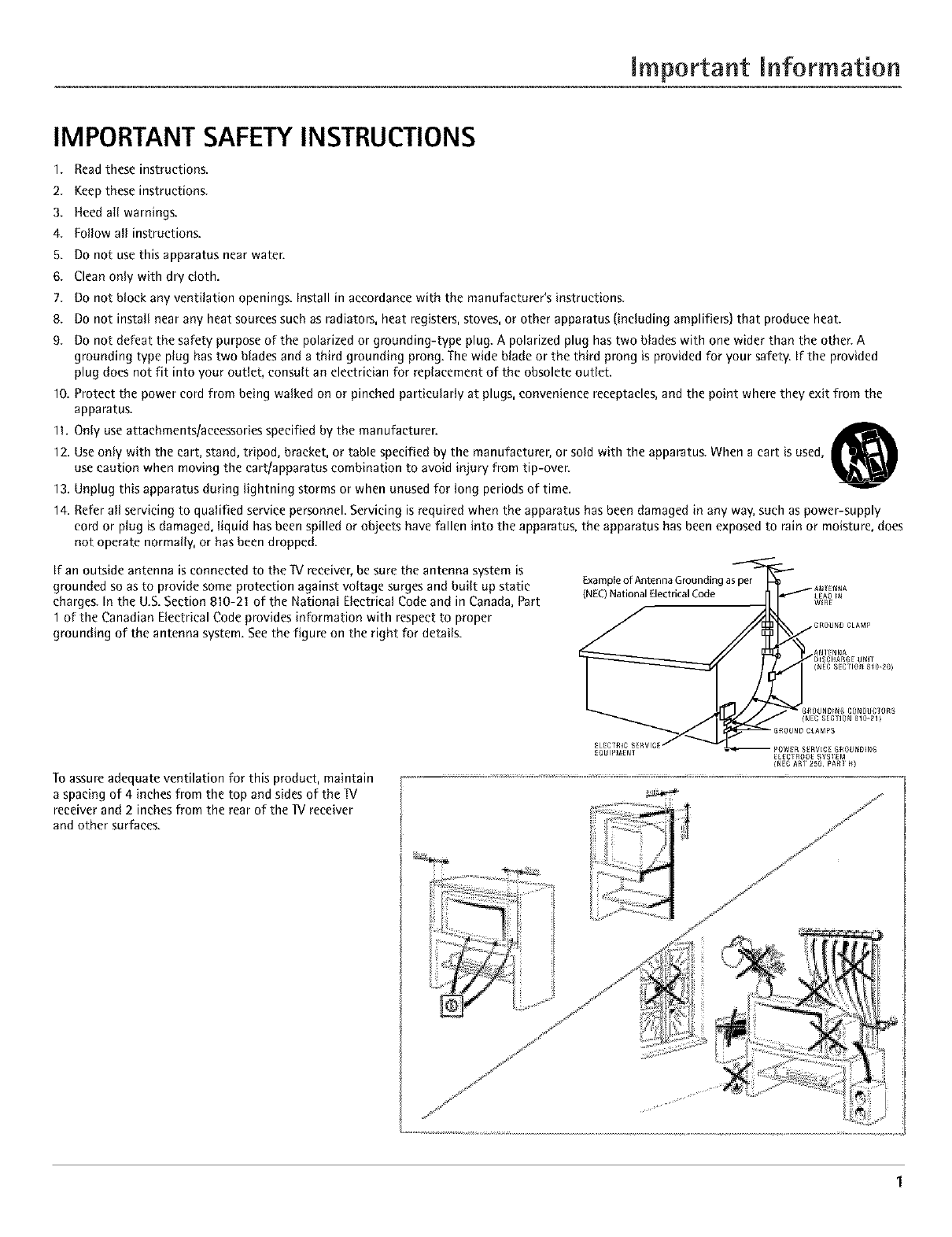
important Information
IMPORTANT SAFETY INSTRUCTIONS
1. Read these instructions.
2. Keep these instructions.
3. Heed all warnings.
4. Follow all instructions.
5. Do not use this apparatus near water.
6. Clean only with dry cloth.
7. Do not block any ventilation openings. Install in accordance with the manufacturer's instructions.
8. Do not insta__ near any heat sour_es su_h as radiators' heat registers' stoves' or other apparatus (inc_uding amp_ifiers) that produ_e heat_
9. Do not defeat the safety purpose of the polarized or grounding-type plug. A polarized plug has two blades with one wider than the other. A
grounding type plug has two blades and a third grounding prong. The wide blade or the third prong is provided for your safety. If the provided
plug does not Fit into your outlet, consult an electrician for replacement of the obsolete outlet.
10. Protect the power cord from being walked on or pinched particularly at plugs, convenience receptacles, and the point where they exit from the
apparatus.
11. Only use attachments/accessories specified by the manufacturer.
12. Use only with the cart, stand, tripod, bracket, or table specified by the manufacturer, or sold with the apparatus. When a cart is used,
use caution when moving the cart/apparatus combination to avoid injury from tip-over.
13. Unplug this apparatus during lightning storms or when unused for long periods of time.
14. Refer all servicing to qualified service personnel. Servicing is required when the apparatus has been damaged in any way, such as power-supply
cord or plug is damaged, liquid has been spilled or objects have fallen into the apparatus, the apparatus has been exposed to rain or moisture, does
not operate normally, or has been dropped.
If an outside antenna is connected to the W receiver, be sure the antenna system is
grounded so as to provide some protection against voltage surges and built up static
charges. In the U.S. Section 810-21 of the National Electrical Code and in Canada, Part
1 of the Canadian Electrical Code provides information with respect to proper
grounding of the antenna system. See the figure on the right for details.
Example of Antenna Grounding as per
(NEC)National Electrical Code
To assure adequate ventilation For this product, maintain
a spacing of 4 inches from the top and sides of the "IV
receiver and 2 inches from the rear of the TV receiver
and other surfaces.
J

Introduetion
Key Features Overview
Your _V is equipped with features that will add to your TV viewing experience. The following information
summarizes a few of these features. Chapter 3 provides more information about the rest of the _/'s features and
how to use them.
DVI-HDTV L/MONa
J
PIPexample
POP example
DVI-HDTV Input
Letsyou connect an HDreceiver with a DVI output.
• DVI (Digital Visual Interface) Providesan uneompressed,digital video interface developed
for high-bandwidth digital connection. It supports the overlay of high-resolution graphics
needed by some electronic program guide navigation and other interactive services.DVI,when
combined with HDCP(High bandwidth Digital Content Protection) technology, createsa
protected digital connection. Thesignal speed of the DVIconnection is I080i for HD]V at a
rate of 1.78 Gigabits per second.
Dolby _ Virtual
Available only for stereosignals. Createsa virtuatized surround sound experience from two
speakersusing the Dolby Pro Logicdecoding. It provides the sensation of being surrounded by
additional speakers.
PIP (Picture-In-Picture) and POP (Picture-Outside-Picture)
Description: PiP lets you watch two channels at one time - one channel on the main semen and
the other in a smaller window. POP also lets you watch two channels at one time- one channel on
the left side of the screen (the main picture) and the other on the right.
Requirements: Press the PIP button to bring up the PIP window. Press again to bring up POP.
Chapter 3 has detailed instructions on how to use the PiP and POP features.
Auto Tuning
Description: Allows you to set up the IV to automatically tune to a specific channel when you
pressa certain component (VCR,DVDplayer,etc.) button on the remote.
Requirements: Set up Auto Tuning in the _/'s menu system. (Chapter 3 has details).
V-Chip: Parental Controls
Description: You can block programs and movies by content, age-based ratings, and!or movie
ratings.
Requirements:
• Set up the Parental Control menu in the 1V's main menu (Chapter 3 has details).
• The broadcasters must use the rating system when they send the program to your _[V in order
for your IV to block the program.
• Parental controls must be locked for these settings to take affect.
*Dolby is a trademark of Dolby Labora/ories
2

TabJe of Contents
IMPORTANT SAFETY INSTRUCTIONS ................ 1
Introduction
Key Features Overview ............................................... 2
DVI-HDTV Input ............................................. 2
Dolby* Virtual ................................................... 2
PIP (Picture-In-Picture) and POP
(Picture-Outside-Picture) ................................ 2
Auto Tuning ...................................................... 2
V-Chip: Parental Controls ................................. 2
Chapter 1: Connections and Setup
Things to Consider Before You Connect .................. 4
Protect Against Power Surges .......................... 4
Protect Components from Overheating .......... 4
Position Cables Properly to Avoid Audio
Interference ..................................................... 4
Important Stand and Base Safety
Information ..................................................... 4
Use Indirect Light .............................................. 4
Cables Needed to Connect Components to
Your TV ............................................................ 4
Choose Your Connection ............................................ 5
TV + HD Receiver + VCR + DVD Player .................... 6
TV + Satellite Receiver + VCR .................................. 7
IV +DVD + VCR ......................................................... 8
IV+ A/V Receiver or Speakers .................................. 9
Explanation of Jacks ................................................ 10
The Front of Your IV ............................................... 11
Front Inputs ..................................................... 11
Front Panel Buttons ........................................ 11
Plug in theTV ........................................................... 11
Put batteries in the remote ..................................... 11
How to Use the Remote Control to Complete the
Initial Setup .............................................................. 11
Turn on theTV .......................................................... 11
Complete the Initial Setup ...................................... 11
Set the Menu Language ................................. 12
Complete Auto Channel Search ..................... 12
Changing Lists and Labels .............................. 12
Auto Convergence
(for models D40W20 and D52W20 only) ..... 12
Chapter 2: Using the Remote Control
The Buttons on the Remote Control ...................... 13
Using the INPUT Button ................................. 14
Programming the Remote to Operate Other
Components ............................................................ 14
Find Out If You Need to Program the
Remote .......................................................... 14
Programming the Remote .............................. 14
How to Use the Remote After You've
Programmed It .............................................. 15
Remote Control Codes ............................................. 15
Chapter 3: Using the TV's Features
Channel Banner ........................................................ 17
Why You Should Use the Autotuning Feature ...... 17
How to Set Up the Autotuning Feature ........ 17
Parental Controls and V-Chip ................................. 18
How V-Chip Works .......................................... 18
V-Chip TV Rating ............................................. 19
Blocking Specific Content Themes ................. 20
Viewing Specific Content Themes .................. 20
V-Chip Movie Rating Limit ............................. 20
V-Chip Unrated Program Block ...................... 21
Lock/Unlock Parental Controls ....................... 21
Front Panel Block ............................................ 21
PIP (Picture-in-Picture} and POP
(Picture-outside-Picture} Operation ..................... 21
PIP and POP Buttons ....................................... 21
Chapter 4: Using the TV's Menu System
Sound Menu .............................................................. 22
Picture Menu ............................................................ 23
Channel Guide Menu ............................................... 23
Time Menu ................................................................ 24
Parental Control Menu ............................................ 24
PiP Menu ................................................................... 24
Setup Menu .............................................................. 24
Chapter 5: Other Information
Troubleshooting ........................................................ 26
Care and Cleaning .................................................... 27
Limited Warranty ..................................................... 28
Accessories ................................................................ 29
3

Connections Setup
Things to Consider Before You Connect
Protect Against Power Surges
• Connect all components before you plug any of their power cords into the wall outlet.
• Turn off the TVand/or component before you connect or disconnect any cables.
• Make sure all antennas and cables are properly grounded. Refer to the Important Safety Instructions on page I.
Protect Components from Overheating
• Don't block ventitation holes on any of the components. Arrange the components so that air can circulate freely.
• Don't stack components.
• When you place components in a stand, make sure you allow adequate ventitation.
• If you connect an audio receiver or amplifier, place it on the top shelf so the heated air from it won't flow around
other components.
Position Cables Properly to Avoid Audio Interference
•Insert each cable firmly into the designated jack.
•If you place components above the W, route all cablesdown the sideof the back of the _V instead of straight
down the middle of the W.
• If your antenna uses3OO-ohmtwin lead cables,do not coil the cables.Also, keepthe twin lead cables away from
audio/video cables.
Important Stand and Base Safety Information
Choose the location for your lV carefully. Place the TV on a stand or base that is of adequate size and strength to
prevent the TV from being accidentally tipped over, pushed off, or pulled off. This could cause personal injury and/or
damage the lV. Refer to the Important Safety Instructions on page 1.
Use Indirect Light
Don't place the W where sunlight or roomlightingwill be directed toward the screen.Usesoft or indirect lighting.
Cables Needed to Connect Components to Your TV
The pictures below show the cablesneeded for the connections representedin this book.
Audio/Video cables Coaxial cable S-Videocable Component Video (Y,Pb-Pr)
cables
4Graphics contained within this publication are for representation onlF Chapter 1

Connections Setup
Choose Your Connection
There are several ways to connect your IV. Please use the following chart to determine which connection is best for
you. Proceed to the appropriate page and connect your IV.
Note: If youprefer,we ten provide you with the nameof an Authorized ServiceRepresentotlve who will visit your home for e feeto
inst_ll your electronicentert_inmentsystemend to instruct youin its operation. Fordeteils about this service,co# 1-888-206-335A
Components Cables
Needed
Coaxial
Audio/video
Component video
Coaxial
Audio/video
S-Video
Coaxial
Audio/video
Component video
Connection
Title
TV + HD Receiver
+ DVD + VCR
TV + Satellite
Receiver + VCR
TV + DVD+ VCR
Go to...
page 6
page 7
page 8
For general information on connecting an AN receiver or speakersto your IV, go to page 9.
Chapter 1 Graphics contained within this publication are for representation only. 5

Connections 8cSetup
TV + HD Receiver + VCR + DVD Player
I. Make sure cable or antenna and/or satellite is connected to your VCR.
A. Connect the coaxial cable from your cable outlet or antenna to the antenna input on the HD Receiver.
& Connect the satellite dish antenna to the satellite input on the HD Receiver.
2. Connect your HD Receiverto your ]V.
A. Connect the audio (white and red) cablesto the CMPI LIMONOand R audio jacks on the back of the Wand to the Audio Output jacks on the
HD Receiver.
B. Connect three video grade cablesto the CMPI Y,PB,P,jacks on the back of the Wand to the Y,PB,P,jacks on the HD Receiver.
Notes:TheY,P_P_jackseresendingthedigitalcablesignaltotile
If yourHDReceiverhaseDVIoutput;connecttheHDReceiverto yourW usingaDVIcable.Makesuretoconnecttheleft andrightaudiocablesto theDVIL/MONOandRjacks
onthe_Z
3. Connect your HD Receiverto your VCR.
A. Connect a coaxial cable to the HD Receiver'santenna output and to VCR'santenna input.
B. Connect the audio (white and red)cables to the Audio Output jacks on the HD Receiverand to the Audio Input jacks on the VCR.
C.Connect the video cable to the Video Output jack on the HD Receiverand to the Video Input jack on the VCR.
4. Connect your VCRto your ]V.
A. Connect a coaxial cable to the VCR'santenna output and to the ANTENNA/CABLEInput jack on the _.
B. Connect the audio (white and red)cables to the VID2 L/MONOand Raudio jacks on the back of the Wand to the Audio Output jacks on the
VCR.
C.Connect the video cable to the VlD2 V (video) jack on the back of the Wand to the Video Output jack on the VCR.
5. Connect your DVDplayer to your W.
A. Connect the audio (white and red) cablesto the CMP2 L/MONOand R audio jacks on the back of the Wand to the Audio Output jacks on the
DVDplayer.
& Connect three video grade cablesto the CMP2Y,PB,PRjacks on the back of the _[Vand to the Y,PB,PRjacks on the DVDplayer.
Notes:If yourDVDplayerdoesn'thaveY,P_,PRjacks,butdoeshaveanS-Videojack,connecttheplayertothe?V'sVID1S-VIDEOjackusinganS-Videocable.
If yourDVDplayerdoesn'thaveanS-Videojack,connecttheplayerto the7V'sVID1Vlvideo)jackusingavideocable.
Important:ff youusethe_/'s VID1S-VIDEOorV[video)jacktoconnecttheDVDplayer,youmustconnecttheaudiocablesto thePV'sVID1L/MONOandRjack£
Go to page 12
6Graphics contained within this publication are for representation only. Chapter 1

Connections Setup
TV
TV +Satellite Receiver +VCR
I. Connect your VCR to your TV.
A. Connect a coaxialcableto the VCR'santenna output and to the ANTENNA/CABLEInput jack on the W.
B.Connect the audio (white and red) cablesto the VID2 L/MONO and R Audio jacks on the back of the _[Vand to the
Audio Output jacks on the VCR.
C.Connect the video cableto the VID2 V (Video)jack on the back of the Wand to the Video Output jack on the VCR.
2. Make sure cable or antenna is connectedto your VCR.
Connect the coaxial cable from your cable outlet or antenna to the antenna input on the VCR.
3. Connect your Satellite Receiver to your TV.
A. Connect the audio (white and red) cablesto the VIDI L/MONOand RAudio jacks on the back of the Wand to the
Audio Output jacks on the Satellite Receiver.
B.Connect the video cableto the VIDI V (Video) jack on the back of the Wand to the Video Output jack on the
Satellite Receiver.
C. If your Satellite Receiver hasan S-Video jack, connectan S-Video cable(instead of the video cable in step B)to
the S-VIDEOjack on the Wand to the S-VIDEOjack on the satellite receiver.
GO to page 12
Chapter 1 Graphics contained within this publication are for representation only. 7

Connections Setup
DVO Player
TV + DVD + VCR
1. Connect your DVD Player to your TV.
A. Connect the audio (white and red) cables to the CMP1 L/MONO and R Audio jacks on the back of the _[V and to the
Audio Output jacks on the DVD player.
B. Connect three video grade cables to the CMP1 Y, PB,P, jacks on the back of the _[Vand to the Y, PB,PRjacks on the
DVD player.
Notes:
If your DVDplayer doesnothave Y,Ps,PHiacks,but doeshaveon S- Videojack, connect the player to the VID1S-VIDEO_ackon the 13/usingan
S-Videocable.
If your DVDplayer doesnot haveon S-Videojack, connect the playerto the VID1V(Video)jack on the back of the 1Vusing avideo cable.
Importon t: If you usethe VID1S- VIDEOor V(Video)jack to connect your 11/to the DVDplayer, youmust connect the audio cablesto the VID1
L/MONOend Rjackson tile T_L
2. Connect your VCR to your TV.
A. Connect a coaxial cable to the VCR's antenna output and to the ANTENNA/CABLE Input jack on the W.
B. Connect the audio (white and red) cables to the VID2 L/MONO and RAudio jacks on the back of the lV and to the
Audio Output jacks on the VCR.
C Connect the video cable to the VID2 V (Video) jack on the back of the TV and to the Video Output jack on the VCR.
3. Make sure cable or antenna is connected to your VCR.
Connect the coaxial cable from your cable outlet or antenna to the antenna input on the VCR.
Go to page 12
8Graphics contained within this publication ore for representation only. Chapter 1

Connections Setup
TV+ A/V Receiver or Speakers
These are two different ways your _[Vuses a component to hear audio.
1. C_nne_t audi_ _ab_es t_ either the F_xED_r vAR_A__E AUD__ L and R _UTPUT jaeks and t_ the Audi_ _nputs _n
the AN receiver.
*FIXED provides fixed-level audio output from the _V. This audio output is ideal for connecting to an A/
V receiver that has its own volume controL
*VARIABLE provides variable-level audio output. Volume levels can be controlled by the volume controls
on the TV and _V remote control.
iOR-
2. Use speaker wire to connect the _V to external speakers.
*The EXT/INT switch beside the jacks let you turn the _V's internal speakers on or off. If you connect
external speakers, slide the switch to EXT so the audio is sent to the external speakers only. Choosing
INT sends the audio to the "[V'sspeakers only.
NOre: The external speeker ra ring is 8 ohms with 15 we tts power h#ndling cepabilities.
AN RECEIVER i
_,_ IN _A_ TV _R
[]
=@ @0 Connect to either FIXEDor
VARIABLEOutput
/
TV
Chapter 1 Graphics contained within this publication are for representation onl/ 9

Connections Setup
Explanation of Jacks
Thissection describesthe jacks you can useto make connections. Thereare several ways to connect components to
your IV.
DVI-HDTV L/MGNO9
DVI-HDW Input Letsyou connect an HD receiver with a DVIoutput.
• DVI (Digital Visual Interface) Providesan uncompressed,digital video interface developedfor
high-bandwidth digital connection. It supports the overlay of high-resolution graphics needed
by someelectronic program guide navigation and other interactive services.DVl,when
combined with HDCP(High bandwidth Digital Content Protection) technology, creates a
protected digital connection. Thesignal speedof the DVIconnection is I080i for HDTVat a rate
of 1.78Gigabits per second.
•L/MONO (Audio) Providesleft audio connection when using the DVIjack. The left audio
connector is usually white.
• R (Audio) Providesright audio connection when using the DVl jack. The right audio connector
is usually red.
No te: Remember to connect the left and righ t audio cables because the DVI cable carries only the picture signal,
not the sound.
Pe PR
COMPONENTINPUTS
COMPOSITEINPUTS
V L/MONO R
r_ V L/MoNa R )
I
UBWOOFER L R ._
COMPONENT INPUTS Lets you connect a component video source, such as a DVD player.
• CMPI Y, PB,P. (Component Video) Provides optimum picture quality because the video is
separated into three signals. Use three video-grade cables for the connection. When using CMP1
Y, PB,PR,make sure to connect left and right audio cables to the CMP1 L/MONO and R Audio
Input jacks.
• CMP1 L/MONO (Audio) Provides left audio connection. The left audio connector is usually
white.
• CMP1 R (Audio) Provides right audio connection. The right audio connector is usually red.
• CMP2 Y, P_, P,, and I_!MONO and R Audio Allows you to connect a second component video
source. Their description is the same as CMP1 above. When using CMP2 Y, P_, P,, make sure you
connect the left and right audio cables to the CMP2 Audio jacks.
COMPOSITE INPUTS Lets you connect another component such as a VCR, DVD player, or laserdisc
player. Its AUDIO jacks are the same as described for CMP1 above.
• VID1 S-VIDEO Provides better picture quality than the video jacks (VID1 and 2 Video) because
the color part of the signal is separated from the black and white part of the picture. When
using VID1 S-VIDEO, make sure to connect left and right audio cables to the VID1 L/MONO and
R Audio Input jacks.
• VlD1 V (Video) Provides composite video connection. The video connector is usually yellow.
• VlD2 S-VIDEO, V and L/MONO and R Audio Allows you to connect a component such as a
VCR, DVD player, or laserdisc player. Their description is the same as VlD1 above.
Nore:Dono t connect on S-Videoend Videocableo t tilesame time in either VID1 or VlD2jacks.
AUDIO/VIDEO OUTPUTS Lets you connect an amplifier or audio receiver for improved sound
quality or an external video monitor.
• FIXED AUDIO L/R Provides fixed-level audio output from the lV. This audio output is ideal for
connecting to an A/V receiver when you want to control the volume through the A/V receiver.
• VARIABLE AUDIO Provides variable-level audio output. Volume levels are controlled by the
volume controls on the 1V and remote control.
•SUBWOOFER Provides lower bass audio frequencies out from the ]V and to a subwoofer.
NOre. If you've connected a subwoofer, make sure you set the External Subwoofer opbon in the Sound menu. Go to
page 22 for instructions.
EXTERNALSPEAKERS
RIGHT LEFT
EXTERNALSPEAKERS
EXf/IHT
• Right and Left Speaker Terminals Let you connect external left and right speakers to the ]V
to receive left and right sound.
• EXT/INT (switch) Lets you turn the ]V's internal speakers on or off. EXTsends audio to
external speakers only. INT sends audio to the ]V's internal speakers only.
ANTENNA/CABLE Lets you connect a coaxial cable to receive the signal from the antenna, cable,
cable box, or if using the examples on pages 6-8, a VCR.
10 Graphics contained within this publication ore for representation only. Chapter 1

Connections 8: Setup
The Front of Your TV
Front Inputs
The IV has front inputs for convenience: one set of audio/video inputs, an S-Video and a headphone jack. Locate the jacks either on
the front of the IV or on one of the sides. You can access the component you connected to the front of the IV by pressing the INPUT
button on your remote until ERNTappears on the screen. The jacks are ideal for using a video game console or a eamcorder.
Note: Whenconnecting a device that usesa monaural cable,such assome camcorders,use theLeft Imono) input jack to get sound from both speakers.
PHONES Allows you to connect headphones to listen to the sound coming from the IV. To adjust volume control of the headphones,
press the VOL > or VOL < button (the volume display appears). Press the arrow up or down button (the headphone volume display
appears}, then press the right or left arrow button to adjust the headphone volume.
VIDEO (in] Receives video from another component such as a VCR, ¢amcorder or video game console.
L/MONO and R AUDIO Receives audio from another component such as a VCR, camcorder or video game console.
SiVIDEO (in) AIIows you to connect an S-Video cable from another component. Make sure you also connect audio cables from the
component to the IV.
Front Panel Buttons
If you cannot locate your remote, you can use the front panel buttons of your IV to operate many of the IV's features.
MENU/OK Brings up the Main menu. In the menu system, it selects highlighted items.
CH v Scans down through the current channel list. In the menu system, acts like down arrow button on the remote control and
adjusts menu controls.
CH ^ Scans up through the channel list. In the menu system, acts like up arrow button on the remote control and adjusts menu
controls.
VOL < Decreases the volume. In the menu system, acts like left arrow button on the remote control and adjusts menu controls.
VOL > Increases the volume. In the menu system, acts like right arrow button on the remote control and adjusts menu controls.
POWER Turns the IV on and off.
Plug in the %/
Plug the end of the power cord into a grounded wall outlet. Insert the plug completely into the outlet.
Put batteries in the remote
o Remove the battery compartment cover from the back of the remote by pushing down on and
sliding off the cover.
o Insert 2 "AA" fresh batteries. Make sure the polarities (+ and -) are aligned correctly.
o Replace the cover.
7."ovo
°' I
lip
Tooccess the setup menus monuofig, press
MFNU and choose SETUP.
How to Use the Remote Control to Complete the Initial Setup
The technical term is "Navigation" - how you move through the on-screen menus. The theory is the
same throughout the menu screens: highlight your choice and select it.
To highlight a menu item, press the arrow buttons on the remote to highlight one of the items listed
on the screen. Use the up or down arrow button to move up or down. Use the right or left arrow
button to move right or left.
To select the item that you've highlighted, press OK.
Note: Highlighted means that the menu item standsout from other menu items on the hst(appearsdarker,brighter,
oradifferent color).
Turn on the %/
Press IV on the remote, or press POWER on the IV's front panel.
Note: Pressingthe TVbutton not only turns on the IV,,but puts the remote into TVmode. "TVmode" meansthat the
buttons on the remotecontro/ operate the TV'sfimctions.
Complete the Initial Setup
The menu system in your IV allows the IV's features to work properly. The first time you turn on
your IV, the setup screens appear.
Chapter 1 Graphics contained within this publication ore for representation only. 11

Connections [¢ Setup
Set the Menu Language
Thefirst part of the setup allows you to select your preferred language for the menu system.
1. Highlight your preferred languagefor the menu system using the arrow buttons.
2. PressOK to select that language (the Channel Setup screenappearswith Auto ehannelseareh
highlighted).
Complete Auto Channel Search
This part of the setup allows the IV to search for all channels viewable through your antenna or
cable IV system. This is sometimes called auto programming. Press OK to begin auto channel
search. When the channel search is complete, press OK to access the List &Labels screen.
Changing Lists and Labels
The List _t Labelspart of the setup letsyou edit your channel list and choose or create a personal
six-characterlabel for each channel.
2.
3.
Note:ChangingList and Labelscanbe time consuming. Youcan change theseat a later timeby accessingthe
Setup menu.
1. Press the left or right arrow to scroll through the available channels and choose the channel
you want to edit.
Press the down arrow to highlight the In channel list option. Press the left or right arrow
button to add (the box is checked) or remove (the box is unchecked) the channel from the
list.
4.
5.
6.
Press the down arrow to highlight the Channel label option. Press the left or right arrow
button to scroll through the available list of 25 most common labels. The last option in the
list allows you to create your own six-character label for the channel (the first letter of the
label is highlighted).
Press the 1 or 2 number button to change the first letter of the label.
Press the right arrow to highlight the second letter, then press the 1 or 2 number button to
change the second letter, etc...
When you are finished creating your label, for model D34W20, press OK (your IV tunes to
the last channel available in your channel list). For models D40W20 and D52W20 only, select
Go back (the Auto Convergence menu appears).
Auto Convergence (for models D40W20 and D52W20 only)
Your IV's picture tubes might have been disturbed during delivery or after you moved the IV,
causing the color in your IV to be out of alignment. The colors adjust by starting auto
convergence.
1. Press OK to begin auto convergence.
2. When the auto convergence is complete, the Red center convergence menu appears. The
cross in the middle of the screen should be yellow. If it is not, use the arrow buttons to move
the red cross to overlap the green cross. Press OK when adjustments are complete.
3. The Blue center convergence menu appears with a eyan cross in the middle of the screen, lf
it is not, use the arrow buttons to move the blue cross to overlap the green cross. PressOK
(the IV tunes to the last available channel in the channel list).
12 Graphics contained within this publication are for representation onl}4 Chapter 1

Using the Remote Control
Indicator
VCR_ ON.OFF TV
DVD VCR2 AUX SAT.CABLE
_wu_ SKIP
GO BACK
INFO
MENU CLEAR
10 20 30
70 80 90
INPUT SOUND.ANT
©o@
REVERSE PLAY FORWARD
RECORD STOP PAUSE
PIP SWAP CH - CH
0000
_pip _
Note: TheVCR1,DVD,VCR2,andSAT*CABLEbuttons
also turn on most RCA,GE,and Proscanproducts.
Tip
To turn off all the RCA, GE, and Proscan components that
are connected to the _press ONoOFF twice within two
seconds.
Thisfeature only works with most RCA,GE,and Proscon
products.
The Buttons on the Remote Control
(O-9) Number Buttons Enter channel numbers and time settings directly through the remote
control.
To enter a one-digit channel, enter a zero first. To enter a two-digit channel, press the two digits.
To enter a three-digit channel, press and hold the "1" button until "1" and two dashes (- -)
appear, then add the second two digits. Example: to tune to channel 123, press and hold 1 until
"1- -" appears, release the 1 button and then press 2 and 3.
Arrows Used to point to different items in the lV menu and to adjust the menu controls.
Moves the PIP window when no menus are on the screen. Also switches the two POP windows
when no menus are on the screen. For Zoom use, go to next page.
AUX Puts the remote in AUX mode. Can also be programmed to operate most brands of an
additional remote-controllable component.
Backlight Lights up some of the buttons in the dark.
CH + or CH - Scans up or down through the current channel list. Press once to change the
channel up or down; press and hold to continue changing channels.
CH+ or CH- PIP When using PIP or POP, changes the channel in the picture window.
CLEAR Removes any menu or display from the screen and returns you to normal viewing.
DISC MENU No function available in 1V mode. If operating an RCA, a GE or Proscan DVD player,
for example, brings up the Disc menu.
DVD Puts the remote in DVD mode and, if Autotuning is enabled, will turn on the 1V and tune to
the correct input channel.
FREEZE When watching IV, freezes the picture until you press another button to resume
normal lV viewing.
Note:Do not usethe Freezefeature for an extendedperiod of time. Thiscancause theimage to bepermanently
imprinted on the picture tub& Suchdamage is not coveredby your warrant_ Pressany button to unfreezethe
picture at any tim&
GO BACK Returns you to the previous channel.
GUIDE Brings up the Channel Guide menu.
INDICATOR Indicates the programming mode when programming the remote to control
components.
INFO Brings up status display; press again to dear the screen.
INPUT Press to toggle through the available input sources (VlD1, VlD2, ERNT,CMP1, CMP2 and
DVL Press the CH+ or CH- button to resume lV viewing).
MENU Brings up the Main menu.
MUTE Reduces the 1V's volume to its minimum level. Pressagain to restore the volume.
OK/FREEZE When in the menu system, selects highlighted items. When watching IV, freezes
the picture until you press another button to resume normal 11/viewing.
ON*OFF When in 11/mode, turns the 11/on and off. If in another device mode (VCB, DVD,
SAT.CABLE, etc.) and programmed, will turn the device on and off.
PIP Press once to bring up the small picture-in-picture window. Press again to bring up the
picture-outside-picture (POP) windows. Press to remove POP. (See Chapter 3 for more
information about using PIP.)
REVERSE, PLAY, FORWARD, RECORD, STOP, PAUSE If programmed, provides transport control
for some remote-controllable VCRs, DVD players, laserdisc players, tape decks, and CD players.
SAT*CABLE Puts the remote in SAT.CABLE mode and, if Autotuning is enabled, will turn on
the lV and tune to the correct input channel
SKIP Press once before changing channels and the 1V will wait 30 seconds before returning
you to the original channeL Press repeatedly to add more time.
SOUND*ANT Displays the Picture and Sound preset settings at the bottom of the IV.
SWAP When using PIP,swaps the main picture with the PIP window. When using POP, swaps
the left and right pictures.
"IV Turnson the 1V and puts the remote in 1V mode. Also displays current status.
Chapter 2 Graphics contained within this publication ore for representation only. 13

Using the Remote Control
VCR1 Puts the remote in VCR1 mode and, if Autotuning is enabled, will turn on the 1V and tune to the correct
input channel.
VCR2 Puts the remote in VCR2 mode and, if Autotuning is enabled, will turn on the IV and tune to the correct
input channel.
VOL - or VOL + Decreases or increases the Iv's volume.
ZOOM+ or ZOOM- When watching IV, changes the current format of the screen (4x3, Zoom 14!9, Zoom 1619,
Zoom 16!9 "Iv, Cinerama, regular mode 1619).
Using the INPUT Button
Use the INPUT button to scroll through the available input channels and view components you have connected to
the IV.
1. Press IV to place the remote in IV mode. Make sure the component you want to view is turned ON.
2. Press INPUT to tune to an available input channel.
3. To return to the channel you were previously watching on IV, press CH+ or CH- button.
jJ
VCR1 ON•OFF IV
Q22 <1
DVD VCR2 AUX SAT.CABLE
& &t&
Indicator J
REVERSE PLAY
STOP
You'11usethese buttons when youprogram
the remote.
Importan t: Theremote maynot be compatibia with all
modelsof a//brands of components.It also may not
operate all functions of the remote that came with
your component.
Tip
Tostop the automotic codesearch without programming
anycomponents,pressand hold CLEARuntil the indicator
on the remote turns oft
Programming the Remote to Operate Other Components
The universal remote can be programmed to operate most brands of remote controllable
components. The remote is already programmed to operate most RCA, GE, and Proscan
components.
Also, the AUX button can be programmed to operate most brands of an additional remote-
controllable component.
Note: The?Vhutton can't beprogrammed on this remote.
Find Out If You Need to Program the Remote
To determine whether the universal remote needs to be programmed for your component, turn
the component ON. For example, to program the remote for a VCR, turn on the VCR. Point the
remote at the VCR, and press the VCR1 button. Then press ONeOFF or CH + (channel up) or CH -
(channel down) to see if the VCR responds to the remote commands. If the component does not
respond, the remote needs to be programmed.
Programming the Remote
Thereare two ways to program the remote control:
* automatic code search
* direct entry
Using Automatic Code Search
The following instructions can be used to program the remote to operate each of your
components. If you want to stop the automatic code search without programming any of your
components, press CLEAR until the indicator on the remote turns off.
1. Turn on the component you want to operate (VCR, DVD player, etc.)
2. Press and hold the component button you want to program (VCRI, DVD, etc.). While holding
the component button, press and hold ONoOFE until the indicator on the remote turns on,
then release both buttons.
3. Point the remote at the component. Press and release PLAY, then wait 5 seconds or until the
indicator on the remote stops flashing.
At this point the remote is searching for the correct code to program. If, after 5 seconds, the
component you want to operate does not turn off, press PLAY again to tell the remote to
search the next set of codes.
Continue pressing PLAY until the component turns off or you have searched through all of
the codes. There are 20 total sets of codes. If the component does not turn off after pressing
PLAY 20 times, then the remote can't be programmed to operate that component.
If the component you want to control does turn off:
1. Press and release REVERSE,then wait 2 seconds. Repeat this step until the device turns back
ON.
2. To finish, press and hoed STOP until the indicator on the remote turns off.
14 Graphics contained within this publication are for representation only. Chapter 2

Using the Remote ControJ
Youmust continue pressingthe component button while
you enter the code.
Important Using Direct Entry
1. Turn on the component to be programmed.
2. Look up the brand and code number(s} for the component on the code list in this section.
Let'ssay you haveo Zenith VCR.Toprogram the universal
remote to operate the VCR,you would:
Pressend hold the VCR1 button while you enter the first
codelisted forZenith in the VCRCodescolumn.
Release the VCR1 button. Press ON,OFF to see if the VCR
responds,If it doesn't, follow the samesteps, but entar the
second codefor Zenith VCRsinstead of the first.
Note
Someof the remote 'sbuttons might operate differently for
other components,especially when you're using another
component's menu system.
3. Point the remote at the component.
4. Press and hold the component button you want to program on the remote.
5. Enter the 4-digit code from the remote control code list on the following pages. If the
indicator flashes, you have either entered an invalid code or the button isn't programmable.
6. Release the component button, and then press ONeOFF to see if the component responds to
the command. If it doesn't, try pressing the component button and then ON.OFF again.
• If you get no response, repeat these steps using the next code listed for your brand, until the
component responds to the remote commands.
• If you try all the codes for your component brand and none work, try the automatic code
search method. If automatic code search doesn't find the code, the remote is not compatible
with your component.
How to Use the Remote After You've Programmed It
Because this universal remote can control several different components (W, DVD, VCR, satellite
receiver, etc.) it uses operational modes triggered by the component buttons. For example, if you
want the remote to control the TV, you would press the W button to put the remote into W
mode before you could control the TV.
I. Press the appropriate component button (DVD, W, VCRI, VCR2, SAT•CABLE, AUX) to set the
remote to control the component.
2. Press ON•OFF to turn the component ON or OFE
3. Use the remote buttons that apply to that component.
Notes:
•Theremotemaynotbecompatiblewithldlbrandsendmodelsofcomponents. itldsomaynot
operateog functions of the remote that camewith your component
•If youkeeppressingbuttons end nothing happens,the remote is probablyin the wrong mode You
mustpressthe component button that matches the component you want to operate (Le,if you wont
to operatethe VCR,pressVCR1on theremote control to put the remote in VCRmode)
Remote Control Codes
VCR Codes
Programmable for VCRI, VCR2,and AUX
buttons.
Admi]al .............................................................................. 2t32
Adventm'a .......................................................................... 2026
Aiko .................................................................................... 2027
Aiwa ................................................................................... 2026
Akai ........... 2003,2004,2006,2007,2008,2111,2112,2113
American High .................................................................. 2021
Asha ................................................................................... 2013
Audio Dynamics .................................................... 2009,2010
Audiovox ........................................................................... 2014
Bell _ Howell ..................................................................... 2011
Beaumark ........................................................................... 2013
B]0ksonic ................................................................ 2012,2026
Calix ................................................................................... 2014
Candle ............................................... 2013,20t4,2015,2016,
....................................................................... 2017,2018,2019
CanOn ............................................................ 2021,2022,2114
Capeha_ ................................................................... 2020,2110
Ca]_er ................................................................................. 2062
CCE .......................................................................... 2027,2061
Citizen .................................................................... 2013,2014,
.......................................2015,2016,20t7,2018,2019,2027
Colo_yme .......................................................................... 2009
Daewoo......2015,2O17,2019,2026,2026,2027,2028,2H0 Kodak ................................................................. 2014,2021
Daytron ................................................................................. 2110 Lloyd ............................................................................ 2026
DBX ............................................................................ 2009,2010 Logik ............................................................................ 2061
Dimensia .................................................................... 2000,2131 LXI ................................................................................ 2014
Dynateeh .............................................................................. 2026 Magnavox ............................................. 2021,2022,2062,
EK_trohome ............................................................. 2014,2029 ............................................ 2063,2104,2105,2108,2124
Electrophonic ...................................................................... 2014
Eme_on ......................... 2012,2014,2016,202t,2024,2026,
.......... 2026, 2029, 2030, 2031, 2032, 2033, 2034,2035,
2036,._....,..2037, 2038, 2039, 2040, 2041, 2042,2044,
2046,2046,. ........................................... 2047,2066,2113,
2tt6, 2117, 2130
Fisher ......... 20tt,2023,2048,2049,2050,2051,2062,2118
Fuji ............................................................................. 2021,2119
Funai .................................................................................... 2026
Oan'ard ................................................................................. 2026
OE ................................................................... 2000, 200t, 2013,
......................................... 2021,2022,20fi3,2116,2120,2131
Ooldstar ............................................... 2009, 2014, 2016, 2054
O]adiente ............................................................................. 2026
Hadey Davidson ................................................................. 2026
Harman Kaldon .................................................................. 2009
Hat_vood .............................................................................. 2061
Headqum:ter .......................................................................... 2011
Hitachi ..................................................................... 2065,2066,
Magnin ......................................................................... 2013
Maranlz ........ 2009, 2010, 201t, 2016, 20t8, 2021, 2062,
2064
Marta ............................................................................ 2014
Masushita .................................................................... 2021
Mei ............................................................................... 2021
Memorex ...... 2011, 2013, 2014, 2021, 2023, 2026, 2104,
2132
MGA ........................................................ 2029, 2066, 2113
MGN Technology ........................................................ 2013
Midland ........................................................................ 2063
Minotta ................................................... 2065, 2066, 2107
Mitsubishi .. 2029, 2066, 2066, 2066, 2066, 2067, 2068,
. 2066, 2070, 2071, 2072, 2073, 2074, 2t06, 2113, 2123
Montgomery Wad ........................................... 2076, 2132
Mo_roIa ............................................................ 2021, 2132
MTC .................................................................... 2013, 2126
Multitech ........................... 2013, 2016, 2026, 2063, 2061
NEC ...................................... 2009, 2010, 2011,20t6, 2018,
..................................................... 2067, 2107, 2t11, 2120, 2122 .................................. 2064, 2076, 2078, 2079, 2t11, 2123
Hi-Q ...................................................................................... 2023
Instant Replay ..................................................................... 2021
JCL ........................................................................................ 2021
JCPenney ............................................ 2009,2010,2011,2013,
2014,2021,2022,2066,2066,
Colt ..................................................................................... 2061 ..................................................
.................................................... 2068,2059,2060,2107,2118
Craig ................................................... 2013,2014,2023,2061 Jansen ............................................................. 2065,2056,2111
Cmtis-Mathes ............................................. 2_,2009,2013, JVC ................................... 2009,2010,2011,2018,2111,2123
............................. 2016,2018,2021,2022,2024,2116,2131 Kenwood ................ 2009,2010,20tt,2016,2018,2111,2123
Cybernex ........................................................................... 2013 KLH ....................................................................................... 2061
Nikko ............................................................................ 2014
Noblex .......................................................................... 2013
Olympus ....................................................................... 2021
Optimus .............................................................. 2014, 2132
Op_nica ...................................................................... 2096
Panasonic ............... 2021,2022,2109,2t26,2126,2127
Pentax ................................ 2016,2065,2056,21(}7,2120
Pentex Research .......................................................... 2018
Phileo ........................................... 2021,2022,2062,2063
Philips .......................................... 2021, 2062, 2096, 2124
Chapter2Graphics contained within this publicotion are for representation onlg 15

Using the Remote Control
VCR Codes continued
Pilot ............................................................................. 2014
Pioneer ............................. 2010,2055,2080,2001,2123
Portland ....................................... 20t6,2017,2019,2tt0
Proscan .................................................. 2000,2001,2t3t
Protec .......................................................................... 206[
Pulsar .......................................................................... 2t04
Qua_er ........................................................................ 20ti
Qua_z ......................................................................... 201I
Quasar ................................................... 2021,2022,2125
RCA ........... 2000,2001,2003,2013,2021,2055,2056,
....... 2082,2083,2084,2005,2006,2087,2088,2089,
............ 2090, 209t, 2107, 2tt5, 2120, 2125, 2131, 2133
Radioshack/Realistic ................. 20ti,2013,2014,2021,
......... 2022, 2023, 2026, 2029, 2049, 2050, 2096, 2132
Radix ........................................................................... 2Ot4
Randex ........................................................................ 2OI4
Ricoh ........................................................................... 2128
Runco .......................................................................... 2104
Samsung ................ 2005,20t3,2015,2033,2053,21t2
Sanky ................................................................ 2t04,2132
Sansui .......................................... 20t0, 2092, 2111, 2123
Sanyo ..................................................... 2011,2013,2023
Scott.2012,2015,2025,2032,2o38,2065,2093,2tt6
Sea]_ ................................. 2011,2014,2021,2023,2048,
.................... 2049,2050,2051,2055,2o56,2107,21t8
Sharp .......... 20t7, 2029, 2094, 2095, 2096, 2097, 2132
Shtatom ..................................... 2004, 2056, 2061, 2090
Shogun ........................................................................ 20t3
Signature .................................................................... 2132
Singer ..................................................... 2021,2061,2128
Sony ............................................ 2004,2098,2099,2119
STS .................................................................... 2021,2t07
Sylvania.,...2021,2022,2026,2062,2063,2065,2124
Symphonic ................................................................. 2026
Tandy .......................................................................... 20H
Tashiko ........................................................................ 2OI4
Tatung .......................................................................... 2Iit
gEAC ...................................................... 2026, 2085, 21tl
Technics ............................................................ 2021,2109
Teknika ............................. 20t4, 2021, 2026, 2100, 2129
gMK ....................................................... 2013,2024,2047
Toshiba.......,2015,2049,2051,2055,2065,2093,2tt6
Totevsion ......................................................... 20t3, 2Ot4
Unitech ........................................................................ 2OI3
VectorResearch ......................... 2009,2010,2015,20t6
Victor .......................................................................... 2010
Video Concepts ................ 2009,20t0,2015,2016,21t3
Vidt_sonic .................................................................. 2ot3
Vqa_s ......................................... 2013,2014,2015,2021,
............................. 2023,2026,2029,2055,2056,2061,
...................... 2096,2101,2102,2103,21W, 2116,2132
XR-IO00 ............................................... 2021, 2028, 206t
Yamaha .............................. 2009,2010,2011,2018,2It1
Zenith ................................ 2004, 2098, 2104, 2119, 2128
Satellite Receiver Codes
Programmable for SAT,CABLEand AUX
buttons.
Alphastar .................................................................... 5079
Chappalal ........................................................ 5006,5057
Dishnet ........................................................................ 5O78
Drake ................................................................ 5050, 5059
Echostar ...................................................................... 5089
GR ..................................................................... 5000,500t
Genemllnstrumen_ ............................ 5060,5061,5062
Hitachi ............................................................. 5088,5084
Hughes ............................................................. 5077, 5090
JVC .............................................................................. 5082
Panasonic ................................................................... 5075
PhSips ......................................................................... 5085
Pdmestar .................................................................... 5076
Pmscan ............................................................ 5000,500t
RCA .................................. 5000,5001, 5071,5080,508t
Realistic ...................................................................... 5063
Sony ............................................................................ 5W2
STSl ............................................................................ 5064
STS2 ............................................................................ 5065
STS3 ............................................................................ 5066
STS4 ............................................................................ 5067
Toshiba ............................................................. 5060, 5(}73
Uniden ............................................................. 5069,5086
Cable Box Codes
Programmablefor SM'CABLEand AUXbuttons.
ABC ........................................... 5002, 5003, 5004, 5006, 5053
Antmnix ................................................................... 5008, 5009
Archer ............................................................. 5000, 5009, 5010
Cabletenna ........................................................................... 5008
Cableview ............................................................................ 5008
Co[our Voice .............................................................. 5012, 5013
Comtmnics .......................................................................... 5014
Contec .................................................................................. 5016
Eastern ................................................................................. 5017
GC EIectmnics ..................................................................... 5009
GE .............................................................................. 5000, 5001
Gemini ....................................................................... 5018, 5019
General Instrument ............................................................ 5003
Hamlta ........................... 5020, 5021, 5022, 5028, 5035, 5045
Hitachi ................................................................................. 5003
Jenold ............................ 5003, 5010, 5028, 5024, 5046, 5053
Magnavox ........................................................................... 5025
Memorex .............................................................................. 5026
Movie Time ......................................................................... 5027
NEC ....................................................................................... 5005
NSC ....................................................................................... 5027
Oak ............................................................................ 5016, 5029
Panasonic ................................................................ 5048, 5052
PhSips ........................................ 50tl, 5012, 5013,50t5, 5ora,
..................................................... 5025, 5080, 5031, 5032
Pioneer ...................................................................... 5033, 5034
Prosean ..................................................................... 5000, 5001
RCA ...................................................... 5007, 5047, 5049, 5052
Realistic ............................................................................... 5009
Regal ......................................................................... 5022, 5035
Regency ............................................................................... 5017
Rembrandt ........................................................................... 5003
Samsung .............................................................................. 5034
Scientific AtIanta ............................... 5006, 5036, 5037, 5038
Signal ................................................................................... 5018
Signature ............................................................................. 5003
Sprucer ................................................................................. 5052
Standard Components ............................................. 5039, 5044
Stmcom ..................................................................... 5018, 5053
Stmgate ................................................................................ 5018
Stmquest .............................................................................. 5018
Tocom ....................................................................... 5004, 5023
Tusa ...................................................................................... 5018
Tv0g ..................................................................................... 5027
Unika ......................................................................... 5008, 5009
United Cable ........................................................................ 5053
UniversaI ......................................................... 5000, 5009, 5010
Viewstar .................................................................... 5025, 5027
Zenith ........................................................................ 5050, 5051
DVDcodes
ProgrammabIe for DVD and AUX buttons.
Aiwa ..................................................................................... 3009
GE ......................................................................................... 3000
Hitachi ................................................................................. 3008
JVC ............................................................................. 3002,3010
Konka ......................................................................... 30tl,3012
Magnavox ........................................................................... 3003
Mi_ubishi ............................................................................ 3004
Panasonic ............................................................................ 3013
PhSips .................................................. 3003,30t9,3021,3022
Pioneer ................................................................................. 3005
Prosean ................................................................................ 3000
RCA ........................................................................... 3000,3001
Sanyo ................................................................................... 3014
Sony ................................................................ 3006,3015,3016
Toshiha ............................................................ 3007,3017,3020
Zenith ................................................................................... 3018
Audio Codes
ProgrammablefortheAUX buttonon[y_
RCA and Dimensia
AM]FM .......................................................... 4003, 4270
AUX .......................................................................... 4004
Phono ....................................................................... 4005
Tape ........................................................................... 4006
CD ......................................................... 4007, 4100, 4211
Re_eivers
Aiwa ............................................ 426t,4262,4263,4264,
....................................................... 4265,4266,4267,4277
Denon ............................................................................. 4283
HmmanKardon ............................................................ 4276
JVC ................................................................................. 4268
JVL ................................................................................. 4276
Kenwood ........................................................................ 4269
Onkyo ............................................................................. 4278
Opfimus .......................................................................... 4284
Panasonic ........................................................... 4279,4280
Pioneer ........................................................................... 4275
RCA ................................................................................ 4270
Shei_vood ....................................................................... 4282
Sony .......................................................... 4271,4272,428t
Technics .............................................................. 4279,4280
Wards ............................................................................. 4275
Yamaha ............................................................... 4274,4275
CD Players
ADC .......................................................... 4200,4201,4220
Aiwa .................................................................... 4175,4203
Akai ................................................................................ 4205
Denon ............................................................................. 4208
Dynatech ........................................................................ 4177
Emerson ......................................................................... 4178
Fisher ........................................................ 4179,4212,42t3
GE ................................................................................... 42t6
Hitachi ........................................................................... 4180
JVC ....................................................................... 4t8t,4221
Kenwood .................................................. 4103, 4222,4224
Luxman .......................................................................... 4225
Maraniz ............................................................... 4t05, 4226
Mibsubishi ........................................................... 4229,4230
MCS ................................................................................ 4228
Nakamiehi .......................................................... 4232, 4233
NEC ................................................................................. 4184
Onkyo ....................................................... 4180,4234, 4235
Opfimus .................................................... 4237, 4238, 4239
Panasonic ...................................................................... 4188
Pioneer ................................................................ 4t09, 4240
RCA ...................................................................... 4190, 4211
Sanyo ............................................................................. 4250
Sears ............................................................................... 42(}7
Shei_vood ....................................................................... 4243
Sony ......................................................... 4195,4209, 4244
Teac .......................................................... 4245,4246,4247
Technics ......................................................................... 4197
Toshiba ........................................................................... 423t
Yamaha .................................................... 4198,4t99,4248
16 Graphics contained within this publieotion are for representation only. Chapter 2

Sample displays on a Channel Banner.
Using the TV's Features
Channel Banner
There are several indicators that might appear when you press the IV or INEO buttons on the
remote. This display is called the Channel Banner. The following list describes the items on the
Channel Banner screen (left to right and top to bottom).
4/3 format
Mono
(orStereo)
SAP
CC
03:45 pm
15NBC
Commercial
skip 0:30
Displaysthe current screenformat.
Mono displayed when the current channel is broadcasting in mono.
Stereo displayed when the current channel isbroadcasting in stereo.
Displayedwhen the current channel is broadcasting SAP(SecondAudio
Program) information.
Displayedwhen the Parental Controls are locked.
Displayedwhen ClosedCaptioning is available on the current channel.
Displaysthe current time.
Displaysthe current channel and label assignedto the channel.
Displayedto count time remaining on the commercial skip (SKIP)timer.
Displayed when you mute the sound.
With the autotuning feature, you can set up the TV
to tune to the channel you need to watch by
pressing that eomponent's button.
Why You Should Use the Autotuning Feature
The autotuning feature automatically tunes the IV to the correct channel for different
components you have connected to your IV (like a VCR, DVD Player, etc.) When you set up
autotuning in the menu system you don't have to remember to change your IV to channel 3, for
example, when you want to watch the tape in your VCR.
How to Set Up the Autotuning Feature
The way you set up the autotuning feature in the Iv's menu corresponds to the component
buttons on the remote and the way you have each component connected to your IV. When you
set up autotuning, you're telling the IV what channel to tune to when you press the VCR1, VCR2,
DVD, or SAT*CABLE button on the remote control.
1. PressMENU (the MAIN MENUappears).
2. Highlight Setupand pressOK on your remote control.
3. Highlight Autotuning and pressOK.
4. Choosewhich channel you would like to set:
Set VCRI Channel Letsyou set up the channel the IV tunes to when you pressthe VCR1button.
Set VCR2 Channel Letsyou set up the channel the IV tunes to when you pressthe VCR2button.
Set DVDChannel Letsyou set up the channel the IV tunes to when you pressthe DVDbutton.
Set SAT/CableChannel Letsyou set up the channel the 1V tunes to when you pressthe SAT*CABLEbutton on
an RCAsatellite receiver remote. (The RCADTCIO0HD receiver is considered a satellite device and can beset up
for autotuning using this channel.)
5. Pressthe right arrow button to select the choice that matchesthe way you have the component connected to
this IV, and pressOK.
The choices and a brief explanation follow:
N/A Choose this if you don't have this particular component connected to the IV, or if you don't
want the IV to automatically tune to the correct channel when you're using this component.
Chonnel3or4 Component is connected to the CABLEIANTENNA jack on the back of the IV,
and you want the IV to tune to channel 3 when you press the corresponding button on the
remote. Reminder: make sure the eomponent's Channel 3!4 switch is set to channel 3.
VlD1orVlD2(Videolnput) Component is connected to a VIDEO or S-Video jack on the back of
the IV and you want the IV to tune to a VID input channel when you press the corresponding
button.
FRNT(FrontVideolnput) Component is connected to the VIDEO jack on the front of the IV
and you want the IV to tune to the front VlD input channel (FRNT) when you press the
corresponding button.
Chapter 3 Graphics contained within this publication are for representation onl)_ 17

Using the TV's Features
CMPI or CMP2[Component Video Input) Compatible component video source,such as a DVD player or digital 1V converter box, is
connected to the three COMPONENTVIDEOINPUTjacks (Y,PB,PB)on the back of the IV and you want the IV to tune to the component
video input channel (CMP)when you pressthe corresponding button.
DVl Component isconnected to the DVI-HDCPjack on the backof the IV and you want the IV to tune to the DVlinput channel when
you pressthe corresponding button.
Parental Controls and V-Chip
Thefirst three choices in the Parental Controls menu involve software inside your IV [referred to asV-Chip) which allows you to block
IV programs and movies basedon violence, sex, or other content you may believe children should not view.
Once you block programs,you can unbloek programsby entering a password.
By default, the software inside your IV is turned "off."
Note: Parental Control settings ore not available for DVI, CMP _or CMP2 input<.
How V-Chip Works
V-Chip reads the program's age-based rating (IV-MA, IV-14, etc.) and content themes [(Violence (V),Adult Language (L),etc.)]. If you
have blocked the rating and/or content themes that the program contains, you will receive the message This channel is not approved
for viewing.
Broadcasters are not required to provide content themes, so programs received with no content themes will only be blocked if you
block their age-based rating. You can also block out programs that have been given a rating of "Not Rated," and programs that are
considered "unrated." The IV age-based ratings and content themes you can block are listed in the following table.
Age-BasedRating Descriptionand Content Themesfor Age-RasedRatings
TV-MA Mature Audience Only. Specifically designed to be viewed by adults and may be unsuitable for children under 17. It contains
one or more of the following content themes: crude indecent language (L),explicit sexual activity (S), or graphic violence (V).
Parents Strongly Cautioned. Contains some material that many parents would find unsuitable for children under 14. Parents
TV-14 are strongly urged to exercise greater care in monitoring this program and are cautioned against letting children under the
age of 14 watch unattended. This program contains one or more of the following content themes: intensely suggestive
dialogue (D),strong coarse language (L), intense sexual situations (S), or intense violence (V).
Parental GuidanceSuggested.Contains material that parents may find unsuitable for younger children. Many parents may
TV-PG want to watch it with their younger children. The program contains one or more of the following content themes: some
suggestive dialogue (D),infrequent coarse language (L),some sexual situations (S), or moderate violence (V).
W-G General Audience. Most parents would find this program suitable for all ages. It contains little or no sexual dialogue (D)or
situations (S), no strong language (k), and little or no violence {V).
Directed to Children 7 years and older. Designed for children ages 7 and above. It may be more appropriate for children who
TV-Y7 have acquired the developmental skills needed to distinguish between make-believe and reality. Themes and elements in this
program may include mild fantasy violence (FV)or comedic violence, or may frighten children under the age of 7.
All Children. Themes and elements in this program are designed for a young audience, including children from ages 2-6. It is
W-Y not expected to frighten younger children.
18 Graphicscontained within this publication are for representation onlg Chapter 3

Using the TV's Features
V-Chip TV Ratin 9
The V-Chip TVRating lets you decide which _[Vprograms can and cannot be viewed.
To set _[Vprogramming limits:
1. Choose Parental Control from the Main menu. If Parental Controls have previously been
locked, you must enter your password.
2. PressOK to continue.
3. Highlight and select V-Chip lVrating.
4. Onceyou get to the V-Chip Wrating limitsereen, usethe arrow buttons and OK on your
remote to change the status of a 1Vprogram rating or content theme from View to Block.
5. ForlV rating limits to take effeet, loek Parental Controls by aeeessingthe Lockparental
controls menu.
Thefollowing sections give you more details about how to change the status of 1V program
limits.
The V-Chip Rating Screen
The following is an example of where items are located within the Rating Limit screen.
Rating Status Field
Lets you select whether the status of the age-based rating limit to the
left is View or Block. Content Themes
Lists the content themes you
can block or view.
Rating Field
Letsyou selectfrom a list --
of age-based ratings you
can block or view.
Lets you select which content
themes to view for the selected
rating, and whether the status of
the content theme is currently
View (_ or Block _.
Rating Settings Area
Lets you see the current block/view state of age-based ratings and associated
content. The View (_ settings are coded in green, and the Block (_ settings
are coded in red.
Chapter 3 Graphics contained within this publication are for representation only. 19

Using the TV's Features
Hierarchy of Age-Based Ratings
TV-MA Mature Audience Only
TV_14 ParentsStronglyCautioned
TV-PG Parental GuidanceSuggested
TV-G General Audience
TV-Y7 Directed to Children 7 yearsand older
TV-Y Ag Children
Content Themes
D Sexually explicit dialogue
L Adult language
S Sexualsituations
V Violence
FV FantasyViolence
Blocking Age-Based Ratings
You can automatically block all program ratings above a specified age-based rating level.
To block programs with higher ratings:
1. Press the up or down arrow button to scroll to the rating corresponding with the lowest
rating you do not want the child to watch.
2. Press the OK button to toggle between View and Block. The status for the rating listed to the
left and all higher ratings automatically changes to Block (and _.
3. Press the up or down arrow button to highlight Go beck and press OK.
4. Select Lock Parental Controls from the Parental Control menu for rating limits to take effect.
Viewing Age-Based Ratings
After you block age-based ratings, you can change some of the ratings back to View.
1. Press the up or down arrow button to select the rating with a status of BIock.
2. Press OK to select View.
Blocking Specific Content Themes
You can block programs based on their content. (Content is represented by the D, L,S, V and FV
on your screen.) When you block a content theme for a particular rating, you automatically
block that content theme for higher rated programs as well.
To block program content:
1. Determine the content themes you want to block.
2. Press the down arrow button to scroll to the rating whose content theme you want to
change.
3. Press the right arrow button to move the yellow highlight to a particular content theme
status.
4. Press the OK button to change its status to _ (In the example to the left, you block the
language (L) corresponding with 1V-14. The language for 1V-MA is blocked as well.)
Notes:Broadcastersare not required to provide content themesor age-basedratings.
Youmust remember to lock ParentalContro]sfor rating limits to take effect:
Viewing Specific Content Themes
If you block specific content themes, you have the option of going back and changing some of
the content themes back to _] View:
1. Determine the content themes you want to change to _] View.
2. Press the down arrow button to scroll to the rating whose content theme you want to
Tip change, such as _ under language (k) corresponding with 1V-14.
3. Press the right arrow button to move the yellow highlight to a particular content theme
Tochange all V-Chip movie or TVratings to View,press status.
the Onumber button.
4. Press the OK button to change the status back to _ Your child would then he able to watch
programs with the 1V-14 adult language content, but not programs with lV-MA language
content.
Nore: Only the content themestotus correspondingto W- 14(L}languagechangesto (V)Vie_zHigher reted
content themes,such asthat for TV-MAlanguage,do not change.
V-Chip Movie Rating Limit
Set movie rating limits by blocking movies rated above a specified level,
To change menu:
1. Press MENU on the remote control (the WMAIN MENUappears).
2. Select Parental Control.
3. Select V-Chip movie rating.
20 Graphicscontained within this publication are for representation onlg Chapter 3

Osing the TV's Features
Blocking Movie Ratings
Once you are in the Movie Ratingsmenu, follow the same stepsdescribed for blocking ]V ratings.
V-Chip Unrated Program Block
This option lets you decide if programs that the V-Chip recognizes as "unrated" can be viewed. "Unrated" lV programs
may include news, sports, political, religious, local and weather programs, emergency bulletins, public announcements,
and programs without ratings.
View All unrated programs are available.
Block Atl unrated programs are not available.
Note: Youmust remember to lockPerentolControlsfor toting limits to tokeeffect.
Press the down arrow to highlight V-Chip unrated. Then press the right arrow to switch between Block and View.
Lock/Unlock Parental Controls
Selecting this option lets you lock and unlock parental controls settings using a password.
If you do not lock parental controls, none of the settings for V-Chip, Channel Block, or Front
Panel Block will take effect.
If you forget your password,pressthe MENU button, then select Parental Control (the password
entry screen appears).Simultaneously pressand hold CH+ and VOL+ on the television for 3
seconds.Parental Controls unlock and the Parental Control menu appearsso you can enter a new
password.
Front Panel Block
Selecting this option lets you block (disable) or unblock (enable) the W's front panel. The remote
still tunes to any channel. When using this as a Parental Control method, remove access to any
remote that is capable of operating the television while you have the front panel blocked.
Don't forget to lock parental controls after you change the status. If you don't, the front panel
block will not take effect.
PIP [Picture-in-Picture) and POP [Picture-outside-Picture) Operation
The PIP (picture-in-picture) feature lets you display a second, smaller picture on top of the main
picture. POP (picture-outside-picture) lets you display two windows side by side.
Nore:PIPend POPare not awiloble for DVIor component videosources(CMP1or CMP2J.
B_4
_°_
%o
0_©
gD-
o_O
'0'0,0
_0,0 _0
@.o:g
IooooI
Arrow
-- buttons
-- PIP buttons
PIPexample
POPexample
PIP and POP Buttons
There are several remote buttons that control the way the PIP window works:
PiP Brings up the PIP window. Press again to bring up POP. Press again to remove the window.
Up and down arrow buttons Let you move the PiP window to different corners of the screen.
Up arrow moves PIP counterclockwise; down arrow moves PIP clockwise.
Left and right arrow buttons Switches the left POP window to the right side, and the right
POP window to the left.
SWAP Switches, or "swaps," the video from the PiP window with the main picture. Switches the
main POP window, where the sound is coming from, with the other window.
PIP CH+ and CH- Lets you change channels in the PIP and right POP picture.
_J
Chapter 3 Graphics contained within this publication are for representation only. 21

Using the TV's Menu System
Sound Menu
Soundsettings Displaysa choice list that lets you adjust the Iv's speakersand subwoofer.
LeftEtRightbalance Usethe left or right arrow to center the bar under the arrow to
balance the left and right speakers.
Amplifier Use the left or right arrow to seleet Externol (if your iv is using external
amplifier only) or Internal (if your lV is using the speakersin the IV).
Subwoofer Set the IV's subwoofer to Internal (available only on model D34W20) if the IV is
using the integrated subwoofer; External, if the IV is using an external subwoofer; or None.
Soundtype Pressthe right arrow to scroll through the available audio types, which control the
way the sound comes through your speakers.
Mono Playsthe sound in mono only. Usethis setting when receiving broadcastswith weak
stereo signals.
Stereo SpIits the incoming stereo audio signal into left and right channels. Most IV
programs and recorded materials have stereo audio. Theword Stereoappearson the IV
when you tune to a program that isbroadcast in stereo.
Automatic Choosesthe sound type according to the current signal
SoundMode Pressthe right arrow to scroll through the available audio modes,which provides
special processingthrough your speakersand depends on how you set the sound type.
Normal Doesnot give anyspecial processing,simply provides mono or stereo sound.
Wide Available only for mono signals."Widens" sound from mono broadcastsand mono
components connected to your IV for a fuller, more spacioussound.
Magic Available only for stereo signals. Givesa surround effect with more bass.
Dolby Virtual Available only for stereo signals.Createsa virtualized surround sound
experience from two speakersusing the Dolby Pro Logic decoding. It provides the sensation
of being surrounded by additional speakers.
Surroundeffect Controls the amount of surround sound in Dolby Virtual sound mode.
SecondAudio Program (SAP) Playsthe program's audio in a second language, if one is available.
TheIV displays the word SAPwhen you tune to a program that is broadcast with SAP
information. SAPaudio isbroadcast in mono. SAPis aIsoused to broadcast a program's audio
with descriptions of the video for the visually impaired.
Automatie soundlevel Reducesthe annoying blasts in volume during commercial breaks,and
also amplifies softer sounds in program material. Eliminates the need to constantly adjust
volume control.
Headphonesettings Displaysa choice list of available settings you can adjust: Volume,Bassand
Treble.The Headphonesound option allows you to choose stereo, mono or automatic. These
descriptions aresame as sound type above.
Graphicequalizer Allows you to choose a specific sound through the SoundPresetoption. Press
the right arrow to cycle through the options: Standard, Movie, Voice,Music, Flat, Videogame,
Videocamera and Personal.
The Frequeneyrangedisplaysthe different treble and bassbands set for each Sound Preset
option. You can choosea band and make adjustments. When you make adjustments, the Sound
Presetoption automatically changes to Personal Pressthe left or right arrow button to select the
frequency (Bass lOOHz,Mid Bass500Hz, Medium 1.5kHz,Mid Treble5kHz, Treble lOkHz) you
want to adjust. Then usethe up or down arrow button to adjust the decibel.
To view the frequency range of another Sound Preset option, press the right arrow until no band
is selected and Frequency range is highlighted. Then press the up arrow to highlight Sound
Preset.
22 Graphics contained within this publication are for representation onl)_ Chapter 4

Using the TV's Menu System
Picture Menu
The Picture menu options apply to the video for the main _V and video input selections.
Advanced picture settings
Contrast expand Adjusts the contrast of the picture according to the light of the room.
Press the right arrow to choose between Low, Medium or High.
Picture rotation (Available only on model D34W20) Your 1V has an extra large picture
tube that makes it vulnerable to the effects of the Earth's magnetic field. Press the down
arrow to highlight Picture rotation, then press the left or right arrow to adjust the picture
rotation.
SVM (Scan Velocity Modulation) Improves the sharpness of the picture by changing the
speed of the cathode-ray tube's electron beam when it transitions between dark and light
areas of the screen. Choose to have it on (box checked) or off (box unchecked), depending on
your preference.
Autoformat When enabled (box checked) the Wautomatically detects the screen format
the signal is sending for eaeh ehannel, as well as input channels.
Video noise reduction Allows you to ehoose a setting to reduce picture "static" or any type
of interference. It is especially useful for providing a elearer picture in weak analog signal
conditions. Press the right arrow to choose between: Off for no noise reduction; Minimum
for a softer, smoother picture and retains picture sharpness and detail; Medium for a slightly
softer pieture than the Minimum setting; Maximum for an even softer, smoother pieture
than the other settings. However, the pieture detail is somewhat decreased.
Note:Aureformat end Videonoise reduction ere available for DVI,CMP1end CMP2inputs if the
signal is 480L
Picture Presets Displays a choice list that lets you select one of the preset pieture settings:
Movie, Videogame, Persona!, Sports, Ideal, Showroom or Video Camera. Choose the setting that is
best for your viewing environment.
Black Level Adjusts the brightness of the picture.
Color Adjusts the richness of the color.
Contrast Adjusts the difference between the light and dark areasof the picture.
Sharpness Adjusts the crispnessof the edges in the picture.
Note:Youcan adjust sharpness foreachchannelThisis usefulifchennelsappearfuzz)_
Color Warmth Displaysa choice list that lets you set one of three automatic color adjustments:
Coolfor a more blue palette of picture colors; Normal; and Warmfor a more red palette of
picture colors. The warm setting eorrespondsto the NTSCstandard of 6500 K.
Tint Adjusts the balanee between the red and green levels.
Note:TintnotevaflableforDVI,CMP_andCMP2input_
When you change any of these picture settings, the Picture Presetchangesto personal. Usethe
left or right arrow button to make adjustments. To return to the Picture menu, pressthe up or
down arrow button.
Channel Guide Menu
Allows you to view and select from the entire channel list and their labels. Press the GUIDE
button to bring up the Channel Guide menu. Use the up or down arrow to scroll through the list.
Press OK to seleet and tune to the chosen ehanneL
Chapter 4Graphics contained within this publication are for representation onl)_ 23

Using the TV's Menu System
Time Menu
SleepTimer Lets you set the IV to turn off after a given time.
Time Lets you enter the current time. If it is eight o'clock, for example, you must first enter the
number zero, then number eight. Use the OK button to choose between AM and PM.
Wake up timer Lets you set the 1V to turn itself on. When you turn on Wake up timer, the
following options appear:
Wake up time Lets you set the time you want the IV to turn itself on.
Wake up duration Lets you set how long you want the IV to stay on when it turns on.
Channelnumber Lets you select a specific channel the IV tunes to when the wake up timer
is set.
Daily Lets you choose if you want the wake up timer to turn on daily.
Parental Control Menu
The Parental Control Menu was explained in Chapter 3. Go to page 18 for more information.
PIP Menu
Display Mode
Off No window is displayed.
PIP PIP (single) window is displayed.
POP POP (double) window is displayed.
PIPchanne! Allows you to choose the channeI displayed in the PIP or main POP window. Scroll
through channel list as well as the VlD1, VlD2 and FRNT input channels.
PIPsize Allows you to choose having a Smal!, Medium or Large PIP window.
PIPposition Allows you to choose having the PIP window in the Top right, Top left, Bottom right
or Bottom left part of IV.
Note:Pipsizeand position are not available for POR
Setup Menu
Channelsetup
SignalType IV chooses signal type during initial setup. If you change cable after setup,
choose Cable if you are using cable or a cable box for IV signals. Choose UHF/VHFAntenna if
you are using an off-air antenna for IV signals.
Auto channelsearch Searches for channels the signal is receiving. Go to page 12 for more
information.
Auto channel update Searchesfor any new channels that are not in your channel list and
adds them to the list.
List and labels Edit the channels in the list or choose labels for each channel. Go to page 12
for more information.
Preferences
Language Displaysa choice list that lets you select your preferred language for the menus:
English,Spanish or French.
Maximum volume Allows you to set how high volume turns up when you pressthe VOL+
button. Highlight Maximum volume,then pressand hold OKto hear is the maximum
volume. Make sure the volume has not been muted or turned atl the way down.
Curtain effect Revealsor hides the picture by giving it a "stage curtain" effect when the IV
isswitched on or off.
Bluescreen (Available only on models D34W20) The screen appears blue when the IV
receives no signal.
Special features Auto on switches your IV on after a power outage; Auto channel tunes the
IV to the channel you speci_ as the Initial channel when Auto on is enabled; Auto volume
tunes the IV to the volume you set in Initial volume when Auto on is enabled.
24 Graphics contained within this publication are for representation onlF Chapter 4

Using the TV's Menu System
Closed Caption Many programs are encoded with closed-captioning information, which lets you
display the audio portion of a program as text on the _ screen.
Closed captioning is not available on all channels at all times. Only specific programs encoded
with closed-captioning information are applicable. When a program is closed captioned, CC is
displayed in the channel banner. See Chapter 3 for more information about the channel banner.
The closed caption options are:
Closed caption setting Displays a choice list that lets you choose the way closed captioning
information is shown on the screen. Closed-captioning is not available with the high
resolution input.
Off No captioning information displayed.
Onalways Captioning information shown always, when available.
On when mute Displays captioning information, when available, whenever the 1V's
sound is muted by pressing the MUTE button. The captioning information is not
displayed when the sound is not muted.
Closed-Caption Mode Displays a choice list that lets you choose which captioning mode is
used for displaying captioning information. If you are unsure of the differences among the
modes, you may prefer to leave the elosed captioned mode set to CC1, whieh displays
complete text of the program in the primary language in your area.
Autotuning Displays a choice list that lets you set up the TV to automatically tune to the
correct input channel when you press a component button (VCR1, DVD, VCR2, SAToCABLE, etc.)
on the remote. Go to Chapter 3 for details about the Autotuning feature.
Convergence (available only on models D40W20 and D52W20) Auto convergence automatically
adjusts the TV's tubes; Red convergence displays the Red convergence screen, allowing you to use
the arrow buttons to align the red and green images; Blue convergence displays the Blue
convergence screen, allowing you to use the arrow buttons to align the blue and green images.
Chapter 4Graphics contained within this publication ore for representation onl)_ 25

Other information
Troubleshooting
Most problems you encounter with your IV can be corrected by consulting the following troubleshooting list.
Note: If youprefer,wecanprovide you with the nameof on Authorized ServsceRepresentatlve who wifl visit your home for ofeeto instofl your electronicentertoinment system
end to instruct you in its operetion.Fordetei/s ebout this service,cuff 1-888-206-3359
TV Problems
TV won't turn on
• Press the IV button.
• Make sure the IV is plugged in.
• Check the wall receptacle (or extension cord) to make sure it is "live" by plugging in something else.
• Something might be wrong with your remote control. Press the POWERbutton on the front of the TV. If the IV turns on, cheek the remote control
solutions on page 27.
• The front panel controls may be locked (disabled). Use the remote control to unlock the front panel controls by selecting the Front Panel Block in the
Parental Control menu and press OK to uneheek the box.
Buttons don't work
• if you're using the remote control, press the IV button first to make sure the remote is in "IVmode.
• The front panel controls may be locked (disabled). Use the remote control to unlock the front panel controls by selecting the Front Panel Block in the
Parental Control menu and press OK to uncheck the box.
• Unplug the TV for two minutes and then plug it back in. Turn the IV on and try again.
TV turns off while playing
• Sleep timer may have been activated. Go to page 24 for instructions.
• Electronic protection circuit may have been activated because of a power surge. Wait 30 seconds and then turn on again. If this happens frequently, the
voltage in your house may be abnormally high or low.
• Unplug. Wait five minutes. Plug in again.
Wturns on unexpectedly
• Wake up timer might have been activated. Go to page 24 for instructions.
• Auto on might have been activated. Go to page 24 for instructions.
• You might have pressed CH+. CH- or INPUT on the remote accidentally.
Blank screen
• Make sure the component connected to the TV is turned on.
• Try another channel.
No sound, picture okay
• Maybe the sound is muted. Try pressing the volume up button to restore sound.
• If using S-Video or Y, PB,P,, remember to also connect the component's left and right audio output jacks to the 1V's LIMONO and R Audio Input jacks.
• Make sure the INT/EXTswitch on the back of the IV is put on "INT".
• The sound settings may not be set correctly. Go to page 22 for more information.
Can't select certain channel
• Channel may be blocked or not approved in the Parental Controls menu.
• If using a VCR, check to make sure the IV/VCR button on the VCR is in the correct mode (press the IV/VCR button on your VCR}.
Noisy stereo reception
,. May be a weak station. Use Sound menu to choose mono sound.
No pieture/blue screen, no sound butW is on
• Maybe the cable/air function is set to the wrong position. Go to page 24 for detailed instructions.
• The channel might be blank- change channels,
• If you're watching your VCR and it's connected with coaxial cable to the CABLE/ANTENNAjack, tune the IV to channel 3 or 4 (whichever channel is
selected on the 314 switch on the back of"your VCR). Also check to make sure the TV/VCR button on the VCR is in the correct mode (press the IVNCR
button on your VCR).
26 Graphics contained within this publication are for representation only. Chapter 5

Other information
Soundokay,picture poor
• Check antenna connections. Make sure all of the cables are firmly connected to the jacks.
• Try adjusting sharpness function to improve weak signals. Go to page 23 for more instructions.
Volume buttons not adjusting volume louder
• Check to make sure volume isn't limited by the maximum volume feature. Go to page 24 For more instructions.
Picture not moving
• You have activated the Freeze feature by pressing OKon the remote. Pressany button to "unfreeze" the picture.
Black box appears on the screen
• Closed-captioning might be on. Cheek Closed Caption in the Setup menu. Go to page 25 for more instructions.
Freeze not working
• The freeze feature is not available For Component video (CMP1 or CMP2) or DVi inputs.
Low battery warning appears on screen
• Place new batteries in remote.
The Remote Control Doesn't Work
• Something might be between the remote and the remote sensor on the component. Make sure there is a clear path.
• Maybe the remote isn't aimed directly at the component (IV or VCR)that you're trying to operate.
• Maybe remote is not in IV Mode. Press the IV button so remote will control IV.
• Maybe batteries in remote are weak, dead, or installed incorrectly. Put new batteries in the remote. (Note, if you remove the batteries, you may have to
reprogram the remote to operate other components.)
• You might need to drain the remote's microprocessor: remove batteries and press the number 1button for at least 60 seconds. Release the 1button.
replace the batteries, and (if necessary) program the remote again.
Problems with V-Chip/Parental Controls
The rating limits don't work
• Y_umust_kthesettings_t_theMA_NMENU(pressM_NU_ny_urrem_te_ele_tPar_nta_C_ntr_e_ectL_ckPar_nta_C_ntr_s_
I don't remember my password and I want to unlock the TV
•If you forget your password, press MENU, then select Parental Control (the password entry screen appears). Simultaneously press and hold CH+ and VOL+
on the Iv's Front panel For 3 seconds, The Parental control menu appears on the screen, and you can re-enter a password via Lock Parental Controls.
The V-Chip won't let me watch a program even though it's not rated as violent.
• Maybe the movie was given an NR (Not Rated) status, After you block movie ratings, you must set NR to View separately in order to view movies with an
NR rating.
Care and Cleaning
CAUTION: Turn OFF your IV before cleaning.
You can clean the IV as required, using a soft lint-free cloth. Be sure to occasionally dust the ventilation slots in the cabinet to help assure adequate
ventilation.
TheIV's screen may be cleaned with a soft, lint-free cloth as well. Takecare not to scratch or mar the screen. If necessary, you may use a cloth
dampened with warm water. Never use strong cleaning agents, such as ammonia-based cleaners, or abrasive powder. Thesetypes of cleaners will
damage the IV.
While cleaning do not spray liquid directly on the screen,or allow liquid to run down the screenand insidethe IV. Also, never placedrinks or vases
with water on top of the IV. Thiscould increasethe risk of fire or shockhazard or damage to the IV.
Caution: Using video gamesor any external accessorywith fixed images for extended periodsof time can causethem to be permanently imprinted on
the picture tube (or projection IV picture tubes). ALSO,somenetwork/program Iogos,phone numbers,etc. may causesimilardamage. Thisdamage is
not covered by your warranty.
Chapter 5 Graphics contained within this publication are for representation only. 27

Other information
Limited Warranty
What your warranty covers:
• Defects in materials or workmanship.
For how long after your purchase:
• One year from date of purchase for labor.
• One year from date of purchase for parts.
• Two years from date of purchase for the picture tube.
The warranty period for rental units begins with the first rental or 45 days from date of shipment to the rental firm, whichever comes first.
What we will do:
• Pay an Authorized Service Center the labor charges to repair your unit.
• Pay an Authorized Service Center for the new, or at our option, refurbished replacement parts and picture tube required to repair your unit.
How you get service:
• Call 1-877-RCA-HDTV and have your unit's date of purchase and model number ready.
• A representative will troubleshoot your problem over the phone.
• If the representative determines that you should receive service, they will provide you with the name(s) of the Authorized Service Center in your
area.
• Contact the Service Center and arrange for home or pick up, repair, and return service, provided that your unit is located within the geographic
territory covered by an Authorized Service Center. If not, you must take your unit to the Service Center location at your own expense, or pay for
the cost the Service Center may charge to transport your unit to and from your home.
• Proof of purchase in the form of a bill of sale or receipted invoice which is evidence that the product is within the warranty period must be
presented to obtain warranty service. For rental firms, proof of first rental is also required.
What your warranty does not cover:
• Customer instruction. (Your Owner's Manual describes how to install, adjust, and operate your unit. Any additional information should be
obtained from your dealer.)
• Installation and related adjustments.
• Signal reception problems not caused by your unit.
• Damage from misuse or neglect.
• Batteries.
• Damage from images burnt onto the screen.
• A unit that has been modified or incorporated into other products.
• A unit purchased or serviced outside the U.S.A.
• Acts of nature, such as but not limited to lightning damage.
Product registration:
• Please complete and mail the Product Registration Card packed with your unit. It will make it easier to contact you should it ever be necessary.
The return of the card is not required for warranty coverage.
Limitation of Warranty:
•THEWARRANTYSTATEDABOVE ISTHEONLYWARRANTYAPPLICABLETOTHIS PRODUCEALL OTHERWARRANTIES,EXPRESSOR IMPLIED
(INCLUDINGALL IMPLIEDWARRANTIESOF MERCHANTABILITYORFITNESSFORA PARTICULARPURPOSE)ARE HEREBYDISCLAIMED.NO
VERBALORWRITTENINFORMATIONGIVENBY THOMSONMULTIMEDIAINC., ITSAGENTSOREMPLOYEESSHALLCREATEA GUARANTYORIN
ANY WAY INCREASETHESCOPEOFTHISWARRANTY.
• REPAIROR REPLACEMENTAS PROVIDEDUNDERTHISWARRANTYIS THE EXCLUSIVEREMEDYOFTHECONSUMER.THOMSONMULTIMEDIA
INC. SHALLNOTBELIABLEFORINCIDENTALOR CONSEQUENTIALDAMAGESRESULTINGFROMTHEUSEOFTHIS PRODUC[ORARISING OUT
OFANY BREACHOFANY EXPRESSOR IMPLIEDWARRANTYON THIS PRODUC[. THISDISCLAIMEROFWARRANTIESAND LIMITED WARRANTY
AREGOVERNEDBYTHELAWS OFTHESTATEOF INDIANA. EXCEPTTOTHE EXTENTPROHIBITEDBY APPLICABLELAW, ANY IMPLIED WARRANTY
OFMERCHANTABILITYOR FITNESSFORA PARTICULARPURPOSEON THISPRODUCFIS LIMITEDTOTHEAPPLICABLEWARRANTYPERIODSET
FORTHABOVE.
How State Law relates to this warranty:
• Some states do not allow the exclusion nor limitation of incidental or consequential damages, or limitations on how long an implied warranty
lasts, so the above limitations or exclusions may not apply to you.
• This warranty gives you specific legal rights, and you also may have other rights that vary from state to state.
If you purchased your television outside the United States:
• This warranty does not apply. Contact your dealer for warranty information.
Service calls which do not involve defective materials or workmanship are not covered by this warranty. Costs of such service calls are the sole
responsibility of the purchaser.
28 Graphics contained within this publication are for representation only. Chapter 5

Other information
RCR160TALM1
Splitter
VH47
Remote Control This is the
remote control that came
packed with your W.
Replacements or spares can
be ordered as needed.
2-way Signal Splitter helps
you connect to a second _V or
VCR.
Amplified VHFIUHF/FM Antenna
allows you to easily switch from
the antenna signal to cable or
satellite easily without
disconnecting antenna.
Accessory Order Form
Description
Screw-on antenna cable (3-ft)
Screw-on antenna cable (6-ft)
Push-on antenna cable (6-ft)
Monaural VCR Dubbing Cable (6-ft)
Stereo VCR Dubbing Cable (6-ft)
S-Video Cable (6-ft)
S-Video Cable (12-ft)
2-way Signal Splitter
Amplified Antenna
Remote Control (RCR160TALM1)
Audio,Video Adapter
Surge Protector
Component Video Cables (6-ft)
Component Video Cables (12-ft)
Part No.
VH81
VH82 $4.95
VH89 $5.95
VH83 $5.95
VH84 $9.95
VH976 $7.95
VH913 $14.95
VH47 $3.95
ANT200 $49.95
257003 $35.00
228449 $4.45
SCTV160 $49.95
DT6DC $24.95
DT12DC $34.95
Total
ANT200
SCW160
Surge Protector provideseight
outlets, coaxial and telephone
line protection. Audible alarm for
surge failure.
Component Video Cables
7)q])le cable l_sed to connect
a vMeo source with !/, 1_ 1_
,/acka to the TV
VH81 (3-ft)
VH82 (6-ft)
VH83
VH913
Screwion Cable attaches to the
roundantenna connectors (called
75-ohm F-type) on the back of
your VCRor TV.Theends screw
onto the connectors for a secure
connection.
Standard AudioNideo cable
with RCA-type phono plugs,
S-Video Cable has multi-pin
connectors on each end for
connecting S-Video components
to your IV.
Gold-Tipped cable
DT6DC (6-ft}
0T120C (12*ft)
HOW TO ORDER
BY PHONE: To place your order by phone, have your Visa, MasterCard or
Discover Card ready and call
1-800-338-0376
Usethis number only to place an order for accessoryitems listed on this order
form.
BYMAIL: mail moneyorder oreheekin UScurrency (made payableto Thomson
multimedia Inc.)to the following addmss:
Video Accessories
POBox 8419
Ronks, PA 17573
Chapter 5Graphics contained within this publication ore for representation only. 29

Visit the RCA website at www.rca.com
Please do not send any products to the Indianapolis address listed in this manual or on the carton. This will only
add delays in service for your product.
Thomson multimedia Inc.
10330 North Meridian Street
Indianapolis, IN 46290
02002 Thomson multimedia Inc.
Trademark(s)® Registered
Marca(s) Registrada(s)
Printed in USA
TOCOM 1588507A
"n.IOMSON