RCA Direct View Digital 27 To 40 TV Manual L0202031
User Manual: RCA RCA Direct View Digital 27 to 40 TV Manual RCA Direct View Digital 27 to 40 TV Owner's Manual, RCA Direct View Digital 27 to 40 TV installation guides
Open the PDF directly: View PDF ![]() .
.
Page Count: 52

g,ng Entertainment. i,n.

WARNING
To reduce the risk of fire or
electric shock, do not expose
this product to rain or moisture.
CAUTION
CAUTION: TO REDUCE THE RISK OF ELECTRIC
SHOCK, DO NOT REMOVE COVER (OR BACK). NO
USERSERVICEABLE PARTS INSIDE. REFER
SERVICING TO QUALIFIED SERVICEPERSONNEL.
This symbol indicates
"dangerous voltage" inside
the product that presents a
risk of electric shock or
personal injury.
This symbol indicates
important instructions
accompanying the product.
Caution: To prevent electric shock, match wide blade of
plug to wide slot, fully insert.
Attention: Pour eviter les chocs electriques, introduire la
lame la plus large de la fiche dans la borne correspondante
de la prise et pousserjusqu au fond.
Refer to the identification/rating label located on the back panel of your
product for its proper operating voltage.
FCC Regulations state that unauthorized changes or modifications to this
equipment may void the user's authority to operate it.
If fixed (non-moving) images are left on the screen for long periods,
they may be permanently imprinted on the picture tube. Such
images include network Iogos, phone numbers, and video games.
This damage is not covered by your warranty. Extended viewing of
channels displaying these images should be avoided.
Cable TV Installer: This reminder is provided to call your attention to
Article 820-40 of the National Electrical Code (Section 54 of the Canadian
Electrical Code, Part 1) which provides guidelines for proper grounding and,
in particular, specifies that the cable ground shall be connected to the
grounding system of the building as close to the point of cable entry as
practical.
Product Registration
Please fill out the product registration card (packed separately) and return it immediately. Returning this card
allows us to contact you if needed.
Product Information
Keep your sales receipt to obtain warranty parts and service and for proof of purchase. Attach it here and record
the serial and model numbers in case you need them. The numbers are located on your product.
Model No.
Serial No.
Purchase Date:
Dealer/Address/Phone:

Key Features Overview
Your TV is equipped with features that will add to your viewing experience. The following
information summarizes these features. Chapter 3 provides more information about the rest of the
TV's features and how to use them.
MAIN MENU
TIMER
VIDEO ADJUST
COMPONENT ADJ.
AUDIO ADJUST
CLOSED CAPTION
_PARENT CONTROL
LANGUAGE
ENERGY SAVE
SET UP
[A,v} to move cursor
[OK] to set
PARENT CONTROL
IV-CHIP BLOCK
RETURN
,[* v] to move cursor
, OK to set
V-Chip: Parental Controls
Description: You can block programs and movies by content, age-based
ratings, and/or movie ratings.
Requirements:
•Set up the TV GUIDELINES and MPAA menus in the TV's main MENU
(Chapter 3 has details).
• The broadcasters must use the rating system when they send the program to
your TV in order for your TV to block the program.
W backpanel
ANT/CABLE
75_
0
Component Input Jacks
Description: The jacks on the back of your TV labeled COMPONENT-IN can
be used to connect a component with Component Output jacks (like a DVD
player). Component video connections provide a higher quality picture
because the video signal is divided into three parts instead of being compressed
into one.
Requirements: A component with Component Output jacks, and three video
grade cables that you'll use to connect the component to your TV.
PIP (Picture-In-Picture)
Description: PIP lets you watch two channels at one time -- one channel on
the main screen and the other in a smaller window.
Requirements: Press the PIP button on the remote control. Go to page X for
more information about PIP.
1


Introduction:
Key Features Overview .................................................................................................... 1
V-Chip: Parental Controls ........................................................................................... 1
Component Input Jacks ............................................................................................. 1
PIP (Picture-In-Picture) ............................................................................................... 1
Chapter 1: Setup and Connections
Things to Consider Before You Connect ......................................................................... 6
Protect Against Power Surges ................................................................................... 6
Protect Components from Overheating ................................................................... 6
Position Cables Properly to Avoid Audio Interference ............................................ 6
Important Stand and Base Safety Information ........................................................ 6
Use Indirect Light ....................................................................................................... 6
Choose Your Connection .................................................................................................. 7
Cables Needed to Connect Components to Your TV ............................................... 7
Connection: TV +VCR ....................................................................................................... 8
Connection: TV + VCR + DVD Player ............................................................................... 9
Connection: TV + VCR + Satellite Receiver ................................................................... 11
Plug in the TV .................................................................................................................. 12
Put Batteries in the Remote ........................................................................................... 12
How to Use the Remote Control to Complete the Initial Setup ................................. 12
Turn on the TV ................................................................................................................ 12
Initial Setup ..................................................................................................................... 13
Select a Language .................................................................................................... 13
Auto Preset (Automatically Searching for Channels) ............................................. 13
Add or Erase Channels ............................................................................................. 14
Chapter 2: The Remote Control
The Buttons on the Remote Control ............................................................................. 16
Programming the Remote to Operate Other Components ......................................... 18
Find Out If You Need to Program the Remote ....................................................... 18
How to Program the Remote .................................................................................. 18
How to Use the Remote After You've Programmed It ................................................ 19
How to Order A New Remote Control .......................................................................... 19
3

Chapter 3: Using the TV's Features
The PIP (Picture-In-Picture) Feature ............................................................................... 22
How V-Chip Works ................................................................................................... 23
New Rating Systems ................................................................................................. 23
Parent Controls and V-Chip ............................................................................................ 23
Set the MPAA Rating Limits ..................................................................................... 24
Set the TV GUIDELINES Rating Limits ...................................................................... 25
Entering Your Secret Number .................................................................................. 27
Download New Rating System ................................................................................ 27
Turning V-Chip Block On and Off ............................................................................ 28
Chapter 4: Using the TV's Menu System
How to Use Your TV's Menu System ............................................................................. 30
TIMER Menu ............................................................................................................. 30
To set the clock.................................................................................................. 30
Accessing Menus ...................................................................................................... 30
Exiting from a menu ................................................................................................ 30
To set the on timer or sleep timer ..................................................................... 31
VIDEO ADJUST Menu ............................................................................................... 32
COMPONENT ADJUST Menu ................................................................................... 32
AUDIO ADJUST Menu .............................................................................................. 33
CLOSED CAPTION Menu .......................................................................................... 34
PARENT CONTROL -- go to Chapter 3.................................................................... 34
LANGUAGE Menu .................................................................................................... 34
Additional Settings in the SETUP Menu ................................................................. 35
The ENERGY SAVE Menu ......................................................................................... 35
Chapter 5: Additional Information
Troubleshooting .............................................................................................................. 38
Back Panel (listed left to right) ...................................................................................... 40
Front Panel (listed alphabetically) ................................................................................. 40
Limited Warranty ............................................................................................................ 41
Care and Cleaning .......................................................................................................... 43
Finding the TV's Video Line Input Channel ................................................................... 43
Accessories ...................................................................................................................... 45
Index ................................................................................................................................ 47
4

apt r
Chapter Overview:
•Things to Consider Before You Connect
•Choose Your Connection
•Connections
•Plug in theTV
•Put Batteries in the Remote Control
•Turn on theTV
•Initial Setup
Changing Entertainment.
Graphics used within this publication are for representation only. 5

Things to Consider Before You Connect
Protect Against Power Surges
•Connect all components before you plug any of their power cords into the wall outlet.
• Turn off"the TV and/or component before you connect or disconnect any cables.
• Make sure all antennas and cables are properly grounded. Refer to the Important
Safeguards sheet packed with your TV.
Protect Components from Overheating
• Don't block ventilation holes on any of the components. Arrange the components so that
air can circulate freely.
• Don't stack components.
• When you place components in a stand, make sure you allow adequate ventilation.
• If you connect an audio receiver or amplifier, place it on the top shelf so the heated air
from it won't flow around other components.
Position Cables Properly to Avoid Audio Interference
• Insert each cable firmly into the designated jack.
• If you place components above the TV, route all cables down the side of the back of the
TV instead of straight down the middle of the back of the TV.
• If your antenna uses 300-ohm twin lead cables, do not coil the cables. Also, keep the twin
lead cables away from audio/video cables.
Important Stand and Base Safety Information
Choose the location for your TV carefully. Place the TV on a stand or base that is of adequate
size and strength to prevent the TV from being accidentally tipped over, pushed off', or pulled
off'. This could cause personal injury and/or damage to the TV. Refer to the Important
Safeguards sheet packed with your TV.
Use Indirect Light
Don't place the TV where sunlight or room lighting will be directed toward the screen. -Use soft
or indirect lighting.
6Chapter 1

Choose Your Connection
There are several ways to connect your TV. Please use the following chart to determine which
connection is best for you. Proceed to the appropriate page, and connect your TV.
I
.I
Cables Needed to Connect Components to Your TV
The pictures below show the cables needed for the connections represented in this book.
Note: AudioNideo cables (AN cables for short) are usually sold as a bundled set, but the
connection picture in this book shows each cable separately for better visibility.
RFCoaxialcable Audio/video cables Video gradecables
Chapter 1 7

TVback panel
LINE IN LINE COMPONENT-IN
tN 3 OUT VIDEO AUDIO
AN_CABLE
75
iN FROM ANT CN3
AUDIO tN
VIDEO IN L R
Note: The back of your VCR might not look
exactly like the one shown here.
Connection: TV + VCR
°Connect your cable or antenna to your VCR
Connect the RF coaxial cable from your cable feed, cable box, or off-air antenna to the IN FROM ANTENNA jack on
your VCR (sometimes labeled IN FROM ANT).
2. Connect your VCR to your TV
A. Connect a coaxial cable to the OUT TO TV jack on your VCR (sometimes labeled OUT TO TV), and to the
ANT/CABLE jack on the back of the TV.
B. Connect audio/video cables. Connect the video cable (yellow) to the IN 1 VIDEO jack on the back of the TV and to
the Video Output jack on the VCR (sometimes labeled VIDEO OUT). Connect the audio cables (white and red) to
the IN 1 AUDIO L and R jacks on the TV, and to the corresponding Output jacks on the VCR (sometimes labeled
AUDIO OUT L and R).
Go to page 12
8Chapter 1

AUDIO OUT S-VIDEO
DVD Player
.... 0_ _ VIDEO OUTPUT (_
p_ P_
Note: The back of your DVD
player might not look exactly
like the one shown here,
W back panel
VCR Note: The back of your VCR
might not look exactly like the
one shown here,
Connection: TV +VCR +DVD Player
1. Connect your DVD Player to your TV
Note: if your DVD Player doesn't have Componentjacks, useaudio/video cables to connect the DVD Player to the TV's
AUDIO L and R and VIDEOjacks.
A. Connect three video grade cables to the COMPONENT-IN VIDEO jacks on the back of the TV- labeled
Y, PB (C_), PR(CR)'
B. Connect the other ends of the video cables to the corresponding Component Output Jacks on your DVD Player
(sometimes labeled Y, Pb, P_)'
C. Connect audio cables to the COMPONENT-IN jacks labeled AUDIO L and R and to the Audio Output jacks on the
DVD Player (sometimes labeled AUDIO OUT L and R).
2. Connect your VCR to your TV
,
A. Connect a coaxial cable to the OUT TO TV jack on your VCR (sometimes labeled OUT TO TV), and to the
ANT/CABLE jack on the back of the TV.
B. Connect audio/video cables. Connect the video cable (yellow) to the IN 1 VIDEO jack on the back of the TV and to
the Video Output jack on the VCR (sometimes labeled VIDEO OUT). Connect the audio cables (white and red) to the
IN 1 AUDIO L and R jacks on the TV, and to the corresponding Output jacks on the VCR (sometimes labeled AUDIO
OUT L and R).
Connect your cable or antenna to your VCR
Connect the RF coaxial cable from your cable feed, cable box, or off-air antenna to the IN FROM ANTENNA jack on
your VCR (sometimes labeled IN FROM ANT).
Go to page 12
Chapter 1 9

TVback panel
__ LINE COMPONENT-IN
OUT VIDEO AUDIO
VCR
ANT. IN
RF OUT
Satellitereceiver
panel
Fromantenna orcable
Fromsatellite
Note: The back of your VCR and satellite receiver might not
look exactly like the ones shown here,
10 Chapter 1

Connection: TV + VCR + Satellite Receiver
1. Connect your satellite receiver to your VCR
A. Connect the audio/video cables. Connect the audio cables (white and red) to the Audio Input
jacks on the VCR (sometimes labeled AUDIO IN L and R) and to the Audio Output Jacks on
the satellite receiver (sometimes labeled OUT L and R).
B. Connect the video cable (yellow) to the Video Input jack on the VCR (sometimes labeled
VIDEO IN) and to the Video Output Jack on the satellite receiver (sometimes labeled VIDEO
OUT).
C. Connect a coaxial cable from the satellite receiver's OUT TO TV jack and to the Antenna Input
jack on the VCR (sometimes labeled ANT IN).
2. Connect coaxial cables to the satellite receiver
A. Connect the coaxial cable from your cable feed or antenna to the Input Jack on your satellite
receiver (sometimes labeled IN FROM ANT).
B. If it's not already connected, make sure you connect the coaxial cable from your satellite dish
antenna to the Input Jack on your satellite receiver (sometimes labeled SATELLITE IN).
3. Connect your VCR to your TV
A. Connect a coaxial cable to the Output Jack (sometimes labeled RF OUT) on the VCR and to
ANT/CABLE jack on the TV.
B. Connect audio/video cables. Connect audio cables to the Audio Output jacks on the VCR, and
to the IN 1 AUDIO L and R jacks on the TV. Connect the video cable (yellow) to the Video
Output jack on the VCR, and to the IN 1 VIDEO jack on the TV.
Go to page 12
Chapter 1 11
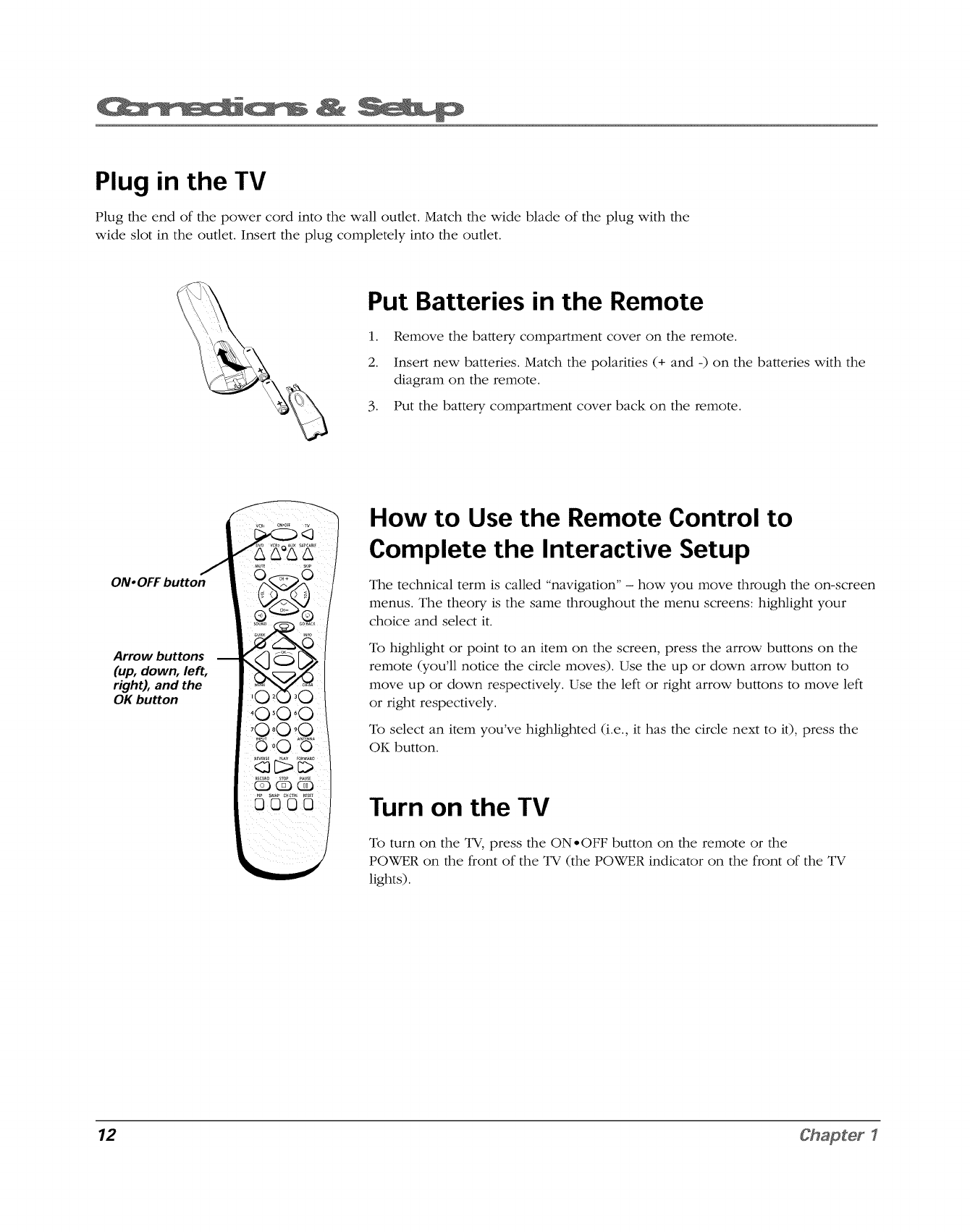
Plug in the TV
Plug the end of the power cord into the wall outlet. Match the wide blade of the plug with the
wide slot in the outlet. Insert the plug completely into the outlet.
Put Batteries in the Remote
1. Remove the battery compartment cover on the remote.
2. Insert new batteries. Match the polarities (+ and -) on the batteries with the
diagram on the remote.
3. Put the battery compartment cover back on the remote.
/
ON, OFFbutton
Arrow buttons
(up, down, left,
right), and the
OK button
How to Use the Remote Control to
Complete the Interactive Setup
The technical term is called "navigation" - how you move through the on-screen
menus. The theory is the same throughout the menu screens: highlight your
choice and select it.
To highlight or point to an item on the screen, press the arrow buttons on the
remote (you'll notice the circle moves). Use the up or down arrow button to
move up or down respectively. Use the left or right arrow buttons to move left
or right respectively.
To select an item you've highlighted (i.e., it has the circle next to it), press the
OK button.
Turn on the TV
To turn on the TV, press the ON-OFF button on the remote or the
POWER on the front of the TV (the POWER indicator on the front of the TV
lights).
12 Chapter 1

Initial Setup
The first time you turn on your TV, you'll be asked to set a few menu screens so that your TV will set up correctly.
Complete the following steps to set up your TV. The other options in the SET UP menu are explained in Chapter 4.
SELECT LANGUAGE
OENGL!SW
ESPANOL
VRANCAIS
NEXT
,[A,v] to move cursor
,[OK] to set
SELECT LANGUAGE
ENGLISH
ESPANOL
FRANCAIS
ONEXT
,[A,,] to move cursor
,[OK] to set
Select a Language
The first time you turn on the TV, the SELECT LANGUAGE menu appears on the
screen. If you want the on-screen menus to appear in English, press the OK
button on the remote control. If you want the on-screen menus to appear in a
different language, follow these steps.
1. Press the down arrow on the remote to highlight ESPANOL (Spanish) or
FRANCAIS (French).
2. Press OK to select the language.
3. Press the down arrow button to highlight NEXT, and press OK (a menu
appears asking you if you want to STARTAUTOPRESET.%
Note: If you need to change the language later, you can access this menu
from the Main menu - go to page 34 for instructions,
CONNECT ANTENNA OR CABLE
START AUTO PRESET?
YES:OK
NO :MENU
PLEASE WAIT
AUTO PROGRAMMING
69
STOP:MENU
Auto Preset (Automatically Searching for Channels)
Auto Preset enables the TV to search for all of the channels that are viewable
through your cable TV connection or off-air antenna.
1. If you've connected your antenna or cable, press the OK button on the
remote (auto programming starts).
Note: If you want to stop the auto programming, press MENU.
When the search is complete the TV will automatically tune to the first channel
in the channel list.
Chapter 1 13

MAIN MENU
TIMER
VIDEO ADJUST
COMPONENT ADJ.
AUDIO ADJUST
CLOSED CAPTION
PARENT CONTROL
LANGUAGE
ENERGY SAVE
eSET UP
,[A v] to move cursor
, OK to set
SET UP
UNIVERSAL PLUS
BLUE SCREEN
AUTO PRESET
CABLE
CE SEARCH
OCE MEMORY
RETURN
,[A ,] to move cursor
, OK to set
Add or Erase Channels
You might want to add or erase some channels if they're inactive, have weak
signals, or you don't want them in your channel list. The channel list is the list
of channels that the TV tunes to when you press the channel up and/or channel
down buttons.
Note: Even if you erase a channel, you can still tune to it by pressing the
number buttons on the remote control,
1. Press MENU on the remote (the main MENUappears).
2. Press down arrow button to highlight SET UP,
3. Press OK (the SET UP menu appears).
4. Press the down arrow button to highlight CHMEMORY
5. Press OK (the CH MEMORY menu appears).
CE MEMORY
AIR 12
[CE +/-,0~9]to select
[_] to ADD
.Follow the on-screen directions to ADD or ERASE a channel (press CH+
and/or CH -, or the number buttons to make different channel numbers
appear).
• To add the channel that's shown on the screen to the TV's channel
memory, press the right arrow button.
CH MEMORY
AIR 12
'[CH +/-,0~9]to select
,[4] to ERASE
•To erase the channel listed on the screen, press the left arrow button.
7. To exit, press MENU.
14 Chapter 1

apt r
Chapter Overview:
•The buttons on the remote control
•Programming the remote to operate other components
•How to use the remote after you've programmed it
•How to order a new remote control
°Code list
Changing Entertainment. Again.
Graphics used within this publication are for representation only. 15

DVD VCR2 AUX SAT'CABLE
MUTE SKIP
'Q
GUIDE INFO
,030
'0°0 0
INPUT ANTENNA
PLAY FORWARD
RECORD STOP PAUSE
The Buttons on the Remote Control
Your backlit remote has a light button that glows in the dark. Press this
button to light the channel up and channel down (CH +/-) and volume up
and down (VOL </>)buttons. If you don't press any buttons for several
seconds, the light turns off"to conserve battery power.
0-9 (Number buttons) Enter channel numbers directly through the remote.
To enter a 2-digit channel, press the two digits. To enter a 3-digit channel,
press and hold the first digit until two dashes appear on the screen (to the
right of the first number), then add the next two digits. Example: to tune to
channel 123, press and hold 1 until 1-- appears, press 2, then press 3.
ANTENNA Functions as TV/VCR button in VCR mode and TV/receiver
button in SAT-CABLE mode.
Arrow buttons (up, down, right, and left)
move through the on-screen menus.
AUX button Puts the remote in AUX mode.
Press the arrow buttons to
CH (+ and -) buttons Scan up or down through stored channels. Press
once to change the channel up or down; press and hold to continue changing
channels. The remote must be in TV mode.
CH CTRL (Channel Control) Selects the picture window (main window or
PIP window) that changes when you press the channel up or channel down
button or the INPUT button.
CLEAR button Resets the time counter.
DVD button Puts the remote in DVD mode. Operates RCA, GE, and
Proscan DVD Players.
FORWARD (fast forward) button Fast forwards a tape or disc, if you've
programmed the remote to operate a VCR or DVD Player and you put the
remote in the VCR or DVD mode.
GUIDE If this remote control operates a satellite receiver (most RCA, GE, and
Proscan models), press GUIDE to see listings from your satellite service
provider.
GO BACK button Returns you to the previous channel.
INFO button Displays TV/VCR's current status. Displays time counter when
a tape is inserted. Press again to remove display.
16 Chapter 2

INPUT button Repeatedly press to select the TV tuner, or line inputs (LINE ifor the rear LINE IN/
IN1 jacks, LINE 3 for the rear LINE IN/IN3 jacks, LINE 2 for the front VIDEO, L/MONO, R jacks or
COMPONENT for the COMPONENT jacks).
L.E.D. (light-emitting diode) The little light on the remote that lights when you are programming the
remote. It also lights when you press a valid button on the remote.
MENU button Displays the TV/VCR's main MENU.
MUTE button Lowers the TV volume to its minimum level and automatically turns on closed-
captioning. Press again to restore w)lume and turn off"closed-captioning.
ON, OFF button Turns the TV on and off'. If the remote is in another component mode (VCR, DVD,
SAT-CABLE, etc.) and has been programmed to operate other components, press the ON-OFF button
to turn that component on and off'.
PAUSE button Pauses a tape or disc during playback, if you've programmed the remote to operate
a VCR or DVD Player and you put the remote in the VCR or DVD mode.
PIP (Picture-In-Picture) Brings up the small Picture-In-Picture window. Press again to remove the
PIP window.
PLAY button Plays a tape or disc, if you've programmed the remote to operate a VCR or DVD
Player and you put the remote in the VCR or DVD mode.
RECORD button Starts VCR recording if you've programmed the remote to operate your VCR and
you put the remote in VCR mode.
RESET Returns the TV's settings to default settings.
REVERSE button Rewinds a tape or disc, if you've programmed the remote to operate a VCR or
DVD Player and you put the remote in the VCR or DVD mode.
SAT, CABLE button Puts remote in cable or satellite mode.
SKIP button Press once before changing channels and the TV will wait 30 seconds before returning
you to the original channel. Press repeatedly to add more time.
SOUND button Press to select stereo, SAP, or mono audio.
STOP button Stops the following playback functions: record, play, rewind, fast forward, and
pause - if you've programmed the remote to operate a VCR or DVD Player and you put the remote in
the VCR or DVD mode.
SWAP Used with PIP -- switches between the main picture and the picture in the PIP window.
TV button Turns on the TV and puts remote in TV mode.
VCR1 Puts the remote in VCR mode, if you've programmed the remote to operate a VCR. Operate
most RCA, GE, and Proscan VCRs.
VCR2 Puts the remote in VCR mode, if you've programmed the remote to operate a VCR.
VOL (< and >) buttons Decrease or increase the TV volume.
Chapter 2 17

ovD vc_z AuxSa_C_BLE
&&°&&
You'll use these buttons when you program
the remote to operate another component.
The remote may not operate all models of
all brands.
Programming the Remote to Operate
Other Components
The universal remote control can be programmed to operate most brands of
remote controllable VCRs, satellite receivers and cable boxes. The remote is
already programmed to operate most RCA, GE and Proscan TVs, VCRs, DVD
players, laserdisc players and satellite receivers.
Find Out If You Need to Program the Remote
To determine whether the universal remote needs to be programmed, turn a
component ON, such as a VCR, point the remote at the VCR, and press the
VCR1 button. Then press ON-OFF or channel up or channel down to see if
the VCR responds to the remote commands. If not, the remote needs to be
programmed.
How to Program the Remote
There are two ways to program the remote control: automatic code search and
direct entry. Instructions for both ways follow.
Tostop the automatic codesearchwithout
programming anycomponents,pressand hold CLEAR
until the light on the remote turns off.
Using Automatic Code Search
1. Turn on the component you want the remote to operate (VCR, satellite
receiver, etc.).
2.
.
.
Press and hold the component button on the remote control that
corresponds to the component you want the remote to operate (VCR1,
VCR2, etc.). While you hold down the component button, press and hold
ON-OFF (when the red light on the remote turns on, release both buttons).
Press PLAY (the red light on the remote, located below the ON-OFF button,
starts flashing).
The remote is searching the first set of component codes (there are 20 sets
of codes). If the component you want to operate doesn't turn off"
automatically after 5 seconds, press PLAY again (the red light starts flashing
again as the remote searches through the next set of codes).
Continue pressing PLAY until the component turns off.
]Vote: I£ the component doesn't turn o!_£after you've pressed the PLAY
button 20 times, the component can't be progTammed,
Press REVERSE, wait 2 seconds. Repeat this step until the component turns
back on.
5. To finish, press and hold the STOP button until the red light on the remote
turns off'.
18 Chapter 2

Using Direct Entry
1. Turn on the component you want the remote to operate.
2. Look up the brand and code number(s) for the component on the code list on page 20.
3. Press and hold component button that corresponds to the component you want the remote
to operate (VCR1, VCR2, etc.)
4. Enter the code from the code list on page 20.
5. Release the component button.
6. Press ON*OFF to see if the component responds to the remote commands. If it doesn't, try
pressing the component button and then ON*OFF again.
7. If you get no response, repeat these steps using the next code listed for your brand, until
the component responds to the remote commands.
How to Use the Remote After You've
Programmed It
Once the remote has been programmed successfully, you are ready to use it to control your
components. To operate the component:
1. Press the component button (VCR1, VCR2, DVD, AUX, or SAT*CABLE) to set the remote to
control the component.
2. Press ON*OFF to turn the component ON or OFF.
3. -Use the remote buttons that apply to that component.
Notes:
•If you keep pressing buttons and nothing happens, the remote is probably in the
wrong mode. You must press the component button that matches the component you
want to operate (i.e., if you want to operate the VCR, press VCR1 on the remote
control to put the remote in VCR mode.)
° The buttons might operate differently for other components, especially when you're
using another component's menu system.
How to Order A New Remote Control
To order a new remote control or other accessories to use with your TV, go to Accessory
information in Chapter 5.
Chapter 2 19

VCR
Admiral ........................................................................ 2131
Adventura .................................................................... 2026
Aikn ............................................................................. 2027
Aiwa ................................................................... 2002, 2026
Akai .......... 2003, 2004, 2005, 2007, 2008, 2111,2112, 2113
American High ............................................................ 2021
Asha ............................................................................. 2013
Audio Dynamics ................................................ 2009, 2010
Audiovox ..................................................................... 2014
Bell & Howell ............................................................. 2011
Beaumark .................................................................... 2013
Broksonic .......................................................... 2012, 2025
Calix ............................................................................. 2014
Candle ............. 2013, 2014, 2015, 2016, 2017, 2018, 2019
Canon ...................................................... 2021, 2022, 2114
Capehart ............................................................ 2020, 2110
Carver .......................................................................... 2062
CCE .................................................................... 2027, 2061
Citizen ...... 2013, 2014, 2015, 2016, 2017, 2018,2019,2027
Cnlnrtyme .................................................................... 2009
Colt .............................................................................. 2061
Craig .............................................. 2013, 2014, 2023, 2061
Curtis_Mathes ................................ 2000, 2002, 2009, 2013,
................................... 2016, 2018, 2021, 2022, 2024, 2115
Cybernex .................................................................. 2jn013
Daewoo ...2015, 2017, 2019,2025, 2026, 2027, 2028, 2110
Daytron ........................................................................ 2110
Dbx .................................................................... 2009, 2010
Dimensia ..................................................................... 2000
Dynatech ........................................................... 2002, 2026
Electrohome ...................................................... 2014, 2029
Electrophonic .............................................................. 2014
Emerson ................................................... 2002, 2012,2014,
................. 2015, 2021, 2024, 2025,2026,2029, 2030, 2032,
.... 2033, 2034, 2035, 2036, 2037, 2038, 2039, 2040, 2041,
.... 2042, 2044, 2045, 2047, 2065, 2105, 2113, 2116, 2117,
2130
Fisher ....... 2011, 2023, 2048, 2049, 2050, 2051, 2052,2118
Fuji ..................................................................... 2021, 2119
Funai .................................................................. 2002, 2026
Garrard ........................................................................ 2026
GE .......... 2000, 2001, 2013, 2021, 2022, 2053, 2115, 2120
Goldstar ............................... 2009, 2014, 2018, 2054, 2121
Gradiente ..................................................................... 2026
Harley Davidson ......................................................... 2026
Harman Kardon .......................................................... 2009
Harwood ..................................................................... 2061
Headquarter ................................................................ 2011
Hitachi ... 2002, 2055, 2056, 2057, 2107, 2111, 2120, 2122
HI-Q ............................................................................. 2023
Instant Replay ............................................................. 2021
JCL ............................................................................... 2021
JC Penney ................. 2009, 2010, 2011, 2013, 2014, 2021,
.............. 2022, 2055, 2056, 2058, 2059, 2060, 2107, 2118
Jensen ...................................................... 2055, 2056, 2111
JVC ................... 2009, 2010, 2011, 2018, 2058, 2111, 2123
Kenwood. 2009, 2010, 2011, 2016, 2018, 2058, 2111,2123
KLH .............................................................................. 2061
Kodak ................................................................ 2014, 2021
Lloyd .................................................................. 2002, 2026
Logik ............................................................................ 2061
LXI ............................................................................... 2014
Magnaw)x ........ 2021, 2022, 2062, 2063, 2104, 2108, 2124
Magnin ......................................................................... 2013
Marantz ................................................... 2009, 2010, 2011,
.................................... 2016, 2018, 2021, 2058, 2062,2064
Marta ............................................................................ 2014
Masushita ..................................................................... 2021
MEI .............................................................................. 2021
Memorex .......................................................... 2002, 2011,
........................ 2013, 2014, 2021, 2023, 2026, 2104, 2131
MGA ......................................................... 2029, 2065, 2113
MGN Technology ........................................................ 2013
Midland ........................................................................ 2053
Minolta ..................................................... 2055, 2056, 2107
Mitsubishi ....... 2029, 2055, 2056, 2065, 2066, 2067, 2069,
.............. 2070, 2071, 2072, 2073, 2074, 2106, 2113, 2123
Montgomery Ward ............................................ 2075, 2131
Motorola ............................................................ 2021,2131
MTC ......................................................... 2002, 2013, 2026
Multitech .................... 2002, 2013, 2016, 2026, 2053, 2061
NEC ..................................... 2009, 2010, 2011, 2016, 2018,
....................... 2058, 2064, 2076, 2078, 2079, 2111, 2123
Nikko .......................................................................... 2014
Noblex ........................................................................ 2013
Olympus ..................................................................... 2021
Optimus ............................................................ 2014, 2131
Optonica ..................................................................... 2096
Orion .......................................................................... 2035
Panasonic .................. 2021, 2022, 2109, 2125, 2126, 2127
Pentax .................................. 2016, 2055, 2056, 2107, 2120
Pentex Research ......................................................... 2018
Philco ............................................. 2021, 2022, 2062, 2063
Philips ............................................ 2021, 2062, 2096, 2124
Pilot ............................................................................. 2014
Pioneer ................................ 2010, 2055, 2080, 2081, 2123
Portland ........................................ 2016, 2017, 2019, 2110
ProScan ............................................................. 2000, 2001
Protec .......................................................................... 2061
Pulsar .......................................................................... 2104
Quarter ....................................................................... 2011
Quartz ......................................................................... 2011
Quasar .................................................... 2021, 2022, 2125
RCA ..................................... 2000, 2001, 2003, 2013, 2021,
................ 2055, 2056, 2082, 2083, 2084,2085, 2086,2087,
............... 2088, 2089, 2090, 2091, 2107, 2115, 2120, 2125
Radioshack/Realistic ..................... 2002, 2011, 2013, 2014
.... 2021, 2022, 2023, 2026, 2029, 2049, 2050, 2096, 2131
Radix ........................................................................... 2014
Randex ........................................................................ 2014
Ricoh ........................................................................... 2128
Runco ......................................................................... 2104
Sanzsung .................... 2005, 2013, 2015, 2033, 2053, 2112
Sanky ................................................................ 2131, 2104
Sansui ............................................ 2010, 2092, 2111, 2123
Sanyo ...................................................... 2011, 2013, 2023
Scott ...... 2012, 2015, 2025, 2032, 2035, 2038, 2065, 2093,
2116
Sears ................................... 2011, 2014, 2021, 2023, 2048,
......................... 2049, 2050, 2051, 2055, 2056, 2107, 2118
Sharp ................ 2002, 2017, 2029, 2094, 2095, 2096, 2131
Shintom ........................................ 2004, 2056, 2061, 2098
Shogun ....................................................................... 2013
Signature .......................................................... 2002, 2131
Singer ...................................................... 2021, 2061, 2128
Sony ........................... 2002, 2004, 2098, 2099, 2119, 2128
STS .................................................................... 2021, 2107
Sylvania , 2002, 2021, 2022, 2026, 2062, 2063, 2065, 2124
Symphonic ........................................................ 2002, 2026
Tandy ................................................................ 2002, 2011
Tashiko ....................................................................... 2014
Tatung ............................................................... 2058, 2111
TEAC .................................... 2002, 2026, 2058, 2085, 2111
Technics ............................................................ 2021, 2109
Teknika ...................... 2002, 2014, 2021, 2026, 2100, 2129
TMK ........................................................ 2013, 2024, 2047
Toshiba ............ 2015, 2049, 2051, 2055, 2065, 2093, 2116
ToteVision ........................................................ 2013, 2014
Unitech ....................................................................... 2013
Vector Research ............................. 2009, 2010, 2015, 2016
Victor .......................................................................... 2010
Video Concepts ................... 2009, 2010, 2015, 2016, 2113
Videosonic .................................................................. 2013
Wards ........... ,2002, 2013, 2014, 2015, 2021, 2023, 2026,
.... 2029, 2055, 2056, 2061, 2096, 2101, 2102, 2103, 2107,
2116, 2131
XRq000 .................................................. 2021, 2026, 2061
Yamaha ...................... 2009, 2010, 2011, 2018, 2058, 2111
Zenith .................................. 2004, 2098, 2104, 2119, 2128
Cable Boxes
ABC .................. 5002, 5003, 5004, 5005, 5006, 5007, 5053
Antronix ............................................................ 5008, 5009
Archer ............................................ 5008, 5009, 5010, 5011
Cabletenna ................................................................. 5008
Cableview ................................................................... 5008
Century ....................................................................... 5011
Citizen ......................................................................... 5011
Colour Voice ..................................................... 5012, 5013
Comtronics ....................................................... 5014, 5015
Contec ........................................................................ 5016
Eastern ........................................................................ 5017
Garrard ....................................................................... 5011
GC Electronics ............................................................ 5009
Gemini .................................................... 5018, 5019, 5049
General Instrument .................................................... 5003
Hamlin ................................ 5020, 5021, 5022, 5035, 5045
Hitachi ........................................................................ 5003
Hytex .......................................................................... 5002
Jasco ........................................................................... 5011
Jerrold .... 5003, 5005, 5007,5018, 5023, 5024, 5046, 5053
Magnavox ................................................................... 5025
Memorex .................................................................... 5026
Movie Time ............................................ 5002, 5027, 5028
NSC ......................................................... 5002, 5027, 5028
Oak .......................................................... 5002,5016, 5029
Panasonic ......................................................... 5048, 5052
Paragon ...................................................................... 5026
Philips .......................................... 5011, 5012, 5013, 5019,
5025, 5030, 5031, 5032
Pioneer ............................................................. 5033, 5034
Pulsar .......................................................................... 5026
RCA ......................................................... 5047, 5049, 5052
Realistic ............................................................. 5009, 5049
Regal ................................................................. 5022, 5035
Regency ...................................................................... 5017
Rembrandt .................................................................. 5003
Runco ......................................................................... 5026
Samsung ........................................................... 5014, 5034
Scientific Atlanta ........................... 5006, 5036, 5037, 5038
Signal ................................................................ 5014, 5018
Signature ..................................................................... 5003
SL Marx ....................................................................... 5014
Sprucer ....................................................................... 5052
Starcom ................................................... 5007, 5018, 5053
Stargate ............................................................. 5014, 5018
Starquest ..................................................................... 5018
Tandy .......................................................................... 5040
Tdeview ..................................................................... 5014
Tocom ..................................................... 5004, 5023, 5041
Toshiba ....................................................................... 5026
Tusa ............................................................................ 5018
TV86 ........................................................................... 5027
Unika ...................................................... 5008, 5009, 5011
United Artists .............................................................. 5002
United Cable .............................................................. 5053
Universal ....................................... 5008, 5009, 5010, 5011
Videoway .................................................................... 5044
Viewstar ........................................ 5015, 5025, 5027, 5040
Zenith ..................................................... 5026, 5050, 5051
Satellite Receivers
Chapparal ......................................................... 5056, 5057
Drake ................................................................ 5058, 5059
GE ............................................................................... 5000
General Instruments .............................. 5060, 5061, 5062
Panasonic ................................................................... 5075
Primestar ..................................................................... 5076
ProScan ....................................................................... 5000
RCA ............................................................................. 5000
Realistic ....................................................................... 5063
Sony ............................................................................ 5072
STS1 ............................................................................ 5064
STS2 ............................................................................ 5065
STS3 ............................................................................ 5066
STS4 ............................................................................ 5067
Toshiba ....................................................................... 5068
Toshiba ....................................................................... 5073
Uniden ........................................................................ 5069
20 Chapter 2
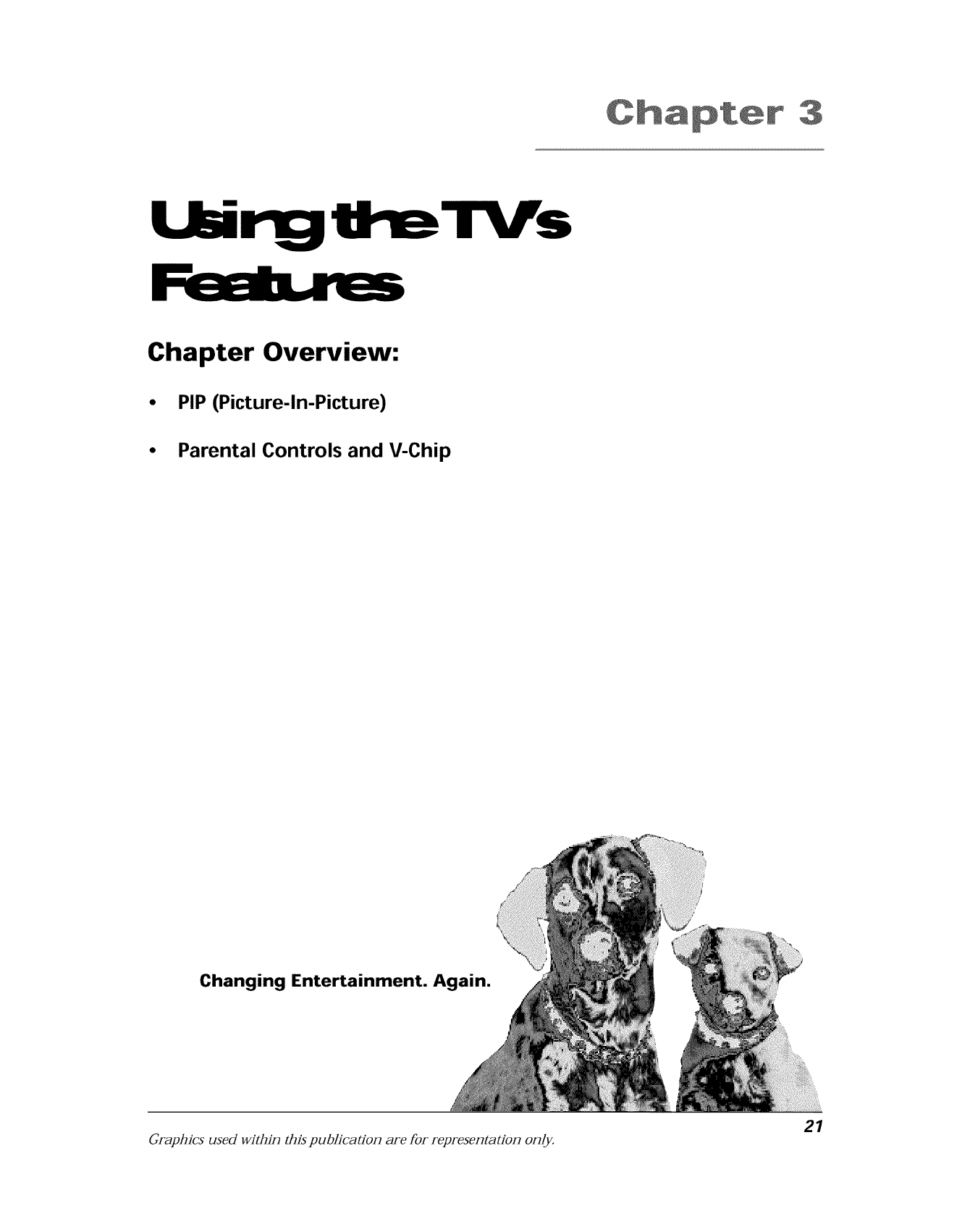
C_apt_r
"r_iJ$
Chapter Overview:
•PIP (Picture-In-Picture)
•Parental Controls and V-Chip
Changing Entertainment. Again.
Oraphics used within this publication are for representation only. 21

The PIP (Picture-In-Picture) Feature
The PIP (Picture-In-Picture) feature lets you display a second, smaller picture on top of the
main picture.
SOUND _ GOt_ACK
GUIDE INFO
0
i©
'0'0'0
iO0 O !
RECORD STOP PAUSE
The main PIP buttons (PIP, OH
CTRL and SWAP) are at the
bottom of the remote control.
How To Use PIP
While you can use PIP in different ways, this basic PIP scenario should get you
started.
1. The TV must be on. Tune to the channel you want to watch.
2. Press the PIP button on the remote (the PIP picture appears with the same
picture in it as the main picture).
3. To change the picture in the PIP window, press the CH CTRL button on the
remote control and then press the channel up or down buttons.
4. To change the channel in the main picure, press CH CTRL again and then
press the channel up or down button on the remote control.
PIP Buttons: General Explanation
The buttons on the remote control that you'll use for the PIP feature are
explained below:
PIP Press the PIP button to make the PIP window appear on the screen. Press
PIP again to remove the window.
Right arrow button Moves the PIP window to different areas of the screen.
Press and hold or just press.
CH CTRL (channel control) Lets you switch channel control between the PIP
window and the main picture. To determine whether the remote control is the
PIP picture or the main picture, look at the TV screen: the channel with the
white circle next to it is the one you are controlling. Press CH CTRL to change
which picture you're controlling.
SWAP Switches, or "swaps," where the two pictures appear on the TV screen.
The smaller PIP picture swaps to the main screen and the main picture goes to
the little PIP window.
Note: Swap won't work if the remote is in the wrong mode. For example,
once you turn on the VCR with the VCR1 button, you can't SWAP the
pictures until you put the remote in TV mode. Just press the TV button.
22 Chapter 3

MAIN MENU
TIMER
VIDEO ADJUST
COMPONENT ADJ.
AUDIO ADJUST
CLOSED CAPTION
ePARENT CONTROL
LANGUAGE
ENERGY SAVE
SET UP
,[A,v] to move cursor
,[OK] to set
PARENT CONTROL
eV-CEIP BLOCK
RETURN
l_K[]t to...........set
Parent Controls and V-Chip
The PARENT CONTROL feature allows you to program your TV so that children
can't see certain programs or channels.
•MPAA menu allows you to block movies and TV programs according to the
MPAA (Motion Pictures Association of America) ratings system.
•TV GUIDELINES menu allows you to block TV programs based on age,
violence, sex, or other content you don't want your children to view.
You block and unblock programs by turning the V-Chip feature on or off in the
V-CHIP BLOCK menu, and using the password you create. Be sure to remember
your password.
By default, the software inside your TV is turned off, so if you don't want to use
this feature, you don't need to do anything.
V-CHIP BLOCK
e_PAA
V GUIDELINES
OPTION
SECRET No.1234
STATUS:ON
RETURN
[A,I] to move cursor
[OK] to set
How V-Chip Works
When the V-Chip software is activated (or turned on), it reads a code that most
broadcasters send with programs. That code tells the software the program's
age-based rating (TV-MA, TV-14, etc.) and content themes [(Violence (V), Adult
Language (L), etc.)]. If you have blocked the rating and/or content themes that
the program contains, a message will appear and the channel won't be
available for viewing.
Broadcasters aren't required to provide content themes, so programs that aren't
tagged with a content themes can only be blocked if you block their age-based
rating.
The TV age-based ratings and content themes and MPAA ratings are listed on
the following pages.
PLEASE WAIT
NOW DOWNLOADING
V-CEIP OPTION DATA
New Rating Systems
The TV allows you to download additional new rating systems. If you watch a
program with the new system, you can download the new V-Chip data for that
program.
23

Set the MPAA Rating Limits
The MPAA menu lets you decide which movies can and can't be viewed according to the age-based rating of the MPAA.
The TV locks and unlocks the parental control settings using a password you select.
If you only want your child to watch movies that have a PG rating and lower (in other words, movies rated PG and G),
then you could automatically block out all other movies with higher ratings.
MAIN MENU
VIDEO ADJUST
TIMER
COMPONENT ADJ.
AUDIO ADJUST
CLOSED CAPTION
OPARENT CONTROL
PARENT CONTROL
OV-CHIP BLOCK
RETURN
V-CHIP BLOCK
OMPAA
TV GUIDELINES
OPTION
SECRET No.1234
STATUS:ON
RETURN
'[A,W] to move cursor
,[OK] to set
1.
2.
.
Press MENU on the remote (the main MENU appears).
Press the up or down arrow until PARENT CONTROL is highlighted and
press OK (the PARENT CONTROL menu appears with V-CHIP BLOCK
highlighted).
Press OK (the V-CHIP BLOCK menu appears with MPAA highlighted). Press
OK (the MPAA menu appears).
Note: Be sure to remember your number, If you have entered a number
previously, enter that same number.
If you forget your secret number, press and hold the channel up and
channel down buttons on the front of the TV simultaneously until the
message INPUT SECRETNo. disappears.
MPAA
GELOCKO -13 :BLOCK
R :BLOCK
NC-17 :BLOCK
X :BLOCK
RETURN
,[A,v] to move cursor
,[<,_] to set
.
.
Use the up and down arrows to select the MPAA rating that you want to
block.
Press the right or left arrow button to change the setting (the setting goes
back and forth between BLOCK or not blocked -- not blocked is shown on
the screen as dashes ..... ).
Note: All higher ratings and contents will be automatically blocked.
6. Press MENU to exit.
Rating Description for MPAA Age-Based Ratings
X An Older Rating. Encoded on older movies. Same as NC-17.
RiRestricted. Under 17 requires accompanying parent or adult guardian.
PG-13 Parent Strongly Cautioned. Some material may be inappropriate for children under 13.
PG • Parental Guidance Suggested. Some material may not be suitable for children.
G • General Audience. All ages admitted.
24 Chapter 3

tlh l" $ I mtlx.artmB
Age-Based Description and Content Themes for Age-Based Ratings (TV Guidelines)
Rating
i
"13/MA Mature audience Only. Specifically designed to be viewed by adults and may be unsuitable for children
"under 17. It contains one or more of the following content themes: crude indecent language (L), explicit
sexual activity (S), or graphic violence (V).
IParents Strongly Cautioned. Contains some material that many parents would find unsuitable for children
1_-14 under 14. Parents are strongly urged to exercise greater care in monitoring this program and are cautioned
: against letting children under the age of 14 watch unattended• This program contains one or more of the
following content themes: intensely suggestive dialogue (De, strong coarse language (L), intense sexual
sltuataons (S), or intense v olence (V).
Pmretatal Guidance Suggested. Contains material that parents may find unsuitable for younger ch dren Mmly
TV-PG parents may want to watch it with their younger children. The program contains one or more of the following
content themes: some suggestive dialogue (De, infrequent coarse language (L), some sexual situations (S), or
' moderate violence (V).
TV-G I General Audien ce. Most parents would find this program suitable for all ages. It contains
•little or no sexual dialogue (De or situations (S), no strong language (L), and little
or no violence 0D.
Directed to Children 7 years and older Designed for children ages 7 and above, it may be more
TV-Y7 appropriate for children who have acquired the developmental skills needed to distinguish between make-
believe and reality. Themes and elements in this program may include mild fantasy violence (FV) or comedic
violence, or may frighten children under the age of 7.
I
"]_.y All Children. Themes and elements in this program are designed for a young audience, including children
from ages 2-6. It is not expected to l$igh en younger ch dren
Set the TV GUIDELINES Rating Limits
The TVGU1DELINESmenu lets you decide which TV programs can and can't be viewed
according to age and/or content. The TV iocks and unlocks the parental controls settings using a
password you select,
4.
Press MENU on the remote (the main MEN/Jappears).
Press the up or down arrow until PARENT CONTROL is highlighted and
press OK (the PARENT CONTROL menu appears with V-CHIp BLOCK
highlighted).
3. Press OK (the V-CH1PBLOCKmenu appears).
Note: Be sure to remember your numben If you have entered a number
previously, enter that same number.
If you forget your password, press and bold the channel up and channel
down buttons on the front of the TV simultaneously until the message
INPUT SECRETNo. disappears.
Press the down arrow button to highlight TV GUIDELINES and press OK
(the TV GUIDELINES menu appears).
Chapter 3 25

AGE
TV-Y
TV-Y7 .....
eTV-G :BLOCK
TV-PG :BLOCK
TV-14 :BLOCK
TV-MA :BLOCK
CONTENT
RETURN
.E,,_ t.....
, [_ _] to set
.
.
Press OK (the TV Guidelines appear -- the AGEmenu). Press the up or
down arrow buttons to highlight a TV rating.
Press the right or left arrow button to change the setting (the setting goes
back and forth between BLOCK or not blocked -- not blocked is shown
on the screen as dashes ..... ).
Note: All higher ratings and contents will be automatically blocked.
7. To exit, press the MENU button.
AGE
TV-Y
TV-Y7 .....
TV-G
TV-PG .....
TV-14 :BLOCK
ITV-MA :BLOCK
CONTENT
RETURN
.E,,_ t...........
, [< _] to set
CONTENT
D
OL BLOCK
S:BLOCK
V : .....
FV : .....
RETURN
A,v] o move cursor
<_] to set
Note: The illustration below shows the TV GUIDELINES menu with the
various fields described, To set Content rating limits, follow steps 1 -5 and
highlight Content and press OK, Use the up and down arrow buttons to
highlight different content categories (D, L, S, V, FV, TV-Y), Use the left or
right arrow buttons to switch back and forth between BLOCKand not
blocked -- not blocked is shown on the screen as dashes ( ..... ),
Content Themes
DSexuallyexplicit
dialogue
L Adult language
SSexualsituations
V Violence
FV FantasyViolence
TV-Y All Children
Rating Field
Lets you select from a list of age-
based ratings you can block or view.
AGE
TV-Y
TV-Y7
TV-G
TV-PG
OTV-14
TV-MA
CONTEN
RETURN
.[A,,] to
to move cursor
set
Rating Status Field
Shows you whether the status
of the age-based rating limit
to the left is blocked (BLOCK)
or not blocked (..... ).
26 Chapter 3

MAIN MENU
VIDEO ADJUST
TIMER
COMPONENT ADJ.
JAUDIO ADJUST
CLOSED CAPTION
JOPARENT CONTROL
PARENT CONTROL
OV-UHIP BLOCK
RETURN
V-CHIP BLOCK
MPAA
TV GUIDELINES
OOPTION
SECRET No.1234
STATUS:ON
RETURN
.'I_T_tot...........set
OPTION
ODOWNLOAD:ON
RETURN
'[A,V] to move cursor
,[4,_] to set
Download New Rating System
You can choose to download additional new rating systems. The new rating
systems will be automatically set according to the ratings you have previously
chosen.
1.
2.
.
4.
.
6.
Press MENU on the remote (the main MENU appears).
Press the up or down arrow until PARENT CONTROL is highlighted and
press OK (the PARENT CONTROL menu appears with V-CHIP BLOCK
highlighted).
Press OK (the V-CHIP BLOCK menu appears).
Press the down arrow button to highlight OPTION, and press OK (the
OPTION menu appears).
Note: Be sure to remember your number, If you have entered a number
previously, enter that same number.
If you forget your secret number, press and hold the channel up and
channel down buttons on the front of the TV simultaneously until the
message INPUT SECRETNo. disappears.
Since DOWNLOAD is highlighted, just press OK.
Press the left or right arrow button to change the setting back and forth
from OFF to ON
Note: If you watch a channel that uses the new system, PLEASE WAIT
NOW DOWNLOADING V-CHIP OPTION DATA wi II appear.
PLEASE WAIT
NOW DOWNLOADING
V-CHIP OPTION DATA
7. To exit, press MENU.
INPUT SECRET No.
INPUT SECRET No.
÷ ÷ ÷ ÷
,[0~9] to enter SECRET No.
Entering Your Secret Number
Your PaFe13tCOl'ltFO]Sare password-protected. To create your password (secret
number):
1.
2.
3.
Follow Steps 1-3 above to display the V-CHIP BLOCK menu.
Use the down arrow button to select SECRETNo. and press OK.
-Use the number buttons on the remote to enter a password.
Note: Be sure to remember your number. If you have entered a number
previously, enter that same number.
If you forget your secret number, press and hold the channel up and
channel down buttons on the front of the TV simultaneously until the
message INPUT SECRETNo. disappears.
27

MAIN MENU
TIMER
VIDEO ADJUST
COMPONENT ADJ.
AUDIO ADJUST
CLOSED CAPTION
IPARENT CONTROL
PARENT CONTROL
OV-CHIP BLOCK
RETURN
V-CHIP BLOCK
NPAA
TV GUIDELINES
OPTION
SECRET NO.1234
OSTATUS:ON
RETURN
,{A,v] to move cursor
,[_,_] to set
Turning V-Chip Block On and Off
If you don't turn on the V-Chip feature, none of the settings for V-
Chip Rating Limits will take effect.
1. Press MENU on the remote (the main MENU appears).
2. Press the up or down arrow until PARENT CONTROL is highlighted
and press OK (the PARENT CONTROL menu appears).
3. Press OK (the V-CHIPBLOCK menu appears).
4. Press the down arrow button to highlight STATUS,
5. Use the left or right arrow buttons to switch back and forth between
ONand OFF. INPUT SECRET No, appears each time you want to
change the status. -Use the number buttons to enter your number.
| SUE
V-CHIP HAS BEEN
ACTIVATED
THIS PROGRAM IS RATED TV-7
(MAIN PICTURE) EV
*PlP SCREEN IS DISABLED
12
AIR
25
,[MENU] to de-activate V-CHIP
,[CE +/-,0_9] to exit
STATUS ON V-CHIP HAS BEEN ACTIVATED will appear when
you tune to a channel with a rating you have blocked. When
this message appears, press the MENU button and enter the
secret number to temporarily cancel the V-Chip block.
STATUS OFF No channels will be blocked.
INPUT SECRET No.
,]0~9] to enter SECRET No.
6. To exit, press MENU.
28 Chapter 3

C apt r
Usir 0 '1"V$
Chapter Overview:
•How to Use Your TV's Menu System
•The TIMER Menu
•The VIDEO ADJUST Menu
•The COMPONENT ADJUST Menu
•The AUDIO ADJUST Menu
•The LANGUAGE Menu
•The CLOSED CAPTION Menu
•The LANGUAGE Menu
•The ENERGY SAVE Menu
•Some of the SET UP Menu items
Changing Entertainment. Again.
Graphics contained within this publication are for representational purposes. 29

How to Use Your TV's Menu System
The V-CHIP BLOCK menu was explained in Chapter 3, and most of the items in the SET UP menu
were explained in Chapter 1. This Chapter explains the rest of the menu system. Use the buttons on
the remote to access the menu system and make changes to the settings. To highlight or point to an
item on the screen, press the arrow buttons on the remote (you'll notice the circle moves to indicate
the item is highlighted). To select an item or activate a choice, press the OK button.
MAIN MENU
eTIMER
VIDEO ADJUST
COMPONENT ADJ.
AUDIO ADJUST
CLOSED CAPTION
PARENT CONTROL
LANGUAGE
ENERGY SAVE
SET UP
'[A,w] to move cursor
,[OK] to set
Accessing Menus
The first menu is called the MAINMENU. To bring up the MAINMENU, press
MENU on the remote.
The choices in the main menu take you to a sub-menu or screen that enables
you to change a setting. Press the up and down arrow buttons to highlight a
choice, and press OK to select the choice that's highlighted. Some menus
require you to press the left and/or right arrow buttons on the remote to
change settings.
Feelfree to explorethe menusystem. Theup and down
arrow buttons on the remote movethe white circleto
indicate that you've highlighted an item. TheOKbutton is
usedto selecta choiceyou've highlighted. Toexit the
menu system,pressMENU.
Exiting from a menu
There are two ways to exit a menu:
• Press MENU on the remote.
• Highlight RETURNon the screen, and press the OK button.
IMAIN MENU
OTIMER
VIDEO ADJUST
OnMDnN_NT A_J
TIMER
ISLEEP TIMER
ON TIMER
CLOCK SET
RETURN
tot...........sot
TIMER Menu
You must set the clock before you can use the ON TIMER or SLEEP TIMER,
CLOCK SET The TV has an automatic clock setting feature that
automatically sets the time from an EDS (Extended Data Service) channel
when the power is turned off'. If there is no EDS channel or the signal is
weak, the automatic clock setting may not function properly. You can turn
off"the automatic clock setting feature and enter the time and date
manually.
ON TIMER Lets you set the timer to turn the TV on automatically. You
can set it to wake you up in the morning or remind you that a favorite
program is about to start.
SLEEP TIMER Lets you select the amount of time you want to give the
TV before it shuts itself off'.
TIMER
SLEEP TIMER
ON TIMER
ICLOCK SET
RETURN
,[&,w] to move cursor
,[OK] to set
To set the clock.
1. From the MAIN MENU, select TIMER, Press the down arrow button to
select CLOCK SETand press OK (the CLOCK SETscreen appears).
30 Chapter 4

CLOCK SET
OAUTO CLOCK
ON
EDS CH AUTO
CLOCK SET
RETURN-:--
'[*,V] to move cursor
,[_,_] to set
CLOCK SET
AUTO CLOCK
OFF
EDS CH AUTO
OCLOCK SET
RETURN-:--
,[A v] to move cursor
, OK] to set
.
Automatic Clock Set Press the up or down arrow to select AUTO CLOCK
ON and press OK.
The indicator moves to EDS CH, If you know the EDS channel in your area,
use the left and right arrows to enter the number or select AUTOand
press OK.
Turn off the power. The clock is set automatically using the EDS signal. It
may take a few hours to set the clock.
Manual Clock Set Press the down arrow button to select CLOCKSET
and press OK (the hour field starts flashing).
Press the left or right arrow button on the remote to set the hour. Press OK
when finished (the minutes field starts flashing).
Press the left or right arrow button to set the minutes. Press OK when
you're finished.
Note: Set the AUTO CLOCKto OFFwhen you're setting the clock
manually,
Press MENU when you are finished.
TIMER
OSLEEP TIMER
ON TIME
CLOCK SET
RETURN
Av] to move cursor
OK to set
To
1.
2.
set the ON TIMER or SLEEP TIMER.
Display the MAIN MENU menu. Use the up or down arrow button on the
remote to select TIMER and press the OK button (the TIMER menu
appears).
Highlight SLEEP TIMER or ON TIMER.
SLEEP TIMER Press the left or right arrow button to select the number
of minutes (30M, 60M, 90M, or 120M) you want the TV to remain on. The
TV will automatically turn off"after the amount of time you have selected.
To cancel the SLEEP TIMER, follow the steps described, but press the left or
right arrow button on the remote until - - -REMAIN appears. You can also
cancel the sleep timer by turning the TV off"manually.
TIMER
SLEEP TIMER
eON TIMER
CLOCK SET
RETURN
,[A,v] to move cursor
,[OK] to set
ON TIMER When ON TIMER is highlighted on the ON TIMER menu
screen, press the OK button (the hour field starts flashing). Press the left or
right arrow buttons on the remote to select the hour, and press OK (the
field for the minutes starts flashing). Press the left or right arrow button to
set the minutes, and press OK.
Press the down arrow button to highlight STATUS, and press the left or right
arrow button to change the setting toON
To turn off the ON TIMER, highlight STATUSand select OFF.
If there is no other operation, the TV will turn off automatically after two
hours.
3. To exit, press MENU.
Chapter 4 31

VIDEO ADJUST Menu
The VIDEO ADJUSTmenu lets you adjust the way the picture looks on your TV. You also can reset all of
the video features to the factory presets.
VIDEO ADJUST
_PICTURE
TINT
COLOR
BRIGHT
SHARP
FAVORITE COLOR
FLESH TONE
NOISE EEDUCT.
RESET
RETURN
I_K[ ] tot ...........set
1.
2.
.
Press MENU (the MAIN MENU appears).
Press the arrow down button to highlight VIDEO ADJUST, and press OK (the
following choices appear).
Highlight the item you want to adjust, and press OK. You'll use the left and
right arrow buttons to make adjustments.
PICTURE Adjusts the difference between the light and dark areas of the
picture.
TINT Adjusts the balance between the red and green levels.
COLOR Adjusts the intensity of the color.
BRIGHT Adjusts the brightness of the picture.
SHARP Adjusts the sharpness of the picture.
FAVORITE COLOR Adjusts the color temperature (balance between
reddish whites and bluish whites).
FLESH TONE When it's turned ON, it adjusts skin tone to more natural
colors.
NOISE REDUCTION When it's ON, reduces overall video "noise."
RESETAll settings are changed to the presets used at the factory.
COMPONENT ADJ.
IPICTURE
TINT
COLOR
BRIGHT
SHARP
FAVORITE COLOR
NOISE REDUCT.
RESET
RETURN
,[A v] to move cursor
,OK to set
COMPONENT ADJUST Menu
Component video has better color resolution, purity, and resolution than the
other video inputs. This feature is most evident with newer digital video
equipment such as DVD Players.
Note: The COMPONENTADJ menu is only available when you're playing
video from the video connected to the TV'sCOMPONENT-INjacks.
The items in the COMPONENT ADJ. menu are the same as those described in
the VIDEO ADJUST menu (described previously), but you are adjusting the
settings to be active only when the TV is playing content from the component
connected to the COMPONENT IN jacks.
32 Chapter 4

AUDIO ADJUST
eMTS
EQUISOUND
BASS
TREBLE
BALANCE
RESET
RETURN
"I_K_ I tot ...........set
AUDIO ADJUST Menu
The AUDIO ADJUSTmenu lets you choose various settings for MTS (Multichannel
TV Sound) and Equisound as well as adjust the bass, treble, and balance. You
can also reset all of the audio features to the factory presets.
1.
2.
From the MAINMENU, press the down arrow button to highlight the AUDIO
ADJUST menu, and press OK (the AUDIO ADJUST menu appears).
Press the up or down arrow buttons to select the feature you want to adjust,
and press OK.
Use the left or right arrow buttons to highlight a desired setting. Press the
OK button to select the setting. The options and a brief description follows:
MTS (Multichannel TVSound) This circuit allows reception of stereo or
bilingual TV sound.
EQUISOUND This function keeps the volume level constant during
program changes and commercial breaks.
MTsAUDIO ADJUST
IEQUISOUND
I+
2. If a slider appears for the feature, press the right or left arrow to adjust the
slider and press OK.
BASS Increases or decreases the bass.
TREBLE Increases or decreases the treble.
BALANCE Press the right arrow to increase the right volume and the left
arrow to increase the left volume.
Select RESET to have all audio adjustments reset to the factory settings.
Chapter 4 33

CLOSED CAPTION
IMODE:CAPTION
DATA:CEI
RETURN
4_]to move cursor
OK to set
CLOSED CAPTION Menu
Closed captioning is not available on all channels at all times. Only specific
programs encoded with closed-captioning information are applicable. Check
your TV program listings for CC (closed caption) broadcasts.
The TV will automatically enter the closed caption mode when you press MUTE
on the remote (or turn the volume all of the way down). Press MUTE again to
remove the captions.
1.
set the CLOSED CAPTION Mode:
From the MAINMENU, select CLOSED CAPTION Press the up or down
arrow buttons to select MODEor DATA.
2. If you select MODE,, press the left or right arrow button to choose CAPTION,
TEXT, or OFF.
Note: The Text modes cover nearly half of the picture on-screen to display
the closed-captioned text. If no text is being broadcast, the screen may
become dark and blank.
If you select DATA, press the left or right button to select CH1 or CH2o
4. Press MENU to exit.
PARENT CONTROL -- go to Chapter 3
LANGUAGE
OENGLIS
ESPANO_
FRANCAIS
RETURN
{A,vl to move cursor
ION] to set
LANGUAGE Menu
The language of the on-screen menus is set to English. If you want your
TV/VCR's menus to appear in Spanish or French, follow these steps:
1. Press MENU on the remote (the MAIN MENU appears).
2. Press the up or down arrow button to highlight LANGUAGE, and press OK
(the LANGUAGE menu appears).
3. Press the down arrow button on the remote to select ESPANOL (Spanish) or
FRANCAIS (French).
4. Press OK (the on-screen menus appear in the language you selected).
34 Chapter4

MAIN MENU
VIDEO ADJUST
TIMER
COMPONENT ADJ.
I AUDIO ADJUST
CLOSED CAPTION
PARENT CONTROL
LANGUAGE
I,E_R_ SAVE
ENERGY SAVE
QSTATUS:OFF
RETURN
ENERGY SAVE
eSTATUS:ON
RETURN
'{A,v] to move cursor
,[_] to set
The ENERGY SAVE Menu
This feature reduces the brightness of the picture, lowering the power
consumption of your TV/VCR by approximately 20 percent.
1. Press MENU on the remote (the main MENUappears).
2. Press the up or down arrow button to select ENERGY SAVE and press OK.
3. Press the left or right arrow button go back and forth between ON and OFF.
4. Press MENU to exit.
MAIN MENU
TIMER
VIDEO ADJUST
COMPONENT ADJ.
AUDIO ADJUST
CLOSED CAPTION
PARENT CONTROL
LANGUAGE
ENERGY SAVE
OSET UP
{A,vl to move cursor
[OK] to set
Additional Settings in the SETUP Menu
Most of the options in the SETUP menu were discussed in Chapter 1, but there
are a few other settings within this menu that you can adjust to your personal
preferences.
1.
2.
Press MENU on the remote (the main MENU appears).
Press the up or down arrow to select SET UP and press OK (the following
choices appear):
UNIVERSAL PLUS This feature is sometimes called auto tuning. The auto-
tuning feature automatically tunes the TV to the correct channel for different
components you have connected to your TV (like a VCR or DVD Player,
etc.).
When you set up auto tuning in the Universal Plus menu, you don't have to
remember to change your TV to channel 3, for example, when you want to
watch the tape that's in your VCR. To set up the UNIVERSAL PLUS menu:
1.
2.
Since UNIVERSAL PLUS is the first item, just press the OK button on the
remote control (the UNIVERSAL PLUS menu appears).
If you've connected a VCR to your TV with audio/video cables (i.e., to a
LINE IN jack on the TV), press INPUT until the corresponding video input
channel appears -- LINE 1, LINE2, LINE3, or COMPONENT. If you
connected a VCR to your TV with a coaxial cable (i.e., to the ANT/CABLE
jack on your TV), use the number buttons on your remote to enter the
channel that corresponds to the switch on the back of your VCR (usually
channel 3 or 4).
3. Press the down arrow button to highlight status. Press the left or right
arrow button to switch between ON and OFF.
4.To exit, press MENU.
Continues on next page
Chapter 4 35

MAIN MENU
TIMED
VIDEO ADJUST
COMPONENT ADJ.
AUDIO ADJUST
CLOSED CAPTION
PARENT CONTROL
LANGUAGE
ENERGY SAVE
OSET UP
[A,v] to move cursor
JOE] to set
•BLUESCREEN This feature reduces the noise and mutes sound from
channels with no signal or a weak signal.
1.Press the up or down arrow to select BLUF.SCRF.F.Nand press OK.
2.Press the left or right arrow button to switch between ON and OFF,
3.Press MENU to exit.
•AUTOPRESET Go to chapter 1.
SET AIR/CABLE
OANT:AIR
NEXT
'[A,v] to move cursor
,[OK] to set
CABLE If you change the type of signal you use to get programming (i.e.,
you hook up cable and you used to rely on off-air signals to get
programming), you'll need to change the setting in this menu.
1. Press the up or down arrow to select CABLE and press OK.
2. Press the left or right arrow button to highlight your choice (AIR, CABLE,
STD, CABLE HRC, or CABLE IRC),
3.To set, press OK.
4.To exit, press MENU.
•CH SEARCH Go to chapter 1.
•CHMEMORY Go to chapter 1.
• RETURN Takes you to previous menu screen.
36 Chapter 4

C apt r
I
Chapter Overview:
•Troubleshooting
•Care and Cleaning
•Front Panel
•Back Panel
•TV's Video Input Channel
°Limited Warranty
•Accessories
•Index
Changing Entertainment. Again.
Oraphics used within this publication are for representation only.
37

Troubleshooting
Most problems you encounter with your TV you can correct by consulting the Troubleshooting list that follows.
General TV Problems
TV won't turn on
• Press the TV button.
• Something might be wrong with your remote control. Press the POWER button on the front of the TV. If the TV turns on with the
POWER button, go to page 39 for remote control solutions.
• Make sure the TV is plugged in.
• Check the wall receptacle (or extension cord) to make sure it is "live" by plugging in something else.
Controls don't work
• If you're using the remote control, press the TV button first to make sure the remote is in TV mode.
• Unplug the TV for 10 minutes and then plug it back in. Turn the TV on, and try again.
TV turns off unexpectedly
• Sleep timer might have been activated. Go to page 31 for instructions.
• The TV turned on with the on timer. It will automatically turn off after two hours if no other control is used.
• Electronic protection circuit may have been activated because of a power surge. Wait 30 seconds and then turn the TV on again. If
this happens frequently, the voltage in your house may be abnormally high or low.
TV turns on unexpectedly
• On timer (alarm) might have been activated. Go to page 31 for instructions.
Blank screen
• Try another channel.
• Check video adjustments. Go to page 32 for info about the VIDEO ADJUST menu.
• Make sure the line input isn't selected if you're trying to watch channels from off-air antenna or cable feed. Repeatedly press INPUT
on the remote to switch between audio/video input jacks and the tuner.
No sound, picture okay
• Press the VOL UP button to increase the sound.
• Maybe sound is muted. Press the MUTE button to restore sound.
No picture, no sound but TV is on
• The channel might be empty- change channels,
38 Chapter 5

Troubleshooting
Sound okay, picture poor
• Try adjusting sharpness function to improve weak signals. Go to page 32 for instructions.
• Check connections -- make sure all cables are firmly inserted into the correct jacks.
• The ENERGY SAVEfeature might be turned on. Go to page 36 for more information.
Can't select certain channel
• Channel may be blocked or not approved in the V-CHIPBLOCK menu.
Clock is wrong
• Power interruption. Need to reset the clock. Go to page 30 for more information.
• Clock was not set accurately (check AM/PM). Go to page 30 for more information.
Black box appears on the screen
• Closed-captioning text mode might be selected. Check the CLOSEDCAPTIONmenu. Go to page 34 for more instructions.
Closed captions not appearing on screen
• Closed caption might not be turned on. Go to pages 34 for more information.
• Station might not be broadcasting closed captioning.
The Remote Control Doesn't Work
• Something might be between the remote and the remote sensor on the component. Make sure there is a clear path.
• Maybe the remote isn't aimed directly at the component (TV, VCR, etc.) that you're trying to operate.
• Maybe the remote isn't in TV mode -- press the TV button.
• Maybe batteries in remote are weak, dead or installed incon'ectly. Put new batteries in the remote.
• You might need to drain the remote's microprocessor: remove batteries and press the number 1 button for at least 60 seconds.
Release the 1 button, replace the batteries, and (if necessary) program the remote again.
Problems with V-Chip/Parental Controls
The rating limits don't work
•You must turn V-Chip on. Go to the main MENU (press MENU on your remote), select V-CHIP BLOCK, and set STATUS to ON. Go to
page 23 for instructions.
I don't remember my password and I want to unlock the TV
• If you forget your password, simultaneously press and hold the channel up and the channel down buttons on the front of the TV
until INPUTSECRETNo. disappears from the screen.
39

Front Panel (listed alphabetically)
If you misplace your remote control, you can use the buttons on the front of your TV to operate the TV. There are also a
set of audio/video jacks on the front of the TV that are convenient for connecting a camcorder or video game device.
CH + and - Scans up and down through the current channel list.
INPUT Press to access the TV's video input channels that correspond with the jacks used to connect components.
POWER Button and Indicator Turns the TV on or off'. The POWER indicator lights when the power is on.
Remote Sensor Receives signals from the remote. Aim remote at this sensor with no objects between them.
TIMER Indicator Lights when the Sleep Timer or Timer have been activated.
VOL +or - Increases and decreases the volume.
VIDEO, L/MONO, and R Input Jacks Receives audio and video signals from another component, like a video gaming
device or camcorder when the component is connected to these jacks. To select these front panel jacks, press INPUT on
the remote until LINE 2 appears.
TVbackpanel
LINEIN LINE COMPONENT-IN
IN1 IN3 OUT VIDEO AUDIO
,o,o® ®
. ® ® ® ®,
AUDIO
ANT/CABLE
75.('1
Back Panel (listed left to right)
LINE IN/IN1 and IN3 AUDIO (L and R) and VIDEO Jacks Receives signals from another component, such as a VCR or
DVD Player, when the component is connected to these jacks. To see the content coming from the component connected
to these jacks, press the INPUT button on the remote until LINE i (or LINE 33 appears on the screen.
LINE OUT AUDIO (L and R) Jacks Sends audio signals from the TV to another component, like a stereo amplifier or
speakers when the other component is connected to these jacks.
COMPONENT INAUDIO (L and R) and VIDEO Y, PB (CB)' and PB (CR) Jacks Receives signals from another component
having COMPONENT jacks (like a DVD player) when the component is connected to these jacks. To see the content
coming from the component connected to these jacks, press the INPUT button on the remote until COMPONENT appears
on the screen.
ANF/CABLE Jack Receives a signal from an antenna or cable system when the TV is attached with an RF (coaxial) cable.
40 Chapter 5

Limited Warranty
What your warranty covers:
•Defects in material or workmanship.
For how long after your purchase:
• One year from date of purchase for labor charges.
• One year from date of purchase for parts.
• Two years from date of purchase for picture tube.
The warranty period for rental units begins with the first rental or 45 days from date of shipment
to the rental firm, whichever comes first.
What we will do:
• Pay any Authorized RCA Television Service Center the labor charges to repair your TV.
• Pay any Authorized RCA Television Service Center for the new or, at our option, refurbished
replacement parts and picture tubes required to repair your TV.
How you get service:
• For 20" screen size: Take your RCA TV to any Authorized RCA Television Service Center and
pickup when repairs are complete.
• For screen sizes larger than 20": Request home or pick up, repair and return service from any
Authorized RCA Television Service Center, provided that your TV is located within the
geographic territory covered by an Authorized RCA Television Service Center. If not, you
must take your TV to the Service Center location at your own expense, or pay for the cost the
Service Center may charge to transport your unit to and from your home.
• To identify your nearest Authorized RCA Service Center, ask your dealer, look in the Yellow
Pages, or call
1-800-336-1900.
• Proof of purchase in the form of a bill of sale or receipted invoice which is evidence that the
product is within the warranty period must be presented to obtain warranty service. For
rental firms, proof of first rental is also required.
What your warranty does not cover:
• Customer instruction. (Your Owner's Manual clearly describes how to install, adjust, and
operate your TV. Any additional information should be obtained from your dealer).
• Installation and related adjustments.
• Signal reception problems not caused by your TV.
• Damage from misuse or neglect.
• Cleaning of audio/video heads.
• Batteries.
• Customer replacement fuses.
• Images burned onto the screen.
• A TV that has been modified or incorporated into other products or is used for institutional or
other commercial purposes.
• Acts of nature, such as but not limited to lightning damage.
• A TV purchased or serviced outside the U.S.A.
41

Product registration:
• Please complete and mail the Product Registration Card packed with your TV. It will make it
easier to contact you should it ever be necessary. The return of the card is not required for
warranty coverage.
Limitation of Warranty:
• THE WARRANTY STATED ABOVE IS THE ONLY WARRANTY APPLICABLE TO THIS
PRODUCT. AIL OTHER WARRANTIES, EXPRESS OR IMPLED (INCLUDING AIL IMPLIED
WARRANTIES OF MERCHANTABILITY OR FITNESS FOR APARTICLR_AR PURPOSE) ARE
HEREBY DISCIAIMED. NO VERBAL OR WRITI]EN INFORMATION GIVEN BY THOMSON
MULTIMEDIA INC., ITS AGENTS OR EMPOLOYEES SHALL CREATE A GUARANTY OR IN
ANY WAY INCREASE THE SCOPE OF THIS WARRANTY.
REPAIR OR REPLACEMENT AS PROVIDED UNDER THIS WARRANTY IS THE EXCILTSIVE
_Y OF THE CONSUMER. THOMSON MULTIMEDIA INC. SHALL NOT BE LIABLE
FOR INCIDENTAL OR CONSEQUENTIAL DAMAGES RESULTING FROM THE USE OF THIS
PRODUCT OR ARISING OUT OF ANY BREACH OF ANY EXPRESS OR IMPLIED
WARRANTY ON THIS PRODUCT. THIS DISCLAIMER OF WARRANTIES AND LIMITED
WARRANTY ARE GOVERNED BY THE LAWS OF THE STATE OF INDIANA. EXCEPT TO
THE EXTENT PROHIBITED BY APPLICABLE LAW, ANY IMPLIED WARRANTY OF
MERCHANTABILITY OR FITNESS FOR APARTICULAR PURPOSE ON THIS PRODUCT IS
LIMITED TO THE APPLICABLE WARRANTY PERIOD SET FORTH ABOVE
How state law relates to this warranty:
Some states do not allow the exclusion nor limitation of incidental or consequential damages,
or limitations on how long an implied warranty lasts, so the above limitations or exclusions
may not apply to you.
This warranty gives you specific legal rights, and you also may have other rights that vary from
state to state.
If you purchased your product outside the United States:
• This warranty does not apply. Contact your dealer for warranty information.
Service calls which do not involve defective materials or workmanship are not covered by
this warranty. Costs of such service calls are the sole responsibility of the purchaser.
42 Chapter 5

VCR Button
INPUT
Button
TV Button Finding the TV's Video Line Input
Channel
You need to tune your TV to the video line input channel if you're using
the Audio/Video (A/V) IN jacks to connect to the other components
(such as a cable box, a VCR, satellite receiver, or DVD player).
You must select the TV's video line input channel before you can see the
video and hear the audio from another component you have connected
to these jacks.
To access the video line input channel:
• Press the TV button on the remote.
• Press INPUT to select LINE 1 for the LINE IN/IN1 input jacks on the
back of the TV.
Press INPUT again to select LINE 2 for the VIDEO, L/MONO, and R
input jacks on the front of the TV.
Press INPUT a third time to select LINE 3 for the VIDEO,
L/MONO, and R input jacks on the front of the TV.
Press INPUT a fourth time to select COMPONENT for the
COMPONENT-IN input jacks on the back of the TV.
Care and Cleaning
CAUTION: Turn OFF your TV before cleaning.
You can clean the TV as required, using a soft lint-free cloth. Be sure to
occasionally dust the ventilation slots in the cabinet to help assure
adequate ventilation.
The TV screen may be cleaned with a soft, lint-free cloth as well.
Take care not to scratch or mar the screen. If necessary, you may
use a cloth dampened with warm water.
Never use strong cleaning agents, such as ammonia-based
cleaners, or abrasive powder. These types of cleaners will damage
the TV.
While cleaning, do not spray liquid directly on the screen or allow liquid
to run down the screen and inside the TV. Also, aw)id placing drinks or
vases with water on top of the TV. This could increase the risk of fire or
shock hazard or damage to the TV.
Caution: If fixed (non-moving) images are left on the screen for long
periods, they may be permanently imprinted on the picture tube. Such
images include network logos, phone numbers, and video games. This
damage is not covered by your warranty. Extended viewing of channels
displaying these images should be avoided.
43

(This page intentionally left blank.)
44 Chapter 5

Accessories
VH81 (3-ft)
VH82 (6-ft)
Screw-on Cable attaches to
the round antenna
connectors (called 75-ohm
F-type) on the back of your
TV. The ends screw onto the
connectors for a secure
connection.
VH89 (6-ft)
Push-on Cable attaches
to the round antenna
connectors (called 75-
ohm F-type) on the back
of your TV. Ends push on
for a quick connection.
Gold-Tipped cable
VH83 (6-ft)
Monaural VCR Dubbing
Cable Double cable that lets
you connect the video and
audio jacks of two VHS
VCRs to duplicate tapes.
Can also be used to connect
a VCR to your TV. Cable is
color-coded and shielded
Has RCA-type phono plugs
on each end.
Stereo VCR Dubbing Cable
Triple cable that lets you
connect the video and lel_
and right audio jacks of
stereo components.
Gold-Tipped cable
VH84 (6-ft)
Continued on next page .......
,=
e-
_3
4_
t_
Accessory Order Form
Description
Screw-on antenna cable (3-ft)
Screw-on antenna cable (6-ft) VH82
Push-on antenna cable (6-ft) VH89
Monaural VCR Dubbing Cable (6-ft) VH83
Stereo VCR Dubbing Cable (6-ft) VH84
2-way Signal Splitter VH47
Antenna Mixer (not shown) 193984
Remote Control (CRK76TSL1) 254494
Audio,Video Adapter (not shown) 228449
$4.95
$5.95
$5.95
$9.95
$3.95
$11.15
$49.95
$4.45
Prices are subject to change without notice.
Total Merchandise ............................................. $__
Sales Tax .............................................................. $__
We are required by law to collect the
appropriate sales tax for each individual
state, country, and locality to which the
merchandise is being sent.
Shipping and Handling ..................................... $ 5.00
Total Amount Enclosed ..................................... $---
Use VISA, MasterCard, or Discover Card
preferably.
Money order or check must be in U.S.
currency only.
No COD or CASH.
All accessories are subject to availability.
Where applicable, we will ship a superseding model.
45

Chargeyour order on your VISA,
MasterCard,or DiscoverCard by
filling in below
USE YOURCREDITCARD
IMPORTANT: Copy complete account number
from your VISA card
VISA
IIIII
Mycardexpires:
IMPORTANT: Copy complete account number
from your MasterCard
Copy Number _ My card IIIIII
above your expires:
name on
MasterCard
IMPORTANT: Copy complete account number
from your Discover Card
My card expires: [_ [_
AUTHORIZEDSIGNATURE
(Credit card order will not be processed without signature)
Printor typeyour nameand Acompleteandcorrect
addressclearly, orderwill saveyou days
of waiting.
r-
Name:
Street:
Apt:
City:
State: Zip:
Daytime phone number:
Pleasemake sure that both sides of this form
have been filled out completely.
• Allow 4 weeks for delivery.
• All accessories are subject to availability.
• Prices are subject to change.
,=
.1-
,,C
2-way Signal Splitter
Helps you connect a second TV
or VCR.
Splitter VH47
Remote Control
This is the remote control that
came packed with your TV.
Replacements or spares can be
ordered as needed.
CRK76TSL1
To Order
To place your order by phone, have your Visa,
MasterCard or Discover Card ready and call the toll-
free number listed below.
Use this number only to place an order for
accessory items listed on this order form.
1-800-338-0376
To place your order by mail, detach and mail the
completed order form with credit card information,
money order or check in US currency (made
payable to Thomson multimedia Inc.) to the
following address:
Video Accessories
PO Box 8419
Ronks, PA 17573
46 Chapter 5

This page intentionally left blank

A
Accessories, ordering 45
Add/erase channels 14
Age-Based Ratings 25
ANT/CABLE jack 40
Arrow buttons 16, 24, 33, 34, 35
AUDIO ADJUST menu 33
AUDIO IN jacks 11
Audio/video jacks 40, 43
Auto channel search 13
AUX button 16
B
Back panel jacks 40
Back-lit remote 16
Batteries for remote 12
BLUE SCREEN feature 36
C
Cable Box, code list 20
CH buttons 16, 40
CH MEMORY menu 14
Channels, add or erase 14
CLEAR button 16, 17
Clock setting, automatic and manual 31
CLOSED CAPTION menu 34
Code list
Cable Box 20
Satellite Receiver 20
VCR 20
COMPONENT jacks 40
Connections 6, 7, 8, 9, 11
Controls
back of TV 40
front of TV 40
D
DVD button 16
DVD, connecting 9
F
Fixed images 43
FORWARD button 16
Front panel controls 40
I
INFO button 16
Initial setup 13
INPUT button 17, 43
I_
Language, select 13
Light button 16
Limited Warranty 41
M
Main MENU 14, 24, 25, 27, 28, 30
MENU button 14, 17, 24, 25, 27, 28, 30, 34, 35, 36
Menu system 30
MPAA menu 23, 24
MUTE button 17
N
New rating system 23, 27
Number buttons 16
O
OK button 13, 34
ON TIMER feature 31
ON-OFF button 17
P
Parental controls 23
Password 27
PAUSE button 17
PIP
buttons 22
feature 22
PLAY button 17
POWER button 12, 40
POWER indicator 12, 40
Programming the remote 18
R
Remote
batteries 12
sensor 40
Remote control
buttons 16
programming 18
Reset audio 33
REVERSE button 17
$
SAT-CABLE button 17
Satellite receiver
code list 20
connecting 11
Secret number 27
Sensor, remote 40
Setup, initial 13
SKIP button 17
SLEEP TIMER feature 31
SOUND button 17
Stand and base safety information 6
STOP button 17
48 Chapter 5

Table of contents 3
TIME menu 30
TIMER button 17
Troubleshooting 38
TV button 17, 43
TV GUIDELINES menu 23, 25
V
V-Chip 23
chart for age-based ratings 25
chart for content themes 26
chart for MPAA ratings 24
download new rating system 23, 27
secret number 27
set MPAA rating limits 24
set TV GUIDELINES rating limits 25
turning on and off 28
V-CHIP BLOCK menu 23
VCR
code list 20
connecting 8, 9, 11
VIDEO ADJUST menu 32
VIDEO IN jack 11
Video input channel 43
VOL buttons 17, 40
W
Wan-anty 41
49

Visit the RCA website at www.rca.com
Please do not send any products to the Indianapolis address listed in this manual or on the carton. This will only
add delays in service for your product.
Thomson multimedia Inc.
10330 North Meridian Street
Indianapolis, IN 46290
@2001 Thomson multimedia Inc.
Trademark(s)@ Registered
Marca(s) Registrada(s)
Printed in Malaysia
TOCOM 15775930
0
THOMSON
THOMSON