RF Ideas PCPROXC100 Proximity badge/card reader User Manual pcPROX USB
RF Ideas Inc Proximity badge/card reader pcPROX USB
RF Ideas >
Operational Manual

pcPROX USB
pcPROX®USB
Configuration Software for use with
pcPROX ® USB Proximity Readers
User’s Manual
www.RFIDeas.com
ii
RF IDeas, Inc.
pcPROX USB
END-USER LICENSE AGREEMENT
End-User License Agreement for RF IDeasTM
SOFTWARE and
HARDWARE - RF IDeas’ pcPROX USB, and pcPROX
Proximity Activated Systems.
IMPORTANT-READ CAREFULLY: This End-User License
Agreement ("EULA") is a legal agreement between you (either
an individual or a single entity) and the manufacturer RF IDeas
("Manufacturer") with which you acquired the RF IDeas
software and hardware product(s) identified above
("PRODUCT"). The PRODUCT includes the pcPROX Base
Unit, computer software, the associated media, any printed
materials, and any "online" or electronic documentation. By
installing, copying or otherwise using the PRODUCT, you
agree to be bound by the terms of this EULA. The
SOFTWARE PORTION OF THE PRODUCT includes the
computer software, the associated media, any printed
materials, and any "online" or electronic documentation. By
installing, copying or otherwise using the PRODUCT, you
agree to be bound by the terms of this EULA. If you do not
agree to the terms of this EULA, RF IDeas is unwilling to
license the PRODUCT to you. In such event, you may not use
or copy the SOFTWARE PORTION OF THE PRODUCT, and
you should promptly contact the vendor you obtained this
PRODUCT from for instructions on return of the unused
product(s) for a refund.
The products described in this publication are intended for
consumer applications. Radio interference can occur in any
place at any time, and thus the communications link may not
be absolutely reliable. pcPROX must be used so that a loss of
communications due to radio interference or otherwise will not
endanger either people or property, and will not cause the loss
of valuable data. RF IDeas assumes no liability for the
performance of product. RF IDeas products are not suitable
for use in life -support applications, biological hazard
applications, nuclear control applications, or radioactive
areas. None of these products or components, software or
hardware, are intended for applications that provide life
support or any critical function necessary for the support
of protection of life, property or business interests. The
user assumes responsibility for the use of any of these
products in any such application. RF IDeas, Inc. shall not be
liable for losses due to failure of any of these products, or
components of these products, beyond the RF IDeas
commercial warranty, limited to the original purchase price.
iv
RF IDeas, Inc.
SOFTWARE PRODUCT LICENSE
The PRODUCT is protected by copyright laws and international
copyright treaties, as well as other intellectual property laws
and treaties. The SOFTWARE PORTION OF THE PRODUCT
is licensed, not sold.
1. GRANT OF LICENSE. This EULA grants you the following
rights:
* Software. You may install and use one copy of the
SOFTWARE PORTION OF THE PRODUCT on the
COMPUTER.
* Network Services. If the SOFTWARE PORTION OF THE
PRODUCT includes functionality that enables the COMPUTER
to act as a network server, any number of computers or
workstations may access or otherwise utilize the basic network
services of that server. The basic network services are more
fully described in the printed materials accompanying the
SOFTWARE PORTION OF THE PRODUCT.
* Storage/Network Use. You may also store or install a copy of
the computer SOFTWARE PORTION OF THE PRODUCT on
the COMPUTER to allow your other computers to use the
SOFTWARE PORTION OF THE PRODUCT over an internal
network, and distribute the SOFTWARE PORTION OF THE
PRODUCT to your other computers over an internal network.
However, you must acquire and dedicate a license for the
SOFTWARE PORTION OF THE PRODUCT for each computer
on which the SOFTWARE PORTION OF THE PRODUCT is
used or to w hich it is distributed. A license for the SOFTWARE
PORTION OF THE PRODUCT may not be shared or used
concurrently on different computers.
2. DESCRIPTION OF OTHER RIGHTS AND LIMITATIONS.
* Limitations on Reverse Engineering, Decompilation and
Disassembly. You may not reverse engineer, decompile, or
disassemble the PRODUCT, except and only to the extent that
such activity is expressly permitted by applicable law
notwithstanding this limitation.
* Separation of Components. The PRODUCT is licensed as a
single product. Its component parts may not be separated for
use on more than one computer.
* Single COMPUTER. The PRODUCT is licensed with the
COMPUTER as a single integrated product. The PRODUCT
may only be used with the COMPUTER.
* Rental. You may not rent or lease the PRODUCT without
permission from RF IDeas.
* Software Transfer. You may permanently transfer all of your
rights under this EULA only as part of a sale or transfer of the
COMPUTER, provided you retain no copies, you transfer all of
the PRODUCT (including all component parts, the media and
printed materials, any upgrades, this EULA and, if applicable,
the Certificate(s) of Authenticity), AND the recipient agrees to
pcPROX USB
the terms of this EULA. If the PRODUCT is an upgrade, any
transfer must include all prior versions of the PRODUCT.
* Termination. Without prejudice to any other rights, RF IDeas
may terminate this EULA if you fail to comply with the terms
and conditions of this EULA. In such event, you must destroy
all copies of the SOFTWARE PORTION OF THE PRODUCT
and all of its component parts.
3. UPGRADES. If the SOFTWARE PORTION OF THE
PRODUCT is an upgrade from another product, whether from
RF IDeas or another supplier, you may use or transfer the
PRODUCT only in conjunction with that upgraded product,
unless you destroy the upgraded product. If the SOFTWARE
PORTION OF THE PRODUCT is an upgrade of a RF IDeas
product, you now may use that upgraded product only in
accordance with this EULA. If the SOFTWARE PORTION OF
THE PRODUCT is an upgrade of a component of a package of
software programs which you licensed as a single product, the
SOFTWARE PORTION OF THE PRODUCT may be used and
transferred only as part of that single product package and may
not be separated for use on more than one computer.
4. OEM COPYRIGHT. All title and copyrights in and to the
PRODUCT (including but not limited to any images,
photographs, animations, video, audio, music, text and
"applets," incorporated into the PRODUCT), the accompanying
printed materials, and any copies of the SOFTWARE
PORTION OF THE PRODUCT, are owned by RF IDeas or its
suppliers. The PRODUCT and SOFTWARE PORTION OF
THE PRODUCT is protected by copyright laws and
international treaty provisions. You may not copy the printed
materials accompanying the PRODUCT.
5. DUAL-MEDIA SOFTWARE. You may receive the
SOFTWARE PORTION OF THE PRODUCT in more than one
medium. Regardless of the type or size of medium you receive,
you may use only one medium that is appropriate for your
single computer. You may not use or install the other medium
on another computer. You may not loan, rent, lease, or
otherwise transfer the other medium to another user, except as
part of the permanent transfer (as provided above) of the
SOFTWARE PORTION OF THE PRODUCT.
6. OEM PRODUCT SUPPORT. Product support for the
PRODUCT is NOT provided by RF IDeas Inc. or its
subsidiaries. For product support, please refer to the OEM
suppliers support number provided in the documentation.
Should you have any questions concerning this EULA, or if you
desire to contact OEM for any other reason, please refer to the
address provided in the documentation provided.
vi
RF IDeas, Inc.
FOR THE LIMITED WARRANTIES AND SPECIAL
PROVISIONS PERTAINING TO YOUR PARTICULAR
JURISDICTION, PLEASE REFER TO YOUR WARRANTY
BOOKLET INCLUDED WITH THIS PACKAGE OR PROVIDED
WITH THE SOFTWARE PRODUCT PRINTED MATERIALS.
pcPROX USB
Limited Warranty
RF IDeas, Inc. warrants to the original buyer of this product,
that the hardware and related disk(s) are free of defects in
material and workmanship for a period of one year from date of
purchase from RF IDeas or from an authorized RF IDeas
dealer. Should the RF IDeas products fail to be in good
working order at any time during the one-year period, RF IDeas
will, at its option, repair or replace the produc t at no additional
charge, provided that the product has not been abused,
misused, repaired or modified. This warranty shall be limited to
repair or replacement and in no event shall RF IDeas be liable
for any loss of profit or any commercial or other damages,
including but not limited to special, incidental, consequential or
other similar claims.
No dealer, distributor, company, or person has been authorized
to change or add to the terms of this agreement, and RF IDeas
will not be bound by any representation to the contrary. RF
IDeas SPECIFICALLY DISCLAIMS ALL OTHER
WARRANTIES, EXPRESSED OR IMPLIED, INCLUDING BUT
NOT LIMITED TO IMPLIED WARRANTIES OF
MERCHANTABILITY AND FITNESS OF PURPOSE. Since
some states do not allow such exclusion of limitation of
incidental or consequential damages for consumer products,
check the statute of the state in which your business resides.
This warranty gives you the specific legal rights in addition to
any rights that you have under the laws of the state in which
your bus iness resides or operates.
Returns
RF IDeas products which require Limited Warranty service
during the warranty period shall be delivered to the nearest
authorized dealer or sent directly to RF IDeas at the address
below with proof of purchase and a Return Materials
Authorization (RMA) Number provided by RF IDeas technical
support Dept. Replacement parts or complete boards become
the property of RF IDeas.
If the returned board or unit is sent by mail, the purchaser
agrees to pre-pay the shipping charges and insure the board or
unit or assume the risk of loss or damage which may occur in
transit. The purchaser is expected to employ a container
equivalent to the original packaging.
Copyright
Copyright by RF IDeas, Inc. 1997-2002. All rights reserved.
Reproduction or distribution of this document in whole or in part
or in any form is prohibited without express written permission
from RF IDeas, Inc.
viii
RF IDeas, Inc.
Trademarks
All RF IDeas products are trademarks of RF IDeas, Inc. All
other product names or names are trademarks or registered
trademarks of their respective holders.
Disclaimer
This User’s Guide is printed in the U.S.A. Any resemblance
mentioned in the User’s guide to persons living or dead, or to
actual corporations or products is purely coincidental. RF
IDeas believes that the information contained in this manual is
correct. However, RF IDeas does not assume any
responsibility for the accuracy of the content of this User
Manual, nor for any patent infringements or other rights of third
parties. RF IDeas reserves the right to make any modifications
in either product or the manual without giving prior written
notification.
pcPROX USB
Thank You
Congratulations on the purchase of your
pcPROX USB system. We at RF IDeas hope
you enjoy using your new USB reader system as
much as we enjoyed creating and developing it!
Please share your comments and suggestions
for our future solutions!
If you are interested in our OEM or Independent
Developer’s Programs, please call!
Thank you,
The Staff at RF IDeas
Need Assistance?
Call: (847) 870-1723
Fax: (413) 581-3004
E-mail: TechSupp@RFIDeas.com
Mail to:
RF IDeas
4238B Arlington Heights
#244
Arlington Heights, IL 60004
2
RF IDeas, Inc.
pcProx Base Unit FCC Compliance
Statement
FCC ID(s)
HID version M9MBUPCPROXH100,
AWID version M9MBUPCPROXA100,
Casi-Rusco (now GE/Interlogix)version
M9MBUPCPROXC100, or
Indala (formerly Motorola) version
M9MBUPCPROXM100
This device complies with Part 15 of the FCC
rules. Operation is subject to the following two
conditions: (1) This device may not cause
harmful interface, and (2) This device must
accept any interference that may cause
undesired operation.
pcPROX USB
TABLE OF CONTENTS
END-USER LICENSE AGREEMENT _____iii
SOFTWARE PRODUCT LICENSE __iv
Limited Warranty ___________________ vii
Thank You_____________________ 1
pcPROX USB FCC Compliance
Statement _____________________ 2
TABLE OF CONTENTS___________ 1
Proximity Activated Products _____ 3
AIR ID ® LT (Active Badge) ______________ 4
AIR ID for pcPROX (Passive Badge) _______ 4
pcPROX Reader Choices _____________ 5
Understanding Wireless Identification
______________________________ 6
What is pcPROX
® USB Proximity Activated
Identification? _________________________ 6
Why is it necessary?____________________ 6
Identification Entry Errors______________ 7
Magnetic stripe reader and card reliability 7
How Does the System Work? ____________ 7
About the number being delivered ______ 8
Who can benefit using the System? _______ 8
What is included with the pcPROX Kit? ____ 8
What are the minimum system requirements?
_____________________________________ 8
Hardware Installation ___________ 10
pcPROX Badge (Passive badge users)_ 10
Software Installation ___________ 11
Software Configuration_________________ 11
Configure pcPROX USB_________ 12
Templates ___________________________ 12
2
RF IDeas, Inc.
Configuration Choices _________________ 12
Device Connect_____________________ 13
Keyboard Mode_____________________ 13
Get/Set Internal Timing ______________ 14
FAC & ID Data _____________________ 14
Get ID ____________________________ 16
Version Information _________________ 16
About Bit Formats___________________ 16
How to determine your format and masking
__________________________________ 17
File Open____________________________ 19
File Save ____________________________ 19
Save As _____________________________ 19
Auto-Run Operation ____________ 20
About________________________ 22
Troubleshooting_______________ 23
No pcProx USB Device Attached ________ 23
Index _______________________________ 24
pcPROX USB
Proximity Activated Products
RF IDeas offers a variety of wireless products
for hands-free or contact-less identification and
security. Please review the following to choose
which product best fits your need. If you do not
see a solution, please contact us. There are
several software developers licensing our
technology and the solution you are looking for
may already be developed. We welcome your
suggestions!
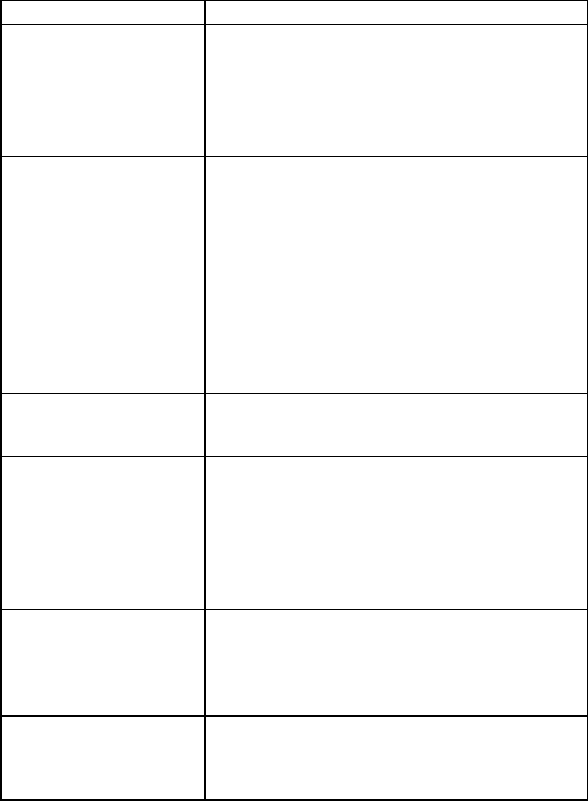
4
RF IDeas, Inc.
Product FEATURE - BENEFIT
AIR ID ® LT (Active
Badge) ♦ Great for multiple users sharing a
computer
♦ Economical solution
♦ Badge transmits, Base Unit receives
♦ Audit Trail
♦ TD2FTM Two-Factor Authentication
AIR ID for pcPROX
(Passive Badge) ♦ Great for multiple users sharing a
computer
♦ Passive badges, no batteries contact-
less range is 1- 2 inches.
♦ Economical solution
♦ Uses existing passive HID RFID
proximity technology
♦ Unique learn mode reads ID from HID or
badges
♦ Audit Trail
♦ TD2FTM Two-Factor Authentication
Enterprise
Management
Software
♦ Centralized Management of all users
♦ Lowers cost of ownership
AIR ID Developer’s
Kit ♦ Complete API Kit supporting AIR ID, AIR
ID LT, and pcPROX
♦ Platform independent
♦ Dynamic range adjustment
♦ Read/write ability with AIR ID
♦ Private label
♦ AIR ID Aware Certification Program
pcPROX USB ♦ pcPROX desktop proximity reader
compatible with USB ports.
Configuration application sets devices
as a keyboard, or for use with the AIR ID
SDK.
pcPROX-KW
Keyboard Wedge
Readers
♦ pcPROX line of desktop proximity
readers compatible with existing
software and hardware keyboard
wedges (decoders).
pcPROX USB
pcPROX Reader Choices
RF IDeas offers several proximity readers. The
pcPROX line is made of three primary choices:
two for the serial port (pcPROX and pcPROX-
KW), and one for the USB port (pcPROX USB).
Within these three groups there are several
models that support the individual manufacturers
proprietary technology (ex. HID, Motorola,
AWID).
The pcPROX & pcPROX USB readers are a
more complicated interactive design. The
reader accepts commands as well as sends
output data to the port. The serial port reader
can operate in synchronous or asynchronous
mode. The USB port reader may only operate in
a asynchronous fashion. The SDK (software
developer’s kit) supports all readers and is
available to developers.
The pcPROX-KW is an output-only device
operating in only an asynchronous mode. Data
is ASCII formatted and there are models for
hardware keyboard wedge devices traditionally
found in data capture applications such as bar
code readers. RF IDeas offers models with
decoded and un-decoded output. If a very large
number (>2147483647) is encountered, the
output is a concatenated set of two 4 byte
numbers that are converted to decimal.
6
RF IDeas, Inc.
Understanding Wireless Identification
What is pcPROX® USB Proximity
Activated Identification?
The pcPROX USB Configuration software
together with the pcPROX USB proximity reader
makes up a proximity activated identification
system. This is used to identify users by using
their existing proximity token.
The USB reader has two primary modes of
operation.
First it may be set up to operate as a USB
keyboard. In this mode the user’s ID from the
proximity token is read and is sent as keystrokes
as if the user typed in the ID number using the
keyboard. This is because the USB reader is
actually implemented as a keyboard.
Second, the reader may be set up for operation
under the API (application programmer
interface) as defined in the AIR ID SDK. The
pcPROX reader attaches to the computer’s USB
port. When a proximity token is read, the active
application will receive the entire proximity
token’s data.
The Configuration application allows the user to
specify which data bits from the proximity card
are used to create an ASCII number.
Additionally, the user may specify additional
keystrokes to be sent.
Why is it necessary?
With the proliferation of PC’s, cash machines,
security systems, and electronic locks, users are
increasingly burdened with the requirement of
pcPROX USB
entering identification information to gain access
or show they have accessed systems.
There are a few reasons for users to investigate
the benefits derived by using this system.
Identification Entry Errors
The pcPROX reader eliminates the burden and
typographical errors associated with manual
entry.
Magnetic stripe reader and card reliability
Often times employee identification is done
using magnetic stripe technology. This
technology is very inexpensive, however it is
also prone to read problems due to wear and
dirt. The cards have a limited life since they get
scratched easily. The readers pick up dirt and
oils and this causes damage to the read head
itself.
Proximity technology is based on a contact-less
interface and therefore is not subject to reliability
issues. Users experience a short payback period
since help desks and repeated reads are no
longer necessary.
How Does the System Work?
Each time a proximity token is read, the LED on
the pcPROX USB will change from red to green
indicating success.
The data is then sent to the computer through
the existing USB drivers. For the pcPROX
reader the data is sent once the card enters the
read range. This software will then create an
ASCII number based on settings specified by
the user in the Configuration application.
8
RF IDeas, Inc.
The device then sends this number directly to
the computer. The user may also specify
additional keystrokes as allowed.
Since the card data is not known ahead of time,
it is impossible for the system to perform any
data integrity checks.
About the number being delivered
pcPROX Reader
If a very large number (>2147483647) is
encountered, the output is a concatenated set of
two 4 byte numbers that are converted to
decimal.
Who can benefit using the System?
Companies using proximity card/tokens for
building access can immediately benefit since
their employee identification cards may be
useful outside of building security. The majority
of the costs (deployment and enrollment) are
already recovered.
What is included with the pcPROX
Kit?
• HID, Motorola or AWID compatible Base
Unit reader.
• pcPROX USB Configuration Application
for Windows 98 and Windows
NT/2000/XP
• Installation and User Manual on CD.
What are the minimum system
requirements?
• Pentium class PC with CD ROM drive
pcPROX USB
• 32 MB RAM (25 MB hard disk space
available for installation overhead and AIR
ID software).
• 1 available USB Port
• Microsoft Windows 98, Windows 2000 or
XP
10
RF IDeas, Inc.
Hardware Installation
Locate an open USB port on the system. Plug
the USB connector into the PC’s (or available on
any peripheral) USB port.
You may place the Base Unit next to your
monitor, beside your PC, or where you feel it is
appropriate.
pcPROX Badge (Passive badge users)
The pcPROX badge is the same as your
supplied passive proximity badge for your facility
access control system. Since the pcPROX
reader is independent of bit length, it is capable
of reading any existing proximity badge format.
This is a passive badge and therefore requires
no battery. Energy required for the badge is
supplied by the pcPROX Base Unit once the
badge comes within range (approximately 1-4
inches)
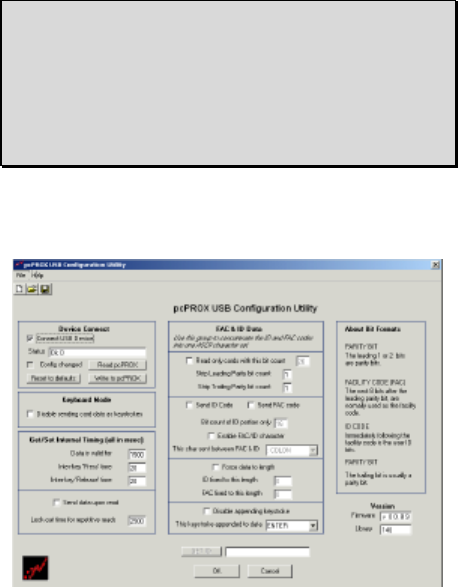
pcPROX USB
Software Installation
If there is a problem with the installation, allow
the setup program to uninstall. Should you need
to reinstall or remove the software, always use
the Control Panel’s Add/Remove Programs icon
so the system is successfully removed, and
reboot.
Perform the usual entries associated with
installing software.
Software Configuration
In this section you will:
1. Configure any pcPROX settings.
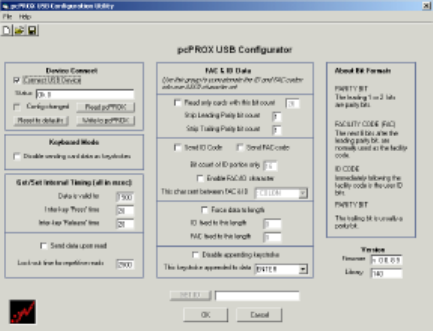
12
RF IDeas, Inc.
Configure pcPROX USB
Templates
The application allows you to save templates
(.HWG files) representing your configuration
choices for retrieval at a later time. The
templates may also be used to auto-run the
application. To use the auto-run mode you need
to save a template file and specify this as a
command line parameter (See Auto-Run
Operation section below).
Configuration Choices
There are many configuration setting choices in
Allows the user to
1. Choose between the pcPROX operating
as a keyboard or as an embedded
device requiring the AIR ID SDK,
2. Specify which bits read from the
pcPROX reader are used to construct
the ASCI number,
3. Specify if any additional keystrokes are
appended to the ASCII number when it
is sent to the keyboard buffer,
pcPROX USB
4. Set the data to a fixed length, and
5. Set various timing parameters.
Device Connect
Connect USB Device
This check box is used to connect the
Configuration application to the internal storage
in the device. Once selected, you can read,
modify, and write to the device. Once selected,
the application will go out and retrieve the
device’s current configuration.
Status
This field is used to display any error messages.
Config changed
This checkbox is selected by the program to
indicate to the user any modifications made to
the configuration which have not been written to
the device.
Read pcPROX
Use this button to read the device’s current
configuration.
Write to pcPROX
This button is used to write the configuration
settings displayed to the device.
Reset to defaults
This button is used to put the device back into a
know state. All configuration settings are set
back to their factory defaults.
Keyboard Mode
Disable sending card data as keystrokes
This checkbox is used to set the device for
operation as either a keyboard (deselected), or
for use with the SDK (Software Developer’s Kit).
14
RF IDeas, Inc.
The SDK allows software developers to use the
pcPROX USB device as a vehicle to deliver the
proximity card data directly to the user created
software application. The SDK gives the
programmer complete control over the
configuration and data received from the device.
Get/Set Internal Timing
Data is valid for
The time the card ID remains valid in the device.
Once this time elapses, the card data is
discarded. The minimum value is 900.
Inter-key 'Press' time
Sets USB inter-key Press' time delay in msecs.
This is how long the key is held down.
Inter-key 'Release' time
Sets USB inter-key 'Release' time delay in
msecs. This is the delay between keystrokes.
FAC & ID Data
Use this group to concatenate the ID and FAC
codes into one ASCII character set. This is
useful when you need to see the card data is a
special fashion, or format the data for a given
application.
Read only cards with this bit count
No data is sent from the device unless the bit
count is matched. The total bits received from
the card must match this bit count, parity bits
included. If you select this checkbox and set the
field for 26, the reader will only respond to 26 bit
cards.
Strip Leading Parity bit count
The indicated number of Leading Parity bit(s)
are ignored. There are typically only 1 or 2
leading parity bits.
pcPROX USB
Strip Trailing Parity bit count
The indicated number of Trailing Parity bit(s) are
ignored. There is typically only 1 trailing parity
bit.
Send ID Code
Since there are two fields of data (ID and FAC)
and sending at least one is necessary, this field
really implies send the ID and not the FAC data.
If both fields need to be sent, you need to select
the ‘Send the FAC code’ checkbox.
Send FAC code
Selecting this checkbox will cause the FAC code
to be sent.
Bit count of ID portion only
This field is used to define the bit count of ID
portion of the card data. To retrieve this data
properly, you will need to also indicate and strip
the Leading and Trailing parity bits.
Enable FAC/ID character
This checkbox indicates that a separator
character will be used between the FAC and ID
codes.
This char sent between FAC & ID
This field holds the character that will be placed
between the FAC and ID codes.
Force data to length
Zeroes are added to the front of the data to
create a specific length. For example, if the data
were 567 and the length is set to 6, the output
will be 000567.
16
RF IDeas, Inc.
ID fixed to this length
Zeroes are added to the front of the ID portion of
the data to create a specific length.
FAC fixed to this length
Zeroes are added to the front of the FAC portion
of the data to create a specific length.
Disable appending keystroke
This checkbox tells the device to not append a
character to the end of data.
This keystroke appended to data
If the previous checkbox is not selected, this
character will be appended to the data.
Get ID
This button is active when the ‘Disable Sending
keystrokes as data’ is selected. Pressing this
button, while a proximity card is present on the
reader, will read the card’s data and display the
result in the field next to the button. The button
calls a SDK function and shows how and
application would use and see data if the SDK
were implemented.
The SDK (software developer’s kit) is a separate
product from RF IDeas.
Version Information
This area shows the version of the firmware
(device’s software) as well as the version of the
SDK library.
About Bit Formats
There are several bits constructed together
which make up the data sent from the proximity
token to the pcPROX reader. The pcPROX
pcPROX USB
reader reads all bits for any format card
produced.
The proximity token has several bits, and these
will vary from customer to customer. There are
literally hundreds of bit formats and lengths for
proximity cards! The most popular is the 26-bit
format card. There are actually 24 bits of usable
information as the first and last bits are really
parity bits to ensure data integrity.
This is typical layout for a 26-bit card.
PARITY BIT
The leading 1-2 bit are usually the parity bits.
For a 26 bit card, only 1 leading parity is used.
IDENTIFICATION CODE
Immediately following is the identification code.
For a 26 bit card this is 16 bits.
FACILITY CODE
The next bits are normally used as the facility
code. For a 26 bit card there are 8 bits.
PARITY BIT
The trailing bit is usually a single parity bit.
The software does not perform any data
validation checking. This is due to the fact that
the data must be known before the read in order
to verify its validity.
How to determine your format and masking
As an example let’s assume you have a card
and expect to receive the following number:
816159
If all bits are selected you find waving the card
results in the following number:
18
RF IDeas, Inc.
144238654
Using the Calculator supplied with Windows,
select the scientific mode and find the binary
equivalents for each of the above decimal
numbers.
MSB LSB
1000100110001110100000111110 (144238654)
11000111010000011111 (816159)
Notice how deselecting the 1st 7 bits and the last
parity bit results in the same binary number!
Select bits 2 through 21 and deselect all others
will provide the result desired for this customer’s
format and example.
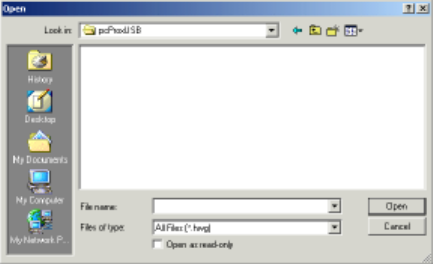
pcPROX USB
File Open
This allows the user to retrieve a configuration
previously saved. The HWG file is useful when
more than one template is helpful.
All data associated with the configuration
selections are saved.
File Save
All data associated with the configuration
selections are saved to the Default.HWG file.
Save As
All data associated with the configuration
selections are saved to the user specified
filename (.HWG ) file.
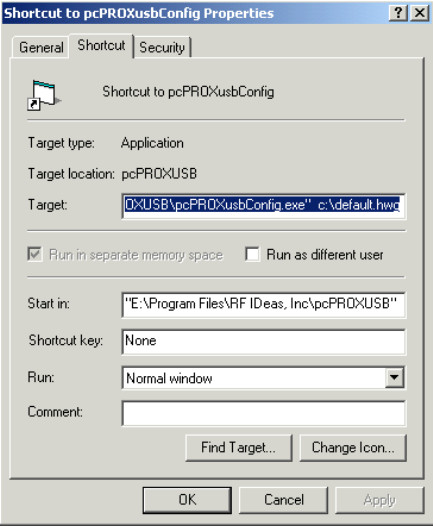
20
RF IDeas, Inc.
Auto-Run Operation
In auto mode, the user specifies a configuration
file (ex. Default.hwg) using a shortcut properties
link as defined in the Windows environment.
First, the user makes all desired configuration
settings.
Second, once the settings are defined, the user
creates a (.HWG) by using the Save As
selection under the File menu system.
Third, the user need to create a shortcut link and
specify the (.HWG) configuration file in this link.
Shortcut links can be created using the Windows
Explorer, selecting the pcPROXusbConfig.exe
pcPROX USB
file and then using a right-click of the mouse.
You will see a ‘Create Shortcut’ menu item.
Fourth, once the shortcut is created, the
Properties need to be modified by adding the
filename of the (.HWG) file after the quote in the
target field as shown below.
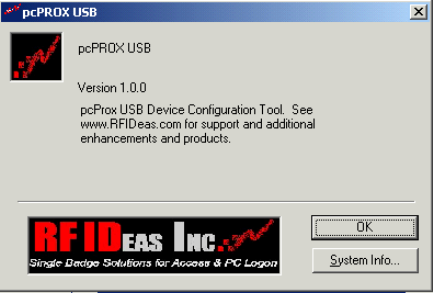
22
RF IDeas, Inc.
About
This screen describes the version and copyright
information.
There is also a ‘System Info’ button that may be
helpful to determine Windows system
information.
pcPROX USB
Troubleshooting
If your system is not working it could be for one
of the following reasons:
No pcProx USB Device Attached
1. Check to be sure the pcPROX unit is
plugged into the USB port. When the
PC is on and no card being read, you
will see the LED is red. A valid
proximity card will cause the led to turn
green, provided you have not set the
configuration to read only certain bit
lengths.
2. Verify you have the correct model
(pcPROX USB) and the software
configuration screen agrees with the
reader attached.
3. Verify the USB Port agrees with the
connector on the PC.
4. If trouble continues, unplug the pcPROX
unit, use the Control Panel’s
Add/Remove Hardware to remove
‘General USB Device’, and reboot the
PC. When your system is started, re-
attach the pcProx USB and the OS
should re-install the Windows driver
automatically.
24
RF IDeas, Inc.
Index
AIR ID ® LT, 4
AIR ID Developer’s
Kit, 4
AIR ID SDK, 12
API, 6
ASCI number, 12
ASCII character, 14
ASCII number, 12
auto mode, 20
auto-run, 12
AWID, 8
factory defaults, 13
HID, 8
HWG, 19
HWG files, 12
inter-key, 14
internal storage, 13
Keyboard Wedge
Readers , 4
Leading Parity, 14
Motorola, 8
PARITY BIT, 17
passive badge, 10
pcPROX Badge, 10
pcPROX-KW, 5
requirements, 8
SDK, 5, 13, 16
Shortcut, 21
Software
Developer’s Kit,
13
templates, 12
Trailing Parity, 15
uninstall, 11
Windows 98, 8
Windows driver, 23
Windows
NT/2000/XP, 8