RF Ideas RDR6X8X Proximity Card Readers User Manual Manual pcProxV11
RF Ideas Inc Proximity Card Readers Manual pcProxV11
RF Ideas >
Users Manual
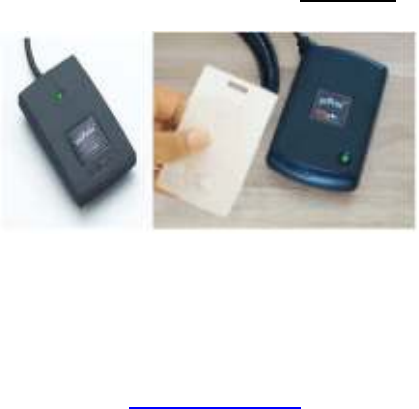
®
pcProx,
AIR ID
®
Enroll, and
Wiegand
Converters
USB & RS-232 Configuration Software for use with
pcProx
®
Proximity Readers,
Wiegand to xxx Converters, and
AIR ID
®
Enroll Contactless Smart Card Read-Only Readers
User’s Manual
www.RFIDeas.com
pcProx
®
and AIR ID
®
Enroll Readers
© 1998-2009 RF IDeas, Inc.
ii
pcProx
®
and AIR ID
®
Enroll Readers
END-USER LICENSE AGREEMENT
End-User License Agreement for RF IDeas
TM
SOFTWARE and HARDWARE -
RF IDeas
’
pcProx®, AIR ID®, and pcProx Proximity Activated Systems.
IMPORTANT-READ CAREFULLY: This End-User License Agreement
(
"
EULA
"
) is a legal agreement between you (either an individual or a single
entity) and the manufacturer RF IDeas (
"
Manufacturer
"
) with which you
acquired the RF IDeas software and hardware product(s) identified above
(
"
PRODUCT
"
). The PRODUCT includes the pcProx Base Unit, AIR ID Enroll
reader, computer software, the associated media, any printed materials, and
any
"
online
"
or electronic documentation. By installing, copying or otherwise
using the PRODUCT, you agree to be bound by the terms of this EULA. The
SOFTWARE PORTION OF THE PRODUCT includes the computer software,
the associated media, any printed materials, and any
"
online
"
or electronic
documentation. By installing, copying or otherwise using the PRODUCT, you
agree to be bound by the terms of this EULA. If you do not agree to the terms
of this EULA, RF IDeas is unwilling to license the PRODUCT to you. In such
event, you may not use or copy the SOFTWARE PORTION OF THE
PRODUCT, and you should promptly contact the vendor you obtained this
PRODUCT from for instructions on return of the unused product(s) for a refund.
The products described in this publication are intended for consumer
applications. Radio interference can occur in any place at any time, and thus
the communications link may not be absolutely reliable. pcProx or RFID1356
must be used so that a loss of communications due to radio interference or
otherwise will not endanger either people or property, and will not cause the
loss of valuable data. RF IDeas assumes no liability for the performance of
product. RF IDeas products are not suitable for use in life-support
applications, biological hazard applications, nuclear control applications,
or radioactive areas. None of these products or components, software or
hardware, are intended for applications that provide life support or any
critical function necessary for the support of protection of life, property
or business interests. The user assumes responsibility for the use of any of
these products in any such application. RF IDeas, Inc. shall not be liable for
losses due to failure of any of these products, or components of these
products, beyond the RF IDeas commercial warranty, limited to the original
purchase price.
© 1998-2009 RF IDeas, Inc.
iv
SOFTWARE PRODUCT LICENSE
The PRODUCT is protected by copyright laws and international copyright
treaties, as well as other intellectual property laws and treaties. The
SOFTWARE PORTION OF THE PRODUCT is licensed, not sold.
1. GRANT OF LICENSE. This EULA grants you the following rights: *
Software. You may install and use one copy of the SOFTWARE PORTION OF
THE PRODUCT on the COMPUTER.
* Network Services. If the SOFTWARE PORTION OF THE PRODUCT
includes functionality that enables the COMPUTER to act as a network
server, any number of computers or workstations may access or otherwise
utilize the basic network services of that server. The basic network services
are more fully described in the printed materials accompanying the
SOFTWARE PORTION OF THE PRODUCT.
* Storage/Network Use. You may also store or install a copy of the computer
SOFTWARE PORTION OF THE PRODUCT on the COMPUTER to allow your
other computers to use the SOFTWARE PORTION OF THE PRODUCT over an
internal network, and distribute the SOFTWARE PORTION OF THE
PRODUCT to your other computers over an internal network. However, you
must acquire and dedicate a license for the SOFTWARE PORTION OF THE
PRODUCT for each computer on which the SOFTWARE PORTION OF THE
PRODUCT is used or to which it is distributed. A license for the SOFTWARE
PORTION OF THE PRODUCT may not be shared or used concurrently on
different computers.
2. DESCRIPTION OF OTHER RIGHTS AND LIMITATIONS.
* Limitations on Reverse Engineering, Decompilation and Disassembly. You
may not reverse engineer, decompile, or disassemble the PRODUCT, except
and only to the extent that such activity is expressly permitted by applicable
law notwithstanding this limitation.
* Separation of Components. The PRODUCT is licensed as a single product. Its
component parts may not be separated for use on more than one computer.
* Single COMPUTER. The PRODUCT is licensed with the COMPUTER as a
single integrated product. The PRODUCT may only be used with the
COMPUTER.
* Rental. You may not rent or lease the PRODUCT without permission from
RF IDeas.
* Software Transfer. You may permanently transfer all of your rights under this
EULA only as part of a sale or transfer of the COMPUTER, provided you retain
no copies, you transfer all of the PRODUCT (including all component parts,
the media and printed materials, any upgrades, this EULA and, if applicable,
the Certificate(s) of Authenticity), AND the recipient agrees to the terms of this
EULA. If the PRODUCT is an upgrade, any transfer must include all prior
versions of the PRODUCT.
* Termination. Without prejudice to any other rights, RF IDeas may terminate this
EULA if you fail to comply with the terms and conditions of this EULA. In such
event, you must destroy all copies of the SOFTWARE PORTION OF THE
PRODUCT and all of its component parts.
pcProx
®
and AIR ID
®
Enroll Readers
3. UPGRADES. If the SOFTWARE PORTION OF THE PRODUCT is an
upgrade from another product, whether from RF IDeas or another supplier, you
may use or transfer the PRODUCT only in conjunction with that upgraded
product, unless you destroy the upgraded product. If the SOFTWARE
PORTION OF THE PRODUCT is an upgrade of a RF IDeas product, you now
may use that upgraded product only in accordance with this EULA. If the
SOFTWARE PORTION OF THE PRODUCT is an upgrade of a component of a
package of software programs which you licensed as a single product, the
SOFTWARE PORTION OF THE PRODUCT may be used and transferred only
as part of that single product package and may not be separated for use on
more than one computer.
4. OEM COPYRIGHT. All title and copyrights in and to the PRODUCT
(including but not limited to any images, photographs, animations, video, audio,
music, text and
"
applets,
"
incorporated into the PRODUCT), the accompanying
printed materials, and any copies of the SOFTWARE PORTION OF THE
PRODUCT, are owned by RF IDeas or its suppliers. The PRODUCT and
SOFTWARE PORTION OF THE PRODUCT is protected by copyright laws and
international treaty provisions. You may not copy the printed materials
accompanying the PRODUCT.
5. DUAL-MEDIA SOFTWARE. You may receive the SOFTWARE PORTION
OF THE PRODUCT in more than one medium. Regardless of the type or size of
medium you receive, you may use only one medium that is appropriate for your
single computer. You may not use or install the other medium on another
computer. You may not loan, rent, lease, or otherwise transfer the other
medium to another user, except as part of the permanent transfer (as provided
above) of the SOFTWARE PORTION OF THE PRODUCT.
6. OEM PRODUCT SUPPORT. Product support for the PRODUCT is NOT
provided by RF IDeas Inc. or its subsidiaries. For product support, please refer
to the OEM suppliers support number provided in the documentation. Should
you have any questions concerning this EULA, or if you desire to contact OEM
for any other reason, please refer to the address provided in the documentation
provided.
FOR THE LIMITED WARRANTIES AND SPECIAL PROVISIONS
PERTAINING TO YOUR PARTICULAR JURISDICTION, PLEASE REFER
TO YOUR WARRANTY BOOKLET INCLUDED WITH THIS PACKAGE OR
PROVIDED WITH THE SOFTWARE PRODUCT PRINTED MATERIALS.
© 1998-2009 RF IDeas, Inc.
vi
Limited Warranty
RF IDeas, Inc. warrants to the original buyer of this product, that the hardware
and related disk(s) are free of defects in material and workmanship for a period
of one year from date of purchase from RF IDeas or from an authorized RF
IDeas dealer. Should the RF IDeas products fail to be in good working order at
any time during the one-year period, RF IDeas will, at its option, repair or
replace the product at no additional charge, provided that the product has not
been abused, misused, repaired or modified. This warranty shall be limited to
repair or replacement and in no event shall RF IDeas be liable for any loss of
profit or any commercial or other damages, including but not limited to special,
incidental, consequential or other similar claims.
No dealer, distributor, company, or person has been authorized to change or
add to the terms of this agreement, and RF IDeas will not be bound by any
representation to the contrary. RF IDeas SPECIFICALLY DISCLAIMS ALL
OTHER WARRANTIES, EXPRESSED OR IMPLIED, INCLUDING BUT NOT
LIMITED TO IMPLIED WARRANTIES OF MERCHANTABILITY AND FITNESS
OF PURPOSE. Since some states do not allow such exclusion of limitation of
incidental or consequential damages for consumer products, check the statute
of the state in which your business resides. This warranty gives you the specific
legal rights in addition to any rights that you have under the laws of the state in
which your business resides or operates.
Returns
RF IDeas products which require Limited Warranty service during the
warranty period shall be delivered to the nearest authorized dealer or sent
directly to RF IDeas at the address below with proof of purchase and a
Return Materials Authorization (RMA) Number provided by RF IDeas
technical support Dept. Replacement parts or complete boards become the
property of RF IDeas.
If the returned board or unit is sent by mail, the purchaser agrees to pre-pay
the shipping charges and insure the board or unit or assume the risk of loss or
damage which may occur in transit. The purchaser is expected to employ a
container equivalent to the original packaging.
Copyright
Copyright by RF IDeas, Inc. 1997-2006. All rights reserved. Reproduction or
distribution of this document in whole or in part or in any form is prohibited
without express written permission from RF IDeas, Inc.
Trademarks
All RF IDeas products are trademarks of RF IDeas, Inc. All other product
names or names are trademarks or registered trademarks of their respective
holders.
Disclaimer
This User
’
s Guide is printed in the U.S.A. Any resemblance mentioned in the
User
’
s guide to persons living or dead, or to actual corporations or products is
purely coincidental. RF IDeas believes that the information contained in this
pcProx
®
and AIR ID
®
Enroll Readers
manual is correct. However, RF IDeas does not assume any responsibility
for the accuracy of the content of this User Manual, nor for any patent
infringements or other rights of third parties. RF IDeas reserves the right to
make any modifications in either product or the manual without giving prior
written notification.

pcProx
®
and AIR ID
®
Enroll Readers
Thank You
Congratulations on the purchase of your pcProx or AIR ID
Enroll reader system. We at RF IDeas hope you enjoy
using your new reader system as much as we enjoyed
creating and developing it! Please share your comments
and suggestions for our future solutions!
If you are interested in our OEM or Independent
Developer’s Programs, please call!
Thank you,
The Staff at RF IDeas
Need Assistance?
Call: (847) 870-1723 Fax: (847) 483-1129
E-mail: TechSupport@RFIDeas.com
Mail to:
RF IDeas
1435 N. Plum Grove Road,
Suite A
Schaumburg, IL 60173
pcProx
®
and AIR ID
®
Enroll Readers
2
FCC Compliance Statement
FCC ID: M9MPCPROXHUSB100 (HID
USB model) FCC ID: M9MPCPROXH100
(HID RS-232 model)
FCC ID: M9MPCPROXM101 (Indala model)
FCC ID: M9MRDR6981 (AWID),
FCC ID: M9MRDR6881 (Kantech, Indala,
Casi-Rusco)
FCC ID: M9MPCPROXP100(Pyramid)
FCC ID: M9MPCPROXC101 (Casi-Rusco model)
FCC ID: M9MRFID1 356I100 (MIFARE/iCLASS models)
FCCID: M9MRDR6091 (HID Low Power)
FCC ID: M9MRDR7081 (iCLASS Module based)
FCC ID: M9MRDR7181 (ICLASS Mifare and Other 13.56Mhz)
FCC ID: M9MRDR7581 (iCLASS Mifare and Other 13.56MHz)
FCC ID: M9MRDR758X (iCLASS Mifare and other 13.56MHz)
FCC ID: M9MRDR7081AKF (iClass MiFare andOther 13.56 MHz)
FCC ID: M9MRDR7P71AKU (CHUID 13.56MHz)
FCC ID: M9MRDR7081AKE (iCLASS Mifare and Other 13.56MHz)
FCC ID: M9MRDR7L81 (Legic 13.56MHz)
FCC ID: M9MRDR75DX (iCLASS Mifare 13.56MHz)
FCC ID: M9MRDR6X8X (Multi-format 125KHz)
Attention: Changes to this reader system not expressly approved by
RF Ideas will void the User’s authority to operate the equipment.
Note: This device complies with Part 15 of the FCC Rules. Operation
is
subject to the following two conditions: (1) This device may
Not cause harmful interference, and (2) this device must accept any
Interference received, including interference that may cause
undesired
Operation.
This product complies with FCC OET Bulletin 65 radiation exposure
Limits set forth for an uncontrolled environment.
The reader may not recognized valid cards in the presence
Of a high RF fields. If the current reading are erratic, the user shall
take the following steps: move the equipment from any known
transmitters nearby. For more information, please contact Tech
support.
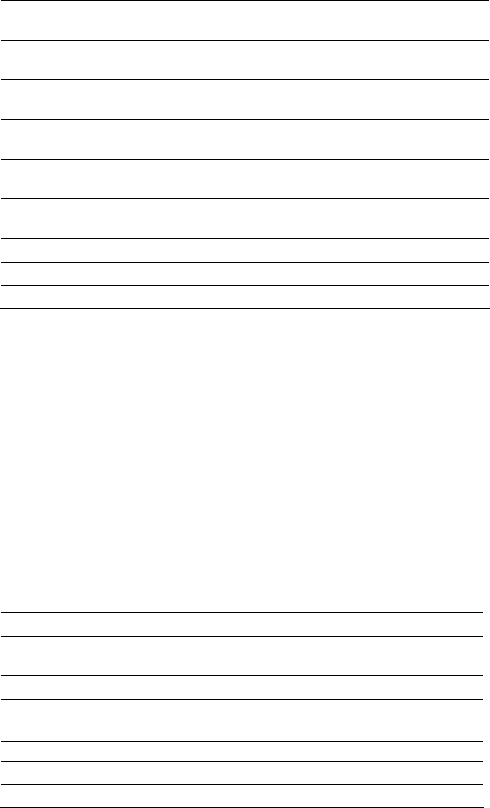
2
© 1998-2009 RF IDeas, Inc.
TABLE OF CONTENTS
END
-
USER LICENSE A GREEMENT
iii
SOFTWARE PRODUCT LICENSE
iv
Limited Warranty
vi
Thank You 1
FCC Compliance Statement
2
TABLE OF CONTENTS 1
Proximity Activated Products 3
AIR ID ® LT
(Active Badge)
4
Wiegand Converters
4
pcProx Reader Choices 4
Understanding Wireless Identification ___ 6
What is pcProx
®
Proximity Activated Identification?_ 6
The pcProx Reader _________________________ 6
The RS-232 Reader ________________________ 7
Why is it necessary? __________________________ 7
Identification Entry Errors ____________________ 8
Magnetic stripe reader and card reliability________ 8
How Does the System Work? ___________________ 8
Who can benefit using the System?_________________ 8
What is included with the pcProx or AIR ID Enroll Kit?
8 What are the minimum system requirements? ---------- 9
Hardware Installation
10
pcProx Badge
(Passive badge users)
10
Software Installation 11
Software Configuration 11
Configure pcProx Templates 12
Configuration Choices
12
Connect Tab
13
Device Connect
13
pcProx
®
and AIR ID
®
Enroll Readers
Get/Set Internal Timing_____________________ 15
Set Keystroke Data __________________________ 17
FAC & ID Data ___________________________ 17
Advanced Tab ______________________________ 20
LED Control______________________________ 20
Multiple USB Readers on a PC ______________ 21
Enter Unique Address______________________ 21
Software Developer Kit Mode________________ 22
Characters Sent When Card is Removed ______ 24
About Tab _________________________________ 25
Version Information________________________ 25
Card Formats Tab ______________________________ 26
How to determine your format and masking __ 27
File Open __________________________________ 29
File Save __________________________________ 29
Save As ___________________________________ 29
Auto-Run Operation __________________ 30
Application Note: Log-on Reader _______ 32
Overview __________________________________ 32
Configuration Utility__________________________ 33
Usage under Windows 98, 2000 and XP _________ 34
Change Password_________________________ 34
Log-on __________________________________ 35
Unlocking the WorkStation __________________ 36
Increasing Security __________________________ 37
Security Due to Lost/Stolen Cards ____________ 37
Security of the Card Data ___________________ 38
Auto-Locking the Workstation__________________ 40
What is Sonar Proximity Detection?___________ 40
How Does the System Work? _______________ 41
Who Can Benefit Using the System?__________ 42
Troubleshooting _____________________ 43
No Device Attached _________________________ 43
Index _____________________________________ 44
4
© 1998-2009 RF IDeas, Inc.
Proximity Activated Products
RF I Deas offers a variety of wireless products for hands-
free or contact-less identification and security. Please
review the following to choose which product best fits
your need. If you do not see a solution, please contact
us. There are several software developers licensing our
technology and the solution you are looking for may
already be developed. We welcome your suggestions!
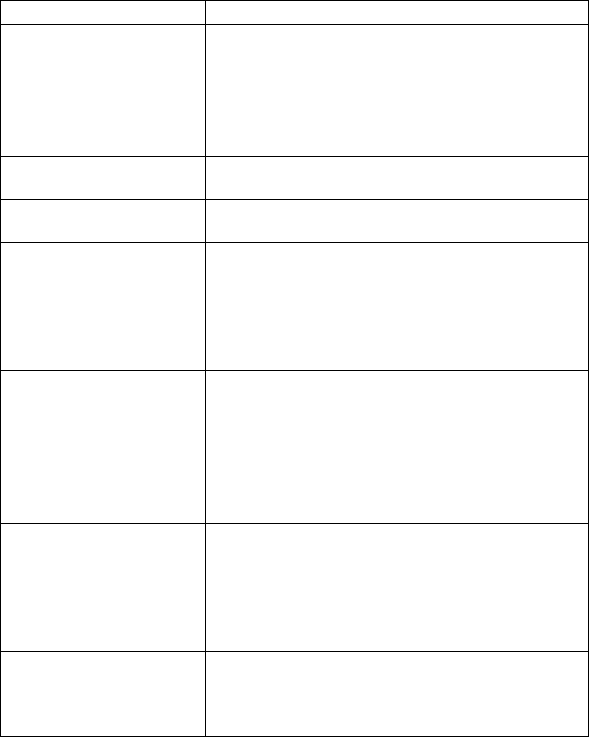
pcProx
®
and AIR ID
®
Enroll Readers
Product
FEATURE - BENEFIT
AIR ID ® LT
(Active ♦
Great for multiple users sharing a
Badge)
computer
♦
Economical solution
♦
Badge transmits, Base Unit receives
♦
Audit Trail
♦
TD2F
TM
Two-Factor Authentication
Wiegand Converters
♦
Wiegand <-> TTL, RS-485, RS-232,
USB, Ethernet
Supervised Reader
♦
RS-485, Ethernet, Wireless (900Mhz,
Extenders 2.4Ghz)
AIR ID Enroll
♦
Read-only models read the CSN (card
AIR ID Writer serial number) and Page 0 of the
AIR ID Playback iCLASS cards.
Readers
♦
Read/Write models are available for
iCLASS contactless smart cards from
HID.
pcProx Developer’s
♦
Complete API Kit supporting AIR ID, AIR
Kit ID LT, and pcProx
♦
Platform independent
♦
Dynamic range adjustment
♦
Read/write ability with AIR ID
♦
Private label
♦
AIR ID Aware Certification Program
pcProx USB
♦
pcProx desktop proximity reader
compatible with USB ports.
Configuration application sets devices
as a keyboard, or for use with the AIR ID
SDK.
pcProx-232
♦
Serial Port Model
pcProx-TTL and
♦
pcProx line of desktop proximity readers
Keyboard Wedge
compatible with existing software, PLCs,
Readers and hardware keyboard wedges
(decoders).
pcProx Reader Choices
RF IDeas offers several proximity readers. The pcProx
line is made of several output choices: (USB, TTL, RS-
232, RS-485, Clock/Data). Within these are several
models that support the individual manufacturer’s
6
© 1998-2009 RF IDeas, Inc.
proprietary technology (ex. HID, Indala/Motorola, Casi-
Rusco, and others).
The AIR ID Enroll, pcProx & pcProx USB readers are a
more sophisticated design. The reader accepts
commands as well as sends output data to the port.
Each reader can operate in synchronous (via the
software developer’s kit - SDK) or asynchronous mode.
The SDK supports all readers and is available to
developers.
The AIR ID Enroll and pcProx RS-232 serial port readers
output in an asynchronous mode outputs data in ASCII
format. Data is ASCII formatted and there are models for
hardware keyboard wedge devices traditionally found in
data capture applications such as bar code readers. This
readers output at 9600,N,8,1 with no handshaking.
pcProx
®
and AIR ID
®
Enroll Readers
Understanding Wireless Identification
What is pcProx
®
Proximity Activated
Identification?
The pcProx Configuration software together with the
pcProx proximity reader makes up proximity activated
identification system. This is used to identify users by
using their existing proximity token.
Typical applications include:
• General identification of badge number into any
application,
• Enrollment of new employees or badges,
• Verification that badge ID numbers are written or
have the correct information,
• Logon reader that uses the proximity card number
a either the entire password or a portion of it,
• Purchase meals in cafeterias,
• And much more.
The pcProx Reader
The USB reader has two primary modes of operation.
First it may be set up to operate as a USB keyboard. In
this mode the user’s ID from the proximity token is read
and is sent as keystrokes as if the user typed in the ID
number using the keyboard. This is because the USB
reader is actually implemented as a keyboard.
Second, the reader may be set up for operation under the
API (application programmer interface) as defined in the
pcProx SDK. The pcProx reader attaches to the
8
© 1998-2009 RF IDeas, Inc.
computer’s USB port. When a proximity token is read,
the active application will receive the entire proximity
token’s data.
The Configuration application allows the user to specify
which data bits from the proximity card are used to create
an ASCII number. Additionally, the user may specify
additional keystrokes to be sent.
The RS-232 Reader
The RS-232 reader has two primary modes of operation.
First it may be set up to operate as a ASCII output
device. In this mode the user’s ID from the proximity
token is read and is sent as a decimal number in ASCII
format. RF IDeas offers software (SoftKBWedge) that
redirects the data into the keyboard’s buffer as if the
user typed in the ID number using the keyboard.
Second, the reader may be set up for operation under the
API (application programmer interface) as defined in the
pcProx SDK. The pcProx reader attaches to the
computer’s serial port. When a proximity token is read,
the active application will receive the entire proximity
token’s data.
The Configuration application allows the user to specify
which data bits from the proximity card are used to create
an ASCII number. Additionally, the user may specify
additional extra RS-232 characters may be sent.
Why is it necessary?
With the proliferation of PC’s, cash machines, security
systems, and electronic locks, users are increasingly
burdened with the requirement of entering identification
information to gain access or show they have accessed
systems.
pcProx
®
and AIR ID
®
Enroll Readers
There are a few reasons for users to investigate the
benefits derived by using this system.
Identification Entry Errors
The pcProx reader eliminates the burden and
typographical errors associated with manual entry.
Magnetic stripe reader and card reliability Often times
employee identification is done using magnetic stripe
technology. This technology is very inexpensive; however
it is also prone to read problems due to wear and dirt. The
cards have a limited life since they get scratched easily.
The readers pick up dirt and oils and this causes damage
to the read head itself.
Proximity technology is based on a contact-less interface
and therefore is not subject to reliability issues. Users
experience a short payback period since help desks and
repeated reads are no longer necessary.
How Does the System Work?
Each time proximity token is read, the LED on the pcProx
will change from red to green indicating success.
Who can benefit using the System?
Companies using proximity card/tokens for building
access can immediately benefit since their employee
identification cards may be useful outside of building
security. The majority of the costs (deployment and
enrollment) are already recovered.
What is included with the pcProx or AIR ID
Enroll Kit?
•
HID, Indala/Motorola, Casi-Rusco or other
compatible proximity reader – or AIR ID Enroll
13.56 contactless smart card reader.

pcProx
®
and AIR ID
®
Enroll Readers
• pcProx Configuration Application for Windows 98
and Windows NT/2000/XP. You may download
the latest at www.RFIDeas.com using the
‘Support’ button.
• Installation and User Manual on CD.
What are the minimum system
requirements?
• Pentium class PC with CD ROM drive
• 32 MB RAM (25 MB hard disk space available for
installation overhead and AIR ID software).
• 1 available RS-232 or USB Port
• Microsoft Windows 98, Windows 2000 or XP
pcProx
®
and AIR ID
®
Enroll Readers
Hardware Installation
Locate an open USB or RS-232 port on the system. Plug
the connector into the PC’s (or available on any
peripheral) port.
You may place the Base Unit next to your monitor, beside
your PC, or where you feel it is appropriate.
pcProx Badge
(Passive badge users)
The pcProx badge is the same as your supplied passive
proximity badge for your facility access control system.
Since the pcProx reader is independent of bit length, it is
capable of reading any existing proximity badge format.
This is a passive badge and therefore requires no battery.
Energy required for the badge is supplied by the pcProx
Base Unit once the badge comes within range
(approximately 1-4 inches)

12
© 1998-2009 RF IDeas, Inc.
Software Installation
If there is a problem with the installation, allow the setup
program to uninstall. Should you need to reinstall or
remove the software, always use the Control Panel’s
Add/Remove Programs icon so the system is successfully
removed, and reboot.
Perform the usual entries associated with installing
software.
Software Configuration
In this section you will:
Configure any pcProx settings.
pcProx
®
and AIR ID
®
Enroll Readers
Configure pcProx Templates
The application allows you to save templates (.HWG files)
representing your configuration choices for retrieval at a
later time. The templates may also be used to auto-run the
application. To use the auto-run mode you need to save a
template file and specify this as a command line
parameter (See Auto-Run Operation section below).
Configuration Choices
There are many configuration setting choices in Allows
the user to
1. Choose between the pcProx operating as a
keyboard or as an embedded device requiring
the SDK,
2. Specify which bits read from the pcProx reader
are used to construct the ASCII number,
3. Specify if any additional keystrokes are added to
the ASCII number when it is sent to the
keyboard buffer,
4. Set the data to a fixed length, and
5. Set various timing parameters.
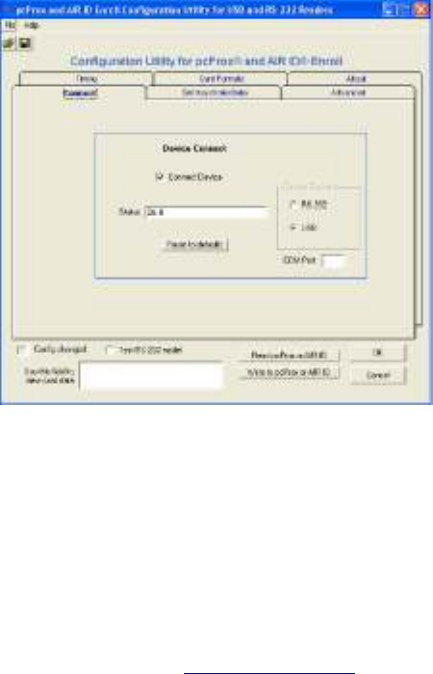
14
© 1998-2009 RF IDeas, Inc.
Connect Tab
Device Connect
Connect Device
This check box is used to connect the Configuration
application to the internal storage in the device. Once
selected, you can read, modify, and write to the device.
Once selected, the application will go out and retrieve
the device’s current configuration.
If you have a connect problem make sure the reader is
connected. If you are using the USB model, make sure
you are running a version of Windows that supports the
USB port. Check the www.RFIDeas.com web site for up to
date support information.
Status
This field is used to display any error messages.
pcProx
®
and AIR ID
®
Enroll Readers
Device Found
This indicates the type of pcProx or AIR ID Enroll reader
found (RS-232 or USB). The configuration program
automatically checks for a USB reader first, and if it does
not find one, it scans COM ports 1 through 8 for a serial
port model.
Reset to defaults
This button is used to put the device back into a know
state. All configuration settings are set back to their
factory defaults.
Con fig changed
This checkbox is selected by the program to indicate to
the user any modifications made to the configuration
which have not been written to the device.
Test RS--232
Check this box to view ASCII card data in the field
below. Note selecting this checkbox disables the
configuration from working with the devices flash
memory. De-select this checkbox in order to continue
configuring the reader.
Read pcProx
Use this button to read the device’s current
configuration.
Write to pcProx
This button is used to write the configuration settings
displayed to the device.
WARNING: Do not write the configuration while a card is
being read on the reader. This may cause a connect error.
If you receive this error, you may need to detach the
reader and plug it back in to cure the error.
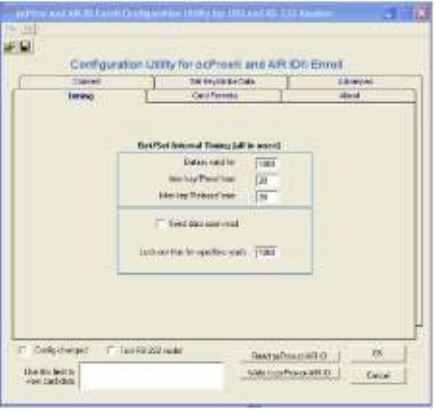
16
© 1998-2009 RF IDeas, Inc.
Get/Set Internal Timing
Data is valid for
The time the card ID remains valid in the device. Once
this time elapses, the card data is discarded. The
minimum value is 900.
Inter-key 'Press' time
Sets USB inter-key Press' time delay in msecs. This is
how long the key is held down.
Inter-key 'Release' time
Sets USB inter-key 'Release' time delay in msecs. This
is the delay between keystrokes.
Send Data Upon Read
Immediately sends the card data otherwise it is held
based on the lock-out time below.
pcProx
®
and AIR ID
®
Enroll Readers
Lock-out Time for Repetitive Reads
This parameter can prevent the card’s data from being
sent continuously if the card is left on the reader.

18
© 1998-2009 RF IDeas, Inc.
Set Keystroke Data
FAC & ID Data
This top section of this tab is organized in a manner
consistent with the way the card data is organized on
generic proximity cards; Leading parity + facility code+ ID
code + trailing parity code.
The bottom section allows the user to specify keystrokes
to be added at the beginning, in the middle, or at the end of
the card’s data.
Strip Leading Parity bit count
The indicated number of Leading Parity bit(s) are
ignored. There are typically only 1 or 2 leading parity
bits.
Send FAC code
Selecting this checkbox will cause the FAC code to be
sent.
pcProx
®
and AIR ID
®
Enroll Readers
Force data to length
This applies to both Facility and ID code data fields.
Zeroes are added to the front of the data to create a
specific length. For example, if the data were 567 and
the length is set to 6, the output will be 000567.
FAC fixed to this length
Zeroes are added to the front of the FAC portion of the
data to create a specific length.
Send ID Code
Since there are two fields of data (ID and FAC) and
sending at least one is necessary, this field really implies
send the ID and not the FAC data. If both fields need to be
sent, you need to select the ‘Send the FAC code’
checkbox.
Bit count of ID portion only
This field is used to define the bit count of ID portion of
the card data. To retrieve this data properly, you will
need to also indicate and strip the Leading and Trailing
parity bits.
ID fixed to this length
Zeroes are added to the front of the ID portion of the
data to create a specific length.
Enable FAC/ID character
This checkbox indicates that a separator character will
be used between the FAC and ID codes.
This char sent between FAC & ID
This field holds the character that will be placed between
the FAC and ID codes. Note there are 3 special
characters (hex 01, 02, 03) that can be specified. These
add an extra measure of difficulty in reproducing card data
directly from the keyboard. It may be useful when using
the proximity reader as a logon device. Please see
application note for more details.
20
© 1998-2009 RF IDeas, Inc.
Strip Trailing Parity bit count
The indicated number of Trailing Parity bit(s) are
ignored. There is typically only 1 trailing parity bit.
The following keystrokes are sent ahead of card data
You may specify up to 2 keystroke characters that will be
inserted in front of the card data. Note there are 3 special
characters (hex 01, 02, 03) that can be specified. These
add an extra measure of difficulty in reproducing card data
directly from the keyboard. It may be useful when using
the proximity reader as a logon device. Please see
application note for more details.
Disable appending keystroke
This checkbox tells the device to not append a character
to the end of data.
This keystroke appended to data
If the previous checkbox is not selected, this character will
be appended to the data. Note there are 3 special
characters (hex 01, 02, 03) that can be specified. These
add an extra measure of difficulty in reproducing card data
directly from the keyboard. It may be useful when using
the proximity reader as a logon device. Please see
application note for more details.
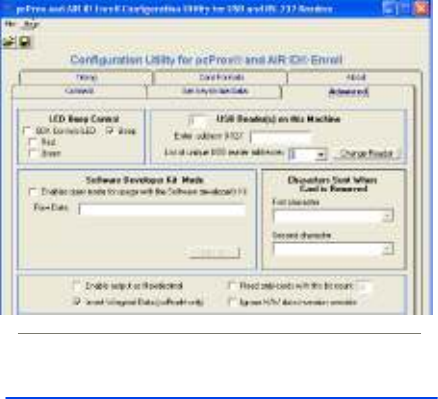
pcProx
®
and AIR ID
®
Enroll Readers
Advanced Tab
LED Control
SDK Controls LED
Using the SDK the software developer has the ability to
control the red/green/amber colors of the LED on the top
of the reader.
Normally, the reader goes from red to green when a
proximity card is read (i.e. a proximity card being read by a
pcProx or AIR ID Enroll reader). This can be restricted by
the bit count. For example, if the user configures the
reader to ‘read only 26 bit cards’ the LED will go green
when any HID 26 bit card is placed on the reader. A HID
34 bit card, will not turn green.
Selecting this feature will cause the LED colors to come
under the control of the SDK, not the independent card
reading function.
22
© 1998-2009 RF IDeas, Inc.
Red LED
When selected, the SDK has control of the RED state.
Green LED
When selected, the SDK has control of the GREEN
state.
Multiple USB Readers on a PC
This section does not apply to the RS-232 readers since
these are attached to individual COM ports.
This field will show how many readers are attached to
the PC.
User may attach up to 16 different pcProx-USB or AIR ID
Enroll USB devices on their PC at one time. End users
may determine the card reads from the various readers by
configuring a ‘Leading Character’ to be inserted in front of
the card data. You will need to attach one reader at a time
in order to preset this particular’s reader ‘Leading
Characters’. There is no way to use the unique addressing
without working with the SDK (the software developer’s
kit).
Enter Unique Address
The Unique Address is for software developers who
intend to attach more than one reader to a given system at
a time. This feature allows the developer to talk to
individual reader and determine which reader the card
data came from.
If you are a software developer, and have purchased
SDK, you will need to write a unique address into the
reader. Once you have written the unique address, you
can selectively communicate with each device to learn
which reader sent the card data stream.

pcProx
®
and AIR ID
®
Enroll Readers
SDK users will use this address field to enter the
address for the attached reader. NOTE: Only 1 reader
may be attached when this feature is used.
List of Unique Reader Addresses
This drop down list box will show all attached readers
that have a unique address.
Software Developer Kit Mode
If you are a software developer, and have purchased
SDK, you can change the mode of operation of the
pcProx reader.
For the USB reader this means from ‘keyboard’ to SDK.
For the RS-232 reader this means from direct ASCII
output asynchronously to the SDK’s synchronous mode
of polling.
In the SDK mode, all data are inhibited. The card’s data
may be read using functions included in RF IDeas’ SDK.
The SDK is sold separately and is useful to software
developer’s to tightly integrate their software with the card
reader. Please visit www.RFIDeas.com to learn more.
The following features are useful to those who have
purchased the SDK.
Get ID
This button is active when the ‘Disable Sending
keystrokes as data’ is selected. Pressing this button, while
a proximity card is present on the reader, will read the
card’s data and display the result in the field next to the
button.
Raw Data
This field will contain the number of bits read from the
card (less the parity bits stripped) and show the card’s
data in hexadecimal format.

24
© 1998-2009 RF IDeas, Inc.
Filter Mask
If the Filter Mask field is empty, the program will try to
‘guess’ at the format for the card. Since there are
literally thousands of formats, this truly a guess.
Facility Code
The Facility Code will represent the decimal equivalent
of the bits defined by an ‘F’ in the Filter Mask.
ID Code
The ID Code will represent the decimal equivalent of the
bits defined by an ‘I’ in the Filter Mask.
Example:
NOTE: Any stripped parity bits will not be delivered using
the GET ID function. Example: For a 26-bit card, if you
have 1 leading and 1 trailing parity bit set to be stripped
(see Set Keystroke Data tab), the GET ID will return 24
bits.
pcProx
®
and AIR ID
®
Enroll Readers
The button calls a SDK (software developer’s kit)
function and shows how and application would use and
see data if the SDK were implemented.
Example: Filter for a popular 26-bit Wiegand
card format is: "PFFFFFFFFIIIIIIIIIIIIIIIIP". This
has:
2 “P” - parity bits,
8 “F” - facility code bits, and
16 “I” - ID code bits.
This will split the bit-stream into the facility and ID codes.
Characters Sent When Card is Removed
This applies only to the RS-232 reader.
The RS-232 device is capable is sending two ‘Card Gone’
characters whenever the card is removed. Use the pull-
down character selector boxes to choose the desired
ASCII characters. These characters will be sent once the
Lifetime hold (see Timings Tab) has elapsed.
The SDK is a separate product from RF IDeas.
Enable Output as Hexadecimal
This checkbox allows the user to select a hexadecimal
keystroke data output as opposed to the standard
decimal.
Read only cards with this bit count
No data is sent from the device unless the bit count is
matched. The total bits received from the card must match
this bit count, parity bits included. If you select this
checkbox and set the field for 26, the reader will only
respond to 26 bit cards.
Invert Wiegand Data
This feature is primarily for those using the HID version of
pcProx-U versions 2.2.1 as they will need to invert the
Wiegand data lines.
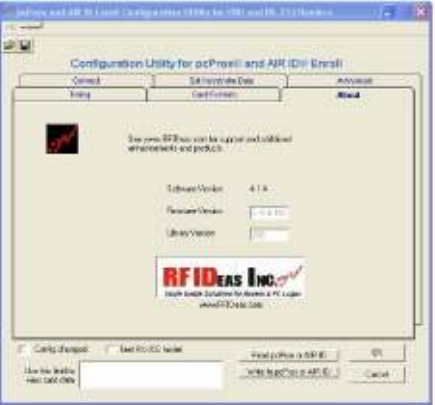
26
© 1998-2009 RF IDeas, Inc.
Ignore H/W data inversion override
This feature is set only if the user needs to override the
invert the Wiegand data lines. Most users should use this
feature unless their data is inverted.
About Tab
Version
Information
This screen describes the version and copyright
information.
This area shows the version of the firmware (device’s
software) as well as the version of the SDK library.

pcProx
®
and AIR ID
®
Enroll Readers
There are several bits constructed together which make
up the data sent from the proximity token to the reader.
The reader reads all bits for any format card produced.
The proximity token has several bits, and these will vary
from customer to customer. There are literally hundreds
of bit formats and lengths for proximity cards! The most
popular is the 26-bit format card. There are actually 24
bits of usable information as the first and last bits are
really parity bits to ensure data integrity.
This is typical layout for a 26-bit card.
PARITY BIT
The leading and trailing 1-3 bits are usually the parity bits.
For a 26-bit card, only 1 leading and 1 trailing parity bit is
used.
IDENTIFICATION CODE
28
© 1998-2009 RF IDeas, Inc.
Immediately following is the identification code. For a 26-
bit card this is 16 bits.
FACILITY CODE
The next bits are normally used as the facility code. For a
26-bit card there are 8 bits.
PARITY BIT
The trailing 1-3 bits are usually a the parity bit(s).
The software does not perform any data validation
checking. This is due to the fact that the data must be
known before the read in order to verify its validity.
How to determine your format and masking
Rule1: 1st Convert to Binary
Rule 2: Card data format in binary is typically something
like:
parity + facility code + employee ID + parity
You may have 1-3 parity bits at either end. It looks like
you have 1 at the far end.
As an example let’s assume you have a card and expect
to receive the following number: 816159
If all bits are selected you find waving the card results in
the following number:
144238654
Using the Calculator supplied with Windows, select the
scientific mode and find the binary equivalents for each
of the above decimal numbers.
MSB LSB
1000100110001110100000111110 (144238654)
11000111010000011111 (816159)
Notice how deselecting the 1
st
7 bits and the last parity
bit results in the same binary number! Select bits 2
pcProx
®
and AIR ID
®
Enroll Readers
through 21 and deselect all others will provide the result
desired for this customer’s format and example.
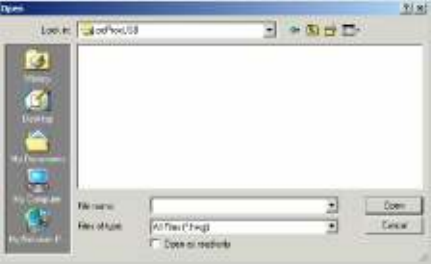
30
© 1998-2009 RF IDeas, Inc.
File Open
This allows the user to retrieve a configuration previously
saved. The HWG file is useful when more than one
template is helpful.
All data associated with the configuration selections are
saved.
File Save
All data associated with the configuration selections are
saved to the
Default.HWG
file.
Save As
All data associated with the configuration selections are
saved to the
user specified filename (.HWG )
file.
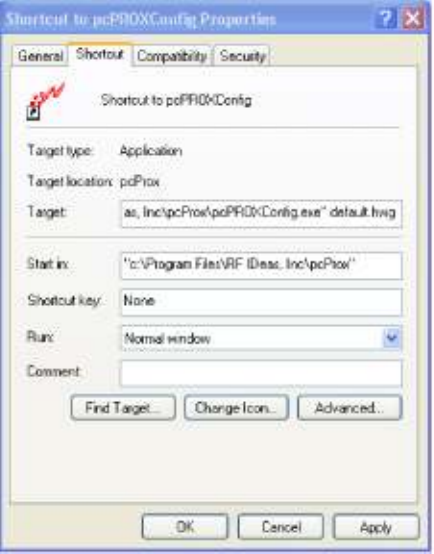
pcProx
®
and AIR ID
®
Enroll Readers
Auto-Run Operation
In auto mode, the user specifies a configuration file (ex.
Default.hwg) using a shortcut properties link as defined in
the Windows environment.
First,
the user makes all desired configuration settings.
Second,
once the settings are defined, the user creates a
(.HWG) by using the Save As selection under the File
menu system.
Third,
the user needs to create a shortcut link and
specify the (.HWG) configuration file in this link.
Shortcut links can be created using the Windows
Explorer, selecting the pcProxConfig.exe file and then
32
© 1998-2009 RF IDeas, Inc.
using a right-click of the mouse. You will see a ‘Create
Shortcut’ menu item.
Fourth,
once the shortcut is created, the Properties need to
be modified by adding the filename of the (.HWG) file after
the quote in the target field as shown below.
pcProx
®
and AIR ID
®
Enroll Readers
Application Note: Log-on Reader
Overview
This document describes how the pcProx or AIR ID Enroll
USB proximity reader may be used as a log-on or
automatic password entry device without the need to
install software at the client or server. The card can
automatically enter passwords into the operating system,
login applications which require passwords and even
password protected web sites.
NOTE: If you need a log-on solution that provides both
the username and password, please see RF IDeas AIR
ID Playback reader.
This application is possible under Windows 98, 2000, and
XP since Microsoft provides the necessary drivers to
recognize and work with the USB interface of the proximity
reader. Since Microsoft does not provide USB support for
Windows NT, this approach will not work under NT.
To the operating system, the reader is a USB keyboard.
This is the basis for using it as a password entry device.
In building access systems, the proximity card is used as a
password to unlock a door and permit entry. This relieves
the burden of the user having to type a
password or PIN in order to gain entry to a building. The
concept for computer access is the same. The proximity
card data will serve as either part of, or the entire
password.
When the user is presented with a dialog field requesting a
password entry, the user will wave their proximity card
over the reader and the password field will be filled in by
the information read from the card or token.
If higher security is desired, the password can be made
up of the proximity token data plus a user supplied PIN.
This creates a two-factor authentication system
34
© 1998-2009 RF IDeas, Inc.
(something you have and something you know) and
protects against lost or stolen password.
Configuration Utility
The following screen shot shows the configuration
program supplied with the reader. This program simply
configures the reader. Once the configuration information
is set and written to the device, the device is ready for
deployment. The device will hold this information until it is
updated.
Please refer to the User’s Guide for details on the usage of
this application.
The reader has internal storage memory that may be
configured using the supplied configuration utility. This
may be useful in sending additional keystrokes such as a
TAB, or ENTER either before or after the card data.
However, it is best to have no appending keys
configured until you have reset all of your desired
passwords using the card.
pcProx
®
and AIR ID
®
Enroll Readers
Usage under Windows 98, 2000 and XP
In order to use the pcProx-USB reader as a logon device
under Windows there are a few considerations to review.
Administrator Considerations
The issues the administrator will face include: Automatic
Change Password. To increase security several
company have adopted a policy that requires
users to change password every xx number of
days. To keep this policy in place, you will need to
have users password include both the proximity
data as well as a user supplied PIN. The PIN is
the portion that the user will change periodically.
Complex Passwords. To keep this policy in
place, you will need to have users password
include both the proximity data as well as a user
supplied PIN. In this case, since the proximity data
is completely numeric, any alpha and upper/lower
case letter constraints will be handled in the user
supplied PIN portion of the password.
User Password Knowledge. If the policy
requires that the user have difficulty learning
their entire password, the administrator may
configure parameters in the reader to make it
more difficult to re-produce the password. See
the section labeled ‘Increasing Security’ below.
User Considerations
The user will first need to perform a change
password-see below.
Change Password
To use the pcProx reader as a password device the user
must first change their password. This operation is
36
© 1998-2009 RF IDeas, Inc.
performed differently for each operating system and
application. Please refer to your User’s Manual for
detail.
In general, you will enter your Old Password, and wave
the proximity token to fill in the New Password and if
applicable, the Confirmation Password fields. If the new
password is made up of the card data + a user supplied
PIN, you will need to add this PIN in both the New
Password and Confirmation Password fields.
If the pcProx reader is configured to append the ENTER
keystroke, you will have difficulty since the ENTER
keystroke will complete the operation before both fields
are filled in. To avoid this, it will be necessary to re-
configure the device for this Change Password operation.
Once the user performs this operation, the card may
now be used as the password.
Log-on
The operating system loads the USB driver prior to
logon, leaving the device ready to function as a logon
device.
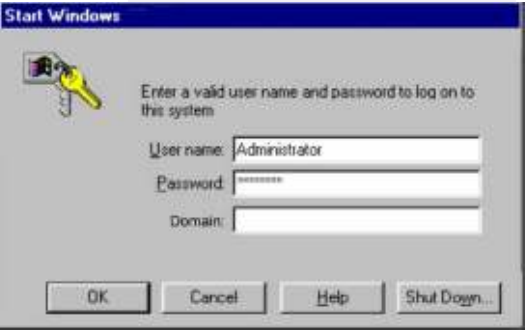
pcProx
®
and AIR ID
®
Enroll Readers
As with the Change Password operation described
above, the user first makes sure the cursor is in the
Password field. Once the cursor is located, the user
waves the proximity token to fill in the
Password
field. If
the password is made up of the card data + a user
supplied PIN, you will need to add this PIN prior to
pressing the ENTER key.
Unlocking the WorkStation
The following screen will appear slightly different for each of
the operating systems (W98, 2000, and XP).
The user should make sure the cursor is in the
Password
field. If this dialog box comes up and the cursor
is normally on the username field, you may have the user
enter the TAB key, or define one of the pre-card data
keystrokes in the pcProx reader to send the TAB
keystroke for you.

38
© 1998-2009 RF IDeas, Inc.
Once the cursor is in the Password field, the user may
safely wave their proximity token over the pcProx reader
and the field is stuffed with the password. The user may
finish off the operation by pressing the ENTER key, or the
reader may be configured to add the ENTER keystroke as
an appended keystroke.
If the password is valid for this username account, the
user will be logged on.
Increasing Security
Security Due to Lost/Stolen Cards
If there is concern for logon impersonation as a result of a
lost or stolen proximity token, you may set up the usage
as a two-factor authentication system.
A two-factor authentication system is made up of
1. Something you have (the proximity token), and
2. Something you know (a PIN)
The pcProx reader may be configured to allow operation
under either a one- or two-factor authentication system.
pcProx
®
and AIR ID
®
Enroll Readers
One-Factor
In a one-factor system, the user simply waves the
proximity token. Therefore the reader may be configured
to add TAB keystrokes ahead of the data as well as a
TAB or ENTER keystroke behind the data.
Two-Factor
In a one-factor system, the user may enter the PIN either
before or after the proximity token data is inserted into the
field. If the user adds the PIN before the token data, the
reader may be configured to append the ENTER
keystroke.
The two-factor approach is especially useful when using a
policy that insists on password construction rules or
periodic changing of passwords
Security of the Card Data
If there is a concern about individuals being able to read
the contents of the proximity token, and thereby
reproduce the password, there are some additional
measures that can be taken.
During the configuration process you may add additional
keystroke characters to the card information that are
difficult to re-produce. These additional characters are
labeled special1, special2, and special3.
As an example, here is a screen shot that configures the
reader to insert non-printable keystroke characters at the
beginning, in the middle, and at the end of the card’s
unique data.

40
© 1998-2009 RF IDeas, Inc.
The reader factory default, without the special
configuration, you would see: 15202752 in any
application.
In pcProx and most text-based applications you would
see:
??0007423?0000448?
In Microsoft Word or Notepad it looks like:
~ ~
0007423
~
0000448
~
or depending on settings:
0000975 0062336
The login screen sees:
*****************
This makes it much more difficult for an end user to
learn
or share
their password with another. In addition, you can
have the password includes ALL measures:
Prox Card + User Supplied PIN + Reader Configuration

pcProx
®
and AIR ID
®
Enroll Readers
Auto-Locking the Workstation
To increase security when the user steps away, you can
use a screen saver but of course this can be a problem
since:
1. It the time is set too short, it is annoying because
it you get on a phone call or speak to someone
without leaving the station it will lock. Users grow
tired of this since it can cause them to enter their
password 20 times more than necessary.
2. If you set it too long, there is no security since
someone cam come up within a minute or two of
you leaving and jump onto the open system.
To improve the security the best solution is to use the
pcProx-Sonar. This is a presence detector that usually
mounts to the top lip of the monitor. It sends the
keystrokes the user needs sent every time.
1.7x1.7 inch
What is Sonar Proximity Detection?
This is an ultra-sonic proximity detector functioning as a
USB keyboard. The primary purpose is for detecting users
stepping away from a computer terminal they have
42
© 1998-2009 RF IDeas, Inc.
un-locked (log-in active), and issuing keystrokes to lock or
log-off the session on the computer.
Now when you walk away from your system, you will
benefit from a hands-free means of locking your
computer.
How Does the System Work?
The concept of the pcProx-Sonar is easy to understand.
The unit incorporates a sophisticated ultrasonic sensor to
detect the presence of the user.
Your computer simply ‘thinks’ that the pcProx-Sonar is a
USB keyboard that is attached to your system. The
device sends programmable keystrokes to lock your
computer when you leave the workspace. It’s that simple.
No more unattended and unlocked computers. The unit
will lock the system for you…and you can now do this
hands-free!
The objective is to detect two events. The most important
is the detection of you leaving the defined work zone of
your computer. When the pcProx-Sonar detects that you
have left the work zone, the unit sends the keystrokes
necessary to lock your systems. For example, when
Windows 2000 users leave their workstations, they would
normally hit the CTL-ALT-DELEnter key sequence to lock
their systems. With the pcProx attached, the CTL-ALT-
DEL-Enter keystrokes are automatically sent for the user.
The second event is when you return to your work zone.
The pcProx can now detect this event and send some
preparatory keystrokes for you. For example, on return to
their computer, Windows 2000 users must hit the CTL-
ALT-DEL key sequence to prepare the computer for the
password entry. Again, with the pcProx attached, it will
now send those keystrokes for you.
pcProx
®
and AIR ID
®
Enroll Readers
Who Can Benefit Using the System?
Any company, institution, or hospital using passwords,
biometrics or any form of computer access control that
needs to secure stations without reliance on users of
cumbersome time-outs.
44
© 1998-2009 RF IDeas, Inc.
Troubleshooting
If your system is not working it could be for one of the
following reasons:
No Device Attached
1. Check to be sure the reader is plugged into the
USB or RS-232 port. When the PC is on and no
card being read, you will see the LED is red. A
valid proximity card will cause the led to turn
green, provided you have not set the
configuration to read only certain bit lengths.
2. If you are using the RS-232 model, make sure
you do not have another COM port software
running – this prevents our software from seeing
the reader. Only one COM port application can
own the RS-232 port at a time.
3. Verify you have the correct model (pcProx) and
the software configuration screen agrees with the
reader attached.
4. Verify the Port agrees with the connector on the
PC.
5. If trouble continues, unplug the pcProx unit, use
the Control Panel’s Add/Remove Hardware to
remove ‘General USB Device’, and reboot the
PC. When your system is started, re-attach the
pcProx USB and the OS should re-install the
Windows driver automatically.
Index
AIR ID ® LT, 4
AIR ID Developer’s
Kit, 4
AIR ID SDK, 12
API, 6, 7
ASCI number, 12
ASCII number, 12
auto mode, 30
auto-run, 12
factory defaults, 14
HID, 8
HWG, 29
HWG files, 12 inter-
key, 15 internal
storage, 13
Keyboard Wedge
Readers, 4
Leading Parity, 17
log-in, 41
log-off, 41 Motorola,
8 PARITY BIT, 26
passive badge, 10
pcPROX Badge, 10
requirements, 9
SDK, 5, 24 Shortcut, 31
templates, 12 Trailing
Parity, 19 uninstall, 11
Windows 98, 9
Windows driver, 43
Windows NT/2000/XP,
9