RSI VIDEOTECHNOLOGIES WP01 Alarm panel User Manual UserManual
RSI VIDEOTECHNOLOGIES Alarm panel UserManual
Contents
- 1. user manual.PDF
- 2. UserManual.pdf
- 3. UserManual-1.pdf
UserManual.pdf

WIP210 Panel www.videofied.com
Doc. - Ref. 230-WIP210
Last modification date : February 2015
Firmware version : XLP 05.21.03.XXX and later
INSTALLATION MANUAL
W and WIP Panel
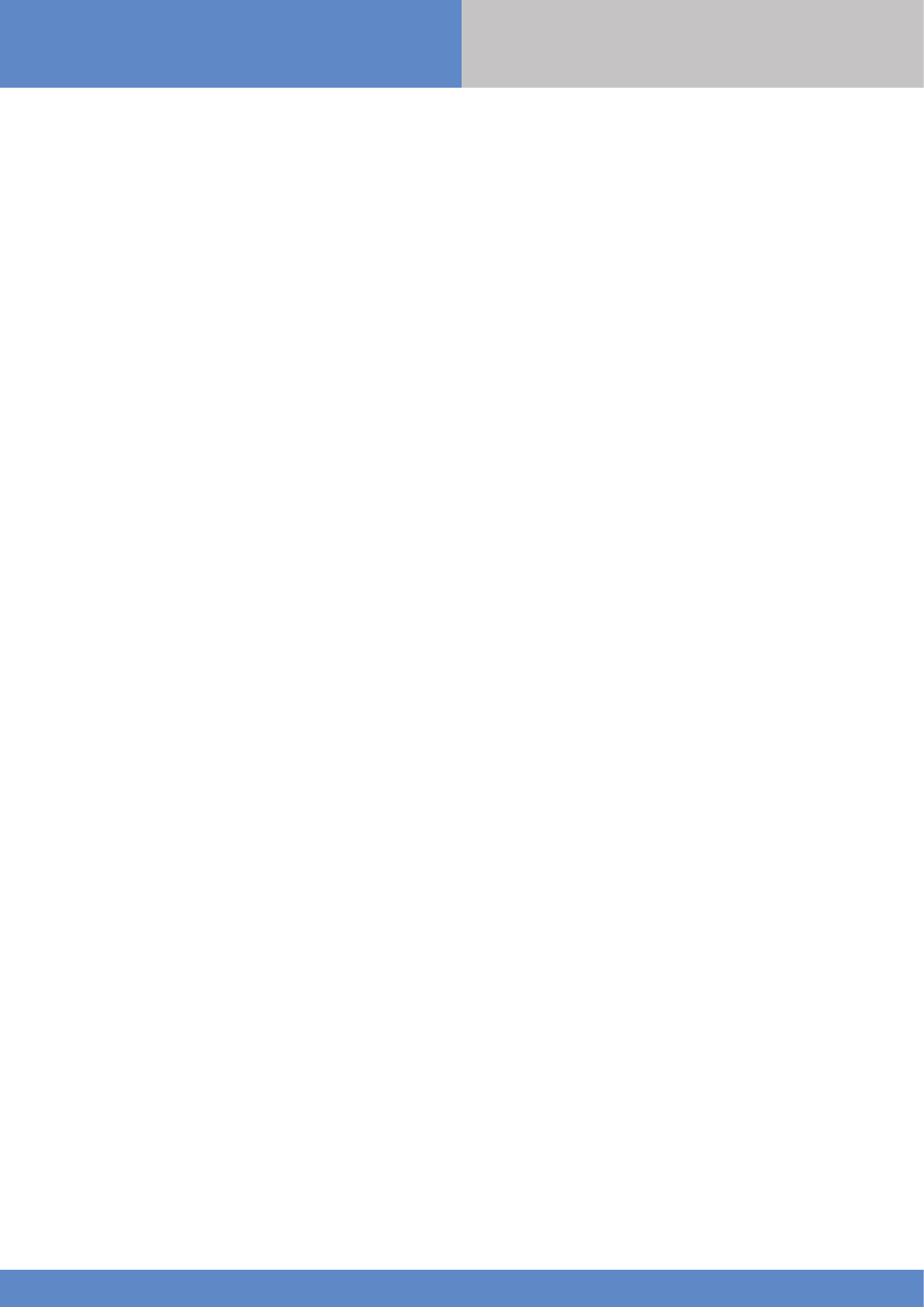
2
W and WIP Panel www.videofied.com
Description
Since 2002, RSI VIDEO TECHNOLOGIES provides the only wireless video verification on the market,
thanks to the Motion Viewer™ detectors and to the Videofied®product range
After 2 years of development, RSI VIDEO TECHNOLOGIES is proud to present the new W alarm panel.
The W alarm panel is wireless and mains powered with a backup rechargeable battery (provided).
The W panel is the first Videofied® alarm panel that can be used as a connected device.
This panel is intended for residential and commercial markets.
Like all the Videofied® alarm panels, the W panel is compatible with every radio device manufactured
by RSI VIDEO TECHNOLOGIES.
Technology
The W alarm panel uses the S2View® patented technology. That interactive and wireless technology
ensures signal integrity. The bidirectional radio link maximizes the signal reliability.
AES encryption protects the communication between the panel and the devices. Transmission security
is optimal.
The jamming detection feature identifies any intentional jamming from a third party.
The supervision feature consists of transmitting signals between every device of the system and the W alarm
panel. Through the supervision, the detectors transmit every 8 minutes a presence signal.
The entire RSI VIDEO TECHNOLOGIES team wishes you a successful installation.
Introduction INSTALLATION
MANUAL
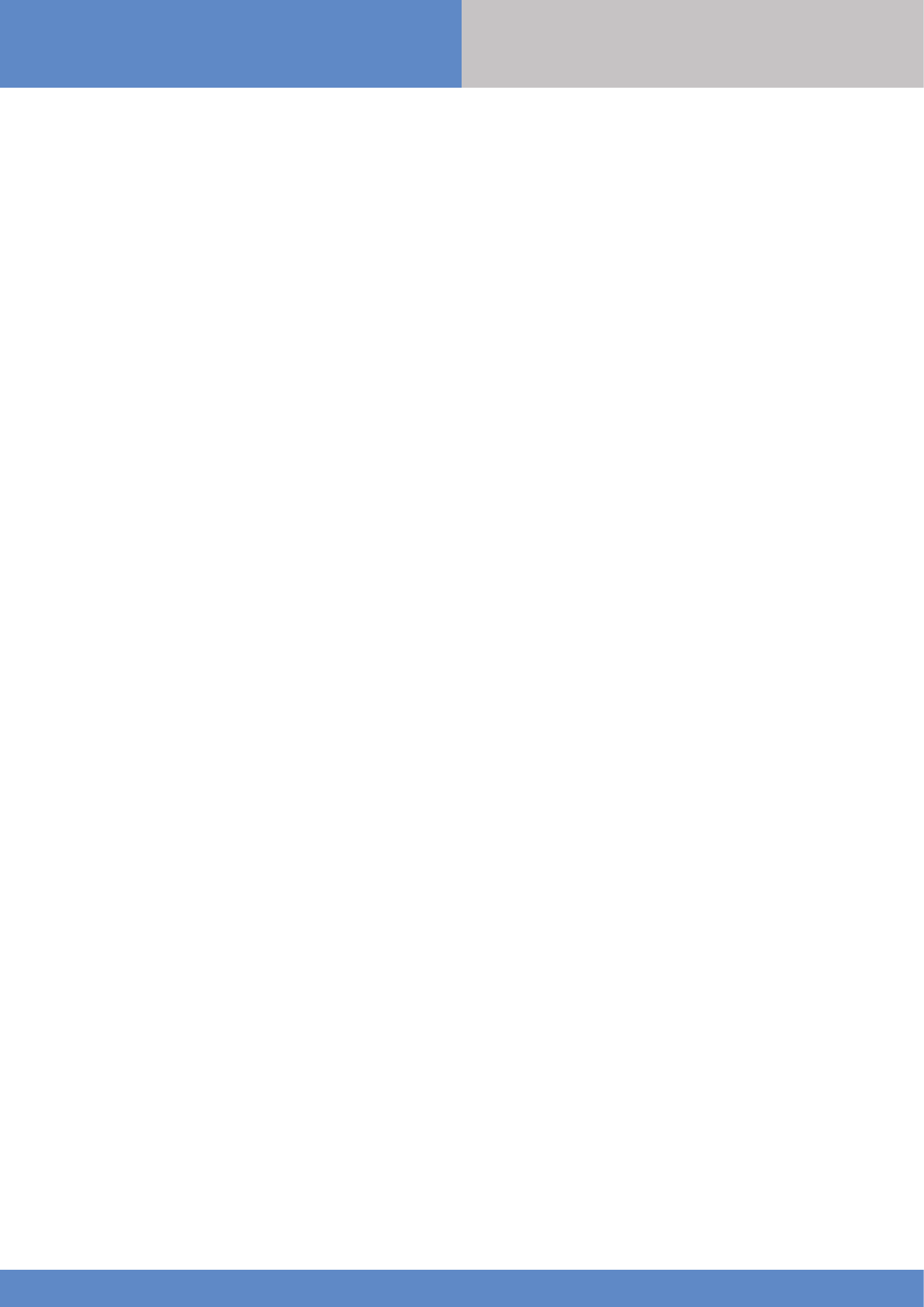
3
W and WIP Panel www.videofied.com
Introduction................................................................................................2
Summary..............................................................................................3
1. W installation and setup...............................................................................4
1.1 Panel overview......................................................................................................4
1.2 Panel mounting......................................................................................................4
1.3 Ethernet cable connexion......................................................................................5
1.4 SIM card installation.............................................................................................5
1.5 Powering and initialization....................................................................................5
1.6 Indicator lights.....................................................................................................6
1.7 Pairing the keypad...............................................................................................6
2. W panel programming...........................................................................................7
ETHERNET parameters configuration...........................................................................11
3. W panel features guide......................................................................................15
3.1 Get to access level 4.........................................................................................15
3.2 How to arm/disarm the system.............................................................................15
3.3 Arming and siren mode configuration..................................................................16
3.4 Manage badges and access codes........................................................................17
3.5 Delete the keypad................................................................................................19
3.6 Read the event log.............................................................................................20
3.7 Golden rules.........................................................................................................20
4. Ethernet parameters..............................................................................................21
5. Transmitter events list.........................................................................................22
6. 2G3G error codes................................................................................................23
7. Security and certifications notes.......................................................................24
8. Technical specifications.....................................................................................26
Summary INSTALLATION
MANUAL
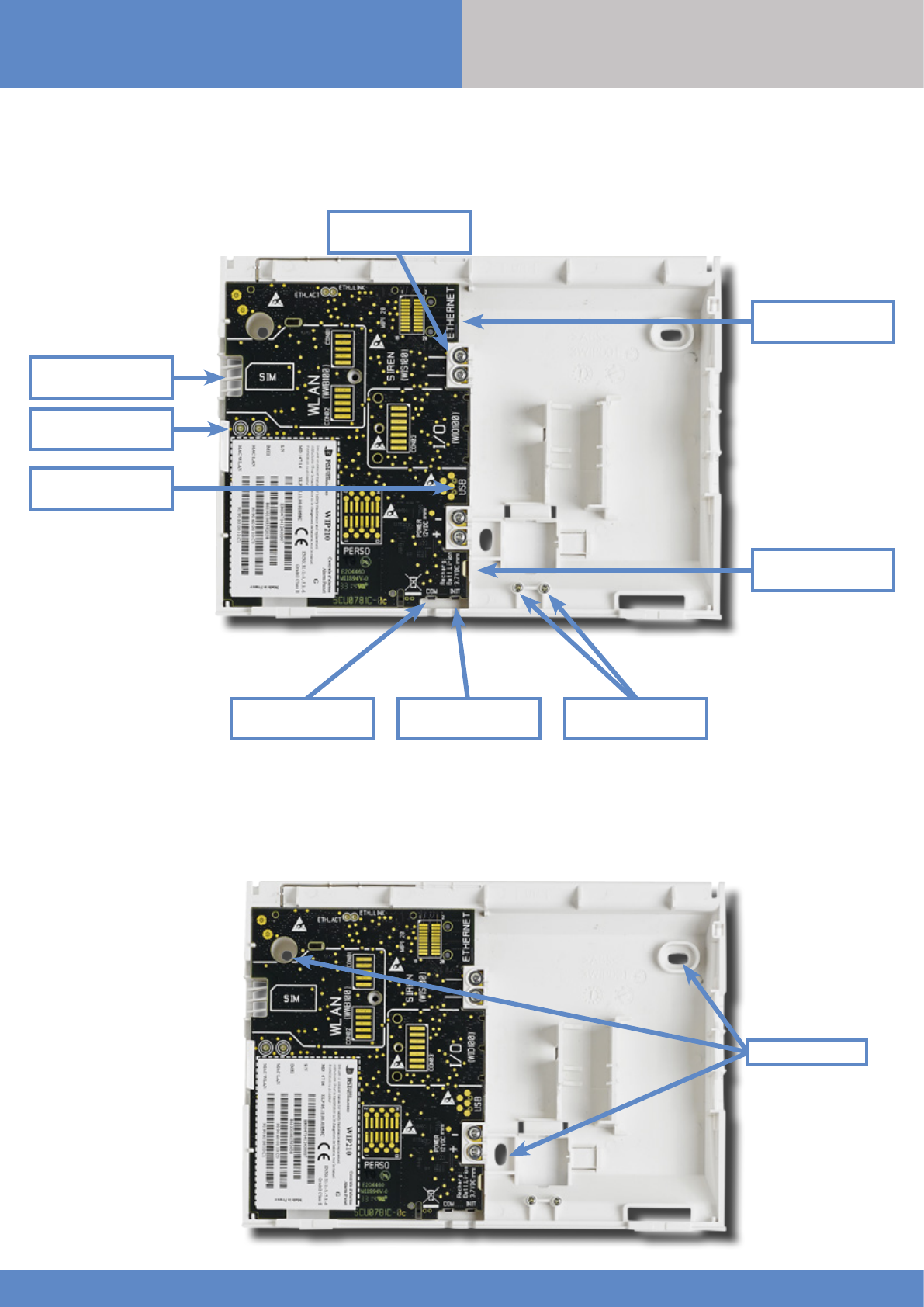
4
W and WIP Panel www.videofied.com
1. W installation and setup
1.1 Panel overview
SIM card installation
Ethernet cable
connection
Status LEDs
Mini-USB connector
for power supply
Battery connector
1.2 Panel mounting
Fix the back casing on the
wall using the three mounting
holes (4 mm diameter) as
shown.
Mounting the panel is not
required for programming.
Bracket holes
WIS100
Siren connector
COM button INIT button Locking screws
INSTALLATION
MANUAL
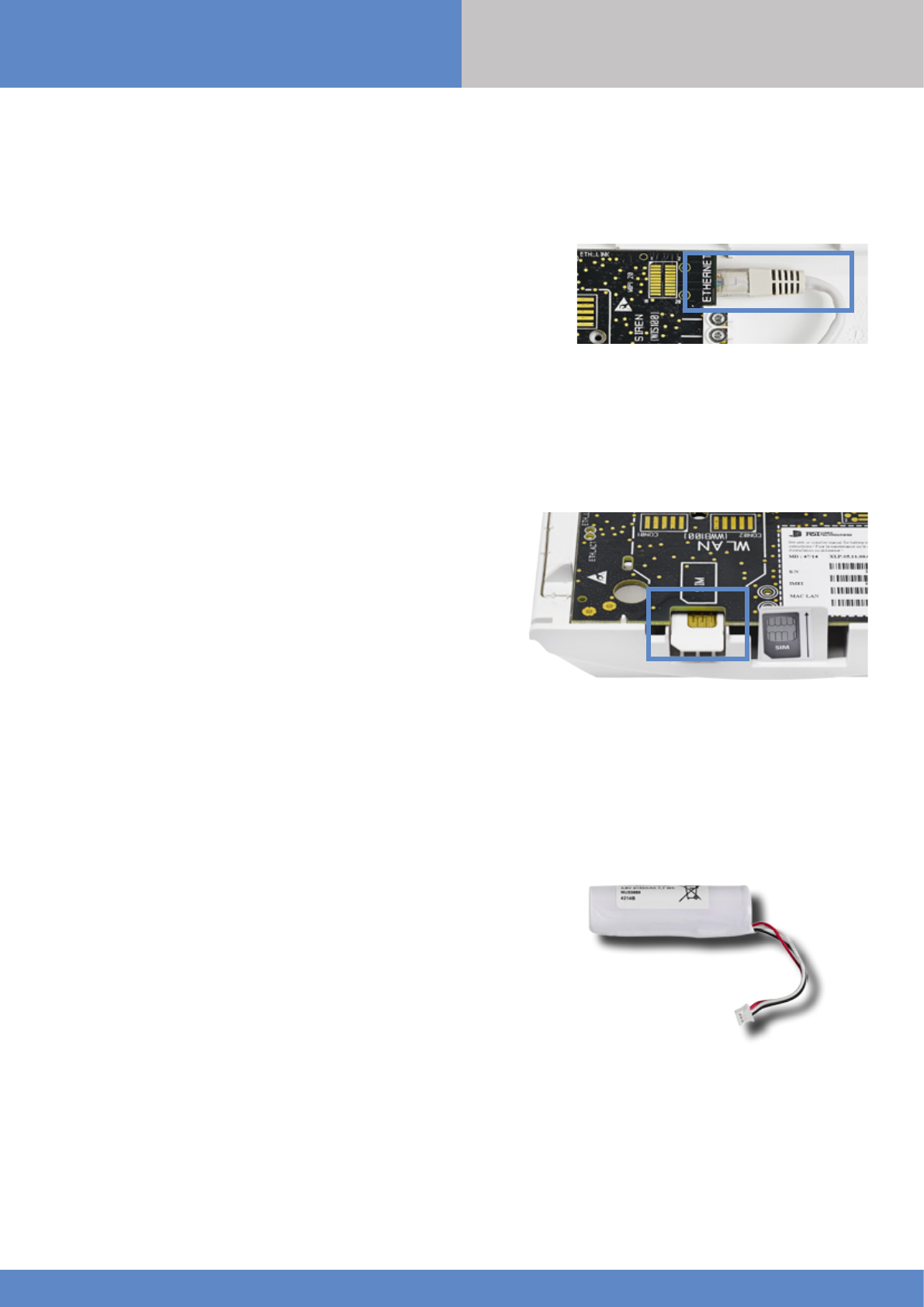
5
W and WIP Panel www.videofied.com
1. W installation and setup
1.4 SIM Card Installation
Insert a Mini-SIM 2FF SIM card in the location shown in the image.
Please refer to the markings for the insertion direction.
Use a M2M (machine-to-machine) 2G3G SIM card. If the panel is used
with a smartphone application, the SIM card shall be able to receive
SMS.
DO NOT insert or remove the SIM card while the panel is powered.
1.5 Powering and initialization
AC Power
• Connect the backup battery.
• Install the power supply inside or outside the panel box
depending on the needed cable length.
• Connect the power supply to the panel mini-USB connector
• Plug the power supply in an electrical outlet.
Initialization
• Leave the panel open. The green status LED de statut verte is on.
Press and hold the INIT button for 6-7 seconds until the status LED
turns red for 1 second.
• The red LED blinks several times then turns off. That procedure
resets the panel memory.
• The panel is now reset, a Videofied® keypad has to be enrolled to
configure the panel.
1.3 Ethernet cable connection
Once the panel is fixed on the wall connect a RJ45 cable between the
site internet network and the panel Ethernet port.
When the panel attempts a transmission via Ethernet, a red LED on the
connector will flash. This will allow the installer to check whether the
panel is connected to a valid network.
Do not touch the RJ45 cable when the panel is powered.
IMPORTANT :
Only connect the panel on 10Base-T SELV networks.
Only for models WIP 210/220/230, WIP 610/620/630 and WIP 720/730
INSTALLATION
MANUAL
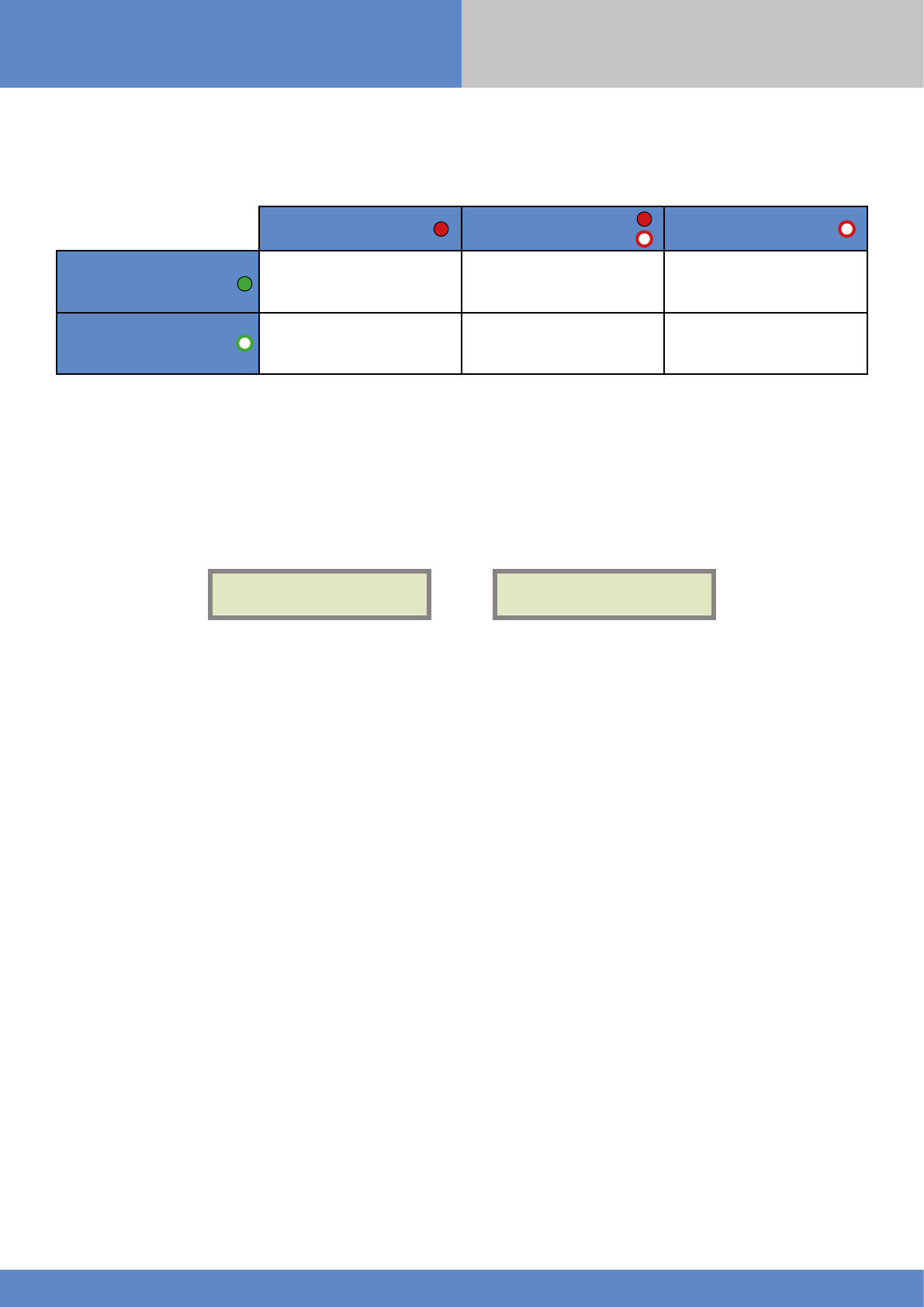
6
W and WIP Panel www.videofied.com
1. W installation and setup
1.6 Pairing the remote keypad
•Press briefly the panel INIT button and release for the enrollment of a programming keypad.
•Insert 3 or 4 LS14500 Lithium batteries into the keypad.
•Do not mount the keypad. It will display on of the following screens:
RSI (c) 2015
videofied.com <=========XX=========>
or
•Press on both
CLR
and
ESC NO
keys at the same time and release. The indicator LED on the keypad will blink rapidly. Wait
for the keypad to pair.
•If the keypad does not pair up with the panel and shows “XX”, it certainly means that it is stilled paired to another
system. The keypad needs to be reset. Remove the batteries and press repeatedly on the keypad tamper switch for 30
seconds to 1 minute. Then proceed to the above steps.
1.6 Indicator lights
Red LED on Red LED blinking
(every 3 seconds) Red LED off
Green LED on
(AC power detected)
Battery out of order
or not detected.
Low voltage on the
battery. Normal operation
Green LED off
(AC power not detected) Low voltage on the battery. Panel working on
battery. Battery OK.
Panel not powered or
out of order.
INSTALLATION
MANUAL
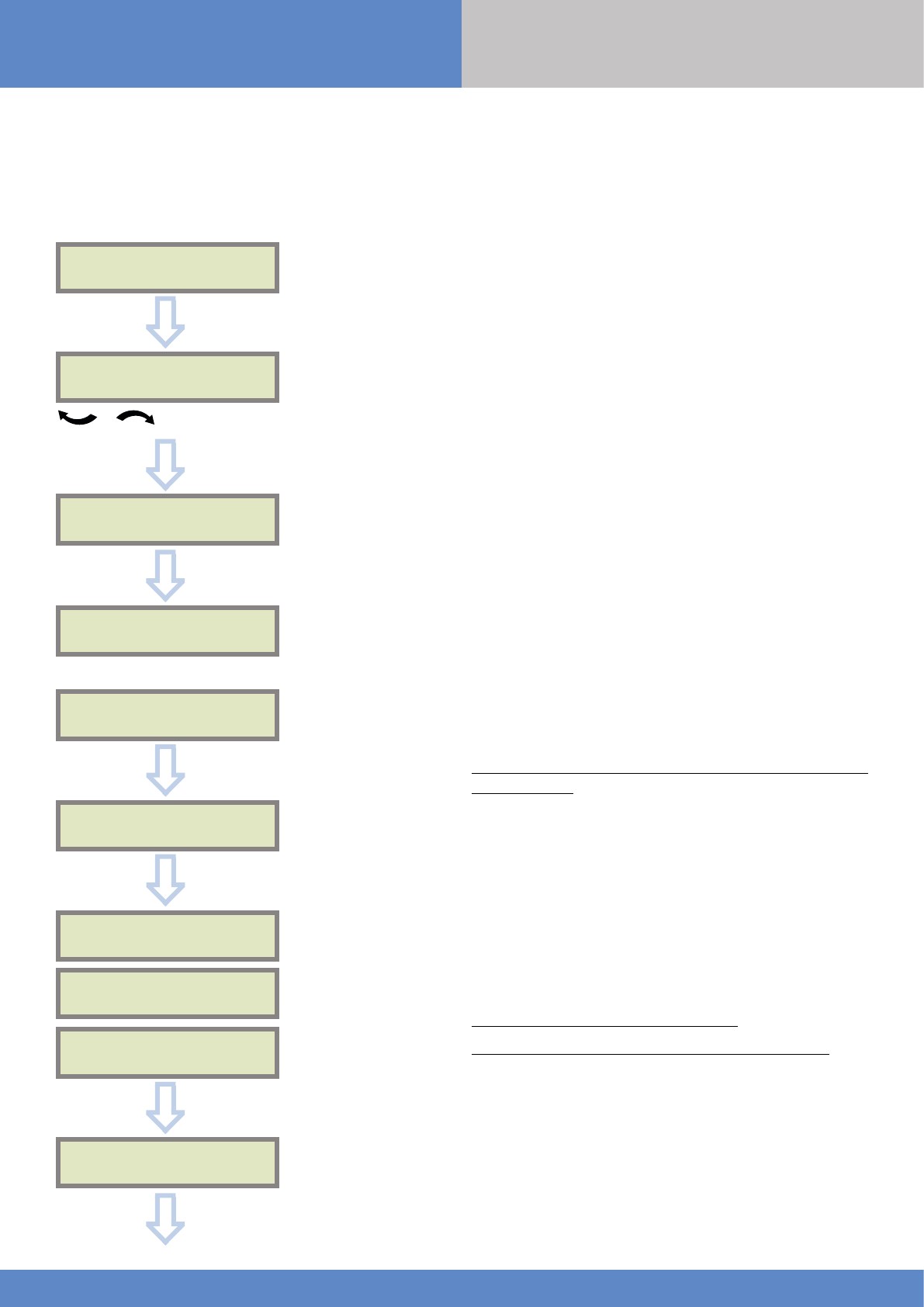
7
W and WIP Panel www.videofied.com
2. W panel programming
Use the keypad to program the panel
Keypad Display Actions and comments
KEYPAD 1
RECORDED
RADIO RANGE TEST?
RF TEST
x/9
RF TEST
9/9
RADIO RANGE TEST?
INSTALLER CODE
4 TO 6 DIGITS THEN OK/YES
INSTALLER CODE:
< - LANGUAGE : - >
ENGLISH (UK)
The system can also be programmed in : french, italian, german,
dutch, spanish, swedish, portuguese, danish, czech, turkish and
polish.
The language can be changed at any time once the panel is
programmed in the MAINTENANCE menu.
The radio range test must be run during the device learning
process in order to ensure proper pairing with the control
panel.
This test is important, it measures the strength of
communication between the device and the control panel.
The keypad will display a real time radio range value on a
scale of 9.
To receive the most accurate results you must run the radio
range test for at least 30 seconds.
Result must be 8 out of 9 or better for reliable
transmission.
OK or YES
OK or YES
Attendre
OK or YES
ESC
NO
for language selection
OK or YES
CONFIRM CODE
OK or YES
OK or YES
Using the alphanumeric keypad, enter the installer code of your
choice.
The installer code will be used for all future maintenance and
configuration.
This code is important to keep track of.
There is no back door or Default codes to the system.
Please refer to the restriction rules for codes (Chapter 3.4).
Some codes are already used by default and therefore cannot
be used.
INSTALLATION
MANUAL
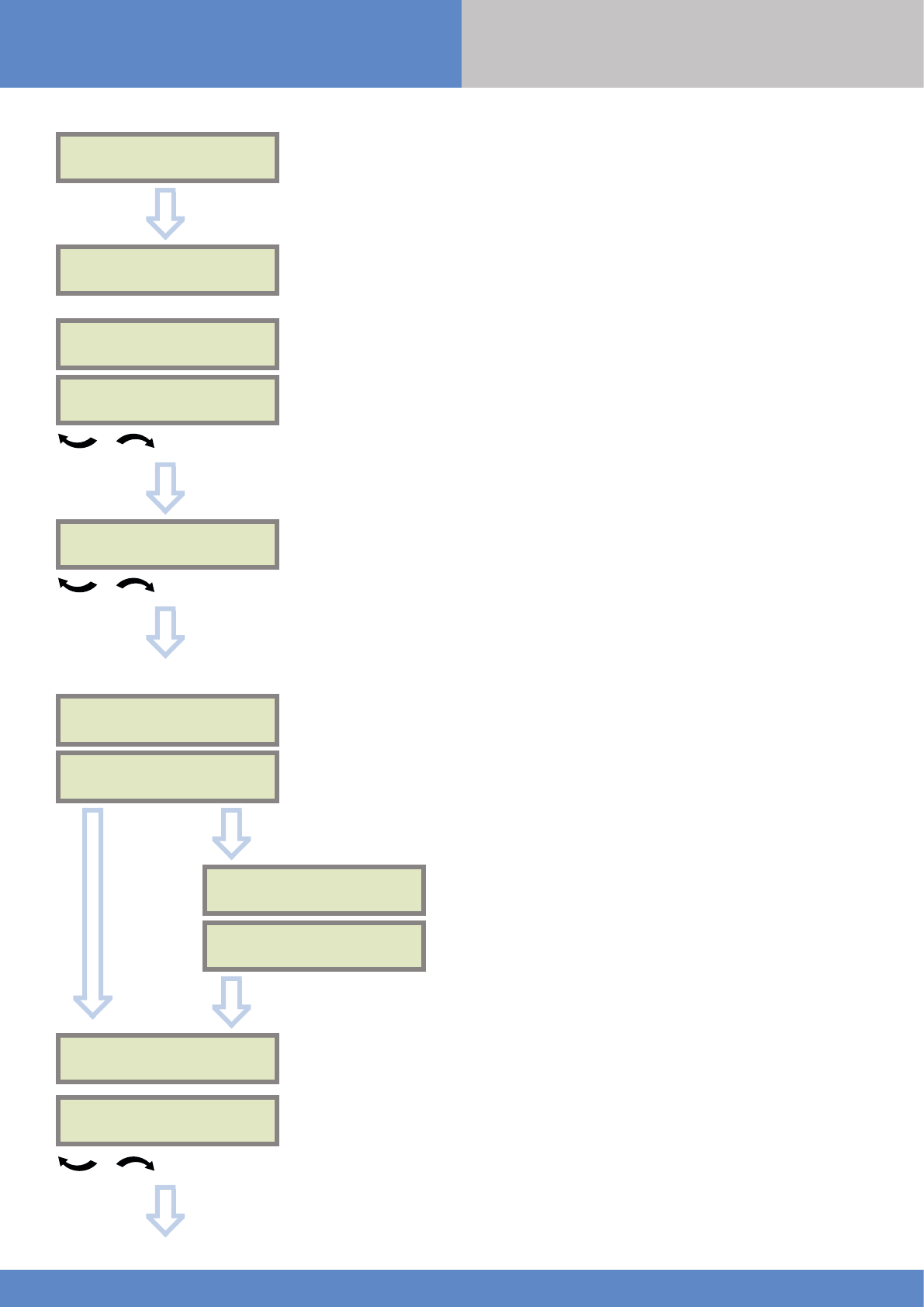
8
W and WIP Panel www.videofied.com
2. W panel programming
You may name the installer code using the alphanumeric
keypad.
If using automatic setting (called installer default list),
enter the name of the list.
Warning : If the wrong installer list name is used, it
cannot be set later, the system must be defaulted.
Leaving the name blank by pressing
ESC NO
, it will be
named ‘ACCESS 1’ by default.
Use the alphanumeric keypad to enter in a 4-8 digit account
number provided by the Central Station
CODE NAME :
OK or YES
ACCESS 1
REGISTERED
Wait
ADJUSTING
DATE AND TIME
DATE (YEAR):
15/ /
To set the year
OK or YES
DATE (MONTH):
15/01/
To set the month
OK or YES
You may proceed in the same way for :
Day, Hour and Minutes
15/01/19 10:47
ENTRY COMPLETE !
CONNECTED TO
MONITOR. STATION?
ACCOUNT NUMBER :
OK or YES
ACCOUNT NUMBER :
567001
OK or YES
PERIODIC TEST
PERIODIC TEST :
24 HOURS
To select periodicity
OK or YES
Test Periodicity: 1 hour, 12 hours, 24 hours, 48 hours, 7 days
or no tests.
We suggest a 24 hours periodic test call.
ESC
NO
INSTALLATION
MANUAL
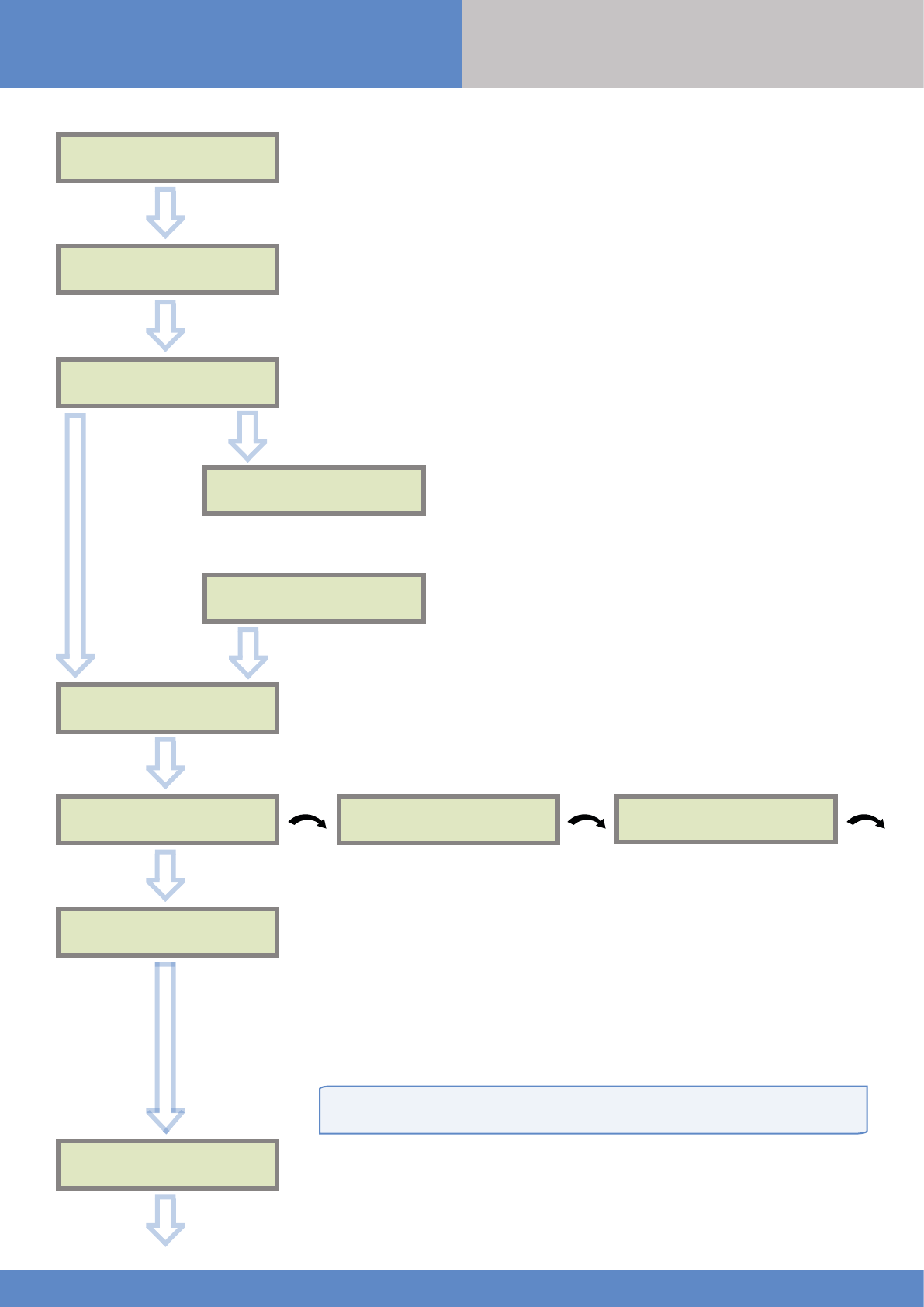
9
W and WIP Panel www.videofied.com
2. W panel programming
TEST (hour) :
04:
CODE / TEST
MODIFICATION?
OK or YES
TEST (minutes) :
04:15
OK or YES
OK or YES
The CODE/STATE MODIF. menu is used to configure the
transmitted events to the monitoring station. Use the arrow
keys to toggle between events and
OK
or
YES
to modify.
ALARM: event transmitted upon occurrence.
ALARM/END: event is transmitted on occurrence and on
event restoral.
NOT TRANSMITTED: event is not transmitted, however it
will appear on the keypad.
Please liaise with your Monitoring Station to ensure
that the requested events to transmit are correctly set.
CODE / TEST
MODIFICATION
Events list
ESC
NO
SERVER
ADRESSES ?
OK or YES
Wait
ADRESSES
SERVEUR ?
IP1 ADDRESS
0.0.0.0
DOMAIN NAME 1 PORT 1
888
The IP1 address, Domain Name 1 and/or Port 1 are provided by the monitoring
station.
Leave Port details at 888 unless otherwise instructed.
Press
OK or YES
to enter/modify the parameter then
OK or YES
for validation.
WARNING : You will use either an IP address or a Domain name, but not both, leave
the Domain name blank if an IP address has already been entered.
Press on the right arrow to configure IP/Domain name 2 and PORT2 (for the back-up
server), and IP/Domain name TMT and PORT TMT (to configure remote maintenance
server).
ESC
NO
ESC
NO
STR ATEGY:
ETH+2G3G
OK or YES
ESC
NO
The panel transmits in priority to IP1 (or DOMAIN NAME 1) / PORT 1 then to
IP2 (or DOMAIN NAME 2) / PORT 2 as a backup.
INSTALLATION
MANUAL
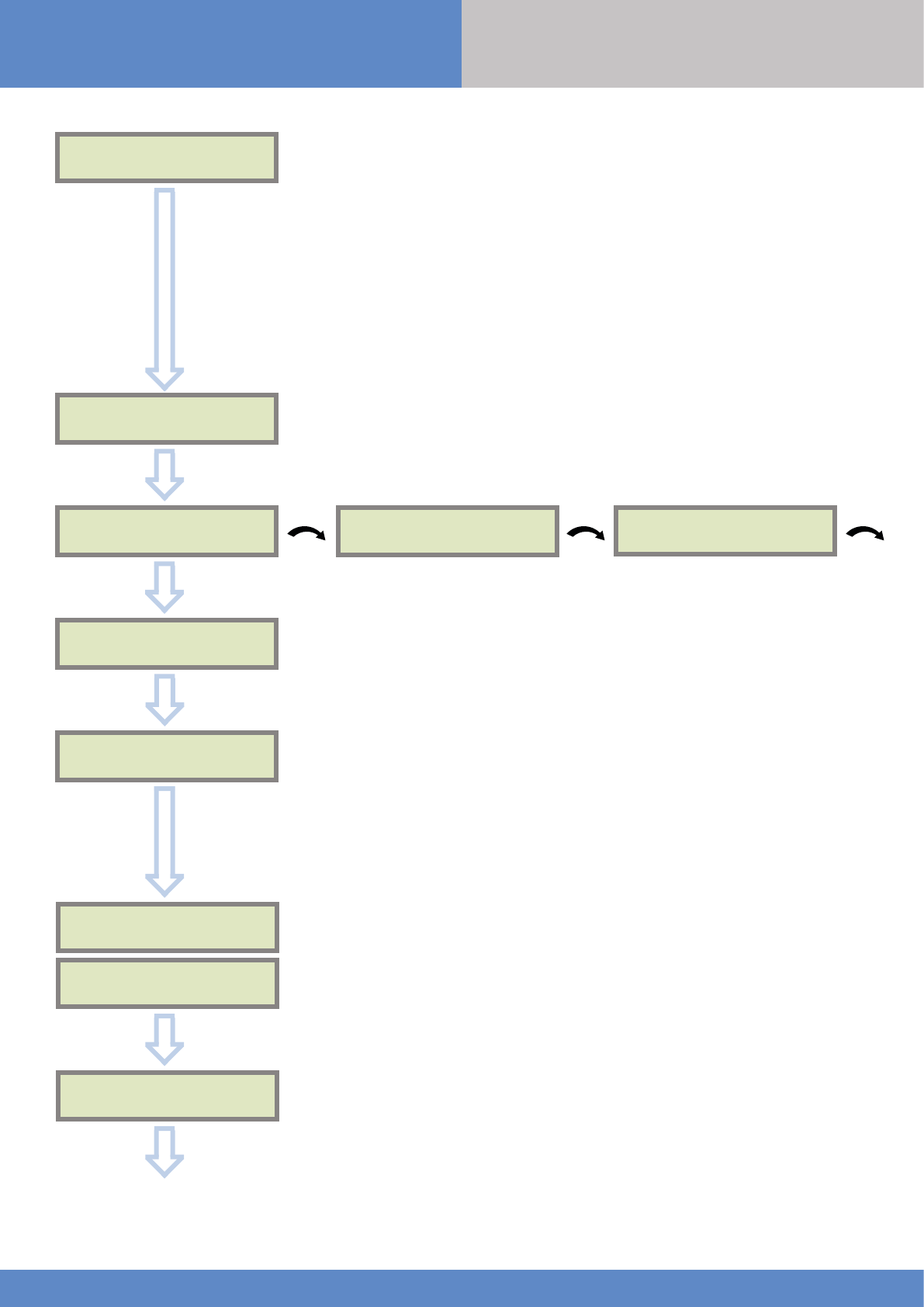
10
W and WIP Panel www.videofied.com
2. W panel programming
STR ATEGY:
ETH+2G3G How the alarms and videos are transmitted to the monitoring station :
2G3G : SIM card transmission only
ETH : Ethernet transmission only (not recommended***)
WLAN : Wi-Fi** transmission only (not recommended***)
ETH+2G3G : Ethernet* transmission with backup SIM card
2G3G+WLAN : Wi-Fi** transmission with backup SIM card
ETH+WLAN : Ethernet* transmission with backup Wi-Fi** (not recommended***)
ETH+2G3G+WLAN : Ethernet* transmission with backup Wi-Fi** then backup SIM card
*Only for models WIP 210/220/230, WIP 610/620/630 and WIP 720/730
**Only available when the WWB100 module is installed.
***In case of internet loss or AC power loss, transmission failures can occur by using
Wi-Fi and/or Ethernet without a 2G3G line backup.
OK or YES
APN CODE USER NAME PASSWORD
The APN Code (Access Point Name), User Name and Password are supplied by the
mobile operator. Please make sure you have entered the code exactly as indicated
by your local SIM card operator.
Press
OK
or
YES
to enter/modify the parameter then
OK
or
YES
for validation.
Note: When entering your SIM card settings, both APN codes, username and
password fields are case sensitive! It makes a difference between UPPER and
lower case letters.
To switch between UPPER and lower case, use the M/m key from CMA keypad or hold
a digit key (0-9) for XMA/XMB.
ESC
NO
2G3G
PARAMETERS ?
2G3G LEVEL ?
2G3G
PARAMETERS ?
OK or YES
ESC
NO
ESC
NO
OK or YES
TEST IN PROGRESS
END = OK/YES
2G3G LEVEL
5/5 2G3G
2G3G LEVEL ?
OK or YES
Once the 2G3G test completed, the keypad will display one of the following
results :
- A level between 0/5 and 5/5.
- A GPRS Error code (please see Chapter 6 : 2G3G errors codes and contact your
technical support).
If the screens shuts down, press any key to light it up except
OK
or
YES
,
ESC NO
or
CLR
.
The 2G3G level test can last several minutes. Do not interrupt the test or remove
the SIM card during the test.
IMPORTANT : Videofied will require a 3/5 grade or better for reliable
transmission of Video alarms.
INSTALLATION
MANUAL
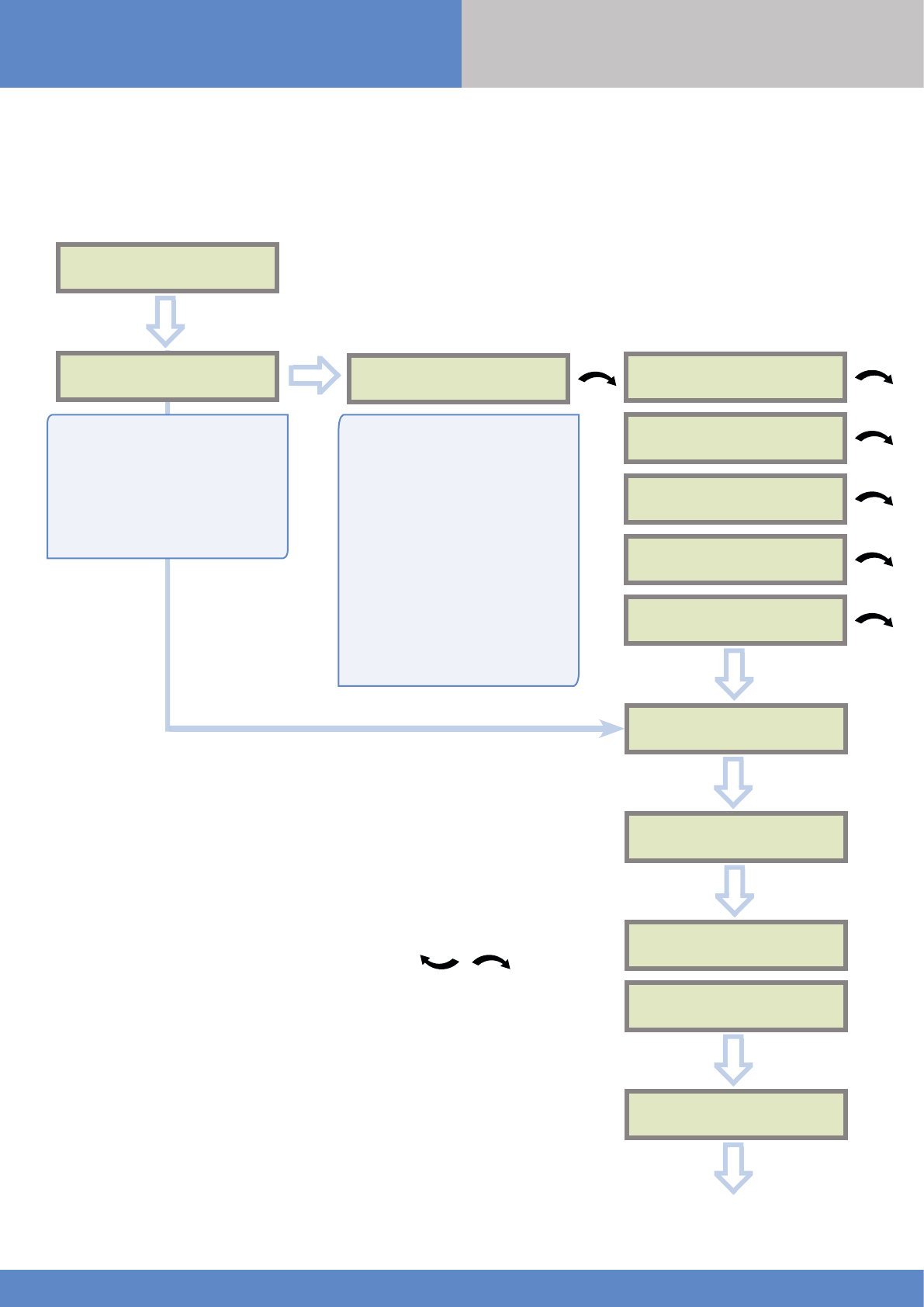
11
W and WIP Panel www.videofied.com
2. W panel programming
IP
PARAMETERS ?
OK or YES
DHCP :
ENABLED PANEL IP
DHCP :
DISABLED
OK or YES
IP MASK
GATEWAY
PRIMARY
DNS
SECONDARY
DNS
IP
PARAMETERS ?
ESC
NO
ETH. STATUS ?
TEST IN PROGRESS
OK/YES = END
ESC
NO
OK or YES
PANEL IP
XXX.XXX.XXX.XXX
ETH. STATUS ?
ESC
NO
ESC
NO
During this test, the panel tries to connect to the local Ethernet Network. The result of
this test can be:
• If the connection is successful: the local IP of the panel will be displayed (you
can display other Ethernet parameters with the arrows ).
• ETHERNET OFF NO STATUS : the Ethernet module is switched off. Please verify
that the Ethernet cable is connected and try again..
• NETWORK/CABLE MISSING : the panel doesn’t detect Ethernet Cable or
Network
By setting the DHCP as ENABLED,
a new IP address will be assigned
dynamically to the panel every
time it connects to the network.
Network parameters will not be
asked.
If the router forces a static IP
address for the panel, there will
then be a need to define DHCP
as DISABLED. You will then need
to fill in the following network
parameters fields :
Panel IP, IP Mask, Primary DNS,
Gateway and Secondary DNS
Warning: Verify that the IP
address selected is available on
the Network and accepted by the
router.
ESC
NO
ETHERNET parameters configuration
Only for models WIP 210/220/230, WIP 610/620/630 and WIP 720/730
INSTALLATION
MANUAL
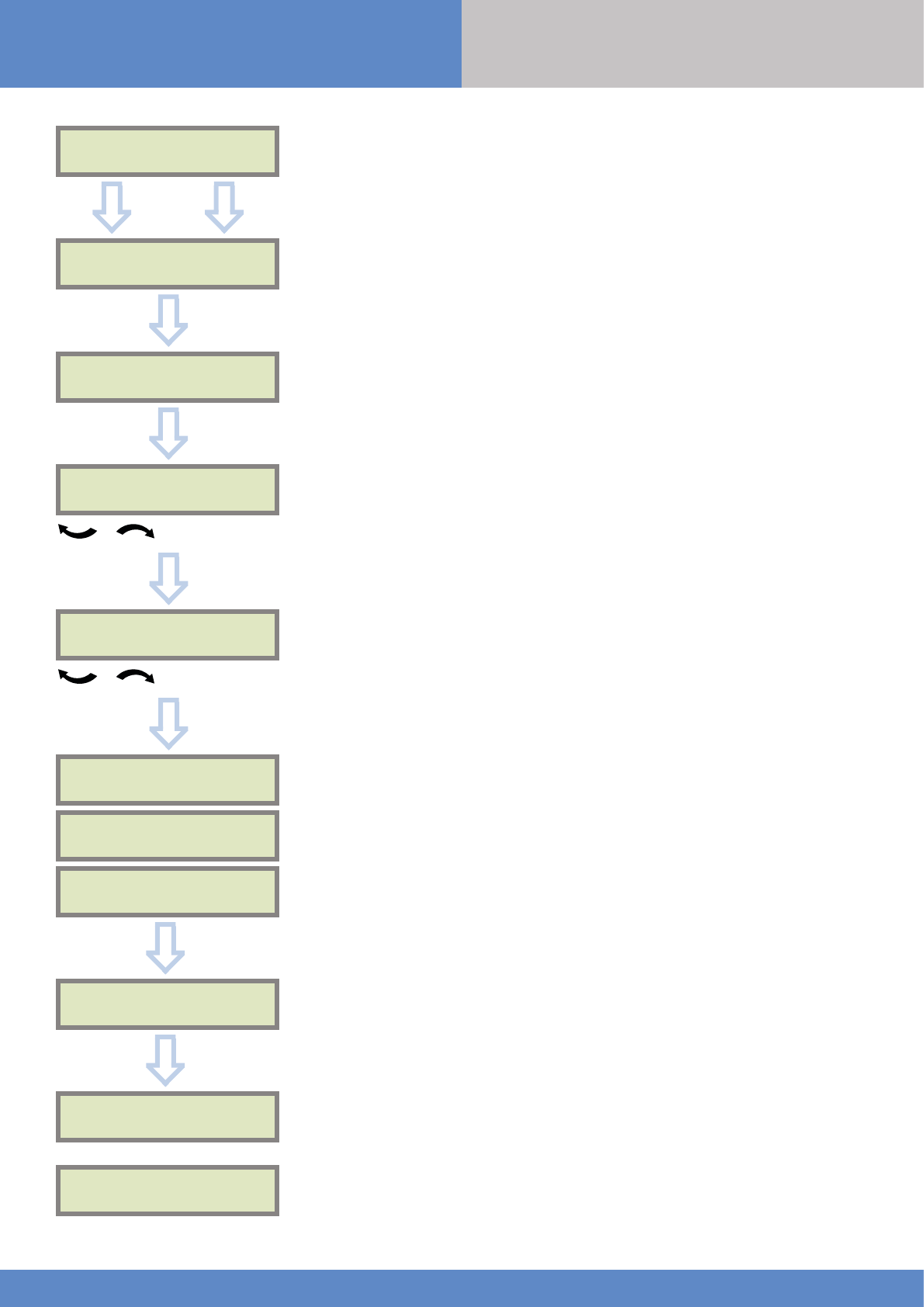
12
W and WIP Panel www.videofied.com
2. W panel programming
For full compatibility with EN50131 norms, press
OK
or
YES
.
Otherwise, press
ESC NO.
COMPATIBILITY
EN 50131 NORMS ?
AREAS CONFIGURATION
AREA 1 NAME :
Press
ESC NO
to default the area names.
Enter the name of Area 1 and confirm with
OK
or
YES
.
Repeat the procedure for areas 2,3 and 4.
For further details, please refer to chapter 3.3.
ESC
NO
OK or YES
OK or YES
OK or YES
EXIT DELAY :
45 sec
For the selection
OK or YES
Available delays are : 2 min, 1 min, 45 sec.
ENTRY DELAY :
15 sec
Available delays are : 15 seconds, 30 seconds, 45 seconds,
1 minute et 2 minutes.
For the selection
OK or YES
PRESS PROGRAM
BUTTON OF DEVICE
RECORDING
DEVICES Each device has a unique programming button or a specific
manipulation. Please refer to the Installation Sheet for the
device you would like to program.
DEVICE
RECORDED
OK or YES
RADIO RANGE TEST?
RF TEST
x/9
RF TEST
9/9
OK or YES
Attendre
Please check the radio level of each device on its final
location.
The result must be 8 out of 9 as a minimum.
Please refer to the RF test section on page 6 for further
details.
INSTALLATION
MANUAL
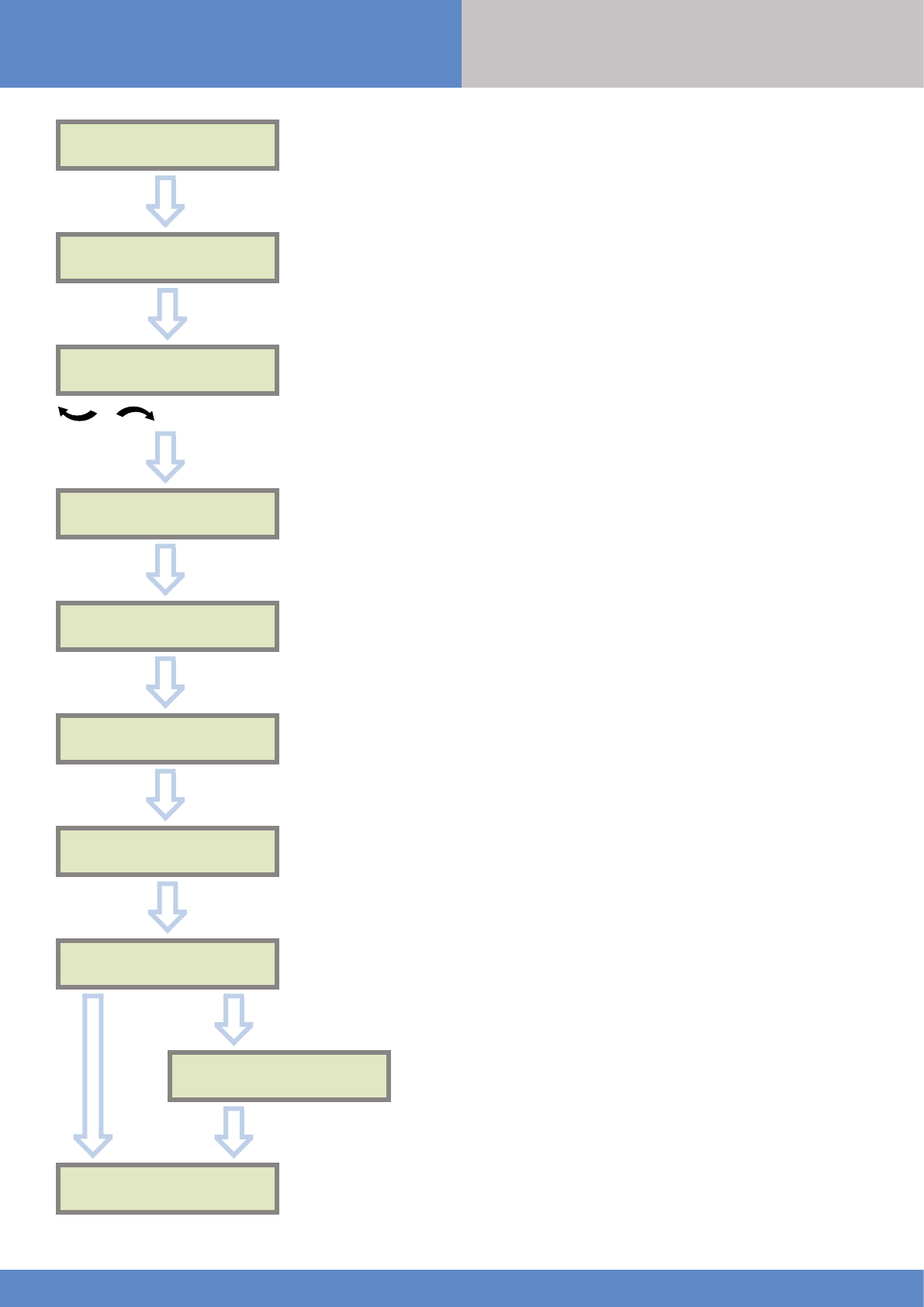
13
W and WIP Panel www.videofied.com
2. W panel programming
RADIO RANGE TEST?
OK or YES
ESC
NO
AREA ALLOCATION :
AREA 1
To select the
device area
OK or YES
NAME + LOCATION :
OK or YES
FUNCTIONAL
DEVICE TEST ?
TEST IN PROGRESS
END = OK/YES
OK or YES
OK or YES
Each device is recorded in an area.
Each area can be configured as delayed or immediate. Areas
are used to set up special arming modes as well.
Please refer to the chapter 3.3 for further details about
special arming modes.
By default (area set as Automatic), area 1 is delayed whereas
areas 2, 3 and 4 are immediate. Recording a keypad or a
badge reader in an area will automatically delay that area.
The name of the device shall contain every needed
information to be properly processed in case of alarm.
During the functional device test, the device LED turns on
when it detects an intrusion.
ENTERING A NEW DEVICE ?
ESC
NO
Press
OK
or
YES
to enter another device or
ESC NO
to move on
to the next step.
Each system can embrace a maximum of 25 devices,
programming keypad included.
RF TEST
9/9
BADGE ENTERED ?
RECORDING A
NEW BADGE ?
END OF
CONFIGURATION
ESC
NO
ESC
NO
Press
OK
or
YES
if you use one or more badges.
ESC NO
if you
are not using any badges.
These badges will be used as a first user access (Level 3) and
will be mandatory to access the engineer level (Level 4).
If you wish to use an user code, please skip this step and when
initial programming is completed go to the BADGES/ACCESS
CODES menu (please refer to chapter 3.4 for further details).
Badges and codes are limited to 49 user accesses and 1
engineer code.
OK or YES
INSTALLATION
MANUAL

14
W and WIP Panel www.videofied.com
2. W panel programming
When the configuration is over, close the panel box as shown below and lock the panel. You can find screws to lock the
panel inside the box (see chapter 1.1 on page 4). Then stick the provided tag to seal the panel.
Box locking and sealing is mandatory to comply with NF&A2P and EN50131 standards.
OPERATION
COMPLETED?
SYSTEM CHECK
IN PROGRESS
INSTALLATION SUCCESSFUL !
Before completing programming make sure that no device is
tampered. Each device must be closed and its LED indicator
shall be turned off.
Aer initial programming has been completed, make use of the
menu overview document (available on our technical support
portal), to see full programming options.
OK or YES
The keypad displays :
Locking screws
location
Sealing tag
INSTALLATION
MANUAL
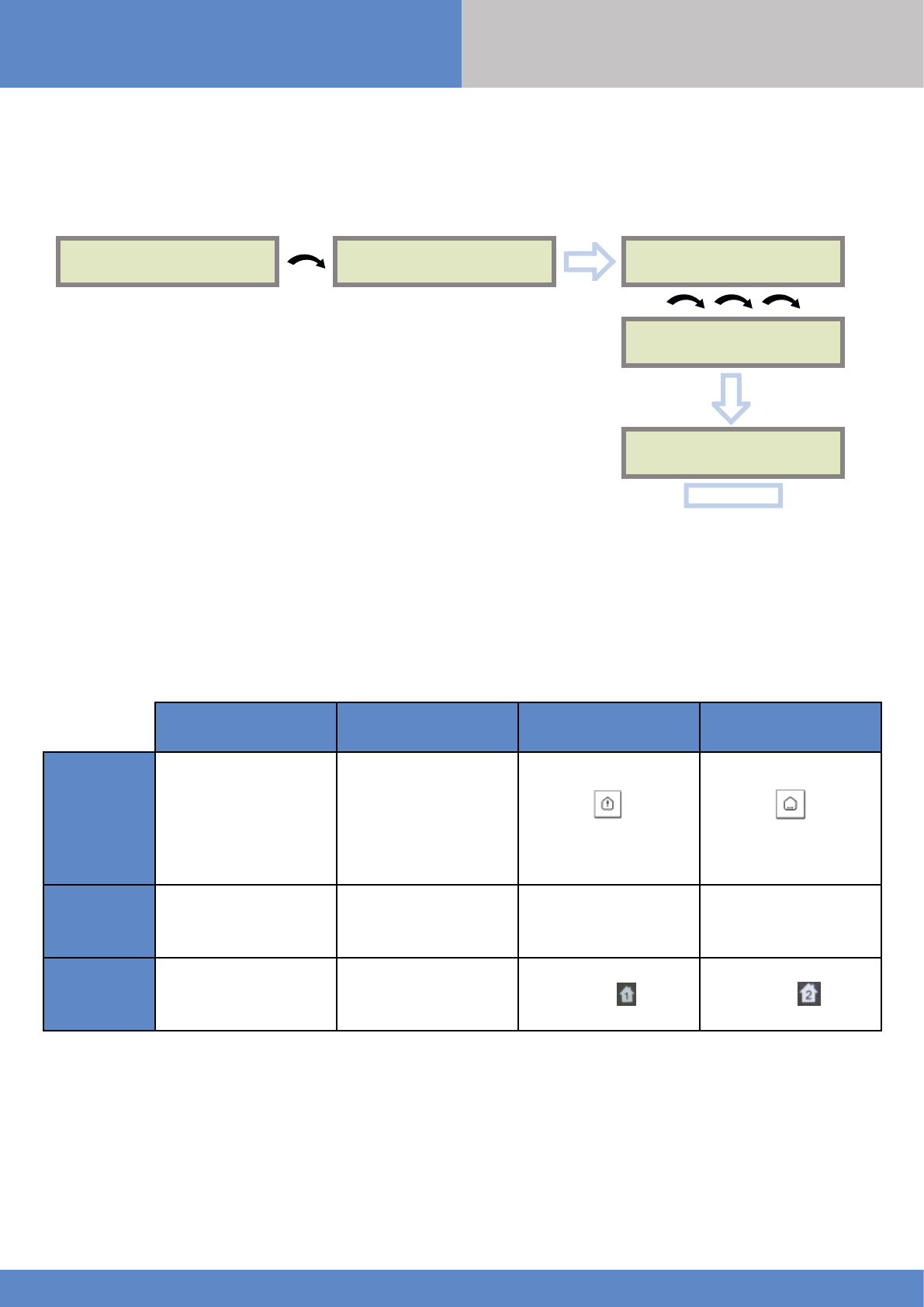
15
W and WIP Panel www.videofied.com
3. W panel features guide
3.1 Get to Access level 4
Tue 29/10 11:23
DISARMED LVL:1
ACCESS LEVEL
1
ACCESS LEVEL
LEVEL : 1
ACCESS LEVEL
LEVEL : 4
OK or YES
OK or YES
To unlock and get access to the installer level 4, you need to successively enter TWO
codes (in any order) :
•INSTALLER CODE (entered during intial programming)
•USER CODE (Level3): the user must authorize the installer to get access to the
configuration of his panel.
OK or YES
BADGE OR CODE
3.2 How to Arm/Disarm the System
When in standby mode, the system can be armed with the remote keypad , the remote keyfob and/or the remote badge reader.
Full arming with
personal code Full arming with badge Special Arming 1 Special Arming 2
With remote
keypad
Enter your user code
and press
OK or YES
Present your badge on
the keypad
( XMB model only)
Press
enter your user code
and press
OK or YES
Press
enter your user code
and press
OK or YES
With remote
badge reader
BR250
N/A Present your badge on
the badge reader N/A N/A
With remote
keyfob
N/A N/A Press Press
INSTALLATION
MANUAL
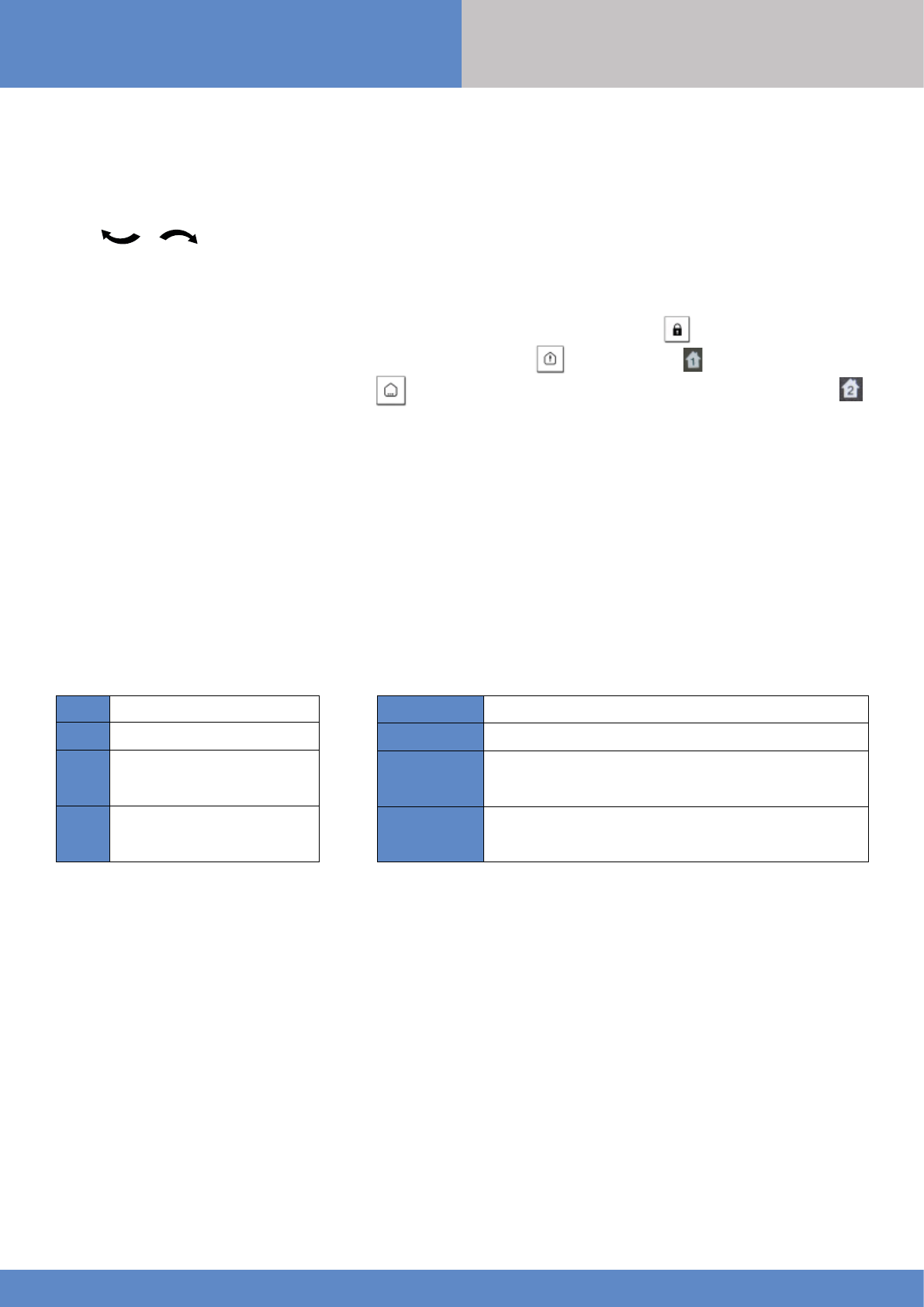
16
W and WIP Panel www.videofied.com
3. W panel features guide
3.3 Arming and Siren Mode Configuration
•Use to go to menu :
CONFIGURATION (LEVEL 4) > SPECIAL ARMING MODES > FULL ARM, SP1 or SP2
•There are 3 different arming modes :
FULL ARM : Arming of all areas and all devices. Use a badge or a user code and press
OK
/ .
SP1 : Partial Arming (1) is enabled by entering the user code and pressing on the keypad or on the keyfob.
SP2 : Partial Arming (2) is enabled by pressing and entering the user code. On the keyfob, SP2 is enabled by pressing .
For each arming mode, it is possible to specify how each of the 4 areas will be armed and how the system will behave during an alarm.
Areas : 1 2 3 4 Each time you press the corresponding number, the system will toggle the arming
state for the respective area.
State : A A A A Press
OK / YES
aer this configuration step. The system will then display what siren
mode will be in effect for this special profile. Select the siren mode using the direction
arrows then press
OK / YES
.
A Armed
DDisarmed
PPerimeter
(by default : all opening contacts*)
E
External
(by default : all opening contacts
with external access*)
* You can set your devices as : External, Perimeter, ou External +Perimeter. Please go to the menu:
CONFIGURATION (LVL 4) > AREAS AND DEVICES > DEVICES > DEVICES CONFIGURATION > DEVICE TYPE
Siren Immediate triggering of all sirens
Delay Beeps Entry/Exit delay beeps, then triggering of all sirens
Silent No Sirens, No Beeps
Without Siren Beeps on the keypad only
INSTALLATION
MANUAL
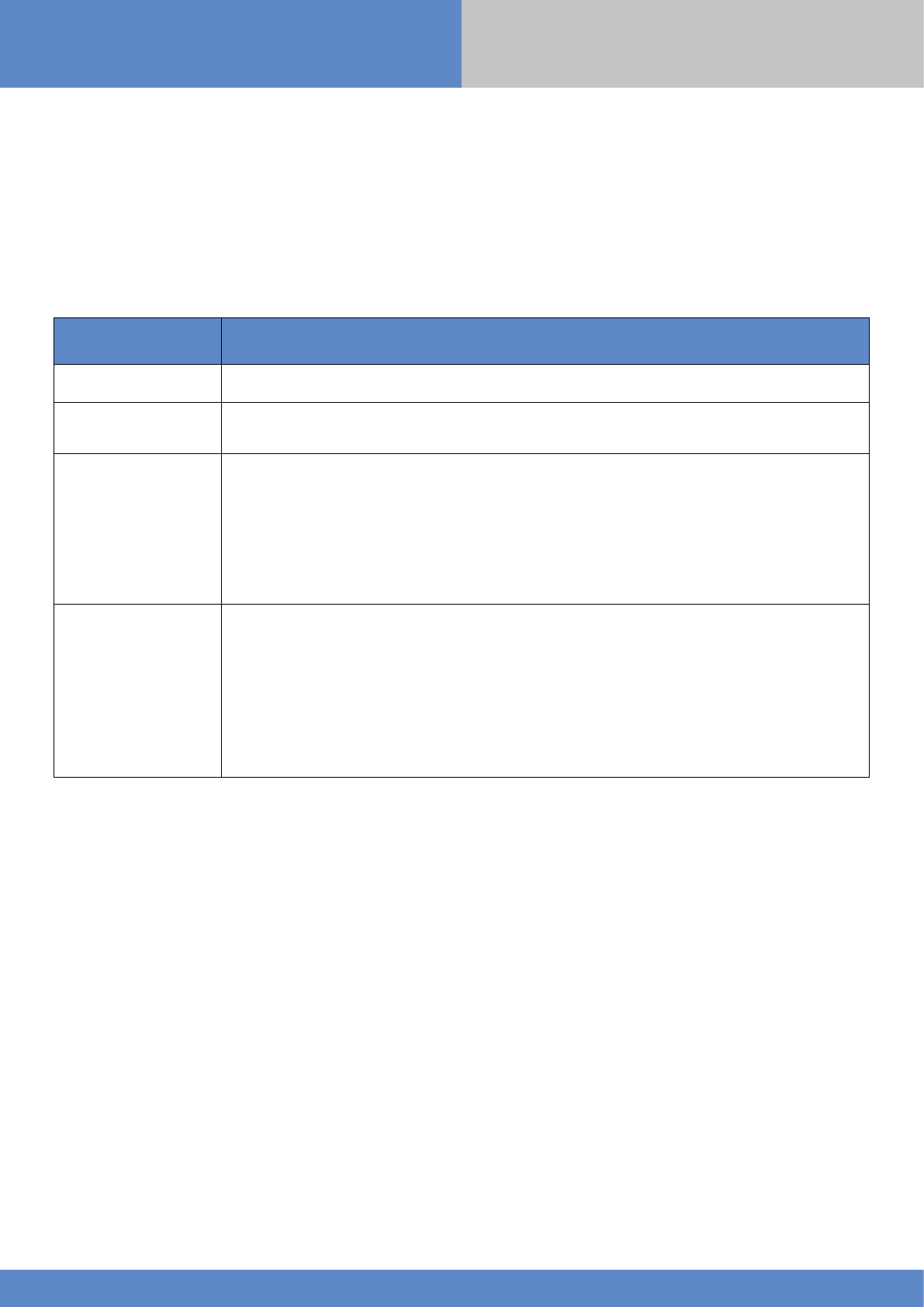
17
W and WIP Panel www.videofied.com
3. W panel features guide
3.4 Manage badges and access codes
Codes and badges get rights access to one of the 4 available levels of access.
Access Level Definition & Rights
LVL 1 Standby Level
LVL 2
Restricted USER level, where it is only possible to arm/disarm the system.
LVL 3
USER level, where it is possible to arm/disarm the system, check the event log, test the
devices.
Modifications of the settings are not possible at this level.
User Level 3 can create Level 2 or Level 3 access codes or badges.
LVL 4
INSTALLER level, where it is possible to modify the setup of the panel. .
To access Level 4, the approval of a Level 3 oe Level 2 user is required.
Installer Level 4 can creat the first Level 3 access code only.
How to return to the LVL1?
•Aer 1 min of no use of the keypad and no tests running, the display returns to the standby display and LVL1.
•When standby display, if the
ESC NO
key is held during 5s, the level is changed to LVL1.
Access Level
INSTALLATION
MANUAL
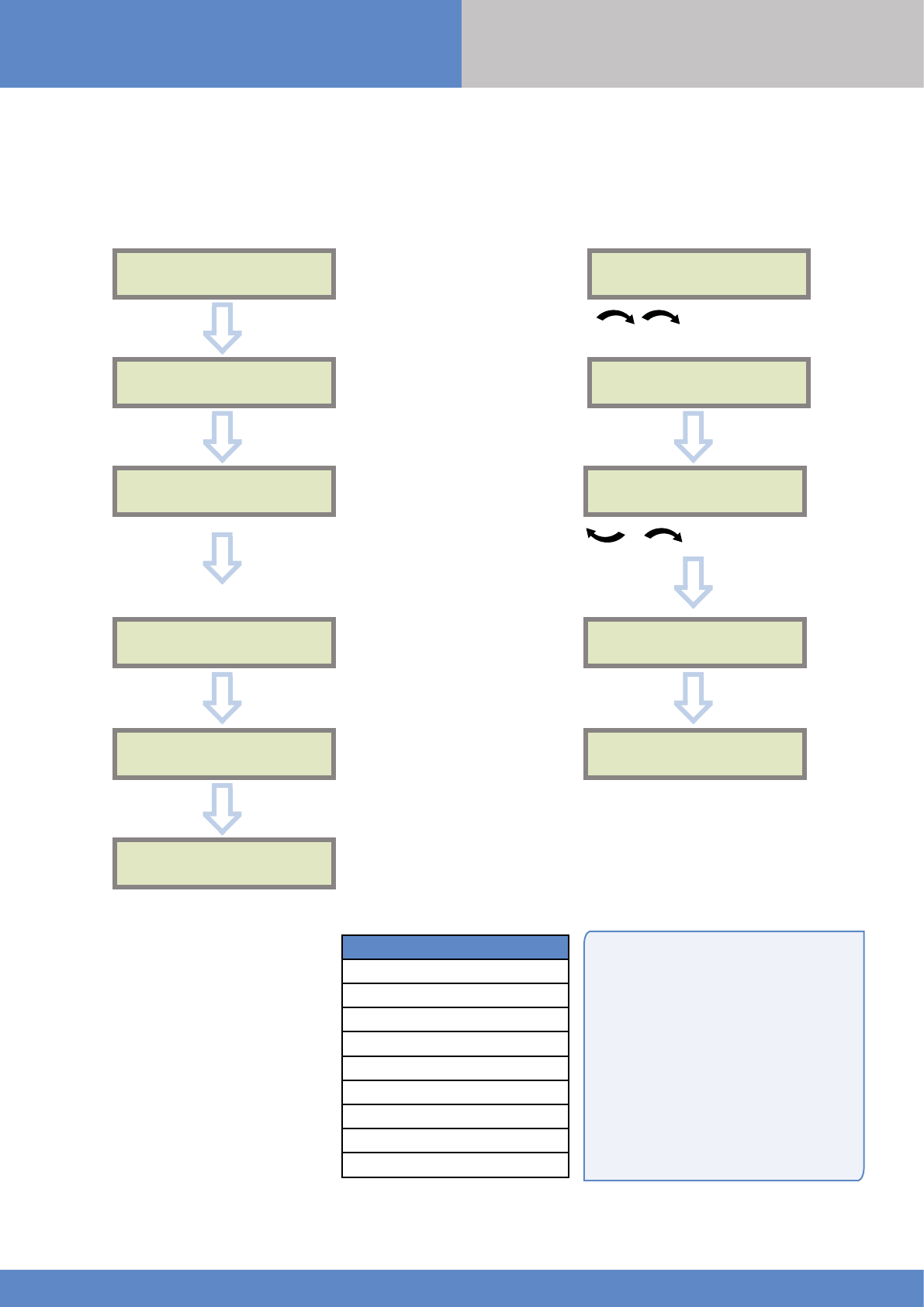
18
W and WIP Panel www.videofied.com
3. W panel features guide
When a code is created (1000 for example),
the 2 next codes and previous codes (0998,
0999, 1001 and 1002) will be automatically
reserved.
The +1 code (1001) is used for disarming
under duress.
The +2 code (1002) is used for panic.
The -1 and -2 codes (0998 et 0999) are
reserved to prevent conflicts when creating a
new user code.
Reserved Codes
000000
From 9998 to 9999
From 99998 to 99999
From 999898 to 999999
From 314157 to 314159
All user codes +1
All user codes +2
All user codes -1
All user codes -2
Reserved Codes
Up to 49 codes (or badges) can be
registered into the panel with the engineer
code.
A code has 4 to 6 digits (0 to 9).
The table presents the reserved code
possibilities that cannot be used.
Those codes are used for maintenance or
as panic/duress codes.
A total of 186 codes are forbidden.
Enter a new end user Badge/Code Delete an end user Badge/Code
ENTER A
BADGE/CODE
Press twice on the
right arrow
DELETING
BADGES/CODES
Badges/codes list
Select badge/code
then
OK or YES
DELETING CODE
ACCESS 5
CODE
DELETED
BADGE OR CODE
CODE NAME :
CONFIRM THE
CODE
ACCESS 2
ENTRY COMPLETE
BADGES
ACCESS CODES
ENTER A
BADGE/CODE
Enter a 4-6 digit user code and
OK or YES
or present a badge in front of the reader
until you hear the registration beep.
OK or YES
OK or YES
OK or YES
OK or YES OK or YES
OK or YES
INSTALLATION
MANUAL
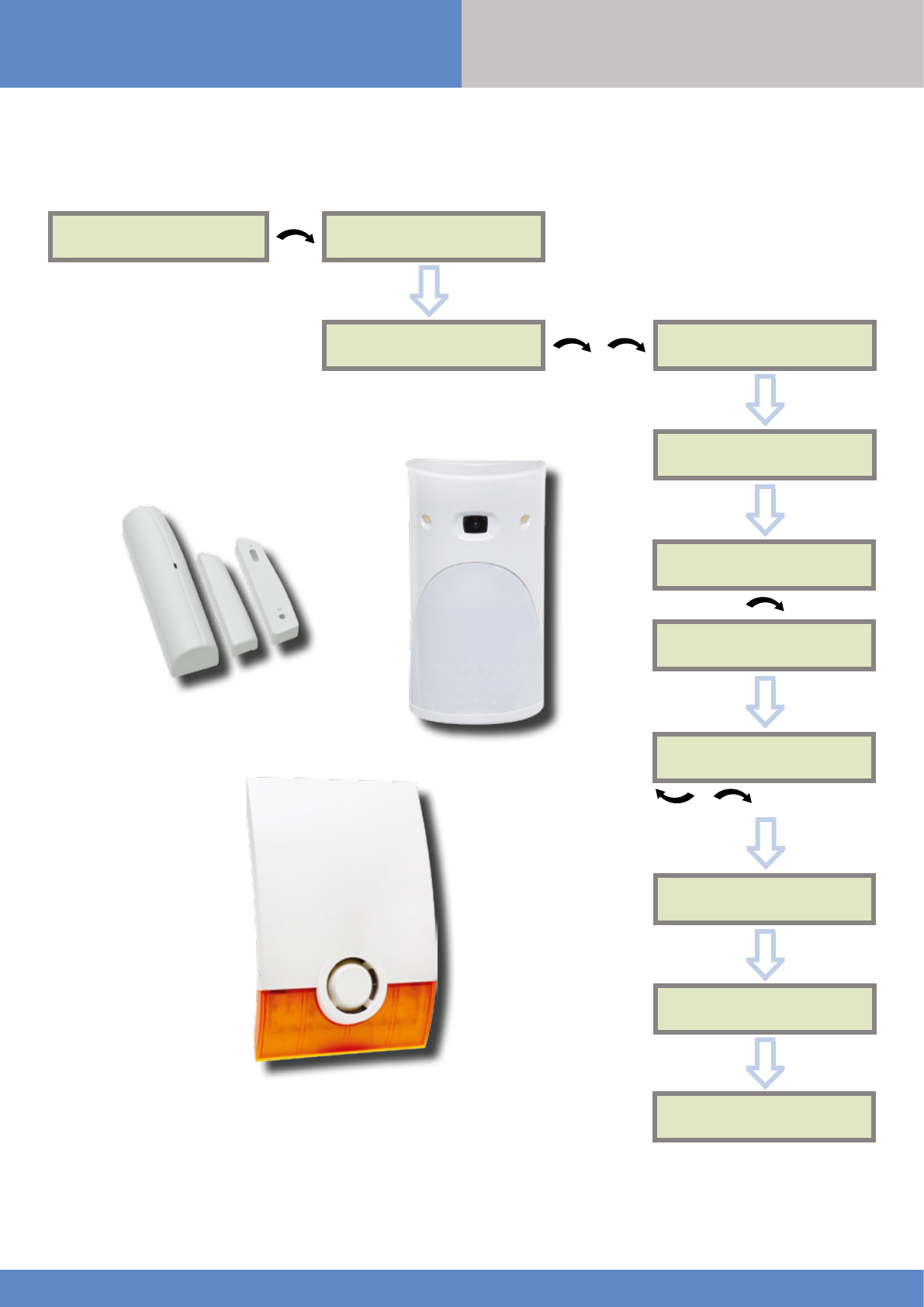
19
W and WIP Panel www.videofied.com
3. W panel features guide
3.5 Delete the keypad or any other device
You can now remove the
batteries from the device
ACCESS LEVEL
4CONFIGURATION
GENERAL
PARAMETERS
OK or YES
to select the device
and press
OK or YES
< = = = = XX = = = = >
DELETE
AREAS AND
DEVICES
DEVICES
ADD A NEW
DEVICE
DEVICE
CONFIGURATION
A1 : KEYPAD
KEYPAD 1
OK or YES
OK or YES
OK or YES
Devices list
OK or YES
OK or YES
INSTALLATION
MANUAL
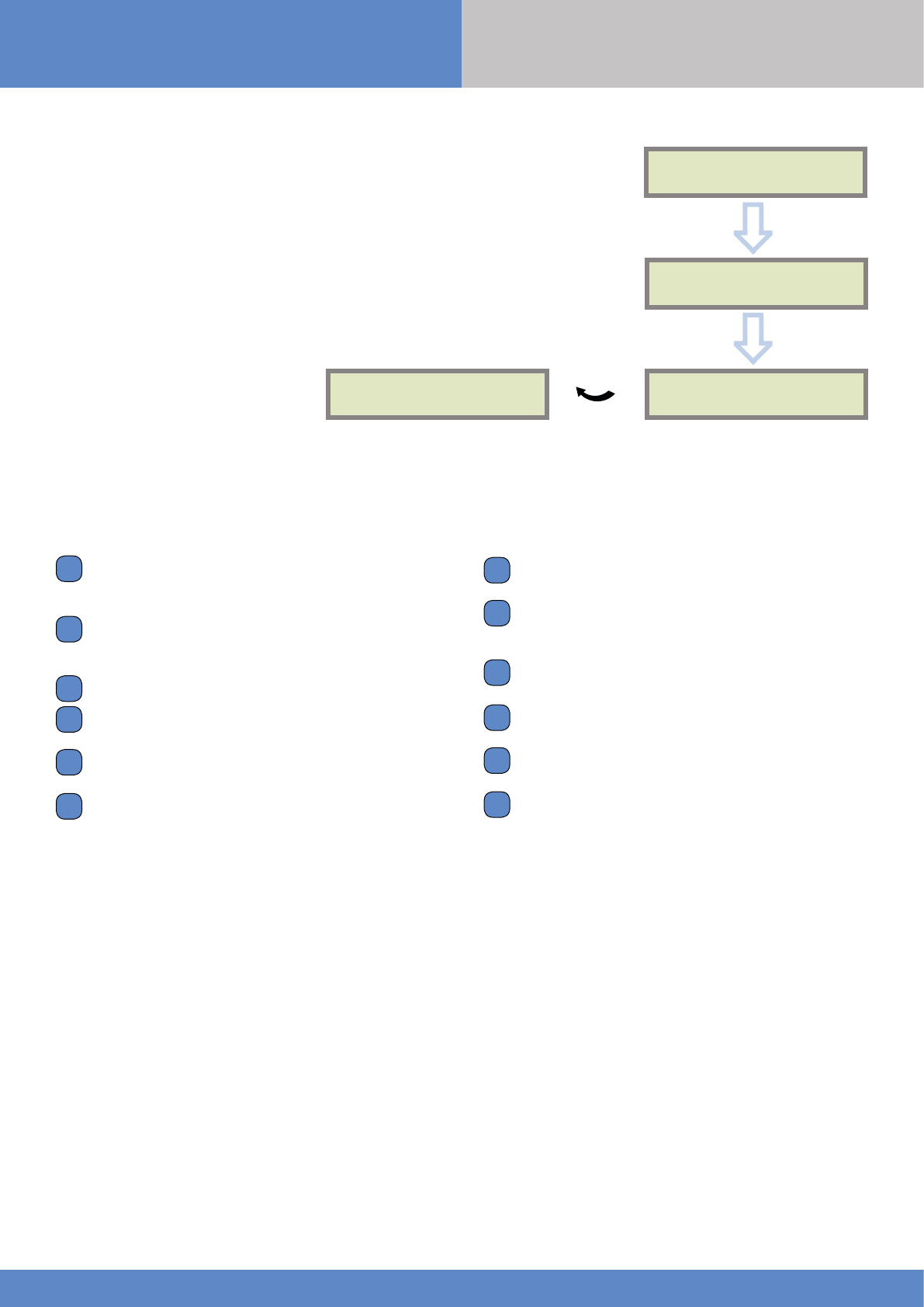
20
W and WIP Panel www.videofied.com
3. W panel features guide
When user disarms the system, the keypad indicates the last event.
In case of the user needs to read the full log file, use the keypad to go in EVENT LOG,
press
OK
or
YES
on SELECT LAST EVENTS and use arrow to list the events.
3.6 Read the event log
Press
OK
or
YES
for more information about an event
EVENT
LOG
SELECT LAST
EVENTS
OK or YES
15/10/13 11:29
MODIFIED PARAMET
OK or YES
15/10/13 11:10
SYSTEM DISARMED
3.7 Golden rules
Area 1 device are delayed by default (Area mode parameter
set as Auto). When you register a keypad or a badge reader
into an area set as Auto, that area will automatically be delayed.
Never position a panel next to a high voltage electrical
cabinet. The interference will affect radio and 2G3G
performance.
Press
CLR
to erase a typing mistake.
Never register the same device twice (delete from the system
first).
The panel can register of up to 25 devices of all types,
including the keypad and the keyfobs.
Follow the Motionviewer installation instructions. Consider the
infrared field of detection when installing the Montionviewer
cameras, in order to protect goods or an entry point instead
of a zone.
1.
2.
3.
4.
5.
6.
Do not fix the keypad at the beginning of the installation as it
will need to be portable during programming.
Always clean the lens of the cameras after the installation. Use
a clean, dry cloth, taking care not to exert pressure on
the lens.
Internal components are fragile, be careful opening or closing
the panel.
LCD screen goes dark after 30 seconds of inactivity, press an
arrow or numeric key to light it up.
Infrared detectors should never be installed in stairs or close
to stairs (false alarm risks).
A colon display [:] means that the parameter can be changed.
Press
OK / YES
to display the colon
7.
8.
9.
10.
11.
12.
INSTALLATION
MANUAL
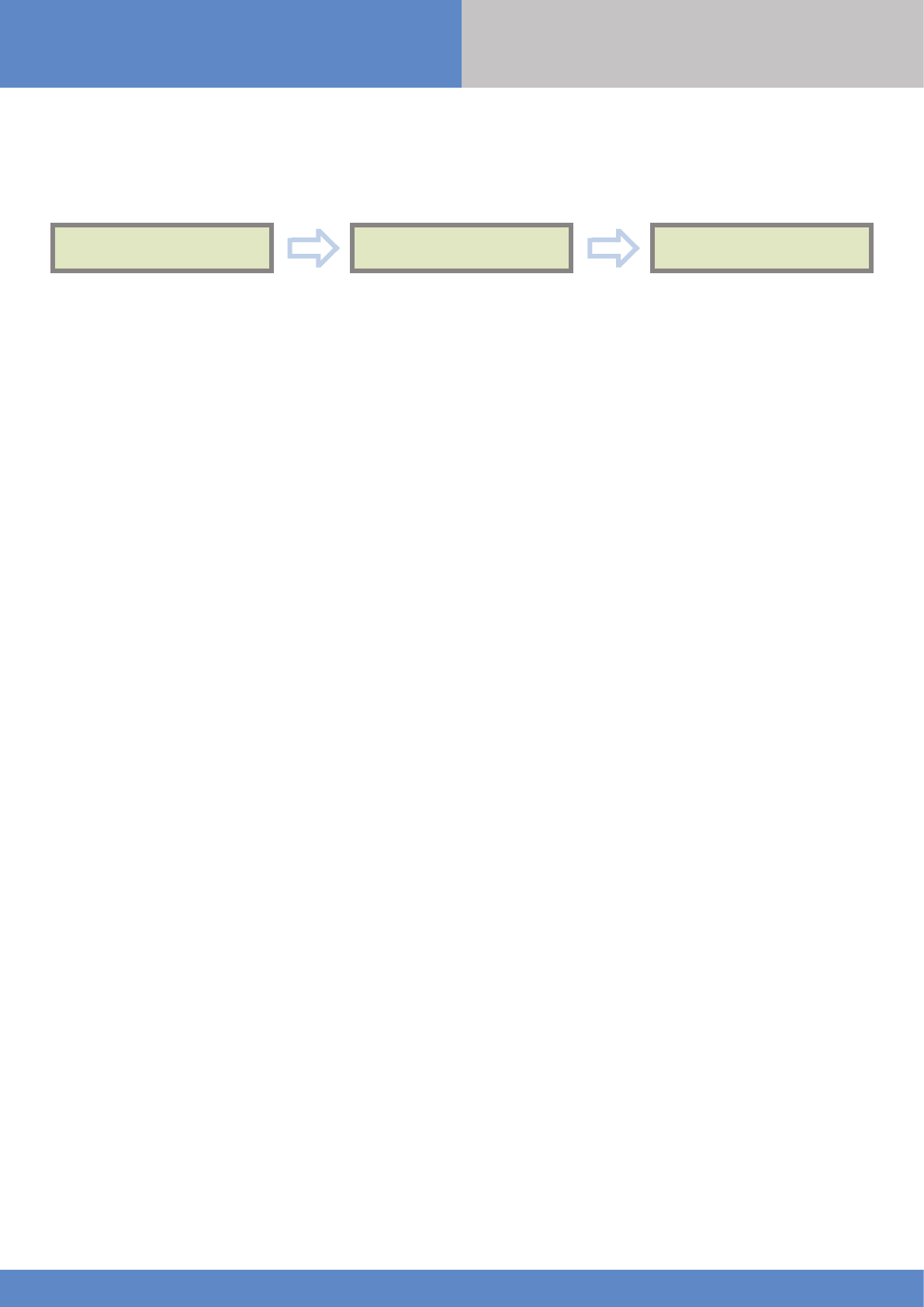
21
W and WIP Panel www.videofied.com
4. Ethernet parameters
To configure or modify Ethernet Parameters, go to:
• IP Parameters:
If you wish to use the Ethernet transmission mode, two options are available:
1. DHCP Enable: IP address is assigned by the DHCP service on the network. (Dynamic IP address). This is the
default option.
2. DHCP Disable: IP address must be defined in Ethernet parameters. IP address will NOT be automatically obtained
from DHCP service on the network. Each connection from the panel to the network (alarms transmission), the
XT-iP will have the same connection parameters. You must first connect to the router in order to get the network
parameters and all available IP addresses. The following parameters must be filled in the IP PARAMETERS sub-
menu: PANEL IP, IP MASK, GATEWAY, PRIMARY DNS, SECONDARY DNS.
• Constant Ethernet:
Three options are available:
1. “Auto” Mode - We recommend this mode. If main powered, the panel will be connected constantly to the local
Network. In case of an alarm, the alarm will be sent in few seconds to the monitoring station. When the main
power is cut, the Ethernet module will switch off aer a delay (DELAY BEFORE OFF – 30 by default) in order to save
battery life. In case of an alarm, the panel will at first connect to the local Network. It adds few seconds to the total
process of sending an alarm.
You can set the delay in this menu :
CONFIGURATION (LVL 4) > GENERAL PARAMETERS > ETHERNET > CONSTANT ETH. > DELAY BEFORE OFF.
2. “ON” Mode - The panel will be connected constantly to the local Network. This option will impact back-up
battery life.
3. “OFF” Mode - For each transmission of alarm and video, the panel will connect to the local Network.
• PING reply, Time Out Server, Max Seg. Size:
• PING REPLY: Enables ping response.
• Time Out Server: In case of disconnection to the local Network, the panel will try aer that time to re-connect.
• Max Seg. Size: Maximum size of packet sent.
ETHERNETGENERAL PARAMETERS
Lvl. 4
CONFIGURATION
To configure Ethernet parameters, using the direction arrows, go to the menu :
OK or YES OK or YES
INSTALLATION
MANUAL
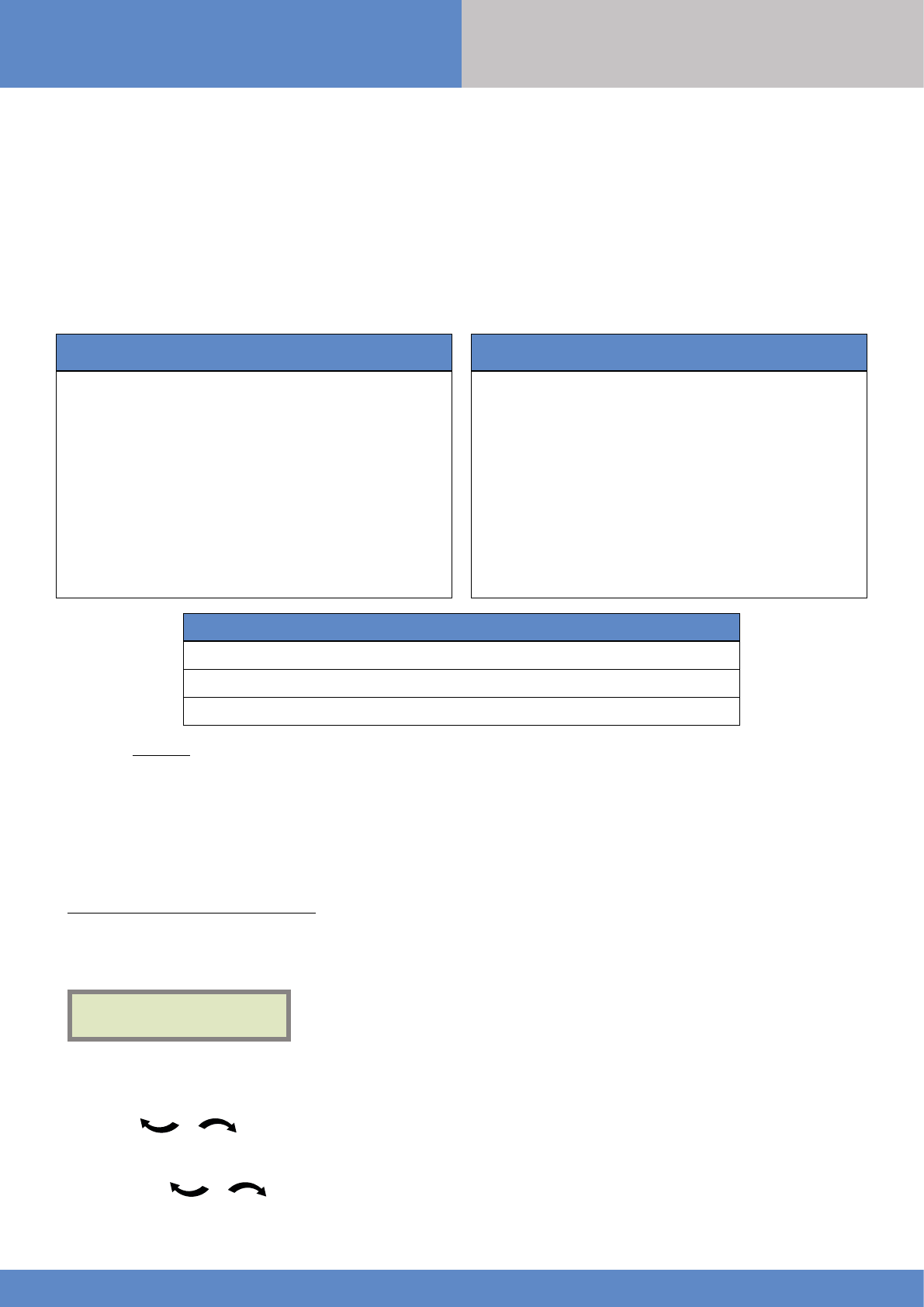
22
W and WIP Panel www.videofied.com
The W panel can be configured to enable or disable the transmission of specific
events like alarms or malfunctions.
The installer can modify the default sending settings for those events, although it
will end the EN50131 standard compliance.
5. Transmitted events list
How to modify the transmission state
• At initial programming, right aer the PERIODIC TEST CALL step:
• Aer initial programming, using a remote keypad :
Example :
If the monitoring station system is set to receive arms and disarms, the ARM / DISARM parameter must be
changed from NOT TRANSMITTED to ALARM / END.
Press
OK or YES
to access EVENT TRANS. MODIFICATION menu.
CODE/STATE
MODIFICATION
Use the arrows to access :
CONFIGURATION (level 4) > CONFIGURATION MONITOR. STATION > MONITORING PARAMETERS > EVENT TRANS. MODIFICATION
Then use the arrows to determine the event to modify. Press
OK or YES
to edit.
These are the default transmitted events :
DEVICE (intrusions)
ALERT (Panic Buttons)
PANEL LOW BATT.
TAMPER
DEVICE LOW BATT.
PERIODIC TEST
DURESS CODE
FIRE
MEDICAL ASSIST.
ETHERNET CABLE
AC POWER LOSS (AC Power supply)
The following events are not sent by default :
PANEL RESET
PHONELINE FAULT
RADIO JAMMING
SUPERVISION
5 WRONG CODES
ALARM CANCEL
ARM/DISARM (On/Off)
ZONE BYPASS (bypass function enabling/dsiabling)
SWINGER SHUTDOWN
There is 3 different transmission states :
ALARM : event transmitted upon occurrence
ALARM/END : event is transmitted on occurrence and on event restoral
NOT TRANSMITTED : event is not transmitted, however it will appear on the keypad.
INSTALLATION
MANUAL
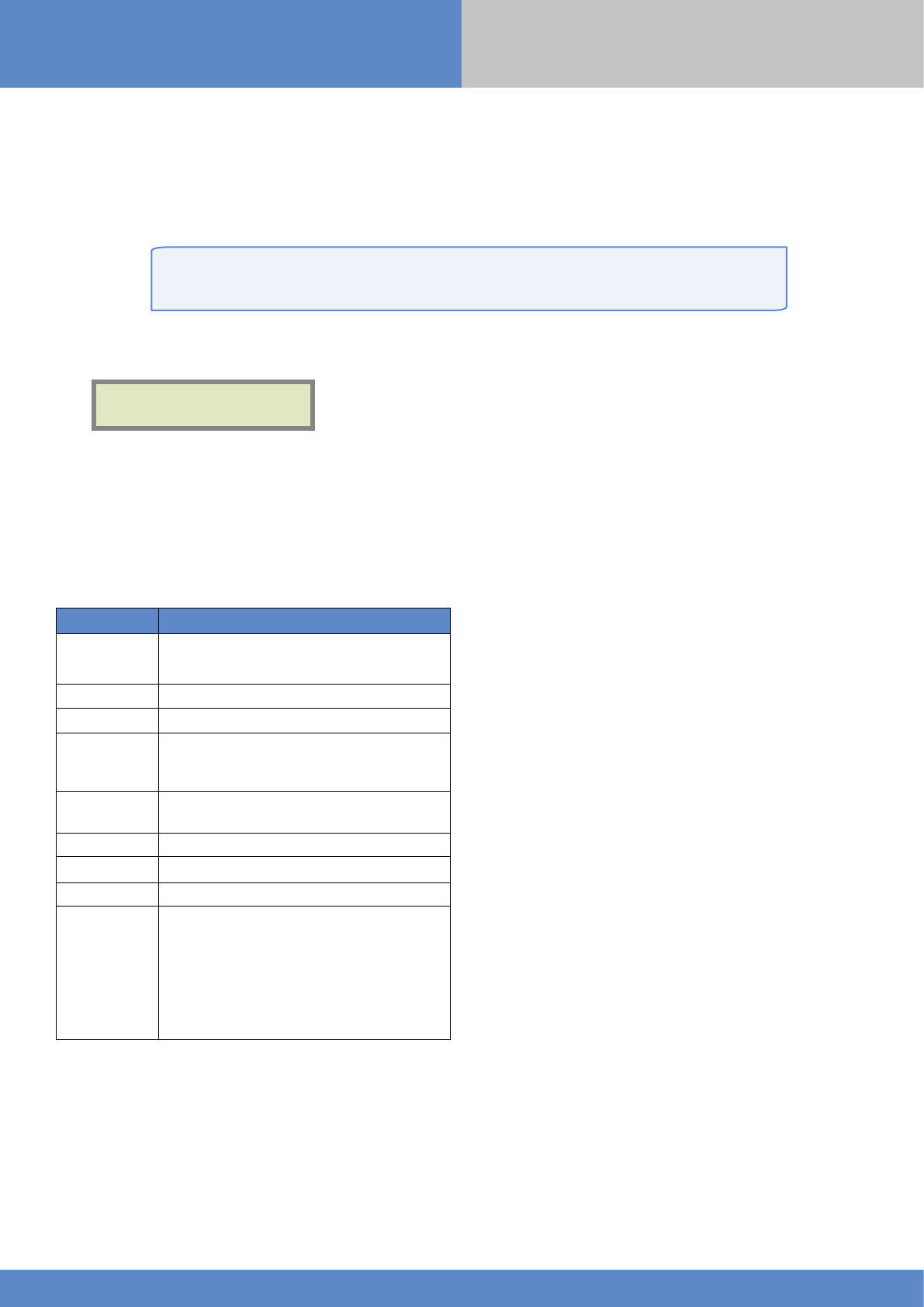
23
W and WIP Panel www.videofied.com
2G3G LEVEL :
ERROR XXX
In case of 2G3G errors during initial programming, we strongly suggest to continue with
the installation and perform the 2G3G level test again once achieved.
The following is a list of error codes that can appear aer the 2G3G test.
Security limitations on the SIM card must be disabled.
The PIN of the SIM card has to be disabled or 0000.
6. 2G3G error codes
Codes Errors
03 ou 04LP No network coverage or no SIM card
inserted
003 SIM card not detected/not inserted
010 SIM not inserted
011 PIN code necessary
-> PIN code must be deactivated
012 PUK code necessary, SIM card blocked
013 Default SIM card
014 SIM card busy
015 Error on SIM
030, 043,
057, 102 ,
132, ...
•No network coverage
•Typographical error in the APN Code,
username, password
•SIM card not activated
This error checklist is provided for information purposes only.
This is not a comprehensive list, but it is representative of
most cases. Some events or codes are subject to change by
SIM card operators.
However, the 2G3G level test errors results in the majority of
cases have the following causes :
•SIM Card activation Delay:
Some operators require an additional delay up to 48 hours to
activate automatic data transmission. Please check with your
operator prior to installation.
•APN CODE, USERNAME and PASSWORD :
The 2G3G settings are supplied by the operator. Please make
sure you have entered the code exactly as indicated by your
local SIM card operator.
Note: When entering your SIM card settings, both APN codes,
username and password fields are case sensitive! (It makes a
difference between UPPER and lower case letters).
To switch between UPPER and lower case, use the M/m key
from CMA keypad or hold a digit key (0-9) for XMA/XMB.
Insufficient GPRS Network:
When the panel is unable to find any signal, proceed to GPRS
level test in another location on site. You can also find the
network state or condition of use by directly contacting your
local operator.
INSTALLATION
MANUAL
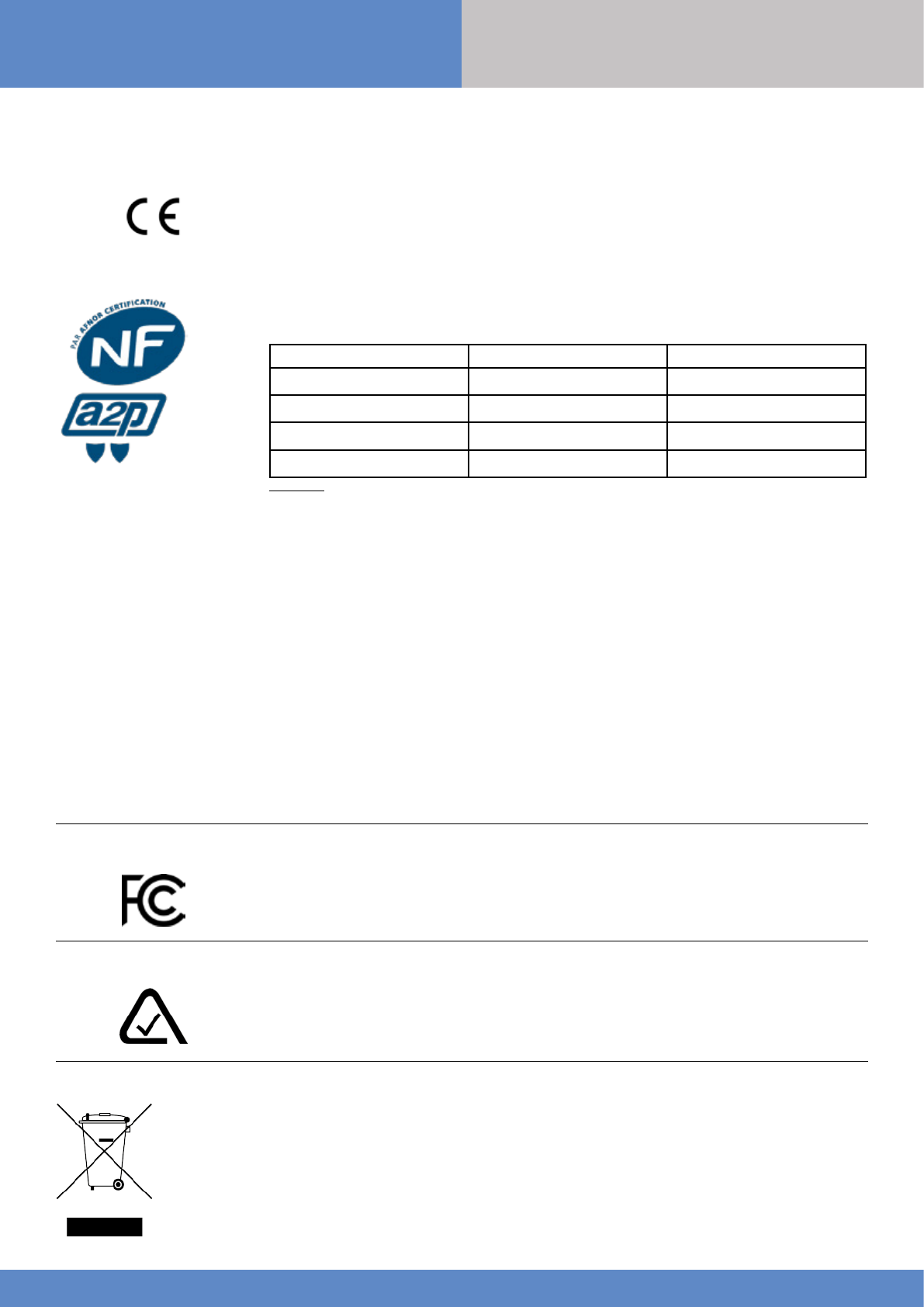
24
W and WIP Panel www.videofied.com
7. Security and certification notes INSTALLATION
MANUAL
Matériels de sécurité électroniques, détection d’intrusion
CENTRALE D’ALARME + TRANSMETTEUR
Marque commerciale : Référence Produits : N° de Certification :
Videofied Centrale WIP210
Videofied Centrale WIP220
Videofied Centrale WIP230
Videofied Centrale W210
Normes :
NF EN50131-1: 2007 - Grade 2 – Classe II
NF EN50131-3:2009 - Grade 2 & RTC 50131-3:2009
NF EN50131-5-3:2005 - Grade 2
NF EN50131-6:2008 Grade 2 –Type B & RTC 50131-6:2008
NF C 48-212:2004
NF EN50130-4:1995; A1:1998; A2:2003
NF EN50130-5: 1998 Classe II
Organisme certificateur :
CNPP Cert.
Route de La Chapelle Réanville CS22265
F—27950 SAINT MARCEL
Tel : +33(0)2.32.53.63.63
Fax: +33(0)2.32.53.64.46
Sites Internet : http://www.cnpp.com
Email : certification@cnpp.com
Organisme certificateur :
AFNOR Certification
11, rue François de Pressensé
93571 Saint Denis La Plaine Cedex
Tel : +33(0)1.41.62.80.00
Fax: +33(0)1.49.17.90.00
Sites Internet : http://www.afnor.org
et http://www.marque-nf.com
Email : certification@afnor.org
Certifications
868MHz (WIP 210/220/230 and W 210)
Compliant with the annex IV from the R&TTE 1999/5/CE Directive
NF&A2P - 2 boucliers – suivant le référentiel NF324-H58
915MHz (WIP 610/620/630)
UL 1610
USA FCC (Part 15C, 22H, 24E and 27)
Canada IC (RSS-210 Issue 8, RSS-132, RSS-133 and RSS-139)
920MHz (WIP 720/730)
Australia A-Tick
(AS/NZS4268, AS/CHS42 and AS/NZS 60950)
Ce symbole, apposé sur le produit ou sur son emballage, indique que ce produit ne doit pas être traité avec
les déchets ménagers. Il doit être remis à un point de collecte approprié pour le recyclage des équipements
électriques et électroniques. En s’assurant que ce produit est bien mis au rebut de manière appropriée, vous
aiderez à prévenir les conséquences négatives potentielles pour l’environnement et la
santé humaine. Le recyclage des matériaux aidera à préserver les ressources naturelles.
Pour toute information supplémentaire au sujet du recyclage de ce produit, vous pouvez
contacter votre municipalité, votre déchetterie ou la société qui a installé le produit.
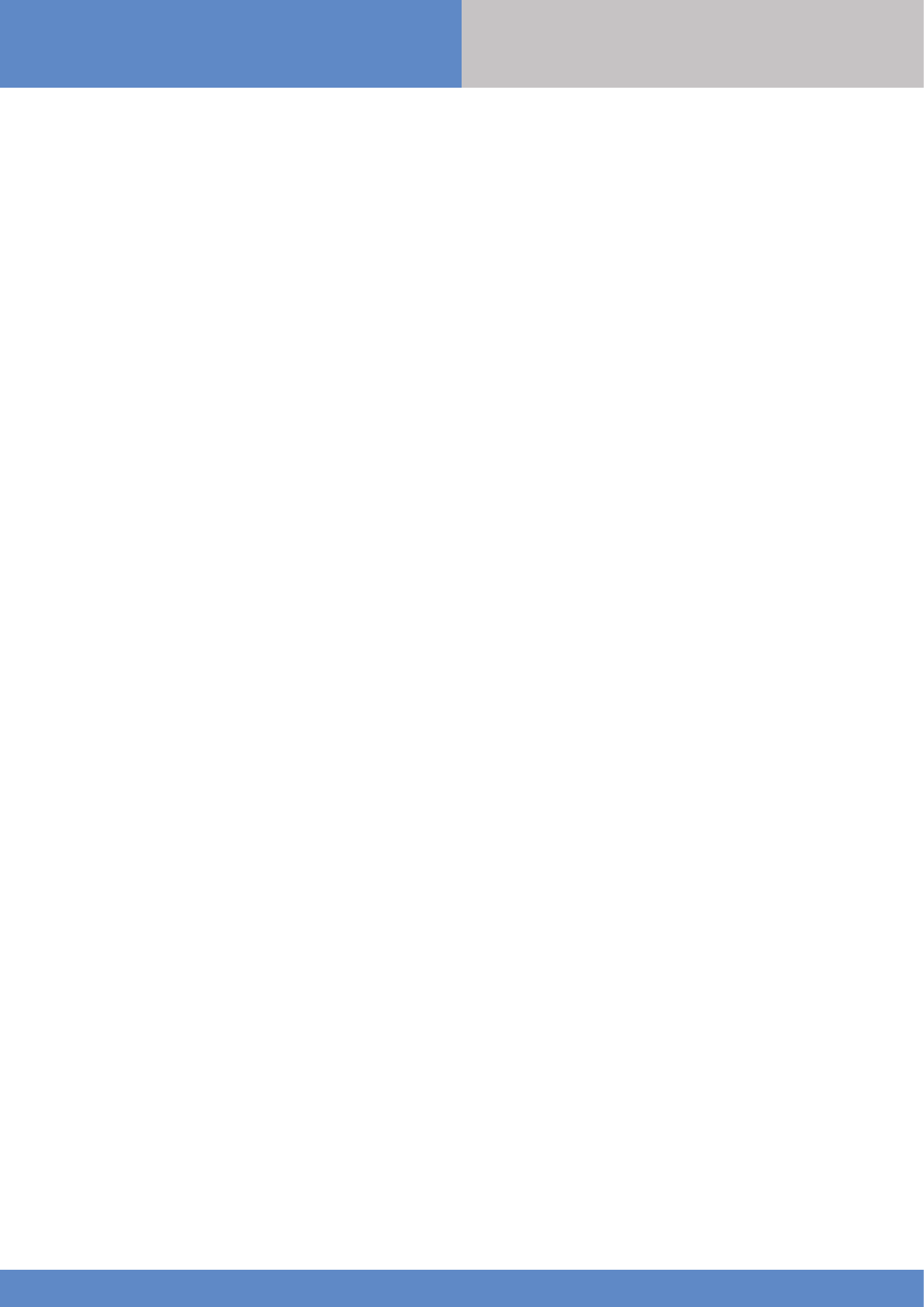
25
W and WIP Panel www.videofied.com
7. Security and certification notes INSTALLATION
MANUAL
Notes de sécurité / (EN) Security notes / (DE) Hinweise zur Sicherheit
Français
•Retirez la batterie avant toute
opération de maintenance !
•Attention ! Il y a un risque d'explosion
si la batterie utilisée est remplacée
par un mauvais modèle !
•Respectez la polarité lors de la mise
en place de la batterie !
•Ne jetez pas la batterie usagée !
Ramenez-la à votre installateur ou à
un point de collecte spécialisé.
English
•Remove the battery before any
maintenance !
•WARNING, there is a risk of explosion
if a battery is replaced by an improper
model !
•Observe polarity when setting up the
battery!
•Do not throw the battery when it is
used! Dispose of it properly according
to Lithium Metal requirements
Deutsch
• Batterien vor jeglichen Wartungsarbeiten
entfernen!
• Vorsicht, es besteht Explosionsgefahr,
wenn eine Batterie durch eine Batterie
falschen Models ersetzt wird!
• Achten Sie beim Einsetzen der Batterie auf
die Polung!
• Entsorgen Sie Batterie nicht im normalen
Haushaltsmüll! Bringen Sie Ihre
verbrauchten Batterie zu den öffentlichen
Sammelstellen.
FCC Regulatory Information for USA and CANADA
FCC Part 15.21 Changes or modifications made to this equipment not expressly approved by RSI Video Technologies may void the FCC
authorization to operate this equipment.
FCC Part 15.105 Class B
This equipment has been tested and found to comply with the limits for a Class B digital device, pursuant to Part 15 of the FCC Rules.
These limits are designed to provide reasonable protection against harmful interference in a residential installation. This equipment
generates, uses and can radiate radio frequency energy and, if not installed and used in accordance with the instructions, may cause
harmful interference to radio communications. However, there is no guarantee that interference will not occur in a particular installation.
If this equipment does cause harmful interference to radio or television reception, which can be determined by turning the equipment
off and on, the user is encouraged to try to correct the interference by one or more of the following measures:
> Reorient or relocate the receiving antenna.
> Increase the separation between the equipment and receiver.
> Connect the equipment into an outlet on a circuit different from that to which the receiver is connected.
> Consult the dealer or an experienced radio/TV technician for help.
Radio frequency radiation exposure information according 2.1091 / 2.1093 / OET bulletin 65
This equipment complies with FCC radiation exposure limits set forth for an uncontrolled environment. This equipment should be
installed and operated with minimum distance of 20 cm between the radiator and your body.
This device complies with Part 15 of the FCC Rules and with RSS-210 of Industry Canada.
Operation is subject to the following two conditions:
1 This device may not cause harmful interference, and
2 This device must accept any interference received, including interference that may cause undesired operation.
Cet appareil est conforme à la Partie 15 des règlementations de la FCC et avec la norme RSS-210 de l’Industrie Canadienne.
Son fonctionnement est soumis aux deux conditions suivantes :
1 Cet appareil ne doit pas causer d’interférences nuisibles et
2 Cet appareil doit accepter toute interférence reçue, y compris les interférences pouvant entraîner un fonctionnement indésirable.
Cet équipement est conforme aux limites d’exposition aux rayonnements IC établies pour un environnement non contrôlé.
Cet équipement doit être installé et utilisé avec un minimum de 20 cm de distance entre la source de rayonnement et votre corps.
This transmitter must not be co-located or operating in conjunction with any other antenna or transmitter.
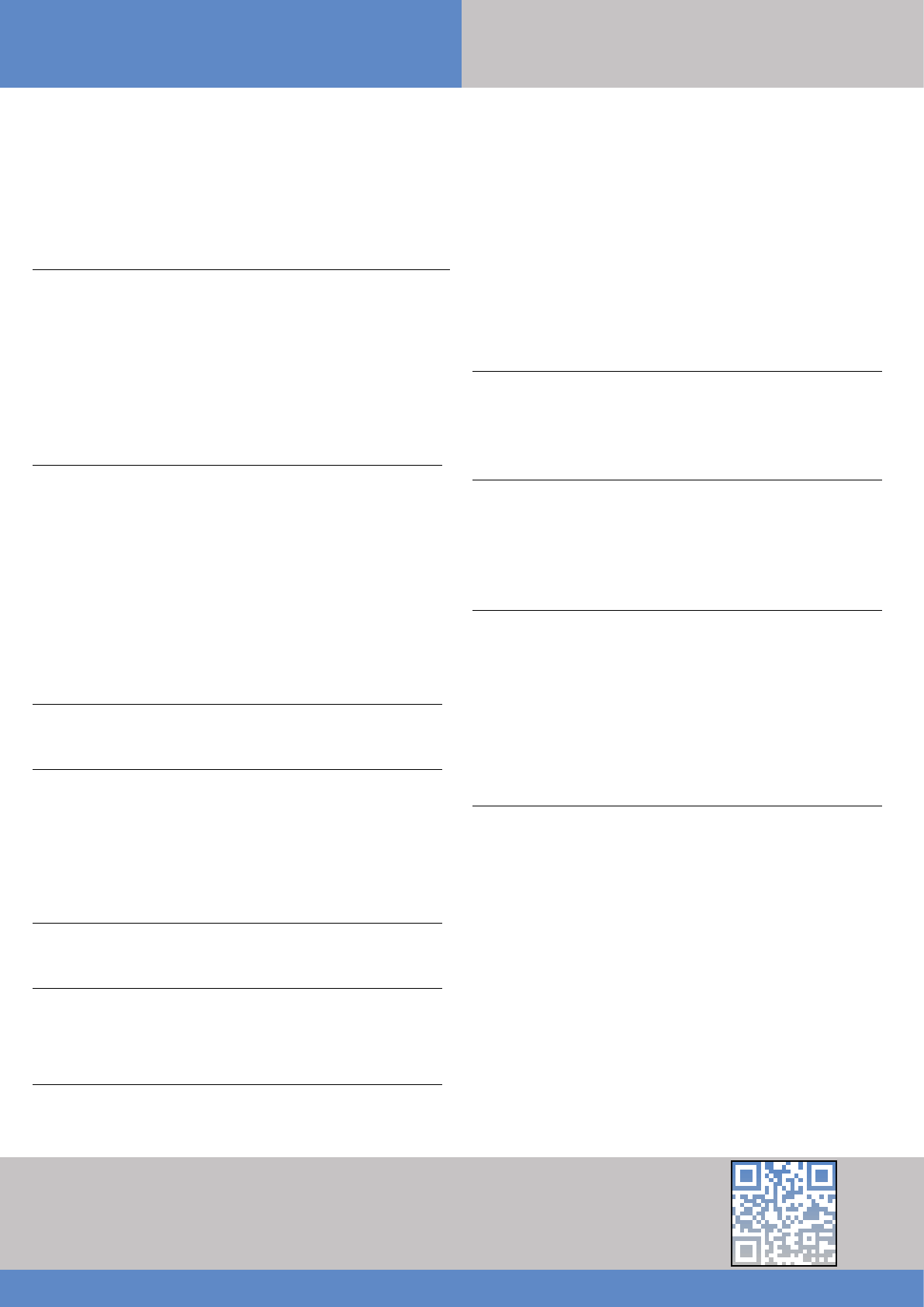
26
North American Headquarters
1375 Willow Lake Blvd, Suite 103
Vadnais Heights, MN 55110
USA
E-Mail : usasales@rsivideotech.com
EMEA SALES
23, avenue du Général Leclerc
92340 BOURG-LA-REINE
FRANCE
E-Mail : emeasales@rsivideotech.com
W and WIP Panel www.videofied.com
8. Technical specifications INSTALLATION
MANUAL
Electrical data
Power Supply
W210 / WIP 210 / WIP 220 / WIP 230
5VDC/1A Mini-USB connector
AC/DC adapter (110/230VAC/50-60 Hz) available (WPS100)
WIP610, WIP620 / WIP630 / WIP 720 / WIP730
12VDC/1A - Wire connection
Backup battery
Battery technology Rechargeable 3.7V Lithium-ion battery
Battery voltage (Fully charged) 4.1 V
Low battery level 3.95 V
Guaranteed autonomy when the low battery level is reached
3 days with 6 alarms
Average current consumption in standby mode 600 µA
Max consumption 1 A
RF S2View® technology
Radio type Bidirectionnal RF
Operating frequency
868MHz - WIP210/220/230 - W210 (Europe, South Africa, Asia)
915MHz - FHSS - WIP610/WIP620/630 (USA, Canada, South America)
920MHz - FHSS - WIP720/730 (Australia, South America)
Transmission security AES encryption algorithm
Radio jam detection Yes
Supervision Yes
Antenna Integrated
Tamper Detection
Tamper Wall and cover tamper detection
Transmission
Communicator
Communicator type 2G & LAN Ethernet (WIP210, WIP610)
Security protocol
IP Stack
Video transmission
2G3G Antenna
2G (W210)
LAN Ethernet (WIP220 / WIP620 / WIP720)
3G & LAN Ethernet (WIP230 / WIP630 / WIP730)
Frontel
TCP/IP
By Frontel protocol to
central monitoring station or App servers
Integrated
Optional modules
Wi-Fi WWB100 (WLAN 802.11 b/g/n)
Wired Input/Outputs WIO100 (out of NF&A2P compliance)
Wired Siren WIS100
Video
Video format WMV or MPEG
Images per second 5
Image size 320x240 or 640x480 pixels
Video length 4 to 12 seconds
Miscellaneous
Programming Keypad or USB
Max number of devices 24
Max number of codes/badges 50
Arming modes 4
Areas 4
Event log
4,000 events stored on flash memory
Box
Physical and Environmental Data
Operating temperature -10°/+55°C
Maximum relative humidity 75%, non-condensing
Material ABS—ULV0
International Protection Marking IP31 / IK06
Dimensions
Panel 143 mm x 200 mm x 44mm (LxWxD)
Installation/Mounting
Control Panel/Base
Two screws secures control panel cover to base; Three screws
secure control panel base to the wall