RTX America RTX3055 RTX3055.1 User Manual
RTX America Inc. RTX3055.1
Contents
- 1. UserMan
- 2. Manual
UserMan

User Manual
U^a8]cTa]TccT[T_W^]heXPb^Uc_W^]TR[XT]cP]S^aSX]PahcT[T_W^]heXP342C
P/N 95100118 version 1.0

ENGLISH
■
2
DEAR CUSTOMER
We would like to thank you for purchasing our Cordless DUALphone and/or an additional Cordless
DUALhandset. We hope you will enjoy it.
Please read the following thoroughly and observe the operating instructions and information provided.
If you are still experiencing difficulties, please call our helpline:
Please visit our website where you can find additional help:
www.dualphone.net
Conformity of the telephone to EU directives is confirmed by the CE symbol. We hereby declare that the
Cordless DUALphone and/or Cordless DUALhandset are in compliance with the essential requiremen ts
and other relevant provisions of Directive 1999/5/EC.
Copyright ©. All rights reserved. All forms of copying or reproduction of the product or its associated user
guide are strictly prohibited.
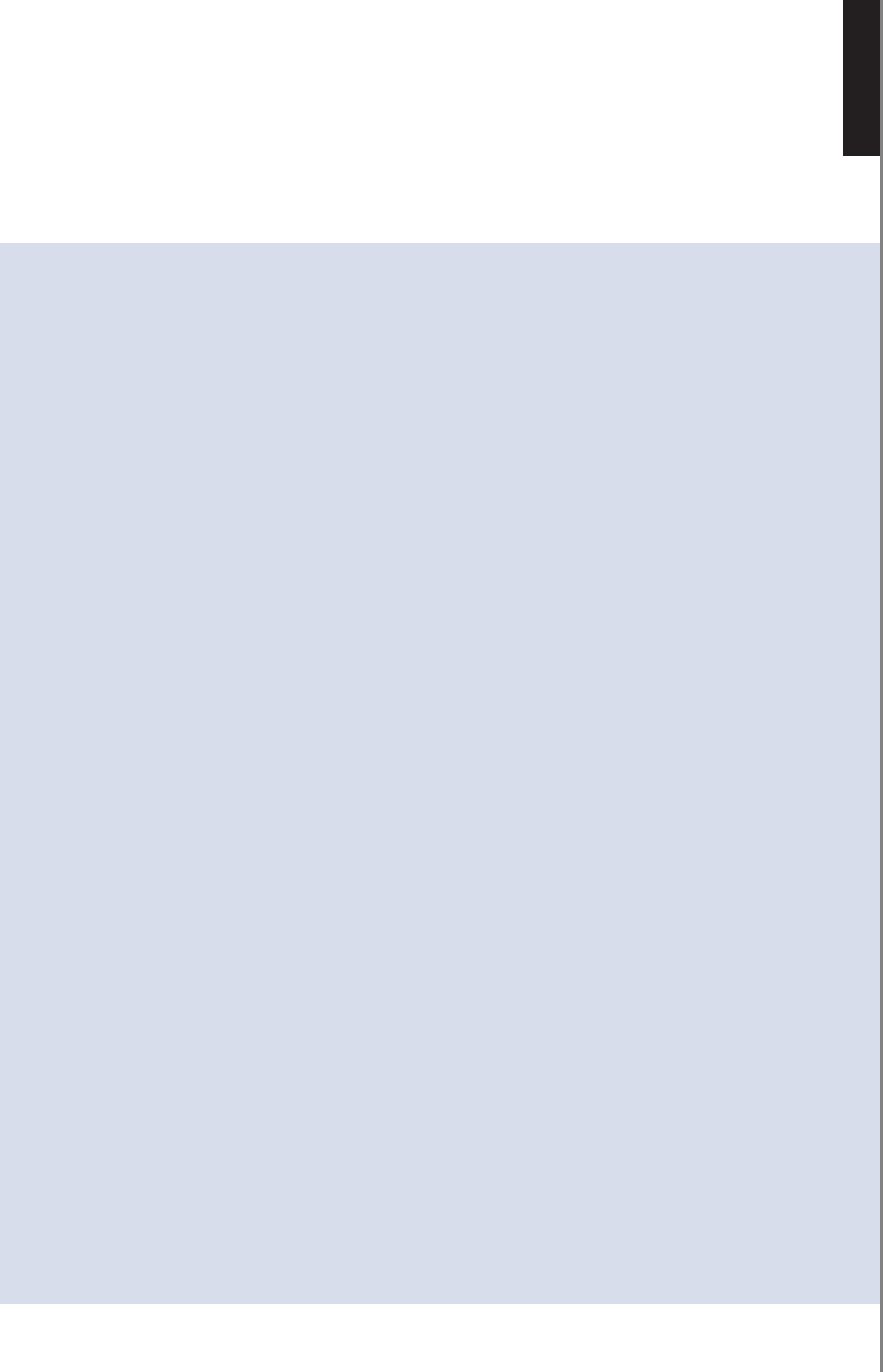
■
3
IN THIS GUIDE
IN THIS GUIDE
INTRODUCTION .................................................................................................................................... 5
AT A GLANCE ......................................................................................................................................... 6
■ Handset features ..............................................................................................................................6
■ How to connect a headset ...............................................................................................................7
GUIDE TO BASIC FUNCTIONS .......................................................................................................... 8
HANDSET MENU STRUCTURE AT A GLANCE ............................................................................. 9
MAKING CALLS ................................................................................................................................... 10
■ How to make an ordinary telephone call ......................................................................................10
■ How to answer a call .....................................................................................................................10
■ How to make a Softphone to landline call ....................................................................................11
■ How to call a Softphone user ........................................................................................................11
■ How to make an Internet call during an ordinary telephone call .................................................11
■ How to end calls and leave the menu ...........................................................................................11
CALL LOG ........................................................................................................................................... 12
■ How to dial a telephone number from the log ..............................................................................12
■ How to clear the call log ............................................................................................................... 12
REDIAL OUTGOING CALLS ..............................................................................................................13
■ How to redial a telephone number from the redial list .................................................................13
■ How to clear the redial list ............................................................................................................13
HANDSET FEATURES .........................................................................................................................14
■ How to lock and unlock the key pad ............................................................................................14
■ How to adjust the earpiece volume ...............................................................................................14
■ How to mute the microphone .......................................................................................................14
■ How to change the ring pattern .....................................................................................................14
■ How to adjust the ring level ..........................................................................................................14
■ How to change your online status using the handset ....................................................................15
■ How to use key-click ....................................................................................................................15
■ How to use Online tone ................................................................................................................15
■ How to use Auto answer ...............................................................................................................15
■ How to change the handset language ............................................................................................15
■ How to locate the handset ............................................................................................................. 15
■ How to change the country setting ...............................................................................................16
■ How to set the time and date ........................................................................................................16
■ How to give your handset a name .................................................................................................16
ENGLISH
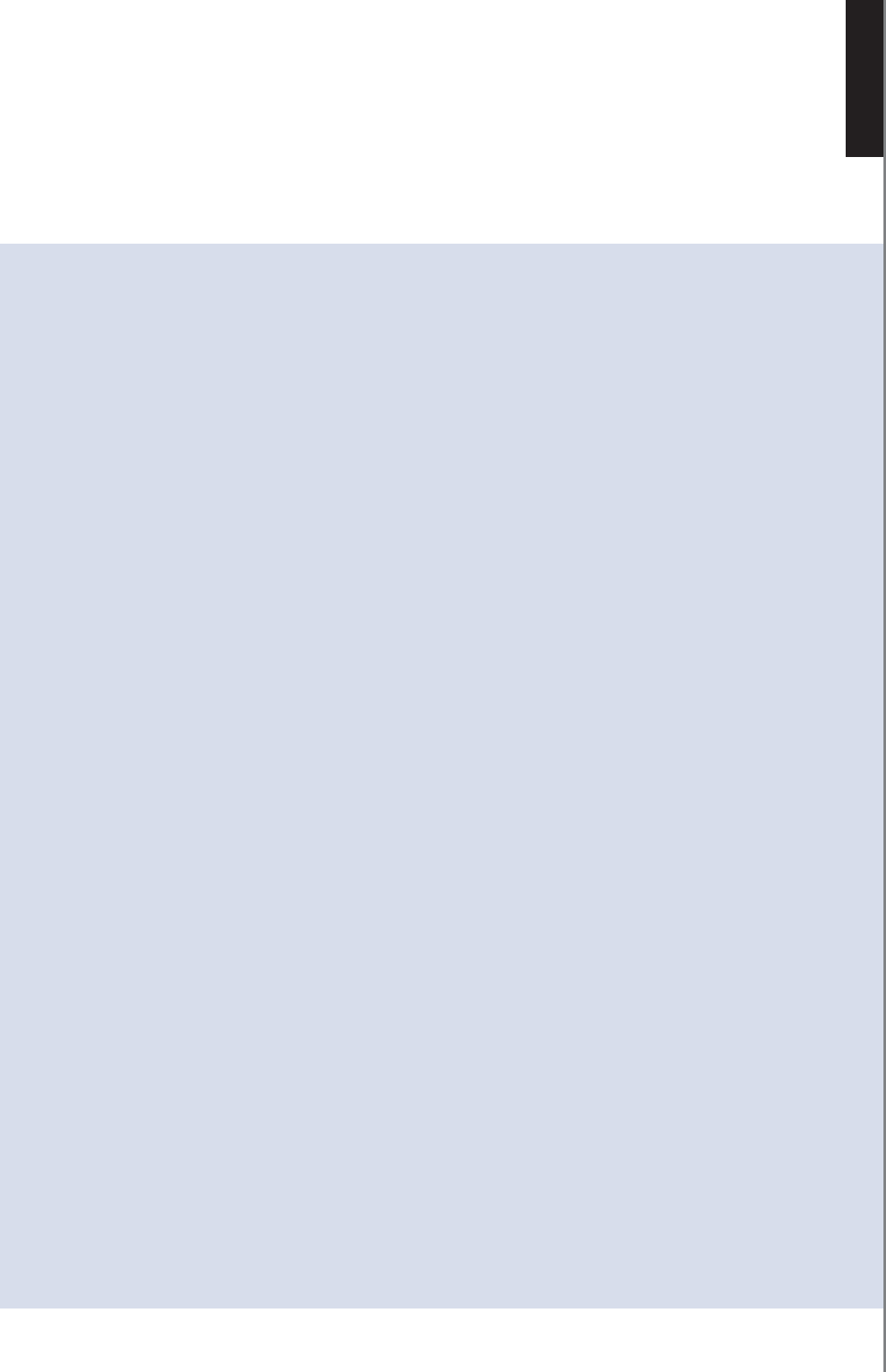
■
4
IN THIS GUIDE
TELEPHONE BOOK
■ How to store a new entry in the telephone book manually ..........................................................17
■ How to make calls from the telephone book ................................................................................17
■ How to store Caller ID in the telephone book ..............................................................................17
■ How to edit or delete a telephone book entry ...............................................................................18
■ How to store a number from the redial list ...................................................................................18
■ How to store a number from the call log ......................................................................................18
■ Character map ...............................................................................................................................18
UNDERSTANDING YOUR TELEPHONE .........................................................................................19
■ Display messages ..........................................................................................................................19
■ Audio alerts ...................................................................................................................................20
CALL WAITING ......................................................................................................................................21
■ Call waiting during ordinary telephone calls ................................................................................21
Incoming Softphone call ..........................................................................................................21
Incoming internal calls .............................................................................................................21
■ Call Waiting during Internet calls .................................................................................................22
■ Call Waiting during intercom ........................................................................................................22
MULTIPLE HANDSET FEATURES ....................................................................................................23
■ Additional handset registration .................................................................................................... 23
■ How to register an additional handset manually ...........................................................................24
■ How to deregister a handset ..........................................................................................................24
■ How to give your handset a name ...............................................................................................24
CALL FORWARDING ...........................................................................................................................25
■ Call forwarding after accept ........................................................................................................25
■ Call forwarding before accept .....................................................................................................25
INTERCOM ............................................................................................................................................ 26
■ How to call another handset ........................................................................................................26
CORDLESS DUALPHONE SUITE ..................................................................................................... 27
■ Status ............................................................................................................................................27
■ Product Help .................................................................................................................................27
■ Options ..........................................................................................................................................27
■ About ............................................................................................................................................27
CE DECLARATION OF CONFORMITY ............................................................................................29
IMPORTANT PRODUCT INFORMATION ........................................................................................30
FCC AND OTHER INFORMATION ....................................................................................................33
ENGLISH
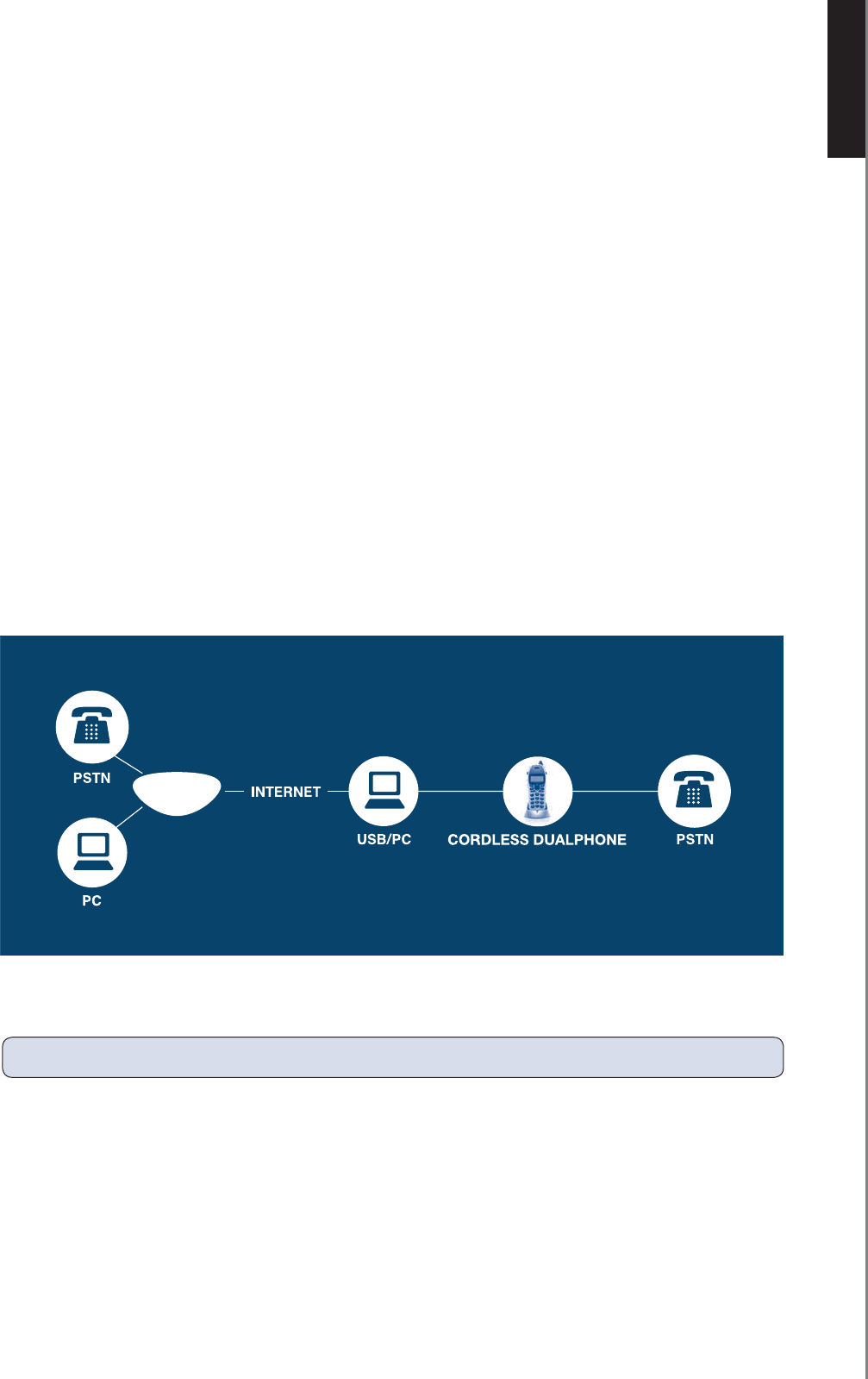
ENGLISH
■
5
INTRODUCTION
INTRODUCTION
Welcome to the Cordless DUALphone manual.
In this manual we have used the word “Softphone”. This refers to the software programmes that can handle
Internet calls. Examples of the most popular softphones are Skype, Yahoo, SIPhonic, etc
With the Cordless DUALphone you can make ordinary telephone calls and Internet calls using using a soft-
phone progamme.
■ An ordinary telephone call is a call between two telephone line subscribers.
■ Internet calls between two (or more) users of the same softphone programme are free of charge.
■ A softphone to landline call is made via the Internet to an ordinary telephone number anywhere in
the world using a softphone.
In this user manual you will learn how to handle the different calls and learn how to navigate the handset
menu.
NOTE: To make Internet calls your PC must be turned on and the softphone software must be activated.
3/&4
0(/.%
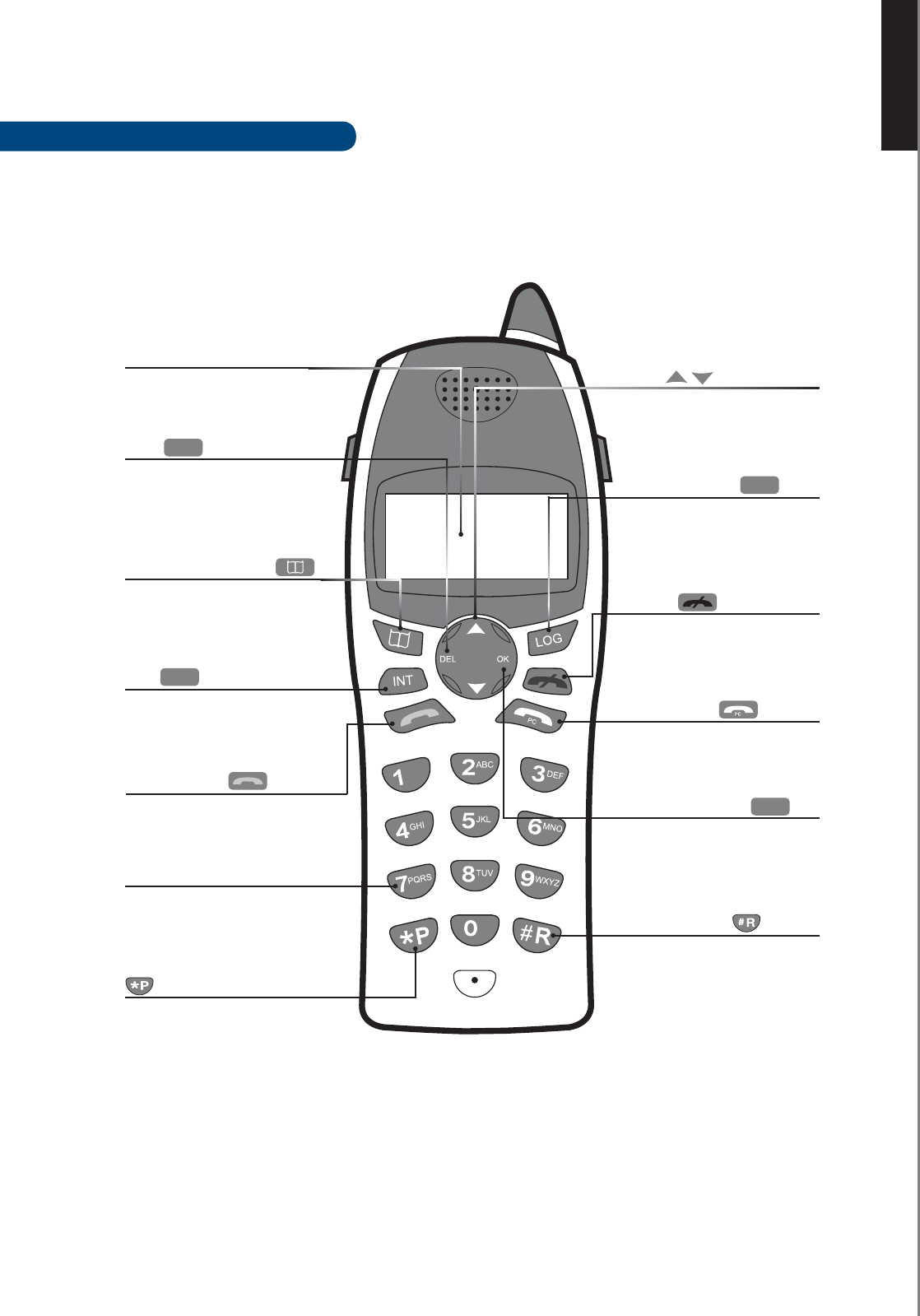
ENGLISH
■
6
AT A GLANCE
DEL
DEL
Used to delete digits (press
and release) or cancel
operation (press and hold)
PHONE KEY
For making and answering
calls
PC KEY
For making Internet calls. Press
to see your online contacts
RED PHONE
Press to end a call
INT
INT
Press to make calls to
additional handsets (internal)
TELEPHONE BOOK
Used to open the telephone
book to find numbers, add,
edit and delete entries
LOG
LOG
Press to see list of
incoming calls
UP & DOWN
Used to navigate
through handset functions
OK
OK
Used to enter menu and to
select and confirm
FLASH
Press and hold for flash,
press and release for #
DISPLAY
Displays the status of your
handset
KEY PAD
Buttons used for entering 0-9
and letters A-Z
PAUSE
Press and hold for pause,
press and release for *
AT A GLANCE
HANDSET FEATURES
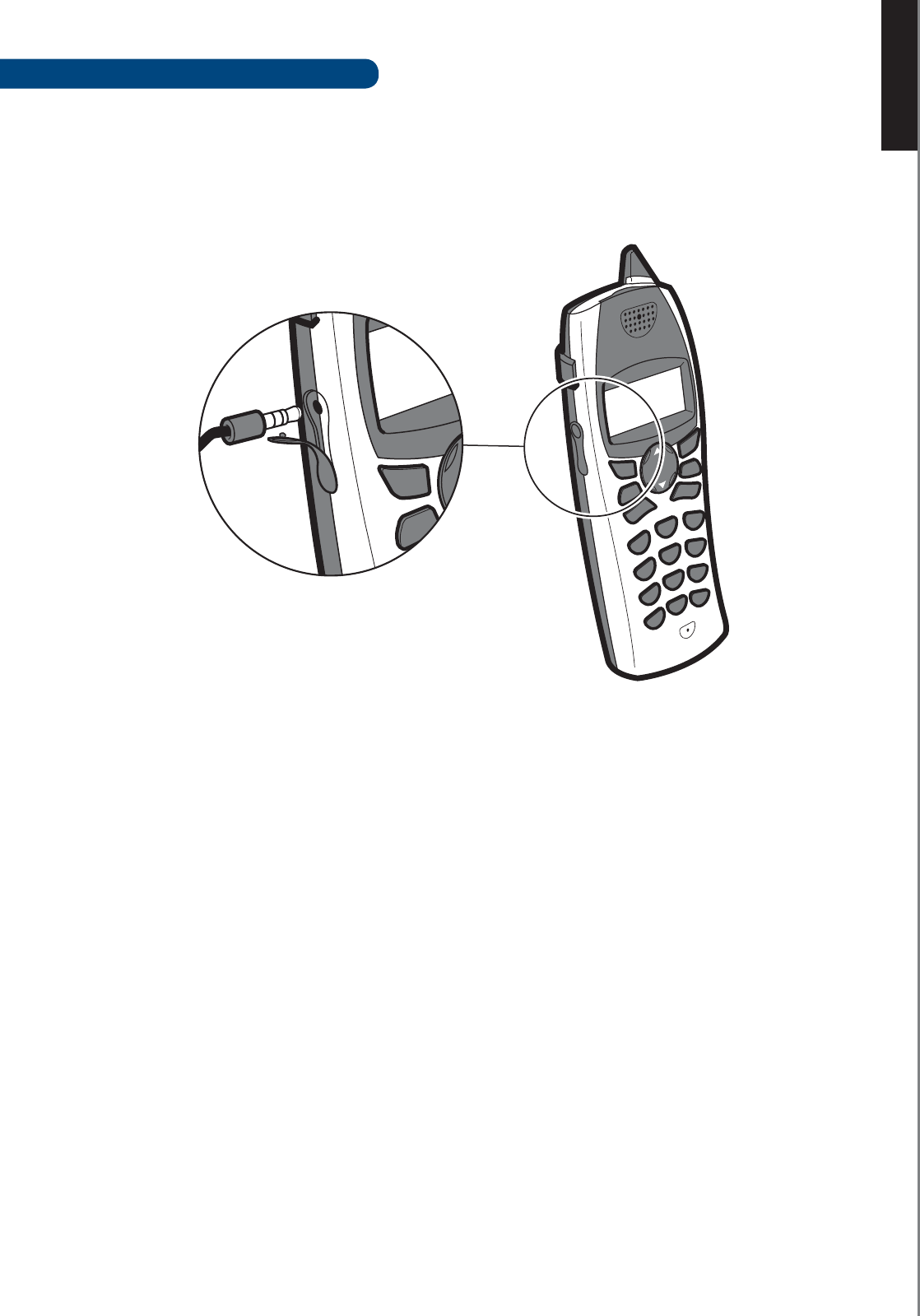
ENGLISH
■
7
AT A GLANCE
Plug the headset into the jack located on the left side of the handset (under the rubber flap). Please do not force
the connection, but make sure the plug fits securely.
HOW TO CONNECT A HEADSET
The Cordless DUALphone supports the use of headsets. Using a headset allows you to talk through a
microphone and saves you from having to hold the handset during a conversation. Answering calls is
the same procedure as normal.
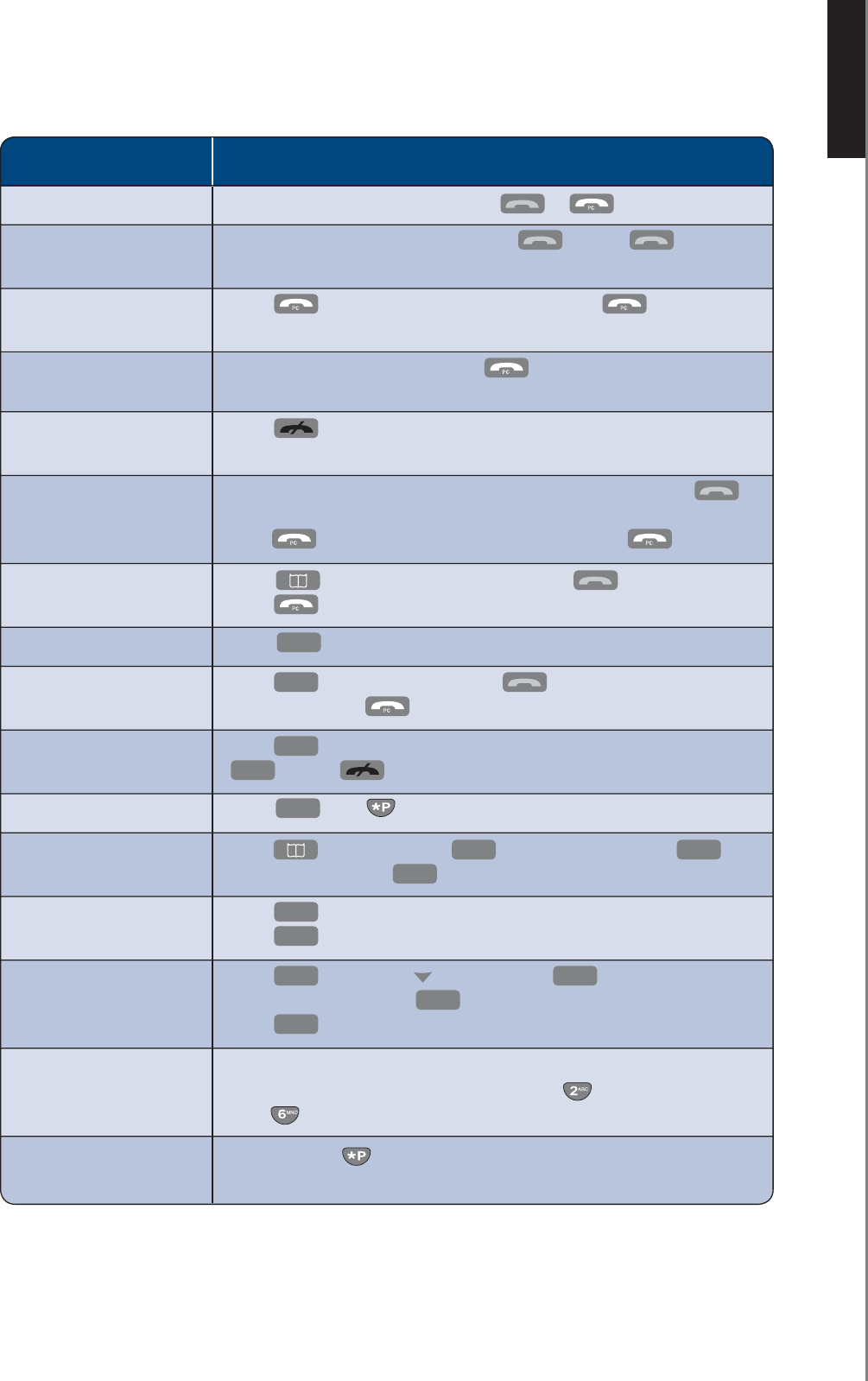
ENGLISH
■
8
GUIDE TO BASIC FUNCTIONS
GUIDE TO BASIC FUNCTIONS
HOW TO… WHAT TO DO
Answer a call When telephone rings you can press or to answer call.
Make ordinary Enter telephone number first and press or press first
telephone call and then enter telephone number.
Make an Internet call Press . Use
▲
&
▼
to select contact. Press to
place call.
Make an Internet Enter telephone number and press .
to landline call.
End a call and return to Press .
ready state
Redial In idle state press
▲
or
▼
to scroll list of previous calls. Press
to place call. To redial the telephone number using your softphone,
press
. Softphone contacts can be redialled with .
Dial from phone book Press
. Use
▲
&
▼
to find entry. Press to place call.
Press to place landline call via the Internet.
View log Press
LOG
. Press
▲
or
▼
to scroll list.
Dial incoming calls Press
LOG
. Scroll entries and press to place ordinary
telephone call and for Internet and softphone to landline calls.
Adjust volume Press
OK
3 times. Use
▲
&
▼
to adjust volume.
OK
to save. to cancel.
Locking the key pad Press
OK
, then . Repeat to unlock.
Add entry to phone book Press
and press
▲
and
OK
. Now enter number and
OK
.
Enter name and press
OK
to save entry.
Mute the microphone Press
DEL
during conversation to turn off microphone.
Press
DEL
to undo.
Change ringing pattern Press
OK
twice, press twice and press
OK
. Scroll to choose Net,
External or Internal with
OK
. Scroll to choose 1-5 tones.
Press
OK
to save.
Enter characters Press the button with the letter you want the same number of times as
using the keys the position of the letter on the key e.g. press twice for the letter ‘B’,
press once for ‘M’ etc.
Change to upper Press and hold to change to upper case.
case text
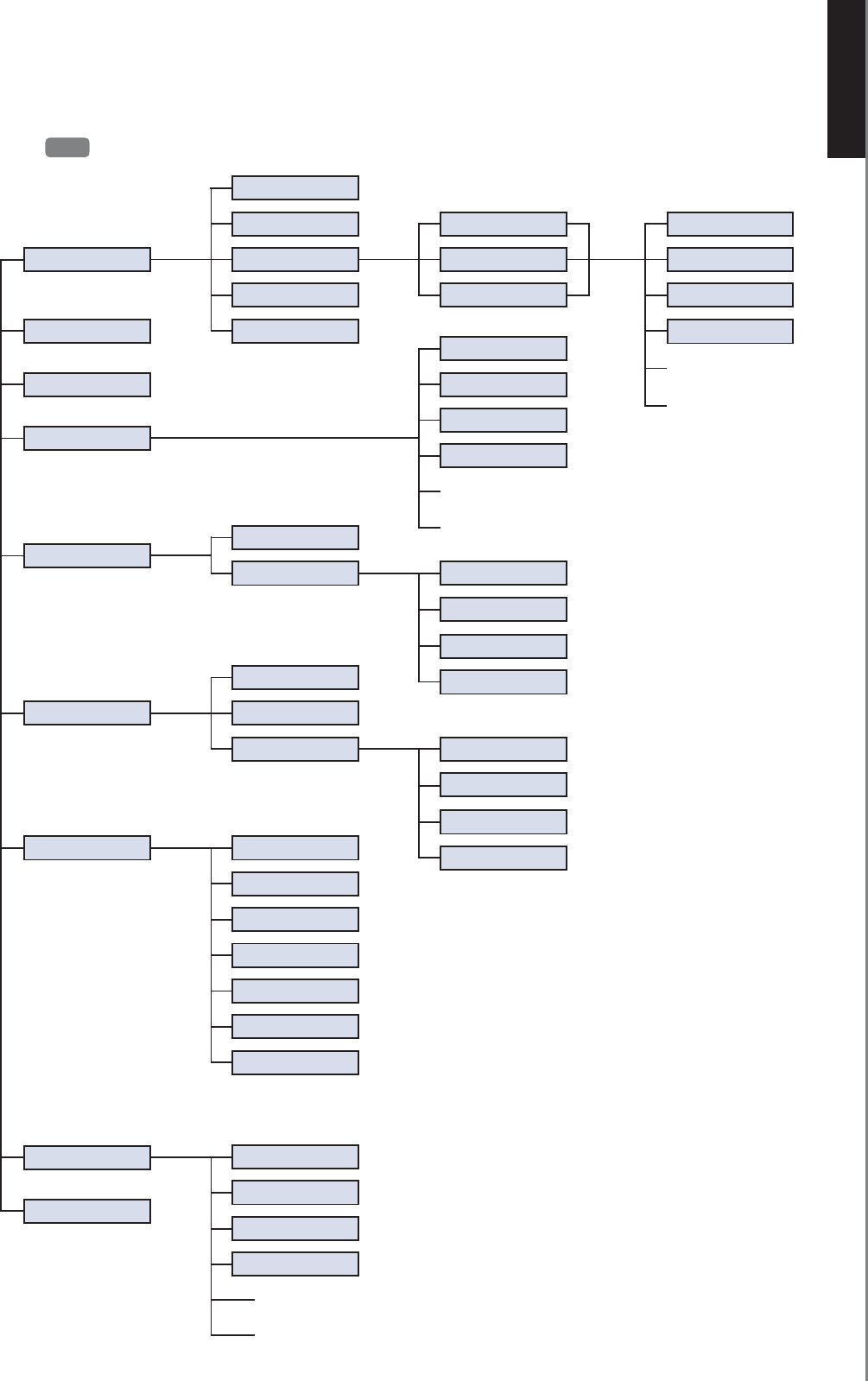
ENGLISH
HANDSET MENU STRUCTURE AT A GLANCE
HANDSET MENU STRUCTURE AT A GLANCE
1>Tone
2 > Handset name
3 > Auto answer
6 > Time & date
7 > Net status
8 > Country
1 > Denmark
2 > Norway
3 > Sweden
4 > France
* > Key lock
1 > Handset volume
2 > Ring level
3 > Ring pattern
4 > Key click
5 > Online tone
1 > Automatic
2 > Manual
3 > Format
1 > Offline
2 > Online
3 > Call Me
4>Away
5> Not available
6 > Do not disturb
7 > Invisible
2 > External
1 > Melody 1
2 > Melody 2
3 > Melody 3
4 > Melody 4
1 > English
2>
Dansk
3>
Norsk
4>
Svenska
1>
24 hour
2>
12 hour
3>
mm/dd
4>
dd/mm
1>
Dereg. self
2>
Int 2
3 > Int 3
4>
Int 4
4 > Language
1 > Net
3 > Internal
■
9
5 > Registration
1 > Register
2 > Deregister
Press
OK
to enter the menu
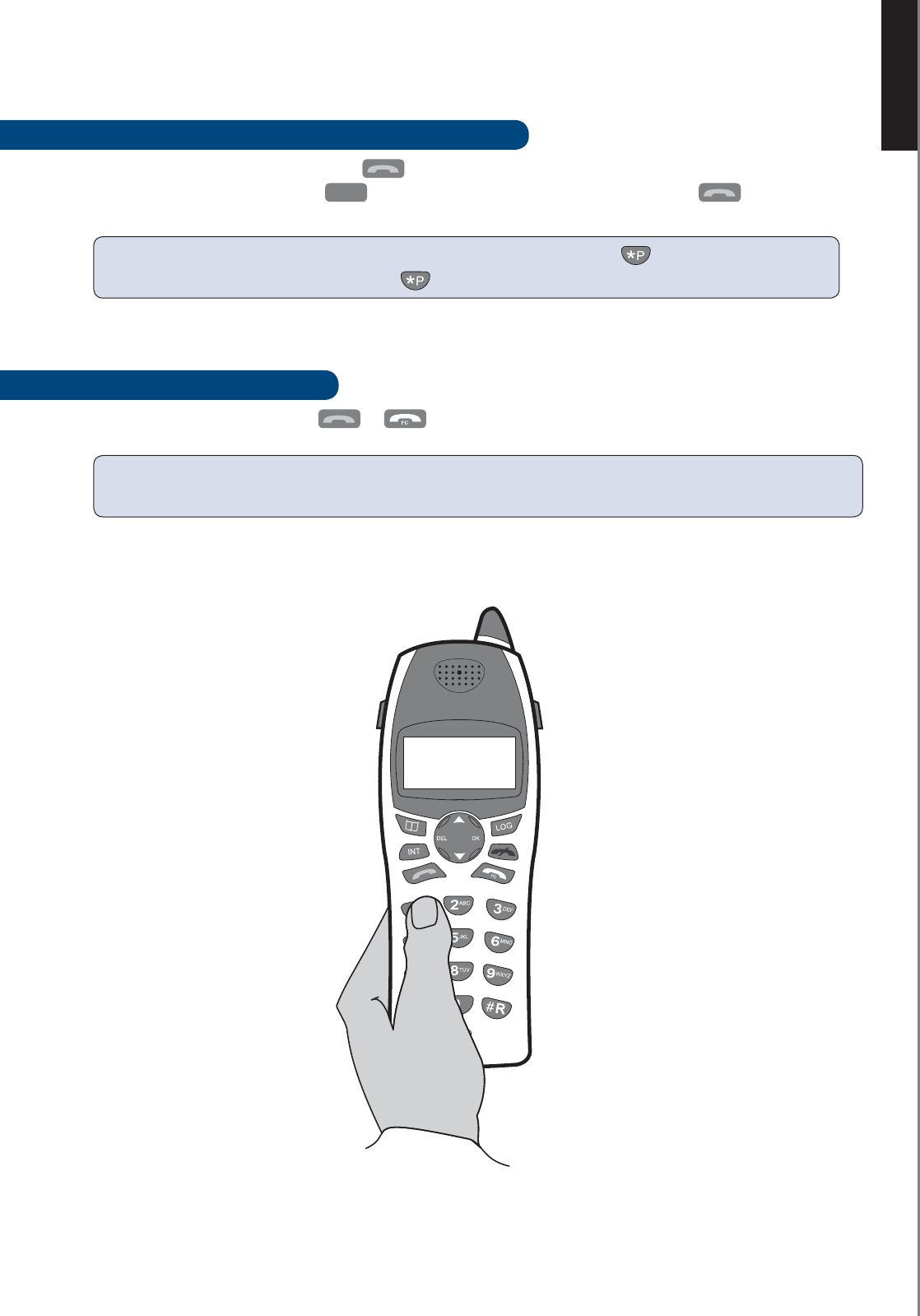
ENGLISH
■
10
MAKING CALLS
MAKING CALLS
HOW TO MAKE AN ORDINARY TELEPHONE CALL
Enter the telephone number and press to place call.
If you make a mistake, press the
DEL
key to delete incorrect digits, before you press .
HOW TO ANSWER A CALL
When the telephone rings press or to answer the call.
NOTE: If you need to insert a pause in the dialling string press and hold . This will insert a three-
second pause. Each press and hold of the button adds three additional seconds to the pause.
HINT: You can also answer a call by simply picking up the handset from the base. This is called Auto
answer. See section “How to use Auto answer.”
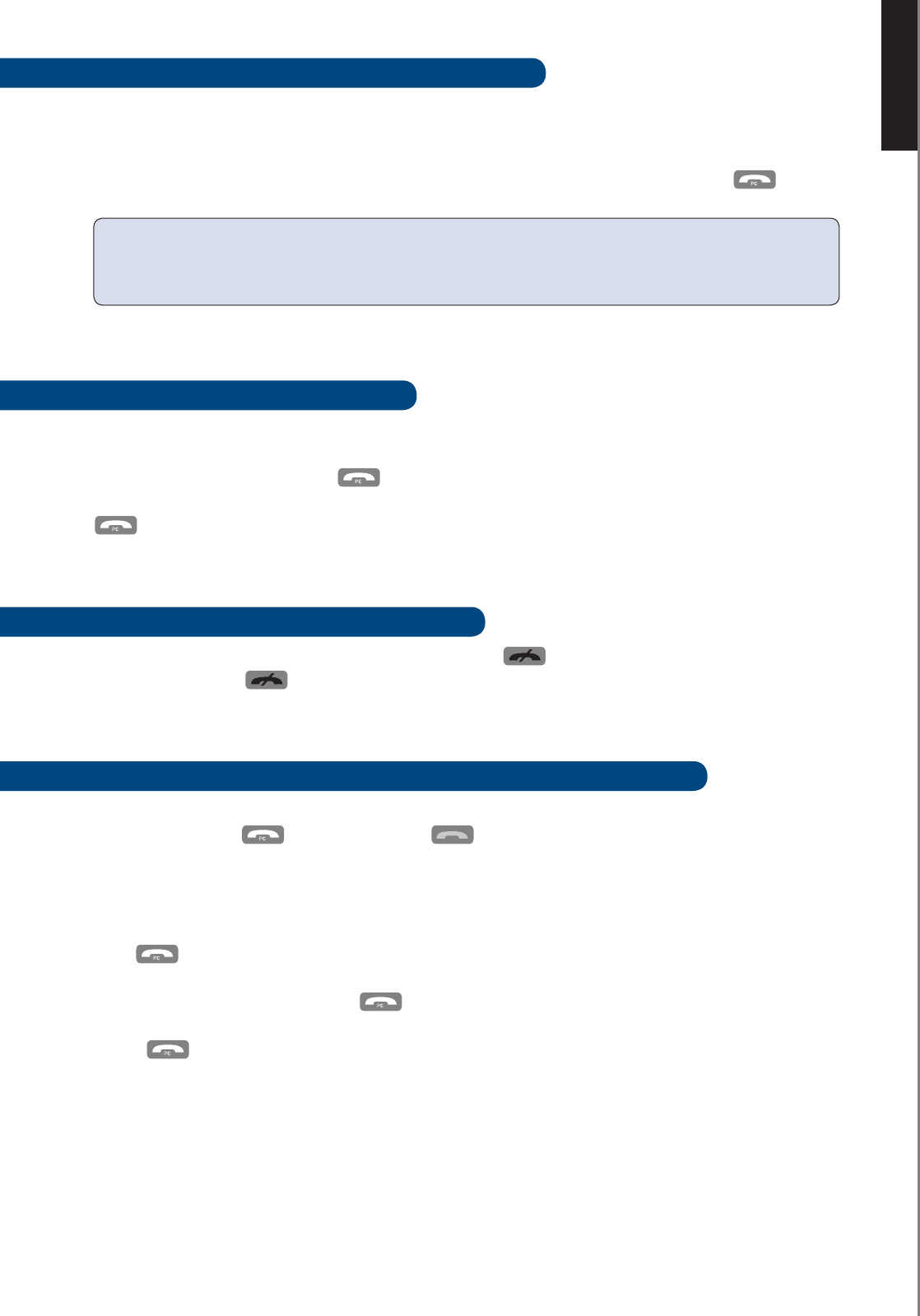
ENGLISH
■
11
MAKING CALLS
HOW TO MAKE A SOFTPHONE TO LANDLINE CALL
Your softphone programme allows you to use your Internet connection to call ordinary telephones and
mobile telephones worldwide.
To make a softphone to landline call enter the telephone number you wish to call and press
.
HOW TO CALL A SOFTPHONE USER
Make sure that a compatible softphone is installed and activated on your computer.
To place an Internet call call press to produce a list of your contacts that are online. Choose the
name of the contact you wish to call by scrolling up and/or down using the
▲
and
▼
buttons
. Press
to place call.
HOW TO END CALLS AND LEAVE THE MENU
To quit the menu at any time or end a telephone call press
. This will take you back one step.
Pressing and holding will return status to idle.
HOW TO START A NEW TELEPHONE CALL DURING AN ONGOING CALL
During an ongoing call you can always start a new call by pressing the button that indicates which type
of call you need, i.e. for Internet call and for ordinary calls.
When you have an ongoing ordinary telephone call and want to make an Internet call you can make a
softphone to softphone call or a softphone to landline call.
Press once to put the ordinary telephone call on hold. You now have the following options:
• Enter a telephone number and press for softphone to landline calls or
• Scroll the redial list by pressing
▼
or
• Press to view list of your softphone contacts.
NOTE: The softphone software must be activated on your PC in order to perform Internet and
Softphone to landline calls.
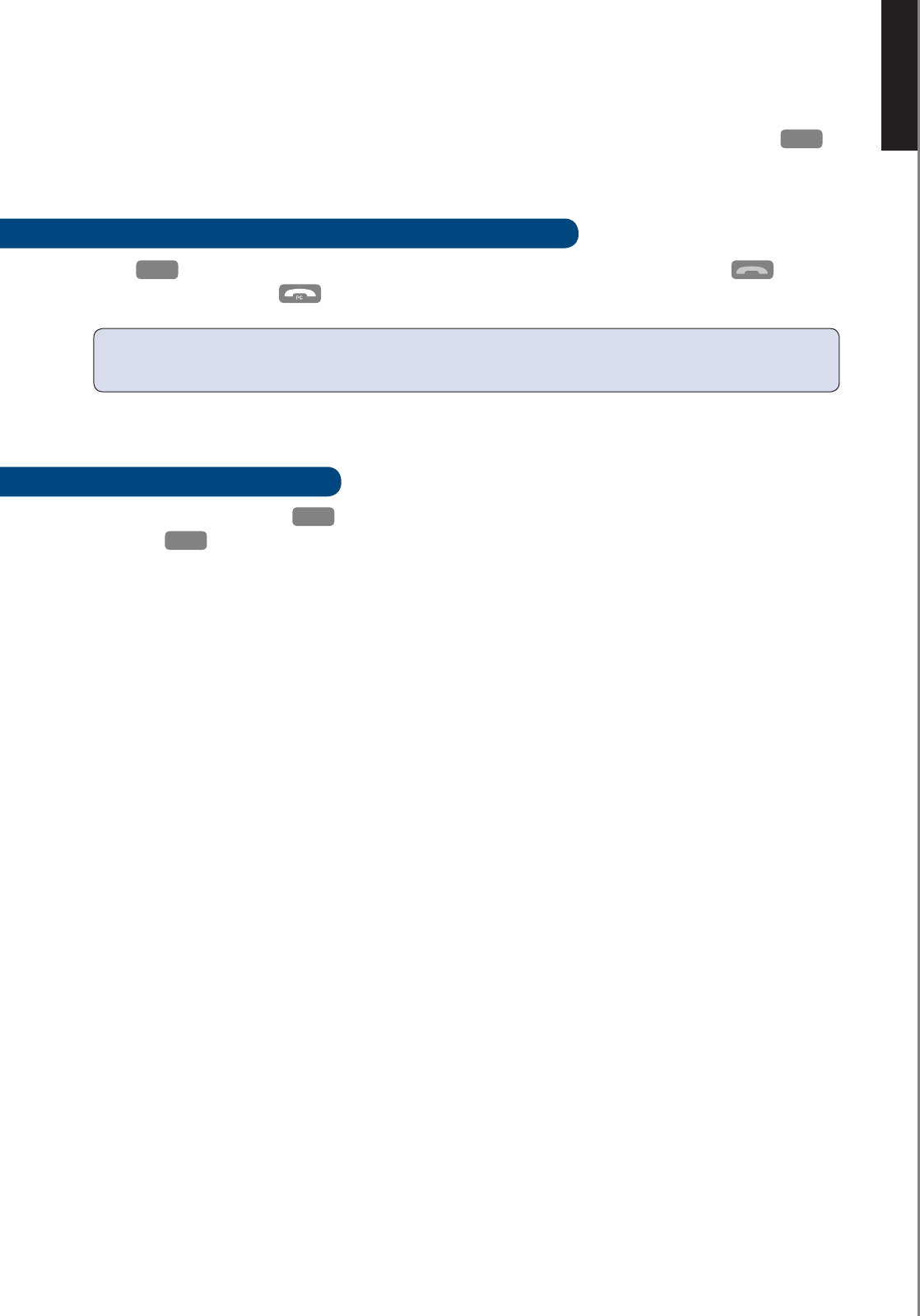
ENGLISH
■
12
CALL LOG
CALL LOG
You can view a list of the most recent 30 incoming calls in the call log. To enter the call log press
LOG
.
New unviewed and unanswered calls are marked with "!" directly next to the time stamp.
HOW TO DIAL A TELEPHONE NUMBER FROM THE LOG
Press
LOG
to view a list of incoming calls. Scroll to find the entry you wish to call. Press for an
ordinary telephone call or for softphone and softphone to landline calls.
HOW TO CLEAR CALL LOG
When call log is open press
OK
to get to call up the Store, Delete entry and Delete all options. Scroll
and press
OK
to delete all and press OK to confirm.
To store an entry from call log please see the chapter entitled Telephone book.
NOTE: The incoming calls are sorted by order of arrival; the most recent is shown first. A number is only
held once in the list. Any previous entries from same caller will be replaced by the most recent call.
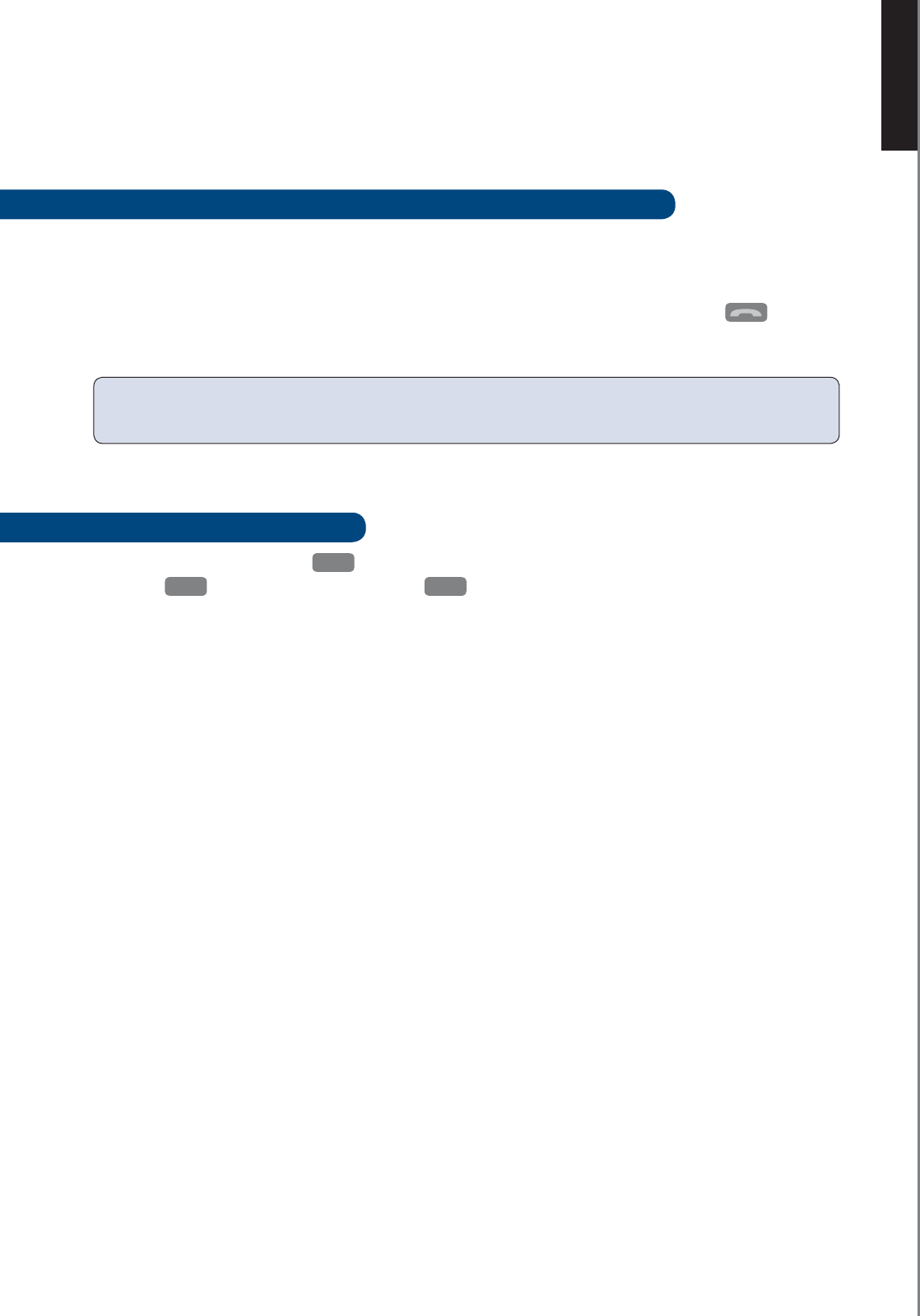
ENGLISH
■
13
REDIAL OUTGOING CALLS
REDIAL OUTGOING CALLS
With the Cordless DUALphone you can redial any number from the redial list.
HOW TO REDIAL A TELEPHONE NUMBER FROM THE REDIAL LIST
You can view a list of the last 30 calls you made.
To redial a telephone number that you have previously called press
▲
or
▼
with the handset in idle
state. You will now see the call list. Scroll to find the number you wish to redial and press to
place call.
HOW TO CLEAR REDIAL LIST
With the redial list open, press
OK
to call up the Store, Delete entry and Delete all options. Scroll
and press
OK
to choose Delete all and press
OK
to confirm.
To store an entry from the redial list please see the chapter entitled Telephone book.
NOTE: Any digit telephone number can be redialled as either an ordinary telephone call or softphone to
landline call. Calls made to softphone contacts can only be redialled as softphone calls.
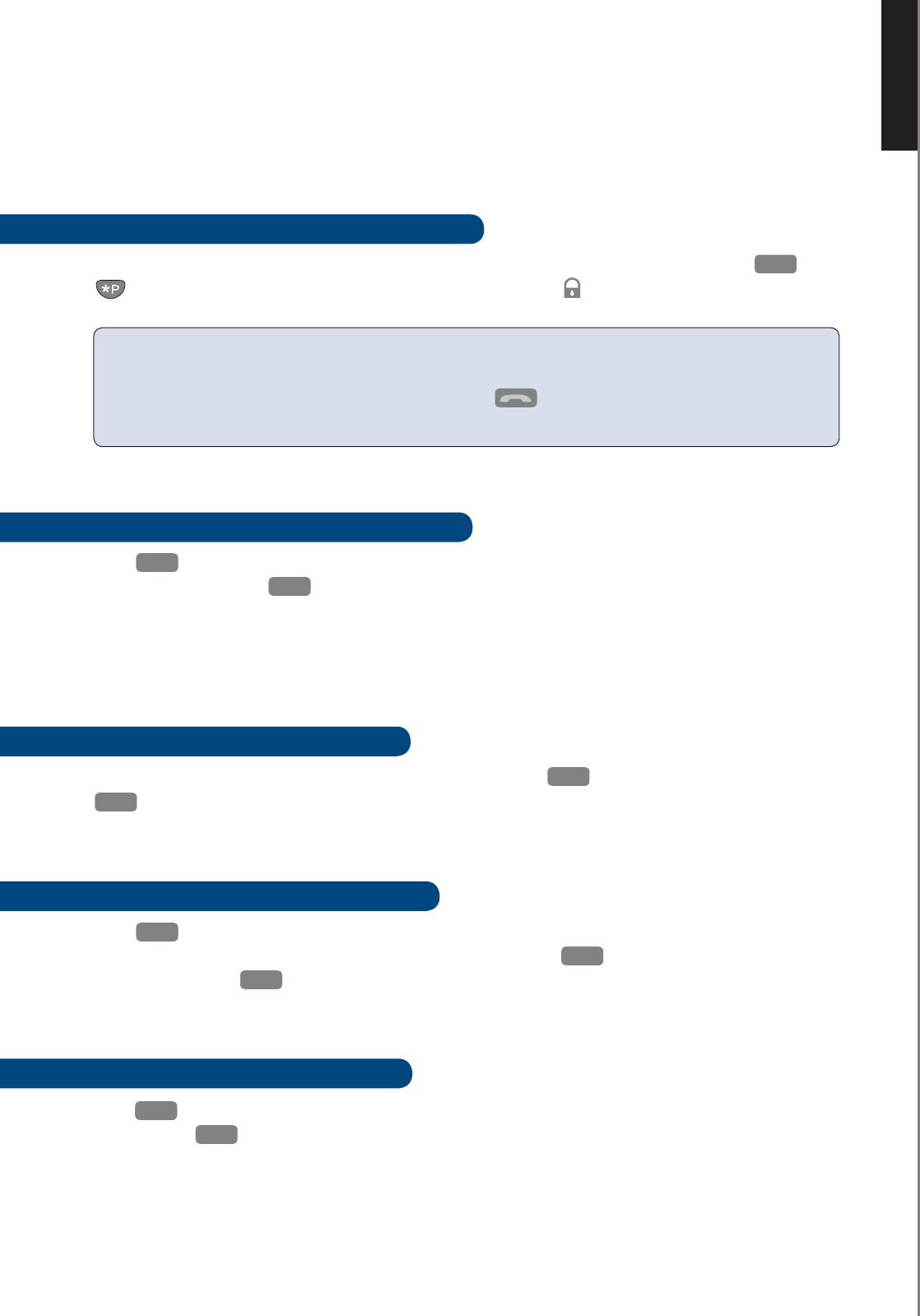
ENGLISH
■
14
HANDSET FEATURES
HANDSET FEATURES
IMPORTANT NOTE about key lock:
■ You can still answer incoming calls.
■ You can still make emergency telephone calls. Press followed by your national emergency
number. You can also pre-dial emergency calls.
The Cordless DUALphone has a wide range of features to choose from. In this section you will be intro-
duced to how you can change settings to suit your needs.
HOW TO LOCK AND UNLOCK THE KEY PAD
You can lock the key pad so that it cannot be used accidentally while carrying it around. Press and
to lock. Repeat to unlock. Locking the handset will cause the icon in the display to light up.
HOW TO ADJUST THE EARPIECE VOLUME
Press
OK
to enter the menu and choose 1 >Tone and choose 1 >Handset volume. Press
▲
or
▼
to
adjust the volume. Press
OK
to save setting.
Press
▲
or
▼
to adjust the volume during a conversation (you cannot store a new volume level during a
conversation).
HOW TO MUTE THE MICROPHONE
You can mute the microphone during a conversation by pressing
DEL
. To turn the microphone on press
DEL
again.
HOW TO CHANGE THE RING PATTERN
Press
OK
to access the menu. Select 1>Tone and then 3 > Ring pattern. You can now choose between
changing the ring tone for Net, External and Internal calls. Press
OK
to enter. Press
▲
or
▼
to play
the ring tones. Press
OK
to store your choice.
HOW TO ADJUST THE RING LEVEL
Press
OK
to enter the menu and select 1>Tone and choose 2 > Ring level. Press
▲
or
▼
to adjust the
volume. Press
OK
to store your choice.
OK
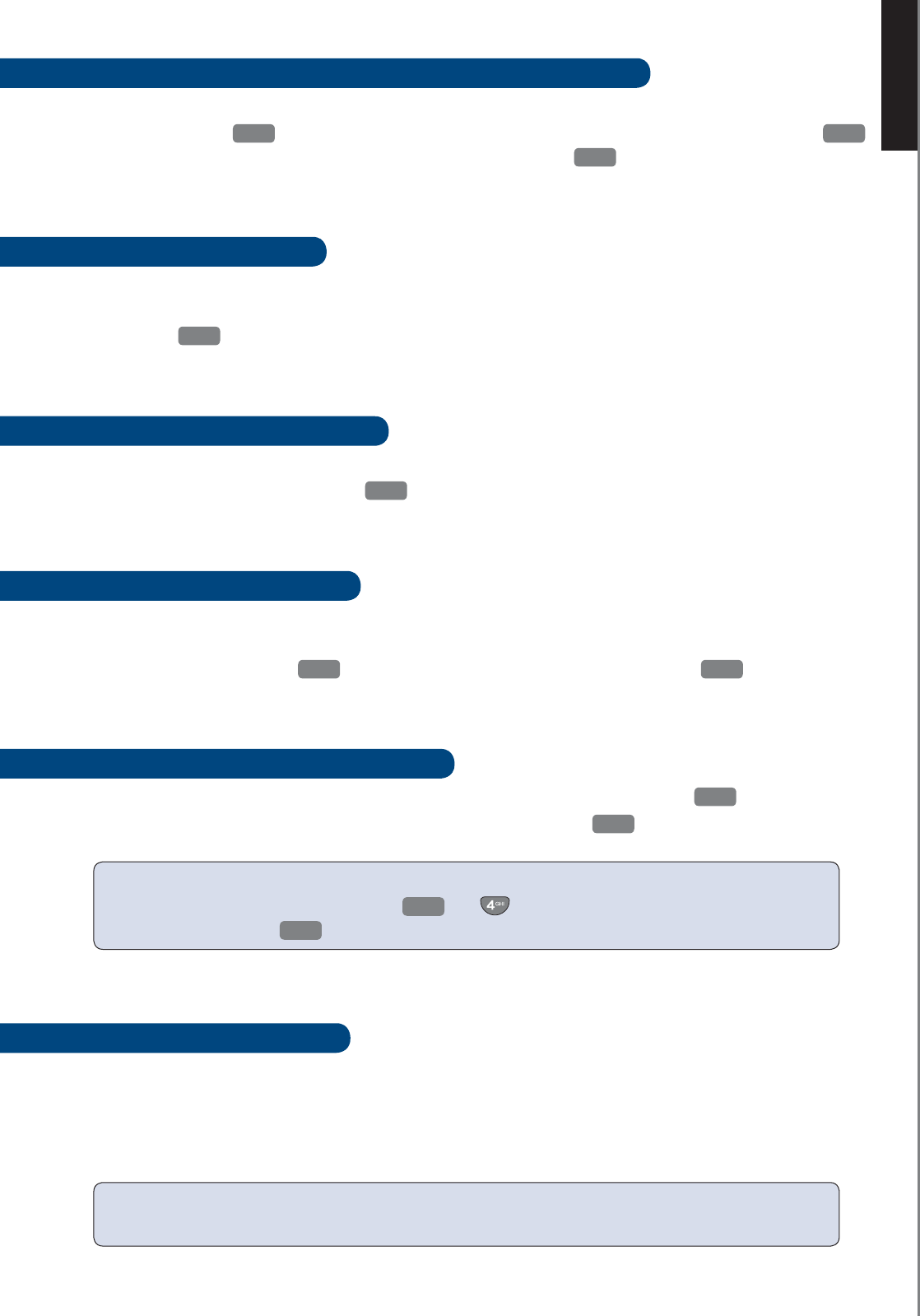
ENGLISH
■
15
HANDSET FEATURES
HOW TO CHANGE YOUR ONLINE STATUS USING THE HANDSET
Your Softphone contacts will be able to see your online status. You can change your status from the menu of
your handset. Press
OK
to enter the menu and press
▲
or
▼
to reach the 7 > Net Status menu. Press
OK
and scroll
▲
and
▼
, to find the status you wish others to see. Press
OK
to change status.
HOW TO USE KEY CLICK
With key-click activated the handset will emit a sound on each key press
You can turn the key click off or on. You will find the menu in the 1 > Tone menu where you select 4>Key
click. Press
OK
to change status.
HOW TO USE THE ONLINE TONE
Whenever a contact changes status from offline to online, you can be alerted with a short beep. In the 1>Tone
menu go to 5 > Online Tone and press
OK
to change status.
HOW TO USE AUTO ANSWER
When you receive a call, you can answer it simply by lifting the handset from the base or charger.
To activate Auto answer press
OK
to enter the menu. Select 3 > Auto answer and press
OK
to change status.
HOW TO CHANGE HANDSET LANGUAGE
The handset has multiple languages to choose from. To change language setting press
OK
and access
4 > Language. Use
▲
or
▼
to find the language you prefer, and press
OK
to select.
HOW TO LOCATE HANDSET
You can locate your handset by pressing the page button on the base.
Press the button on the base station to page the handset. The handset will now emit a loud signal.
Press any handset key or page button to end the signal.
NOTE: If you have more than one handset registered to the base, all handset units will be alerte d upon
paging.
NOTE: Should the handset language accidentally be changed to a language you do not understand, you
can enter the language menu by pressing
OK
and . You can now scroll to find your preferred
language and then press
OK
to save.
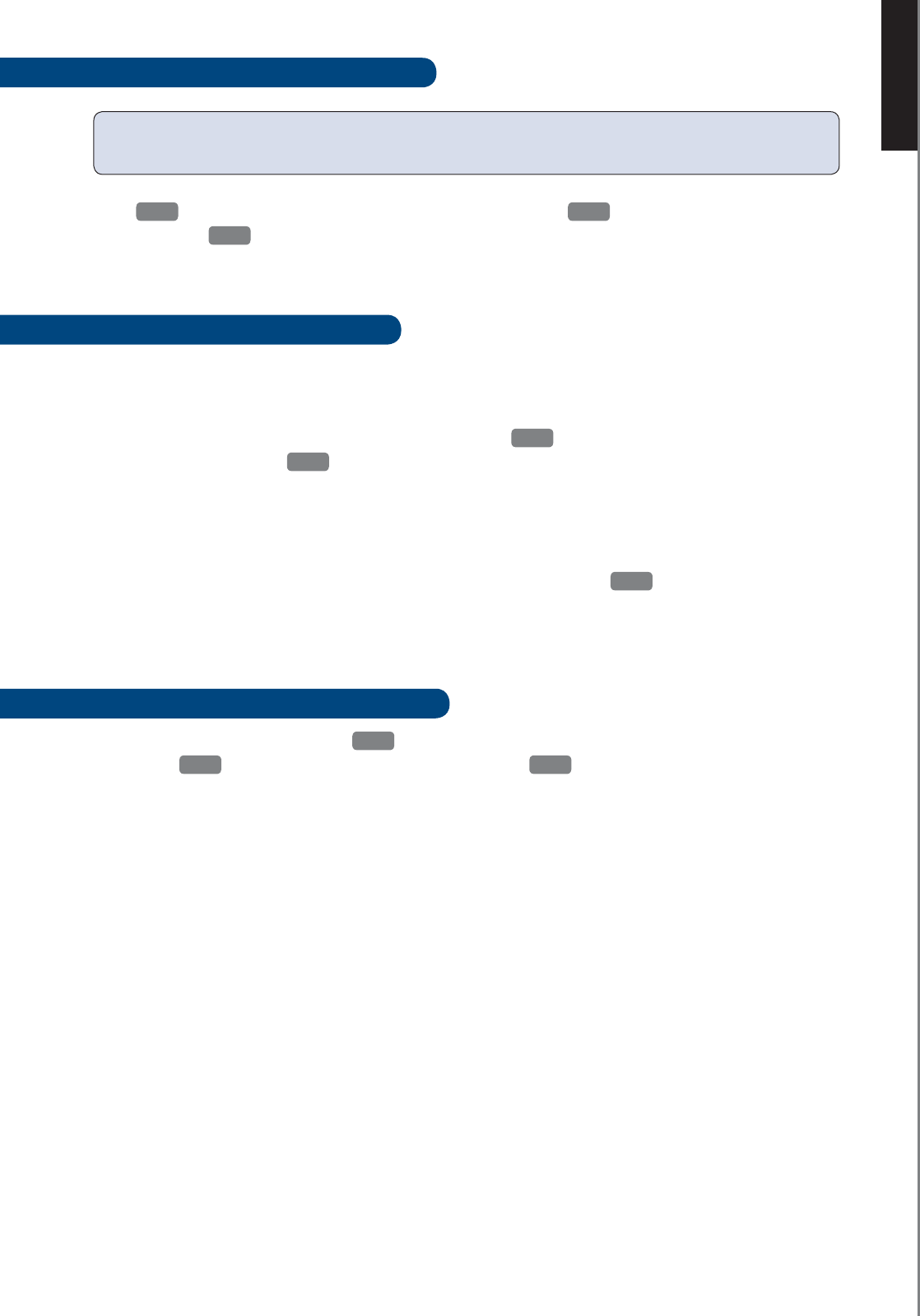
ENGLISH
■
16
HANDSET FEATURES
HOW TO CHANGE COUNTRY SETTING
Press
OK
to enter the menu and scroll to find 8 > Country. Press
OK
to enter and scroll the list of
countries. Press
OK
to set your country preference.
HOW TO SET THE TIME AND DATE
The PC time and date will be set automatically in the display when the Cordless DUALphone is
connected to your PC and the Cordless DUALphone Suite is installed.
You can also choose to enter time and date manually. Press
OK
to access the menu. Find the menu
6 > Time & date and press
OK
. For manual setting choose 2 > Manual instead and enter digits.
SET TIME & DATE FORMAT
If you wish to alter the time & date format (12 hours to 24 hours and mm/dd to dd/mm) choose
3 > Format in the Time & date menu. Scroll the format options and press
OK
to save your
preference.
HOW TO GIVE YOUR HANDSET A NAME
To set the name of the handset press
OK
to enter the menu. Press
▼
and select 2 > Handset Name
by pressing
OK
. Use the key pad to enter a name and press
OK
to save.
IMPORTANT NOTE: You should only change the country setting if you take your telephone to another
country and connect the telephone to an ordinary telephone line.
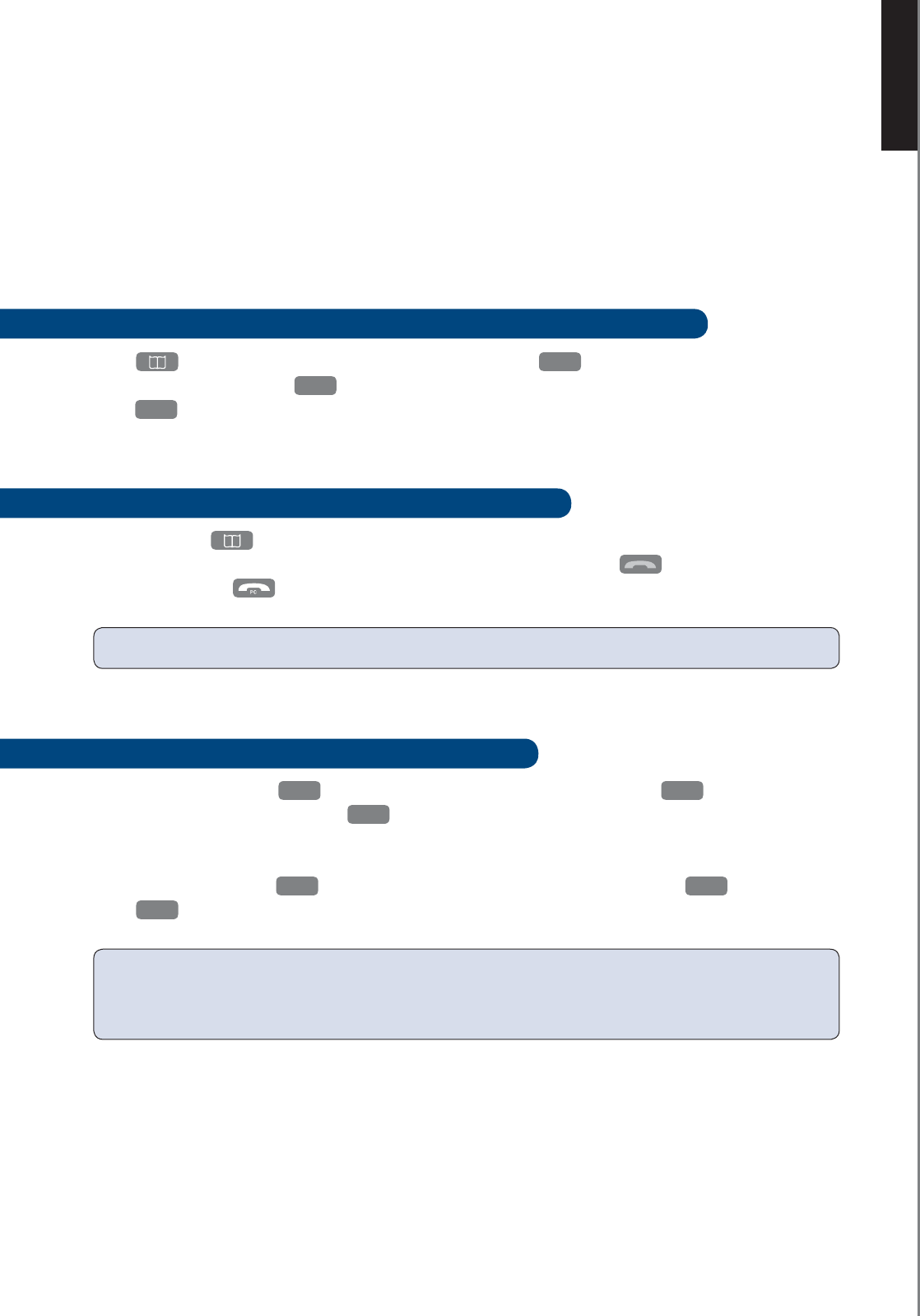
ENGLISH
■
17
TELEPHONE BOOK
NOTE: The telephone book entries are shared between all handsets registered to the base.
The Cordless DUALphone can store up to 160 contacts in the telephone book. As well as entering
numbers and storing them in the telephone book you can also store the numbers from the call log and
from the redial list. The handset display holds up to 16 characters for a name and up to 22 digits for
telephone numbers.
The redial list holds the last 30 calls you make from the handsets.
HOW TO STORE A NEW ENTRY IN THE TELEPHONE BOOK MANUALLY
Press and
▲
. The display now says > New entry? Press
OK
to continue. Now enter the
telephone number and press
OK
. Enter the name of the contact using the key pads and
press
OK
to save.
HOW TO MAKE CALLS FROM THE TELEPHONE BOOK
To access, press and press
▼
to scroll entries. You can continue to press
▼
or you can access
contacts quickly by entering the first letter of the name. To place call press for ordinary
telephone calls and for softphone to landline calls.
HOW TO STORE CALLER ID IN TELEPHONE BOOK
To store a Caller ID press
LOG
. Find the Caller ID you wish to store and press
OK
.
Choose 1 > Store entry by pressing
OK
.
Now use the key pad to enter the name you wish to assign to this Caller ID. Delete any incorrect entry
by pressing and releasing
DEL
or cancelling the operation by pressing and holding
DEL
.
Press
OK
to store once entry is complete.
TELEPHONE BOOK
NOTE: If you subscribe to a Caller ID service the Caller ID will be displayed when you have incoming
calls. The last 30 incoming calls are stored in the log. You cannot store softphone contac ts in the telephone
book.

ENGLISH
■
18
TELEPHONE BOOK
HOW TO EDIT OR DELETE A TELEPHONE BOOK ENTRY
Press
. Use
▼
to find the entry you wish to edit. Press
OK
and select 1>Edit from the menu.
The number is now ready to be edited. To delete a digit, press the
DEL
key.
To delete, select 2 > Delete entry instead and press
OK
to confirm.
To delete all entries in the telephone book select 3 > Delete all and press
OK
to confirm.
HOW TO STORE A NUMBER FROM THE REDIAL LIST
With handset in idle state press
▲
or
▼
to view the previously called numbers. To store an entry in the
telephone book press
OK
and select 1 > Store entry. Follow the instructions on the display. To delete
an entry from the redial list select 2 > Delete entry instead. To delete all entries in the redial list select
3 > Delete all.
HOW TO STORE A NUMBER FROM THE CALL LOG
With handset in idle state press
LOG
to view the incoming calls. To store an entry in the telephone
book press
OK
and select 1 > Store entry. Follow the instructions on the display. To delete an entry
from the call log select 2 > Delete entry instead. To delete all entries in the call log select 3 > Delete all.
CHARACTER MAP
You can reach the following letters and numbers from the keys on the handset.
Key Character
1 <space>, 1
2 a, b, c, 2
3 d, e, f, 3
4 g, h, i, 4
5 j, k, l , 5
6 m, n, o, 6
7 p, q, r, s, 7
8 t, u, v, 8
9 w, x, y, z, 9
0 0
*P ? ! / ( ) change upper/
lower case1)
#R ‘ , - . &
1) press and hold to change function
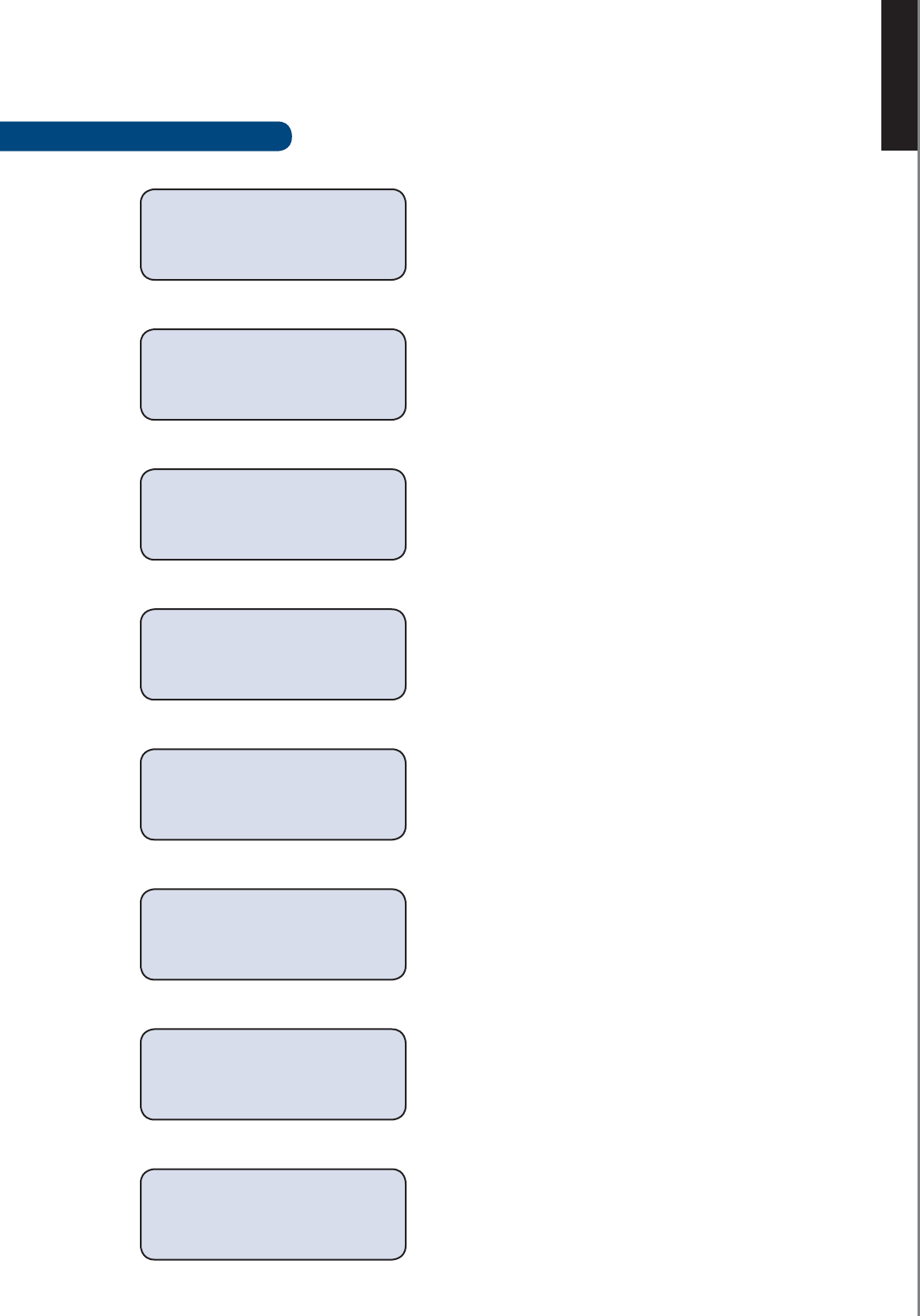
ENGLISH
■
19
UNDERSTANDING YOUR TELEPHONE
UNDERSTANDING YOUR TELEPHONE
DISPLAY MESSAGES
The handset is not yet registered to the base.
The display will say "Ready" upon successful
registration.
Handset is ready for receiving and placing calls.
If you have entered a handset name this will be
displayed instead.
The battery is being charged.
Battery is low and needs charging.
The USB cable has been disconnected or PC power
is turned off. You cannot make Internet calls. You can
still make intercom and ordinary telephone calls.
The key pad is locked and the buttons cannot be
activated. Unlock to use handset.
Telephone line is occupied by another handset.
You can still make Internet calls.
Another handset is engaged in an Internet call.
You can still make ordinary landline calls.
Not registered
Place in base
Charging
Battery low
Place in charger
Ready
Ready
PC not available
Ready
Keys locked
Ready
Line in use
Ready
Net in use
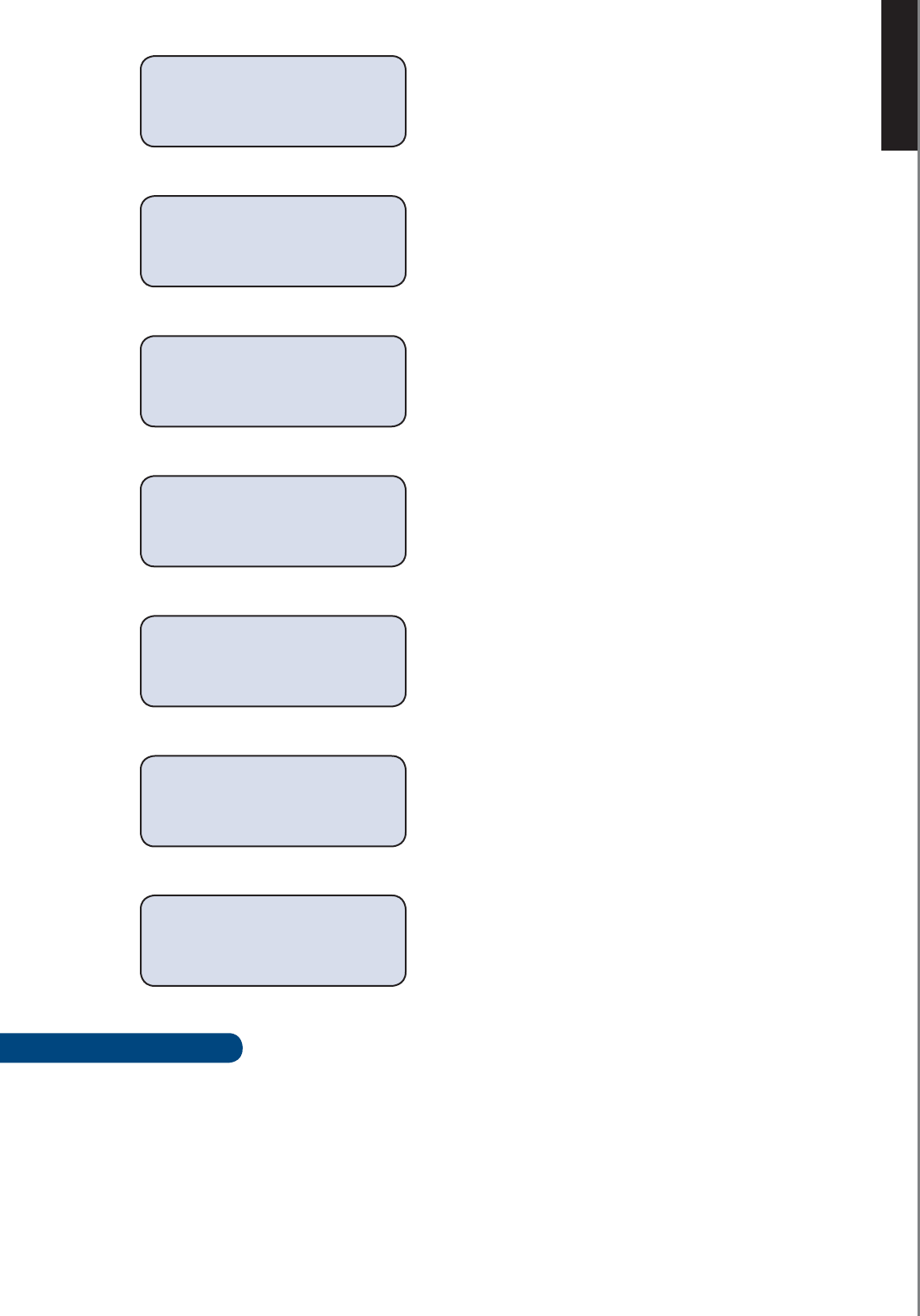
■
20
USER MANUAL
ENGLISH
■
20
UNDERSTANDING YOUR TELEPHONE
Both lines are busy.
This means that you have had 10 incoming calls in total
and there are 3 calls in the log left to be viewed.
This means that you have talked to Mom for 1 hour
32 minutes and 56 seconds.
Battery is low and needs charging. Place in base or char-
ger. This will also end the call.
Microphone is muted.
The handset is either out of range from the base, or
power has been disconnected. Return to the base and wait
for the handset to regain service and check power
connections.
You have started an Internet call with Peter while the
ordinary telephone call is on hold (H).
AUDIO ALERTS
■ Positive confirmation tone.
■ Negative confirmation tone.
■ A one-time triple beep means the handset is too far away from the base (out of range).
■ A double beep indicates that the battery is low and must be charged.
■ When the handset is placed in the base you will hear a single beep. The handset is now being charged.
■ Whenever one of your Internet contacts goes online you will hear a notification (if no tone is heard you
need to activate Online tone).
■ Call waiting.
Ready
Both in use
Ready
10 Calls / 3 New
Ext Talk 1:32:56
Mom
Ext Talk 1:32:56
Battery low
Ext talk 1:32:56
Mic mute
Out of service
Net talk 0:01:32
Peter> Ext H
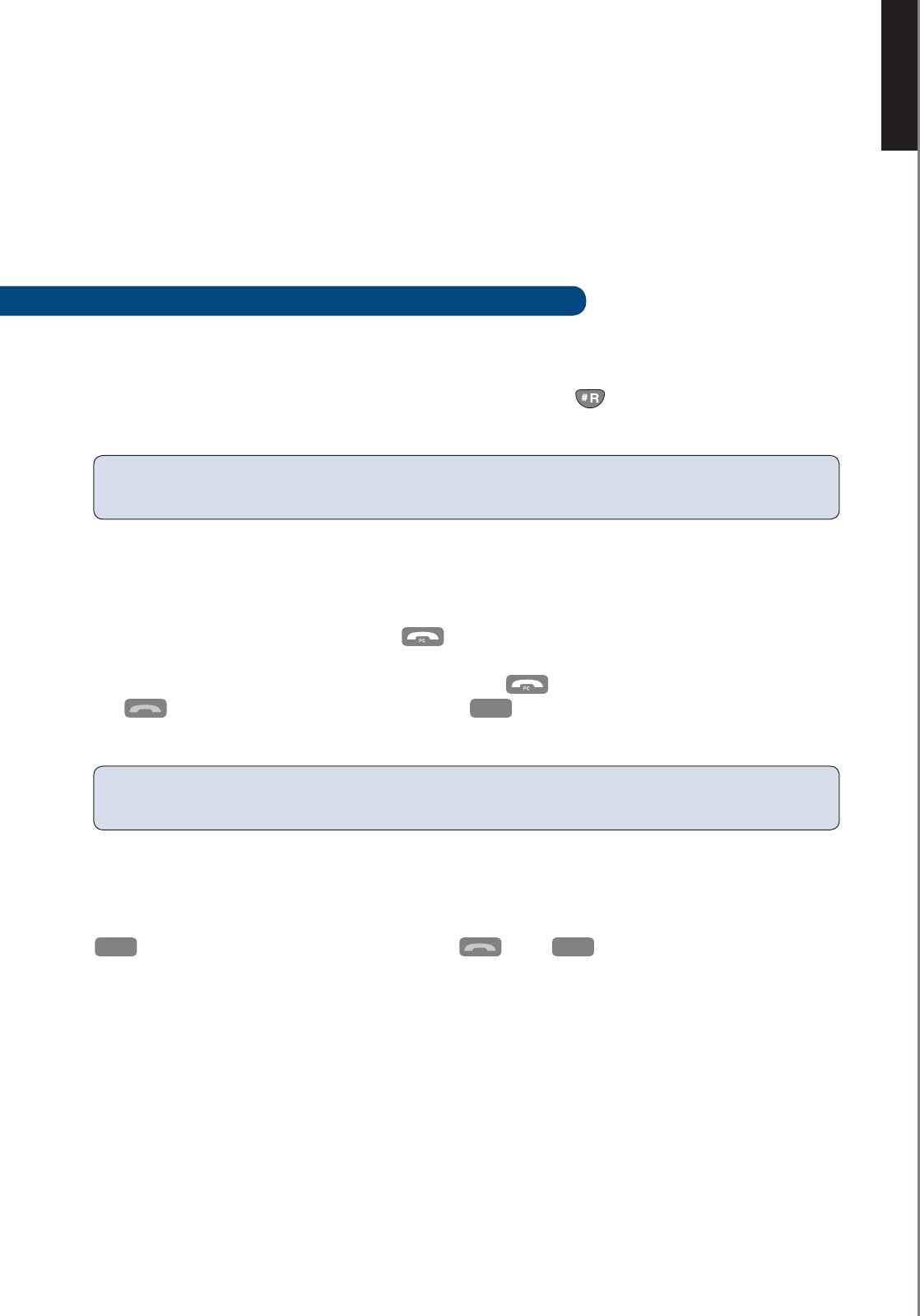
ENGLISH
■
21
CALL WAITING
CALL WAITING
NOTE: This feature is also known as “Call Waiting on Second external call.” The procedure for
answerin g these types of calls may vary according to your telephone operator.
The Cordless DUALphone has a Call Waiting feature that works with a service from your telephone
service operator.
Call Waiting and Caller ID lets you see who is calling before you answer the telephone, even when you
are engaged on an ongoing call. You may need to change your telephone service to use Call Waiting and
Caller ID. For details, contact your telephone service operator.
CALL WAITING DURING ORDINARY TELEPHONE CALLS
INCOMING ORDINARY TELEPHONE CALL
This is a service from your telephone service operator. If you already engaged on an ordinary telephone
call when another ordinary telephone call is received press and hold to connect to the second
conversation.
INCOMING SOFTPHONE CALL
If you are already engaged on an ordinary telephone call when a softphone contact calls, you can put the
ordinary telephone call on hold by pressing and connecting to the softphone call.
You can toggle between the two conversations by pressing to select the softphone call
and to select the ordinary telephone call. Press
OK
and select Release active to release
ongoing call and return to the previous call.
INCOMING INTERNAL CALLS
If you are already engaged on an ordinary telephone call when another handset subscriber calls you, press
INT
to answer. To return to the external call press . Press
OK
and select Release active to
release ongoing call and return to the previous call.
NOTE: The Call Waiting service subscription is not necessary in order to receive softphone calls while
engage d on an ordinary telephone call.
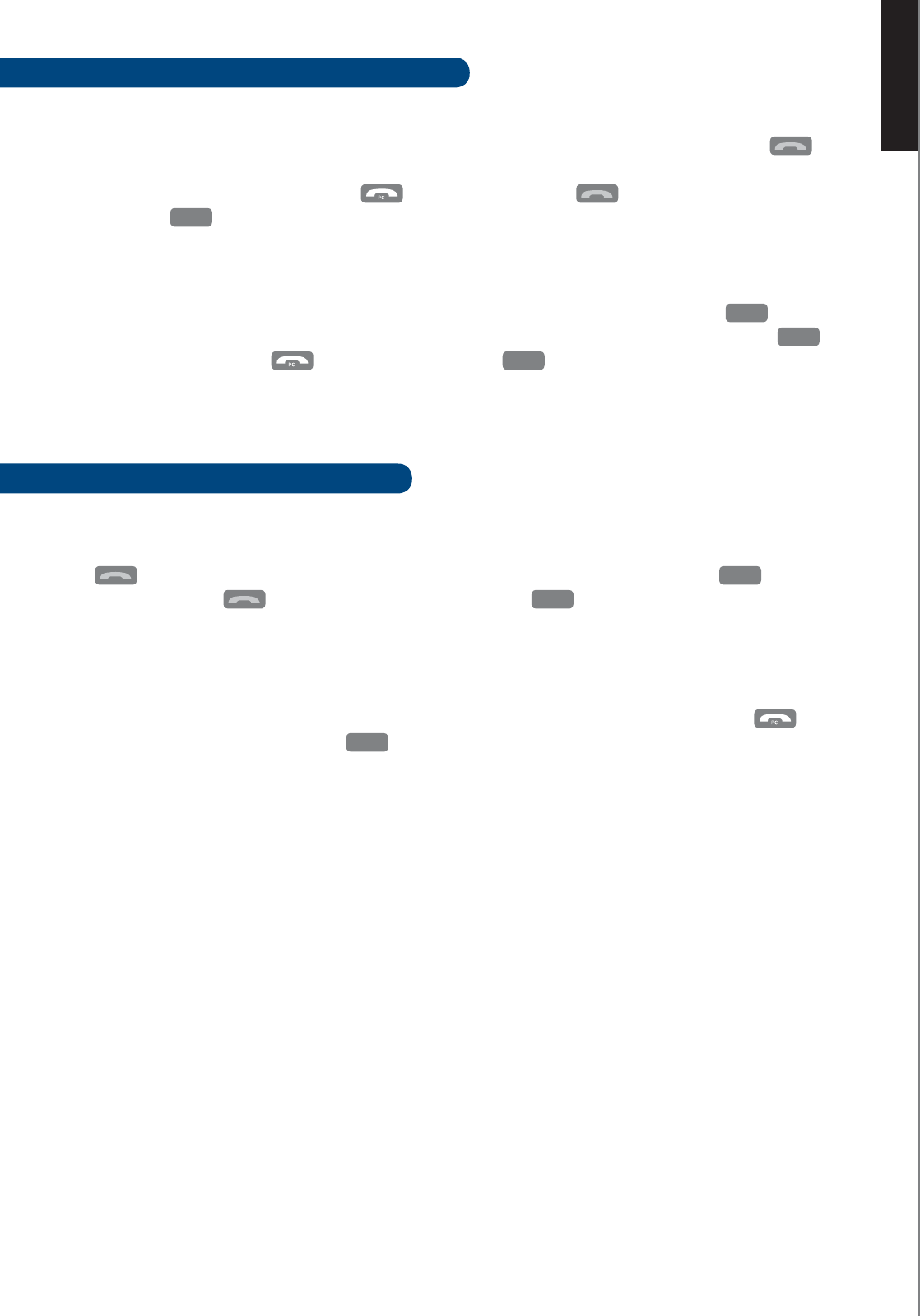
ENGLISH
■
22
CALL WAITING
CALL WAITING DURING INTERNET CALLS
INCOMING ORDINARY TELEPHONE CALL
If you are already engaged on an Internet call when you receive an ordinary telephone call press
to connect to the incoming call. The Internet call is now on hold.
To toggle between the two calls press for the Internet call and for the ordinary telephone
call. Press
OK
and select Release active to release the ongoing call and return to the previous call.
INCOMING INTERCOM CALL
If you are already engaged on an Internet call when another handset subscriber calls press
INT
to con-
nect to the new call and to put the Internet call on hold. Toggle between the two calls by pressing
INT
for the intercom call and for the Internet call. Press
OK
and select Release active to release the
ongoing call and return to the previous call.
CALL WAITING DURING INTERCOM
INCOMING ORDINARY TELEPHONE CALL
If you are already engaged on an intercom call when an ordinary telephone subscriber calls you, press
to answer and to put the intercom on hold. Toggle between the two calls by pressing
INT
for the
intercom call, and for the ordinary telephone call. Press
OK
and select Release active to release
the ongoing call and return to the previous call.
INCOMING INTERNET CALL
To answer an incoming Internet call while you are engaged on an intercom conversation press
.
The intercom is now on hold. Press
OK
and select Release active to release the ongoing call and return
to the previous call.
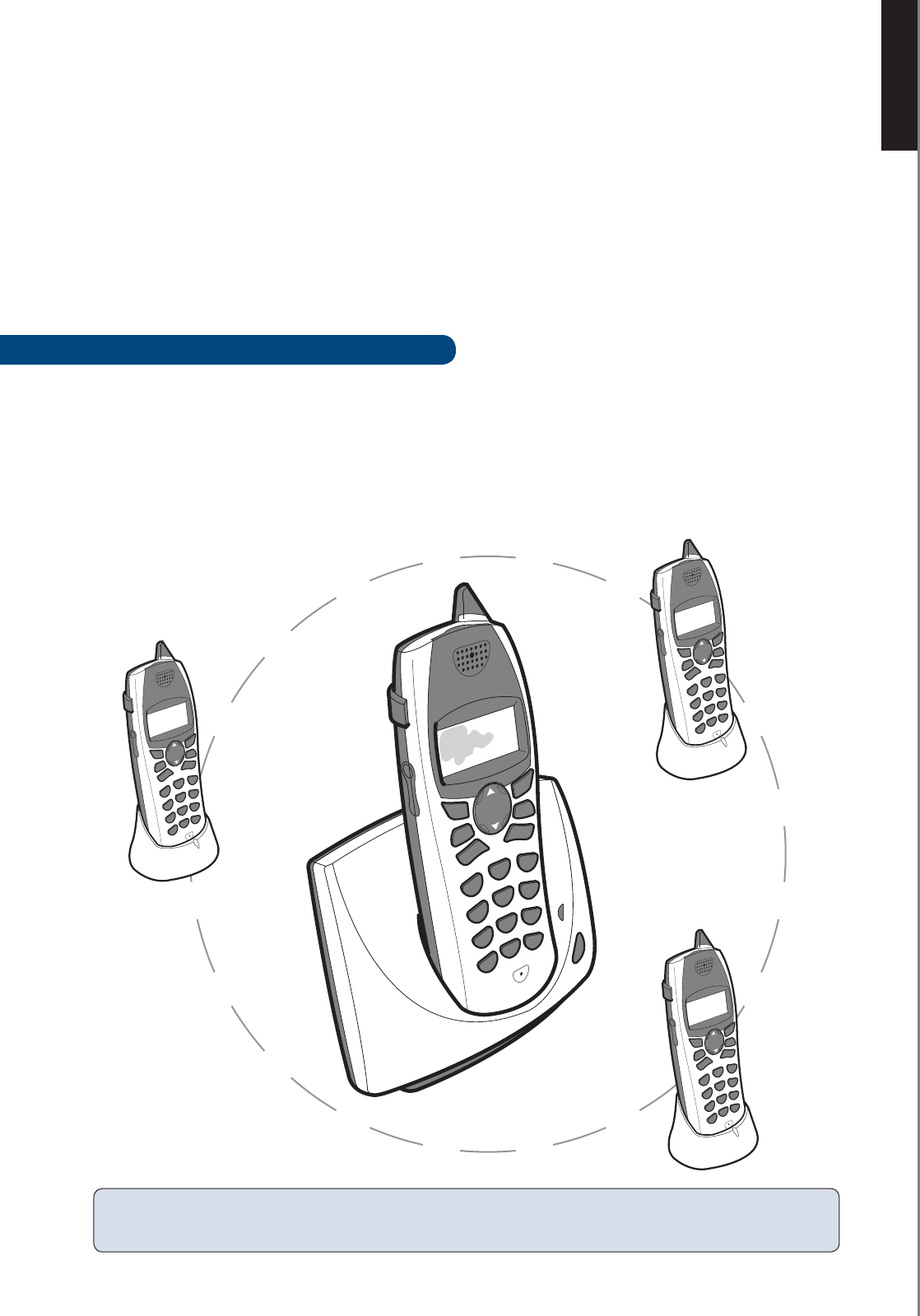
ENGLISH
■
23
MULTIPLE HANDSETS FEATURES
MULTIPLE HANDSETS FEATURES
The Cordless DUALphone base station can register up to four handsets. You can also make intercom calls as
well as forward calls between handsets. Incoming calls can be answered by any of the registered handsets.
Any entries made to the telephone book will automatically be shared between the handsets. To buy addi-
tional handsets please contact your place of purchase.
For registration of the additional handsets please refer to the Mini Guide found in the Cordless DUALhandset
retail box.
ADDITIONAL HANDSET REGISTRATION
If you have purchased an additional handset you must insert the battery pack and slide the battery cover into
place and place the handset in the charger.
Place the handset in the base and wait for approximately 10 minutes for the handset to charge up enough
power to be registered to the base. You will hear a confirming tone when the handset is ready for use. The
display will now say “Ready”. Please allow 24 hours for full battery charging.
NOTE: You can register up to 4 handsets to the base. The registration of a 5th handset will replace the
4th handset.
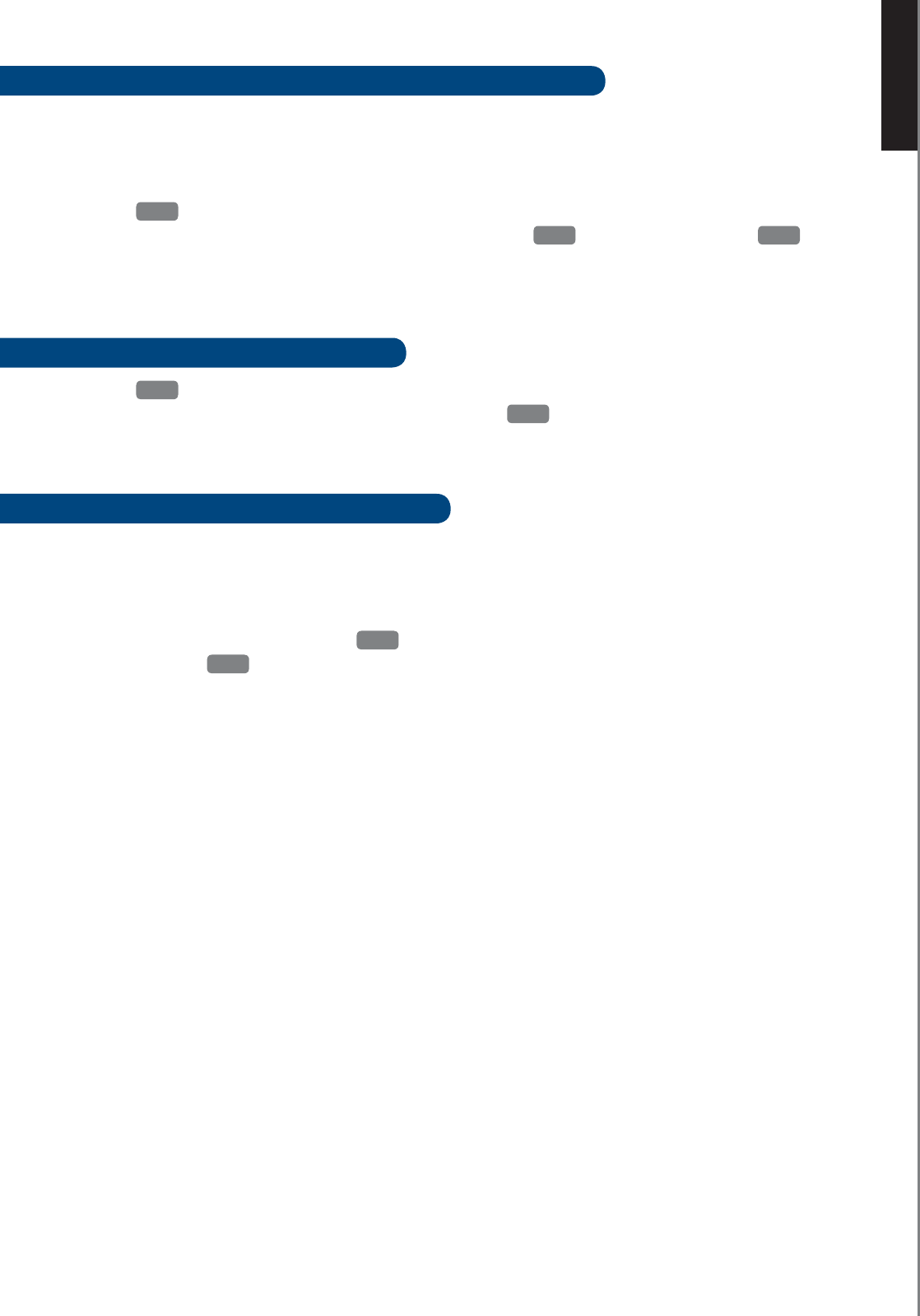
ENGLISH
■
24
MULTIPLE HANDSETS FEATURES
HOW TO REGISTER AN ADDITIONAL HANDSET MANUALLY
To register a new handset manually the base station must be prepared. Press and hold the page
button for 5 seconds to enable registration. When the charge light flashes the base is ready to
register your handset.
Press
OK
to access the menu. Select 5 > Registration and then 1 > Register. If successful you are
prompted to enter the handset name. Enter the name and press
OK
to save or press and hold
DEL
to
leave the menu.
HOW TO DEREGISTER A HANDSET
Press
OK
to enter the menu and select 5 > Registration and select 2 > Deregister.
Press
▲
or
▼
to select which handset to deregister. Press
OK
to confirm.
HOW TO GIVE YOUR HANDSET A NAME
Naming your handset can be useful when adding an extra handset to the base. This way you can easily
identify the various handsets when you make internal calls. The name of the handset will be displayed
when the telephone is not in use.
To set the name of the handset, press
OK
to enter the menu. Select 2 > Handset Name. Enter the
name and press
OK
to save.
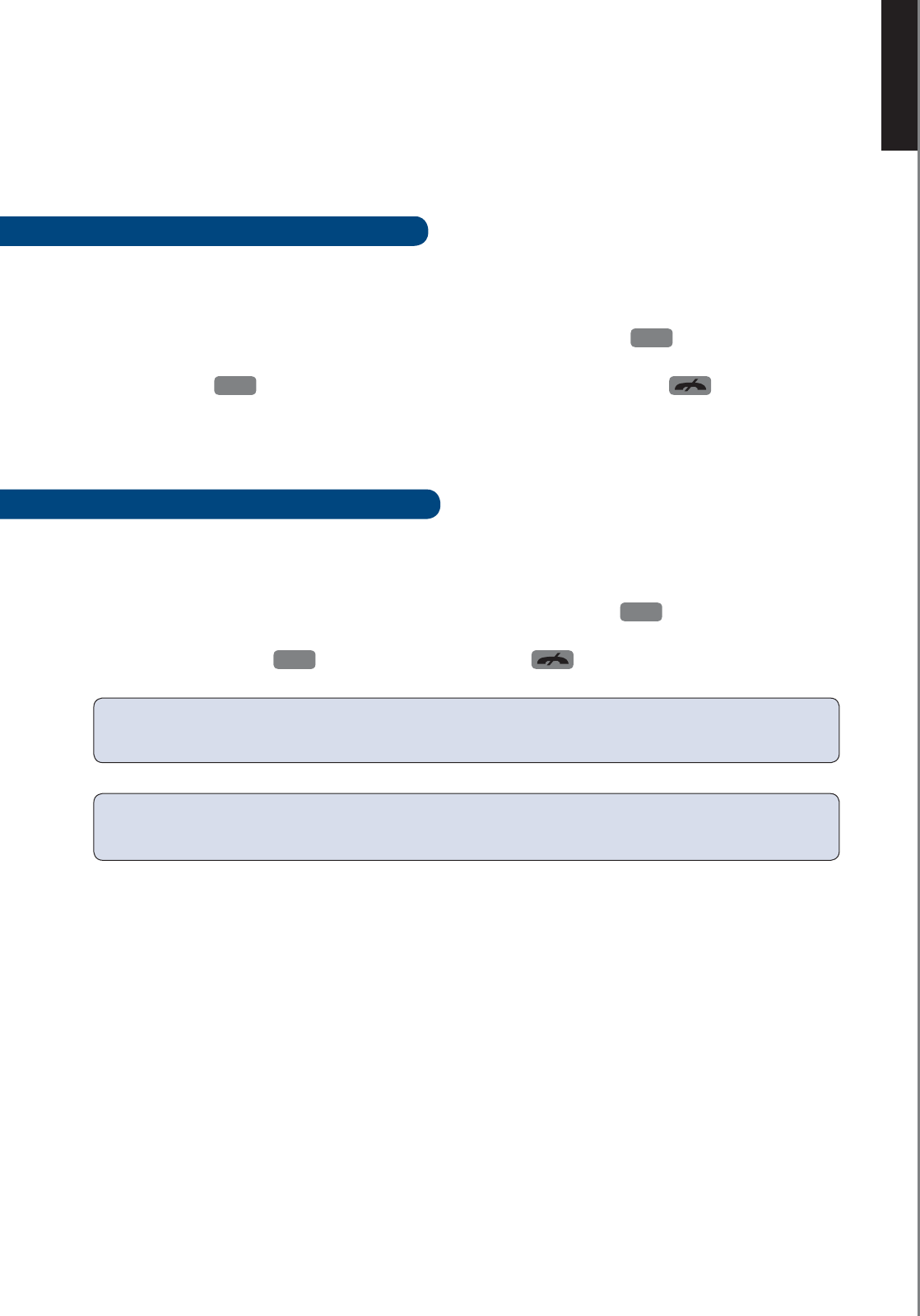
ENGLISH
■
25
CALL FORWARDING
CALL FORWARDING
If you have more than one handset connected to the base, you can forward a call to another
handset. There are two different ways to forward a call:
CALL FORWARDING AFTER ACCEPT
Call forwarding after accept means that when you forward the call to the other handset, you wait
for the person to answer before you terminate the call and thereby forward the call.
When the telephone call is ongoing you can forward the call by pressing the
INT
key. From the list
presented in the display you can scroll (or use the number keys) to find the handset you wish to forward
the call to. Press
OK
to call an internal party. When your call is answered press to forward
call.
CALL FORWARDING BEFORE ACCEPT
Call forwarding before accept means that you forward a call without waiting for the person to
answer.
With the telephone off the hook, you can forward any calls by pressing the
INT
key. From the list
presented in the display you can scroll (or use the number keys) to find the handset you wish to
forward the call to. Press
OK
to call an internal party. Press to forward the call.
NOTE: Once you forward a call to another handset, your own handset will no longer participate in the
call.
NOTE: If the forwarded call is not answered within 30 seconds you will receive a call back. If the call back
is not answered within another 30 seconds the telephone automatically stops ringing.
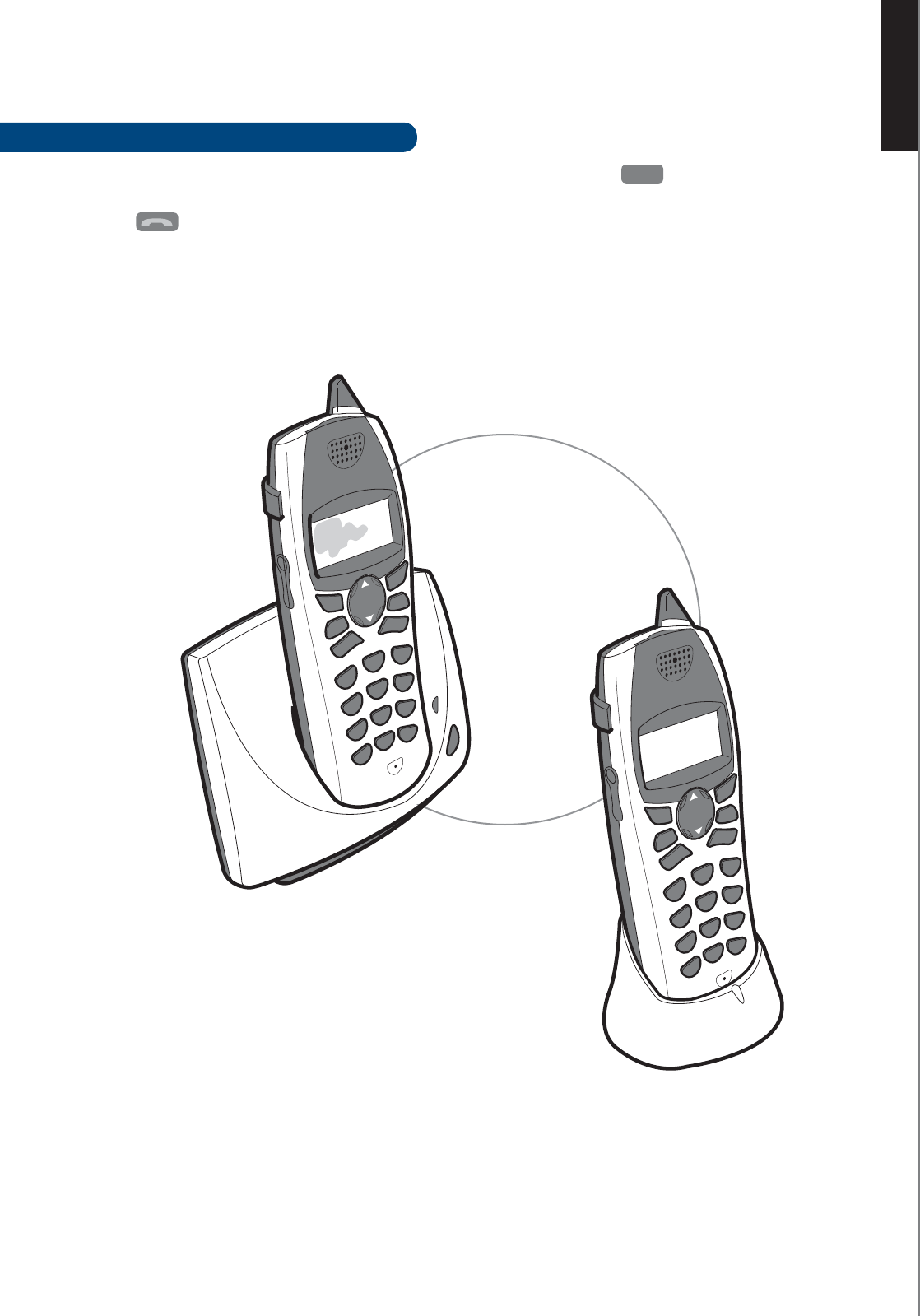
ENGLISH
■
26
INTERCOM
INTERCOM
HOW TO CALL ANOTHER HANDSET
You can make calls between all handsets registered to the same base. Press
INT
and a list of all regis-
tered handsets will appear in the display. Use
▲
&
▼
to select the one you wish to call.
Press to place the call.
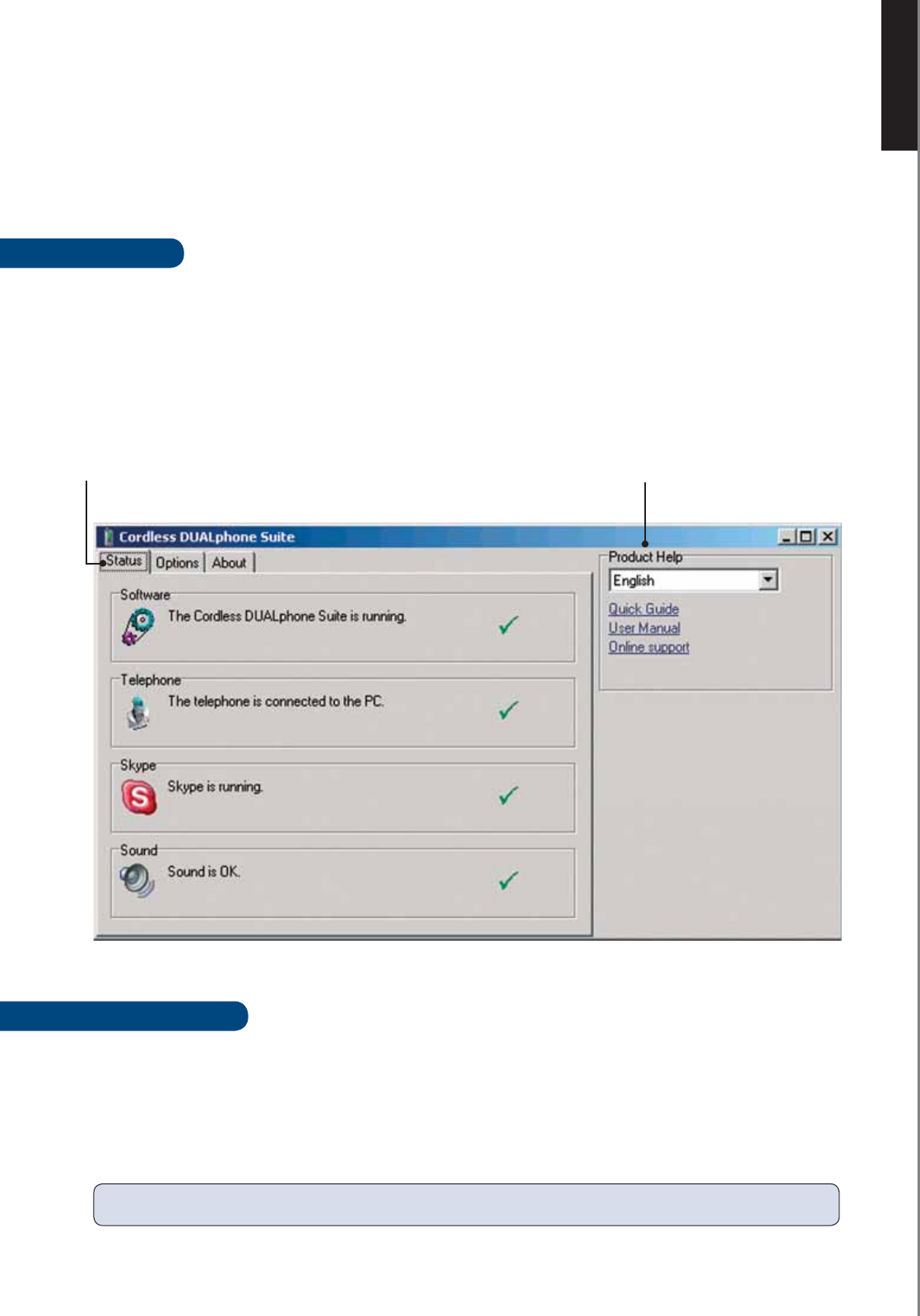
ENGLISH
■
27
CORDLESS DUALPHONE SUITE
CORDLESS DUALPHONE SUITE
With the Cordless DUALphone Suite you can always check the system status.
If you experience any problems with the Cordless DUALphone please open the DUALphone Suite
programme to by clicking Start/programs and selecting Cordless DUALphone.
STATUS
The status window shows the current system status of the Cordless DUALphone Suite software and the
status of the PC connection.
When all devices in the system are working correctly they are marked with a green tick. Should one or
more of the system parts be temporarily out of order they will be marked with a red cross.
(You can try and remove the USB cable from the PC and watch how the green tick changes to a red cross.
Please remember to reconnect the USB cable to your PC.)
PRODUCT HELP
Here you can change the language edition of the Cordless DUALphone Suite and visit designated Internet
sites that relate to the product. From the product help menu you can get instant access to software updates
and a product FAQ.
Quick access to the User Manual and the Quick Guide is also available.
Product Help
Status
NOTE: You do not need to insert the installation CD ROM to read the manuals.

ENGLISH
■
28
CORDLESS DUALPHONE SUITE
About
OPTIONS
In the Options menu you can change the country code for your Cordless DUALphone. The county code in
the box will be put in front of all outgoing softphone to landline calls that you make.
ABOUT
In this section you can view information on which software versions you are currently using.
Options
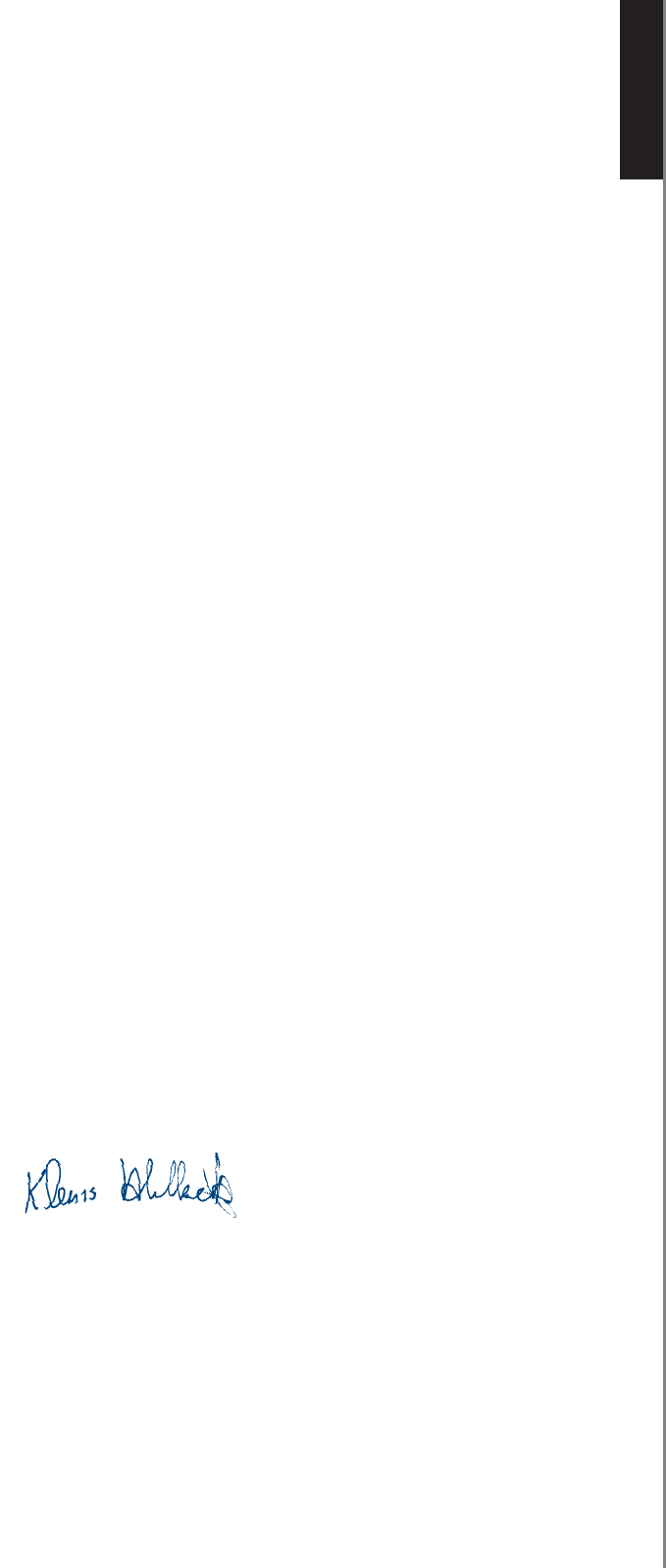
ENGLISH
■
29
CE DECLARATION
CE DECLARATION
This product is manufactured for RTX Products A/S. Please also refer to the introduction, guarantee and
safety & warranty information in the Quick Guide and User Manual.
The Cordless DUALphone (Model 9211 IP) and/or Cordless DUALhandset (Model 9210 IP) comply with
the requirements of EC directives:
99/5/EC Directive for radio facilities and telecommunication terminals
The presumption of conformity with essential requirements regarding Council Directive 99/05/EC is assured
according to:
R&TTE Directive 99/05/EC Standard: EN301406
Additionally, the Cordless DUALphone and/or Cordless DUALhandset are in conformity with the below
mentioned directives:
EMC Directive 89/336/EC Standard: EN301489
Safety Directive 77/23/EC Standard: EN60950
SAR Directive 99/519/EC Standard: EN50360
Standard: EN 50360:2001
Standard: EN 50385:2001
Due to existing differences between public telecommunication networks in different states, this authentication
does not constitute in itself an unconditional guarantee for successful operation of these units on every
network terminal point.
Intended use:
The Cordless DUALphone is designed to switch onto the analogue telephone network via the normal
telephone socket and USB interface on a PC connected to a broadband connection. The Cordless
DUALhandset is an extra handset for connection to the Cordless DUALphone. Any other use is deemed as
not intended use. The company does not accept claims resulting from unauthorised alterations or modifications
not described in this user manual.
Denmark, Noerresundby, 15-04-2005
Klaus Ahlbeck
RTX Products A/S
Stroemmen 6
9400 Noerresundby
Denmark
Telephone: +45 96322300
Fax: +45 96322310

ENGLISH
■
30
USER MANUAL
IMPORTANT PRODUCT INFORMATION
SAFETY INFORMATION
When using your telephone equipment, basic safety precautions should always be followed to reduce the
risk of fi re, electric shock and injury, including the following:
1. Read and understand all instructions.
2. Follow all warnings and instructions marked on the product.
3. Unplug this product from the wall outlet before cleaning. Do not use liquid cleaners or aerosol
cleaners. Use a damp cloth for cleaning.
4. Do not use this product near water (for example, near a bath tub, kitchen sink, or swimming pool).
5. Do not place this product on an unstable cart, stand, or table. The product may fall, causing serious
damage to the product.
6. Slots and openings in the cabinet and the back or bottom are provided for ventilation. To protect it
from overheating, these openings must not be blocked by placing the product on the bed, sofa, rug,
or other similar surface or other surfaces that generate fi bers. This product should never be placed
near or over a radiator or heat register. This product should not be placed in a built-in installation
where proper ventilation is not provided.
7. This product should be operated only from the type of power source indicated on the marking label. If
you are not sure of the type of power supply to your home, consult your dealer or local power company.
8. Do not allow anything to rest on the power cord. Do not locate this product where the cord will be
abused by persons walking on it.
9. Never push objects of any kind into this product through cabinet slots as they may touch dangerous
voltage points or short out parts that could result in a risk of fi re or electric shock. Never spill liquid
of any kind on the product.
10. To reduce the risk of electric shock, do not disassemble this product. Opening or removing cabinet
parts other than specifi ed access doors may expose you to dangerous voltages or other risks. In cor-
rect reassembling can cause electric shock when the appliance is subsequently used.
11. Do not overload wall outlets and extension cords as this can result in the risk of fi re or electric shock.
12. Unplug this product from the wall outlet and refer servicing to qualifi ed service personnel under the
following conditions:
A. When the power supply cord or plug is damaged or frayed.
B. If liquid has been spilled into the product.
C. If the product has been exposed to rain or water.
D. If the product does not operate normally by following the operating instructions. Adjust only
those controls that are covered by the operating instructions, because improper adjustment of
other controls may result in damage and will often require extensive work to restore the product
to normal operation.
E. If the product has been dropped and the cabinet has been damaged.
F. If the product exhibits a distinct change in performance.
13. Avoid using a telephone (other than a cordless type) during an electrical storm. There may be a
remote risk of electric shock from lightning.
14. Do not use this or any cordless telephone to report a gas leak in the vicinity of the leak.
15. Do not use the telephone in environments subject to explosion hazard (e.g., auto paint shops).
16. Only put the handset of the telephone next to your ear when it is in normal talk mode.
17. This product should not be used near emergency/intensive care medical equipment and should not
be used by people with pacemakers.
18. There is a slight chance that your product could be damaged by an electrical storm. We recommend
that you unplug the power and telephone line cord and switch off your computer during an electrical
storm.
19. Radio signals transmitted between the handset and the base may cause interference with hearing aids.

ENGLISH
■
31
USER MANUAL
WARNING:
TO PREVENT FIRE OR SHOCK HAZARD, DO NOT EXPOSE THIS PRODUCT TO RAIN OR ANY
TYPE OF MOISTURE.
• The AC adaptor is used as the main disconnect device, ensure that the AC outlet is located/installed
near the unit and is easily accessible.
Battery Safety Precautions
Caution! To reduce the risk of fi re or injury to persons by the battery, read and follow these instructions:
1. Use only the Nickel Metal Hydride battery pack specifi ed in the owner’s manual (3.6V, 600mAh).
Never use other batteries or conventional alkaline batteries.
2. Do not dispose of the battery pack in a fi re. The cell may explode. Check the Nickel Metal Hydride
battery disposal package insert for disposal instructions.
3. Do not open or mutilate the battery pack. Released electrolyte is corrosive and may cause damage to
the eyes or skin. It may be toxic if swallowed.
4. Exercise care in handling the battery in order not to short the battery with conducting materials such as
rings, bracelets, and keys. The battery or conductor may overheat and cause burns.
5. Charge the battery pack provided with or identifi ed for use with this product only in accordance with
the instructions and limitations specifi ed in the owner’s manual provided for this product.
6. Observe proper polarity orientation between the battery pack and battery charger.
7. Keep the battery pack out of the reach of children.
8. Remove the battery pack if storing the phone for more than 30 days.
9. Batteries must be disconnected and removed from the product before shipment to prevent accidental
operation during transport. Any batteries transported with the product must be separately secured and
cushioned with any exposed terminals covered to prevent their breakage, leakage, movement within
the packaging, or short circuits. Failure to follow these recommendations for shipment may result in
serious damage and/or personal injury during transport and may be against the U.S. Department of
Transportation (DOT), International Civil Aviation Administration (ICAO), International Air Transport
Association (IATA), and/or the International Maritime Organization (IMO) regulations.
10. The rechargeable Nickel-Metal-Hydride batteries that power this product must be disposed of properly
and may need to be recycled. Refer to your battery’s label for battery type.
11. Contact your local recycling center for proper disposal methods.
INSTALLATION GUIDELINES:
1. Read and understand all instructions and save them for future reference.
2. Follow all warnings and instructions marked on the product.
3. Do not install this product near a bath tub, sink, or shower.
4. Operate this phone using only the power source that is indicated on the marking label. If you are un-
sure of the power supply to your home, consult with your dealer or local power company.
5. Do not place this product on an unstable cart, stand, or table. This product may fall, causing serious
damage to the product.
6. Adjust only those controls that are covered by the operating instructions. Improper adjustment of other
controls may result in damage and will often require extensive work to restore the product to normal
operation.
7. Clean this product with a soft, damp (not wet) cloth. Do not use household polish, chemicals or clean-
ing agents to clean this phone. Never use a dry cloth as this may cause a static shock.
8. Use only the power supply that came with this unit. Using other power supplies may damage the unit.
9. Because cordless phones operate on electricity, you should have at least one phone in your home that is
not cordless in case the power in your home goes out.

ENGLISH
■
32
USER MANUAL
10. To avoid interference to nearby appliances, do not place the base of the cordless phone on or near a
TV, microwave oven, or VCR.
11. Do not expose the unit to direct sunlight.
12. The product may heat up when the batteries are being charged. This is normal. However, it is recom-
mended that the product not be placed on antique/veneered wood to avoid damage.
13. The location of the base unit of the phone should be close to a phone jack, a personal computer, and
a continuous power outlet (a continuous power outlet is an AC outlet that does not have a switch to
interrupts its power).
14. Keep the base and handset away from sources of electrical noise such as motors or fl uorescent lighting.
Caution: To reduce the risk of fi re, use only No. 26 AWG or larger UL Listed or CSA Certifi ed Telecom-
munication Line Cord.
Caution: To maintain compliance with the FCC’s RF exposure guidelines, place the base unit at least 20
cm from nearby persons.
Warning: The cords on this product and/or accessories contain lead, a chemical known to the State of
California to cause birth defects or other reproductive harm. Wash hands after handling.
SAVE THESE INSTRUCTIONS!

ENGLISH
■
33
USER MANUAL
FCC AND OTHER INFORMATION
This equipment complies with Parts 68 of the FCC rules and the requirements adopted by the Adminis-
trative Council for Terminal Attachments (ACTA).
A plug and jack used to connect this equipment to the premises wiring and telephone network must
comply with applicable FCC Part 68 rules and requirements adopted by the ACTA. A compliant tele-
phone cord and modular plug is provided with this product. It is designed to be connected to a compat-
ible modular jack that is also compliant. See installation instructions for details.
An RJ11 jack should normally be used for connecting to a single line and an RJ14 jack for two lines.
See Installation Instructions in the user’s manual. This equipment may not be used with Coin Telephone
Lines or with Party Lines. If you have specially wired alarm dialing equipment connected to your
telephone line, ensure the connection of this equipment does not disable your alarm equipment. If you
have questions about what will disable alarm equipment, consult your telephone company or a qualifi ed
installer.
This device complies with part 15 of the FCC rules. Operation is subject to the following two condi-
tions: (1) This device may not cause harmful interference, and (2) This device must accept any interfer-
ence received, including interference that may cause undesired operation. Privacy of communications
may not be ensured when using this phone.
These limits are designed to provide reasonable protection against harmful interference in a residential
installation. This equipment generates, uses and can radiate radio frequency energy and, if not installed
and used in accordance with the instructions, may cause harmful interference to radio communications.
However, there is no guarantee that interference will not occur in a particular installation. If this equip-
ment does cause harmful interference to radio or television reception, which can be determined by turn-
ing the equipment off and on, the user is encouraged to try and correct the interference by one or more
of the following measures:
• Reorient or relocate the receiving antenna.
• Increase the separation between the equipment and receiver.
• Connect the equipment into an outlet or on a circuit different from that to which the receiver is con-
nected.
• Consult the dealer or an experienced radio/TV technician for help.
FCC RF EXPOSURE WARNING
To insure the safety of users, the FCC has established criteria for the amount of radio frequency energy
various products may produce depending on their intended usage. This product has been tested and
found to comply with the FCC’s exposure criteria. For body worn operation, the FCC RF exposure
guidelines were also met when used with the accessories supplied or designed for this product. Use of
other accessories may not ensure compliance with FCC RF exposure guidelines and should be avoided.
Caution: To maintain compliance with the FCC’s RF exposure guidelines, the internal antennas used for
this mobile transmitter (Base unit) must provide a separation distance of at least 20 cm from all persons.
Base and Handset must not be co-located or operating in conjunction with any other antenna or transmitter.
Caution: Any changes or modifi cations not expressly approved by the party responsible for compliance
could void the user’s authority to operate this device.

ENGLISH
■
34
USER MANUAL
RIGHTS OF THE TELEPHONE COMPANY
Should your equipment cause trouble on your line which may harm the telephone network, the tele-
phone company shall, where practicable, notify you that temporary discontinuance of service may be
required. Where prior notice is not practical and the circumstances warrant such action, the telephone
company may temporarily disconnect service immediately. In case of such temporary discontinuance,
the telephone company must:
1. Promptly notify you of such temporary discontinuance;
2. Afford you the opportunity to correct the situation;
3. Inform you of your right to bring a complaint to the Commission pursuant to procedures set forth in
Subpart E of Part 68, FCC Rules and Regulations.
The telephone company may make changes in its facilities, equipment, operations, or procedures that
could affect the operation of the equipment. If this happens, the telephone company will provide ad-
vance notice in order for you to make necessary modifi cations to maintain uninterrupted service.
PRODUCT IDENTIFIER AND REN INFORMATION
The label on the back or bottom of this equipment contains, among other things, an identifi er indicating
product approval and the Ringer Equivalence Number (REN). This information must be provided to
your local telephone company upon request. For equipment approved prior to July 23, 2001, the product
identifi er is preceded by the phrase “FCC Reg No.” and the REN is listed separately. For equipment
approved after that date, the product identifi er is preceded by “US” and a colon (:), and the REN is en-
coded in the product identifi er without a decimal point as the sixth and seventh characters following the
colon. For example, the product identifi er US:AAAEQ03T123XYZ would indicate an REN of 0.3.
The REN is used to determine how many devices you may connect to your telephone line and still have
them ring when you are called. In most, but not all areas, the sum of all RENs should be fi ve (5.0) or less.
OTHER NOTES:
• This equipment may not be used on coin service provided by the telephone company.
• Connection to party line service is subject to state tariffs. Contact the state public utility commission,
public service commission or corporation commission for information.
• If your home has specially wired alarm equipment connected to the telephone line, ensure the instal-
lation of this cordless phone does not disable your alarm equipment. If you have questions about
what will disable alarm equipment, consult your telephone company or a qualifi ed installer.
• Notice must be given to the telephone company upon permanent disconnection of your telephone
from your line.
HEARING AID COMPATIBILITY
This equipment is hearing aid compatible as defi ned by the FCC in 47 CFR Section 68.316.
HEALTH AND SAFETY INFORMATION FCC
Exposure to Radio Frequency (RF) Signals
Your wireless phone is a radio transmitter and receiver. It is designed and manufactured not to exceed
the emission limits for exposure to radio frequency (RF) energy set by the Federal Communications
Commission of the U.S. Government. These limits are part of comprehensive guidelines and establish
permitted levels of RF energy for the general population. The guidelines are based on the safety stan-
dards previously set by both U.S. and international standards bodies:

ENGLISH
■
35
USER MANUAL
This EUT has been shown to be capable of compliance for localized specifi c absorption rate (SAR) for
uncontrolled environment/general population exposure limits specifi ed in ANSI/IEEE Std. C95.1-1992
and had been tested in accordance with the measurement procedures specifi ed in FCC/OET Bulletin 65
Supplement C (2001) and IEEE Std. 1528-2003 December 2003).
The standards include a substantial safety margin designed to assure the safety of all persons, regardless
of age and health. The exposure standard for wireless mobile phones employs a unit of measurement
known as the Specifi c Absorption Rate, or SAR. The SAR limit set by the FCC and Canada is 1.6W/kg
*.(W/kg) averaged over one gram of tissue. The standard incorporates a substantial margin of safety to
give additional protection for the public and to account for any variations in.
RF EXPOSURE FCC
Tests for SAR are conducted using standard operating positions specifi ed by the FCC with the phone
transmitting at its highest certifi ed power level in all tested frequency bands. Although the SAR is deter-
mined at the highest certifi ed power level, the actual SAR level of the phone while operation can be well
below the maximum value. This is because the phone is designed to operate at multiple power levels so
as to use only the power required to reach the network. In general, the closer you are to a wireless base
station antenna, the lower the power output.
Before a phone model is available for sale to the public, it must be tested and certifi ed to the FCC that
it does not exceed the limit established by the government-adopted requirement for safe exposure. The
tests are performed in positions and locations (e.g., at the ear and worn on the body) as required by the
FCC for each model. (Body-worn measurements may differ among phone models, depending upon
available accessories and FCC requirements). The highest SAR value for this phone when tested for use
at the ear is 0.043 W/kg, and when worn on the body is 0.015 W/kg for 1.5cm distance. (Body worn
measurements differ among phones depending upon available accessories and the FCC requirements.)
While there may be differences between the SAR levels of various phones and at various positions, they
all meet the government requirement for safe exposure.
For body worn operation, to maintain compliance with FCC RF exposure guidelines, use only accesso-
ries that contain no metallic components and provide a separation distance of 15mm (0.6 inches) to the
body. Use of other accessories may violate FCC RF exposure guidelines and should be avoided.
CORDLESS TELEPHONE PRIVACY
Cordless telephones are radio devices. Communications between the handset and base of your cordless
telephone are accomplished by means of radio waves which are broadcast over the open airways. Be-
cause of the inherent physical properties of radio waves, your communications can be received by radio
receiving devices other than your own cordless telephone unit. Consequently, any communications using
your cordless telephone may not be private.
PROGRAMMING AND TESTING OF EMERGENCY NUMBERS
If this product has memory dialing locations, you may choose to store police, fi re department and emer-
gency medical service telephone numbers in these locations. If you do, please keep three things in mind:
1. It is recommend that you also write the telephone number on the directory card, so that you can still
dial the emergency number manually if the memory dialing feature doesn’t work.
2. This feature is provided only as a convenience, and the manufacturer assumes no responsibility for
customer reliance upon the memory feature.
3. Testing the emergency telephone numbers you have stored is not recommended. However, if you do
make a call to an emergency number:

ENGLISH
■
36
USER MANUAL
• You must remain on the line and briefl y explain the reason for the call before hanging up.
• Programming/testing of emergency numbers should be performed during off-peak hours, such
as in the early morning or late evening, when the emergency services tend to be less busy.