Racing Electronics RE3000 Racing Scanner User Manual RE 3000 081224
Racing Electronics Racing Scanner RE 3000 081224
User Manual

RE3000 Racing Scanner
User’s manual
MODEL: RE3000

General
• Frequency Range: 450 ~ 470 MHz.
• Number of Channels: 440 channels: (4 banks, 110 channel each).
• Channel Spacing: 12.5 KHz
• Temperature Range: -20 ~ + 60 ℃
• Antenna Connector: BNC
• Battery: AAA Battery * 3 pcs
• Data Inputting into Scanner: PC Programmer, Over The Air, Clone, and Manual Entry.
To Know your scanner
1. Speaker
2. BNC Antenna
3. VR
4. Speaker jack
5. PC jack
6. LCD display
7. Left soft & right soft key
8. Up, down key
9. Right/menu key
10. Scan key
11. Numeric/alphabet key pad
12. Car Key
13, left / Prey CH key
14. SQ&FUNC Buttom
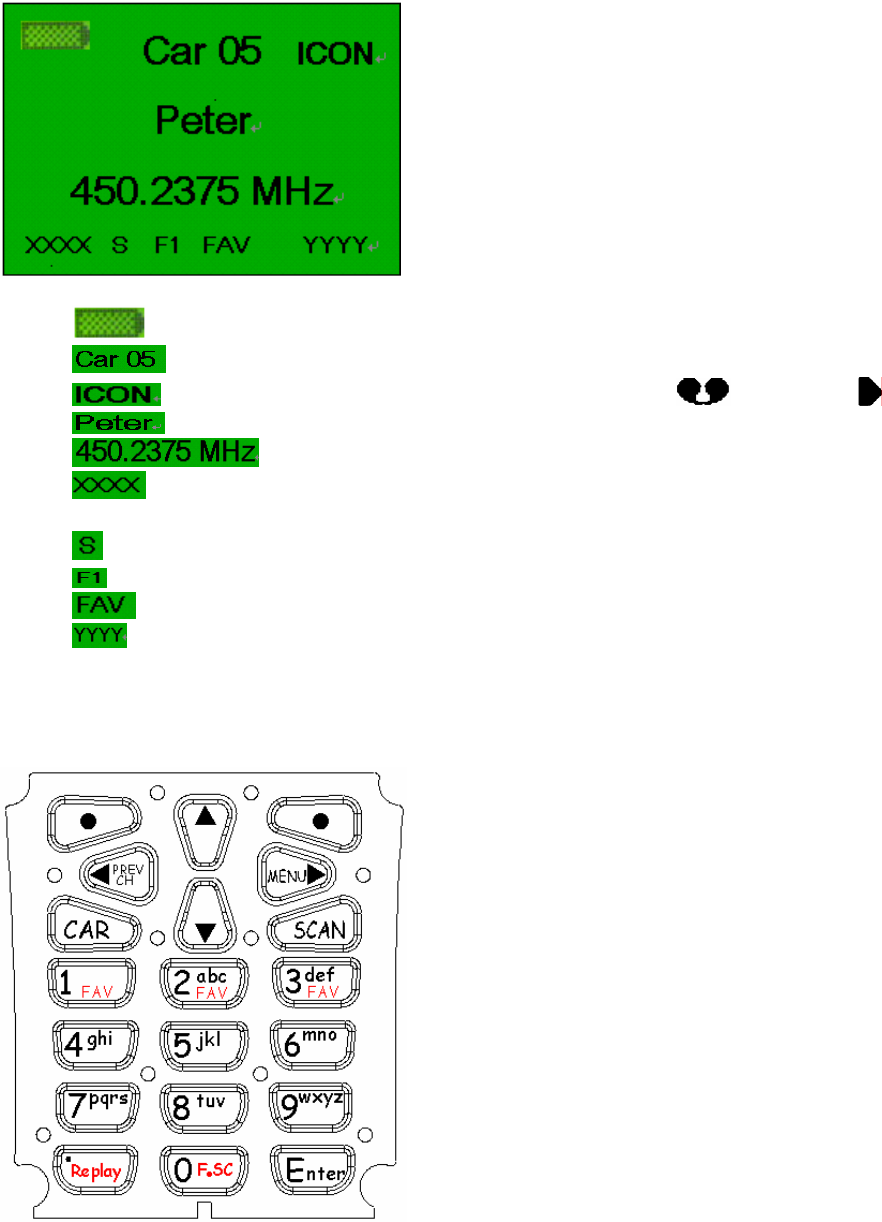
LCD Display
a. Battery Capacity Indicator
b. Car Number
c. When REPLAY function is active, it could be a tape or a speaker symbol.
d. Driver name.
e. Communication frequency that the driver uses.
f. Left soft key function, it depends on different situation to become SERIES, SCAN,
SLECT, DISELECT or PLAY key.
g. Scan List mark, this symbol shows with the channel if the car is selected into the scan list.
h. Favorite Channel mark, this symbol shows with the channel that is assigned to favorite driver.
i. Favorite Channel Scan mark, it shows on the display when Favorite Driver Scan is active.
j. Right soft key function, it depends on different situation to become MANU, DONE or
STOP key.
Key Pad
1. Command Keys
a. Menu Key (MENU): Displays scanners Main Menu or Secondary Menu.
b. Left Soft Key: Selects left display command/prompt.
c. Right Soft Key: Selects right display command/prompt.
d. Previous Channel Key (PREV CH): Selects last tuned channel.
e. Car Key: Stops automatic scanning and allows user to manually enter a channels number.
f. Scan Key: Begins scanning the selected series channel list.
2. Four-Ways key :
Controls the display cursor and highlights display menus. Pressing the key moves the display cursor within the selected
menu.
3. Two-Step key (Shortcut key) : The keys with red alphabet have other function when they work with FUN button.
a. FUN+ FAV :
• The channel that scanner stands on will be memorized to favorite driver when FUN key presses and holds first, then
presses FAV (1,2,or 3) for three seconds.
• Scanner will go to favorite driver directly if FUN and FAV keys are pressed.
b. FUN+ Replay: Scanner turns REPLAY function from on to off or from off to on if both FUN and Replay keys are
pressed.
c. FUN+ F.SC: Scanner turns Favorite Channel Scan function from on to off or from off to on if FUN and F.SC keys
are pressed.
Main manual :
There are five items RACE SERIES, SCAN LIST, FAVORITE CHANNEL, MY PREFERENCES, PROGRAMMING
for user to edit his scanner,
• RACE SERIES: Four series of 110 channels each, there are 110 channels per series 00-09, 0, 1-99. Car
numbers correspond with the channel number in the selected series.
• SCAN LIST: Operating with two soft keys and 4-Ways key can select/deselect channels into/from Channel
List.
• FAVORITE CHANNEL: Operating with two soft keys and 4-Ways key can select/deselect channels
into/from Favorite Driver List.
• MY PREFERENCES: There are 4 items BACKLIGHT, SQUELCH, FAVORIT SCAN, and REPLAY for
setting.
a. BACKLIGHT: Operating with two soft keys and 4-Ways key can set the backlight to “On When Receive”,
“On When Key Pressed”, “Always On”, or “Off”.
b. SQUELCH: Operating with two soft keys and 4-Ways key can set squelch level to “Low”, “Mid”, or
Sensitive.
c. FAVORIT SCAN: Operating with two soft keys and 4-Ways key can set Favorite Driver Scan on or off.
When it set to on, favorite drivers could be scanned more frequent.
d. REPLAY: Operating with two soft keys and 4-Ways key can set Replay function on or off. When it set to
on, the last conversation scanner received could be recorded and played back.
• PROGRAMMING: There are 6 items OVER THE AIR, KEYPAD ENTRY, WRITE ----SCANNER, READ ----
SCANNER, RACE SERIES, and RESET SCANNER for user to program his scanner.
a. OVER THE AIR: Track programming broadcasts are radio transmission that is broadcasted at the track.
They contain race series driver channel information. When the scanner is set to OVER THE AIR,
programming transmissions are automatically download into the scanner. This is the preferred and
fastest method of updating the scanner with the latest track/driver frequencies, names, codes and
channel numbers. Note! REPLAY function must turn to off before this function is executed.
b. KEYPAD ENTRY: To enter track/driver frequencies, codes and driver names by manual.
c. WRITE ----SCANNER: To download/ track/driver frequencies, codes and driver names from PC or
source scanner.
d. READ ---- SCANNER: To upload/ track/driver frequencies, codes and driver names to PC or
destination scanner.
e. RECE SERIES: To edit banks name.
f. RESET SCANNER: To delete all data and return to default setting.
Secondary Menu:
Allow quick access to ease of menus use. There are two secondary menu, one inside SERIES and the other one
inside SCAN LIST. Secondary menu are submenu associated with a primary main menu. They are displayed as a
pop-up window on the display screen
a. Press the Right (MENU) key while in stop scanning mode, display shows SCAN LIST, PROGRAM,
FAVORITE, and MANU in the pop-up windows for user to select the desired option.
b. When inside SCAN LIST, press MENU key to enter secondary pop-up menu. Scanner offers SELECT
ALL, SELECT NONE, and MANU for user to select the desired option.
How to operate your RE3000
Getting start and select one of the SERIES that you desired.
a. Turn the power switch on, then scanner’s display will illuminate.
b. Press and hold the “SQ” button to adjust the volume to a safe and comfortable level before connecting the
headset
c. Install the headset.
d. Press the Left Soft Key/ Right (MENU) Key and select RACE SERIES. Note! Series channels must be
programmed and will need to be updated for each race.
e. Use the 4-Ways key to scroll through series options, the series and start scanning all
programmed/selected channels within that series.
To Edit SCAN LIST
a. Select SCAN LIST from the main menu. The channels for the selected series will be displayed.
b. Scroll through driver channels and press the Left Soft Key (SELECT/DESELECT) to select /deselect channels on the
scan list. There is an arrow mark beside the name to identify that the channel has been selected on the SCAN LIST.
c. Press the Right Soft Key when done to return to main menu.
d. When inside SCAN LIST, press MENU key to enter secondary pop-up menu.
e. Scroll up and down to highlight desired function, press Right (MENU) to select.
To Edit FAVORITE CHANNEL:
There are two ways to edit user’s favorite driver, one is from MAIN MANU, and another is on scan mode.
a. From MAIN MANU:
• Select SERIES (series0, series1, series2 or series3).
• Select FAVORITE CHANNEL from the Main Menu. The programmed channels for the selected series
will be displayed.
• Scroll through driver channels and press Left Soft Key (SELECT) to assign a priority to the selected
channel.
• Pressing the Left Soft Key repeatedly will scroll through the priority selection (3,2,1).
• Press Right Soft Key (DONE) when the priority is assigned.
b. To memorize favorite driver on scan mode
• Push CAR key and enter the desired car number, then push CAR or Enter key to let scanner stand on the wanted
channel. Push and hold FUNC and numeric key (1,2,or 3) for 3 seconds to store favorite driver in that key (1,2,or
3)The previous record will be overwritten after above procedure is performed.
To Set MY PREFERENCES
BACKLIGHT: Select Display light preferences, the following options are:
a. ON WHEN RECEIVE: Display illuminates for 10 seconds when receiving.
b. ON WHEN KEY PRESSEES: Display illuminates for 2 seconds when key presses.
c. OFF: No Display lighting.
d. ALWAYS ON: Display continuously lighted.
SQUELCH:
Squelch filters out unwanted noise. Squelch operates much like a gate to reduce noisy transmissions. If the
transmission is strong, the gate will open and the transmission will be heard. If the transmission is weak or
mostly static, the gate will remain closed and the transmission will not be heard. User can set SQUELCH level
to low, mid, or sensitivity.
FAVORITE SCAN: Set FAVORITE SCAN to on or off.
a. Set to on: Favorite drivers will be scanned more frequently on scanning mode, and they can be scanned on
listening mode.
b. Set to off: Turn favorite drivers to off.
REPLAY: Turn REPLAY function to on or off.
a. Scanner could record the last conversation if REPLAY function sets to on.
b. When REPLAY function is active, the left soft key will become "Play" key and LCD shows "PLAY" at left
down corner.
c. Press PLAY button to play the voice, a speaker icon would be on the right upper comer of the LCD during
playing
d. During voice record plays user could stop it by pressing "Car" or "Scan" button.
e. During voice record plays, scanner would show a speaker icon on the right upper corner of the LCD, ignore
the receiving signal and wouldn't record it.
f. When Replay ends, scanner would record the receiving signal, delete last voice record, and show a tape
icon on the right upper corner of the LCD.
g. When Replay ends and no signal comes, scanner would keep the record till the next signal coming, and no
indicator on the LCD
h. If signal interrupts within 2 seconds, scanner will keep going to record it.
i. Voice record would be erased when RESET SCANNER is performed.
To program your scanner
PROGRAMMING: Use this menu to automatically or manually program channels. And also to read or delete
channels. Channels can be programmed into the radio using one of four methods:
a. OVER THE AIR:
Before scanner performs this function, scanner have to set the received frequency same as transmitter.
Then scanner sets to OVER THE AIR to receive data from transmitter, programming transmissions are
automatically download into the scanner. This is the preferred and fastest method of updating the
scanner with the latest track/driver frequencies, names, codes and channel numbers. Select DONE
when the display shows COMPLETE. NOTE! REPLAY function must turn off before this function is
executed.
b. KEYPAD ENTRY: Use the Numeric Key Pad to enter the following information:
Channel Number: Enter car number.
Frequency: Enter a valid frequency by using up or Down Navigation Pad. (450-469.9875)
CTCSS/DCS Code:
This code is essential for monitoring track/driver channels. CTCSS and DCS Codes are sub-audio
signaling formats designed to prevent interference from other broadcasting stations sharing the same
frequency. When using CTCSS or DCS codes the scanner will only respond to transmissions carrying
the tone. Therefore you only hear the race team’s transmissions. Up/Down/ Left / Right (Navigation Pad)
4-Ways key can adjust CTCSS/DCS code. Left key can turn CTCSS Code off and UP key can increase
CTCSS Code number. Right key can set DCS Code to first one and UP key can increase DCS Code
number.
Alpha Label:
Used to name the channel. This field can key letter or number. Use the Numeric Key Pad to enter
letter/number in the display.
Using Navigation Pad to edit channel’s name, UP or DOWN key can switch between ABC, abc, or 123,
LEFT or RIGHT key can move cursor, LEFT key can delete entry, and NEXT key can jump to next
channel for programming.
c. WRITE --- SCANNER:
Track/driver frequencies, names, codes and channel numbers could be downloaded from PC or source
scanner though a cable to destination scanner.
• Download data from PC: Connecting USB interface cable to the destination scanner, and set
it to WRITE ---SCANNER function (PROGRAMMING Î WRITE----SCANNER Î SELECT Î
ENTER Î Receiving shows on the display).then move cursor to Write Channel Table on PC
and slick it twice to download data from PC (Radio Î Write Channel Table Î Start button
shows on a pop window and waits for pressing). PROGRAMMING COMPLETE will show on
the display of the destination scanner when it ends. The data on the channel table could be
loaded form file or edited by user.
• Cloning data from source scanner: Connecting clone cable to the destination and source
scanners, Set destination scanner to WRITE ---SCANNER function (PROGRAMMING Î
WRITE----SCANNER Î SELECT Î ENTER Î Receiving shows on the display).And set
source scanner to READ----SCANNER function (PROGRAMMING Î READ----SCANNER Î
SELECT Î TRANSMIT Î Transmitting shows on the display during source scanner
transmitting data to destination scanner). PROGRAMMING COMPLETE will show on the
source scanner when it ends.
d. READ --- SCANNER:
Track/driver frequencies, names, codes and channel numbers could be uploaded to PC or destination
scanner though a cable from source scanner.
• Upload data to PC: Connecting USB interface cable to the source scanner, and move cursor
to Read Channel Table on PC and slick it twice to upload data from scanner (Radio Î Read
Channel Table Î Waiting for Channel Table would show on pop window). Set scanner to
READ ---SCANNER function (PROGRAMMING Î READ----SCANNER Î SELECT Î
ENTER Î Transmitting shows on the display). PROGRAMMING COMPLETE will show on the
display of the scanner when it ends.
• Cloning data to destination scanner: Connecting clone cable to the destination and source
scanners, Set destination scanner to WRITE ---SCANNER function (PROGRAMMING Î
WRITE----SCANNER Î SELECT Î ENTER Î Receiving shows on the display).And set
source scanner to READ----SCANNER function (PROGRAMMING Î READ----SCANNER Î
SELECT Î TRANSMIT Î Transmitting shows on the display during source scanner
transmitting data to destination scanner). PROGRAMMING COMPLETE will show on the
display of the source scanner when it ends.
e. RACE SERIES:
Select RACE SERIES to view bank names, select the bank name and use the Numeric Key Pad to
enter letter/number into it.
f. RESET SCANNER:
Scanner will return to default setting and clear the voice record if RESET SCANNER command is
performed.
FCC Warning:
This device complies with part 15 of the FCC Rules. Operation is subject to the following two conditions:
(1) This device may not cause harmful interference, and (2) this device must accept any interference
received, including interference that may cause undesired operation.
Changes or modifications not expressly approved by the party responsible for compliance could void the
user's authority to operate the equipment.
Modification of this device to receive cellular radiotelephone service signals is prohibited under FCC
rules and federal law.