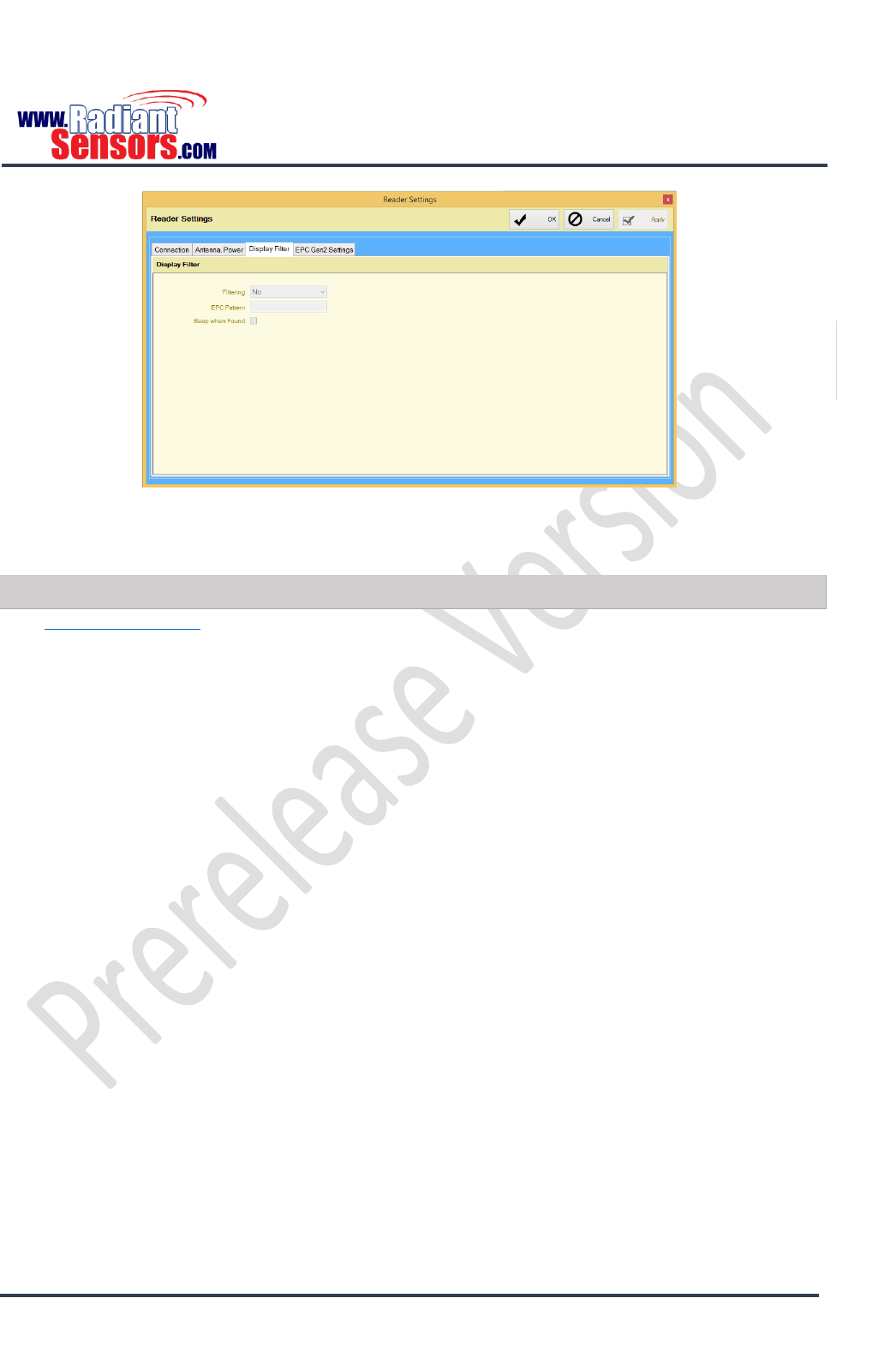Radiant Sensors RSWR-400 UHF Fixed Reader User Manual
Radiant Sensors LLC UHF Fixed Reader
User manual

UHF RFID READER
User Manual & Developer Guide
WWW.RADIANTSENSORS.COM
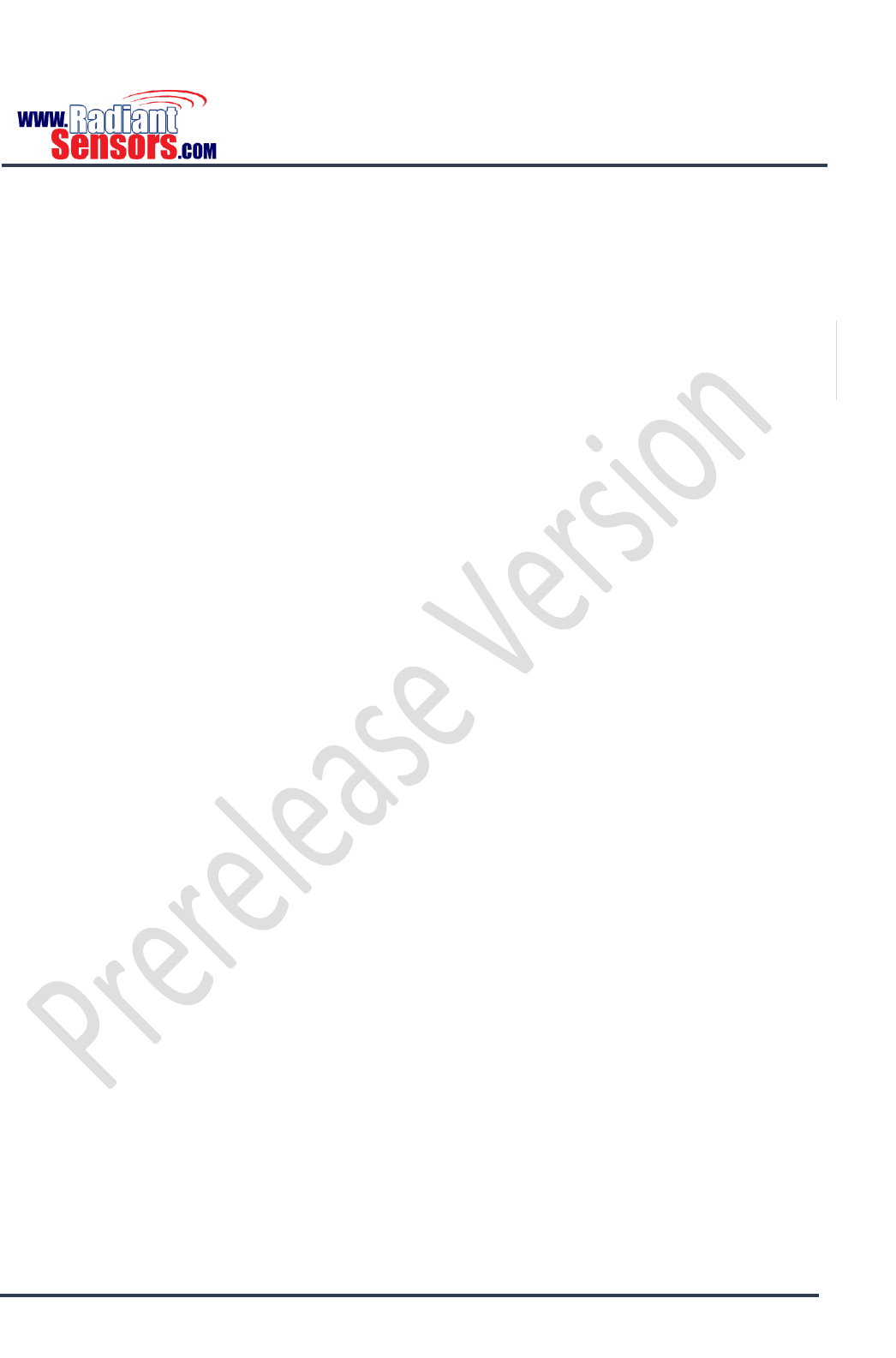
UHF RFID READER
© 2015 Radiant Sensors. All Rights Reserved. This information is subject to change without notice. Contact us for availability.
Page 2
This document is to serve as a guide on how to setup and work with Radiant Sensors UHF RFID Reader. It
will provide useful information on how to install, connect, configure, operate and upgrade UHF RFID
Reader. Read it carefully before and during using UHF RFID Reader. Keep this user manual handy for future
use.
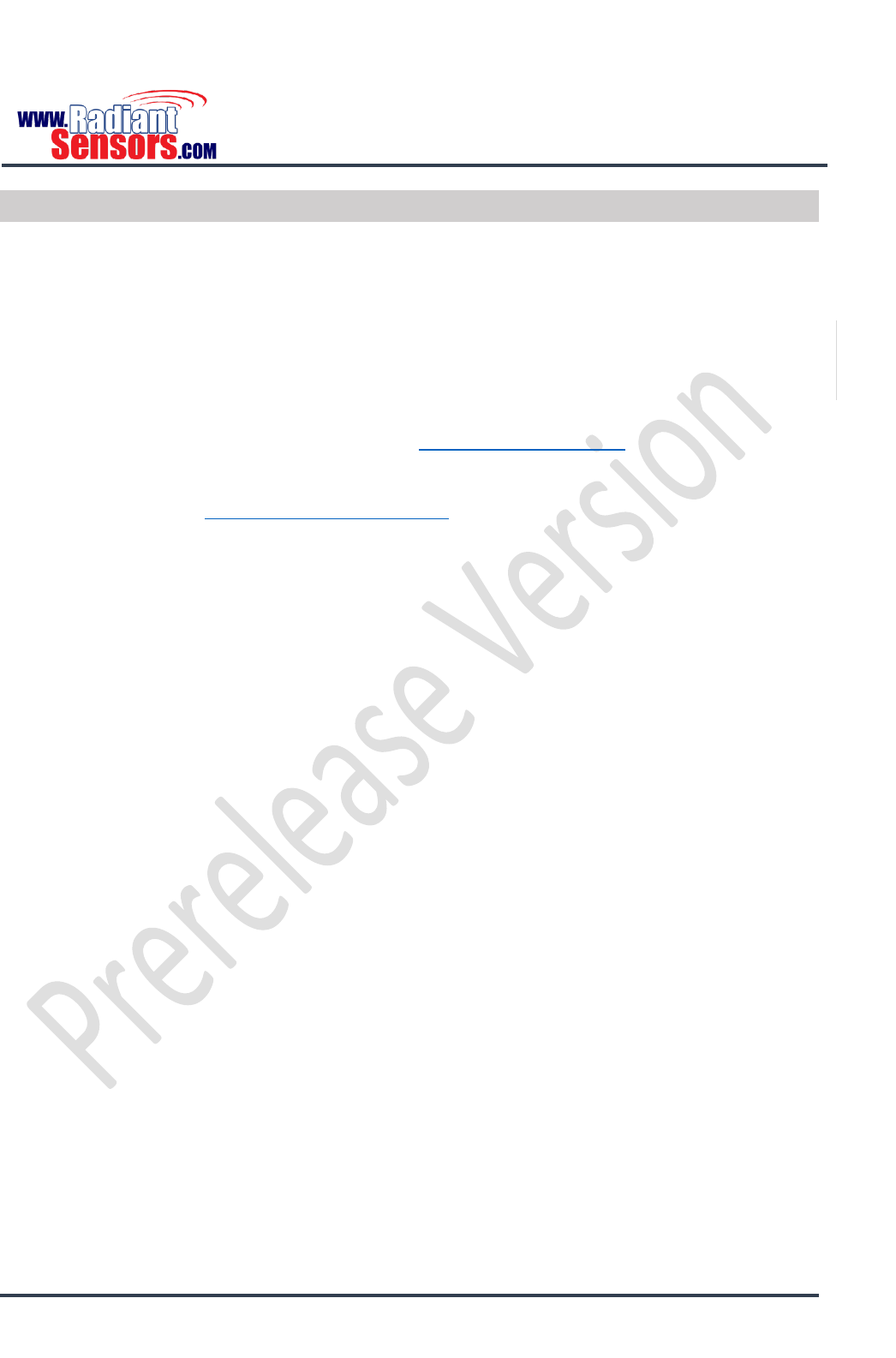
UHF RFID READER
© 2015 Radiant Sensors. All Rights Reserved. This information is subject to change without notice. Contact us for availability.
Page 3
Feedback from User
Thanks for using UHF RFID Reader. As always, our goal is to make your experience the best possible ever,
and your constructive comments and feedback are highly appreciated. Share your thoughts, comments,
suggestion and ideas with us. Tell us what you like or dislike about software, hardware and even the
datasheet of UHF RFID Reader. You can contact us by any of the following ways, we look forward to
hearing from you.
Address
Contact Details
340 S. Lemon Ave
Suite 9605
Walnut, CA 91789
USA
Toll Free: 888-557-9109,
Overseas: +1-213-985-7310,
sales@Radiantsensors.com
For more information visit http://www.radiantsensors.com.
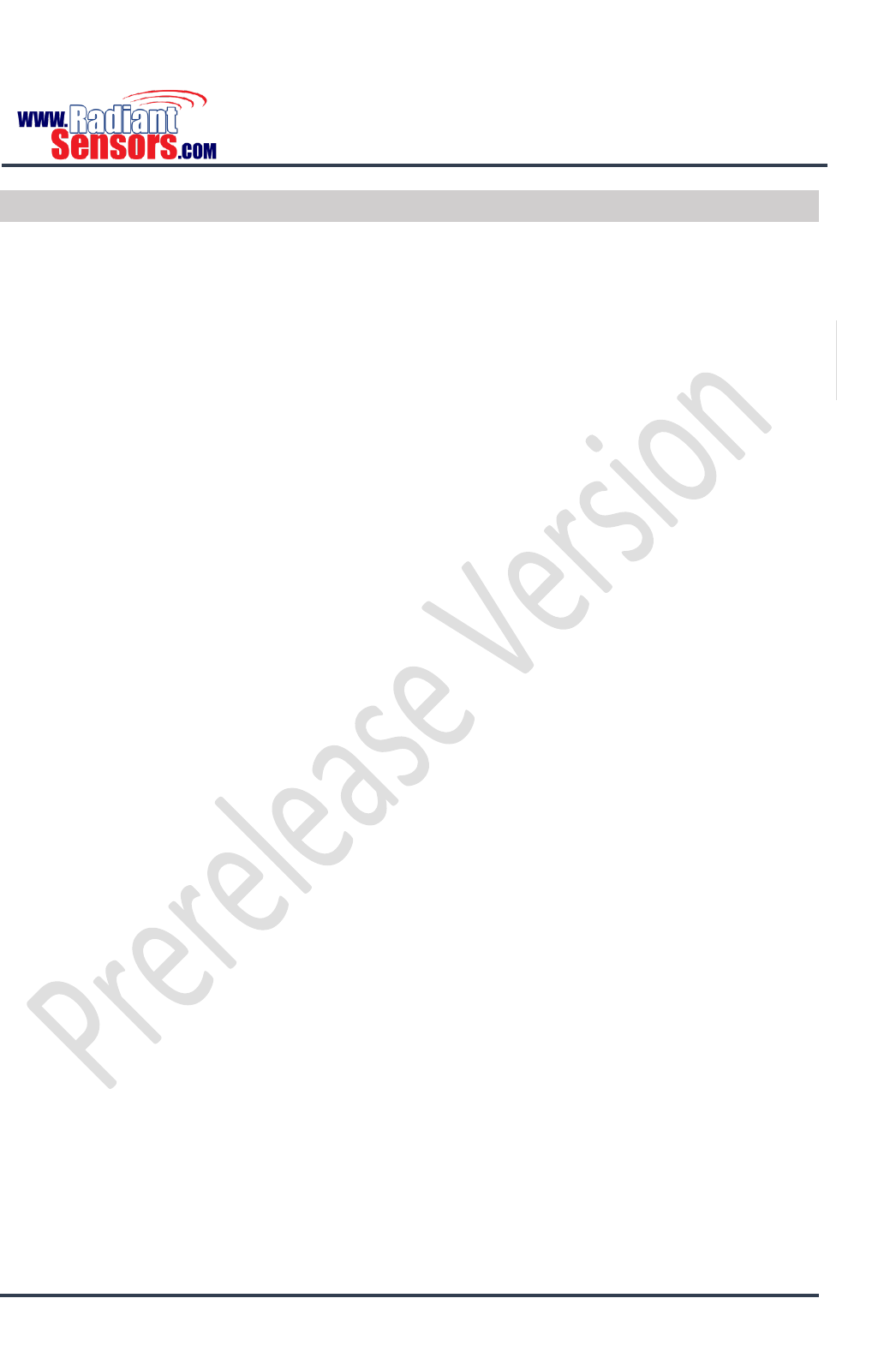
UHF RFID READER
© 2015 Radiant Sensors. All Rights Reserved. This information is subject to change without notice. Contact us for availability.
Page 4
Copyright
© All rights reserved. The software, hardware and document of UHF RFID Reader contain proprietary
information of Radiant Sensors that is provided under a license agreement containing restrictions on use
and disclosure, and are also protected by copyright. Reverse engineering, disassembly or de-compilation of
the device is prohibited.
Information contained in this document is subject to change without notice. If you find any problems in the
document, please write them to us. In your license agreement, it is expressly stated that no part of the
software and hardware of the device may be reproduced or transmitted in any form, by any means,
electronic or mechanical for any purpose without the expressed written permission of Radiant Sensors.
Limitation of Liability
In no event shall Radiant Sensors be liable for any damages whatsoever (damages for loss of business profits,
business interruption, loss of business information or any other pecuniary loss ,without limitation) arising
out of the use of, or inability to use this device.
The content of this document is furnished for informational use only. It is subject to change without notice,
and should not be construed as a commitment by Radiant Sensors. Radiant Sensors assumes no
responsibility or liability for any errors or inaccuracies that may appear in this manual. Neither Radiant
Sensors nor anyone else who has been involved in creating, producing or delivering this document shall be
liable for any indirect, incidental, special, exemplary or consequential damages. But not limited to any loss
of anticipated profit or benefits, resulting from the use of this documentation or sample code.
Intellectual Property
Radiant Sensors may have patents, patent applications, trademarks, copyrights, or other intellectual
property rights covering subject matter in this document. Except as expressly provided in any written
license agreement from Radiant Sensors, the furnishing of this document does not give you any license to
these patents, trademarks, copyrights, or other intellectual property.
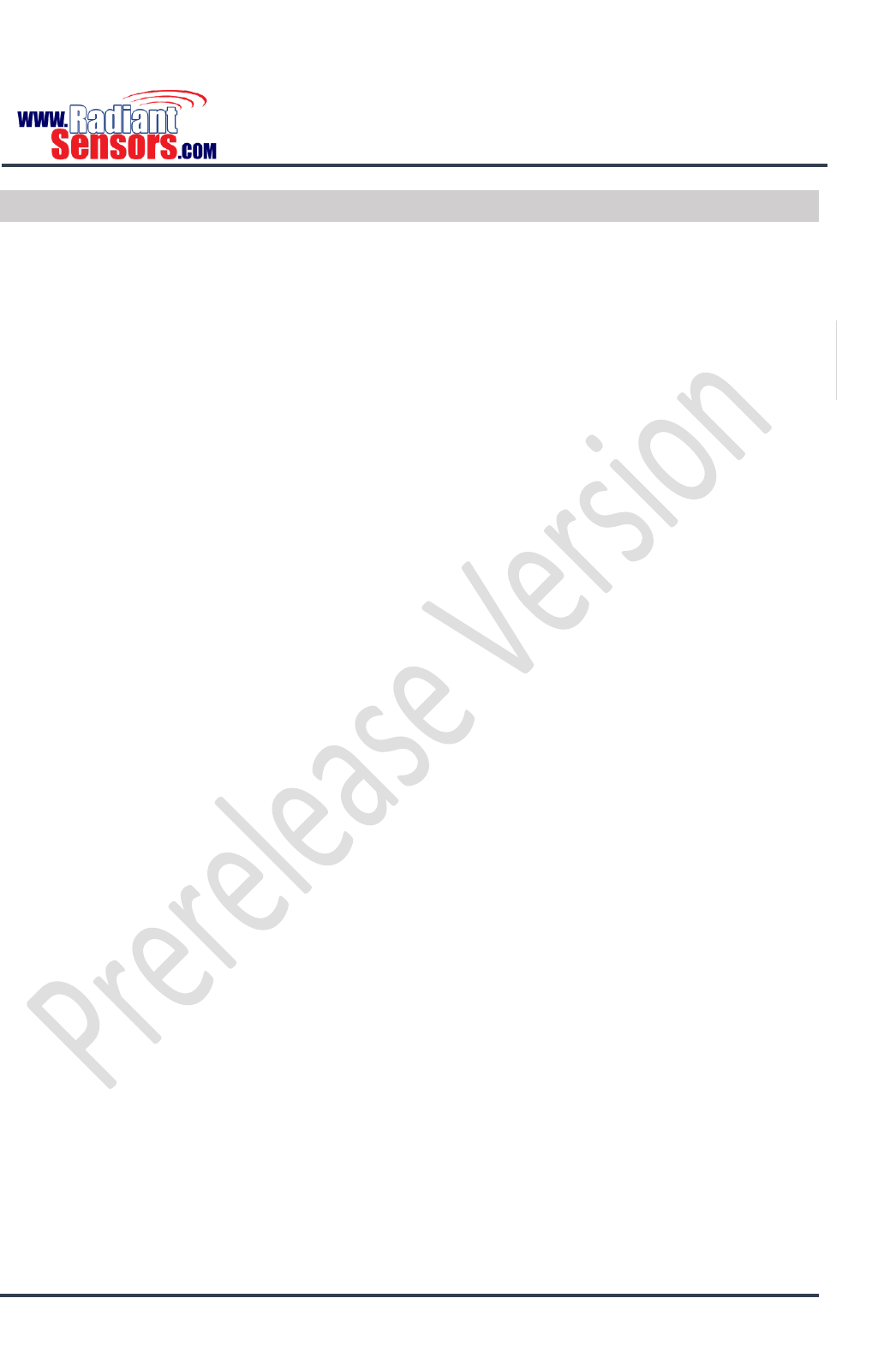
UHF RFID READER
© 2015 Radiant Sensors. All Rights Reserved. This information is subject to change without notice. Contact us for availability.
Page 5
Warranty Product
Warranty is valid for 12 months.
Warranty only applies to manufacturing defect in materials and malfunctions.
Damage caused by misuse, abuse, neglect, alteration, problems with electrical power, usage not in
accordance with product instructions, acts of nature, or improper installation or repairs made by
anyone other than Radians Sensors authorized third-party service provider is not covered under
warranty.
Warranty does not cover freight cost for both ways.
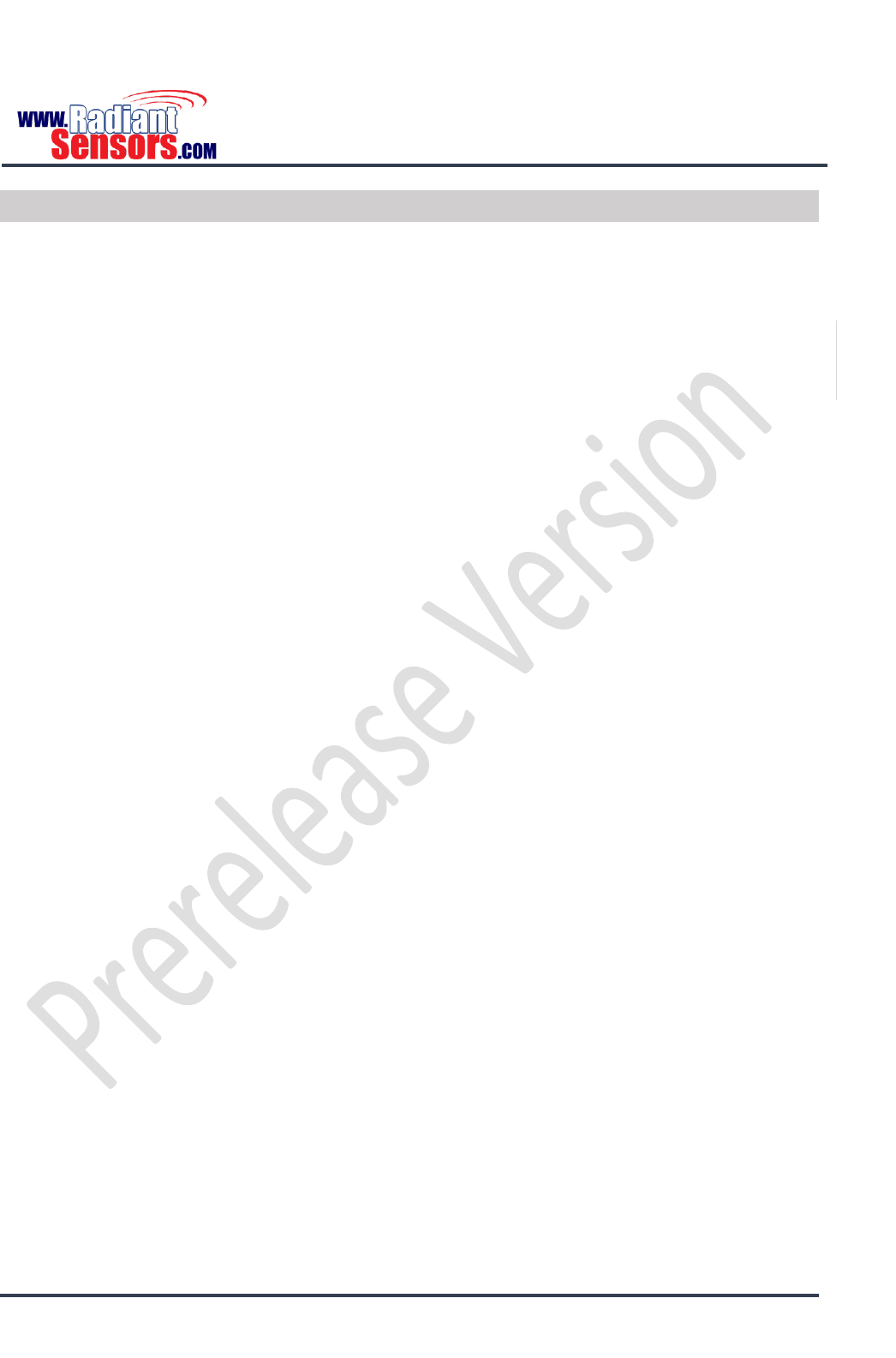
UHF RFID READER
© 2015 Radiant Sensors. All Rights Reserved. This information is subject to change without notice. Contact us for availability.
Page 6
Intended Audience
This user manual includes useful information about software, hardware, installation, configuration and
operational modes of UHF RFID Reader. It is for anyone in charge of setting up, configuring, troubleshooting
and maintaining UHF RFID Reader. The user is supposed to have basic knowledge and experience of the
following fields;
Network connectivity
Hardware system integration
Software development
The user is also assumed to have a good command of RFID systems and basic knowledge of EPCglobal Gen
2 specifications.
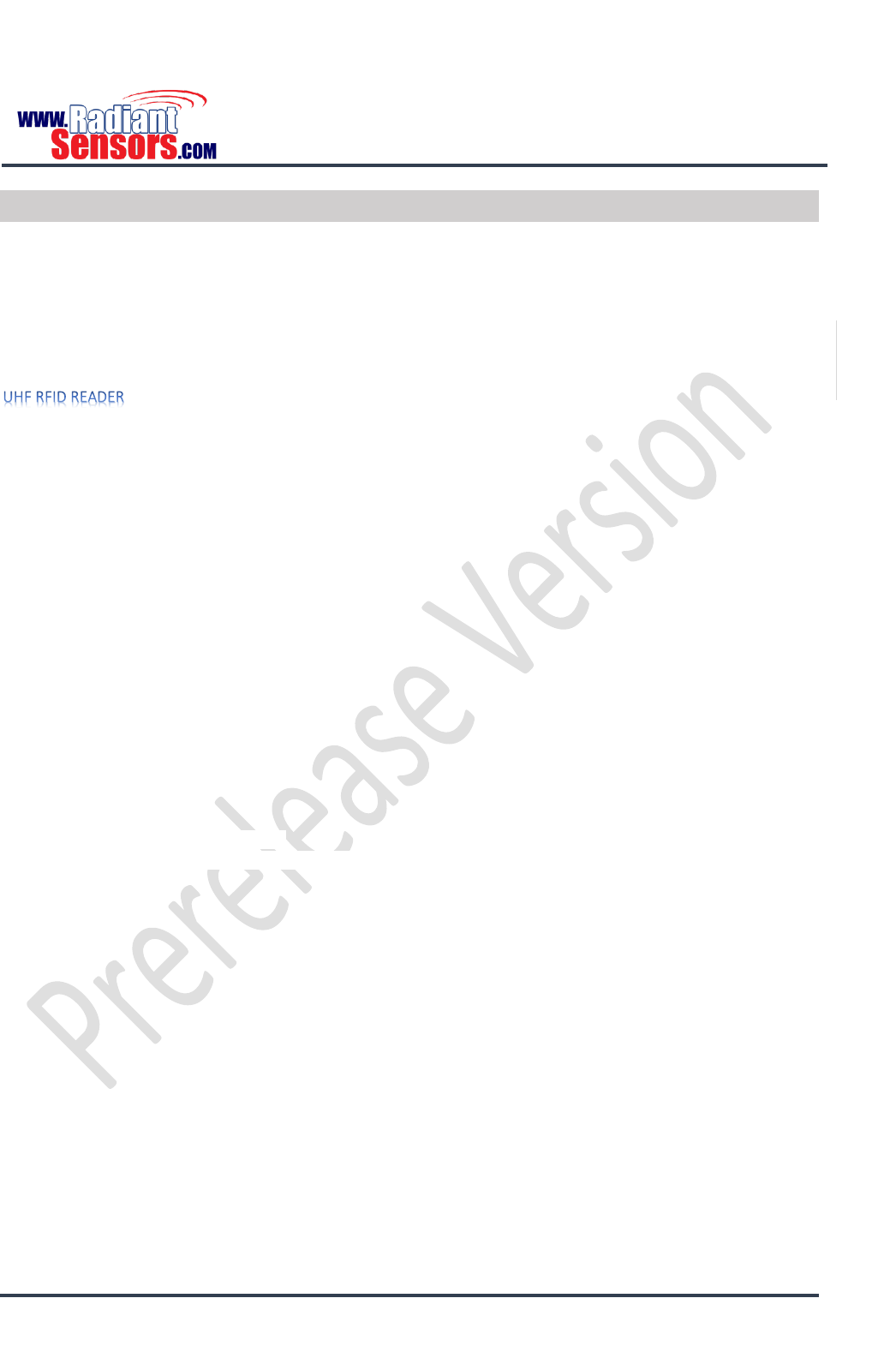
UHF RFID READER
© 2015 Radiant Sensors. All Rights Reserved. This information is subject to change without notice. Contact us for availability.
Page 7
Contents
FEEDBACK FROM USER .............................................................................................................................................................. 3
COPYRIGHT .............................................................................................................................................................................. 4
Limitation of Liability ...................................................................................................................................................................... 4
Intellectual Property ....................................................................................................................................................................... 4
WARRANTY PRODUCT ............................................................................................................................................................... 5
INTENDED AUDIENCE................................................................................................................................................................. 6
CONTENTS ............................................................................................................................................................................... 7
............................................................................................................................................................. 9
FEATURES ................................................................................................................................................................................ 9
APPLICATIONS ........................................................................................................................................................................ 10
SPECIFICATIONS ...................................................................................................................................................................... 10
INCLUDED IN THE PACKAGE ...................................................................................................................................................... 11
CLOSER VIEW ......................................................................................................................................................................... 11
Indicator LEDs ................................................................................................................................................................ 12
Connector/ Ports ........................................................................................................................................................... 12
Reset Button ................................................................................................................................................................................. 13
Reboot ...................................................................................................................................................................................... 13
Factory Reset ........................................................................................................................................................................... 13
SET UP .................................................................................................................................................................................. 14
CONFIGURATION .................................................................................................................................................................... 15
Home ............................................................................................................................................................................. 16
Settings .......................................................................................................................................................................... 17
Reader Mode ................................................................................................................................................................................ 17
LLRP Reading ............................................................................................................................................................................ 17
Radiant Sensors API ................................................................................................................................................................. 18
Anti-Theft Mode ........................................................................................................................................................................... 18
Anti-Theft ................................................................................................................................................................................. 18
Anti-Theft with Stray Tag Filtering .......................................................................................................................................... 18
Anti-Theft with Port 3 & 4 Stray Tag Filtering ........................................................................................................................ 18
UHF Reader Setting ................................................................................................................................................................. 19
Matching Condition ................................................................................................................................................................. 19
Action ....................................................................................................................................................................................... 22
Cloud ........................................................................................................................................................................................ 22
Network ......................................................................................................................................................................... 23
Ethernet ........................................................................................................................................................................................ 23
Wi-Fi .............................................................................................................................................................................................. 23
Access Point Mode .................................................................................................................................................................. 23
Client Mode ............................................................................................................................................................................. 24
Change Password .......................................................................................................................................................... 24
Upgrade Firmware ........................................................................................................................................................ 24
Reboot Device ................................................................................................................................................................ 25
Logout ............................................................................................................................................................................ 25
API ...................................................................................................................................................................................... 26
RSUHF Reader Tester application ................................................................................................................................. 26
Connection ..................................................................................................................................................................... 27
Antenna, Power ............................................................................................................................................................. 29
Display Filter .................................................................................................................................................................. 29
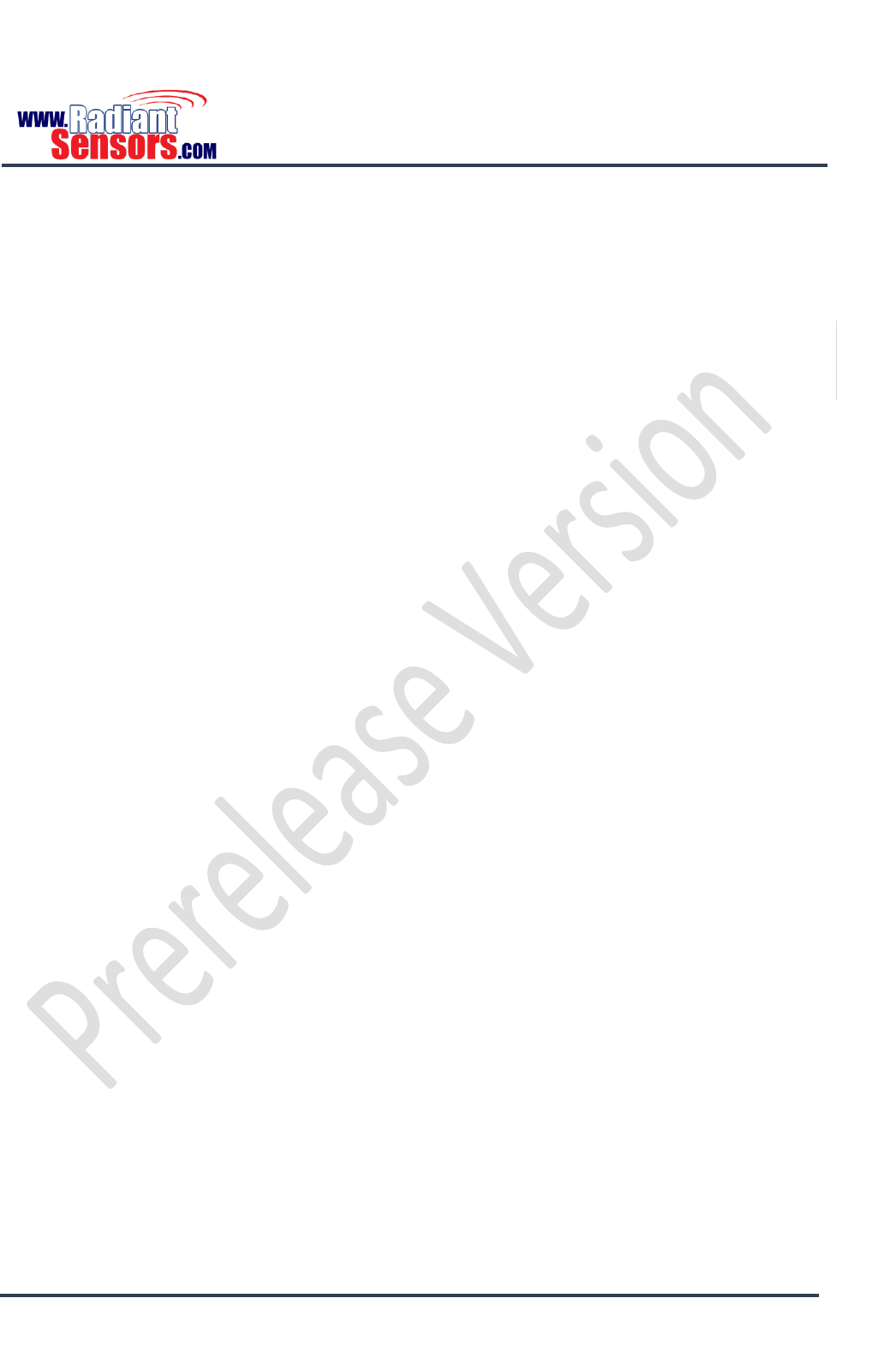
UHF RFID READER
© 2015 Radiant Sensors. All Rights Reserved. This information is subject to change without notice. Contact us for availability.
Page 8
EPC Gen2 Settings ......................................................................................................................................................... 30
TROUBLESHOOTING ................................................................................................................................................................ 31
RECORDS OF REVISION ............................................................................................................................................................ 33
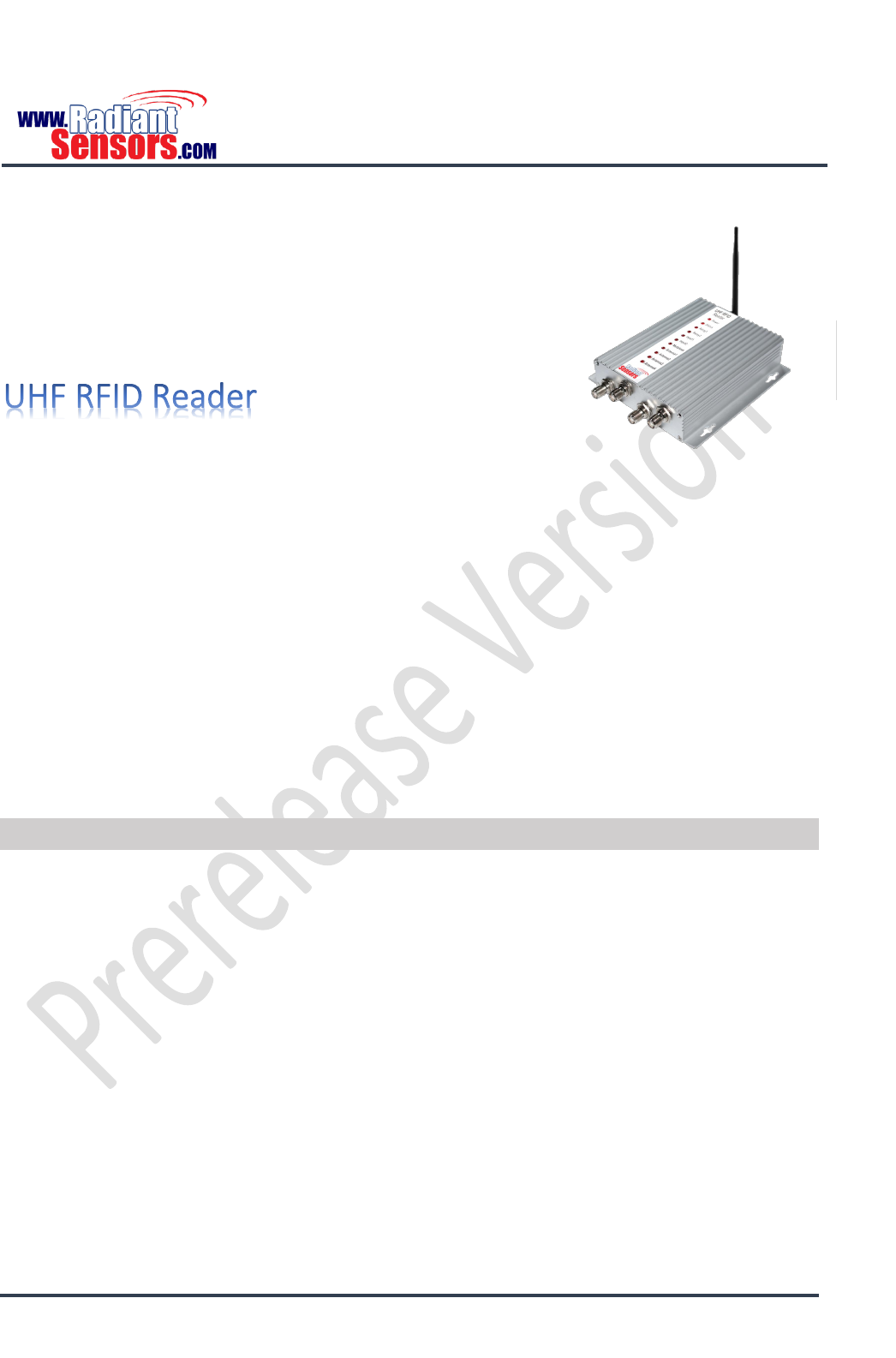
UHF RFID READER
© 2015 Radiant Sensors. All Rights Reserved. This information is subject to change without notice. Contact us for availability.
Page 9
UHF RFID Reader is a fixed Gen 2 UHF RFID tag reader from Radiant Sensors that utilizes the latest RFID
technology to provide connectivity between RFID tags and enterprise system software. With its powerful,
intuitive and undemanding software and hardware, UHF RFID Reader helps you keep an eye on your retail
floor, warehouse, home, office and any environment that need high levels of access control and
monitoring.
Up to four adjustable UHF antennas, embedded RFID tag reader and removable Wi-Fi antenna cooperate
to give UHF RFID Reader the means to read dozens of RFID tags simultaneously and send the data securely
to a host via Internet or a local network or enable it to independently make decision and issue appropriate
reactions. UHF RFID Reader shall be configured to send comprehensive reports of the scanned tags and
their transactions to an IoT cloud.
Equipped with general purpose input output ports, UHF RFID Reader can get digital information from
external devices for making more intelligent decisions. Relay interfaced output ports enable UHF RFID
Reader to integrate with a broad range of devices resulting in more elaborate systems.
UHF RFID Reader affords you matchless, unsurpassed and unprecedented security, monitoring and
convenience.
Features
Reduced development time provided by powerful embedded software
Highly versatile and flexible
Ethernet and Wi-Fi network connectivity
Access Point and Client mode support
Orientation insensitive design resulting in faster and more accurate tag reads
Fast read rate for demanding applications
Region free application
Best-in-class receive sensitivity
Enhanced interference rejection
Expansive read range settings
Rugged yet compact and lightweight for effortless usage
IP31 sealing for dust and water resistance
Low cost for high volume deployment
Low power usage
Extensive data import/export capability allowing integration with other systems
Two digital input ports
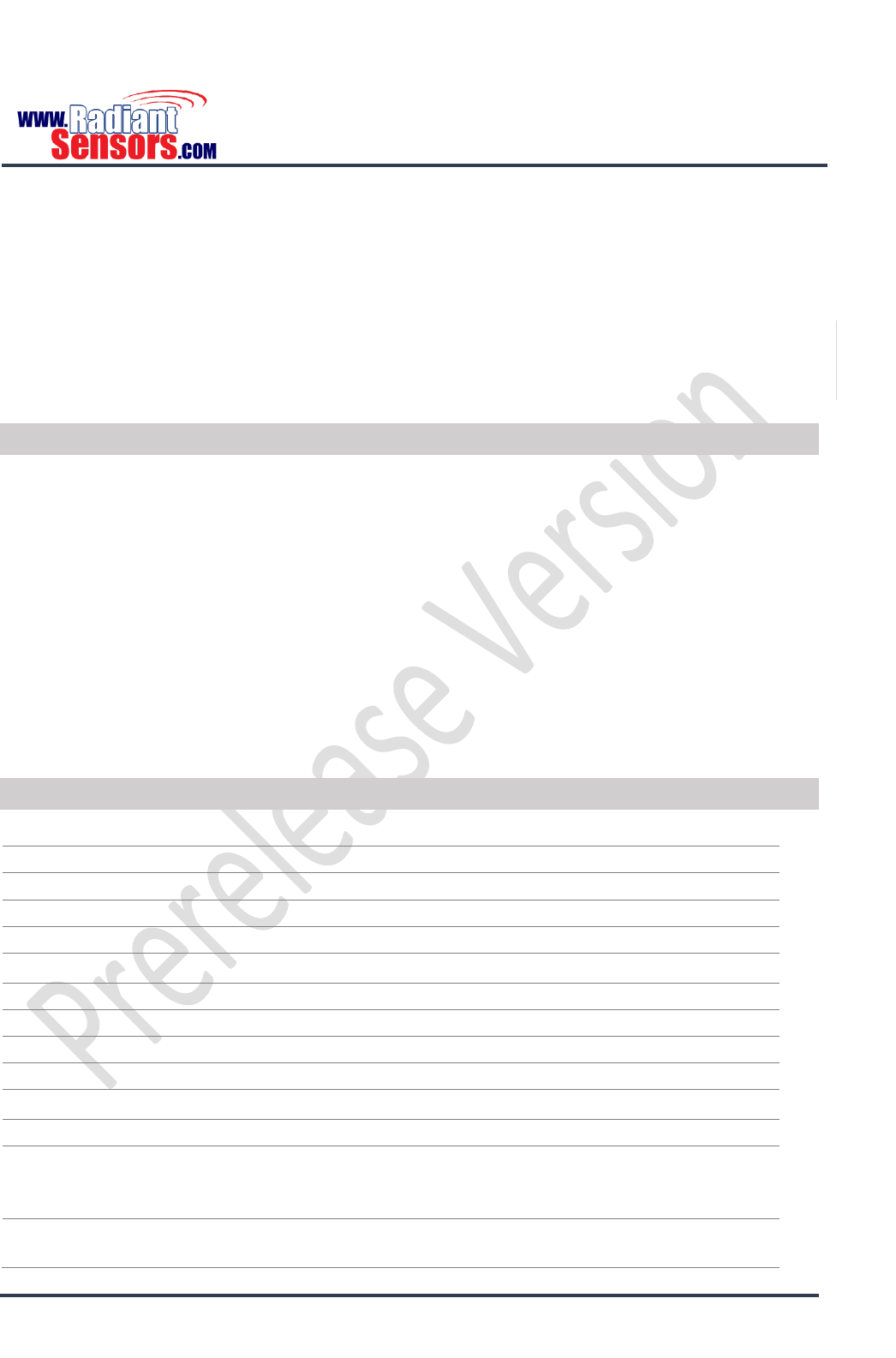
UHF RFID READER
© 2015 Radiant Sensors. All Rights Reserved. This information is subject to change without notice. Contact us for availability.
Page 10
Four digital output ports
Two pairs of relay interfaced output ports
Four independent, bidirectional, full duplex TX/RX UHF antennas
Built-in activity indicator buzzer
Wi-Fi, input-output and power indicator LEDs
Browser based intuitive setup software
Configurable on Reading or Anti-Theft mode
Applications
Retail
Supply chain
Manufacturing
Mobile asset tracking
Office/home security
Personal identification
Access control
Access management
Anti-forgery
And any applications requiring secure and controlled access to different environments.
Specifications
Table 1, UHF RFID Reader Specifications
Dimensions
(H x W x D) 7.5 x 6.9 x 1.2 in (19 x 17.5 x 3 cm)
Weight
1.5 lbs. (3 Kg)
Colour
Silver
Material
Aluminium
Storage Temperature
-10 °C to +70 °C
Humidity Operating Range
Up to 80% relative humidity
Ingress Protection
IP31
Input Voltage
12 VDC
Input Current
2A @ 12 VDC
Ethernet Connector
10/100 base-t
Wi-Fi Antenna Power
5 db
Communication Standards
2.4 GHz Wi-Fi® (IEEE 802.11b/g/n)
OPEN, WEP, WPA, WPA2 or WPA/WPA2 encryption
Transport Layer Security (TLS) version 1.1
Connectivity Options
Wi-Fi access point mode
Wi-Fi client mode

UHF RFID READER
© 2015 Radiant Sensors. All Rights Reserved. This information is subject to change without notice. Contact us for availability.
Page 11
RFID Frequency Range
840-960 MHz
Supported Standards
EPC Gen 2
RFID Output Power
15-30 db
Included in the Package
Table 2, UHF RFID Reader Basic Parts
Part
Function
UHF RFID Reader
Main Part
DC Adaptor
Provides 12 VDC with 2 A power for UHF RFID Reader.
UHF Antenna
Transmits and receives data.
Closer View
Figure 1, UHF RFID Reader Top Panel
Rear
Indicator LEDs
Wi-Fi Antenna
Front
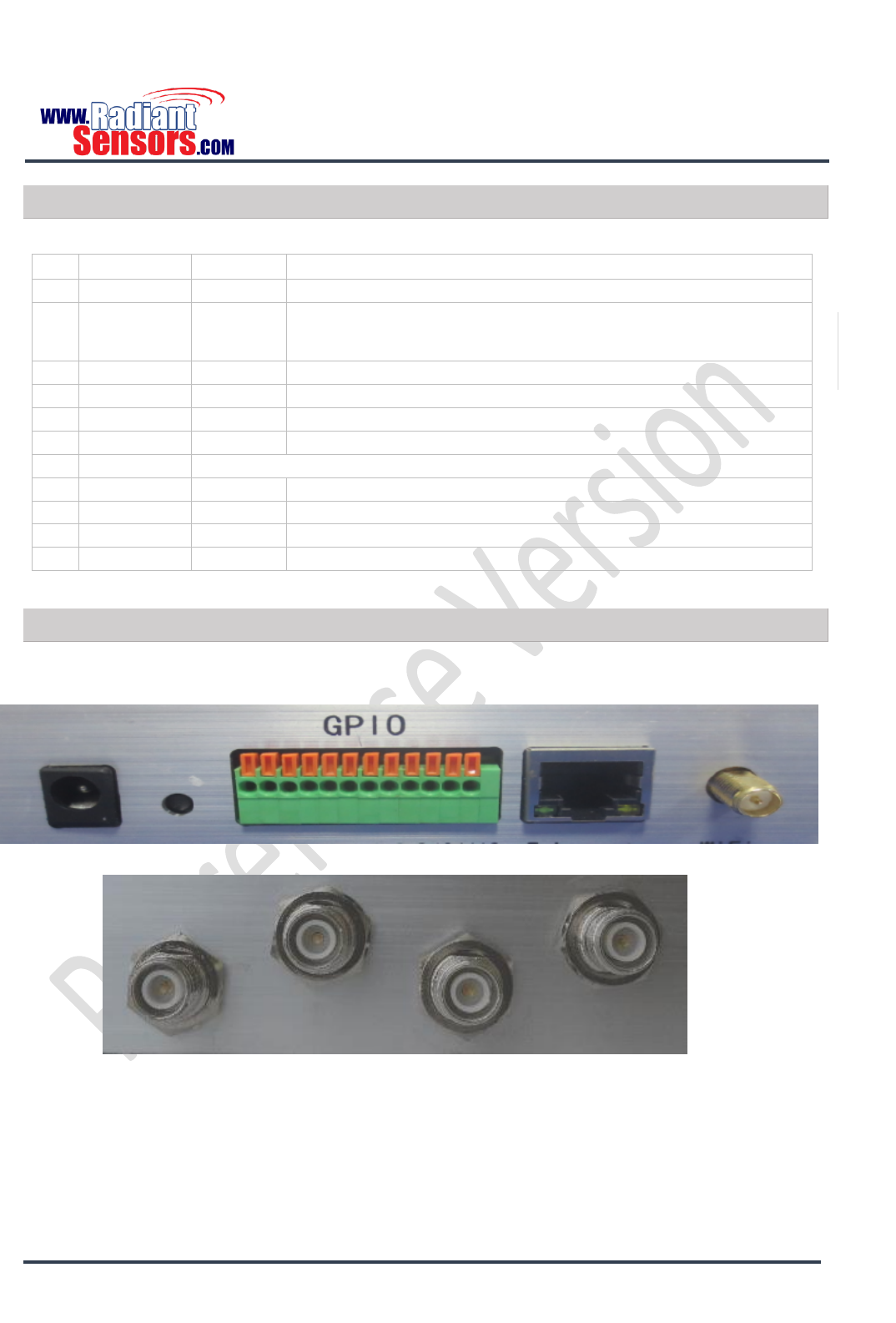
UHF RFID READER
© 2015 Radiant Sensors. All Rights Reserved. This information is subject to change without notice. Contact us for availability.
Page 12
Indicator LEDs
Table 3, UHF RFID Reader Status LEDs
No.
Name
Status
Description
1
Power
Solid Light
Shows that power supply is connected.
2
Status
Solid Light
Solid light indicates that UHF RFID Reader is in a valid Wi-Fi network,
in access point mode, or connected to a network via Ethernet port.
3
Relay 1
Solid Light
Turns on when Relay 1 is close.
4
Relay 2
Solid Light
Turns on when Relay 2 is close.
5
Input 1
Solid Light
Turns on when there is a digital logic 1 on Input 1.
6
Input 2
Solid Light
Turns on when there is a digital logic 1 on Input 2.
7
Multiplexer
Not applied for this device.
8
Antenna 1
Blinking
Blinks when antenna 1 is reading tags.
9
Antenna 2
Blinking
Blinks when antenna 2 is reading tags.
10
Antenna 3
Blinking
Blinks when antenna 3 is reading tags.
11
Antenna 4
Blinking
Blinks when antenna 4 is reading tags.
Connector/ Ports
Figure 2, UHF RFID Reader Front Panel
Figure 3, UHF RFID Reader Rear Panel
1 2 3 4 5 6 7 8 9 10 11 12 13 14 15 16
17 18 19 20
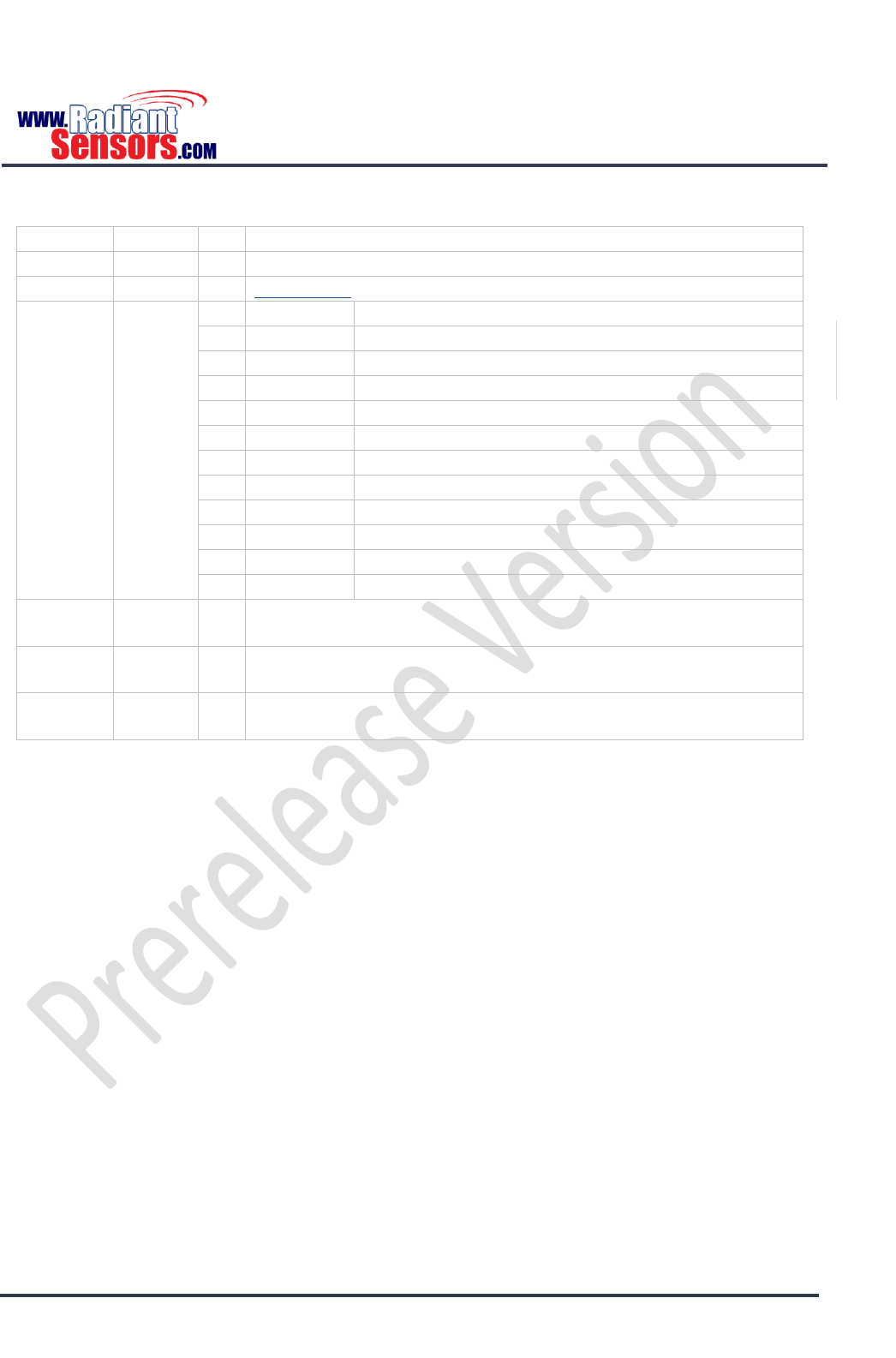
UHF RFID READER
© 2015 Radiant Sensors. All Rights Reserved. This information is subject to change without notice. Contact us for availability.
Page 13
Table 4, UHF RFID Reader Ports/Connectors
Category
Position
No.
Name & Details
Power
Front
1
2 A @ 12 Volts DC
Reset
Front
2
Reset Device
GPIO
Front
3
Out Relay 1
Output of Relay 1
4
In Relay 1
Input of relay 1
5
Out Relay 2
Output of Relay 2
6
In Relay 2
Input of relay 2
7
Input 1
Digital Input 1
8
Input 2
Digital Input 2
9
Ground
Provides Ground for external devices.
10
VCC
Provides +5 Volts for external devices.
11
Out 1
Digital Output 1.
12
Out 2
Digital Output 2.
13
Out 3
Digital Output 3.
14
Out 4
Digital Output 4.
Ethernet
Front
15
Ethernet Connector; Provides capability of being connected to
Ethernet.
Wi-Fi
Front
16
Wi-Fi Antenna Connector; Provides capability of being connected to
the Internet or local networks.
UHF
Rear
17
UHF Antenna Connector; Transmits data between UHF RFID Reader
and RFID Tags.
Reset Button
Reset button has two functions; it is used to reboot the device or restore it to its default factory settings.
Reboot
To reboot UHF RFID Reader, keep the reset button down for 5 seconds. Release the button when you hear
a single beep and UHF RFID Reader will reboot.
Factory Reset
Perform the following procedure to reconfigure UHF RFID Reader to its default settings.
1- Press and hold reset button. At the 5th second you will hear a single beep.
2- Keep holding the button down until you hear a triple beep at about the 10th second.
3- Release the button and UHF RFID Reader will be reinstated to its default settings;
Wi-Fi mode: Access point
Wi-Fi IP: 192.168.1.1
User name: admin
Password: admin
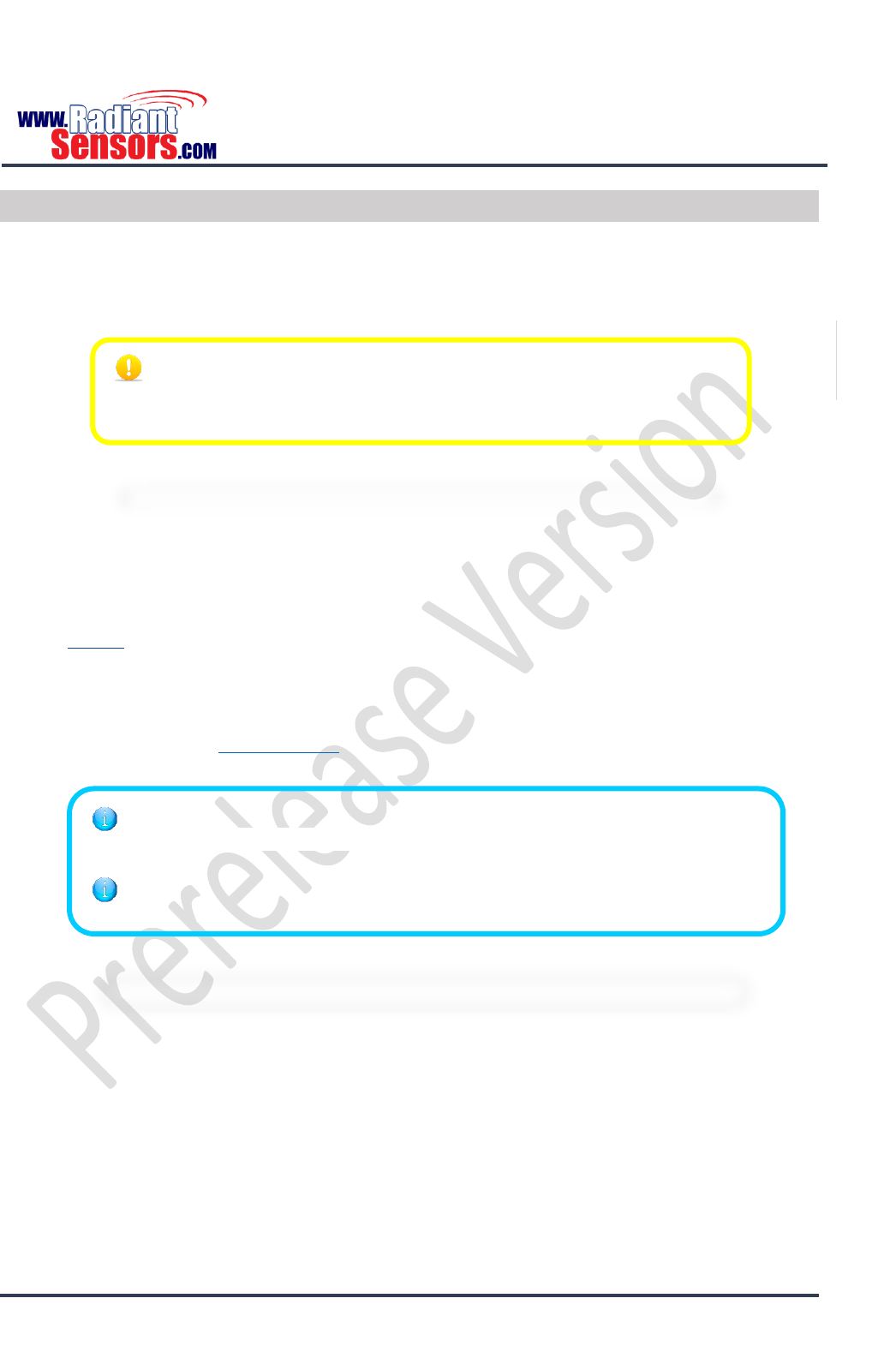
UHF RFID READER
© 2015 Radiant Sensors. All Rights Reserved. This information is subject to change without notice. Contact us for availability.
Page 14
Set up
The following procedure outlines the steps to hook up UHF RFID Reader.
1- Connect UHF antennas, Ethernet Connector, 5 decibel Wi-Fi antenna and other input/output
devices, if any, to their associate connectors on the reader.
2- Plug in the DC adaptor to UHF RFID Reader’s power socket. It takes about 30 seconds for UHF RFID
Reader to load completely. Meanwhile, all LEDs show a chasing effect, announcing that the device
is booting.
3- When UHF RFID Reader loads completely, the Power LED changes to solid light and you will hear a
double beep.
4- If the boot process fails due to any reasons, UHF RFID Reader makes 5 long beeps.
5- Restate UHF RFID Reader to its default factory settings.
6- After the device boots successfully, Power and Status (Network) LEDs illuminate. You will also hear
a double beep.
7- If you hear 5 short beeps, there is definitely a hardware problem with the device or its
connections. Check troubleshooting for more information.
It is highly recommended that you get done with all hardware connections
before powering UHF RFID Reader up. Failure to do so, your device may be
damaged due to voltage fluctuations.
UHF RFID Reader is by default in Access Point mode with its SSID in this format:
“RSWR-400_XXXXXX” and no password is needed.
UHF RFID Reader is by default in Access Point mode, you can connect to it via Wi-Fi
or Ethernet connection.
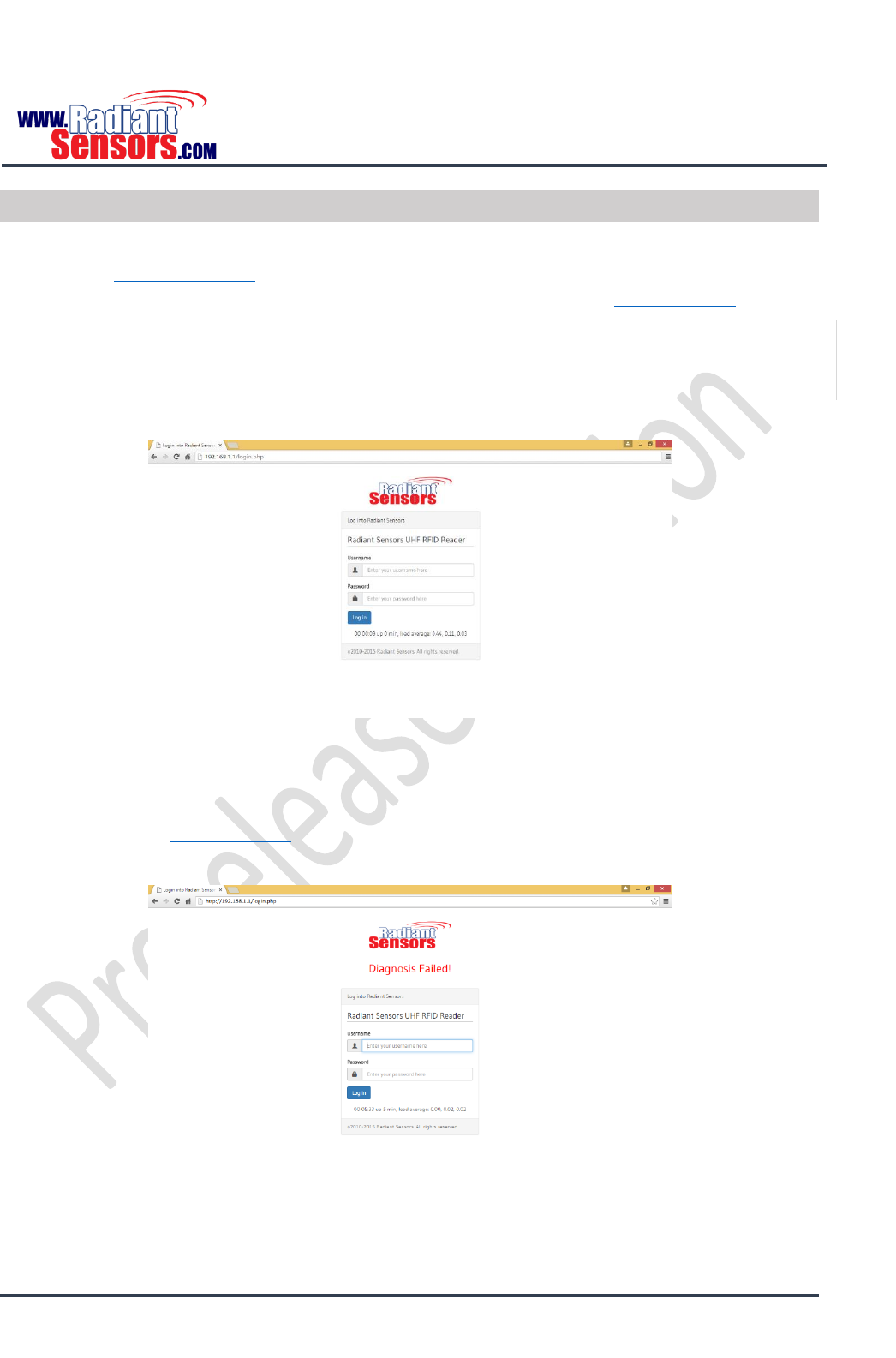
UHF RFID READER
© 2015 Radiant Sensors. All Rights Reserved. This information is subject to change without notice. Contact us for availability.
Page 15
Configuration
Below is the procedure that sketches out UHF RFID Reader configuration.
1- Open http://192.168.1.1 to proceed to the login page. If you can see the login page as per Figure
4, it means that you can connect to UHF RFID Reader, unless go to the troubleshooting section or
contact Radiant Sensors support team.
2- Enter the following credentials to sign in to the settings page;
Username: admin
Password: admin
Figure 4, UHF RFID Reader Web Interface Login Page
3- If you see “Diagnosis Failed!” message, Figure 5, it means that there are some hardware problems
with UHF RFID Reader or start-up process. In this case UHF RFID Reader makes 5 short beeps.
Refer to the troubleshooting section or contact Radiant Sensors support team to figure out what
the problem is.
Figure 5, UHF RFID Reader Web Configuration Login Page (Connection Failed)

UHF RFID READER
© 2015 Radiant Sensors. All Rights Reserved. This information is subject to change without notice. Contact us for availability.
Page 16
4- After logging in the system, you enter UHF RFID Reader’s web interface. The web interface is used
to configure the Reader’s settings. In the next sections, we will explain the different menus of the
web interface in more detail. Just click on each menu to see its content.
Home
In this page, you can see some information about UHF RFID Reader, Figure 6 and Table 5.
Figure 6, UHF RFID Reader Home Page
Table 5, Home page Fields
Field
Description
Hardware
Hardware Version
Firmware
Firmware Version
Model
Device Model
Name
Device Name
Device ID
Device ID
Up Time
The device’s notion of passing of time from the moment of booting
Load Average
An indication of how much UHF RFID Reader is busy
Working Mode
Reader
Anti-Theft
Reader Status
Initial: UHF RFID Reader is working with its default settings.
Reading: UHF RFID Reader is already reading tags.
Stopped: clients have stopped asking UHF RFID Reader to read tags or
connection is cut off.
Last 10 Tags
The EPC of 10 recently scanned tags
Connected Clients
IP of the connected clients

UHF RFID READER
© 2015 Radiant Sensors. All Rights Reserved. This information is subject to change without notice. Contact us for availability.
Page 17
Settings
In this page, user can set UHF RFID Reader’s time and working mode, Figure 7. UHF RFID Reader works in
two different modes; Reader and Anti-Theft. Each mode has its own capabilities and thus specific
configuration settings. We will delineate the specific features of each mode in this sections.
Figure 7, UHF RFID Reader Settings Page
Reader Mode
In this mode, UHF RFID Reader works like a server and waits for clients to connect to it. For example
suppose that you have an inventory management software in your store which is already working with
barcode. You may want to elevate your current system to work with RFID. To achieve this goal, your
current software should connect to UHF RFID Reader as a client. UHF RFID Reader acts as a pathway
between inventory software and RFID tags. In Reader mode, user should select one of the following
options;
LLRP
Radiant Sensors API
LLRP Reading
In this mode UHF RFID Reader reads RFID tags and sends their EPC to a host as while as they are in-range. It
means that EPC of a tag may be sent to the host over and over. The protocol used in this mode to exchange
data between UHF RFID Reader and the host is LLRP. In LLRP Reading mode, UHF RFID Reader supports just
one client at each time, excess clients are rejected automatically.
If you select Save Bandwidth checkbox, UHF RFID Reader will filter duplicate tags; in the other word, UHF
RFID Reader sends duplicate RFID tags each 5 seconds by default. This leads to a drastic cut down in
network traffic which in turn results in much more effective use of bandwidth.
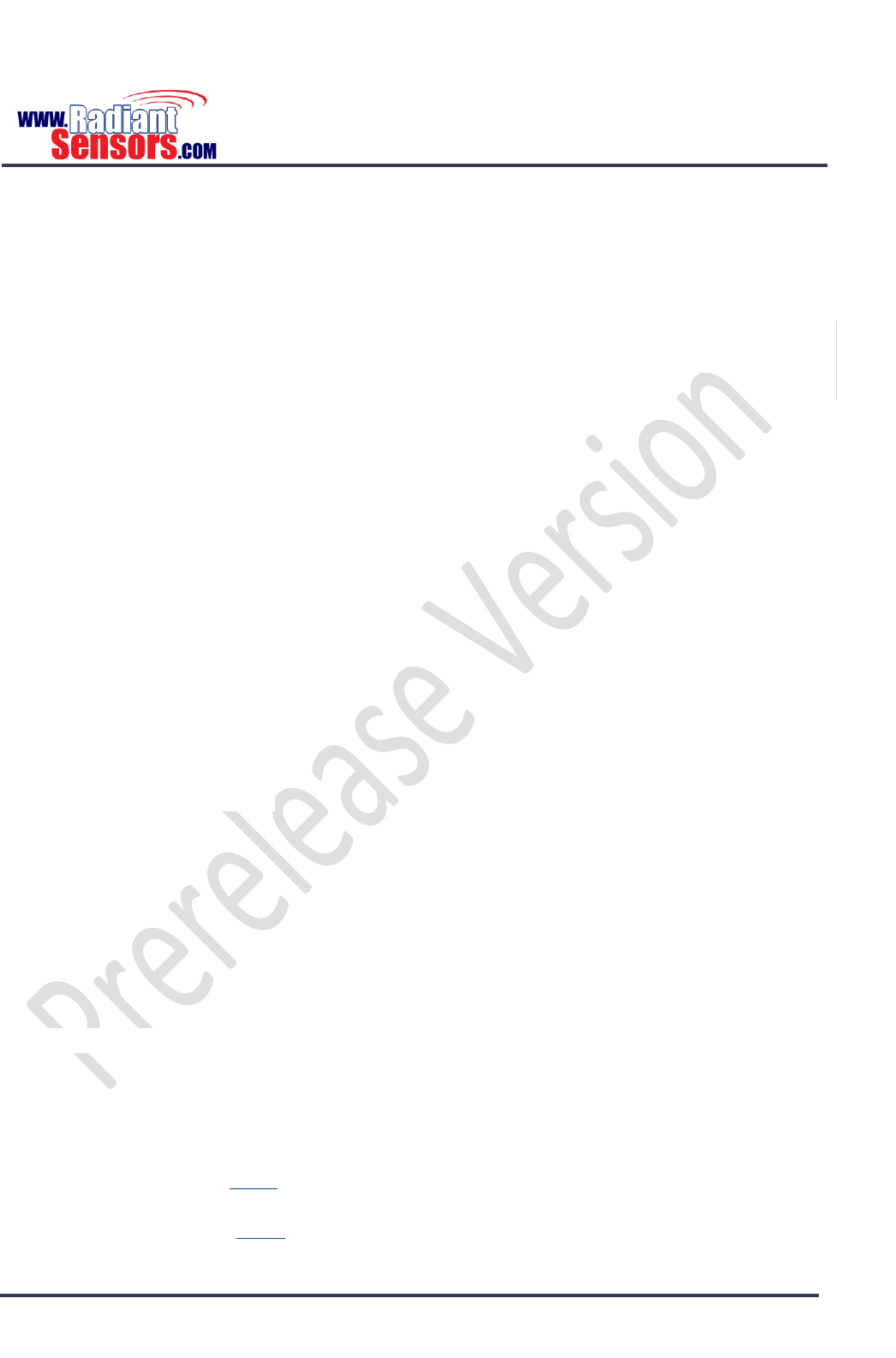
UHF RFID READER
© 2015 Radiant Sensors. All Rights Reserved. This information is subject to change without notice. Contact us for availability.
Page 18
Radiant Sensors API
Radiant Sensors API mode entirely looks like LLRP Reading mode in its functionality. The difference is just in
its implementation. In this mode communication occurs according to Radian Sensors protocol.
In Radiant Sensors API mode UHF RFID Reader supports up to 10 clients simultaneously, excess clients are
rejected automatically.
Anti-Theft Mode
This mode, as the name implies, is used to prevent unauthorized removal of tagged items. UHF RFID Reader
has three paradigms to approach the task. When selects Anti-Theft mode, user can see the following
options, Figure 8;
Anti-Theft
Anti-Theft with stray tag filtering
Anti-Theft with port 3 & 4 stray tag filtering
Anti-Theft
In this mode UHF RFID Reader makes an alarm whenever reads a tag. UHF RFID Reader is commonly
installed at the exit to warn leaving of any items. Depending on the required reading rate and scan range,
any combinations of four UHF antennas may be used in this mode.
Anti-Theft with Stray Tag Filtering
When boots completely, UHF RFID Reader starts appending all in-range tags to an Ignore List for 60
seconds, this time interval is called Learning Time. After the 60th second, two situations may arise;
1- Some tags show up in the read range of UHF antennas and stay there for more than 5 seconds, in
this situation the tag is added to the ignore list.
2- Some tags show up in the read range of UHF antennas and leave it before the 5th second, in this
situation UHF RFID Reader gives rise to an alarm.
Anti-Theft with Port 3 & 4 Stray Tag Filtering
In this mode UHF antennas are divided into two groups; 1, 2 and 3, 4. After booting, antennas 3 and 4 start
appending all in-range tags to the Ignore List for 60 seconds (Learning Time). After the Learning Time, two
situation may come up;
1. Some tags may leave the reading range of antennas 3 & 4 and remain out-of-range for more than
Ignore Time (Refer to Action section). These tags are removed from Ignore List.
2. Some tags may leave the reading range of antennas 3 & 4, remain out-of-range for more than
Ignore Time (Refer to Action section) and show up in the reading range of antenna 1 & 2. These
tags are known as theft ones and bring about an alarm.
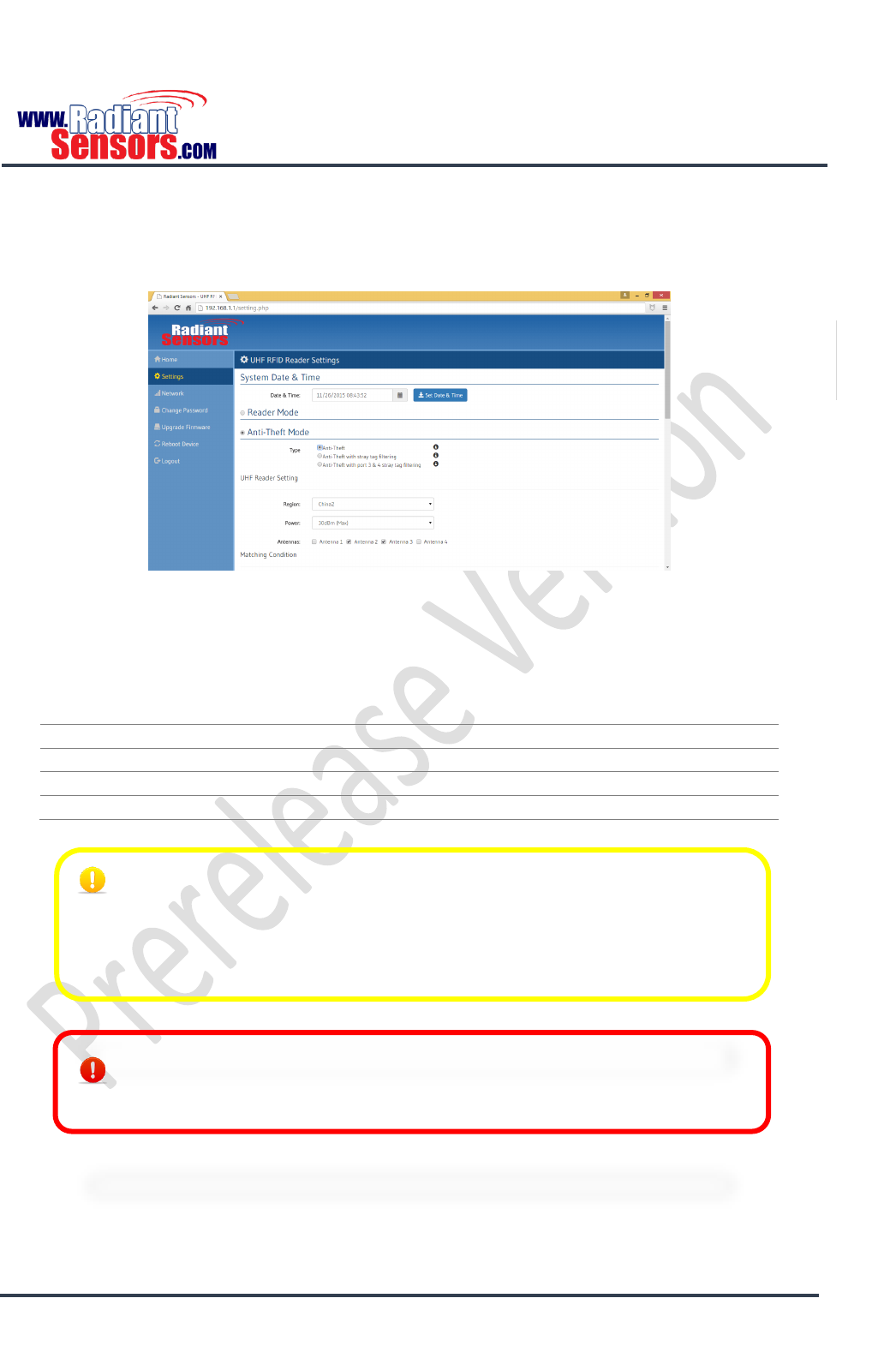
UHF RFID READER
© 2015 Radiant Sensors. All Rights Reserved. This information is subject to change without notice. Contact us for availability.
Page 19
Regardless of the selected mode, user has to set some parameters to put UHF RFID Reader in Anti-Theft
mode.
Figure 8, Configuring UHF RFID Reader in Reader or Anti-Theft Mode
UHF Reader Setting
Table 6, UHF Reader Settings
Field
Description
Region
Channel frequency of the workspace region
Power
Power of UHF Antenna
Antennas
Select which UHF antennas is connected to UHF RFID Reader.
Matching Condition
As a preamble for this section, it is reminded that each code number on RFID tags is composed of 2 parts;
16 bits long PC and 96 bits long EPC, the abbreviation for Product Code and Electronic Product Code
respectively, Figure 9. The code is represented in hex, and each group of digits act for something. For
The Region field must be filled in accordance with the country/region of
operation to comply with local laws and regulations. The user is responsible to
confirm operation with the correct RF settings and are solely responsible for any
fines and other damages due to incorrect or non-compliant country/region
settings on your Reader.
UHF RFID Reader may be damaged if you don’t connect antenna to a port and try
to send data to that port!
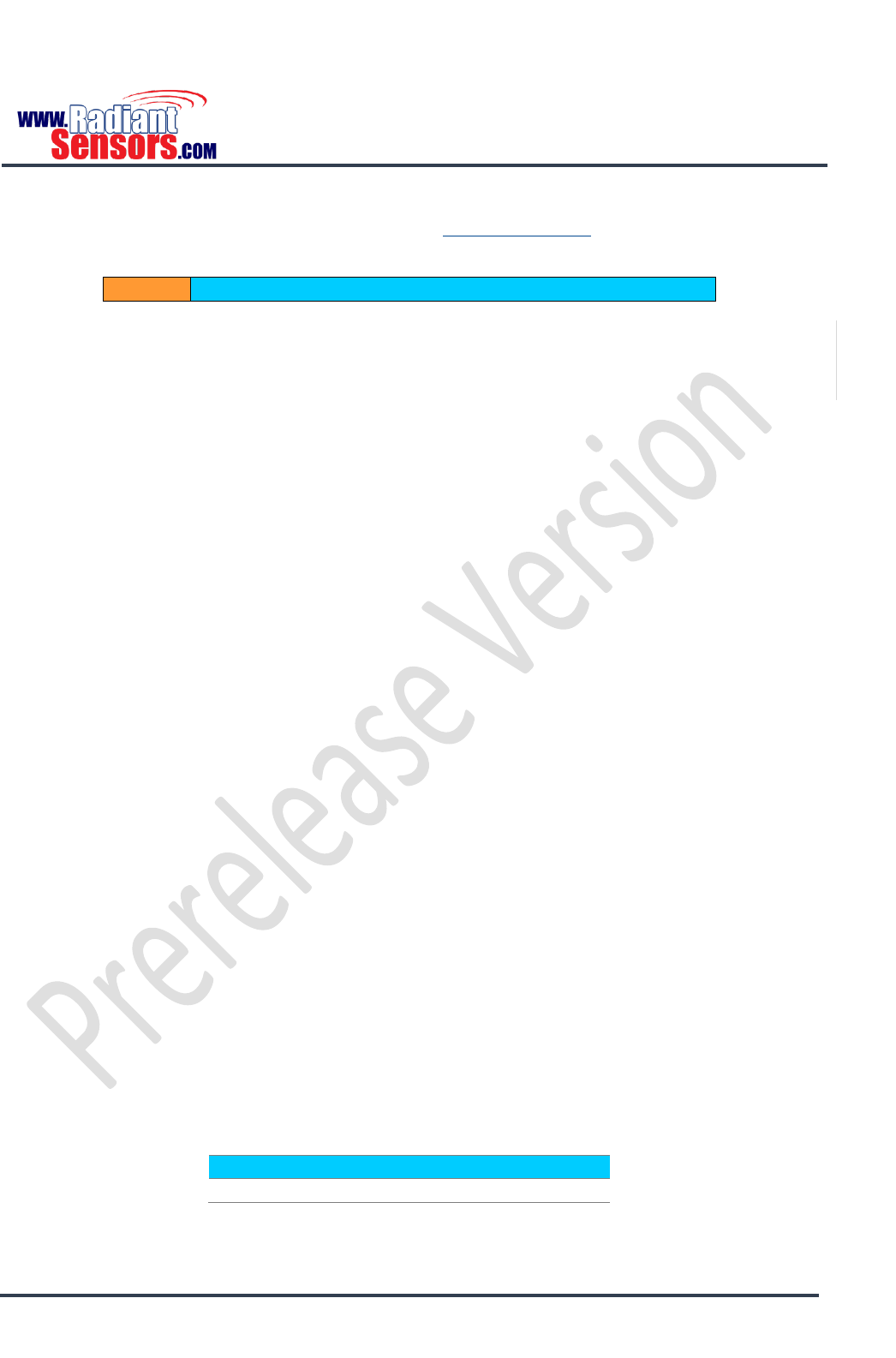
UHF RFID READER
© 2015 Radiant Sensors. All Rights Reserved. This information is subject to change without notice. Contact us for availability.
Page 20
example the first 8 bits is called Header, incorporating the length, type, structure, version and generation
of the EPC. For more information about RFID tags refer to Related Documents section.
0
15
16
111
PC
EPC
Figure 9, RFID Code Number
It was mentioned earlier that the most prominent feature of Anti-Theft mode is that, in this mode the
system can distinguish the sold items from unsold ones. To achieve this goal, the seller changes some bits
of code number to a predefined pattern when they sell an item. At the exit, those bits are checked to
match with the pattern. If not, the system alarms. A filter with three parameters is designed to check the
leaving tags.
Filter Start Bit
This parameter determines index of the bit that the filter will start from. Actually we specify the bit
position, which the seller starts changing from, when the item is sold. For example if you set this bit to 0, it
begins from the first bit of PC, and if you set it to 16, it starts from the first bit of EPC (The 16th bit of the
code), Figure 9.
Filter Length
Specifies the number of bits that the filter will use for pattern matching (64 bits at most). In fact we set out
how many bits change when the item is sold.
Filter Pattern
In this field we determine the pattern that the filter bits must be compared with. When you set the filter
length to 4 for example, a 4 bit pattern must be given to UHF RFID Reader. Hence, four boxes appear on the
page to be filled. You can fill each box by 0, 1 or x. Note that the pattern must be completely different with
tag’s initial code number, unless unsold items are misrecognized as sold.
Examples are better than thousands of words! We end this section with some examples to give a better
understanding of Anti-theft mode.
Example 1
Consider a filter with the following parameters:
Filter Start Bit
Filter Length
Filter Pattern
7
4
1001
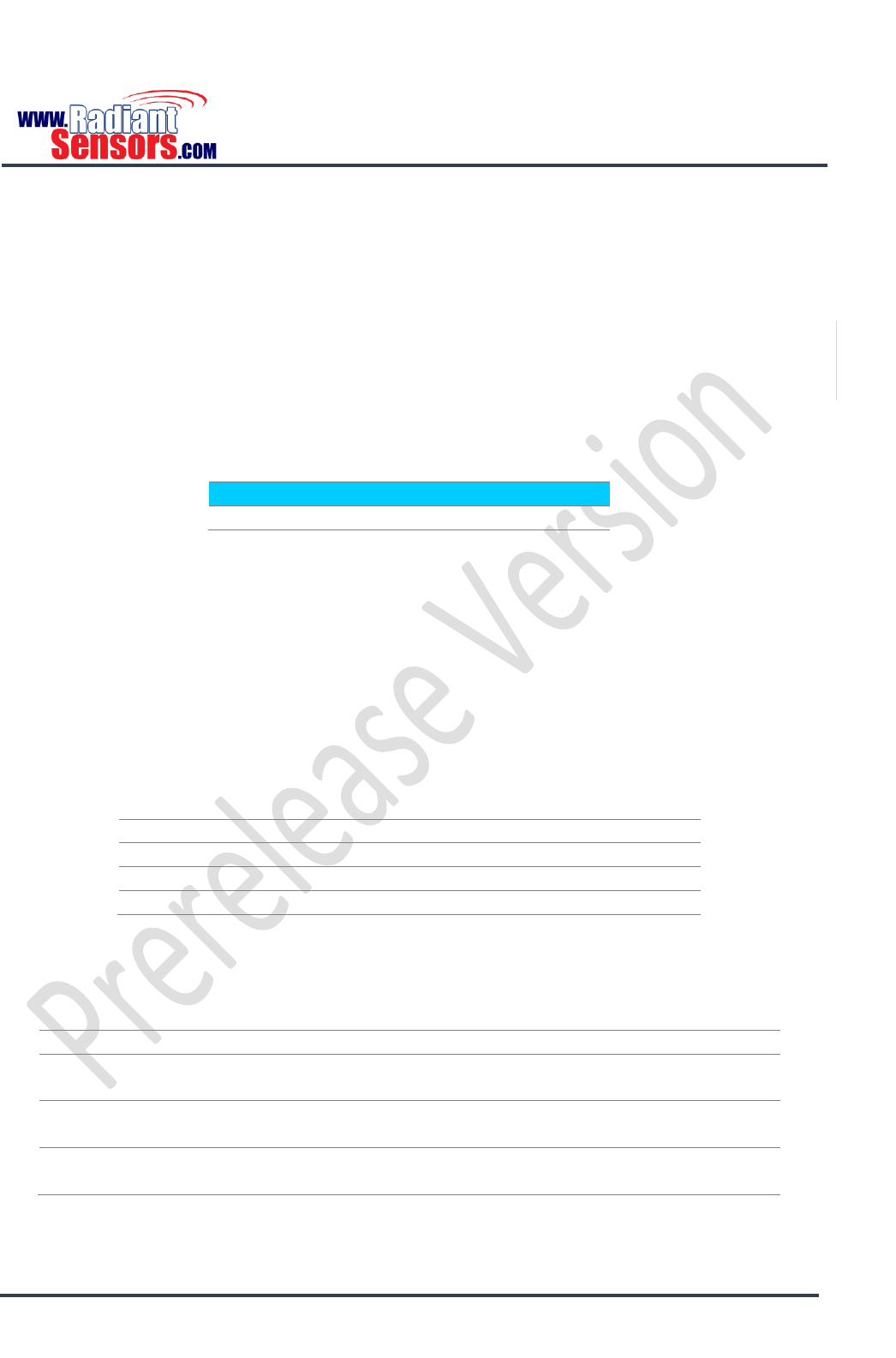
UHF RFID READER
© 2015 Radiant Sensors. All Rights Reserved. This information is subject to change without notice. Contact us for availability.
Page 21
When items are sold, bits 7-10 of their tag number is changed to 1001. At the exit, bits 7, 8, 9 and 10 are
checked to be 1, 0, 0 and 1 respectively. Unless, system alarms!
In the Filter Pattern field, x means don’t care; it is compatible with either 0 or 1. In example 1, if the filter
pattern is 100x, both 1000 and 1001 pass through the filter, i.e. they are allowed to exit!
Example 2
Consider the following filter:
Filter Start Bit
Filter Length
Filter Pattern
0
1
x
The starting bit of the leaving tags is tested to be either 1 or 0. If we configure the system to beep
whenever an item exits, we hear a beep as each tag is read.
This example is an interesting application of using x in filter patterns, when we want to just make sure that
the Reader is reading tags.
Example 3
As a more comprehensive example, suppose that you have 3 tags with their code as Table 7:
Table 7, Sample RFID Tag IDs
PC
EPC
Tag 1
3000
8030a00829000000000950d2
Tag 2
31fa
8030a0082900000000092a42
Tag 3
3256
8030a00829000000000947c2
These numbers are in HEX. Their binary equivalent is provided in Table 8.
Table 8, Binary Equivalent of Sample RFID Tag IDs
No.
PC
EPC
Tag 1
0011,0000,
0000,0000
1000,0000,0011,0000,1010,0000,0000,1000,0010,1001,0000,0000,
0000,0000,0000,0000,0000,0000,0000,1001,0101,0000,1101,0010
Tag 2
0011,0001,
1111,1010
1000,0000,0011,0000,1010,0000,0000,1000,0010,1001,0000,0000,
0000,0000,0000,0000,0000,0000,0000,1001,0010,1010,0100,0010
Tag 3
0011,0010,
0101,0110
1000,0000,0011,0000,1010,0000,0000,1000,0010,1001,0000,0000,
0000,0000,0000,0000,0000,0000,0000,1001,0100,0111,1100,0010

UHF RFID READER
© 2015 Radiant Sensors. All Rights Reserved. This information is subject to change without notice. Contact us for availability.
Page 22
There are usually some common digits between codes, the filter is better to be selected from the most
common digits. There are 16 common digits between these tags which can be selected as filter bits. The
maximum length of this filter can be 64 bits (16 hex numbers).
For this example we can set these values:
Filter Start Bit
Filter Length
Filter Pattern
16
8
10011001
Bits 16-23 of the leaving tag is checked to comply with 10011001.
If we change the parameters as:
Filter Start Bit
Filter Length
Filter Pattern
7
3
101
Bits 7, 8, 9 of the code number are checked to be equal to 101.
Action
Action is about the reaction of UHF RFID Reader in Anti-theft mode, Table 9.
Table 9, Action Fields
Field
Description
Beep Mode
None: UHF RFID Reader makes no alarm when theft occurs.
Single: UHF RFID Reader repeats single beeps when theft accrues.
Double: UHF RFID Reader repeats double beeps when theft accrues.
Relay Active Time
In Millisecond. The time duration in which the relay is kept close.
Display Ignore Time
The time interval which antennas 3, 4 ignore absence of an item before
the item being detected by antennas 1, 2. For more details refer to Anti-
theft with Port 3 & 4 Stray Tag Filtering section.
Cloud
UHF RFID Reader shall be configured to emit detailed reports of captured tags and their transactions to an
IoT. If you select Enable in the Cloud section, you come across some fields as Table 10.
Table 10, Cloud Fields
Field
Description
Method
GET, to get information from cloud.
POST, to post reports to cloud
PUT, to edit the reports sent to cloud
URL
URL of the IoT.
Headers
Header of the GET, POST or PUT request.
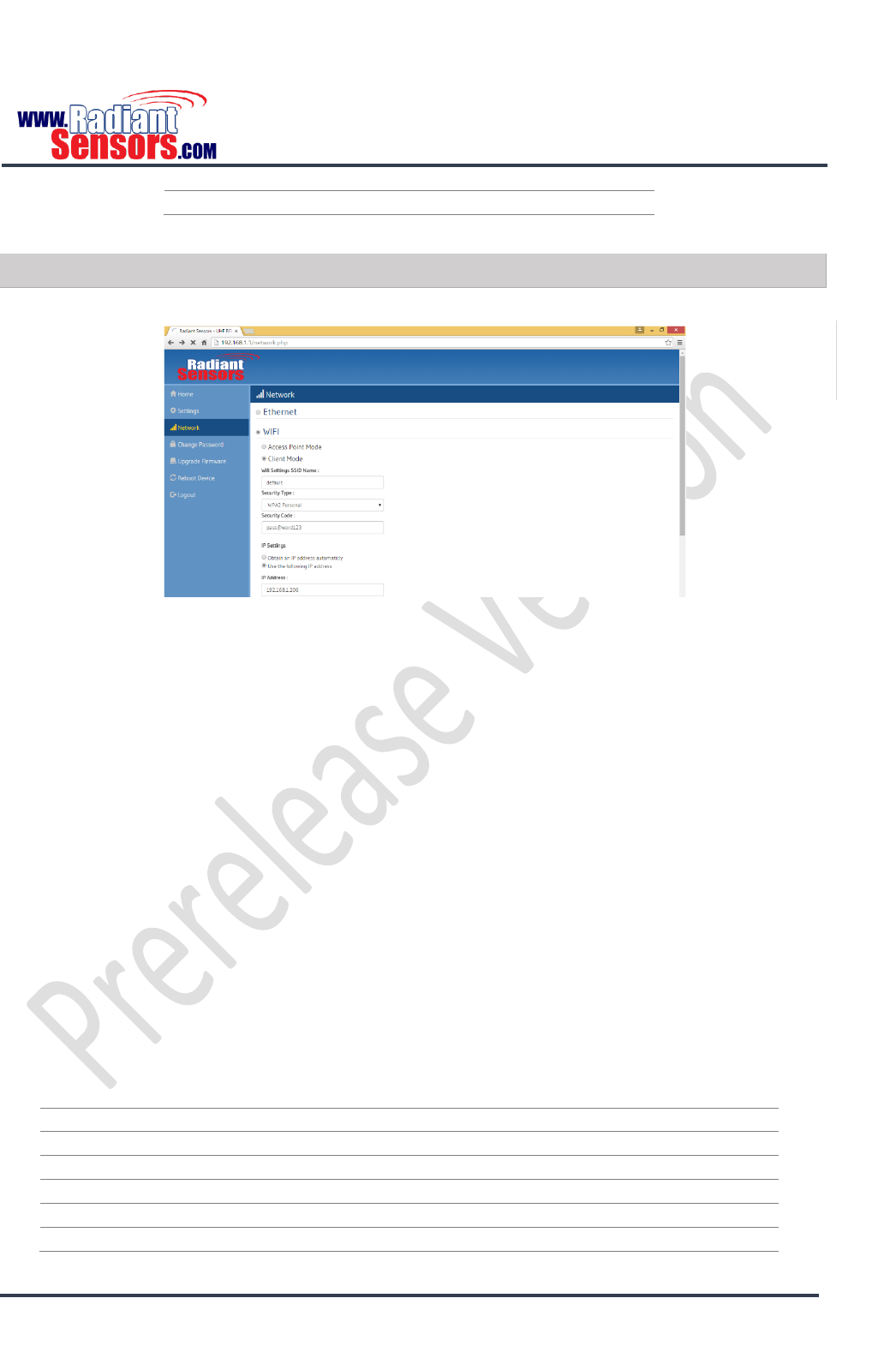
UHF RFID READER
© 2015 Radiant Sensors. All Rights Reserved. This information is subject to change without notice. Contact us for availability.
Page 23
Format
Body of the GET, POST or PUT request.
Network
UHF RFID Reader has two types of connection: Ethernet and Wi-Fi, Figure 10.
Figure 10, UHF RFID Reader Network Page
Ethernet
UHF RFID Reader can be connected to a local network via its Ethernet connector. It can be set to obtain an
IP in two ways:
Automatically, using network DHCP
Manually, selecting “Use the following IP address” and then entering a static IP address, subnet
mask and gateway.
Wi-Fi
Wi-Fi mode has two types: Access Point Mode and Client Mode
Access Point Mode
This mode is used when you use UHF RFID Reader as an access point. You must fill some fields to set the
Reader on this mode, Table 11.
Table 11, Access Point Mode Fields
Field
Description
SSID Name
SSID name of your wireless network
Security Type
Security Type
Security Code
Password of your Wi-Fi network
Reader IP
IP of UHF RFID Reader
Subnet Mask
Subnet Mask
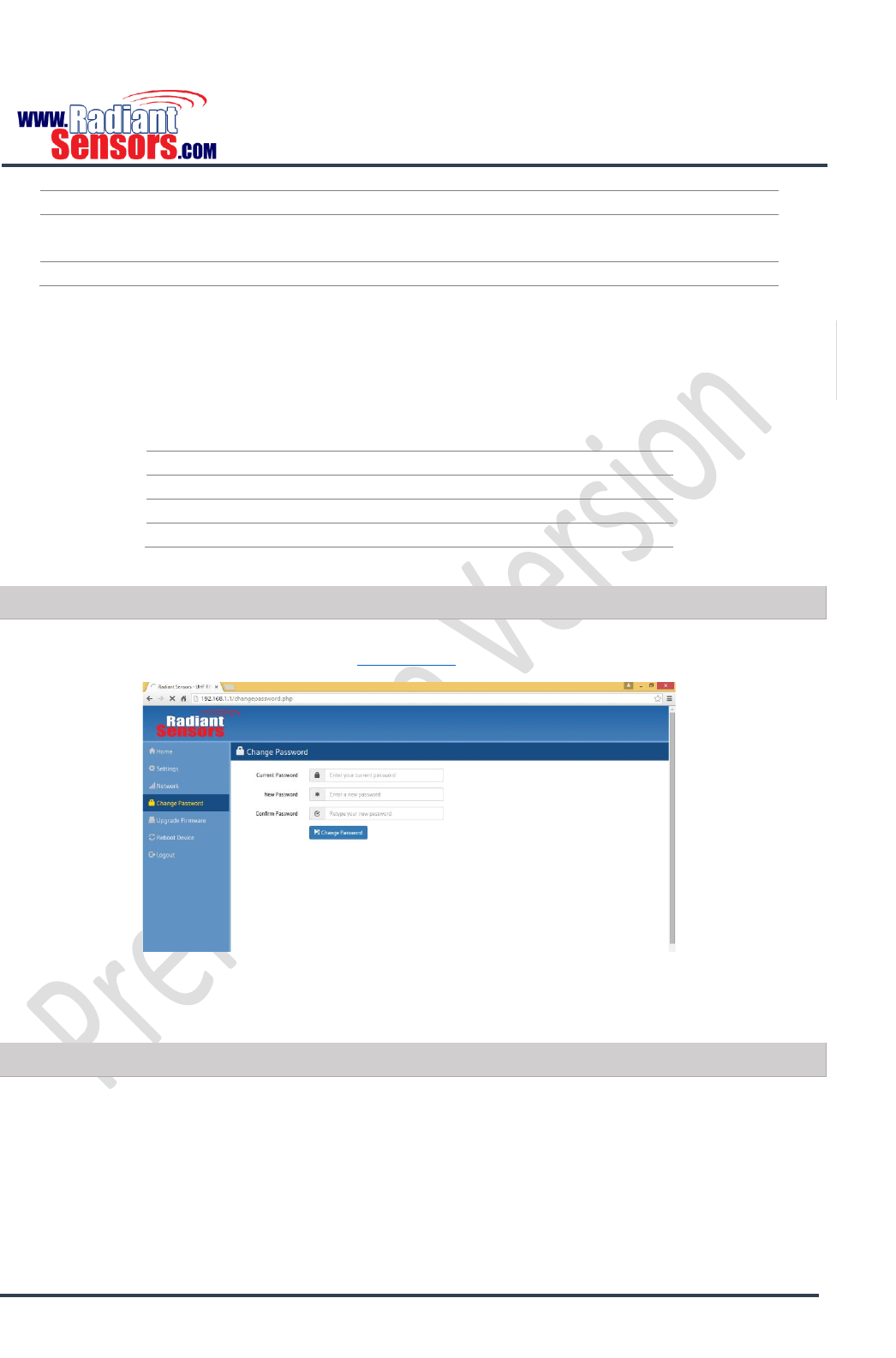
UHF RFID READER
© 2015 Radiant Sensors. All Rights Reserved. This information is subject to change without notice. Contact us for availability.
Page 24
Gateway
Gateway
Start IP
If you set the Start IP as 192.168.1.20 for example, UHF RFID Reader will
randomly get an IP in the range of 192.168.1.20 to 192.168.1.255
Limit
Maximum number of clients that can connect to UHF RFID Reader
Client Mode
When UHF RFID Reader is supposed to be in a network as a client, this mode is activated. The fields are as
per Table 12.
Table 12, Client Mode Fields
Field
Description
SSID Name
The SSID name of your wireless network
Security Type
The security protocol of your Wi-Fi network
Security Code
The Password of your Wi-Fi network
Change Password
In this page you can change the web interface password, Figure 11. If you forget your password, you can
reset UHF RFID Reader to factory defaults (See Reset Button section).
Figure 11, UHF RFID Reader Change Password Page
Upgrade Firmware
In order to upgrade UHF RFID Reader, you need to download the upgrading file from our website
beforehand. Browse the upgrade file and then click OK. It takes some minutes for UHF RFID Reader to
complete upgrading; meantime, you see the chasing effect on LEDs. As done with upgrading, UHF RFID
Reader restarts twice.
Note that UHF RFID Reader is prone to damage if you misuse the upgrading option. There are some points
that you must keep in mind before upgrading UHF RFID Reader:
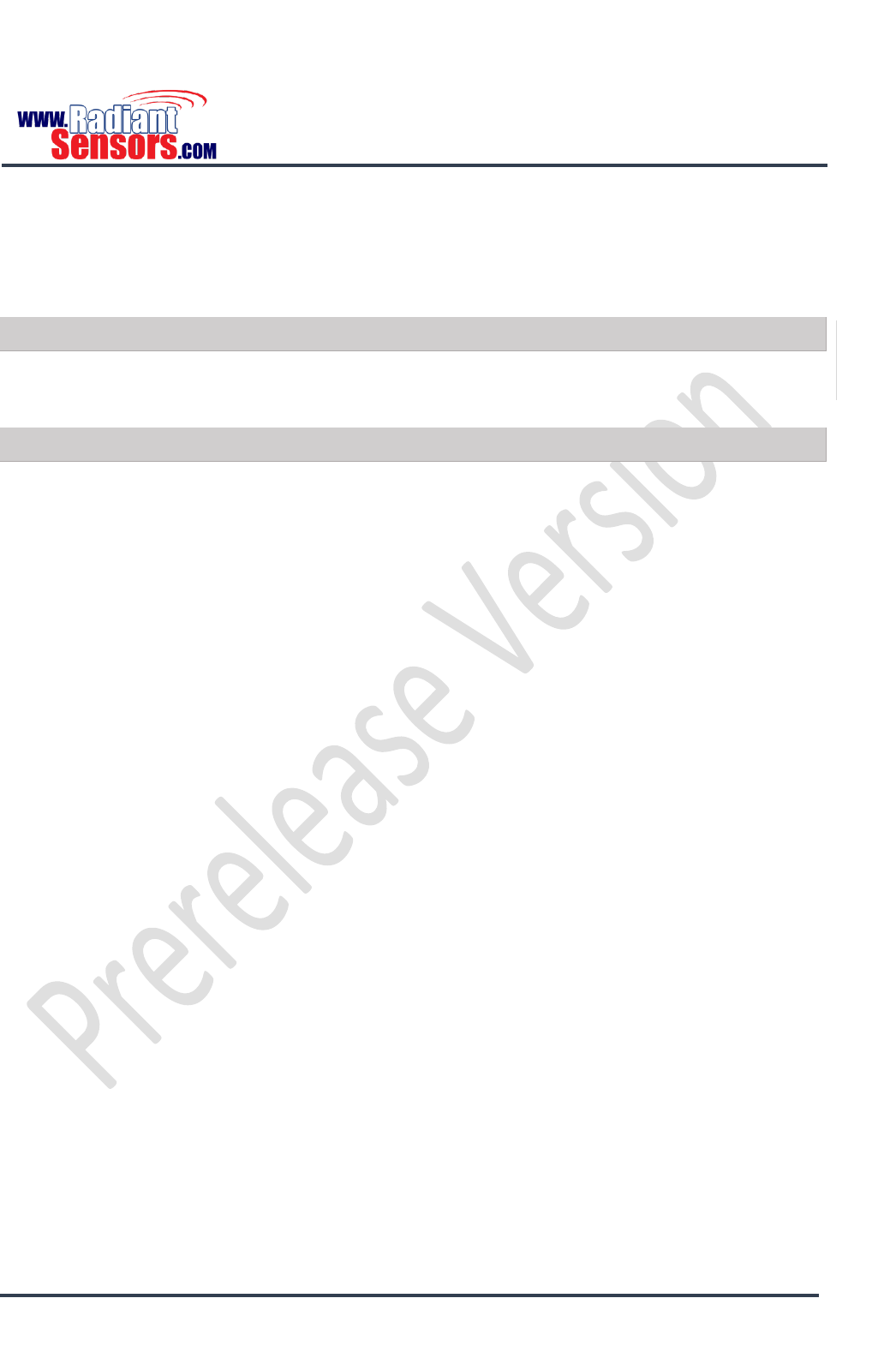
UHF RFID READER
© 2015 Radiant Sensors. All Rights Reserved. This information is subject to change without notice. Contact us for availability.
Page 25
Don’t upgrade the device until it is really necessary.
Always upgrade the device to a higher version.
Don’t power off the device while upgrading is in progress.
Reboot Device
In this page you can reboot UHF RFID Reader.
Logout
To exit from UHF RFID Reader web interface, just click logout!

UHF RFID READER
© 2015 Radiant Sensors. All Rights Reserved. This information is subject to change without notice. Contact us for availability.
Page 26
API
An outstanding feature of UHF RFID Reader is its capability to integrate with enterprise software, hardware
and other components. UHF RFID Reader renders these components the connectivity with RFID tags. For
the components to be able to connect, configure and command UHF RFID Reader, they must be able to
exchange data with it in a standard format.
Radiant Sensors software team has provided developers with standardized formats to use all capabilities of
UHF RFID Reader. The API expresses UHF RFID Reader in terms of its operations, inputs, outputs, and
underlying types. RSUHF Reader Tester is an application that can connect to UHF RFID Reader and test its
capabilities.
This section introduces RSUHF Tester and the generic usage of its methods. It gives software developers
control over UHF RFID Reader. Using RSUHF Reader, developers can;
RSUHF Reader Tester application
Run “RSUHFReaderTester.exe” and you will see Figure 12.
Figure 12, RSUHF Tester Application Main Page
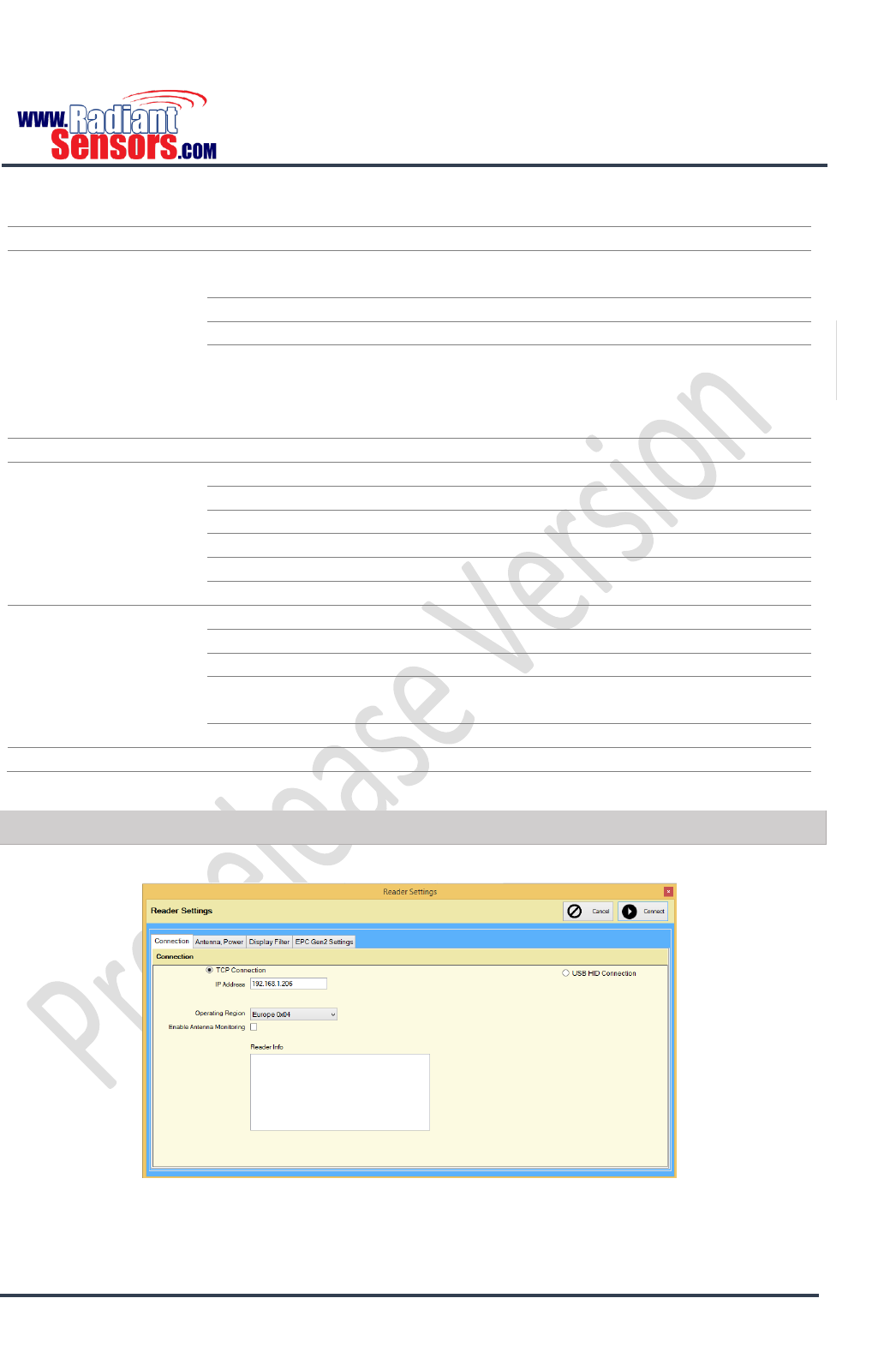
UHF RFID READER
© 2015 Radiant Sensors. All Rights Reserved. This information is subject to change without notice. Contact us for availability.
Page 27
Table 13, RSUHF Main Page Fields
Category
Field
Description
Inventory Read Mode
Single Read
UHF RFID Reader reads a single tag in each step. User
must click Start Inventory to read the next tag.
Continuous Read
UHF RFID Reader reads all in-range tags continually.
Clear Inventory
Clears the history of all scanned tags.
Display antenna
reading separately
If not selected, you will see the ID of the last antenna
which has read the tag in Antenna Number field.
Otherwise, each time a tag is read an entry is added to
the Inventory Run Mode.
Configure Setting
Opens settings page, Figure 13.
Inventory Run Mode
PC
PC of the scanned tags
EPC
EPC of the scanned tags
RSSI
RSSI of the scanned tags
Count
Record of the times the tag has been scanned
Antenna Number
ID of the antenna that has scanned the tag
Last Time
The last time the tag has been scanned
Inventory Statistics
Unique Tags
Number of unique scanned tags
Total Reads
Total number of scanned tags
Speed
Number of scanned tags per second
Package
Temperature
The current temperature of UHF RFID Reader
Connected Clients
Number of connected clients
Ant
Check Antenna
A visual indicator of connected antennas
Connection
In this page user should enter network connection settings Figure 13 and Table 14.
Figure 13, Configure Setting Page

UHF RFID READER
© 2015 Radiant Sensors. All Rights Reserved. This information is subject to change without notice. Contact us for availability.
Page 28
Table 14, UHF RFID Reader Network Connection Settings
Field
Description
IP Address
IP of UHF RFID Reader
Operating Region
Channel frequency of the workspace region
Enable Antenna Monitoring
If selected, the system consistently monitors status of UHF
antennas and alarms if any of them disconnects.
Reader Info
Complementary information about network connection status of
UHF RFID Reader
Click Connect when you are done with settings in this section. If the application connects to UHF RFID
Reader successfully, you will see a message as per Figure 14.
Figure 14, RSUHF Tester Application Successfully Connected to RSWR-400 UHF RFID Reader
Click OK and press Start Inventory button.
If you face error message as per Figure 15, follow the troubleshooting section.
The Region field must be filled in accordance with the country/region of
operation to comply with local laws and regulations. The user is responsible to
confirm operation with the correct RF settings and are solely responsible for any
fines and other damages due to incorrect or non-compliant country/region
settings on your Reader.
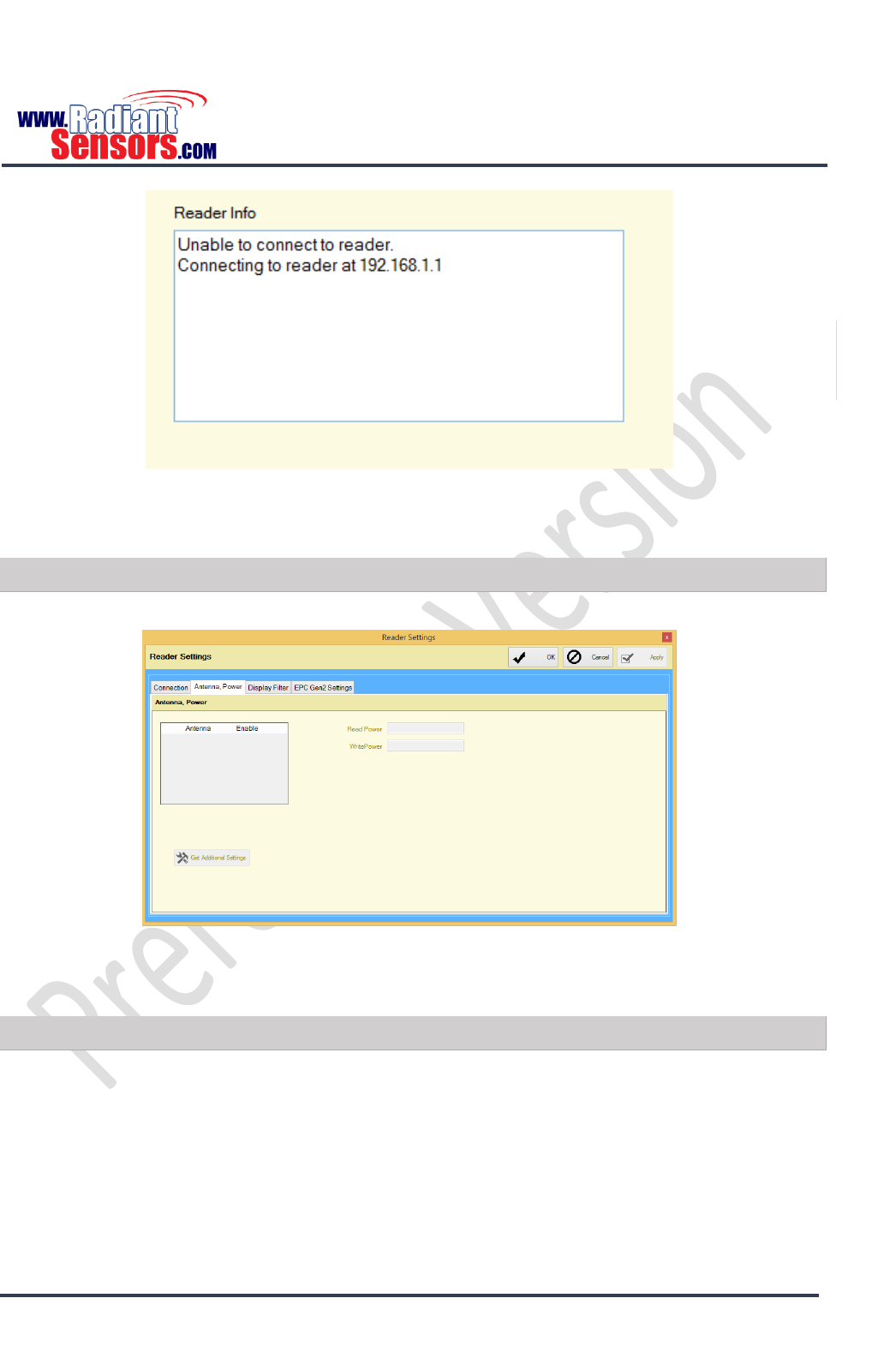
UHF RFID READER
© 2015 Radiant Sensors. All Rights Reserved. This information is subject to change without notice. Contact us for availability.
Page 29
Figure 15, Connection to UHF RFID Reader Failed
Antenna, Power
In this page you can enable UHF antennas and set their power, Figure 16.
Figure 16, Setting Antenna Power in RSUHF Tester
Display Filter
You can configure UHF RFID Reader to filter tags based on their EPC. For example, the EPC of a particular
product may start with 10011001. When auditing the inventory, user can prompt UHF RFID Reader to
display items which their EPC starts with 10011001, Figure 17.
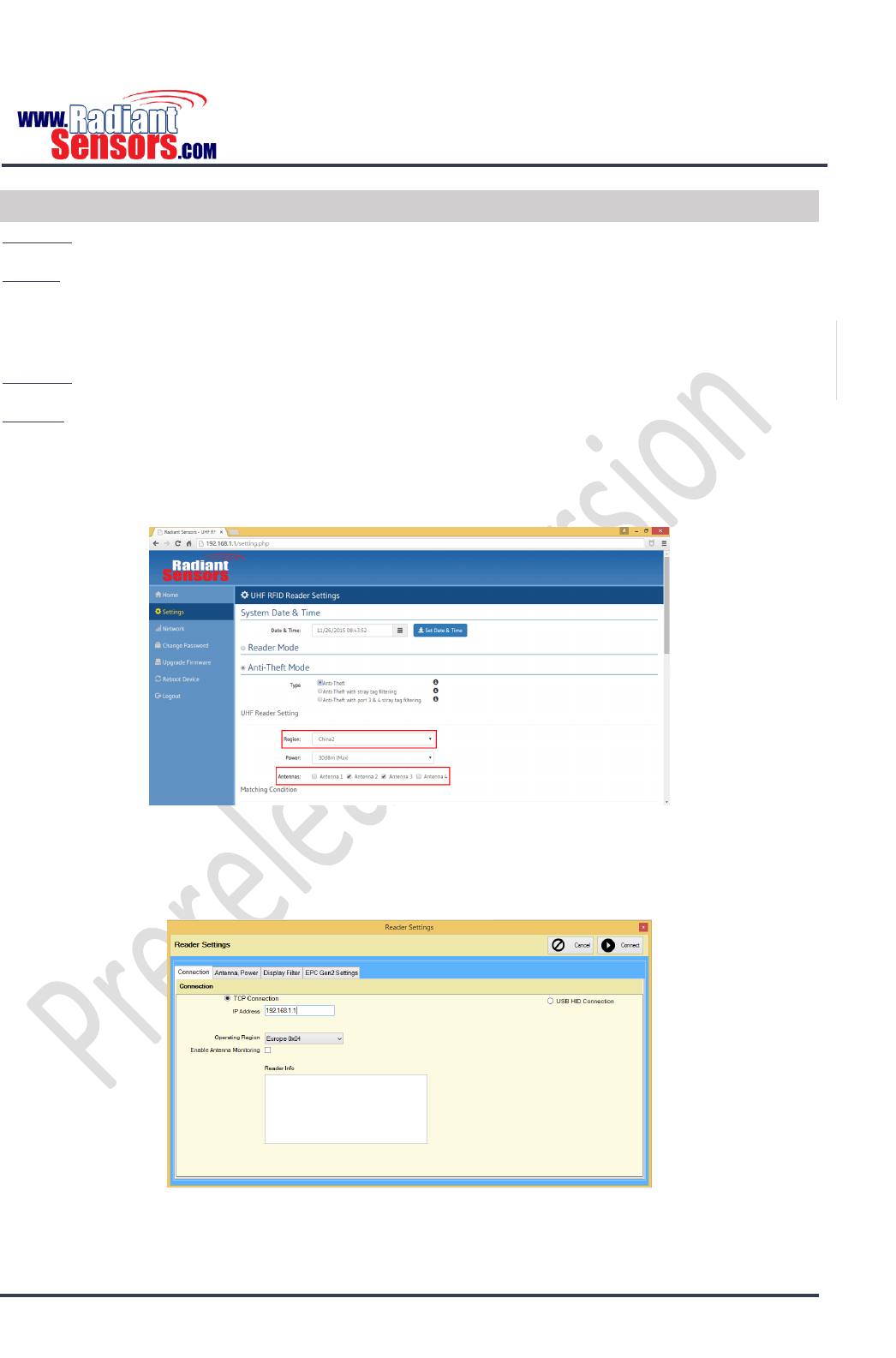
UHF RFID READER
© 2015 Radiant Sensors. All Rights Reserved. This information is subject to change without notice. Contact us for availability.
Page 31
Troubleshooting
Question: I have connected UHF RFID Reader’s power supply, but it doesn’t turn on. What should I do?
Answer: Please check the adaptor and your power socket, if you are sure that they are properly connected
but the power LED is still off, please contact the Radiant Sensors support team.
Question: I am connected to the Reader but it does not read any tag. Why?
Answer: You should check some parameters:
If you are using Anti-theft mode, open the settings page and check Region and Antenna fields to see if they
are properly configured, Figure 18. For example if you have connected three antennas to ports 1, 3 and 4,
their associated boxes must be selected.
Figure 18, Checking Antenna and Power
If you are using RSUHF Reader Tester application, click Configure Setting button to go to connection tab
and check Operating Region, Figure 19.
Figure 19, Checking Network and Operational Region
Then go to Antenna Power tab and check if you have selected the antenna correctly, Figure 20.
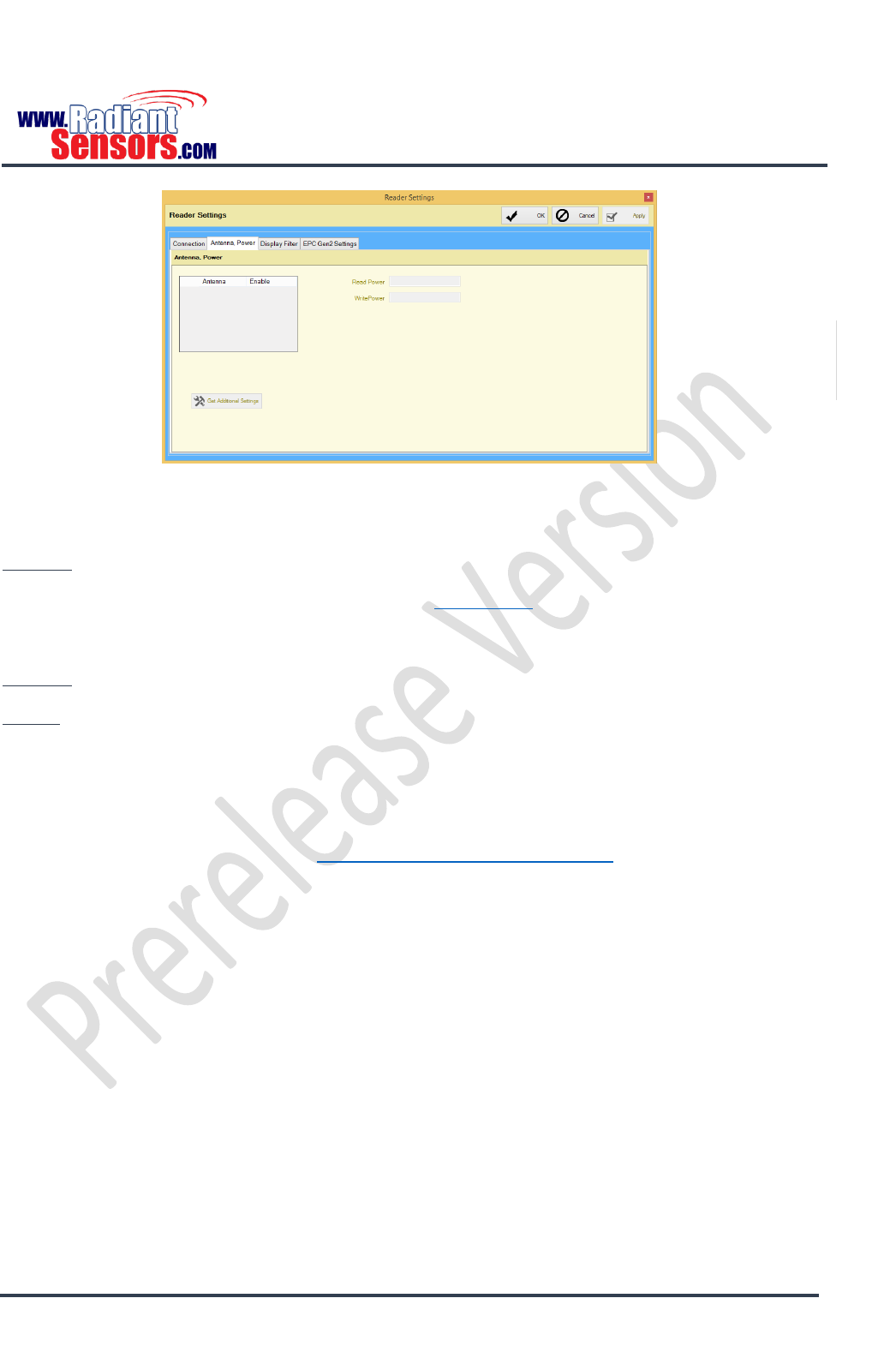
UHF RFID READER
© 2015 Radiant Sensors. All Rights Reserved. This information is subject to change without notice. Contact us for availability.
Page 32
Figure 20, Checking Read/ Write Power of Antennas
Question: I’ve forgotten my password, how I can login the device settings page then?
Answer: Restore your device to factory settings. Refer to Reset Button for more explanation.
Question: The Reader is turned on but I cannot connect to it, what is the problem?
Answer: First of all, check to see if the Status (network) LED is illuminated. If so, it means that UHF RFID
Reader is connected to your network or is on Access Point mode. You can ping your reader’s IP using
windows command prompt from c:\windows\system32\cmd.exe and type this command: ping <device IP
or device ID>. If the Reader replies, it means that it is in connection with your computer. Otherwise check
your firewall or antivirus.
If the status (network) LED is off, please restart the device to its factory setting. If UHF RFID Reader boots
and makes double beep, search the Wi-Fi network with SSID name like “RSWR-400_XXXXXX” and connect
to it.
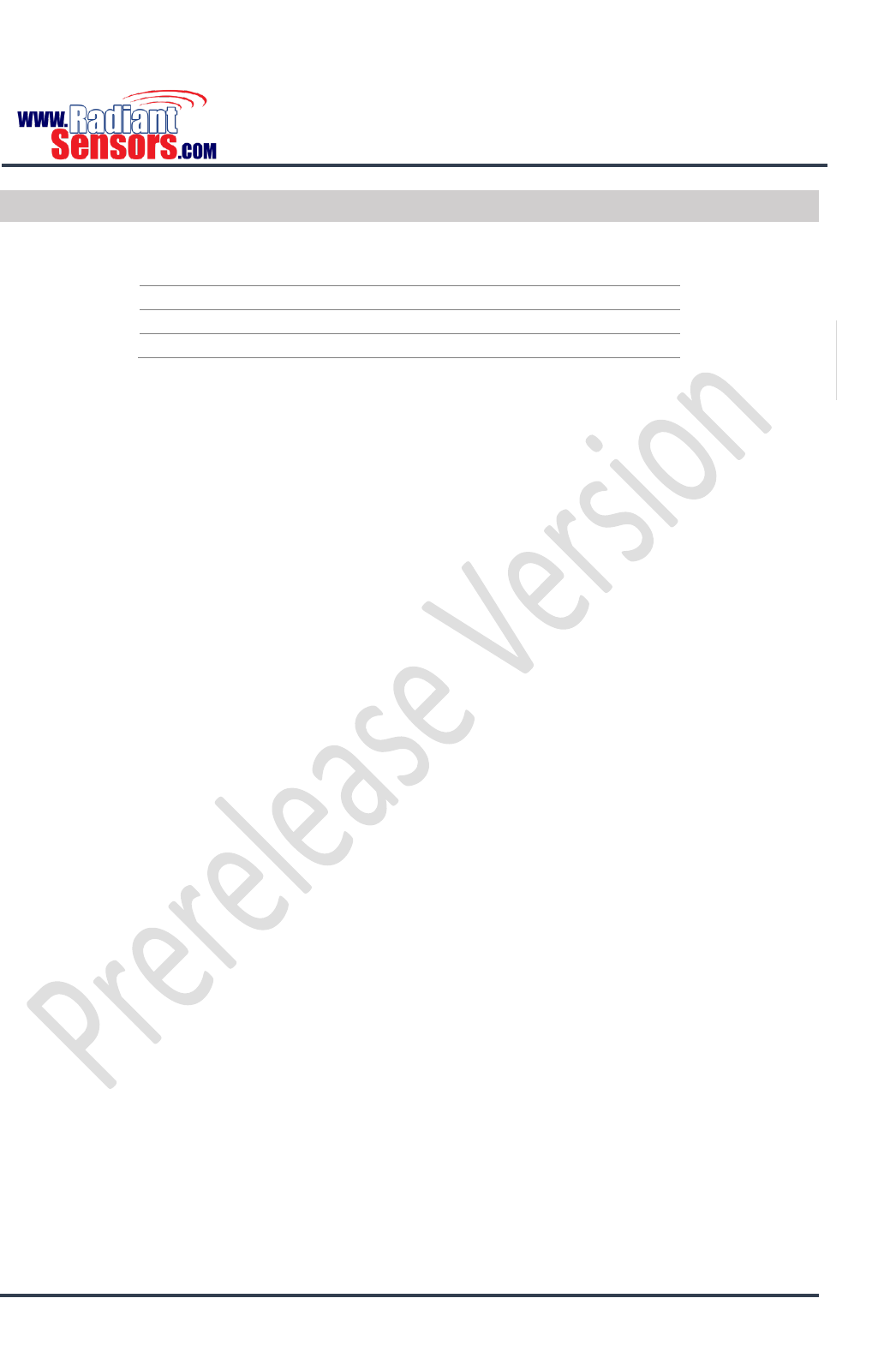
UHF RFID READER
© 2015 Radiant Sensors. All Rights Reserved. This information is subject to change without notice. Contact us for availability.
Page 33
Records of Revision
This page keeps the records of changes to this document. The document was originally released as Revision
A.
REV
NAME
DESCRIPTION OF REVISION
DATE
A
M. OSO
Initial Release
2015-06-27
B
R.PRS
Second Release
2015-11-26
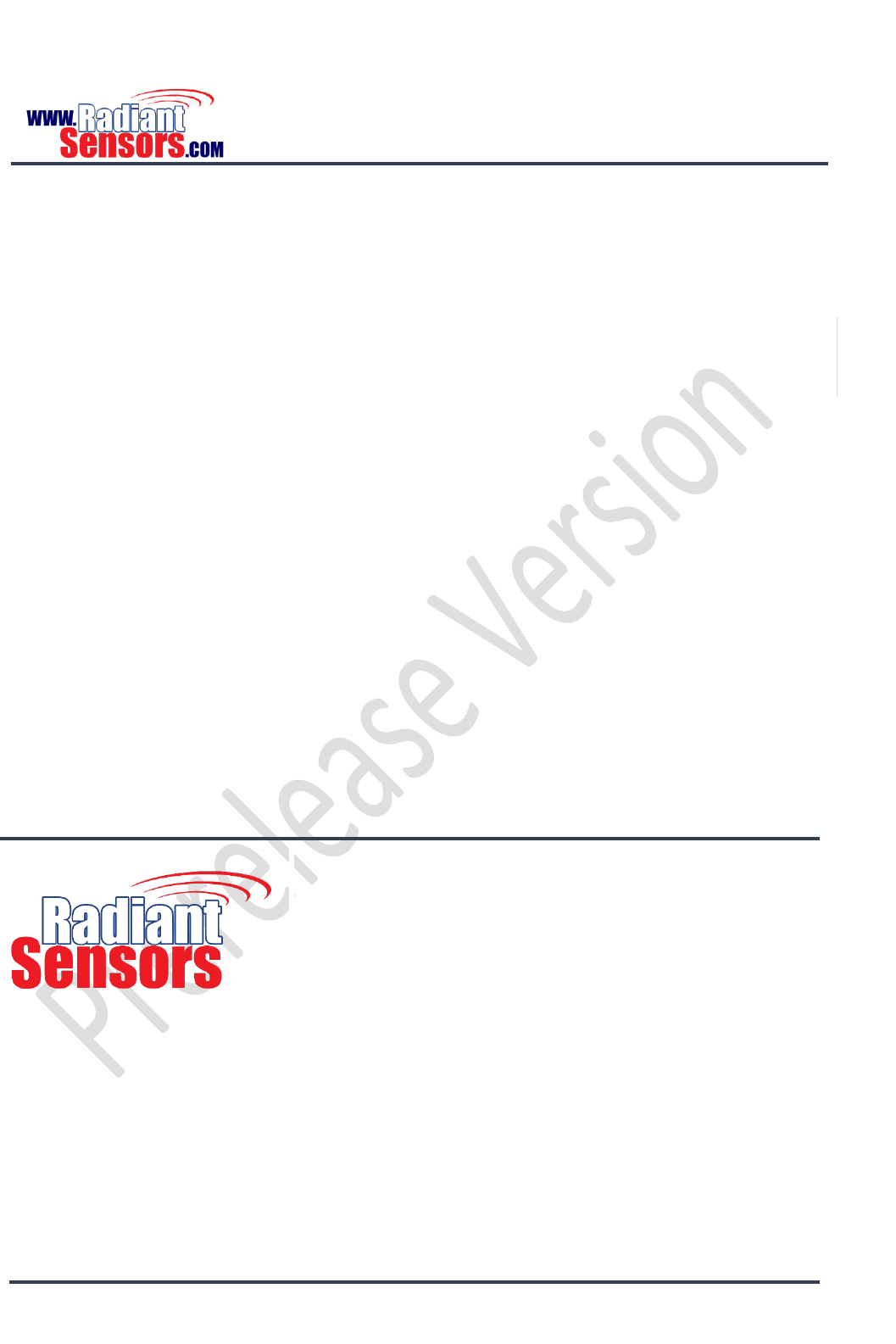
UHF RFID READER
© 2015 Radiant Sensors. All Rights Reserved. This information is subject to change without notice. Contact us for availability.
Page 34
Radiant Sensors is addressing challenges of global intricacy in
today’s omnipresent digital devices, granting its customers to
create novel experiences for end users.
Radiant Sensors designs, develops, and manufactures passive and
active RFID hardware products as well as IOT sensor devices for
short and long range wireless identification technology.
Radiant Sensors is positioned as a major player in the worldwide
market for sub gigahertz UHF (Ultra-High Frequency) and Active
radio-frequency identification (2.45 GHz) technologies. Our devices
are field proven and have been in operation for many years
throughout the world.
Toll Free: 888-557-9109
Overseas: +1-213-377-5745
www.Radiantsensors.com
Email: Sales@Radiantsensors.com
FCC Statement
1. This device complies with Part 15 of the FCC Rules. Operation is subject to the following two conditions:
(1) This device may not cause harmful interference.
(2) This device must accept any interference received, including interference that may cause undesired operation.
2. Changes or modifications not expressly approved by the party responsible for compliance could void the user's authority to operate
the equipment.
NOTE:
This equipment has been tested and found to comply with the limits for a Class B digital device, pursuant to Part 15 of the FCC Rules.
These limits are designed to provide reasonable protection against harmful interference in a residential installation.
This equipment generates uses and can radiate radio frequency energy and, if not installed and used in accordance with the
instructions, may cause harmful interference to radio communications. However, there is no guarantee that interference will not occur
in a particular installation. If this equipment does cause harmful interference to radio or television reception, which can be determined
by turning the equipment off and on, the user is encouraged to try to correct the interference by one or more of the following measures:
Reorient or relocate the receiving antenna.
Increase the separation between the equipment and receiver.
Connect the equipment into an outlet on a circuit different from that to which the receiver is connected.
Consult the dealer or an experienced radio/TV technician for help.
The distance between user and products should be no less than 25cm