Radio Shack 4303102 900MHz Wireless Intercom User Manual 3102om
RadioShack Corporation 900MHz Wireless Intercom 3102om
Users Manual
Cat. No. 43-3102
Owner’ Manual
900MHz Wireless Intercoms
THE FCC WANTS YOU TO KNOW
This device complies with Part 15 of the FCC Rules. Operation is subject to the following
two conditions: (1) this device may not cause harmful interference, and (2) this device must
accept any interference received, including interference that may cause undesired
operation.
Warning: Changes or modifications to this unit not expressly approved by the party
responsible for compliance could void the user’s authority to operate the equipment.
NOTE: This equipment has been tested and found to comply with the limits for a Class B
digital device, pursuant to Part 15 of the FCC Rules. These limits are designed to provide
reasonable protection against harmful interference in a residential installation. This
equipment generates, uses and can radiate radio frequency energy and, if not installed and
used in accordance with the instructions, may cause harmful interference to radio
communications.
However, there is no guarantee that interference will not occur in a particular installation. If
this equipment does cause harmful interference to radio or television reception, which can
be determined by turning the equipment off and on, the user is encouraged to try to correct
the interference by one or more of the following measures:
Reorient or relocate the receiving antenna.
Increase the separation between the equipment and receiver.
Connect the equipment into an outlet on a circuit different from that to which the receiver is
needed.
Consult the dealer or an experienced radio/TV technician for help.
PREPARATION
You can power your intercoms using four AA batteries (not supplied) or the supplied
AC-to-DC adapter.
Installing the Batteries
Caution: Use only fresh batteries of the required size and recommended type. Do not
mix old and new batteries, different types of batteries (standard, alkaline, or
rechargeable), or rechargeable batteries of different capacities.
1. Remove the battery compartment door by sliding it toward the bottom of the unit.
2. Place four AA batteries in the compartment according to the polarity symbols (+ and
-) marked inside.
3. Replace the cover.
When the POWER BATT LOW LED flashes during the operation of the intercom,
replace the batteries.
Warning: Dispose of old batteries promptly and properly. Do not burn or bury them.
Using AC-to-DC power
Open battery compartment and remove batteries or make sure RECHARGE ON/OFF
switch is set to OFF.
Insert the barrel plug of the adapter into DC 9V jack on the back of the unit.
Plug the other end of the adapter to a standard AC outlet.
Using Rechargeable Batteries
1. Remove the battery compartment door.
2. Install the rechargeable batteries according to the polarity symbols (+ and -) marked
on the battery compartment.
3. Slide RECHARGE ON/OFF to ON.
4. Replace the cover.
Caution: Do not attempt to recharge alkaline batteries and regular batteries.
Notes:
O It takes about 10-12 hours to completely recharge the batteries.
O The built-in charger is designed for batteries with 1.2V 1500mAh.
O Once the unit has been turned on, the batteries will be automatically charged during
the transmission mode and standby.
O The battery life for rechargeable battery (Ni-MH, 1500mA) is about 37 hours .
Mounting the Intercom
You can install the stations almost anywhere and place it directly on a desk, shelf, and
table or on a wall.
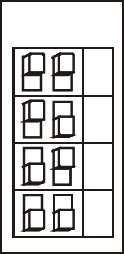
Follow these steps to mount the intercom on a wall.
Note: You need two screws (not supplied) with heads that fit into the keyhole slots on
the bottom of the intercom.
1. Mark the mounting screw location 3 15/16 inches (100 mm) apart.
2. If you are installing on a drywall, use the correct dry wall screw lags for the screw
size you are using.
3. Drill a hole for the drywall lag as recommended by the vendor at each mark.
4. Insert each drywall lag and tap with hammer to make it flush with wall.
5. Thread a screw into each hole or drywall insert until the left screw’s head extends
about ¼ inch (6.5 mm) from the wall and the right screw’s head extends about 1/8
inch (3.5 mm) from the wall.
6. Align the keyhole slots on the bottom of the intercom with the screw heads in the
wall, then slide the intercom to secure it. Lift and rotate the antenna upward.
Important: Be sure you install the stations at least 10 feet away from each other. Placing
the stations too close together produces feedback (a squeal or howl from the speakers).
The stations can transmit up to 200 feet line of sight.
Setting the Channel
Each station has 4 pre-programmed channels, so you can select which channel you
want to communicate on by setting the actuators of the channel selector (DIP switch)
with different combination of ON and OFF.
Set the channel selector on each station as follows:
O If you want all the stations to communicate with each other at the same time, set all
stations to the same channel.
O If you want to use a station to communicate with only one of the other stations, set
only those two stations to the same channel.
CH
45
1
2
3
4
CH
45
1
2
3
4
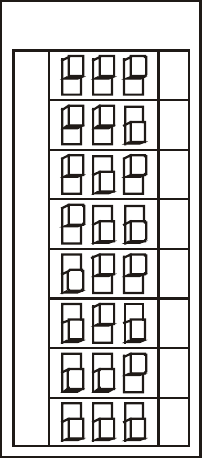
Setting the Sub-tone
Each station has 8 pre-programmed Sub-tones. You can select which sub-tone selector
(DIP switch) with different combination of ON and OFF positions.
Set the sub-tone selector on each station as follows:
O If you want all the stations to communicate with each other at the same time, set all
stations to the same sub-tone.
O If you experience interference with the selected channel, set all stations to another
desired sub-tone.
OPERATION
Turning the Intercom On and Off and Adjusting the Volume
Rotate VOLUME counterclockwise until it clicks. The POWER/BATT LOW LED lights.
Then adjust VOLUME to a comfortable listening level.
ON
SUB. TONE
1
1
2
3
4
5
6
7
8
23
O The POWER/BATT LOW LED will flash when the battery is low.
To turn off the intercom, rotate VOLUME clockwise until it clicks. The POWER/BATT
LOW LED turns off.
Calling Another Station
O Be sure the station you plan to use are turned on and adjusted to the desired volume.
O Be sure the channel select has been set to the channel for the station(s) you are
calling.
1. Press CALL once. The TRANSMIT LED lights. Each station that is on and set to the
selected channel and sub-tone sounds a calling tone for 3 seconds.
2. Hold down TALK key and speak in a normal voice after you hear a beep tone. When
you finish speaking, release TALK key and listen for the response.
Notes:
O Only one party can talk on a channel at a time.
O The TRANSMIT LED on the station you are using remains lit as long as you hold
down TALK or CALL.
O The RECEIVE BUSY LED lights when you are receiving a vocal message or when
you are monitoring a locked station. The RECEIVE BUSY LED will flash if the channel is
being used.
Monitoring
You can set any station so it continuously transmits sounds from the area where it is
located to another station.
O You can monitor only one station at a time.
1. Press LOCK on the station in the area you want to monitor. The TRANSMIT LED will
flash.
2. When you finish monitoring, release the lock by pressing TALK on the station in the
area you are monitoring. The TRANSMIT LED turns off.
O After pressing LOCK on a station, you cannot call or talk to that station until you press
TALK to release the lock.
Broadcasting
You can set any station to continuously transmit audio from any source such as radio;
tape or CD player, using the AUX input socket. The broadcasting function is controlled
by the built-in VOX network, which is always monitoring the status of the AUX input
terminal. When there is signal applied to the input and the channel is free to broadcast,
the audio broadcast will start.
Remark: ALC = Automatic Level Control
VOX = Voice Activated
Notes: You can broadcast using only one station at a time. If your audio source’s cable
does not have the appropriate connector to attach to the intercom, use an adapter,
which is available at your local RadioShack store.
Plug one end of the cable into the intercom’s AUX INPUT jack.
Plug the other end into the audio source’s output jack.
Follow the instructions in the owner’s manual for your audio equipment to make all other
connections.
Play the audio source.
You can monitor or hear the transmitting audio from the local speaker. Adjust VOLUME
to a comfortable listening level.
The VOLUME knob will not adjust the input sensitivity of the transmitter. But the built-in
ALC circuitry limits the input signal from overloading the transmitter.
When the input source signal stops, the station will resume its normal intercom mode
automatically.
O During the audio broadcast, you cannot call or talk to that station until the input signal
is turned off, or disconnected.
Caution:
If you use the AUX broadcasting feature and also use the Weather radio inputs, you
MUST connect the Weather Radio alarm output to the unit that is using the AUX
broadcasting feature. The weather radio inputs must not be connected to a unit that is
RECEIVING the broadcast.
Connecting to your Weatheradio
The station provides an alarm-input terminal for your weather radio. Once the terminal is
triggered by the weather radio alarm output, each remote station that is on and set to
the selected channel and call tone will sound an alert tone.
Note:
O This alarm operation has a higher priority over the LOCK and broadcasting function.
After the input terminal has been triggered, only the alert tone would be heard.
O The Weatheradio alarm input is recommended to work with the extend output of
RadioShack model 12-250 and 12-258.
Follow these steps to connect the station to any weather radio that provide and alarm
output.
Connect the ALARM + terminal on the side of the station to your Weatheradio’s positive
(+) alarm terminal.
Connect the ALARM – terminal on the side of the station to your weatheradio’s negative
(-) alarm terminal.
Caution:
The Weatheradio alarm output should always connect to the unit which is intending to
engage in the Broadcasting mode frequently.
CARE
RS 90-day warranty
AO0089AAA1
02A02
43-3102
Printed in China