Radio Shack 15 2107 Users Manual Www RadioShack With CircleR
15-2107 to the manual d5c29621-b338-45ca-b896-0a52b5006022
2015-01-21
: Radio-Shack Radio-Shack-15-2107-Users-Manual-352822 radio-shack-15-2107-users-manual-352822 radio-shack pdf
Open the PDF directly: View PDF ![]() .
.
Page Count: 68

15-2107
Owner’s Manual
Please read before using this equipment.
8-In-One Touch Screen
Remote Control
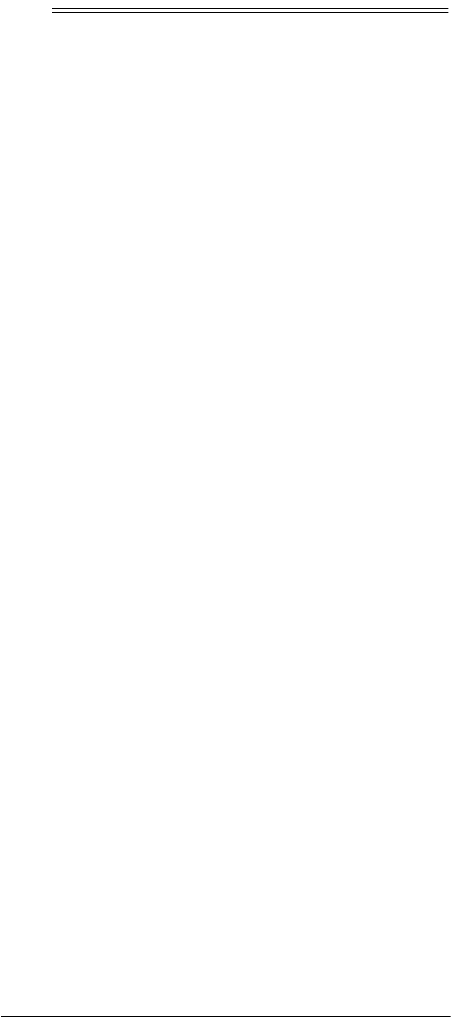
2
ˆ
Read This First
FCC STATEMENT
This device complies with Part 15 of
FCC Rules
. Opera-
tion is subject to the following two conditions: (1) this de-
vice may not cause harmful interference, and (2) this
device must accept any interference received, including
interference that may cause undesired operation.
Changes or modifications not expressly approved by the
party responsible for compliance void the user’s authori-
ty to operate the equipment.
© 2001 RadioShack Corporation.
All Rights Reserved.
RadioShack and RadioShack.com are
trademarks used by RadioShack Corporation.
U.S.Patents 5,414,761; 5,552,917; 5,228,077; 5,255,313; 5,698,353; 5,959,751;
5,515,052; 5,537,463; 5,614,906; 6,014,092. Other patents pending.
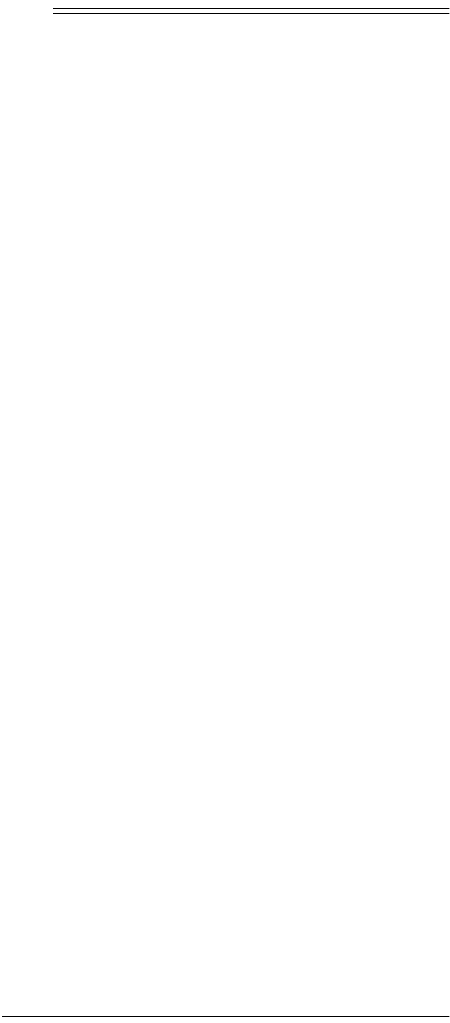
3
ˆ
Contents
Features ..................................................................... 5
A Quick Look at the Keys ........................................ 6
The Hard Keys ....................................................... 6
The Touch Screen Keys ......................................... 7
Touch Screen Organization ................................ 7
AMP (Audio Amplifier) Controls ......................... 9
CAB (Cable Box) Controls ............................... 10
CD (CD Player) Controls .................................. 10
DVD (DVD Player) Controls ............................. 11
HOME (Home Automation) Controls ................ 12
LDP (Laser Disc Player) Controls .................... 13
MISC (Miscellaneous Audio Service)
Controls ............................................................ 14
SAT (Satellite Receiver) Controls ..................... 15
TAPE (Audio Cassette) Controls ...................... 16
TUN (Audio Receiver) Controls ....................... 17
TV (Television) Controls ................................... 18
VCR (Video Cassette Recorder) Controls ........ 19
VID (Video Accessory) Controls ....................... 20
Preparation .............................................................. 21
Installing Batteries ................................................ 21
Setting the Clock .................................................. 22
Adjusting Sound ................................................... 23
Setting Up The Remote ........................................ 23
Manufacturer Code Search .................................. 25
Programming Favorite Channel Scan .................. 26
Programming Macros ........................................... 28
Deleting a Macro .............................................. 29
Programming Home Theater Mode ...................... 29
Control Groups ................................................. 30
Device Groups ................................................. 30
Setting Up Home Theater ................................ 30
Programming Home Theater Macros ............... 32
Programming a Timed Macro Sequence .............. 33
Operation ................................................................. 36
Selecting a Device ................................................ 36
Controlling a Selected Device .............................. 36
Using Channel Scan ............................................. 37
Using Favorite Channel Scan ............................... 37
Using a Macro ...................................................... 37

4
Using Home Theater ............................................ 38
Using a Timed Macro Sequence .......................... 38
Using Volume Lock .............................................. 38
Locking the Volume ......................................... 39
Unlocking the Volume ...................................... 39
Using Learning ..................................................... 40
Learning a Function ......................................... 40
Deleting a Learned Function ........................... 42
Using Key Mover .................................................. 42
Moving a Key ................................................... 43
Deleting a Moved Key ..................................... 43
Using Operation Reset ......................................... 44
Troubleshooting ..................................................... 46
Care ..................................................................... 46
Manufacturers’ Codes ............................................ 47
Amplifier Codes ............................................... 47
Audio Cassette Device Codes ......................... 47
Audio Receiver Codes ..................................... 48
Cable Box Codes ............................................. 49
CD Player Codes ............................................. 51
DVD Player Codes .......................................... 53
Home Automation Codes ................................ 54
LD (Laser Disc) Player Codes ......................... 54
Miscellaneous Audio Codes ............................ 55
Satellite Receiver Codes ................................. 55
TV Codes ......................................................... 56
TV/VCR Combo Codes ................................... 60
VCR Codes ...................................................... 61
Video Accessory Codes ................................... 66
Specifications ......................................................... 67
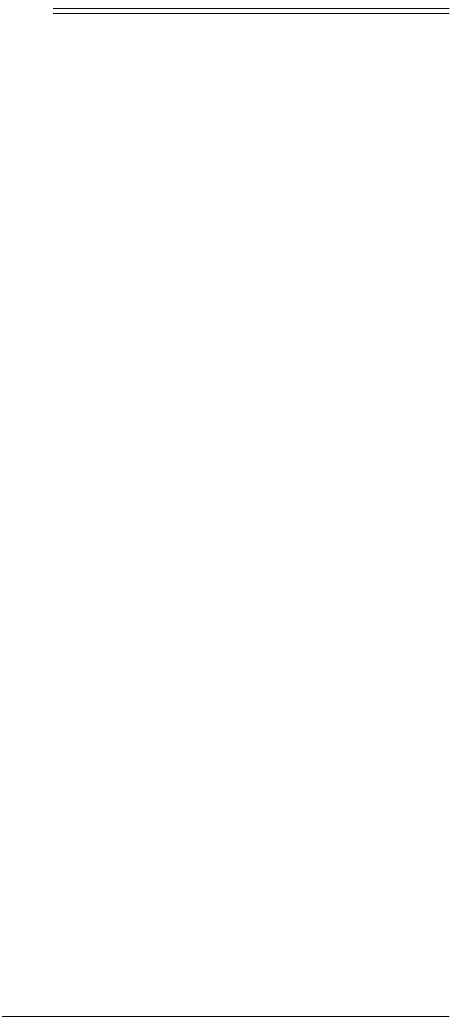
5
Features
ˆ
Features
Your RadioShack 8-In-One Touch Screen Remote Con-
trol is an advanced universal remote control with touch
screen control of up to eight home entertainment devic-
es.
Its features include:
Key Mover — allows keys to be copied from one device
to another, or to a different position in the same device
mode.
Home Theater Feature — lets you combine different
device applications under one convenient mode.
Learning — lets you add missing or unique functions
from other remote controls.
Programmable Macro Keys — can be programmed
with up to 15 keystrokes each to perform repetitive tasks
with the press of one key.
Extensive Searchable Code Library — contains re-
mote control codes for most available brands, as well as
discontinued devices.
Favorite Channel Scan — lets you preview favorite
channels.
Automatic Backlighting — changes the illumination in
response to tilt movement and ambient lighting.
Easy Device Setup — can be programmed by device
code or by library search.
Real-Time Clock and Timed Macro Sequences — for
away-from-home device control.
Powerful Infrared Beam — lets you operate your home
entertainment devices from a greater distance than with
many of the original remote controls.
Non-Volatile Memory — retains programming even
when the batteries are removed.
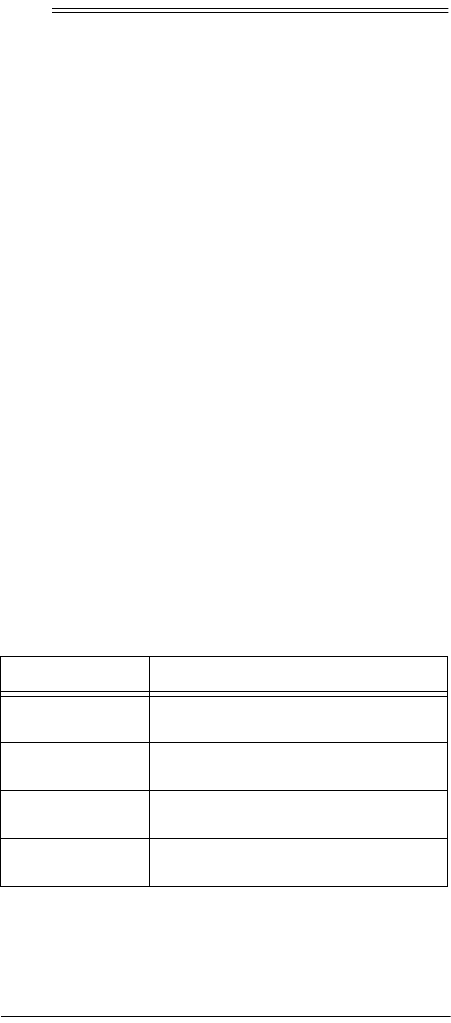
6A Quick Look at the Keys
ˆ
A Quick Look at the
Keys
This section contains a listing of all the remote’s keys for
all available devices that can be setup using this remote
control.
For your device, not every function may be available or
have the same name. For operation details on remote
control keys, refer to the devices’ owner’s manuals.
THE HARD KEYS
The most-often used remote control functions are as-
signed to hard keys and are located below the touch
screen. A beep sounds each time you press a hard key.
If desired, the beep can be disabled (see “Adjusting
Sound” on Page 23).
If a pressed key issues an IR signal, the red light blinks
and — flashes.
Note: If the Macro (1M, 2M, and 3M) keys have not been
programmed, the red light and — do not flash.
After you select a device, aim the remote control at the
device and use the hard keys as follows:
Key Function
POWER Use to turn the selected device on or
off.
VOL+/ – Use to adjust the volume level of the
selected device.
MUTE Use to mute or restore the volume of
the selected device.
CH+/– Use to change to the next higher (or
lower) channel of the selected device.

7
A Quick Look at the Keys
THE TOUCH SCREEN KEYS
The remote control features a touch screen organized as
a grid of soft keys (keys that change function via soft-
ware) and respond to touch commands.
Each time you touch a soft key, a beep sounds, confirm-
ing your command. When you touch a device key (TV,
VCR/DVD, CAB/SAT, RECVR, AUX 1, AUX 2, AUX 3, or
AUX 4) a double beep sounds. If you touch a key in error,
a higher-pitched beep sounds and ?DL7B?:
?DL7B?:?DL7B?:
?DL7B?: appears. If a
pressed key issues an IR signal, the red light blinks and
— flashes.
Note: You can disable the beep (see “Adjusting Sound”
on Page 23).
Touch Screen Organization
The touch screen has two groups of keys: Remote Con-
trol Function Keys and Mode Keys.
Remote Control Function Keys — Use to remotely
control a selected device. The keys function according to
the type of device you select and the information dictat-
ed by the manufacturer’s code for that device (see “Man-
ufacturers’ Codes” on Page 47).
SCAN Use to preview all available channels
for a selected device at three-second
intervals.
Press again to stop the scan at a
desired channel.
To view favorite channels, SCAN must
be programmed first. See “Program-
ming Favorite Channel Scan” on
Page 26.
1M, 2M, or 3M After programming, use to run a macro.
See “Programming Macros” on
Page 28.
PUse to program advanced features.
Hold down for three seconds to enter
the program mode.
Key Function
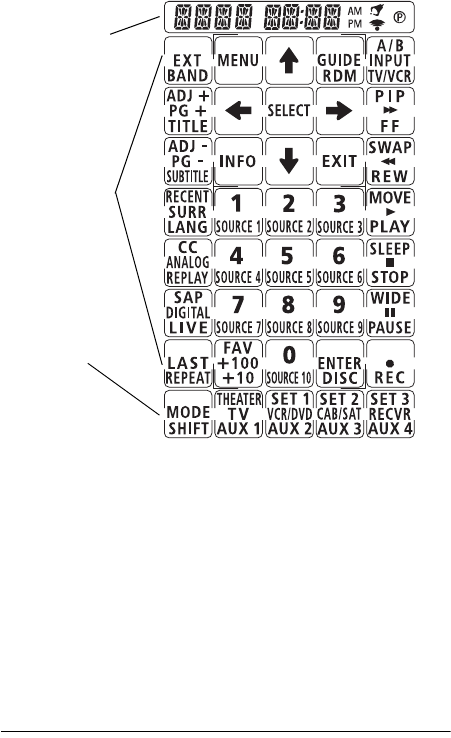
8A Quick Look at the Keys
Mode Keys — Use to select a device you wish to con-
trol. The default mode includes TV, VCR/DVD, CAB/SAT,
and RECVR keys. The secondary mode includes AUX 1,
AUX 2, AUX 3, and AUX 4. The home theater mode in-
cludes THEATER, SET 1, SET 2, and SET 3. Press MODE
SHIFT one or more times to view the secondary and
home theater modes. Press it again to return to the de-
fault mode.
Note: The following illustration shows all possible keys
and icons. Depending on the selected device and its
brand, the keys vary.
Note: The following are displays you might see on the
touch screen depending on how your remote is pro-
grammed. For example, if you programmed RECVR to
control an audio tuner, J
JJ
JKD
KDKD
KD and a set of soft keys to con-
trol a tuner appear. However, if you programmed RECVR
to control an audio amplifier, 7
77
7CF
CFCF
CF and soft keys to control
an amplifier appear.
Display
Function Keys
Mode Keys
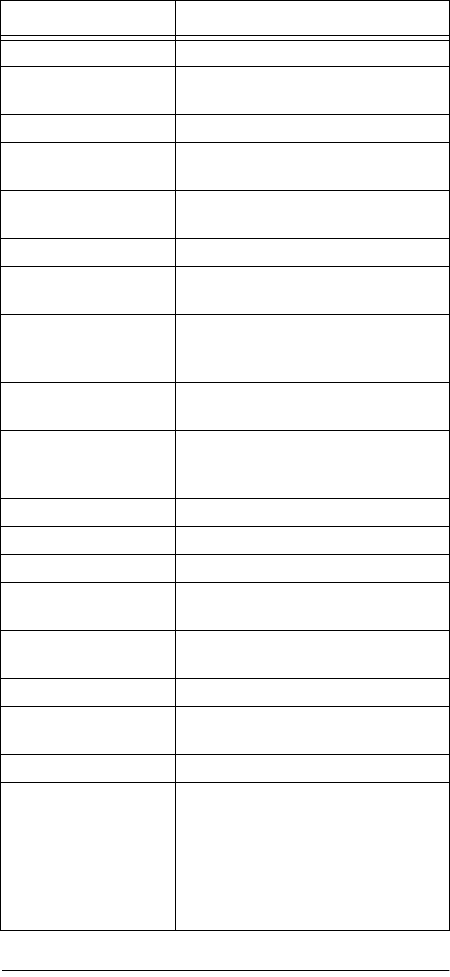
9
A Quick Look at the Keys
AMP (Audio Amplifier) Controls
Key Function
BAND Use to select the radio band.
MENU Use to view your amplifier’s main
menu.
RDM Use to activate random play.
INPUT Use to listen to an input signal con-
nected to the amplifier.
INFO Use to display graphical user inter-
face or other information.
EXIT Use to exit display or menu.
SELECT Use to select menu and remote con-
trol programming options.
Arrows Use up/down/left/right cursor arrows
to move through menu and pro-
gramming options.
ADJ +/– Use to adjust surround sound
volume.
FF, REW, PLAY,
STOP, PAUSE, and
REC
Use to control a CD player or audio
cassette (if available).
SURR Use to activate surround sound.
ANALOG Use to select analog inputs/outputs.
DIGITAL Use to select digital inputs/outputs.
REPEAT Use to repeat play a CD or tape (if
available).
Number Keypad Use to enter numbers or select
Source 1–10 as input source.
+10 Use if track is greater than 10.
DISC Use to select a CD or skip a CD (if
available).
MODE SHIFT Use to select a different mode.
Mode Keys Use TV, VCR/DVD, CAB/SAT,
RECVR, AUX 1, AUX 2, AUX 3, and
AUX 4 to select devices. Use THE-
ATER to select Home Theater
mode. Use SET 1, SET 2, and SET
3 to run programmed macros in
Home Theater mode.

10 A Quick Look at the Keys
CAB (Cable Box) Controls
CD (CD Player) Controls
Control Function
MENU Use to view your cable box’s main menu.
GUIDE Use to view the program guide.
A/B Use to switch between A and B chan-
nels.
EXIT Use to exit display or menu.
INFO Use to display graphical user interface or
other information.
FAV Use with Favorite Channel Scan (see
“Programming Favorite Channel Scan”
on Page 26).
SELECT Use to select menu and remote control
programming options.
Arrows Use up/down/left/right cursor arrows to
move through menu and programming
options.
PG +/– Page up or down through menu or guide
pages.
FF, REW, PLAY,
STOP, PAUSE,
and REC
Use to control VOD (video on demand).
LAST Use to display the last-viewed channel.
Number Keypad Use 0–9 to enter channel numbers.
ENTER Use to enter channel numbers on some
cable box models.
MODE SHIFT Use to select a different mode.
Mode Keys Use TV, VCR/DVD, CAB/SAT, RECVR,
AUX 1, AUX 2, AUX 3, and AUX 4 to
select devices. Use THEATER to select
Home Theater mode. Use SET 1, SET 2,
and SET 3 to run programmed macros in
Home Theater mode.
Control Function
BAND Use to select CD track.
MENU Use to view your CD’s main menu.
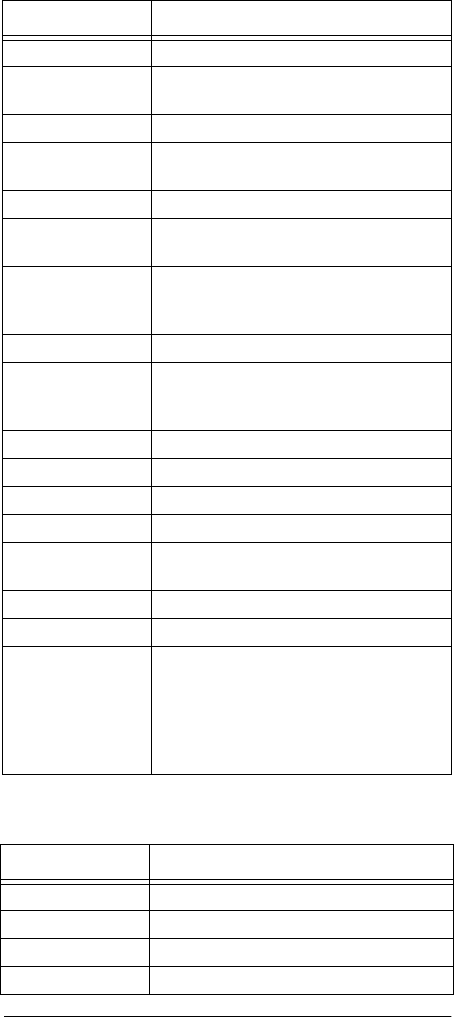
11
A Quick Look at the Keys
DVD (DVD Player) Controls
RDM Use to activate random play.
INPUT Use to listen to an input signal con-
nected to the CD.
EXIT Use to exit display or menu.
INFO Use to display graphical user interface
or other information.
SURR Use to activate surround sound.
SELECT Use to select menu and remote control
programming options.
Arrows Use up/down/left/right cursor arrows to
move through menu and programming
options.
ADJ +/– Use to adjust surround sound volume.
FF, REW, PLAY,
STOP, PAUSE,
and REC
Use to control CD transport.
ANALOG Use to select analog inputs/outputs.
DIGITAL Use to select digital inputs/outputs.
REPEAT Use to repeat play a CD or tape.
Number Keypad Use 0–9 to enter track numbers.
+10 Use to enter track numbers greater than
10.
DISC Use to select different CD or skip CD.
MODE SHIFT Use to select a different mode.
Mode Keys Use TV, VCR/DVD, CAB/SAT, RECVR,
AUX 1, AUX 2, AUX 3, and AUX 4 to
select devices. Use THEATER to select
Home Theater mode. Use SET 1, SET
2, and SET 3 to run programmed mac-
ros in Home Theater mode.
Control Function
EXT Use to select external input or antenna.
MENU Use to view your DVD’s main menu.
GUIDE Use to view the program guide.
TV/VCR Use to switch between TV or DVD.
Control Function

12 A Quick Look at the Keys
HOME (Home Automation) Controls
SELECT Use to select menu and remote control
programming options.
ANALOG Use to select analog inputs/outputs.
DIGITAL Use to select digital inputs/outputs.
REPEAT Use to repeat play a track.
EXIT Use to exit display or menu.
INFO Use to display graphical user interface or
other information.
TITLE Use to go to DVD’s main title.
SUBTITLE Use to select subtitle options.
LANG Use to select language options.
Arrows Use up/down/left/right cursor arrows to
move through menu and programming
options.
FF, REW, PLAY,
STOP, PAUSE,
and REC
Use to control DVD transport.
Number Keypad Use 0–9 to enter chapter numbers.
+10 Use to enter chapter numbers greater
than 10.
ENTER Use to enter numbers on some DVD
player models.
MODE SHIFT Use to select a different mode.
Mode Keys Use TV, VCR/DVD, CAB/SAT, RECVR,
AUX 1, AUX 2, AUX 3, and AUX 4 to
select devices. Use THEATER to select
Home Theater mode. Use SET 1, SET 2,
and SET 3 to run programmed macros in
Home Theater mode.
Control Function
SELECT Use to select menu and remote control
programming options.
TV/VCR Use to switch between TV and VCR.
Arrows Use up/down/left/right cursor arrows to
move through menu and programming
options.
Control Function

13
A Quick Look at the Keys
LDP (Laser Disc Player) Controls
STOP Use to stop a function.
Number Keypad Use 0–9 to enter numbers.
REPEAT Use to repeat a function.
MODE SHIFT Use to select a different mode.
Mode Keys Use TV, VCR/DVD, CAB/SAT, RECVR,
AUX 1, AUX 2, AUX 3, and AUX 4 to
select devices. Use THEATER to select
Home Theater mode. Use SET 1, SET
2, and SET 3 to run programmed mac-
ros in Home Theater mode.
Control Function
EXT Use to select external input or antenna
MENU Use to view your LPD’s main menu.
GUIDE Use to view the program guide.
TV/VCR Use to switch between TV or LPD.
REPEAT Use to repeat a chapter.
EXIT Use to exit display or menu.
INFO Use to display graphical user interface
or other information.
SELECT Use to select menu and remote control
programming options.
TITLE Use to go to LDP’s main title.
SUBTITLE Use to select subtitle options.
LANG Use to select language options.
ANALOG Use to select analog outputs.
Arrows Use up/down/left/right cursor arrows to
move through menu and programming
options.
FF, REW, PLAY,
STOP, PAUSE,
and REC
Use to control LPD transport.
Number Keypad Use 0–9 to enter track numbers.
+10 Use to enter track numbers greater
than 10.
Control Function
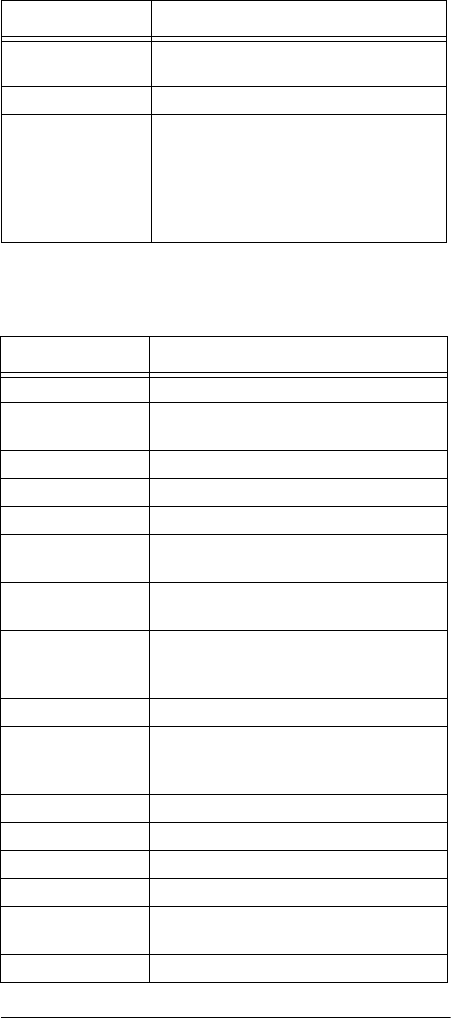
14 A Quick Look at the Keys
MISC (Miscellaneous Audio Service)
Controls
ENTER Use to enter channel numbers on some
LPD models.
MODE SHIFT Use to select a different mode.
Mode Keys Use TV, VCR/DVD, CAB/SAT, RECVR,
AUX 1, AUX 2, AUX 3, and AUX 4 to
select devices. Use THEATER to select
Home Theater mode. Use SET 1, SET
2, and SET 3 to run programmed mac-
ros in Home Theater mode.
Control Function
BAND Use to select the radio band.
MENU Use to view your miscellaneous audio
service’s main menu.
RDM Use to activate random play.
INPUT Use to listen to an input signal.
EXIT Use to exit display or menu.
INFO Use to display graphical user interface
or other information.
SELECT Use to select menu and remote control
programming options.
Arrows Use up/down/left/right cursor arrows to
move through menu and programming
options.
ADJ +/– Use to adjust surround sound volume.
FF, REW, PLAY,
STOP, PAUSE,
and REC
Use to control a miscellaneous audio
device (if available).
SURR Use to activate surround sound feature.
ANALOG Use to select analog inputs/outputs.
DIGITAL Use to select digital inputs/outputs.
REPEAT Use to repeat play a track.
Number Keypad Use to enter numbers or select Source
1–10 as input source.
+10 Use to enter numbers greater than 10.
Control Function

15
A Quick Look at the Keys
SAT (Satellite Receiver) Controls
DISC Use to select different CD or skip CD.
MODE SHIFT Use to select a different mode.
Mode Keys Use TV, VCR/DVD, CAB/SAT, RECVR,
AUX 1, AUX 2, AUX 3, and AUX 4 to
select devices. Use THEATER to select
Home Theater mode. Use SET 1, SET
2, and SET 3 to run programmed mac-
ros in Home Theater mode.
Control Function
EXT Use to select external input or antenna.
MENU Use to view your satellite’s main menu.
GUIDE Use to view the program guide.
SELECT Use to select menu and remote control
programming options.
TV/VCR Use to switch between TV and VCR.
FF, REW, PLAY,
STOP, PAUSE,
and REC
Use to control CD or audio cassette
devices.
FAV Use with Favorite Channel Scan (see
“Programming Favorite Channel Scan”
on Page 26).
EXIT Use to exit display or menu.
INFO Use to display graphical user interface or
other information.
Arrows Use up/down/left/right cursor arrows to
move through menu and programming
options.
PG +/– Use to page up or down through menu or
guide pages.
SURR Use to activate surround sound volume.
CC Use to select closed caption feature.
SAP Use to activate a secondary audio chan-
nel.
LAST Use to view the last-viewed channel.
Keypad Use 0–9 to enter channel numbers.
Control Function
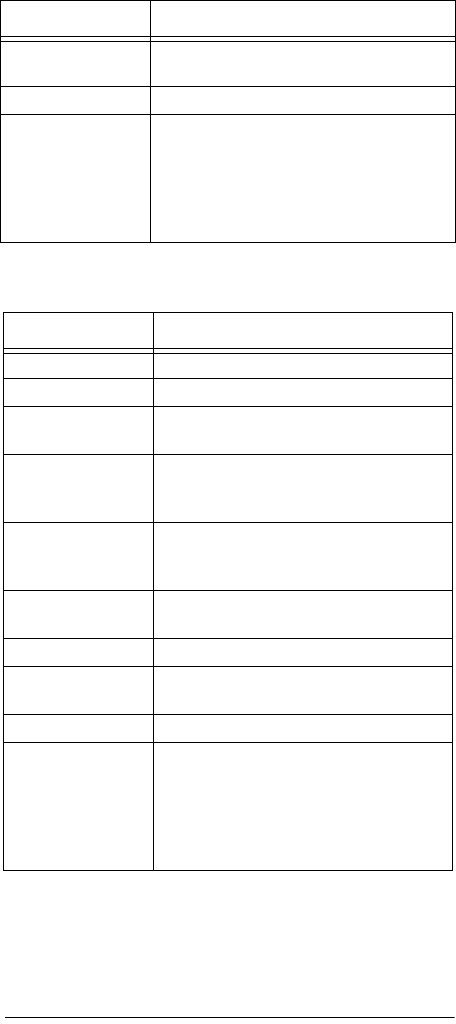
16 A Quick Look at the Keys
TAPE (Audio Cassette) Controls
ENTER Use to enter channel numbers on some
TV models.
MODE SHIFT Use to select a different mode.
Mode Keys Use TV, VCR/DVD, CAB/SAT, RECVR,
AUX 1, AUX 2, AUX 3, and AUX 4 to
select devices. Use THEATER to select
Home Theater mode. Use SET 1, SET 2,
and SET 3 to run programmed macros in
Home Theater mode.
Control Function
EXT Use to select external input or antenna.
A/B Use to switch between A and B decks.
SELECT Use to select menu and remote control
programming options.
Arrows Use up/down/ cursor arrows to move
through menu and programming
options.
FF, REW, PLAY,
STOP, PAUSE,
and REC
Use to control tape transports.
REPEAT Use to repeat play a tape track (if avail-
able).
Keypad Use 0–9 to enter track numbers.
+10 Use to enter track numbers greater than
10.
MODE SHIFT Use to select a different mode.
Mode Keys Use TV, VCR/DVD, CAB/SAT, RECVR,
AUX 1, AUX 2, AUX 3, and AUX 4 to
select devices. Use THEATER to select
Home Theater mode. Use SET 1, SET
2, and SET 3 to run programmed mac-
ros in Home Theater mode.
Control Function
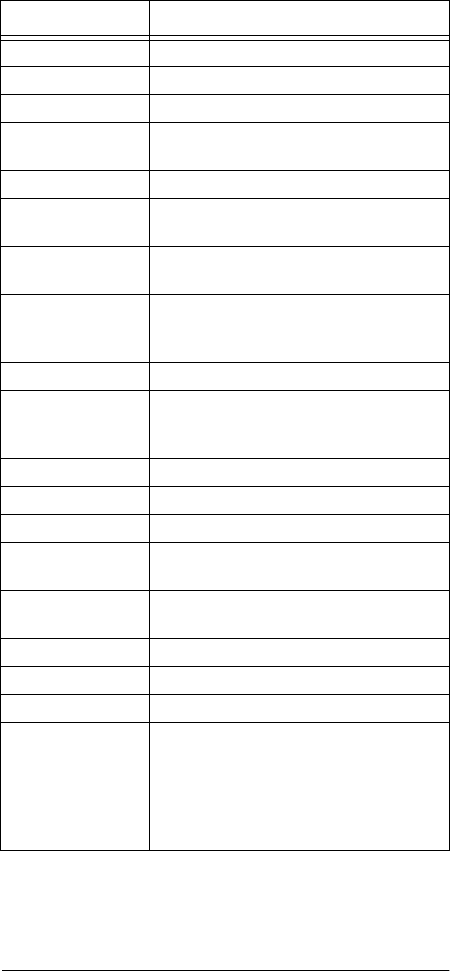
17
A Quick Look at the Keys
TUN (Audio Receiver) Controls
Control Function
BAND Use to select the radio band.
MENU Use to view your tuner’s main menu.
RDM Use to activate random play.
INPUT Use to listen to an input signal con-
nected to the amplifier.
EXIT Use to exit display or menu.
INFO Use to display graphical user interface
or other information.
SELECT Use to select menu and remote control
programming options.
Arrows Use up/down/left/right cursor arrows to
move through menu and programming
options.
ADJ +/– Use to adjust surround sound volume.
FF, REW, PLAY,
STOP, PAUSE,
and REC
Use to control CD or audio cassette
devices.
SURR Use to activate surround sound feature.
ANALOG Use to select analog inputs/outputs.
DIGITAL Use to select digital inputs/outputs.
REPEAT Use to repeat play a CD or tape track (if
available).
Keypad Use to enter numbers or select Source
1–10 as input source.
+10 Use to enter numbers greater than 10.
DISC Use to select different CD or skip CD.
MODE SHIFT Use to select a different mode.
Mode Keys Use TV, VCR/DVD, CAB/SAT, RECVR,
AUX 1, AUX 2, AUX 3, and AUX 4 to
select devices. Use THEATER to select
Home Theater mode. Use SET 1, SET
2, and SET 3 to run programmed mac-
ros in Home Theater mode.
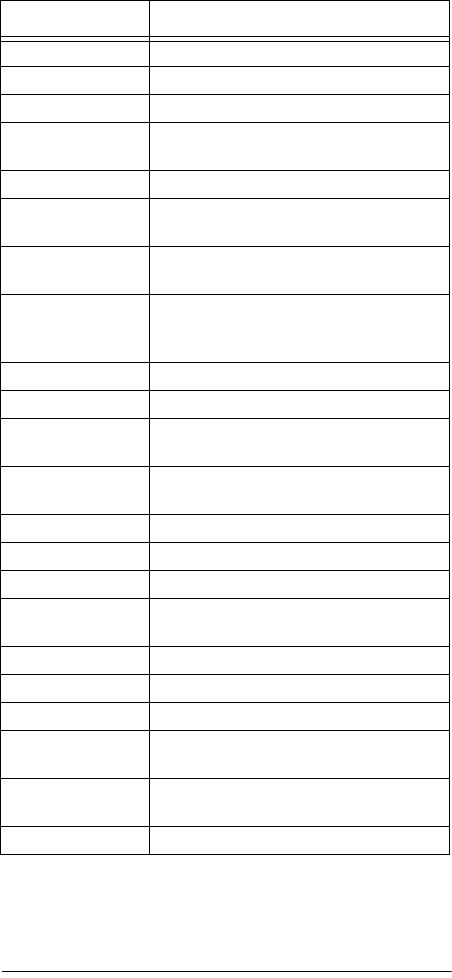
18 A Quick Look at the Keys
TV (Television) Controls
Control Function
EXT Use to select external input.
MENU Use to view your TV’s main menu.
GUIDE Use to view the program guide.
INPUT Use to view an input signal connected to
the TV.
EXIT Use to exit display or menu.
INFO Use to display graphical user interface
or other information.
SELECT Use to select menu and remote control
programming options.
Arrows Use up/down/left/right cursor arrows to
move through menu and programming
options.
ADJ +/– Use to adjust PIP channel +/– or picture.
PIP Use to activate picture-in-picture (PIP).
SWAP In PIP mode, use to swap small picture
with large picture.
MOVE In PIP mode, use to move small picture
to different points on TV screen.
SURR Use to activate surround sound volume.
CC Use to select closed caption feature.
SLEEP Use to select sleep timer feature.
SAP Use to activate a secondary audio chan-
nel.
WIDE Use to select widescreen (16:9) format.
LAST Use to view the last-viewed channel.
Keypad Use 0–9 to enter channel numbers.
+100 Use to enter channel numbers greater
than 100.
ENTER Use to enter channel numbers on some
TV models.
MODE SHIFT Use to select a different mode.
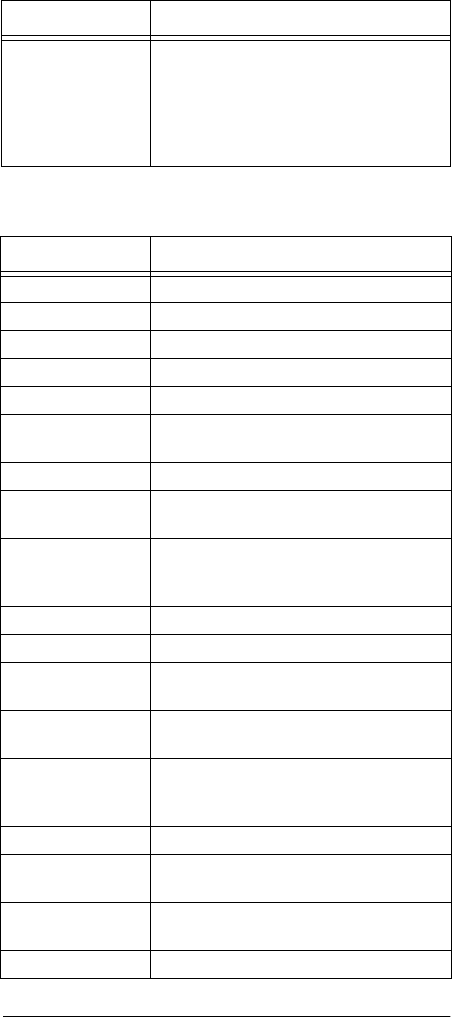
19
A Quick Look at the Keys
VCR (Video Cassette Recorder) Controls
Mode Keys Use TV, VCR/DVD, CAB/SAT, RECVR,
AUX 1, AUX 2, AUX 3, and AUX 4 to
select devices. Use THEATER to select
Home Theater mode. Use SET 1, SET
2, and SET 3 to run programmed mac-
ros in Home Theater mode.
Control Function
EXT Use to select external input.
MENU Use to view your VCR’s main menu.
GUIDE Use to view the program guide.
TV/VCR Use to switch between TV and VCR.
EXIT Use to exit display or menu.
INFO Use to display graphical user interface
or other information.
LAST Use to revert to the last-viewed channel.
SELECT Use to select menu and remote control
programming options.
Arrows Use up/down/left/right cursor arrows to
move through menu and programming
options.
ADJ +/– Use to adjust tracking+/–.
SURR Use to activate surround sound.
REPLAY Use to select replay (for hard disc
recorders).
LIVE Use to return to live broadcast (for hard
disc recorders).
FF, REW, PLAY,
STOP, PAUSE,
and REC
Use to control VCR transports.
Keypad Use 0–9 to enter channel numbers.
+100 Use to enter channel numbers greater
than 100.
ENTER Use to enter channel numbers on some
VCR models.
MODE SHIFT Use to select a different mode.
Control Function
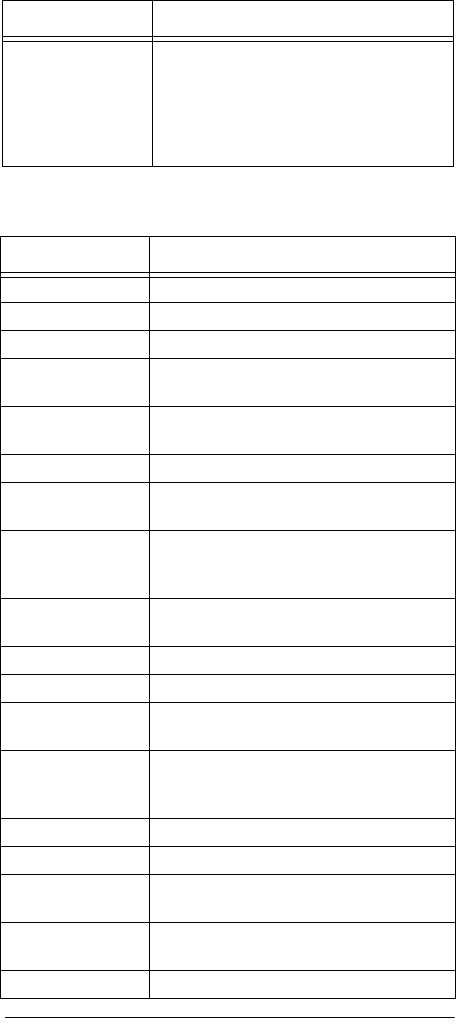
20 A Quick Look at the Keys
VID (Video Accessory) Controls
Mode Keys Use TV, VCR/DVD, CAB/SAT, RECVR,
AUX 1, AUX 2, AUX 3, and AUX 4 to
select devices. Use THEATER to select
Home Theater mode. Use SET 1, SET
2, and SET 3 to run programmed mac-
ros in Home Theater mode.
Control Function
EXT Use to select DTV (digital TV).
MENU Use to view the main menu.
GUIDE Use to view the program guide.
INPUT Use to view an input signal connected to
the video accessory.
SELECT Use to select menu and remote control
programming options.
EXIT Use to exit display or menu.
INFO Use to display graphical user interface or
other information.
Arrows Use up/down/left/right cursor arrows to
move through menu and programming
options.
PG +/– Use to page up or down through menu
pages.
SURR Use to activate surround sound.
CC Use to select closed caption feature.
SAP Use to activate a secondary audio chan-
nel.
FF, REW, PLAY,
STOP, PAUSE,
and REC
Use to control VOD (video on demand).
LAST Use to view the last-viewed channel.
Keypad Use 0–9 to enter channel numbers.
+100 Use to enter channel numbers greater
than 100.
ENTER Use to enter channel numbers on some
video accessory models.
MODE SHIFT Use to select a different mode.
Control Function
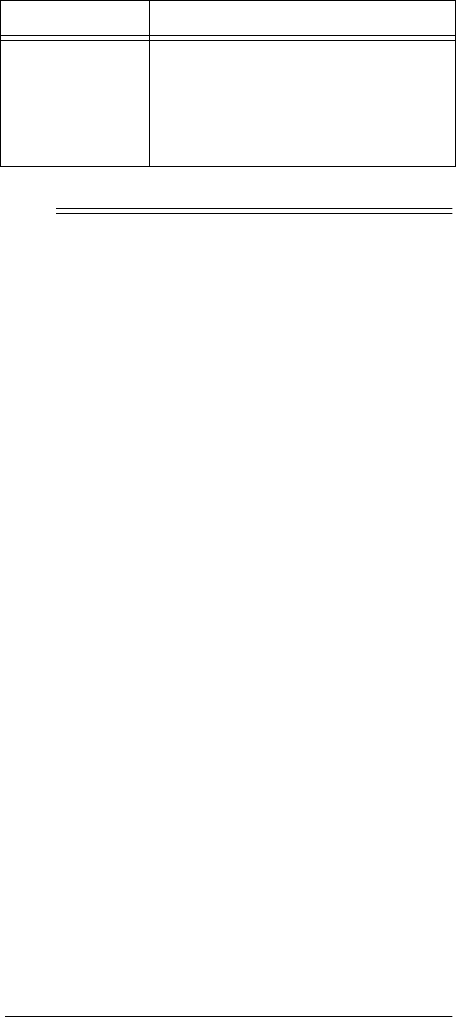
21
Preparation
ˆ
Preparation
If you have any problems programming your remote, call
customer service at 888-269-8705.
INSTALLING BATTERIES
Your remote requires four AAA batteries (not supplied)
for power. For the best performance and longest life, we
recommend RadioShack alkaline batteries.
Cautions:
• Use only fresh batteries of the required size and
recommended type.
• Do not mix old and new batteries or different types
of batteries (standard or alkaline).
Follow these steps to install batteries.
1. Push in the battery compartment cover’s tab and lift
off the cover.
2. Place the batteries in the compartment as indicated
by the polarity symbols (+ and –) marked inside.
3. Replace the cover. The tab should click when the
cover is locked.
If the batteries are inserted correctly, the entire
touch screen display becomes active. After few sec-
onds of inactivity, the touch screen turns off to con-
serve battery life.
Mode Keys Use TV, VCR/DVD, CAB/SAT, RECVR,
AUX 1, AUX 2, AUX 3, and AUX 4 to
select devices. Use THEATER to select
Home Theater mode. Use SET 1, SET 2,
and SET 3 to run programmed macros in
Home Theater mode.
Control Function

22 Preparation
When BEMý87JJ
BEMý87JJBEMý87JJ
BEMý87JJ appears or the remote stops operating
properly, replace the batteries.
Warning: Dispose of old batteries promptly and proper-
ly. Do not burn or bury them.
Caution: If you do not plan to use the remote for a
month or longer, remove the batteries. Batteries can
leak chemicals that can destroy electronic parts.
SETTING THE CLOCK
Note: You must reset the clock each time you replace
the batteries.
1. Hold down P for at least 3 seconds. 9E:;ý I;J
9E:;ý I;J9E:;ý I;J
9E:;ý I;J
appears.
Note: To exit setup at any time, hold down P again
for at least 3 seconds. ;N?J?D=
;N?J?D=;N?J?D=
;N?J?D= appears, followed by
the last-used mode screen.
2. Touch the down arrow six times until 9BE9Aý I;J
9BE9Aý I;J9BE9Aý I;J
9BE9Aý I;J
appears.
Note: If you scroll past 9BE9AýI;J
9BE9AýI;J9BE9AýI;J
9BE9AýI;J, touch the up arrow
to scroll to it.
3. Touch SELECT. The day and time appear and the
day flashes.
4. Repeatedly touch the up or down arrows until the
current day appears. Touch SELECT. The hour
flashes.
5. Repeatedly touch the up or down arrows until the
current hour (and 7C
7C7C
7C or FC
FCFC
FC) appears. Touch
SELECT. The minute digit flashes.
6. Repeatedly touch the up or down arrows until the
current minute appears. Touch SELECT. The day
flashes.
7. If you made an error, repeat Steps 4–6 to correctly
set the values.

23
Preparation
8. To save the settings, hold down SELECT until IK9#
IK9#IK9#
IK9#
9;II
9;II9;II
9;II appears. ;N?J?D=
;N?J?D=;N?J?D=
;N?J?D= appears, then the last-used
screen.
ADJUSTING SOUND
Your remote has three alert beep tones.
Sound is preset to On. Follow these steps to turn sound
off or on.
1. Hold down P for at least 3 seconds. 9E:;ý I;J
9E:;ý I;J9E:;ý I;J
9E:;ý I;J
appears.
Note: To exit setup, hold down P for at least 3 sec-
onds. ;N?J?D=
;N?J?D=;N?J?D=
;N?J?D= appears, then the last-used mode
screen.
2. Touch the up arrow. IEKD:
IEKD:IEKD:
IEKD: appears.
Note: If you scroll past IEKD:
IEKD:IEKD:
IEKD:, touch the down arrow
to return to it.
3. Touch SELECT. ED
EDED
ED or E
EE
E<<
<<<<
<< appears.
Note: If you change your mind, touch the up or
down arrows until you see ED
EDED
ED, then continue with
Step 4.
4. Touch SELECT. IK99;II
IK99;IIIK99;II
IK99;II appears, then ;N?J?D=
;N?J?D=;N?J?D=
;N?J?D=, then
the last-used mode screen.
SETTING UP THE REMOTE
Note: If no key is pressed for 60 seconds, the remote
control automatically exits setup. ;N?J?D=
;N?J?D=;N?J?D=
;N?J?D= appears, and
the remote returns to the previous mode screen.
1. Find the codes for your device(s) in “Manufacturers’
Codes” on Page 47. On the supplied label, write
Tone Type of Alert
One low tone Valid key press or touch
One high tone Invalid key press or touch
Double low tone Valid mode key touch

24 Preparation
down the codes for the brand of each device you
want to program.
Note: Some manufacturers may have several
codes listed. Try each until you find the right one. If
you cannot find the correct code, see “Manufacturer
Code Search” on Page 25.
2. Turn on all home entertainment devices.
3. Hold down P for at least 3 seconds. 9E:;ý I;J
9E:;ý I;J9E:;ý I;J
9E:;ý I;J
appears.
4. Touch
SELECT. The last selected mode appears.
Note: To exit this mode at any time, hold down P
again for at least 3 seconds. ;N?J?D=
;N?J?D=;N?J?D=
;N?J?D= appears, then
the last-used mode screen.
5. Touch the desired mode key (TV, VCR/DVD, CAB/
SAT, RECVR, AUX 1, AUX 2, AUX 3, or AUX 4). The
default or previously set device and code appear.
6. If the displayed device is not the desired type, use
the up or down arrows to scroll to a device you
want. Then touch SELECT. The selected device and
its (default or previously set) code appear.
Note: There are 13 different devices available for
setup. Refer to “A Quick Look at the Keys” on
Page 6 for additional information on a desired
device.
7. Using the keypad, enter the first 4-digit manufac-
turer’s code for the desired device and then touch
SELECT. If you’ve entered a correct code, IK99;II
IK99;IIIK99;II
IK99;II
appears.
If the code is not correct
, D
DD
DEJý<EKD:
EJý<EKD:EJý<EKD:
EJý<EKD: appears instead.
Enter the next code until IK99;II
IK99;IIIK99;II
IK99;II appears.
Note: For TV/VCR combinations, touch VCR/DVD in
Step 4 and use the VCR code listed for your model
under “TV/VCR Combo Codes” on Page 60. If your
TV/VCR combination also lists a TV code, you must
program the TV separately by repeating Steps 4

25
Preparation
and 5 to add volume control. In Step 3, press TV;
then in Step 4, enter the TV code.
8. Point the remote control at the device you want to
control and press POWER. The device should turn
off. Try other remote control keys to see if they also
function properly.
If the remote control does not operate all your
device’s functions, try the other codes listed in
“Manufacturers’ Codes” on Page 47 for your brand
of device. Otherwise, use the search method to find
a working code (see “Manufacturer Code Search”).
If only a few functions do not seem to work, try
learning those keys (see “Learning a Function” on
Page 40).
9. Repeat Steps 3 through 7 to set up other devices.
To exit the programming mode, hold down P for at least
3 seconds. ;N?J?D=
;N?J?D=;N?J?D=
;N?J?D= appears. The remote control returns
to the last-used mode screen.
MANUFACTURER CODE SEARCH
If your home entertainment device does not respond to
remote control commands after trying all of the codes
listed for your brand, or if your brand is not listed at all,
try searching for your code using the following proce-
dure.
Note: If no key is pressed for 60 seconds, the remote
control automatically exits setup. ;N?J?D=
;N?J?D=;N?J?D=
;N?J?D= appears, and
the remote returns to the previous mode screen.
Follow these steps to search for your code.
1. Turn on all home entertainment devices.
2. Touch a mode key (TV, VCR/DVD, CAB/SAT, RECVR,
AUX 1, AUX 2, AUX 3, or AUX 4) you want to set up.
The default or previously set device and code
appear.
3. Hold down P for at least 3 seconds. 9E:;ý I;J
9E:;ý I;J9E:;ý I;J
9E:;ý I;J
appears.

26 Preparation
Note: To exit setup, hold down P for at least 3 seconds.
;N?J?D=
;N?J?D=;N?J?D=
;N?J?D= appears, then the last-used mode screen.
4. Touch the down arrow. 9E:;ýI;Jý
9E:;ýI;Jý9E:;ýI;Jý
9E:;ýI;Jýchanges to I;7H9>
I;7H9>I;7H9>
I;7H9>.
Note: If you scroll past I;7H9>
I;7H9>I;7H9>
I;7H9>, touch the up arrow
to return to it.
5. Touch SELECT. The last selected mode and its
(default or previously set) code appear.
6. If needed, touch the up arrow (or down) to scroll up
(or down) to the desired device.
7. Point the remote control at the desired device, then
touch SELECT. The red light and — flash.
If the device does not respond
, continue pointing
the remote control at the desired device and touch
the up (or down) arrow to scroll up (or down) to the
next code in the library. A new code appears, and
the red light and — flash.
Repeat this step until you find a working code.
Note: The search is complete when all possible
codes have been tried. ;
;;
;D:ý 9O9B;ý
D:ý 9O9B;ýD:ý 9O9B;ý
D:ý 9O9B;ý appears, then
;N?J?D=
;N?J?D=;N?J?D=
;N?J?D=. The remote control exits the program and
returns to the last-used mode.
8. Once you have found a working code, touch
SELECT.
IK99;II
IK99;IIIK99;II
IK99;II appears, then ;N?J?D=
;N?J?D=;N?J?D=
;N?J?D=, then the
last-used mode screen.
To find a code for another device, repeat Steps 2–8.
PROGRAMMING FAVORITE CHANNEL
SCAN
You can program the remote control to scan up to ten fa-
vorite channels.
Only devices with television tuners can be programmed
for Favorite Channel Scan, including televisions, VCRs,
and cable/satellite receivers. If you select another type
of device (receiver, DVD or CD player, and so on), ?D#
?D#?D#
?D#
L7B?:
L7B?:L7B?:
L7B?: appears. An auxiliary device can be selected as

27
Preparation
long as it has been set up as a television, VCR, cable
box, or satellite receiver).
Important: If you program Favorite Channel Scan, you
can no longer use SCAN for Channel Scan (see “Using
Channel Scan” on Page 37). If you want to use the re-
mote for Channel Scan after you have programmed it for
Favorite Channel Scan, you must reset the entire opera-
tion of the remote (see “Using Operation Reset” on
Page 44). You lose all stored information.
Note: If no key is pressed for 60 seconds, the remote
control automatically exits setup. ;N?J?D=
;N?J?D=;N?J?D=
;N?J?D= appears, and
the remote returns to the previous mode screen.
Follow these steps to program Favorite Channel Scan.
1. Hold down P for at least 3 seconds. 9E:;ý I;J
9E:;ý I;J9E:;ý I;J
9E:;ý I;J
appears.
Note: To exit setup, hold down P again for at least 3
seconds. ;N?J?D=
;N?J?D=;N?J?D=
;N?J?D= appears, then the last-used mode
screen.
2. Touch the up arrow twice. <7Lý9>7D
<7Lý9>7D<7Lý9>7D
<7Lý9>7D appears.
Note: If you scroll past <7Lý 9>7D
<7Lý 9>7D<7Lý 9>7D
<7Lý 9>7D, touch the down
arrow to return to it.
3. Touch SELECT. The last selected mode appears.
4. Touch a device key (TV, VCR/DVD, CAB/SAT, AUX 1,
AUX 2, AUX 3, or AUX 4). The selected mode
appears.
5. Touch
SELECT.
;DJý9>7D
;DJý9>7D;DJý9>7D
;DJý9>7D appears.
6. Enter a favorite channel by touching the corre-
sponding numbers on the keypad. To accept the
entry, touch SELECT. ;DJý9>7D
;DJý9>7D;DJý9>7D
;DJý9>7D appears.
Note: A channel number can be up to four digits (for
example, 2, 13, 132, or 1024).
7. Repeat Step 6 up to nine more times to enter other
favorite channels for the same device.

28 Preparation
Important: You can store up to 10 channels. If you
store ten channels, the remote control will automati-
cally exit the program. IK99;II
IK99;IIIK99;II
IK99;II appears, then ;N?J#
;N?J#;N?J#
;N?J#
?D=
?D=?D=
?D=. If you want to store less than 10 channels, hold
down SELECT for at least 3 seconds after entering
the last desired channel. IK99;II
IK99;IIIK99;II
IK99;II appears, then
;N?J?D=
;N?J?D=;N?J?D=
;N?J?D=.
PROGRAMMING MACROS
Your remote control has three macro keys (1M, 2M, and
3M) you can use to program commonly-used operations.
You can store up 15 keystrokes (including learned keys)
on each macro key. For example, you can create a mac-
ro that will instantly power on the TV and cable box and
then tune-in a favorite channel.
1. Turn off all home entertainment devices.
2. Hold down P for at least 3 seconds. 9E:;ý I;J
9E:;ý I;J9E:;ý I;J
9E:;ý I;J
appears.
3. Touch the down arrow four times. C79HEý A;O
C79HEý A;OC79HEý A;O
C79HEý A;O
appears.
Note: If you scroll past C79HEý A;O
C79HEý A;OC79HEý A;O
C79HEý A;O
, touch the up
arrow to return to it.
4. Touch SELECT. I;BýC79HE
I;BýC79HEI;BýC79HE
I;BýC79HE appears.
5. Press a macro key (1M, 2M, or 3M). ;DJý C79HE
;DJý C79HE;DJý C79HE
;DJý C79HE
appears. For the example, press 1M.
Note: Pressing a previously-programmed macro
key will overwrite its contents.
6. Press the appropriate keys in the desired order.
For the example, entering the following keys in the
below order to program 1M to turn on the TV and
cable box, then tune the cable to channel 061.
Touch TV. I;BýJEý;D:
I;BýJEý;D:I;BýJEý;D:
I;BýJEý;D: appears.
Note: I;Bý JEý ;D:
I;Bý JEý ;D:I;Bý JEý ;D:
I;Bý JEý ;D: prompts you to press SELECT
when you reach the end of the macro sequence you
are entering.

29
Preparation
Press POWER to turn on the TV.
Touch CAB/SAT to select the cable box.
Press POWER to turn on the cable box.
Touch 0 6 1 to enter the channel.
Hold down SELECT until IK99;II
IK99;IIIK99;II
IK99;II appears. ;N?J?D=
;N?J?D=;N?J?D=
;N?J?D=
appears, then the last-used mode screen.
Deleting a Macro
Note: If no key is pressed for 60 seconds, the remote
control automatically exits setup. ;N?J?D=
;N?J?D=;N?J?D=
;N?J?D= appears, and
the remote returns to the previous mode screen.
Follow these steps to delete a macro.
1. Hold down P for at least 3 seconds. 9E:;ý I;J
9E:;ý I;J9E:;ý I;J
9E:;ý I;J
appears.
Note: To exit setup, hold down P for at least 3 sec-
onds. ;N?J?D=
;N?J?D=;N?J?D=
;N?J?D= appears, then the last-used mode
screen.
2. Touch the down arrow four times. C79HEý A;O
C79HEý A;OC79HEý A;O
C79HEý A;O
appears.
Note: If you scroll past the desired macro key (1M,
2M, or 3M), touch the up arrow to return to it.
3. Touch SELECT. I;BýC79HE
I;BýC79HEI;BýC79HE
I;BýC79HE appears.
4. Select the macro key (1M, 2M, or 3M) you want to
delete and press it once. ;DJýC79HE
;DJýC79HE;DJýC79HE
;DJýC79HE appears.
5. Hold down SELECT until IK99;II
IK99;IIIK99;II
IK99;II appears. This
action overwrites the existing data with no data.
;N?J?D=
;N?J?D=;N?J?D=
;N?J?D= appears, then the last-used mode screen.
PROGRAMMING HOME THEATER
MODE
Your remote control includes a custom Home Theater
mode that allows you to access four groups of remote
control keys without changing device modes. Moreover,

30 Preparation
three macro keys are included for exclusive use in the
Home Theater mode.
Control Groups
The remote control keys you can combine for Home
Theater mode are divided into the following four control
groups:
Menu Controls — MENU, SELECT, up/down/left/right ar-
rows, EXIT, GUIDE, PG +, PG –
Audio Controls — VOL+, VOL–, MUTE, and SURR
Channel Controls — CH+, CH–, Number Keypad 0–9,
LAST, INPUT, TV/VCR, INFO, +100, ENTER, DISC, EXT,
and BAND
Playback Controls — PLAY, STOP, FF, REW, PAUSE,
REC, REPLAY, and LIVE
Note: POWER is inactive in the Home Theater mode.
Device Groups
The four control groups can be assigned to the following
home theater devices:
Menu Controls — TV, VCR, CAB (Cable Box), SAT
(Satellite Receiver), DVD, CD, RECVR (Tuner or Audio
Receiver), Amp (Audio Amplifier), and VID (Video Ac-
cessory)
Audio Controls —TV, VCR, CAB (Cable Box), CD,
RECVR (Tuner or Audio Receiver), and AMP (Tuner or
Audio Amplifier)
Channel Controls — TV, VCR, CAB (Cable Box), SAT
(Satellite Receiver), RECVR (Audio Receiver), AMP (Au-
dio Amplifier), and VID (Video Accessory)
Playback Controls — VCR, CAB (Cable Box), DVD,
CD, and RECVR (Audio Receiver)
Setting Up Home Theater
1. Turn on all home entertainment devices.

31
Preparation
2. Hold down P for at least 3 seconds. 9E:;ý I;J
9E:;ý I;J9E:;ý I;J
9E:;ý I;J
appears.
Note: To exit setup, hold down P again for at least 3
seconds. ;N?J?D=
;N?J?D=;N?J?D=
;N?J?D= appears, then the last-used mode
screen.
3. Touch the up arrow three times. J
JJ
J>;7J;H
>;7J;H>;7J;H
>;7J;H appears.
Note: If you scroll past J>;7J;H
J>;7J;HJ>;7J;H
J>;7J;H, touch the down
arrow to return to it.
4. Touch SELECT. FB7O879A
FB7O879AFB7O879A
FB7O879A appears.
5. Press SELECT again. A device appears (for exam-
ple, JL
JLJL
JL). Using the mode keys, touch a device (for
example, DVD) whose playback controls you want to
control in Home Theater mode. Then touch SELECT.
7K:?E
7K:?E7K:?E
7K:?E appears.
6. Press SELECT again. A device appears (for exam-
ple, JL
JLJL
JL). Using the mode keys, touch a device (for
example, RECVR) whose audio controls you want to
control in Home Theater mode. Then touch SELECT.
9>7DD;B
9>7DD;B9>7DD;B
9>7DD;B appears.
7. Press SELECT again. A device appears (for exam-
ple, JL
JLJL
JL). Using the mode keys, touch a device (for
example, TV) whose channel controls you want to
control in Home Theater mode. Then touch SELECT.
C;DK
C;DKC;DK
C;DK appears.
8. Press SELECT again. A device appears (for exam-
ple, JL
JLJL
JL). Using the mode keys, touch a device (for
example, TV) whose menu controls you want to con-
trol in Home Theater mode. Then touch SELECT.
FB7O879Aý
FB7O879AýFB7O879Aý
FB7O879Aýappears.
9. Hold down SELECT until IK99;II
IK99;IIIK99;II
IK99;II appears. ;N?J?D=
;N?J?D=;N?J?D=
;N?J?D=
appears, then the last-used mode screen.
If you want to change any of the operations, repeat
Steps 1–9.

32 Preparation
Programming Home Theater Macros
The Home Theater mode also includes three exclusive
macro keys (SET 1, SET 2, and SET 3). You can store up
to 15 keystrokes (including learned keys) on each macro
key. For example, you can create a macro that powers
on each device in your home theater system with the
convenience of a single key touch.
Note: Macros can include learned keys, but not moved
keys.
1. Turn off all home entertainment devices.
2. Hold down P for at least 3 seconds. 9E:;ý I;J
9E:;ý I;J9E:;ý I;J
9E:;ý I;J
appears.
3. Touch the down arrow four times. C79HEý A;O
C79HEý A;OC79HEý A;O
C79HEý A;O
appears.
Note: If you scroll past C79HEý A;O
C79HEý A;OC79HEý A;O
C79HEý A;O
, touch the up
arrow to return to it.
4. Touch SELECT. I;BýC79HE
I;BýC79HEI;BýC79HE
I;BýC79HE appears.
5. Press a macro key (SET 1, SET 2, or SET 3). ;DJ
;DJ;DJ
;DJ
C79HE
C79HEC79HE
C79HE appears. For the example, press SET 1.
Note: Pressing a previously-programmed macro
key will overwrite its contents.
6. Press the appropriate keys in the desired order.
For the example, entering the following keys in the
below order to program SET 1 to turn on the TV and
cable box, then tune the cable to channel 061.
Touch TV. I;BýJEý;D:
I;BýJEý;D:I;BýJEý;D:
I;BýJEý;D: appears.
Note: I;Bý JEý ;D:
I;Bý JEý ;D:I;Bý JEý ;D:
I;Bý JEý ;D: prompts you to press SELECT
when you reach the end of the macro sequence you
are entering.
Press POWER to turn on the TV.
Touch CAB/SAT to select the cable box.
Press POWER to turn on the cable box.

33
Preparation
Enter the channel 0 6 1 by touching each key.
Hold down SELECT until IK99;II
IK99;IIIK99;II
IK99;II appears. ;N?J?D=
;N?J?D=;N?J?D=
;N?J?D=
appears, then the last-used mode screen.
PROGRAMMING A TIMED MACRO
SEQUENCE
You can use timed macro sequences to store up to 15
keystrokes (including learned keys) to be run on a spe-
cific day and time.
You can also use timed macro sequences to turn on a
device for a preset time period on a daily or weekly ba-
sis. For example, you can use it as an alternative meth-
od of recording an hour-long soap opera (that starts at
2:00 PM on Channel 4, each weekday) on your VCR.
Note: If no key is pressed for 60 seconds, the remote
control automatically exits setup. ;N?J?D=
;N?J?D=;N?J?D=
;N?J?D= appears, and
the remote returns to the previous mode screen.
Follow these steps to program a timed macro sequence.
1. Turn on all home entertainment devices.
2. Hold down P for at least 3 seconds. 9E:;ý I;J
9E:;ý I;J9E:;ý I;J
9E:;ý I;J
appears.
Note: To exit setup, hold down P for at least 3 sec-
onds. ;N?J?D=
;N?J?D=;N?J?D=
;N?J?D= appears, then the last-used mode
screen.
3. Touch the up arrow four times. C79HEýI;G
C79HEýI;GC79HEýI;G
C79HEýI;G appears.
Note: If you scroll past C79HEýI;G
C79HEýI;GC79HEýI;G
C79HEýI;G, touch the down
arrow to return to it.
4. Touch SELECT. 8;=ýJ?C;
8;=ýJ?C;8;=ýJ?C;
8;=ýJ?C; appears. The day and time
appear, with the day flashing.
5. Enter the beginning day and time of your TV pro-
gram. For this example, enter the following data:
Touch the up or down arrow until the desired day
appears (for the example, scroll to C¶<
C¶<C¶<
C¶<). Touch
SELECT. The hour flashes.

34 Preparation
Touch the up or down arrow until the desired hour
appears (and 7C
7C7C
7C or FC
FCFC
FC). For the example, scroll to (
((
(
FC
FCFC
FC. Touch SELECT. The minutes flash.
Touch the up or down arrow until the desired min-
utes appear (for the example, scroll to &&
&&&&
&&). Touch
SELECT. The day flashes.
Verify the desired day and time. If needed, repeat
Step 5 to correctly set the values.
To save the beginning day and time settings, hold
down SELECT until 8;=ý C79HE
8;=ý C79HE8;=ý C79HE
8;=ý C79HE appears. Then ;DJ
;DJ;DJ
;DJ
C79HE
C79HEC79HE
C79HE appears.
6. Enter the next step of the macro sequence. For the
example, you have entered the beginning time for
the macro and you must now program the VCR to
turn on and record your television show. Enter the
following data:
Touch the mode key of the desired device (for the
example, touch VCR/DVD). I;BýJEý;D:
I;BýJEý;D:I;BýJEý;D:
I;BýJEý;D: appears and
remains on the screen until you finish programming
this step of the macro.
Press POWER to turn on the VCR.
Touch 0 4 to enter channel 04.
Touch REC.
Hold down SELECT until ;D:ýJ?C;
;D:ýJ?C;;D:ýJ?C;
;D:ýJ?C; appears.
Enter the ending day and time when your TV pro-
gram stops.
Note: If you have chosen C¶<
C¶<C¶<
C¶< as the beginning day,
the day field cannot be changed.
Touch the up or down arrow until the desired day
appears (for the example, scroll to C¶<
C¶<C¶<
C¶<). Touch
SELECT. The hour flashes.
Touch the up or down arrow until the desired hour
appears (AM or PM). For the example, scroll to )
))
)
FC
FCFC
FC. Touch SELECT. The minutes flash.

35
Preparation
Touch the up or down arrow until the desired min-
utes appear (for the example, scroll to &&
&&&&
&&). Touch
SELECT. The day flashes.
Verify the desired day and time. If needed, repeat
Step 6 to correctly set the values.
To save the beginning day and time settings, hold
down SELECT until ;D:ý C79HE
;D:ý C79HE;D:ý C79HE
;D:ý C79HE appears. Then ;DJ
;DJ;DJ
;DJ
C79HE
C79HEC79HE
C79HE appear.
7. Enter the ending macro sequence. For the example,
follow these steps:
Touch VCR/DVD to select the VCR. I;Bý JEý ;D:
I;Bý JEý ;D:I;Bý JEý ;D:
I;Bý JEý ;D:
appears.
Press
POWER to turn off the VCR.
8. To save the macro, hold down SELECT until IK99;II
IK99;IIIK99;II
IK99;II
appears. ;N?J?D=
;N?J?D=;N?J?D=
;N?J?D= and F
FF
F appear, followed by the last-
used mode screen.
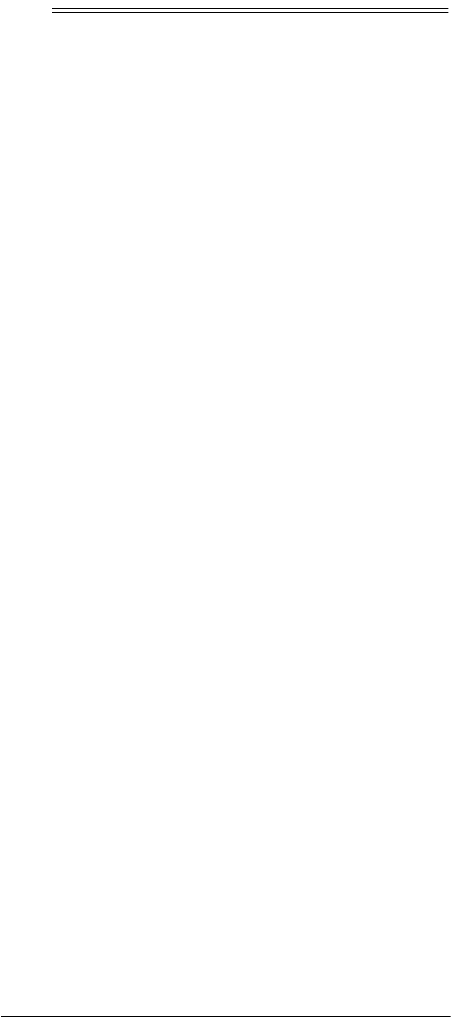
36 Operation
ˆ
Operation
If you have any problems operating your remote, call
customer service at 888-269-8705.
SELECTING A DEVICE
Once you have programmed your remote control, use
the following steps to become familiar with the selection
and control of your devices.
1. Pick up the remote control or touch the touch screen
once, anywhere on the screen, to activate the dis-
play. The default mode is set to TV.
Note: When the remote control is not in use, the
touch screen turns off after a preset time to con-
serve battery life. When activated, the remote con-
trol remembers and displays the last-used mode.
2. Point the remote control at the device you want to
control.
3. Using the Mode Keys, touch a desired device key
(for example, VCR/DVD). If necessary, touch the
MODE SHIFT key repeatedly to display other device
choices. The selected device appears, along with
the appropriate remote control keys. Refer to “A
Quick Look at the Keys” on Page 6 to view lists of
the available keys for each device.
CONTROLLING A SELECTED DEVICE
Press or touch the appropriate hard and soft keys to
control a desired function. For example, from the VCR
mode, press POWER (hard key) to turn on the VCR.
Then insert a tape and touch PLAY (soft key) to start
playback.
Refer to “A Quick Look at the Keys” on Page 6 for tables
of the available keys for each device and their functions.
Note: The selected device will not respond if it has not
been set up. Check the following table to see if the de-
fault factory settings cover any of your system devices. If
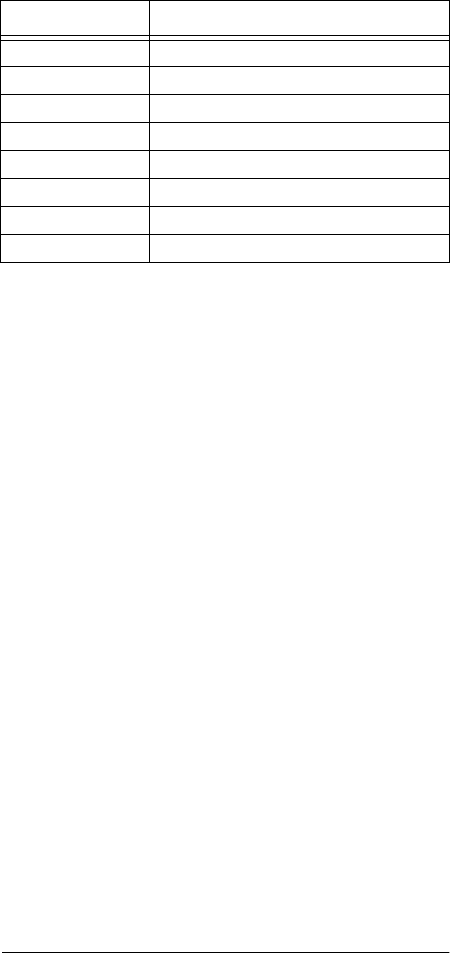
37
Operation
not, set up your entertainment devices (see “Setting Up
The Remote” on Page 23).
USING CHANNEL SCAN
If you have not programmed your remote for Favorite
Channel Scan, you can use SCAN to scan all channels of
the desired device.
Press SCAN to begin scanning. To stop scanning on the
desired channel, press SCAN again.
Important: If you program Favorite Channel Scan, you
can no longer use SCAN for Channel Scan. If you want to
use the remote for Channel Scan after you have pro-
grammed it for Favorite Channel Scan, you must reset
the entire operation of the remote (see “Using Operation
Reset” on Page 44). You lose all stored information.
USING FAVORITE CHANNEL SCAN
Select the desired device using the mode keys. Then
aim the remote control at the device and press SCAN.
Previews of your favorite channels at 3-second intervals.
Press SCAN again to stop the scan on a desired chan-
nel.
USING A MACRO
Aim the remote control at the devices and press the pro-
grammed macro key (see “Programming Macros” on
Page 28).
Mode Key Default Brand (Model)
TV RCA (T0047)
VCR/DVD RCA (V0060)
CAB/SAT RCA (C0476)
RECVR Pioneer (R1023)
AUX 1 Panasonic TV (T0250)
AUX 2 Pioneer DVD (Y0525)
AUX 3 RCA SAT (S0566)
AUX 4 Pioneer CD (D0032)

38 Operation
USING HOME THEATER
1. Touch MODE SHIFT one or more times until the THE-
ATER key appears.
2. Touch THEATER. Your custom set of Home Theater
remote control keys appear.
3. Use the keys as usual. The keys operate only the
devices you assigned them to. For example, if you
assigned the playback keys to your VCR, any time
you press PLAY (or any other key from the menu
controls) the VCR plays. PLAY no longer operates
your DVD or other devices.
4. To exit Home Theater mode, press the device key
(for example, VCR/DVD) of the desired mode. If nec-
essary, touch the MODE SHIFT key repeatedly to dis-
play other device choices.
USING A TIMED MACRO SEQUENCE
To use a Timed Macro Sequence, place the remote con-
trol so it faces the device used in the macro. In the ex-
ample, aim the remote control at the VCR.
At the appropriate time, the macro sequence will auto-
matically run to turn on the VCR, record the show, and
then turn off the VCR.
USING VOLUME LOCK
Your remote control‘s Volume Lock is preset to unlock.
Pressing the volume and mute keys directly controls the
volume of the currently-selected device. If you change to
another mode, the volume controls automatically trans-
fer to the newly-selected device.
However, you may want to lock the volume controls to
one or more modes. For example, you can lock the vol-
ume controls to the TV mode. This way, TV volume is al-
ways controllable no matter what mode is selected.

39
Operation
Locking the Volume
Note: If no key is pressed for 60 seconds, the remote
control automatically exits setup. ;N?J?D=
;N?J?D=;N?J?D=
;N?J?D= appears, and
the remote returns to the previous mode screen.
1. Turn on all home entertainment devices.
2. Hold down P for at least 3 seconds. 9E:;ý I;J
9E:;ý I;J9E:;ý I;J
9E:;ý I;J
appears.
Note: To exit setup, hold down P for at least 3 sec-
onds. ;N?J?D=
;N?J?D=;N?J?D=
;N?J?D= appears, then the last-used mode
screen.
3. Touch the down arrow seven times. LEBý BE9A
LEBý BE9ALEBý BE9A
LEBý BE9A
appears.
Note: If you scroll past LEBýBE9A
LEBýBE9ALEBýBE9A
LEBýBE9A, touch the up arrow
to return to it.
4. Touch SELECT. JEýCE:;
JEýCE:;JEýCE:;
JEýCE:; appears.
5. Touch a mode once (for example, TV) where you
want the volume controls to be locked. IK99;II
IK99;IIIK99;II
IK99;II
appears, then ;N?J?D=
;N?J?D=;N?J?D=
;N?J?D=, then the last-used mode
screen.
Unlocking the Volume
When no key is pressed for 60 seconds, the remote con-
trol automatically exits setup. ;N?J?D=
;N?J?D=;N?J?D=
;N?J?D= appears, and the
remote returns to the previous mode screen.
1. Hold down P for at least 3 seconds. 9E:;ý I;J
9E:;ý I;J9E:;ý I;J
9E:;ý I;J
appears.
Note: To exit setup, hold down P for at least 3 sec-
onds. ;N?J?D=
;N?J?D=;N?J?D=
;N?J?D= appears, then the last-used mode
screen.
2. Touch the down arrow eight times. LEBý KDBE9A
LEBý KDBE9ALEBý KDBE9A
LEBý KDBE9A
appears.
Note: If you scroll past LEBý KDBE9A
LEBý KDBE9ALEBý KDBE9A
LEBý KDBE9A, touch the up
arrow to return to it.

40 Operation
3. Touch SELECT. 7BBýCE:;
7BBýCE:;7BBýCE:;
7BBýCE:; appears.
4.
To unlock all modes
, touch SELECT. KDBE9A;:
KDBE9A;:KDBE9A;:
KDBE9A;:
appears, then ;N?J?D=
;N?J?D=;N?J?D=
;N?J?D=, then the last-used mode
screen.
To unlock individual modes
, touch the up or down
arrow. ED;ýCE:;
ED;ýCE:;ED;ýCE:;
ED;ýCE:; appears. Press SELECT. I;BýCE:;
I;BýCE:;I;BýCE:;
I;BýCE:;
appears. Touch a mode (for example, TV) where
you want the volume controls to be unlocked.
KDBE9A;:
KDBE9A;:KDBE9A;:
KDBE9A;: appears, then I;BýCE:;
I;BýCE:;I;BýCE:;
I;BýCE:;.
Note: If the mode is already unlocked, an error
beep sounds and ?DL7B?:
?DL7B?:?DL7B?:
?DL7B?: appears.
To unlock another mode
, repeat Step 4 as often as
needed.
5. To exit the program, hold down P until ;N?J?D=
;N?J?D=;N?J?D=
;N?J?D=
appears. The last-used mode screen appears.
USING LEARNING
Your remote control is equipped with a learning program
so you can add a function unique to a home entertain-
ment device (for example, tracking up or down for a
VCR). You can skip this section if you are satisfied with
the remote control operation on all devices.
Learning a Function
This method assumes all devices have been set up. If
not, perform the instructions in “Setting Up The Remote”
on Page 23. Also, have your original remote controls
handy before programming learning.
Follow these steps to learn a function.
1. Select the mode key for the desired learning mode.
2. Hold down P for at least 3 seconds. 9E:;ý I;J
9E:;ý I;J9E:;ý I;J
9E:;ý I;J
appears.
Note: To exit setup, hold down P for at least 3 sec-
onds. ;N?J?D=
;N?J?D=;N?J?D=
;N?J?D= appears, then the last-used mode
screen.

41
Operation
3. Touch the down arrow two times. B;7HD
B;7HDB;7HD
B;7HD appears.
Note: If you scroll past B;7HD
B;7HDB;7HD
B;7HD, touch the up key to
return to it.
4. Touch SELECT. The last selected mode appears.
5. If needed, touch a mode key to select a different
device to be learned.
6. Place your original device’s remote control head-to-
head (about 2 inches apart) with the 8-In-One.
Note: For best results, use low-level ambient light-
ing and stay away from high levels of natural day-
light or energy-efficient fluorescent lights.
7. On the original remote control, hold down the key
you want to be learned. On the 8-In-One, touch a
key where you want the learned data to reside. The
red light flashes rapidly and B;7HD?D=
B;7HD?D=B;7HD?D=
B;7HD?D= appears.
Note: Be sure to press (or touch) each key within 5
seconds. Otherwise, an error message appears as
a reminder to perform the actions listed in this step.
If ?DL7B?:
?DL7B?:?DL7B?:
?DL7B?: appears, the selected key cannot be
learned.
If
IK99;II
IK99;IIIK99;II
IK99;II appears, the selected key was learned.
If there is a problem, ;HHEH
;HHEH;HHEH
;HHEH appears. Repeat Step 6
until IK99;II
IK99;IIIK99;II
IK99;II appears.
To learn other functions from the same device’s
remote control, repeat Steps 6 and 7.
8. To exit programming, hold down P for at least 3 sec-
onds. ;N?J?D=
;N?J?D=;N?J?D=
;N?J?D= appears, then the remote control
returns to the last-used mode screen.
If desired, repeat Steps 2–8 to learn functions from a dif-
ferent device’s remote control.

42 Operation
Deleting a Learned Function
Note: If no key is pressed for 60 seconds, the remote
control automatically exits setup. ;N?J?D=
;N?J?D=;N?J?D=
;N?J?D= appears, and
the remote returns to the previous mode screen.
1. Hold down P for at least 3 seconds. 9E:;ý I;J
9E:;ý I;J9E:;ý I;J
9E:;ý I;J
appears.
Note:
To exit setup, hold down P for at least 3 sec-
onds. ;N?J?D=
;N?J?D=;N?J?D=
;N?J?D= appears, then the last-used mode
screen.
2. Touch the down arrow key three times until :;B
:;B:;B
:;B
B;7HD
B;7HDB;7HD
B;7HD appears.
Note: If you scroll past :;Bý B;7HD
:;Bý B;7HD:;Bý B;7HD
:;Bý B;7HD, touch the up
arrow to return to it.
3. Touch SELECT. The last selected device appears.
4. If necessary, touch a device key (TV, VCR/DVD, CAB/
SAT, RECVR, AUX 1, AUX 2, AUX 3, or AUX 4) that
contains the learned function. The selected mode
appears.
Note: Do not use the arrow keys to locate the
desired device.
5. Touch the key that contains the learned data you
want to delete. :;B;J;:
:;B;J;::;B;J;:
:;B;J;: appears. If the key cannot
be deleted, ?DL7B?:
?DL7B?:?DL7B?:
?DL7B?: appears.
To delete other learned functions for the same
device, repeat Step 5. To delete learned functions
on other devices, repeat Steps 4 and 5.
6. To exit programming, hold down P for at least 3 sec-
onds. ;N?J?D=
;N?J?D=;N?J?D=
;N?J?D= appears, then the last-used mode
screen.
USING KEY MOVER
Your remote control also includes a key mover feature
that allows a key to be copied from one device to anoth-
er, or to a different position in the same device mode.

43
Operation
Moving a Key
For example, follow these steps to copy TV/VCR from
VCR/DVD mode and move it to an unused key in TV
mode:
Note: If there is no activity for 60 seconds, the remote
control automatically exits setup. ;N?J?D=
;N?J?D=;N?J?D=
;N?J?D= appears, and
the remote returns to the previous mode screen.
1. Hold down P for at least 3 seconds. 9E:;ý I;J
9E:;ý I;J9E:;ý I;J
9E:;ý I;J
appears.
Note: To exit setup, hold down P again for at least 3
seconds. ;N?J?D=
;N?J?D=;N?J?D=
;N?J?D= appears, then the last-used mode
screen.
2. Touch the up arrow five times. A;OCEL;H
A;OCEL;HA;OCEL;H
A;OCEL;H appears.
Note: If you scroll past A;OCEL;H
A;OCEL;HA;OCEL;H
A;OCEL;H, touch the down
arrow to return to it.
3. Touch SELECT. <HECýCE:;
<HECýCE:;<HECýCE:;
<HECýCE:; appears.
4. Touch the mode key where the function key resides
(for the example, touch DVD/VCR). <HECý A;O
<HECý A;O<HECý A;O
<HECý A;O
appears.
5. Touch the function key you want to copy (for the
example, touch TV/VCR). JEýCE:;ý
JEýCE:;ýJEýCE:;ý
JEýCE:;ýappears.
6. Touch the mode key where you want to place the
copy (for the example, touch TV). JEýA;O
JEýA;OJEýA;O
JEýA;O appears.
7. Touch an unused function key (for the example,
touch
EXT).
IK99;II
IK99;IIIK99;II
IK99;II appears. ;N?J?D=
;N?J?D=;N?J?D=
;N?J?D= appears, then
the last-used mode screen.
Deleting a Moved Key
1. Hold down P for at least 3 seconds. 9E:;ý I;J
9E:;ý I;J9E:;ý I;J
9E:;ý I;J
appears.
Note: To exit setup, hold down P again for at least 3
seconds. ;N?J?D=
;N?J?D=;N?J?D=
;N?J?D= appears, then the last-used mode
screen.

44 Operation
2. Touch the up arrow five times. A;OCEL;H
A;OCEL;HA;OCEL;H
A;OCEL;H appears.
Note: If you scroll past A;OCEL;H
A;OCEL;HA;OCEL;H
A;OCEL;H, touch the down
arrow to return to it.
3. Touch SELECT. <HECýCE:;
<HECýCE:;<HECýCE:;
<HECýCE:; appears.
4. Touch the mode key where the moved key to be
deleted resides. <HECýA;Oý
<HECýA;Oý<HECýA;Oý
<HECýA;Oýappears.
5. Touch the function key you want to delete. JEýCE:;
JEýCE:;JEýCE:;
JEýCE:;
appears.
6. Repeat Steps 4 and 5 exactly. :;B;J;
:;B;J;:;B;J;
:;B;J; appears, then
;N?J?D=
;N?J?D=;N?J?D=
;N?J?D=, then the last-used mode screen.
Note: Be sure to select the same mode and function
keys you touched in Steps 4 and 5. By repeating
this action, the stored data is overwritten using the
“from” data to clear the original “to” settings.
USING OPERATION RESET
Operation Reset lets you clear all memory settings and
return the unit to its original default values.
Important: Activating this feature completely erases all
your stored settings, including device setups, macros,
learned keys, and home theater macro sets.
Note: If no key is pressed for 60 seconds, the remote
control automatically exits setup. ;N?J?D=
;N?J?D=;N?J?D=
;N?J?D= appears, and
the remote returns to the previous mode screen.
Follow these steps to activate Operation Reset.
1. Hold down P for at least 3 seconds. 9E:;ý I;J
9E:;ý I;J9E:;ý I;J
9E:;ý I;J
appears.
Note: To exit setup, hold down P again for at least 3
seconds. ;N?J?D=
;N?J?D=;N?J?D=
;N?J?D= appears, then the last-used mode
screen.
2. Touch the down arrow five times until EFIý H;I;J
EFIý H;I;JEFIý H;I;J
EFIý H;I;J
appears.
Note: If you scroll past EFIý H;I;J
EFIý H;I;JEFIý H;I;J
EFIý H;I;J, touch the up
arrow to return to it.

45
Operation
3. Touch SELECT. 9BHI;JKFý
9BHI;JKFý9BHI;JKFý
9BHI;JKFýappears.
4. Touch SELECT. H;I;JýH7C
H;I;JýH7CH;I;JýH7C
H;I;JýH7C appears, then H;I;Jý;(
H;I;Jý;(H;I;Jý;(
H;I;Jý;(,
then ;N?J?D=
;N?J?D=;N?J?D=
;N?J?D=, then the last-used mode screen.
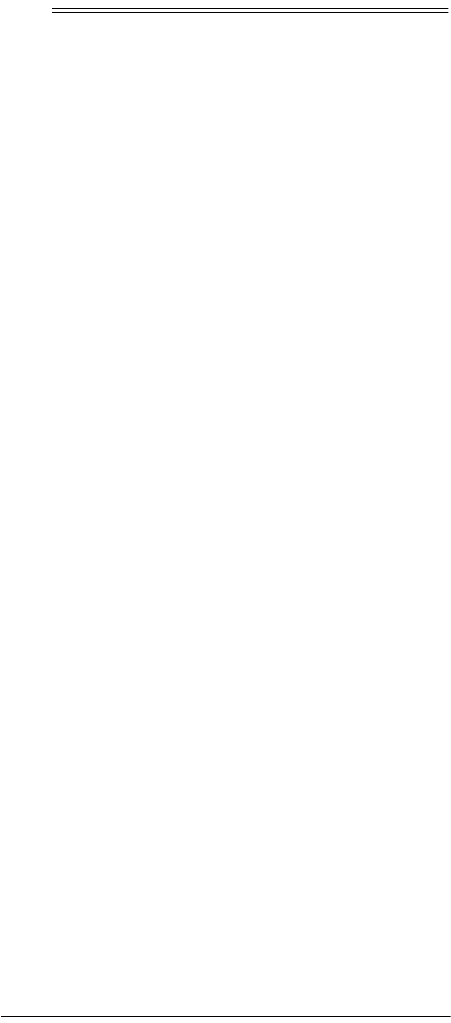
46 Troubleshooting
ˆ
Troubleshooting
If the remote control stops working after you have suc-
cessfully tested the control for each device, or if you are
unable to get the remote control to work at all, do the fol-
lowing:
• Be sure you press the device key for the device you
want to control before you press any other key.
• Confirm that your IR devices are working properly
by using the original remote control or the manual
controls.
• Replace the batteries.
If you have any other problems with your remote, call
customer service at 888-269-8705.
Your RadioShack 8-In-One Touch Screen Remote Con-
trol does not have any user-serviceable parts. Opening
the case, except for the battery cover, may cause per-
manent damage to your remote control.
CARE
Keep the remote dry; if it gets wet, wipe it dry immediate-
ly. Use and store the remote only in normal temperature
environments. Handle the remote carefully; do not drop
it. Keep the remote away from dust and dirt, and wipe it
with a damp cloth occasionally to keep it looking new.
Modifying or tampering with the remote’s internal com-
ponents can cause a malfunction and might invalidate its
warranty. If your remote is not performing as it should,
take it to your local RadioShack store for assistance.
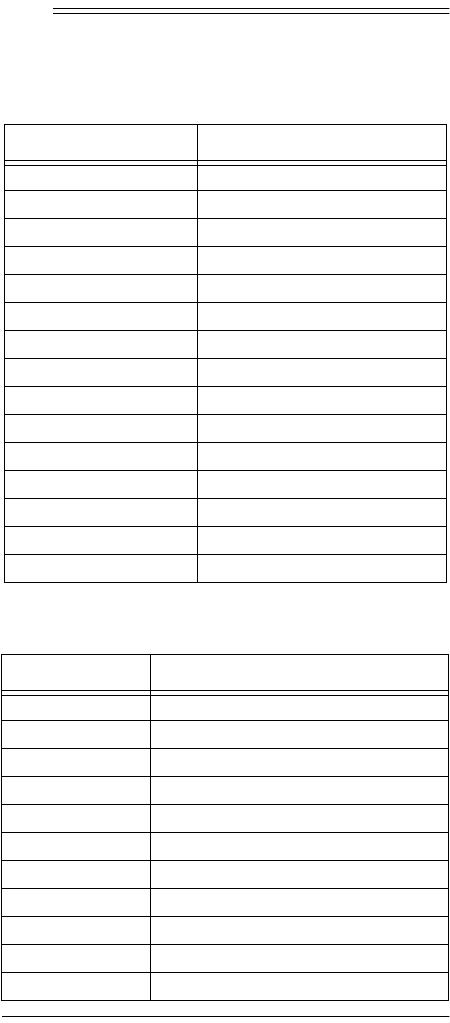
47
Manufacturers’ Codes
ˆ
Manufacturers’ Codes
Amplifier Codes
Audio Cassette Device Codes
Brand Codes
Carver 0269
Curtis Mathes 0300
Denon 0160
Linn 0269
Magnavox 0269
Marantz 0269
Optimus 0300, 0395, 0823
Panasonic 0308
Philips 0269
Pioneer 0013, 0300, 0823
Polk Audio 0269
RCA 0300
Realistic 0395
Technics 0308
Wards 0013
Brand Codes
Akai 0188, 0189
Carver 0261
Fisher 0261
Garrard 0300, 0439
Optimus 0027, 0220, 0300, 0318, 0439
Pioneer 0027, 0220
RCA 0027, 0220, 0261
Rotel 0174
Sanyo 0261
Sony 0243, 0170
Wards 0027
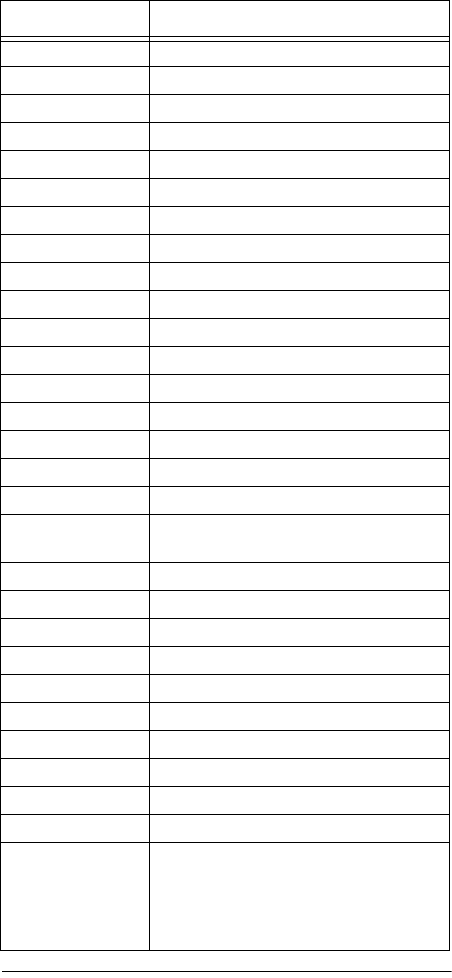
48 Manufacturers’ Codes
Audio Receiver Codes
Brand Codes
ADC 0531
Admiral 0182
Aiwa 0158, 0121, 1089, 1405
Akai 0115
Capetronic 0531, 0690
Carver 0042, 0360, 1089, 1189
Casio 0195
Clarinette 0195
Curtis Mathes 0080
Denon 1104, 1160
Fisher 0042, 0219, 0360
Garrard 0286, 0440, 0744
Hanwah 0741
Harman/Kardon 0110
JBL 0110
JVC 0074
Jensen 0754
Kenwood 0027, 0186, 0042, 1027, 1313, 1569,
1570
Koss 0744
LXI 0181, 0744
Lloyd’s 0195
MCS 0039
Magnavox 0531, 0195, 0364, 1089, 1189
Marantz 0039, 1089, 1189
Memorex 0335
Modulaire 0195
NTDE Geniesom 0744
Onkyo 0135
Optimus 0013, 0300, 0395, 0418, 0531, 0670,
0186, 0080, 0042, 0177, 0181, 0219,
0229, 0286, 0440, 0622, 0690, 0738,
0744, 0754, 0797, 0801, 0823, 0849,
1023, 1074
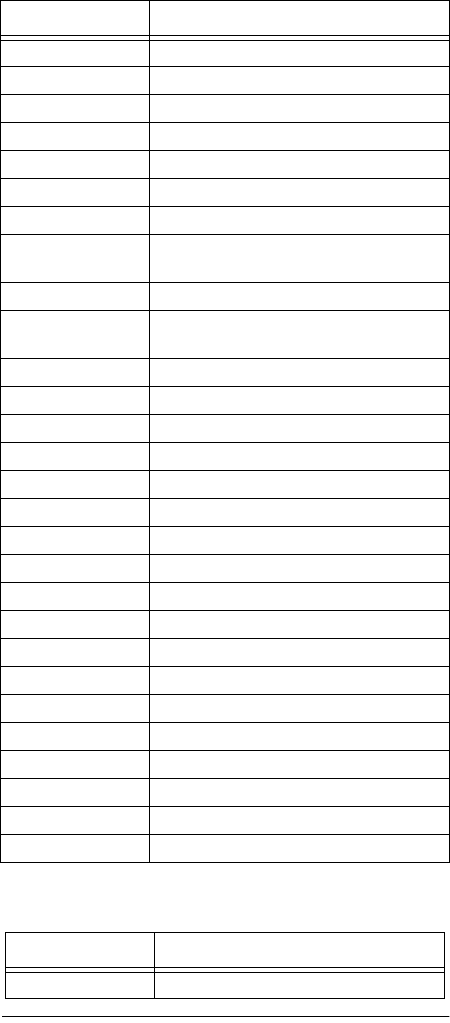
49
Manufacturers’ Codes
Cable Box Codes
Orient Power 0744
Panasonic 0039, 1518
Penney 0195
Philips 1089, 1189, 1269
Pioneer 0531, 0014, 0080, 1023
Proscan 1254
Quasar 0039
RCA 0531, 0609, 0080, 0300, 0360, 1023,
1074, 1122, 1123, 1254
RadioShack 0744
Realistic 0195, 0001, 0025, 0163, 0177, 0178,
0181, 0182, 0534
Sansui 1089
Sanyo 0219, 0801
Schneider 0364
Scott 0163, 0418
Sharp 0186
Sony 0158, 0415, 1058, 1158, 1258
Soundesign 0670
Sunfire 1313
Symphonic 0182
Teac 0163
Technics 0039, 1308, 1309, 1518
Techwood 0364
Thorens 1189
Victor 0074
Wards 0158, 0014, 0080
Yamaha 0176, 0186, 1176
Yorx 0195
Zenith 0622, 0744
Brand Codes
ABC 0003, 0008
Brand Codes
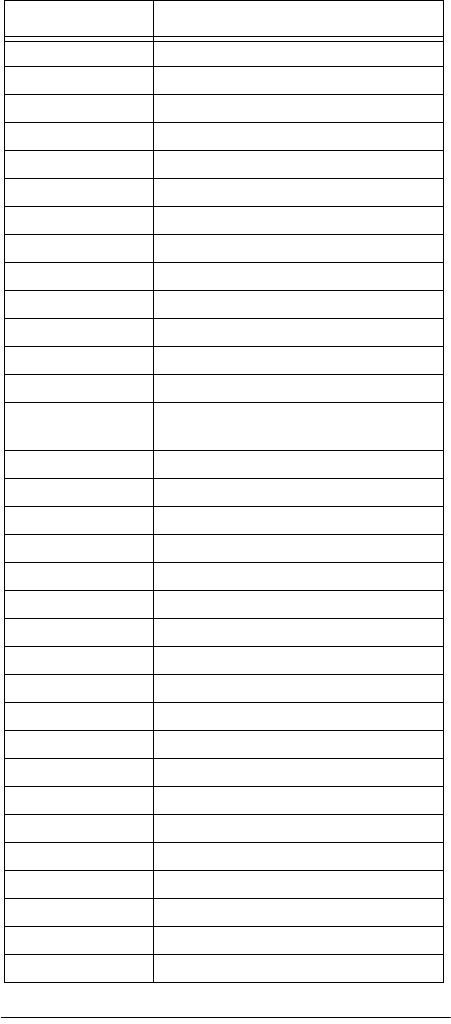
50 Manufacturers’ Codes
Allegro 0153, 0315
Antronix 0022, 0207
Archer 0153, 0022, 0207, 0797
Cabletenna 0022
Cableview 0022
Century 0153
Citizen 0153, 0315
Contec 0019
Emerson 0797
Everquest 0015
GC Electronics 0207
Garrard 0153
Gemini 0015, 0797
General Instru-
ment
0476
GoldStar 0144
Goodmind 0797
Jasco 0015, 0153, 0315
Jerrold 0003, 0012, 0476, 0015
Memorex 0000
Movie Time 0063
NSC 0063
Oak 0019
Optimus 0021, 0797
Panasonic 0000, 0021
Paragon 0000
Philips 0153
Pioneer 0144, 0533, 0877
Pulsar 0000
Quasar 0000
RCA 0021
RadioShack 0015, 0303, 0315, 0797, 0883
Realistic 0207, 0153
Runco 0000
Brand Codes

51
Manufacturers’ Codes
CD Player Codes
Samsung 0144
Scientific Atlanta 0008, 0477, 0877
Signal 0015
Sprucer 0021
Starcom 0003, 0015
Stargate 0015, 0797
Starquest 0015
TV86 0063
Tandy 0258
Tocom 0012
Toshiba 0000
Tusa 0015
Unika 0153, 0022, 0207
Universal 0153, 0022, 0207
Viewstar 0063, 0258
Zenith 0000, 0525
Brand Codes
Adcom 0155
Aiwa 0157, 0124
Audio Alchemy 0194
BSR 0194
Burmester 0420
California Audio
Labs
0029, 0303
Carrera 0194
Carver 0157, 0179, 0437
DKK 0000
Denon 0003, 0873
Emerson 0305, 0155, 0164
Fisher 0179, 0342
Garrard 0420, 0280
Brand Codes
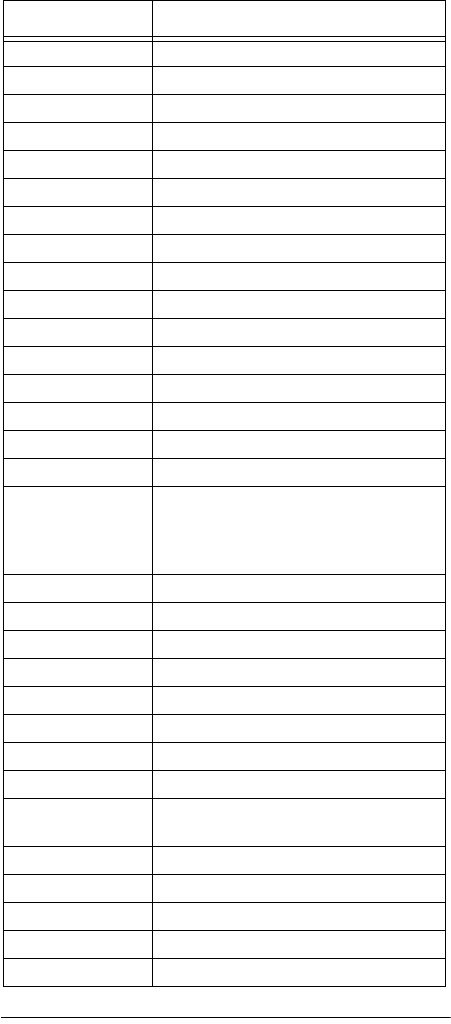
52 Manufacturers’ Codes
Genexxa 0032, 0305, 0164
Harman/Kardon 0157, 0173, 0426
Hitachi 0032, 0155
JVC 0072
Kenwood 0028, 0037, 0190, 0626, 0681, 0826
Krell 0157
LXI 0305
Linn 0157
MCS 0029
MTC 0420
Magnavox 0157, 0305
Marantz 0029, 0157, 0180, 0626
Mission 0157
NSM 0157
Nikko 0164
Onkyo 0101, 0868
Optimus 0000, 0032, 0179, 0305, 0037, 0420,
0145, 0468, 0175, 0194, 0196, 0280,
0342, 0426, 0437, 0536, 0671, 0775,
0850, 1063, 1075
Panasonic 0029, 0303
Parasound 0420, 0194
Philips 0157, 0626
Pioneer 0032, 0305, 0468, 1063
Polk Audio 0157
Proton 0157
QED 0157
Quasar 0029
RCA 0032, 0179, 0305, 0053, 0468, 0155,
1062
RadioShack 1083
Realistic 0179, 0420, 0155, 0164, 0175, 0180
Rotel 0157, 0420
SAE 0157
Sansui 0157, 0305
Brand Codes

53
Manufacturers’ Codes
DVD Player Codes
Sanyo 0179
Scott 0305, 0155, 0164
Sears 0305
Sharp 0037, 0180, 0861
Sherwood 0180, 0196, 0426, 1067
Sonic Frontiers 0157
Sony 0000, 0185, 0490
Soundesign 0145
Staron 0398
Tascam 0420
Teac 0420, 0180
Technics 0029, 0303
Vector Research 0194
Victor 0072
Wards 0157, 0053, 0559
Yamaha 0036, 0187, 0888
Brand Codes
Apex 0672
Denon 0490, 0634
Fisher 0670
GE 0522
Hitachi 0664
Hiteker 0672
JVC 0558, 0623
Kenwood 0534, 0682
Magnavox 0503, 0675
Marantz 0539
Mitsubishi 0521
Onkyo 0503
Optimus 0571
Panasonic 0490
Brand Codes

54 Manufacturers’ Codes
Home Automation Codes
LD (Laser Disc) Player Codes
Philips 0503, 0539
Pioneer 0525, 0571
Proscan 0522
RCA 0522, 0571, 0704
Samsung 0573
Sharp 0630
Sony 0533
Technics 0490
Theta Digital 0571
Toshiba 0503
Yamaha 0490, 0545
Zenith 0503, 0591
Brand Codes
GE 0240
One For All 0167
RadioShack 0240
Security System 0167
Universal X10 0167
X10 0167
Brand Codes
Aiwa 0203
Denon 0059
Funai 0203
Mitsubishi 0059
NAD 0059
Optimus 0059
Pioneer 0059
Realistic 0203
Brand Codes
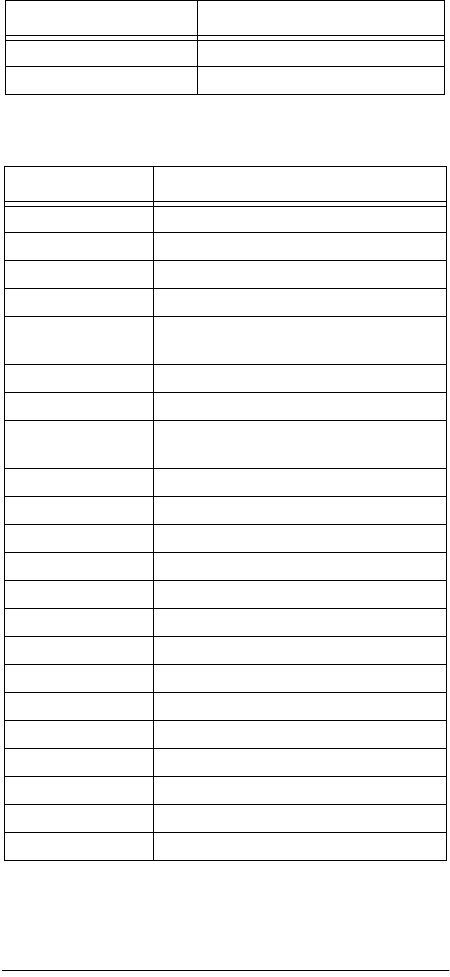
55
Manufacturers’ Codes
Miscellaneous Audio Codes
Satellite Receiver Codes
Brand Codes
Aiwa 0159
Sony 0159
Brand Codes
AlphaStar 0772
Chaparral 0216
Echostar 0775, 1005
Expressvu 0775
General Instru-
ment
0627, 0361, 0869
HTS 0775
Hitachi 0819
Hughes Network
Systems
0749
JVC 0775
Jerrold 0627, 0361
Magnavox 0724, 0722
Memorex 0724
Next Level 0869
Panasonic 0701
Philips 0724, 0722, 1076
RCA 0566, 0143, 0392, 0855, 1107
RadioShack 0869
Sony 0639
Star Choice 0869
Toshiba 0749, 0790
Uniden 0724, 0722
Zenith 0856

56 Manufacturers’ Codes
TV Codes
Brand Codes
A-Mark 0003
AOC 0030, 0019, 0003
Admiral 0093, 0463
Aiko 0092
Akai 0030
Alaron 0179
America Action 0180
Anam 0180
Archer 0003
Audiovox 0451, 0180, 0003, 0092, 0623
Baysonic 0180
Belcor 0019
Bell & Howell 0154, 0016
Bradford 0180
Brockwood 0019
Broksonic 0236, 0463, 0003
CXC 0180
Candle 0030, 0056
Carnivale 0030
Carver 0054
Celebrity 0000
Cineral 0451, 0092
Citizen 0060, 0030, 0056, 0092
Concerto 0056
Contec 0180
Craig 0180
Crosley 0054
Crown 0180
Curtis Mathes 0047, 0054, 0154, 0051, 0451, 0093,
0060, 0030, 0145, 0056, 0016, 0166,
0747, 1147, 1347
Daewoo 0451, 0019, 0092, 0623, 0624
Daytron 0019
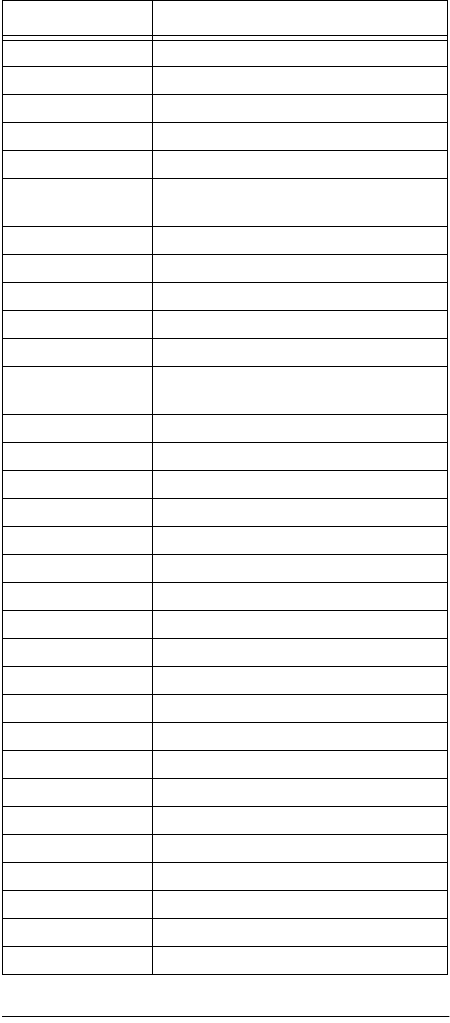
57
Manufacturers’ Codes
Denon 0145
Dumont 0017, 0019
Dwin 0720
Electroband 0000
Electrohome 0409
Emerson 0154, 0236, 0463, 0180, 0178, 0019,
0179, 0623, 0624
Envision 0030
Fisher 0154
Fujitsu 0179
Funai 0180, 0179, 0171
Futuretech 0180
GE 0047, 0051, 0451, 0093, 0178, 0747,
1147, 1347
Gibralter 0017, 0030, 0019
GoldStar 0030, 0178, 0019, 0056, 0409
Gradiente 0053, 0056
Grunpy 0180, 0179
Hallmark 0178
Harley Davidson 0179
Harman/Kardon 0054
Harvard 0180
Hitachi 0145, 0056, 0016, 0409
Infinity 0054
Inteq 0017
JBL 0054
JCB 0000
JVC 0053
KEC 0180
KTV 0180, 0030
Kenwood 0030, 0019
LG 0056
LXI 0047, 0054, 0154, 0156, 0178, 0747
Logik 0016
Brand Codes
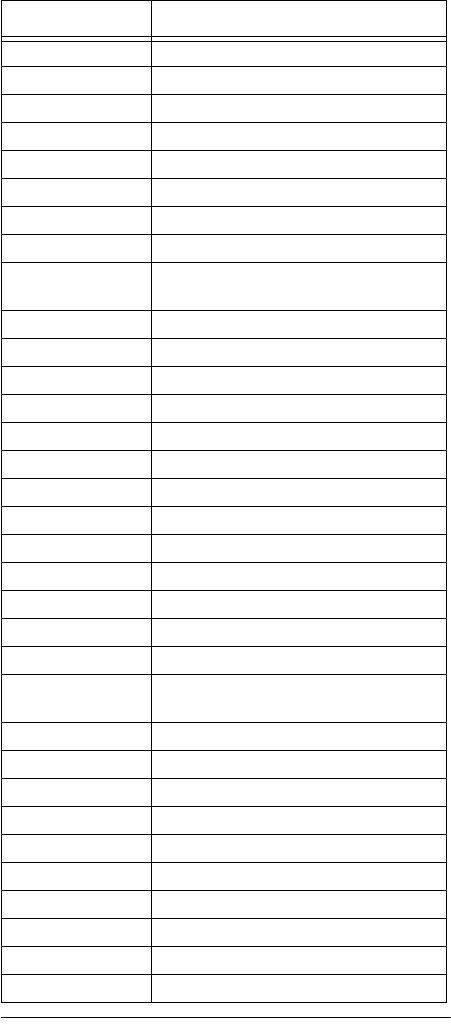
58 Manufacturers’ Codes
Luxman 0056
MGA 0150, 0030, 0178, 0019
MTC 0060, 0030, 0019, 0056
Magnavox 0054, 0030, 0179, 1254
Majestic 0016
Marantz 0054, 0030
Matsushita 0250
Megatron 0178, 0145, 0003
Memorex 0154, 0250, 0463, 0150, 0178, 0179,
0056, 0016, 0030
Midland 0047, 0017, 0051, 0747
Mitsubishi 0093, 0150, 0178, 0019
Motorola 0093
Multitech 0180
NAD 0156, 0178, 0166
NEC 0030, 0019, 0056
NTC 0092
Nikko 0030, 0178, 0092
Onwa 0180
Optimus 0154, 0250, 0166
Optonica 0093, 0165
Orion 0236, 0463, 0179
Panasonic 0051, 0250
Penney 0047, 0156, 0051, 0060, 0030, 0178,
0019, 0056, 0003, 0747, 1347
Philco 0054, 0463, 0030, 0145, 0019
Philips 0054
Pilot 0030, 0019
Pioneer 0166
Portland 0019, 0092
Prism 0051
Proscan 0047, 0747
Proton 0178, 0003
Pulsar 0017, 0019
Quasar 0051, 0250, 0165
Brand Codes
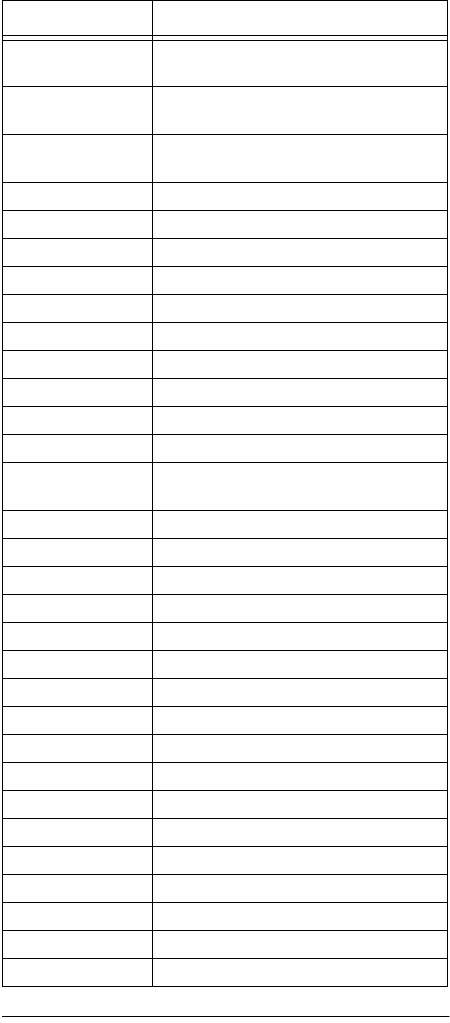
59
Manufacturers’ Codes
RCA 0047, 0051, 0093, 0019, 0679, 0747,
1047, 1147, 1247, 1347, 1447
RadioShack 0047, 0154, 0165, 0180, 0030, 0178,
0019, 0056, 0409, 0747
Realistic 0154, 0165, 0180, 0030, 0178, 0019,
0056
Runco 0017, 0030
SSS 0180, 0019
Sampo 0030
Samsung 0060, 0030, 0178, 0019, 0056
Sansei 0451
Sansui 0463
Sanyo 0154
Scimitsu 0019
Scotch 0178
Scott 0236, 0180, 0178, 0019, 0179
Sears 0047, 0054, 0154, 0156, 0178, 0179,
0056, 0171, 0747
Semivox 0180
Semp 0156
Sharp 0093, 0165
Shogun 0019
Signature 0016
Sony 0000
Soundesign 0180, 0178, 0179
Spectricon 0003
Squareview 0171
Starlite 0180
Supreme 0000
Sylvania 0054, 0030
Symphonic 0171
TMK 0178, 0056
TNCi 0017
Tandy 0093
Tatung 0003
Brand Codes
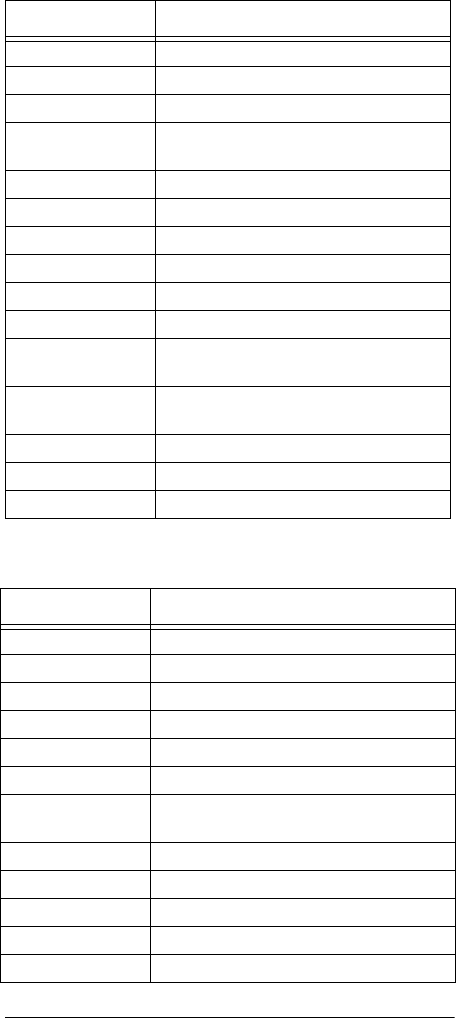
60 Manufacturers’ Codes
TV/VCR Combo Codes
Technics 0051, 0250
Technol Ace 0179
Techwood 0051, 0056, 0003
Teknika 0054, 0180, 0150, 0060, 0019, 0179,
0056, 0016, 0092
Telefunken 0056
Toshiba 0154, 0156, 0060, 1256
Vector Research 0030
Victor 0053
Vidikron 0054
Vidtech 0178, 0019
Wards 0054, 0165, 0030, 0178, 0019, 0179,
0056, 0016
White Westing-
house
0463, 0623, 0624
Yamaha 0030, 0019
Zenith 0017, 0463, 0016, 0092, 0624
Zonda 0003
Brand Codes
Citizen 0278
Colt 0072
Curtis Mathes 0035 (for TV use 0051)
Daewoo 0278 (for TV use 0624)
Emerson 0278 (for TV use 0624)
Funai 0000
GE 0035 (for TV use 0051), 0048 (for TV use
0093), 0060 (for TV use 0047), 0240
GoldStar 0037 (for TV use 0056)
Harley Davidson 0000
Hitachi 0000
Lloyd’s 0000
Magnasonic 0278
Brand Codes
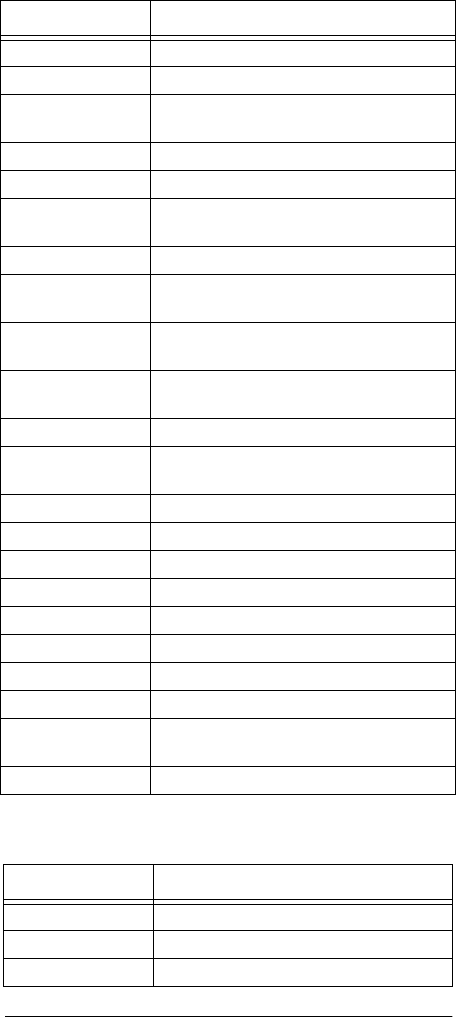
61
Manufacturers’ Codes
VCR Codes
Magnavox 0000, 0081 (for TV use 0054)
Magnin 0240
Memorex 0037, 0162 (for TV use 0250), 1037,
1162, 1262
MGA 0240
Mitsubishi 0048 (for TV use 0093)
Optimus 0162 (for TV use 0250), 0593, 1162,
1262
Orion 0000
Panasonic 0035 (for TV use 0051), 0162 (for TV use
0250), 1162, 1262
Penney 0035 (for TV use 0051), 0037 (for TV use
0056), 0240
Quasar 0035 (for TV use 0051), 0162 (for TV use
0250)
RadioShack 1037
RCA 0035 (for TV use 0051), 0048 (for TV use
0093), 0060 (for TV use 0047), 0240
Sansui 0000
Sanyo 0240
Sears 0000, 0037 (for TV use 0056)
Sharp 0048 (for TV use 0093)
Sony 0000, 0032 (for TV use 0000)
Sylvania 0081 (for TV use 0054)
Symphonic 0000
Thomas 0000
White Westing-
house
0278 (for TV use 0624)
Zenith 0000
Brand Codes
Admiral 0048, 0209
Adventura 0000
Aiko 0278
Brand Codes
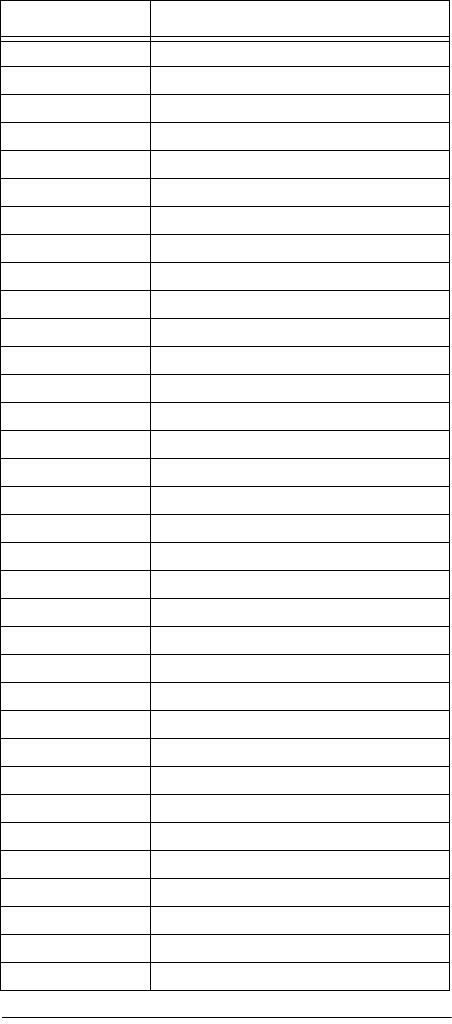
62 Manufacturers’ Codes
Aiwa 0037, 0000, 0307
America Action 0278
American High 0035
Asha 0240
Audiovox 0037
Beaumark 240
Bell & Howell 104
Broksonic 0184, 0209
CCE 0072, 0278
Calix 0037
Canon 0035
Carver 0081
Cineral 0278
Citizen 0037, 0278
Colt 0072
Craig 0037, 0047, 0240, 0072, 0271
Curtis Mathes 0060, 0035, 0162
Cybernex 0240
Daewoo 0045, 0278
Denon 0042
Dynatech 0000
Electrohome 0037
Electrophonic 0037
Emerex 0032
Emerson 0037, 0184, 0000, 0043, 0209, 0278
Fisher 0047, 0104, 0066
Fuji 0035
Funai 0000
GE 0060, 0035, 0048, 0240, 0202
Garrard 0000
Go Video 0432
GoldStar 0037, 0480
Gradiente 0000
HI-Q 0047
Brand Codes
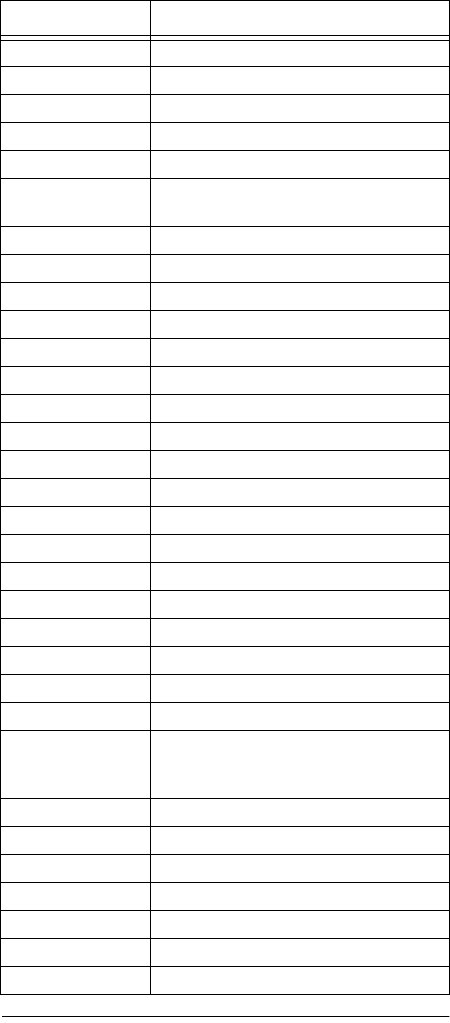
63
Manufacturers’ Codes
Harley Davidson 0000
Harman/Kardon 0081
Harwood 0072
Headquarter 0046
Hitachi 0000, 0042
Hughes Network
Systems
0042
JVC 0067
KEC 0037, 0278
KLH 0072
Kenwood 0067
Kodak 0035, 0037
LXI 0037
Lloyd’s 0000
Logik 0072
MEI 0035
MGA 0240, 0043
MGN Technology 0240
MTC 0240, 0000
Magnasonic 0278, 0593
Magnavox 0035, 0039, 0081, 0000
Magnin 0240
Marantz 0035, 0081
Marta 0037
Matsushita 0035, 0162, 0454
Memorex 0035, 0037, 0048, 0039, 0047, 0240,
0000, 0104, 0209, 0162, 0046, 0268,
0299, 0307, 0454, 1037, 1162, 1262,
Minolta 0042
Mitsubishi 0048, 0067, 0043
Motorola 0035, 0048
Multitech 0000, 0072
NAD 0058
NEC 0104, 0067
Nikko 0037
Brand Codes
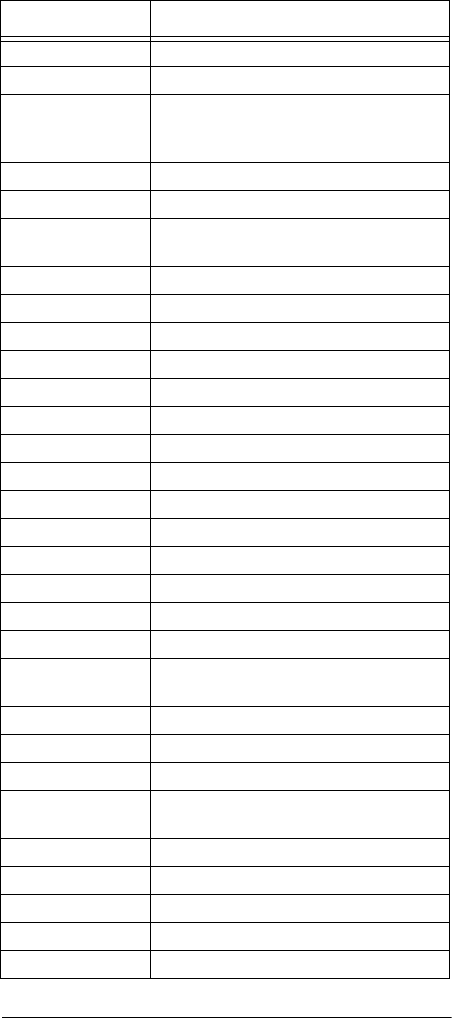
64 Manufacturers’ Codes
Noblex 0240
Olympus 0035
Optimus 0037, 0048, 0104, 0162, 0058, 0432,
0454, 0568, 0593, 0619, 1048, 1062,
1162, 1262, 0240
Optonica 0062
Orion 0184, 0209
Panasonic 0035, 0162, 0454, 0616, 1062, 1162,
1262
Penney 0035, 0037, 0240, 0042
Pentax 0042
Philco 0035, 0209
Philips 0035, 0081, 0062, 0618, 1081, 1181
Pilot 0037
Pioneer 0067, 0058
Polk Audio 0081
Profitronic 0240
Proscan 0060, 0202
Protec 0072
Pulsar 0039
Quarter 0046
Quartz 0046
Quasar 0035, 0162, 0454, 1162
RCA 0060, 0035, 0048, 0240, 0042, 0058,
0202, 0619
RadioShack 0000, 1037
Radix 0037
Randex 0037
Realistic 0035, 0037, 0048, 0047, 0000, 0104,
0062, 0046, 0066,0240
ReplayTV 0614, 0616
Runco 0039
STS 0042
Samsung 0240, 0045
Sanky 0048, 0039
Brand Codes
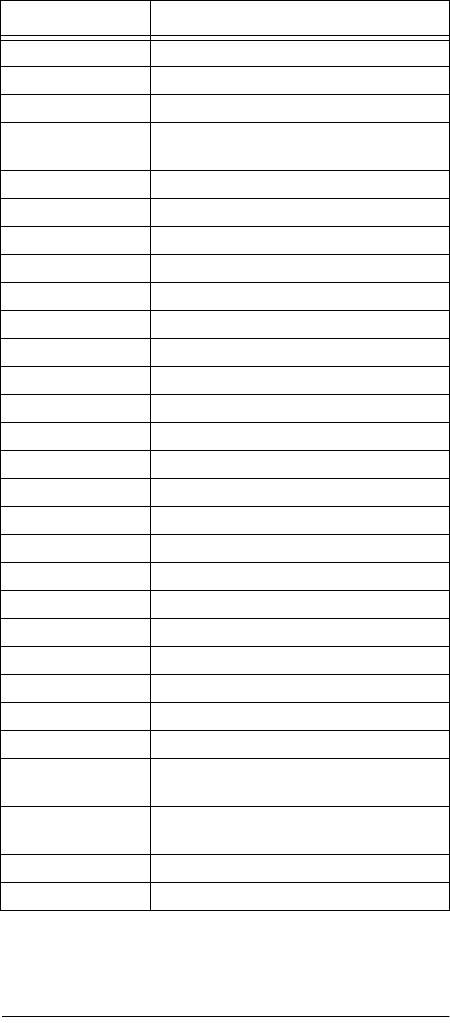
65
Manufacturers’ Codes
Sansui 0000, 0067, 0209, 0271
Sanyo 0047, 0240, 0104, 0046, 0268
Scott 0184, 0045, 0043
Sears 0035, 0037, 0047, 0000, 0042, 0104,
0046, 0066
Semp 0045
Sharp 0048, 0062
Shintom 0072
Shogun 0240
Singer 0072
Sony 0033, 0035, 0032, 0000, 1032
Sylvania 0035, 0081, 0000, 0043
Symphonic 0000, 0593
Tandy 0000, 0104
TMK 0240
Teac 0000
Technics 0035, 0162
Teknika 0035, 0037, 0000
Thomas 0000
Tivo 0618
Toshiba 0045, 0043, 0066
Totevision 0037, 0240
Unitech 0240
Vector 0045
Video Concepts 0045
Videosonic 0240
Wards 0060, 0035, 0048, 0047, 0081, 0240,
0000, 0042, 0072, 0062
White Westing-
house
0209, 0072, 0278
XR-1000 0035, 0000, 0072
Zenith 0039, 0000, 0209
Brand Codes
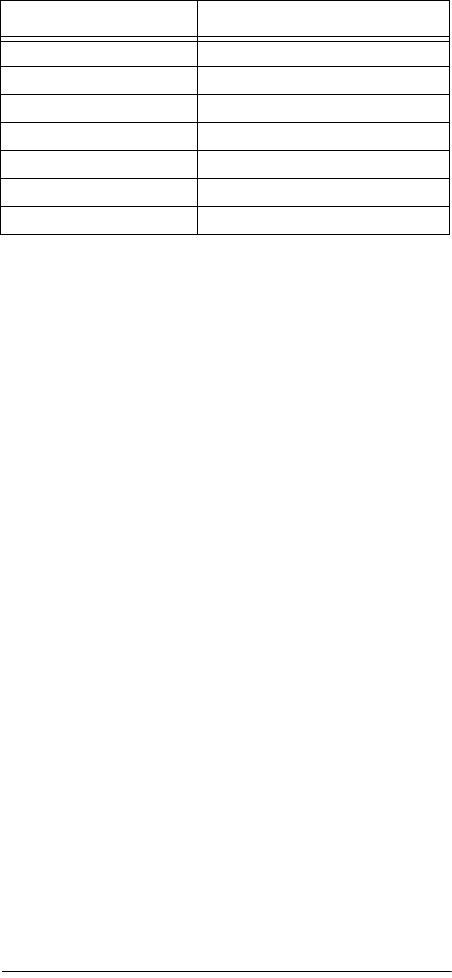
66 Manufacturers’ Codes
Video Accessory Codes
Brand Codes
Archer 0160
GC Electronics 0160
Jebsee 0160
Magnavox 0818
Philips 0818
RadioShack 0160
Sony 0850
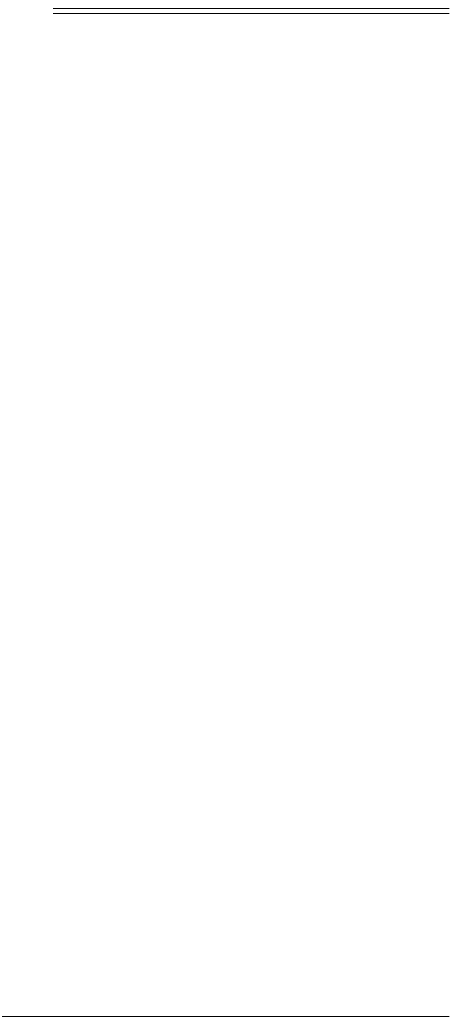
67
Specifications
ˆ
Specifications
Power ..............................................................(4) AAA Batteries
Dimensions (HWD) .................................. 7.3 in × 3.4 in × 1.2 in
(184.5mm × 85.7mm × 31mm)
Weight (Without Batteries) ................................................. 8 oz
(226.8 g)
Specifications are typical; individual units might vary. Specifica-
tions are subject to change and improvement without notice.
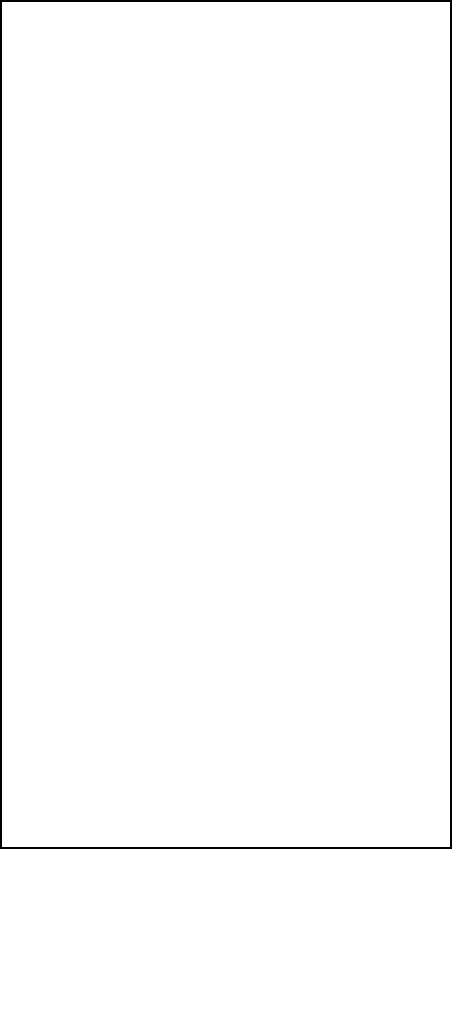
RadioShack Corporation
Fort Worth, Texas 76102
15-2107
10A01
Printed in Korea
Limited Ninety-Day Warranty
This product is warranted by RadioShack against manufacturing de-
fects in material and workmanship under normal use for ninety (90)
days from the date of purchase from RadioShack company-owned
stores and authorized RadioShack franchisees and dealers. EXCEPT
AS PROVIDED HEREIN, RadioShack MAKES NO EXPRESS WAR-
RANTIES AND ANY IMPLIED WARRANTIES, INCLUDING THOSE
OF MERCHANTABILITY AND FITNESS FOR A PARTICULAR PUR-
POSE, ARE LIMITED IN DURATION TO THE DURATION OF THE
WRITTEN LIMITED WARRANTIES CONTAINED HEREIN. EXCEPT
AS PROVIDED HEREIN, RadioShack SHALL HAVE NO LIABILITY
OR RESPONSIBILITY TO CUSTOMER OR ANY OTHER PERSON
OR ENTITY WITH RESPECT TO ANY LIABILITY, LOSS OR DAM-
AGE CAUSED DIRECTLY OR INDIRECTLY BY USE OR PERFOR-
MANCE OF THE PRODUCT OR ARISING OUT OF ANY BREACH
OF THIS WARRANTY, INCLUDING, BUT NOT LIMITED TO, ANY
DAMAGES RESULTING FROM INCONVENIENCE, LOSS OF TIME,
DATA, PROPERTY, REVENUE, OR PROFIT OR ANY INDIRECT,
SPECIAL, INCIDENTAL, OR CONSEQUENTIAL DAMAGES, EVEN
IF RadioShack HAS BEEN ADVISED OF THE POSSIBILITY OF
SUCH DAMAGES.
Some states do not allow limitations on how long an implied warranty
lasts or the exclusion or limitation of incidental or consequential dam-
ages, so the above limitations or exclusions may not apply to you.
In the event of a product defect during the warranty period, take the
product and the RadioShack sales receipt as proof of purchase date
to any RadioShack store. RadioShack will, at its option, unless other-
wise provided by law: (a) correct the defect by product repair without
charge for parts and labor; (b) replace the product with one of the
same or similar design; or (c) refund the purchase price. All replaced
parts and products, and products on which a refund is made, become
the property of RadioShack. New or reconditioned parts and products
may be used in the performance of warranty service. Repaired or re-
placed parts and products are warranted for the remainder of the orig-
inal warranty period. You will be charged for repair or replacement of
the product made after the expiration of the warranty period.
This warranty does not cover: (a) damage or failure caused by or at-
tributable to acts of God, abuse, accident, misuse, improper or abnor-
mal usage, failure to follow instructions, improper installation or
maintenance, alteration, lightning or other incidence of excess volt-
age or current; (b) any repairs other than those provided by a
RadioShack Authorized Service Facility; (c) consumables such as
fuses or batteries; (d) cosmetic damage; (e) transportation, shipping
or insurance costs; or (f) costs of product removal, installation, set-up
service adjustment or reinstallation.
This warranty gives you specific legal rights, and you may also have
other rights which vary from state to state.
RadioShack Customer Relations, 200 Taylor Street, 6th Floor,
Fort Worth, TX 76102
12/99