Radio Shack Pro 99 Users Manual 20 515 Owner's
PDF Radio Shack_PRO-99 VHF-UHF Scanner-Reciever_Manual T E X T F I L E S
Radio Shack_PRO-99 VHF-UHF Scanner-Reciever_Manual Radio Shack_PRO-99 VHF-UHF Scanner-Reciever_Manual
PRO-99 to the manual ed1ba51d-e914-4efc-9b51-40aee7696a69
2015-01-21
: Radio-Shack Radio-Shack-Pro-99-Users-Manual-352557 radio-shack-pro-99-users-manual-352557 radio-shack pdf
Open the PDF directly: View PDF ![]() .
.
Page Count: 76

OWNER’S MANUAL —
Please read before using this equipment.
www.radioshack.comSM
© 2004 RadioShack Corporation. All Rights Reserved.
RadioShack, RadioShack.com, Hypersearch, Hyperscan, and Adaptaplug are
trademarks used by RadioShack Corporation.
PRO-99 Deluxe
Compact Race
Scanner
! IMPORTANT !
I
f an icon appears at the end of a paragraph, go to the box on that page
w
ith the corresponding icon for pertinent information.
o — Warning ! — Important — Caution
Ó — Hint Ô — Note
20-515
20-515Change01_04.fm Page 1 Friday, January 16, 2004 1:14 PM
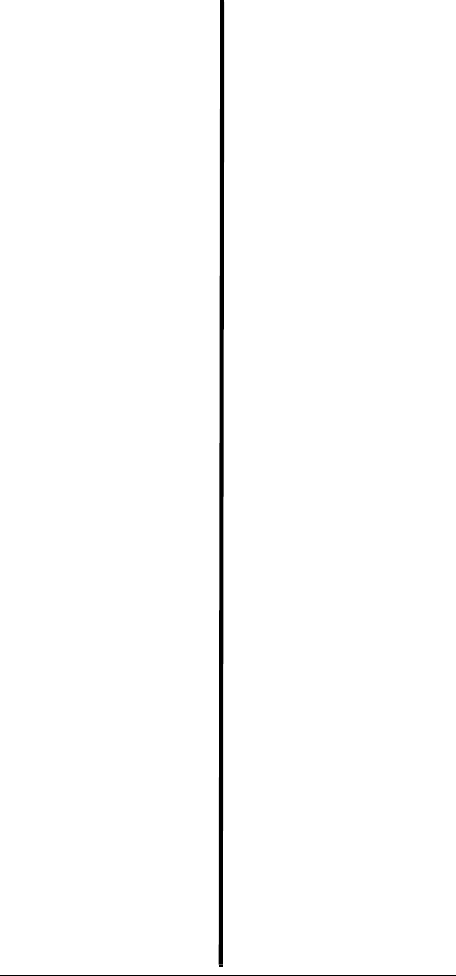
2
CONTENTS
FCC Notice ............................. 6
Scanning Legally .............. 7
Preparation ............................. 8
Installing Batteries ............ 8
Using AC Power ............. 10
Using a 12V
Power Source ................. 10
Connecting an
Antenna .......................... 11
Connecting an
Earphone/Headphones ... 12
Connecting an Extension
Speaker .......................... 14
Attaching the Belt Clip .... 14
Understanding the Scanner . 14
A Look at the Keypad ..... 15
Understanding Banks ..... 17
Operating Your Scanner ....... 18
Turning On the Scanner .. 18
Function Menu ................ 18
Car Number Operation ......... 22
About the Preloaded
Car Numbers and
Frequencies..................... 23
Storing a Car Number and
Frequency ....................... 24
Storing Frequencies Into
Channels .............................. 30
Storing Text Tags ............ 31
Deleting Frequencies from
Channels ........................ 33
Initializing the Scanner ... 34
Scanning Channels .............. 34
USING CTCSS ..................... 36
Programming Channels for
CTCSS ........................... 36
Turning On or Off the
CTCSS ........................... 38
Searching And Tuning .......... 39
Finding and Storing Active
Frequencies .................... 39
Searching a Preprogrammed
Frequency Range ........... 40
Using Zeromatic ............. 46
Manually Tuning a
Frequency ....................... 46
Using Frequency Copy ... 47
Listening To
WX Channel ................... 48
Special Features .................. 49
Using Priority .................. 49
Delay .............................. 50
Locking Out Channels or
Frequencies .................... 51
Using Backlight ................. 55
Key Lock ........................... 56
Turning the Key Tone On and
Off ..................................... 56
Changing the Display
Contrast ............................ 57
Using Clone Mode ............ 57
On-Air Programming .............. 58
Using On-air Programming 59
A General Guide To Scanning 60
Guide To Frequencies ...... 60
Guide To The Action Bands ... 61
Typical band Usage
(in MHz) ............................ 61
Primary Usage .................. 62
Band Allocation ................ 63
Frequency Conversion ........... 69
Care ....................................... 69
Service and Repair ........... 70
Troubleshooting ..................... 71
Specifications ......................... 72
20-515Change01_04.fm Page 2 Friday, January 16, 2004 1:14 PM

3
Thank you for purchasing the
RadioShack 500-Channel VHF/
Air/UHF/800 MHz Handheld Race
Scanner. It lets you in on all the
action in the pits or on the track at
the big race. This scanner gives
you direct access to over 47,000
frequencies, including those used
by participants and staff at auto
races, police and fire departments,
ambulance services, and amateur
radio services. You can select up
to 500 channels to scan, and you
can change your selection at any
time.
Some of the exciting features of
this scanner include:
Car Number Operation — store
frequencies by car number and
store multiple frequencies under
the same car number.
Two-Second Scan/Search Delay
— Delays scanning or searching
for 2 seconds before moving to
another channel, so you can hear
more replies.
Ten Channel-Storage Banks —
Store up to 50 channels in each of
10 different banks, to group
channels so you can more easily
identify calls.
Preprogrammed Frequency
Bands — Lets you search for
transmissions within preset
frequency ranges or within ranges
you set, to reduce search time and
select interesting frequencies.
Memory Backup — Keeps the
channel frequencies stored in
memory for an extended time
even without internal batteries.
20-515Change01_04.fm Page 3 Friday, January 16, 2004 1:14 PM

4
Triple Conversion
Superheterodyne Receiver —
Eliminates interference from
intermediate frequency (IF)
images, so you hear only the
frequency you select.
HyperSearchTM and
HyperScanTM — Set the scanner
to search at up to 62 steps per
second and scan at up to 50
channels per second, to quickly
find interesting transmissions.
CTCSS Continuous Tone Code
Squelch Service — Restricts
channel reception to
transmissions using specified
subaudible CTCSS tone when
scanning or parked on a single
channel.
Duplicate Frequency Check —
Automatically notifies you if you
are about to store a frequency you
have already stored in the same
bank, to help avoid wasting
storage space.
Priority Channel — Designate a
frequency to scan every two
seconds so you do not miss
important calls.
Weather Band — Scans seven
preprogrammed weather
frequencies to keep you informed
about current weather conditions.
Weather Alert — Automatically
sounds the alarm tone to advise of
hazardous weather conditions
when it detects the alert signal on
the local NOAA weather channel.
20-515Change01_04.fm Page 4 Friday, January 16, 2004 1:14 PM

5
Text Input — Lets you input a text
label for each channel, priority
channel and limit search bank.
Lock-Out Function — Set the
scanner to skip over specified
channels or frequencies when
scanning, searching or moving
through frequencies in the car
number operation.
Key Lock — Lock the scanner’s
keys to prevent accidentally
changing the scanner’s
programming.
Two Supplied Antennas with
BNC Connector — Select the
antenna that best meets your
needs. The supplied stub antenna
helps your scanner receive strong
local signals and makes the
scanner easy to carry and use at
events. The supplied flexible
antenna provides excellent
reception of weaker signals and is
designed to help prevent antenna
breakage.
16-Character, 4-Line
Alphanumeric Display — Shows
you detailed operating information
clearly.
Display Backlight — Makes the
scanner easy to read in low light
situations.
Three Power Options — Power
the scanner from internal batteries
(non-rechargeable batteries,
rechargeable Ni-MH (nickel-metal
hydride) or regular or high
capacity Ni-Cd (nickel-cadmium)
batteries), external AC power
(using optional adapters), or
20-515Change01_04.fm Page 5 Friday, January 16, 2004 1:14 PM

6
vehicle battery power (using
optional adapters).
Your scanner can receive all of
these frequencies:
28-54 MHz
108-136.9875 MHz
137-174 MHz
406-512 MHz
806-823.9875 MHz
849-868.9875 MHz
894-960 MHz
This Owner’s Manual also
includes the section “A General
Guide To Scanning” on Page 60 to
help you target frequency ranges
in your service area so you can
search for a wide variety of
transmissions.
FCC NOTICE
Your scanner might cause TV or
radio interference even when it is
operating properly. To determine
whether your scanner is causing
the interference, turn off your
scanner. If the interference goes
away, your scanner is causing it.
Try to eliminate the interference
by:
• moving your scanner away
from the receiver
• connecting your scanner to an
outlet that is on a different
electrical circuit from the
receiver
20-515Change01_04.fm Page 6 Friday, January 16, 2004 1:14 PM

7
• contacting your local
RadioShack store for help
If you cannot eliminate the
interference, the FCC requires that
you stop using your scanner.
This device complies with Part 15
of the FCC Rules. Operation is
subject to the following conditions:
(1) This device must not cause
harmful interference, and (2) this
device must accept any
interference received, including
interference that may cause
undesired operation.
SCANNING LEGALLY
Your scanner covers frequencies
used by many different groups
including police and fire
departments, ambulance services,
government agencies, private
companies, amateur radio
services, military operations,
pager services, and wireline
(telephone and telegraph)
services. It is legal to listen to
almost every transmission your
scanner can receive.Ô However,
there are some transmissions you
should never intentionally listen to.
These include:
• telephone conversations
(cellular, cordless, or other
private means of telephone
signal transmission)
• pager transmissions
• any scrambled or encrypted
transmissions
According to the Electronic
Communications Privacy Act
(ECPA), you are subject to fines
and possible imprisonment for
Ô NOTE Ô
Mobile use of this
scanner is unlawful or
requires a permit in
some areas. Check the
laws in your area.
! IMPORTANT !
The EPA
certified
RBRC®
Battery
Recycling
Seal on the
rechargeable (Ni-Cd)
battery indicates
RadioShack is
voluntarily participating
in an industry program
to collect and recycle
these batteries at the
end of their useful life,
when taken out of
service in the United
States or Canada. The
RBRC program provides
a convenient alternative
to placing used
rechargeable batteries
into the trash or the
municipal waste stream,
which may be illegal in
your area. Please call
1-800-THE-SHACK
(1-800-843-7422) for
information on
rechargeable battery
recycling and disposal
bans/restrictions in your
area. RadioShack’s
involvement in this
program is part of the
company’s commitment
to preserving our
environment and
conserving our natural
resources.
20-515Change01_04.fm Page 7 Friday, January 16, 2004 1:14 PM

8
intentionally listening to, using, or
divulging the contents of such a
transmission unless you have the
consent of a party to the
communication (unless such
activity is otherwise illegal).
This scanner has been designed
to prevent reception of illegal
transmissions. This is done to
comply with the legal requirement
that scanners be manufactured so
as to not be easily modifiable to
pick up those transmissions. Do
not open your scanner’s case to
make any modifications that could
allow it to pick up transmissions
that it is not legal to listen to. Doing
so could subject you to legal
penalties.
We encourage responsible, legal
scanner use.
PREPARATION
INSTALLING BATTERIES
You can power your scanner with
three AA batteries (not
supplied).Ô
You can use either the black non-
rechargeable battery holder or the
yellow rechargeable battery holder
(both supplied) to hold the
batteries. If you use the yellow
battery holder, we recommend
nickel-cadmium or nickel-metal
hydride batteries (not supplied).o
1. Press down on the battery
compartment cover then slide
the cover in the direction of
the arrow to remove it.
ÔBATTERY NOTES Ô
• Dispose of old
batteries promptly
and properly.
• Do not burn or bury
batteries.
• Use only fresh
batteries of the
required size and
recommended type.
• Do not mix old and
new batteries,
different types of
batteries (standard,
alkaline, or
rechargeable), or
rechargeable
batteries of different
capacities.
• If you do not plan to
use the scanner for a
month or more,
remove the batteries.
Batteries can leak
chemicals that can
damage electronic
parts.
o WARNING o
Never install non-
rechargeable batteries in
the yellow rechargeable
battery holder. Non-
rechargeable batteries
can get hot or explode if
you try to recharge
them.
20-515Change01_04.fm Page 8 Friday, January 16, 2004 1:14 PM
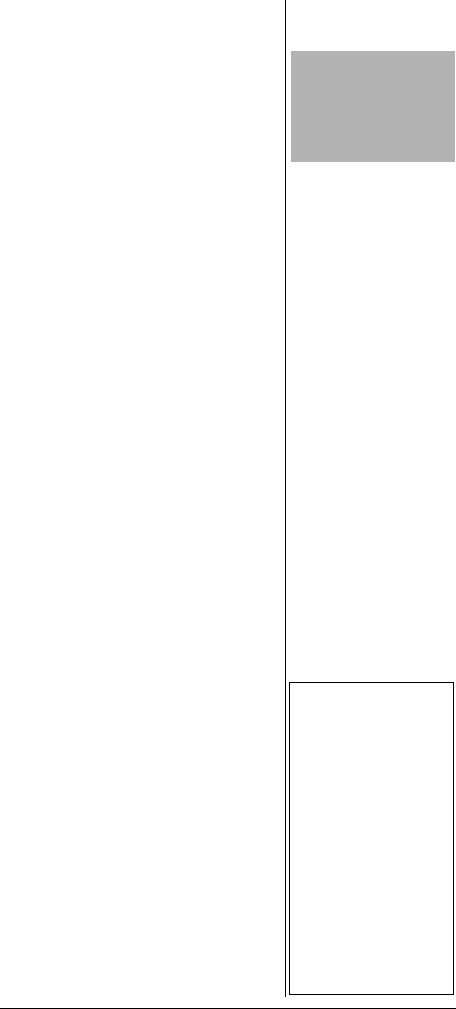
9
2. If you are using non-
rechargeable batteries, place
them into the black holder, as
indicated by the polarity
symbols (+ and -) marked on
the holder. Or, if you are using
rechargeable batteries, place
them into the yellow holder as
indicated by the polarity
symbols (+ and -) marked on
the holder.
3. Place the battery holder into
the battery compartment.
4. Replace the cover.
When Low Battery! appears on the
display and the scanner beeps, or
if the scanner stops operating
properly, replace the batteries.
Charging Rechargeable
Batteries
Your scanner has a built-in
charging circuit that lets you
charge rechargeable batteries
while they are in the scanner. To
charge rechargeable batteries,
you need to use an AC adapter
which supplies 6V (RadioShack
Cat. No. 273-1758) or a DC
adapter which supplies 6V
(RadioShack Cat. No. 273-1859).
Connect a size B Adaptaplug to
the adapter’s cable with the tip set
to positive then insert the
Adaptaplug into the scanner’s
PWR DC 6V jack.Ô
It takes between 14 and 16 hours
to recharge Ni-MH or 7 and 8
hours to recharge Ni-Cd batteries
that are fully discharged. You can
operate the scanner while
CAUTIONS
• The battery holder
fits only one way
inside the battery
compartment. Do
not force it.
Ô NOTES Ô
• Do not overcharge
Ni-Cd batteries.
Overcharging causes
them to get hot and
shortens their life.
• Ni-Cd batteries last
longer and deliver
more power if you
occasionally let them
fully discharge. To do
this, simply use the
scanner until Low
Battery! flashes on
the display and the
scanner beeps. Then
fully charge the
batteries.
20-515Change01_04.fm Page 9 Friday, January 16, 2004 1:14 PM

10
recharging the batteries, but
charging takes longer.
USING AC POWER
You can power the scanner using
a 6V, 300-mA AC adapter and a
size B Adaptaplug™ adapter
(neither supplied). Both are
available at your local RadioShack
store.
To power the scanner using an AC
adapter, attach the Adaptaplug to
the AC adapter so the tip reads
positive (+), then insert the
Adaptaplug into the scanner’s
PWR DC 6V jack. Connect the
other end of the adapter to a
standard AC outlet.
USING A 12V POWER
SOURCE
You can power the scanner from a
vehicle’s 12V power source (such
as a cigarette-lighter socket) using
a 6V, 300-mA DC adapter and a
size B Adaptaplug (neither
supplied.) Both are available at
your local RadioShack store.
To power the scanner using a DC
adapter, attach the Adaptaplug to
the DC adapter so the tip reads
positive (+), set the adapter’s
voltage switch to 6V, then insert
the Adaptaplug into the scanner’s
PWR DC 6V jack. Plug the other
end of the DC adapter into your
vehicle’s cigarette-lighter
socket.Ô
CAUTION
You must use a
power source
that supplies 6V
DC and delivers
at least 300 mA. Its
center tip must be set to
positive and its plug
must fit the scanner’s
PWR DC 6V jack. Using
an adapter that does no
t
meet these
specifications could
damage the scanner or
the adapter.
!
Ô NOTES Ô
If you use a cigarette-
lighter power cable and
your vehicle’s engine is
running, you might hear
electrical noise from the
engine while scanning.
This is normal.
20-515Change01_04.fm Page 10 Friday, January 16, 2004 1:14 PM

11
CONNECTING AN
ANTENNA
Connecting a Supplied
Antenna
You must install an antenna
before you can operate the
scanner.
The supplied stub antenna helps
your scanner receive most strong
transmissions at events and
makes the scanner easier to carry
and use. The supplied flexible
antenna provides slightly better
reception and helps your scanner
receive strong local signals.
1. Align the slots around the
antenna’s connector with the
tabs on the antenna jack.
2. Press the antenna down over
the jack and turn the
antenna’s base clockwise
until it locks into place.
Connecting an Outdoor
Antenna
Instead of a supplied antenna, you
can connect an outdoor base-
station or mobile antenna (not
supplied) to your scanner using a
BNC connector. Your local
RadioShack store sells a variety of
antennas. Choose the one that
best meets your needs.o
When deciding on a mobile or
base-station antenna and its
location, consider these points.
• The antenna should be as
high as possible on the
vehicle or building.
o WARNING o
Use extreme caution
when you install or
remove an outdoor
antenna. If the antenna
starts to fall, let it go! It
could contact overhead
power lines. If the
antenna touches a
power line, contact with
the antenna, mast,
cable, or guy wires can
cause electrocution and
death. Call the power
company to remove the
antenna. DO NOT
attempt to do so
yourself.
20-515Change01_04.fm Page 11 Friday, January 16, 2004 1:14 PM

12
• The antenna and its cable
should be as far as possible
from sources of electrical
noise, such as appliances or
other radios.
• The antenna should be
vertical for the best
performance.
Always use 50 Ohm coaxial cable,
such as RG-58 or RG-8, to
connect the base-station or mobile
antenna. For lengths over 50 feet,
use RG-8 low-loss dielectric
coaxial cable. If the antenna
cable’s connector does not fit in
the scanner’s antenna jack, you
might also need a PL-259-to-BNC
antenna plug adapter. Your local
RadioShack store carries a wide
variety of coaxial antenna cable
and connectors.
Once you choose an antenna,
follow the mounting instructions
supplied with the antenna, after
removing a supplied antenna.
Then route the antenna’s cable to
the scanner and connect the cable
to the scanner’s antenna jack.
CONNECTING AN
EARPHONE/HEADPHONES
For private listening, you can
connect an earphone or
headphones with a 1/8-inch (3.5
mm) plug to the * jack on the top
of the scanner. (Your local
RadioShack store carries a wide
selection of earphones and
headphones). Connecting an
earphone or headphones
automatically disconnects the
internal speaker.
CAUTION
• Do not run the cable
over sharp edges or
moving parts that
might damage it.
• Do not run the cable
next to power cables
or other antenna
cables.
20-515Change01_04.fm Page 12 Friday, January 16, 2004 1:14 PM

13
Listening Safely
To protect your hearing, follow
these guidelines when you use an
earphone or headphones.
• Set the volume to the lowest
setting before you begin
listening. After you begin
listening, adjust the volume to
a comfortable level.
• Do not listen at extremely
high volume levels. Extended
high-volume listening can
lead to permanent hearing
loss.
• Once you set the volume, do
not increase it. Over time,
your ears adapt to the volume
level, so a volume level that
does not cause discomfort
might still damage your
hearing.
Traffic Safety
• Do not use an earphone or
headphones with your
scanner when operating a
motor vehicle or riding a
bicycle in or near traffic. Doing
so can create a traffic hazard
and could be illegal in some
areas.
• If you use an earphone or
headphones with your
scanner while riding a bicycle,
be very careful. Do not listen
to a continuous transmission.
Even though some earphones
or headphones let you hear
some outside sounds when
listening at normal volume
levels, they still can present a
traffic hazard.
20-515Change01_04.fm Page 13 Friday, January 16, 2004 1:14 PM

14
CONNECTING AN
EXTENSION SPEAKER
In a noisy area, an amplified
extension speaker (available at
your local RadioShack store)
might provide more comfortable
listening. Plug the speaker cable’s
1/8-inch (3.5 mm) plug into your
scanner’s * jack. Connecting an
external speaker disconnects the
scanner’s internal speaker.o
ATTACHING THE BELT
CLIP
You can attach the supplied belt
clip to make your scanner easier
to carry when you are on the go.
Attach the belt clip to the back of
the scanner, then slide it
downward until it clicks.
To remove the belt clip, pull up the
hook then slide the belt clip.
UNDERSTANDING
THE SCANNER
Once you understand a few simple
terms used in this manual and
familiarize yourself with your
scanner’s features, you can put
the scanner to work for you. You
simply determine the type of
communications you want to
receive, then set the scanner to
scan them.
Your scanner comes pre-loaded
with recent frequencies for race
drivers.
o WARNING o
Never connect the audio
output line of the
headphone jack and a
power supply (and GND
)
line when you use the
headphone jack to
connect an external
speaker. If connected,
over current flows to the
audio IC of the scanner
which causes abnormal
high temperature and
the scanner might break
down.
20-515Change01_04.fm Page 14 Friday, January 16, 2004 1:14 PM

15
A LOOK AT THE KEYPAD
If your scanner’s keys seem
confusing at first, the following
information should help you
understand each key’s function.Ô
FUNC — Lets you use various
functions by pressing this key in
combination with other keys.
When using the FUNC key, press
FUNC first, then release it, then
quickly press the next key in the
function key sequence.
Hold down for about 2 seconds,
the scanner enters function menu
mode.
õ/î — Locks and unlocks the
keypad to prevent accidental
entries; turns the backlight on and
off.
^ — Moves through car numbers
or channels. Or, enters the tune
mode (from channel display
mode).
v — Moves through car numbers
or channels. Or, enters the tune
mode (from channel display
mode).
> — Moves through frequencies in
the same car number. Or, you can
change the car number.
< — Enters the text input mode or
CTCSS setting mode.
CAR/CAR/CH — Enter the car
number you want to listen. Or,
changes between car number
display mode and channel number
display mode.
Ô NOTE Ô
Some of the scanner’s
keys perform more than
one function and are
marked with more than
one label. The steps in
this Owner’s Manual
show only the label on
the key appropriate to
the action being
performed.
20-515Change01_04.fm Page 15 Friday, January 16, 2004 1:14 PM

16
SCAN — Scans any programmed
channels (channel display mode
only), or lets you directly enter a
channel number.
SRCH/PAUSE — Lets you search
the seven search banks, or
pauses search or tune operation.
WX/ALERT — Scans the
scanner’s preprogrammed
weather channels, or turns the WX
alert mode on and off.
1/PRI — Enters a 1, or inputs
characters 0 through 9 in text
mode. Or, sets and turns the
priority function on or off.
2/DLY — Enters a 2, inputs
characters A through C in text
mode, or programs a 2-second
delay for the selected channel.
3/L/OUT — Enters a 3, inputs
characters D through F in text
mode, or lets you lock out selected
channels or frequencies.
4/CTCSS — Enters a 4, inputs
characters G through I in text
mode, or turns the CTCSS
operation on/off.
5 — Enters a 5, or inputs
characters J through L in text
mode.
6 — Enters a 6, or inputs
characters M through O in text
mode.
7 — Enters a 7,or inputs
characters P through S in text
mode.
20-515Change01_04.fm Page 16 Friday, January 16, 2004 1:14 PM

17
8 — Enters a 8, or inputs
characters T through V in text
mode.
9 — Enters a 9, or inputs
characters W through Z in text
mode.
./CLEAR — Enters a decimal
point (necessary when
programming frequencies),
spaces in text mode, clears an
incorrect entry, or returns to the
previous menu.
0 — Enters a 0, or inputs
characters . - # _ @ + * & / , $ % ! ^
( ) ? ~ ’ ∆.
ENT (enter) — Completes the
entry of frequencies and text.
UNDERSTANDING BANKS
Channel Storage Banks
To make it easier to identify and
select the channels you want to
listen to, channels are divided into
10 banks of 50 channels each.
Use each channel-storage bank to
group frequencies, such as those
used by the police department, fire
department, ambulance services,
or aircraft (see “Guide To The
Action Bands” on Page 61).
For example, the police
department might use four
frequencies, one for each side of
town. You could program the
police frequencies starting with
Channel 00 (the first channel) in
Bank 1 and program the fire
department frequencies starting
with Channel 00 (the first channel)
in Bank 2.
20-515Change01_04.fm Page 17 Friday, January 16, 2004 1:14 PM

18
Service Banks
The scanner is preprogrammed
with the frequencies allocated by
car, marine, FRS/GMRS/MURS,
police/fire, aircraft, and ham radio
bands. This is handy for quickly
finding active frequencies instead
of searching through an entire
band (see “Searching a
Preprogrammed Frequency
Range” on Page 40).Ô
OPERATING YOUR
SCANNER
TURNING ON THE
SCANNER
1. To turn on the scanner, turn
VOL clockwise.
RadioSahck Race Track PRO
appears. After 3 seconds,
Input Car# appears.
2. To turn off the scanner, turn
VOL counterclockwise to
OFF.Ô
FUNCTION MENU
When you press FUNC for about 2
seconds, the menu screen
appears. Various operations can
be done from this menu. The
structure of the menu is as shown
below:
1:Pre-Load CAR
(Pre-load car number frequency)
1:NASCAR Nextel
2:Busch Series
3:Craftman Truck
4:INDY
Ô NOTE Ô
The frequencies in the
scanner’s service banks
are preset. You cannot
change them. See
“Search Band Charts” on
Page 42.
20-515Change01_04.fm Page 18 Friday, January 16, 2004 1:14 PM

19
5:ARCA
2:Display
1:Car# Display (Car number mode)
2:Channel Disp. (Channel number
mode)
3:PGM Car# (Program car
number)
The following sub menu appears
after you input the car number and
frequency (or press ENT).
1:Program Freq.
2:Program Text
3:Set Tone Code
4:Tone SQ
1. On
2. Off
5:Delay
1. On
2. Off
6:Lockout
1. On
2. Off
7:Continuous Car
(To add a frequeny to the selected
car number)
8:New Car#
(Program a new car number and
frequency)
20-515Change01_04.fm Page 19 Friday, January 16, 2004 1:14 PM

20
4:PGM CH (Program channel)
The following sub menu appears
after you input the channel
number).
1:Program Freq.
2:Program Text
3:Program Car#
4:Set Tone Code
5:Tone SQ
1. On
2. Off
6:Delay
1. On
2. Off
7:Lockout
1. On
2. Off
8:Next Channel
5:PGM PRI CH (Program priority
channel)
1:Program Freq.
2:Program Text
3:Set Tone Code
4:Tone SQ
1. On
2. Off
5:Delay
1. On
20-515Change01_04.fm Page 20 Friday, January 16, 2004 1:14 PM

21
2. Off
6:PGM Limit SRCH
(Program limit search)
1:Change Freq.
2.Program Text
3:Tone SQ
1: On
2: Off
4:Delay
1: On
2: Off
7:Recall Lockout
1:Conventional CH
2:SR0 Car Band
3:SR1 Marine
4:SR2 FRS/GMS/MU
5:SR3Police/Fire
6:SR4 Aircraft
7:SR5 Ham
8:SR6 Limit SRCH
8:System Data
1:Back Light
(Set backlight timer setting)
1. 3 Seconds
2. 5 Seconds
3. 10 Seconds
4. 20 Seconds
20-515Change01_04.fm Page 21 Friday, January 16, 2004 1:14 PM

22
2:Key Tone
(Select key tone on or off)
1:Key Tone On
2:Key Tone Off
3:LCD Contrast
4:On Air Program
1:Start On Air
2:Change Freq.
5:Initialization
CAR NUMBER
OPERATION
Your scanner is specially designed
to help you listen to
communications at auto races.
Drivers, their pit crews and
spotters, pace car drivers, security
officers, emergency personnel,
track officials, and representatives
of governing organizations such
as NASCAR, SCCA, and NHRA
all use radios to communicate with
each other during a race. You
might also hear transmissions
from the news media and
reporters, local police
departments, and paramedics and
doctors at the local hospital.
You can store a car number and
frequency in each of the scanner's
channels, associate one or more
frequencies stored in channels
with a car number, and recall any
frequencies associated with that
car number by simply entering the
number. You can store one car
number and frequency, or one
frequency by itself, in each
20-515Change01_04.fm Page 22 Friday, January 16, 2004 1:14 PM

23
channel (for up to 500 car
numbers and frequencies).
For example, if you want to listen
to communications between the
driver of car number 24 and that
driver's pit crew, you find all the
frequencies used by the driver's
team by using any of the following
options:
• the steps in “Searching a
Preprogrammed Frequency
Range” on Page 40
• “Manually Tuning a
Frequency” on Page 46
• frequencies you already know
Then, you store a car number and
the frequencies associated with
that car number in the scanner's
channels and display the car
number as you listen to those
frequencies by using the
information in “Viewing
Frequencies Associated With a
Car Number” on Page 26.
ABOUT THE PRELOADED
CAR NUMBERS AND
FREQUENCIES
For your convenience, the five
exciting car race frequencies are
preloaded in your scanner. You
can use one of the race
frequencies by moving to Banks 8
and 9.Ô
1. Press and hold FUNC for
about 2 seconds.
2. Press 1 to select Pre-Load CAR.
3. Select the category and press
the corresponding number.
Ô NOTES Ô
Preloads are subject to
change. Check with your
local RadioShack store
for the most current
download instructions.
20-515Change01_04.fm Page 23 Friday, January 16, 2004 1:14 PM

24
Load From Pre-Program CAR
Press 1 key ->YES. Other key->
NO appears.
4. Press 1 to program the race
frequency or other than 1 to
cancel the programming.
STORING A CAR NUMBER
AND FREQUENCY
You can store a car number and
frequency in each of the scanner's
channels, and you can recall any
frequencies associated with the
car number by entering the
number. You can store one car
number in each channel (for up to
500 car numbers).Ô
1. Repeatedly press CAR until
Input Car#? appears.
2. Enter the car number. If the
number is one or two digits,
enter the number then press
CAR. If the number is three
digits, enter the number only.
P.Fr (Program Frequency),
the car number, and
frequency (or 0.00000 MHz)
appears.
3. Enter the frequency (including
the decimal point) you want to
associate with the car number
by using the number keys and
./CLEAR.
To clear the display (if you
make a mistake), press and
hold ./CLEAR before you
press ENT.
4. Press ENT to store the
frequency. The car number
Ô NOTES Ô
• After you store a car
number and a
frequency, you can
store additional
frequencies then
associate those
frequencies with the
same car number.
See “Adding
Frequencies To a
Car Number” on
Page 25“
• If you add one or
more leading zeros to
a single digit car
number, your
scanner recognizes
them as different car
numbers. For
example, you can
enter 5 for one car
number, 05 for
another car number,
and 005 for another
car number.
20-515Change01_04.fm Page 24 Friday, January 16, 2004 1:14 PM

25
and frequency are stored in
an available channel.
To program another
frequency in the same car
number, press ^ or v to recall
0.00000 MHz then repeat
Step 3.
When you finish
programming, press CAR
twice.
Adding Frequencies To a
Car Number
1. Select the car number that
you want to add the frequency
by using CAR and the number
keys.
2. Press FUNC then v. P.Fr and
0.00000 MHz appears.
3. Enter the frequency (including
the decimal point) you want to
associate with the displayed
car number by using the
number keys and ./CLEAR.
4. Press ENT to store the
frequency. The frequency is
associated with the car
number entered.
Adding a Car Number to
the Channel
You can assign the car number
after you program the frequency
into the channel.Ô
1. Enter the normal car number
operation mode.
2. Press FUNC, and then ^ to
recall the frequency without
car number. The scanner
shows C.Fr (Call Frequency)
Ô NOTES Ô
When the scanner is not
programmed with
frequencies without the
car number, the scanner
sound an error tone.
20-515Change01_04.fm Page 25 Friday, January 16, 2004 1:14 PM

26
Car# - - - at the top line. Then
press ^ or v to select the
frequency that you want to
add a car number.Ô
3. Press FUNC the press >.
4. Enter the car number by using
the number keys. If you enter
1 or 2 digit, press ENT.
Viewing Frequencies
Associated With a Car
Number
1. Repeatedly press CAR until
Input Car#? appears.
2. Enter the car number. Then
press CAR. One of the car
number's frequencies
appears.Ô
3. Repeatedly press >. This
operation skips locked out
frequencies.
If you want to move to another car
number frequency, press ^ or v.
Removing a Frequency
From a Car Number
1. Recall a car number
frequency using CAR, the
number key and >.
2. Press SCAN. A.Fr appears.
3. Press 0.
4. Press ENT.
A.Fr (All Frequency)
Mode (In Car Number
Operation)
You can recall all conventional
channel frequencies in this mode
Ô NOTES Ô
• If the car number is
three digits, you must
not press CAR.
• When the specified
car number is not
programmed, the
scanner shows
0.00000 MHz.
• When the specified
car number was set
to lockout, Locked out
appears, the scanner
shows A.Fr (All
Frequency mode),
the car number and
the frequency.
20-515Change01_04.fm Page 26 Friday, January 16, 2004 1:14 PM

27
though the channel number does
not appear.
Press SCAN during car number
operation. The scanner shows
A.Fr. Press SCAN to advance to the
next channel. To move to a
channel (ex. 110), press 110 then
SCAN. The scanner displays the
contents of channel 110.
To recall an empty channel, press
FUNC then 0.
4-Way Rocker Key
Operation
Normal Car Number Operation
mode — Press CAR. (no display at
the upper left corner):
^ or v — Moves through car
numbers. If a car number is locked
out, the scanner does not recall
the locked out car number.
< — Enters the text input mode.
> — Moves through frequencies in
the selected car number. If there is
only one frequency associated
with the car number an error tone
will sound.
Call Frequency mode — From
normal car number operation
mode, press FUNC, and then press
^. C.Fr Car# _ _ _ appears at the
upper left corner. In this mode, the
scanner moves to a frequency that
is not programmed with a car
number. To change the displayed
frequency while in this mode, use
the keypad to enter the new
frequency, and then press ENT to
save.
20-515Change01_04.fm Page 27 Friday, January 16, 2004 1:14 PM

28
^ and v — Moves through
frequencies without the car
number. If a car number is locked
out, the scanner does not recall
the locked out car number.
< — Enters the text input mode.
> — Moves the cursor to the next
right character when you are in
text mode. Otherwise this results
in an error tone.
All Frequency mode — From
normal car number operation
mode, press FUNC, and then press
>. A.Fr Car# XX appears at the
upper left corner. In this mode the
car number can be changed if
needed. To save the new number,
press ENT. To cancel, press CAR.
^ and v — Returns the scanner to
normal car operation mode if a
new number has been saved.
Otherwise this results in an error
tone.
< — Enters the text input mode if a
new number has been saved.
Otherwise this results in an error
tone.
> — Moves the cursor to the next
right character when you are in
text mode. Otherwise this results
in an error tone.
If you enter the all frequency mode
by pressing SCAN in the normal
car number mode, you will not be
able to change the car number.
Program Frequency mode —
From normal car number
operation mode, press FUNC, and
then press v. P.Fr Car# XX appears
at the upper left corner.
20-515Change01_04.fm Page 28 Friday, January 16, 2004 1:14 PM

29
0.00000 MHz appears if the car
number has only one frequency. If
the car number has more than one
frequency, one of the frequencies
appears.
^ and v — Moves through
selected car number frequencies.
You can program a frequency
when 0.00000 MHz is displayed. If
the car number frequency is
locked out, the scanner will still
recall the locked out frequency
and L will be displayed at the
upper right corner.
< — Enters the text input mode
when a frequency is displayed, or
after a new frequency has been
saved.
> — Moves the cursor to the next
right character when you are in
text mode. Otherwise this results
in an error tone.
Programming a Quiet Code —
From normal car number
operation mode, press FUNC, and
then press <. Qcode XX CT XXX.X
appears at the bottom of the
screen.
^ and v — Moves through Quiet
codes and CTCSS frequencies in
the selected car number. Press
ENT to save the code selection.
20-515Change01_04.fm Page 29 Friday, January 16, 2004 1:14 PM

30
STORING
FREQUENCIES
INTO CHANNELS
1. To begin programming your
scanner, press FUNC, and
then CAR to change the
channel display mode. MAN, a
bank and channel number
appears on the display. You
can select the desired
channel storage bank and
channel using the number
keys and SCAN. For example,
Bank 3, Channel 23 is
entered as "323" and SCAN.
2. Use the number keys and
./CLEAR to enter the
frequency (including the
decimal point) you want to
store.
3. If you make a mistake, press
and hold ./CLEAR for about 2
seconds to clear the entire
field and start over.
4. Press ENT to store the
frequency into the channel.
If you made a mistake in
entering the frequency,
Invalid Freq. briefly appears
and the scanner beeps when
you press ENT. Enter the
frequency again.
If you enter a frequency that
has already been entered
elsewhere in the same bank,
the scanner sounds an error
tone. Dupl.Freq. and the
channel number that has
been duplicated displays. If
the dual entry is an error,
Ô NOTES Ô
• Your scanner
automatically rounds
the entered
frequency to the
nearest valid
frequency. For
example, if you enter
a frequency of
151.53, your scanner
accepts it as
151.5275. Reception
of the frequency will
not be adversely
affected.
• You may replace any
frequency by
selecting the bank
and channel,
pressing ß or Ü and
entering the new
frequency.
•You can clear
programmed
frequency data.
Press 0 then ENT.
20-515Change01_04.fm Page 30 Friday, January 16, 2004 1:14 PM

31
press ./CLEAR and enter the
correct frequency. If the dual
entry is intentional, press ENT
to accept.
5. By default, the scanner will
configure the channels you
enter for a two second delay
after a transmission is
received. This is indicated by
D appearing in the top row of
the display. If you do not want
the scanner to pause for reply
traffic before resuming
scanning operation, press
FUNC then 2/DLY until D is not
visible in the top line of the
display.
STORING TEXT TAGS
You can customize your scanner
by storing text tags (up to 16
characters) for easy identification
of channel transmissions.
1. Select channel using SCAN,
^, and v.
2. Press <. The scanner enters
the text input mode. If you
want to cancel the operation,
press FUNC.
3. Enter the text using the
number keys. (see “Text Input
Chart” on Page 32).
If you make a mistake, press
< or > to move to the
character you want to change.
For example, to identify
amateur (ham) radio
transmissions in the 6 meter
range, input "HAM 6m" as
follows:
20-515Change01_04.fm Page 31 Friday, January 16, 2004 1:14 PM

32
"H" is the second letter
associated with 4 on the
keypad. Press 4, and then 2.
"A" is the first letter
associated with 2 on the
keypad. Press 2, and then 1.
"M" is the first letter
associated with 6 on the
keypad. Press 6, and then 1.
A space is entered by
pressing ./CLEAR.
"6" is the sixth number
associated with 1 on the
keypad. Press 1, and then 6.
"m" is the first letter
associated with 6 on the
keypad. Press 6 and ^ or v
(for the lower case set), and
then press 1.
4. Press ENT to input the text.
Text Input Chart
Press Character Press Character
./CLEAR Space 1 1234567890
2A B C 2 ^ or va b c
3D E F3 ^ or vd e f
4G H I 4 ^ or vg h i
5J K L5 ^ or vj k l
6M N O 6 ^ or vm n o
7 P Q R S 7 ^ or vp q r s
8T U V 8 ^ or vt u v
9 W X Y Z 9 ^ or vw x y z
0. - # _ @ + * & / , 0 ^ or v$ % ! ^ ( ) ? ~ ’ ∆
20-515Change01_04.fm Page 32 Friday, January 16, 2004 1:14 PM

33
DELETING FREQUENCIES
FROM CHANNELS
In certain circumstances you may
wish to completely clear the
contents of a channel. One
example would be to create empty
channels in a selected channel
storage bank so the frequency
copy function has empty channels
available for copied frequencies.
1. Repeatedly press FUNC, and
then CAR until MAN, Bank and
the channel number appears.
2. Use the number keys and
press SCAN to select the
channel with the frequency
you want to delete, or use
^ or v to navigate to the
desired channel.
3. Press 0 and then ENT. The
frequency is cleared, 0.00000
appears in the display.
Clearing All Channels
1. Set the scanner to the
conventional channel mode
so MAN, Bank, and a channel
number appear.
2. Press and hold ./CLEAR. Then
press 0. All 500 Channels Clear?
Press 1 key ->YES Other key ->
NO appears.
3. Press 1 to clear the all
channels, or press any key
other than 1 to cancel the
clear.
20-515Change01_04.fm Page 33 Friday, January 16, 2004 1:14 PM

34
INITIALIZING THE
SCANNER
If you want to clear all the
scanner’s memory, initialize the
scanner.!
1. Press and hold FUNC for
about 2 seconds.
2. Press 8, 5, and then ENT.
Do not turn off the scanner
until the initialization is
complete.
SCANNING
CHANNELS
1. Set the scanner to the
conventional channel mode
so MAN, Bank, and a frequency
appear by pressing FUNC
then CAR.
2. Turn SQ fully
counterclockwise and adjust
VOL to a comfortable level.
3. Turn SQ clockwise until the
rushing sound stops.
To begin scanning channels or to
start scanning again after
monitoring a specific channel,
press SCAN.Ô
To change the scanning direction,
press ^ or v while scanning.
To restart scanning while the
scanner is in stop mode, press ^
or v.
The scanner scans through all
channels (except those you have
locked out) in the active channel
storage banks (see “Turning
! IMPORTANT !
Initializing the scanner
clears all information
you stored in the
scanner’s memory.
Initialize the scanner
only when you are sure
.
Ô NOTES Ô
• The scanner will not
enter scan mode if
there are no
frequencies stored in
channels, or if all
channels are locked
out in the channel
storage bank(s) that
you are attempting to
scan. In either of
these cases, the
scanner will display
All channels Locked out!.
See “Storing
Frequencies Into
Channels” on
Page 30
• If SQ is adjusted so
you always hear a
rushing sound, the
scanner will not scan
properly. Rotate the
SQ control until the
rushing sound stops.
• If SQ is adjusted
precisely at the
threshold where the
rushing sound stops,
the radio will be most
sensitive to very
weak signals. The
radio may also
receive unwanted
noise or signals that
are too weak to
understand. Most
users prefer to
position the SQ
control a little bit past
the point of threshold
to avoid receiving
noise or signals that
are too weak to
understand.
20-515Change01_04.fm Page 34 Friday, January 16, 2004 1:14 PM

35
Channel Storage Banks Off and
On” on Page 35 and “Locking Out
Channels or Frequencies” on
Page 51).
Turning Channel Storage
Banks Off and On
To turn off channel storage banks
while scanning, press the bank's
number key so the bank's number
disappears. For example, to turn
off bank 1, press 1. The scanner
does not scan any of the channels
within the banks you turned off.
To turn on channel storage banks
while scanning, press the number
key until the bank's number
appears. For example to turn bank
1 on again, press 1.
You cannot turn off all channel
storage banks. There must be at
least one active channel storage
bank.
You can manually select any
channel in a channel storage
bank, even if the bank is turned
off.
Monitoring a Single
Channel
You can monitor a single channel
with your scanner by navigating to
that channel while in manual
mode. The scanner will receive
traffic on the selected frequency.
To monitor a single channel,
repeatedly press SCAN during
conventional channel operation.
MAN appears.
20-515Change01_04.fm Page 35 Friday, January 16, 2004 1:14 PM

36
Power Save Circuit
Your scanner features a power
save circuit that is automatically
activated any time you manually
select a channel or car number
frequency. The power save mode
works by allowing the receiver to
"sleep" briefly while waiting for a
call on the selected channel.
USING CTCSS
When your scanner stops on a
frequency that is configured for
CTCSS, it checks for a match
between the transmitted CTCSS
(quiet) code and the code that is
stored with the channel memory. If
the transmitted and stored codes
match, the scanner stops on the
transmission and allows the audio
to pass to the speaker. If the
codes do not match, the scanner
resumes scan operation. If the
special "search" code is in use, the
scanner will instantly display any
detected CTCSS mode. You can
store the detected code into the
channel memory by pressing ENT
while the code is displayed.
PROGRAMMING
CHANNELS FOR CTCSS
CTCSS allows you to program
frequencies into your scanner that
are used by more than one group
in your area and listen only to the
group that is of interest to you by
specifying the group’s specific
CTCSS code. CTCSS can also
help reduce instances where
interfering signals cause your
scanner to stop on one channel.
20-515Change01_04.fm Page 36 Friday, January 16, 2004 1:14 PM

37
There are two ways you can
program your scanner to operate
with CTCSS. If you know the
CTCSS code that is used on a
particular frequency, you can
manually enter the code when you
are programming the scanner, or
any time afterwards.
You can also set a special search
code up that will instantly decode
the CTCSS code on a received
transmission. Channels
programmed with the search code
will receive all traffic on the
channel, and will instantly decode
and display any CTCSS code that
is found with the transmission.
You can then store the found code
in the channel memory with one
keystroke.
Programming a Quiet
Code into a Channel
1. Select the channel you want
to program the quiet code.Ô
2. Press FUNC, and then press
<. Set Tone Code appears.
3. Press ^ or v to select quiet
code (frequency). See the
“Quiet Code Chart” on
Page 37.
4. Press ENT to set the quiet
code.
Quiet Code Chart
Ô NOTES Ô
• If you want to
program a quiet code
into a car number
frequency, you can
select the car number
frequency.
• The scanner might
detect an adjoining
quiet code and
sometimes receive
the frequency.
Code Frequency (Hz) Code Frequency (Hz)
00 SRCH 20 131.8
01 67.0 21 136.5
02 71.9 22 141.3
03 74.4 23 146.2
20-515Change01_04.fm Page 37 Friday, January 16, 2004 1:14 PM

38
TURNING ON OR OFF
THE CTCSS
1. Select the channel or the car
number frequency.
2. Press FUNC then 4/CTCSS.
The scanner turns on or off
the CTCSS in the selected
channel (or the car number
frequency).
Finding the Quiet Code
on a Frequency
1. First, select the frequency of
the car number or enter the
frequency on which the quiet
code is used into a channel.
See “Storing Frequencies Into
Channels” on Page 30.
2. Once you have selected the
frequency of the car number
or entered the frequency on a
04 77.0 24 151.4
05 79.7 25 156.7
06 82.5 26 162.2
07 85.4 27 167.9
08 88.5 28 173.8
09 91.5 29 179.9
10 94.8 30 186.2
11 97.4 31 192.8
12 100.0 32 203.5
13 103.5 33 210.7
14 107.2 34 218.1
15 110.9 35 225.7
16 114.8 36 233.6
17 118.8 37 241.8
18 123.0 38 250.3
19 127.3
Code Frequency (Hz) Code Frequency (Hz)
20-515Change01_04.fm Page 38 Friday, January 16, 2004 1:14 PM

39
channel, press FUNC and
then 4/CTCSS. CT00:SRCH
appears. When the scanner
detects the quiet code while
receiving a transmission, the
detected code flashes on the
bottom line.
If you want to enter the
detected code into the car
number or the channel, press
ENT while the code flashes.
Using CTCSS During a
Search
You can find the quiet code on
frequencies during a search
(except SR1 and SR4). While
searching through a band, press
FUNC then 4/CTCSS. CT00:SRCH
appears. When the scanner finds
a frequency with a quiet code, the
quiet code frequency flashes.
To turn off the CTCSS feature,
press FUNC then 4/CTCSS again.
SEARCHING AND
TUNING
FINDING AND STORING
ACTIVE FREQUENCIES
You can search for transmissions
using the scanner's
preprogrammed search banks.
The search banks include six
preprogrammed search ranges,
SR0 to SR5. You can change the
search range of Bank SR6
manually by setting the lower and
higher ends of the search
range.Ô
Ô NOTES Ô
• You can use the
scanner's delay
feature while
searching the search
bank. See “Delay” on
Page 50.
• You can set CTCSS
when searching any
search range, except
for SR1 and SR4.
The scanner will
display detected
CTCSS codes
depending on the
CTCSS setting. See
“USING CTCSS” on
Page 36.
• The scanner does
not search locked-out
frequencies while
searching ranges.
See “Locking Out
Channels or
Frequencies” on
Page 51.
20-515Change01_04.fm Page 39 Friday, January 16, 2004 1:14 PM

40
SEARCHING A
PREPROGRAMMED
FREQUENCY RANGE
The scanner contains these
preprogrammed search ranges,
stored in the search banks (SR0-
SR6).
1. Repeatedly press
SRCH/PAUSE to select the
desired search bank.
2. In the marine and FRS/
GMRS/MURS bands, you can
directly select a channel or
search through the band.
When M appears at the left
most position of the second
line or the scanner stops on a
frequency, you can directly
select a channel (refer to
“Search Band Charts” on
Page 42). Use the numeric
keypad to select a specific
two digit channel number (for
example, press 16 to select
Channel 16, or 05 to select
channel 5). You can also
change the channels by
pressing ^ or v.
There are several group
banks in SR0 Car Band, SR3
Bank Band
SR0 Car Band
SR1 Marine
SR2 FRS/GMRS/MURS
SR3 Police/Fire
SR4 Aircraft
SR5 Ham
SR6 Limit Search
(User configured)
20-515Change01_04.fm Page 40 Friday, January 16, 2004 1:14 PM

41
Police/Fire and SR5 ham
bands. You can turn on or off
the sub-groups by pressing
the group numbers. For
example, to turn off sub-group
2, press 2.
3. In all search bands except
marine and FRS/GMRS/
MURS bands, press FUNC
and then SRCH/PAUSE to
pause the search. To continue
search, press FUNC, and then
press SRCH/PAUSE again.
In marine and FRS/GMRS/
MURS bands, press FUNC,
and then SRCH/PAUSE while
M is displayed. M changes to
S and now you can search
through the band.
Press FUNC, and then
SRCH/PAUSE again to return
to the previous mode.
4. Rotate SQ clockwise and
leave it set to a point just after
the rushing sound stops. After
2 seconds (if the delay feature
is on), the scanner starts
searching.
5. When the scanner finds an
active frequency, it stops
searching, and resumes when
the transmission ends. If
delay is programmed with the
search range the scanner will
pause for a reply before
search resumes.Ô
Ô NOTES Ô
• In the aircraft and
limit search bands,
press FUNC then
press ^ to start
searching up from
the lowest frequency
or press v to start
searching down from
the highest
frequency.
• You can press ^ or v
at any time to change
the search direction.
• Use ^ or v while
paused to increment
the frequency one
step at a time.
20-515Change01_04.fm Page 41 Friday, January 16, 2004 1:14 PM

42
Search Band Charts
Search bank: SR0
Car number band
Search bank: SR1
Marine band
Sub-Group Frequency (MHz) Step (kHz)
1 150.9875 – 152.0000 7.5
1152.8700 – 153.7250 7.5
1 154.4825 – 154.5050 7.5
1154.5100 – 154.525 5
1 154.5275 – 154.54625 6.25
1154.5475 – 154.6075 7.5
1 154.6100 – 154.6250 5
2460.0000 – 470.0000 12.5
3 851.0000 – 868.9875 12.5
3936.2125
3 937.1500
3937.2000
3 937.2875
4450.0000 – 459.9875 12.5
Channel Frequency
(MHz) Channel Frequency
(MHz)
01 156.0500 63 156.1750
05 156.2500 64 156.2550
160.8250
06 156.3000 65 156.2750
07 156.3500 66 156.3250
08 156.4000 67 156.3750
09 156.4500 68 156.4250
10 156.5000 69 156.4750
11 156.5500 70 156.5250
12 156.6000 71 156.5750
13 156.6500 72 156.6250
14 156.7000 73 156.6750
15 156.7500 74 156.7250
16 156.8000 77 156.8750
20-515Change01_04.fm Page 42 Friday, January 16, 2004 1:14 PM

43
Search bank: SR2
FRS/GMRS/MURS band
17 156.8500 78 156.9250
18 156.9000 79 156.9750
19 156.9500 80 157.0250
20 157.0000
161.6000 81 157.0750
21 157.0500 82 157.1250
22 157.1000 83 157.1750
23 157.1500 84 157.2250
161.8250
24 157.2000
161.8000 85 157.2750
161.8750
25 157.2500
161.8500 86 157.3250
161.9250
26 157.3000
161.9000 87 157.3750
161.9750
27 157.3500
161.9500 88 157.4250
28 157.4000
162.0000
Channel Frequency
(MHz) Channel Frequency
(MHz)
Channel Frequency
(MHz) Channel Frequency
(MHz)
01 462.5625 15 462.5500
02 462.5875 16 462.5750
03 462.6125 17 462.6000
04 462.6375 18 462.6250
05 462.6625 19 462.6500
06 462.6875 20 462.6750
07 462.7125 21 462.7000
08 467.5625 22 462.7250
09 467.5875 23 151.8200
10 467.6125 24 151.8800
11 467.6375 25 151.9400
12 467.6625 26 154.5700
20-515Change01_04.fm Page 43 Friday, January 16, 2004 1:14 PM

44
Search bank: SR3
Police/Fire department band
Search bank: SR4
Aircraft band
13 467.6875 27 154.6000
14 467.7125
Channel Frequency
(MHz) Channel Frequency
(MHz)
Sub-Group Frequency (MHz) Step (kHz)
1 33.4200 – 33.9800 20
137.0200 – 37.4200 20
1 39.0200 – 39.9800 20
142.0200 – 42.9400 20
1 44.6200 – 45.8600 40
145.8800
1 45.9000
145.9400 – 46.0600 40
1 46.0800 – 46.5000 20
2153.7700 – 154.1300 60
2 154.1450 – 154.4450 15
2154.6500 – 154.9500 15
2 155.0100 – 155.3700 60
2155.4150 – 155.7000 15
2 155.7300 – 156.210 60
2158.7300 – 159.2100 60
2 166.2500
2170.1500
3 453.0375 – 453.9625 12.5
3458.0375 – 458.9625 12.5
3 460.0125 – 460.6375 12.5
3465.0125 – 465.6375 12.5
4 856.2125 – 860.9875 25
4866.0125 – 868.9875 12.5
Frequency (MHz) Step (kHz)
108.0000 – 136.9875 12.5
20-515Change01_04.fm Page 44 Friday, January 16, 2004 1:14 PM

45
Search bank: SR5
Ham band
Search bank: SR6
Programmable limit search band
Searching Active
Frequencies in Your
Desired Frequency Range
You can search a specific range of
frequencies by programming SR6
with lower and upper frequency
limits.
1. Press and hold FUNC for
about 2 seconds. The menu
screen appears on the
display.
2. Press 6 to select
PGM Limit SRCH, and then
press 1 to select
Change Freq. The cursor blinks
L on the top line for the lower
limit frequency.
3. Use the number keys and
./CLEAR to enter the desired
lower limit frequency
(including the decimal point).
4. Press ENT to set the lower
limit frequency. The cursor
moves to upper frequency
field. If the entered frequency
is incorrect, Invalid Freq. briefly
appears in the scanner's
display.
Group Frequency (MHz) Step (kHz)
1 29.0000 – 29.7000 5
250.0000 – 54.0000 5
3 144.0000 – 148.0000 5
4420.0000 – 450.000 12.5
20-515Change01_04.fm Page 45 Friday, January 16, 2004 1:14 PM

46
5. Enter your desired upper
frequency and press ENT.
6. Repeatedly press
SRCH/PAUSE to select
SR6 Limit SRCH. When the
scanner finds an active
frequency, it stops searching.
USING ZEROMATIC
You can set Zeromatic on or off by
pressing FUNC and then 9 (Z).
Press FUNC, and then 9 again to
toggle the Zeromatic setting. In
tune mode, when this feature is
turned on, Zeromatic ON briefly
appears in the display, then z
appears at the first digit of the
second line. When searching with
Zeromatic on, the scanner will
automatically tune to the correct
center frequency (or the step
increment closest to the correct
center frequency). When
searching or tuning with Zeromatic
off, the scanner will unmute faster
on a detected signal but the
frequency may not be exact. If the
scanner stops on a signal before it
reaches the correct center
frequency, you can step up or
down to the correct frequency
using the ^ or v key. Zeromatic
functions only in search banks 0,
3, 4, 5, 6, and manual tuning.
MANUALLY TUNING A
FREQUENCY
You can manually set the scanner
to move through all receivable
frequencies, or select a specific
frequency as a starting point.
1. Set the scanner to the
conventional channel mode
20-515Change01_04.fm Page 46 Friday, January 16, 2004 1:14 PM

47
so MAN, Bank, and a channel
appears.
2. Press FUNC then press
^ or v. Tune and the current
frequency appear in the
display.
3. Use the number keys to enter
the frequency where you want
the scanner to start.
4. Press ENT to store the
frequency and start tuning.
5. While automatic tuning, press
^ or v to change the direction
of the tune. When the scanner
finds an active frequency, it
stops on the frequency.Ô
USING FREQUENCY COPY
You can easily copy a frequency
into a vacant channel in a
specified bank. This feature
provides an easy method of
storing frequencies of interest you
encounter while searching or
tuning. You cannot copy a
frequency from the Marine and
FRS/GMRS/MURS search bands.
Copying a Frequency Into
a Vacant Channel In a
Specified Bank
You can copy a frequency into a
vacant channel in a specified bank
when the scanner stops on the
frequency during search or tune
mode.Ô
1. Press FUNC, and then ENT
when you find a frequency
you want to copy. Bank 0
(default setting) Store?
Ô NOTES Ô
To pause the tune, press
FUNC then SRCH/
PAUSE. Use ^ or v while
paused to increment the
frequency one step at a
time. To resume the
tune, press FUNC then
SRCH/PAUSE again.
Ô NOTES Ô
• If you try to copy a
frequency that is
already stored in the
same bank, the
scanner sounds a
notice tone three
times after you press
ENT. Dupl.Freq.Chxxx
appears at the third
line. If you want to
copy the duplicate
frequency anyway,
press ENT, or if not,
press ./CLEAR to
cancel.
• If the scanner
displays Bank X Full !,
the bank has no
vacant channel.
20-515Change01_04.fm Page 47 Friday, January 16, 2004 1:14 PM

48
appears in the scanner's
display.
2. If you want to copy the
frequency into bank 0, press
ENT. It is stored in the first
available vacant channel in
the bank. Or press your
desired bank number to store,
then press ENT to store the
frequency in the selected
bank. Channel Stored! appears
for two seconds. All the
conditions such as CTCSS
code and delay condition are
copied on the channel. After
about two seconds, the
scanner automatically returns
to search mode.
LISTENING TO WX
CHANNEL
The FCC (Federal
Communications Commission)
has allocated channels for use by
the National Oceanic and
Atmospheric Administration
(NOAA). Regulatory agencies in
other countries have also
allocated channels for use by their
weather reporting authorities.
NOAA and your local weather
reporting authority broadcast your
local forecast and regional
weather information on one or
more of these channels.
Listening To a Weather
Channel
To hear your local forecast and
regional weather information,
press WX/ALERT. Your scanner
scans through the weather band
then stops on the first active
20-515Change01_04.fm Page 48 Friday, January 16, 2004 1:14 PM

49
weather frequency. Press
WX/ALERT repeatedly to find the
strongest weather frequency for
your location.
WX Alert
Your scanner's WX alert warns
you of serious weather conditions
by sounding an alarm if a National
Weather Service broadcaster in
your area broadcasts a weather
alert tone.
To set the scanner so it sounds an
alarm when a weather alert tone is
broadcast, press FUNC then
WX/ALERT while you are listening
to the WX channel.
WX Alert Standby appears.
If the scanner detects the weather
alert, it sounds an alarm. The
scanner sounds the alert for five
minutes when it receives the
weather alert signal. After five
minutes, the alert stops and the
scanner beeps every ten seconds.
Press any key except õ/î to turn
off the alarm.
To cancel the weather alert
operation, press FUNC then press
WX/ALERT again.
SPECIAL FEATURES
USING PRIORITY
The priority feature lets you scan
through channels and still not miss
important or interesting calls on a
frequency you select. You can
program one frequency into the
priority channel. As the scanner
scans, if the priority feature is
turned on, the scanner checks the
20-515Change01_04.fm Page 49 Friday, January 16, 2004 1:14 PM

50
priority channel for activity every 2
seconds.
1. Press and hold FUNC about 2
seconds. The menu screen
appears on the display.
2. Press 5 to select
PGM PRI CH and then press 1 to
select Program Freq. The
cursor blinks at the second
line.
3. Use the number keys and
./CLEAR to enter the priority
frequency (including the
decimal point).
4. Press ENT to set the priority
channel. If the entered
frequency is incorrect,
Invalid Freq. briefly appears in
the scanner's display.
To turn on the priority feature,
press FUNC then 1/PRI while
scanning. P:OFF (Pri: Off) changes
to P:ON (Pri: On). The scanner
checks the priority channel every 2
seconds and stays on the channel
if there is activity. Pri. Channel and
the frequency appear whenever
the scanner is set to the priority
channel.
To turn off the priority feature,
press FUNC then 1/PRI. P:ON
changes to P:OFF.Ô
DELAY
Many agencies use a two-way
radio system that has a period of
several seconds between a query
and a reply. To avoid missing a
reply, you can use a 2-second
delay during scanning, tuning, or
Ô NOTES Ô
• If you program a
weather frequency
into the priority
channel and the
scanner detects a
WX alert tone on that
frequency, the
scanner sounds the
alert tone and Weather
Alert! appears. Press
any key except õ/î
to turn off the alarm.
• If you program a
weather frequency
into the priority
channel, P:WX
appears instead of
P:ON.
• If you set on the tone
squelch, P:CT appears
instead of P:ON.
20-515Change01_04.fm Page 50 Friday, January 16, 2004 1:14 PM

51
searching. When your scanner
stops on a channel or frequency
with a programmed delay, the
scanner continues to monitor that
frequency for 2 seconds after the
transmission stops before
resuming scanning, tuning, or
searching. Delay is automatically
set as the default for each channel
or when you tune or search. D
appears at the rightmost position
on the first line when delay is set.
To turn off or on the 2-second
delay in a channel or frequency,
press FUNC then press 2/DLY while
the scanner is monitoring that
channel or frequency.
LOCKING OUT
CHANNELS OR
FREQUENCIES
You can lock out channels to force
the scanner to skip and ignore any
traffic while scanning. You can
also lock out up to 50 frequencies
while searching to skip undesired
transmissions.Ô
Locking Out Car Number
Frequencies
To lock out a car number
frequency, press FUNC and then
3/L/OUT. If the scanner is in the car
number All Frequency mode, L
appears on the top line. If the
scanner has other frequencies in
the same car number, the next
frequency appears. If the scanner
has not other frequencies in the
same car number, Locked out!
appears about two seconds.
Ô NOTES Ô
This scanner uses the
same memory between
conventional channel
mode and car number
operation. If you remove
the conventional
channel’s lockout which
also locks the channel of
a programmed car
number, the scanner
removes the lockout
from the car number
operation.
20-515Change01_04.fm Page 51 Friday, January 16, 2004 1:14 PM

52
You can still manually select and
monitor a locked-out car number
frequency.
To remove the lockout from a car
number frequency:
1. Enter the car number All
Frequency mode.
2. Repeatedly press FUNC then
SCAN to select locked-out car
number frequency.
3. Press FUNC then 3/L/OUT.
Locking Out Channels
To lock out a channel while
scanning, press FUNC and then
3/L/OUT when the scanner stops
on the channel.
To lock out a channel manually,
select the channel and then press
FUNC, 3/L/OUT so L appears in the
display.
You can still manually select and
monitor locked-out channels.
To remove the lockout from a
channel, manually select the
channel and press FUNC and then
3/L/OUT so L disappears.
Reviewing the Lock-Out
Channels
To review all locked out channels,
press and hold FUNC for about 2
seconds and then press 7 and 1.
Repeatedly press ^ or v to
advance to the next locked out
channel.Ô
Ô NOTES Ô
If you want to remove the
lockout from a channel,
simply press 3/L/OUT
to remove the lockout.
20-515Change01_04.fm Page 52 Friday, January 16, 2004 1:14 PM

53
Clearing All Lockout
Channels
1. Set the scanner to the
conventional channel manual
mode.
2. Press and hold ./CLEAR, and
then press 3/L/OUT. All Locked
out Channels Clear? Press 1 key
->YES Other key ->NO appears.
3. Press 1 to clear the all lockout
channels, or press any key
other than 1 to cancel clear.
Locking Out Search
Frequencies
To lock out a frequency during a
search, press FUNC and then
press 3/L/OUT when the scanner
stops on that frequency. The
scanner locks out the frequency
and continues searching.Ô
Reviewing Locked-Out
Search Frequencies
You can review the frequencies
within a search bank that you
locked out:
1. Press and hold FUNC for
about 2 seconds.
2. Press 7 to select
Recall Lockout.
3. Select the search bank and
press the number key which
you want to review all lockout
frequencies. The search bank
number, the search bank
name, the first lockout
frequency, and L/Olist 01 of XX
or L/O List ChXX appear on the
display.
Ô NOTES Ô
• You can lock out as
many as 50
frequencies in each
search bank. If you
try to lock out more,
Memory full ! will
appear in the display,
and you will be
unable to lock out
any more
frequencies until
some have been
cleared. See
“Clearing a Locked-
Out Search
Frequency” on
Page 54.
• If you lock out all
frequencies in one
search bank and only
this search bank is
activated, All ranges
Locked out! appears in
the display and the
scanner will not
search.
20-515Change01_04.fm Page 53 Friday, January 16, 2004 1:14 PM

54
4. Press ^ or v to scroll through
the list.
The locked-out number and
the total locked-out number
also appear as L/Olist XX of YY.
(The tenth of twenty five
locked out frequencies would
appear as L/Olist 10 of 25). If
the search bank has no
locked-out frequencies,
L/O List Empty appears in the
scanner's display. Press
SRCH/PAUSE to cancel
reviewing locked-out
frequencies.
Clearing a Locked-Out
Search Frequency
To clear a locked-out frequency,
select that frequency (see
“Reviewing Locked-Out Search
Frequencies” on Page 53), and
then press 3/L/OUT.
If all locked-out frequencies are
cleared within a search bank, L/O
List Empty appears in the scanner's
display.
Clearing All Locked-Out
Frequencies in a Search
Bank
1. Press and hold FUNC for
about 2 seconds.
2. Press 7 to select
Recall Lockout.
3. Select the search bank and
press the number key which
you want to delete all lockout
frequencies. The search bank
number, the search bank
name, the first lockout
frequency, and L/Olist 01 of XX
20-515Change01_04.fm Page 54 Friday, January 16, 2004 1:14 PM

55
or L/O List ChXX appear on the
display.
4. Press and hold ./CLEAR for
about 2 seconds. The
scanner will display
Confirm list
clear? 1 -> YES.
Other key -> NO.
5. Press 1 to clear all locked-out
frequencies. L/O List Empty
appears.
Press any key other than 1 to
cancel clear.
USING BACKLIGHT
You can turn on the display's
backlight for easy viewing in the
dark. Press õ/î to turn on the
light for 5 seconds (default). If
necessary, you can change the
lighting time. See "Changing the
Backlight Duration". To turn off the
light sooner, press õ/î again.Ô
Press and hold õ/î for about 2
seconds to turn on the display's
backlight for an extended period of
time. To turn it off, press õ/î.
Changing the Backlight
Duration
1. Press and hold FUNC for
about 2 seconds. The menu
screen appears.
2. Press 8 and then 1 to select
1:Back Light.
3. Press ^ or v to select the
desired backlight duration.
Selecting 3, 5, 10 or 20 sets
the backlight duration.
4. Press ENT.
Ô NOTES Ô
The scanner
automatically turns off
the backlight when the
scanner enters the
power save mode.
20-515Change01_04.fm Page 55 Friday, January 16, 2004 1:14 PM

56
KEY LOCK
Once you program your scanner,
you can protect it from accidental
program changes by turning on
the key lock feature. When the
keypad is locked, the only controls
that operate are FUNC, õ/î, SQ,
and VOL.
You cannot activate the key lock
while you are entering a frequency
into a channel.
1. To turn on the key lock, press
FUNC and then õ/î.
Key locked. appears for about 1
second. Key locked. appears
when you press any key after
locking the keypad, and the
scanner sounds the low
pitched Invalid tone.
2. To turn off the key lock, press
FUNC and then õ/î. The
scanner beeps three times
and Key unlocked. appears in
the scanner's display.
TURNING THE KEY TONE
ON AND OFF
The scanner is preset to sound a
tone each time you press one of
its keys (except õ/î). You can
turn the key tone off or back on.
1. Press and hold FUNC for
about 2 seconds. The menu
screen appears.
2. Press 8 and then 2 to select
2:Key Tone.
3. Press 1 to select 1:Key Tone On,
or press 2 to select
2:Key Tone Off.
20-515Change01_04.fm Page 56 Friday, January 16, 2004 1:14 PM

57
CHANGING THE DISPLAY
CONTRAST
1. Press and hold FUNC for
about 2 seconds. The menu
screen appears.
2. Press 8 and then 3 to select
3:LCD Contrast.
3. Press < or > to select
LCD contrast. Then press ENT
to set the display contrast.
USING CLONE MODE
You can transfer the contents of
the scanner’s memory to and from
another PRO-99 scanner using an
optional connecting cable with
1/8-inch (3.5 mm) phone plugs on
both ends (use RadioShack part
number 42-2420 available at your
local RadioShack store).
Or, you can program your scanner
using data you transfer from your
personal computer to the scanner
using an optional PC application
software.
Cloning Data from
Another PRO-99
1. Turn on both scanners.
2. Connect the connecting cable
to each scanner's PC/IF jack.
** CLONE MODE **
Press UP to send
Remove cable to exit. appears
in the scanner's display.
3. Press ^. Confirm send data?
1 -> YES
Press other key for NO. appears
in the scanner's display.
Ô NOTES Ô
Incorrect Model! appears
if the scanner receives
data from another
scanner other than a
PRO-99.
20-515Change01_04.fm Page 57 Friday, January 16, 2004 1:14 PM

58
4. Press 1 to send the data to
the other unit, or press any
other key to cancel the
operation.
5. The scanner sends the data.
Do not disconnect the PC/IF
cable or interrupt power to
either scanner while the
transfer is taking place.
6. To exit the clone mode,
remove the cable.
ON-AIR
PROGRAMMING
You can also program your
scanner by receiving data
transmitted on a frequency your
scanner can receive (called on-air
programming).
You can use on-air programming
to store the following data into the
scanner:
• Channel number (from 000 to
949)
• Frequency (any frequency the
scanner can receive)
• Car number (from 0 to 999,
including 00, 000, 01, and
001)
• Channel text tag
• Channel lockout setting (ON
or OFF)
• Channel delay setting (ON or
OFF)
• CTCSS code (67 Hz – 250.3
Hz)
• CTCSS setting (ON or OFF)
Ô NOTES Ô
• The scanner receives
only the data shown
above during on-air
programming.
• On air programming
data is normally
transmitted at the
race track during
races.
•Invalid Freq. or
Invalid Ch appears if
the scanner receives
a channel number
equal to 0 or
frequency data which
is out of the range of
frequencies the
scanner can receive.
•Checksum Error
appears if the
scanner receives a
checksum error.
20-515Change01_04.fm Page 58 Friday, January 16, 2004 1:14 PM

59
USING ON-AIR
PROGRAMMING
1. Press and hold FUNC for
about 2 seconds. Then press
8 and 4. On Air Program
appears on the display.
2. Default receiving frequency is
154.6 MHz. If you want to
change the receive frequency,
press 2 and enter the
frequency, then press ENT.
3. To start on air programming,
press 1. Ready to Receive
appears on the display.
4. Send the data from the PC.
Start Program and the data
being received by the scanner
appear in the order they are
received.
5. When the scanner
successfully receives all data,
All Data Correct XX finished (XX:
received correct channel
number) appears. If the
scanner received an error, the
scanner displays
Success = XX Data Error = YY
(XX: received correct channel
number, YY: received error
channel number).
On-Air Programming
Specifications
Interface — AFSK (Audio
Frequency Shift Keying)
Modulation — MSK (Minimum
Shift Keying)
Mark Frequency — 1200 Hz
Space Frequency — 1800 MHz
Ô NOTES Ô
• You cannot use an
AM frequency during
on-air programming.
Do not enter a
frequency between
108.000 and
136.9875 MHz in
Step 2.
• If the scanner did not
receive an end bit
from the PC,
received data status
does not appear.
20-515Change01_04.fm Page 59 Friday, January 16, 2004 1:14 PM

60
Data Format — Asynchronous
Data Length — 8-bit
Parity — None
Stop Bit — 2-bit
Baud Rate — 1200 bps
Data Transmission Direction —
One Way (Receive Only)
A GENERAL GUIDE
TO SCANNING
GUIDE TO FREQUENCIES
National Weather
Frequencies
Birdie Frequencies
Every scanner has birdie
frequencies. Birdies are signals
created inside the scanner’s
receiver. These operating
frequencies might interfere with
transmission on the same
frequencies. If you program one of
these frequencies, you hear only
noise on that frequency. If the
interference is not severe, you
might be able to turn SQ clockwise
to cut out the birdie. This
scanner’s birdie frequencies (in
MHz) are:
162.400 162.425 162.450
162.475 162.500 162.525
162.550
29.700 44.550 118.800
133.650 141.310 144.380
145.375 147.450 148.500
20-515Change01_04.fm Page 60 Friday, January 16, 2004 1:14 PM

61
To find the birdies in your
individual scanner, begin by
disconnecting the antenna and
moving it away from the scanner.
Make sure that no other nearby
radio or TV sets are turned on
near the scanner. Use the search
function and search every
frequency range from its lowest
frequency to the highest.
Occasionally, the searching will
stop as if it had found a signal,
often without any sound. That is a
birdie. Make a list of all the birdies
in your scanner for future
reference.
GUIDE TO THE ACTION BANDS
TYPICAL BAND USAGE (IN MHZ)
HF Band
VHF Band
150.525 153.5975 163.350
408.56875 411.6375 414.7125
417.78125 420.85625 423.925
427.000 430.06875 431.550
433.14375 436.2125 439.2875
442.35625 445.43125 448.500
451.575 454.64375 460.7875
466.93125 473.075 479.21875
485.3625 491.50625 497.650
503.79375 806.250 807.91875
814.0625 862.000 907.000
10-Meter Amateur 28.000–29.700
Low Range 29.700–50.000
6-Meter Amateur 50.000–54.000
20-515Change01_04.fm Page 61 Friday, January 16, 2004 1:14 PM

62
UHF Band
800MHz Band
PRIMARY USAGE
As a general rule, most radio
activity is concentrated on the
following frequencies:
VHF Band
UHF Band
Aircraft 108.00–136.00
U.S. Government 137.00–144.00
2-Meter Amateur 144.000–148.000
High Range 148.000–174.000
U.S. Government 406.000–420.000
70-cm Amateur 420.000–450.000
UHF-Low Band 450.000–470.000
UHF-T Band 470.000–512.000
System Inputs 806.000–824.000
System Outputs 851.000–869.000
Trunked Private / General 894.000–960.000
Activities Frequencies (MHz)
2-Meter Amateur Band 144.000–148.000
Government, Police and Fire 153.785–155.980
Emergency Services 158.730–159.460
Railroad 160.000–161.900
Activities Frequencies (MHz)
70-cm Amateur Band FM Repeaters 420.000–450.000
Land-Mobile “Paired” Frequencies 450.000–470.000
Base Stations 451.025–454.950
Mobile Units 456.025–459.950
Repeater Units 460.025–464.975
Control Stations 465.025–469.975
20-515Change01_04.fm Page 62 Friday, January 16, 2004 1:14 PM

63
Remote control stations and
mobile/portable units operate at 5
MHz higher than their associated
base stations and relay repeater
units in the UHF band.
BAND ALLOCATION
To help decide which frequency
ranges to scan, use the following
listing of the typical services that
use the frequencies your scanner
receives. These frequencies are
subject to change, and might vary
from area to area. For a more
complete listing, refer to Police
Call Radio Guide including Fire
and Emergency Services,
available at your local RadioShack
store.
Abbreviation Service
AIR Aircraft
BIFC Boise (ID) Interagency Fire Cache
BUS Business
CAP Civil Air Patrol
CCA Common Carrier
CSB Conventional Systems
CTSB Conventional/ Trunked Systems
FIRE Fire Department
HAM Amateur (Ham) Radio
GOVT Federal Government
GMR General Mobile Radio
GTR General Trunked
IND Industrial Services
(Manufacturing, Construction,
Farming, Forest Products)
MAR Military Amateur Radio
MARI Maritime Limited Coast
(Coast Guard, Marine Telephone,
Shipboard Radio, Private Stations)
MARS Military Affiliate Radio System
20-515Change01_04.fm Page 63 Friday, January 16, 2004 1:14 PM

64
HIGH FREQUENCY (HF) —
(3 MHz-30 MHz)
10-Meter Amateur Band
(28.0-29.7 MHz)
28.000-29.700 ............................ HAM
VERY HIGH FREQUENCY (VHF)
— (30 MHz-300 MHz)
VHF Low Band
(29.7-50 MHz-in 5 kHz steps)
29.700-29.790................................IND
MED Emergency/Medical Services
MIL U.S. Military
MOV Motion Picture/Video Industry
NEW New Mobile Narrow
NEWS Relay Press (Newspaper Reporters)
OIL Oil/Petroleum Industry
POL Police Department
PUB Public Services
(Public Safety, Local Government,
Forestry Conservation)
PSB Public Safety
PTR Private Trunked
ROAD Road & Highway Maintenance
RTV Radio/TV Remote Broadcast Pickup
TAXI Taxi Services
TELM Telephone Maintenance
TOW Tow Trucks
TRAN Transportation Services
(Trucks, Tow Trucks, Buses,
Railroad, Other)
TSB Trunked Systems
TVN FM-TV Audio Broadcast
USXX Government Classified
UTIL Power & Water Utilities
WTHR Weather
Abbreviation Service
20-515Change01_04.fm Page 64 Friday, January 16, 2004 1:14 PM

65
29.900-30.550.................... GOVT, MIL
30.580-31.980...................... IND, PUB
32.000-32.990.................... GOVT, MIL
33.020-33.980............. BUS, IND, PUB
34.010-34.990.................... GOVT, MIL
35.020-35.980........... BUS, PUB, IND,
................................................... TELM
36.000-36.230.................... GOVT, MIL
36.230-36.990...........Oil Spill Cleanup,
........................................... GOVT, MIL
37.020-37.980...................... PUB, IND
38.000-39.000.................... GOVT, MIL
39.020-39.980...............................PUB
40.000-42.000......... GOVT, MIL, MARI
42.020-42.940...............................POL
42.960-43.180................................IND
43.220-43.680...........TELM, IND, PUB
43.700-44.600............................ TRAN
44.620-46.580..................... POL, PUB
46.600-46.990............................GOVT
47.020-47.400...............................PUB
47.420.................American Red Cross
47.440-49.580...................... IND, PUB
49.610-49.990................................ MIL
6-Meter Amateur Band
(50-54 MHz)
50.00-54.00..................................HAM
Aircraft Band (108-136 MHz)
108.000-121.490............................ AIR
121.500.......................AIR Emergency
121.510-136.975............................ AIR
U.S. Government Band
(137-144 MHz)
137.000-144.000................ GOVT, MIL
2-Meter Amateur Band
(144-148 MHz)
144.000-148.000.......................... HAM
VHF High Band (148-174 MHz)
148.050-150.345......... CAP, MAR, MIL
150.775-150.790.......................... MED
20-515Change01_04.fm Page 65 Friday, January 16, 2004 1:14 PM

66
150.815-150.980.........................TOW,
...................................Oil Spill Cleanup
150.995-151.475.............. ROAD, POL
151.490-151.955.................. IND, BUS
151.985...................................... TELM
152.0075......................................MED
152.270-152.480.........IND, TAXI, BUS
152.870-153.020..................IND, MOV
153.035-153.725.......... IND, OIL, UTIL
153.740-154.445................ PUB, FIRE
154.490-154.570.................. IND, BUS
154.585......................Oil Spill Cleanup
154.600-154.625...........................BUS
154.655-156.240.............MED, ROAD,
............................................ POL, PUB
156.255-157.425................. OIL, MARI
157.450....................................... MED
157.470-157.515......................... TOW
157.530-157.725..................IND, TAXI
157.740.........................................BUS
158.130-158.460..........BUS, IND, OIL,
..........................................TELM, UTIL
158.730-159.465.....POL, PUB, ROAD
159.480.......................................... OIL
159.495-161.565........................ TRAN
161.580-162.000........OIL, MARI, RTV
162.0125-162.35.... GOVT, MIL, USXX
162.400-162.550....................... WTHR
162.5625-162.6375........... GOVT, MIL,
................................................... USXX
162.6625......................................MED
162.6875-163.225............. GOVT, MIL,
................................................... USXX
163.250........................................MED
163.275-166.225............... GOVT, MIL,
................................................... USXX
166.250................... GOVT, RTV, FIRE
166.275-169.400..............GOVT, BIFC
169.445-169.505........ Wireless Mikes,
...................................................GOVT
169.55-169.9875... GOVT, MIL, USXX
170.000-170.150... BIFC, GOVT, RTV,
.....................................................FIRE
170.175-170.225....................... GOVT
170.245-170.305......... Wireless Mikes
170.350-170.400............... GOVT, MIL
170.425-170.450......................... BIFC
170.475........................................ PUB
170.4875-173.175........... GOVT, PUB,
.....................................Wireless Mikes
20-515Change01_04.fm Page 66 Friday, January 16, 2004 1:14 PM

67
173.225-173.5375.......... MOV, NEWS,
............................................. UTIL, MIL
173.5625-173.5875........................ MIL
...........................Medical/Crash Crews
173.60-173.9875........................GOVT
ULTRA HIGH FREQUENCY
(UHF) — (300 MHz-3 GHz)
U. S. Government Band (406-420
MHz)
406.125-419.975........... GOVT, USXX
70-Centimeter Amateur Band
(420-450 MHz)
420.000-450.000......................... HAM
Low Band (450-470 MHz)
450.050-450.925.......................... RTV
451.025-452.025...... IND, OIL, TELM,
..................................................... UTIL
452.0375-453.00................ IND, TAXI,
............................. TRAN TOW, NEWS
453.0125-454.000................ PUB, OIL
455.050-455.925.......................... RTV
457.525-457.600.......................... BUS
458.025-458.175......................... MED
460.0125-460.6375.. FIRE, POL, PUB
460.650-462.175.......................... BUS
462.1875-462.450............... BUS, IND
462.4625-462.525.... IND, OIL, TELM,
..................................................... UTIL
462.550-462.925............... GMR, BUS
462.9375-463.1875..................... MED
463.200-467.925.......................... BUS
FM-TV Audio Broadcast, UHF
Wide Band (470-512 MHz)
(Channels 14 through 20 in 6 MHz
steps)Ô
475.750............................. Channel 14
481.750............................. Channel 15
487.750............................. Channel 16
493.750............................. Channel 17
499.750............................. Channel 18
505.750............................. Channel 19
511.750 ............................. Channel 20
Ô NOTES Ô
Some cities use the 470
-
512 MHz band for land/
mobile service.
20-515Change01_04.fm Page 67 Friday, January 16, 2004 1:14 PM

68
Conventional Systems Band —
Locally Assigned (in 6.25 kHz
steps)
Conventional/Trunked Systems
Band —
Locally Assigned
(in 6.25 kHz steps)
Trunked Systems Band —
Locally Assigned
(in 6.25 kHz steps)
Public Safety Band —
Locally Assigned
(in 6.25 kHz steps)
33-Centimeter Amateur Band
(902-928 MHz in 6.25 kHz steps)
Private Trunked Band (in 6.25 kHz
steps)
Frequency Range Service
851.0125–855.9875 MHz CSB
Frequency Range Service
856.0125–860.9875 MHz CTSB
Frequency Range Service
861.0125–865.9875 MHz TSB
Frequency Range Service
866.0125–868.9875 MHz PSB
Frequency Range Service
902.000–928.000 MHz HAM
Frequency Range Service
935.0125–939.9875 MHz PTR
20-515Change01_04.fm Page 68 Friday, January 16, 2004 1:14 PM

69
General Trunked Band (in 6.25
kHz steps)
FREQUENCY
CONVERSION
The tuning location of a station
can be expressed in frequency
(kHz or MHz) or in wavelength
(meters). The following
information can help you make the
necessary conversions.
1 MHz (million) =
1,000 kHz (thousand)
To convert MHz to kHz, multiply
the number of megahertz by
1,000:
30.62 (MHz) x 1,000 = 30,620 kHz
To convert from kHz to MHz,
divide the number of kilohertz by
1,000:
127.800 (kHz) / 1,000 = 127.8
MHz
To convert MHz to meters, divide
300 by the number of megahertz:
300/50 MHz = 6 meters
CARE
Keep the scanner dry; if it gets
wet, wipe it dry immediately. Use
and store the scanner only in room
temperature environments.
Handle the scanner carefully; do
not drop it. Keep the scanner away
from dust and dirt, and wipe it with
Frequency Range Service
940.0125–940.9875 MHz GTR
20-515Change01_04.fm Page 69 Friday, January 16, 2004 1:14 PM

70
a damp cloth occasionally to keep
it looking new.
SERVICE AND REPAIR
If your scanner is not performing
as it should, take it to your local
RadioShack store for assistance.
To locate your nearest
RadioShack, use the store locator
feature on RadioShack's website
(www.radioshack.com), or call
1-800-The Shack (843-7422) and
follow the menu options. Modifying
or tampering with the scanner's
internal components can cause a
malfunction and might invalidate
its warranty and void your FCC
authorization to operate it.
20-515Change01_04.fm Page 70 Friday, January 16, 2004 1:14 PM

71
TROUBLESHOOTING
If your scanner is not working as it should, these
suggestions might help you eliminate the problem. If the
scanner still does not operate properly, take it to your
local RadioShack store for assistance.
Problem Possible Cause Remedy
The scanner is
totally
inoperative
The AC or DC
adapter is not
connected
Be sure the adapter’s
barrel plug is fully
inserted into the jack.
Dead Batteries Replace or recharge the
batteries.
Poor or no
reception
An antenna is not
connected or is
connected
incorrectly
Make sure an antenna
is properly connected to
the scanner.
Programmed
frequencies are the
same as “birdie
frequencies.
Avoid programming
frequencies listed under
“Birdie Frequencies” on
Page 60, or listen to
them manually
The keypad
does not work
Key lock is
activated.
Turn off the key lock.
The scanner may
be locked up.
Turn the scanner off and
then on again.
The scanner is
on but will not
scan.
SQ is not correctly
adjusted
Adjust SQ by turning it
clockwise.
Only one channel is
(or no channels
are) stored.
Store frequencies into
more than one channel
20-515Change01_04.fm Page 71 Friday, January 16, 2004 1:14 PM

72
SPECIFICATIONS
Frequency Coverage (MHz):
Frequency Range (MHz)..........Programming/Search Step Value
28-54 ...................................................................................5 kHz
108-136.9875 .................................................................12.5 kHz
137-174 ............................................................5, 6.25 or 7.5 kHz
406-512 ..........................................................................6.25 kHz
806-823.9875 .................................................................6.25 kHz
849-868.9875 .................................................................6.25 kHz
894-960 ..........................................................................6.25 kHz
Channels of Operation ........................ ...................500 channels
Sensitivity ................................................................. (20 dB S/N):
28-54 MHz.........................................................................0.3 µV
108-136.9875 MHz............................................................1.0 µV
137-174 MHz.....................................................................0.5 µV
406-512 MHz.....................................................................0.5 µV
806-960 MHz.....................................................................0.5 µV
Spurious Refection (FM @ 154.6 MHz)...............................40 dB
Selectivity:
-6 dB.............................................................................+/-10 kHz
-50 dB........................................................................... +/-18 kHz
Data Decode Sensitivity:
WX alert 1050 Hz tone ................................................... 0.45 µV
Search Speed...............................................Up to 62 Steps/Sec.
Scan Speed............................................Up to 50 Channels/Sec.
Delay Time ..................................................................2 Seconds
IF Frequencies:
1st IF ..................................... 380.8 MHz (380.680 – 380.86875)
2nd IF ...............................................................................45 MHz
3rd IF ...............................................................................450 kHz
IF Rejection (380.75 MHz) ........................... 75 dB at 154.6 MHz
Priority Sampling .........................................................2 Seconds
Squelch Sensitivity:
Threshold .......................................................................... 0.3 µV
Tight (FM)............................................................ (S+N)/N=30 dB
20-515Change01_04.fm Page 72 Friday, January 16, 2004 1:14 PM

73
Tight (AM) ............................................................(S+N)/N=20 dB
Antenna Impedance.......................................................50 Ohms
Audio Output Power (10% THD)............ 150 mW nominal (Using
Batteries), BLT
Built-In Speaker ............................1 1/8 Inches (28 mm), 8 Ohms
Operating Temperature.............................................14 to 140 °F
................................................................................(-10 to 60 °C)
Power Requirements .......................4.5 Volts DC, 3 AA Batteries
External Power ........6 Volts, 300 mA/Size B Adaptaplug adapter
Current Drain (Squelched)................................................. 75 mA
Battery Charge Current.................................................... 150 mA
Dimensions (HWD)............................4 13/16 x 2 5/8 x 1 1/4 inches
.......................................................................(122 x 67 x 31 mm)
Weight (without antenna and batteries) ................ 5.8 oz. (165 g)
Specifications are typical: individual units might vary.
Specifications are subject to change and improvement without
notice.
20-515Change01_04.fm Page 73 Friday, January 16, 2004 1:14 PM

74
NOTES
20-515Change01_04.fm Page 74 Friday, January 16, 2004 1:14 PM

75
NOTES
20-515Change01_04.fm Page 75 Friday, January 16, 2004 1:14 PM

RadioShack Corporation
Fort Worth, Texas 76102
20-515
GE-03D-0810
01A04
Printed in China
Limited One-Year Warranty
This product is warranted by RadioShack against manufacturing
defects in material and workmanship under normal use for one (1)
year from the date of purchase from RadioShack company-owned
stores and authorized RadioShack franchisees and dealers. EX-
CEPT AS PROVIDED HEREIN, RadioShack MAKES NO EX-
PRESS WARRANTIES AND ANY IMPLIED WARRANTIES,
INCLUDING THOSE OF MERCHANTABILITY AND FITNESS FOR
A PARTICULAR PURPOSE, ARE LIMITED IN DURATION TO THE
DURATION OF THE WRITTEN LIMITED WARRANTIES CON-
TAINED HEREIN. EXCEPT AS PROVIDED HEREIN, RadioShack
SHALL HAVE NO LIABILITY OR RESPONSIBILITY TO CUS-
TOMER OR ANY OTHER PERSON OR ENTITY WITH RESPECT
TO ANY LIABILITY, LOSS OR DAMAGE CAUSED DIRECTLY OR
INDIRECTLY BY USE OR PERFORMANCE OF THE PRODUCT
OR ARISING OUT OF ANY BREACH OF THIS WARRANTY, IN-
CLUDING, BUT NOT LIMITED TO, ANY DAMAGES RESULTING
FROM INCONVENIENCE, LOSS OF TIME, DATA, PROPERTY,
REVENUE, OR PROFIT OR ANY INDIRECT, SPECIAL, INCIDEN-
TAL, OR CONSEQUENTIAL DAMAGES, EVEN IF RadioShack
HAS BEEN ADVISED OF THE POSSIBILITY OF SUCH DAM-
AGES.
Some states do not allow limitations on how long an implied war-
ranty lasts or the exclusion or limitation of incidental or consequen-
tial damages, so the above limitations or exclusions may not apply
to you.
In the event of a product defect during the warranty period, take the
product and the RadioShack sales receipt as proof of purchase
date to any RadioShack store. RadioShack will, at its option, unless
otherwise provided by law: (a) correct the defect by product repair
without charge for parts and labor; (b) replace the product with one
of the same or similar design; or (c) refund the purchase price. All
replaced parts and products, and products on which a refund is
made, become the property of RadioShack. New or reconditioned
parts and products may be used in the performance of warranty ser-
vice. Repaired or replaced parts and products are warranted for the
remainder of the original warranty period. You will be charged for re-
pair or replacement of the product made after the expiration of the
warranty period.
This warranty does not cover: (a) damage or failure caused by or at-
tributable to acts of God, abuse, accident, misuse, improper or ab-
normal usage, failure to follow instructions, improper installation or
maintenance, alteration, lightning or other incidence of excess volt-
age or current; (b) any repairs other than those provided by a Ra-
dioShack Authorized Service Facility; (c) consumables such as
fuses or batteries; (d) cosmetic damage; (e) transportation, shipping
or insurance costs; or (f) costs of product removal, installation, set-
up service adjustment or reinstallation.
This warranty gives you specific legal rights, and you may also have
other rights which vary from state to state.
RadioShack Customer Relations, 200 Taylor Street, 6th Floor, Fort
Worth, TX 76102
12/99
20-515Change01_04.fm Page 76 Friday, January 16, 2004 1:14 PM