Radwin RW2054 Outdoor radio unit operating in 5.3/5.4 GHz band User Manual STW
Radwin Ltd. Outdoor radio unit operating in 5.3/5.4 GHz band STW
Radwin >
Contents
User manual first part

UM 2000-09/08.08
RADWIN 1000/2000
Broadband Wireless
Transmission System
User Manual
Version 2.2a

RADWIN 1000/2000 User Manual Version 2.2a i
RADWIN 1000/2000
User Manual
Notice
This manual contains information that is proprietary to RADWIN Ltd. (RADWIN hereafter). No
part of this publication may be reproduced in any form whatsoever without prior written
approval by RADWIN.
Right, title and interest, all information, copyrights, patents, know-how, trade secrets and
other intellectual property or other proprietary rights relating to this manual and to the
RADWIN products and any software components contained therein are proprietary products
of RADWIN protected under international copyright law and shall be and remain solely with
RADWIN.
The RADWIN name is a registered trademark of RADWIN Ltd. No right, license, or interest to
such trademark is granted hereunder, and you agree that no such right, license, or interest
shall be asserted by you with respect to such trademark.
You shall not copy, reverse compile or reverse assemble all or any portion of the User Manual
or any other RADWIN documentation or products. You are prohibited from, and shall not,
directly or indirectly, develop, market, distribute, license, or sell any product that supports
substantially similar functionality based or derived in any way from RADWIN products.Your
undertaking in this paragraph shall survive the termination of this Agreement.
This Agreement is effective upon your opening of a RADWIN product package and shall
continue until terminated. RADWIN may terminate this Agreement upon the breach by you of
any term thereof. Upon such termination by RADWIN, you agree to return to RADWIN any
RADWIN products and documentation and all copies and portions thereof.
For further information contact RADWIN at the address below or contact your local
distributor.
Disclaimer
The parameters quoted in this document must be specifically confirmed in writing before they
become applicable to any particular order or contract. RADWIN reserves the right to make
alterations or amendments to the detail specification at its discretion. The publication of
information in this document does not imply freedom from patent or other rights of RADWIN,
or others.

RADWIN 1000/2000 User Manual Version 2.2a ii
RADWIN Worldwide Offices
For technical support contact: support@radwin.com
For technical support in India only, contact: support-india@radwnin.com
For sales support contact: sales@radwin.com
Website: www.radwin.com
Corporate Headquarters
27 Habarzel Street
Tel Aviv, 69710
Israel
Tel: +972 3 766 2917
Support Headquarter
27 Habarzel Street
Tel Aviv, 69710
Israel
Tel: +972 3 766 2900
Mobile: +972 54 766 0044
RADWIN North America
900 Corporate Drive
Mahwah, NJ 07430
USA
Tel (1): 1 800 444 7234 / 341
Tel (2): +1 201 529 1100 / 341
Latin America Headquarters
Rua Grao Mogol 828
Belo Horizonte, MG 30310-010
Brazil
Tel (1): +55 31 919 76 402
Tel (2): +972 54 758 6808
India Headquarters
Mohan Co-operative Industrial Estate
E-13, B-1 Extn
New Delhi, 110044
India
Tel: +91 11 4053 9180
APAC Headquarters
1 Jalan Kuala #13-01
The Morningside, 239639
Singapore
Tel: +65 9878 3004
Indonesia Sales Office
Jl. Jenderal Sudirman Kav. 86
Jakarta, 10220
Indonesia
Tel: +62 8138 570 0657
Philippines Sales Office
37A. A luna St. West Rembo
Makati City, 1200
Philippines
Tel: +63 2882 6886
Mobile: +63 91 789 23427
China Sales Office
Asian Games Village
Huiyuan Gongyu J1312
Beijing 100101
China
Tel: +86 010 8498 0629
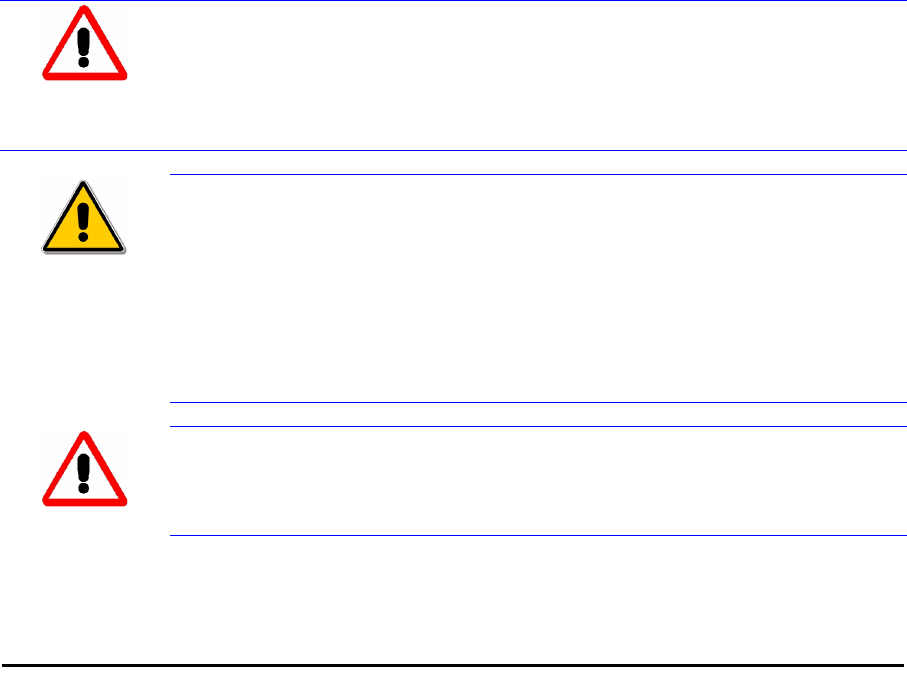
RADWIN 1000/2000 User Manual Version 2.2a iii
Regulatory Compliance
General Note
This system has achieved Type Approval in various countries around the world. This means
that the system has been tested against various local technical regulations and found to
comply. The frequency bands in which the system operates may be “unlicensed” and in these
bands, the system can be used provided it does not cause interference.
FCC - Compliance
This equipment has been tested and found to comply with the limits for a Class B digital
device, pursuant to Part 15 of the FCC Rules. These limits are designed to provide reasonable
protection against harmful interference in a residential installation. This equipment generates,
uses and can radiate radio frequency energy and, if not installed and used in accordance with
the instructions, may cause harmful interference to radio communications. However, there is
no guarantee that interference will not occur in a particular installation. If this equipment
does cause harmful interference to radio or television reception, which can be determined by
turning the equipment off and on, the user is encouraged to try to correct the interference by
one or more of the following measures:
• Reorient or relocate the receiving antenna.
• Increase the separation between the equipment and receiver.
• Connect the equipment into an outlet on a circuit different from that to which the
receiver is connected.
Consult the dealer or an experienced radio/TV technician for help.
Changes or modifications to this equipment not expressly approved by the party responsible
for compliance (RADWIN Ltd.) could void the user's authority to operate the equipment.
Indoor Units comply with part 15 of the FCC rules. Operation is subject to the following two
conditions:
Warning
It is the responsibility of the installer to ensure that when using the outdoor
antenna kits in the United States (or where FCC rules apply), only those
antennas certified with the product are used. The use of any antenna other
than those certified with the product is expressly forbidden in accordance to
FCC rules CFR47 part 15.204.
Caution
Outdoor units and antennas should be installed ONLY by experienced
installation professionals who are familiar with local building and safety
codes and, wherever applicable, are licensed by the appropriate
government regulatory authorities. Failure to do so may void the product
warranty and may expose the end user or the service provider to legal and
financial liabilities. Resellers or distributors of this equipment are not liable
for injury, damage or violation of regulations associated with the installation
of outdoor units or antennas.
Warning
The antenna used for this transmitter must be installed to provide a
separation distance of at least 200 cm from all persons and must not be co-
located or operated in conjunction with any other antenna or transmitter.
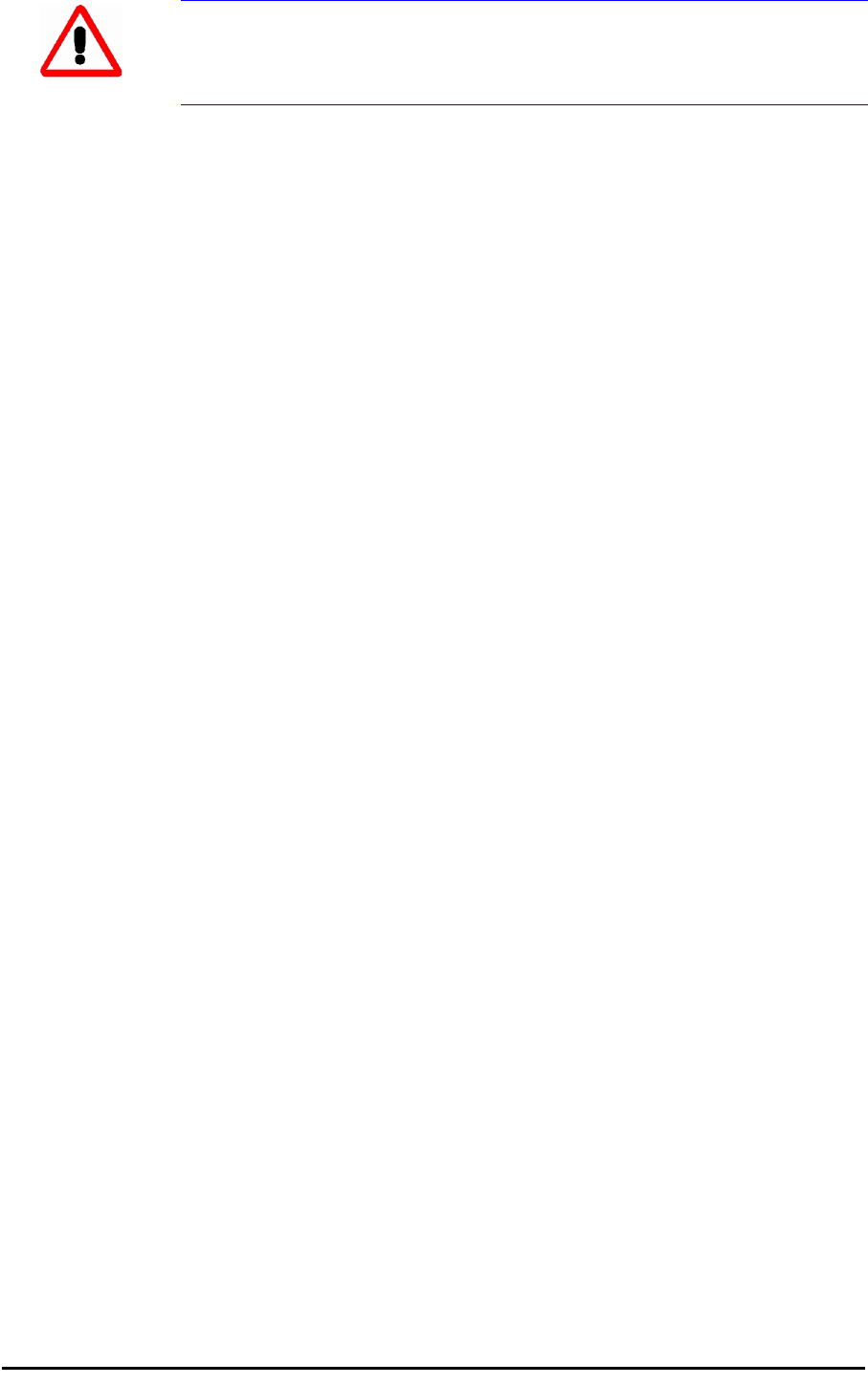
RADWIN 1000/2000 User Manual Version 2.2a iv
(1) These devices may not cause harmful interference.
(2) These devices must accept any interference received, including interference that may
cause undesired operation.
Canadian Emission Requirements for Indoor Units
This Class B digital apparatus complies with Canadian ICES-003.
Cet appareil numẻrique de la classe B est conforme ả la norme NMB-003 du Canada.
Warning
This product was tested with special accessories - indoor unit (IDU or
PoE), FTP Cat 5e shielded cable with sealing gasket, 12 AWG grounding
cable - which must be used with the unit to insure compliance.

RADWIN 1000/2000 User Manual Version 2.2a v
Table of Contents
Notice....................................................................................................................... i
RADWIN Worldwide Offices.................................................................................... ii
Regulatory Compliance.............................................................................................. iii
Chapter 1 Introduction
Welcome! .............................................................................................................. 1-1
Key Applications..................................................................................................... 1-1
WiMAX and IP Backhaul ......................................................................................1-1
Broadband Access ..............................................................................................1-2
Private Networks ................................................................................................1-2
Key Features of RADWIN 1000/2000 ....................................................................... 1-3
RADWIN 1000/2000 Link ........................................................................................ 1-5
The Radio Outdoor Unit (ODU) ............................................................................1-5
The Indoor Unit (IDU).........................................................................................1-7
Power Over Ethernet (PoE) Devices .....................................................................1-8
Antennas ...........................................................................................................1-8
Flat Panel Antennas..................................................................................................... 1-9
Parabolic Dish Antennas ............................................................................................ 1-10
RADWIN Manager.............................................................................................1-10
Accessories ......................................................................................................1-11
Documentation set supplied with RADWIN 1000/2000.........................................1-11
How to Use this Manual ........................................................................................ 1-12
A Little Terminology ............................................................................................. 1-12
Conventions Used in this Manual ........................................................................... 1-14
Notifications .....................................................................................................1-14
Typographical conventions ................................................................................1-14
General .................................................................................................................... 1-14
Software................................................................................................................... 1-14
Windows Terminology.......................................................................................1-15
Chapter 2 Site Preparation
Planning the Link Site ............................................................................................. 2-1
Overview ...........................................................................................................2-1
The Site Survey...................................................................................................... 2-1
Introduction .......................................................................................................2-1
Recommended Equipment...................................................................................2-1
Stage 1: Preliminary Survey .................................................................................... 2-2
Stage 2: Physical Survey......................................................................................... 2-3
Additional Outdoor Site Requirements ..................................................................2-4
Additional Indoor Site Requirements ....................................................................2-4
Stage 3: RF Survey................................................................................................. 2-4
Chapter 3 Hardware Installation
Safety Practices...................................................................................................... 3-1
Preventing overexposure to RF energy .................................................................3-1
Grounding..........................................................................................................3-1
Protection against Lightning ................................................................................3-2
General..............................................................................................................3-2
Package Contents................................................................................................... 3-2
ODU Package Contents .......................................................................................3-2
IDU Package Contents ........................................................................................3-4
External Antenna Package Contents .....................................................................3-5
Additional Tools and Materials Required ................................................................... 3-5
Tools and Materials.............................................................................................3-5
Cables and connectors ........................................................................................3-5
Hardware Installation Sequence .............................................................................. 3-5
Outdoor installation ................................................................................................ 3-6
Mounting the ODU ..............................................................................................3-6
Mounting external antennas ................................................................................3-7
Mounting the Lightning Protection Devices ...........................................................3-7

RADWIN 1000/2000 User Manual Version 2.2a vi
Outdoor Connections ..........................................................................................3-8
Indoor Installation.................................................................................................. 3-8
Mounting the IDUs..............................................................................................3-8
Connecting power to the IDU ............................................................................3-11
Connecting the ODU to the IDU.........................................................................3-11
Installing a Link using PoE Devices.....................................................................3-11
Connecting User Equipment...............................................................................3-12
Connecting and Aligning ODUs / Antennas ............................................................. 3-12
Chapter 4 Link Installation: The RADWIN Manager
Installing theRADWIN Manager Application .............................................................. 4-1
Minimum System Requirements...........................................................................4-1
Installing the Software ........................................................................................4-1
Starting the RADWIN Manager ................................................................................ 4-2
Login Errors ........................................................................................................... 4-5
Unsupported Device............................................................................................4-5
Incorrect IP Address ...........................................................................................4-6
Incorrect Password .............................................................................................4-6
Continuing without an IP Address............................................................................ 4-6
Changing the Log On Password ...........................................................................4-7
Installing the Link: First steps.................................................................................. 4-7
Default Settings..................................................................................................4-9
Front Panel LEDs on the IDU-C............................................................................4-9
Installation Menu and Toolbar Functionality........................................................4-10
Installing the Link: Overview ................................................................................. 4-13
Installing the Link: Step 1, Start the Wizard ........................................................... 4-14
Installing the Link: Step 2, System Parameters ....................................................... 4-14
Changing the Link Password..............................................................................4-16
Installing the Link: Step 3, Channel Settings........................................................... 4-17
Installing the Link: Step 4, Tx Power and Antenna Settings ..................................... 4-19
General............................................................................................................4-20
Dual Antennas at Both Sites ..............................................................................4-20
Single Antennas at Both Sites ............................................................................4-21
Single and Dual Antennas..................................................................................4-21
Considerations for Changing Antenna Parameters ...............................................4-22
Installing the Link: Step 5, Services ....................................................................... 4-25
Installing the Link: Step 6, Installation Summary and Exit ....................................... 4-26
Chapter 5 Configuring the Link
Link Configuration: Getting Started.......................................................................... 5-1
The Main Window of the RADWIN Manager..........................................................5-1
The RADWIN Manager Toolbar ............................................................................5-2
The RADWIN Manager Main Menu .......................................................................5-3
Elements of the RADWIN Manager Main Window ..................................................5-6
Configuring the Link: Overview.............................................................................. 5-10
Configuring the Link: Step 1, Start the Wizard ........................................................ 5-11
Configuring the Link: Step 2, System Parameters.................................................... 5-11
Configuring the Link: Step 3, Channel Settings ....................................................... 5-12
Configuring the Link: Step 4, Tx Power and Antenna Settings.................................. 5-18
Configuring the Link: Step 5, Services.................................................................... 5-20
Configuring the Link: Step 6, Configuration Summary and Exit................................. 5-21
Chapter 6 Site Configuration
Configuring the Site................................................................................................ 6-1
Editing the Configuration Parameters by Site ........................................................6-1
Functions on the left of the dialog box:......................................................................... 6-2
Functions at the top of the dialog box:.......................................................................... 6-2
Viewing Air Interface Details ................................................................................... 6-3
Changing the Transmit Power ................................................................................. 6-4
Site Management: IP Address and VLAN .................................................................. 6-4
Configuring the ODU Address ..............................................................................6-4
Configuring VLAN Settings...................................................................................6-5

RADWIN 1000/2000 User Manual Version 2.2a vii
Lost or forgotten VLAN ID............................................................................................ 6-7
Setting the Date and Time ...................................................................................... 6-7
Ethernet Properties................................................................................................. 6-9
Configuring the Bridge ........................................................................................6-9
ODU Mode................................................................................................................ 6-10
IDU Aging time ......................................................................................................... 6-10
Configuring Ethernet Ports Mode .......................................................................6-11
Setting the Maximum Information Rate ..............................................................6-12
Displaying the Inventory ....................................................................................... 6-12
Security Features ................................................................................................. 6-13
Changing the Link Password..............................................................................6-14
RADWIN Manager Community Strings ................................................................6-14
Editing Community Strings......................................................................................... 6-15
Forgotten Community string....................................................................................... 6-16
Muting the alignment tone .................................................................................... 6-17
Setting External Alarm Inputs................................................................................ 6-17
Managing Configuration Files................................................................................. 6-18
Backup Configuration to a File ...........................................................................6-18
Restoring a Configuration File............................................................................6-19
Resetting .........................................................................................................6-19
Configuration with Telnet...................................................................................... 6-20
Chapter 7 Monitoring and Diagnostics
Retrieving Link Information (Get Diagnostics)........................................................... 7-1
Link Compatibility................................................................................................... 7-3
Reinstalling and Realigning a Link............................................................................ 7-3
The Link Budget Calculator ..................................................................................... 7-4
Performance Monitoring.......................................................................................... 7-4
The Monitor Log .................................................................................................7-4
Saving the Monitor Log................................................................................................ 7-4
Viewing Performance Reports....................................................................................... 7-5
Performance Monitoring Report Toolbar........................................................................ 7-9
Setting Air Interface Thresholds ................................................................................... 7-9
The Events Log ................................................................................................7-10
RADWIN Manager Traps ...................................................................................7-11
Setting the Events Preferences................................................................................... 7-12
Saving the Events Log ............................................................................................... 7-13
Reverting Alarm Messages ......................................................................................... 7-14
Active Alarms............................................................................................................ 7-14
Remote Power Fail Indication..................................................................................... 7-15
Troubleshooting ................................................................................................... 7-16
Replacing an ODU ................................................................................................ 7-16
Restoring Factory Setup........................................................................................ 7-17
Online Help.......................................................................................................... 7-17
Customer Support ................................................................................................ 7-17
Appendix A Technical Specifications
Configuration ........................................................................................................ A-1
Radio ................................................................................................................... A-1
Ethernet Interface ................................................................................................. A-3
Management......................................................................................................... A-3
Mechanical............................................................................................................ A-3
Power................................................................................................................... A-4
Environmental....................................................................................................... A-4
Safety................................................................................................................... A-4
EMC ..................................................................................................................... A-4
Air Interface.......................................................................................................... A-4
Appendix B Wiring Specifications
ODU-IDU Cable ..................................................................................................... B-1
User Port Connectors............................................................................................ B-1
LAN Port ........................................................................................................... B-1
IDU-C Alarm Connector...................................................................................... B-3

RADWIN 1000/2000 User Manual Version 2.2a viii
Appendix C Pole and Wall Installation
ODU Mounting Kit Contents.................................................................................... C-1
Mounting RADWIN 1000/2000 on a pole ................................................................. C-2
Mounting RADWIN 1000/2000 on a Wall................................................................. C-3
Mounting an External Antenna ............................................................................... C-3
Appendix D Link Budget Calculator
Overview .............................................................................................................. D-1
User Input ........................................................................................................ D-1
Link Budget Calculator Internal Data ................................................................... D-1
Calculations .......................................................................................................... D-2
EIRP ................................................................................................................. D-2
Expected RSS and Fade Margin........................................................................... D-2
Min and Max Range ........................................................................................... D-2
Service.............................................................................................................. D-2
Availability ........................................................................................................ D-2
Antenna Height ................................................................................................. D-3
Running the Link Budget Calculator ........................................................................ D-3
About the Fresnel Zone........................................................................................ D-13
Appendix E Lightning Protection and Grounding Guidelines
Grounding for Antenna Cable .................................................................................. E-1
Grounding for Indoor/Outdoor Units ........................................................................ E-2
ODU Grounding ..................................................................................................E-2
IDU Grounding ...................................................................................................E-2
External Lightning Surge Suppressors and Grounding................................................ E-3
Internal ESD Protection circuits ............................................................................... E-7
Appendix F MIB Reference
Introduction........................................................................................................... F-1
About the MIB....................................................................................................F-1
Terminology.......................................................................................................F-1
Interface API ......................................................................................................... F-1
Control Method...................................................................................................F-1
Community String...............................................................................................F-2
Private MIB Structure ............................................................................................. F-2
MIB Parameters ..................................................................................................... F-4
Supported Variables from the RFC 1213 MIB ........................................................F-4
MIB Parameters..................................................................................................F-5
MIB Traps............................................................................................................ F-18
General............................................................................................................F-18
Trap parameters...............................................................................................F-18
RADWIN Manager Traps ...................................................................................F-21
Appendix G External Alarms Specification
External Alarms Specification.................................................................................. G-1
Appendix H Combo Configuration Tool
What is the Combo Configuration Tool? .................................................................. H-1
Who may use the Combo Configuration Tool ........................................................... H-1
Caveat to the use of the Combo Configuration Tool ................................................. H-1
Prerequisites to using the Combo Configuration Tool................................................ H-2
Operating the Combo Configuration Tool................................................................. H-2
Before using the Combo Configuration Tool............................................................. H-2
Using the Combo Configuration Tool....................................................................... H-2
If you receive an error message ............................................................................. H-6
Appendix I Regional Notice: French Canadian
Procédures de sécurité............................................................................................ I-1
Généralités......................................................................................................... I-1
Mise à la terre .................................................................................................... I-1
Protection contre la foudre .................................................................................. I-2
Précautions de sécurité pendant le montage de ODU ............................................ I-2
Connecter la terre à IDU-C .................................................................................. I-3

RADWIN 1000/2000 User Manual Version 2.2a ix
Installation sur pylône et mur.................................................................................. I-4
Contenu du kit de montage ODU ......................................................................... I-4
Montage sur un pylône ....................................................................................... I-5
Montage sur un mur ........................................................................................... I-6
Montage d'une antenne externe........................................................................... I-7
Contenu du kit de montage d'une antenne externe ............................................... I-7
Index

RADWIN 1000/2000 User Manual Version 2.2a x
List of Figures
FIGURE 1-1 TYPICAL WIMAX AND IP BACKHAUL APPLICATION ....................................................1-2
FIGURE 1-2 TYPICAL BROADBAND ACCESS APPLICATION ...........................................................1-2
FIGURE 1-3 PRIVATE NETWORK..........................................................................................1-3
FIGURE 1-4 EXAMPLE OF LINK ARCHITECTURE - SYSTEM COMPONENTS ........................................1-5
FIGURE 1-5 ODU FORM FACTORS.......................................................................................1-6
FIGURE 1-6 IDU-C FRONT PANEL.......................................................................................1-7
FIGURE 1-7 POE DEVICE - SHOWING THE RADIO ETHERNET PORT ...............................................1-8
FIGURE 1-8 ODU WITH INTEGRATED FLAT PANEL ANTENNA ......................................................1-9
FIGURE 1-9 FLAT PANEL ANTENNA ......................................................................................1-9
FIGURE 1-10 EXTERNAL ANTENNAS - PARABOLIC DISH...........................................................1-10
FIGURE 1-11 RADWIN MANAGER SCREEN..........................................................................1-11
FIGURE 1-12 SITE CONFIGURATION WINDOW WITH OPEN MANAGEMENT PANEL............................1-16
FIGURE 3-1 ODU MOUNTING KIT .......................................................................................3-3
FIGURE 3-2 CONNECTORIZED ODU - FRONT AND REAR VIEWS...................................................3-3
FIGURE 3-3 INTEGRATED ODU - FRONT AND REAR VIEWS ........................................................3-4
FIGURE 3-4 IDU-C PACKAGE CONTENTS - THE IDU-C .............................................................3-4
FIGURE 3-5 IDU-C PACKAGE CONTENTS - THE MOUNTING KIT AND DC POWER PLUGS .....................3-4
FIGURE 3-6 TYPICAL INSTALLATION DIAGRAM (WITH EXTERNAL ANTENNA)....................................3-6
FIGURE 3-7 IDU-C FRONT PANEL .......................................................................................3-8
FIGURE 3-8 IDU-C - A PERSPECTIVE VIEW ...........................................................................3-9
FIGURE 3-9 IDU-C LEDS...............................................................................................3-10
FIGURE 3-10 DU-C OWER CONNECTORS.............................................................................3-11
FIGURE 3-11 BEEP SEQUENCE FOR ANTENNA ALIGNMENT ........................................................3-13
FIGURE 4-1 LAN PORTS ON THE FRONT PANEL OF THE IDU-C ...................................................4-2
FIGURE 4-2 PINGING AN UNINSTALLED AND UNCONFIGURED LINK................................................4-3
FIGURE 4-3 LOGIN SCREEN ...............................................................................................4-3
FIGURE 4-4 LOGIN SCREEN WITH COMMUNITY OPTIONS VISIBLE.................................................4-5
FIGURE 4-5 UNSUPPORTED DEVICE MESSAGE .........................................................................4-5
FIGURE 4-6 UNREACHABLE DEVICE MESSAGE ..........................................................................4-6
FIGURE 4-7 OPENING RADWIN MANAGER WINDOW PRIOR TO INSTALLATION ...............................4-8
FIGURE 4-8 IDU-C FRONT PANEL LEDS............................................................................4-10
FIGURE 4-9 LINK INSTALLATION WIZARD............................................................................4-14
FIGURE 4-10 : INSTALLATION WIZARD, SYSTEM DIALOG BOX ..................................................4-15
FIGURE 4-11 CHANGE LINK PASSWORD DIALOG BOX..............................................................4-16
FIGURE 4-12 LOST OR FORGOTTEN LINK PASSWORD RECOVERY................................................4-17
FIGURE 4-13 CHANNEL SETTINGS - AUTOMATIC CHANNEL SELECTION........................................4-18
FIGURE 4-14 CHANNEL SETTINGS - SHOWING AVAILABLE INSTALLATION RATES ............................4-19
FIGURE 4-15 TRANSMISSION POWER AND ANTENNA PARAMETERS.............................................4-20
FIGURE 4-16 ANTENNA CONFIGURATION DIALOG WITH OPENED TYPE SELECTION .........................4-23
FIGURE 4-17 ANTENNA PARAMETERS CHANGE WARNING..........................................................4-24
FIGURE 4-18 TX POWER LIMITS .......................................................................................4-24
FIGURE 4-19 SERVICES AND RATES DIALOG.........................................................................4-25
FIGURE 4-20 INSTALLATION WIZARD EXIT SUMMARY ............................................................4-26
FIGURE 4-21 MAIN WINDOW OF THE MANAGER AFTER INSTALLATION.........................................4-27
FIGURE 5-1 MAIN WINDOW, WIRELESS LINK IS ACTIVE ..........................................................5-2
FIGURE 5-2 ETHERNET BANDWIDTH INDICATION ....................................................................5-8
FIGURE 5-3 LINK CONFIGURATION WIZARD.........................................................................5-11
FIGURE 5-4 CONFIGURATION WIZARD, SYSTEM DIALOG BOX....................................................5-12
FIGURE 5-5 CHANNEL SETTINGS DIALOG BOX - AUTOMATIC CHANNEL SELECTION .........................5-13
FIGURE 5-6 SEARCHING FOR THE BEST OPERATING CHANNEL ...................................................5-14
FIGURE 5-7 CHANNEL SETTINGS WITHOUT AUTOMATIC CHANNEL SELECTION................................5-15
FIGURE 5-8 CHANNEL FREQUENCY OPTIONS .........................................................................5-16
FIGURE 5-9 CHOOSING AN “OTHER” OPERATING CHANNEL FREQUENCY ......................................5-17
FIGURE 5-10 TRANSMISSION POWER AND ANTENNA PARAMETERS.............................................5-18
FIGURE 5-11 ANTENNA CONFIGURATION DIALOG WITH OPENED TYPE SELECTION .........................5-19
FIGURE 5-12 SERVICES AND RATES DIALOG.........................................................................5-20
FIGURE 5-13 CONFIGURATION WIZARD EXIT SUMMARY..........................................................5-21

RADWIN 1000/2000 User Manual Version 2.2a xi
FIGURE 5-14 MAIN WINDOW OF THE MANAGER AFTER CONFIGURATION ......................................5-22
FIGURE 6-1 CONFIGURATION DIALOG BOX ............................................................................6-2
FIGURE 6-2 AIR INTERFACE DETAILS....................................................................................6-3
FIGURE 6-3 CHANGING THE TRANSMIT POWER.......................................................................6-4
FIGURE 6-4 MANAGEMENT ADDRESSES - SITE CONFIGURATION DIALOG BOX..................................6-5
FIGURE 6-5 CONFIGURING MANAGEMENT TRAFFIC VLAN SETTINGS .............................................6-6
FIGURE 6-6 DATE AND TIME CONFIGURATION........................................................................6-8
FIGURE 6-7 CHANGE DATE AND TIME ..................................................................................6-8
FIGURE 6-8 DATE AND TIME CONFIGURED FROM AN NTP SERVER...............................................6-9
FIGURE 6-9 BRIDGE CONFIGURATION - SITE CONFIGURATION DIALOG BOX .................................6-10
FIGURE 6-10 INVENTORY SCREEN .....................................................................................6-13
FIGURE 6-11 AVAILABLE SECURITY FEATURES.......................................................................6-14
FIGURE 6-12 CHANGING THE COMMUNITY STRING ................................................................6-16
FIGURE 6-13 ALTERNATIVE COMMUNITY DIALOG BOX ............................................................6-17
FIGURE 6-14 EXTERNAL ALARM CONFIGURATION ..................................................................6-18
FIGURE 6-15 TELNET MANAGEMENT SCREEN .......................................................................6-22
FIGURE 7-1 GET DIAGNOSTICS DIALOG BOX .........................................................................7-2
FIGURE 7-2 PREFERENCES DIALOG BOX.................................................................................7-5
FIGURE 7-3 BASIC PERFORMANCE MONITORING REPORT ..........................................................7-6
FIGURE 7-4 A TYPICAL PERFORMANCE MONITORING REPORT .....................................................7-6
FIGURE 7-5 THRESHOLD CONFIGURATION DIALOG BOX .............................................................7-9
FIGURE 7-6 EVENTS LOG DISPLAY.....................................................................................7-10
FIGURE 7-7 PREFERENCES DIALOG BOX...............................................................................7-13
FIGURE 7-8 ACTIVE ALARMS SUMMARY ..............................................................................7-15
FIGURE 7-9 ONLINE HELP FOR RADWIN 1000/2000...........................................................7-17
FIGURE B-1 EXAMPLE FOR CONNECTING THE ALARM CONNECTOR................................................ B-4
FIGURE C-4 MOUNTING ON A POLE..................................................................................... C-2
FIGURE C-5 MOUNTING ON A WALL ................................................................................... C-3
FIGURE D-1 ACCESSING THE LINK BUDGET CALCULATOR ......................................................... D-4
FIGURE D-2 LINK BUDGET SCREEN..................................................................................... D-5
FIGURE D-3 PRODUCT SELECTOR ....................................................................................... D-7
FIGURE D-4 RATE SELECTOR............................................................................................. D-8
FIGURE D-5 CALCULATION OF DISTANCE FROM SITE COORDINATES............................................ D-9
FIGURE D-6 CLIMACTIC C FACTORS.................................................................................. D-10
FIGURE D-7 CLIMACTIC C FACTOR DESCRIPTION ................................................................. D-11
FIGURE D-8 WORLD MAP SHOWING C FACTOR CONTOURS ..................................................... D-12
FIGURE D-9 FRESNEL ZONE ............................................................................................ D-13
FIGURE E-1 GROUNDING ANTENNA CABLES ............................................................................E-2
FIGURE E-2 GROUNDING A TYPICAL POLE INSTALLATION ...........................................................E-3
FIGURE E-3 GROUNDING A TYPICAL WALL INSTALLATION...........................................................E-4
FIGURE E-4 ODU SURGE SUPPRESSOR AND GROUNDING ..........................................................E-4
FIGURE E-5 TRANSTECTOR’S SURGE SUPPRESSOR ...................................................................E-5
FIGURE E-6 SURGE SUPPRESSOR AND GROUNDING AT BUILDING ENTRY POINT................................E-7
FIGURE F-1 TOP LEVEL SECTIONS OF THE PRIVATE MIB...........................................................F-3
FIGURE I-4 MONTAGE SUR UN PYLÔNE ................................................................................. I-5
FIGURE I-5 MONTAGE SUR UN MUR ..................................................................................... I-6

RADWIN 1000/2000 User Manual Version 2.2a xii
List of Tables
TABLE 1-1 AVAILABLE ODU PRODUCTS - RELEASE 2.2A...........................................................1-7
TABLE 1-2 RELEASE 2.1 IDU-C PRODUCTS...........................................................................1-7
TABLE 3-1 COMPONENTS OF AN IDU-C FRONT PANEL ..............................................................3-9
TABLE 3-2 IDU-C FRONT PANEL LEDS..............................................................................3-10
TABLE 4-1 PC REQUIREMENTS FOR THE RADWIN MANAGER APPLICATION...................................4-1
TABLE 4-2 RADWIN MANAGER: OFFLINE FUNCTIONALITY........................................................4-7
TABLE 4-3 DEFAULT SETTINGS ...........................................................................................4-9
TABLE 4-4 FRONT PANEL LEDS........................................................................................4-10
TABLE 4-5 RADWIN MANAGER MAIN MENU FUNCTIONALITY ...................................................4-11
TABLE 4-6 RADWIN MANAGER TOOLBAR..........................................................................4-12
TABLE 4-7 LINK INSTALLATION WIZARD .............................................................................4-13
TABLE 4-8 RADWIN 1000/2000 TRANSMISSION RATES .......................................................4-22
TABLE 5-1 RADWIN MANAGER TOOLBAR............................................................................5-3
TABLE 5-2 RADWIN MANAGER MAIN MENU FUNCTIONALITY .....................................................5-4
TABLE 5-3 LINK DETAILS ..................................................................................................5-6
TABLE 5-4 LINK SITE DETAILS, SITE A AND SITE B .................................................................5-7
TABLE 5-5 STATUS BAR INDICATORS....................................................................................5-9
TABLE 5-6 LINK CONFIGURATION WIZARD ..........................................................................5-10
TABLE 6-1 ODU MODE CONFIGURATION FOR COMMON ...........................................................6-11
TABLE 6-2 TELNET COMMANDS ........................................................................................6-20
TABLE 7-1 GET DIAGNOSTICS DATA AND DESCRIPTION ............................................................7-2
TABLE 7-2 LINK COMPATIBILITY TRAP MESSAGES ...................................................................7-3
TABLE 7-3 EXPLANATION OF PERFORMANCE DATA....................................................................7-8
TABLE 7-4 ACTION OF THE TOOLBAR BUTTONS.......................................................................7-9
TABLE 7-5 RADWIN MANAGER TRAP MESSAGES..................................................................7-11
TABLE 7-6 ACTIVE ALARMS COMMAND BUTTONS ...................................................................7-15
TABLE 7-7 LED FAULT INDICATORS ...................................................................................7-16
TABLE 7-8 TROUBLESHOOTING .........................................................................................7-16
TABLE B-1 ODU-IDU CONNECTOR PINOUT.......................................................................... B-1
TABLE B-2 FAST ETHERNET CONNECTOR PINOUT................................................................... B-2
TABLE B-3 IDU-C ALARM CONNECTOR (DRY-CONTACT) ......................................................... B-3
TABLE B-4 TERMINAL BLOCK 3-PIN -48VDC ........................................................................ B-4
TABLE C-1 BILL OF MATERIALS: ODU MOUNTING KIT............................................................. C-1
TABLE F-1 SUPPORTED RFC 1213 VARIABLES .......................................................................F-4
TABLE F-2 PRIVATE MIB PARAMETERS .................................................................................F-5
TABLE F-3 MIB TRAPS...................................................................................................F-18
TABLE G-1 OUTPUT ALARMS PINOUT .................................................................................. G-1
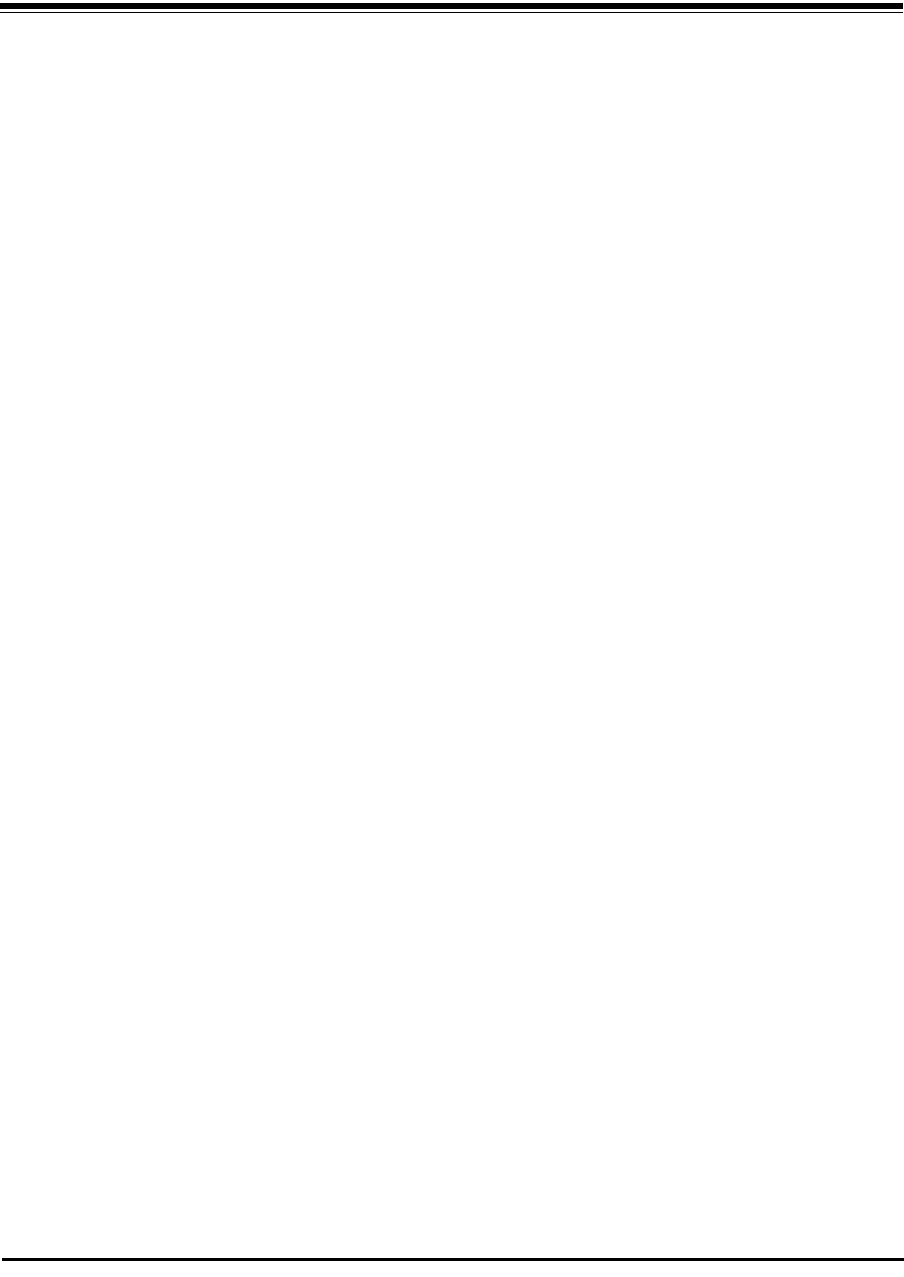
RADWIN 1000/2000 User Manual Version 2.2a 1-1
Chapter 1
Introduction
Welcome!
Welcome to the RADWIN 1000/2000 radio series, designed for the IP and
WiMAX Backhaul, Private Networks and Broadband Access global markets.
The RADWIN 1000/2000 series is an innovation in high-capacity carrier-
grade sub-6GHz radios, and designed to meet the requirements of current
and next-generation markets and applications. RADWIN 1000/2000 also
features software configurable antenna port activation enabling single
(RADWIN 1000) or dual (RADWIN 2000) antenna port operation. The
device configured as RADWIN 2000 has an advanced air-interface based on
MIMO, antenna diversity.
The RADWIN 1000/2000 radio series offers unmatched performance and
carrier-class quality with the following features:
• Superior spectral efficiency at 5, 10 and 20MHz channels
• High Ethernet capacity (up to130Mbps at 20MHz channel band-
width)
• Combo frequency products for maximum flexibility
• Advanced air-interface based on MIMO, built-in diversity and OFDM
technologies
• Superior range performance
• Simple installation and management
•High Tx power
The RADWIN 1000/2000 radio series supports the 5.3, 5.4 and 5.8 GHz
spectrum bands, and complies with international standards and regulations
(FCC, IC Canada).
Key Applications
WiMAX and IP Backhaul
The RADWIN 1000/2000 radio series offers WiMAX operators and ISPs a
unique, highly scalable and cost-effective backhaul solution. Designed to
suit a wide range of topologies, RADWIN 1000/2000 is easy to install and
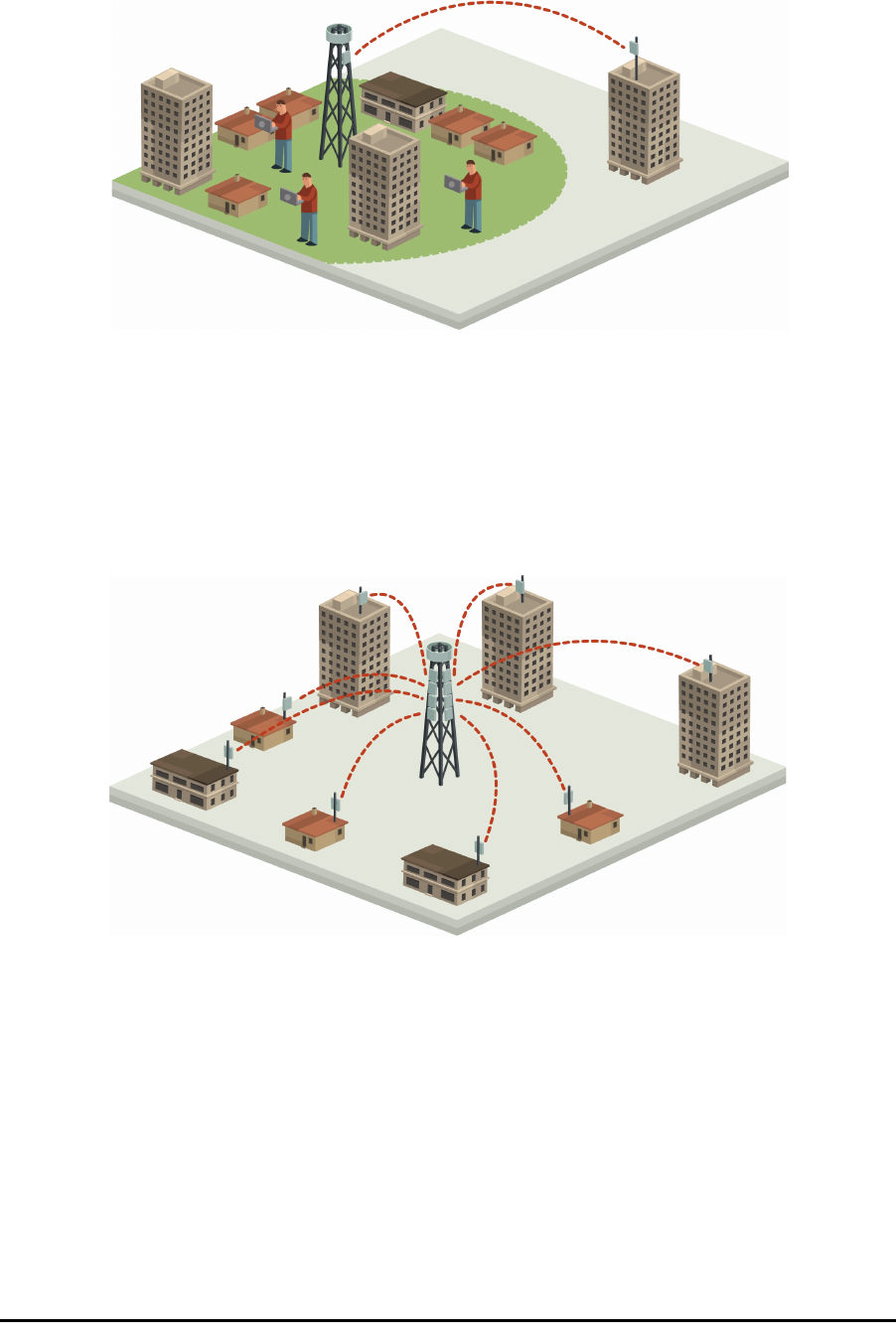
Broadband Access Chapter 1
RADWIN 1000/2000 User Manual Version 2.2a 1-2
maintain, enabling operators to quickly and efficiently expand their net-
works and introduce new services to a growing subscriber base.
Figure 1-1: Typical Wimax and IP Backhaul application
Broadband Access
With RADWIN 1000/2000, service providers can quickly and efficiently
expand their networks, and provide high-capacity services that meet the
increasing demand for high-quality, high-speed broadband.
Figure 1-2: Typical Broadband Access application
Private Networks
RADWIN 1000/2000 is the ultimate solution for private networks such as
enterprises, education, government and utility organizations that wish to
own and manage their own networks and eliminate the costly recurring
charges from service providers.
RADWIN 1000/2000's cost-effective solution enables a variety of organiza-
tions to connect geographically dispersed sites at ranges of up to 80km (50
miles).

Key Features of RADWIN 1000/2000 Chapter 1
RADWIN 1000/2000 User Manual Version 2.2a 1-3
Figure 1-3: Private Network
Key Features of RADWIN 1000/2000
Some of the outstanding features of the RADWIN 1000/2000 radio series
are as follows:
⇒High Capacity
The RADWIN 1000/2000 system provides a high-capacity link of up
to 130Mbps at 20MHz channel bandwidth.
⇒Superior Spectral Efficiency
Built on advanced MIMO and OFDM technologies, the RADWIN
1000/2000 system provides a high-capacity link at channel band-
width of 20MHz. This channel bandwidth supports high robustness
of the air interface under interference and harsh conditions. In coun-
tries where applicable, narrow channel bandwidth reduces the cost
of the spectrum license.
⇒Advanced Air Interface
The RADWIN 1000/2000 system provides an advanced air-interface
based on MIMO, built-in diversity and OFDM technologies, resulting
in an exceptionally robust air interface.
Using the following technologies, the RADWIN 1000/2000 air inter-
face is designed to ensure nonstop, high quality transmission, even
under interference and harsh conditions:
• Automatic Adaptive Rate (AAR) is a mechanism that dynami-
cally adapts the air interface rate by changing both the signal
modulation and coding.
• Automatic Channel Selection (ACS) chooses the best channel by
monitoring the available radio channels and dynamically select-
ing a channel which is best suited for transmission at any given
time.
• Automatic Repeat Request (ARQ) is a mechanism for error con-
trol during data transmission. When the receiver detects an
error in the received information, it automatically requests the

Key Features of RADWIN 1000/2000 Chapter 1
RADWIN 1000/2000 User Manual Version 2.2a 1-4
transmitter to resend the information. This process is repeated
until the transmission is error free or the error continues
beyond a predetermined number of maximum transmissions.
RADWIN 1000/2000's ARQ mechanism is optimized for time-
critical traffic.
• Forward Error Correction (FEC) with very low overhead and
algorithms specifically designed for the varying conditions of
license-exempt frequency bands, ensuring fast, robust and
error-free communications.
⇒High transmission (Tx) power
The RADWIN 1000/2000 system supports high Tx power, compliant
with radio regulations. High Tx power increases the system's avail-
ability and range, and enables the high performance with smaller
antennas, thus reducing the total cost of the solution (lower CAPEX),
installation and tower rent costs (lower OPEX).
⇒Superior range performance
The RADWIN 1000/2000 system supports high capacity at superior
ranges. The Link Budget Calculator (appendix D) is used to deter-
mine the capacity and range according to the choice of product,
antenna, type of service and environmental conditions.
⇒Simple installation and management
RADWIN 1000/2000 systems are extremely simple to install and
maintain. They are typically up and running in less than an hour.
The RADWIN Manager application has full local and remote manage-
ment capabilities. The user-friendly SNMP based management tool
provides full end-to-end configuration, event logging, and perfor-
mance monitoring capabilities.
⇒Enhanced Security
The security features of RADWIN 1000/2000 include:
• RADWIN 1000/2000's AES 128-bit integrated advanced encryp-
tion support provides enhanced air interface security for carri-
ers and private networks. It ensures user data protection with
one of the most sophisticated commercially available combined
encryption and authentication techniques, CCM/AES. This tech-
nique combines message authentication (preventing anti-spoof-
ing and replay protection) with commercial encryption, and
complies with the IEEE 802.11i (phase iii) security recommen-
dations.
CCM/AES uses a symmetric 128-bit encryption key (EK), and a
nonce, and provides both message encryption and authenticat-
ing signature. The nonce mechanism enables the receiver to
remember already received genuine messages and reject all
replayed messages.
• Initial encryption and authentication is based on a user-defined
master key (Link Password). While standard Wireless LAN
encrypts only the Ethernet Payload, the AES encrypts both the
source and destination MAC addresses.
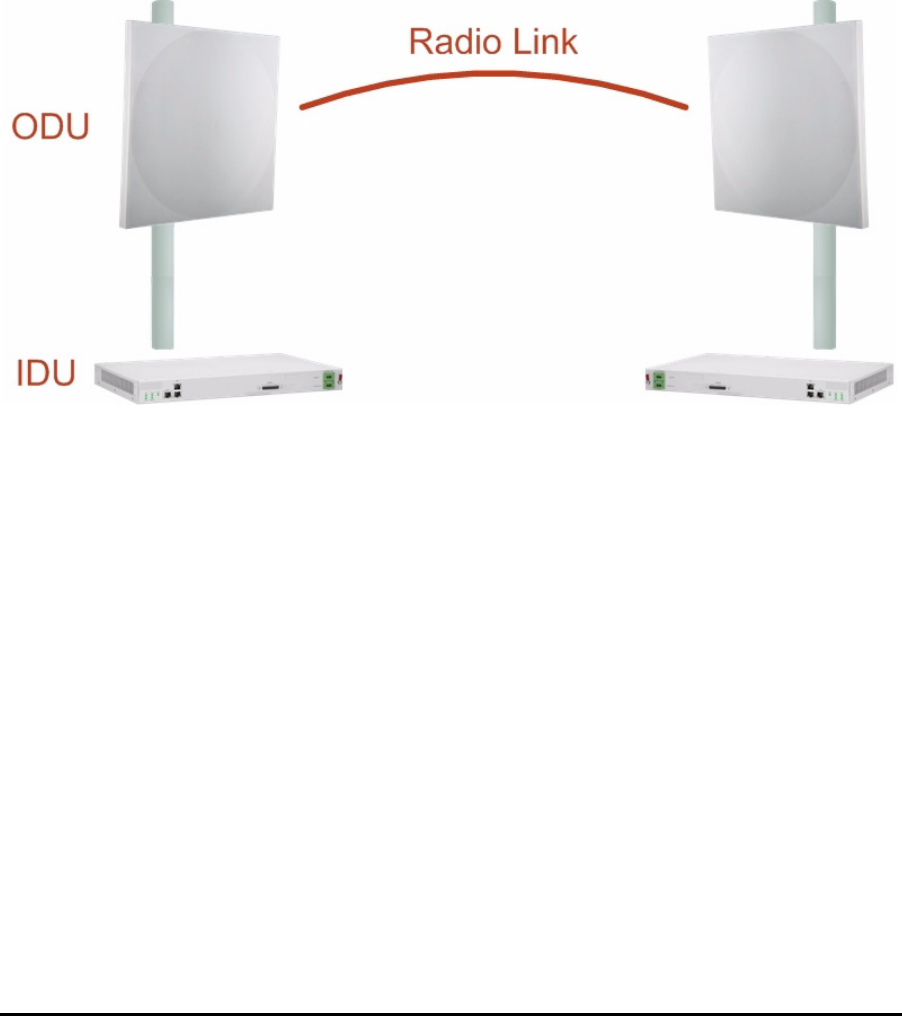
RADWIN 1000/2000 Link Chapter 1
RADWIN 1000/2000 User Manual Version 2.2a 1-5
• In addition to normal login access, Read or Write Community
access is available at login
RADWIN 1000/2000 Link
The RADWIN 1000/2000 point-to-point solution is a wireless communication
link. Typically each side of the link is comprised of an Outdoor Unit (ODU)
and antenna and an Indoor Unit (IDU) or PoE device as shown in figure 1-
4 below.
The link is managed by the SNMP-based RADWIN Manager application.
The IDU and the ODU are connected by a CAT5e cable that carries the ser-
vice traffic and power.
Figure 1-4: Example of Link Architecture - System Components
The Radio Outdoor Unit (ODU)
The ODU is the radio transceiver of the RADWIN 1000/2000 system. It sup-
ports two radios for MIMO operation. It is available with an integrated
antenna (
Integrated Antenna ODU
) or with connectors for an external
antenna (
Connectorized ODU
).
The ODU may be mounted on a pole or a wall, and connects to the IDU or
PoE device using a CAT5e cable.
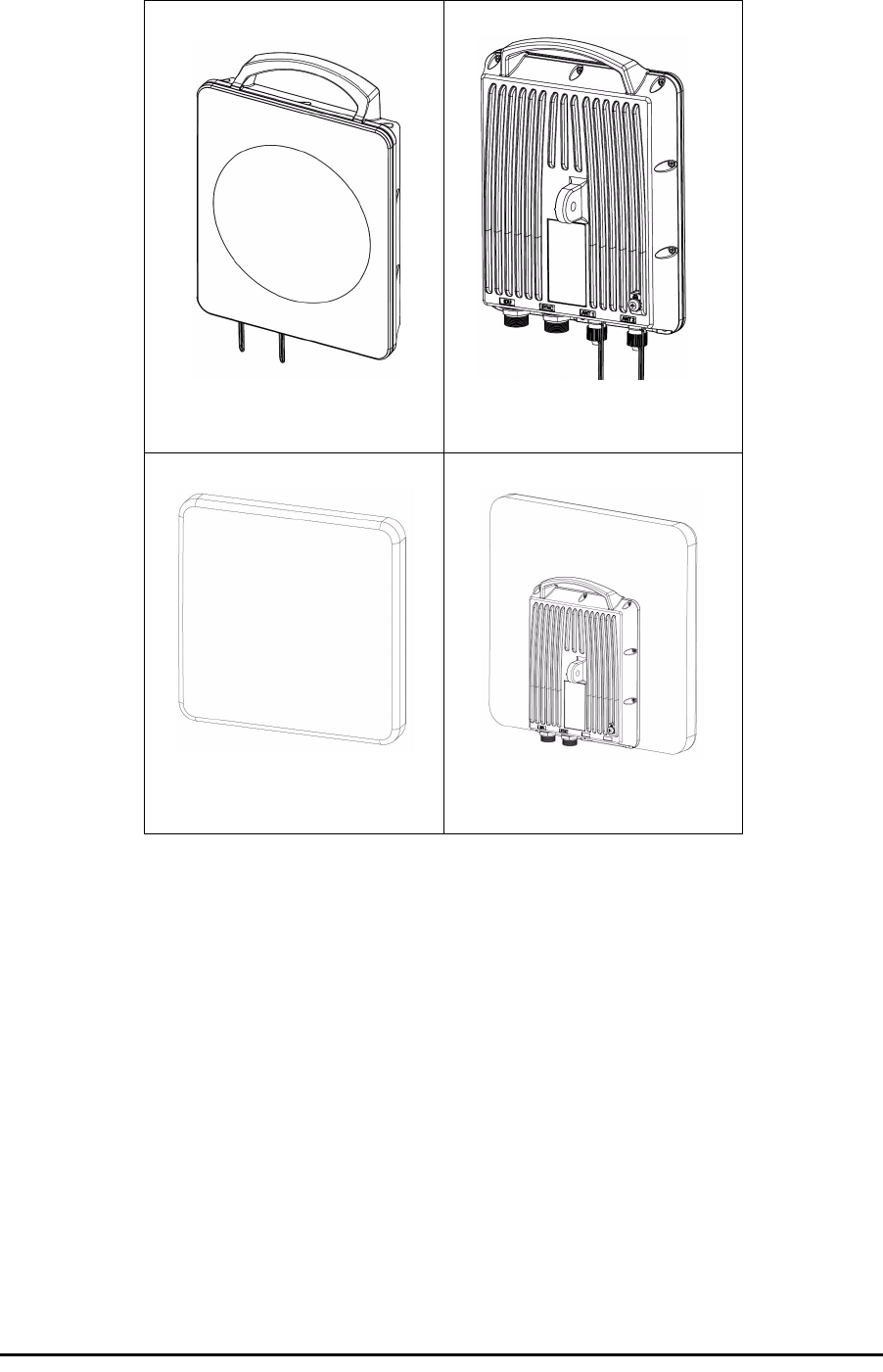
The Radio Outdoor Unit (ODU) Chapter 1
RADWIN 1000/2000 User Manual Version 2.2a 1-6
The ODU comes in two form factors as shown in figure 1-5 below:
Figure 1-5: ODU Form Factors
• Integrated Antenna ODU
This ODU has an integrated 370mm (1.2ft) flat panel antenna, with
a gain of 23dBi. The ODU contains both the radio and the antenna
as a single unit housed in a weatherproof case.
•Connectorized ODU
This ODU has 2x N-type connectors for connecting an external
antenna.
a. Connectorized ODU -
Front
b. Connectorized ODU -
Rear
c. Integrated Antenna ODU
- Front
d. Integrated Antenna ODU
- Rear

The Indoor Unit (IDU) Chapter 1
RADWIN 1000/2000 User Manual Version 2.2a 1-7
The ODU products available in release 2.2a are shown below:
The only available external antenna is, single bipolar.
For further information, see page 4-20, Installing the Link: Step 4, Tx
Power and Antenna Settings.
The Indoor Unit (IDU)
The IDU has the service ports and provides aggregation of these services
towards the ODU that transports them over the air. The IDU also provides
power to the ODU.
The IDU-C is a carrier-class 19 inch, 1U unit, providing two Ethernet ports,
dry contact alarms and indication leds. It has two DC power feed connec-
tors. An AC to DC converter is available for powering the IDU-C from an AC
source. The IDU-C is designed to be rack mounted.
One IDU-C product is available in release 2.2a:
Figure 1-6: IDU-C Front Panel
Table 1-1: Available ODU Products - Release 2.2a
Part Number
Description
Form Factor Frequency Bands and Regulations
2050-0150 Integrated antenna FCC/IC 5.725 – 5.850 GHz
FCC/IC 5.250 – 5.350 GHz
FCC/IC 5.470 – 5.725 GHz
2050-0250 Connectorized for external
antenna (2x N-type)
Table 1-2: Release 2.1 IDU-C Products
Part Number Ethernet
ports Power Form
factor
7200-2000 2Dual DC feed
-20 to -60VDC 19" 1U

Power Over Ethernet (PoE) Devices Chapter 1
RADWIN 1000/2000 User Manual Version 2.2a 1-8
Power Over Ethernet (PoE) Devices
The PoE device provides Ethernet service only, with power for the ODU. The
PoE device is extremely compact, having only two Ethernet ports and a
standard 3 pin male AC power socket.
Figure 1-7: PoE device - showing the radio Ethernet port
Antennas
An antenna is the radiating and receiving element from which the radio sig-
nal, in the form of RF power, is radiated to its surroundings and vice versa.
The antenna gain and transmitting power may be limited by country regula-
tions.
The RADWIN 1000/2000 may be operated with an integrated antenna that
is part of the ODU unit, or with external antennas connected to the ODU via
N-type connectors. All cables and connections must be connected correctly
to reduce RF losses. The required antenna impedance is 50Ω.
The Integrated Antenna ODU is provided with 370 mm (1.2ft) flat panel
antenna, with a gain of 23dBi. The radio and the antenna are housed in a
weatherproof case as a single unit.

Antennas Chapter 1
RADWIN 1000/2000 User Manual Version 2.2a 1-9
Figure 1-8: ODU with integrated Flat Panel antenna
External antennas are available for the RADWIN 1000/2000 radios, varying
in operating frequencies, form factor, size and gain, dual or single polariza-
tion.
Flat Panel Antennas
The Flat Panel antenna shown in figure 1-9 below has an integrated or
external configuration:
Figure 1-9: Flat Panel Antenna
Integrated or External
1.2ft Flat Panel Dual Polarization
Frequency 4.9 - 5.875 GHz (Ext)
4.9 – 6.0 GHz (Int)
Gain
External
22.5 dBi at 4.9 – 5.25 GHz
23.5 dBi at 5.25 – 5.875 GHz
Integrated
21 dBi at 4.9 – 5.0 GHz
22 dBi at 5.0 – 5.15 GHz
23.5 dBi at 5.15 – 5.725 GHz
24 dBi at 5.725 – 6.0 GHz
Size 1.2 x 1.2 ft / 371x371 mm
Beam Width H, V: 9° (Ext)
H, V: 8° (Int)
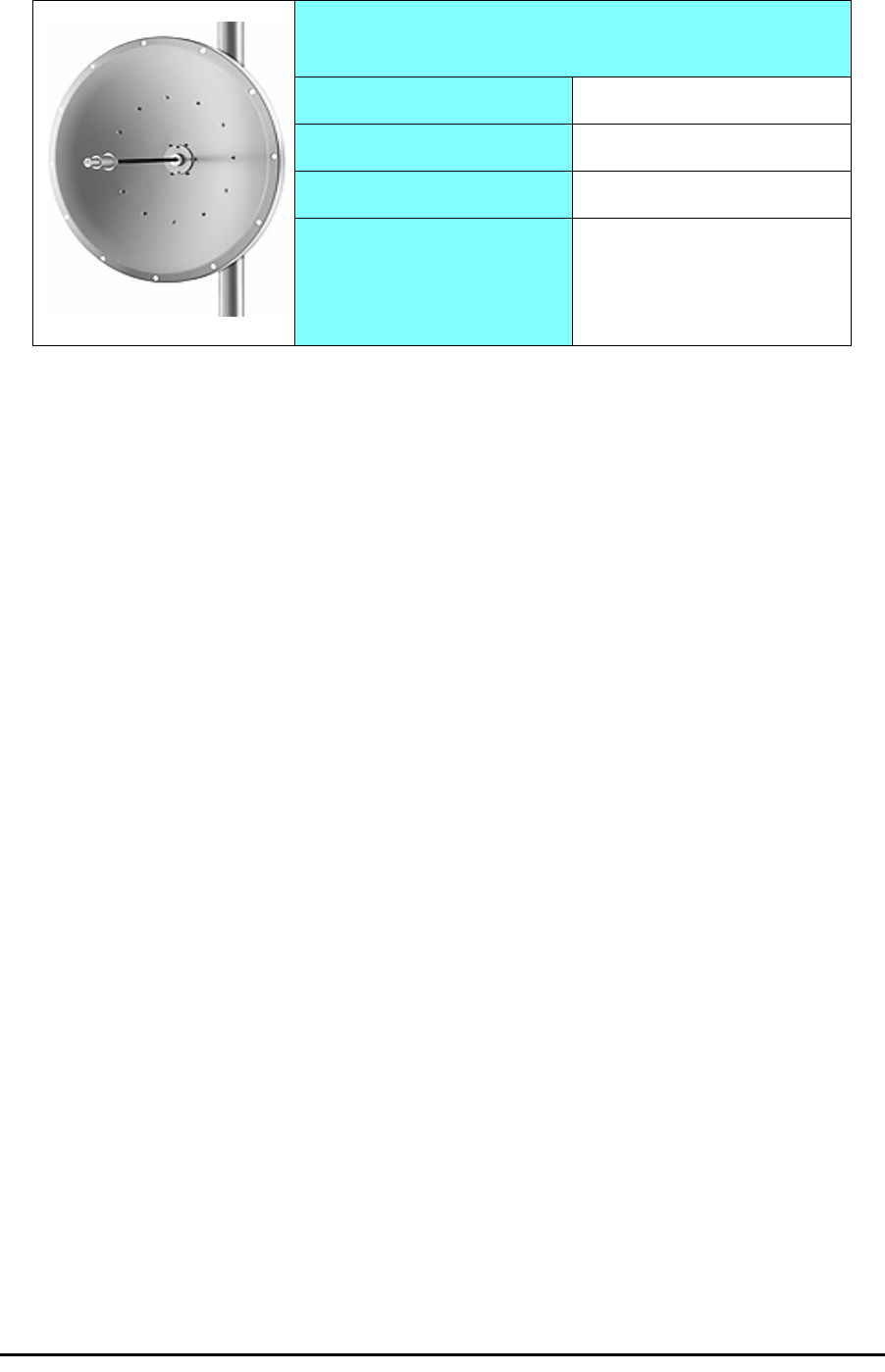
RADWIN Manager Chapter 1
RADWIN 1000/2000 User Manual Version 2.2a 1-10
Parabolic Dish Antennas
Figure 1-10: External Antennas - Parabolic Dish
See the RADWIN products catalog for RADWIN offering of external anten-
nas. External antennas are also available from authorized antenna vendors.
RADWIN Manager
The RADWIN Manager is an SNMP-based management application which
manages a complete link over a single IP address. It can also manage each
side of the link separately.
The RADWIN Manager application facilitates installation and configuration
of the link between the ODU units. The intuitive, easy-to-use RADWIN Man-
ager has a graphical Microsoft Windows interface, and can be run locally
and remotely.
The RADWIN Manager provides:
• Installation Wizard
• On-line monitoring of air interface quality allowing the administrator
to monitor the service and status of each link
• On-line monitoring of equipment alarms and QoS
• Local and remote loopback testing
• Configuration settings
• On-line user manual and help files
• Link Budget Calculator for calculating the expected performance of
the RADWIN 1000/2000 wireless link and the possible service con-
figurations for a specific link range.
The RADWIN Manager can easily be integrated with any NMS system.
External
2ft Dish Dual Polarization
Frequency 5.150 - 5.875 GHz
Gain 28 dBi
Diameter 2 ft / 620 mm
Beam Width H,V: 5.6°

Accessories Chapter 1
RADWIN 1000/2000 User Manual Version 2.2a 1-11
Figure 1-11: RADWIN Manager screen
Accessories
RADWIN provides a variety of accessories to support the RADWIN 1000/
2000 system:
•PoE devices
•AC Power Adaptor
• External Lightning Protection Unit
• Cables to connect the various system elements
Documentation set supplied with RADWIN 1000/2000
The technical documentation supplied with a RADWIN 1000/2000 includes
the following items:
• A Quick Start Guide for experienced installers
• A full User Manual - the document which you are reading
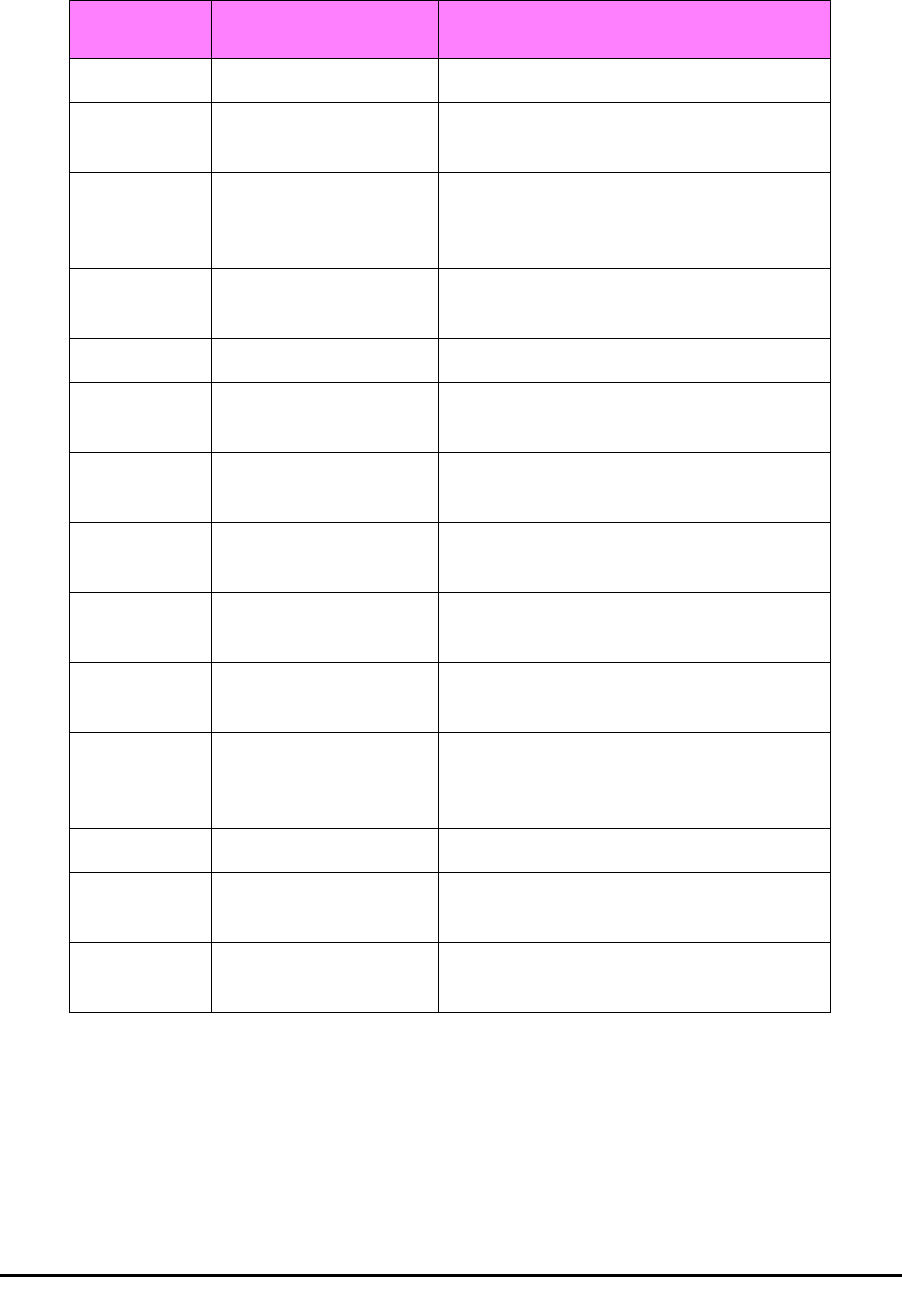
How to Use this Manual Chapter 1
RADWIN 1000/2000 User Manual Version 2.2a 1-12
How to Use this Manual
This User Manual is divided into functionally distinct chapters reflecting the
activities required to set up a RADWIN 1000/2000. The division is shown in
the following table:
A Little Terminology
In the field, a link typically has a local or headquarters site as for example in
figure 1-2 above. Here the service provider is the local or headquarters
site. The service recipient is the remote site.
Where the link is completely internal to a corporation, the choice of the local
and remote is just a matter of convenience.
Chapter/
Appendix
Subject Audience
2 Site Preparation Site survey team
3 Hardware Instal-
lation
Field technician
4 Link Installation:
The RADWIN Man-
ager
Installation technician
5Configuring the
Link
Installation technician, System manager
6 Site Configuration Installation technician, System manager
7 Monitoring and
Diagnostics
Installation technician, System manager
A Technical Specifi-
cations
Installation technician, System manager
B Wiring Specifica-
tions
Installation technician
C Pole and Wall
Installation
Installation technician
D Link Budget Cal-
culator
Installation technician
E Lightning Protec-
tion and Ground-
ing Guidelines
Field technician
FMIB Reference
System manager
GExternal Alarms
Specification
Installation technician, System manager,
Field technician
H Combo Configura-
tion Tool
Installation technician

A Little Terminology Chapter 1
RADWIN 1000/2000 User Manual Version 2.2a 1-13
A
link
then, consists of two
sites
.
In Broadband Wireless terminology, the local and remote sites are some-
times referred to as “near” and “far”, “HQ” and “remote” and so on.
The site which is closer to the network core (often the local site) will be
referred to as
site A
, and the opposite side of the link, usually closer to the
end user, as
site B
.
This choice is application-neutral and will be used throughout the manual
both to describe the sites and their names as in the examples.
The link is configured and managed using a PC, the
managing computer
connected to site A. (The precise requirements for the managing computer
are set out in chapter 3, Hardware Installation).
RADWIN 1000/2000 supports three connection methods for the managing
computer:
•
Local
- a direct peer to peer connection between the Ethernet ports
on the managing computer and the IDU or PoE device. Local con-
nection is always read-write.
•
Network
- the managing computer and the site A IDU or PoE
device belong to a LAN and communicate through a router or hub
•
Over-the-air
- the managing computer connects to site B via the
air interface
The managing computer may be connected to the link through an IDU or a
PoE device. In what follows, where ever we refer to an IDU it includes PoE
devices unless stated otherwise. Typically, if we need to refer to an IDU as
such, we will use a model name such as IDU-C.
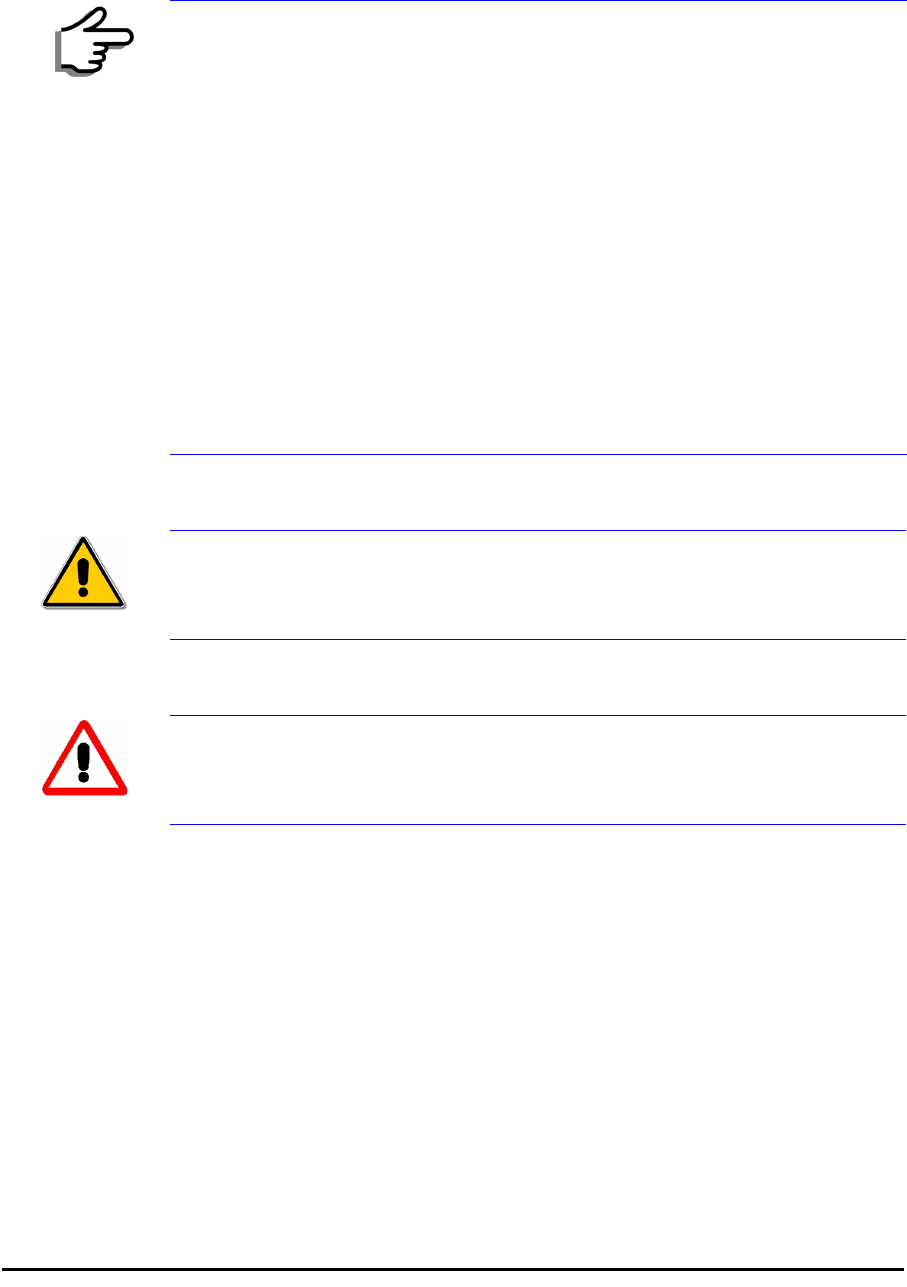
Conventions Used in this Manual Chapter 1
RADWIN 1000/2000 User Manual Version 2.2a 1-14
Conventions Used in this Manual
Notifications
Notifications consist of Notes, Cautions and Warnings.
Typographical conventions
General
Where a term is defined or introduced for the first time, it is shown in Bold-
face. You will have noticed this usage in the Terminology section above.
Software
The RADWIN Manager is a Microsoft Windows application following the user
interface conventions of familiar Microsoft Windows programs.
We would describe the chain of menu commands indicated in the following
screen shot, like this:
Tools|Active Alarms|1 A
using Boldface for the menu labels and vertical bars to separate them.
Note
The purpose of a Note is to
• Draw your attention to something that may not be obvious or coun-
ter-intuitive
• Emphasize a special feature or peculiarity of the RADWIN 1000/2000
• Offer an external reference for additional information
• Add a caveat that would not qualify as a full Caution or Warning (see
below)
• Provide additional background to what follows
• Offer a recommendation
• Highlight an indication of something to watch out for
• Advise you if an action has “side effects” i.e. it may disturb something
else that would be best left undisturbed
• Remind you of something that should be kept in mind
Caution
A Caution is a notification of risk of damage to equipment or of service
degradation
Warning
A Warning is a notification of risk of danger to persons operating near the
equipment
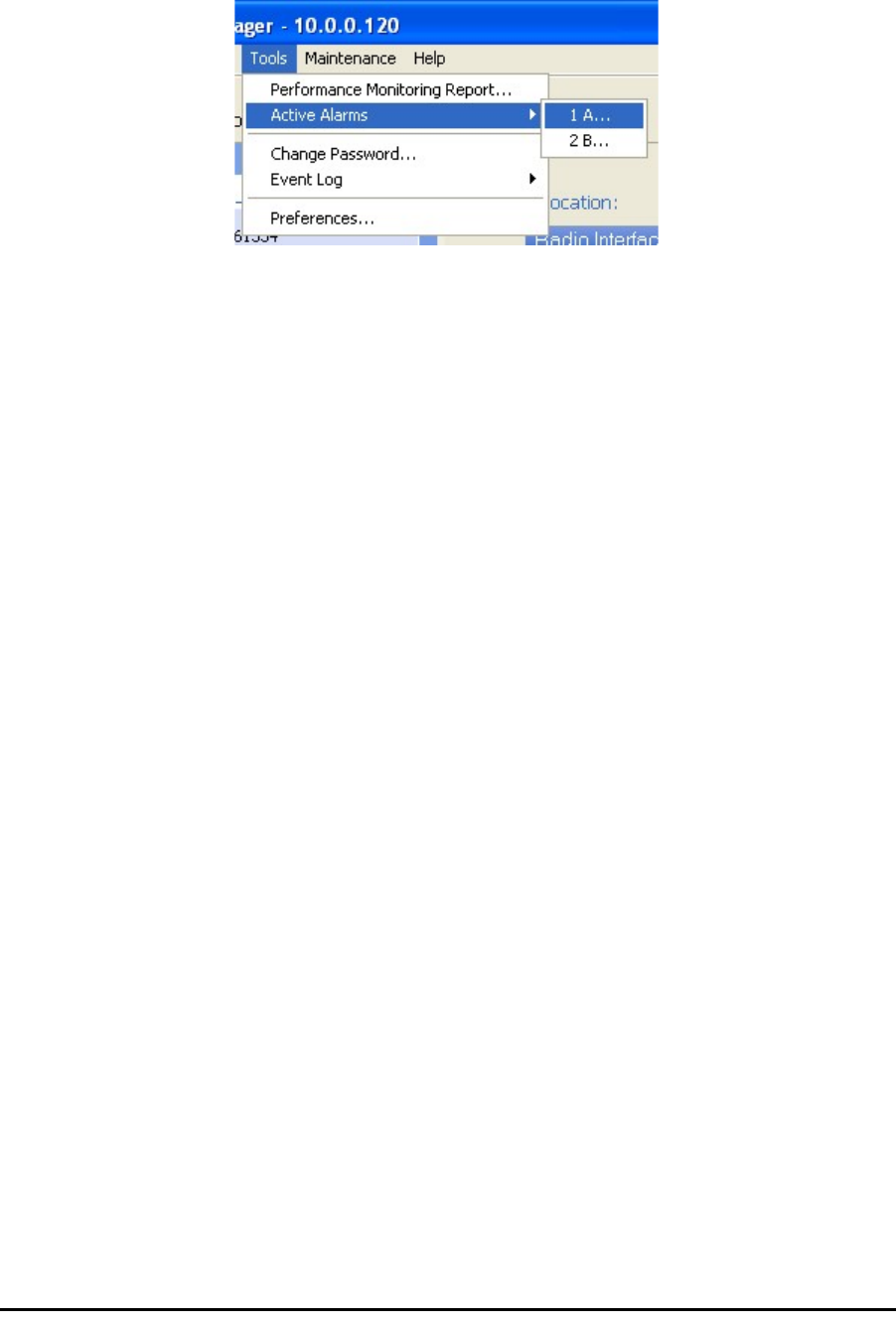
Windows Terminology Chapter 1
RADWIN 1000/2000 User Manual Version 2.2a 1-15
Similarly, mouse click items will be referred to like this:
“Click Next to continue.”
(A mouse click always uses the left mouse button unless stated otherwise.)
Windows Terminology
Look at figure 1-11 above. The main application display which you see
consists of a frame-window with a menu bar, system icons and content. It
will be referred to as a window, the main window or the Manager win-
dow depending on context.
The top line of icons is the tool bar, and provides part of the menu bar
functionality with a mouse click.
At the bottom of the window is the status bar, a line of icons and text
boxes.
The central part of the main window consists of several panes: On the
right, there are Radio Interference, Ethernet Service and the Frequency
panes. The left hand pane (with the blue background) is split into three
sub-panes.
If you click Site A or Site B in the tool bar, you will be offered another win-
dow, which in turn displays on of several panels depending on which func-
tion you choose.
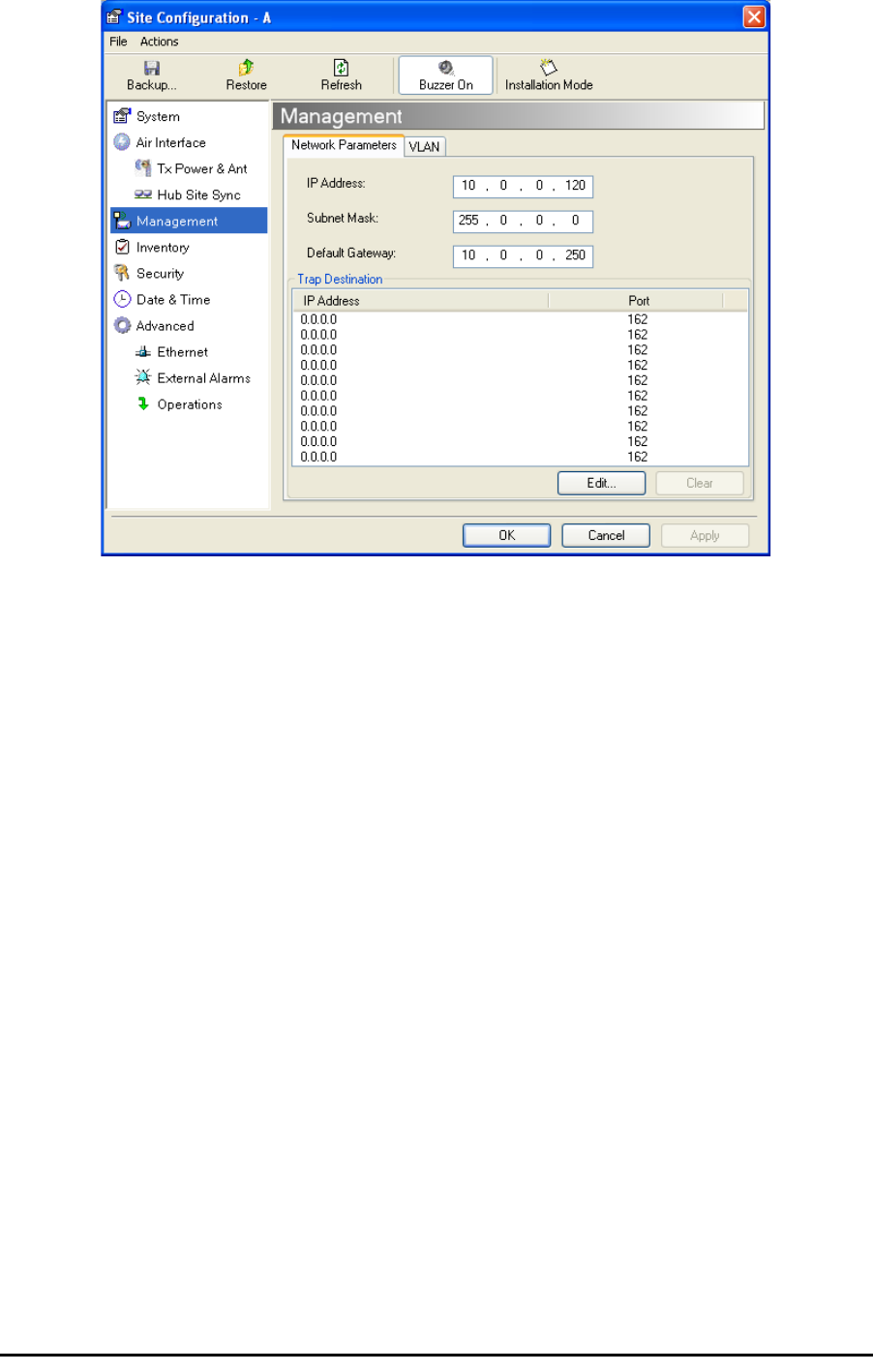
Windows Terminology Chapter 1
RADWIN 1000/2000 User Manual Version 2.2a 1-16
Figure 1-12: Site Configuration window with open Management panel
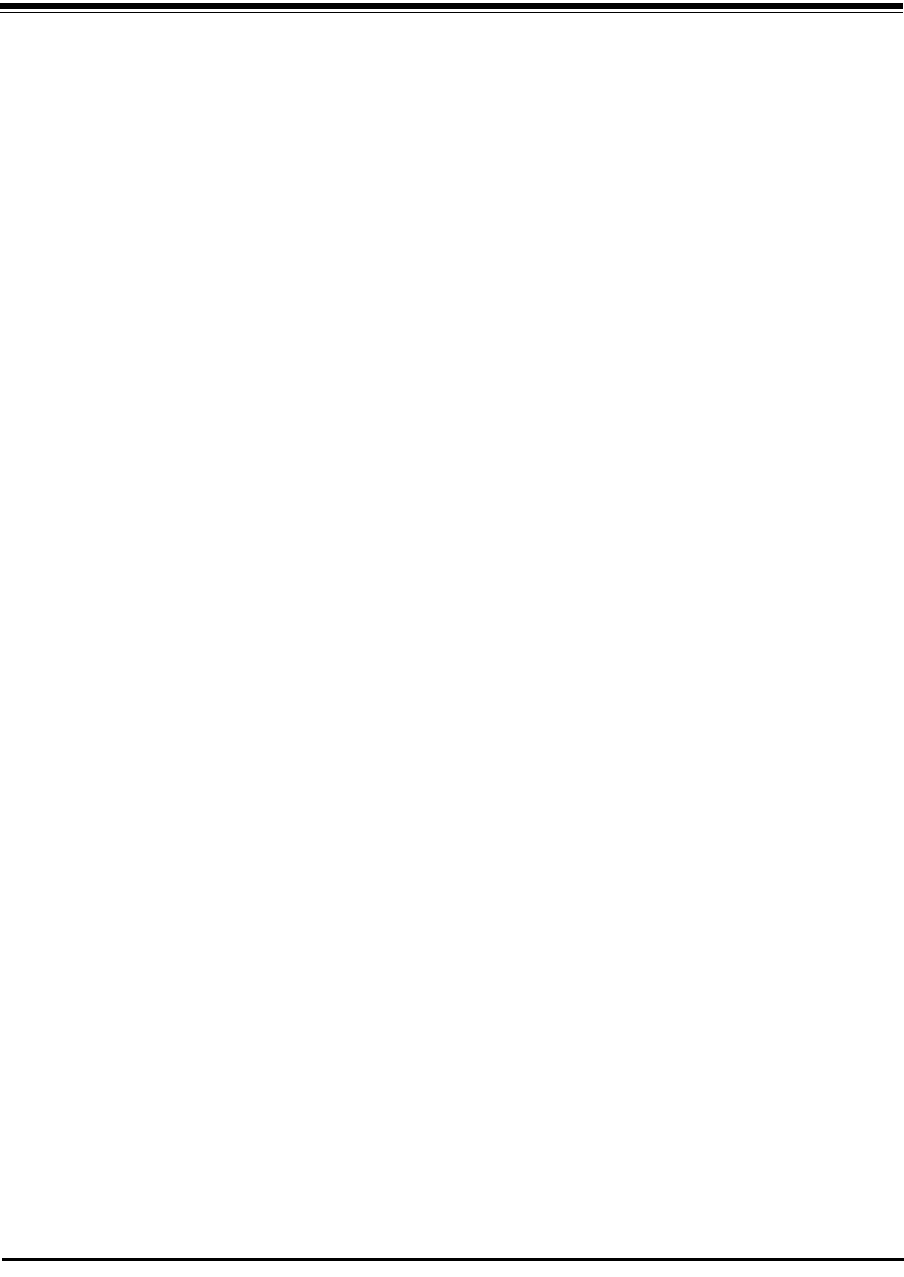
RADWIN 1000/2000 User Manual Version 2.2a 2-1
Chapter 2
Site Preparation
Planning the Link Site
Overview
Link site planning consists of a set of surveys, which must be carried out
before any equipment is brought to the site. If for some reason, the out-
come of any of these surveys is negative, site re-location will need to be
considered.
A Site Survey consists of three stages:
1. Preliminary survey - The proposed link is analyzed in the office using a
topographic map.
2. Physical survey - The locations of the RADWIN 1000/2000 indoor and
outdoor equipment are determined on-site.
3. Radio Frequency (RF) survey - It is recommended that the installation
area be scanned with a spectrum analyzer, to identify RF interference so
as to determine a clear channel for RADWIN 1000/2000 installation (on-
site).
The Site Survey
Introduction
RADWIN 1000/2000 wireless links must be planned before installation. The
designated installation site must be appraised to determine that the wire-
less system is able to operate efficiently and provide connectivity without
signal degradation.
RADWIN 1000/2000 offers a wide operating frequency range. A free fre-
quency channel must be determined within the operating range, for opti-
mum performance.
Recommended Equipment
Stage 1: Preliminary Survey
• Topological map of the area

Stage 1: Preliminary Survey Chapter 2
RADWIN 1000/2000 User Manual Version 2.2a 2-2
• Urban map of the area
•Compass
Stage 2: Physical Survey
• 100 meter tape measure
• Ohmmeter, to check ground connection
•Binoculars
•Map
• Digital camera
• Paper, pencil, and a clipboard
• GPS device (optional)
• Compass (optional)
Stage 3: RF Survey
• Spectrum Analyzer with Max Hold function and screen capture facil-
ity that can store multiple images, for documentation purposes
• RF accessories (connectors and cables)
• Communication devices (for example, cellular phones, or a set of
walkie-talkies)
Stage 1: Preliminary Survey
A preliminary survey is necessary before visiting potential installation sites.
As much detail as possible should be obtained about the two designated
ODU installation sites and the area between them.
¾To perform a preliminary survey:
1. Mark the two designated installation sites on a topographic map of the
area.
2. Measure the distance between the sites; check that it is within the speci-
fied range of the RADWIN 1000/2000.
3. On the urban map, check for developed areas situated between the two
installation sites. Pay attention to these areas when performing the phys-
ical site survey; there may be tall buildings, RF towers, or transmitters,
which could cause interference to the link.
4. Check the area between the two sites for obstructions such as:
• High ground - hills or mountains
• Lakes or large bodies of water. Water has a reflection effect on RF
signals like a building. This type of reflection causes the received
amplitude to be reduced. As a rule of thumb, the presence of a large
body of water between the link sites may double the required
antenna height.
5. Determine and record the compass bearings between both ODUs, rela-
tive to north.
6. If there are obstructions between the two sites, calculate the Fresnel
Zone (see appendix D for details).
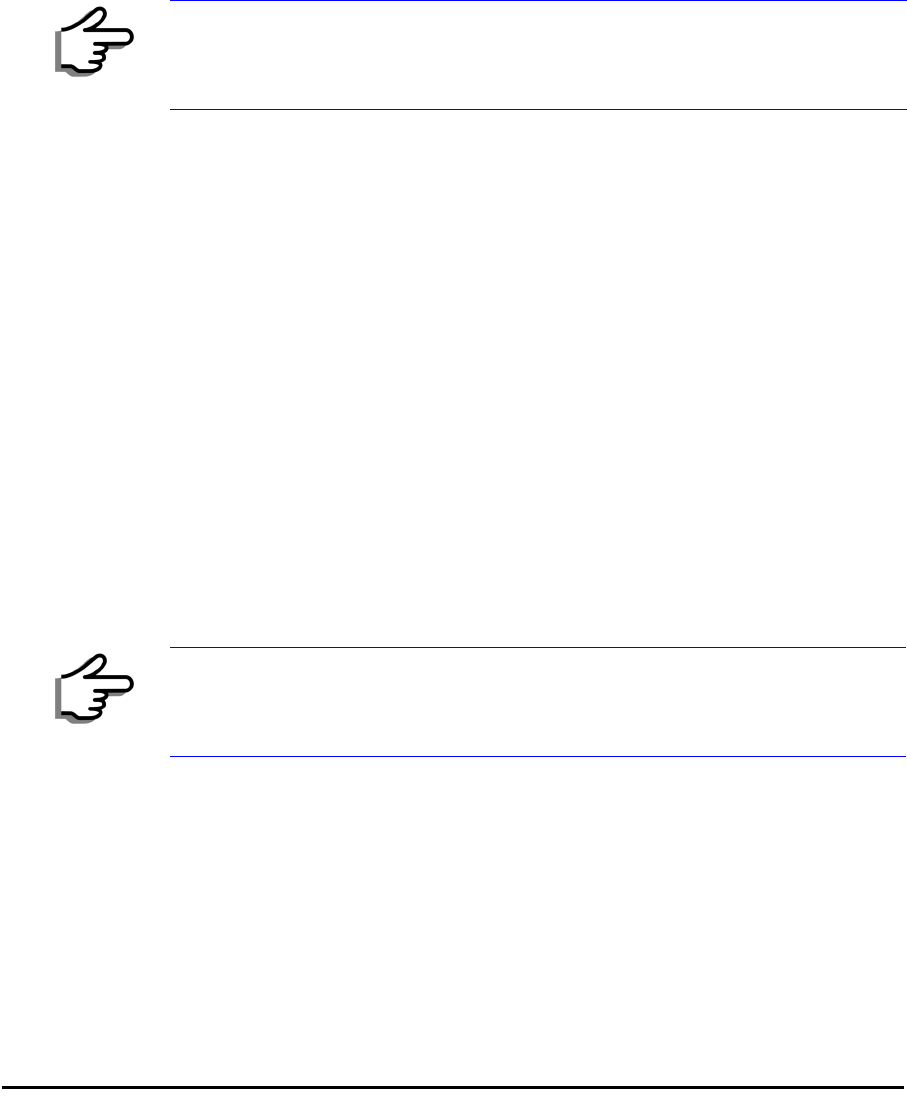
Stage 2: Physical Survey Chapter 2
RADWIN 1000/2000 User Manual Version 2.2a 2-3
7. If the site chosen does not meet requirements, consider alternative sites.
8. Use the Link Budget Calculator (on the CD supplied with the RADWIN
1000/2000 or using the RADWIN Manager) to determine the expected
performance.
Stage 2: Physical Survey
The physical site survey reviews the environment of the proposed RADWIN
1000/2000 installation location, to ensure that the link sites are suitable for
the wireless network. The results of the physical site survey should be
recorded.
¾To perform a physical survey:
1. From the compass readings taken in the preliminary survey, find the azi-
muth (horizontal position) that the ODU should face towards the second
ODU.
2. Using binoculars, locate any obstructions such as tall trees, high build-
ings, hills or mountains. Look for other RF towers between the two sites.
Mark the locations of the obstructions on the map.
3. Determine the location for the ODU (having regard for existing rooftop
installations and tower space). It should be above any obstructions, con-
sidering the Fresnel zone (see appendix D).
4. If you need to install the ODU on a tower, make sure that the tower is far
away from overhead electric power lines.
5. Determine a location for the indoor equipment; it should be as close as
possible to the ODU. At an existing site, there is probably an equipment
room with cable-routing channels.
6. Measure and record the path length of the cable from the ODU position
to the indoor equipment room.
7. Determine the ground and lightning connection points of the installation.
The RADWIN 1000/2000 ODU and IDU must both be grounded.
8. Using the Ohmmeter, measure and record the resistance of the required
installation to the grounding point. The resistance must be less than 1O
ohm.
Note
It is advisable to go on a clear day, so you can more easily see any
obstructions between the two sites.
Note
The IDU - ODU cable length limit is 100m, in accordance with IEEE 10/
100BaseT standards.
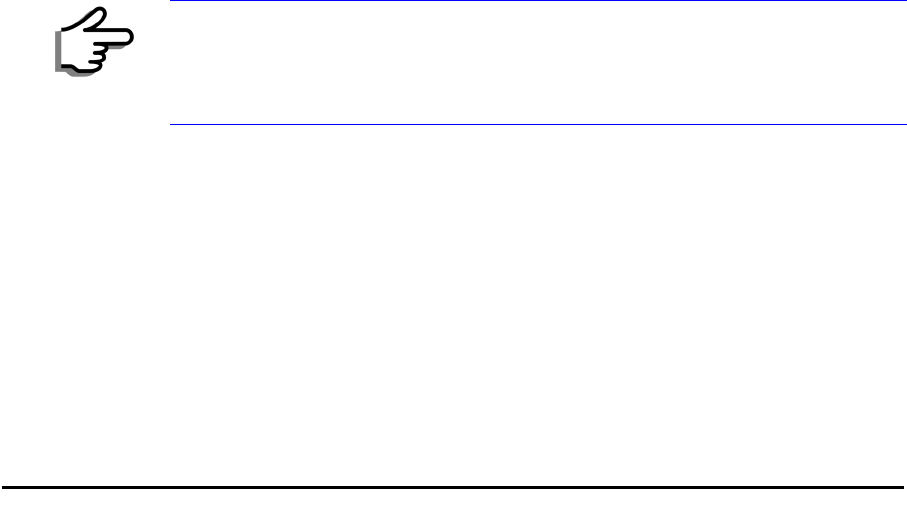
Additional Outdoor Site Requirements Chapter 2
RADWIN 1000/2000 User Manual Version 2.2a 2-4
9. Review the results of the physical site survey. Decide if the site is suitable
for the RADWIN 1000/2000 wireless network installation.
• If the site is suitable, continue with stage 3, the RF survey
• If the site is not suitable, survey another site
Additional Outdoor Site Requirements
The ambient outdoor operating temperature should be -35 to 60°C (-31 to
140°F).
Additional Indoor Site Requirements
The following requirements guarantee proper operation of the system:
• For IDU-C units, allow at least 90 cm (36 “) of front clearance for
operating and maintenance accessibility. Allow at least 10 cm (4 “)
clearance at the rear of the unit for signal lines and interface cables
• The ambient operating temperature should be 0 to 50°C (32 to 122
°F) at a humidity of up to 90%, non condensing
Stage 3: RF Survey
The RF survey examines the wireless environment of the RADWIN 1000/
2000 installation site, to determine whether there are available channels
within the RADWIN 1000/2000 operating frequency band. An RF survey is
performed using a spectrum analyzer.
It is advisable to familiarize yourself with the spectrum analyzer before
going out on site, specifically the Max Hold and Marker functions.
You should perform the RF survey at both proposed link sites.
The survey should be carried out during a busy time of day, to best judge
the worst-case radio interference. Allow 2-4 hours duration for a good RF
survey.
Note
It is possible to install the RADWIN 1000/2000 link and use the RADWIN
Manager to find a clear channel. Each frequency channel can be evaluated
in turn. Achievement of a clear channel is indicated by the Quality bar on
the Channel Setting window (see figure 4-13) becoming green.