User Manual
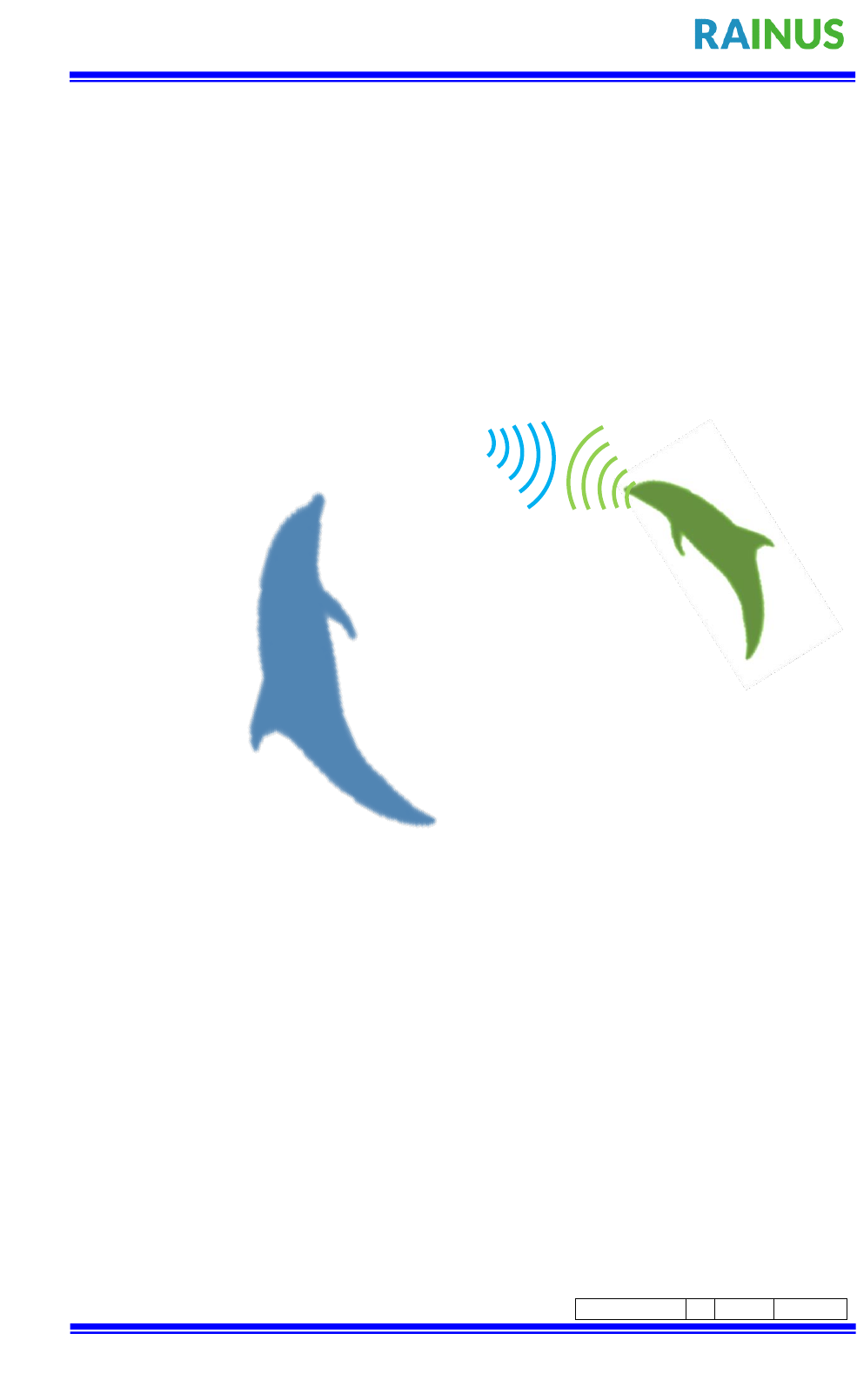
The information contained herein is the exclusive property of RainUS. Co.., Ltd. And shall not be distributed,
reproduced, or disclosed in whole or in part without prior written permission of RainUS Co.., Ltd
CONFIDENTIAL
Page Rev.
0
Page
1/22
User’s Manual
Product name : InforTab
Model name : R154/213/290
Date Created : 2017.05.24

The information contained herein is the exclusive property of RainUS. Co.., Ltd. And shall not be distributed,
reproduced, or disclosed in whole or in part without prior written permission of RainUS Co.., Ltd
CONFIDENTIAL
Page Rev.
0
Page
2/22
1 InforTab Product release & preparing to install
1-1 InforTab product release
▶The release of the product.
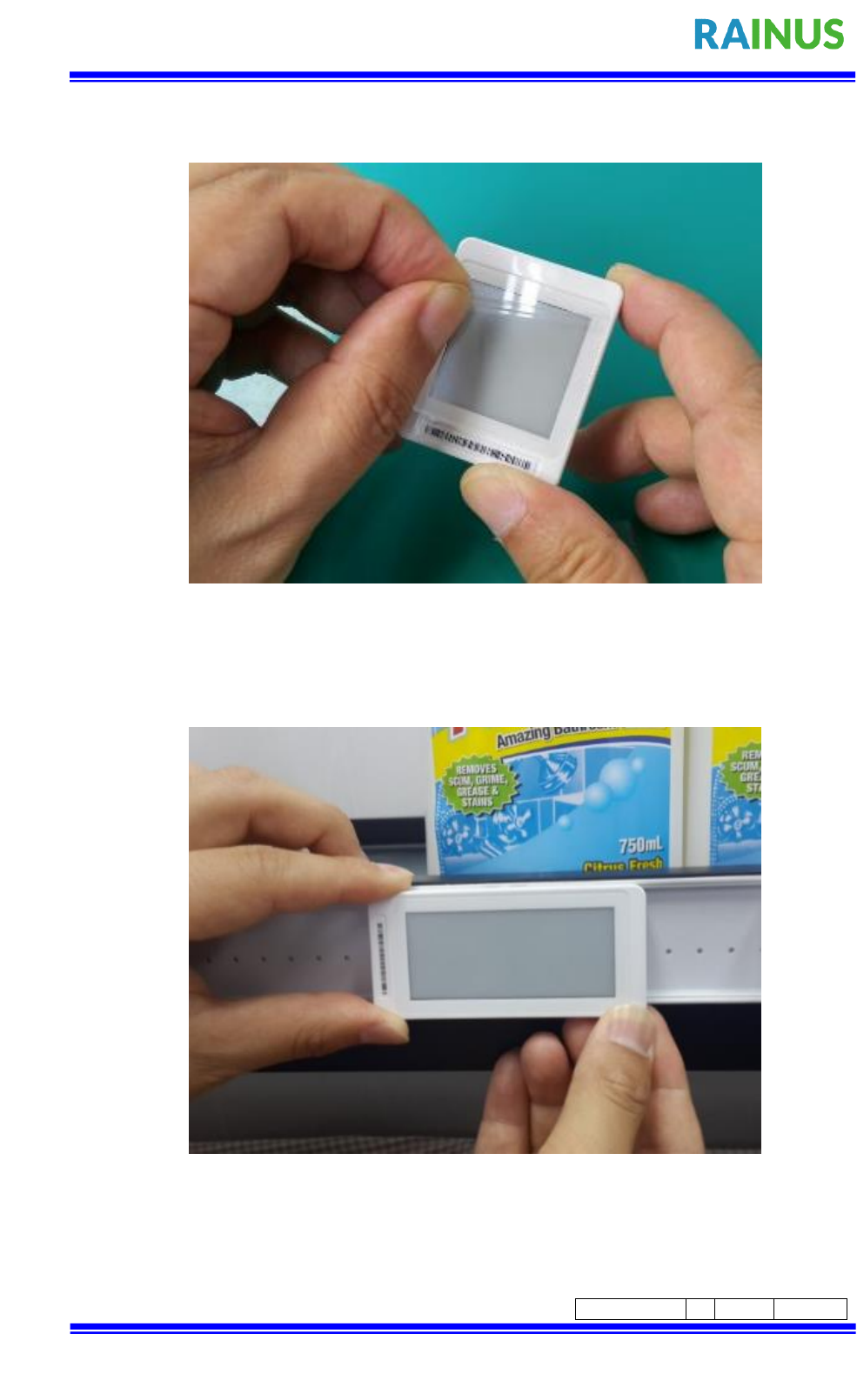
The information contained herein is the exclusive property of RainUS. Co.., Ltd. And shall not be distributed,
reproduced, or disclosed in whole or in part without prior written permission of RainUS Co.., Ltd
CONFIDENTIAL
Page Rev.
0
Page
3/22
▶ Remove display protective sheet.
1-2 InforTab mounted on rails
▶ Fit the InforTab on the rails.
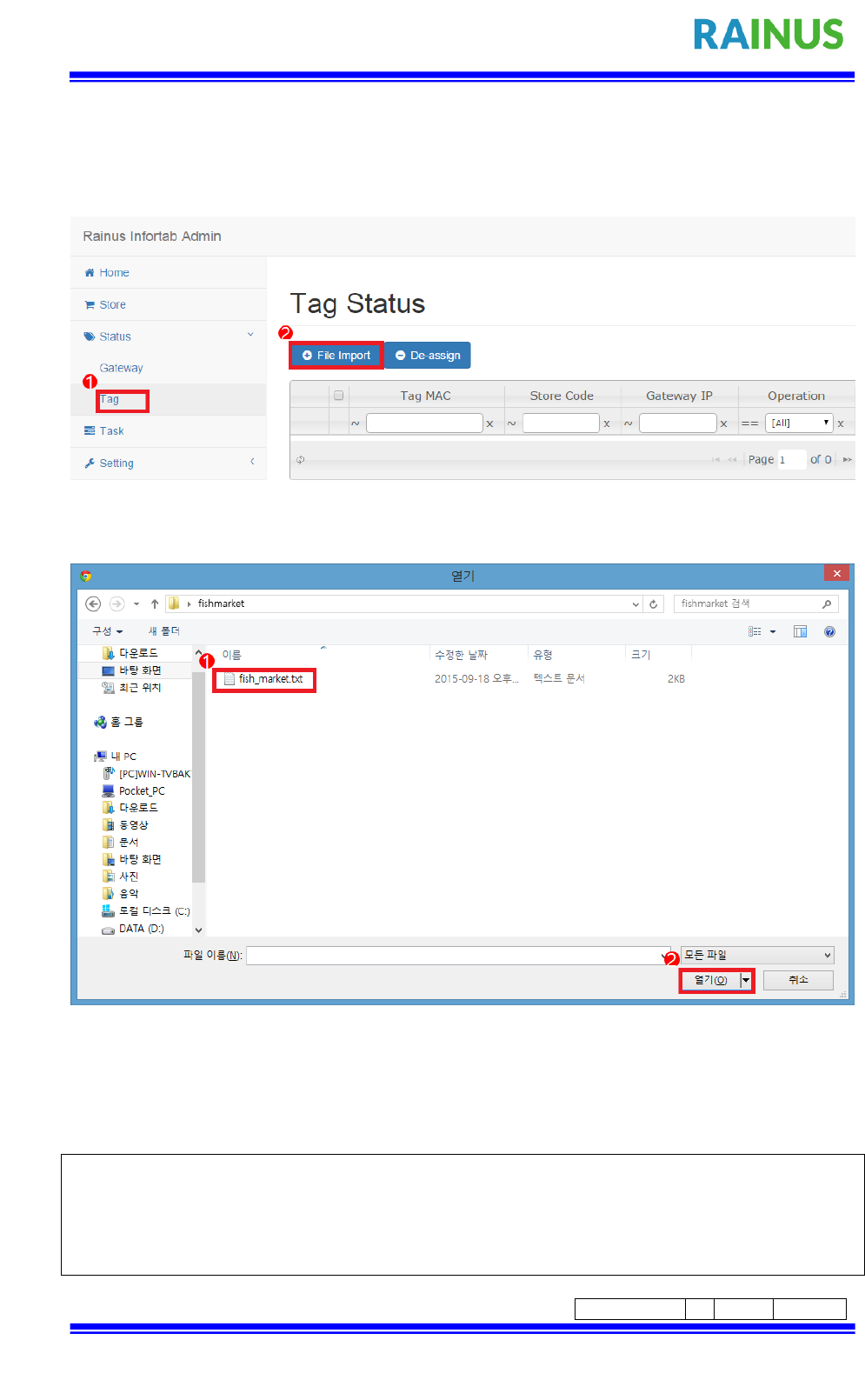
The information contained herein is the exclusive property of RainUS. Co.., Ltd. And shall not be distributed,
reproduced, or disclosed in whole or in part without prior written permission of RainUS Co.., Ltd
CONFIDENTIAL
Page Rev.
0
Page
4/22
2 InforTab Registration & Updates
2-1 InforTab Registration (InforTab-ASSIGN)
InforTab assign will register the equipment about this product update.
Figure 1 Tag Status
Status > Tag → After selecting a menu, click the button File Import.
Figure 2 Tag Assign File Dialog
Opens a File Dialog and InforTab to register the information, select the saved file.
The format of the file is saved to the new line as a separator between the ID InforTab.
The following are an examples of the registration file InforTab.
702C1F00005D13
702C1F00005B13
702C1F00005A13
702C1F00005C13
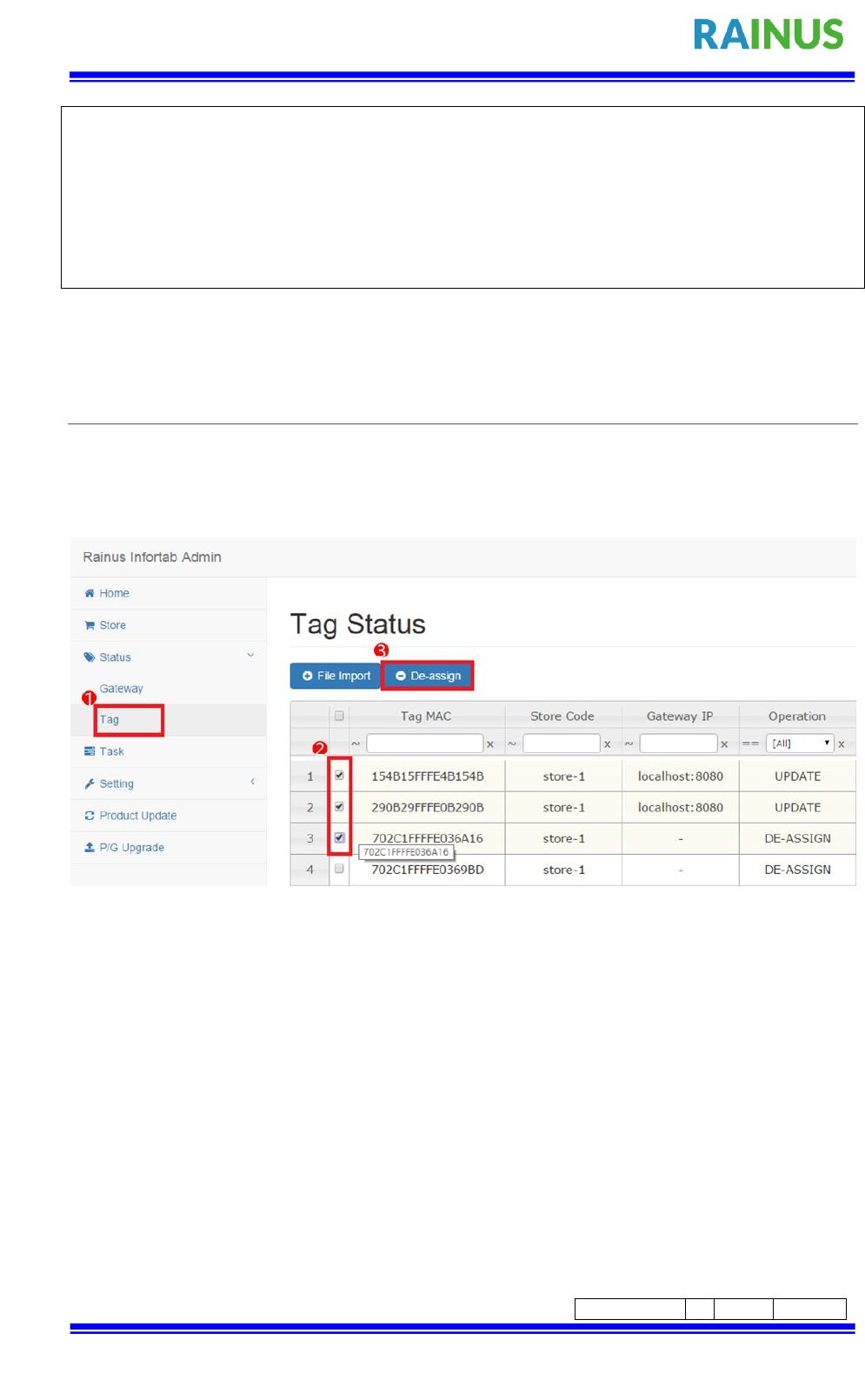
The information contained herein is the exclusive property of RainUS. Co.., Ltd. And shall not be distributed,
reproduced, or disclosed in whole or in part without prior written permission of RainUS Co.., Ltd
CONFIDENTIAL
Page Rev.
0
Page
5/22
702C1F00000713
702C1F00001713
702C1F00006313
702C1F00000D13
702C1F00006113
702C1F00000413
2-2 InforTab Deregistration (InforTab DE-ASSIGN)
InfortTab De-assign is an operation that removes InforTab you no longer use.
InfortTab De-assign operation is complete, you can no longer perform the updated
product information.
Figure 3 De-assign
Select the InforTab, and then click the De-assign button to unregister.
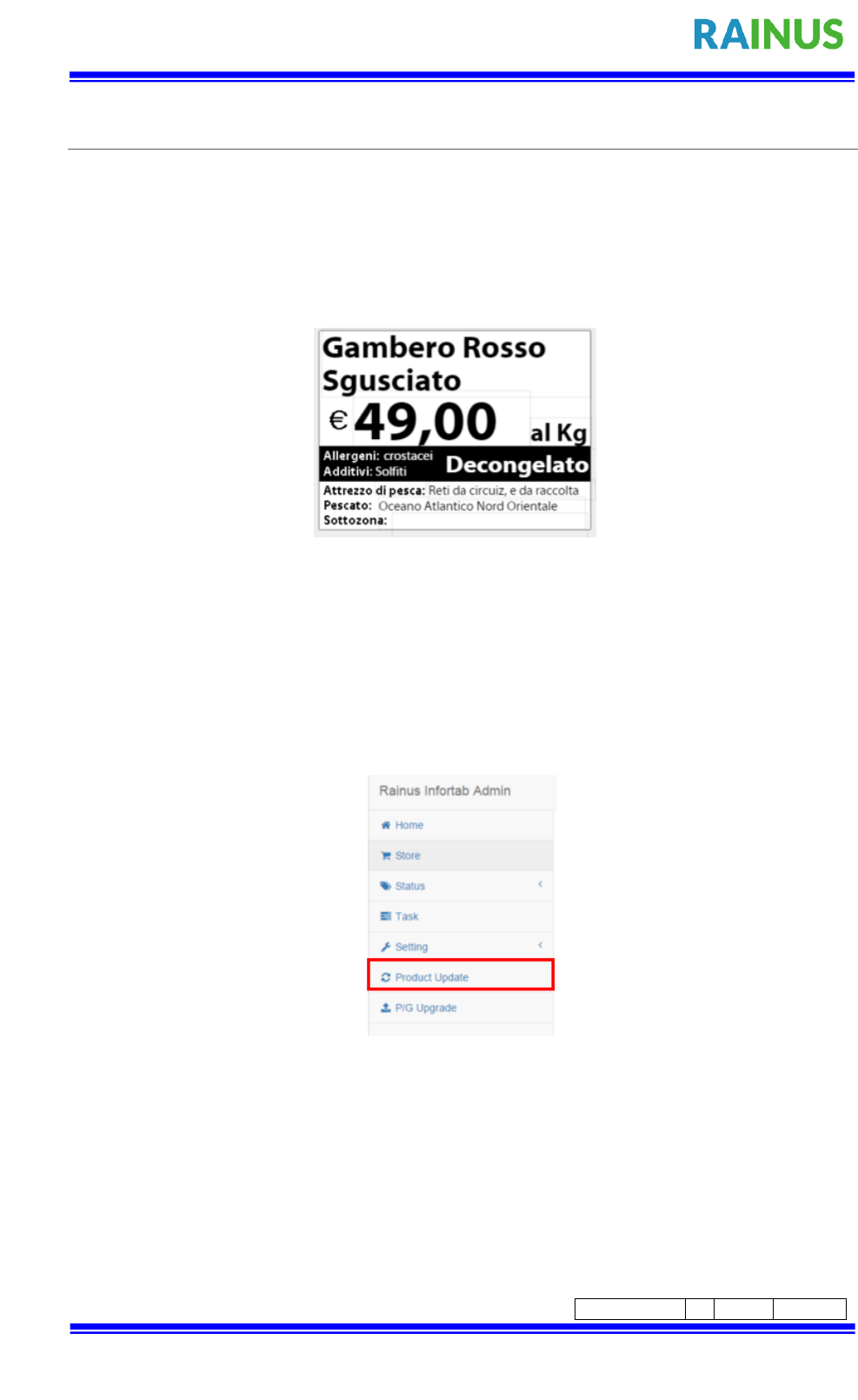
The information contained herein is the exclusive property of RainUS. Co.., Ltd. And shall not be distributed,
reproduced, or disclosed in whole or in part without prior written permission of RainUS Co.., Ltd
CONFIDENTIAL
Page Rev.
0
Page
6/22
2-3 Registration LAYOUT
The LAYOUT information about whether the promised to do the LAYOUT product
information.
The following are examples of the LAYOUT information.
Figure 4 Layout Sample
To register LAYOUT information will be subject to user authentication.
Once the Product Update menu is selected, the user authentication screen appears, as
Shown in Figure 6.
Figure 5 Product Update menu select
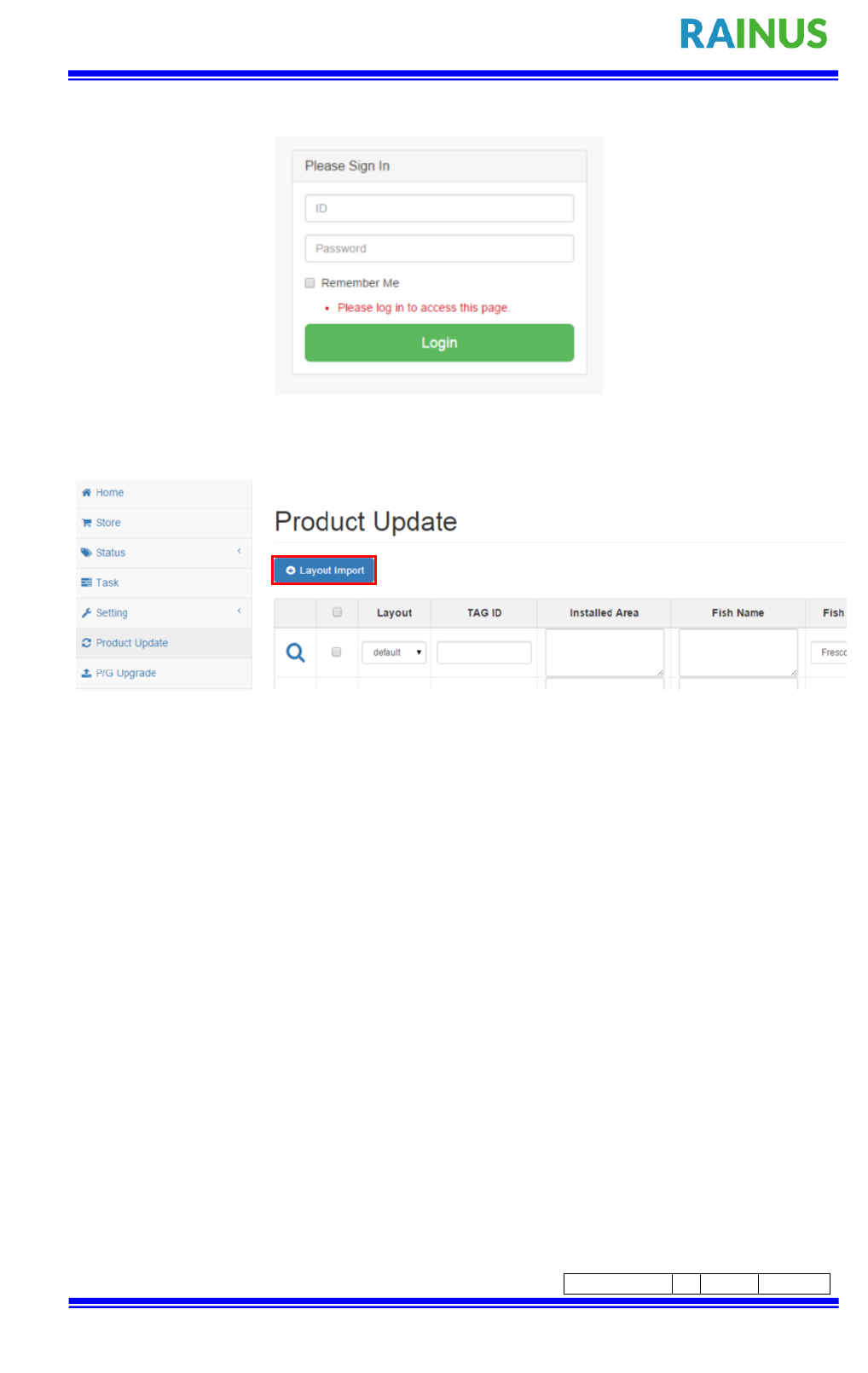
The information contained herein is the exclusive property of RainUS. Co.., Ltd. And shall not be distributed,
reproduced, or disclosed in whole or in part without prior written permission of RainUS Co.., Ltd
CONFIDENTIAL
Page Rev.
0
Page
7/22
User authentication is the default username rainus and password 1234.
Figure 6 Sing in
Click the Layout Import button.
Figure 7 Layout Import
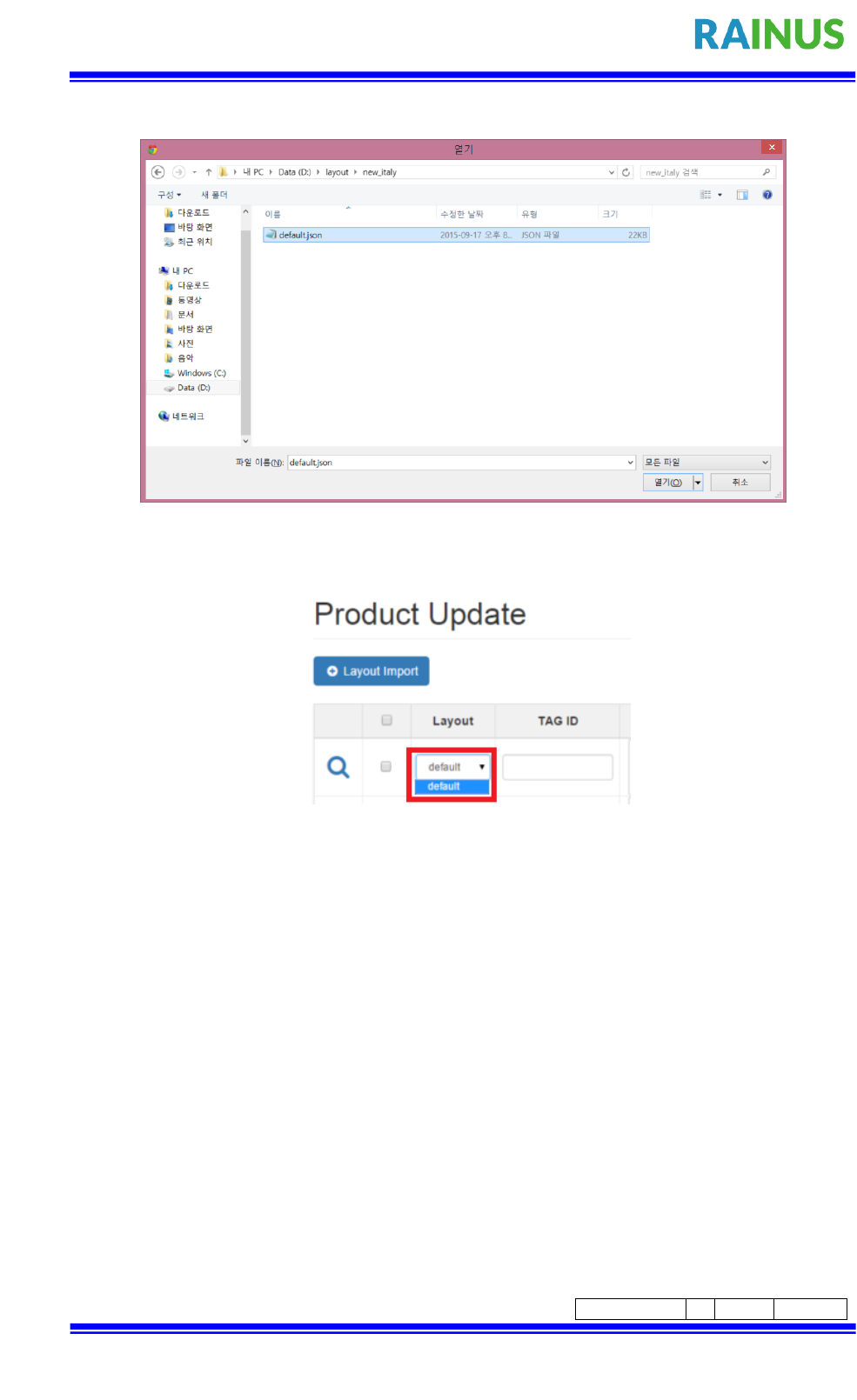
The information contained herein is the exclusive property of RainUS. Co.., Ltd. And shall not be distributed,
reproduced, or disclosed in whole or in part without prior written permission of RainUS Co.., Ltd
CONFIDENTIAL
Page Rev.
0
Page
8/22
Opens a File Dialog, select the LAYOUT file that you want to register.
Figure 8 Layout Import File Dialog
The registered LAYOUT information can be checked via the combo box.
Figure 9 Layout Confirm
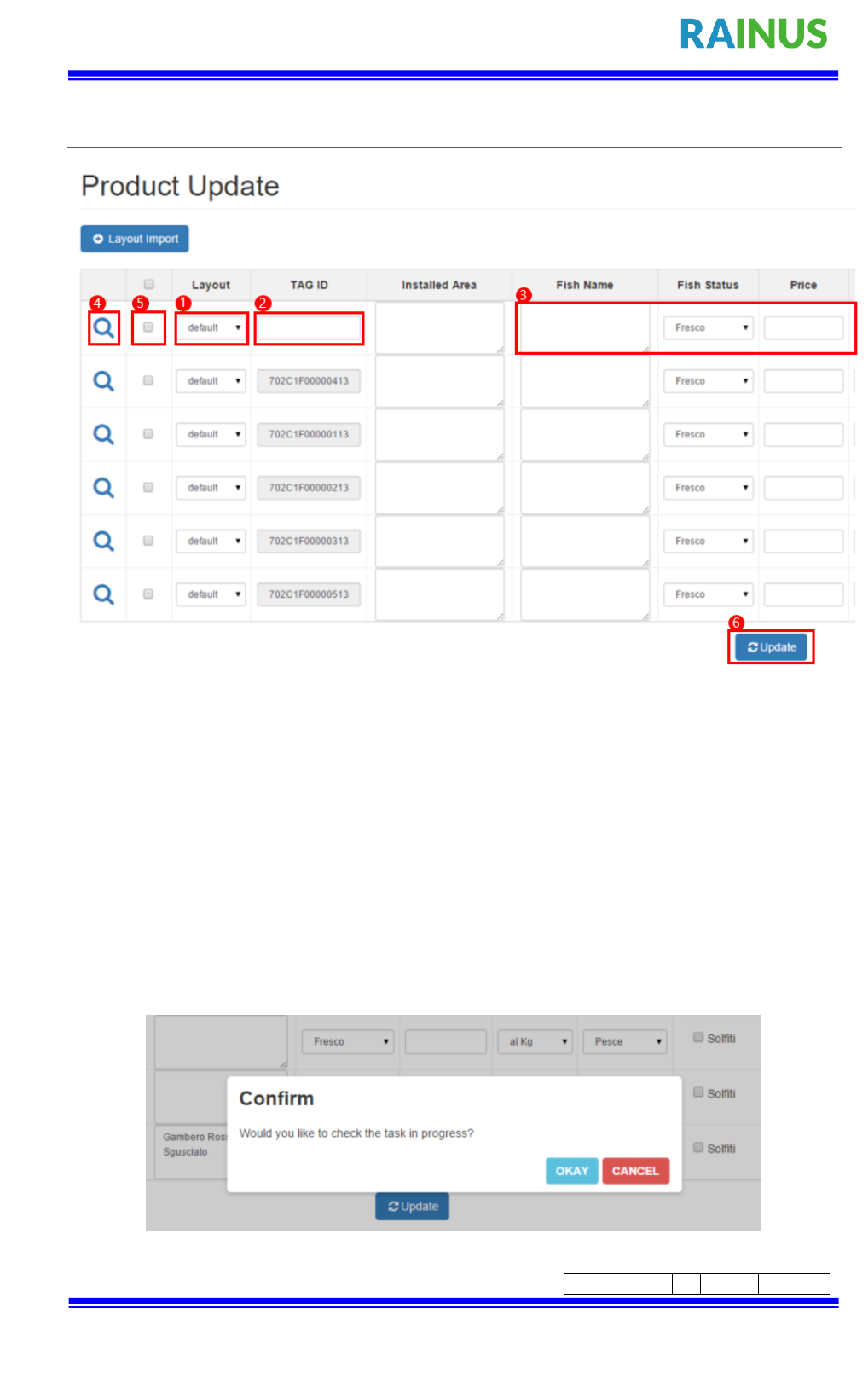
The information contained herein is the exclusive property of RainUS. Co.., Ltd. And shall not be distributed,
reproduced, or disclosed in whole or in part without prior written permission of RainUS Co.., Ltd
CONFIDENTIAL
Page Rev.
0
Page
9/22
2-4 Product information Updates
Figure 10 Product Update Screen
①Select the LAYOUT you want to use.
②Enter the InfortTab ID.
③Enter the product information.
④The preview is based on the input image to be printed on the product
information InforTab.
⑤Specify the Update.
⑥Click the Update button.
Figure 11 Confirm tasks in progress
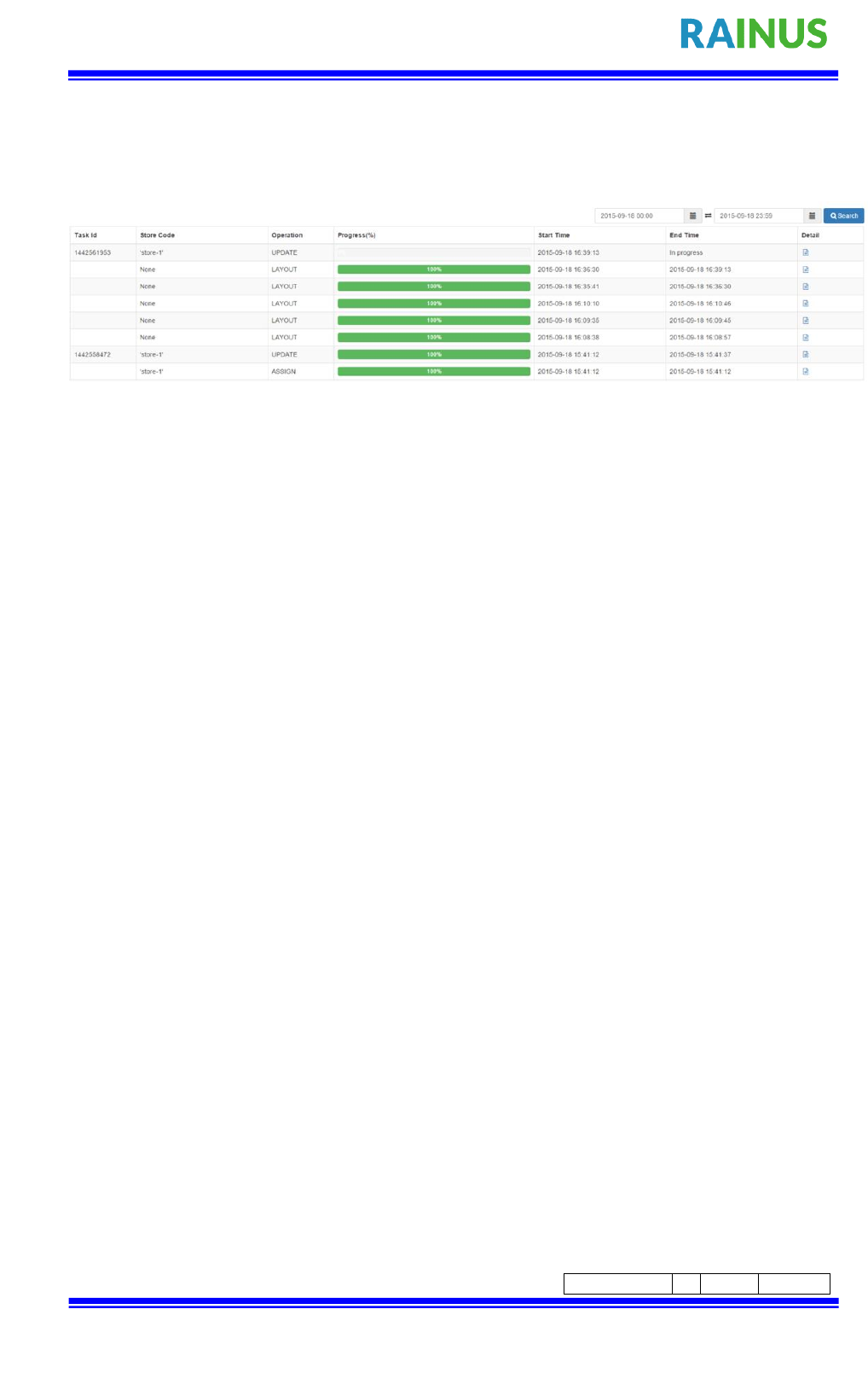
The information contained herein is the exclusive property of RainUS. Co.., Ltd. And shall not be distributed,
reproduced, or disclosed in whole or in part without prior written permission of RainUS Co.., Ltd
CONFIDENTIAL
Page Rev.
0
Page
10/22
Select whether or not to confirm the update process.
If you selected okay, you can monitor the progress of the update as follows.
If you choose to cancel. You can check via the task menu.
Figure 12 Tasks in progress Screen
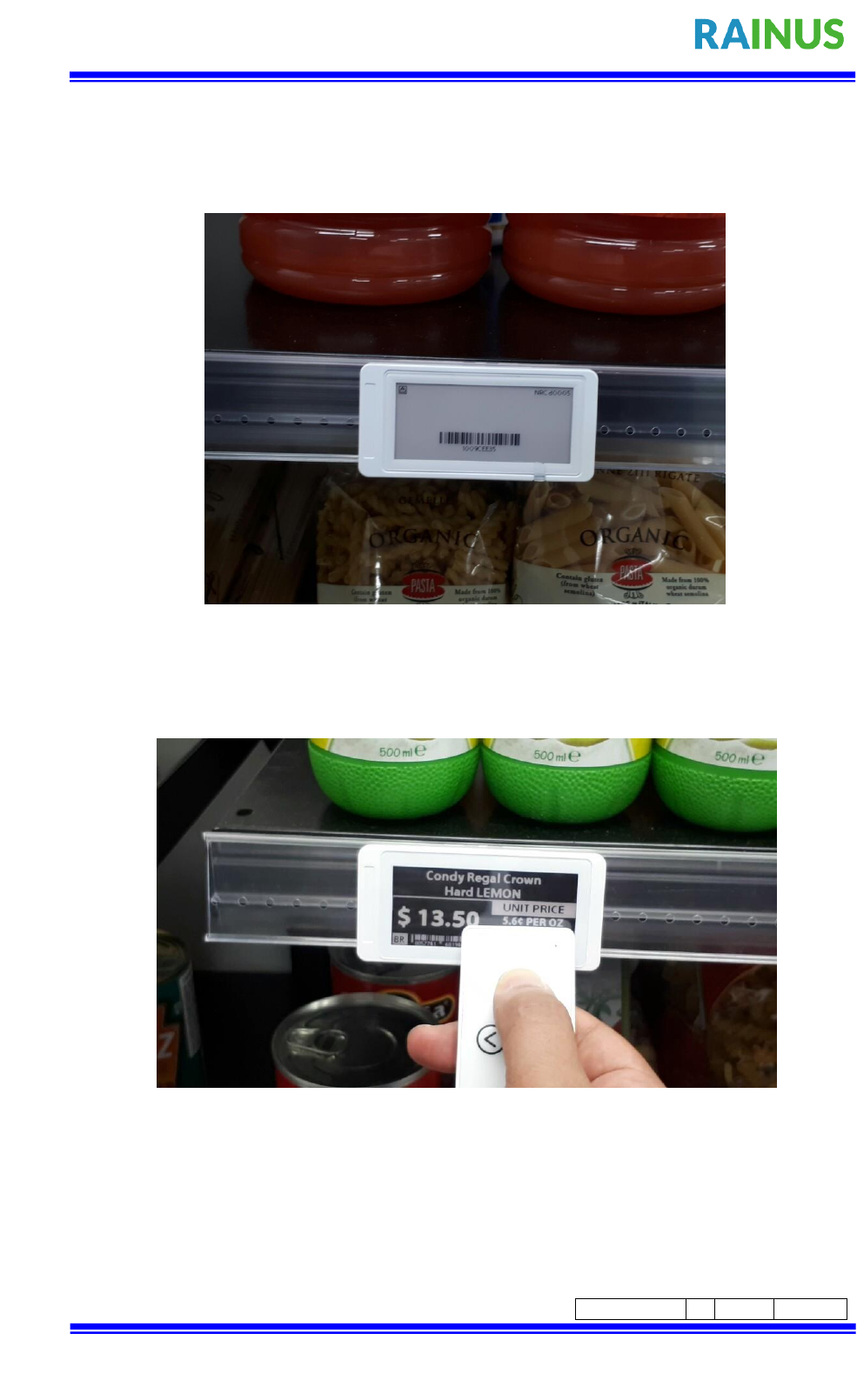
The information contained herein is the exclusive property of RainUS. Co.., Ltd. And shall not be distributed,
reproduced, or disclosed in whole or in part without prior written permission of RainUS Co.., Ltd
CONFIDENTIAL
Page Rev.
0
Page
11/22
3 InforTab Image Display
▶After inserting the battery, mount it on as shown in the picture.
▶Touch the remote control with the ESL tag and press the remote control button to wake up
the ESL tag.
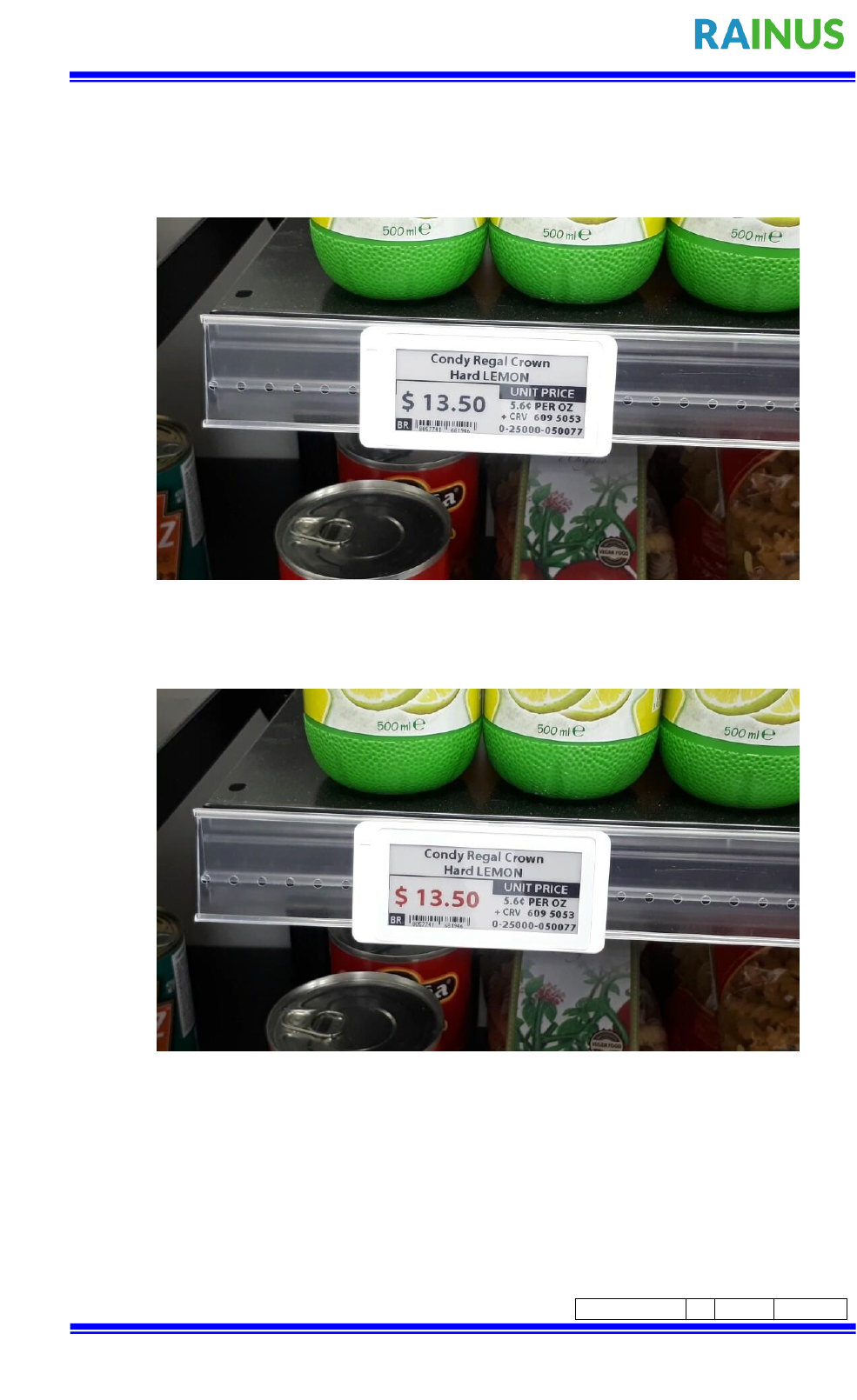
The information contained herein is the exclusive property of RainUS. Co.., Ltd. And shall not be distributed,
reproduced, or disclosed in whole or in part without prior written permission of RainUS Co.., Ltd
CONFIDENTIAL
Page Rev.
0
Page
12/22
▶After the ESL tag blinks several times, the image upload is completed.
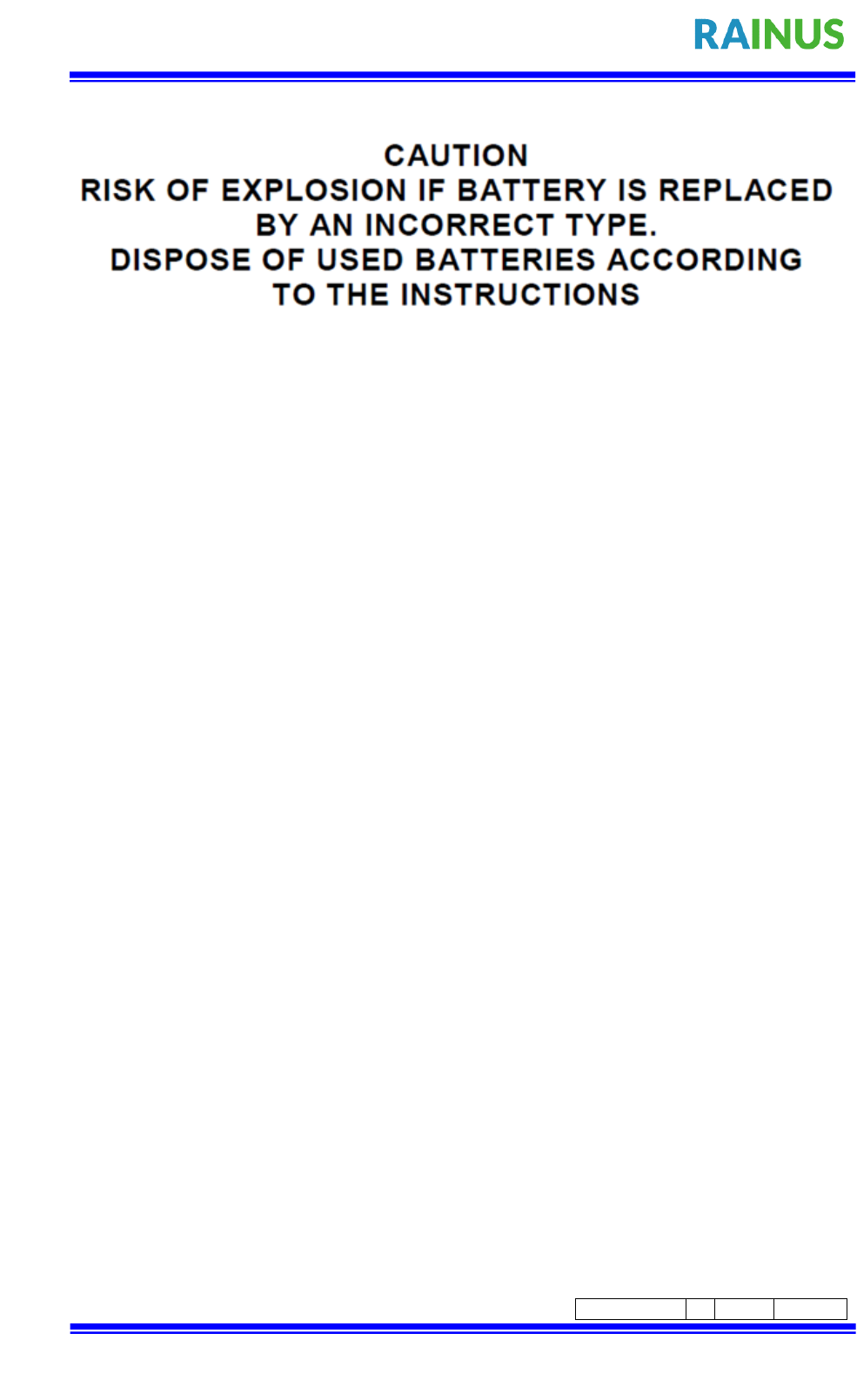
The information contained herein is the exclusive property of RainUS. Co.., Ltd. And shall not be distributed,
reproduced, or disclosed in whole or in part without prior written permission of RainUS Co.., Ltd
CONFIDENTIAL
Page Rev.
0
Page
13/22
FCC Compliance Statement:
This device complies with Part 15 of the FCC Rules. Operation is subject to the following
two conditions.
1. This device may not cause harmful interference.
2. This device must accept any interference received, including interference that may cause
undesired operation.
This equipment has been tested and found to comply with the limits for a Class B digital
device, pursuant to Part 15 of the FCC Rules. These limits are designed to:
a) provide reasonable protection against harmful interference in a residential installation.
This equipment generates uses and can radiate radio frequency energy and, if not installed
and used in accordance with the instructions, may cause harmful interference to radio
communications. However, there is no guarantee that interference will not occur in a
particular installation. If this equipment does cause harmful interference to radio or
television reception, which can be determined by turning the equipment off and on, the user
is encouraged to try to correct the interference by one or more of the following measures:
• Reorient or relocate the receiving antenna.
• Increase the separation between the equipment and receiver.
• Connect the equipment into an outlet on a circuit different from that to which the
receiver is connected.
• Consult the dealer or an experienced radio/television technician for help.
b) Accept any interference received, including interference that may cause undesired
operation of the device.
NOTE that any changes or modifications to this wireless communication device that are not
expressly approved by the manufacturer could void the user’s authority to operate the
equipment.
FCC RF Radiation Exposure Statement:
This equipment complies with FCC RF radiation exposure limits set forth for an
uncontrolled environment. This equipment should be installed and operated with a
minimum distance of 20 cm between the radiator and your body. This transmitter must not
be co-located or operating in conjunction with any other antenna or transmitter.
This device complies with Industry Canada’s license-exempt RSSs. Operation is subject to
the following two conditions:
(1) This device may not cause interference; and
(2) This device must accept any interference, including interference that may cause
undesired operation of the device.