Rajant LX Long range mobile broadband comunication device User Manual
Rajant Corporation Long range mobile broadband comunication device
Rajant >
User Manual
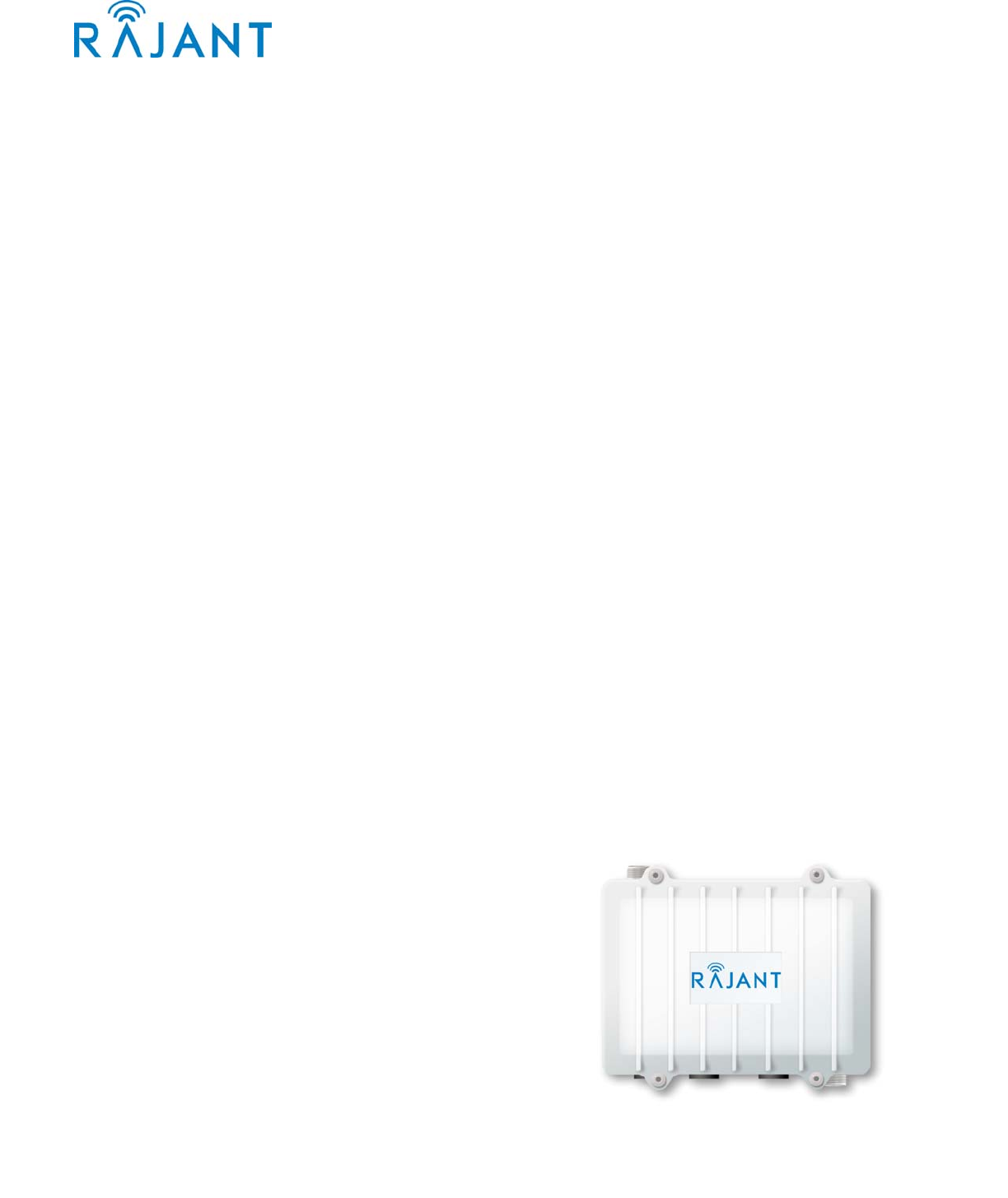
BreadCrumb® LX
USER GUIDE
Version: 1.06
Date: June 25, 2008
Corporate Headquarters
Rajant Corporation
400 East King Street
Malvern, PA 19355
Tel: (484) 595-0233
Fax: (484) 595-0244
www.rajant.com

Rajant Corporation BreadCrumb® LX User Guide
Version 1.06 June 25, 2008
- 2 -
Note: This device has been tested and found to comply with the limits for a Class A digital device,
pursuant to Part 15 of the FCC Rules. These limits are designed to provide reasonable
protection against harmful interference when the device is operated in a commercial
environment. This device generates, uses, and can radiate radio frequency energy and, if not
installed and used in accordance with this instruction manual, may cause harmful interference
to radio communications. Operation of this device in a residential area is likely to cause
harmful interference in which case the user will be required to correct the interference at their
own expense.
This Class A digital apparatus complies with Canadian ICES-003.
Cet appareil numérique de la classe A est conforme à la norme NMB-003 du Canada.
CAUTION: Changes or modifications not expressly approved by Rajant Corporation could void the
user’s authority to operate the device.
© 2008 Rajant
You may use the software provided with the products only on personal computers owned by the
purchasing individual or entity, and may not use, load, or run any such software on any network or in
any type of service bureau, time-sharing operation, or non-purchasing individual or entity's equipment.

BreadCrumb® LX User Guide Rajant Corporation
June 25, 2008 Version 1.06
- 3 -
Table of Contents
Contents Page
1.0 PREFACE .........................................................................................................................................................5
1.1 PURPOSE AND SCOPE ................................................................................................................................ 5
1.2 USER INFORMATION.................................................................................................................................. 5
2.0 INTRODUCTION ............................................................................................................................................6
2.1 WHAT IS A BREADCRUMB? ...................................................................................................................... 6
2.1.1 RAPIDLY DEPLOYED WIRELESS NETWORKS..............................................................................6
2.1.2 MOBILE WIRELESS NETWORKS......................................................................................................6
2.1.3 WIRELESS NETWORK EXTENSION.................................................................................................6
2.1.4 WIRED NETWORK EXTENSION .......................................................................................................7
2.1.5 ANY COMBINATION OF THE PREVIOUS SECTIONS 2.1.1 to 2.1.4..............................................7
2.2 MOBILITY THROUGH MESHING.............................................................................................................. 7
2.2.1 MESH – A DEFINITION.......................................................................................................................7
2.2.2 BREADCRUMBS MESH BY CHANNEL AND ESSID ......................................................................7
2.3 DESCRIPTION OF BREADCRUMB LX...................................................................................................... 9
2.3.1 RADIOS..................................................................................................................................................9
2.4 POWER/ETHERNET................................................................................................................................... 10
2.4.1 BREADCRUMB LX EXTERNAL CHASSIS FEATURES................................................................11
2.5 NETWORK FEATURES.............................................................................................................................. 12
2.6 CONNECTIONS .......................................................................................................................................... 13
2.7 ANTENNA FEATURES .............................................................................................................................. 14
2.8 POWER FEATURES.................................................................................................................................... 16
2.9 MISC. INFORMATION ABOUT THE LX.................................................................................................. 16
2.10 RESET/ZEROIZE THE LX........................................................................................................................ 16
3.0 USING BCADMIN™......................................................................................................................................17
4.0 DEPLOYING THE BREADCRUMB WIRELESS NETWORK...............................................................18
4.1 OVERVIEW OF BCWN DEPLOYMENT................................................................................................... 18
4.2 DEPLOYMENT CONSIDERATIONS ........................................................................................................ 18
4.2.1 ADDRESSING .....................................................................................................................................18
4.2.1.1 BREADCRUMB DEVICE ADDRESSES ........................................................................................18
4.2.1.2 DHCP.................................................................................................................................................18
4.3 CHANNEL ASSIGNMENTS....................................................................................................................... 19
4.4 PHYSICAL PLACEMENT AND OTHER CONSIDERATIONS................................................................ 19
4.4.1 LINE OF SIGHT...................................................................................................................................19
4.4.2 DISTANCE...........................................................................................................................................19
4.4.3 WEATHER...........................................................................................................................................20
4.4.4 INTERFERENCE .................................................................................................................................20
4.4.5 PLACEMENT OF BCWN COMPONENTS........................................................................................20
4.5 DEPLOYMENT CONFIGURATIONS........................................................................................................ 20
4.6 DEPLOYMENT GUIDELINES AND METHODOLOGY.......................................................................... 20
4.6.1 DEPLOYMENT GUIDELINES...........................................................................................................20
4.6.2 DEPLOYMENT METHODOLOGY....................................................................................................21
4.7 STATUS LED............................................................................................................................................... 22
5.0 BREADCRUMB SOFTWARE MAINTENANCE......................................................................................23
5.1 BREADCRUMB FIRMWARE .................................................................................................................... 23
5.1.1 INTRODUCTION ................................................................................................................................23
5.1.2 UPGRADING THE FIRMWARE........................................................................................................23

Rajant Corporation BreadCrumb® LX User Guide
Version 1.06 June 25, 2008
- 4 -
6.0 TROUBLESHOOTING..................................................................................................................................25
6.1 BREADCRUMB WIRELESS NETWORK.................................................................................................. 25
6.1.1 SPORADIC NETWORK CONNECTIVITY........................................................................................25
6.1.2 BREADCRUMB CANNOT CONNECT TO BCWN ..........................................................................26
APPENDIX A.........................................................................................................................................................27
List of Figures
Figure Page
FIGURE 1. BREADCRUMB LX EXTERNAL CHASSIS FEATURES (TOP SIDE) ...............................................................11
FIGURE 2. BREADCRUMB LX EXTERNAL CHASSIS FEATURES (BOTTOM SIDE)........................................................12
FIGURE 3. LX – POE ETHERNET AND POWER CONNECTIONS...................................................................................13
FIGURE 4. LX ANTENNA LAYOUT ............................................................................................................................15
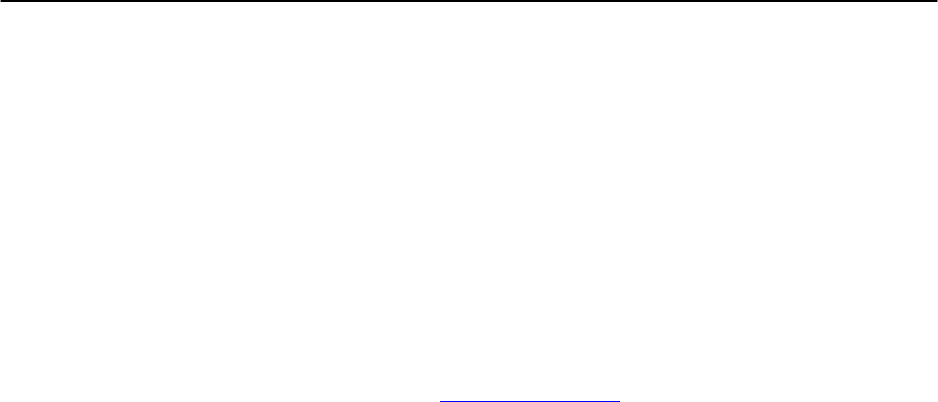
BreadCrumb® LX User Guide Rajant Corporation
June 25, 2008 Version 1.06
- 5 -
1.0 PREFACE
1.1 PURPOSE AND SCOPE
This manual refers to the BreadCrumb LX model.
It provides information and guidance to all personnel who are involved with and use Rajant
Corporation’s BreadCrumb® Wireless Network devices.
The manual begins with an introduction to the BreadCrumb Wireless Network (BCWN) and a brief
overview of the BreadCrumb LX.
1.2 USER INFORMATION
The user of this manual is encouraged to submit comments and recommended changes to improve this
manual. Please send any comments or changes to support@rajant.com . Be sure to include the version
number of the manual you are using and please provide the page numbers related to your comments
wherever possible.
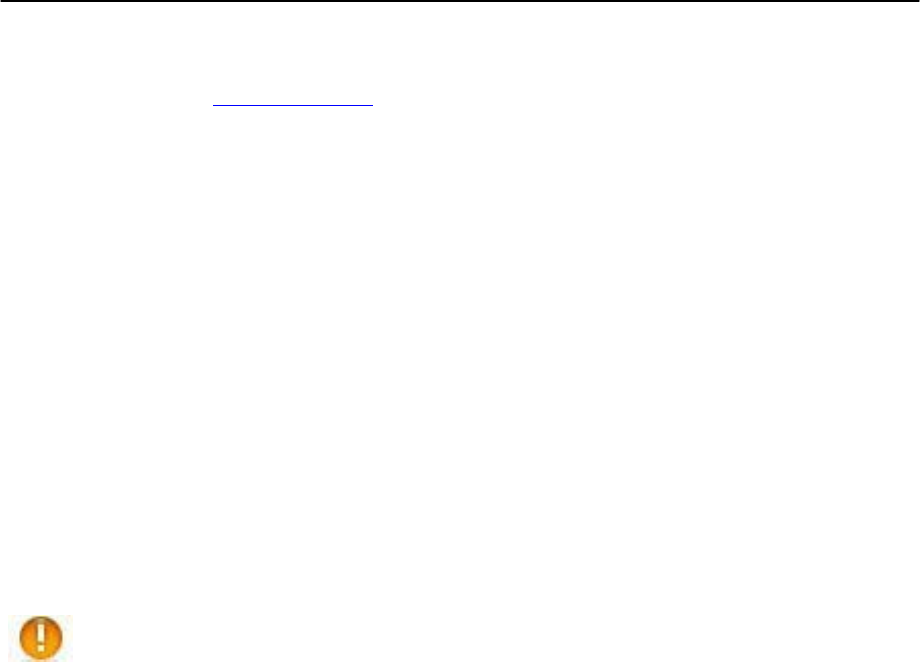
Rajant Corporation BreadCrumb® LX User Guide
Version 1.06 June 25, 2008
- 6 -
2.0 INTRODUCTION
Rajant Corporation's (www.rajant.com) BreadCrumb LX operates on IEEE 802.11a/b/g
wireless networking standard to form a wireless mesh network. The network is mobile, self-
integrating, self-meshing, self-healing, full-duplex and secure. The focus is on flexibility,
adaptability, and simplicity.
The BreadCrumb Wireless Network (BCWN) is intended for rapid deployment of a broadband
wireless network into a situation or ‘hot zone’. The network can be deployed as a stand-alone
wireless network, or bridged to another network (such as the Internet) utilizing available reach-
back communication links (such as a DSL, cable, or satellite modem).
The LX provides high bandwidth applications to stream video, audio as well as data over large
distances. The network traffic can be secured by using different security features offered by
the BCWN. This makes the network optimal for tactical deployments as well as emergency
response situations since it offers robustness, stability and ease of setup in mission critical
activities.
NOTE: This equipment has been tested and found to comply with the limits
for a Class A digital device, pursuant to Part 15 of the FCC Rules. These
limits are designed to provide reasonable protection against harmful
interference when the equipment is operated in a commercial environment.
This equipment generates, uses, and can radiate radio frequency energy and,
if not installed and used in accordance with the instruction manual, may
cause harmful interference to radio communications. Operation of this
equipment in a residential area is likely to cause harmful interference in
which case the user will be required to correct the interference at their own
expense.
2.1 WHAT IS A BREADCRUMB?
A BreadCrumb is an 802.11a/b/g (Wi-Fi) Access Point specifically designed for the following
scenarios:
2.1.1 RAPIDLY DEPLOYED WIRELESS NETWORKS
Networks that must be established quickly and with minimal effort for short-term use.
(e.g., a network established to provide First Responder support at the site of a disaster).
2.1.2 MOBILE WIRELESS NETWORKS
Networks in which the network infrastructure itself is mobile, in addition to client devices
(e.g., a convoy viewing a video stream from a UAV).
2.1.3 WIRELESS NETWORK EXTENSION
Networks in which a wireless network must be quickly extended around or through obstacles that block
wireless communications (e.g., urban canyon networks, tunnels/caves, etc.).

BreadCrumb® LX User Guide Rajant Corporation
June 25, 2008 Version 1.06
- 7 -
2.1 WHAT IS A BREADCRUMB? (continued)
2.1.4 WIRED NETWORK EXTENSION
Networks in which two or more wired networks at different locations must be connected wirelessly
(e.g., to securely connect combat service support computers with logistics bases)
2.1.5 ANY COMBINATION OF THE PREVIOUS SECTIONS 2.1.1 to 2.1.4
Most BreadCrumb deployments include elements from more than one of the above scenarios.
In many cases, BreadCrumbs will perform all of the tasks as shipped with no configuration necessary at
all, providing an instant TAN -a Tactical Area Network. Moreover, because BreadCrumbs use industry-
standard 802.11a/b/g communications, client devices such as laptops or handheld computers require no
special hardware, software, or configuration to access a BCWN.
2.2 MOBILITY THROUGH MESHING
The key component to a BCWN is a technique known as Meshing. While this is generally handled
automatically by BreadCrumbs, complex deployment scenarios require a basic understanding of how
BreadCrumbs establish and maintain a mesh.
2.2.1 MESH – A DEFINITION
A mesh is a collection of network devices (in our case, BreadCrumbs), each of which is connected to
one or more other BreadCrumbs. Data can move between BreadCrumbs via these links, possibly
passing through several intermediate BreadCrumbs before arriving at its final destination.
The intelligence of a BCWN is in how it adapts rapidly to the creation or destruction of the links in the
mesh as devices are moved, switched OFF or ON, blocked by obstructions, interfered with by other
devices, or otherwise affected. This adaptation takes place automatically and immediately as needed.
Note: Although all BreadCrumbs can be Access Points, most Access Points do not provide
any meshing capabilities. Traditional Access Points simply allow wireless devices within range
to connect to a wired network; they do not extend range through other Access Points.
2.2.2 BREADCRUMBS MESH BY CHANNEL AND ESSID
Two BreadCrumbs establish a mesh link to one another when they share both a radio channel and an
ESSID. The 802.11b/g radios used by BreadCrumbs support 11 different channels for communication,
numbered 1 to 11. The 80211a radios used by BreadCrumbs support 18 different channels: 36, 40, 42,
44, 48, 50, 52, 56, 58, 60, 64, 149, 152, 153, 157, 160, 161 and 165. By default, each 802.11b/g
BreadCrumb radio is on channel 1 or 11, while each 802.11a radio is on channel 152.
An ESSID is essentially a name for a wireless network. By default, LX BreadCrumbs use the ESSID
"breadcrumb54".
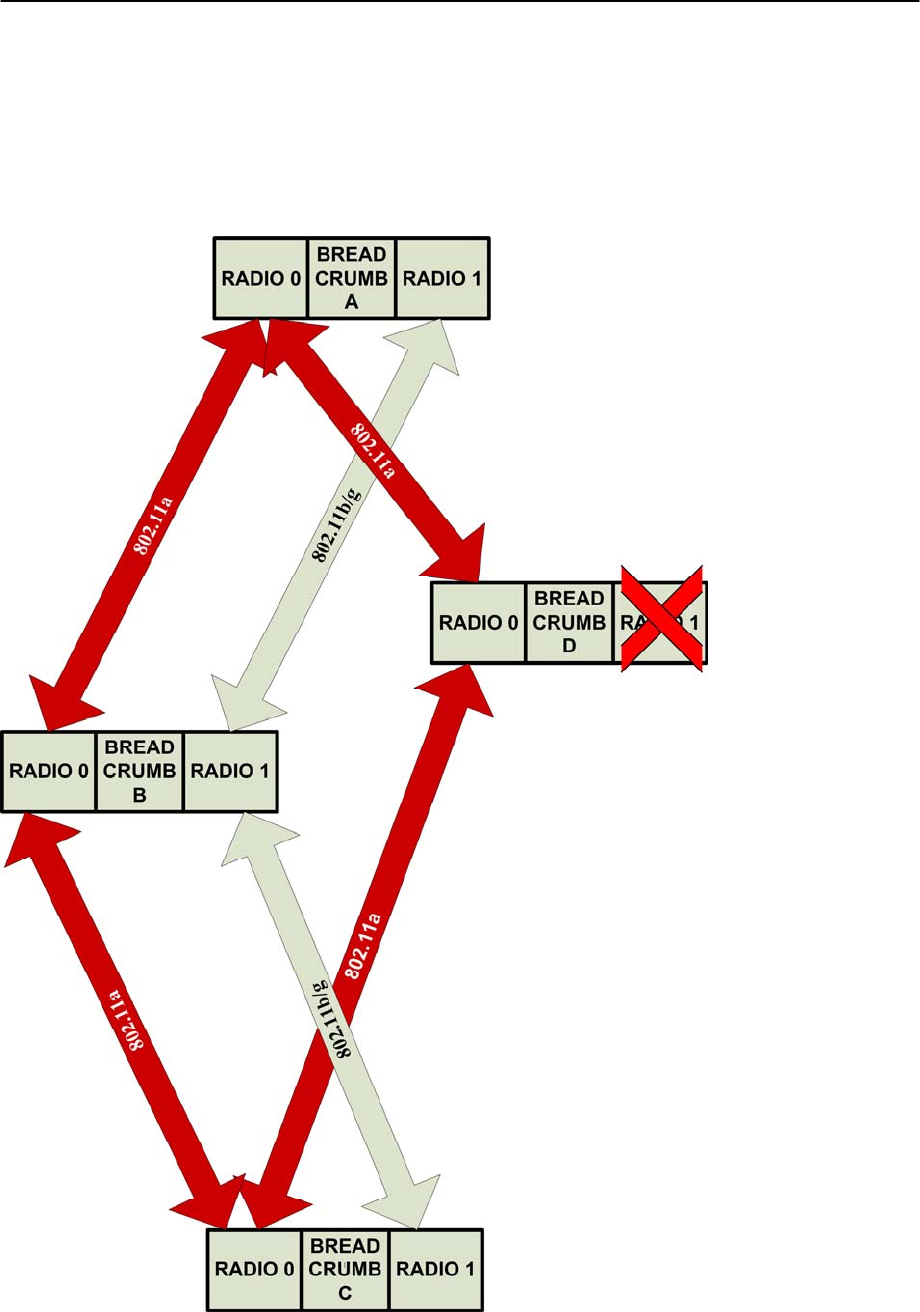
Rajant Corporation BreadCrumb® LX User Guide
Version 1.06 June 25, 2008
- 8 -
2.2 MOBILITY THROUGH MESHING (continued)
Example 1
Suppose you have four BreadCrumbs, called A, B, C and D. Each has two radios. All radio 0s are on
802.11a and all radio 1s are on 802.11b/g. All four BreadCrumbs are using the default ESSID of
"breadcrumb54". Assuming that all four BreadCrumbs are within radio range of one another and that
Radio 1 in BreadCrumb D has lost connection with the network, the network will be connected, as
shown below. It can be seen that even with the loss of one radio, the network can still be maintained.
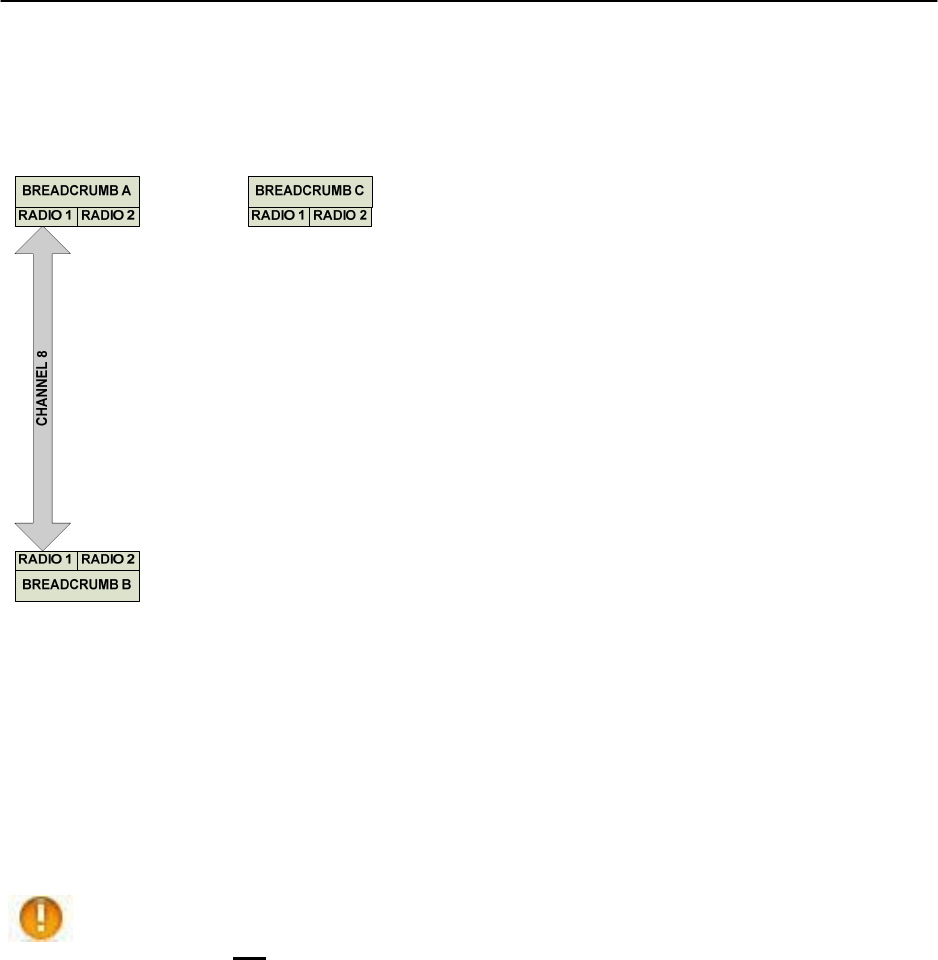
BreadCrumb® LX User Guide Rajant Corporation
June 25, 2008 Version 1.06
- 9 -
2.2 MOBILITY THROUGH MESHING (continued)
Example 2
Now suppose that you change the ESSID of BreadCrumb C to "lonely". The network will adjust to this
change, resulting in the following configuration:
Note that BreadCrumb C can no longer communicate with A or B, and vice versa.
2.3 DESCRIPTION OF BREADCRUMB LX
2.3.1 RADIOS
The BreadCrumb LX uses two radios. The LX only uses one antenna per radio. The LX has
N-type connectors for the radios. An 802.11b/g radio is used in the 2.4 GHz band and an
802.11a radio is used in the 5 GHz band. Also, most 5 GHz antennas will only support a
subset of the 802.11a 5 GHz channels the Rajant radio is capable of using.
Since the radios operate at different frequencies, you must be careful to use
the correct type of antenna with each radio. As an example, a 2.4 GHz
antenna will not work with a 5 GHz radio and vice versa.
The user should take care choosing an 802.11a channel from BCAdmin. The available
channels are:
U-NII Upper Band (Mesh Only, Mesh/AP):
Channel 149 : 5745 MHz 11a
Channel 152 : 5760 MHz 11a Atheros Proprietary
Channel 153 : 5765 MHz 11a
Channel 157 : 5785 MHz 11a
Channel 160 : 5800 MHz 11a Atheros Proprietary
Channel 161 : 5805 MHz 11a
Channel 165 : 5825 MHz 11a

Rajant Corporation BreadCrumb® LX User Guide
Version 1.06 June 25, 2008
- 10 -
2.4 POWER/ETHERNET (continued)
2.4 POWER/ETHERNET
The LX is powered by Power over Ethernet (PoE), which is provided by an inline injector.
This requires a special PoE power supply. The LX Ethernet port supports automatic
MDI/MDI-X. This allows it to handle regular or crossover Ethernet cables.
In most installations, the following specifications should apply.
Input Requirements: 9—28 Vdc (+v for hi/lo margin on input); 5000 W transient suppression
(clamp off over-voltages, spikes and surge the output voltages).
Output Requirements: 18—48 Vdc @ 20 W minimum (1.1 A @ 18 Vdc) (The higher the output
voltage, the further the power box can be moved remotely from the LX).
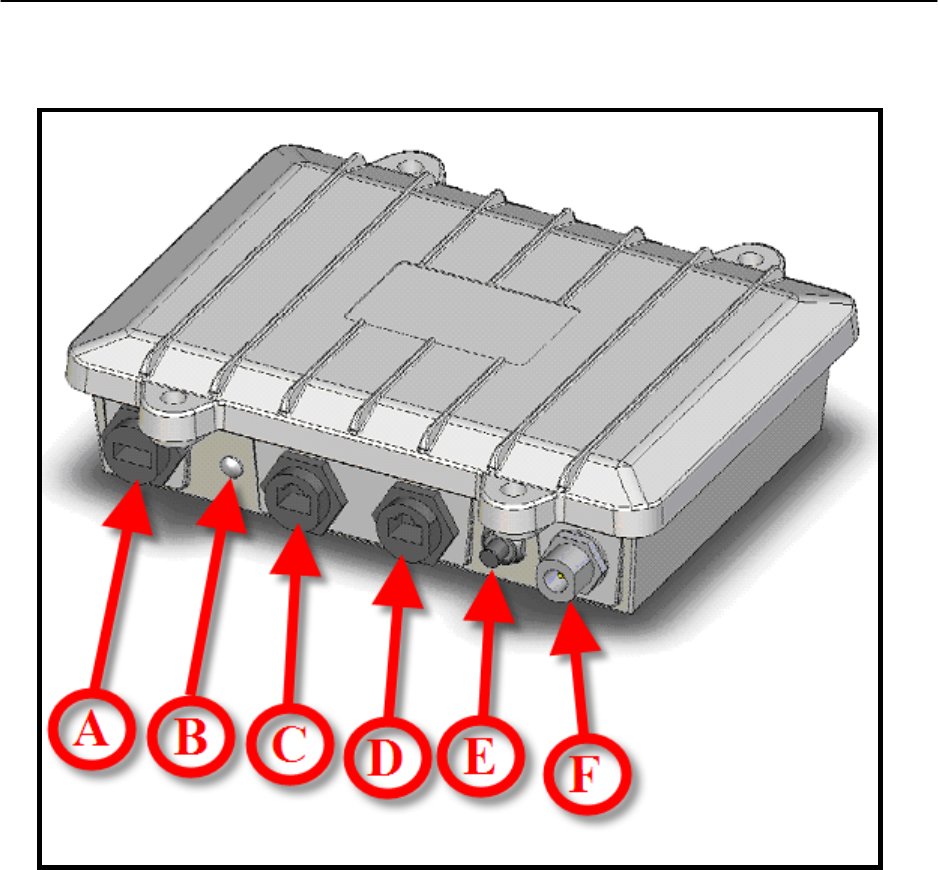
BreadCrumb® LX User Guide Rajant Corporation
June 25, 2008 Version 1.06
- 11 -
2.4 POWER/ETHERNET (continued)
2.4.1 BREADCRUMB LX EXTERNAL CHASSIS FEATURES
Figure 1. BreadCrumb LX External Chassis Features (Top Side)
A. USB Flash Port.
B. STATUS LED.
C. ETH0/PWR RJ45 Port.
D. ETH1 RJ45 Port.
E. ZEROIZE/RESET Pushbutton Switch.
F. Type N RF Connector for the 2.4 GHz Antenna.
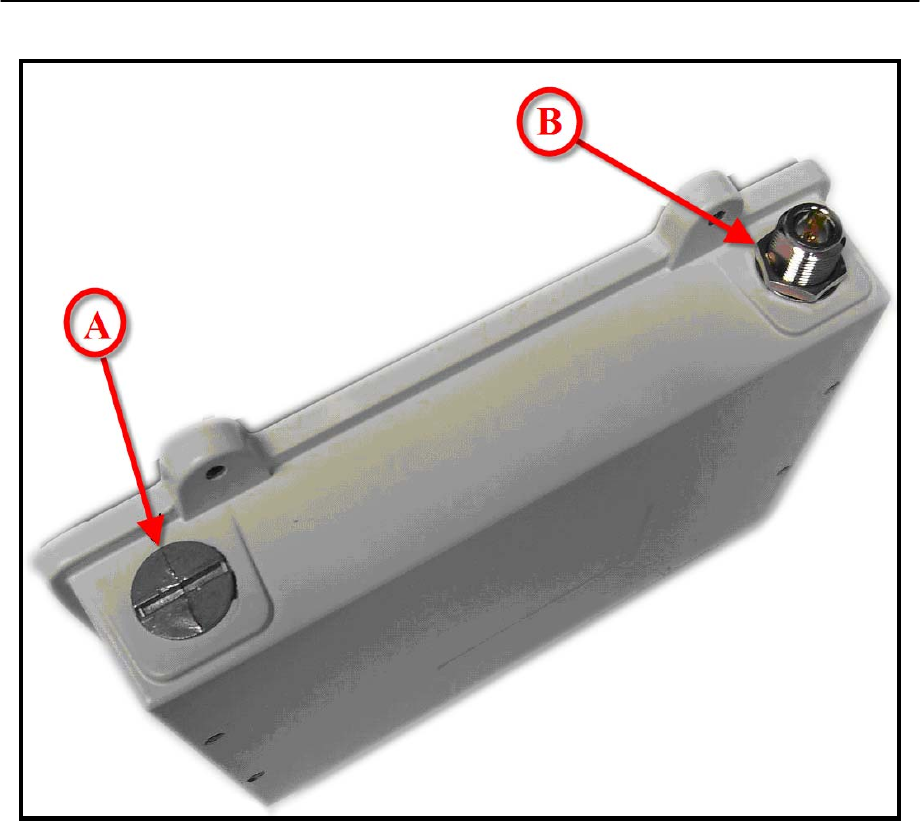
Rajant Corporation BreadCrumb® LX User Guide
Version 1.06 June 25, 2008
- 12 -
2.4.1 BREADCRUMB LX EXTERNAL CHASSIS FEATURES (continued)
Figure 2. BreadCrumb LX External Chassis Features (Bottom Side)
A. ½” Closure Plug (Not Used)
B. Type N RF Connector for the 5.0 GHz Antenna
2.5 NETWORK FEATURES
Each BreadCrumb LX has one IEEE 802.11b/g wireless NIC (network interface card), one
IEEE 802.11a NIC, two externally accessible Ethernet ports and one externally accessible
USB2 port. The wireless NICs enable the BCWN components to communicate and form the
wireless LAN, as well provide access for wireless clients to connect and communicate. The
Ethernet ports provide wired connections to auxiliary network devices and clients. The
Ethernet ports also provide a secure connection for some device configuration options which
are not available through wireless connections. The USB port is used primarily for upgrading
firmware.
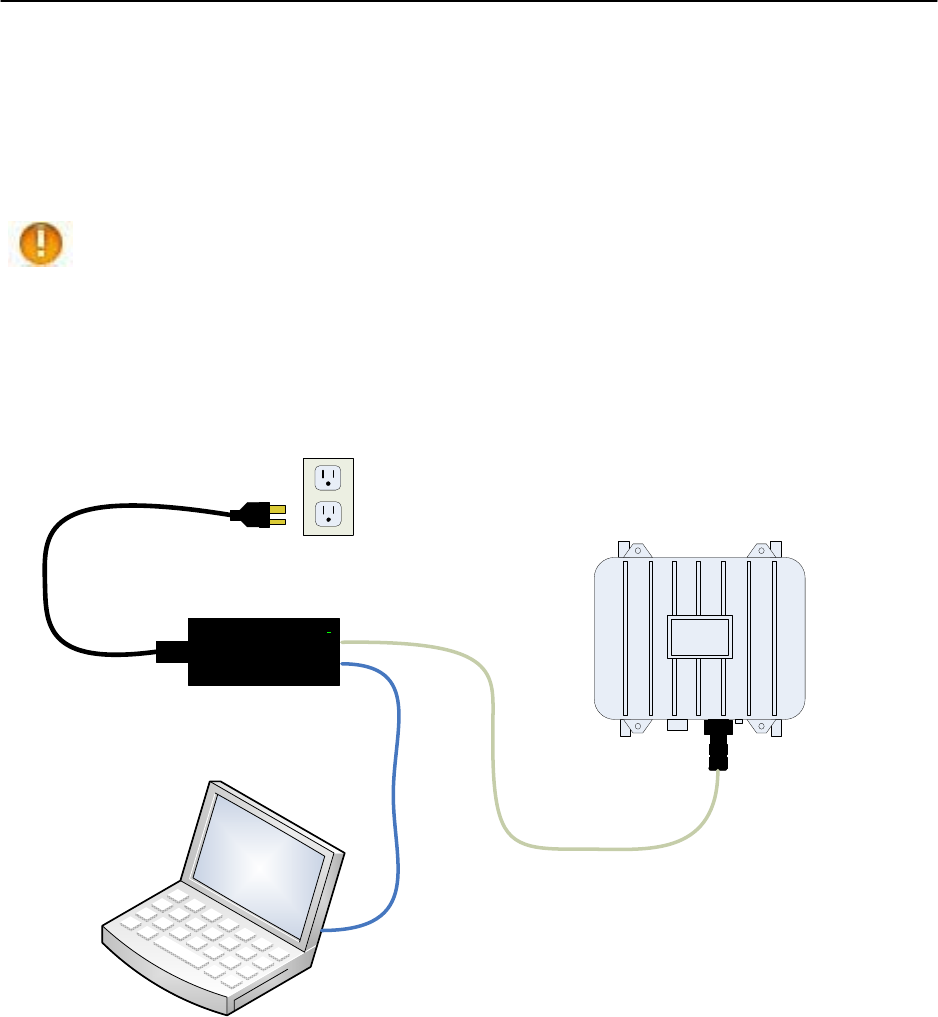
BreadCrumb® LX User Guide Rajant Corporation
June 25, 2008 Version 1.06
- 13 -
2.6 CONNECTIONS
Because the PoE voltage provided by the injector is a fairly high 48 volts, the Ethernet cable
between the injector and the LX Breadcrumb should be made before powering up the injector.
If cable is plugged in with a live injector, a large spark will be produced that is not good for the
electronics.
In order to avoid sparking and possible damage to the unit, be sure to connect
the powered Ethernet cable to the BreadCrumb LX before applying power to
the power supply.
The LX supports two Ethernet ports. Both ports operate in a 100BASE-TX or 10BASE-T
configuration and support auto MDI/MDIX for automatically switching twisted pair inputs and
outputs. Therefore, any combination of straight-through or crossover Ethernet cable
combination can be used.
Rajant
Product
Label Here
AB
CD
IN
OUT
Figure 3. LX – POE Ethernet and Power Connections
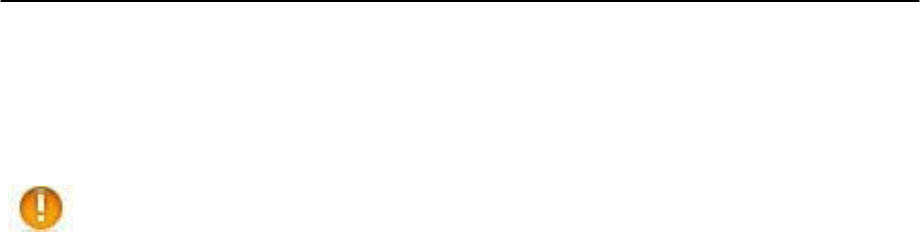
Rajant Corporation BreadCrumb® LX User Guide
Version 1.06 June 25, 2008
- 14 -
2.7 ANTENNA FEATURES
The BreadCrumb LX makes use of two antenna ports, and are used alternately by the
BreadCrumb, based on which one has the better signal.
Both external antennas MUST be connected to the device at all times for
proper operation.
Always connect or disconnect external antennas with the power to the
BreadCrumb LX off.
Because the two antennas are mounted top and bottom on opposite corners of the unit (as
shown in Figure 4), the only viable means of using the LX with both antennas attached is by
using the pole mount. Care should be taken to make sure the pole is mounted plumb (or
possibly carefully tilted to account for altitude differences) for reasons noted below:
The 802.11a 5 GHz Vertically Polarized Omni antenna (OD5WM-6) has an extremely narrow
coverage plane. It only extends 5 degrees above and below the center-line, even at relatively
short range. This means that two units using these antennas will have to be at the same altitude
with the antennas plumb to see each other.
The 802.11b/g 2.4 GHz Vertically Polarized Omni antenna (OD24M-7) covers a more lenient
18 degrees above and below center at distance and an even wider range up close. So it is much
more forgiving of imperfect placement than the 802.11a antenna.
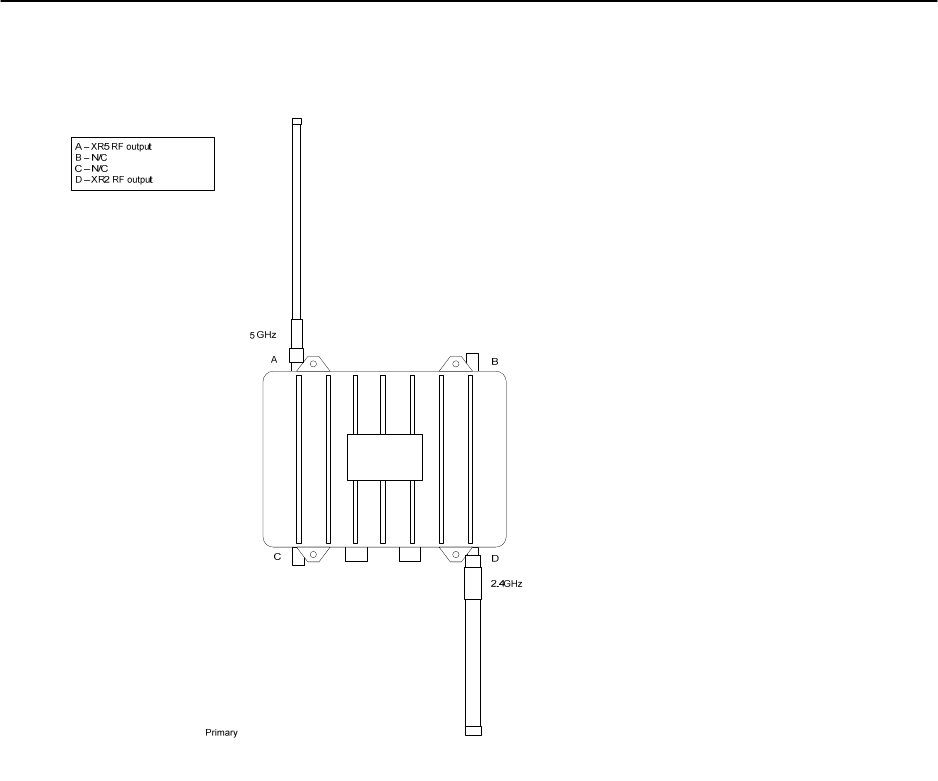
BreadCrumb® LX User Guide Rajant Corporation
June 25, 2008 Version 1.06
- 15 -
2.7 ANTENNA FEATURES (continued)
Figure 4. LX Antenna Layout

Rajant Corporation BreadCrumb® LX User Guide
Version 1.06 June 25, 2008
- 16 -
2.8 POWER FEATURES
Each LX is shipped with a 48 V AC/DC POE power supply. Primary power is provided
through the Ethernet port labeled ETH0/PWR.
An optional 10 V—30 V DC in/24 V DC out power supply is available.
2.9 MISC. INFORMATION ABOUT THE LX
There is no LED control switch on the LX. The LED will always come on when booted.
The LX supports over the air flashing. The OTA for the LX has minimal downtime because
the new image can be installed while the BreadCrumb continues to run. The only downtime
occurs while the system reboots onto the newly installed firmware.
The flash images for the BreadCrumb LX are much smaller than those for the BreadCrumb
ME2.
2.10 RESET/ZEROIZE THE LX
The software process is done from within BCAdmin. Right mouse click on the LX to be zeroized.
Choose ‘Diagnostics & Maintenance’ from the options on the screen. Then a ‘Restore Factory Defaults’
screen will appear. Type the word FACTORY in the box and then choose the OK button. Reboot the
LX to complete the Reset/Zeroize process.
The hardware reset process involves pressing the P4 Zeroize button down and holding it down for up to
8 seconds. The P1 status LED (Refer to Figure 1) will go from the normal color of green or blue, to the
USB flash upgrade color of blinking yellow. Make sure that the zeroize button is pressed while the
LED is in this state. After a second or two, the LED will blink through all of it’s colors in rapid
succession (similar to when a USB flash is done). At this point, the zeroize button no longer needs to
be pressed. Once the zeroize button has been released, the BreadCrumb will then reboot using the
default settings.

BreadCrumb® LX User Guide Rajant Corporation
June 25, 2008 Version 1.06
- 17 -
3.0 USING BCADMIN™
BCAdmin is Rajant’s software package used for monitoring the status of a BreadCrumb Wireless Network
(BCWN), configuring the BreadCrumbs and to graphically portray the network topology. BCAdmin typically
runs on a laptop PC, but it can be run on any PC that has access to the entire BCWN. Versions are available for
Microsoft Windows® and Linux.
Note: Some portions of the BCAdmin User Guide assume a working knowledge of TCP/IP networking,
including DHCP, NAT, and DNS. While the network lay person may be able to perform some
BCWN management tasks, it is recommended that network configuration be performed by
experienced network administrators.
Note: BCAdmin version 9.93 or higher is required to administer all firmware features, which are
covered Rajant’s BCAdmin User Guide.
Rajant periodically releases updated BCAdmin software. The updated BCAdmin software must be
obtained from Rajant. Refer to Rajant’s most recent BCAdmin User Guide for instructions on how to
install the latest version of BCAdmin on your computer and how to use BCAdmin with Rajant’s
BreadCrumbs.

Rajant Corporation BreadCrumb® LX User Guide
Version 1.06 June 25, 2008
- 18 -
4.0 DEPLOYING THE BREADCRUMB WIRELESS NETWORK
4.1 OVERVIEW OF BCWN DEPLOYMENT
There are many factors which need to be taken into account when deploying the BreadCrumb Wireless Network.
Section 4.2 details some of the most commonly occurring environmental factors that will have a major impact on
the performance of the BCWN. Section 4.6 details guidelines and methodology needed to follow when deploying
the BCWN.
4.2 DEPLOYMENT CONSIDERATIONS
Commonly occurring environmental factors have a significant impact on performance and behavior of the
BreadCrumb wireless network. Line-of-Sight obstructions, distance, weather, and device placement should all be
considered when deploying a wireless network.
The IEEE 802.11b/g wireless standard ‘gracefully degrades’ as distance increases between nodes or as
interference becomes present. This will be apparent by a data rate reduction between nodes.
The goal in planning and deploying a BreadCrumb wireless network is to maximize data transfer rate between
devices. The data rate can be maximized by taking into consideration all of the contributing factors that affect
data throughput.
4.2.1 ADDRESSING
When routing to another network or when using its own embedded DHCP servers, the BreadCrumb Wireless
Network requires that wireless devices use IPv4 addresses in the Class A network 10.0.0.0/8 (that is, any address
that begins with ‘10.’). If you are not connected to another network, or if you are bridging to one rather than
routing to it, your wireless client devices may have any address whatsoever.
Important: Any devices running the BCAdmin management application must have an address in the 10.0.0.0/8
range. This may be in addition to other addresses the devices may have configured.
4.2.1.1 BREADCRUMB DEVICE ADDRESSES
Each BreadCrumb radio has one IPv4 address in the Class A network 10.0.0.0/8. These addresses are assigned
during manufacturing and cannot be changed in the field. Rajant ensures during manufacturing that these
addresses are not duplicated between any two BreadCrumb devices. Addresses assigned to BreadCrumb devices
can be viewed using BCAdmin.
4.2.1.2 DHCP
Each BreadCrumb device includes an embedded DHCP server. You may safely enable the DHCP servers of
multiple BreadCrumb devices simultaneously, and it is in fact the most common case that all BreadCrumb devices
in a BCWN run DHCP servers. Address conflicts among DHCP clients are prevented by using the unique
BreadCrumb device addresses assigned at the factory as a base.
A BreadCrumb device determines its DHCP range as follows:
1. Start with the first three bytes of the first radio’s IPv4 address.
Add a low-byte range of 10 to 210.

BreadCrumb® LX User Guide Rajant Corporation
June 25, 2008 Version 1.06
- 19 -
4.3 CHANNEL ASSIGNMENTS
By default, BreadCrumb LX devices use channels 152 and 11 upon startup. In some cases, however, it is
necessary to manually set the radios to different channels as described below.
4.4 PHYSICAL PLACEMENT AND OTHER CONSIDERATIONS
Commonly occurring environmental factors have a significant impact on performance and behavior of the
BreadCrumb Wireless Network. LOS (Line of Sight) obstructions, distance, weather, and device placement
should all be considered when deploying a wireless network.
IEEE 802.11a/b/g wireless operation degrades gracefully as distance increases between nodes or as interference
becomes prominent. This manifests as a data rate reduction between nodes.
The goal in planning and deploying a BreadCrumb Wireless Network is to maximize both coverage and the data
transfer rate between devices. These can be maximized by taking into consideration all of the contributing factors
described in this section.
4.4.1 LINE OF SIGHT
Unobstructed LOS (Line of Sight) is critical for optimal performance of the BCWN. Partial LOS obstruction
results in noticeable network performance degradation. Total LOS obstruction can result in complete loss of
network connectivity.
Elevating the device and external antenna will assist in providing better LOS. This can allow the radio waves to
propagate over some possible obstructions.
Unobstructed LOS is not necessary from every BreadCrumb and wireless client to every other BreadCrumb and
wireless client. However, each device must have unobstructed LOS to the previous and subsequent device.
Client connectivity will degrade, and if significantly dense, drop if LOS to a BreadCrumb can not be maintained.
4.4.2 DISTANCE
• There are many factors to determine acceptable distances to place BreadCrumbs when deploying a
wireless network.
• If many devices are placed too closely together, it is possible that interference will degrade the
performance of the system.
• Devices placed too far away or in RF ‘shadows’ may experience total loss of connection.
• Device power is important in determining distances that the device will be effective.
• When placing a BreadCrumb, check the connection status to the most available device with BCAdmin. If
the connection is poor or non-existent, attempt to relocate the BreadCrumb closer to the available device
until acceptable connection is achieved. If poor or no connection is made at even relatively close
distances, you should refer to the troubleshooting section of this guide.
• When the connection quality is found to be acceptable from BCAdmin, the distance of the BreadCrumb
from the network can be increased until an optimal balance between distance, connectivity and tactical
placement is achieved.
• BCAdmin is an administrative software application that can aid in deploying a BreadCrumb wireless
network. Refer to section 3.0 of this manual regarding BCAdmin.

Rajant Corporation BreadCrumb® LX User Guide
Version 1.06 June 25, 2008
- 20 -
4.4 PHYSICAL PLACEMENT AND OTHER CONSIDERATIONS (continued)
4.4.3 WEATHER
Precipitation and fog also act as obstructions blocking the propagation of the wireless network’s radio waves.
Light fog or precipitation may result in noticeable degradation of wireless network performance. Heavy
precipitation or fog may result in severe performance degradation and possible loss of network connectivity.
If the performance of a well functioning network is degraded by increasing weather conditions, it may be
advisable to add BreadCrumb devices into the network to act as short haul repeaters to counter act the effects of
the weather. An alternative is to move the devices closer together.
4.4.4 INTERFERENCE
• RF interference can degrade network performance and can come from many different sources.
• Interference can come from other BreadCrumb devices that are placed too closely together.
• Interference can come from many other RF devices such as microwave devices, cordless phone base
stations, radio transmitters, other wireless networks, jamming devices, etc.
• Metal surfaces such as fences and building can cause radio waves to be reflected, causing multipath
interference.
• Plan the BreadCrumb wireless network to minimize the effects of RF interference.
4.4.5 PLACEMENT OF BCWN COMPONENTS
The placement of BreadCrumb devices has a major impact on maximum effective range, and therefore network
performance. The components must be elevated above the surrounding terrain to allow for adequate wave
propagation. A device placed directly on the ground has a significantly reduced effective range. Elevating a
device above the ground dramatically increased the maximum effective range. Rajant recommends elevating the
components a minimum of 6 ft. above the surrounding surface.
4.5 DEPLOYMENT CONFIGURATIONS
Deployment configurations can provide reach back connectivity to the Internet or other network by utilizing a
Gateway BreadCrumb and available communication link (such as DSL, cable, or satellite modem).
4.6 DEPLOYMENT GUIDELINES AND METHODOLOGY
This section addresses the actual onsite deployment of the BCWN. While no means an exhaustive treatise, it is
intended as a good source of guidelines and methodology for the successful deployment of the BCWN in the
field.
4.6.1 DEPLOYMENT GUIDELINES
Referring back to Section 4.2 (Deployment Considerations):
1. Placement of BCWN components
a. Elevate the BCWN components whenever possible.
i. Directly on the ground, the maximum distance between any two BCWN components is
approximately 300 ft. Also, the maximum distance between a wireless client and the
nearest BCWN component is approximately 300 ft.

BreadCrumb® LX User Guide Rajant Corporation
June 25, 2008 Version 1.06
- 21 -
4.6 DEPLOYMENT GUIDELINES AND METHODOLOGY (continued)
ii. Rajant recommends elevating each BCWN component a minimum of 6 ft. above the
surrounding terrain for maximum range. Elevating the BCWN components, as little as
14 inches, has proven to increase the range out to approximately 600 ft.
2. Distance
a. If you cannot elevate the BCWN components, they can only be approximately 300 ft. apart.
Also, any wireless clients can be no farther than approximately 300 ft. from a BCWN component.
3. Line of Sight
a. Obstructions to line of sight block/absorb/deflect the wireless LAN’s radio waves, resulting in
poor network performance or total loss of network connectivity.
b. When placing the BCWN components, scan the area for LOS obstructions. Envision the
BCWN’s radio waves as a light beam. Look for obstructions that would result in shadows in the
light beam, they will most likely weaken or block the BCWN’s radio waves.
4. Weather
a. Light precipitation will reduce the range and performance of the BCWN components and wireless
clients.
b. Heavy precipitation or fog will most likely result in extremely reduced range and
frequent or total loss of network connectivity.
4.6.2 DEPLOYMENT METHODOLOGY
The steps detailed in this section should assist you in successfully deploying the BCWN.
1. Scan the terrain on which the BCWN will be deployed.
a. Determine the initial distances for BreadCrumbs.
b. Note any LOS obstructions, and plan BreadCrumb placement to work around them.
2. Identify the PC on which BCAdmin will be run.
a. This PC should have a wireless NIC, as you will need to carry it with you as you deploy the
BCWN.
i. Alternatively, the BCAdmin PC can be stationary with one person monitoring BCAdmin
while another deploys the BreadCrumbs. This method requires some form of
communication (radio, cell phone, etc.) between the two persons.
3. Determine the location of the first two BreadCrumbs.
4. Power ON the device.
5. Wait approximately 90 seconds for the device to boot.
6. Power ON the BCAdmin PC.
7. Start BCAdmin.
8. The BCAdmin console should display the first BreadCrumb.
9. Proceed to the location for this BreadCrumb, observing the network in BCAdmin as you progress.
a. If the BreadCrumb loses network connectivity before you reach its destination, backtrack until
network connectivity is restored. The point at which network connectivity for this BreadCrumb
is restored is most likely the farthest point in this direction at which you will be able to place this
BreadCrumb.
b. If you reach the destination without losing connectivity you can place it there.
i. At this point, you may choose to proceed farther in an attempt to make optimal use of the
available BreadCrumbs.
1. If so, proceed until network connectivity is lost and then backtrack until network
connectivity is restored for this BreadCrumb. The point at which network
connectivity is restored for this BreadCrumb is most likely the farthest point in
this direction at which you will be able to place this BreadCrumb.
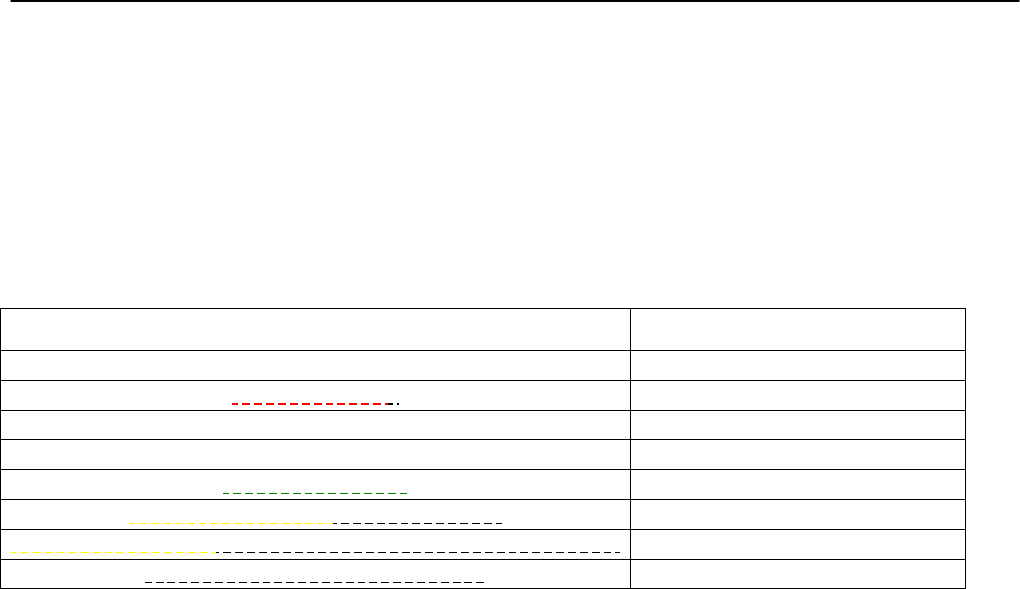
Rajant Corporation BreadCrumb® LX User Guide
Version 1.06 June 25, 2008
- 22 -
4.6 DEPLOYMENT GUIDELINES AND METHODOLOGY (continued)
10. Determine the approximate location for the next BreadCrumb.
11. Power ON the device.
12. Wait for it to appear in BCAdmin.
4.7 STATUS LED
The LED function on the BreadCrumb indicates the current status of the BreadCrumb. The LED has three colors:
Red, Blue and Green. Their color code indicators are given in the table below:
Table 1. LED Color Status Color Status
SOLID RED Booting
BLINKING RED* Error
SOLID BLUE Ready, but no peers
SOLID GREEN At least one 24 MBit or higher peer
BLINKING GREEN At least one peer
BLINKING YELLOW (at a constant rate) Progress
BLINKING YELLOW (with short and long pauses between blinks)* Warning
All LED colors scrolling in succession Success/Completion
* Refer to Appendix A at the end of this document, for a list of error codes.
Note: The default state of the LED after a power reset is off and the LED turns on/off when the status button is
pressed.

BreadCrumb® LX User Guide Rajant Corporation
June 25, 2008 Version 1.06
- 23 -
5.0 BREADCRUMB SOFTWARE MAINTENANCE
5.1 BREADCRUMB FIRMWARE
5.1.1 INTRODUCTION
Each BreadCrumb relies on low-level software known as firmware for proper execution. Rajant periodically
releases updated BreadCrumb firmware. The updated firmware must be obtained from Rajant.
For a BreadCrumb to communicate with other BreadCrumbs or a BCAdmin client, the firmware version of the
device must be compatible with the version of all other device firmware within the network, and with the version
of BCAdmin running on a client PC!
Refer to the procedures to install and upgrade versions of BCAdmin and upgrade BreadCrumb firmware to ensure
compatibility.
5.1.2 UPGRADING THE FIRMWARE
5.1.2.1 USING A USB FLASHDRIVE
1. Obtain the desired firmware from Rajant Corporation for the version of your device board type. Create a
directory named ‘rajant’ on a USB storage device (of at least 256 MB) that must be FAT or FAT32
formatted and copy the firmware file into the created ‘rajant’ directory.
2. Turn off power to the BreadCrumb.
3. Insert the USB storage device into the one of the BreadCrumb’s two USB ports.
4. Turn on the BreadCrumb.
5. Observe the status LED to monitor progress.
5.1. When the USB flash upgrade begins, the status LED will start blinking yellow, which identifies
progress.
5.2. When the process nears completion, the blink rate will increase from once per second to several
times per second.
5.3. If the flashing completes successfully, the status LED will start rotating between red, green, blue,
cyan, magenta, yellow and white colors.
5.4. If an error condition is encountered, the status LED will start repeating a particular sequence of long
and short blinks in red indicating the error code. If this happens, note the error code. Manually power
off and then back on the BreadCrumb, leaving the USB storage device plugged in. Then repeat the
procedure starting from step 6. This time, the BreadCrumb will go through a more reliable, failsafe
flashing process, which has a greater chance of successful completion. If, during the failsafe flashing
process another error occurs, note the new error code and apply for technical support.
5.5. See APPENDIX A for a list of error codes.
6. When complete, turn off power and remove USB programming cable and USB storage device.
5.1.2.2 USING OVER-THE-AIR FLASH
1. Obtain A Copy Of the Latest (Over-The-Air) Firmware from Your Rajant Account Representative
2. The latest version of BCAdmin should be on your computer and running. The screen should be showing
the BreadCrumb(s) that you intend to upgrade. With your mouse, right click on the BreadCrumb icon. A
popup menu will appear on the screen at the BreadCrumb with the different options available. Move the
mouse pointer down to the option labeled Diagnostics and Maintenance. Several more options will
appear. Left click on Update Firmware.
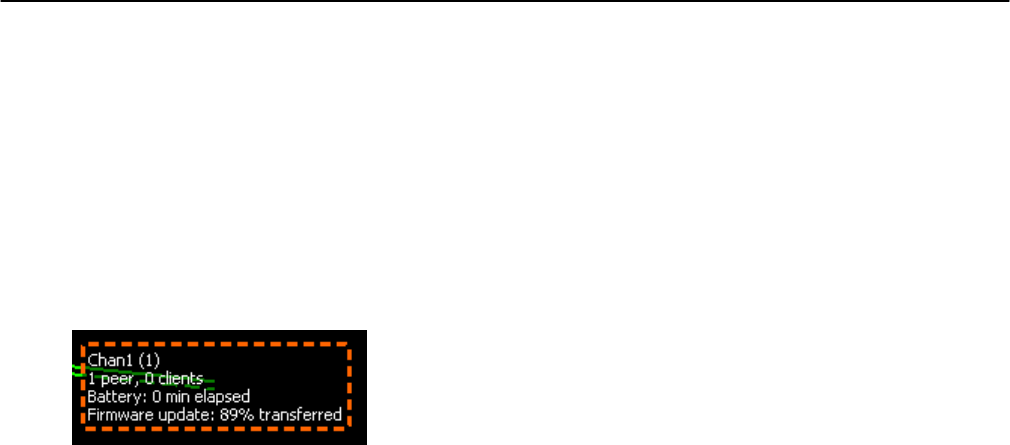
Rajant Corporation BreadCrumb® LX User Guide
Version 1.06 June 25, 2008
- 24 -
5.1.2.2 USING OVER-THE-AIR FLASH (continued)
3. The installation of the firmware can be started immediately, by left clicking on Open Folder.
NOTE: Before proceeding any further, make sure that the BreadCrumb(s) that are being updated have been
turned on.
4. On the BCAdmin screen, put in the location of where the Firmware Update File was saved to. Left click
on Firmware Update. If you want to “auto-retry firmware transfer until successful?” The update should
be successful on the first update attempt, but just in case, left click Yes.
5. On the BCAdmin screen, while the BreadCrumb is being updated, it will show the firmware update
percentage transferred, as seen in the figure below.
NOTE: Do NOT turn off the BreadCrumb during the firmware update process.
NOTE: Although, a percentage indication is seen while the firmware is being copied to the BreadCrumb, the
actual ‘installation’ does not take place until after the firmware is copied. After the firmware is copied,
installation can take up to another two (2) minutes. When firmware installation is complete, the
BreadCrumb will reboot. The BreadCrumb reboot can take a little more than one (1) minute.
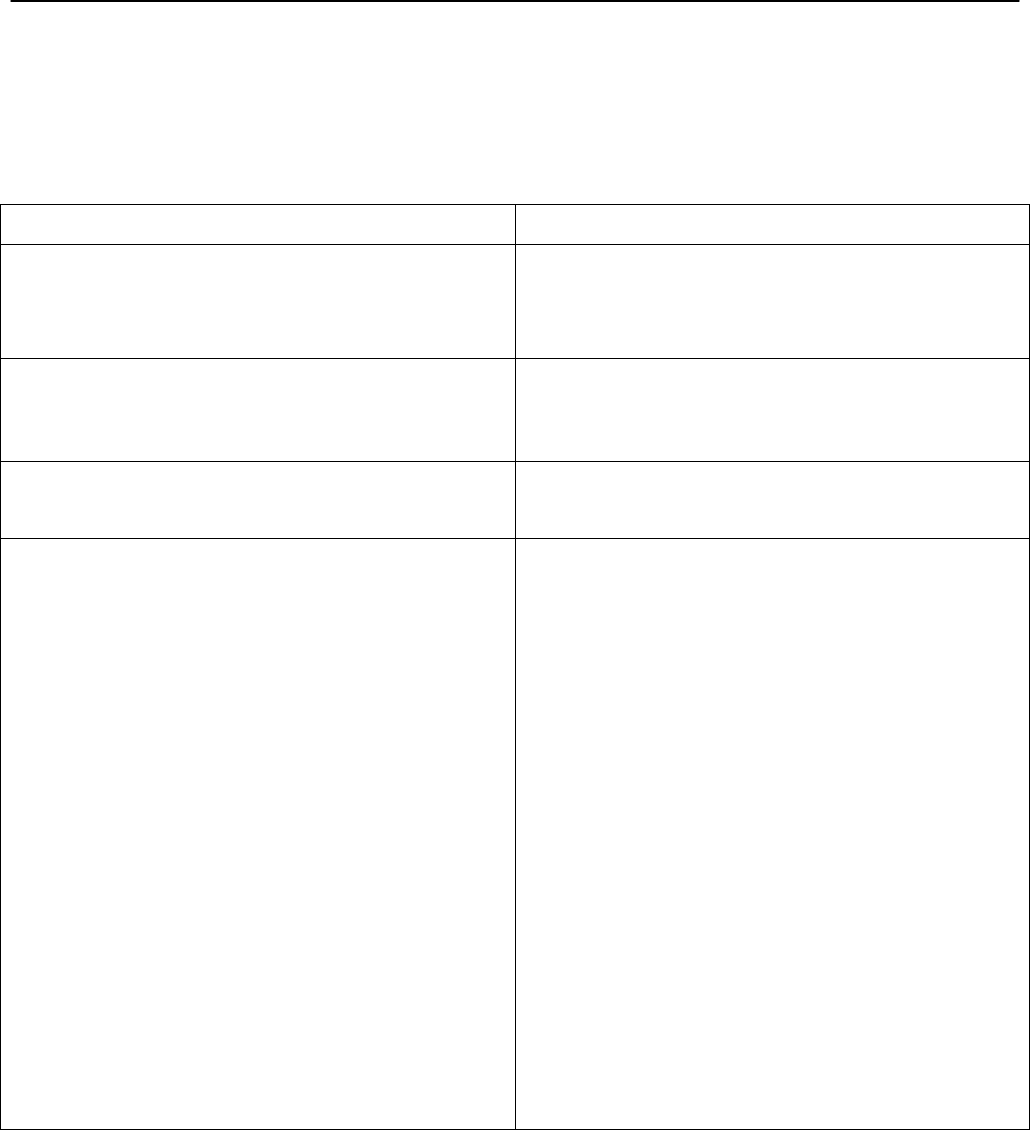
BreadCrumb® LX User Guide Rajant Corporation
June 25, 2008 Version 1.06
- 25 -
6.0 TROUBLESHOOTING
6.1 BREADCRUMB WIRELESS NETWORK
6.1.1 SPORADIC NETWORK CONNECTIVITY
Table 2. Sporadic Network Connectivity Issues
Problem Resolution
Light precipitation or fog beginning after initial
deployment of the BCWN can result in sudden sporadic
network connectivity for BreadCrumbs and their
associated wireless clients.
Increase the density of the network by adding more
BreadCrumbs or by moving existing BreadCrumbs
closer together.
As a wireless client moves around through the coverage
area, LOS to the BreadCrumb can become obstructed
resulting in sporadic network connectivity for this
wireless client.
Train users to maintain LOS to known BreadCrumb
locations. Place BreadCrumbs strategically to ensure
coverage of areas through which users are expected to
move.
A wireless client that moves beyond the range of the
BCWN will experience sporadic, and eventually
complete, loss of network connectivity.
Drop more BreadCrumbs as necessary to increase
range.
A wireless client cannot join the network. • Ensure that BreadCrumbs are powered on.
• Ensure that the wireless card in the client
device (laptop) is enabled. This is usually
indicated with a blinking light on the card.
• Ensure that the wireless card is in
"Infrastructure" or "Access Point" mode, and
not in "Ad Hoc" mode. Scan for the ESSID
"breadcrumb54" (or the ESSID that you set for
the network) using the software accompanying
your wireless card.
• Ensure that the wireless client’s IP address
settings are configured properly.
• Ensure that the WEP settings on the client
device and BreadCrumbs match.
• Ensure that the client device is not prevented
from connecting by an ACL.
• If the BreadCrumbs comprising the network
have AirFortress encryption enabled, ensure
that the client does as well.
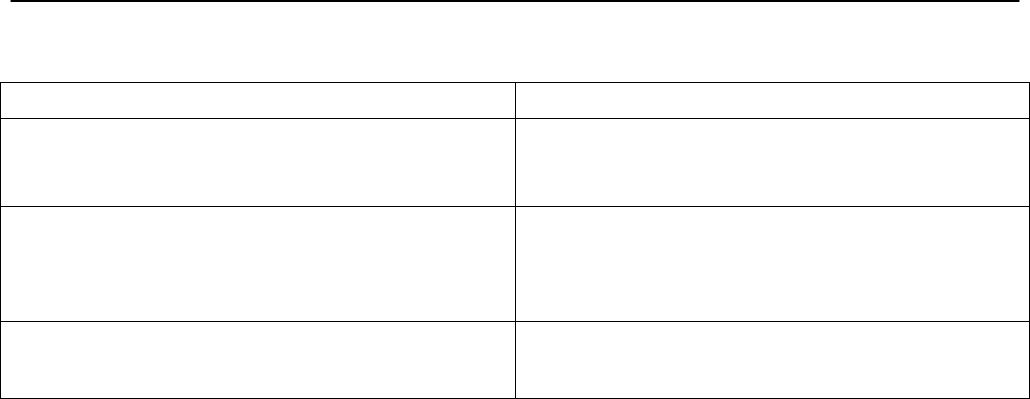
Rajant Corporation BreadCrumb® LX User Guide
Version 1.06 June 25, 2008
- 26 -
6.1.2 BREADCRUMB CANNOT CONNECT TO BCWN
Table 3. BreadCrumb Cannot Connect to BCWN
Problem Resolution
Discharged batteries can cause the BreadCrumb to
appear to power up, but not be able to establish
connectivity to the BCWN.
When deploying the BCWN, ensure that the batteries
should be fully charged.
On rare occasions, the PCMCIA cards within a
BreadCrumb can work loose, resulting in the
BreadCrumb’s not being able to establish connectivity
to the BCWN.
Open the BreadCrumb’s case and verify that the
PCMCIA cards are securely seated in the PCMCIA
slots.
When using external antennas, faulty cable connections
or crimped cables can result in difficulty establishing
and maintaining network connectivity.
Check antenna cables and their connections to the
BreadCrumb.
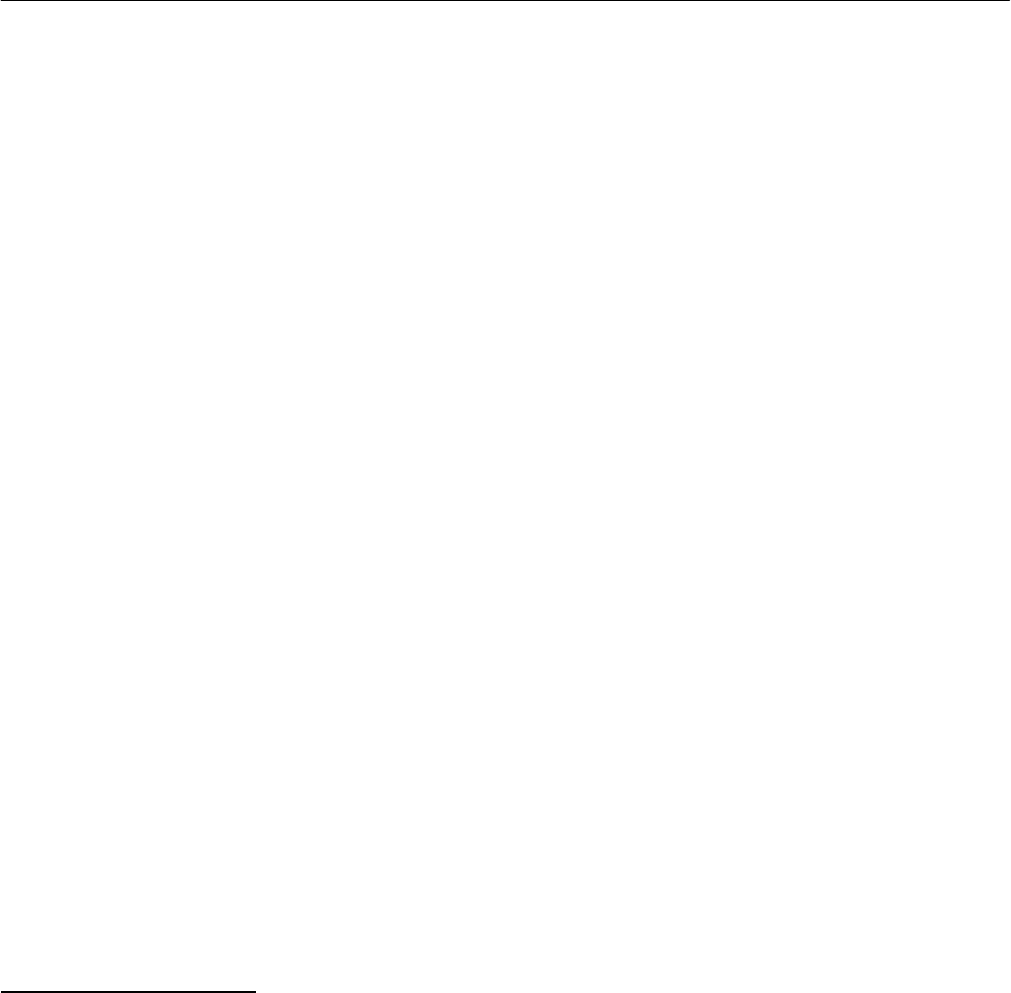
BreadCrumb® LX User Guide Rajant Corporation
June 25, 2008 Version 1.02
- 27 -
APPENDIX A
Error codes are divided into groups. Groups are indicated by the first digit of the error number. A full
error code will be formed by prefixing a group number to the error number.
Example: ‘Could not mount the USB drive.’ error (4) of the ‘LX USB Firmware Upgrade’ group (1)
will be represented by error code 14.
Error codes by group (grouped by first digit)
LX USB Firmware Upgrade Error Codes (1*)
11 - Flash image file rajant/
breadcrumb_${UPGRADE_VERSION}_${PLATFORM}${UPGRADE_
ADDITIONALINFO}.flash does not exist.
12 - Current flash image version is greater than or equal to versions of files found on
USB drive
13 - No flash image files found.
14 - Could not mount the USB drive.
15 - Unlocking of /dev/mtd0 failed.
16 - fconfig for SetFailsafeBoot? failed.
17 - Unlocking of /dev/mtd0 failed.
18 - fconfig for SetMainBoot? failed.
19 - Copying of zImage failed!!
111 - Copying of ramdisk failed.
112 - FIS directory update of ramdisk failed.
113 - Copying of etc failed.
114 - FIS directory update of /etc failed.
115 - Copying failed.
116 - flashunbundle failed.
117 - Version information in flash file name and breadcrumb-buildinfo.conf do not
match.
118 - Untar failed.
119 - FIS directory update of zImage failed.
121 - Failed to unmount /etc.
122 -.In Failsafe mode, but no USB drive detected.
Self-Test Error Codes. (3*)
31 - Hardware configuration not set. Run factory-init.
32 - BreadCrumb has been zeroized
33 - Radio not detected. Turn the unit off, and then back on. If the problem persist, contact
technical support.
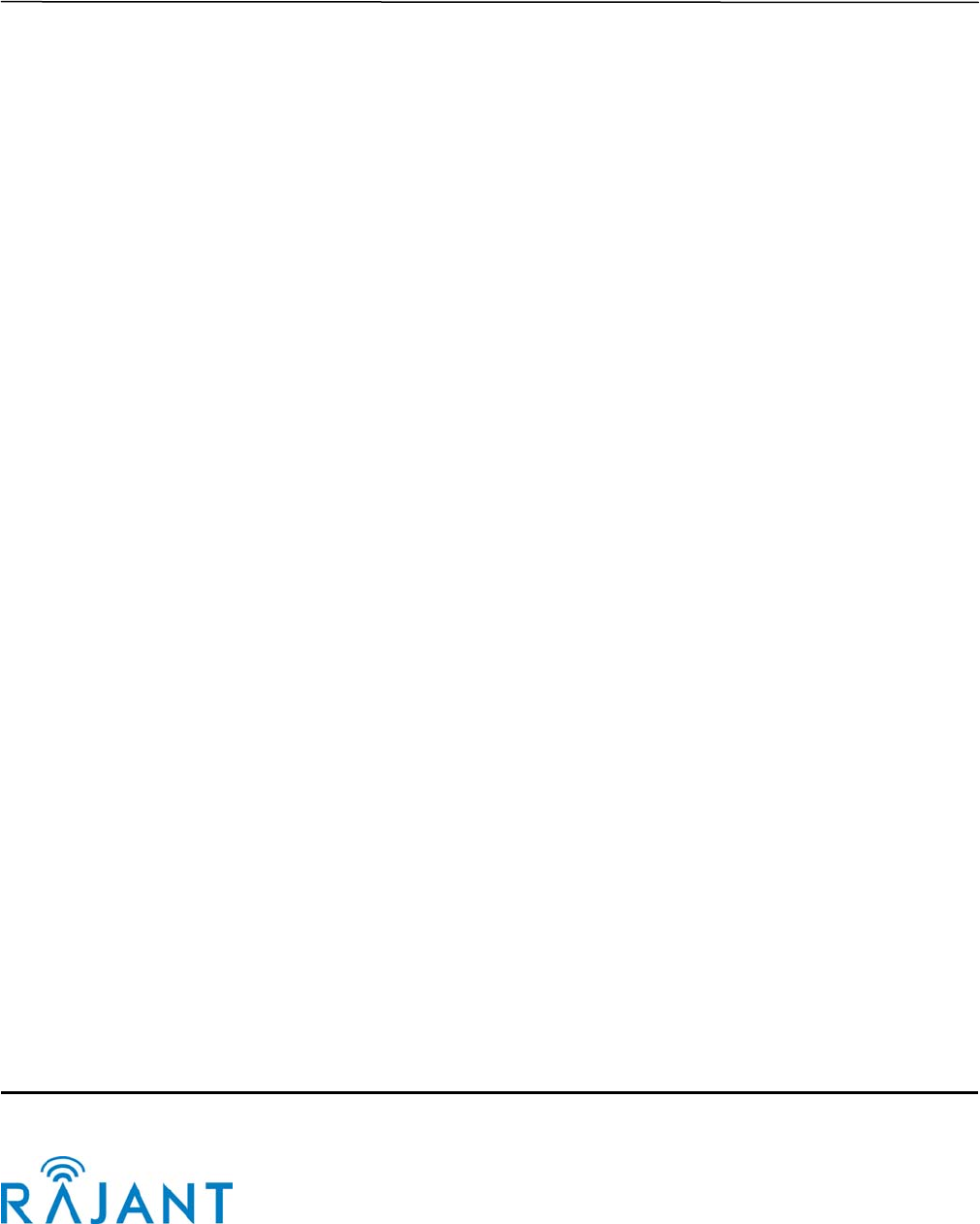
Rajant Corporation BreadCrumb® LX User Guide
Version 1.06 June 25, 2008
►www.rajant.com
Rajant Corporation • 400 East King Street • Malvern, PA • 19355 • tel 484.595.0233 • fax 484.595.0244
© 2008 Rajant Corporation. All rights reserved. Specifications subject to change without notice. BreadCrumb is a registered trademark of Rajant Corporation. 04/2008
Document # 03-100101-001