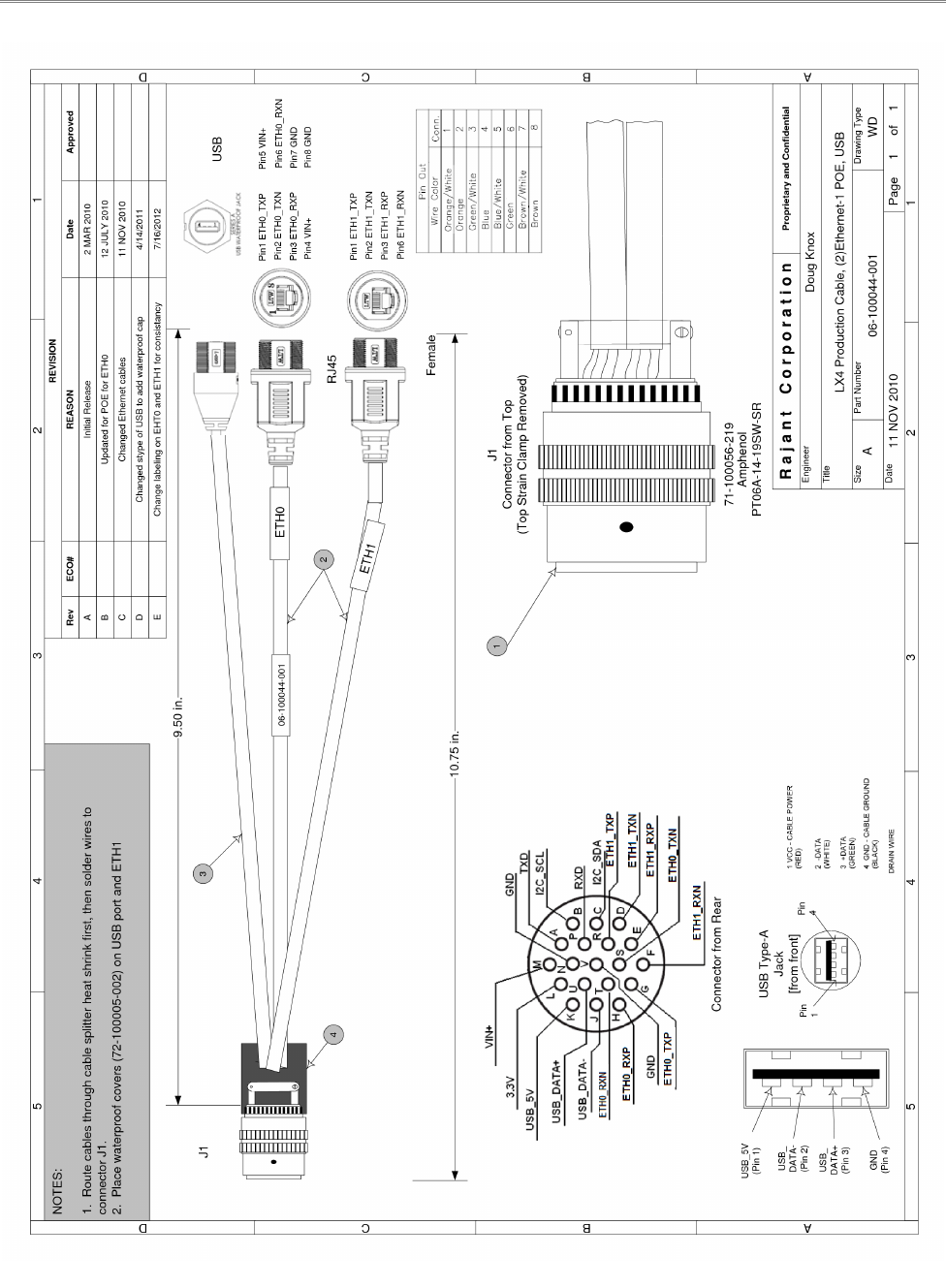Rajant LX4-2409 Long Range Mobile Broadband Communications Device User Manual User Guide
Rajant Corporation Long Range Mobile Broadband Communications Device User Guide
Rajant >
User Guide
FCC Compliance Statements
This equipment has been tested and found to comply with the limits for a Class A digital device,
pursuant to Part 15 of the FCC Rules. These limits are designed to provide reasonable protection
against harmful interference when the equipment is operated in a commercial environment. This
equipment generates, uses, and can radiate radio frequency energy and, if not installed and used in
accordance with this instruction manual, may cause harmful interference to radio communications.
Operation of this equipment in a residential area is likely to cause harmful interference in which case
the user will be required to correct the interference at their own expense.
CAUTION: Changes or modifications not expressly approved by Rajant Corp. could void the user's
authority to operate the equipment.
WARNING: This equipment complies with the FCC RF radiation exposure limits set forth for an
uncontrolled environment. This equipment should be installed and operated with a minimum
distance of 30 centimeters between the radiator and all persons while the device is operating.
This transmitter must not be co-located or operating in conjunction with any other antenna or
transmitter.
The antennas used for this transmitter must be installed to provide a separation distance of at least
30cm from all persons and must not be located or operating in conjunction with any other antenna or
transmitter.
Required Antenna Separation for LX4-2409 and LX4-2450
The FCC/IC wireless approval for the LX4-2450 and LX4-2409 is conditional on maintaining a
minimum separation of 20cm between the antennas. The separation of the antenna connectors on the
LX4-2450 and the LX4-2409 is 13cm, therefore at least one of the antennas must be connected to the
BreadCumb with 50 ohm coaxial cable. Low loss LMR400 is recommended for this application.
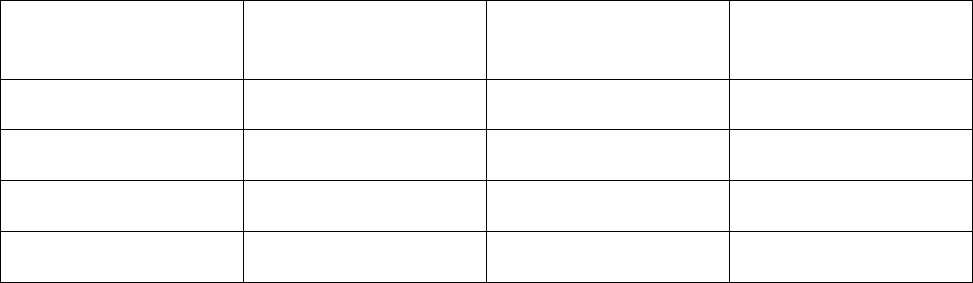
IC Compliance Statements
1) This Class A digital apparatus complies with Canadian ICES-003.
Cet appareil numérique de la classe A est conforme à la norme NMB-003 du Canada.
2) Under Industry Canada regulations, this radio transmitter may only operate using an antenna of a
type and maximum (or lesser) gain approved for the transmitter by Industry Canada. To reduce
potential radio interference to other users, the antenna type and its gain should be so chosen that the
equivalent isotropically radiated power (e.i.r.p.) is not more than that necessary for successful
communication.
Conformément à la réglementation d'Industrie Canada, le présent émetteur radio peut fonctionner
avec une antenne d'un type et d'un gain maximal (ou inférieur) approuvé pour l'émetteur par
Industrie Canada. Dans le but de réduire les risques de brouillage radioélectrique à l'intention des
autres utilisateurs, il faut choisir le type d'antenne et son gain de sorte que la puissance isotrope
rayonnée équivalente (p.i.r.e.) ne dépasse pas l'intensité nécessaire à l'établissement d'une
communication satisfaisante.
3) This radio transmitter has been approved by Industry Canada to operate with the antenna types
listed below with the maximum permissible gain and required antenna impedance for each antenna
type indicated. Antenna types not included in this list, having a gain greater than the maximum gain
indicated for that type, are strictly prohibited for use with this device.
Le présent émetteur radio (identifier le dispositif par son numéro de certification ou son numéro de
modèle s'il fait partie du matériel de catégorie I) a été approuvé par Industrie Canada pour
fonctionner avec les types d'antenne énumérés ci-dessous et ayant un gain admissible maximal et
l'impédance requise pour chaque type d'antenne. Les types d'antenne non inclus dans cette liste, ou
dont le gain est supérieur au gain maximal indiqué, sont strictement interdits pour l'exploitation de
l'émetteur.
Frequency Range
(MHz)
Antenna Gain (dBi) Antenna Type Impedance (Ohms)
912 - 917 5 Omni-directional 50
2412 - 2462 5 Omni-directional 50
4810 - 4930 6 Omni-directional 50
5745 - 5825 6 Omni-directional 50
4) This device complies with Industry Canada licence-exempt RSS standard(s). Operation is subject
to the following two conditions: (1) this device may not cause interference, and (2) this device must
accept any interference, including interference that may cause undesired operation of the device.
Le présent appareil est conforme aux CNR d'Industrie Canada applicables aux appareils radio
exempts de licence. L'exploitation est autorisée aux deux conditions suivantes : (1) l'appareil ne doit
pas produire de brouillage, et (2) l'utilisateur de l'appareil doit accepter tout brouillage
radioélectrique subi, même si le brouillage est susceptible d'en compromettre le fonctionnement.
5) High-power radars are allocated as primary users (i.e. priority users) of the bands 5250-5350 MHz
and 5650-5850 MHz and that these radars could cause interference and/or damage to LE-LAN
devices.
De plus, les utilisateurs devraient aussi être avisés que les utilisateurs de radars de haute puissance
sont désignés utilisateurs principaux (c.-à-d., qu’ils ont la priorité) pour les bandes 5 250-5 350 MHz
et 5 650-5 850 MHz et que ces radars pourraient causer du brouillage et/ou des dommages aux
dispositifs LAN-EL.

GNU General Public License Statement
Certain components of the Rajant BreadCrumb firmware are subject to the GNU General Public
License Version 2, or other so-called open source licenses ("Open Source Software"). In compliance
with the terms of certain Open Source Software licenses like the GNU General Public License
Version 2 ("GPLv2"), Rajant makes certain modifications to Open Source Software that Rajant uses,
modifies and distributes pursuant to such licenses available to customers in source code form upon
request. You are free to use, modify and distribute Open Source Software so long as you comply
with the terms of the relevant Open Source Software license. In particular, the GPLv2 is available in
the appendix of this manual or at www.gnu.org/copyleft/gpl.html.
Copyright Statement
You may use the software provided with the products only on personal computers owned by the
purchasing individual or entity, and may not use, load, or run any such software on any network or in
any type of service bureau, time-sharing operation, or non-purchasing individual or entity's
equipment.
BCAdmin and BCAPI are trademarks; Rajant, the Rajant logo, BreadCrumb, Instamesh,
BC|Commander, and Bring Your Network with You! are registered trademarks of Rajant Corp. in
the United States and certain other countries.
BreadCrumb® LX4 User Guide
Copyright © 2009–2011 Rajant Corp. All rights reserved.
v

BreadCrumb® LX4 User Guide Rajant Corporation
Version: 2.12 03-100117-001
Table of Contents
FCC Compliance Statements.........................................................................................ii
IC Compliance Statements.............................................................................................iii
GNU General Public License Statement........................................................................v
Copyright Statement.......................................................................................................v
Preface...................................................................................................................................ix
Purpose and Scope............................................................................................................ix
User Information.................................................................................................................ix
Related Documentation......................................................................................................ix
1 Introduction to BreadCrumbs..........................................................................................1
1.1 What is a BreadCrumb?...............................................................................................1
1.2 Mobility through Meshing.............................................................................................2
1.2.1 Mesh – A Definition...............................................................................................2
1.2.2 BreadCrumb Mesh Connections..........................................................................2
2 Description of a BreadCrumb LX4...................................................................................4
2.1 Radios..........................................................................................................................4
2.2 Enclosure.....................................................................................................................8
2.3 Antenna Connectors....................................................................................................9
2.4 19-Pin Amphenol Connector........................................................................................9
2.4.1 Power..................................................................................................................10
2.4.2 Ethernet..............................................................................................................10
2.4.3 USB.....................................................................................................................12
2.5 LX4 Cable Assembly..................................................................................................12
2.6 Status LED.................................................................................................................15
2.7 LED Configuration / Zeroize Keys and Restore Factory Defaults Switch ................15
2.7.1 LED Configuration..............................................................................................16
2.7.2 Zeroize Keys and Restore Factory Defaults.......................................................16
3 Using BC|Commander....................................................................................................18
4 Deploying the BreadCrumb Wireless Network............................................................19
4.1 Addressing.................................................................................................................19
4.1.1 BreadCrumb Device Addresses.........................................................................19
4.1.2 DHCP..................................................................................................................19
4.2 Channel Assignments................................................................................................19
4.3 Physical Placement and other Considerations..........................................................20
4.3.1 Line-of-Sight.......................................................................................................20
4.3.2 Distance..............................................................................................................20
4.3.3 Weather..............................................................................................................21
4.3.4 Interference.........................................................................................................21
4.3.5 Placement of BCWN Components.....................................................................22
vi

Rajant Corporation BreadCrumb® LX4 User Guide
03-100117-001 Version: 2.12
4.4 Deployment Guidelines and Methodology.................................................................22
4.4.1 Deployment Guidelines......................................................................................22
4.4.2 Deployment Methodology...................................................................................23
5 BreadCrumb LX4 Firmware Upgrade............................................................................24
5.1 Over The Air Firmware Upgrade................................................................................24
5.2 USB Firmware Upgrade.............................................................................................24
5.3 USB-Based Zerioze...................................................................................................25
6 Troubleshooting..............................................................................................................26
6.1 Sporadic Network Connectivity..................................................................................26
6.2 BreadCrumb Device Cannot Connect to BCWN.......................................................27
6.3 BreadCrumb Power and Start-Up Issues..................................................................28
Appendix A: Error and Warning Codes..........................................................................A-1
Appendix B: GNU General Public License....................................................................B-1
Appendix C: Using Pole Mount Bracket........................................................................C-1
List of Figures
Figure 1: All BreadCrumbs use the same ESSID...................................................................3
Figure 2: ESSID of BreadCrumb C changes to "lonely.".........................................................3
Figure 3: BreadCrumb LX4 Enclosure Features (Front).........................................................8
Figure 4: BreadCrumb LX4 Enclosure Features (Rear).........................................................8
Figure 5: 19-Pin Amphenol Connector...................................................................................9
Figure 6: BreadCrumb LX4 Ethernet and Passive PoE Connections...................................10
Figure 7: LX4 Cable Assembly Drawing..............................................................................14
Figure 8: LX4 Pole Mount Bracket with U-Bolts..................................................................C-1
List of Tables
Table 1: 2.4 GHz Radio Channel and Frequencies...............................................................4
Table 2: 900 MHz Radio Channel and Frequencies..............................................................5
Table 3: 5 GHz Radio Channel and Frequencies...................................................................5
Table 4: 4.8 GHz Radio Channel and Frequencies...............................................................6
Table 5: 4.9 GHz Radio Channel and Frequencies...............................................................7
Table 6: Status LED Color Codes........................................................................................15
Table 7: Setting and alternate display states of the Status LED..........................................16
Table 8: Default Channel Assignments................................................................................20
Table 9: Sporadic Network Connectivity Issues...................................................................26
Table 10: BreadCrumb to BCWN Connectivity Issues.........................................................27
vii

Preface
Purpose and Scope
This manual provides information and guidance to all personnel who are involved with and use
Rajant Corporation’s BreadCrumb LX4.
This manual begins with an introduction to the BreadCrumb Wireless Network (BCWN). It then
characterizes the features of the BreadCrumb LX4. Finally, it describes common deployment
scenarios and provides concise step-by-step instructions for each scenario.
Note Throughout this document, unless otherwise stated, the terms LX4 and BreadCrumb
are used to refer to Rajant BreadCrumb LX4.
User Information
The user of this manual is encouraged to submit comments and recommended changes to improve
this manual. Please send any comments or changes to support@rajant.com. Be sure to include the
version number of the manual you are using and please provide the page numbers related to your
comments wherever possible
Related Documentation
For additional information, refer to these documents:
●Rajant BC|Commander® User Guide: This document contains information on the
BC|Commander management application, which is used to configure BreadCrumbs before or
during a deployment. This now includes a BreadCrumb VLAN Guide.
●BreadCrumb® Video Guide
●Rajant Troubleshooting Range User Guide
●RF Component Installation and Verification in BreadCrumb® Networks

Rajant Corporation BreadCrumb® LX4 User Guide
03-100117-001 Version: 2.12
1 Introduction to BreadCrumbs
Rajant Corporation's (http://www.rajant.com) BreadCrumbs utilize the 802.11 wireless networking
standards to form a wireless mesh network. The network is mobile, self-integrating, self-meshing,
self-healing, and secure. The focus is on flexibility, adaptability, and simplicity.
The BreadCrumb Wireless Network (BCWN) is intended for rapid deployment of a broadband
wireless network into a situation or “hot zone.” The network can be deployed as a stand-alone
wireless network, or bridged to another network (such as the Internet) utilizing available reach-back
communication links (such as a DSL, cable, or satellite modem).
BreadCrumbs provide high bandwidth for applications to stream video, audio as well as data over
large distances. The network traffic can be secured by using different security features offered by
the BCWN. This makes the network optimal for tactical deployments as well as emergency
response situations since it offers robustness, stability and ease of setup in mission critical activities.
1.1 What is a BreadCrumb?
A BreadCrumb is an IEEE 802.11 (Wi-Fi) and Ethernet compatible networking device which has the
capacity to connect to other BreadCrumbs or networking devices to form a BreadCrumb network. A
BreadCrumb is specifically designed for the following scenarios:
Temporary Wireless Networks
Networks that must be established quickly and with minimal effort for short-term use (e.g., a
network established to provide First Responder support at the site of a disaster).
Mobile Wireless Networks
Networks in which the network infrastructure itself is mobile, in addition to client devices (e.g., a
convoy viewing a video stream from a UAV).
Wireless Network Extension
Networks in which a wireless network must be quickly extended around or through obstacles that
block wireless communications (e.g., urban canyon networks, tunnels/caves, etc.)
Wired Network Extension
Networks in which two or more wired LANs at different locations must be connected wirelessly
(e.g., to securely connect combat service support computers with logistics bases)
Any Combination of the Above
Most BreadCrumb deployments include elements from more than one of the above scenarios.
In many cases, BreadCrumbs will perform all of these tasks as shipped with no configuration
necessary at all, providing an instant TAN (Tactical Area Network). Moreover, because
BreadCrumbs use industry-standard 802.11 communications, client devices such as laptops or
handheld computers require no special hardware, software, or configuration to access a BCWN.
1
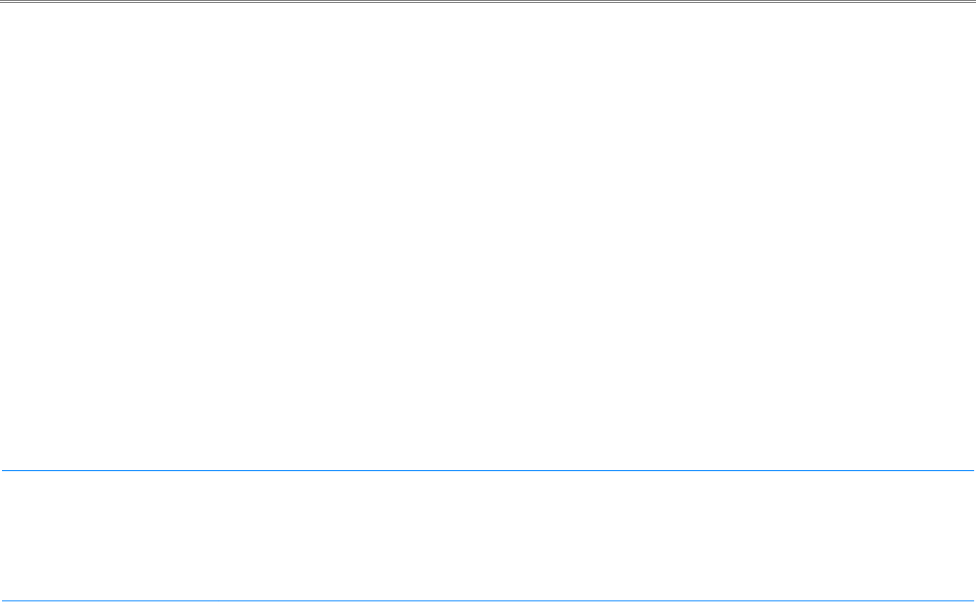
BreadCrumb® LX4 User Guide Rajant Corporation
Version: 2.12 03-100117-001
1.2 Mobility through Meshing
The key component to a BCWN is a technique known as Meshing. While this is generally handled
automatically by BreadCrumbs, complex deployment scenarios require a basic understanding of how
BreadCrumbs establish and maintain a mesh.
1.2.1 Mesh – A Definition
A mesh is a collection of network devices (in our case, BreadCrumbs), each of which is linked to one
or more other BreadCrumbs. Data can move between BreadCrumbs via these links, possibly passing
through several intermediate BreadCrumbs before arriving at its final destination.
The intelligence of a BCWN is in how it adapts rapidly to the creation or destruction of the links in
the mesh as devices are moved, switched OFF or ON, blocked by obstructions, interfered with by
other devices, or otherwise affected. This adaptation takes place automatically and immediately as
needed.
Note
Although all BreadCrumbs can be access points, most access points do not provide
mesh capability. Traditional access points simply allow wireless devices within
range to connect to a wired network; they do not extend range through other access
points.
1.2.2 BreadCrumb Mesh Connections
In order for two BreadCrumbs to establish a mesh link to each other, they must be set to the same
radio channel, and the same ESSID, and have the same InstaMesh key settings. An ESSID is
essentially a name for a wireless network. By default, BreadCrumbs use the ESSID "breadcrumb54-
v10” if programmed with version 10 firmware. InstaMesh key settings include the Network
Authentication Key (NAK) and the Network Encryption Key (NEK).
Assuming that the security settings are the same, the following examples illustrate how the use of
channels and ESSIDs can establish or break mesh links:
2
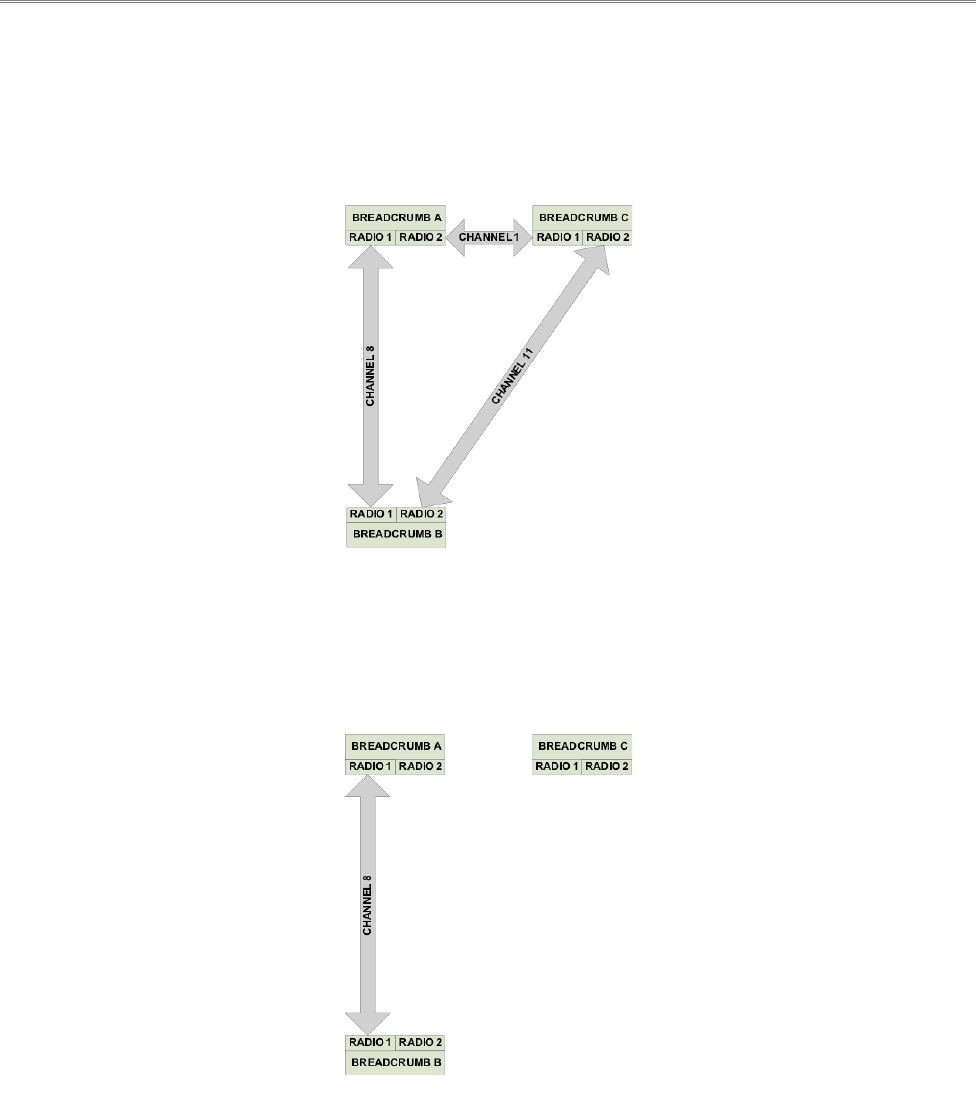
Rajant Corporation BreadCrumb® LX4 User Guide
03-100117-001 Version: 2.12
Example 1:
Suppose you have three BreadCrumbs, called A, B, and C. Each has two radios. BreadCrumb A’s
radios are on channels 1 and 8, B’s are on 8 and 11, and C’s are on 1 and 11. All three BreadCrumbs
are using the default ESSID of "breadcrumb54-v10." Assuming that all three BreadCrumbs are
within radio range of one another, the network will be connected, as shown below:
Example 2:
Now suppose that you change the ESSID of BreadCrumb C to "lonely". The network will adjust to
this change, resulting in the following configuration:
Note that BreadCrumb C can no longer communicate with A or B, and vice versa.
3
Figure 1: All BreadCrumbs use the same ESSID.
Figure 2: ESSID of BreadCrumb C changes to "lonely."
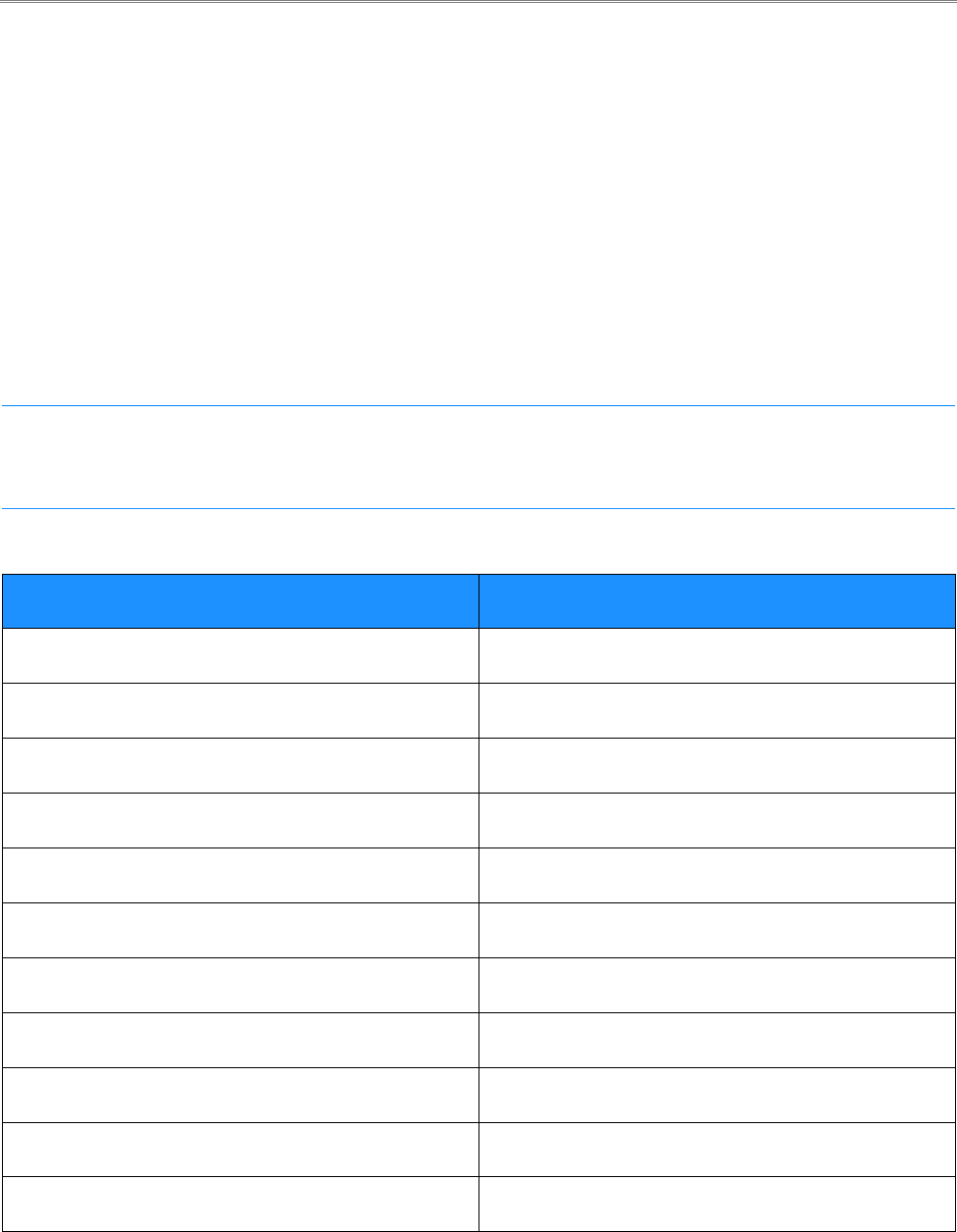
BreadCrumb® LX4 User Guide Rajant Corporation
Version: 2.12 03-100117-001
2 Description of a BreadCrumb LX4
BreadCrumb LX4 is a portable, wireless device deployable in almost any environment. It is light in
weight, offers up to 4 external antennas and is designed to be completely mobile as worn by an
individual. The BreadCrumb LX4 must be powered by an external source.
2.1 Radios
The BreadCrumb LX4 contains between two and four radios. 802.11g radios are used in the 900
MHz and 2.4 GHz bands, and 802.11a radios are used in the 4.9 GHz and 5 GHz bands. The radios
support the channels and frequencies listed in Tables 1, 2, 3, 4, and 5 in the United States and
Canada.
Note
Not all channels are allowed for use everywhere around the world. Check with the
corresponding wireless spectrum regulatory body to determine the subset of
channels authorized for use in your country.
Table 1: 2.4 GHz Radio Channel and Frequencies.
Channel Number Center Frequency (MHz)
1 2412
2 2417
3 2422
4 2427
5 2432
6 2437
7 2442
8 2447
9 2452
10 2457
11 2462
The default channel for a 2.4 GHz BreadCrumb radio is 11 (2462 MHz).
4
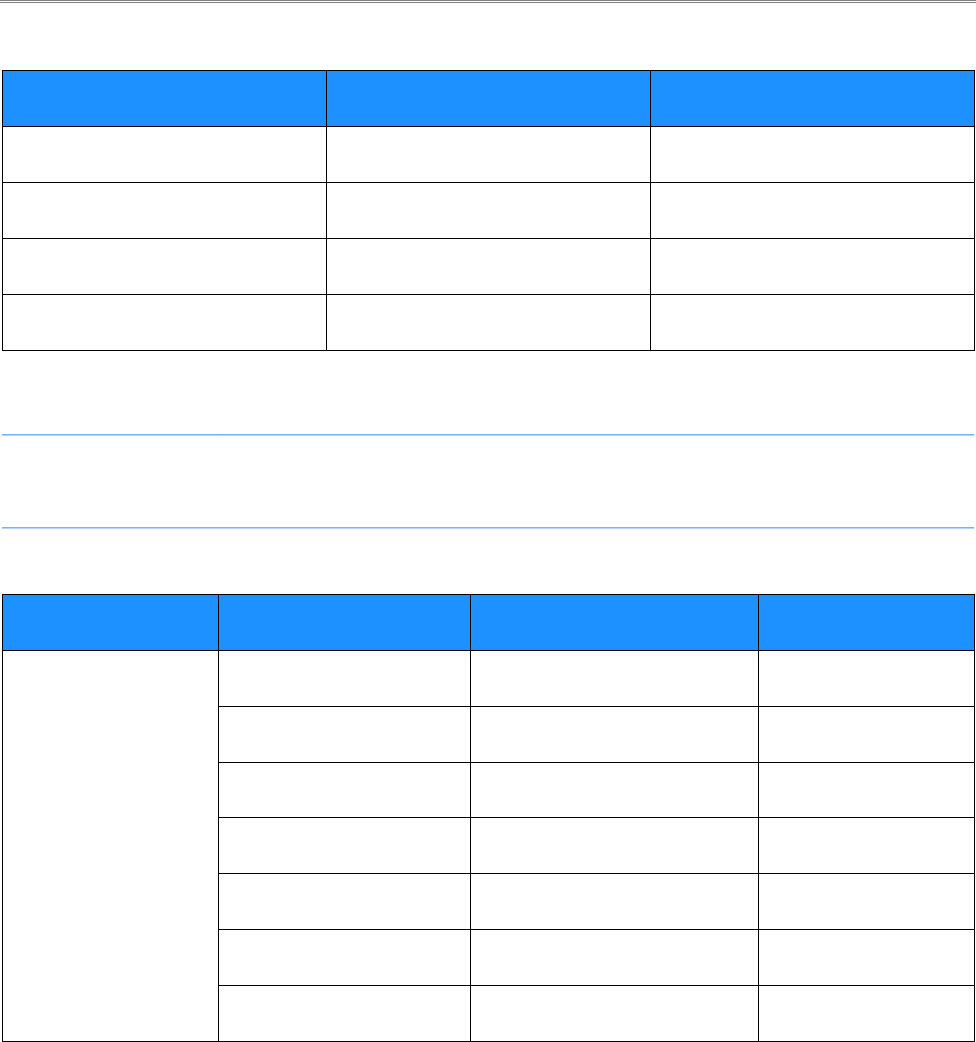
Rajant Corporation BreadCrumb® LX4 User Guide
03-100117-001 Version: 2.12
Table 2: 900 MHz Radio Channel and Frequencies.
Channel Number Center Frequency (MHz) Channel Bandwidth
4 907 Half (10 Mhz)
5 912 Full (20 Mhz)
6 917 Full (20 Mhz)
7 922 Half (10 Mhz)
The default channel for a 900 MHz BreadCrumb radio is 5 (912 MHz). Half (10 MHz) and Quarter
(5 MHz) bandwidth support is available on all 900MHz channels.
Note Channels 4 and 7, as well as Half (10 MHz) and Quarter (5 MHz) bandwidth may
not be supported on some BreadCrumbs with 900MHz radios.
Table 3: 5 GHz Radio Channel and Frequencies.
Band Channel Center Frequency (MHz) Turbo Capability
U-NII Upper Band
(5725 - 5825 MHz
/
ISM Band
(5725 - 5875 MHz
149 5745 No
152 5760 Static Turbo
153 5765 No
157 5785 No
160 5800 Static Turbo
161 5805 No
165 5825 No
The default channel for a 5 GHz BreadCrumb radio is 152 (5760 MHz). Some 5 GHz channels
support a feature called Static Turbo mode. In this mode, the radio binds two standard 20 MHz
channels to obtain a wider bandwidth 40 MHz channel. The end result is improved throughput
and/or communication range for the radio. Users should refer to the applicable compliance
regulations in the intended region of deployment for use of these frequencies.
5
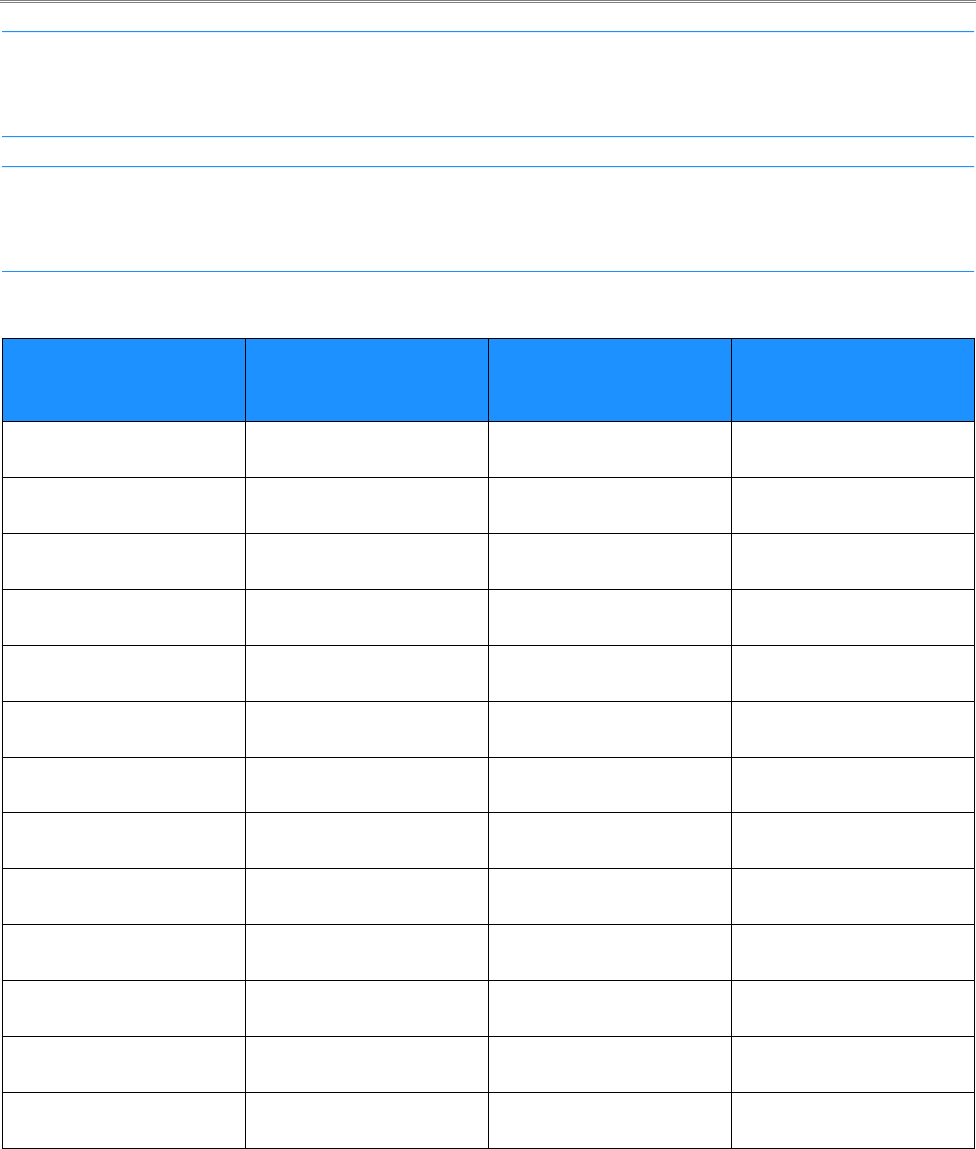
BreadCrumb® LX4 User Guide Rajant Corporation
Version: 2.12 03-100117-001
Caution
Most 5 GHz antennas only support a subset of the 802.11a 5 GHz frequency
channels the Rajant radio is capable of operating at. Before changing the channel of
a 5 GHz radio, verify that the channel is supported by the connected antenna.
Caution
Since the radios operate at different frequencies, you must be careful to use the
correct type of antenna with each radio. As an example, a 2.4 GHz antenna will not
work with a 5 GHz radio and vice versa.
Table 4: 4.8 GHz Radio Channel and Frequencies.
Channel
Number
Center Frequency
(MHz)
Channel
Number
Center Frequency
(MHz)
162 4810 175 4875
163 4815 176 4880
164 4820 177 4885
165 4825 178 4890
166 4830 179 4895
167 4835 180 4900
168 4840 181 4905
169 4845 182 4910
170 4850 183 4915
171 4855 184 4920
172 4860 185 4925
173 4865 186 4930
174 4870
The default channel for a 4.8 GHz BreadCrumb radio is 164 (4820 MHz). If a second 4.8 GHz radio
is present, it's default channel is 184 (4920 MHz). If a third 4.8 GHz radio is present, it's default
chanel is 174 (4870 MHz)
6
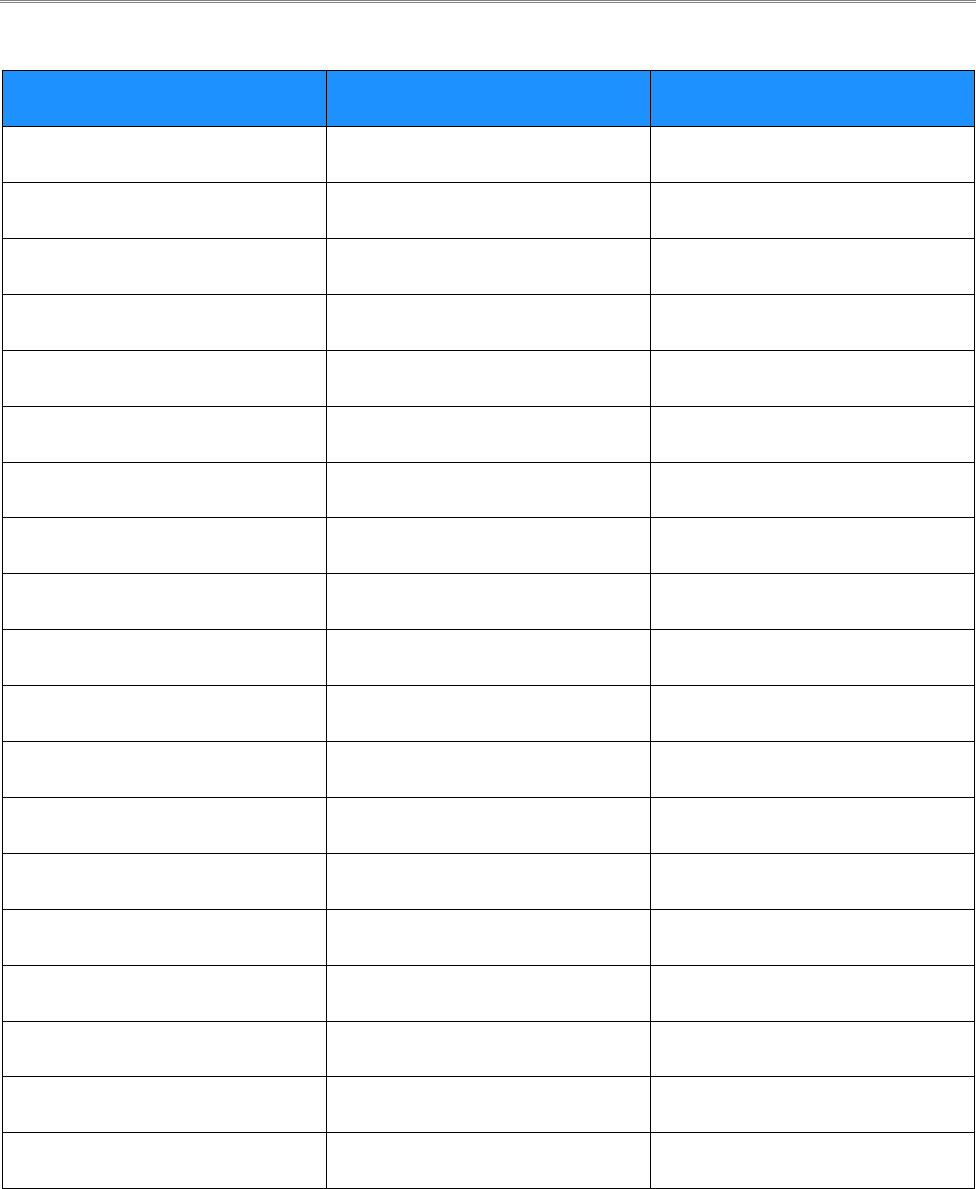
Rajant Corporation BreadCrumb® LX4 User Guide
03-100117-001 Version: 2.12
Table 5: 4.9 GHz Radio Channel and Frequencies.
Channel Number Center Frequency (MHz) Channel Bandwidth
5 4942.5 Quarter (5 Mhz)
10 4945.0 Half (10 Mhz)
15 4947.5 Quarter (5 Mhz)
20 4950.0 Full (20 Mhz)
25 4952.5 Quarter (5 Mhz)
30 4955.0 Full (20 Mhz)
35 4957.5 Quarter (5 Mhz)
40 4960.0 Full (20 Mhz)
45 4962.5 Quarter (5 Mhz)
50 4965.0 Full (20 Mhz)
55 4967.5 Quarter (5 Mhz)
60 4970.0 Full (20 Mhz)
65 4972.5 Quarter (5 Mhz)
70 4975.0 Full (20 Mhz)
75 4977.5 Quarter (5 Mhz)
80 4980.0 Full (20 Mhz)
85 4982.5 Quarter (5 Mhz)
90 4985.0 Half (10 Mhz)
95 4987.5 Quarter (5 Mhz)
The default channel for a 4.9 GHz BreadCrumb radio is 20 (4960.0 MHz).
7
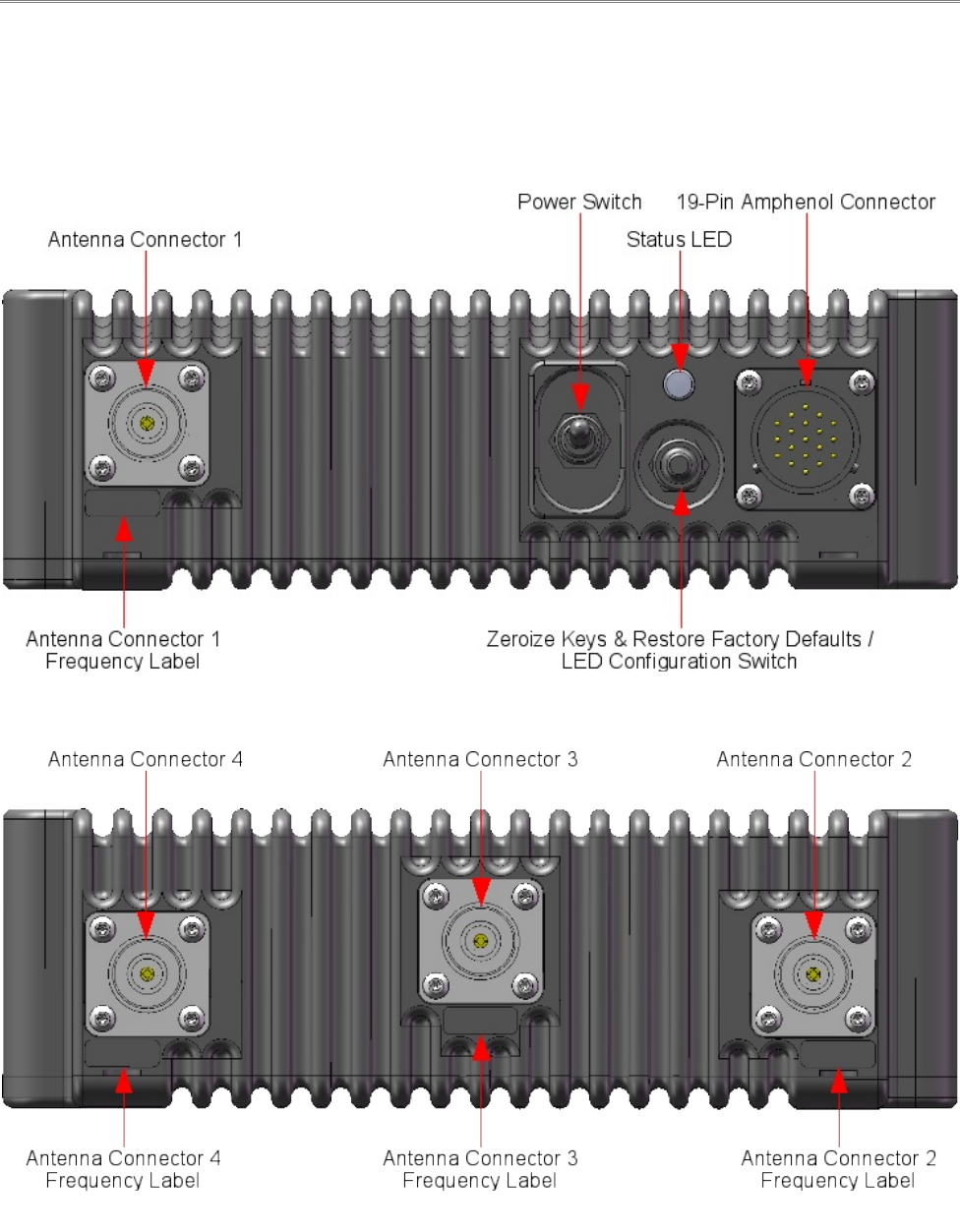
BreadCrumb® LX4 User Guide Rajant Corporation
Version: 2.12 03-100117-001
2.2 Enclosure
The LX4 enclosure has been designed to operate in extreme conditions, with protection against
ingress of dust as well as protection against immersion in water. The enclosure dimensions are 195
mm x 187 mm x 61 mm (7.683” x 7.352” x 2.400”). The external features of the enclosure are
shown in Figure 6 and Figure 4.
8
Figure 4: BreadCrumb LX4 Enclosure Features (Rear)
Figure 3: BreadCrumb LX4 Enclosure Features (Front)
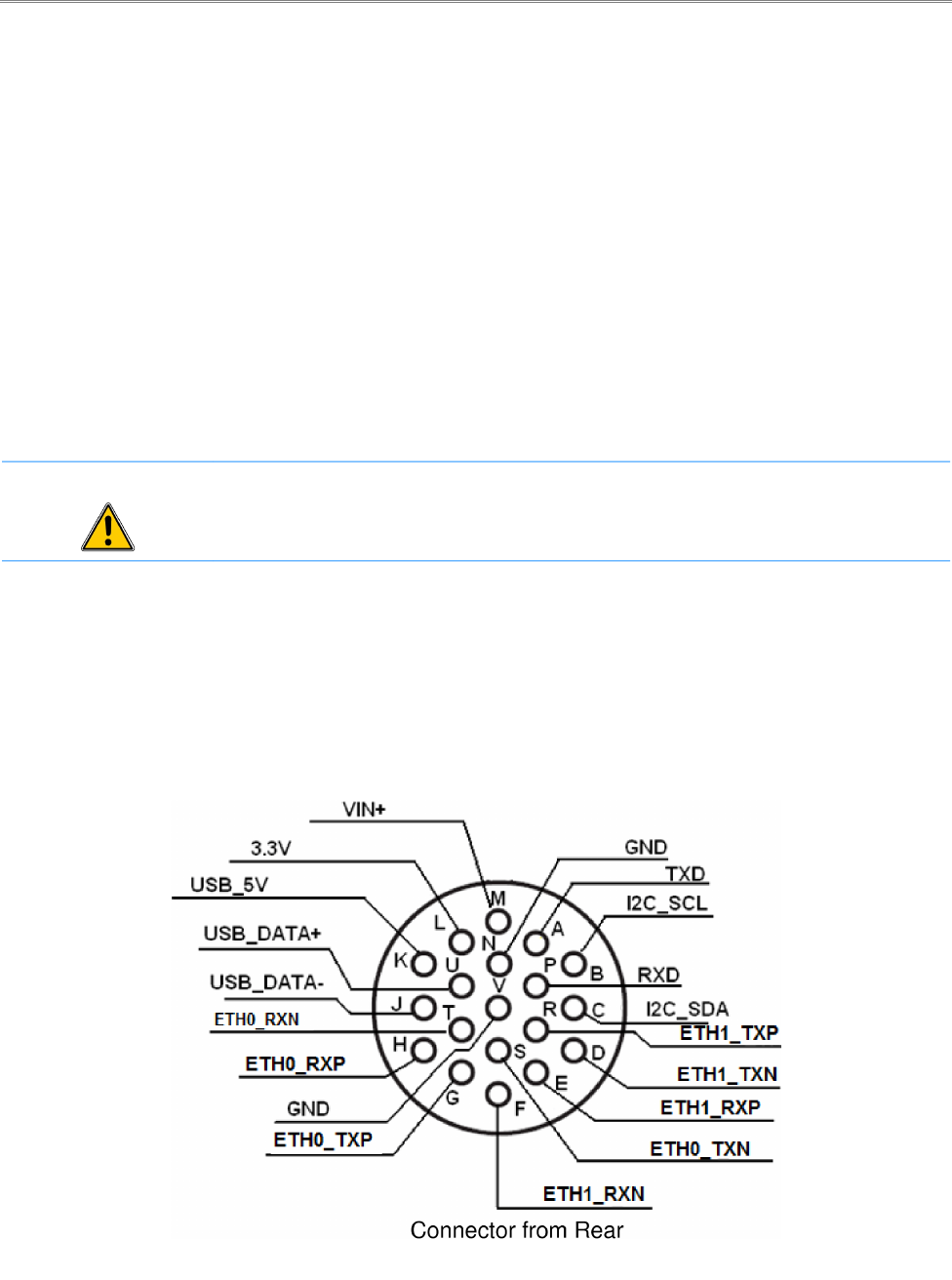
Rajant Corporation BreadCrumb® LX4 User Guide
03-100117-001 Version: 2.12
2.3 Antenna Connectors
The BreadCrumb LX4 provides up to four Type N female antenna connectors. One connector is
located on the front side of the enclosure (see Figure 6), the other three connectors are located on
the rear side of the enclosure (see Figure 4). In general, only one antenna port per radio is utilized.
Some BreadCrumb models offer the 900 MHz antenna diversity feature, in which case two antenna
ports on the 900 MHz radio are utilized. There are many different LX4 Models available, each with
a different configuration of radios and antennas. Each antenna connector will be labeled with the
frequency of its corresponding radio.
Because the antennas are mounted top and bottom and on opposite sides of the unit, the only viable
means of using the LX4 with all antennas directly attached to the device is by using the pole mount
option. Care should be taken to make sure the antennas, and therefore the pole is mounted plumb.
This is because most of Rajant's standard antennas are characterized by high-gain and therefore
small vertical beamwidth. The small vertical beamwidth necessitates the antennas to be plumb, so
that units using these antennas will see each other without a significant loss of signal strength.
Warning To avoid possible damage to the BreadCrumb radio(s), always connect or
disconnect external antennas with the power to the BreadCrumb LX4 off.
2.4 19-Pin Amphenol Connector
The majority of the signals and features of BreadCrumb LX4 can be accessed through the 19-pin
Amphenol connector on the enclosure (see Figure 6 and Figure 5). The most important of these
interfaces are external power, Ethernet, and USB, which are described in more detail in the
following sections. The 19-pin Amphenol connector interfaces to the LX4 cable assembly that
provides access to input power, Ethernet and USB ports of the device.
9
Figure 5: 19-Pin Amphenol Connector
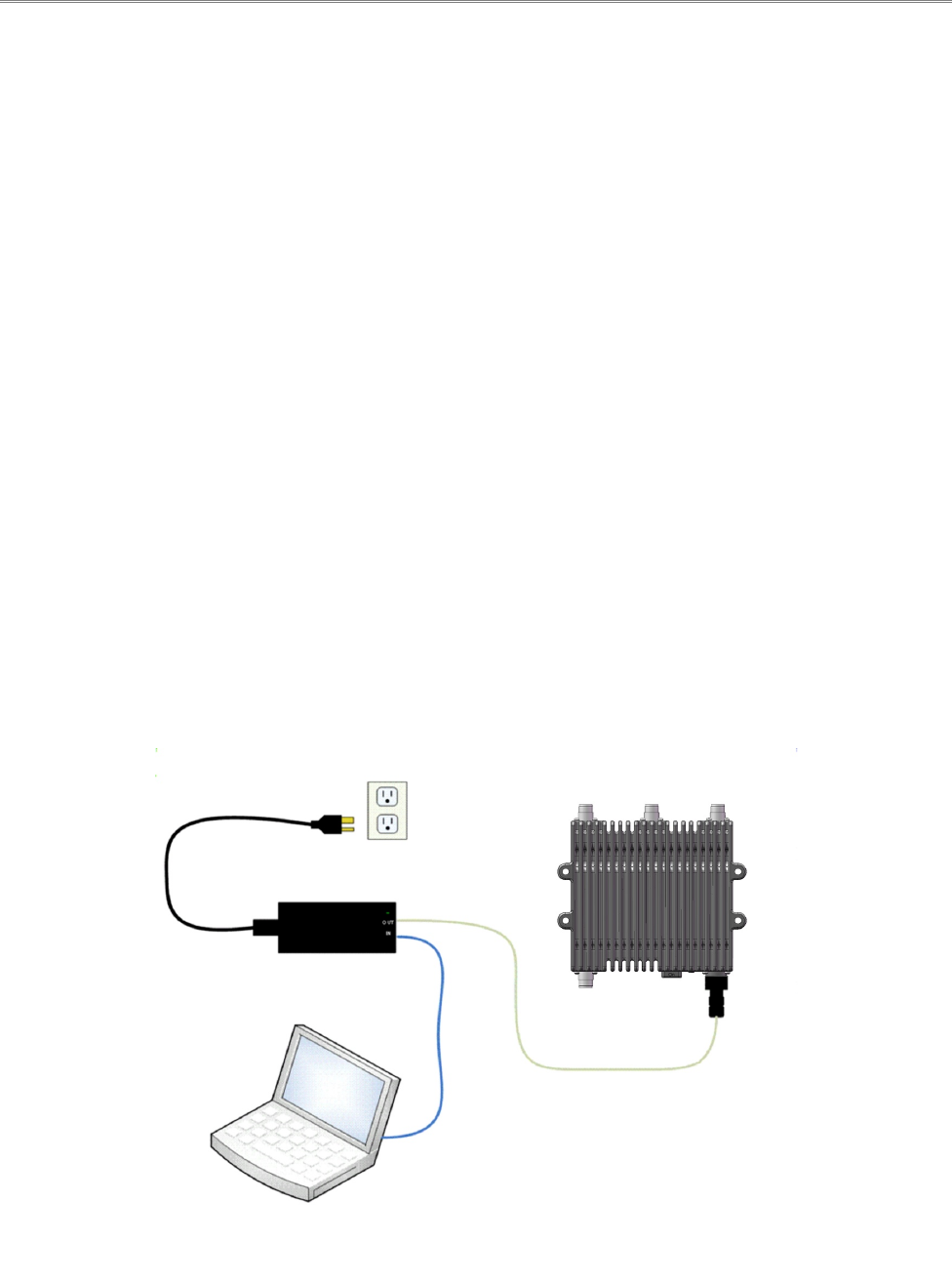
BreadCrumb® LX4 User Guide Rajant Corporation
Version: 2.12 03-100117-001
2.4.1 Power
The input power interface to the BreadCrumb LX4 resides on the 19-pin Amphenol connector (see
see Figure 6 and Figure 5). The device accepts external power in the range of 24 VDC to 48 VDC.
The peak power consumption of BreadCrumb LX4 is 23 W with two radios, 30 W with three radios,
and 37 W with 4 radios at 24 VDC.
2.4.2 Ethernet
BreadCrumb LX4 contains two 10/100 Base-TX Ethernet ports, which can be accessed through the
19-pin Amphenol connector on the enclosure (see Figure 6 and Figure 5). Both ports support Auto
MDI/MDIX allowing the use of either straight-through or crossover data cables for connections.
The data interface includes electrostatic discharge, and electrical fast transient/burst immunity
compliant to the IEC 61000-4-2 ESD, and IEC 61000-4-4 EFT standards, respectively.
The ETH0 port, when accessed through the standard LX4 Cable Assembly (see section 2.5 ), also
supports Passive Power over Ethernet (Passive PoE), and therefore acts as a dual function Ethernet
and DC power input port for the BreadCrumb LX4. An external inline injector is used to merge DC
power for the BreadCrumb LX4 with data from a LAN port or a wired client (see Figure 3).
To ensure proper operation of the BreadCrumb LX4, the inline injector must output a DC voltage
between 24 VDC to 48 VDC @ 23 W (two radio operation), 30 W (three radio operation) or 37 W
(four radio operation) minimum. Using a higher output voltage facilitates longer cable runs between
the inline injector and the ETH0 port on the BreadCrumb LX4.
The BreadCrumb LX4 ships with a standard 48 V AC/DC Passive PoE injector. The Rajant VHDC-
24 is an optional accessory, and supports powering the Breadcrumb LX4 from an unregulated DC
supply.
10
Figure 6: BreadCrumb LX4 Ethernet and Passive PoE Connections

BreadCrumb® LX4 User Guide Rajant Corporation
Version: 2.12 03-100117-001
2.4.3 USB
The signals that interface to the BreadCrumb LX4 device's USB port are located on the 19-pin
Amphenol connector on the enclosure (see Figure 6 and Figure 5). The port is compliant to the
Enhanced Host Controller Interface (EHCI) and USB Transceiver 2.0 Macrocell Interface (UTMI+)
Level 2 specifications. The port supports all three standard data transfer rates of low speed
(1.5Mbps), full speed (12Mbps), and high speed (480Mbps). The power switch for the port includes
over current protection, thermal protection, in-rush current limiting, and hot-plug noise filtering.
The USB port can be used to perform BreadCrumb firmware upgrades and USB-based zeroize. It
can also interface to an optional GPS receiver accessory available from Rajant.
2.5 LX4 Cable Assembly
The LX4 comes with a standard cable assembly(part number 06-100044-001) that connects to the
BreadCrumb's 19-pin Amphenol connector (see Figure 7). The cable assembly includes two
Ethernet ports and one USB port. The ETH0 port of the cable assembly supports Passive Power
over Ethernet (Passive PoE), and therefore acts as a dual function Ethernet and DC power input port
for the BreadCrumb LX4.
12
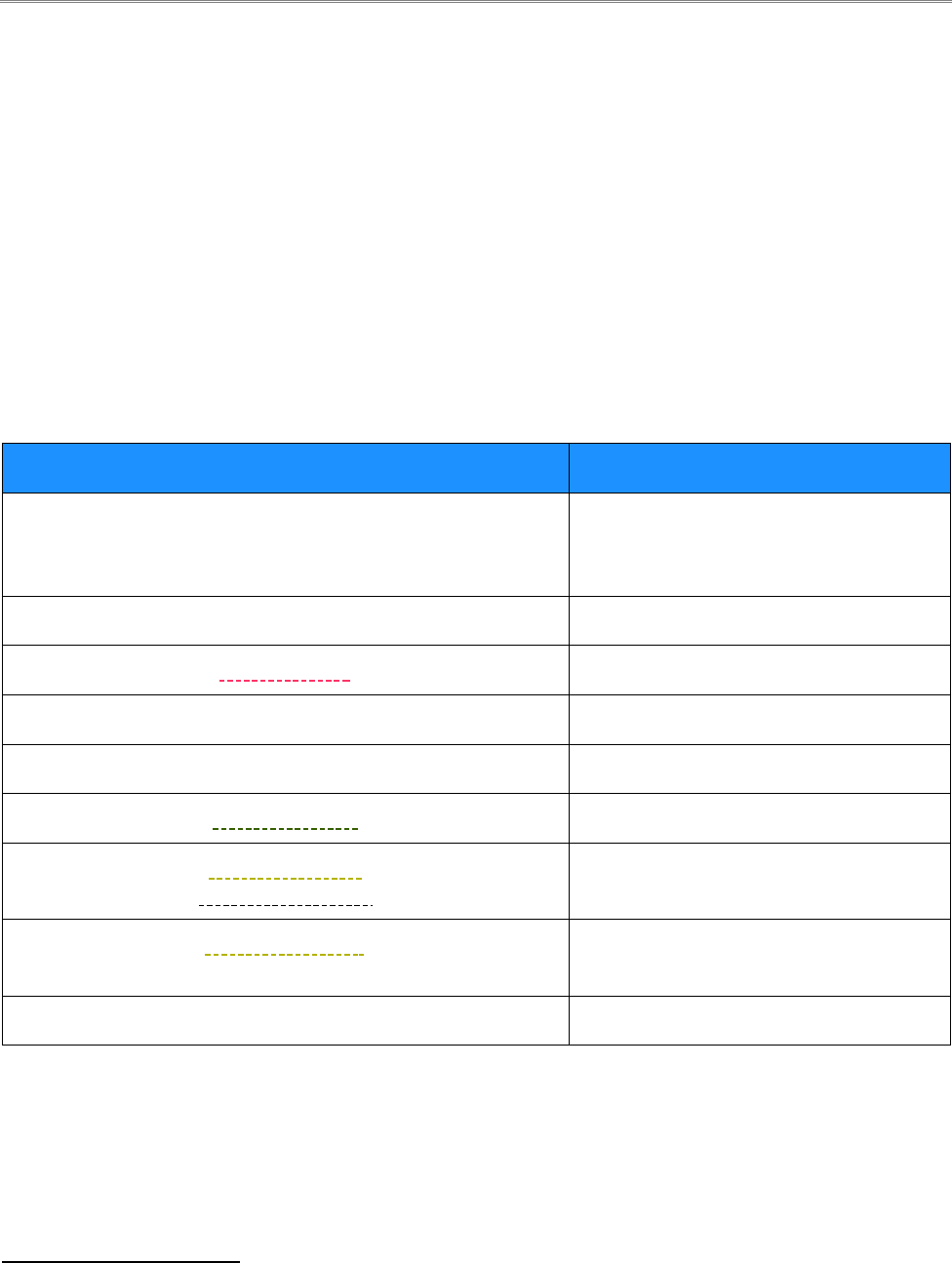
Rajant Corporation BreadCrumb® LX4 User Guide
03-100117-001 Version: 2.12
2.6 Status LED
The Status LED (see Figure 6) is capable of displaying warning and error codes, and link states. The
LED Mode can be configured in BC|Commander to be ON (switchable), ALERTS ONLY
(switchable), OFF (non-switchable), or OFF (switchable). When the LED Mode is ON, the
BreadCrumb LED alternates between displaying the link state and any warnings or errors. When the
LED Mode is OFF, the BreadCrumb LED does not display any warnings, errors, or the link state.
When the LED Mode is set for ALERTS ONLY, the BreadCrumb LED alternates between displaying
the link state and any warnings or errors only if there are warnings or errors to report. If there are no
warnings or errors, the LED displays nothing.
The Status LED combines the three base colors of red, green and blue to display a broader spectrum
of colors which indicate the current status of a BreadCrumb. The meanings of the color code
indicators are given in Table 6.
Table 6: Status LED Color Codes.
Color Status
White
(red, green and blue LEDs together;
may appear pale blue or pale green)
Powered, prior to Booting
Solid Red Booting
Blinking Red 1
Error
Solid Blue Ready, but no peers
Solid Green At least one 24 Mbps or higher peer
Blinking Green At least one peer
Blinking Yellow
(at a constant rate) Progress
Blinking Yellow 1
(with short and long pauses between blinks) Warning
All Status LED colors scrolling in succession Success/Completion
2.7 LED Configuration / Zeroize Keys and Restore Factory Defaults
Switch
The LED Configuration / Zeroize Keys and Restore Factory Defaults Switch (see Figure 6) has two
modes of operation. The modes are set by the length of time the switch is asserted. The modes are:
●LED Configuration
1 For a list of error and warning codes refer to Appendix A at the end of this document.
15
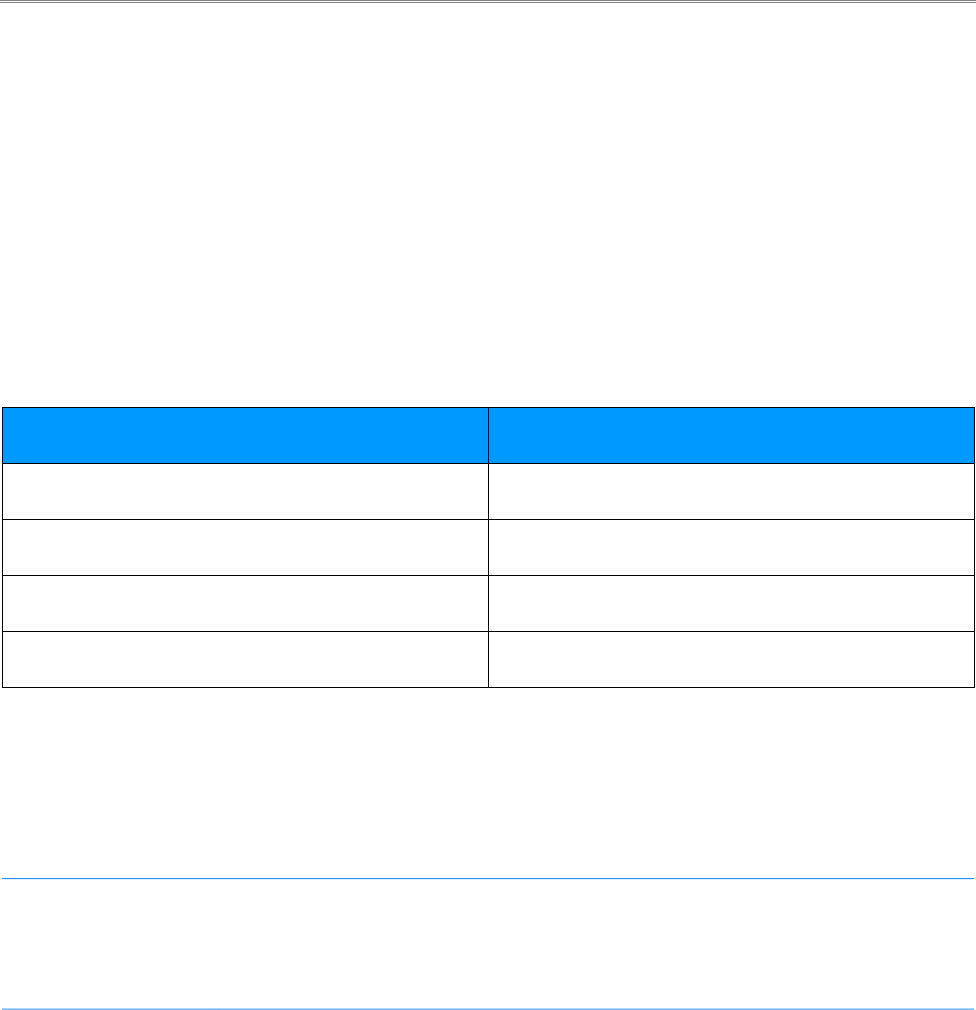
BreadCrumb® LX4 User Guide Rajant Corporation
Version: 2.12 03-100117-001
●Zeroize Keys and Restore Factory Defaults
2.7.1 LED Configuration
This mode is used to control the display states of the Status LED. The LED Configuration function
is accessed by pressing the switch and releasing it after a two second hold. The configured display
state of the Status LED is dictated by the LED Mode setting that is configured from BC|Commander
(please refer to the BC|Commander User Guide for a more detailed description of the LED Mode
setting). The user can toggle between the configured state and an alternate state of the Status LED
by pressing the switch and activating the LED Configuration function.
Table 7 lists the possible configured and corresponding alternate display states of the Status LED.
Table 7: Setting and alternate display states of the Status LED.
Configured State Alternate State
ON (SWITCHABLE) OFF
ALERTS ONLY (SWITCHABLE) ON
OFF (NON-SWITCHABLE) OFF
OFF (SWITCHABLE) ON
Note that state changes can occur only between options in the same rows of the table above. For
example, it is possible to toggle the state back and forth between ALERTS ONLY and ON, but not
between ALERTS ONLY and OFF. Transitioning from ALERTS ONLY to OFF would require
changing the LED mode setting in BC|Commander.
The default LED Mode for the LX4 is OFF (switchable).
Note
As of firmware release 10.16, there are two different configurable OFF states: OFF
(switchable), which toggles to ON, and OFF (non-switchable), which has no
alternate state. If the LED Mode is set to OFF (non-switchable) in BC|Commander,
the Configuration Switch will NOT turn it on.
2.7.2 Zeroize Keys and Restore Factory Defaults
This mode is is used to erase the security protocol keys of a BreadCrumb LX4 and to restore its
software configuration to the factory default state. To operate this switch follow these procedures:
●Ensure that the BreadCrumb is powered on, has fully booted-up and its Status LED color is
green or blue (see Table 6).
●Press and hold the switch for approximately 10 seconds until the Status LED changes to
blinking yellow (see Table 6). This indicates that the Zeroize Keys and Restore Factory
Defaults operation has been initiated and is in progress.
16
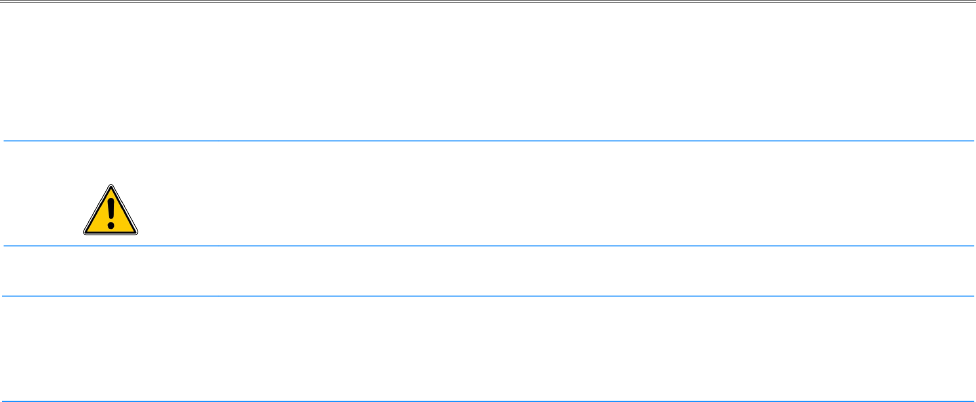
Rajant Corporation BreadCrumb® LX4 User Guide
03-100117-001 Version: 2.12
●Release the switch. The Status LED should change to display the blinking red error code 32.
See Appendix A for a description of the blinking red color sequence. The BreadCrumb will
then reboot using the factory default configuration.
Warning Do NOT turn off power or reboot a BreadCrumb that is being zeroized. An
interruption to power during the zeroization process may result in the BreadCrumb
being unable to boot properly.
Tip
The process of zeroizing keys and restoring factory defaults can also be performed
remotely from within the BC|Commander management software. For details on this
alternative method, refer to the BC|Commander User Guide.
17
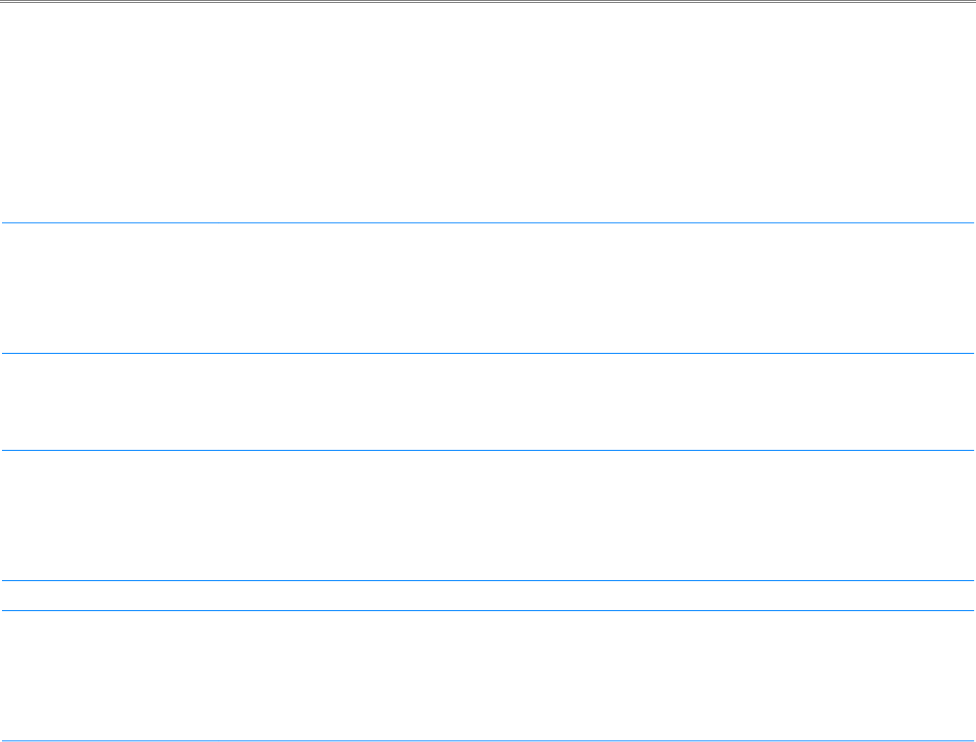
BreadCrumb® LX4 User Guide Rajant Corporation
Version: 2.12 03-100117-001
3 Using BC|Commander
BC|Commander is Rajant’s software package used for monitoring the status of BreadCrumbs with
version 10 firmware on a BreadCrumb Wireless Network (BCWN). BC|Commander is also used
for configuring version 10 BreadCrumbs and to graphically portray the network topology.
Note
BC|Commander includes an option called v10 Transitional Mode. This allows a
user to run a mixture of BreadCrumbs with firmware version 9 and firmware
version 10 within the same mesh network. This is very useful when BreadCrumbs
in a very large network are being upgraded from version 9 to version 10 firmware.
BC|Commander typically runs on a laptop PC, but can be run on any PC that has access to the entire
BCWN. Versions of the software package are available for Microsoft Windows® or Linux.
Note
Some portions of the BC|Commander User Guide assume a working knowledge of
TCP/IP networking, including DHCP, NAT and DNS. While the network lay person
may be able to perform some BCWN management tasks, it is recommended that
network configuration be performed by experienced network administrators.
Note
The BC|Commander version used must be equal to or greater than the
firmware version running on any administered BreadCrumbs in order to
administer all BreadCrumb firmware features overed in Rajant’s BC|Commander
User Guide.
Rajant periodically releases updated BC|Commander software. The updated software must be
obtained from Rajant. Refer to Rajant’s most recent BC|Commander User Guide for instructions on
how to install the latest version of BC|Commander on your computer and how to use
BC|Commander with Rajant’s BreadCrumbs.
18
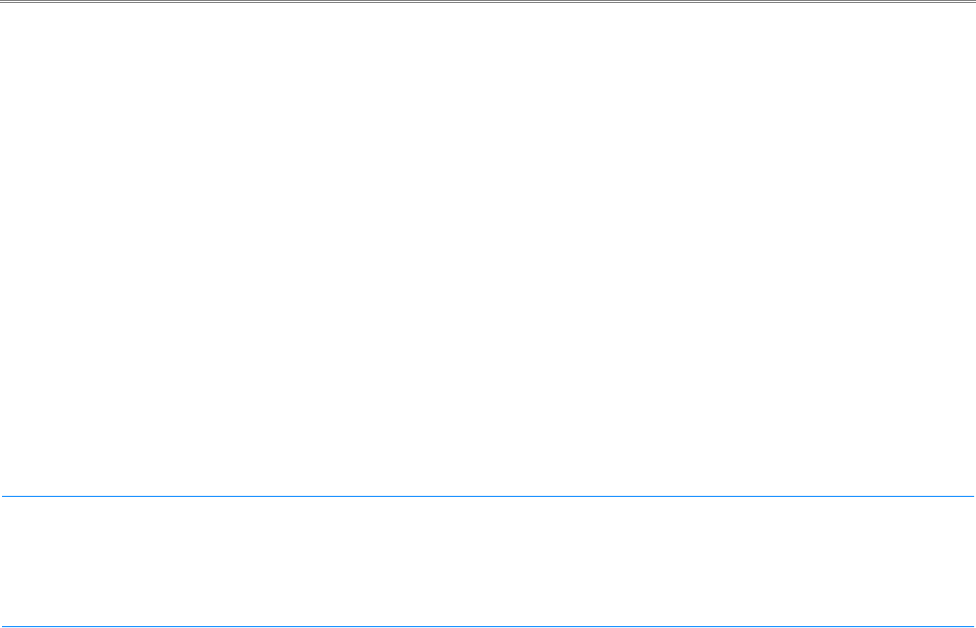
Rajant Corporation BreadCrumb® LX4 User Guide
03-100117-001 Version: 2.12
4 Deploying the BreadCrumb Wireless Network
There are many factors which need to be taken into account when deploying the BreadCrumb
Wireless Network (BCWN). Section 4.1 describes the addressing scheme of the BCWN. Section
4.2 discusses channel assignments. Section 4.3 details some of the most commonly occurring
environmental factors that will have a major impact on the performance of the BCWN. Finally,
section 4.4 details guidelines and methodology needed to follow when deploying the BCWN.
4.1 Addressing
When in gateway mode or when using its own embedded DHCP servers, the BreadCrumb Wireless
Network requires that wireless devices use IPv4 addresses in the Class A network 10.0.0.0/8 (that is,
any address that begins with ‘10.’). If you are not connected to another network, or if you are
bridging to one rather than routing to it, your wireless client devices may have any address
whatsoever.
Note
Any computers running the BC|Commander management application must have an
address in the same range as the BreadCrumbs they manage. Refer to the
BC|Commander User Guide document for the details of the BreadCrumb IP address
configuration.
4.1.1 BreadCrumb Device Addresses
Each BreadCrumb radio has one IPv4 address in the Class A network 10.0.0.0/8. These addresses are
assigned during manufacturing and cannot be changed in the field. Rajant ensures during
manufacturing that these addresses are not duplicated between any two BreadCrumb devices.
Addresses assigned to BreadCrumb devices can be viewed using BC|Commander.
4.1.2 DHCP
Each BreadCrumb device includes an embedded DHCP server. You may safely enable the DHCP
servers of multiple BreadCrumb devices simultaneously, and it is in fact the most common case that
all BreadCrumb devices in a BCWN run DHCP servers. Address conflicts among DHCP clients are
prevented by using the unique BreadCrumb device addresses assigned at the factory as a base.
A BreadCrumb device determines its DHCP range as follows:
●Start with the first three bytes of the first radio’s IPv4 address.
●Add a low-byte range of 10 to 210.
4.2 Channel Assignments
BreadCrumb radios have default channels assigned, based on the frequency of the radio. See Table 8
for a list of available radios and their default channel assignments.
19
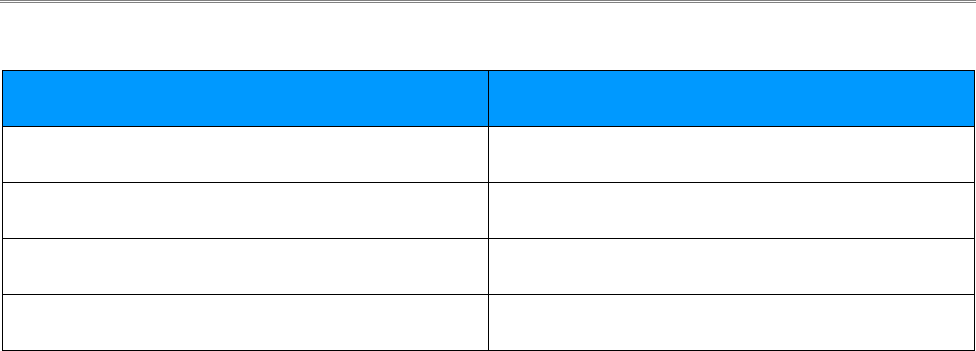
BreadCrumb® LX4 User Guide Rajant Corporation
Version: 2.12 03-100117-001
Table 8: Default Channel Assignments
Radio Card Frequency Default Channel
900 MHz 5
2.4 GHz 11
4.9 GHz 20
5 GHz 152
In some cases, it may be necessary to manually set the radios to specific channels to provide critical
links within a mesh. This can be especially important when using single-radio BreadCrumb devices.
Refer to the BC|Commander User Guide for the details of BreadCrumb channel configuration.
4.3 Physical Placement and other Considerations
Commonly occurring environmental factors have a significant impact on performance and behavior
of the BreadCrumb Wireless Network. LOS (Line of Sight) obstructions, distance, weather, and
device placement should all be considered when deploying a wireless network.
IEEE 802.11 wireless operation degrades gradually as distance increases between nodes or as
interference becomes prominent. This manifests as a data rate reduction between nodes.
The goal in planning and deploying a BreadCrumb Wireless Network is to maximize both coverage
and the data transfer rate between devices. These can be maximized by taking into consideration all
of the contributing factors described in this section.
4.3.1 Line-of-Sight
Unobstructed LOS (Line-of-Sight) is critical for optimal performance of the BCWN. Partial LOS
obstruction results in noticeable network performance degradation. Total LOS obstruction can result
in complete loss of network connectivity.
Elevating the device and external antenna will assist in providing better LOS. This can allow the
radio waves to propagate over some possible obstructions.
Unobstructed LOS is not necessary from every BreadCrumb device and wireless client to every
other BreadCrumb device and wireless client. However, each device must have unobstructed LOS
to the previous and subsequent device.
Client connectivity will degrade and drop if LOS to a BreadCrumb device can not be maintained.
4.3.2 Distance
Many factors determine acceptable distances between BreadCrumb devices when deploying a
BCWN:
●If many devices are placed too closely together, it is possible that interference will degrade
20
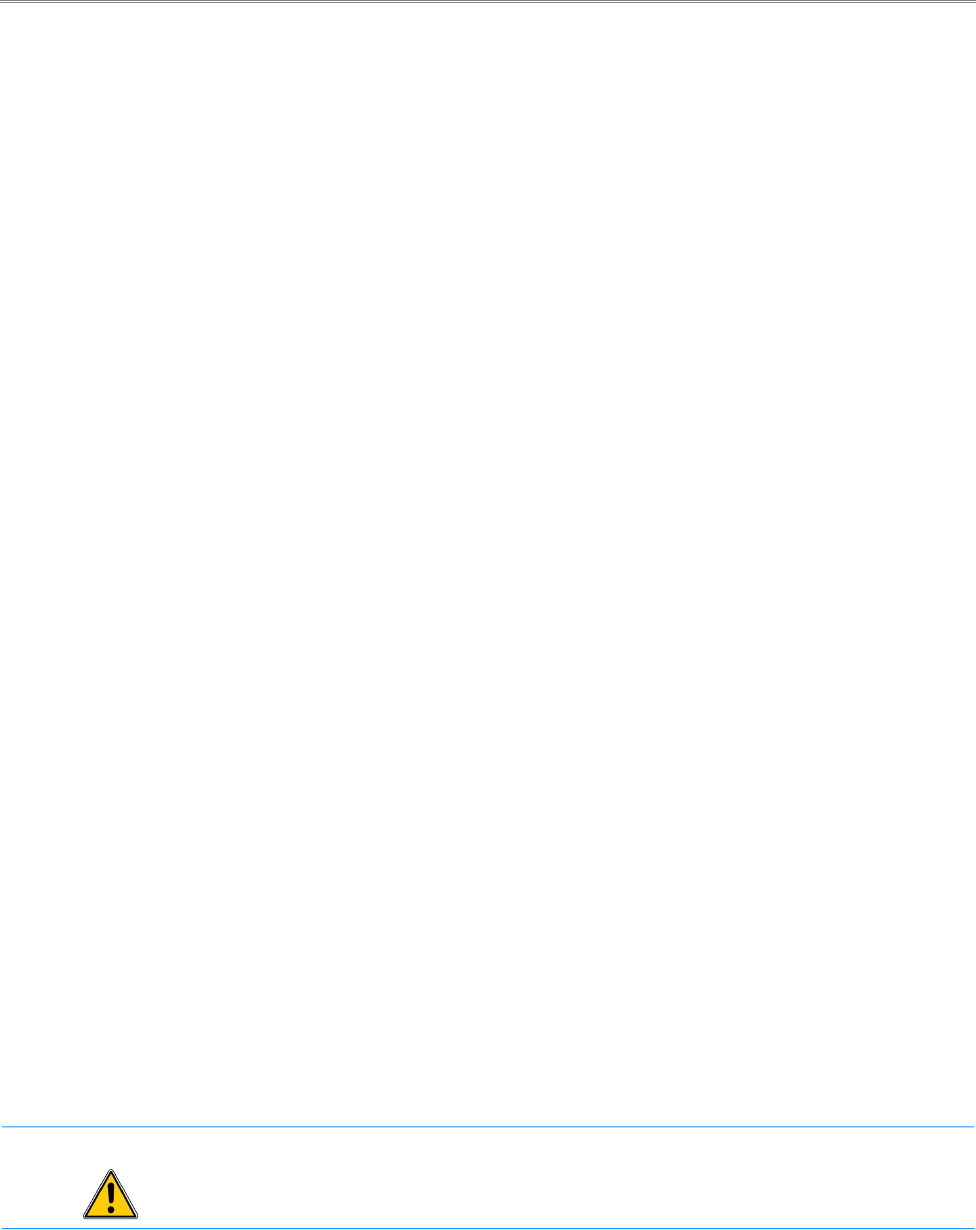
Rajant Corporation BreadCrumb® LX4 User Guide
03-100117-001 Version: 2.12
the performance of the system.
●Devices placed too far away or in RF “shadows” may experience total loss of connection.
●RF transmit power and receive sensitivity are important in determining the distances over
which the device will be effective.
●When placing a BreadCrumb device, check the connection status to the nearest available
device using either the BreadCrumb device’s status LED (described in section 2.6 Status
LED), or the
BC|Commander management application. If the connection is poor or non-existent, attempt
to relocate the BreadCrumb device closer to another device until an acceptable connection is
obtained. If a poor connection or no connection is made at even relatively close distances,
you should refer to Chapter 6 Troubleshooting.
●When the connection quality is found to be acceptable from BC|Commander, the distance of
the BreadCrumb device from the network can be increased until an optimal balance between
distance, connectivity and tactical placement is achieved.
4.3.3 Weather
Precipitation and fog also act as obstructions blocking the propagation of the wireless network’s
radio waves.
Light fog or precipitation may result in noticeable degradation of wireless network performance.
Heavy precipitation or fog may result in severe performance degradation and possible loss of
network connectivity.
If the performance of a well functioning network is degraded by worsening weather conditions, it
may be advisable to add BreadCrumb devices into the network to act as short haul repeaters to
counteract the effects of the weather. An alternative is to move the devices closer together.
4.3.4 Interference
RF interference can degrade network performance and can come from many different sources,
including:
●Other BreadCrumb devices that are placed too closely together.
●Other RF devices such as microwave devices, cordless phone base stations, radio
transmitters, other wireless networks, jamming devices, etc.
●Metal surfaces such as fences and building can cause radio waves to be reflected, causing
multipath interference.
Caution
Plan the BreadCrumb Wireless Network to minimize the effects of RF interference.
21

BreadCrumb® LX4 User Guide Rajant Corporation
Version: 2.12 03-100117-001
4.3.5 Placement of BCWN Components
The placement of BreadCrumb devices has a major impact on maximum effective range, and
therefore network performance. The components must be elevated above the surrounding terrain to
allow for adequate wave propagation. A device placed directly on the ground has a significantly
reduced effective range. Elevating a device above the ground dramatically increased the maximum
effective range. Rajant recommends elevating the components a minimum of 6 ft. above the
surrounding surface.
4.4 Deployment Guidelines and Methodology
This section addresses the actual on-site deployment of the BCWN. While by no means an
exhaustive treatise, it is intended as a good source of guidelines and methodology for the successful
deployment of the BCWN in the field.
4.4.1 Deployment Guidelines
Follow these guidelines when deploying the BCWN:
1. Placement of BCWN components
(a) Elevate the BCWN components whenever possible.
i. Directly on the ground, the maximum distance between any two BCWN components
is approximately 300 ft. Also, the maximum distance between a wireless client and
the nearest BCWN component is approximately 300 ft.
ii. Rajant recommends elevating each BCWN component a minimum of 6 ft. above the
surrounding terrain for maximum range. Elevating the BCWN components, as little
as 14 inches, has proven to increase the range out to approximately 600 ft.
2. Distance
(a) If you cannot elevate the BCWN components, they can only be approximately 300 ft.
apart. Also, any wireless clients can be no farther than approximately 300 ft. from a
BCWN component.
3. Line of sight
(a) Obstructions to line of sight block/absorb/deflect the wireless network’s radio waves,
resulting in poor network performance or total loss of network connectivity.
(b) When placing the BCWN components, scan the area for LOS obstructions. Envision the
BCWN’s radio waves as a light beam. Look for obstructions that would result in
shadows in the light beam, they will most likely weaken or block the BCWN’s radio
waves.
4. Weather
(a) Light precipitation will reduce the range and performance of the BCWN components and
wireless clients.
(b) Heavy precipitation or fog will most likely result in extremely reduced range and
frequent or total loss of network connectivity.
22

Rajant Corporation BreadCrumb® LX4 User Guide
03-100117-001 Version: 2.12
4.4.2 Deployment Methodology
The steps detailed in this section should assist you in successfully deploying the BCWN.
1. Scan the terrain on which the BCWN will be deployed.
(a) Determine the initial distances between BreadCrumb devices.
Refer to Rajant Troubleshooting Range User Guide for more information.
(b) Note any LOS obstructions, and plan BreadCrumb placement to work around them.
2. Identify the PC on which BC|Commander will be run.
(a) This PC should have a wireless NIC, as you will need to carry it with you as you deploy
the BCWN.
i. Alternatively, the BC|Commander PC can be stationary with one person monitoring
BC|Commander while another deploys the BreadCrumbs. This method requires some
form of communication (radio, cell phone, etc.) between the two persons.
3. Determine the location for the first BreadCrumb.
4. Power ON the device.
5. Wait approximately 90 seconds for the device to boot.
6. Power ON the BC|Commander PC.
7. Start BC|Commander.
8. The BC|Commander console should display the first BreadCrumb.
9. Determine the approximate location for the next BreadCrumb.
10.Proceed to the location for this BreadCrumb, observing the network in BC|Commander as
you progress.
(a) If the BreadCrumb loses network connectivity before you reach its destination, backtrack
until network connectivity is restored. The point at which network connectivity for this
BreadCrumb is restored is most likely the farthest point in this direction at which you will
be able to place this BreadCrumb.
(b) If you reach the destination without losing connectivity you can place it there.
i. At this point, you may choose to proceed farther in an attempt to make optimal use of
the available BreadCrumbs.
ii. If so, proceed until network connectivity is lost and then backtrack until network
connectivity is restored for this BreadCrumb. The point at which network
connectivity is restored for this BreadCrumb is most likely the farthest point in this
direction at which you will be able to place this BreadCrumb.
11.Repeat steps 9 and 10 for any remaining BreadCrumbs.
23
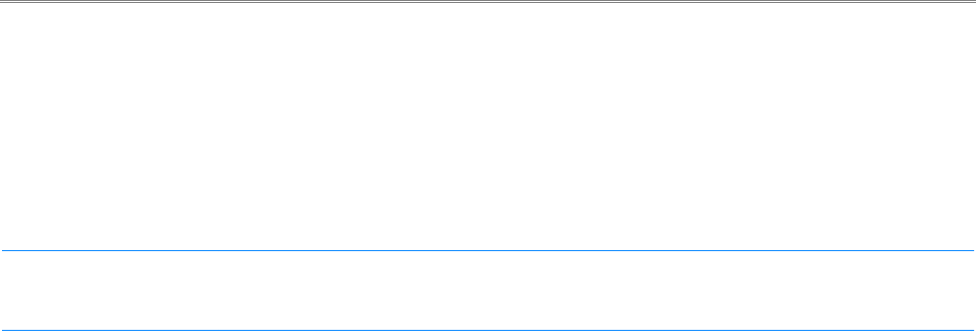
BreadCrumb® LX4 User Guide Rajant Corporation
Version: 2.12 03-100117-001
5 BreadCrumb LX4 Firmware Upgrade
Each BreadCrumb relies on low-level software known as firmware for proper execution. For a
BreadCrumb to communicate with other BreadCrumb devices or a BC|Commander client, the
firmware version of the device must be compatible with the firmware versions of all other devices
within the network, and with the version of BC|Commander running on the client computer.
Note For procedures to install and upgrade the BC|Commander management application,
refer to the latest BC|Commander User Guide.
The firmware is routinely updated by Rajant Corporation to add new product features, support new
applications, and to fix reported problems. To upgrade the firmware on a BreadCrumb, you must
obtain the appropriate firmware file for your BreadCrumb model from Rajant. Save the file on a
computer on which the BC|Commander management application has been installed.
5.1 Over The Air Firmware Upgrade
One method of upgrading the firmware is a process called “Over-the-Air (OTA) firmware upgrade”.
This is a remote process, controlled and initiated by a system administrator using BC|Commander.
Follow the instructions in the BC|Commander User Guide (Administrative Tasks – Over-the-Air
(OTA) firmware upgrade) to perform the firmware upgrade process.
5.2 USB Firmware Upgrade
Another method is the USB firmware upgrade. This process takes place at the BreadCrumb's
location and requires a properly prepared USB storage device. To perform the firmware upgrade
process, follow these procedures:
1. Prepare a USB storage device with the appropriate firmware file using BC|Commander.
Follow the instructions in the BC|Commander User Guide (Administrative Tasks – USB
Firmware Upgrade).
2. Turn power to the BreadCrumb OFF.
3. Connect the USB storage device to the BreadCrumb's USB port.
4. Turn power to the BreadCrumb ON.
5. The firmware upgrade process will take several minutes. Observe the BreadCrumb's Status
LED to monitor progress.
(a) When the USB firmware upgrade begins, the Status LED will start blinking yellow,
which indicates progress. When the process nears completion, the blink rate will increase
from once per second to several times per second.
(b) If the firmware upgrade completes successfully, the Status LED will rapidly rotate
between red, green, blue, cyan, magenta, yellow and white colors.
(c) If an error condition is encountered, the Status LED will start repeating a particular
sequence of long and short blinks in red, indicating the error code. Take note of the error
24

Rajant Corporation BreadCrumb® LX4 User Guide
03-100117-001 Version: 2.12
code (see Appendix A for an explanation of error codes). Leaving the USB storage
device connected, turn power to the BreadCrumb OFF and then ON again. Observe the
Status LED to monitor progress. If, during this second firmware upgrade attempt,
another error occurs, take note of the new error code and then apply for technical support.
6. When complete, turn power to the BreadCrumb OFF, disconnect the USB storage device,
then turn power to the BreadCrumb back ON.
5.3 USB-Based Zerioze
As of firmware version 10.27, there is a USB-based Zeroize feature. This feature does not upgrade
or in any other way affect the firmware version running on the BreadCrumb. This process takes
place at the BreadCrumb's location and requires a properly prepared USB storage device. To
perform the firmware upgrade process, follow these procedures:
1. Prepare a USB storage device using BC|Commander by selceting the “Zeroize (Do Not
Upgrade)” option in the USB Flash Manager. Please see the BC|Commander User Guide
(Administrative Tasks – USB-Based Zeroize) for more detailed instructions on how to
properly prepare the USB storage device.
2. Turn power to the BreadCrumb OFF.
3. Connect the USB storage device to the BreadCrumb's USB port.
4. Turn power to the BreadCrumb ON.
5. The USB-based Zeroize process will take less than a minute. Observe the BreadCrumb's
Status LED to monitor progress. Wait for the LED to flash error code 32 “BreadCrumb has
been zeroized.”
6. Turn power to the BreadCrumb OFF, disconnect the USB storage device, then turn power to
the BreadCrumb back ON.
25
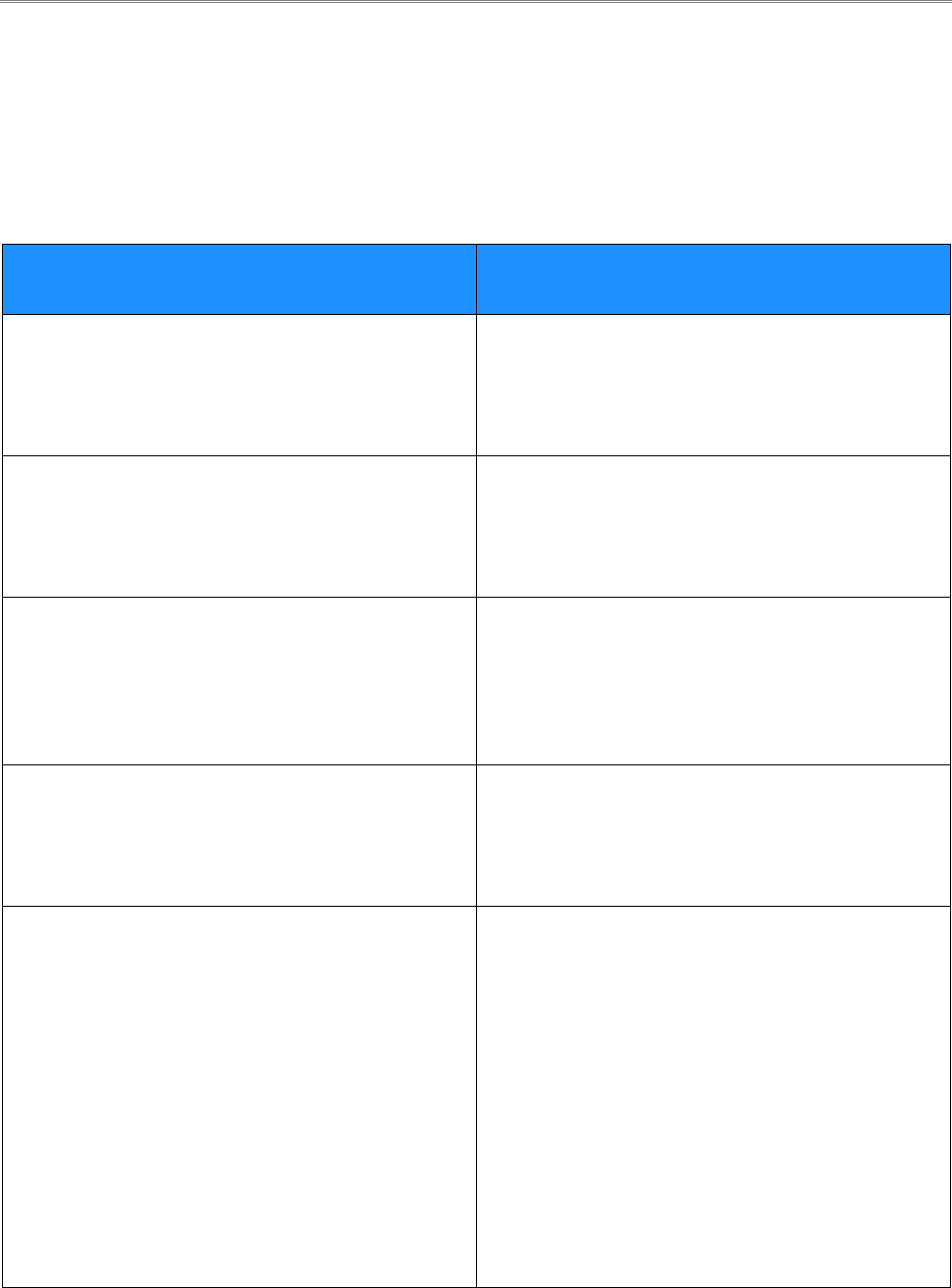
BreadCrumb® LX4 User Guide Rajant Corporation
Version: 2.12 03-100117-001
6 Troubleshooting
6.1 Sporadic Network Connectivity
Table 9: Sporadic Network Connectivity Issues.
Problem Resolution
As a BreadCrumb device’s battery approaches
exhaustion, network connectivity will become
sporadic for the BreadCrumb device and its
associated wireless clients.
Monitory battery usage and charge/replace
batteries as necessary.
Light precipitation or fog beginning after initial
deployment of the BCWN can result in sudden
sporadic network connectivity for BreadCrumb
devices and their associated wireless clients.
Increase the density of the network by adding
more BreadCrumb devices or by moving
existing BreadCrumbs closer together.
As a wireless client moves around through the
coverage area, LOS to the BreadCrumb device
can become obstructed resulting in sporadic
network connectivity for this wireless client.
Train users to maintain LOS to known
BreadCrumb device locations. Place
BreadCrumb devices strategically to ensure
coverage of areas through which users are
expected to move.
A wireless client that moves beyond the range of
the BCWN will experience sporadic, and
eventually complete, loss of network
connectivity.
Drop more BreadCrumb devices as necessary to
increase range.
A wireless client cannot join the network. ●Ensure that BreadCrumb devices are
powered on.
●Ensure that the wireless card in the client
device (laptop) is enabled. This is
usually indicated with a blinking light on
the card.
●Ensure that the wireless card is in
"Infrastructure" or "Access Point" mode,
and not in "Ad Hoc" mode. Scan for the
default ESSID "breadcrumb54-v10" (or
the ESSID that you set for the network)
using the software accompanying your
26
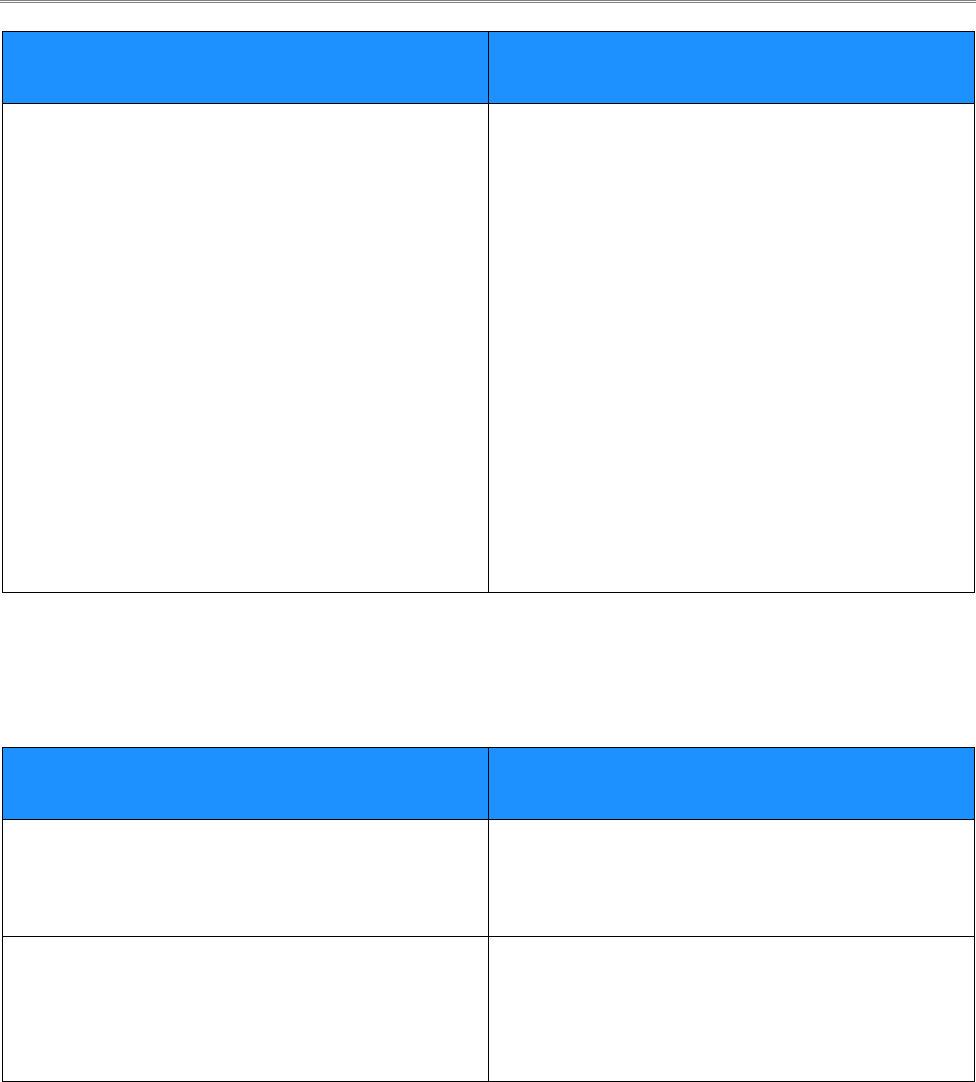
Rajant Corporation BreadCrumb® LX4 User Guide
03-100117-001 Version: 2.12
Problem Resolution
wireless card.
●Ensure that the wireless client’s IP
address settings are configured properly.
●Ensure that the security settings on the
client device and BreadCrumb devices
match.
●Ensure that the client device is not
prevented from connecting by an ACL.
●Ensure that the VLAN settings for the
BreadCrumb allow clients of the ESSID
being used to communicate to the Local
Port of the BreadCrumb. See the VLAN
section of the BC|Commander manual
for more information.
6.2 BreadCrumb Device Cannot Connect to BCWN
Table 10: BreadCrumb to BCWN Connectivity Issues.
Problem Resolution
Discharged batteries can cause the BreadCrumb
device to appear to power up, but not be able to
establish connectivity to the BCWN.
When deploying the BCWN, ensure that the
batteries are fully charged.
When using external antennas, faulty cable
connections or crimped cables can result in
difficulty establishing and maintaining network
connectivity.
Check antenna cables and their connections to
the BreadCrumb device.
27
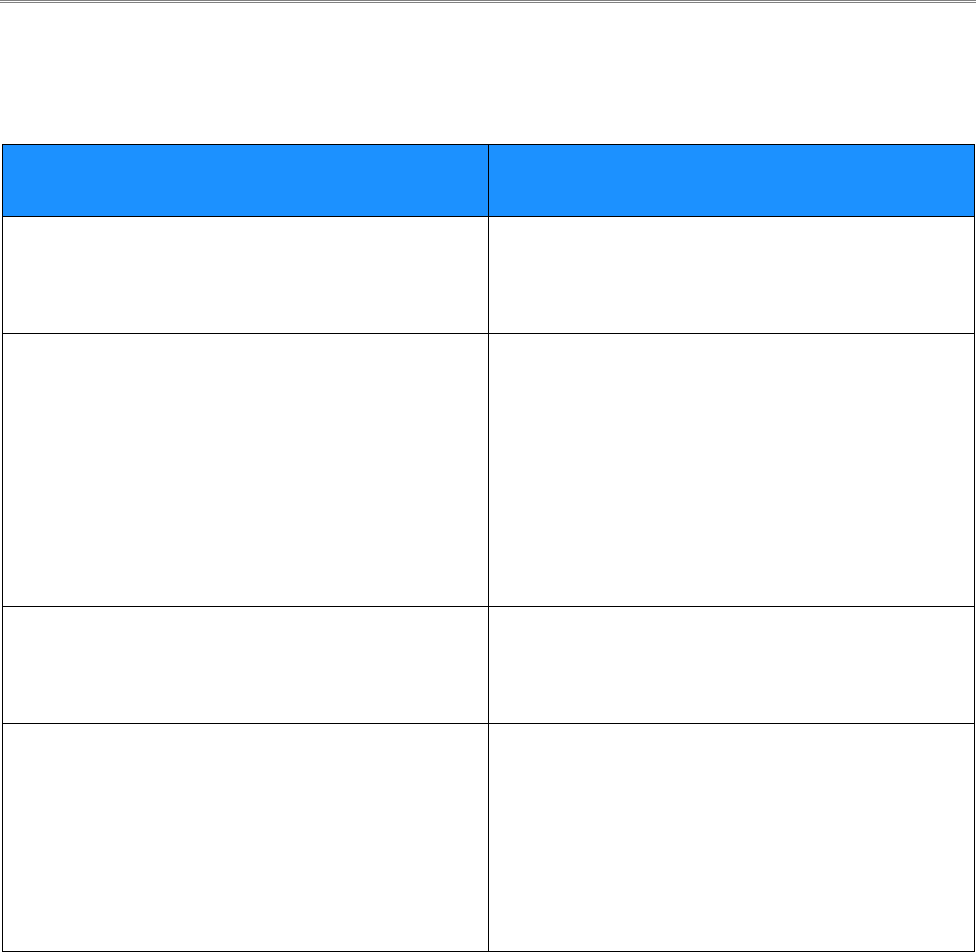
BreadCrumb® LX4 User Guide Rajant Corporation
Version: 2.12 03-100117-001
6.3 BreadCrumb Power and Start-Up Issues
Table 11: BreadCrumb Power and Start-Up Issues.
Problem Resolution
Discharged external batteries can cause a
BreadCrumb to appear to power up(“PWR”
LED is lit), but fail to start-up.
Monitory battery usage and charge/replace
batteries as necessary.
Electrostatic Discharge can cause a BreadCrumb
to appear to power up (Status LED indicates
power is on with a white light, which can
sometimes appear pale blue or pale green), but
fail to start-up.
Manually reboot the device by turning off or
disconnecting power to the device and turning
power back on.
For BreadCrumbs powered by PoE, in order to
avoid sparking and possible damage to the
device, be sure to connect the powered Ethernet
cable to the BreadCrumb before applying power
to the power supply.
Rapid power cycling can cause a BreadCrumb
JR to appear to power up (“PWR” LED is lit)
but fail to start-up.
Turn off power to the device, wait at least 10
seconds and turn power back on. The
BreadCrumb should start-up normally.
Connecting a cable assembly which has an
active power source (like a battery pack) to a
BreadCrumb JR can cause the power to
fluctuate at startup if it is connected with an
unsteady hand. This can cause the BreadCrumb
to appear to power up (“PWR” LED is lit), but
fail to start-up.
●Disconnect the cable assembly, wait 10
seconds, and try to make the connection
again more smoothly.
●Try connecting the cable assembly to the
BreadCrumb before connecting or
applying power to the power supply.
28

Rajant Corporation BreadCrumb® LX4 User Guide
03-100117-001 Version: 2.12
Appendix A: Error and Warning Codes
All possible BreadCrumb error and warning codes are listed below:
JR/LX/LX3/ME3/UX2400 Firmware Upgrade Codes (1*).
11 – Flash image file does not exist.
12 – Current flash image version is greater than versions of files found on USB drive.
13 – No flash image files found.
14 – Unable to mount USB drive.
15 – Unlocking of /dev/mtd0 failed.
16 – fconfig for SetFailsafeBoot failed.
17 – Unlocking of /dev/mtd0 failed.
18 – fconfig for SetMainBoot failed.
19 – Copying of zImage failed.
111 – Copying of ramdisk failed.
112 – FIS directory update of ramdisk failed.
113 – Copying of etc failed.
114 – FIS directory update of /etc failed.
115 – Copying failed.
116 – flashunbundle failed.
117 – Version information in flash file name and breadcrumb-buildinfo.conf do not match.
1171 – Platform information in flash file name and breadcrumb-buildinfo.conf do not match.
118 – Untar failed.
119 – FIS directory update of kernel failed.
121 – Failed to unmount /etc.
122 – In Failsafe mode, but no USB drive detected.
123 – BreadCrumb will be in failsafe mode and unable to communicate with other BreadCrumbs
after next reboot.
124 – Failed to suspend bcconfigd.
125 – Failed to set boot path to next image.
126 – Failed to erase end of next file system image.
127 – Failed to copy file system image.
128 – Failed to checksum file system image.
A-1

BreadCrumb® LX4 User Guide Rajant Corporation
Version: 2.12 03-100117-001
129 – Failed to create directory for next file system image.
131 – Failed to mount next file system image.
132 – Failed to create directory for settings.
133 – Failed to copy current settings to next file system image.
134 – Failed to unmount next file system image.
135 – Failed to mount /etc.
141 – Error retrieving flash file.
ME2 Firmware Upgrade Codes (2*)
21 – Flash image file does not exist.
22 – Current flash image version is greater than or equal to versions of files found on the USB
drive.
23 – No flash image files found.
24 – Unable to mount USB drive.
25 – Kernel corrupted.
26 – FS corrupted.
27 – Unmounting of old root file system failed.
28 – Mounting of USB drive failed.
29 – flashunbundle failed.
211 – Version information in flash file name and breadcrumb-build info.conf do not match.
212 – In Failsafe mode, but no USB drive detected.
Self-Test Codes (3*)
31 – Hardware configuration not set. Factory initialization required.
311 – InstaMesh license update required.
32 – BreadCrumb has been zeroized.
321 – BreadCrumb is being zeroized.
33 – Radio not detected. Turn the unit off, and then back on. If the problem persist, contact
technical support.
333 – Low Battery.
334 – Gas gauge not initialized. Please fully charge unit turned off to initialize.
34 – Cannot read /dev/nand6 information, or cannot resize or format /dev/nand6.
36 – Hardware monitor missing.
A-2

Rajant Corporation BreadCrumb® LX4 User Guide
03-100117-001 Version: 2.12
37 – Failed to add ethernet port to bridge.
38 – Resetting radio due to error.
FIPS Codes (4*)
41 – FIPS self-tests failed.
411 – OpenSSL FIPS vector test programs not found.
412 – OpenSSL FIPS vector test hash mismatch.
413 – 802.11i AES-CCMP test vectors failed.
414 – Unable to use FIPS CCMP encryption.
415 – Kernel integrity check failed.
416 – Filesystem integrity check failed.
42 – Mixed SecNet/Non-SecNet configuration.
43 – Rekeying error.
44 – Rekeying error.
45 – Rekeying error.
46 – Rekeying error.
47 – Rekeying error.
48 – Rekeying error.
49 – Rekeying error.
431 – Rekeying error.
432 – Rekeying error.
433 – Rekeying error.
434 – Rekeying error.
435 – Rekeying error.
436 – Rekeying error.
441 – Status override CPLD feature not available (wrong CPLD version).
Fatal Codes (5*)
51 – instamesh fatal error.
52 – hostapd fatal error.
53 – cvm fatal error.
54 – fatal error.
A-3

BreadCrumb® LX4 User Guide Rajant Corporation
Version: 2.12 03-100117-001
55 – Low memory - automatic reboot scheduled.
UX Battery Fault Codes (51*)
See BC|Commander System Alerts for more detailed information.
511 – Pack 1: does not exist|charge fault|charge gauge fault|discharge fault.
512 – Pack 2: does not exist|charge fault|charge gauge fault|discharge fault.
513 – Pack 3: does not exist|charge fault|charge gauge fault|discharge fault.
514 – Pack 4: does not exist|charge fault|charge gauge fault|discharge fault.
515 – Pack 5: does not exist|charge fault|charge gauge fault|discharge fault.
516 – Pack 6: does not exist|charge fault|charge gauge fault|discharge fault.
Battery Gas Gauge Codes (6*)
61 – Battery gas gauge i2c device could not be found.
62 – Incorrect gas gauge revision 1 EEPROM settings.
63 – Incorrect gas gauge revision 2 EEPROM settings.
64 – Incorrect gas gauge revision 3 EEPROM settings.
65 – Unknown gas gauge revision.
66 – Incorrect ME3 gas gauge revision 0 EEPROM settings.
67 – Internal battery charger disabled.
Other Codes (7*)
71 – Host flapping detected.
72 – Critical I2C failure.
81 – <Username>@<IP address> issued reboot on <date> <time>
A-4

Rajant Corporation BreadCrumb® LX4 User Guide
03-100117-001 Version: 2.12
Appendix B: GNU General Public License
Version 2, June 1991
Copyright (C) 1989, 1991 Free Software Foundation, Inc.
59 Temple Place, Suite 330, Boston, MA 02111-1307 USA
Everyone is permitted to copy and distribute verbatim copies
of this license document, but changing it is not allowed.
PREAMBLE
The licenses for most software are designed to take away your freedom to share and change it. By
contrast, the GNU General Public License is intended to guarantee your freedom to share and change
free software--to make sure the software is free for all its users. This General Public License applies
to most of the Free Software Foundation's software and to any other program whose authors commit
to using it. (Some other Free Software Foundation software is covered by the GNU Library General
Public License instead.) You can apply it to your programs, too.
When we speak of free software, we are referring to freedom, not price. Our General Public
Licenses are designed to make sure that you have the freedom to distribute copies of free software
(and charge for this service if you wish), that you receive source code or can get it if you want it, that
you can change the software or use pieces of it in new free programs; and that you know you can do
these things.
To protect your rights, we need to make restrictions that forbid anyone to deny you these rights or to
ask you to surrender the rights. These restrictions translate to certain responsibilities for you if you
distribute copies of the software, or if you modify it.
For example, if you distribute copies of such a program, whether gratis or for a fee, you must give
the recipients all the rights that you have. You must make sure that they, too, receive or can get the
source code. And you must show them these terms so they know their rights.
We protect your rights with two steps: (1) copyright the software, and (2) offer you this license
which gives you legal permission to copy, distribute and/or modify the software.
Also, for each author's protection and ours, we want to make certain that everyone understands that
there is no warranty for this free software. If the software is modified by someone else and passed
on, we want its recipients to know that what they have is not the original, so that any problems
introduced by others will not reflect on the original authors' reputations.
Finally, any free program is threatened constantly by software patents. We wish to avoid the danger
that redistributors of a free program will individually obtain patent licenses, in effect making the
program proprietary. To prevent this, we have made it clear that any patent must be licensed for
everyone's free use or not licensed at all.
The precise terms and conditions for copying, distribution and modification follow.
TERMS AND CONDITIONS FOR COPYING, DISTRIBUTION AND MODIFICATION
B-1

BreadCrumb® LX4 User Guide Rajant Corporation
Version: 2.12 03-100117-001
0. This License applies to any program or other work which contains a notice placed by the
copyright holder saying it may be distributed under the terms of this General Public License. The
“Program”, below, refers to any such program or work, and a “work based on the Program” means
either the Program or any derivative work under copyright law: that is to say, a work containing the
Program or a portion of it, either verbatim or with modifications and/or translated into another
language. (Hereinafter, translation is included without limitation in the term “modification”.) Each
licensee is addressed as “you”.
Activities other than copying, distribution and modification are not covered by this License; they are
outside its scope. The act of running the Program is not restricted, and the output from the Program
is covered only if its contents constitute a work based on the Program (independent of having been
made by running the Program). Whether that is true depends on what the Program does.
1. You may copy and distribute verbatim copies of the Program's source code as you receive it, in
any medium, provided that you conspicuously and appropriately publish on each copy an appropriate
copyright notice and disclaimer of warranty; keep intact all the notices that refer to this License and
to the absence of any warranty; and give any other recipients of the Program a copy of this License
along with the Program.
You may charge a fee for the physical act of transferring a copy, and you may at your option offer
warranty protection in exchange for a fee.
2. You may modify your copy or copies of the Program or any portion of it, thus forming a work
based on the Program, and copy and distribute such modifications or work under the terms of
Section 1 above, provided that you also meet all of these conditions:
a) You must cause the modified files to carry prominent notices stating that you changed the files and
the date of any change.
b) You must cause any work that you distribute or publish, that in whole or in part contains or is
derived from the Program or any part thereof, to be licensed as a whole at no charge to all third
parties under the terms of this License.
c) If the modified program normally reads commands interactively when run, you must cause it,
when started running for such interactive use in the most ordinary way, to print or display an
announcement including an appropriate copyright notice and a notice that there is no warranty (or
else, saying that you provide a warranty) and that users may redistribute the program under these
conditions, and telling the user how to view a copy of this License. (Exception: if the Program
itself is interactive but does not normally print such an announcement, your work based on the
Program is not required to print an announcement.)
These requirements apply to the modified work as a whole. If identifiable sections of that work are
not derived from the Program, and can be reasonably considered independent and separate works in
themselves, then this License, and its terms, do not apply to those sections when you distribute them
as separate works. But when you distribute the same sections as part of a whole which is a work
based on the Program, the distribution of the whole must be on the terms of this License, whose
permissions for other licensees extend to the entire whole, and thus to each and every part regardless
of who wrote it.
Thus, it is not the intent of this section to claim rights or contest your rights to work written entirely
by you; rather, the intent is to exercise the right to control the distribution of derivative or collective
B-2

Rajant Corporation BreadCrumb® LX4 User Guide
03-100117-001 Version: 2.12
works based on the Program.
In addition, mere aggregation of another work not based on the Program with the Program (or with a
work based on the Program) on a volume of a storage or distribution medium does not bring the
other work under the scope of this License.
3. You may copy and distribute the Program (or a work based on it, under Section 2) in object code
or executable form under the terms of Sections 1 and 2 above provided that you also do one of the
following:
a) Accompany it with the complete corresponding machine-readable source code, which must be
distributed under the terms of Sections 1 and 2 above on a medium customarily used for software
interchange; or,
b) Accompany it with a written offer, valid for at least three years, to give any third party, for a
charge no more than your cost of physically performing source distribution, a complete machine-
readable copy of the corresponding source code, to be distributed under the terms of Sections 1 and 2
above on a medium customarily used for software interchange; or,
c) Accompany it with the information you received as to the offer to distribute corresponding source
code. (This alternative is allowed only for noncommercial distribution and only if you received the
program in object code or executable form with such an offer, in accord with Subsection b above.)
The source code for a work means the preferred form of the work for making modifications to it.
For an executable work, complete source code means all the source code for all modules it contains,
plus any associated interface definition files, plus the scripts used to control compilation and
installation of the executable. However, as a special exception, the source code distributed need not
include anything that is normally distributed (in either source or binary form) with the major
components (compiler, kernel, and so on) of the operating system on which the executable runs,
unless that component itself accompanies the executable.
If distribution of executable or object code is made by offering access to copy from a designated
place, then offering equivalent access to copy the source code from the same place counts as
distribution of the source code, even though third parties are not compelled to copy the source along
with the object code.
4. You may not copy, modify, sublicense, or distribute the Program except as expressly provided
under this License. Any attempt otherwise to copy, modify, sublicense or distribute the Program is
void, and will automatically terminate your rights under this License. However, parties who have
received copies, or rights, from you under this License will not have their licenses terminated so long
as such parties remain in full compliance.
5. You are not required to accept this License, since you have not signed it. However, nothing else
grants you permission to modify or distribute the Program or its derivative works. These actions are
prohibited by law if you do not accept this License. Therefore, by modifying or distributing the
Program (or any work based on the Program), you indicate your acceptance of this License to do so,
and all its terms and conditions for copying, distributing or modifying the Program or works based
on it.
6. Each time you redistribute the Program (or any work based on the Program), the recipient
automatically receives a license from the original licensor to copy, distribute or modify the Program
subject to these terms and conditions. You may not impose any further restrictions on the recipients'
B-3

BreadCrumb® LX4 User Guide Rajant Corporation
Version: 2.12 03-100117-001
exercise of the rights granted herein. You are not responsible for enforcing compliance by third
parties to this License.
7. If, as a consequence of a court judgment or allegation of patent infringement or for any other
reason (not limited to patent issues), conditions are imposed on you (whether by court order,
agreement or otherwise) that contradict the conditions of this License, they do not excuse you from
the conditions of this License. If you cannot distribute so as to satisfy simultaneously your
obligations under this License and any other pertinent obligations, then as a consequence you may
not distribute the Program at all. For example, if a patent license would not permit royalty-free
redistribution of the Program by all those who receive copies directly or indirectly through you, then
the only way you could satisfy both it and this License would be to refrain entirely from distribution
of the Program.
If any portion of this section is held invalid or unenforceable under any particular circumstance, the
balance of the section is intended to apply and the section as a whole is intended to apply in other
circumstances.
It is not the purpose of this section to induce you to infringe any patents or other property right
claims or to contest validity of any such claims; this section has the sole purpose of protecting the
integrity of the free software distribution system, which is implemented by public license practices.
Many people have made generous contributions to the wide range of software distributed through
that system in reliance on consistent application of that system; it is up to the author/donor to decide
if he or she is willing to distribute software through any other system and a licensee cannot impose
that choice.
This section is intended to make thoroughly clear what is believed to be a consequence of the rest of
this License.
8. If the distribution and/or use of the Program is restricted in certain countries either by patents or
by copyrighted interfaces, the original copyright holder who places the Program under this License
may add an explicit geographical distribution limitation excluding those countries, so that
distribution is permitted only in or among countries not thus excluded. In such case, this License
incorporates the limitation as if written in the body of this License.
9. The Free Software Foundation may publish revised and/or new versions of the General Public
License from time to time. Such new versions will be similar in spirit to the present version, but
may differ in detail to address new problems or concerns.
Each version is given a distinguishing version number. If the Program specifies a version number of
this License which applies to it and "any later version", you have the option of following the terms
and conditions either of that version or of any later version published by the FreeSoftware
Foundation. If the Program does not specify a version number of this License, you may choose any
version ever published by the Free Software Foundation.
10. If you wish to incorporate parts of the Program into other free programs whose distribution
conditions are different, write to the author to ask for permission. For software which is copyrighted
by the Free Software Foundation, write to the Free Software Foundation; we sometimes make
exceptions for this. Our decision will be guided by the two goals of preserving the free status of all
derivatives of our free software and of promoting the sharing and reuse of software generally.
NO WARRANTY
B-4

Rajant Corporation BreadCrumb® LX4 User Guide
03-100117-001 Version: 2.12
11. BECAUSE THE PROGRAM IS LICENSED FREE OF CHARGE, THERE IS NO
WARRANTY FOR THE PROGRAM, TO THE EXTENT PERMITTED BY APPLICABLE LAW.
EXCEPT WHEN OTHERWISE STATED IN WRITING THE COPYRIGHT HOLDERS AND/OR
OTHER PARTIES PROVIDE THE PROGRAM "AS IS" WITHOUT WARRANTY OF ANY
KIND, EITHER EXPRESSED OR IMPLIED, INCLUDING, BUT NOT LIMITED TO, THE
IMPLIED WARRANTIES OF MERCHANTABILITY AND FITNESS FOR A PARTICULAR
PURPOSE. THE ENTIRE RISK AS TO THE QUALITY AND PERFORMANCE OF THE
PROGRAM IS WITH YOU. SHOULD THE PROGRAM PROVE DEFECTIVE, YOU ASSUME
THE COST OF ALL NECESSARY SERVICING, REPAIR OR CORRECTION.
12. IN NO EVENT UNLESS REQUIRED BY APPLICABLE LAW OR AGREED TO IN
WRITING WILL ANY COPYRIGHT HOLDER, OR ANY OTHER PARTY WHO MAY MODIFY
AND/OR REDISTRIBUTE THE PROGRAM AS PERMITTED ABOVE, BE LIABLE TO YOU
FOR DAMAGES, INCLUDING ANY GENERAL, SPECIAL, INCIDENTAL OR
CONSEQUENTIAL DAMAGES ARISING OUT OF THE USE OR INABILITY TO USE THE
PROGRAM (INCLUDING BUT NOT LIMITED TO LOSS OF DATA OR DATA BEING
RENDERED INACCURATE OR LOSSES SUSTAINED BY YOU OR THIRD PARTIES OR A
FAILURE OF THE PROGRAM TO OPERATE WITH ANY OTHER PROGRAMS), EVEN IF
SUCH HOLDER OR OTHER PARTY HAS BEEN ADVISED OF THE POSSIBILITY OF SUCH
DAMAGES.
END OF TERMS AND CONDITIONS
HOW TO APPLY THESE TERMS TO YOUR NEW PROGRAMS
If you develop a new program, and you want it to be of the greatest possible use to the public, the
best way to achieve this is to make it free software which everyone can redistribute and change
under these terms.
To do so, attach the following notices to the program. It is safest to attach them to the start of each
source file to most effectively convey the exclusion of warranty; and each file should have at least
the "copyright" line and a pointer to where the full notice is found.
one line to give the program's name and an idea of what it does.
Copyright (C) yyyy name of author
This program is free software; you can redistribute it and/or modify it under the terms of the GNU
General Public License as published by the Free Software Foundation; either version 2 of the
License, or (at your option) any later version.
This program is distributed in the hope that it will be useful, but WITHOUT ANY WARRANTY;
without even the implied warranty of MERCHANTABILITY or FITNESS FOR A PARTICULAR
PURPOSE. See the GNU General Public License for more details.
You should have received a copy of the GNU General Public License along with this program; if
not, write to the Free Software Foundation, Inc., 51 Franklin Street, Fifth Floor, Boston, MA
02110-1301, USA.
Also add information on how to contact you by electronic and paper mail.
If the program is interactive, make it output a short notice like this when it starts in an interactive
mode:
B-5
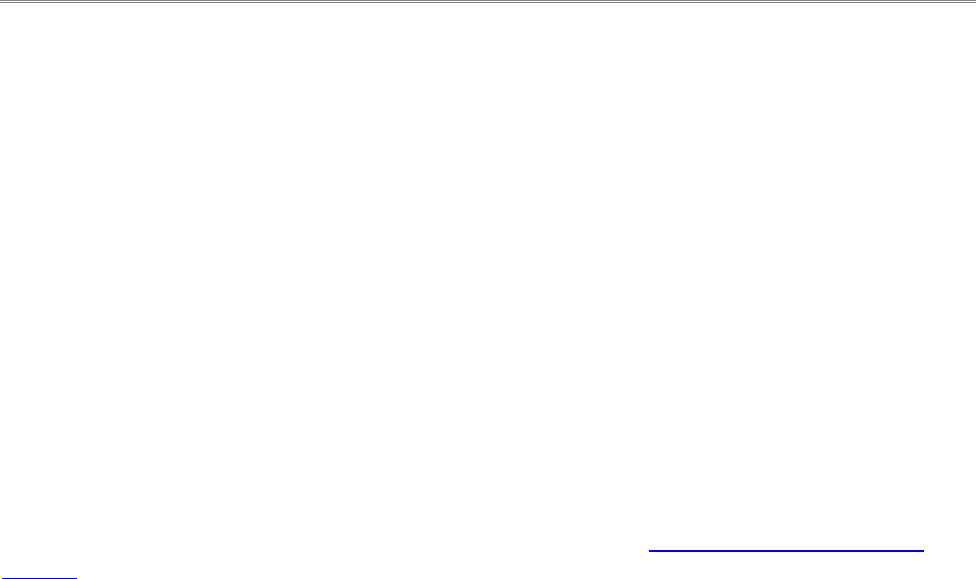
BreadCrumb® LX4 User Guide Rajant Corporation
Version: 2.12 03-100117-001
Gnomovision version 69, Copyright (C) year name of author
Gnomovision comes with ABSOLUTELY NO WARRANTY; for details type `show w'. This is free
software, and you are welcome to redistribute it under certain conditions; type `show c' for
details.
The hypothetical commands `show w' and `show c' should show the appropriate parts of the General
Public License. Of course, the commands you use may be called something other than `show w' and
`show c'; they could even be mouse-clicks or menu items--whatever suits your program.
You should also get your employer (if you work as a programmer) or your school, if any, to sign a
"copyright disclaimer" for the program, if necessary. Here is a sample; alter the names:
Yoyodyne, Inc., hereby disclaims all copyright
interest in the program `Gnomovision'
(which makes passes at compilers) written
by James Hacker.
signature of Ty Coon, 1 April 1989
Ty Coon, President of Vice
This General Public License does not permit incorporating your program into proprietary programs.
If your program is a subroutine library, you may consider it more useful to permit linking proprietary
applications with the library. If this is what you want to do, use the GNU Lesser General Public
License instead of this License.
B-6

Rajant Corporation BreadCrumb® LX4 User Guide
03-100117-001 Version: 2.12
Appendix C: Using Pole Mount Bracket
1. Use the supplied four bolts to attach the mounting bracket to the LX4.
2. Use the U-Bolts to attach LX4 Pole Mount Bracket to a pole.
3. Tighten the four (4) nuts on the two (2) U-Bolts to secure the LX4 assembly to the pole.
C-1
Figure 8: LX4 Pole Mount Bracket with U-Bolts.