Rapoo Technology 010210 WIRELESS OPTICAL MOUSE User Manual wcu90d use s guide
Shenzhen Rapoo Technology Co., Ltd WIRELESS OPTICAL MOUSE wcu90d use s guide
USERS MANUAL

MLK-I-05-0*-0001
User’s Guide Rev.:1.0
热键科技(深圳)有限公司
MLK Industries (ShenZhen) Limited 第1页 共1页
制作:曹新伟 日期: 20030531
User’s Guide
Of
WCU90D Wireless Optical Mouse And
Multimedia Keyboard COMBO Set
(Primary)
Note:
This device complies with Part 15 of the FCC rules. Operation is subject to the following two conditions:
(1) This device may not cause harmful interference, and
(2) This device must accept any interference received, including interference that may cause undesired operation.
Caution:
The manufacturer is not responsible for any radio or TV interference caused by unauthorized modifications to this
equipment. Such modifications could void the user authority to operate the equipment.
REV : 1.00
Prepared by MLK Technologies Limited
28. May.2003

MLK-I-05-0*-0001
User’s Guide Rev.:1.0
热键科技(深圳)有限公司
MLK Industries (ShenZhen) Limited 第2页 共2页
制作:曹新伟 日期: 20030531
Information in this document is subject to change without notice and does net represent a commitment on the part of
Creative Technology Ltd.No part of this manual may be reproduced or transmitted in any form or by any
means,electronic or mecharical,including photocopying and recording,for any purpose without the written pemission of
Creative Technology Ltd.The software decribed in this document is furmished under a license agreement and may be
used or copied only in accordance whit the tems of the license agreement.It is against the law to copy the software on any
other medium.except as specifically allowed in the license agreement,The licensee may make one copy of the software
for backup purposes.
Copyright © 2002 Creative Technology Ltd.All rights reserved.
Version 1.0
May 2003
The Creative logo is a registered trademark of Creative Technology Ltd.in United States and other courtries.
Microsoft MS-DOS,and Windows are registered trademarks of Microsoft Corporation.All rights reserved.All other
logos ,brand or product names are trademarks or registered trademarks of their respective holders and are hereby
recognized as such.All specifications are subject to change.Actual contents may differ slightly from those pictured.
Contents
Introduction
Package Contents………………………………………………………………………………………….3
Minimum System Requirements..................................................................................................................3
1 About WCU90D Wireless Keyboard and Optical Mouse
WCU90D Wireless Keyboard…………………………………………………………………………..1-1
WCU90D Optical Mouse……………………………………………………………………………….1-3
WCU90D RF Receiver………………………………………………………………………………….1-4
2 Installing Hardware
Step 1:Insert batteries into the WCU90D Optical Mouse……………………………………………….2-1
Step 2:Insert batteries into the WCU90D Wireless Keyboard…………………………………………..2-2
Step 3:Connect the Creative RF receiver………………………………………………………………..2-3
Step 4:Turning on the RF receiver……………………………………………………………………….2-4
Tips On Using Your Keyboard and Mouse………………………………………………………………2-5
3 Installing Device Drivers
Device Drivers Installation……………………………………………………………………………….3-1

MLK-I-05-0*-0001
User’s Guide Rev.:1.0
热键科技(深圳)有限公司
MLK Industries (ShenZhen) Limited 第3页 共3页
制作:曹新伟 日期: 20030531
Appendixes
Technical Specifications
WCU90D Optical Mouse…………………………………………………………………………………A-1
WCU90D Wireless Keyboard…………………………………………………………………………….A-2
WCU90D RF receiver…………………………………………………………………………………….A-3
Introduction
Thank you purchasing the Creative Desktop Wireless,which consists of the Creative Wireless Keyboard,Creative
Optical Mouse and the Creative RF Receiver.IT combines an innovative ergonomic design with all the features
and convenience of wireless technology.
The keyboard has advanced multimedia features that enable you to day play audio CDs,VCDs and DVDs
files.You can use the keyboard’s hot keys to raise,lower or mute audio.Other hot keys lets you send e-mail,launch
the Windows calculator and enable Power Saving mode.The mouse includes a Scroller that can be customized.You
can assign functions such as quick scrolling and automatic launching to the mouse.
Package Contents
The following items are included in your package:
□ WCU90D Wireless Keyboard
□ WCU90D Optical Mouse
□ WCU90D RF Receiver
□ 4 × AA batteries(for the keyboard and mouse)
□ Installation CD
□ Quick Start leaflet
Minimum System Requirements
□ Genuine Intel® Pentium®266MHz,AMD®K6 300MHz or faster processor
□ Intel,AMD or 100% compatible motherboard chipset
□ Microsoft Windows 98,Windows 98 Second Edition(SE),Windows Millennium Edition(Me),Windows 2000 or
Windows XP
□ 64MB RAM (128MB highly recommended)
□ 600MB of free hard disk space
□ Available USB port or powered USB hub
□ CD-ROM drive installed

MLK-I-05-0*-0001
User’s Guide Rev.:1.0
热键科技(深圳)有限公司
MLK Industries (ShenZhen) Limited 第4页 共4页
制作:曹新伟 日期: 20030531
About WCU90D Wireless Keyboard and Optical Mouse
The keyboard and its hot keys are shown in Figure 1 below:
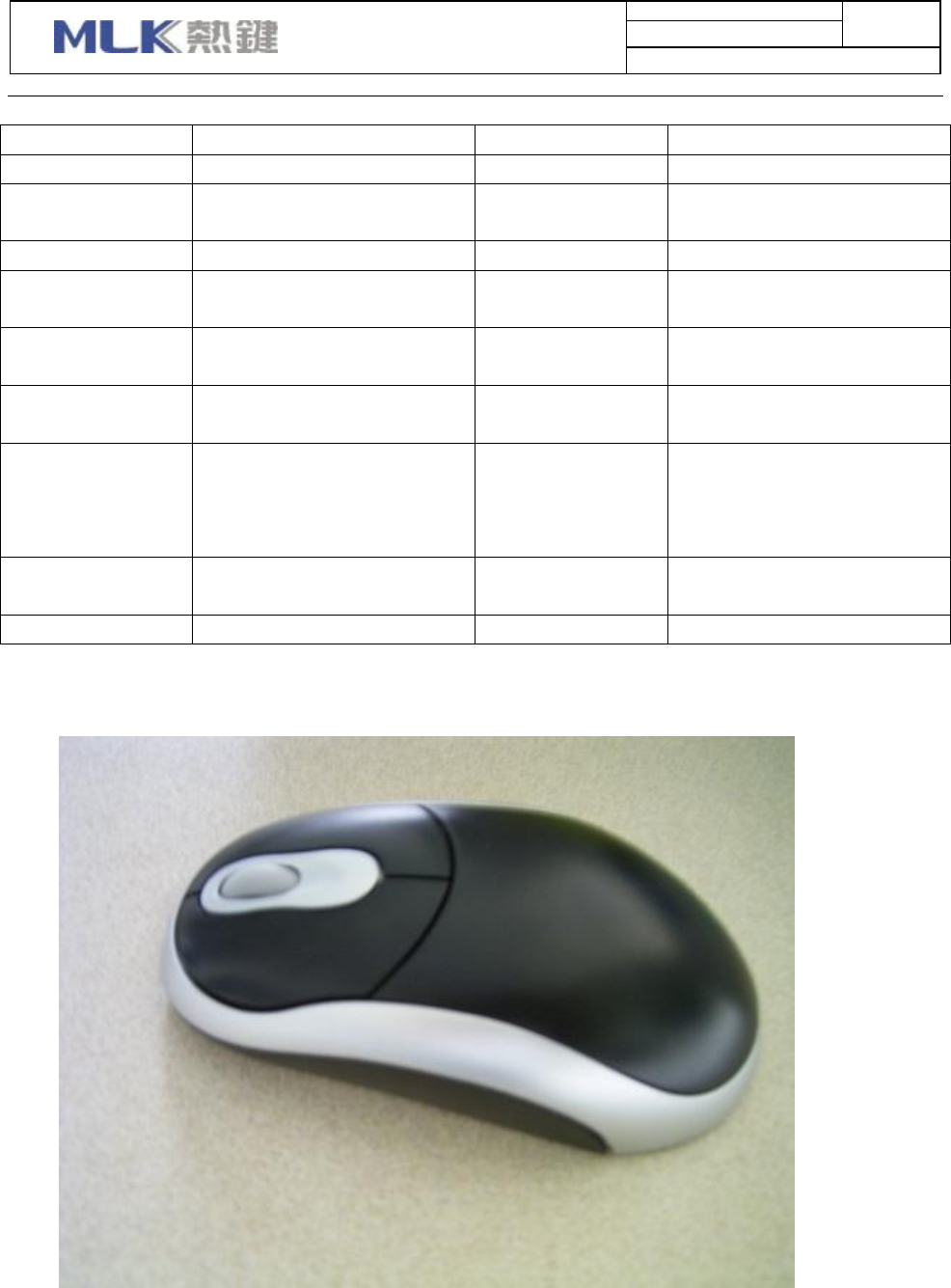
MLK-I-05-0*-0001
User’s Guide Rev.:1.0
热键科技(深圳)有限公司
MLK Industries (ShenZhen) Limited 第5页 共5页
制作:曹新伟 日期: 20030531
Button Function Button Function
Play/Pause Plays or pause a CD/VCD/DVD Back Goes to the previous
Mute Turns off/on the audio output Forward Goes to the next page in your
Web page
Stop Stops playing the CD/VCD/DVD
Stop Loading Stops loading a Web page
Previous Tack Goes to the previous track in a
CD/VCD/DVD
Refresh Reloads the current Web page
Volume Up Increases the volume level World Wide Web Launches the default Web
browser
Volume Down Decreases the volume level E-mail Launches the default e-mail
application
Next Track Goes to the next track in a
CD/VCD/DVD
My Favourite Launches either Internet
Explorer’s Favorites folder,or
Netscape Navigator’s Bookmarks
folder
Search Opens a Search box in the current
Web browser
Suspend/Sleep Enables the power saving mode
My computer Opens the My computer Calculator Opens the Calculator
The mouse and its parts are shown in Figure below:

MLK-I-05-0*-0001
User’s Guide Rev.:1.0
热键科技(深圳)有限公司
MLK Industries (ShenZhen) Limited 第6页 共6页
制作:曹新伟 日期: 20030531
The RF receiver and its parts are shown in Figure below:

MLK-I-05-0*-0001
User’s Guide Rev.:1.0
热键科技(深圳)有限公司
MLK Industries (ShenZhen) Limited 第7页 共7页
制作:曹新伟 日期: 20030531
Installing Hardware
Step 1:Insert batteries into the WCU90D Optical Mouse
1. Holding the mouse in one hand,push the battery compartment cover catch downwards with the
other hand,and then remove the cover.
2. Insert two AA batteries according to the directions in the battery compartment,
3. Close the battery compartment cover and then push the catch upwards to lock the compartment
cover.
Step 2:Insert batteries into the WCU90D Wireless Keyboard
1. Turn the keyboard over.
2. Slide the battery compartment cover downwards.
3. Insert two AA batteries according to the directions in the battery compartment.
4. Slide the battery compartment cover upwards to close it.
Step 3: Connect the WCU90D RF receiver
1. Turn on your computer.
2. Connect the USB connector on the RF receiver to the USB port on your computer.
3. Place the RF receiver at least 8 inches(20cm) from your computer or monitor.
Step 4: Turning on the RF receiver

MLK-I-05-0*-0001
User’s Guide Rev.:1.0
热键科技(深圳)有限公司
MLK Industries (ShenZhen) Limited 第8页 共8页
制作:曹新伟 日期: 20030531
1. Press the Connect button on your RF receiver.
2. Press the Connect button on the mouse.The Communication LED indicator blinks green.
3. Use a pen tip or bent paper clip to press the Connect button on the keyboard.The Communication
LED indicator blinks green.
Tips On Using Your Keyboard and Mouse
The following are a few tips to help you work effectively without a lot of physical discomfort:
□ When using the keyboard and mouse,keep your forearms,wrists and hands in a relaxed position,with
your elbows at your side.
□ Position the keyboard and mouse neaby so that you do not have to stretch.
□ Do not strike the keyboard’s keys too hard.Type with a soft touch.
□ Keep your thighs parallel to the ground,and your feet flat on the ground or on a footrest.
□ Use a chair that offers you good back support.
□ Take a break every half an hour.
□ Place your computer’s monitor away from sunlight glare.
□ Vary your tasks throughout the day.
□ Keep your wrists straight and if necessary use the wrist rest provided.
Installing Device Drivers
Device Drivers Installation
You need to install device drivers to use Creative Desktop Wireless. The following instructions are
applicable to all supported Windows operation systems.
1. Insert the Installation CD into your CD-ROM drive.
The disc supports Windows AutoPlay mode and starts running automatically.If not,you need to
enable your CD-ROM drive’s auto-insert notification feature.For more details,see”Problems
Installing Device Drivers”.
2. Select the applications to install,and then click the OK button.
3. Follow the onscreen instructions to complete the installation.
4. When prompted,restart your system.Installation is now complete.
Technical Specifications
WCU90D Optical Mouse
Dimensions 125mm(L) x 64mm(W) x 37mm(H)
Weight 140g
Operating temperature 0℃ - 40℃
Radio frequency 27MHz, single channel with 256 changeable ID for mouse
Humidity 0% - 90% RH
Working distance Up to 1.8m

MLK-I-05-0*-0001
User’s Guide Rev.:1.0
热键科技(深圳)有限公司
MLK Industries (ShenZhen) Limited 第9页 共9页
制作:曹新伟 日期: 20030531
Power 2×AA batteries
Transmitting angle 360 degree
WCU90D Wireless Keyboard
- Dimensions 465mm(L) x200mm(W) x 37mm(H)
Weight 760g
Operating temperature 0
℃
- 40℃
Radio frequency 27MHz, single channel with 256 changeable ID for keyboard
Humidity 10% - 85% RH
Working distance Up to 1.5m
Power 2 × AA batteries
Sleeping mode current < 0.5mA
WCU90D RF receiver
- Dimensions 81.00mm(L) x 67.50mm x 23.00mm(H)
Weight 70g
Operating temperature 0℃ - 40℃
Humidity 0% - 95% RH
Working distance Up to 1.8m
Power 2 × AA batteries
LED indicators
□ Communication
□ Num Lock
□ Caps Lock
□
Scroll Lock