Rapoo Technology K5620G 2.4GHz Wireless Deluxe Multimedia Keyboard User Manual manual
Shenzhen Rapoo Technology Co., Ltd 2.4GHz Wireless Deluxe Multimedia Keyboard manual
manual
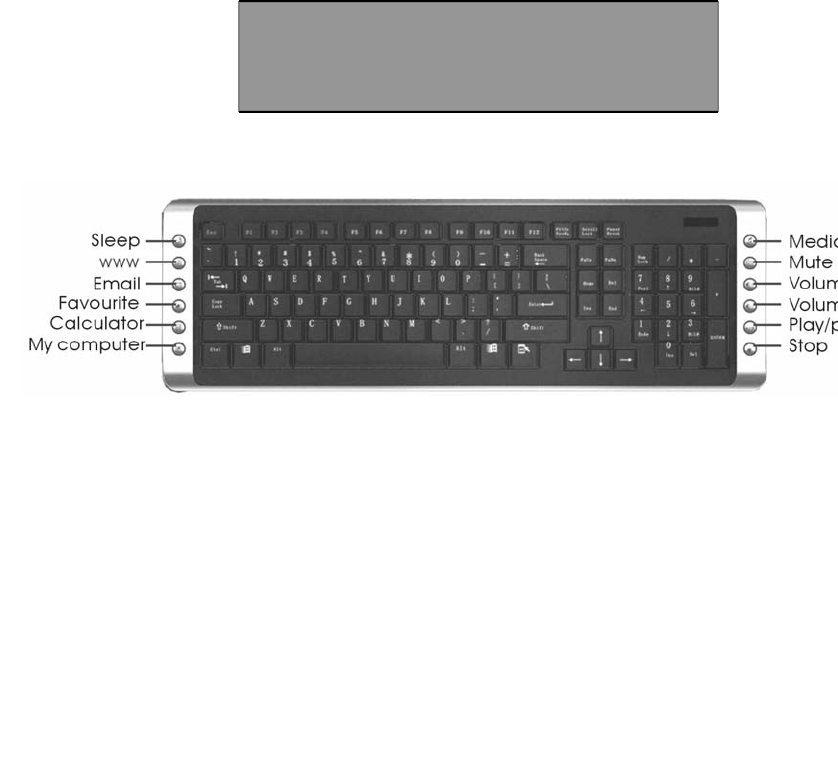
Installation
1. Plug the Micro receiver into a USB port of your computer.
2. Insert battery into your mouse and keyboard. Your mouse support 1 battery operation. You can insert 1 battery only or 2
battery to double the operation time.
3. Move the mouse to get connected with the receiver.
4. Click the keyboard key to get connected with the receiver.
Caution: before your mouse and keyboard is connected with the receiver. You need to keep the mouse and keyboard
at a distance of less than 2 meter to the receiver to finish the initial connection
Trouble Shooting
1. Check Micro receiver connection; try to inserting Micro Receiver to another USB port on your computer.
2. No Connection between the mouse/keyboard and the Micro Receiver. Re-insert the Micro Receiver. Take out the battery
from the mouse / keyboard and reinstall it.
P/N: 266-62041-0000
Note:
FCC statement
This equipment has been tested and found to comply with the limits for a Class B digital device, pursuant to Part 15 of the FCC
Rules. These limits are designed to provide reasonable protection against harmful interference in a residential installation.
This equipment generates, uses and can radiate radio frequency energy and if not installed and used in accordance with the
instructions, may cause harmful interference to radio communications. However, there is no guarantee that interference will
not occur in a particular installation. If this equipment does cause harmful interference to radio or television reception, which
can be determined by turning the equipment off and on. The user is encouraged to try to correct the interference by one of the
following measures:
Reorient or relocate the receiving antenna.
Increase the separation between the equipment and receiver.
Connect the equipment into an outlet on a circuit different from that to which the receiver is connected.
Consult the dealer or an experienced radio/TV technician for help.
To assure continued compliance, any changes or modifications not expressly approved by the party responsible for
compliance could void the user’s authority to operate this equipment. (Example- use only shielded interface cables when
connecting to computer or peripheral devices).
This device complies with Part 15 of the FCC rules. Operation is subject to the following two conditions:
(1) This device may not cause harmful interference, and
(2) This device must accept any interference received, including interference that may cause undesired operation.
Caution!
Quick Start Guide
Of
2.4GHz Wireless Desktop

The manufacturer is not responsible for any radio or TV interference caused by unauthorized modifications to this equipment.
Such modifications could void the user authority to operate the equipment.