Rapoo Technology M5026WC WIRELESS OPTICAL MOUSE User Manual
Shenzhen Rapoo Technology Co., Ltd WIRELESS OPTICAL MOUSE Users Manual
USERS MANUAL
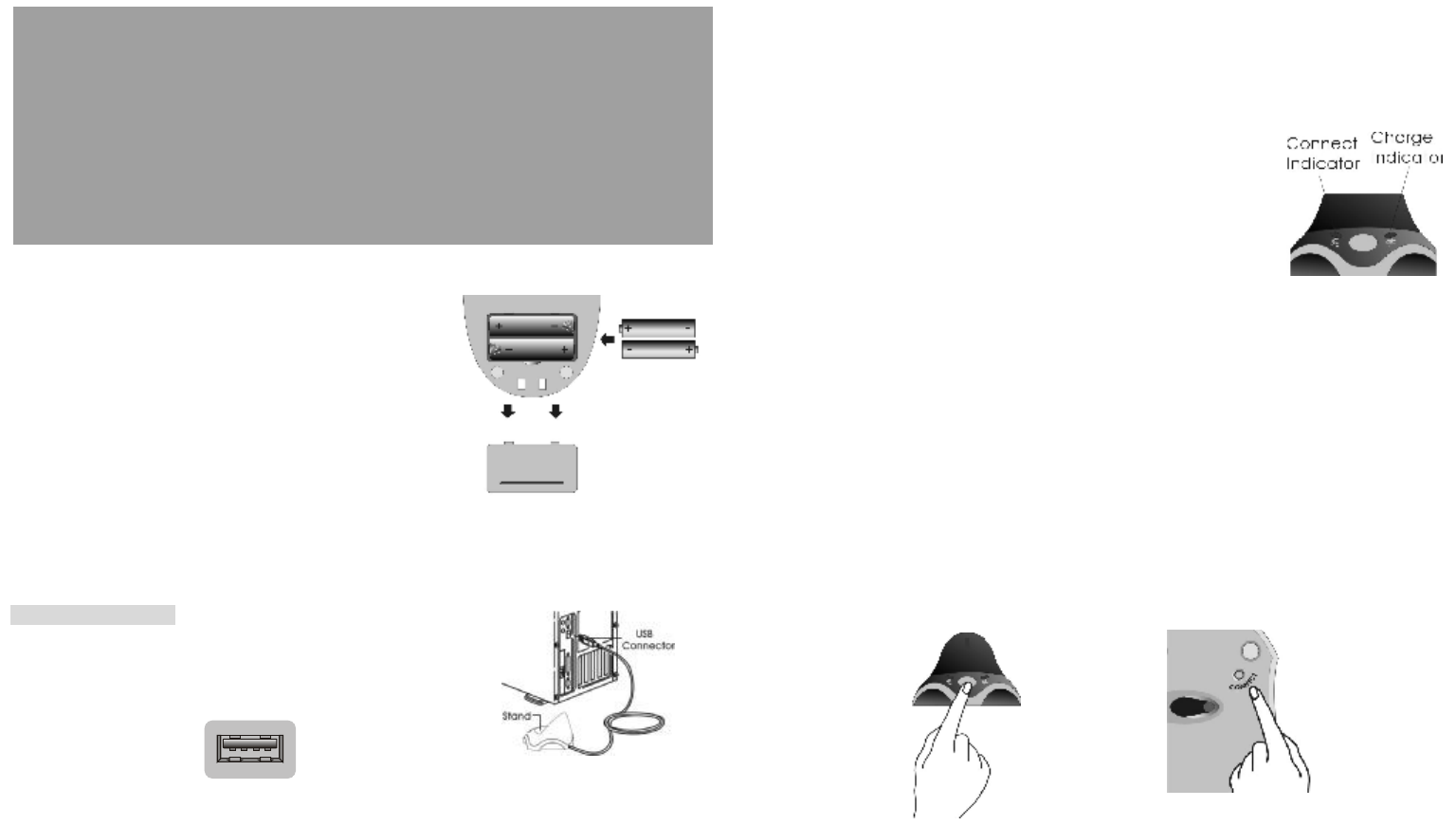
Installing the Batteries
The Wireless mouse use two AAA NI-MH
rechargeable batteries.
Step 1. Open the battery compartment.
Step 2. Insert the batteries as shown
inside the battery compartment.
Step 3. Replace the cover.
Connecting the Receive
USB Version
The receiver is connected to your computer via a
1.5 meter USB cable. And it plug to USB port of
your computer.
USB Port USB port installation
Connect the USB plug to USB port of your computer.
CAUTION:
Windows 98 or higher or Macintosh OS 8.6 or higher is required for USB
port installation. Connect the receiver cable to the USB port on computer.
For Windows, you may be prompted to insert the Windows software CD.
Insert this software CD into the computer’s CD-ROM driver when asked
To do so. Then follow the on-screen instructions.
Indicators on Receiver
There is two indicator on the Receiver.
Connect:the indicator will flash when you press
The connect button. When the receiver
Successful change the IDS, the indicator
will flash several fast.
Charging: the indicator will light on in RED color when charging the
battery in mouse, the indicator will turn off when the battery
is full.
Changing the channel and security ID
Your mouse come with multi security ID, Which can let your Receiver
listen to one mouse, Do following step to change channel and Security ID
when you get undesired interference from another device used nearby.
1. Press the connect button on front of the receiver.
2. Press the connect button on the bottom of the mouse.
NOTE:
1. The indication LED will light steadily when the synchronization linkage
is completed.
2. You need to do above steps to re-connect the mouse each time you
replace battery.
Quick Start Guide
For
Wireless Rechargeable Mouse
P/N:266-800F1-0000
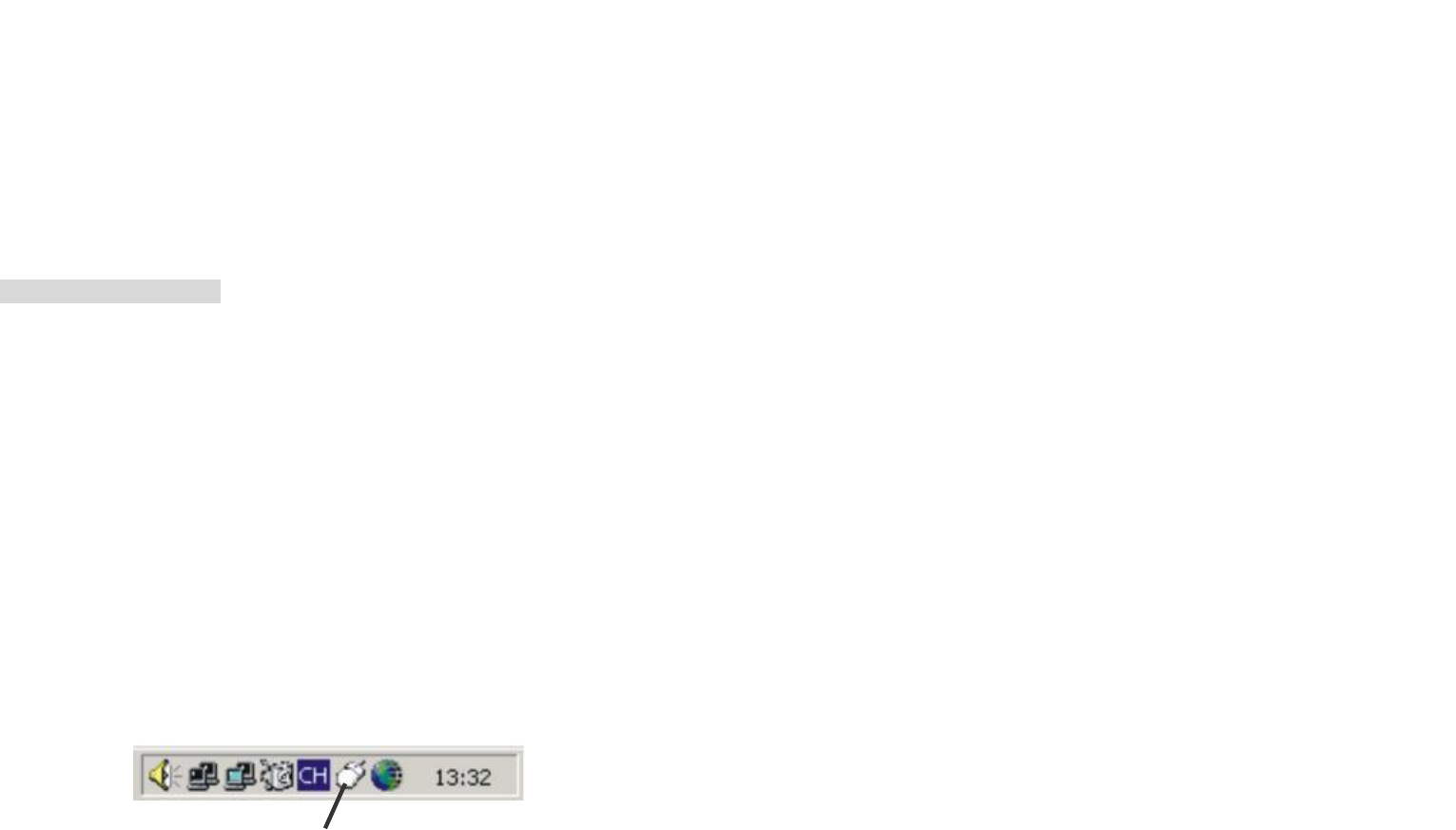
Charge the Battery in Mouse
Your mouse uses one AAA size Ni-MH rechargeable batteries. Before you
use the mouse, you need to place the mouse on the stand to charge the
batteries for 10 hours. This is very important to battery life. Please make
Sure the charge indicator is light ON when you charge the mouse. When
you feel your wireless mouse is not working smoothly, that means that
the batteries need to recharged. Please put the mouse on the stand for
charging, Normally it will take 8 hours to get the batteries fully charged.
USB charge Version
1. Place the mouse on the stand and make sure the charging indicator
Is light ON.
CAUTION: Some computer will turn off the power of USB port when entering
sleep mode. In this case, the battery inside the mouse can not be
charged. So you are requested to keep your computer always
ON when you charge the mouse.
Software Installation
The driver supports Win95, Win98, Win98 / SE, Win2000 and Win XP.
The driver will install automatically if the auto-run is enable in your computer,
otherwise, you can manually launch the installation by double clicking the file
setup. exe in the CD-ROM.
The setup applets icon of the mouse will appear on the windows taskbar after
Successfully completing software installation.
Mouse setup applet
You can double click or right click the applet, and setup the functions of your
preferred selection for mouse to enhance your device.
Note:
This device complies with Part 15 of the FCC rules. Operation is subject to the
following two
conditions:
(1) This device may not cause harmful interference, and
(2) This device must accept any interference received, including interference that may cause
undesired operation.
Caution:
The manufacturer is not responsible for any radio
or TV interference caused by unauthorized
modifications to this equipment. Such modifications could void the user authority to operate
the equipment.