Rapoo Technology M6097G 2.4 GHz Wireless Media Remote Mouse User Manual
Shenzhen Rapoo Technology Co., Ltd 2.4 GHz Wireless Media Remote Mouse Users Manual
users manual
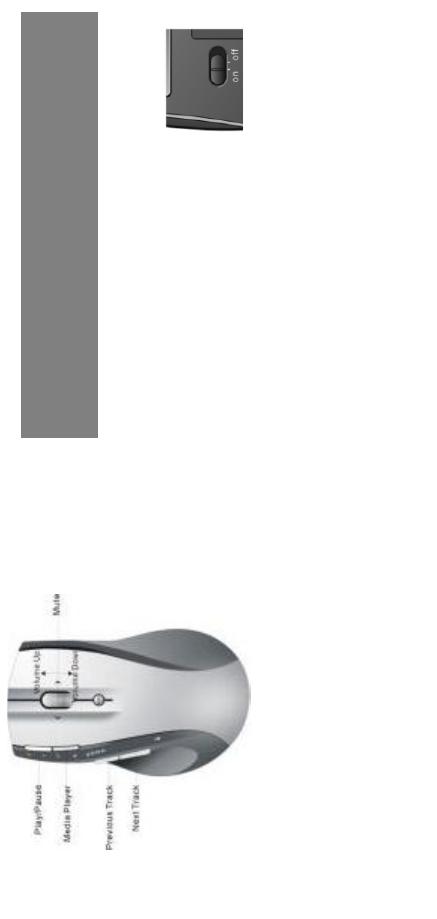
Mouse buttons functions under Media Remote mode
Trouble Shooting
1. Check Micro receiver connection; try to inserting Micro
Receiver to another USB port on your computer.
2. Connection between the mouse and the Micro Receiver.
Re-insert the Micro Receiver. Take out the battery and
reinstall it.
P/N: 266-80971-0000
Installation
1. plug the Micro receiver into a USB port of your computer
2. Open the battery door and install
battery, this mouse can operate
with single battery, install two battery
can double the use time. turn on the
mouse, a REDbattery icon on the left
side of mouse will light On and flash 10s.
3. Install Software to take all advantage
of your mouse. Insert the CD into your computer’s CD-ROM
drive and follow on-screen instructions.
ON/OFF the mouse
1. You can switch On or shut off the mouse by use the On/OFF
switch on the bottom of the mouse
2. The Low battery indicator will flash 10s when the mouse is
Quick Start Guide of
2.4GHz Wireless Media Remote Mouse
4
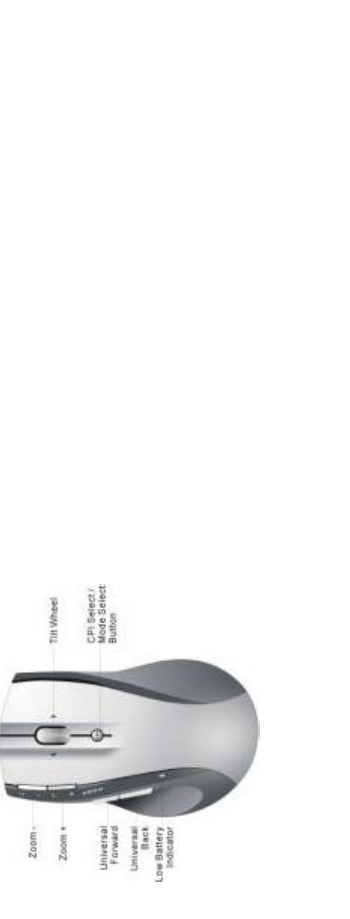
turned on. If the battery icon keep flash during your using.
The battery need to be replaced.
Mouse Functions
Cursor Speed control
Press the CPI button and you can toggle the CPI between 800
CPI and 1600 CPI (Laser Version, Optical is between 500 CPI
and 1000 CPI)
Scrolling Side-to-side
You can scroll side-to-side by tilting the wheel left or right. This
feature is especially useful in spread sheets or viewing large-size
images.
Zoom In and Zoom Out
You can use the two extra button on left size of the mouse to
zoom in and zoom out your document.
To use this function, you need to install the CD Driver.
Universal Back / Forward
Use the back button to access previous page and use the forward
button to access next page.
Media Remote Control Mode
Press the CPI button for over 3 seconds to enter Media Remote
control Mode. the battery icon will fast flash 3 seconds when you
successful change mouse mode.
In Media Remote control mode. the mouse button and scroll will
change to following function to let you remote control your PC’s
media player
Press the CPI button for over 3 seconds again and you will back
to Normal Mode.
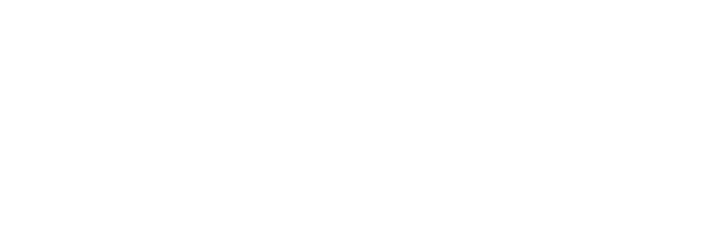
Note:
This device complies with Part 15 of the FCC rules. Operation is subject to the
following two
conditions:
(1) This device may not cause harmful interference, and
(2) This device must accept any interference received, including interference that may cause
undesired operation.
Caution:
The manufacturer is not responsible for any radio
or TV interference caused by unauthorized
modifications to this equipment. Such modifications could void the user authority to operate
the equipment.