Rapoo Technology V660 Mobile Bluetooth Gamepad User Manual
Shenzhen Rapoo Technology Co., Ltd Mobile Bluetooth Gamepad Users Manual
Users Manual
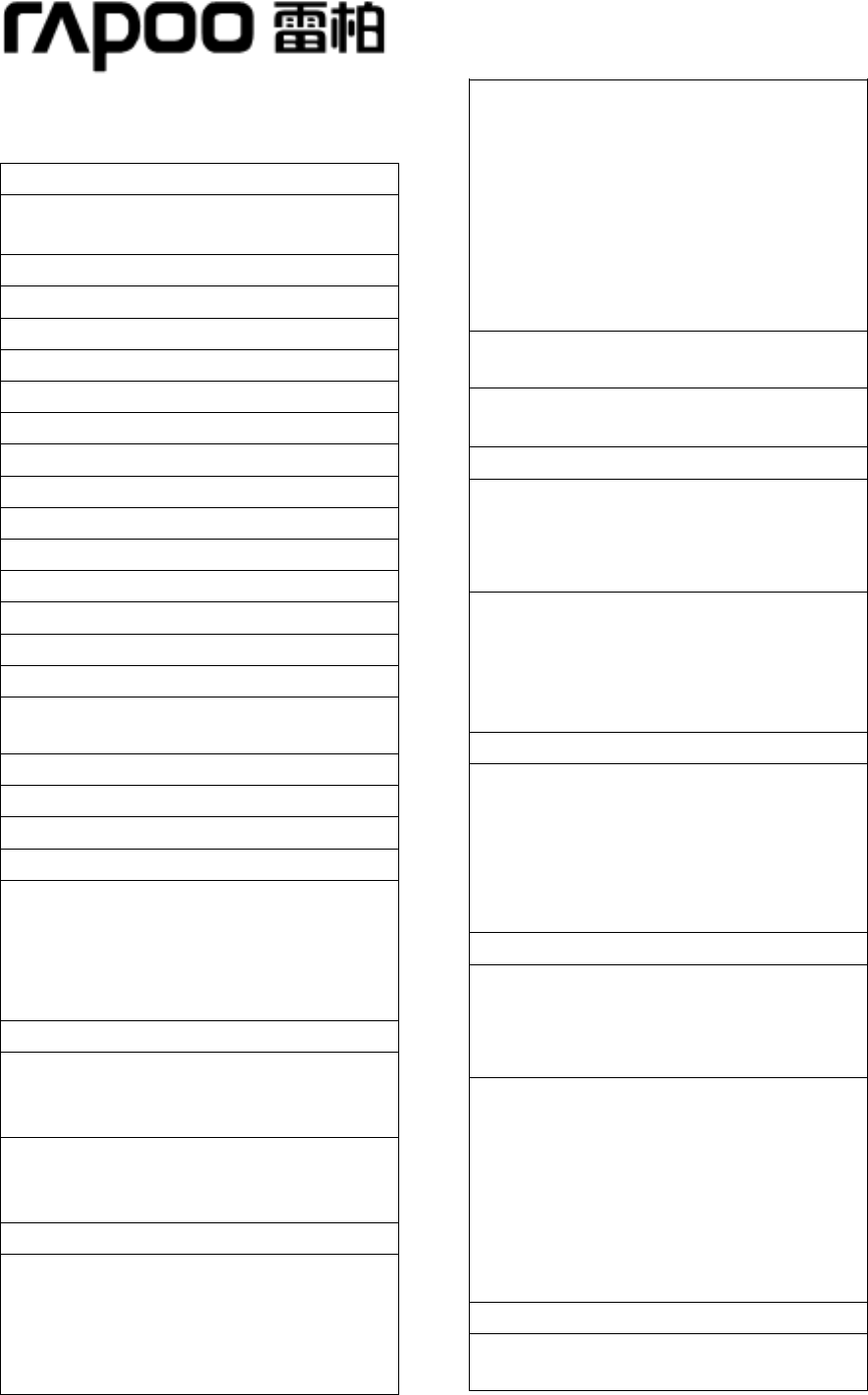
Mobile Bluetooth Gamepad
Package Contents
Gamepad
Micro USB charging cable
Quick start guide
Overview
D-pad button
LB button
Analog stick
Smartphone cradle
Select button
Home button
Start button
RB button
A/B/X/Y button
Charging port
Toggle switch
Bluetooth indicator
Charging indicator
Installation
Pull out the smartphone cradle to the
stretched position, put your mobile
phone on it and then let it go, your
mobile phone will be fixed.
Turn on or off
To turn on the gamepad, turn the toggle
switch to the position "On";
To turn off the gamepad, turn the toggle
switch to the position "Off".
Bluetooth connection
Put the toggle switch to the Bluetooth
icon until the Bluetooth indicator light
blinks quickly, the gamepad enters into
the pairing mode.
Activate the Bluetooth settings on your
smartphone, then search and connect
to rapoo Gamepad V660. The
Bluetooth indicator light will be on when
the Bluetooth connection is successful.
Enter "0000" if a passward is needed.
You can now play your games.
Automatic sleep and wake
Automatic sleep
In connected status, the gamepad will
automatically go into sleep mode after
10 minutes without signal input.
In disconnected status, the gamepad
will automatically go into sleep mode
after 1 minute without signal input.
Automatic wake
Press any button to wake the gamepad
except for analog sticks, the gamepad
will automatically connect to the last
device.
Charging
The Bluetooth indicator light will blink
when the battery is low, please charge
in time.
Use the charging cable to connect the
gamepad to a power supply. The
charging indicator light will be on when
charging and once fully charged the
charging indicator light turns off. It
takes about 2 hours to fully charge.
Troubleshooting
Can't turn on the gamepad
Mobile Bluetooth Gamepad
Model: V660
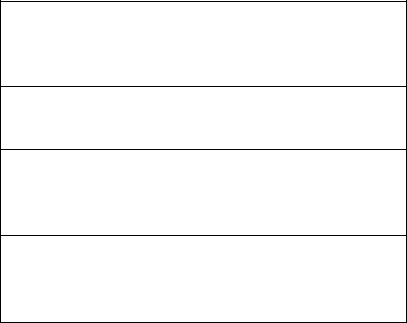
the user' s authority to operate the equipment.
Please charge the gamepad, and then
restart it.
Bluetooth connection is
unsuccessful
Make sure you have activated the
Bluetooth function of your device.
Delete all paired information in your
device and then repair it.
FCC Warning:
Any Changes or modifications not expressly approved
by the party responsible for compliance could void
This device complies with part 15 of the FCC Rules.
Operation is subject to the following two conditions:
(1) This device may not cause harmful interference,
and (2) this device must accept any interference
received, including interference that may cause
undesired operation.
FCC Radiation Exposure Statement:
This equipment complies with FCC radiation exposure
limits set forth for an uncontrolled environment.
This transmitter must not be co-located or operating
in conjunction with any other antenna or transmitter.