Raymarine Ray54 Handbook
Ray54 to the manual e0d45ea1-bf7d-45e9-a6e0-ab734a819210
2014-12-13
: Raymarine Raymarine-Ray54-Handbook-125980 raymarine-ray54-handbook-125980 raymarine pdf
Open the PDF directly: View PDF ![]() .
.
Page Count: 112 [warning: Documents this large are best viewed by clicking the View PDF Link!]
- Ray54 Marine VHF Radio
- Contents
- Chapter 1: Introduction
- Chapter 2: Installation
- Chapter 3: Getting Started
- 3.1 Keypad and Rotary Knobs
- 3.2 LCD Display
- 1. (HI/LO) TX Power
- 2. (TX) Transmitting
- 3. (RX) Receiving
- 4. (LOCAL) Local/Distant Mode
- 5. DSC Message
- 6. ATIS Active
- 7. NO GPS
- 8. Battery Low
- 9. (USER) Favorite Channel Mode
- 10. (SAVED) Memory Mode
- 11. (WX) Weather Channel
- 12. (ALERT) Weather Alert
- 13. (U I C) Channel Set
- 14. (A) Simplex Channel
- 15. (B) Receive-only Channel
- 16. Channel Number
- 17. Dot Matrix Display
- Chapter 4: General Operations
- 4.1 Turning the Power ON and OFF
- 4.2 Setting the Volume
- 4.3 Setting the Squelch
- 4.4 Setting the Power Output
- 4.5 Setting the Channel
- 4.6 Selecting a Weather Channel
- 4.7 Selecting the Priority Channel
- 4.8 Selecting the Secondary Priority Channel
- 4.9 Transmitting
- 4.10 Using the Scan Modes
- 4.11 Adding Channels to Memory
- 4.12 Using the Monitor Modes
- 4.13 USER Channel Mode
- 4.14 DSC Call Operation
- 4.15 Menu Mode Operation
- Chapter 5: Digital Selective Calling (DSC)
- 5.1 DSC Call Function
- 5.2 Individual Calls
- 5.3 Group Calls
- 5.4 All Ships Calls
- 5.5 Distress Calls
- 5.6 Position Request
- 5.7 Call Log
- 5.8 DSC Distress Log
- Chapter 6: Menu Settings
- Chapter 7: Customer Service
- Appendix A: Specifications
- Appendix B: Channel List
- Appendix C: Glossary
- Index
Ray54
Marine VHF
Radio
Owner’s Handbook
Document number: 81231-3
Date: July 2005

iii
About this Handbook
Introduction
This handbook describes the Ray54 fixed VHF marine radio. The Ray54
provides two-way communications on all US, Canadian and International
marine channels and weather watch on ten weather channels. The Ray54
includes equipment for Class “D” Digital Selective Calling (DSC).
Conventions Used
Throughout this handbook, the dedicated (labelled) keys are shown in bold
capitals (for example: SCAN/SAVE). The LCD indicators and functions are
shown in normal capitals (for example: TX).
➤Operating procedures, which may consist of a single key-press or a
sequence of numbered steps, are indicated by an arrow icon shown in the
margin.
Technical Accuracy
To the best of our knowledge, the information in this handbook was correct as
it went to press. However, our policy of continuous product improvement
and updating may change specifications without prior notice. As a result,
unavoidable differences between the product and handbook may occur from
time to time. Raymarine cannot accept liability for any inaccuracies or
omissions it may contain.
For the latest product information visit our website:
www.raymarine.com
Warranty
To register your new Raymarine product, please take a few minutes to fill out
the warranty registration card found at the end of this handbook. It is very
important that you complete the owner information and return the card to the
factory in order to receive full warranty benefits.
Raymarine is a registered trademark of Raymarine plc.
© Raymarine plc 2005

iv Ray54 VHF Radio
Important Information
Raymarine radios comply with the Federal Communications Commission
(FCC) and Industry Canada requirements that regulate marine VHF radio
usage for the US and Canada, respectively. Marine VHF radio users in the US
must comply with all applicable FCC rules and regulations, some of which
are described in this handbook.
This information was current at the time this handbook was printed. Up-to-
date information, including licensing requirements, can be obtained on the
FCC website at:
www.fcc.gov/wtb/marine
Official FCC forms can be obtained on the FCC website at:
www.fcc.gov/formpage.html
FCC Notice
This device complies with part 15 of the FCC Rules. Operation is subject to
the following two conditions: (1) This device may not cause harmful
interference, and (2) this device must accept any interference received,
including interference that may cause undesired operation.
Changes or modifications to this equipment not expressly approved in
writing by Raymarine, Incorporated could violate compliance with FCC
rules and void the operator’s authority to operate the equipment.
Station License
An FCC Ship Radio Station License and Call Sign are not required for most
recreational vessels travelling in US waters. However, you must obtain a
license if your vessel travels to foreign ports.
Ships that use MF/HF single side-band radio, satellite communications, or
telegraphy must be licensed by the FCC. You can obtain a Station License by
filing FCC Form 605, which is available from the FCC website listed above.
Operator License
An Operator License is not required to operate a VHF Marine Radio within
US territorial waters. However, a license is required to operate the radio if
you dock in a foreign port (including Canada and Mexico) or leave a foreign
port to dock in a U.S. port. You can request a Restricted Radiotelephone
Operator Permit from the FCC by filing Form 753.

v
INDUSTRY CANADA
You do not need a license to operate this radio within sovereign waters of
Canada or the US. You will need a license to operate this radio outside of
Canada or the US. To obtain Industry Canada licensing information, contact
the nearest field or regional office, or write:
Industry Canada
Radio Regulatory Branch
Attention: DOSP
300 Slater Street
Ottawa, Ontario
Canada, KIA OC8
The following information about the radio is required to complete the license
application:
Industry Canada Certification Number: 4069A-RAY54 D
FCC Type Number: PJ5RAY54
FCC Type Accepted: Parts 15 and 80
Output Power: 1 watt (low) & 25 watts (high)
Modulation: FM (16K0G3E), DSC (16K0G2B)
Frequency Range: 156.025–157.425
Maritime Mobile Service Identity (MMSI)
The Ray54 includes equipment for Class “D” Digital Selective Calling
(DSC). A nine-digit Maritime Mobile Service Identity (MMSI) number is
required to operate the DSC equipment.
Note: You can request an MMSI number from the FCC when you apply for a
Station License. If your vessel does not require a license, you may obtain an
MMSI by contacting BoatUS (www.boatus.com). Once obtained, you can
program the MMSI number into your Ray54E as described in this handbook.
SAFETY NOTICE
Your Raymarine VHF radio generates and radiates radio frequency (RF)
electromagnetic energy (EME). This equipment must be installed and
operated in accordance with the instructions contained in this handbook.
Failure to do so can result in personal injury and/or product malfunction.

vi Ray54 VHF Radio
CAUTION: Navigation Aid
This unit is only an aid to navigation. Its accuracy can be affected by
many factors, including equipment failure or defects, environmental
conditions, and improper handling or use. It is your responsibility to
exercise common prudence and navigational judgments. Do not reply
upon this radio as a substitute for such prudence and judgment.
Antenna Mounting and EME Exposure
This system has a Maximum Permissible Exposure (MPE) Radius of 1.5
meters (per OET Bulletin 65), assuming the maximum power of the radio
and antennas with a maximum gain of 3dBi. Accounting for the height of an
average adult (2 meters) the minimum height of the antenna above the deck
to meet RF exposure compliance requirements is 3.5 meters.
Do not transmit when anyone is within the MPE radius of the antenna, unless
shielded from the antenna field by a grounded metallic barrier.
WARNING: Maximum Permissible Exposure
Failure to observe these guidelines may expose those within the
maximum permissible exposure (MPE) radius to RF radiation
absorption that exceeds the FCC MPE limit. It is the radio operator’s
responsibility to ensure that no one comes within this radius.
For optimal radio performance and minimal human exposure to radio
frequency electromagnetic energy, make sure the antenna is:
• connected to the radio before transmitting
• located where it will be away from people
• located at least 1.5 meters (5 feet) from the radio’s main unit
Safe Compass Distance
Safe Compass Distance is 1 meter for a common mechanical compass; other
compass types may require greater distances. To be sure, you should locate
the radio as far as possible from the compass. Test your compass to verify
proper operation while the radio is also operating.
EMC Conformance
All Raymarine equipment and accessories are designed to the best industry
standards for use in the recreational marine environment. Their design and
manufacture conform to the appropriate Electromagnetic Compatibility
(EMC) standards but correct installation and use is required to ensure that
performance is not compromised.

vii
Contents
About this Handbook ........................................................................................... iii
Important Information ........................................................................................iv
Antenna Mounting and EME Exposure...................................................vi
Safe Compass Distance............................................................................vi
EMC Conformance..................................................................................vi
Chapter 1: Introduction .......................................................................................1
1.1 Ray54 Fixed Station VHF Radio ...................................................... 1
1.2 Features ............................................................................................ 1
Chapter 2: Installation .........................................................................................3
2.1 Unpacking and Inspection ................................................................ 3
Equipment Supplied ..................................................................... 3
2.2 Planning the Installation ................................................................... 4
Typical Mounting Methods .......................................................... 4
Flush Mounting .............................................................................4
2.3 Power Connections .......................................................................... 6
2.4 External Speaker Connections ......................................................... 7
2.5 Grounding ........................................................................................ 7
2.6 NMEA Data ..................................................................................... 7
2.7 Antenna Connections ....................................................................... 8
Antenna Mounting Suggestions ................................................... 8
Antenna Mounting and EME Exposure ........................................ 8
Chapter 3: Getting Started ..................................................................................9
3.1 Keypad and Rotary Knobs ............................................................... 9
Microphone Keys ....................................................................... 10
Main Unit Rotary Keys ............................................................... 10
Main Unit Push Keys ..................................................................10
Microphone ................................................................................ 11
1. PTT .................................................................................... 11
2. UP/DOWN ........................................................................ 11
3. 16/9 ................................................................................... 11
4. HILO ................................................................................. 11
Main Unit .................................................................................... 11
5. CH ..................................................................................... 11
6. PWR/VOL ........................................................................ 11
7. SQ ..................................................................................... 11
8. DW/TRI ............................................................................ 11
9. CALL/MENU ...................................................................12
10. HILO/USER ...................................................................13
11. SCAN / SAVE ................................................................. 14

viii Ray54 VHF Radio
12. 16/9 ..................................................................................14
13. CLEAR/WX ...................................................................14
14. DISTRESS ......................................................................14
3.2 LCD Display ..................................................................................14
1. (HI/LO) TX Power ..................................................................15
2. (TX) Transmitting ...................................................................15
3. (RX) Receiving .......................................................................15
4. (LOCAL) Local/Distant Mode ...............................................15
5. DSC Message .........................................................................15
6. ATIS Active ............................................................................15
7. NO GPS ...................................................................................15
8. Battery Low ............................................................................15
9. (USER) Favorite Channel Mode .............................................15
10. (SAVED) Memory Mode ......................................................15
11. (WX) Weather Channel .........................................................16
12. (ALERT) Weather Alert ........................................................16
13. (U I C) Channel Set ...............................................................16
14. (A) Simplex Channel ............................................................16
15. (B) Receive-only Channel ....................................................16
16. Channel Number ...................................................................16
17. Dot Matrix Display ...............................................................16
Chapter 4: General Operations .........................................................................17
4.1 Turning the Power ON and OFF .....................................................17
4.2 Setting the Volume .........................................................................17
4.3 Setting the Squelch .........................................................................17
4.4 Setting the Power Output ................................................................17
Overriding the Low Output Power Restriction ...........................18
4.5 Setting the Channel ........................................................................19
On the microphone... .............................................................19
On the main unit... .................................................................19
4.6 Selecting a Weather Channel ..........................................................19
Weather Alert Operation .......................................................20
4.7 Selecting the Priority Channel ........................................................20
4.8 Selecting the Secondary Priority Channel ......................................21
Reprograming the Secondary Priority Channel .......................... 22
4.9 Transmitting ...................................................................................23
4.10 Using the Scan Modes ....................................................................23
All Scan .......................................................................................24
Saved (Memory) Scan ................................................................24
Priority All Scan .........................................................................25
Priority Saved Scan .....................................................................26

ix
4.11 Adding Channels to Memory ......................................................... 26
4.12 Using the Monitor Modes ...............................................................28
Dual Watch .................................................................................28
Tri Watch .....................................................................................29
4.13 USER Channel Mode ..................................................................... 30
4.14 DSC Call Operation .......................................................................30
4.15 Menu Mode Operation ................................................................... 30
Chapter 5: Digital Selective Calling (DSC) .......................................................31
5.1 DSC Call Function .........................................................................32
5.2 Individual Calls .............................................................................. 34
Making DSC Calls to Coast Stations .......................................... 34
Transmitting an Individual Call .................................................. 34
Receiving Individual Calls ......................................................... 37
5.3 Group Calls ....................................................................................38
Transmitting a Group Call .......................................................... 38
Receiving Group Calls ................................................................40
5.4 All Ships Calls ................................................................................ 42
Transmitting an All Ships Call .................................................... 42
Receiving an All Ships Call ........................................................ 43
5.5 Distress Calls ..................................................................................45
Sending a Distress Call .............................................................. 45
Undesignated (Quick) Distress Call ..................................... 46
Designated Distress Call ....................................................... 46
Cancelling a Distress Call Made in Error .................................... 48
Receiving a Distress Call ............................................................ 48
Receiving a Distress ACK Sent from a Coast Station ................. 49
Receiving a Distress Relay Sent by Another Station .................. 49
5.6 Position Request .............................................................................50
Specifying the Target Vessel ....................................................... 50
Retrieving the Last Received Position Data ............................... 52
Receiving a Position Request From Another Station .................53
5.7 Call Log .......................................................................................... 53
Making a Call from a Call Log Entry .......................................... 54
Saving an MMSI ID Number from a Call Log Entry .................. 55
5.8 DSC Distress Log ........................................................................... 56
Chapter 6: Menu Settings ..................................................................................57
6.1 Menu Function ...............................................................................57
6.2 DSC Phonebook ............................................................................. 59
Adding an Entry ..........................................................................59
Editing an Existing Entry ............................................................ 61
Deleting an Existing Entry .......................................................... 62

xRay54 VHF Radio
6.3 Local / Distant ................................................................................63
6.4 Backlight Adjustment ....................................................................63
6.5 Contrast Adjustment .......................................................................63
6.6 GPS/Time Setup .............................................................................64
When GPS Information Not Available .................................64
6.7 Settings ...........................................................................................66
Latitude/Longitude Display ........................................................68
Time Display ...............................................................................68
Time Offset .................................................................................68
Time Format ................................................................................68
COG/SOG Display .....................................................................68
6.8 Radio Setup ....................................................................................69
Band ............................................................................................69
Channel (CH) Name ...................................................................70
Display Name .......................................................................70
CH Info .................................................................................70
Deleting a Channel Name Entry ...........................................70
Ring Volume ...............................................................................70
Key Beep .....................................................................................70
6.9 DSC Setup ......................................................................................71
My MMSI ID ..............................................................................72
Group MMSI Setup ....................................................................73
Adding a New Group ............................................................74
Editing an Existing Entry ......................................................76
Position Reply .............................................................................77
Automatic Channel Changing for Incoming Calls .....................78
Procedure When Enabled .....................................................79
Procedure When Disabled ....................................................79
6.10 Resetting Factory Defaults .............................................................80
Chapter 7: Customer Service ............................................................................81
7.1 How to Contact Raymarine ............................................................81
Appendix A: Specifications ...............................................................................83
Appendix B: Channel List ...................................................................................85
U.S. Marine VHF Channels and Frequencies 85
Canadian Marine VHF Channels and Frequencies .................... 88
International Marine VHF Channels & Frequencies.................. 93
WX Channels (North America only) ..........................................96
Appendix C: Glossary .........................................................................................97
Index ..............................................................................................99
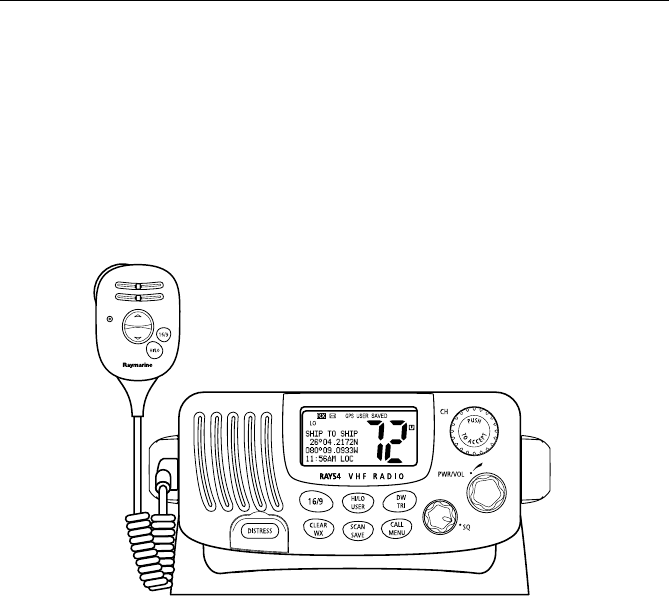
Chapter 1: Introduction 1
Chapter 1: Introduction
1.1 Ray54 Fixed Station VHF Radio
The Ray54 marine VHF radiotelephone is a microprocessor-controlled
transceiver that provides reliable simplex (single frequency) and semi-
duplex (two frequency) communications. This handbook describes the
physical and functional characteristics of the radio.
Figure 1-1: Ray54 VHF Radio
The Ray54 provides two-way communications on all US, Canadian and
International marine channels and ten weather channels. Refer to the
Frequency Tables in Appendix B, which list all marine VHF channels
available in your radio. You should familiarize yourself with these tables to
ensure proper channel usage.
1.2 Features
The Ray54 is designed and manufactured to provide ease of operation with
excellent reliability. The Ray54 has many enhanced features, including:
• Waterproof to IPX-7 standard
• Anti-glare 2" x 1.5" LCD with 4 x 12 dot matrix display
• Nine (9) brightness and contrast adjustments
• All USA, Canadian and International Channels

2Ray54 VHF Radio
• 10 Weather Channel watch with 1050Hz Alert Tone detect
• Dedicated key for switching to Priority Channel 16
• Programmable Secondary Priority Channel key
• All Scan, Memory Scan and 2 Priority Scan functions
• Dual/Tri Watch Monitor modes
• Each channel displays an editable 12-character Channel Name
• Enhanced GPS Position Data gives Latitude and Longitude to 1/10,000
of a minute plus Time, SOG and COG data from any NMEA input
• Automatically distinguishes between calls made to Ship or Coast Stations
• Low and High Voltage detection with alarm
• User Mode provides easy access to favorite channels
• Local Mode decreases noise in areas where RF interference is high
• Key Beep volume adjustment (3 levels)
Digital Selective Calling (DSC)
The Ray54 includes equipment for Class “D” Digital Selective Calling
(DSC). DSC protocol is a globally applied system used to send and receive
digital calls. DSC uses a unique Maritime Mobile Service Identity (MMSI)
number to direct DSC calls directly to your radio, much like a telephone
number.When the DSC signal is received, the radio quickly switches over to
channel 70 and performs the corresponding operation.
Note: An MMSI number is required to operate the DSC equipment in this ra-
dio. You can obtain an MMSI from BoatUS (www.boatus.com). Once ob-
tained, you can program the MMSI number yourself one time only using the
menu operation described in My MMSI ID on page 72.
The Ray54 includes the following DSC features:
• Separate receiver dedicated to handling DSC Calls on channel 70
• Position Request function sends GPS position data to or receives position
data from other stations
• Phonebook for automatically making DSC calls
• Quick Save feature saves incoming DSC Calls and the caller’s associated
MMSI number directly into the phonebook
• Quick Call feature sends Individual Calls or Group Calls directly from
the phonebook, just like the redial function on a telephone
• Three (3) Group IDs for making DSC Calls only to stations in your group,
such as a flotilla or fishing fleet
DSC functions are fully described in Chapter 5:
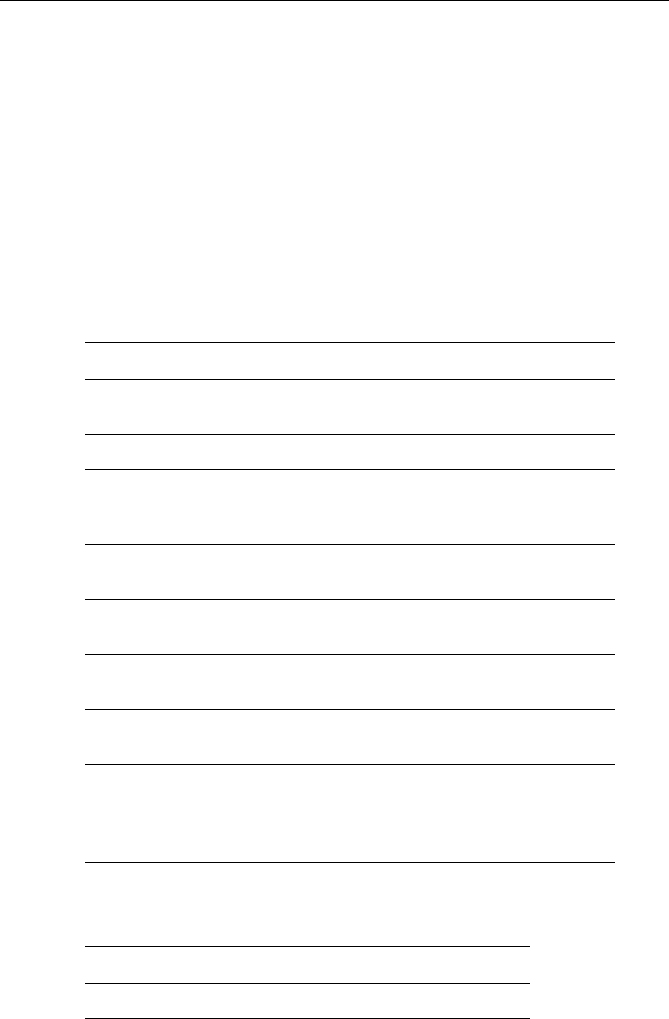
Chapter 2: Installation 3
Chapter 2: Installation
2.1 Unpacking and Inspection
Use care when unpacking the unit from the shipping carton to prevent
damage to the contents. It is also good practice to save the carton and the
interior packing material in the event you must return the unit to the factory.
Equipment Supplied
The following is a list of materials supplied with the Ray54:
The following is a of optional equipment for the Ray54:
Table 2-1: Supplied Components
Part Number Description
E43022
E43023 Ray54, White
Ray54, Charcoal Gray
81231 Handbook, Ray54
R49108
R49128
R49133
Power Cord, Ray54
GPS Cable, Ray54
Speaker Cord, Ray54
R49093
R49095 Mounting Yoke for White Ray54
Mounting Yoke for Charcoal Ray54
R49094
R49096 Yoke Knob and Spacer for White Ray54
Yoke Knob and Spacer for Charcoal Ray54
R49104
R49105 Microphone Bracket for White Ray54
Microphone Bracket for Charcoal Ray54
R49109
R49110 Sun Cover, White
Sun Cover, Charcoal Gray
Mounting Hardware:
Screws (x4) for Mounting Yoke
Screws (x2) for Microphone Bracket
Screw/Lock Washer (x1) for Grounding
Table 2-2: Optional Equipment
Part Number Description
E46034 Flush Mount Kit, A Series VHF Radios

4Ray54 VHF Radio
2.2 Planning the Installation
When planning the installation of your Ray54, consider the following
conditions to ensure dependable and trouble-free operation.
Mount the main unit to allow easy access from the location where the boat is
normally navigated.
The main unit is designed to be mounted horizontally or vertically on a flat
bulkhead. Select a location that is non-metallic, dry, protected, well-
ventilated, and free from high operating temperatures and excessive
vibration. Provide sufficient space behind the main unit to allow for proper
cable connections to the rear panel connectors. Locate the main unit as near
as possible to the power source yet as far apart as possible from any devices
that may cause interference such as motors, generators, and other on board
electronics. The radio should be protected from prolonged direct exposure to
rain and salt spray.
The Ray54 is not designed to be mounted in engine compartments. Do not
install the radio in a location where there may be flammable vapors (such as
in an engine room or compartment, or in a fuel tank bay), water splash or
spray from bilges or hatches, where it is at risk from physical damage from
heavy items (such as hatch covers, tool boxes, etc.), or where it might be
covered by other equipment. Locate the radio at least 1.5 meters from the
antenna.
Safe Compass Distance is 1 meter for a common mechanical compass; other
compass types may require greater distances. To be sure, you should locate
the radio as far as possible from the compass. Test your compass to verify
proper operation while the radio is also operating.
Typical Mounting Methods
The Ray54 can be conveniently mounted on a chart table, bulkhead,
overhead, or any other desired location. Refer to the following figure for
typical mounting methods.
Flush Mounting
In addition to the typical Mounting Methods, the Ray54 may also be flush
mounted using the optional E46034 Flush Mount Kit. Instructions for
installing the radio using the Flush Mount Kit are included with the kit. These
kits are available from your Raymarine dealer.
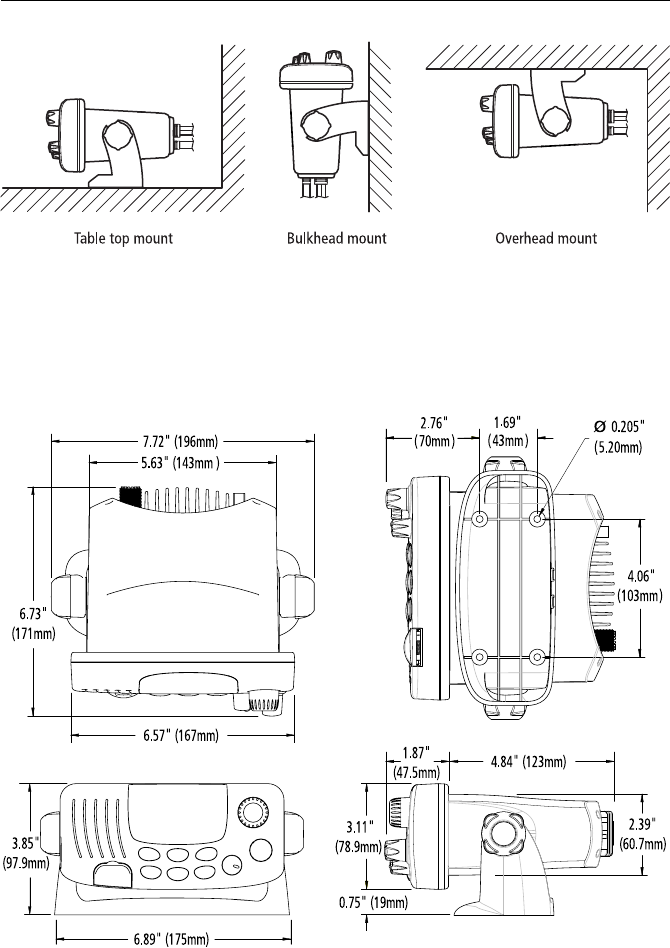
Chapter 2: Installation 5
Figure 2-1: Typical Mounting Methods
CAUTION: Make sure there are no hidden electrical wires or other items
behind the desired location before proceeding. Check that free access for
mounting and cabling is available.
Figure 2-2: Mounting Dimensions
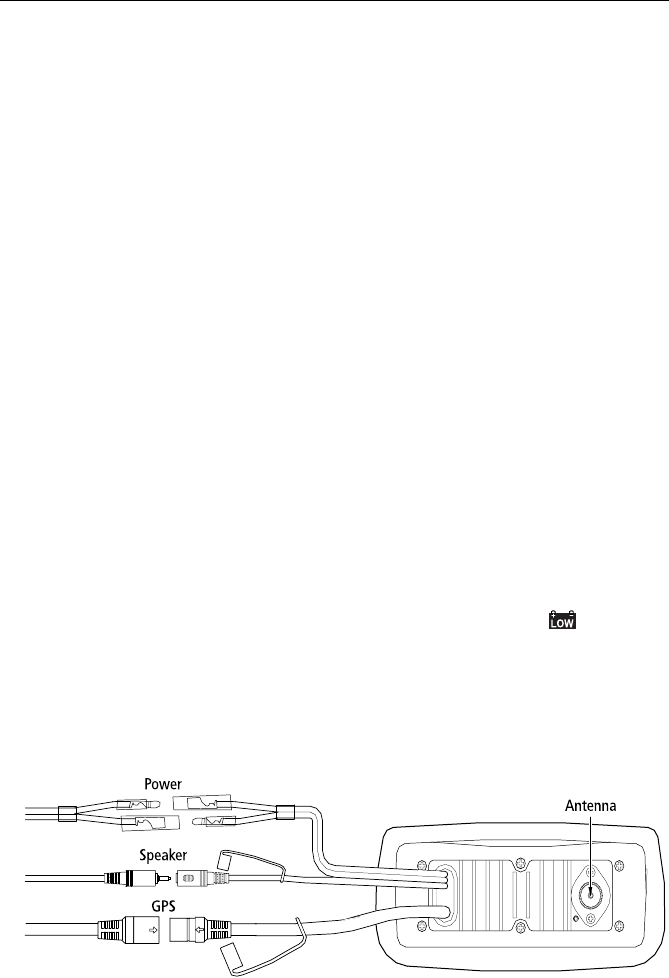
6Ray54 VHF Radio
2.3 Power Connections
The red and black Power Cord provides connection to DC power. The red (+)
wire contains a 7 amp in-line fuse. It should be connected to the positive
terminal of the power source. The black (-) wire should be connected to the
negative (ground) of the power source. Check the polarity with a VOM
(Voltage/Ohm Meter) and reconnect observing correct polarity. If the fuse
ever needs to be replaced, be sure to use the same type and rating.
Connect the stripped wires on the Power Cord to the nearest primary source
of the boat's DC power. A typical source would be a circuit breaker on the
power panel or a fuse block near the unit. The circuit breaker or other in-line
fuse should be rated at 10 amps. The power cord should be long enough to
reach the DC power source. If additional wire length is required, the cable
can be extended by adding more cable as necessary. However, for power
cable runs longer than 15 feet, larger wire diameter size should be used to
prevent voltage line loss. To ensure adequate current draw to the equipment,
Raymarine recommends that you use lugs to connect the power cable to the
DC supply and that the lug connections be both crimped and soldered. The
connection terminal should be clean, with no sign of corrosion.
After the cord is connected to power, slide the bullet connectors on the Power
Cord into their mates (with the same colored wire) on the rear of the radio.
(See Figure 2-3 .)
The Ray54 is designed to be operated on a 12 volt (nominal) system. If
battery voltage drops below 10.5 VDC (approximately), the icon
appears on the LCD (see page 15). Discontinue using the radio if a low
voltage condition occurs as performance would be unreliable. If voltage
exceeds 16 VDC, the message EXCESSIVE VOLTAGE appears on the dot matrix
display and an alarm is sounded. Immediately disconnect the radio if a high
voltage condition occurs as the unit could become damaged.
Figure 2-3: Wiring Connections
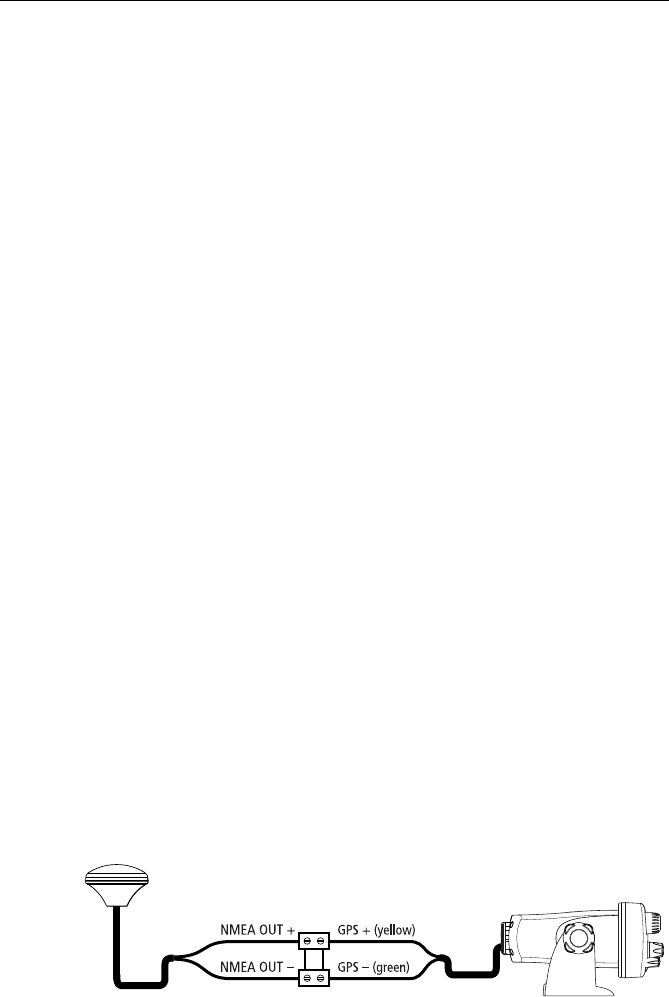
Chapter 2: Installation 7
2.4 External Speaker Connections
Located just below the power cord is a cable for connection to an optional
external speaker. Connect the white(+) wire and black (–) wire to the speaker
observing polarity as it is marked on the speaker. Mate the connector with its
counterpart on the rear of the radio. (See Figure 2-3 .) If not connecting an
external speaker, please leave the dust cover on the cable connector.
2.5 Grounding
While special grounding is not generally required for VHF radiotelephone
installations, it is good marine practice to properly ground all electronic
equipment to the boat’s earth ground system. The Ray54 can be connected to
ground by installing the supplied screw and lock washer in the threaded hole
labelled GND on the main unit’s rear panel just below the antenna jack. Then
attach a wire from this screw to the nearest ship’s earth ground connection
point. The recommended wire to be used for such grounding is #10 AWG.
2.6 GPS/NMEA Data
The Ray54 accepts NMEA 0183 (V1.5) data from a position determining
device (GPS) to provide the Latitude and Longitude position information
that is transmitted during a DSC Distress Call. When a valid NMEA signal is
detected, the GPS indicator appears on the LCD. When no valid NMEA
signal is detected, the NO GPS indicator appears.
Connect the NMEA OUT + and NMEA OUT– signals from the positioning
device to the GPS + (yellow) and GPS – (green) wires, respectively, of the
GPS cable. Mate the connector with its counterpart on the rear of the radio,
aligning the arrows on the two connectors. (See Figure 2-3 .) If not
connecting a GPS, please leave the dust cover on the cable connector.
An example of how to make the connections using a suitable connector block
is shown in the following drawing. For specific instructions how to connect
your particular GPS, please refer to the handbook that came with that device.
Figure 2-4: GPS Wiring

8Ray54 VHF Radio
2.7 Antenna Connections
The coaxial VHF antenna cable connects to the Ray54 antenna jack on the
rear panel using a PL259 VHF type connector. The antenna cable length can
be critical to performance. If you are uncertain, contact a professional
installer or call Raymarine Product Support. If a longer cable length is
required, RG-8x (50 ohm) marine coaxial cable or equivalent cable can be
used for runs up to a maximum of 50 feet. If the distance required is even
greater, Raymarine recommends using low loss RG-213 or equivalent cable
for the entire run to avoid excessive losses in power output.
If the antenna RF connector is likely to be exposed to the marine
environment, a protective coating of grease (Dow Corning DC-4 or similar)
can be applied to the connector before connecting it to the radio. Any other
extensions or adapters in the cable run should also be protected by silicon
grease and then wrapped with a waterproofing tape.
Antenna Mounting Suggestions
Mounting the VHF antenna properly is very important because it will
directly affect the performance of your VHF radio. Use a VHF antenna
designed for marine vessels.
Since VHF transmission is essentially line-of-sight, mount the antenna at a
location on the vessel that is free of obstruction to obtain maximum range.
If you must extend the length of the coaxial cable between the antenna and
the radio, use a coaxial cable designed for the least amount of power loss over
the entire cable length.
Antenna Mounting and EME Exposure
For optimal radio performance and minimal human exposure to radio
frequency electromagnetic energy, make sure the antenna is:
• connected to the radio before transmitting
• properly mounted
• located where it will be away from people
• located at least 1.5 meters (5 feet) from the radio
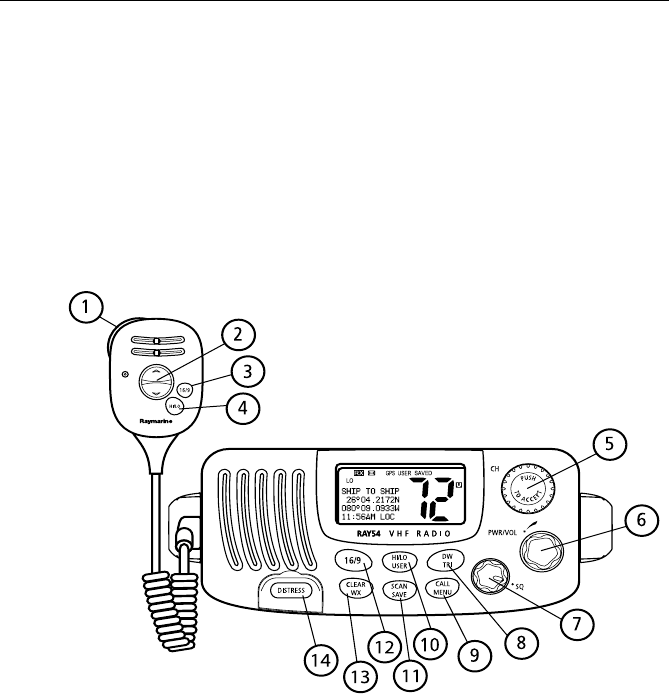
Chapter 3: Getting Started 9
Chapter 3: Getting Started
3.1 Keypad and Rotary Knobs
Several of the keys on the front panel of the main unit serve multiple
purposes. For the most part, the function indicated on the first line of the key
is accessed by pressing and releasing that key. The function indicated on the
second line of the key is accessed by pressing and holding the key for three
seconds.
Figure 3-1: Ray54 Keys Layout
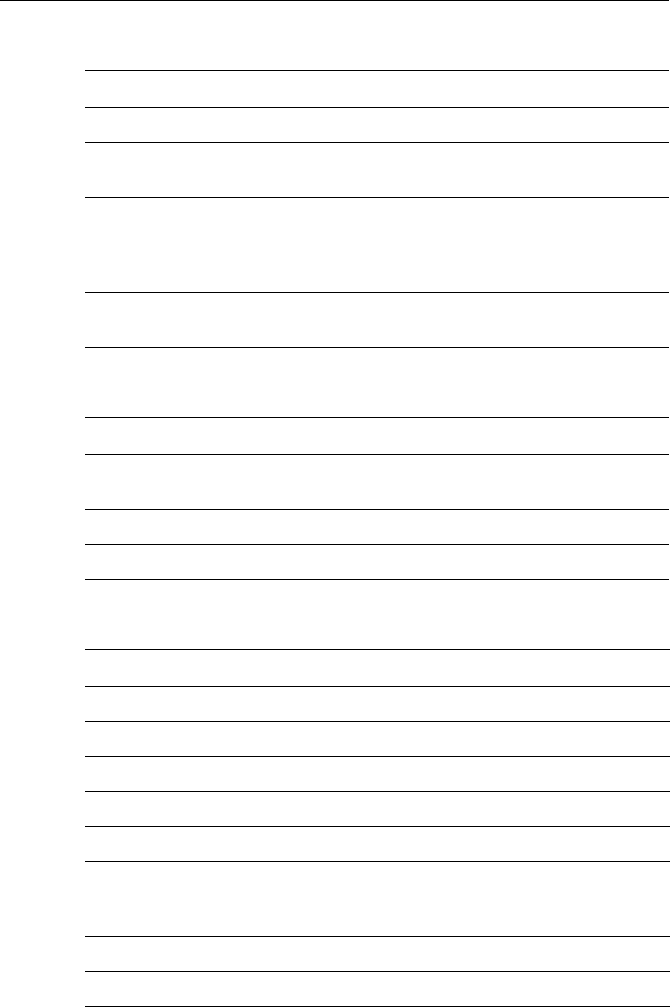
10 Ray54 VHF Radio
Microphone Keys
Main Unit Rotary Keys
Main Unit Push Keys
Key Name Press & Release (<3 sec.) Press & Hold (>3 sec.)
1. PTT Push-to-Talk Push-to-Talk
2. UP/DOWN Channel increment/decrement and
navigating menu item selections Rapid channel change and navigating
menu item selections
3. 16/9 Switch between the Priority and
Working Channels Switch to Secondary Priority CH (9);
If already tuned to secondary channel,
program a new secondary Priority
Channel.
4. HI/LO TX Power High/Low and ACCEPT key
for menu item selections TX Power High/Low and ACCEPT key
for menu item selections
Key Name Function
5. CH/PUSH Rotate to increment/decrement channels or navigate menu item
selections
6. PWR/VOL Power radio ON / OFF and adjust volume level
7. SQ Adjust squelch threshold level
Key Name Press & Release (<3 sec.) Press & Hold (>3 sec.)
5. CH/PUSH ACCEPT menu item selections ACCEPT menu item selections
8. DW/TRI Dual Watch Mode Tri Watch Mode
9. CALL/MENU Activate DSC functions Activate Menu functions
10. HL/USER TX Power High/Low USER (Saved Memory Channel) Mode
11. SCAN/SAVE Scan ON/OFF SAVE/DELETE channel to/from memory
12.16/9 Switch between the Priority
and Working Channels Switch to secondary Priority CH (9);
If already tuned to secondary channel,
program a new secondary Priority Channel.
13. CLEAR/WX Cancel function Weather Channel Mode
14. DISTRESS Designate Distress Type Make Distress Call
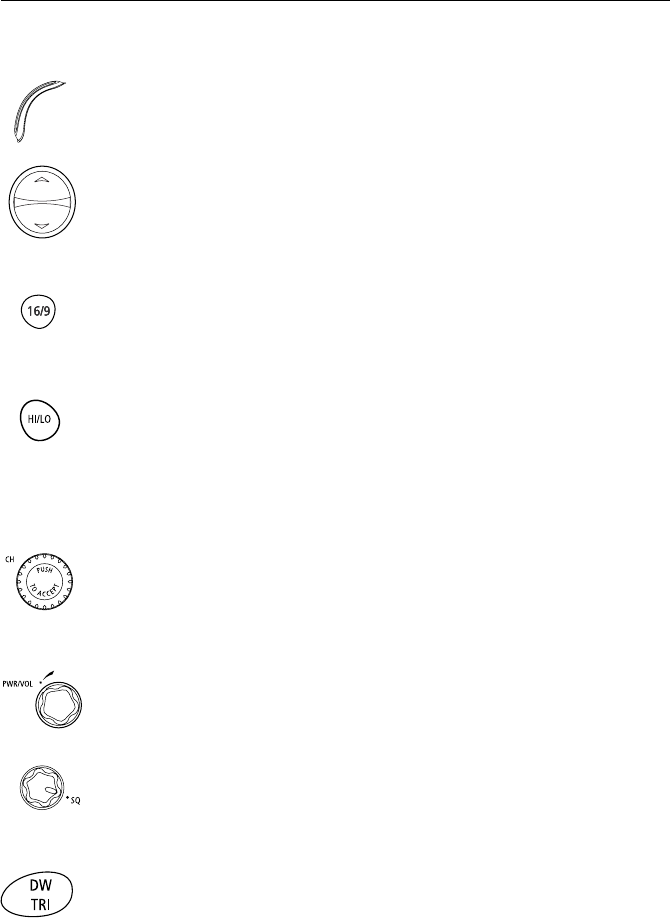
Chapter 3: Getting Started 11
Microphone
1. PTT
Press this Push-to-Talk key to transmit.
2. UP/DOWN
Use the arrow keys to change the active channel number. Press and hold for
rapid channel changing. You can also use these keys to scroll through DSC
Call and Menu Mode options and make item selections.
3. 16/9
Use this key to switch to the priority channel or to change the value of the
Secondary Priority Channel.
4. HILO
Use this key to toggle the transmit power from HIGH to LOW. You can also
use it to accept DSC Call and Menu Mode selections.
Main Unit
5. CH
Rotate this knob to change the current channel number and to change values
in Menu mode or during programming. Press the knob to enter values
selected in Menu mode or during programming.
6. PWR/VOL
Use this knob to turn the radio ON and OFF and to set the volume.
7. SQ
Use this knob to set the squelch threshold, which cuts off the receiver when
the signal is too weak for reception of anything but noise.
8. DW/TRI
Press and release this key to select Dual Watch mode, which monitors the
current working channel and CH 16 in cycle. Press and hold to select Tri
Watch, which monitors CH 16, the current working channel and the channel
you have set as the Secondary Priority Channel in cycle. See Section 4.12.
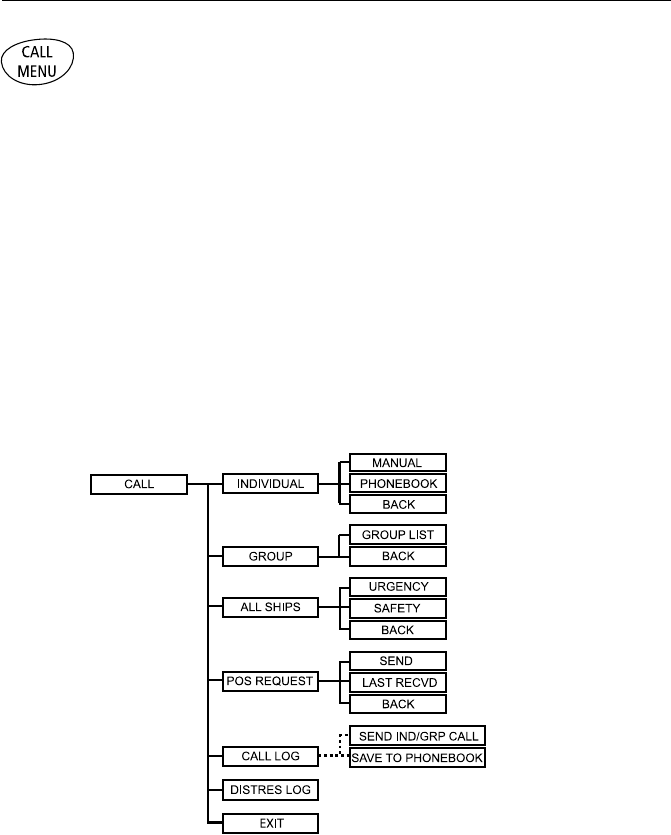
12 Ray54 VHF Radio
9. CALL/MENU
Press and release this key to select to enter DSC Call Mode, which is used for
making DSC Calls and viewing the DSC Call Logs and the DSC Call
Phonebook.
A Maritime Mobile Service Identity (MMSI) number is required to operate
the DSC equipment in this radio. This number directs DSC calls directly to
your radio, much like a telephone number. You can program the MMSI
number yourself one time only using the Menu Operation described in
Section 6.9, DSC Setup. Otherwise, your Raymarine dealer can program or
change the number for you.
If the MMSI number has not yet programmed, the message DSC IS NOT
OPERATIONAL...PLEASE ENTER MMSI ID is displayed in the dot matrix display
when you press and release CALL/MENU.
DSC Call menu structure is outlined in the following drawing. Full details on
DSC call operation are described in Chapter 5:
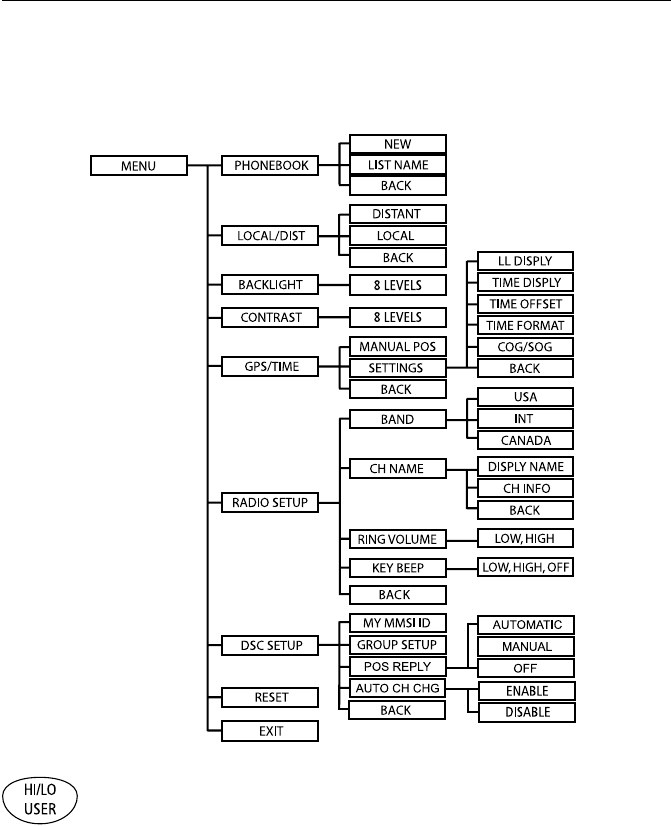
Chapter 3: Getting Started 13
Press and hold CALL/MENU to select Menu Mode, which is used to set up the
radio. The menu structure is outlined in the following drawing. Menu
operations are fully described in Chapter 6:
10. HILO/USER
Press and release this key to toggle the transmit power from HIGH to LOW.
Press and hold to select User Channel Mode, which displays only the
channels that you have saved to memory. User Mode is described in Section
4.13.
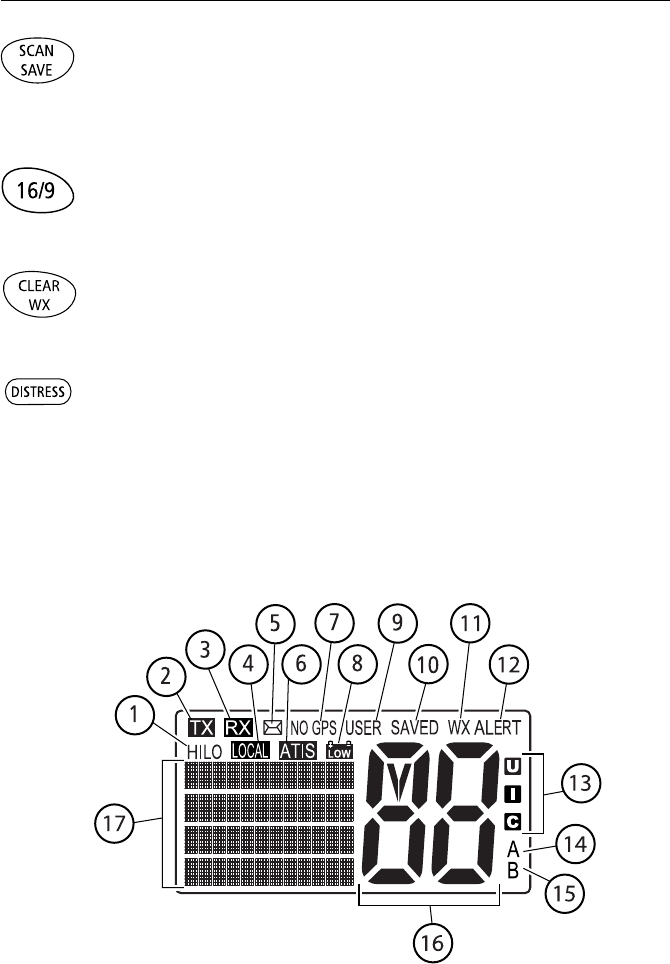
14 Ray54 VHF Radio
11. SCAN / SAVE
Press and release this key to enter one of the Scan Modes, which are
described in Section 4.10. Press and hold to enter a channel into the radio’s
memory. This function is described in Section 4.11.
12. 16/9
Use this key to switch to the priority channel or to change the value of the
Secondary Priority Channel.
13. CLEAR/WX
Press and release to terminate a function and return to the last-used channel.
Press and hold to select the Weather mode.
14. DISTRESS
Push down the spring-loaded cover and press this key to make a DSC
Distress Call. Instructions for making a Distress Call are described in Section
5.5.
3.2 LCD Display
The following describes the functional characters on the Ray54’s LCD.
Figure 3-2: Ray54 LCD Layout
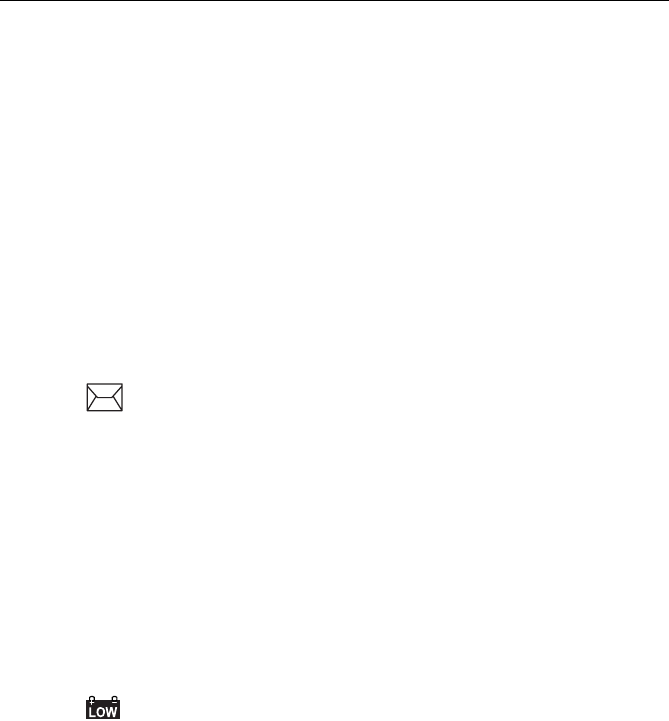
Chapter 3: Getting Started 15
1. (HI/LO) TX Power
Indicates whether transmit power is set for 25 watts (HI) or 1 watt (LO).
2. (TX) Transmitting
Indicates the PTT is being pressed and the radio is transmitting.
3. (RX) Receiving
Indicates that the radio is receiving a radio signal.
4. (LOCAL) Local/Distant Mode
Indicates the radio is in Local Reception mode, which decreases receiver
sensitivity in high traffic areas to decrease unwanted reception.
5. DSC Message
Indicates the radio has received a DSC Call. Details of the call can be viewed
in the DSC log. See Section 5.8.
6. ATIS Active
Indicates ATIS transmission is enabled. Only available in European
countries using the International channel set.
7. NO GPS
When GPS appears, positional data is available. When NO GPS appears, the
radio is not receiving positional data.
8. Battery Low
Indicates vessel battery voltage is below 10.5 VDC, which is the lowest
voltage at which the radio can be reliably operated.
9. (USER) Favorite Channel Mode
Indicates the radio is in User Mode. User Mode displays only the channels
that you have saved to memory, enabling you to easily scan your favorite
channels while bypassing unwanted or seldom-used channels.
10. (SAVED) Memory Mode
Indicates the current channel has been saved in memory. Appears during
Saved Scan mode. Only saved channels are scanned during USER mode.
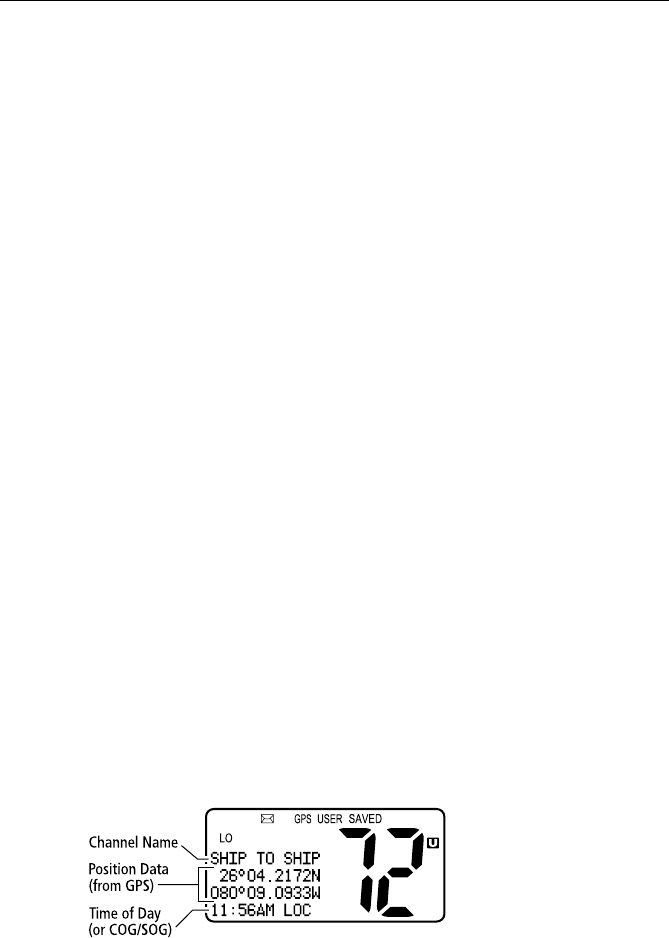
16 Ray54 VHF Radio
11. (WX) Weather Channel
Weather channel mode is active.
12. (ALERT) Weather Alert
Monitoring for weather alert broadcasts.
13. (U I C) Channel Set
Indicates which channel set is selected: US, International or Canadian.
14. (A) Simplex Channel
Indicates that the currently-selected channel is simplex; you transmit and
receive on the same frequency.
15. (B) Receive-only Channel
Indicates that you cannot transmit on the currently-selected channel; it is
receive-only. Used with Canadian channels only.
16. Channel Number
Displays the current channel number.
17. Dot Matrix Display
Indicates radio functions or special conditions. The type of information
displayed depends on the situation. Figure 3-3 demonstrates a typical screen
in normal operating mode. The screen is different when sending/receiving a
DSC Call (see Chapter 5:) or setting up a Menu item (see Chapter 6:).
Note: In the following sample:
(1) The Channel Name is editable (see page 70).
(2) Valid position data received from a GPS or manually entered (see page 64).
(3) Last line may contain COG/SOG data instead of time (see page 68).
Figure 3-3: Typical Dot Matrix Display Data
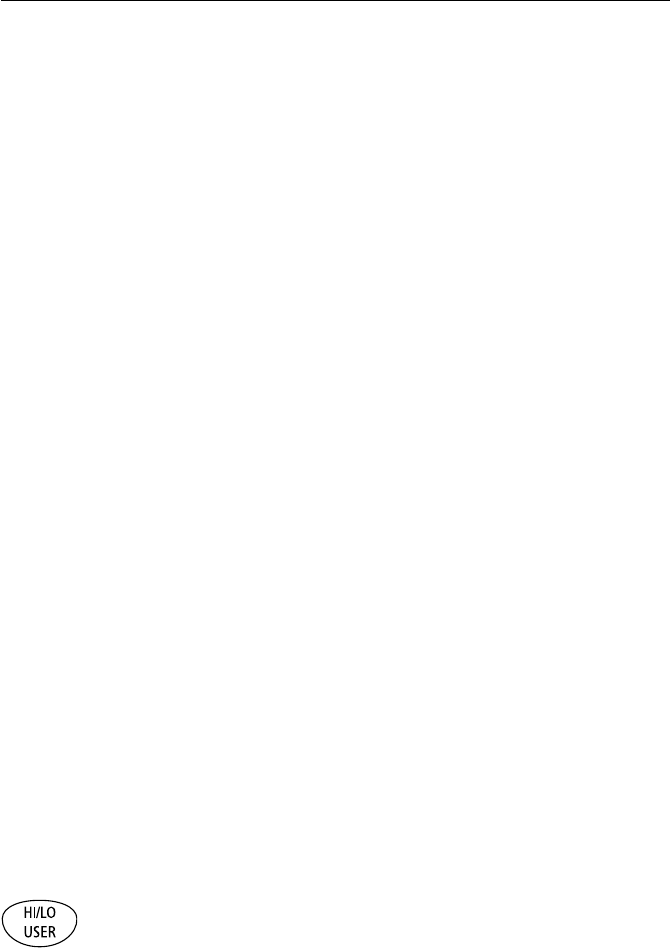
Chapter 4: General Operations 17
Chapter 4: General Operations
4.1 Turning the Power ON and OFF
Turn the PWR/VOL knob clockwise until it clicks.
When the unit powers up in Normal mode it:
1. Beeps, illuminates the backlight at full brightness, and displays all seg-
ments and indicators for 2 seconds.
2. Displays the software version number on the dot matrix display.
3. Recalls the last CH number, TX power settings and operation mode.
If no last-used setting data exists, goes to CH 16 and high TX Power.
When GPS Data is available, extended position data is also displayed with
the offset time on the dot matrix display. This information will be displayed
when display option for the position and time is enabled on the Menu. See
Section 6.6.
To turn the unit OFF, rotate the Volume knob completely counterclockwise
until it clicks.
4.2 Setting the Volume
Adjust the PWR/VOL knob to control the loudspeaker volume level. Turn
clockwise to increase the volume; counterclockwise to decrease the volume.
Note: Key press beep volume is also controlled by the VOL level.
4.3 Setting the Squelch
The Squelch circuit sets the threshold for cutting off the receiver when the
signal is too weak for reception of anything but noise.
To properly set the squelch, rotate the SQ knob counterclockwise until audio
is heard. Then rotate clockwise until background noise disappears.
4.4 Setting the Power Output
The choice of power output is dependent upon the distance of transmission
and transmitting conditions.
Press and release the HL/USER key on the main unit or microphone to toggle
the TX power from LOW (1 watt) to HIGH (25 watts). The corresponding LO
or HI indicator appears on the LCD.
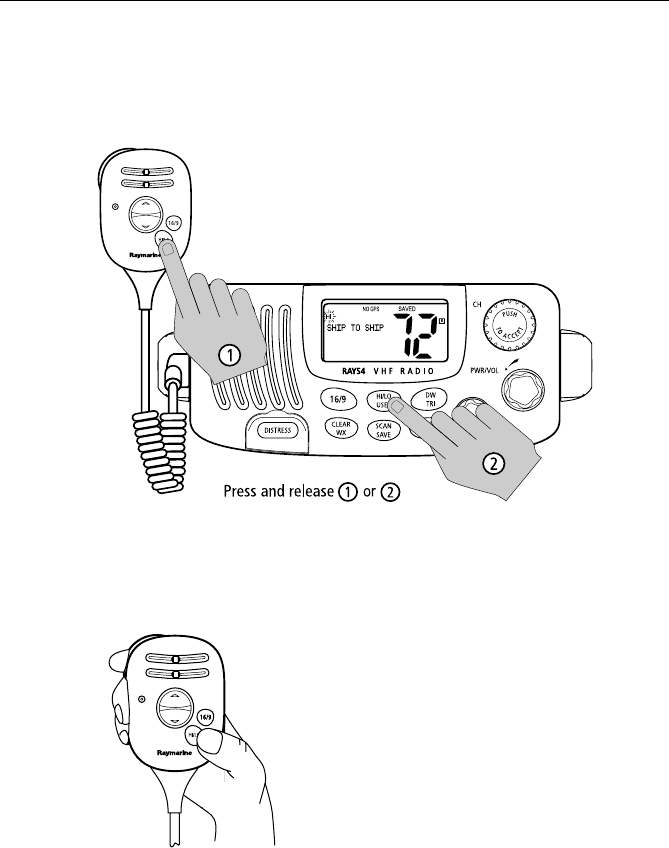
18 Ray54 VHF Radio
As a part of FCC procedures and marine communications courtesy, initial
contact should always be attempted using low power. You should switch to
high power only when contact can not be made on low power in emergency
situations.
Note: Some channels are limited by regulation to be low power only. If the
HILO operation request is denied, an error tone beeps.
Overriding the Low Output Power Restriction
In the US, channels 13 and 67 can temporarily
override the low power restriction.
➤To override the LO power restriction on
channels 13 or 67 and transmit at high power:
Press and hold the PTT key on the microphone
as you press and hold the HI/LO key. The TX
power is set to HI power for as long as you hold
down the HI/LO key.
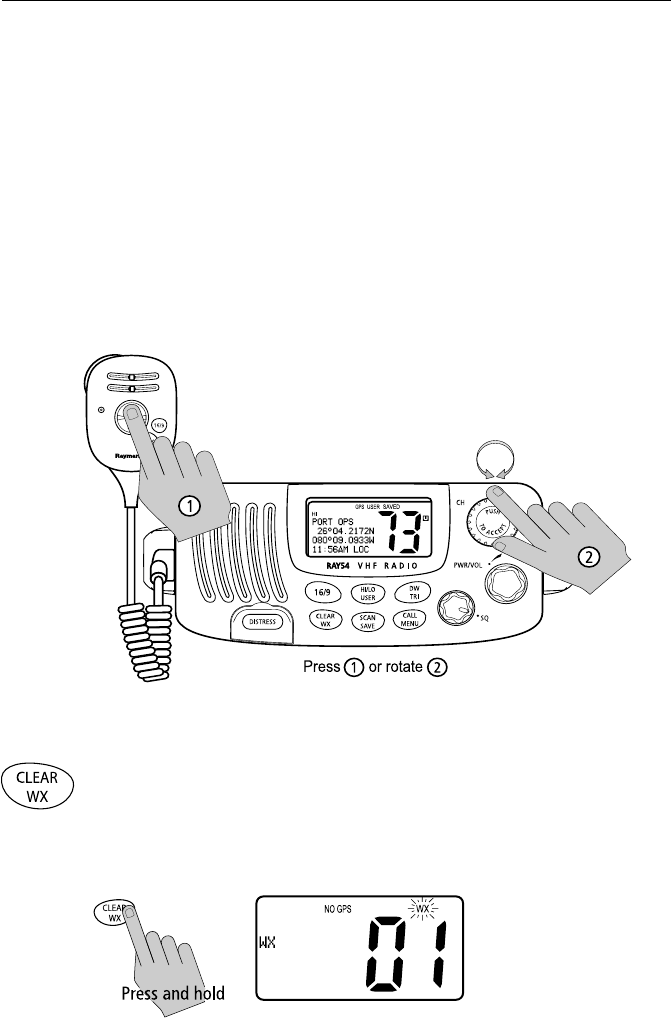
Chapter 4: General Operations 19
4.5 Setting the Channel
On the microphone...
Press and release the UP arrow to increment the channel number.
Press and release the DOWN arrow to decrement the channel.
Press and hold either key for rapid channel scrolling.
On the main unit...
Rotate the CH knob clockwise to increment the channel number.
Rotate the CH knob counterclockwise to decrement the channel number.
4.6 Selecting a Weather Channel
The US National Oceanic and Atmospheric Administration (NOAA)
broadcasts continuous weather reports and severe weather alerts, as needed.
The Ray54 is programmed to receive 10 weather channels and sound an
alarm if a weather alert is received.
Press and hold the CLEAR/WX key to enter Weather mode.
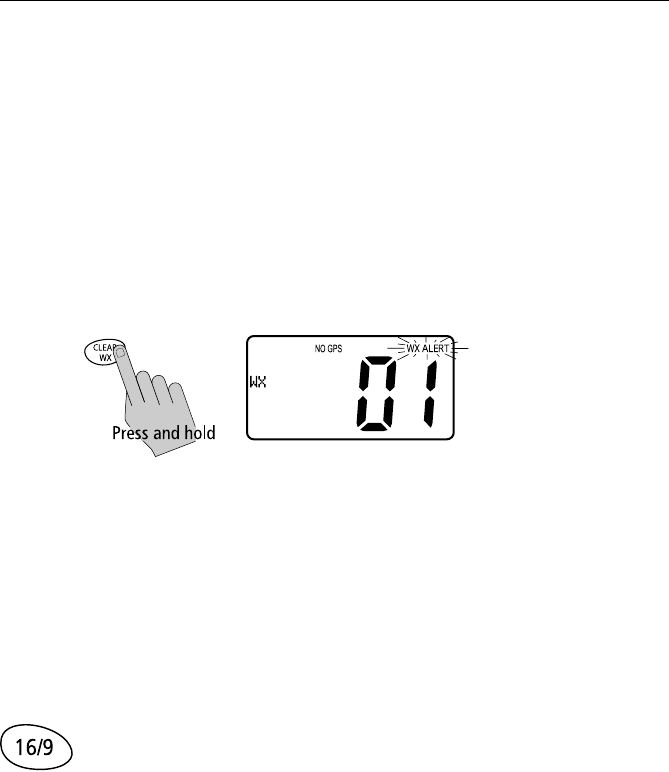
20 Ray54 VHF Radio
The WX indicator appears on the LCD. Rotate the CH knob to select from
channels WX01 through WX10.
Press and release the CLEAR/WX key again to return to normal operation.
Note:
1. WX broadcasts can only be heard in the US and Canada.
2. During Weather mode, the PTT, HILO/USER, SCAN/SAVE and DW/TRI
keys are disabled and an error beep sounds if pressed.
Weather Alert Operation
Weather Alert is toggled ON and OFF by pressing and holding CLEAR/WX
key in the weather mode. The ALERT indicator illuminates.
When Weather Alert function is enabled and the radio is tuned to the normal
working channel, the last-used weather channel is checked every four
minutes for weather alert tone. If the alert tone is detected, the WX and ALERT
indicators flash and an alarm sounds.
The radio automatically turns to the currently-monitored WX channel where
the weather alert has been detected. The alert is detected in all modes of
operation (Standby, Dual and Tri Watch, Scan, etc.)
4.7 Selecting the Priority Channel
The Ray54 provides you with a dedicated key for switching to the Priority
Channel 16.
If not already tuned to the Priority Channel 16, press and release the 16/9
key to switch to CH16 at high power.
PRIORITY CH appears in the dot matrix display.
If already on CH 16, press and release the 16/9 to return to the last-used
working channel.
Note: When the priority channel is selected, it is always set to HIGH trans-
mit power. You may reduce power if desired by pressing the HI/LO key.
The 16/9 key also can be used to cancel all modes and switch to CH 16.
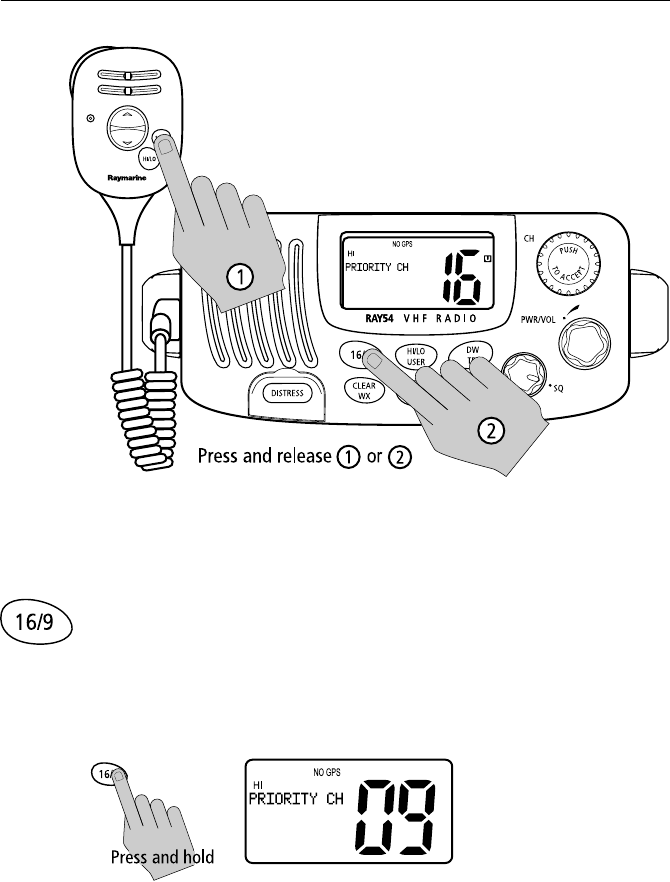
Chapter 4: General Operations 21
Note: When you press the 16/9 key, the radio always switches to HIGH pow-
er. You can use the HL/USER key to change to LOW power.
4.8 Selecting the Secondary Priority Channel
The Ray54 enables you to program the 16/9 key to store a Secondary Priority
Channel. The default is CH 9.
If on a working channel, press and hold the 16/9 for greater than 3 seconds
to switch to the Secondary Priority Channel at high power. The default is CH
9.
PRIORITY CH appears in the dot matrix display.
If on primary Priority CH16, press and hold the 16/9for greater 3 seconds to
switch to the Secondary Priority Channel at HI power. The default is CH 9.If
already on the Secondary Priority Channel, press and release the 16/9 key to
switch to Priority Channel 16 at high power.
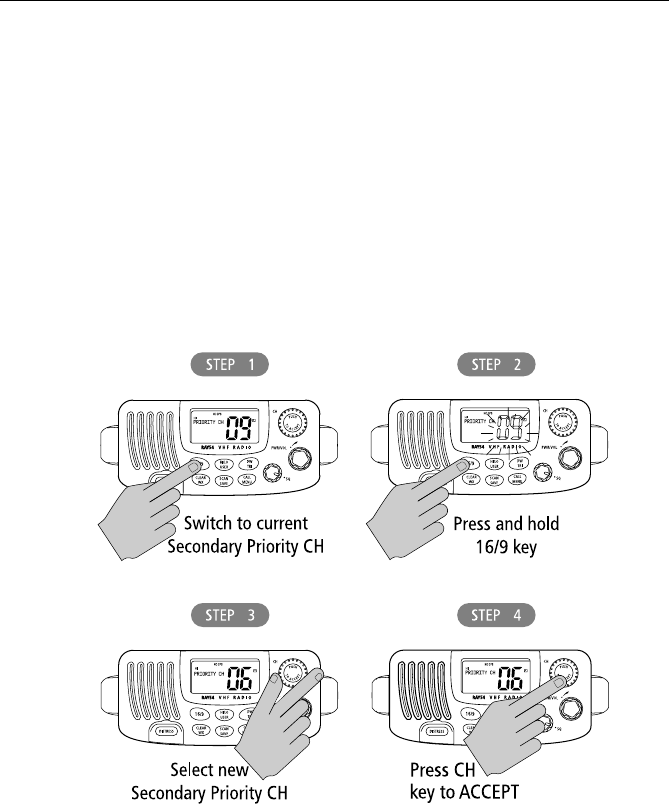
22 Ray54 VHF Radio
Reprograming the Secondary Priority Channel
1. Press and hold the 16/9 key for greater 3 seconds to switch to the Sec-
ondary Priority Channel.
2. Press and hold the 16/9 key for greater 3 seconds again to switch to
Reprogram mode. The current Secondary Priority Channel flashes.
3. Change the channel number with the CH key.
4. Push the CH key to ACCEPT the new Secondary Priority selection. An
alert tone sounds to indicate that the Secondary Priority Channel has been
changed.
Note: During the reprogramming of the Secondary Priority Channel, the
PTT, WX and DW/TRI keys are disabled and an error beep sounds if pressed.
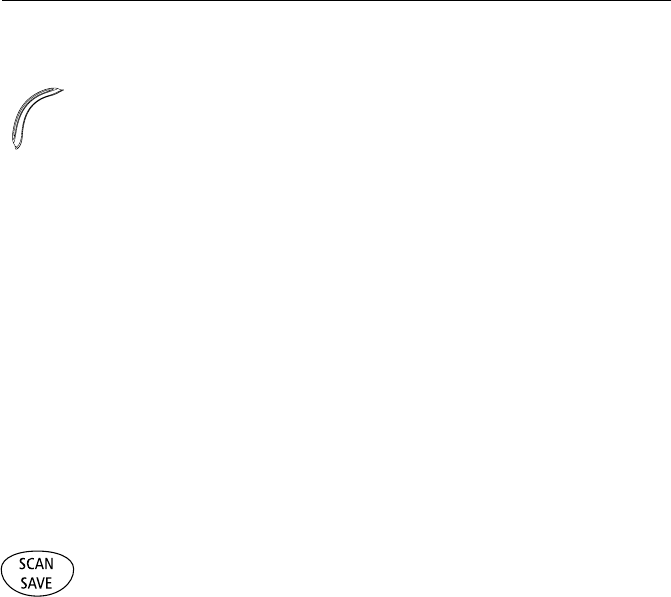
Chapter 4: General Operations 23
4.9 Transmitting
Press and hold the Push-to-Talk (PTT) key on the microphone to transmit on
the selected channel, then release to receive. The TX indicator appears during
transmission.
Note: International regulations and good communications practice dictate
that you not interfere with other communications. Before transmitting, listen
to make sure the channel is clear.
The radio is equipped with a timeout timer in the event of a stuck key. After
PTT has been held continuously for 5 minutes, transmission is discontinued
and the radio automatically returns to receive mode. An Error beep is emitted
10 seconds before the time out is triggered and TX flashes on the display until
PTT is released.
The TX time out timer is reset once the PTT key is released.
Note: If the current channel is receive-only, an alert tone sounds when PTT
is pressed, indicating such a transmission is not permitted.
4.10 Using the Scan Modes
The Ray54 is equipped with four types of scan options: All Scan, Saved
(Memory) Scan, Priority All Scan and Priority Saved Scan. If there are no
channels in memory, the default is All Scan.
This function automatically searches for broadcasting channels. If a
transmission is received, the scan stops on the receiving channel as long as it
is present. If the signal is lost for five seconds, the radio resumes scanning.
During the Scan Modes:
• Press the microphone Channel UP/DOWN keys or rotate the CH knob on
the main unit to change the scan direction. UP (CH key)/clockwise (CH
knob) increments the channel while DOWN (CH key) /counterclockwise
(CH knob) decrements it.
• Press and release SCAN/SAVE to terminate the SCAN mode.
• Press and release CLEAR/WX to terminate the SCAN mode.
• Press 16/9 to terminate the SCAN mode and tune to the Priority Channel.
•DW/TRI and HILO/USER keys are disabled.
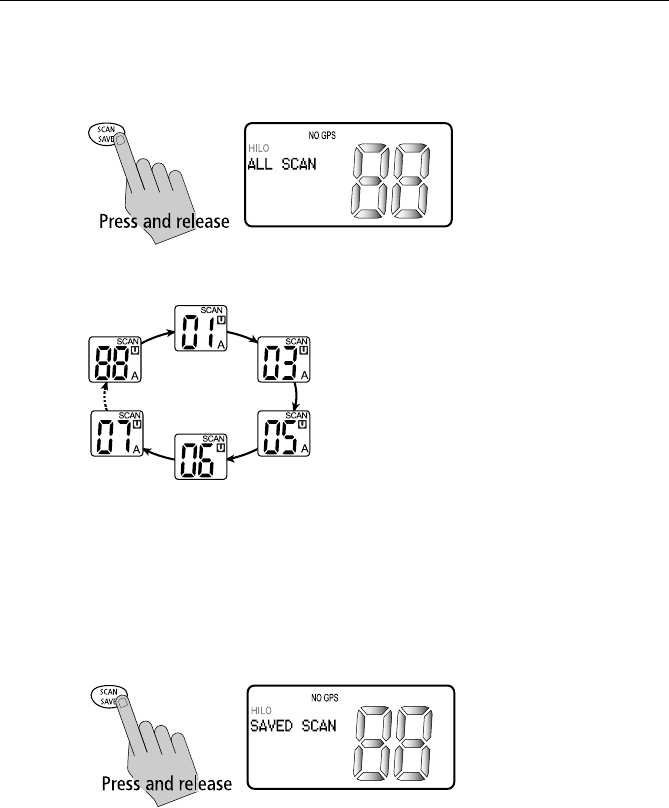
24 Ray54 VHF Radio
All Scan
Press and release the SCAN/SAVE key when no channels are stored in
memory to activate the All Scan function.
ALL SCAN appears on the dot matrix display.
In All Scan mode, all channels in the
channel set are scanned in sequence,
assuming no channels have been stored in
memory. After the last channel number has
been scanned, the cycle repeats.
All Scan is demonstrated in the figure to
the left.
Note: Whenever Weather Alert is activated, the WX Alert channel is also
monitored during All Scan. If the WX Alert tone is detected, the scan is halted
to receive the Weather Alert broadcast.
Saved (Memory) Scan
Press and release the SCAN/SAVE key when there is at least one channel in
memory to activate the Saved Scan function.
SAVED SCAN appears on the dot matrix display.
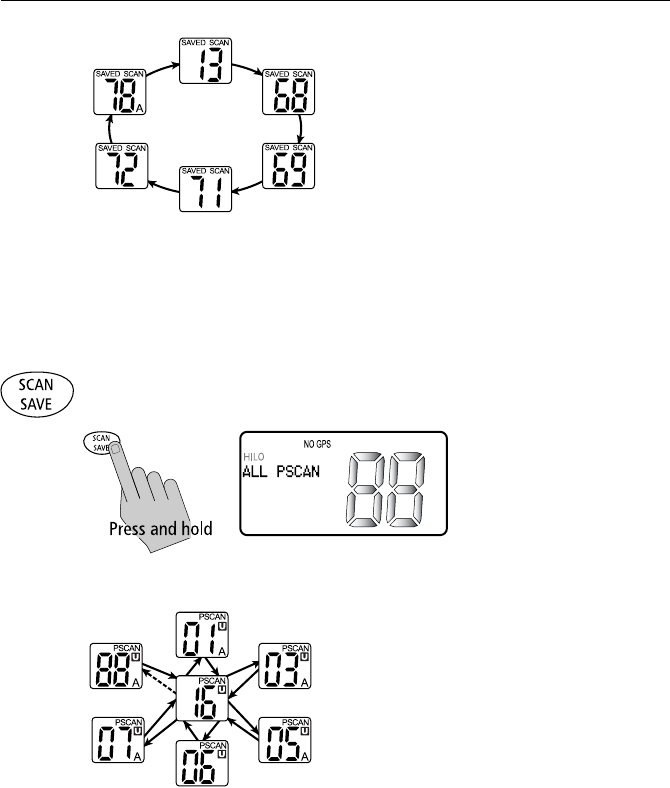
Chapter 4: General Operations 25
In Saved Scan mode, only the channels that
have been saved in memory are scanned in
sequence. After the last saved channel
number has been scanned, the cycle repeats.
Saved Scan is demonstrated in the figure to
the left.
Note: Whenever Weather Alert is activated, the WX Alert channel is also
monitored during Saved Scan. If the WX Alert tone is detected, the scan is to
halted to receive the Weather Alert broadcast.
Priority All Scan
Press and hold the SCAN/SAVE key while All Scan is active to initiate
Priority Scan.
ALL PSCAN appears on the dot matrix display.
Priority Scan searches for activity on all
channels but alternates scanning the
Priority Channel 16 after each channel.
Priority Scan is demonstrated in the figure
to the left.
Note: Whenever Weather Alert is activated, the WX Alert channel is also
monitored during Priority All Scan. If the WX Alert tone is detected, the scan
is halted to receive the Weather Alert broadcast.
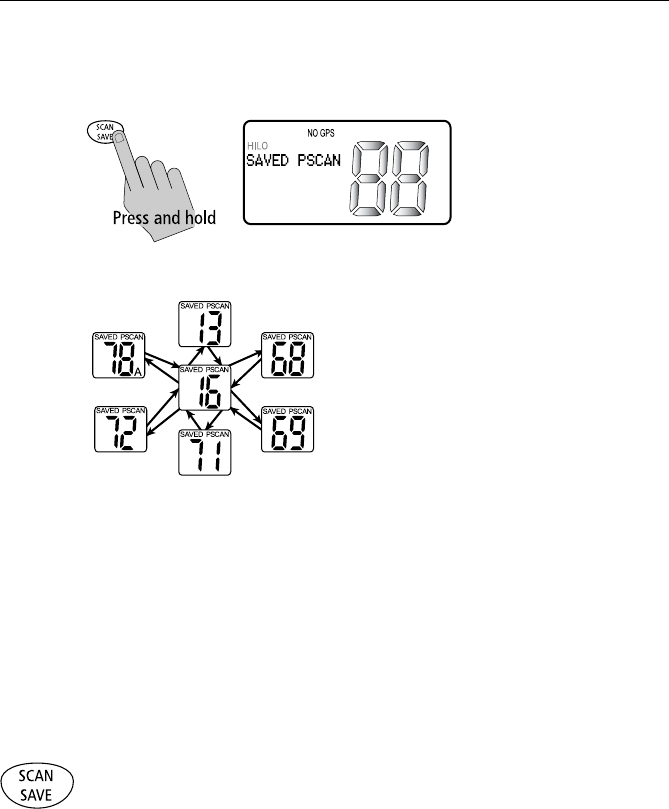
26 Ray54 VHF Radio
Priority Saved Scan
Press and hold the SCAN/SAVE key while Saved Scan is active to initiate
Priority Saved Scan.
SAVED PSCAN appears on the dot matrix display.
Priority Saved Scan is much like Priority
Scan except that the radio alternates
searching for activity on the Priority
Channel 16 and the channels stored in
memory.
Priority Saved Scan is demonstrated in the
figure to the left.
Note: Whenever Weather Alert is activated, the WX Alert channel is also
monitored during Priority Saved Scan. If the WX Alert tone is detected, the
scan is halted to receive the Weather Alert broadcast.
Press and hold SCAN/SAVE for 3 seconds to exit Priority/Priority Saved
Scan and return to All/Memory Scan.
Press and release the CLEAR/WX key to exit Priority/Priority Saved Scan
and return to the last-used channel.
4.11 Adding Channels to Memory
The Ray54 can store any channel. The stored channels are the ones scanned
in the Saved (Memory) Scan mode.
➤To Add Channels to Memory
1. During normal operation mode, use the CH knob to select the desired
channel for programming.
2. Press and hold the SCAN/SAVE key for 3 seconds.
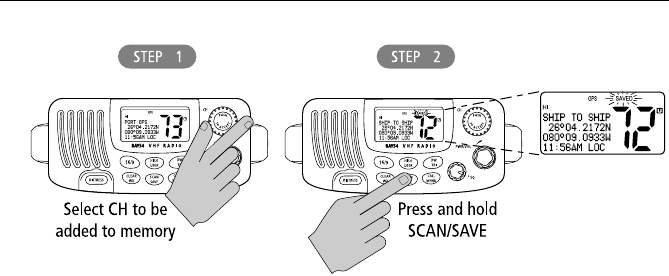
Chapter 4: General Operations 27
The SAVED icon appears to indicate the current channel has been saved in
memory. Any number of channels can be saved as memory channels.
Separate memory channel groups exists for USA, International, and
Canadian frequency sets.
➤To delete channels from memory
1. During the normal mode, use the CH knob to select the channel to be
deleted.
2. Press and hold the SCAN/SAVE key for 3 seconds.
The selected channel is deleted from memory.
To view the channels set in memory, switch to USER mode, as described in
Section 4.13, USER Channel Mode.
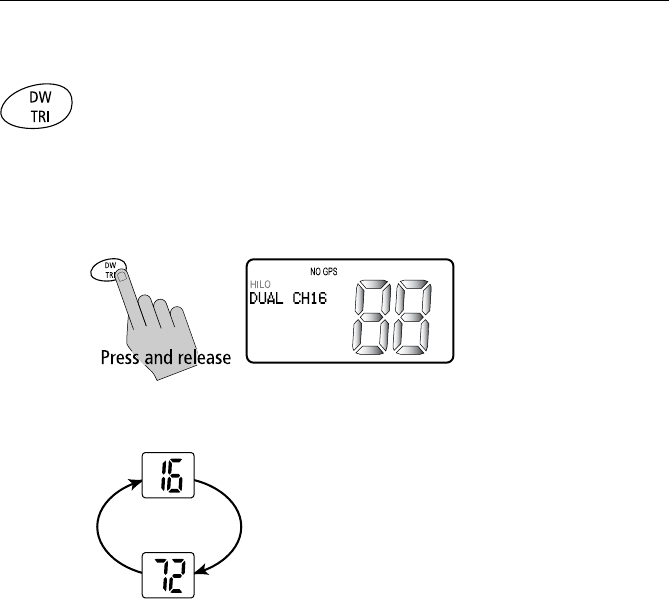
28 Ray54 VHF Radio
4.12 Using the Monitor Modes
The Watch Modes monitor the programmed Priority Channel and other user-
selected channel(s). The watch is halted when activity is detected on a
monitored channel. The Ray54 is equipped with 2 types of monitor
operations: Dual Watch and Tri Watch.
Dual Watch
Press and release the DW/TRI key to activate the Dual Watch mode.
DUAL CH16 appears in the dot matrix display.
Dual Watch monitors the current working channel
and Channel 16 in cycle.
Dual Watch is demonstrated in the figure to the left;
the sample working channel is CH 72. Whenever
Weather Alert is activated, the WX Alert channel is
also monitored during Dual Watch.
Press and release the DW/TRI key to terminate Dual
Watch and return to the previous working channel.
Press and hold the DW/TRI key to terminate Dual Watch mode and go into
Tri Watch mode.
Press and release the CLEAR/WX key to terminate Dual Watch mode and
return to the last-used channel.
Press and release the 16/9 key to terminate Dual Watch mode and switch to
the Priority Channel.
Note: During Dual Watch mode, the SCAN/SAVE, USER, WX and CH keys
are inactive and sounds an error beep if pressed.
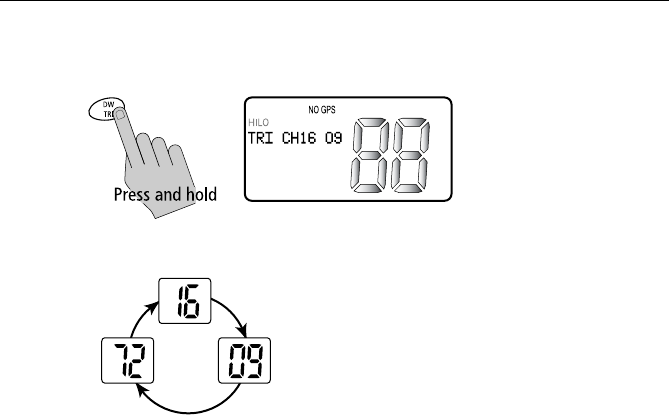
Chapter 4: General Operations 29
Tri Watch
Press and hold the DW/TRI key for 3 seconds to activate Tri Watch mode.
TRI CH16 09 appears on the dot matrix display.
Tri Watch monitors in cycle channel 16, the
current working channel and the channel you
have set as the Secondary Priority Channel.
Tri Watch is demonstrated in the figure to the left;
the sample working channel is channel 72.
Note: Whenever Weather Alert is activated, the WX Alert channel is also
monitored during Tri Watch.
Press and release the DW/TRI key to terminate Tri Watch and return to the
previous working channel.
Press and release the 16/9 key to terminate Tri Watch mode and switch to
the Priority Channel.
Press and release the CLEAR/WX key to terminate Tri Watch mode and
return to the last-used channel.
Note: During Tri Watch Mode, the SCAN/SAVE, USER, WX and CH keys
are inactive and an error beep sounds if pressed.
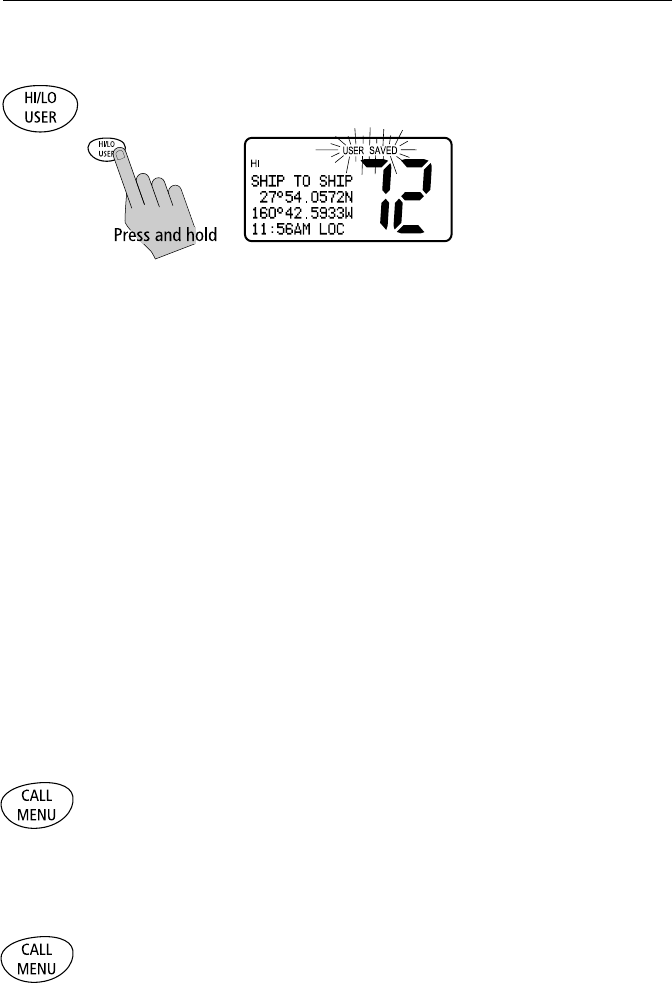
30 Ray54 VHF Radio
4.13 USER Channel Mode
Press and hold the HL/USER key while in normal operation mode to enter
User Mode. The USER and SAVED indicators appear.
User Channel Mode displays only the channels that you have saved to
memory, which enables you to easily use your favorite channels while
bypassing unwanted or seldom-used channels during a scan.
Note: The procedure for saving a channel to memory is outlined in Section
4.11, Adding Channels to Memory.
While in User Mode the following operations can be performed:
•Press and release the SCAN/SAVE key to start Memory Scan mode.
•Press and hold the SCAN/SAVE key to delete the current channel from
memory list.
• Press 16/9 to end User mode and switch to the Priority Channel.
Press and release the CLEAR/WX key to quit User mode and return to the
last-used working channel.
Press and hold the HL/USER key for 3 seconds to quit User mode and return
to the last-used working channel.
Note: You cannot switch Channel Sets while in User Mode.
4.14 DSC Call Operation
Press and release the CALL/MENU key while in normal operation mode to
enter Call Mode.
DSC Call mode is fully described in Chapter 5:
4.15 Menu Mode Operation
Press and hold the CALL/MENU key while in normal operation mode to
enter Menu Mode.
Menu mode is fully described in Chapter 6:

Chapter 5: Digital Selective Calling (DSC) 31
Chapter 5: Digital Selective Calling (DSC)
The Ray54 includes equipment for Class “D” Digital Selective Calling
(DSC). DSC protocol is a globally applied system used to send and receive
digital calls. DSC uses a unique Maritime Mobile Service Identity (MMSI)
number to direct DSC calls directly to your radio, much like a telephone
number. When the DSC signal is received, the radio quickly switches over to
channel 70 and performs the corresponding operation.
Note: An MMSI number is required to operate the DSC equipment in this ra-
dio. You can obtain an MMSI from BoatUS (www.boatus.com). Once ob-
tained, you can program the MMSI number yourself one time only using the
operation described in My MMSI ID on page 72. Otherwise, your Rayma-
rine dealer can program or change the number for you.
The Ray54 includes a separate dedicated receiver just for DSC
communications on channel 70. When a DSC call is received, the Ray54
automatically responds based on the type of call. When receiving a DSC call
from another vessel or a coast station, an alert sounds and DSC data appears
in the LCD–such as time of a call, the caller and the type and priority of a call.
The Ray54 can make the following type of DSC calls:
• INDIVIDUAL (routine) Calls are made to a specific station identified by
its MMSI number. See page 34.
• GROUP (routine) Calls send transmissions that are only received by
radios that share a common Group MMSI number. See page 38.
• ALL SHIPS Calls send out a message to all vessels within range. See
page 42. The Ray54 can make two different types of All Ships calls:
1. SAFETY Calls for advisory alerts
—or—
2. URGENCY when the assistance is required but the situation is not
serious enough for a Distress Call
• DISTRESS Calls send your vessel’s position and time information to
other ships and shore stations, along with (optionally) the nature of your
Distress situation. See page 45.
• POSITION REQUEST calls enable you to request GPS position infor-
mation from any station for which an MMSI number is known. You can
also send out your position to others.
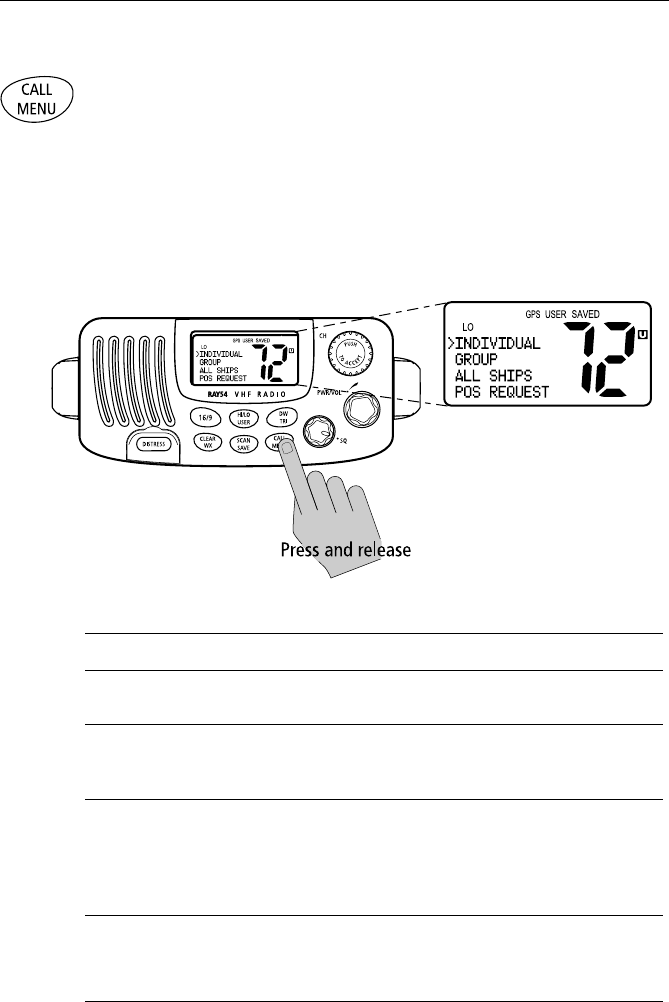
32 Ray54 VHF Radio
5.1 DSC Call Function
DSC Call Mode is used to initiate DSC Individual, Group, All Ships, Distress
and Position Request calls and to access the DSC Call Logs and Phonebook.
The channel remains unchanged and you can perform normal TX operation.
DSC mode is exited when transmitting.
Press and release the CALL/MENU key while in normal operation mode to
enter DSC Call Mode.
Note: Distress calls are made using the DISTRESS key.
The Ray54’s DSC Call type and structure are as follows:
DSC Call Type Description
INDIVIDUAL Makes a ROUTINE DSC call to a specific station identified by its MMSI
number.
GROUP Sends transmissions that are only received by radios that share a common
Group MMSI number. Up to 3 Group MMSI numbers can be stored and
called.
ALL SHIPS Sends out a message to all ships within range that you need assistance but
the situation is not serious enough for a Distress Call. All Ships calls should
only be used if hailing for assistance on channel 16 fails. There are two
types of All Ships Calls: SAFETY for advisory alerts and URGENCY for assis-
tance when life is not in immediate danger.
DISTRESS Sends out the position and time information from the input NMEA data
along with your MMSI number. This digital information lets other ships
and shore stations equipped with appropriate DSC equipment know
where you are and that you are in a Distress situation.
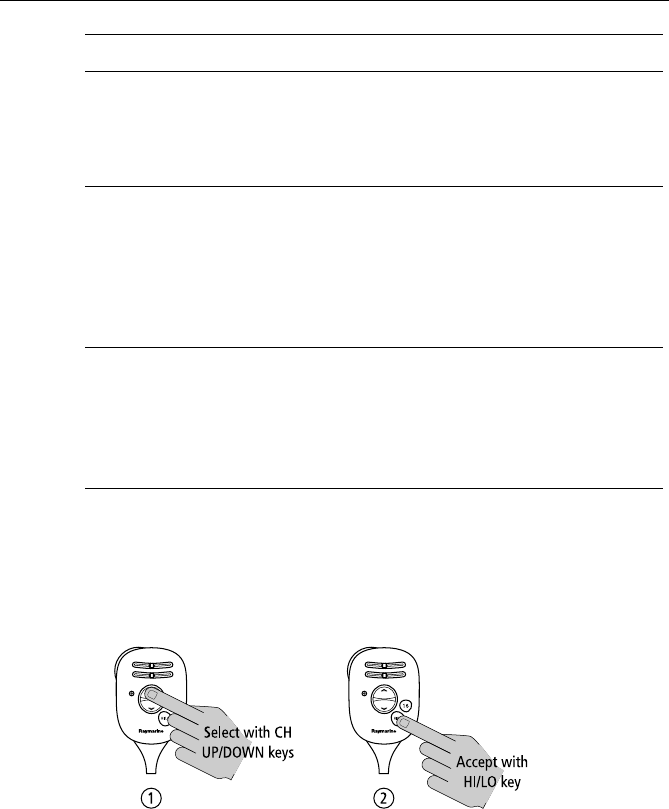
Chapter 5: Digital Selective Calling (DSC) 33
Using the Microphone Keys to Make Selections
The examples in this chapter describe how to make menu and character
selections using the CH knob on the main unit. However, you can also
press the microphone UP/ DOWN keys to make selections, and then
press the microphone HI/LO key to accept.
POSITION
REQUEST This option enables you to request GPS position information from any ves-
sel for which an MMSI number is known. You can specify the target vessel
either by selecting it from your MMSI phonebook or by manually entering
its MMSI number. You can also be requested to send out your position to
someone else.
RX CALL LOG A list of all received DSC Call types (except Distress calls) by number and
time of call. The log maintains up to 20 calls; the earliest call is stored at
the end of the list. After more than 20 calls have been received, the call at
the end of the list is automatically overwritten.
NOTE: You can place a call directly from the DSC Call Log to the station that
is currently displayed. You can also add the displayed station to the DSC
Phonebook.
DISTRESS LOG Lists all stored Distress Calls by number and time of call. The log maintains
up to 10 calls; the earliest call is stored at the end of the list. After more
than 10 Distress Calls have been received, the call at the end of the list is
automatically overwritten. An Individual call can be placed to the selected
MMSI/NAME in the log.
NOTE: Received Distress Relay calls are also stored in the Distress Log.
DSC Call Type Description
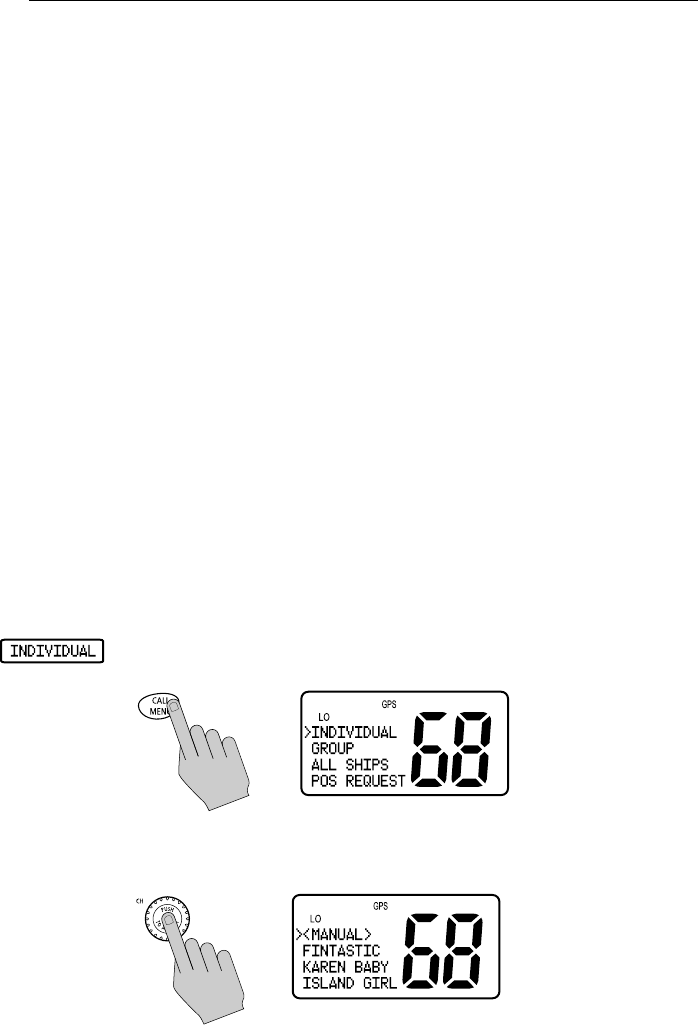
34 Ray54 VHF Radio
5.2 Individual Calls
The Ray54 can make Individual Routine calls.
Making DSC Calls to Coast Stations
The examples in this handbook illustrate making DSC calls to Ship Stations.
However, the procedures for making Individual Calls to a Coast Station are
different. Calls to a Ship Station require that you enter a subsequent working
channel chosen from a pre-programmed list offered to you by the Ray54.
Calls to a Coast Station remove this step from the operating procedures. The
Coast Station controls and indicates the subsequent working channel within
its acknowledgement.
The Ray54 automatically detects the correct procedures for you based on the
type of MMSI number you enter manually or with or the phonebook. If “00”
is detected as the first two characters of the MMSI, Coast Station procedures
are implemented automatically.
Note: When making a call to a coast station, you will not be asked to select a
working channel because that will be provided by the coast station.
Transmitting an Individual Call
To make an Individual Call to a ship or coast station, you must select the
specific MMSI number to contact and the working channel to be used for the
call. The MMSI ID can be entered manually or selected from a Phonebook
list of preprogrammed numbers specified using the MENU function.
1. Press and release the CALL/MENU key to enter the DSC menu. The
arrow is pointing to INDIVIDUAL.
2. Push the CH knob to select INDIVIDUAL. The Individual menu appears,
which displays the Phonebook entries you have saved and <MANUAL>
for manual number entry.
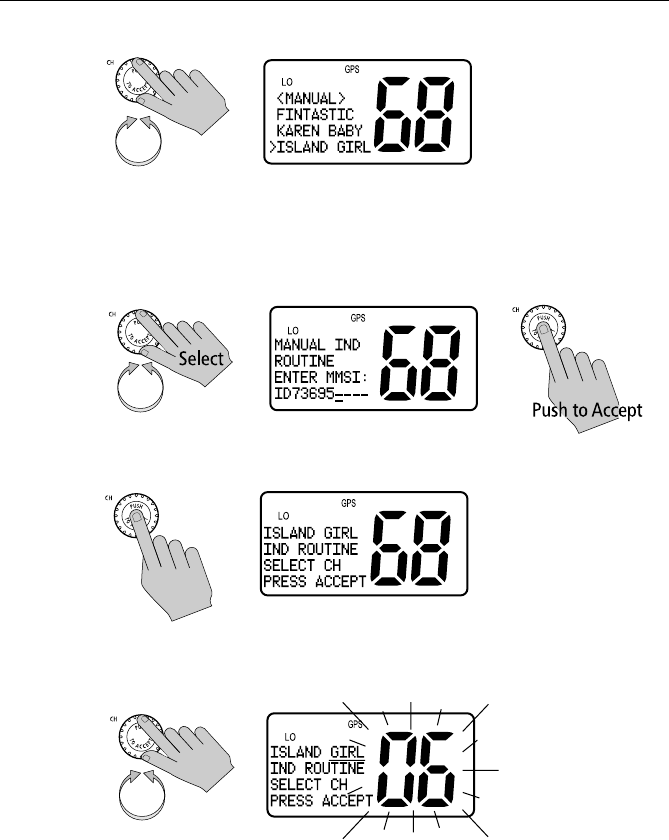
Chapter 5: Digital Selective Calling (DSC) 35
3. Rotate the CH knob until the arrow points to the desired individual name.
If using MANUAL MMSI ID entry:
Enter the MMSI number using the CH knob. Rotate the CH knob to select
each character and then push in the CH knob to accept. The next position
to be modified is indicated by a blinking underline. A full description of
manual character entry can be found in Adding an Entry on page 59.
4. Push in the CH knob to select the desired individual name/MMSI ID.
5. Rotate the CH knob to select the working channel to be used for the Indi-
vidual Call.
Note: Individual Calls to a Coast Station remove this step from the oper-
ating procedures. The Coast Station controls and indicates the subse-
quent working channel within its acknowledgement.
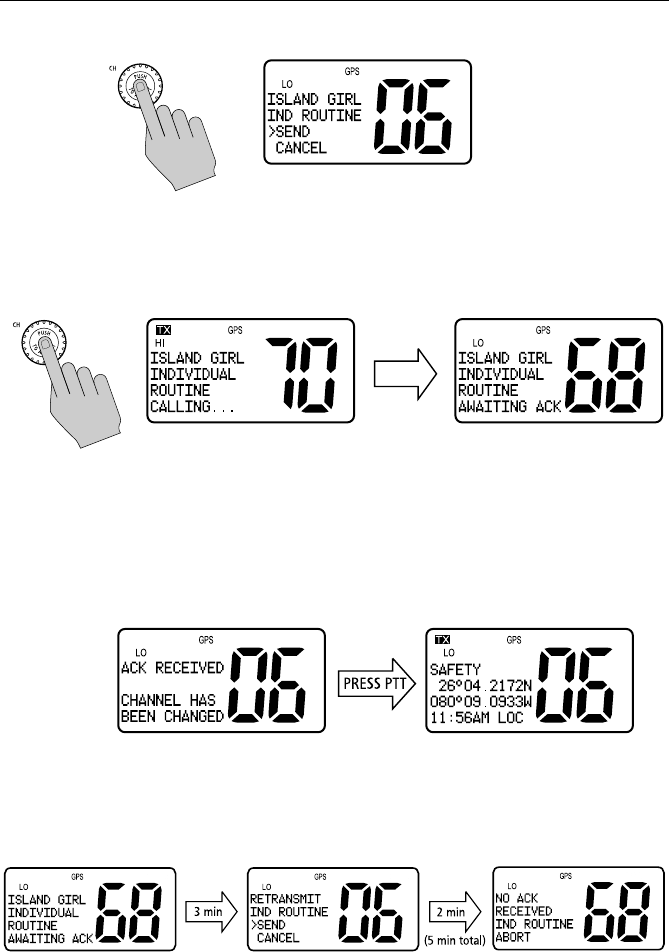
36 Ray54 VHF Radio
6. Push in the CH knob to accept the selection.
7. Push CH knob again to send the Individual Call.
The Individual Call is transmitted on channel 70, and then the radio tunes
to the original channel and waits for acknowledgement. During this
period you are still able to receive calls.
Note: Pressing PTT at any time before an ACK is received cancels the Indi-
vidual Call.
When the acknowledgement is received, the Ray54 automatically switches
to the selected working channel and sounds a DSC Call alert ring. Press any
key to mute the alert ring. It shuts off automatically after two minutes.
8. Press PTT to communicate on the specified channel.
If no acknowledgement is received within 3 minutes, the radio prompts
you to resend the call.
If you do nothing for 2 minutes, the Individual Call is cancelled and the
radio reverts to the original channel.
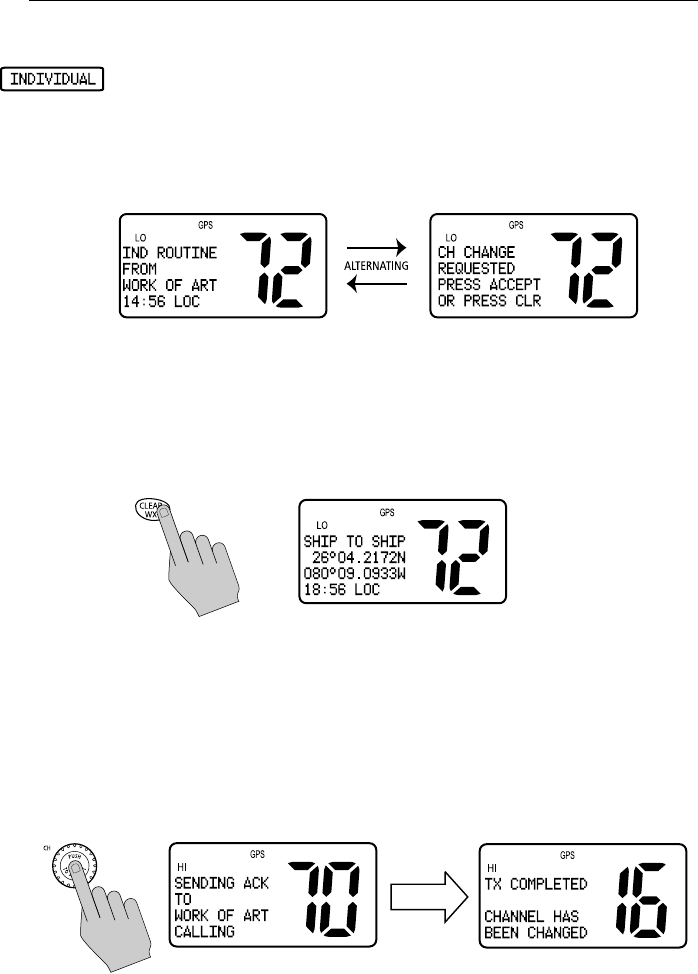
Chapter 5: Digital Selective Calling (DSC) 37
Receiving Individual Calls
When an Individual Call is received, the radio sounds an alert tone and
displays the type of call, the name or MMSI number (if the caller’s MMSI
number has not been programmed into your Phonebook) of the caller and the
time the call was initiated. When an Individual Call from a station is received,
the radio may also ask you to send an acknowledge (ACK) back to the caller.
You are prompted to accept or decline the call.
➤To silence the alert tone:
Press any key. Automatic cancellation takes place after 2 minutes.
➤To cancel the mode without sending ACK:
Press the CLEAR/WX key. The alert tone is muted, the Individual Call is
interrupted and the normal screen appears on the display.
➤To accept the Individual Call:
Push the CH knob. The tone is muted (if you have not already pressed another
key) and an acknowledge (if requested) is sent to the originating station.
The LCD indicates a change of working channels has been made.
For Routine Calls, the channel changes to the one designated by the caller.
For Safety and Urgency Calls, the radio automatically switches to channel
16.
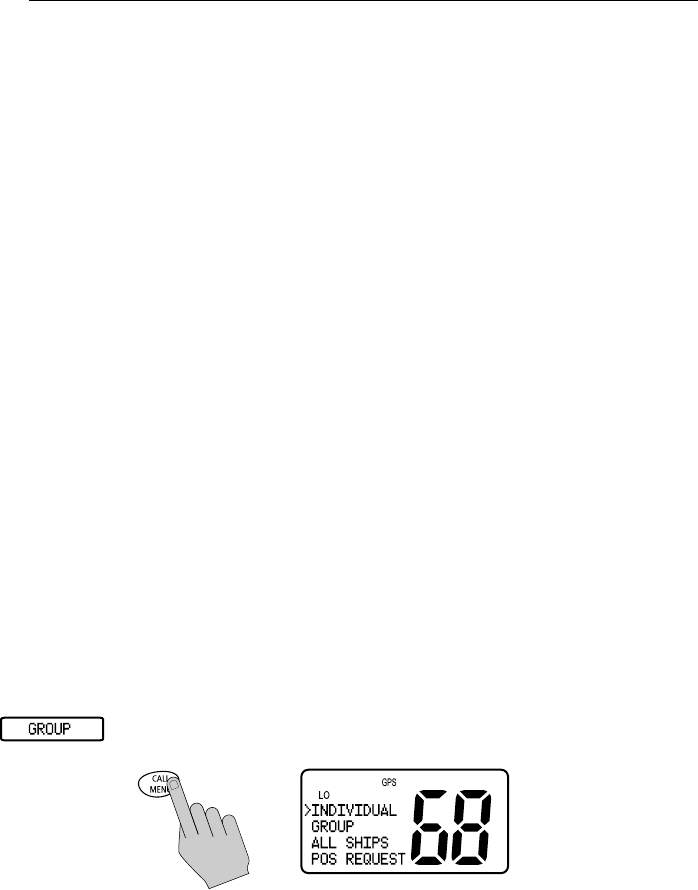
38 Ray54 VHF Radio
If the caller requests that you change to an unsupported working channel
(channel 75, for example) the message INVALID CHANNEL appears on the
LCD. If an acknowledge is sent, the originating station is notified you were
UNABLE TO COMPLY with the channel change request.
Notes: (1) The DSC Call data is stored in the first available slot in the
DSC Call Log, regardless of whether the call is acknowledged.
(2) Pressing the 16/9 key cancels the channel change request and
tunes the radio to channel 16.
(3) If 5 minutes elapse before the call is acknowledged or rejected,
the radio automatically declines the incoming Individual
Call.To conform with inland waterways regulations of the
Basel Agreement, DSC functions are disabled when ATIS is
active.
5.3 Group Calls
The Group Call feature sends transmissions that are only received by radios
that share a common Group MMSI number, such as a flotilla or racing fleet.
The Ray54 sends Group Routine calls. As with any DSC operation, the
Group Call is made on channel 70.
Transmitting a Group Call
To call another vessel in the group, you must select the Group MMSI number
to contact and the working channel to be used for the Group Call. The Group
MMSI number is selected from a Phonebook list of preprogrammed
numbers specified using the Menu function. Up to three Group ID numbers
can be stored.
1. Press and release the CALL/MENU key to enter the DSC menu. The
arrow is pointing to INDIVIDUAL.
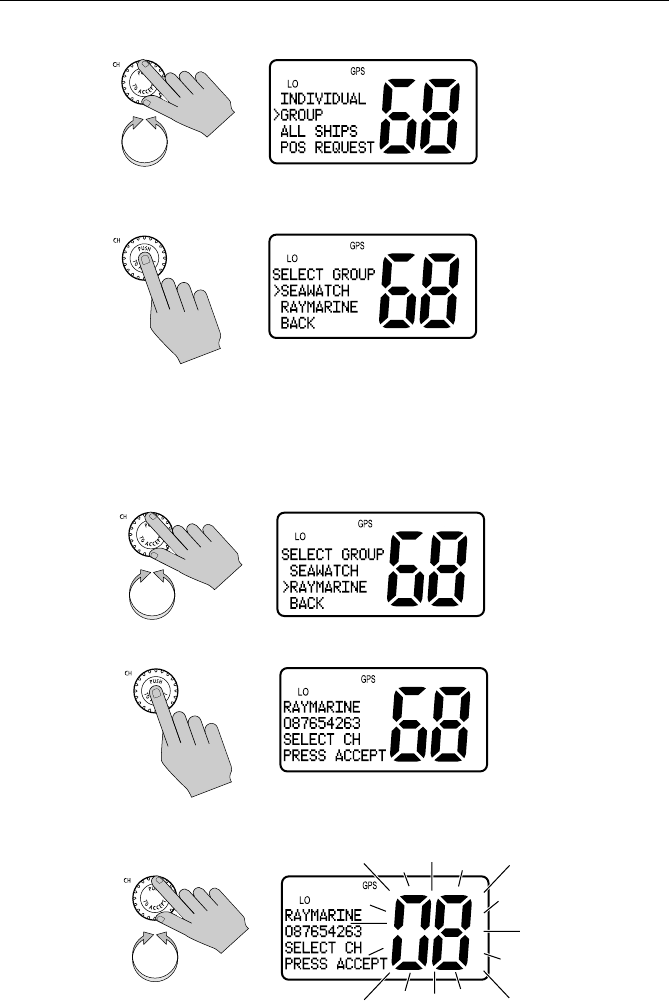
Chapter 5: Digital Selective Calling (DSC) 39
2. Rotate the CH knob until the arrow points to GROUP.
3. Push in the CH knob to select GROUP. The Group Call menu appears,
which displays the Group entries you have saved.
Note: Only the Group IDs that have been programmed into memory ap-
pear in the list. If you have not yet programmed any groups into memory,
the message NO GROUP IN MEMORY appears. See page 73 for instruc-
tions on entering Group ID numbers.
4. Rotate the CH knob until the arrow points to the desired Group name.
5. Push the CH knob to select the desired Group.
6. Rotate the CH knob to select the working channel to be used for the Group
Call.
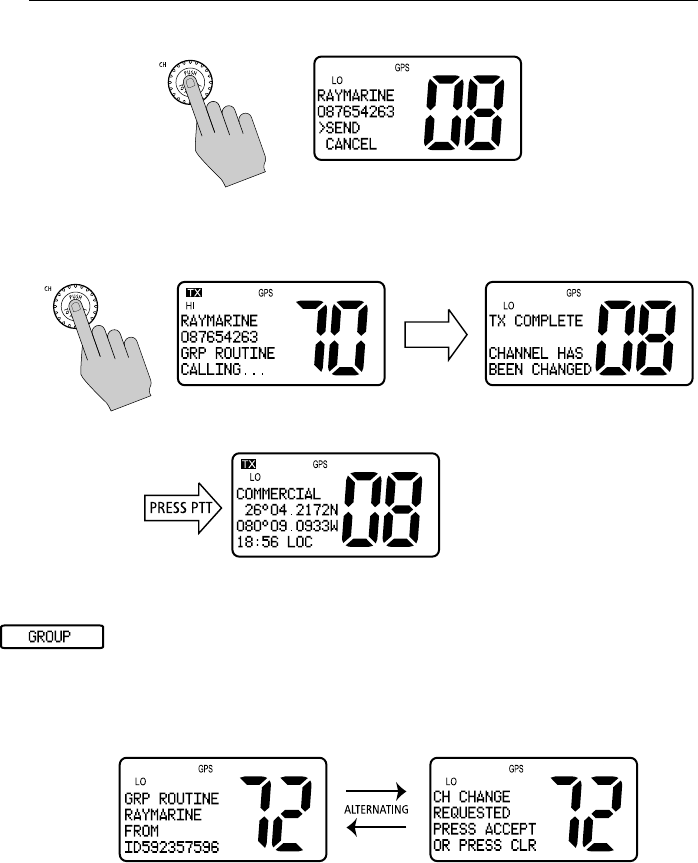
40 Ray54 VHF Radio
7. Push in the CH knob to accept the selection.
8. Push the CH knob again to send the Group Call.
The Group Call is transmitted on channel 70, and then the radio tunes to
the designated working channel to be used for the Group Call.
9. Press PTT to communicate on the specified channel.
Receiving Group Calls
The Ray54 can receive Group Routine Calls from anyone in your
prearranged group.
When a Group Call is received, an alert tone sounds and the LCD alternates
screens displaying the group name and MMSI ID of the station initiating the
call and that a change of working channels is being requested.
➤To silence the alert tone:
Press any key. Automatic cancellation takes place after 2 minutes.
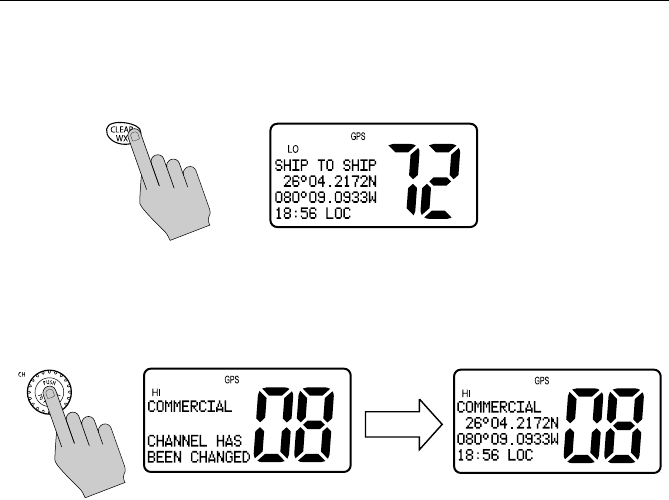
Chapter 5: Digital Selective Calling (DSC) 41
➤To ignore the Group Call:
Press the CLEAR/WX key. The alert tone is muted, the Group Call is
interrupted and the normal screen appears on the display.
➤To accept the Group Call:
Push the CH knob. The alert tone is muted (if you have not already pressed
another key). The LCD indicates that the channel has been changed to the one
designated by the caller.
If the caller requests that you change to an unsupported working channel
(channel 75, for example) the message INVALID CHANNEL appears on the
LCD. The radio is unable to comply with the channel change request but the
call is registered in the Call Log.
No acknowledgement is sent to the caller. You can establish voice
communications on the channel shown in the LCD by pressing the PTT key.
Notes: (1) DSC Call data is stored in the first available slot in the Call
Log.
(2) Pressing the 16/9 key cancels the channel change request and
tunes the radio to channel 16.
(3) If 5 minutes elapse before the Group Call is accepted or
rejected, the radio automatically declines the call and the radio
reverts to the original channel.
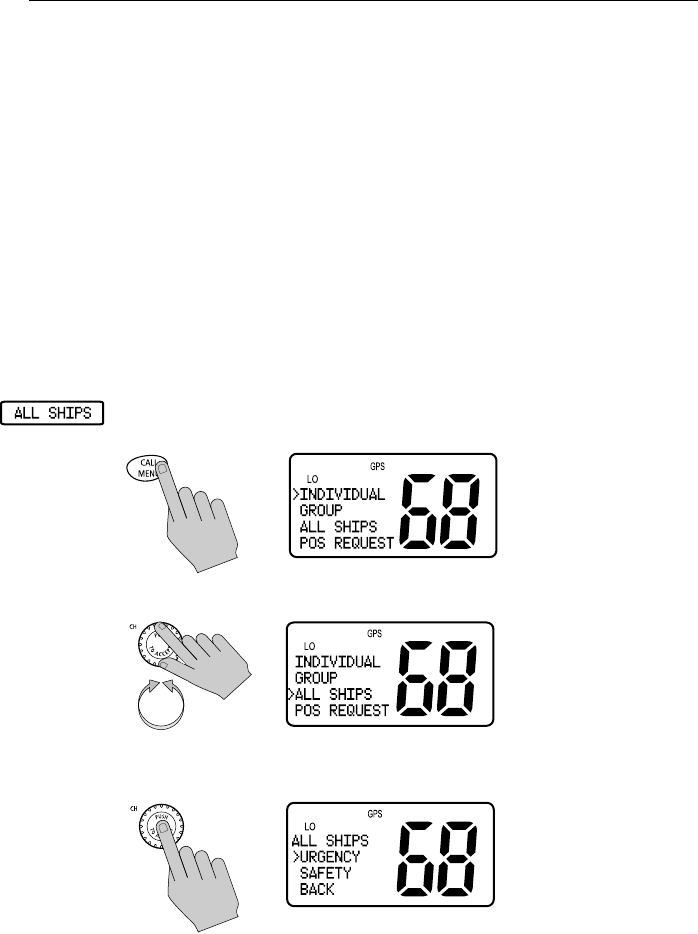
42 Ray54 VHF Radio
5.4 All Ships Calls
An All Ships Call sends out a message to all ships within range that you need
to advise of a hazardous situation or that you require assistance but the
situation is not serious enough for a Distress Call.
The Ray54 can make All Ships Safety Calls for advisory alerts and Urgency
Calls when assistance is required but life is not in danger. For example, you
might send a Safety Call to warn others there is a large floating object that
may be a hazard to navigation. A sample Urgency Call might be that you
have an illness or an accident on board.
The All Ships Call is made on channel 70, and then the radio automatically
switches to channel 16 at high power for voice communications.
Transmitting an All Ships Call
1. Press and release the CALL/MENU key to enter the DSC menu. The
arrow is pointing to INDIVIDUAL.
2. Rotate the CH knob until the arrow points to ALL SHIPS.
3. Push in the CH knob to select ALL SHIPS. The All Ships menu appears,
which displays the categories from which you can select.
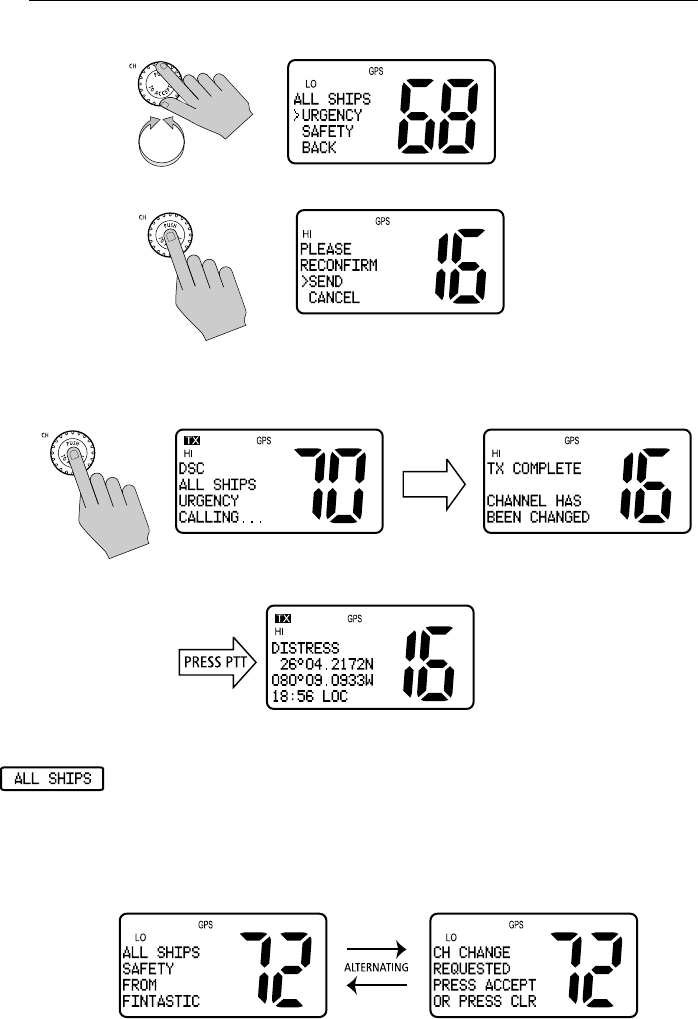
Chapter 5: Digital Selective Calling (DSC) 43
4. Rotate the CH knob to select URGENCY or SAFETY.
5. Press the CH knob again to send the call.
6. Push CH one more time to reconfirm the All Ships Call.
The call is transmitted on channel 70, and then the radio tunes to channel
16 at high power.
7. Press PTT to communicate on the channel 16.
Receiving an All Ships Call
When an All Ships Call is received, the radio sounds an alert tone and
displays the type of call, the name or MMSI number (if the caller’s MMSI
number has not been programmed into your Phonebook) of the caller and the
time the All Ships Call was initiated. You are prompted to accept or decline
the call. For Urgency Calls, the prompt appears only if you have disabled
automatic channel changing (see page 78).
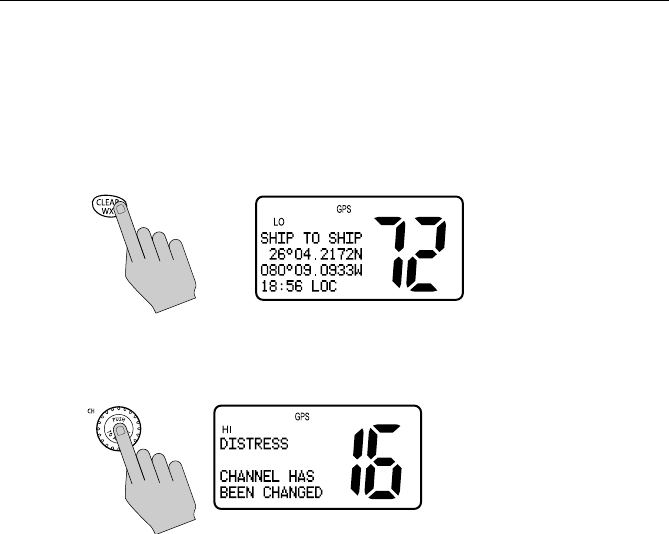
44 Ray54 VHF Radio
➤To silence the alert tone:
Press any key. Automatic alert tone cancellation takes place after 2 minutes.
➤To decline the All Ships Call:
Press the CLEAR/WX key. The alert tone is muted, the All Ships Call is
interrupted and the normal screen appears on the display.
➤To accept the All Ships Call:
Push the CH knob. The alert tone is muted (if you have not already pressed
another key) and the radio switches to channel 16.
If the caller requests changing to an unsupported working channel, (channel
75, for example) INVALID CHANNEL appears on the LCD. The radio is unable
to comply with the channel change request but the call is registered in the Call
Log.
Notes: (1) For All Ships Urgency Calls, the AUTO CH CHG option (see
page 78) determines whether your radio automatically switch-
es to channel 16 to receive the call or instead prompts you to
manually accept or decline the channel change.
(2) Pressing the 16/9 key cancels the channel change request and
tunes the radio to channel 16.
(3) If 5 minutes elapse before the All Ships Call is acknowledged or
rejected, the radio automatically declines the incoming call
and the radio reverts to the original channel.
(4) DSC call data is stored in the first available slot in the Call Log,
regardless of whether the call is acknowledged.
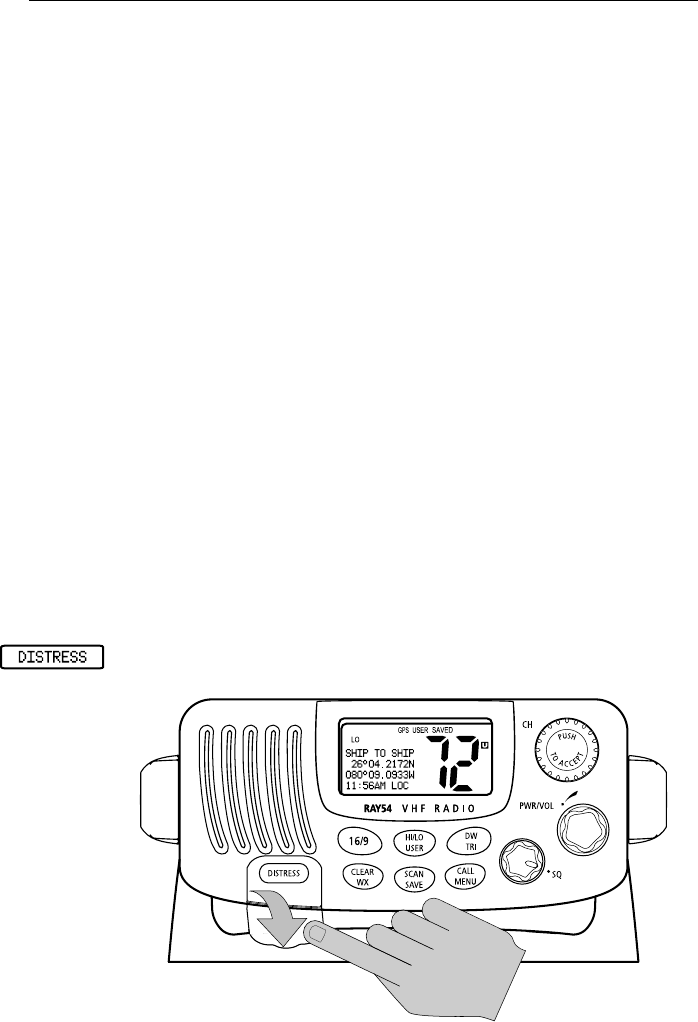
Chapter 5: Digital Selective Calling (DSC) 45
5.5 Distress Calls
For a Distress Call transmission, the Ray54 takes the position and time
information from the input NMEA data along with your MMSI and converts
it into a digital “packet”. When transmitted, this digital information lets other
ships and shore stations equipped with appropriate DSC equipment know
where you are and that you are in a Distress situation.
Your call can specify the nature of the Distress (designated call) or not
(undesignated call). When you make a Designated Distress Call, you can
select from the following types:
•UNDESIG (Undesignated)
•FIRE
• FLOODING
• COLLISION
• GROUNDING
• LISTING
•SINKING
• ADRIFT
• ABANDONING (Abandoning Ship)
•PIRACY
•MANOVERBD (Man Overboard)
Sending a Distress Call
Open the spring-loaded door on the front panel of the main unit.
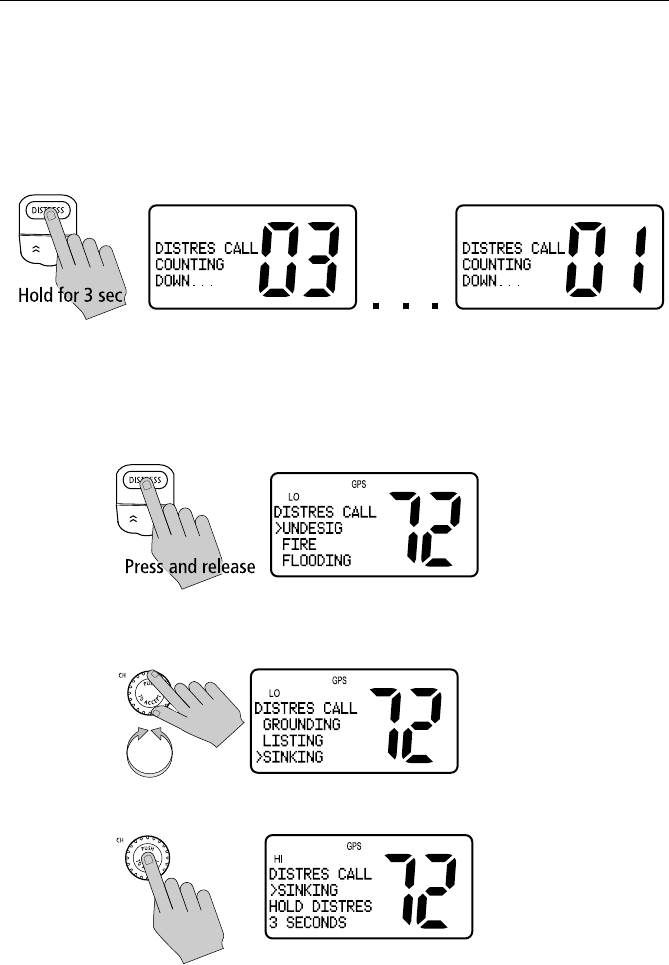
46 Ray54 VHF Radio
To conform with regulations of the Basel Agreement for radiotelephone ser-
vice on inland waterways, DSC functions are disabled when ATIS is active.
Undesignated (Quick) Distress Call
1. Press and hold the red DISTRESS key for 3 seconds to initiate the call.
During this time, the radio beeps, the display flashes and a timer counts
down 3...2...1.
—or—
Designated Distress Call
1. Press and release the red DISTRESS key. The Distress Call screen
appears.
2. Rotate the CH knob until the arrow points to the type of Distress you wish
to designate.
3. Push in the CH knob to select that type of Distress.
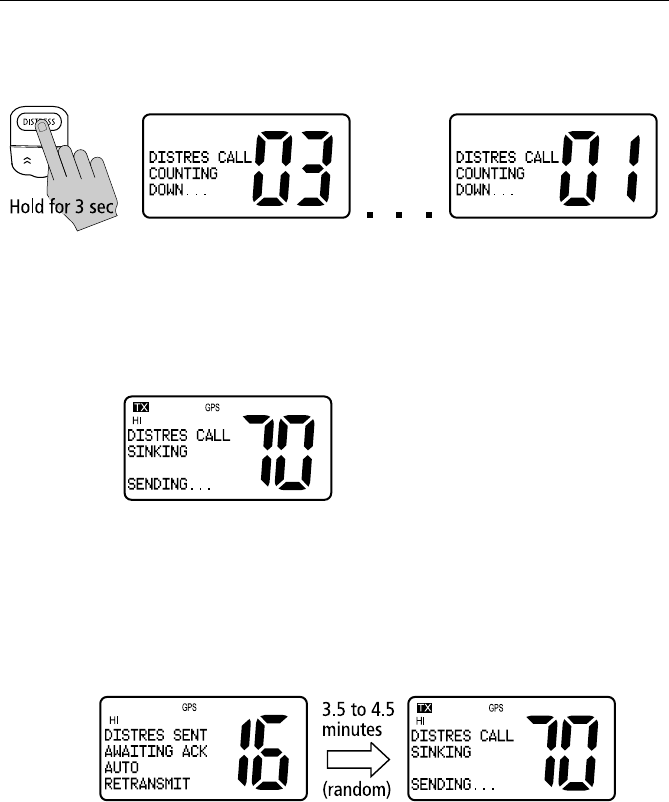
Chapter 5: Digital Selective Calling (DSC) 47
4. Press and hold the DISTRESS key for 3 seconds to initiate the call. Dur-
ing this time, the radio beeps, the display flashes and a timer counts down
3...2...1.
To cancel the Distress Call: release the DISTRESS key before the
countdown has completed.
After the 3 second countdown is completed, the call is sent and the radio
waits for acknowledgement. The display stops flashing and the alarm
sounds continuously until muted or an ACK is received.
To mute the alarm: press CLEAR/WX.
After the Distress transmission, the radio is automatically set to channel
16 at high power to listen for and respond to voice replies from SAR
authorities or other vessels that may have received your Distress Call.
The Distress Call is resent randomly every 3.5 – 4.5 minutes until an
acknowledgement is received or the call is manually cancelled.
To cancel the automatic Distress resend: press CLEAR/WX.
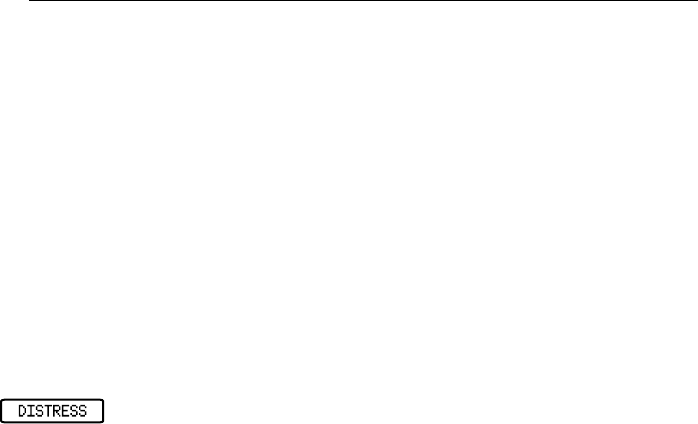
48 Ray54 VHF Radio
Cancelling a Distress Call Made in Error
I f you should send a Distress Call in error, you should make an
announcement as soon as possible that the distress situation does not exist.
1. Immediately power off the radio to cancel the Distress Call.
2. Power the radio back on and set to channel 16.
3. Make a broadcast to all stations giving your ship’s name, call sign and
MMSI number and cancel the false distress alert.
Sample Announcement to Cancel a Distress Call Made in Error:
“All Stations, All Stations, All Stations. This is NAME, CALL SIGN, MMSI
NUMBER, POSITION. Cancel my distress alert of DATE, TIME, NAME,
CALL SIGN.”
Receiving a Distress Call
The Ray54 receives distress messages sent by another vessel and/or
acknowledgments (ACK) sent by a coast station to another vessel in distress.
The radio also receives distress relays. In such cases you should maintain
radio silence and a listening watch on channel 16 and standby to lend
assistance if requested.
When a Distress Call is received, the Ray54 automatically tunes to channel
16 and sounds the Distress Alarm Tone. (If you have disabled automatic
channel changing, as described on page 78, you are first prompted whether to
accept the call.)
➤To silence the alarm:
Press any key. Automatic alarm cancellation takes place after 2 minutes.
Two alternating screens appear in the display. When position data and time is
included within the signal, it is displayed on the first screen in the text area of
the LCD. If invalid GPS or Time data is received, the lat/lon position shows
‘9’ in all digits and the time shows all ‘8’s. The second screen shows the
nature of the distress and the time it was sent. The 2 alternating pages of data
are recorded in the Distress Call Log.
Maintain radio silence and a listening watch on channel 16 and standby to
lend assistance if requested.
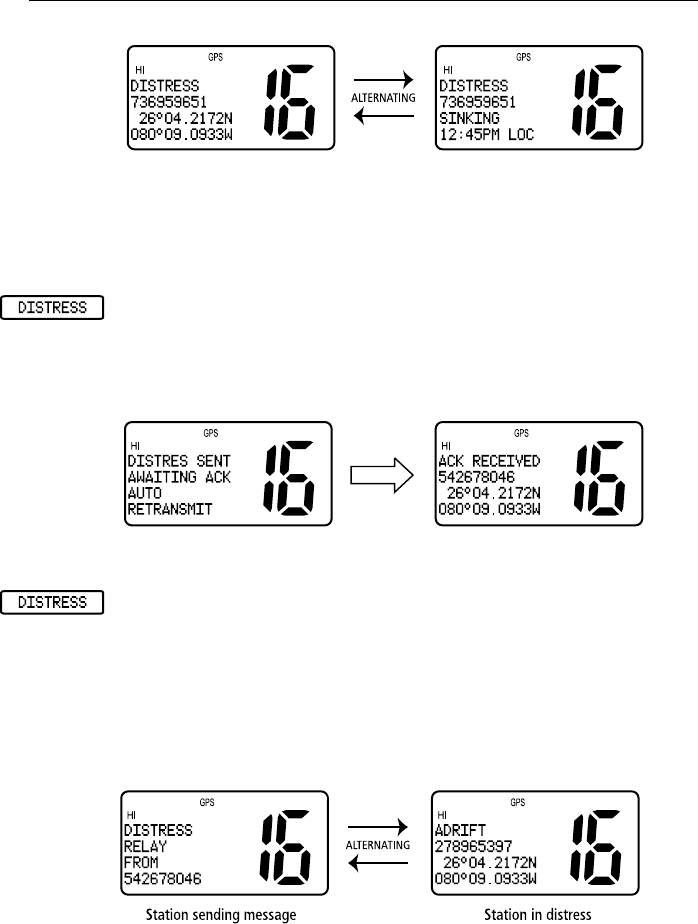
Chapter 5: Digital Selective Calling (DSC) 49
Note: The AUTO CH CHG option determines whether you want your radio
automatically switched to channel 16 to receive the call or instead to be
prompted to manually receive or decline the channel change. See page 78.
Receiving a Distress ACK Sent from a Coast Station
When a Distress ACK is received from a Coast Station (Coast Guard or
Search and Rescue) the Distress alarm sounds. The LCD displays the Name/
MMSI ID of the vessel in distress. Maintain radio silence and a listening
watch on channel 16 and standby to lend assistance if requested.
Receiving a Distress Relay Sent by Another Station
When a Distress Relay is received from another station, an alarm sounds and
the LCD displays two alternating screens. The first page displays the Name/
MMSI ID of the station sending the message. The second page displays the
Name/MMSI ID of the vessel in distress and its lat/lon position. Your radio
does not re-send a distress relay message.
Maintain radio silence and a listening watch on channel 16 and standby to
lend assistance if requested.
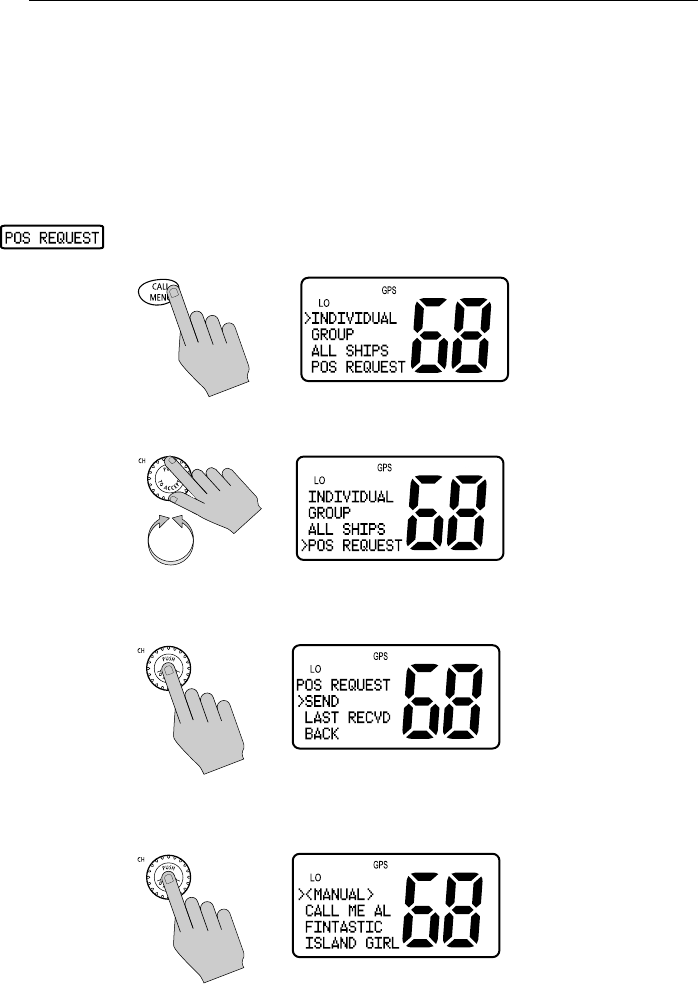
50 Ray54 VHF Radio
5.6 Position Request
With this option you can request GPS position information from any station
capable of responding to this type of call and for which an MMSI number is
known. You can specify the target station either by selecting it from your
MMSI phonebook or by manually entering its MMSI number.
Specifying the Target Vessel
1. Press and release the CALL/MENU key to enter the DSC menu. The
arrow is pointing to INDIVIDUAL.
2. Rotate the CH knob to select POS REQUEST.
3. Push in the CH knob to select POS REQUEST. The Position Request menu
appears.
4. Push the CH knob again to select SEND. Choose the target vessel from the
phonebook.
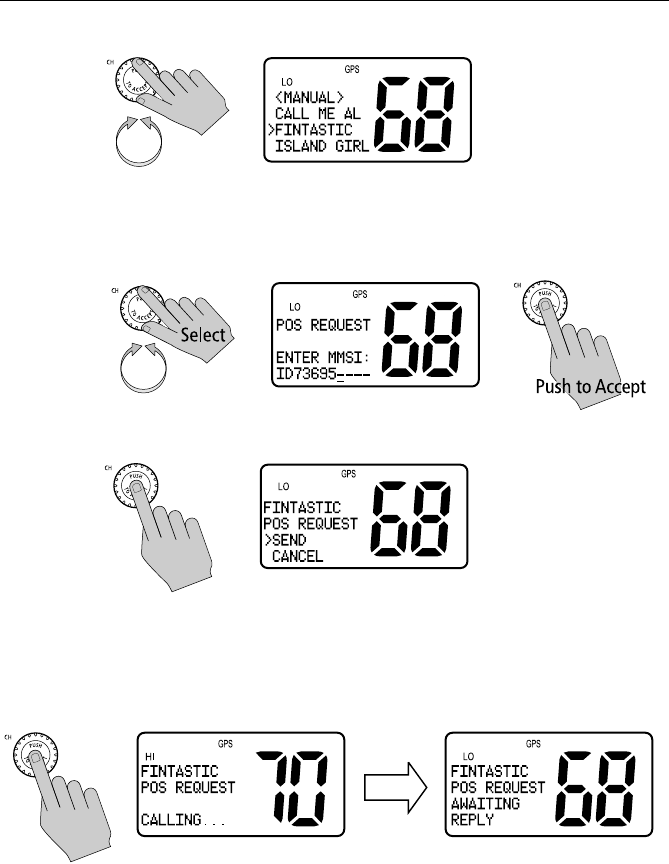
Chapter 5: Digital Selective Calling (DSC) 51
5. Rotate the CH knob until the arrow points to the desired name.
If using MANUAL MMSI ID entry:
Enter the MMSI number using the CH knob. Rotate the CH knob to select
each character and then push in the CH knob to accept. A full description
of manual character entry can be found in Adding an Entry on page 59.
6. Push in the CH knob to select the desired name/MMSI ID.
7. Press the CH knob again to send the Position Request Call.
The call is transmitted on channel 70, and then the radio tunes to the orig-
inal channel and waits for acknowledgement. During this period you are
still able to receive calls.
Note: Pressing PTT at any time before reply is received cancels the Position
Request. In this case, you must resubmit the request.
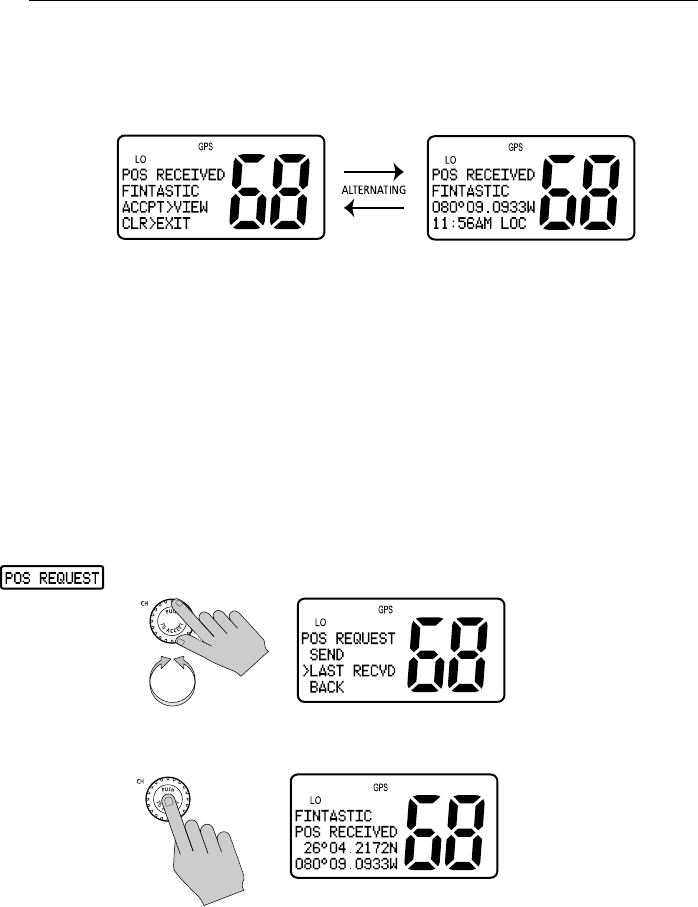
52 Ray54 VHF Radio
When the Position Request is accepted by the receiving station:
When the position request is received, the Ray54 shows that the call has been
accepted by the requested station. The radio sounds a Call Alert tone. Press
any key to mute the alert tone. It shuts off automatically after two minutes.
Push in the CH knob to view the data. The radio automatically jumps to the
the LAST RECVD log, where the data is displayed. Exit the log by pressing
CLEAR/WX.
Press CLEAR/WX to exit to normal radio operation. You can retrieve the
position information later using the LAST RECVD option.
When no reply is received within 3 minutes:
The radio prompts you to resend the call. After a total of 5 minutes of
inactivity, the Position Request Call is cancelled and the message NO REPLY
POS REQUEST ABORT is displayed. The message disappears after pressing PTT.
Retrieving the Last Received Position Data
1. From the Position Request screen, rotate CH to select LAST RECVD.
2. Push the CH knob to select. The last received position request data is dis-
played.
Note: Only the last position is saved. The next received position will over-
write the existing position data.
Press the CLEAR/WX key to exit the LAST RECVD window.
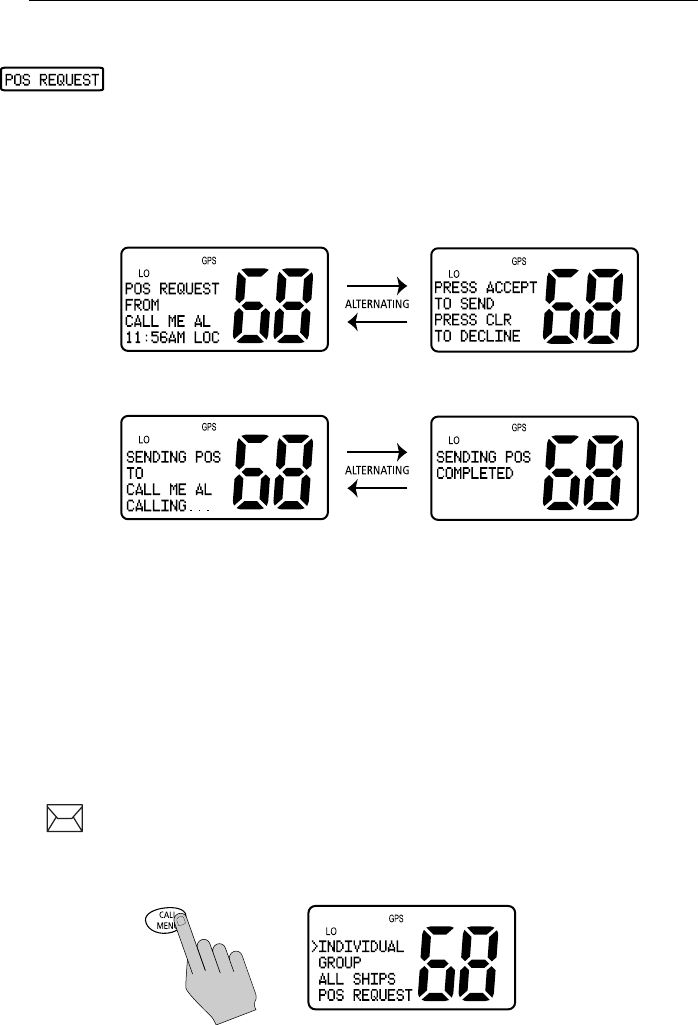
Chapter 5: Digital Selective Calling (DSC) 53
Receiving a Position Request From Another Station
If you receive a position request from another station, how the Ray54
responds depends on the option you have set in the Position Reply menu item
(see page 77). OFF will not send position data under any circumstances.
AUTOMATIC sends out your vessel’s position data as soon as it is requested.
MANUAL sends out the data only after you respond to the request.
When a Manual Position Reply is received, the requesting station’s MMSI
number or station name (if entered in the Phonebook) is displayed.
Push in the CH knob to view and accept the request to send your position data.
Decline the request by pressing CLEAR/WX.
5.7 Call Log
The Call Log is a list of the last 20 DSC received INDIVIDUAL, GROUP
and ALL SHIPS call types by number and time of call. This does not include
Distress Calls, which are maintained in their own log.
If the calling vessel or station is listed in your DSC Phonebook, the vessel or
station name appears in the display as it is listed. If the caller is not listed in
your directory, the caller’s MMSI ID number appears in the display. Usually,
the radio is set to a channel selected by the caller if a channel change request
is accepted.
When a DSC Call is received, the envelope icon appears on the LCD. The
envelope icon disappears when the log is opened.
1. Press and release the CALL/MENU key to enter the DSC menu. The
arrow is pointing to INDIVIDUAL.
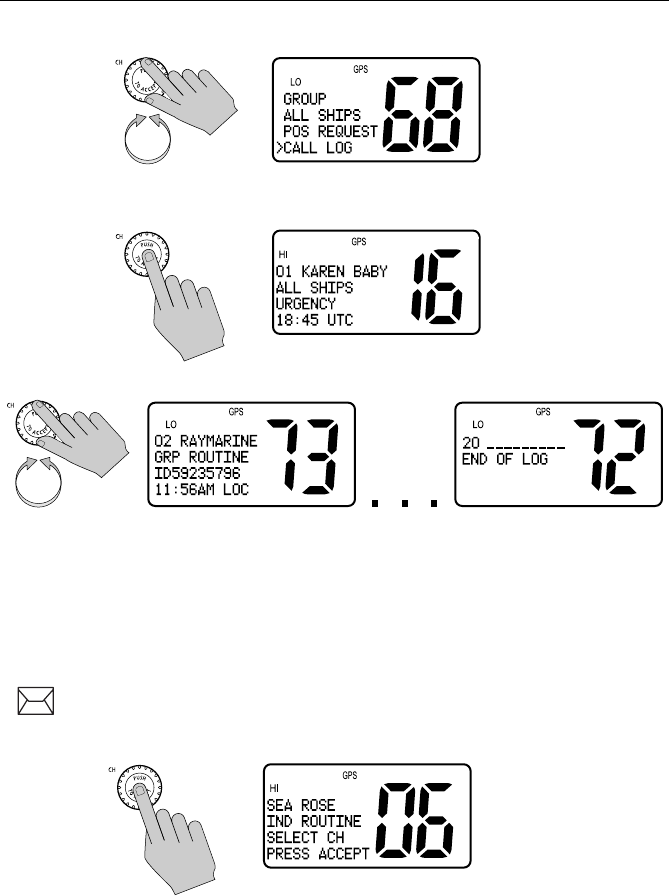
54 Ray54 VHF Radio
2. Rotate the CH knob until the arrow points to CALL LOG.
3. Push in the CH knob to select the Call Log. Entry 01 appears first with call
type and time of the last call. This is the most recent call.
4. Using the CH knob, scroll down the list of up to 20 entries.
If the caller had requested a change to an unsupported working channel
(channel 75, for example), UC appears in the Channel Number field,
indicating the radio was Unable to Comply with the channel change request.
Making a Call from a Call Log Entry
You can make a routine Individual Call to any caller listed in the log.
1. Rotate the CH knob until the log entry you wish to call appears.
2. For received Individual or All Ships Call, push the CH knob. The Individ-
ual Call screen appears addressed to the caller.
3. Follow the same directions you would for initiating an Individual Call
using the Phonebook, as outlined on page 34.
4. To make a Group Call using the Call Log, push the CH knob to bring up
the Group Call menu and make the call as described in Transmitting a
Group Call on page 5-38.
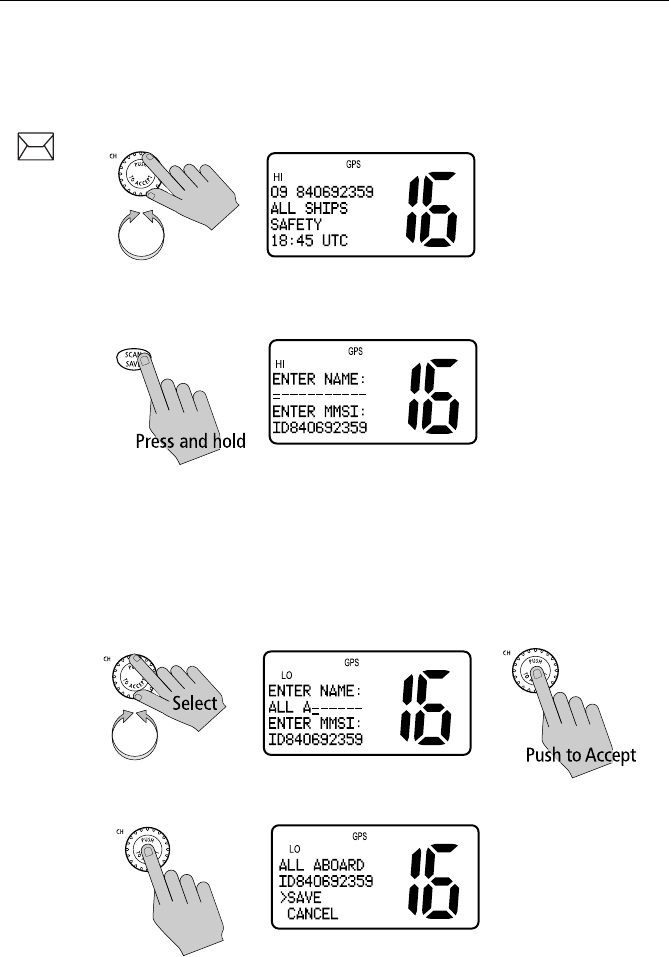
Chapter 5: Digital Selective Calling (DSC) 55
Saving an MMSI ID Number from a Call Log Entry
Any undefined MMSI number that is listed on an entry in the Call Log can be
saved into the Phonebook.
1. Rotate the CH knob to select the desired Call Log entry.
2. Press and hold the SCAN/SAVE key.
The MMSI number is entered in the appropriate field of the Phonebook.
3. Use the CH knob to enter the NAME that you wish to have associated with
this MMSI ID number. Rotate the CH knob to select each character and
then push in the knob to accept it.
Note: In this operation, only the Name field can be edited. You can only edit
the MMSI ID from the Phonebook.
4. When the NAME entry is complete, push in the CH knob to accept it.
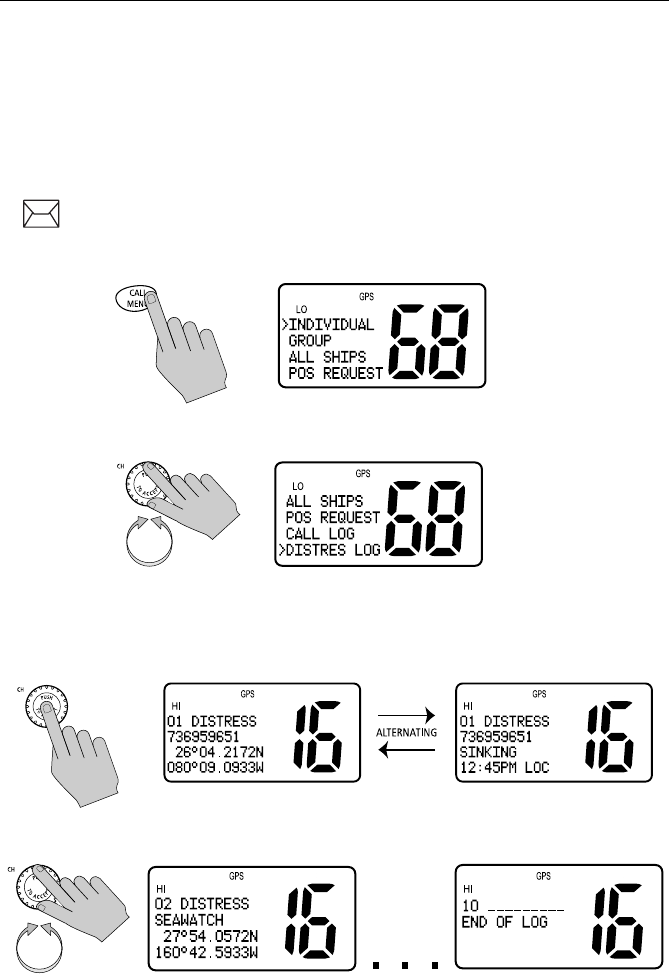
56 Ray54 VHF Radio
5.8 DSC Distress Log
The Distress Log is a list of all received DSC Distress Calls by number and
time of call. The Log maintains up to 10 calls.
When a DSC Distress Call is received, the envelope icon blinks on the LCD.
The envelope icon disappears when the log is opened.
➤To view the Distress Call Log:
1. Press and release the CALL/MENU key to enter the DSC menu. The
arrow is pointing to INDIVIDUAL.
2. Rotate the CH knob until the arrow points to DISTRES LOG.
3. Push the CH knob to select the Distress Log. Entry 01 (the most recent
call) appears first with call type and position data. The screen then flashes
to display the nature of the distress and time of the call.
4. Rotate the CH knob to scroll down the list of up to 10 entries.
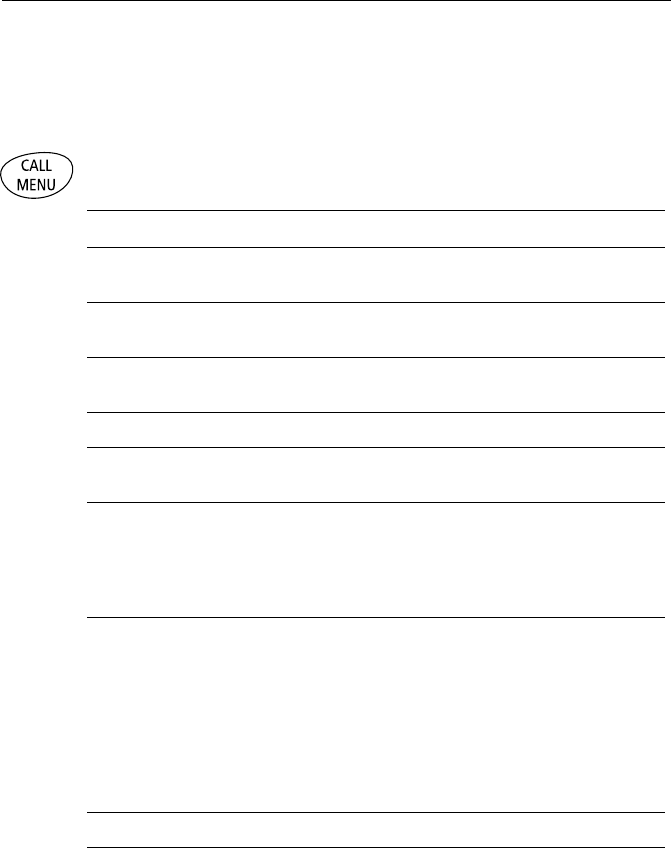
Chapter 6: Menu Settings 57
Chapter 6: Menu Settings
6.1 Menu Function
The radio’s setup functions are accessed through the Menu mode. Menu
mode selections are as follows.
Item Description
PHONEBOOK A list of frequently-called DSC stations that you can select for making an
Individual Call. Up to 20 Phonebook entries can be stored.
LOCAL/DIST LOCAL mode eliminates noise, but degrades receiver sensitivity.
DISTANT mode enables normal receiver sensitivity.
BACKLIGHTING Selects the backlight levels for the LCD, main unit keypad and microphone
keypad.
CONTRAST Selects the LCD contrast setting.
GPS/TIME Used to manually set latitude/longitude position and UTC time for a DSC
distress message. Also selects how the data is displayed on the LCD.
RADIO SETUP Selects four separate radio settings:
a) BAND – Frequency Group (US, International, Canadian)
b) CH NAME – Descriptive name for each channel (up to 12 characters)
c) RING VOLUME – Alert tone volume (LOUD or SOFT)
d) KEY BEEP – Key beep volume (LOUD, SOFT or OFF)
DSC SETUP Selects the following DSC settings:
a) MY MMSI ID – Used for one-time entry of the MMSI number required for
DSC functions. If already programmed, displays the
saved MMSI ID number.
b) GROUP SETUP – Stores up to 3 Group MMSI IDs and associated Names
c) POS REPLY – Selects how Position Request data is transmitted
d) AUTO CH CHG – Selects whether your radio automatically switches to
the requested working channel when DSC Calls are
received.
RESET Enables a return to factory default settings.
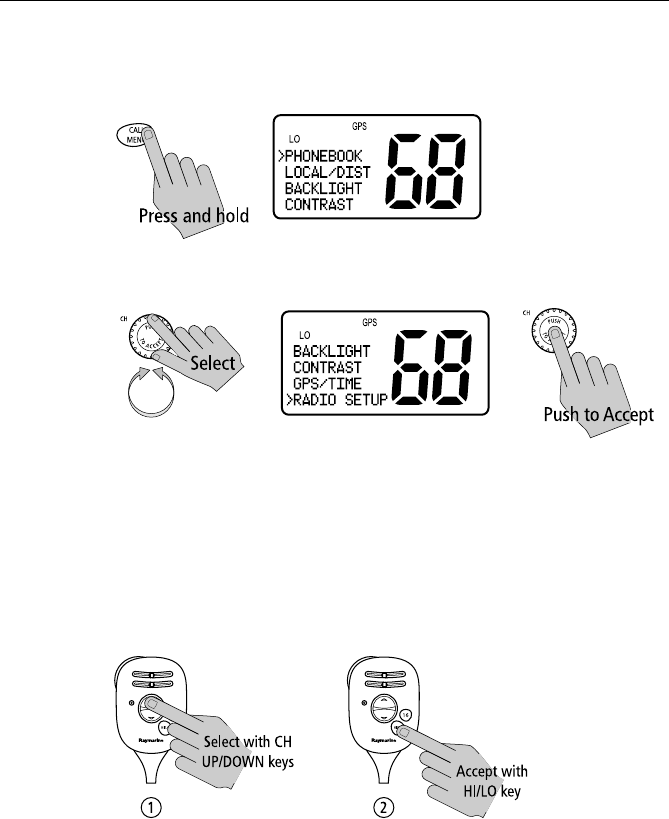
58 Ray54 VHF Radio
➤To make Menu selections:
1. Press and hold the CALL/MENU key to enter Menu mode. The list of
available functions appear on the dot matrix display.
2. Rotate the CH knob to scroll down the list until the arrow points to the
desired function. Push the CH knob to accept.
To exit the Menu mode or sub-mode, press the 16/9 or CLEAR/WX keys, or
else select the EXIT option from the menu.
Using the Microphone Keys to Make Selections
The examples in this chapter describe how to make menu and character
selections using the CH knob on the main unit. However, you can also
press the microphone UP/ DOWN keys to make selections and then
press the microphone HI/LO key to accept.
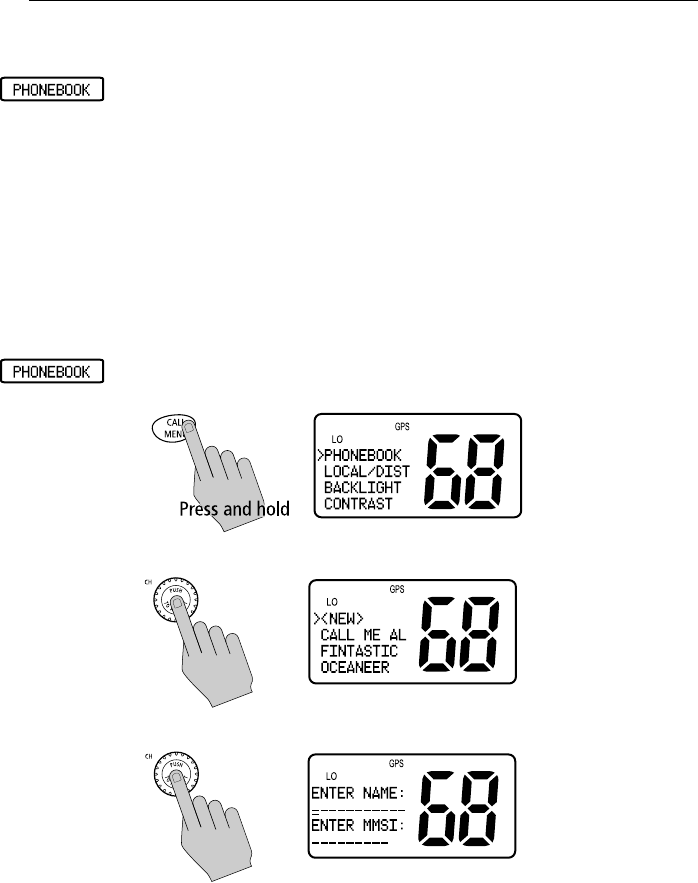
Chapter 6: Menu Settings 59
6.2 DSC Phonebook
The Phonebook stores up to 20 preprogrammed MMSI numbers that you can
select for making an Individual Call. The numbers are stored by name and
contain the station’s MMSI number. You can add, edit and delete entries from
the Phonebook, much as you would on a cellular telephone. Rotate the CH
knob to make an item appear on the dot matrix display and then press in the
CH knob to select that item.
Note: The following examples demonstrate making calls to other ship sta-
tions. You may also make DSC Calls to shore stations. Shore station MMSI
numbers start with “00”.
Adding an Entry
1. Press and hold the CALL/MENU knob. The Menu screen appears on the
dot matrix display.
2. Press the CH knob to select Phonebook. The Phonebook screen appears.
3. Press and release the CH knob to select <NEW ENTRY>.
4. Using the CH knob, fill in the NAME field one character at a time. The first
character space to be modified is highlighted with a flashing underline.
All alpha and numeric characters are available, as well as 11 symbols, a
blank (space) and a left arrow (<), which represents a backspace. A total
of 11 character spaces are available.
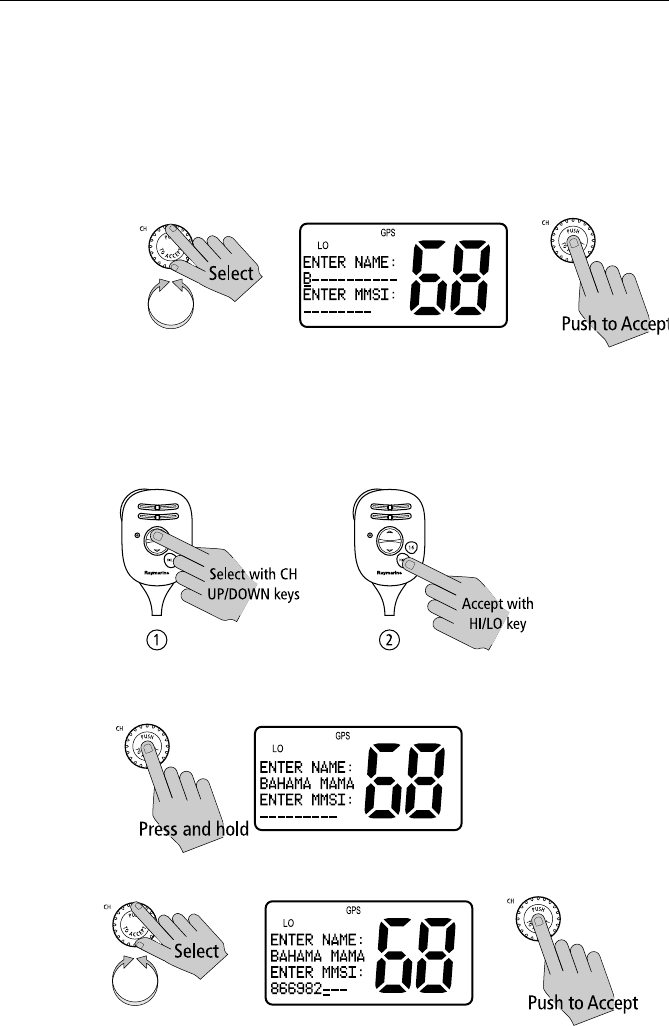
60 Ray54 VHF Radio
i. Rotate the CH knob to scroll through the selections.
Note: The last selection in each field is a left arrow (<), which repre-
sents a BACKSPACE. Accepting the arrow returns the current char-
acter to its default value and moves you back to the previous position.
ii. When the desired character appears, push in the CH knob to accept it.
The next character to be filled in sequence is underlined (_).
iii. Continue this process until all characters have been selected.
Note: Pressing and holding CH indicates you have completed edit-
ing the current line and forwards you to the first position of the next
line. This eliminates the need to accept each character individually.
You can also press the microphone UP/ DOWN keys to select each char-
acter and then press the microphone HI/LO key to accept.
5. Continue this process until all NAME characters are selected. Press and
hold the CH knob to accept the name and move on to the MMSI ID.
6. Use same procedure to enter the MMSI characters.
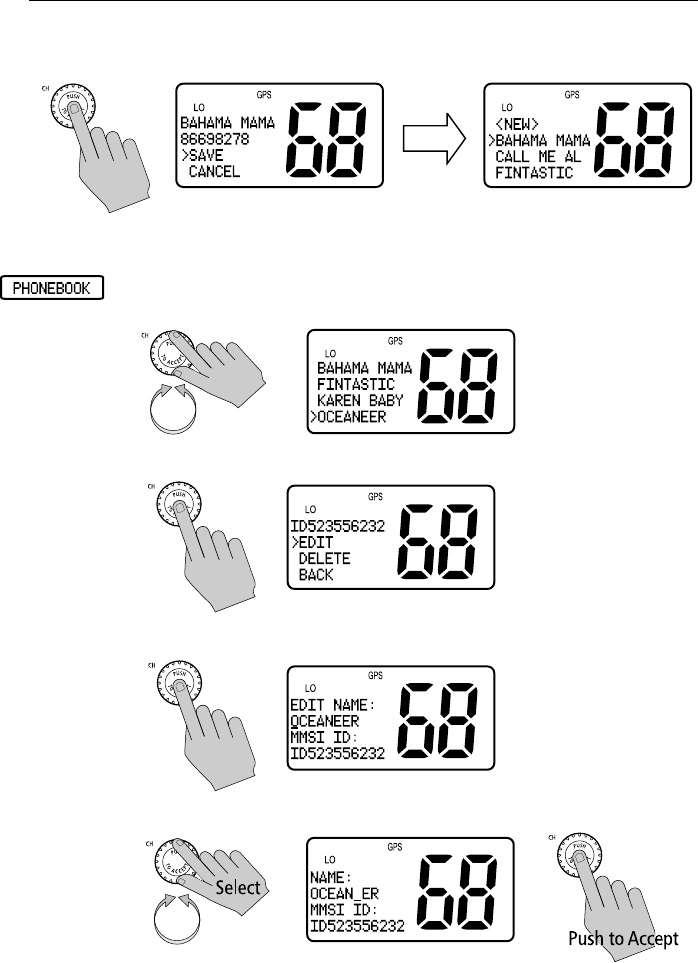
Chapter 6: Menu Settings 61
7. When all characters have been selected, press the CH knob to SAVE. The
new entry appears in the Phonebook.
Editing an Existing Entry
1. From the Phonebook, rotate the CH knob until the arrow on the dot matrix
display points to the entry you wish to edit.
2. Push in the CH knob to select the name.
3. Push the CH knob again to select EDIT.
4. Make your changes to the NAME and MMSI ID, using the CH knob.
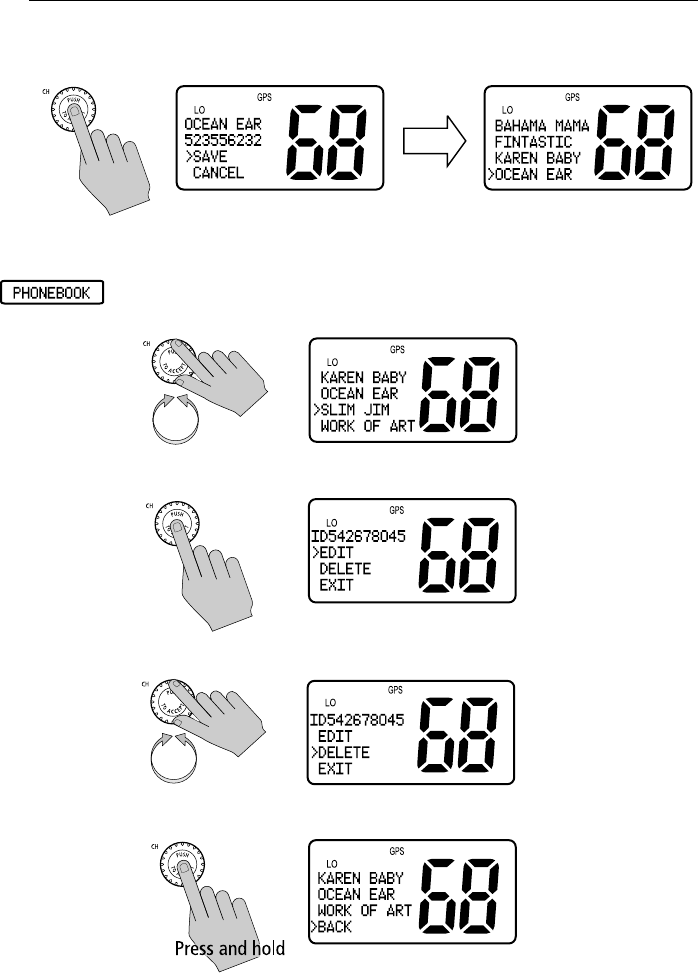
62 Ray54 VHF Radio
5. When finished, push the CH knob to SAVE. The revised name appears in
the list.
Deleting an Existing Entry
1. From the Phonebook, rotate the CH knob until the arrow on the dot matrix
display points to the entry you wish to delete.
2. Push the CH knob to select the name.
3. Rotate the CH knob until the arrow is pointing to DELETE.
4. Press and hold the CH knob. The entry is removed.
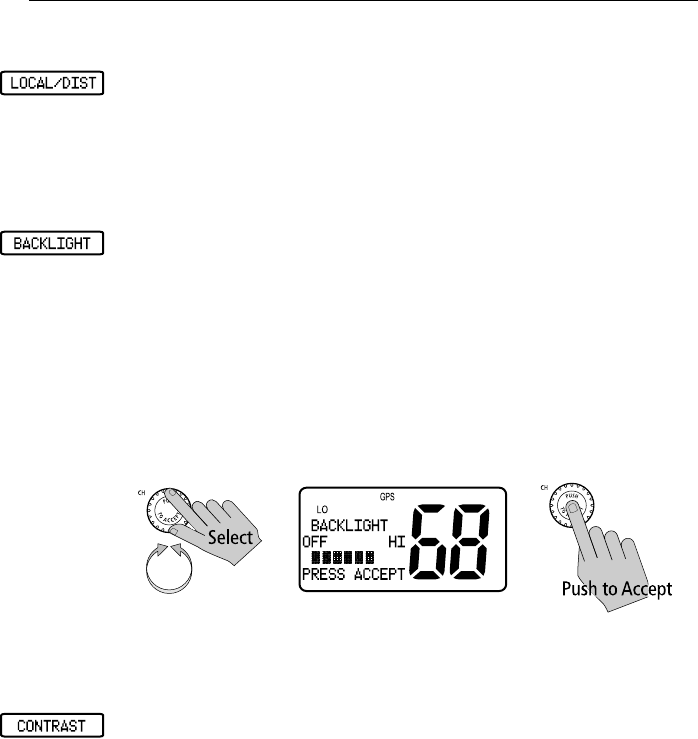
Chapter 6: Menu Settings 63
6.3 Local / Distant
This mode toggles between full receiver sensitivity (Distant mode) and
attenuated receiver sensitivity (Local mode). Local mode is used to decrease
unwanted reception (noise). Local Mode is commonly used in areas where
interference, usually from shore based paging systems, is high.
6.4 Backlight Adjustment
This setting adjusts the backlight brightness for the LCD, microphone
keypad and main unit keypad. Choose from 8 brightness settings or OFF.
➤To adjust the backlight setting:
1. Rotate the CH knob until the arrow points to BACKLIGHT.
2. Push the CH knob to accept. The Backlight screen appears.
3. Rotate the CH knob to select the desired backlight level. The number of
blocks illuminated on line 3 of the dot matrix display indicate the level,
one through eight. For HI all eight are illuminated; for OFF none are illu-
minated. Push the CH knob to accept.
The Distress key backlighting is never turned OFF.
6.5 Contrast Adjustment
This setting adjusts the levels of LCD contrast. Choose from 8 settings.
➤To adjust the contrast setting:
1. Rotate the CH knob to scroll until the arrow points to CONTRAST.
2. Push the CH knob to accept. The Contrast screen appears.
3. Rotate the CH knob to select the desired contrast level. The number of
blocks illuminated on line 3 of the dot matrix display indicate the level,
one through eight. A larger number of blocks indicate a darker LCD. For
HI all eight blocks are illuminated; for LO none are illuminated.
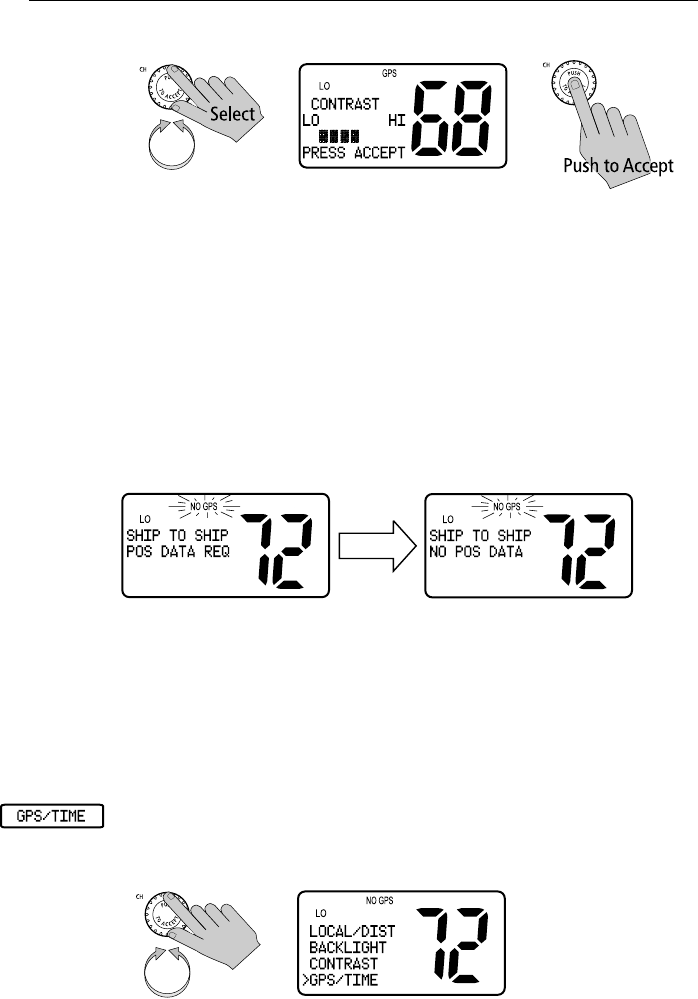
64 Ray54 VHF Radio
4. Push the CH knob to accept your selection.
6.6 GPS/Time Setup
By default, the Ray54 auto-detects NMEA strings and decodes appropriate
latitude/longitude position and time. If the GPS navigation receiver is not
connected or is not functional, a manual latitude/longitude position and UTC
time can be entered and used in the DSC distress transmitted message.
When GPS Information Not Available
If no GPS data is available, the NO GPS icon appears, POS DATA REQ is
displayed on the dot matrix display, followed by NO POS DATA. An alarm
sounds for 5 seconds or until you acknowledge by pressing any key.
The position (lat/lon) fields are set to all 9’s and time field is set to all 8’s. The
alert repeats every four hours as long as no position information has been
entered manually. If position data is entered manually but has not been
updated during the previous 23.5 hours, all the position fields are set to 9’s
and the display reverts to NO POS DATA.
Note: The Manual Lat/Lon function is valid only when your radio is not con-
nected to a GPS receiver.
➤To manually set the GPS position and time settings:
1. Rotate the CH knob to scroll down the list until the arrow points to GPS/
TIME.
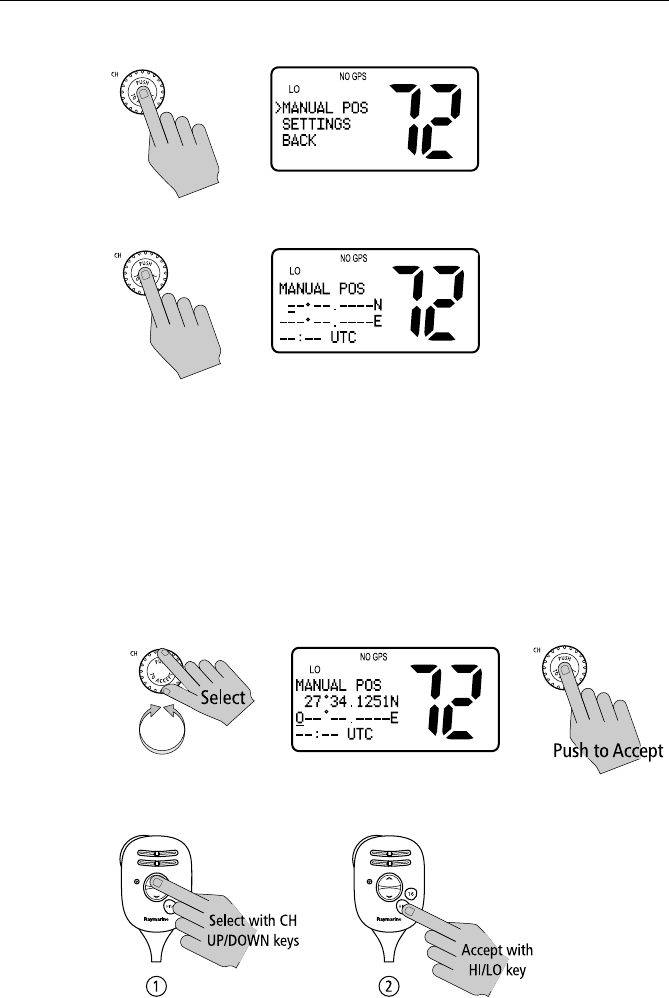
Chapter 6: Menu Settings 65
2. Push in the CH knob. The arrow is pointing to MANUAL POS.
3. Push CH again to accept. The Manual Position screen appears.
4. Using the CH knob, fill in the Lat/Lon information, one character at a
time. The first character space is highlighted with a flashing underline.
i. Rotate the CH knob to scroll through the selections.
Note: The last selection in each field is a left arrow (<), which repre-
sents a BACKSPACE. Accepting the arrow returns the current char-
acter to its default value and moves you back to the previous position.
ii. When the desired character appears, push in the CH knob to accept it.
The next character to be filled in sequence is underlined (_).
iii. Continue this process until all latitude data been selected.
You can also press the microphone UP/ DOWN keys to select each char-
acter and then press the microphone HI/LO key to accept.
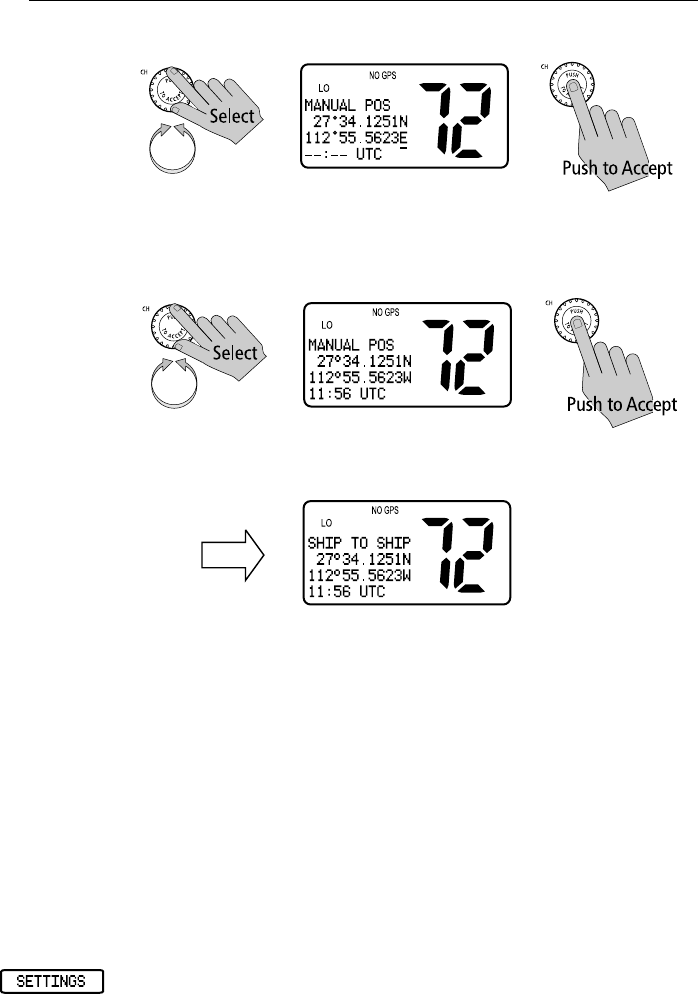
66 Ray54 VHF Radio
5. Use the same process to complete longitude information.
6. Push in the CH knob to accept and move onto UTC time. Select the time
characters in the same manner.
Note: You must enter the TIME parameter in UTC time and not in local time.
When time data is entered manually, the NO GPS indicator remains
illuminated and the UTC designator appears following the time.
Note: When the final selection is made the radio returns to the previous
Menu Selection. To exit this sub-mode, select BACK or else press the 16/9 or
CLEAR/WX keys.
6.7 Settings
You can also set how some time and position information is displayed on the
screen:
• whether Lat/Lon data is displayed
• whether the Time is displayed
• whether a Time Zone Offset is used
• how the Time data is formatted
• whether COG/SOG data is displayed
➤To adjust these Settings:
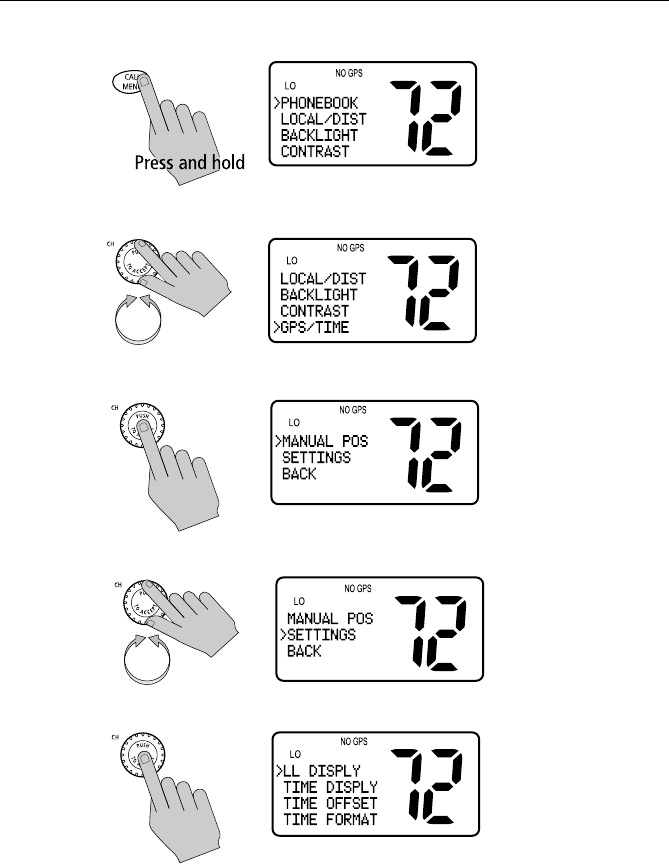
Chapter 6: Menu Settings 67
1. Press and hold the CALL/MENU key to enter Menu mode.
2. Rotate the CH knob until the arrow points to GPS/TIME.
3. Push the CH knob to accept. The GPS/Time screen appears.
4. Rotate the CH knob and scroll down the list to SETTINGS.
5. Push the CH knob to accept.
Make your selection from the options on the list, which are described as
follows.
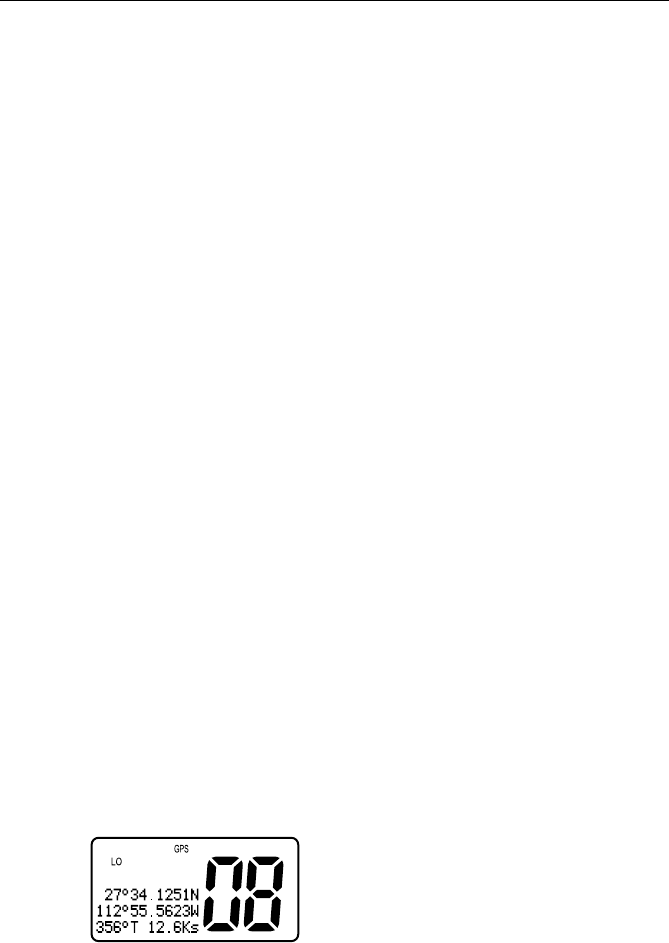
68 Ray54 VHF Radio
Latitude/Longitude Display
The LL/DISPLY setting indicates whether Latitude and Longitude position data
are displayed on the screen in normal mode.
Time Display
The TIME DISPLY setting indicates whether time information is displayed on
the screen in normal mode.
When manual time is used, it is always displayed as UTC time, even if you
have entered an offset. The NO GPS icon remains until valid GPS
information is available.
Note: If TIME DISPLY is set ON, COG/SOG is automatically set to OFF.
Because they occupy the same line on the LCD, only one of these two settings
can be displayed at a time.
Time Offset
The TIME OFFSET setting indicates the amount of time to add or subtract from
UTC time to equal your local time.
Note: The Time Offset setting is valid only when GPS data is available.
When manual time is used, it is always displayed as UTC time, even though
you have entered an offset.
Time Format
The TIME FORMAT setting indicates whether the time is displayed in 12 hour
or 24 hour format.
COG/SOG Display
This setting determines whether Course Over Ground and Speed Over
Ground (COG/SOG) data is displayed on the bottom line of the dot matrix
display instead of the time of day. The letter “T” is always appended to the
COG, indicating that this is a True (and not Magnetic) heading.
Note: If COG/SOG is set ON, TIME DISPLY is automatically set to OFF.
Because they occupy the same line on the LCD, only one of these two settings
can be displayed at a time.
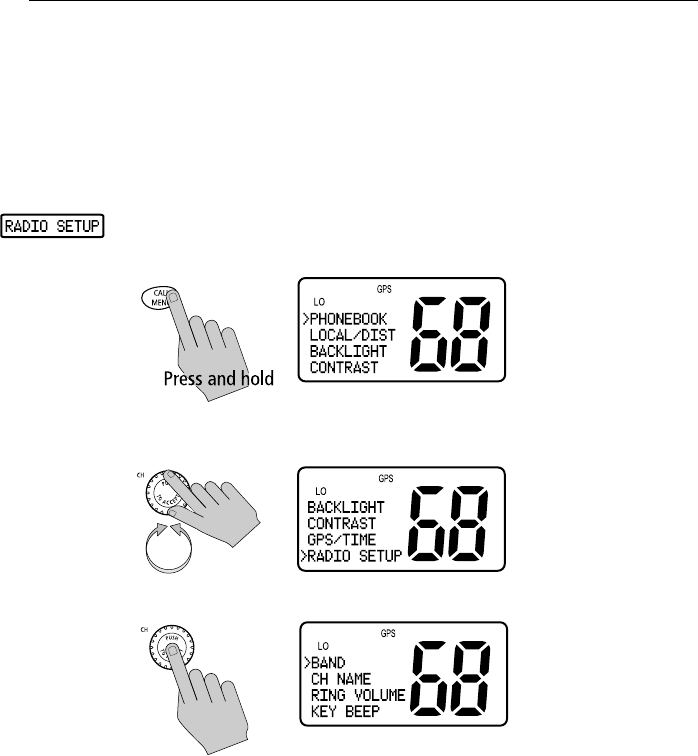
Chapter 6: Menu Settings 69
6.8 Radio Setup
The Radio Setup menu item is used to determine four separate settings:
• Frequency Band
• Channel Name
• Ring Volume
•Key Beep
➤To adjust these settings:
1. Press and hold the CALL/MENU key to enter Menu mode.
2. Rotate the CH knob to scroll down the list until the arrow points to RADIO
SETUP.
3. Push the CH knob to accept. The Radio Setup screen appears.
Make your selection from the options on the list, described as follows.
Band
The Ray54 can transmit and receive all USA, International and Canadian
frequencies. This setting determines which channel set is being used. The
appropriate indicator is illuminated in the LCD: U for US, I for International,
or C for Canadian channel sets.

70 Ray54 VHF Radio
Channel (CH) Name
By default, the Ray54 lists a descriptive name of up to 12 characters in the top
line of the dot matrix display for each channel. This option modifies the name
for the currently-selected channel from its default.
Display Name
Use this option to toggle the Channel Name ON or OFF. If off, the top line of
the dot matrix display is blank for that channel.
CH Info
Using this feature you can delete or change the Channel Names from the
default.
1. From the CH NAME menu item, rotate the CH knob until the arrow on the
dot matrix display points to CH INFO.
2. Push in the CH knob to select. The currently assigned name appears.
3. Push the CH knob to display your options:
EDIT changes the channel name displayed.
CLEAR completely removes the channel name. The top line of the dot
matrix display is blank for that channel.
4. Push CH again to select EDIT or CLEAR.
5. If you select EDIT, use the CH knob to modify the NAME field using the
same technique described in Adding an Entry on page 59.
Deleting a Channel Name Entry
Use this feature to completely remove a Channel Name from the list. If the
name is deleted, the top line of the dot matrix display is blank for that channel.
Note: The CH NAME is not returned to the factory default value following a
reset (page 80).
Ring Volume
This setting is used to set the volume of the ring that is sounded when an
incoming call is received. Select HIGH or LOW.
Note: The ring volume setting is overridden if a DSC Urgency or Distress
Call is received. These alarms must meet volume levels required by regula-
tions.
Key Beep
This setting is used to set the volume of the beep that sounds when a key is
pressed. Select HIGH, LOW or OFF.
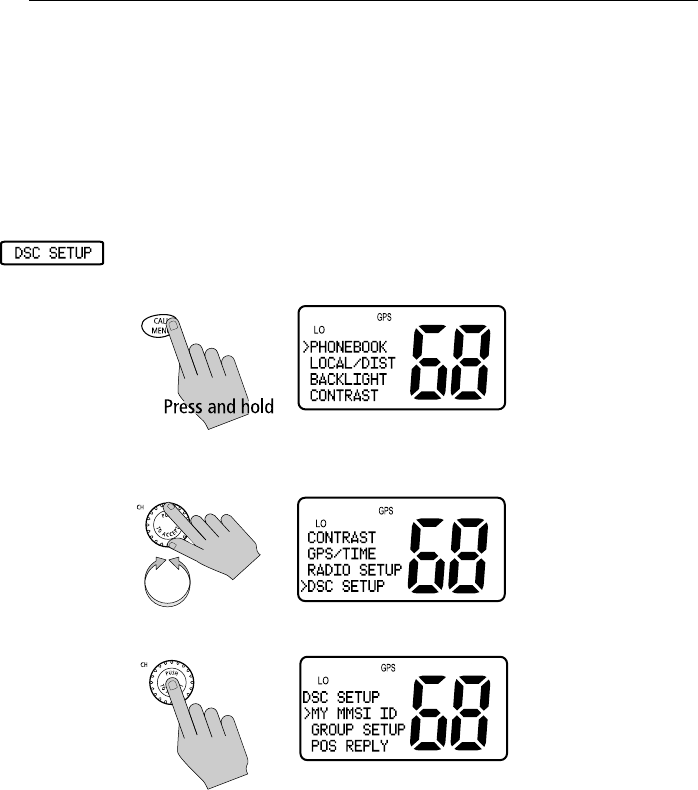
Chapter 6: Menu Settings 71
6.9 DSC Setup
The DSC Setup menu item is used to determine these four functions:
• the radio’s MMSI ID number
• the radio’s Group MMSI ID number
• how your radio responds to a Position Reply request
• whether your radio automatically changes channels for incoming Dis-
tress and All Ships Urgency Calls
➤To adjust the DSC Settings:
1. Press and hold the CALL/MENU key to enter Menu mode.
2. Rotate the CH knob to scroll down the list until the arrow points to DSC
SETUP.
3. Push the CH knob to accept. The DSC Setup screen appears.
Make your selection from the following options:
• MY MMSI ID
•GROUP SETUP
•POS RPLY
•AUTO CH CHG
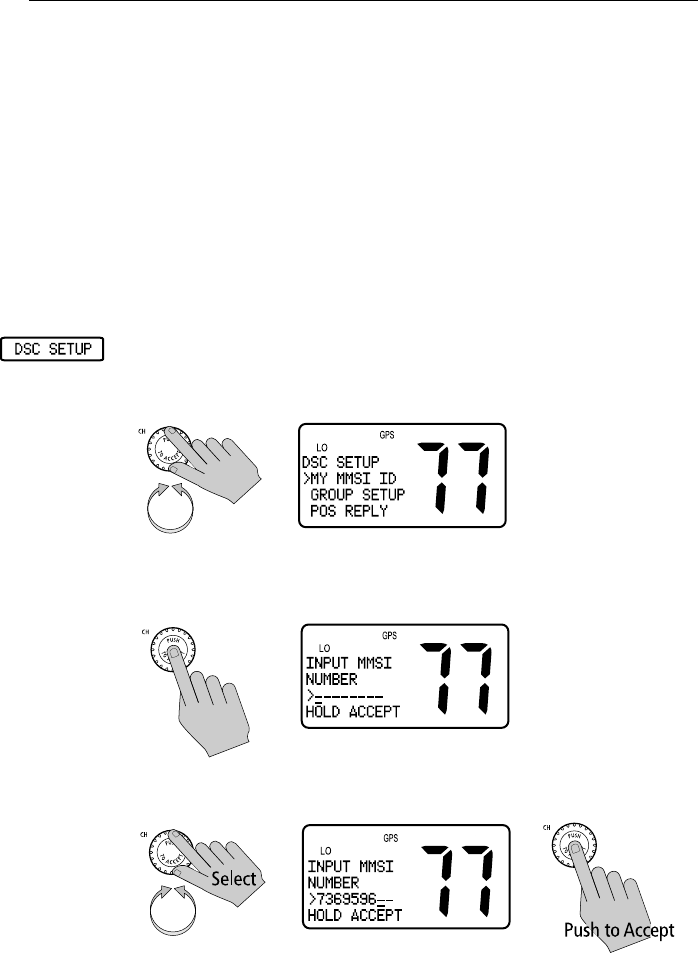
72 Ray54 VHF Radio
My MMSI ID
This operation stores the MMSI number required for DSC communications,
including Distress Calls. If you try to access a DSC function before entering
the MMSI number, an error message appears and you are prompted to enter
the MMSI ID.
Note: You can obtain an MMSI number from BoatUS (www.boatus.com).
This is a one time operation. After the MMSI number is programmed:
• you will not be able to change it
• only your dealer/distributor can change it
• after entering your MMSI ID, accessing this menu item will merely dis-
play the programmed number
➤To enter or view the MMSI ID number:
1. From the DSC SETUP menu item described on page 71, rotate the CH knob
until the arrow points to MY MMSI ID.
2. Push the CH knob to accept. If an existing MMSI ID is stored, the value
appears. If the MMSI ID is blank, dashes appear, indicating that one has
yet to be entered.
3. To enter the MMSI ID number, rotate the CH knob to select the digits
using the same technique described in Adding an Entry on page 59.
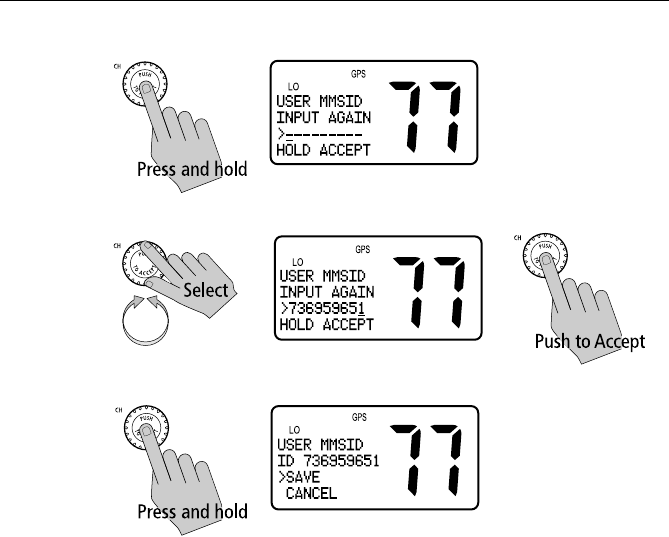
Chapter 6: Menu Settings 73
4. When all digits are selected, press and hold the CH knob to accept.
5. Re-enter all nine MMSI digits.
6. When complete, press and hold the CH knob to accept.
7. Press the CH knob one last time to save the MMSI ID number.
If the second entry does not match the first entry, the radio exits MY MMSI
ID and returns to the previous menu.
Note:
• You cannot begin the MMSI ID number with “0” (single zero), as this
prefix indicates a GROUP ID.
• You cannot begin the MMSI ID number with “00” (double zero), as this
prefix indicates a COAST STATION.
The Ray54 is designed to be used as a recreational Ship Station only.
Group MMSI Setup
This operation sets up the MMSI number that is used for DSC Group Calls
between radios that share a common Group MMSI number. You can program
up to three Group MMSI ID numbers and associated Group names, which
can be up to 11 characters long. Group MMSI ID numbers always begin with
a zero (0). You only enter the last 8 digits of the Group I D number; the initial
“0” is automatically entered for you.
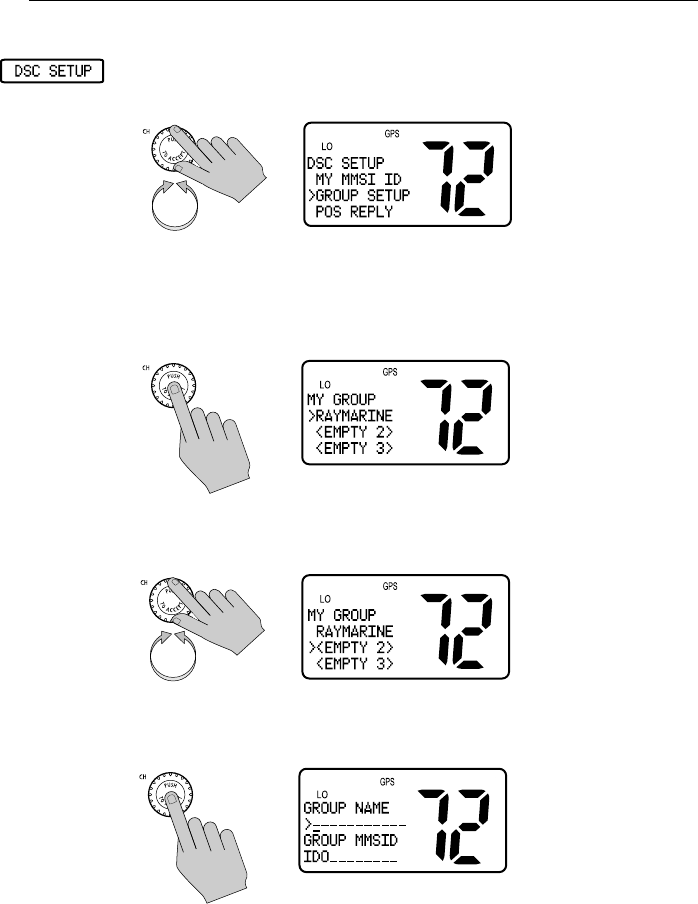
74 Ray54 VHF Radio
Adding a New Group
1. From the DSC SETUP menu item described on page 71, rotate the CH knob
until the arrow points to GROUP SETUP.
2. Press the CH knob to accept. If an existing Group name and MMSI ID
number are already stored, those values appear. If blank, <EMPTY 1>,
<EMPTY 2>, and <EMPTY 3> are shown to indicate that the Group IDs
have not yet been programmed into the radio.
3. Rotate the CH knob until the arrow points to the first available empty
group location.
4. Press the CH knob to accept. The first field for you to enter data is the
GROUP NAME.
5. Use the CH knob to modify the GROUP NAME field using the same tech-
nique described in Adding an Entry on page 59.
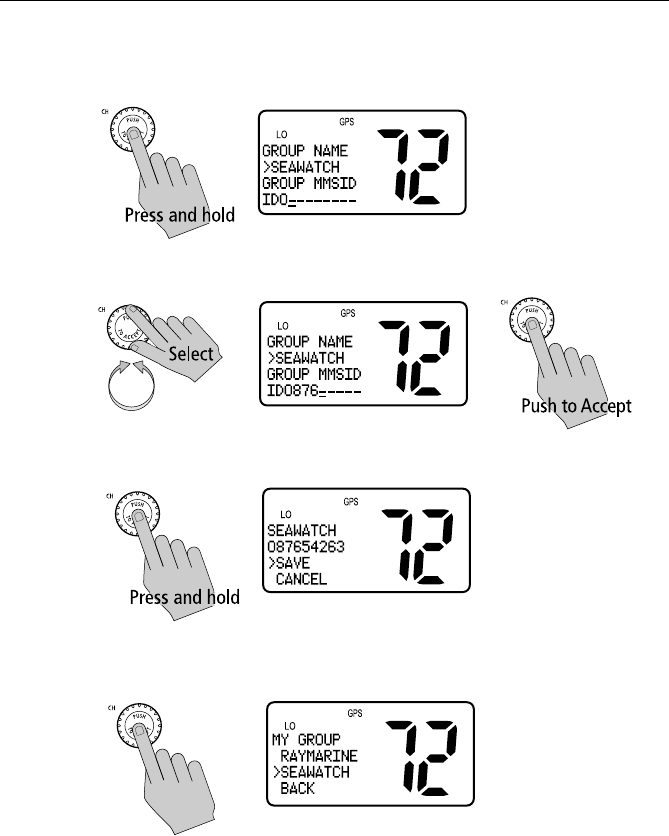
Chapter 6: Menu Settings 75
6. Continue this process until all GROUP NAME characters have been
entered. Press and hold the CH knob to accept the name and move on to
the GROUP ID.
7. Use the same procedure to enter the GROUP ID numbers.
8. Press and hold the CH knob to accept.
9. Press the CH knob one more time to save. The new entry appears in the
list.

76 Ray54 VHF Radio
Editing an Existing Entry
1. From the DSC SETUP menu item described on page 71, rotate the CH knob
until the arrow points to GROUP SETUP.
2. Press the CH knob to accept.
3. Rotate the CH knob until the arrow points to the group location you wish
to edit.
4. Press the CH knob to select that Group.
5. Press the CH knob again to select EDIT.
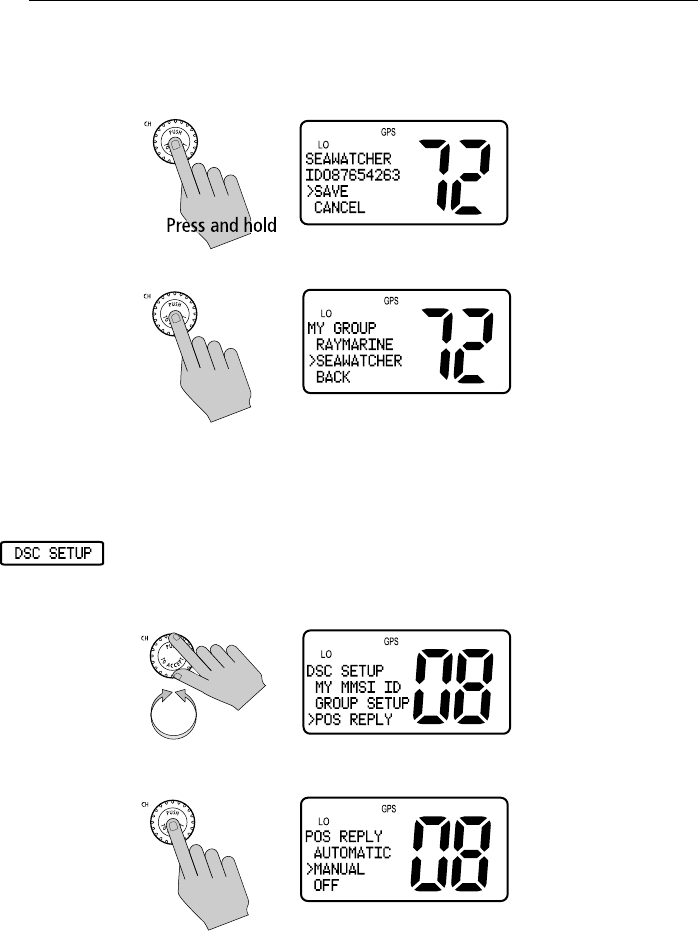
Chapter 6: Menu Settings 77
6. Make your changes, using the CH knob using the same technique
described in Adding an Entry on page 59.
7. Press and hold the CH knob to accept your changes.
8. Press the CH knob to save. The revised entry appears in the list.
Position Reply
This option enables you to determine how your radio responds to a request
for your GPS position information (lat/lon) from another station.
➤To enable/disable Position Reply:
1. From the DSC SETUP menu item described on page 71, rotate the CH knob
until the arrow points to POS REPLY.
2. Press the CH knob to accept.
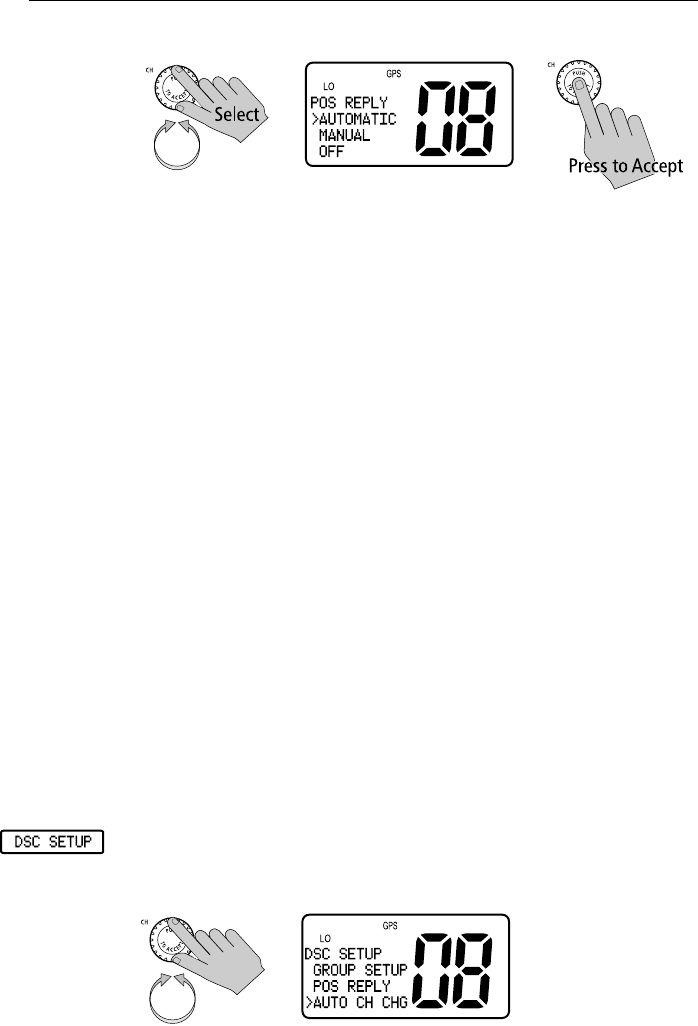
78 Ray54 VHF Radio
3. Rotate the CH knob to select the desired setting and push to accept.
AUTOMATIC sends out your vessel’s position data as soon as it is requested.
MANUAL sends out the data only after you respond to the request.
OFF will not send position data under any circumstances, nor notify you that
the request has been made.
The default setting is MANUAL, which is described in Receiving a Position
Request From Another Station on page 53.
Note: The Position Reply function is only available when a working GPS is
connected to the radio.
Automatic Channel Changing for Incoming Calls
For incoming Distress and All Ships Urgency Calls, this option determines
whether your radio automatically switches to Priority Channel 16 to receive
the call or prompts you to manually accept or decline the channel change.
The default setting is to ENABLE the auto channel change.
This feature is useful for preventing your radio from automatically switching
channels while you are maintaining a continuous watch on a certain channel
(for example, in a VTS controlled area) or working with other vessels (for
example, for towage).
Note: This feature can disable automatic channel switching for incoming
DSC Distress and All Ships Urgency Calls. If enabled, you are responsible
for determining whether manually declining the call is appropriate.
By regulation, this feature cannot disable the automatic switching of
Individual Distress and Individual Urgency Alerts.
➤To enable/disable the channel change:
1. From the DSC SETUP menu item described on page 71, rotate the CH knob
until the arrow points to AUTO CH CHG.
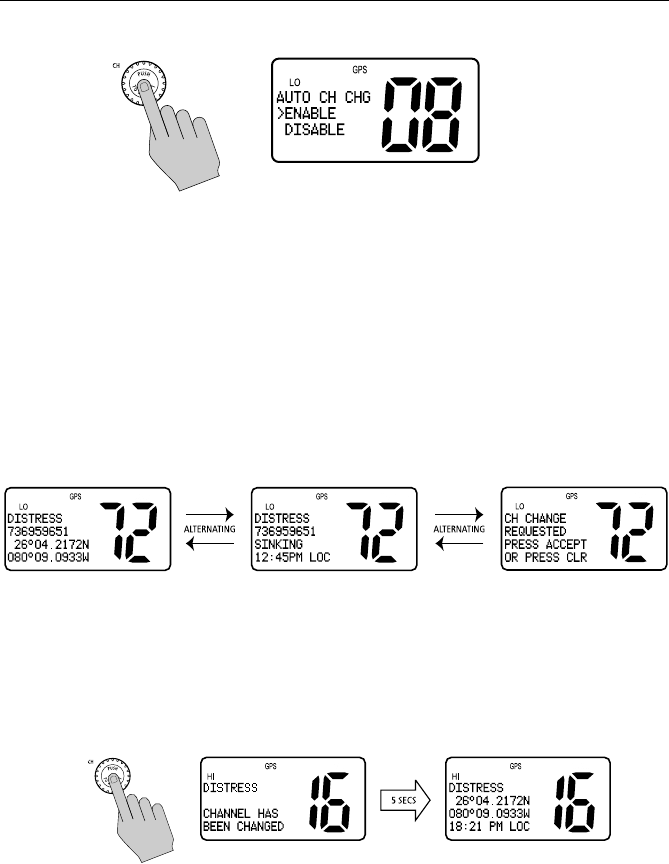
Chapter 6: Menu Settings 79
2. Press the CH knob to accept.
Procedure When Enabled
If you accept ENABLE, your Ray54 automatically changes to channel 16 when
a Distress or All Ships Urgency Call is received, as described in Chapter 5:
Procedure When Disabled
If you accept DISABLE, on receipt of a Distress or All Ships Urgency Call you
are presented with brief details of the call and advised that a change to
channel 16 has been requested. You can either accept the channel change by
pressing ACCEPT (CH knob) or decline by pressing CLEAR, thereby
continuing to monitor your current channel.
If you accept the request, the call is received, a tone sounds and the radio is
changed to channel 16. Pressing any key disables the alarm. When position
and time data is included in the signal, it is displayed in the text area of the
LCD. If invalid GPS or Time data is received, the lat/lon position shows 9s in
all digits and all 8s for the time. The two alternating pages of data are recorded
in the Distress Call Log regardless of whether or not you accept the call.
If you ignore the call, after 5 minutes the radio declines the call, records the
call in the Call Log and maintains normal operation.
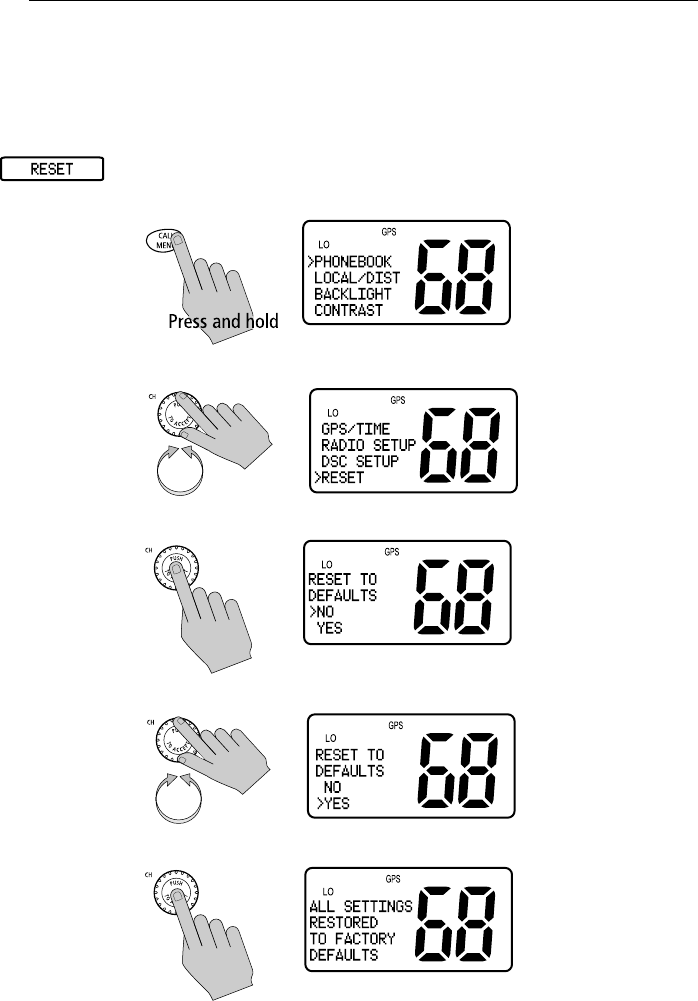
80 Ray54 VHF Radio
6.10 Resetting Factory Defaults
This feature returns all radio settings to their factory defaults, including LOCAL
/ DIST, BACKLIGHT, CONTRAST, RING VOLUME, KEY BEEP and manual GPS/TIME
settings. MY MMSI ID number, CH NAME and the PHONEBOOK are not affected.
➤To perform the reset:
1. Press and hold the CALL/MENU key to enter Menu mode.
2. Rotate the CH knob to scroll down the list until the arrow points to RESET.
3. Press the CH knob to accept. The Reset screen appears.
4. Rotate the CH knob until arrow points to YES.
5. Press the CH knob to accept.

Chapter 7: Customer Service 81
Chapter 7: Customer Service
This chapter provides information on service for your Ray54.
7.1 How to Contact Raymarine
On the Internet
Visit the Raymarine World Wide Web site for the latest information on
Raymarine electronic equipment and systems at:
www.raymarine.com
Customer Support
Navigate to the Customer Support page for links for:
• Finding Factory Service locations and Authorized Dealers near you
• Registering your Raymarine products
• Accessing handbooks in Adobe Acrobat format
• Downloading RayTech software updates
• Accessing the Raymarine solution database
Clicking the Find Answers link routes you to our solution database. Search
questions and answers by product, category, keywords, or phrases. If the
answer you are seeking is not available, click the Ask Raymarine tab to
submit your own question to our technical support staff, who will reply to
you by e-mail.
Product Repair and Service
In the unlikely event your Raymarine unit should develop a problem, please
contact your authorized Raymarine dealer/distributor for assistance. The
dealer is best equipped to handle your service requirements and can offer
timesaving help in getting the equipment back into normal operation.
In the event that repairs can not be obtained conveniently, product service
may also be obtained by returning the unit to:
Raymarine, Inc.
Product Repair Center
21 Manchester Street
Merrimack, NH 03054-4801

82 Ray54 VHF Radio
The Product Repair Center is open Monday through Friday 8:15 a.m. to
5:00 p.m. Eastern Time. All products returned to the Repair Center are
registered upon receipt. Should you wish to inquire about the repair status of
your unit, contact the Product Repair Center at:
1-800-539-5539 ext. 2118, or
1-603-881-5200 ext. 2118
Please have the product reference number, or unit serial number, ready when
you call. We will do everything possible to repair and return your unit
quickly.
Accessories and Parts
Many Raymarine accessory items and parts can be obtained directly from
your authorized Raymarine dealer.
However, if you are in need of an item not available from the retailer, please
contact Raymarine Technical Services at:
1-800-539-5539 ext. 2333, or
1-603-881-5200 ext. 2333
Please have the Raymarine item or part number ready when calling if placing
an order. If you are not sure which item is appropriate for your unit, you
should first contact the Technical Support Department to verify your
requirements.
Technical Support
For technical support, call:
1-800-539-5539 ext. 2444, or
1-603-881-5200 ext. 2444
Our Technical Support Specialists are available to answer questions about
installing, operating and trouble-shooting all Raymarine products. Technical
Service is available Monday through Friday 4:00 AM to 6:00 PM Eastern
Time.
Questions can be sent directly to our Technical Support Department via the
Internet. Point your browser to www.raymarine.com and click on the
Customer Support link. From there, select Find Answers and click the Ask
Raymarine tab.
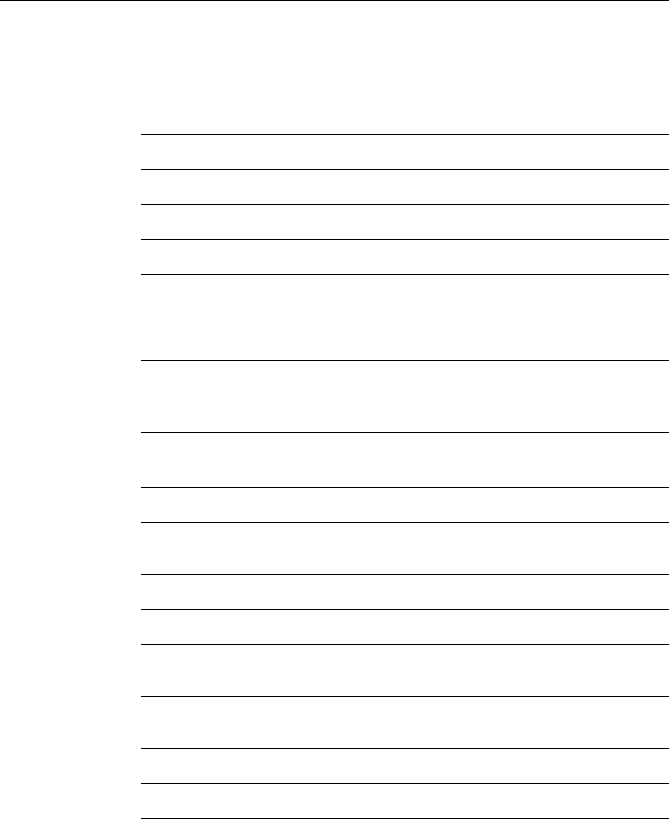
Appendix A: Specifications 83
Appendix A: Specifications
General
Size (H x W x D) 3.11” (79 mm) x 6.57” (167 mm) x 6.73” (171mm)
Weight 2.87 lbs (1.3kg)
Mounting Bracket or flush mount
Power 13.6 VDC ±15%
Environmental:
Operating Range:
Storage Range:
Humidity:
Waterproof to IPX7
–15°C to +55°C
–20°C to +70°C
up to 95%
Frequency Range:
Transmit
Receive 156.050 To 157.425 MHz
156.050 To 163.275 MHz
Channels All available US, Canadian and International VHF
Marine Bands
Oscillate Mode PLL
Modulation FM(16K0G3E)
DSC(16K0G2B)
Channel Spacing 25 kHz Increments
Frequency Stability +/- 10PPM (+/- 0.001%)
External Speaker
Power 2 watts @ 4 ohms
Internal Speaker
Power 1 watt @ 16 ohms
Microphone Impedance 600 ohms
Antenna Impedance 50 ohms
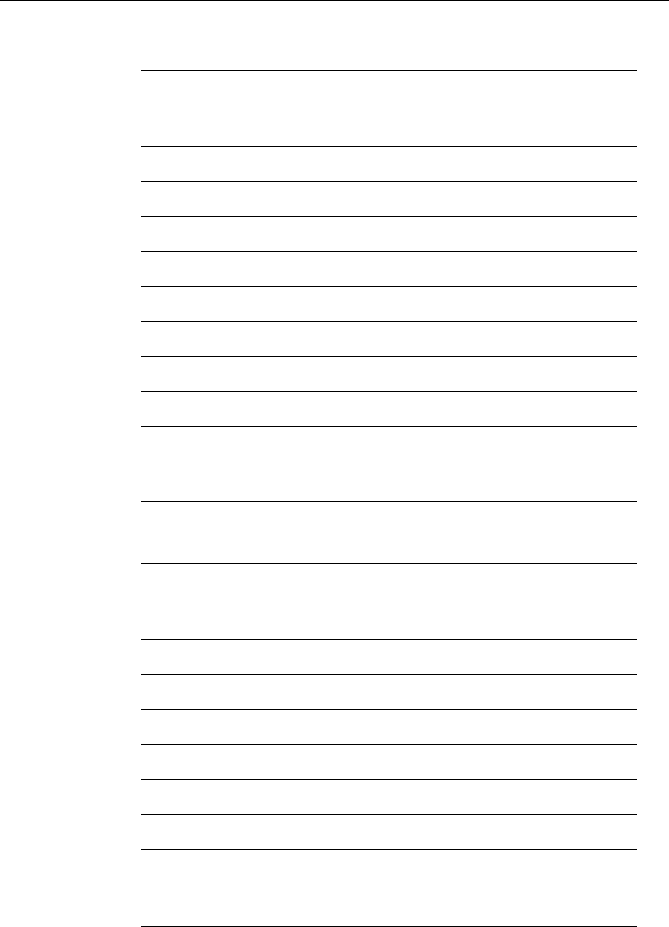
84 Ray54 VHF Radio
Receiver
Transmitter
Intermediate Frequency:
1st
2nd 21.4 MHz
455 KHz
Sensitivity 0.25µV (12dB SINAD)
Squelch Sensitivity > 0.7µV at tight
Spurious Response Rejection Ratio 70 dB
Adjacent Channel Selectivity 70 dB
Intermodulation Rejection Ratio 68dB
S/N at 3KHz Dev. 40 dB
Audio Output Power At THD 10% 2 W
Audio Distortion 10%
Current Drain at: Max Audio Power
Stand-By 1.5 A
0.5 A
RF Power: Hi Mode
Lo Mode 23 ±2 W
0.8 ± 0.1 W
Maximum Deviation ±5 KHz
S/N at 3KHz Dev 40 dB
Modulation Distortion 3KHz </= 7%
Audio Response 1KHz EIA STANDARD dB
Spurious/Harmonic Emissions: 0.25µW
Modulation Sensitivity </= 12mv
Current Drain At 13.6V DC:
Hi Power
Lo Power </= 6 A
</= 1.5A
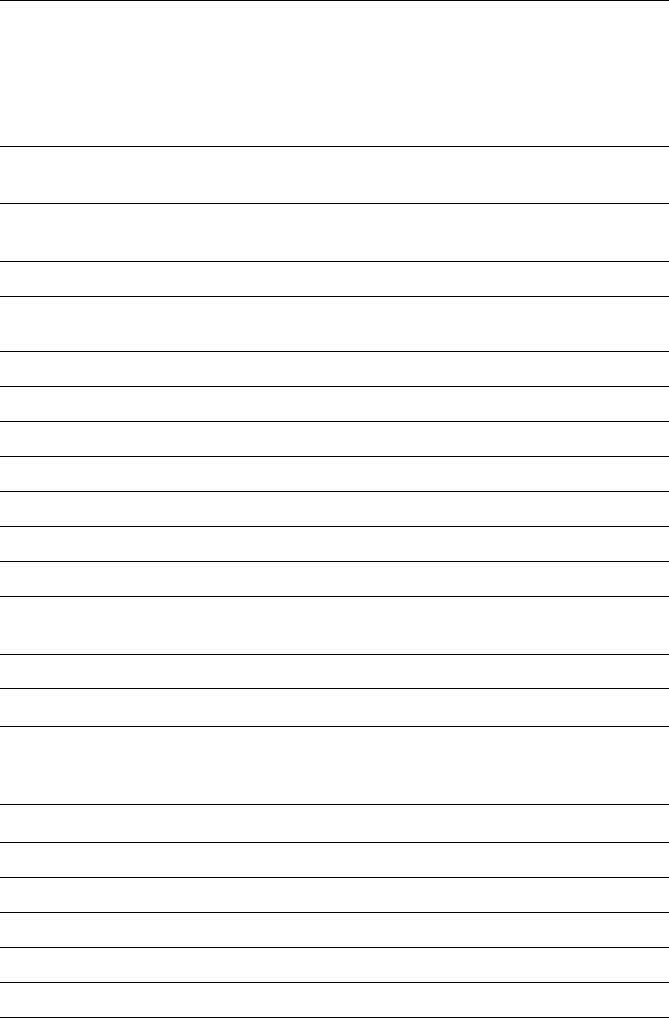
Appendix B: Channel List 85
Appendix B: Channel List
U.S. Marine VHF Channels and Frequencies
CH.
No XMIT
Freq RCV
Freq Single
Freq Use
01A 156.050 156.050 x Port Operations and Commercial, VTS.
Available only in New Orleans / Lower Mississippi area. 1
03A 156.150 156.150 x U.S. Government only
05A 156.250 156.250 x Port Operations or VTS in the Houston, New Orleans and Seattle
areas.
06 156.300 156.300 x Intership Safety
07A 156.350 156.350 x Commercial
08 156.400 156.400 x Commercial (Intership only)
09 156.450 156.450 x Boater Calling. Commercial and Non-Commercial.
10 156.500 156.500 x Commercial
11 156.550 156.550 x Commercial. VTS in selected areas.
12 156.600 156.600 x Port Operations. VTS in selected areas.
13 156.650 156.650 x Intership Navigation Safety (Bridge-to-bridge). Ships >20meters in
length maintain a listening watch on this channel in US waters. 2, 6
14 156.700 156.700 x Port Operations. VTS in selected areas.
15 – 156.750 x Environmental (Receive only). Used by Class ‘C’ EPIRBs. 3
16 156.800 156.800 x International Distress, Safety and Calling. Ships required to carry
radio, USCG, and most coast stations maintain a listening watch on
this channel. 4
17 156.850 156.850 x State Control 5
18A 156.900 156.900 x Commercial
19A 156.950 156.950 x Commercial
20 157.000 161.600 Port Operations (duplex)
20A 157.000 157.000 x Port Operations
21A 157.050 157.050 x U.S. Coast Guard only
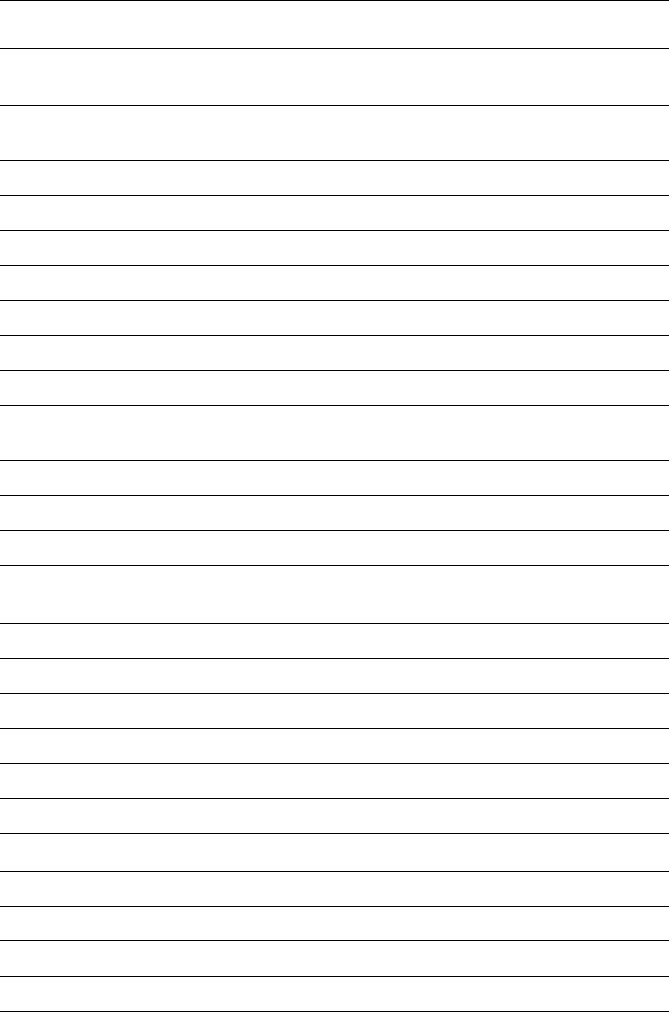
86 Ray54 VHF Radio
22A 157.100 157.100 x Coast Guard Liaison and Maritime Safety Information Broadcasts.
Broadcasts announced on channel 16.
23A 157.150 157.150 x U.S. Coast Guard only
24 157.200 161.800 Public Correspondence (Marine Operator)
25 157.250 161.850 Public Correspondence (Marine Operator)
26 157.300 161.900 Public Correspondence (Marine Operator)
27 157.350 161.950 Public Correspondence (Marine Operator)
28 157.400 162.000 Public Correspondence (Marine Operator)
61A 156.075 156.075 x U.S. Government only
63A 156.175 156.175 x Port Operations and Commercial, VTS. Available only in New
Orleans / Lower Mississippi area.
64A 156.225 156.225 x U.S. Coast Guard only
65A 156.275 156.275 x Port Operations
66A 156.325 156.325 x Port Operations
67 156.375 156.375 x Commercial. Used for Bridge-to-bridge communications in lower
Mississippi River. Intership only. 6
68 156.425 156.425 x Non-Commercial
69 156.475 156.475 x Non-Commercial
71 156.575 156.575 x Non-Commercial
72 156.625 156.625 x Non-Commercial (Intership only)
73 156.675 156.675 x Port Operations
74 156.725 156.725 x Port Operations
77 156.875 156.875 x Port Operations (Intership only) 5
78A 156.925 156.925 x Non-Commercial
79A 156.975 156.975 x Commercial. Non-Commercial in Great Lakes only.
80A 157.025 157.025 x Commercial. Non-Commercial in Great Lakes only
81A 157.075 157.075 x U.S. Government only – Environmental protection operations.
CH.
No XMIT
Freq RCV
Freq Single
Freq Use
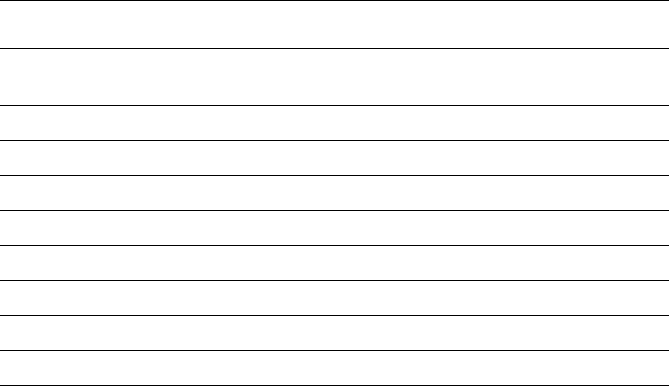
Appendix B: Channel List 87
• Recreational boaters normally use channels listed as Non-Commercial: 68, 69, 71,
72, 78A.
• Channel 70 is used exclusively for Digital Selective Calling (DSC) and is not avail-
able for regular voice communications.
• Channels 75 and 76 are reserved as guard bands for Channel 16 and are not available
for regular voice communications.
Notes:
1. The letter “A” following a channel number indicates simplex use of the ship station
transmit side of an international duplex channel. Operations are different from that
of international operations on that channel.
2. Channel 13 should be used to contact a ship when there is danger of collision. All
ships of length 20 meters or greater are required to guard VHF channel 13, in addi-
tion to VHF channel 16, when operating within U.S. territorial waters.
3. Channel is Receive Only.
4. Channel 16 is used for calling other stations or for distress alerting.
5. Output power is fixed at 1 watt only.
6. Output power is initially set to 1 watt. User can temporarily override this restriction
to transmit at high power. See page 18.
82A 157.125 157.125 x U.S. Government only
83A 157.175 157.175 x U.S. Coast Guard only
84 157.225 161.825 Public Correspondence (Marine Operator)
85 157.275 161.875 Public Correspondence (Marine Operator)
86 157.325 161.925 Public Correspondence (Marine Operator)
87 157.375 161.975 Public Correspondence Marine Operator)
88 157.425 162.025 Public Correspondence only near Canadian border
88A 157.425 157.425 x Commercial, Intership only
CH.
No XMIT
Freq RCV
Freq Single
Freq Use
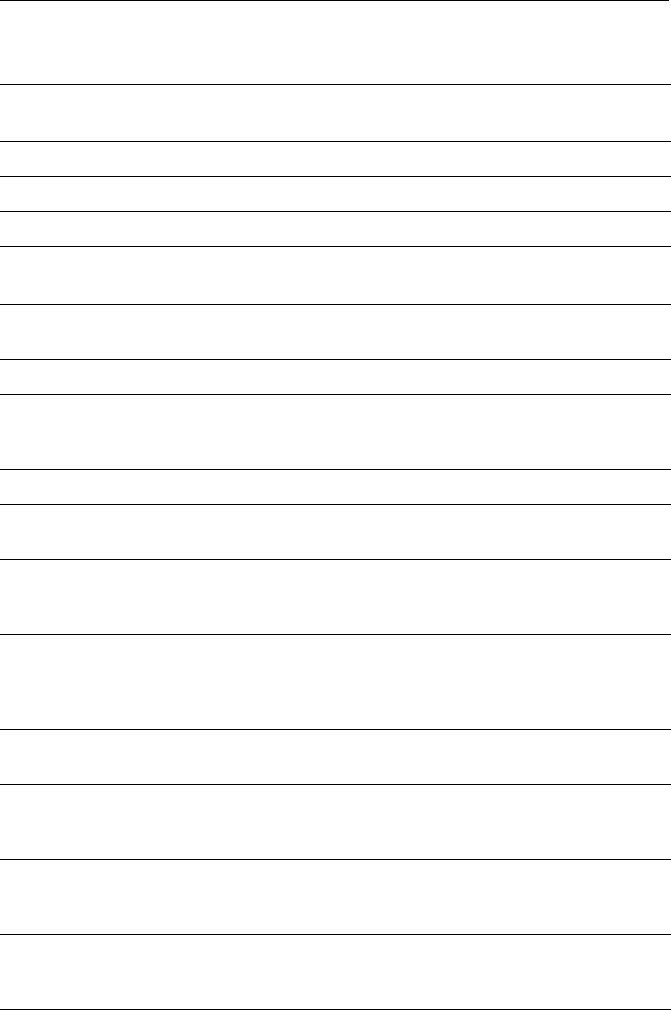
88 Ray54 VHF Radio
Canadian Marine VHF Channels and Frequencies
CH
No. XMIT
Freq RCV
Freq Area of
Operation Use
01 156.050 160.650 PC Public Correspondence
02 156.100 160.700 PC Public Correspondence
03 156.150 160.750 PC Public Correspondence
04A 156.200 156.200 PC Intership, Ship/Shore and Safety:
Canadian Coast Guard search and rescue1
04A 156.200 156.200 EC Intership, Ship/Shore and Commercial:
Commercial fishing only
05A 156.250 156.250 Ship Movement
06 156.300 156.300 All areas Intership, Commercial, Non-commercial and Safety:
May be used for search and rescue communications between
ships and aircraft.
07A 156.350 156.350 All areas Intership, Ship/Shore, Commercial
08 156.400 156.400 WC, EC Intership, Commercial and Safety:
Also assigned for operations in the Lake Winnipeg area.
09 156.450 156.450 AC Intership, Ship/Shore, Commercial, Non-commercial and Ship
Movement: May be used to communicate with aircraft and
helicopters in predominantly maritime support operations.
10 156.500 156.500 AC, GL Intership, Ship/Shore, Commercial, Non-commercial, Safety
and Ship Movement: May also be used for communications
with aircraft engaged in coordinated search and rescue and
antipollution operations.
11 156.550 156.550 PC, AC, GL Intership, Ship/Shore, Commercial, Non-commercial and Ship
Movement: Also used for pilotage purposes.
12 156.600 156.600 WC, AC, GL Intership, Ship/Shore, Commercial, Non-commercial and Ship
Movement: Port operations and pilot information and mes-
sages.
13 156.650 156.650 All areas Intership, Commercial, Non-commercial and Ship Movement:
Exclusively for bridge-to-bridge navigational traffic. Limited to
1-watt maximum power.
14 156.700 156.700 AC, GL Intership, Ship/Shore, Commercial, Non-commercial and Ship
Movement: Port operations and pilot information and mes-
sages.
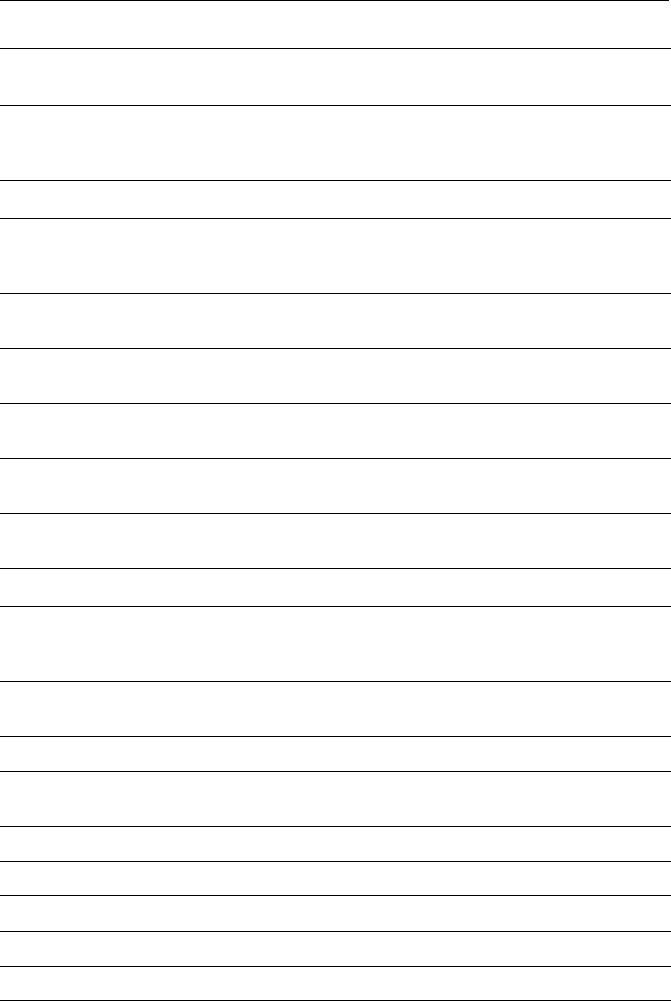
Appendix B: Channel List 89
15 156.750 156.750 All areas Intership, Ship/Shore, Commercial, Non-commercial and Ship
Movement: All operations limited to 1-watt maximum power.
May also be used for on-board communications.
16 156.800 156.800 All areas International Distress, Safety and Calling2
17 156.850 156.850 All areas Intership, Ship/Shore, Commercial, Non-commercial and Ship
Movement: All operations limited to 1-watt maximum power.
May also be used for on-board communications.
18A 156.900 156.900 All areas Intership, Ship/Shore and Commercial:
Towing on the Pacific Coast.
19A 156.950 156.950 All areas
except PC Intership and Ship/Shore:
Canadian Coast Guard only.
19A 156.950 156.950 PC Intership and Ship/Shore:
Various Government departments.
20 157.000 161.600 All areas Ship/Shore, Safety and Ship Movement:
Port operations only with 1-watt maximum power.
21A 157.050 157.050 All areas Intership and Ship/Shore:
Canadian Coast Guard only.
21B - 161.650 All areas Safety: Continuous Marine Broadcast (CMB) service.3
22A 157.100 157.100 All areas Intership, Ship/Shore, Commercial and Non-commercial:
For communications between Canadian Coast Guard and non-
Canadian Coast Guard stations only.
23 157.150 161.750 PC Ship/Shore and Public Correspondence:
Also in the inland waters of British Columbia and the Yukon.
24 157.200 161.800 All areas Ship/Shore and Public Correspondence
25 157.250 161.850 PC Ship/Shore and Public Correspondence: Also assigned for
operations in the Lake Winnipeg area.
25B - 161.850 AC Safety: Continuous Marine Broadcast (CMB) service.
26 157.300 161.900 All areas Ship/Shore, Safety and Public Correspondence
27 157.350 161.950 AC, GL, PC Ship/Shore and Public Correspondence
28 157.400 162.000 PC Ship/Shore, Safety and Public Correspondence
28B - 162.000 AC Safety: Continuous Marine Broadcast (CMB) service.
CH
No. XMIT
Freq RCV
Freq Area of
Operation Use
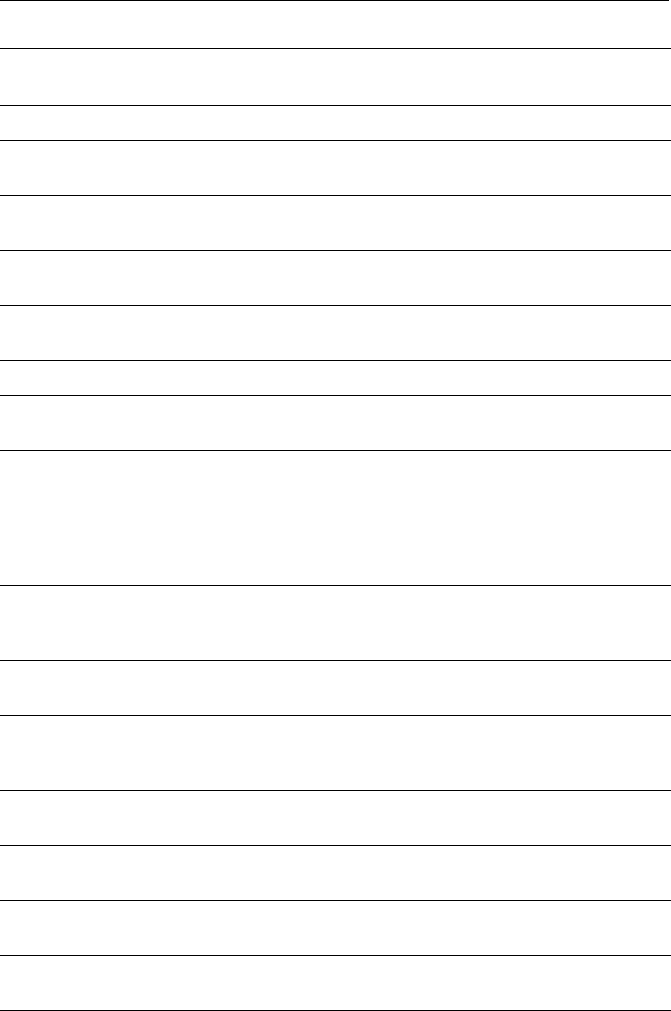
90 Ray54 VHF Radio
60 156.025 160.625 PC Ship/Shore and Public Correspondence
61A 156.075 156.075 PC Intership and Ship/Shore:
Canadian Coast Guard only.
61A 156.075 156.075 EC Intership, Ship/Shore and Commercial:
Commercial fishing only.
62A 156.125 156.125 PC Intership and Ship/Shore:
Canadian Coast Guard only.
62A 156.125 156.125 EC Intership, Ship/Shore and Commercial:
Commercial fishing only.
64 156.225 160.825 PC Ship/Shore and Public Correspondence
64A 156.225 156.225 EC Intership, Ship/Shore and Commercial:
Commercial fishing only.
65A 156.275 156.275 Intership, Ship/Shore, Commercial, Non-commercial, Safety:
Search & rescue and antipollution operations on the Great
Lakes. Towing on the Pacific Coast. Port operations only in the
St. Lawrence River areas with 1W maximum power. Pleasure
craft in the inland waters of Alberta, Saskatchewan and Mani-
toba (excluding Lake Winnipeg and the Red River).
66A 156.325 156.325 Intership, Ship/Shore, Commercial, Non-commercial, Safety
and Ship Movement: Port operations only in the St.Lawrence
River/Great Lakes Areas with 1-watt maximum power.
67 156.375 156.375 EC Intership, Ship/Shore and Commercial:
Commercial fishing only.
67 156.375 156.375 All areas
except EC Intership, Ship/Shore, Commercial, Non-commercial, Safety:
May also be used for communications with aircraft engaged in
coordinated search and rescue and antipollution operations.
68 156.425 156.425 All areas Intership, Ship/Shore and Non-commercial:
For marinas and yacht clubs.
69 156.475 156.475 All areas
except EC Intership, Ship/Shore, Commercial and Non-commercial
69 156.475 156.475 EC Intership, Ship/Shore and Commercial:
Commercial fishing only.
71 156.575 156.575 PC Intership, Ship/Shore, Commercial, Non-commercial, Safety
and Ship Movement
CH
No. XMIT
Freq RCV
Freq Area of
Operation Use
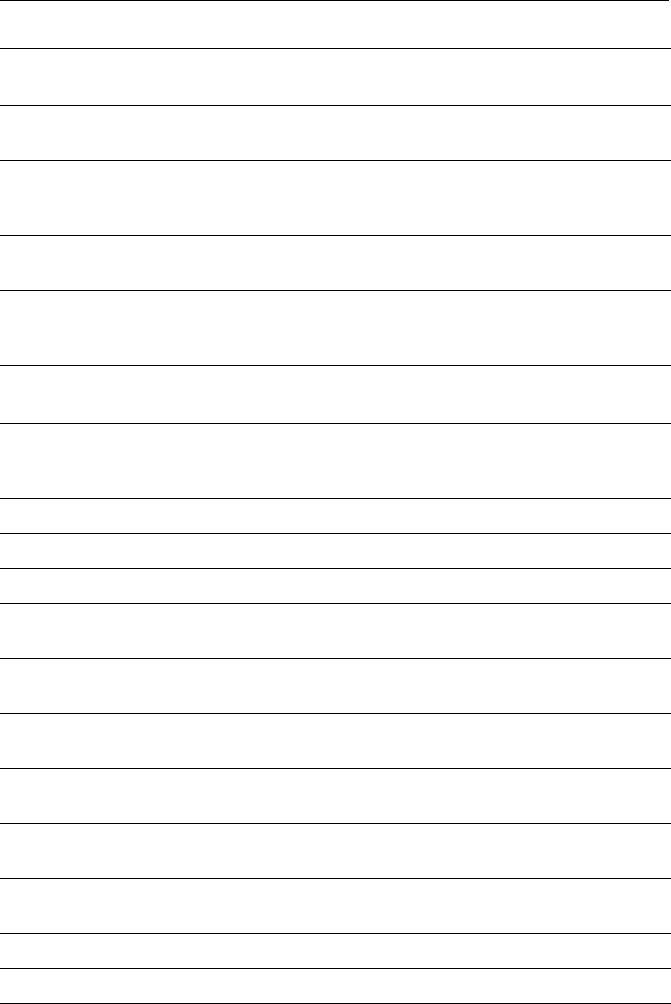
Appendix B: Channel List 91
71 156.575 156.575 Intership, Ship/Shore and Non-commercial: For marinas and
yacht clubs on the East Coast and on Lake Winnipeg.
72 156.625 156.625 EC, PC Intership, Commercial and Non-commercial:
May be used to communicate with aircraft and helicopters in
predominantly maritime support operations.
73 156.675 156.675 EC Intership, Ship/Shore and Commercial:
Commercial fishing only
73 156.675 156.675 All areas
except EC Intership, Ship/Shore, Commercial, Non-commercial, Safety:
May also be used for communications with aircraft engaged in
coordinated search and rescue and antipollution operations.
74 156.725 156.725 EC, PC Intership, Ship/Shore, Commercial, Non-commercial and Ship
Movement.
77 156.875 156.875 Intership, Ship/Shore, Safety and Ship Movement:
Pilotage on Pacific Coast. Port operations only in the St.
Lawrence River/Great Lakes areas with 1W maximum power.
78A 156.925 156.925 EC, PC Intership, Ship/Shore and Commercial
79A 156.975 156.975 EC, PC Intership, Ship/Shore and Commercial
80A 157.025 157.025 EC, PC Intership, Ship/Shore and Commercial
81A 157.075 157.075 Intership and Ship/Shore: Canadian Coast Guard use only in
the St. Lawrence River/Great Lakes areas.
81A 157.075 157.075 PC Intership, Ship/Shore and Safety:
Canadian Coast Guard antipollution.
82A 157.125 157.125 PC Intership, Ship/Shore and Safety:
Canadian Coast Guard use only.
82A 157.125 157.125 Intership and Ship/Shore: Canadian Coast Guard use only in
the St. Lawrence River/Great Lakes areas.
83 157.175 161.775 PC Ship/Shore and Safety:
Canadian Coast Guard use only.
83A 157.175 157.175 EC Intership and Ship/Shore:
Canadian Coast Guard and other Government agencies.
83B - 161.775 AC, GL Safety: Continuous Marine Broadcast (CMB) Service.
84 157.225 161.825 PC Ship/Shore and Public Correspondence
CH
No. XMIT
Freq RCV
Freq Area of
Operation Use
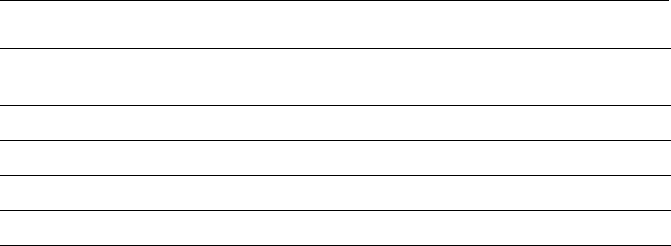
92 Ray54 VHF Radio
Area of Operation
AC: Atlantic Coast, Gulf and St. Lawrence River up to and including Montreal
EC (East Coast): includes NL, AC, GL and Eastern Arctic areas
GL: Great Lakes (including St. Lawrence above Montreal)
NL: Newfoundland and Labrador
PC: Pacific Coast
WC (West Coast): Pacific Coast, Western Arctic and Athabasca-Mackenzie Watershed areas
All areas: includes East and West Coast areas
Notes:
1. The letter “A” following a channel number indicates simplex use of the ship station transmit
side of an international duplex channel. Operations are different from that of international
operations on that channel.
2. Channel 16 is used for calling other stations or for distress alerting.
3. The letter “B” following a channel number indicates simplex use of the coast station transmit
side of an international duplex channel. That is, the channel is Receive Only.
4. Channel 70 is used exclusively for Digital Selective Calling (DSC) and is not available for
regular voice communications.
5. Channels 75 and 76 are reserved as guard bands for Channel 16 and are not available for reg-
ular voice communications.
85 157.275 161.875 AC, GL, NL Ship/Shore and Public Correspondence
86 157.325 161.925 PC Ship/Shore and Public Correspondence
87 157.375 161.975 AC, GL, NL Ship/Shore and Public Correspondence
88 157.425 162.025 AC, GL, NL Ship/Shore and Public Correspondence
CH
No. XMIT
Freq RCV
Freq Area of
Operation Use
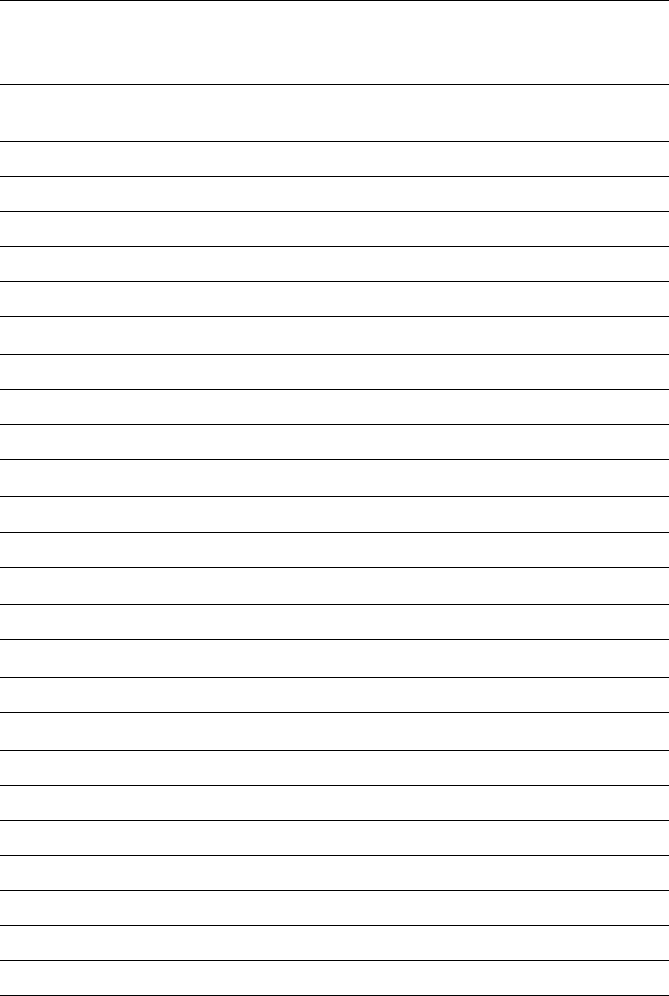
Appendix B: Channel List 93
International Marine VHF Channels & Frequencies
CH
No. XMIT
Freq RCV
Freq Single
Freq Use
01 156.050 160.650 Public Correspondence, Port Operations and Ship Movement
02 156.100 160.700 Public Correspondence, Port Operations and Ship Movement
03 156.150 160.750 Public Correspondence, Port Operations and Ship Movement
04 156.200 160.800 Public Correspondence, Port Operations and Ship Movement
05 156.250 160.850 Public Correspondence, Port Operations and Ship Movement
06 156.300 156.300 x Intership 1
07 156.350 160.950 Public Correspondence, Port Operations and Ship Movement
08 156.400 156.400 x Intership
09 156.450 156.450 x Intership, Port Operations and Ship Movement
10 156.500 156.500 x Intership, Port Operations and Ship Movement 2
11 156.550 156.550 x Port Operations and Ship Movement
12 156.600 156.600 x Port Operations and Ship Movement
13 156.650 156.650 x Intership Safety, Port Operations and Ship Movement 3
14 156.700 156.700 x Port Operations and Ship Movement
15 156.750 156.750 x Intership and On-board Communications at 1W only 4
16 156.800 156.800 x Distress, Safety and Calling
17 156.850 156.850 x Intership and On-board Communications at 1W only 4
18 156.900 161.500 Public Correspondence, Port Operations and Ship Movement
19 156.950 161.550 Public Correspondence, Port Operations and Ship Movement
20 157.000 161.600 Public Correspondence, Port Operations and Ship Movement
21 157.050 161.650 Public Correspondence, Port Operations and Ship Movement
22 157.100 161.700 Public Correspondence, Port Operations and Ship Movement
23 157.150 161.750 Public Correspondence, Port Operations and Ship Movement
24 157.200 161.800 Public Correspondence, Port Operations and Ship Movement
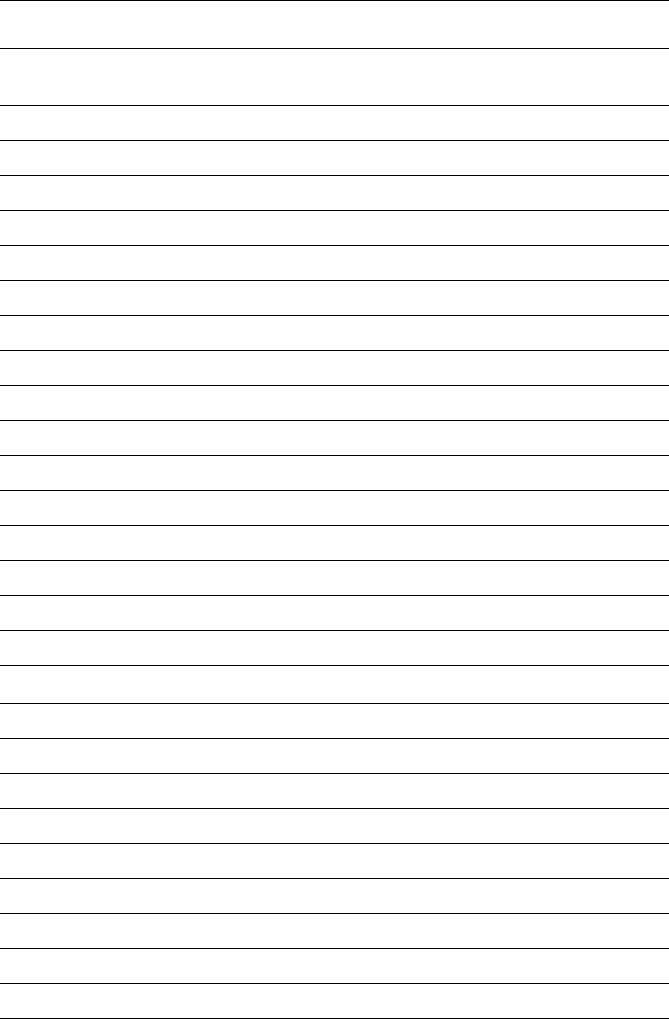
94 Ray54 VHF Radio
25 157.250 161.850 Public Correspondence, Port Operations and Ship Movement
26 157.300 161.900 Public Correspondence, Port Operations and Ship Movement
27 157.350 161.950 Public Correspondence, Port Operations and Ship Movement
28 157.400 162.000 Public Correspondence, Port Operations and Ship Movement
60 156.025 160.625 Public Correspondence, Port Operations and Ship Movement
61 156.075 160.675 Public Correspondence, Port Operations and Ship Movement
62 156.125 160.725 Public Correspondence, Port Operations and Ship Movement
63 156.175 160.775 Public Correspondence, Port Operations and Ship Movement
64 156.225 160.825 Public Correspondence, Port Operations and Ship Movement
65 156.275 160.875 Public Correspondence, Port Operations and Ship Movement
66 156.325 160.925 Public Correspondence, Port Operations and Ship Movement
67 156.375 156.375 x Intership, Port Operations and Ship Movement
68 156.425 156.425 x Port Operations and Ship Movement
69 156.475 156.475 x Intership, Port Operations and Ship Movement
71 156.575 156.575 x Port Operations and Ship Movement
72 156.625 156.625 x Intership
73 156.675 156.675 x Intership 2
74 156.725 156.725 x Port operations and Ship movement
75 156.775 156.775 x See Note 5
76 156.825 156.825 x See Note 5
77 156.875 156.875 x Intership
78 156.925 161.525 Public correspondence, Port Operations and Ship Movement
79 156.975 161.575 Public correspondence, Port Operations and Ship Movement
80 157.025 161.625 Public correspondence, Port Operations and Ship Movement
81 157.075 161.675 Public correspondence, Port Operations and Ship Movement
82 157.125 161.725 x Public correspondence, Port Operations and Ship Movement
CH
No. XMIT
Freq RCV
Freq Single
Freq Use
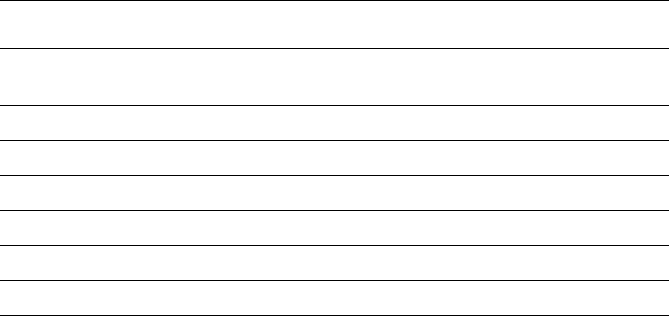
Appendix B: Channel List 95
• Intership channels are for communications between ship stations. Intership commu-
nications should be restricted to Channels 6, 8, 72 and 77. If these are not available,
the other channels marked for Intership may be used.
• Channels 10, 67 and 73 should be avoided within VHF range of coastal areas in
Europe and Canada.
• Channel 70 is used exclusively for Digital Selective Calling (DSC) and is not avail-
able for regular voice communications.
Notes:
1. Channel 06 may also be used for communications between ship stations and aircraft
engaged in coordinated search and rescue operations. Ship stations should avoid
harmful interference to such communications on channel 06 as well as to communi-
cations between aircraft stations, ice breakers and assisted ships during ice seasons.
2. Channels 10 or 73 (depending on location) are also used for the broadcast of Marine
Safety Information by the Maritime and Coast Guard Agency in the UK only.
3. Channel 13 is designated for use on a worldwide basis as a navigation safety com-
munication channel, primarily for intership navigation safety communications.
4. Channels 15 and 17 may also be used for on-board communications provided the
effective radiated power does not exceed 1 Watt.
5. The use of Channels 75 and 76 should be restricted to navigation related communi-
cation only and all precautions should be taken to avoid harmful interference to
channel 16. Transmit power is limited to 1 Watt.
83 157.175 161.775 x Public correspondence, Port Operations and Ship Movement
84 157.225 161.825 x Public correspondence, Port Operations and Ship Movement
85 157.275 161.875 x Public correspondence, Port Operations and Ship Movement
86 157.325 161.925 x Public correspondence, Port Operations and Ship Movement
87 157.375 157.375 Port Operations and Ship Movement
88 157.425 157.425 Port Operations and Ship Movement
CH
No. XMIT
Freq RCV
Freq Single
Freq Use
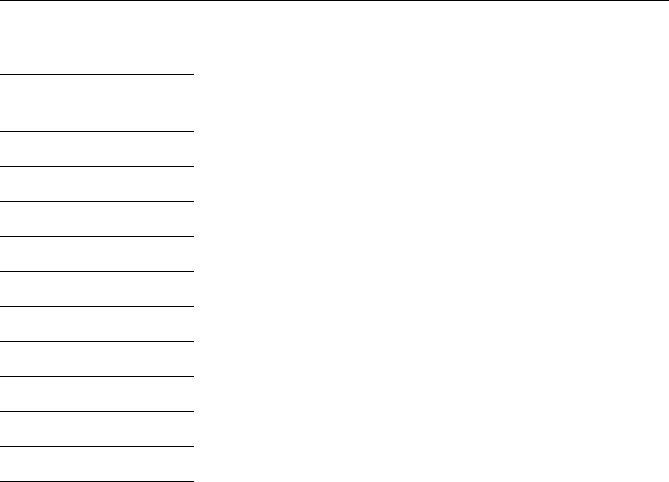
96 Ray54 VHF Radio
WX Channels (North America only)
Weather
Channel Frequency
in MHz
WX 1 162.550
WX 2 162.400
WX 3 162.475
WX 4 162.425
WX 5 162.450
WX 6 162.500
WX 7 162.525
WX 8 161.650
WX 9 161.775
WX 10 163.275
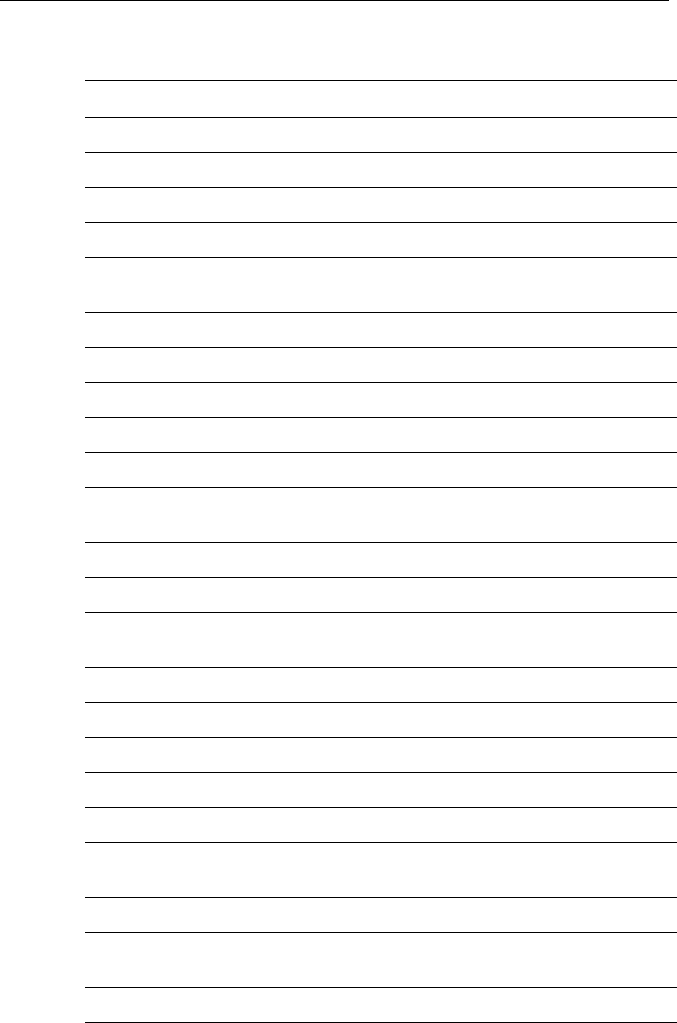
Appendix C: Glossary 97
Appendix C: Glossary
Term Meaning
All Scan A feature that scans all channels.
Canadian Channels Channel designator as defined by Industry Canada.
CH Channel selection key
DSC Digital Selective Calling
Dual Watch A feature that monitors the Priority Channel 16 while working on
another channel.
Duplex Transmit and receive on different frequencies
FCC Federal Communications Commission (US)
International Channels Channel designator as defined by the ITU
ITU International Telecommunications Union (EU)
LCD Liquid Crystal Display
MMSI Maritime Mobile Service Identity; a number issued by each country
to identify maritime stations
NOAA National Oceanographic and Atmospheric Administration (USA)
Priority Channel Channel 16 or 9
Priority Scan (PSCAN) A feature that alternates monitoring the Priority Channel 16 with
each of the regular channels
PTT switch Microphone push-to-talk switch
RF Radio Frequency
RX Receive
Saved Scan Scans only user-selected memory channels
Simplex Transmit and receive on the same frequency
Squelch A circuit that sets the threshold for cutting off the receiver when the
signal is too weak for reception of anything but noise.
TX Transmit
Tri Watch A function that monitors the Priority Channel and the Secondary
Priority Channel while working on another channel.
US Channels Channel designations as defined by the FCC.
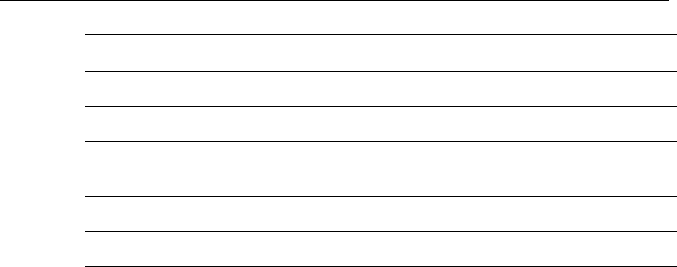
98 Ray54 VHF Radio
VOL Volume key
VHF Very High Frequency (30MHz to 300MHz)
Weather (WX) Channels Channels for routine and emergency weather information
broadcast by NOAA (USA).
WX Weather Band key
Working Channel The currently-selected (non-priority, non-WX) channel.
Term Meaning

99
Index
Symbols
"A" indicator 16
"B" indicator 16
"C" indicator 16
"I" indicator 16
"U" indicator 16
"UC" indicator 54
Numerics
16/9 key 11, 14
A
Accessories 81
Adding channels to memory 26
ALERT indicator 16
All Scan function 24
All Ships Calls 42
Receiving 43
Urgency 42
ATIS indicator 15
Auto Channel Changing 78
B
Backlight adjustment 63
Battery Low 15
C
Call Mode
All Ships Calls 42
Distress Calls 45
Group Calls 38
Individual Calls 34
CALL/MENU key 12, 32, 57
Canadian channels 88
CH indicator 16
Channel List
Canadian frequencies 88
International frequencies 93
US frequencies 85
WX frequencies 96
Channel Name 70
Deleting entries 70
Channel setting 19
Channel UP/DOWN key 11
CLEAR key 14
COG/SOG Display 68
Contrast adjustment 63
Conventions iii
Customer Support 81
D
Delete channels from memory 27
Distant Mode 63
Distress Calls 45
Receiving 48
Receiving Acknowledgement 49
Receiving Distress Relay 49
Sending a Designated call 46
Sending an Undesignated (QUICK)
call 45
Distress key 14
DSC Calls 32
DSC Message indicator 15
DSC Phonebook 59
DSC Settings
Auto Channel Changing 78
Group MMSI Setup 73
My MMSI ID 72
Position Reply 77
Dual Watch 11, 28
DW/TRI key 11
E
Excessive Voltage 6
F
Features 1
Frequency Band 69
Canadian channels 88
International channels 93
US channels 85
WX channels 96
G
Glossary 97
GPS
indicator 15
Installing 7
Position Reply 77
setup 64

100 Ray54 VHF Radio
Group Calls 38
Receiving 40
Transmitting 38
Group MMSI Setup 73
H
Help from Raymarine 81
HI/LO
indicator 15
key 11
power selection 13, 17
HL/USER key 13
I
Index 1
Individual Calls 34
Receiving 37
Sent using the Phonebook 34
Installation 3
International channels 93
Invalid Channel 38, 41, 44
K
Key Beep 70
Keypad 9
L
Last Received Position Request 52
Latitude/Longitude Display 68
LCD display 14
Local Mode 63
indicator 15
M
Memory
Adding channels 26
Menu 12
Menu Mode 57
Backlight adjustment 63
Contrast adjustment 63
Distant Mode 63
DSC Setup 71
GPS/Time Setup 64
Local Mode 63
Phonebook 59
Adding entries 59
Deleting entries 62
Editing entries 61
Radio Setup 69
Reset 80
Settings 66
MMSI 72
Monitor Mode 28
Dual Watch 28
Tri Watch 29
My MMSI ID 72
O
Optional equipment 3
P
Phonebook 59
Adding entries 59
Deleting entries 62
Editing entries 61
Position Reply 77
Position Request 50
from Phonebook 50
Receiving from another station 53
Retrieving Last Received 52
Power 11
ON/OFF 17
selection 17
Priority Channel 20
Priority Saved Scan function 26
Priority Scan function 25
PTT key 11, 23
Push-to-Talk key 23
PWR/VOL key 11
R
Radio Setup 69
Channel Name 70
Frequency Band 69
Key Beep 70
Ring Volume 70
Raymarine
Addresses 82
Phone numbers 82
Website 81
Repair 82
Reset 80
Ring Volume 70

101
RX indicator 15
S
Save 14
SAVED indicator 15
Saved Scan function 24
Scan Mode 23
All Scan 24
Priority All Scan 25
Priority Saved Scan 26
Saved Scan 24
SCAN/SAVE key 14
Secondary Priority Channel 21
Service 82
Settings 66, 71
COG/SOG Display 68
Latitude/Longitude Display 68
Time Display 68
Time Format 68
Time Offset 68
Specifications 83
SQ key 11
Squelch 11, 17
Standard equipment 3
T
Technical Support 82
Time Display 68
Time Format 68
Time Offset 68
Time Setup 64
Transmitting 23
indicator 15
Tri Watch 11, 29
TX 23
TX indicator 15
U
Unable to Comply 38, 41, 44, 54
US channels 85
USER Channel Mode 11, 30
indicator 15
key 13
UTC time setup 64
V
Voltage
high 6
low 6, 15
Volume 11, 17
W
Warranty iii
Weather Channels 19
Website 81
WX 19
channels 96
indicator 16
WX key 14

102 Ray54 VHF Radio