Rayson Technology BTP-300 Beacon User Manual
Rayson Technology Co., Ltd. Beacon Users Manual
Users Manual
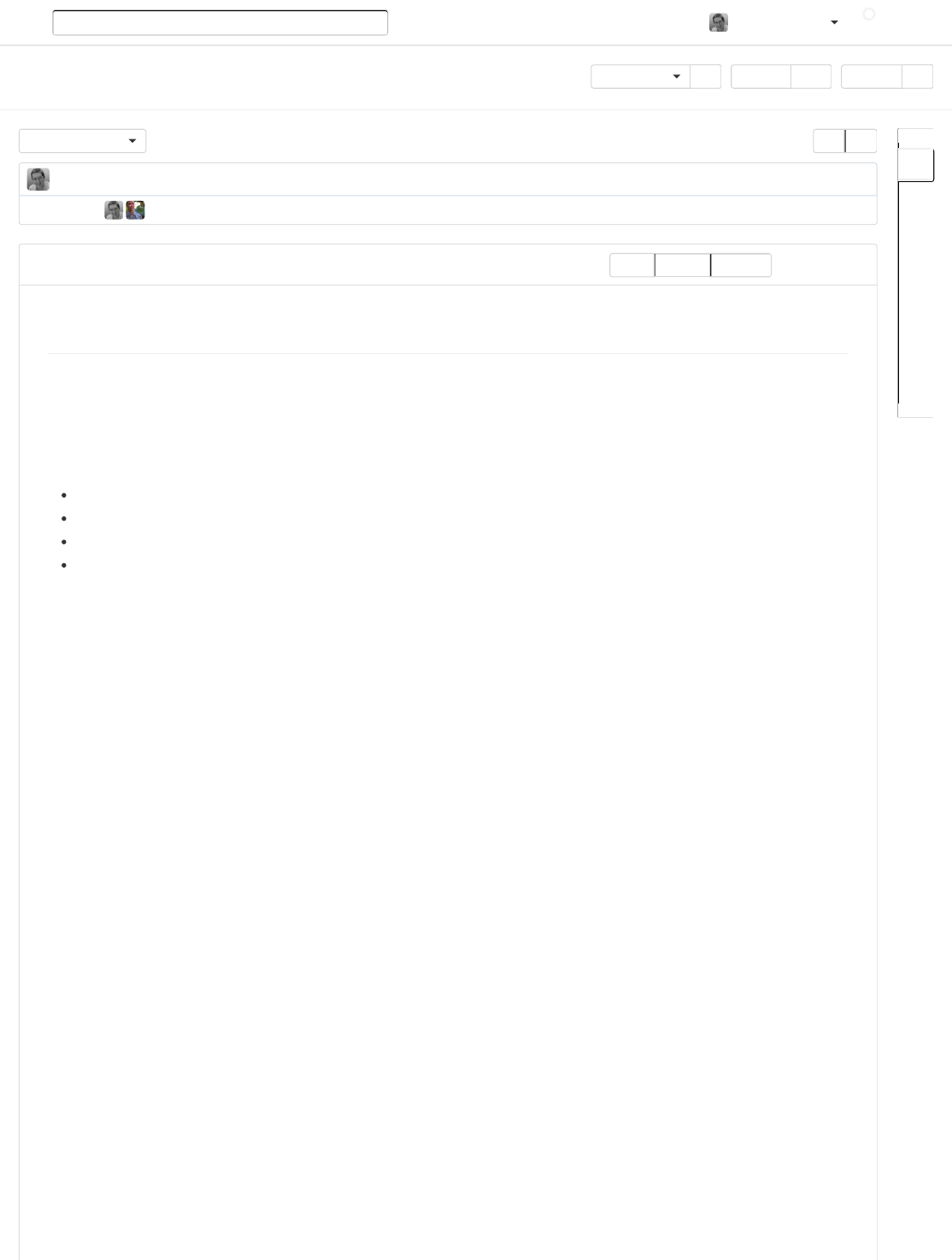
Explore Gist Blog Help
physical-web / documentation / android_client_walkthrough.md
2 contributors
scottjenson 10 minutes ago Remove section 15.105b as not required
Search scottjenson
449 2,994 290
Unwatch
Star
Fork
google /physical-web
master
branch:
58 lines (33 sloc) 4.048 kb
An Introduction to the Physical Web Android Client
We start with a high level-description of the user flows and then dive into and detail the specifics of each screen.
The overall user flow of the app is fairly simple:
The app listens for nearby beacons.
The app then shows the user a notification about any found beacons.
The user can then tap the notification, which brings up a list of the found beacons.
The user can then tap one of the items in the list, which then opens the web page for that beacon.
But let’s view an example with screenshots. When you first run the app, you'll be greeted with a screen like this, which
is a list of nearby found beacons.
Raw Blame History
Physical Web Android Client Walkthrough
This repository

It’s probable that you don't have any beacons configured at the moment, so you'll likely see an empty list in the above
screen. So that brings us to the next flow which is configuration.
Tap the over flow menu button in the top right corner (the vertical ellipsis thing). This brings up the menu. Tap "Edit
Urls".

There are lots of different beacons that are being experimented with. Many are broadcast only. If you have one of
beacons that Google has passed out, it has a button in the center face. To make it configurable, just press the button
and you should hear a beep. If not, that usually means the battery is dead and you should replace it. If all goes well, the
app will have found the configurable beacon and tell you so. This can take up to 3 seconds or so.

Now you can enter a new url into the text field and press either the keyboard "DONE" button or exit the keyboard and
tap "SAVE URL" to write that new url to the beacon. You should hear a confirmation beep from the beacon and also
see a toast onscreen telling you that the url was saved to the beacon. You'll then be taken back to the list of nearby
beacons that should update shortly with your newly programmed beacon.
We started the first flow with the list of beacons, but really once the app is loaded it runs a background scanner (that
turns off when your screen is off). This scanner creates a notification that indicates how many beacons have been found
nearby, and hides the notification if that number is zero.

If you tap the notification, it will bring you back to the list of the nearby beacons, which you can then use to launch the
various beacon urls or configure beacons as mentioned above.
So that’s it! Happy Physical Webbing!
Please note that this app has been targeting Android L release (21) and has been tested primarily on the Nexus 5.
This device complies with part 15 of the FCC Rules. Operation is subject to The following two conditions:
1. This device may not cause harmful interference, and
FCC Stuff
FCC Part 15.19
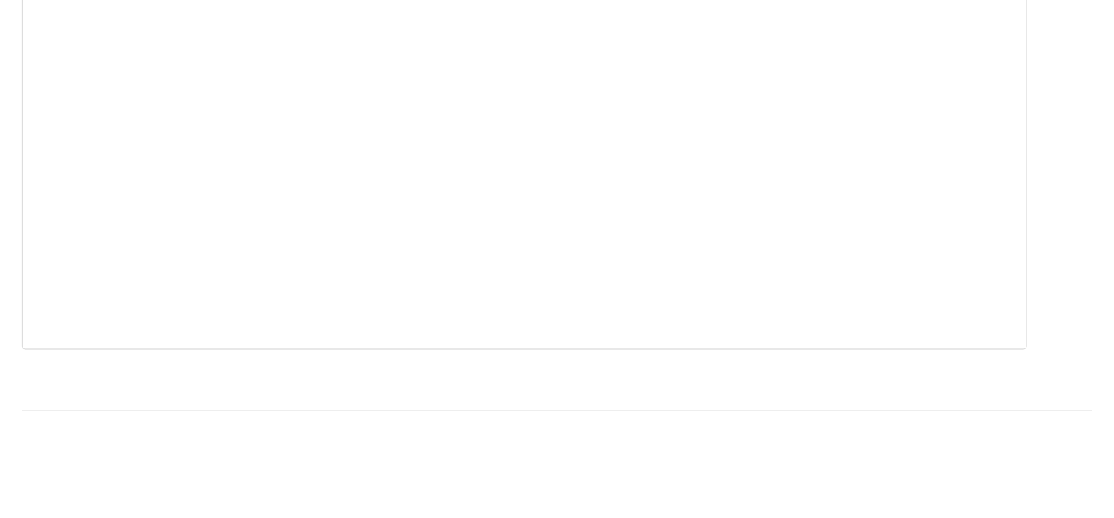
2. This device must accept any interference received, including interference that may cause undesired operation.
Any changes or modifications (including the antennas) made to this device that are not expressly approved by the
manufacturer may void the user's authority to operate the equipment.
This transmitter must not be co-location or operating in conjunction with any other antenna or transmitter.
This equipment complies with FCC RF radiation exposure limits set forth for an uncontrolled environment.
FCC Part 15.21
FCC RF Radiation Exposure Statement
Status API Training Shop Blog About© 2014 GitHub, Inc. Terms Privacy Security Contact
