Raytac MB1000T Wireless Audio Transmitter User Manual MB1000 Manual
Raytac Corp. Wireless Audio Transmitter MB1000 Manual
Raytac >
User Manual
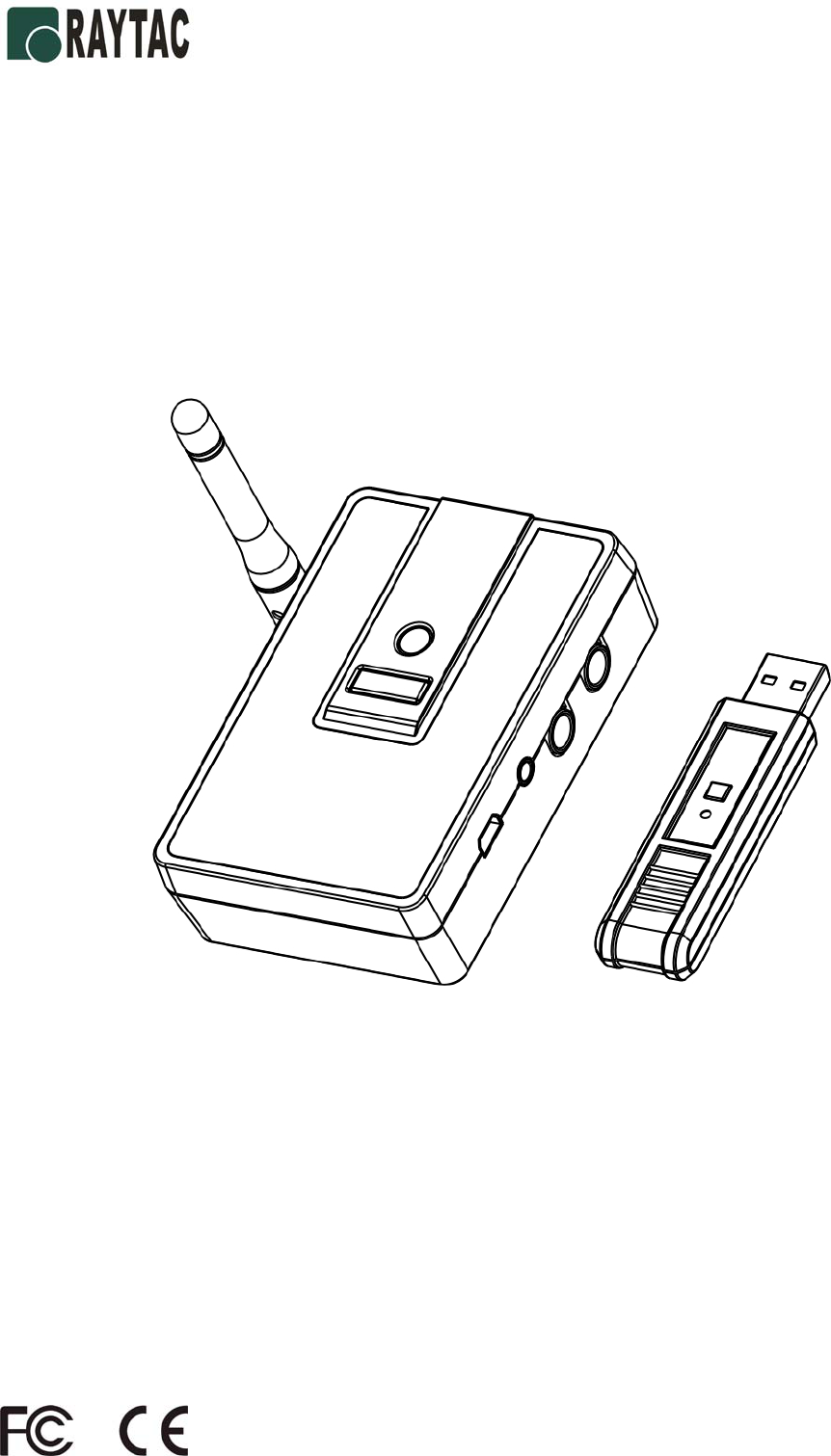
Wireless Audio Box User Manual – Jun 2008
Wireless Audio Box
User Manual
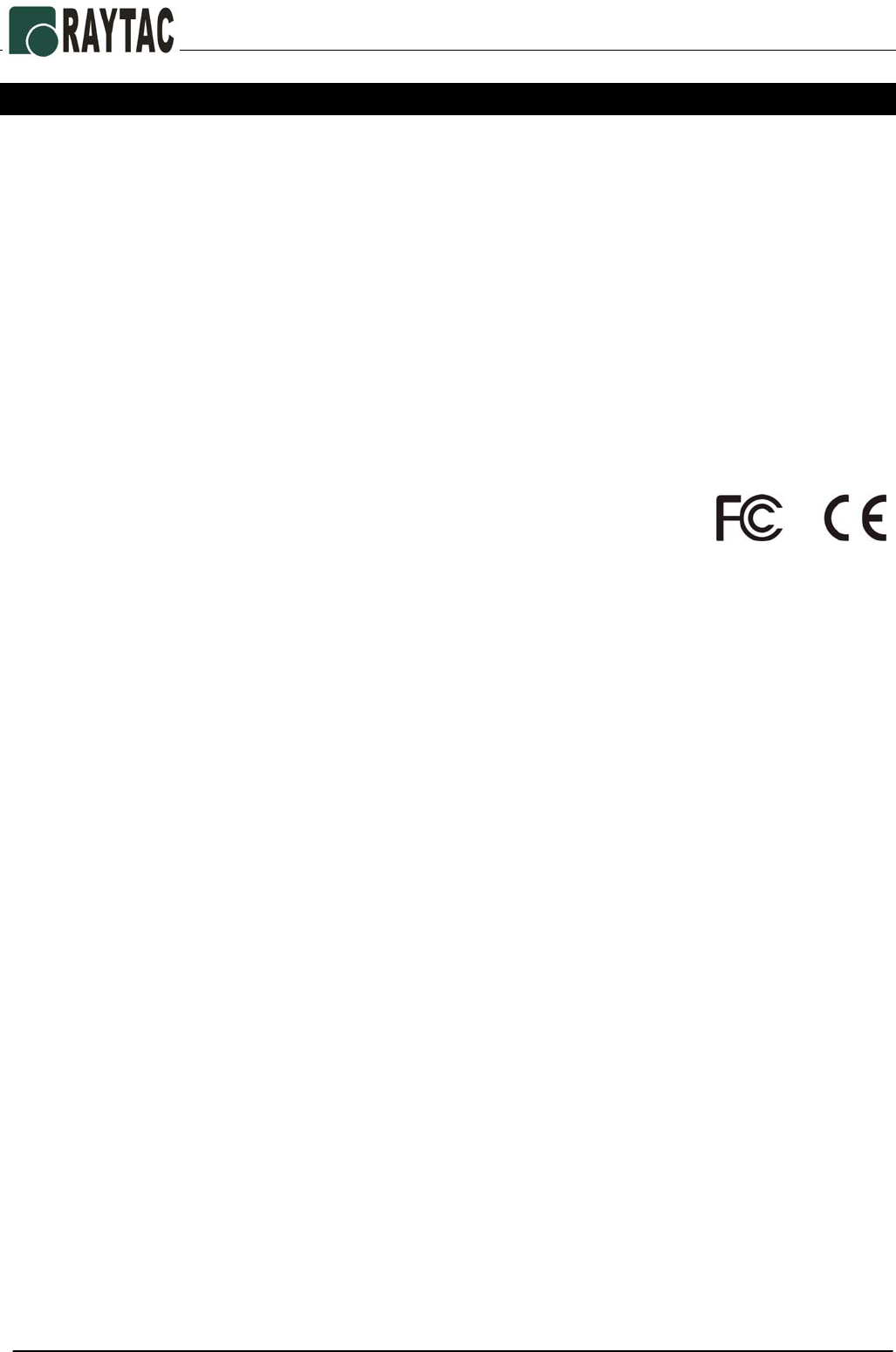
Wireless Audio Box User Manual English
- 1 -
Introduction
Thank you for purchasing the Wireless Audio Box. Please read this user manual carefully for the
proper use of the Wireless Audio Box and keep it for future reference.
Information in this document is subject to change without notice. No part of this document may
be reproduced or transmitted in any form or by any mean, electronic or mechanical, for any
purpose, without the express written prior permission of the seller.
Trademarks
Windows, Microsoft and Windows Vista are registered trademarks of Microsoft Corporation.
Mac is registered trademark of Apple Inc.
Other trademarks and registered trademarks are used herein for identification purpose only and belong
to their respective companies.
Certification
FEDERAL COMMUNICATIONS COMMISSION
This device complies with Part 15 of the FCC Rules. Operation is subject to the following two conditions:(1) this
device may not cause harmful interference, and (2) this device must accept any interference received, including
interference that may cause undesired operation.
NOTE
This equipment has been tested and found to comply with the limits for a Class B digital device, pursuant to Part 15
of the FCC Rules. These limits are designed to provide reasonable protection against harmful interference in a
residential installation. This equipment generates, uses and can radiated radio frequency energy and, if not
installed and used in accordance with the instructions, may cause harmful interference to radio communications.
However, there is no guarantee that interference will not occur in a particular installation If this equipment does
cause harmful interference to radio or television reception, which can be determined by turning the equipment off
and on, the user is encouraged to try to correct the interference by one or more of the following measures:
-Reorient or relocate the receiving antenna.
-Increase the separation between the equipment and receiver.
-Connect the equipment into an outlet on a circuit different from that to which the receiver is connected.
-Consult the dealer or an experienced radio/TV technician for help.
Changes or modifications not expressly approved by the party responsible for compliance could void the user‘s
authority to operate the equipment.
This device and its antenna(s) must not be co-located or operating in conjunction with any other antenna
or transmitter.
EU DECLARATION OF CONFORMITY
This product is carrying the CE-Mark in accordance with the related European Directives.
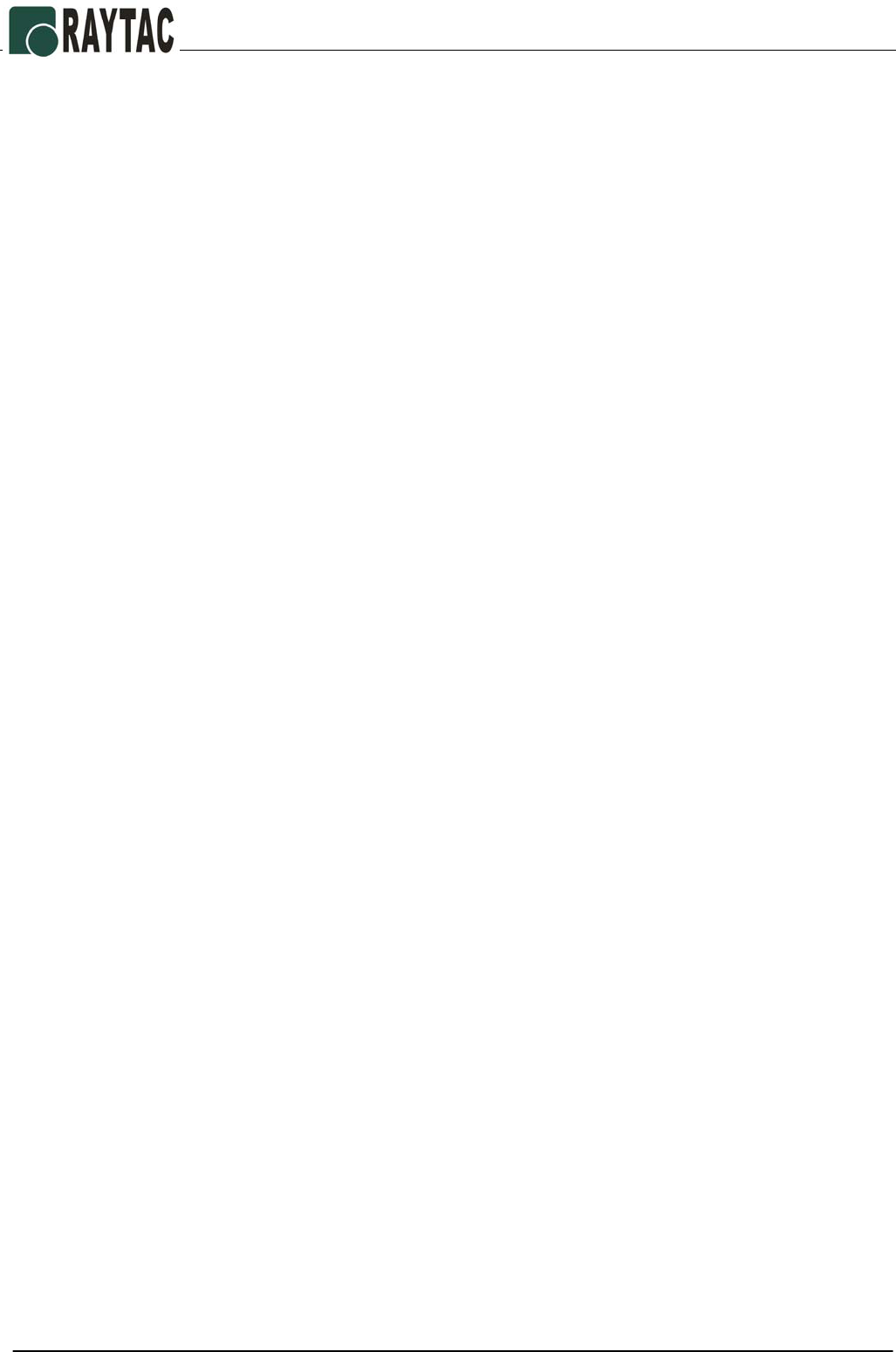
Wireless Audio Box User Manual English
- 2 -
Features
• Stream music on your PC to your stereo without running wires.
• CD quality 16-bit/44.1 kHz stereo.
• Up to 150 feet (50 meters) range.
• Get started in 3 steps-- Connect, Power on and Play.
• No software required.
• RCA and 3.5mm jack audio output.
System Requirements
• Windows® 2000/XP/Windows VistaTM or Mac OS® 10.4 or later
• An available USB port on PC or Mac
• Multimedia software installed on PC or Mac
Package Contents
• Wireless Audio Box *1
• USB dongle *1
• USB power adapter *1
• RCA to 3.5mm jack audio cable *1
• User manual *1
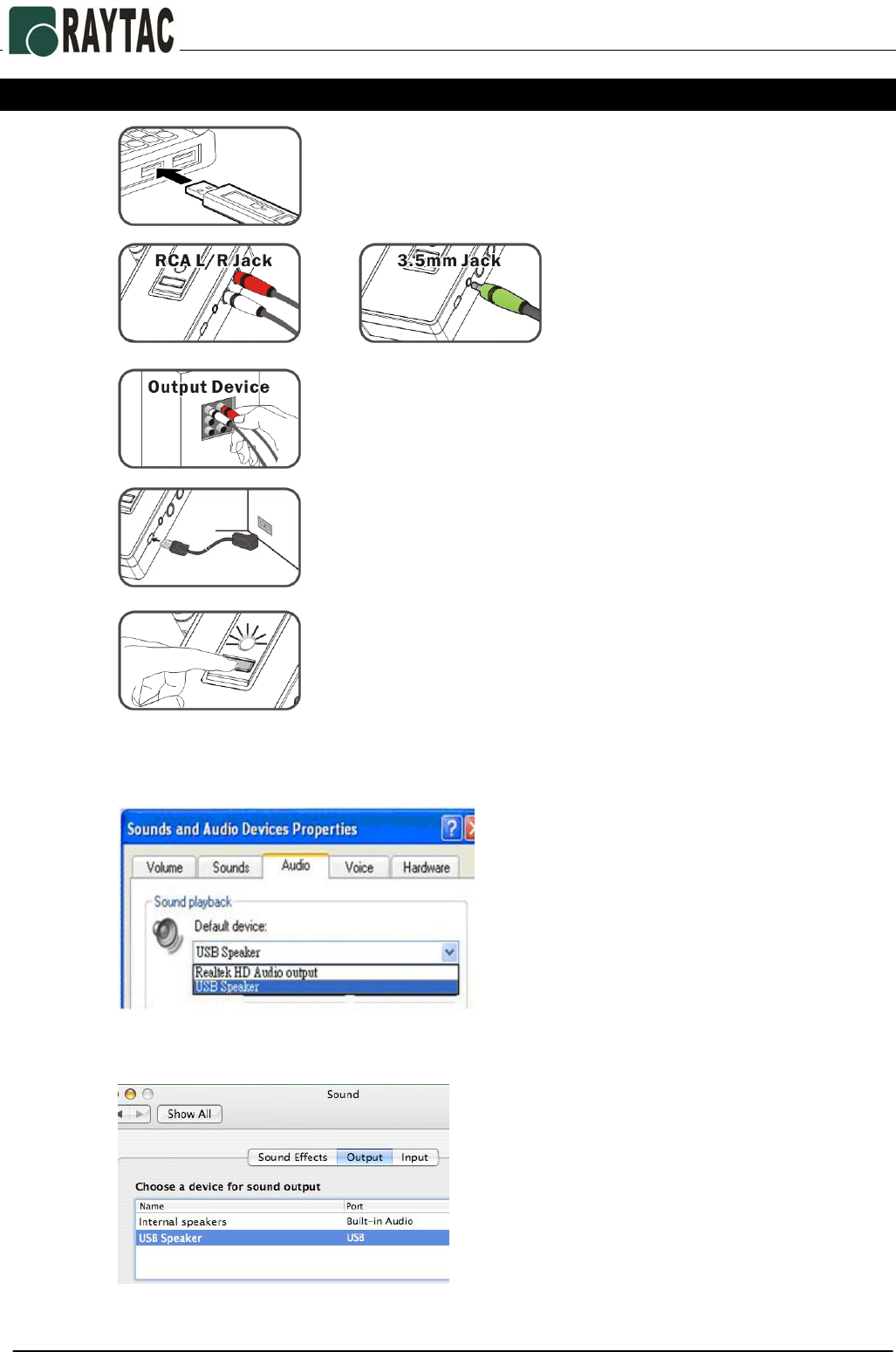
Wireless Audio Box User Manual English
- 3 -
Initial set up for the Wireless Audio Box
Step 1
Step 2
Step 3
Step 4
Step 5
Step 6 Choose the USB Speaker as default audio output device for the first time
use.
¾ For Windows®:
¾ For Mac OS®:
Now, play a song on your computer and enjoy the convenience of wireless!
Connect the USB dongle to the USB port on your PC or MAC.
Connect the audio cable to the
RCA or 3.5mm jack to Wireless
Audio Box.
Connect the supplied USB power adapter to the Wireless
Audio Box and plug the adapter into power outlet.
or
Connect the other side of the audio cable to the RCA or
3.5mm jack of the stereo device, such as speakers,
headsets, etc.
Press the power on button on the Wireless Audio Box, once
the Wireless Audio Box is activated, the green LED will be
blinking regularly.
Open the “Sounds and Audio Devices
Properties” and choose the USB
speaker as default Sound playback
device.
Open the “System Preferences Æ
Sound” and choose the USB
speaker as default sound output
device.
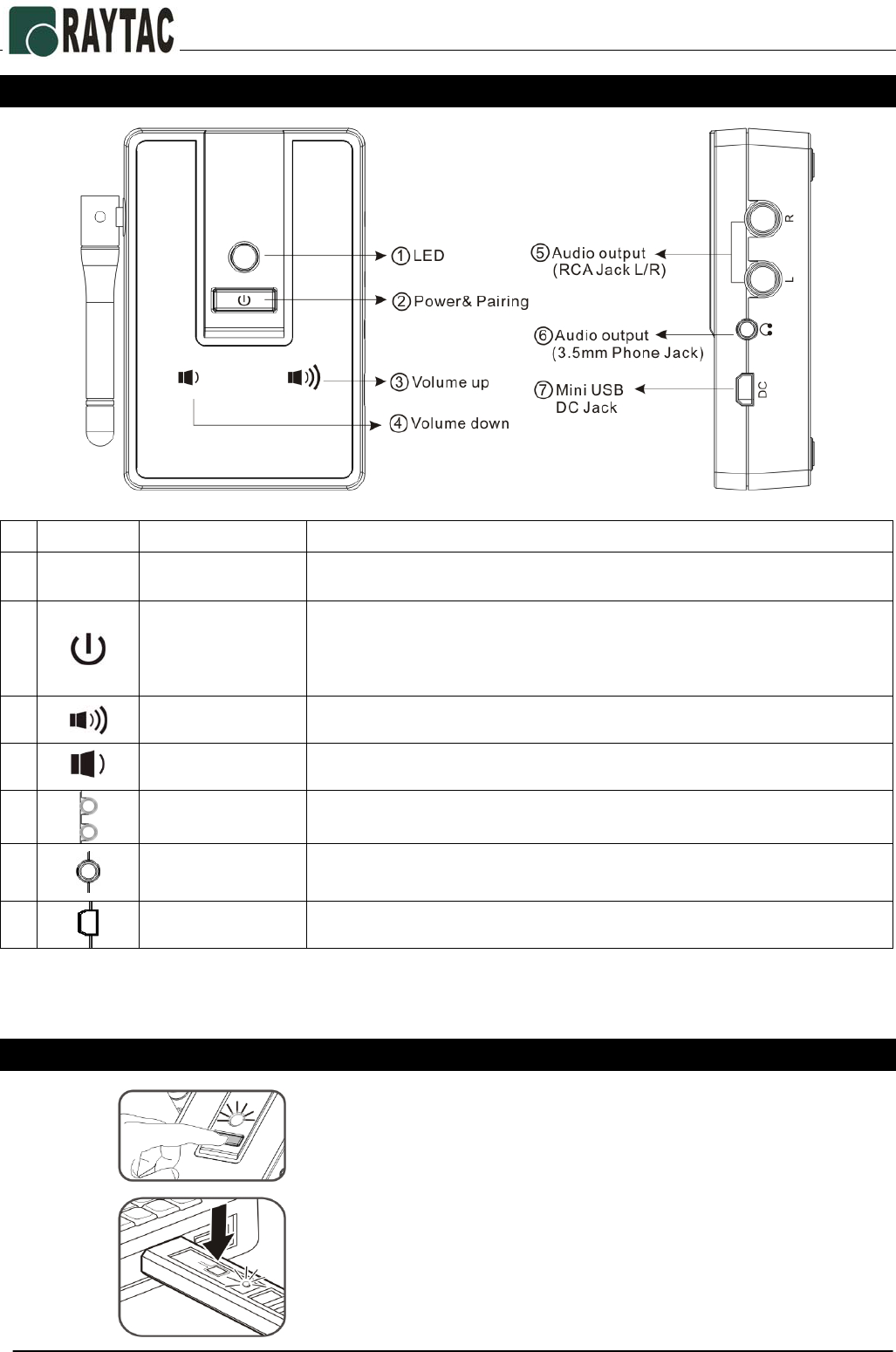
Wireless Audio Box User Manual English
- 4 -
Parts descriptions
Note: The green LED on Wireless Audio Box will be died out once losing the connection to the USB
dongle.
How to pair the Wireless Audio Box
Step 1
Step 2
Icons Keys Function description
1 LED
Mode indicator 1. Working mode: green LED blinks regularly.
2. Pairing mode: green LED blinks faster.
2 1. Power On/Off
2. Pairing
1. Press to turn ON and OFF.
2. Press and hold the button 3 seconds to activate the pairing
mode. (green LED blinks faster)
Note: Implement the pairing in case of serious cross-interferenced.
3 Volume up Click to adjust volume level.
4 Volume down Click to adjust volume level.
5 Audio output RCA jack L/R.
6 Audio output 3.5mm audio jack.
7 Power source 5V DC adapter.
Press and hold the button for 3 seconds until the green LED on
Wireless audio Box blinks faster.
Press the pairing button on USB dongle, the green LED on
USB dongle will light up. Once the Wireless Audio Box retrieve
the new ID, the green LED on USB dongle will resume blinking
regularly.
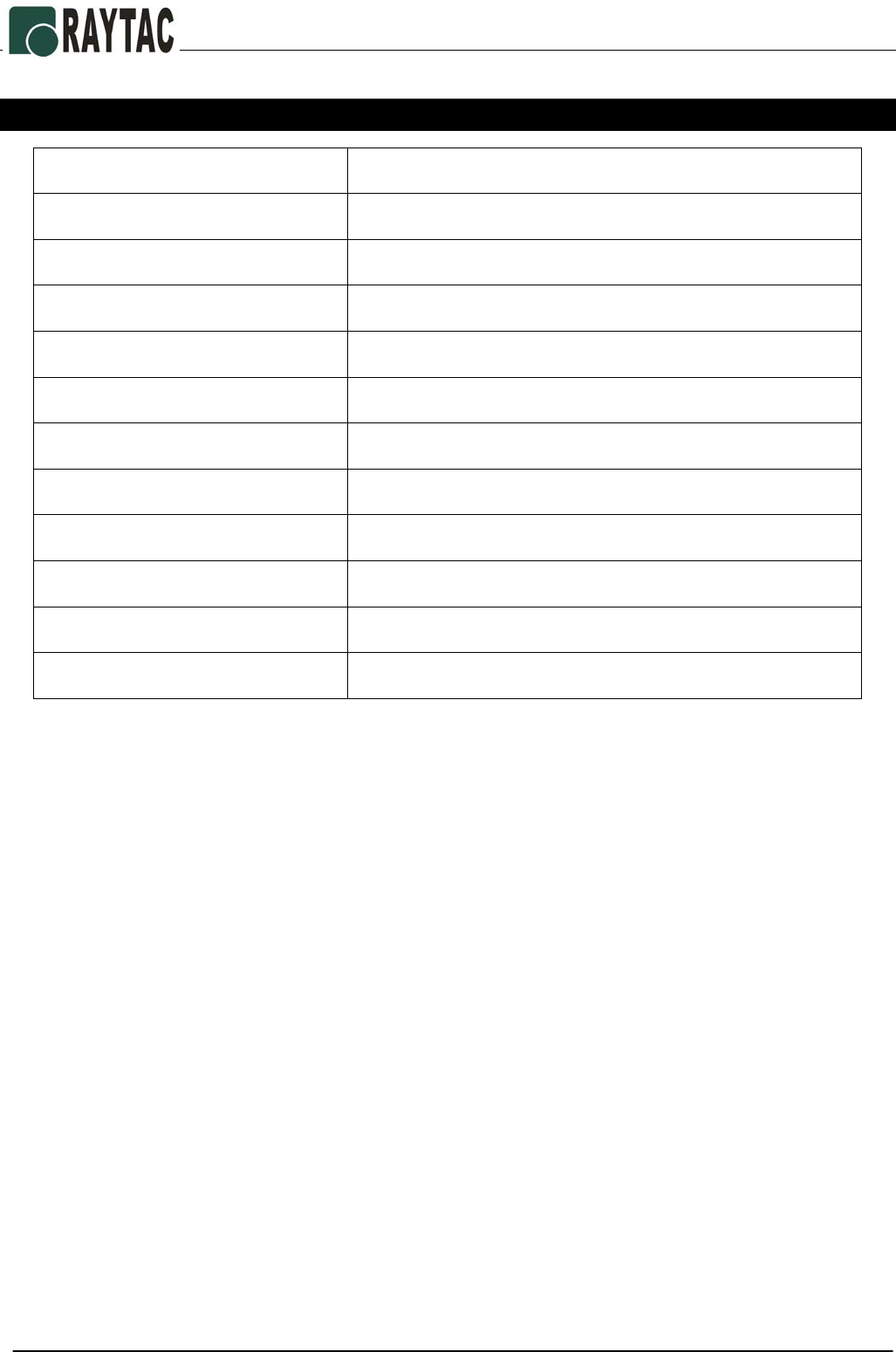
Wireless Audio Box User Manual English
- 5 -
Specifications
Frequency 2400MHz~2483MHz
Channel number 38
Data rate 4M bps
Wireless range Up to 150 feet (50 meters)
Audio resolution 16-bit / 44.1KHz
Interface USB 1.1
Power Type USB Power 5V
Power Consumption Working:45mA
Transmitter Dimensions 75 x 19 x 10.3mm (W x H x D)
Receiver Dimensions 90 x 70.65 x 26mm (W x H x D)
Transmitter Weight Approx. 15g
Receiver Weight Approx. 90g
DOC NO.: EB-1N020-201-B