Raytac PE2000 Wireless Touch Presenter E User Manual
Raytac Corp. Wireless Touch Presenter E
Raytac >
User Manual
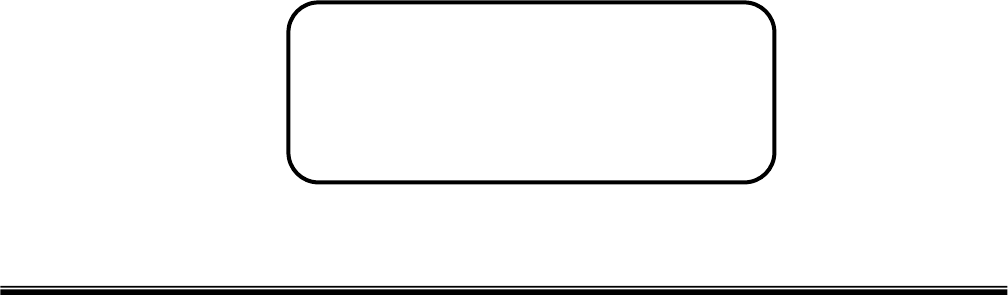
Wireless Touch Presenter E
(ExpressCard/34 Form Factor)
User’s Guide
Information in this document is subject to change without notice. No part of
this document may be reproduced or transmitted in any form or by any means,
electronic or mechanical, for any purpose, without the express written prior
permission of the seller.
The seller provides this document without warranty, or condition of any kind.
The seller may make improvements or change in the product described in this
documentation at any time.
Other product and company name herein may be the trademarks of their
respective owners.
○
c 2008 All rights reserved.
Be sure to carefully read this User’s
Guide first for the proper use of the
Wireless Touch Presenter E and
keep it for future reference.
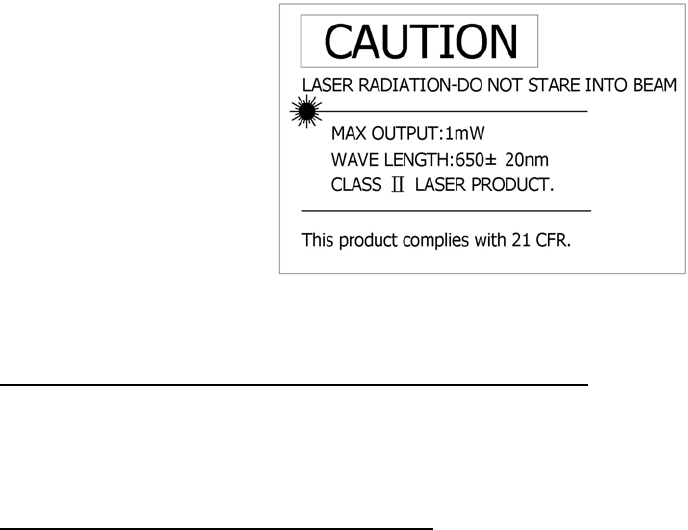
2
IMPORTANT SAFETY AND HEALTH INFORMATION
WARNING! RISK OF INJURY!
Laser beam can cause permanent damage to eyes. Do not look into the laser beam or
shine the laser beam into your eyes, other peoples’ eyes, or pet’s eyes.
WARNING! RISK OF INJURY!
Keep this device away from Children. This is a working tool, not a toy or entertainment
device. It should only be used by adults.
FEDERAL COMMUNICATIONS COMMISSION
This device complies with Part 15 of the FCC Rules. Operation is subject to the following two conditions:(1)
this device may not cause harmful interference, and (2) this device must accept any interference received,
including interference that may cause undesired operation.
NOTE
This equipment has been tested and found to comply with the limits for a Class B digital device, pursuant to
Part 15 of the FCC Rules. These limits are designed to provide reasonable protection against harmful
interference in a residential installation. This equipment generates, uses and can radiated radio frequency
energy and, if not installed and used in accordance with the instructions, may cause harmful interference to
radio communications. However, there is no guarantee that interference will not occur in a particular
installation If this equipment does cause harmful interference to radio or television reception, which can be
determined by turning the equipment off and on, the user is encouraged to try to correct the interference by
one or more of the following measures:
-Reorient or relocate the receiving antenna.
-Increase the separation between the equipment and receiver.
-Connect the equipment into an outlet on a circuit different from that to which the receiver is connected.
-Consult the dealer or an experienced radio/TV technician for help.
Changes or modifications not expressly approved by the party responsible for compliance could void the
user‘s authority to operate the equipment.
This device and its antenna(s) must not be co-located or operating in conjunction with any other
antenna or transmitter.
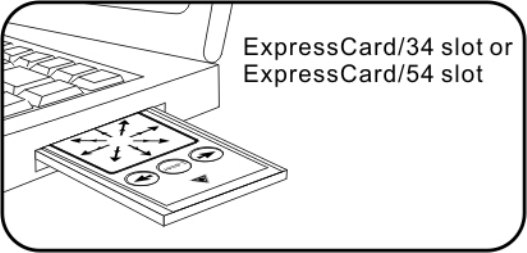
3
Introduction of Wireless Touch Presenter E
2.4GHz of wireless technology, the Wireless Touch Presenter E allows you to control
presentations from up to 130ft (40 meters) away. It offers touch pad capability and
PowerPoint presentation control with a built-in laser pointer.
The Wireless Touch Presenter E is designed exactly the form factor of ExpressCard™,
its slim RF USB receiver fits onto the back of the presenter, so the Wireless Touch
Presenter E can be easily stored in an ExpressCard slot, you always have your presenter
with you when needed.
Remain in control of your presentation? All-in-one, requires no drivers, simply plug and
play, the Wireless Touch Presenter E is the best choice for those on the go.
What’s included
Wireless Touch Presenter E (with USB receiver in the back) 1
CR2032 Battery 1
User’s Guide 1
System Requirements
Windows® 2000/XP/Windows VistaTM PC with an available USB port
Presentation software: PowerPoint 2000 or later
Mac OS X v.10.3 or later with and available USB port
Presentation software: PowerPoint v. X for Mac OS X or later
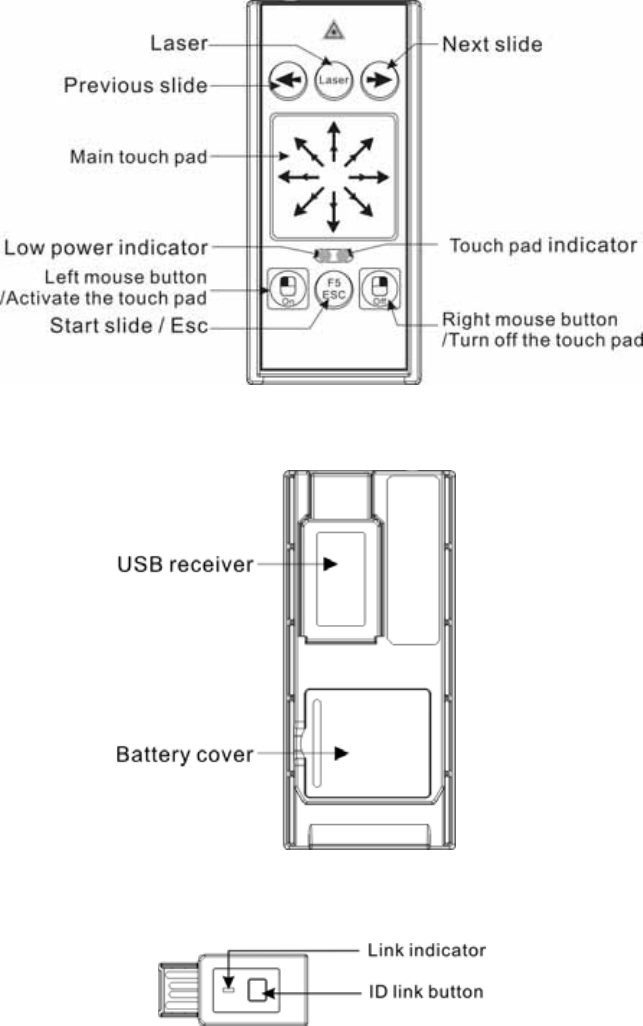
4
Parts Description
Figure 1 Front View
Figure 2 Rear View
Figure 3 USB Receiver
Laser beam
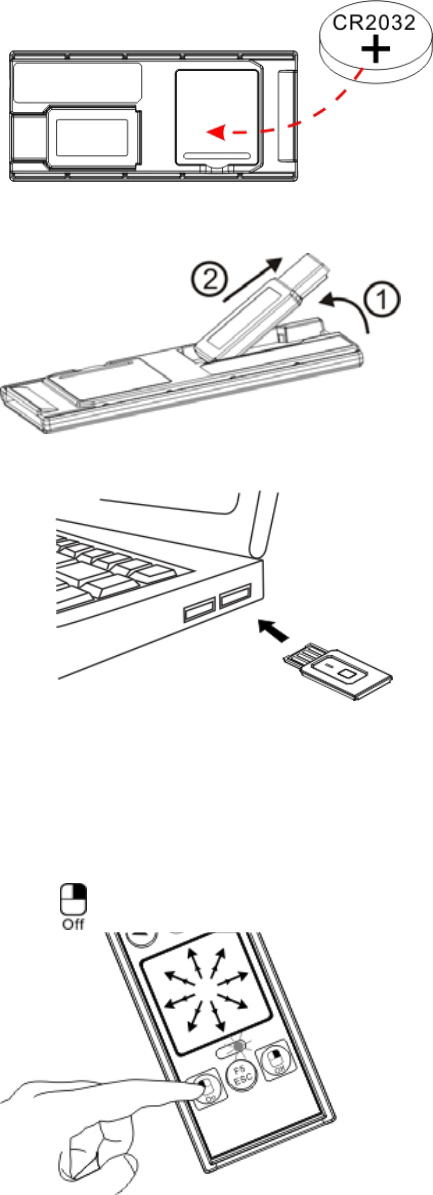
5
Initial set up for the Wireless Touch Presenter E
1) Installing the battery with the positive (+) side up.
2) Taking out the USB receiver
3) Connecting the USB receiver to your computer
Note: In case your Mac computer cannot identify the device when you plug in the USB
receiver for the first time use, please follow the instructions below to solve this problem.
Connect the USB receiver to Mac computer→Keyboard Setup Assistant→Continue→Identify
Your Keyboard→Press any key on the keyboard→Select “Skip”→Choose “ANSI” → ”Done”
4) Click the left mouse button to activate the touch pad.
Note: The touch pad will enter sleep mode after 2 minutes of inactivity, click the left mouse
button to awake the touch pad.
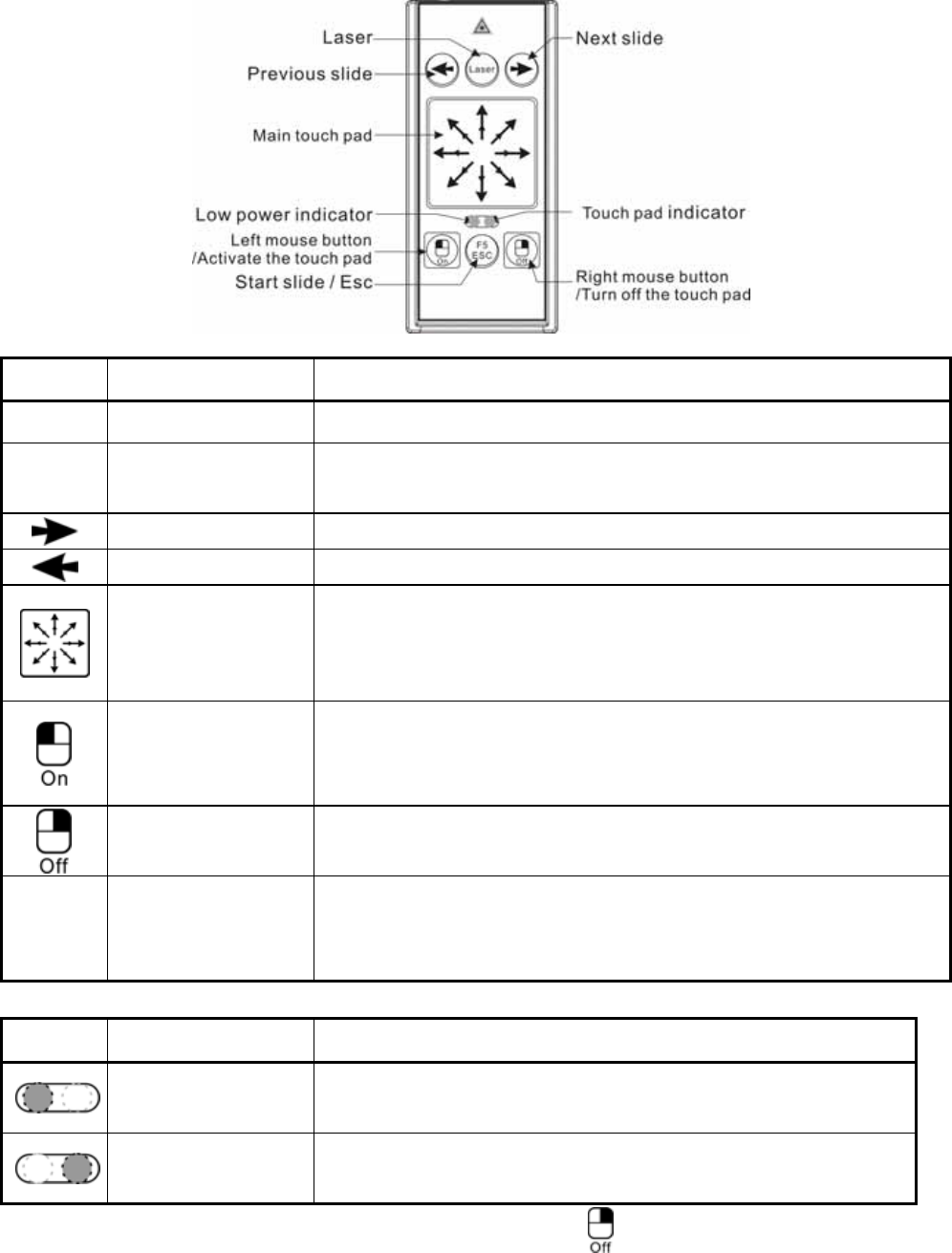
6
Operating the Wireless Touch Presenter E
LED Indicator
LED Function Status
Low Battery indicator The red LED will light up when the battery power is running low, it is
probably time to replace the battery.
Touch pad indicator Green LED blinks regularly: touch pad works normally.
Green LED turns off: touch pad goes to sleep mode.
Note: Please remember to press the right mouse button for 2 seconds to turn off the
touch pad when the Presenter is not in use.
Function How to operate
LASER Laser pointer Press to emit the laser beam.
F5
ESC Start/Exit slide show 1. Click to start slide show.
2. Press for 1 second to exit slide show.
Go to next slide Press to go to next slide.
Go to previous slide Press to go to previous slide.
Main touch pad
Use the touch pad to control the mouse cursor.
Note: The touch pad will enter sleep mode after 2 minutes of inactivity,
click the left mouse button to awake the touch pad.
Activate the touch pad n
/ Left mouse butto
1. The touch pad will enter sleep mode after 2 minutes of inactivity, click
the left mouse button to awake the touch pad.
2. Left mouse button.
Turn off the touch pad
/ Right mouse button
1. Press for 2 seconds to turn off the touch pad..
2. Right mouse button
Link ID To change ID
Please see “How to pair Wireless Touch Presenter E”.
Note: Implement ID change ONLY when serious RF interference causes
the remote control malfunction.
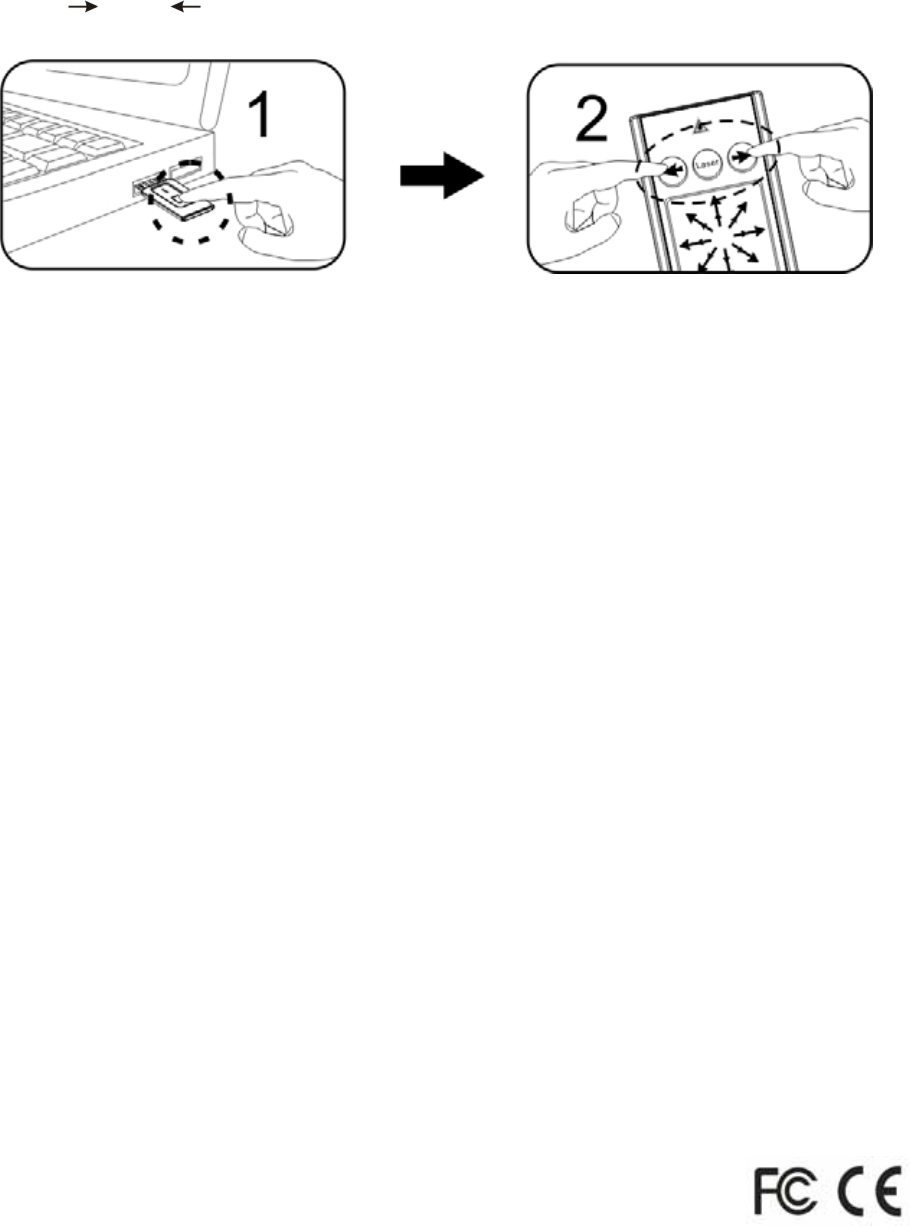
7
How to pair the Wireless Touch Presenter E
1. Click the “ID Link” button on the USB receiver first, the “Link indicator” lights up.
2. Press “ ” and “ ” buttons (on the Presenter) simultaneously for 3 seconds until the
“Link indicator” on the USB receiver starts blinking, the paring is completed.
Product Specifications
System
Frequency range: 2400~2483MHz (16 channels and 65535 ID per channel)
Remote range: Up to 130 feet (40 meters) line of sight
Operating voltage: 2.6V~3.3V
Power: CR2032 battery * 1
Power consumption: Working mode < 5mA
Saving mode < 10uA
Laser mode < 30mA
Output power: Under 1mW
Physical Dimensions
Size: 75(l) x 34(w) x 5(h) millimeters
Weight: Approx. 13.6 grams (with the receiver and battery)
Environmental Requirements
Temperature:
Operating: 0℃(32℉)~60℃(140℉)
Non-operation: -10℃(14℉)~65℃(149℉)
Humidity(non-condensing):
Operating: 10%~85% RH
Non-operating: 10%~95% RH
Note: Design and specifications are subject to change and improvement without notice.
Patent Pending