Users Manual
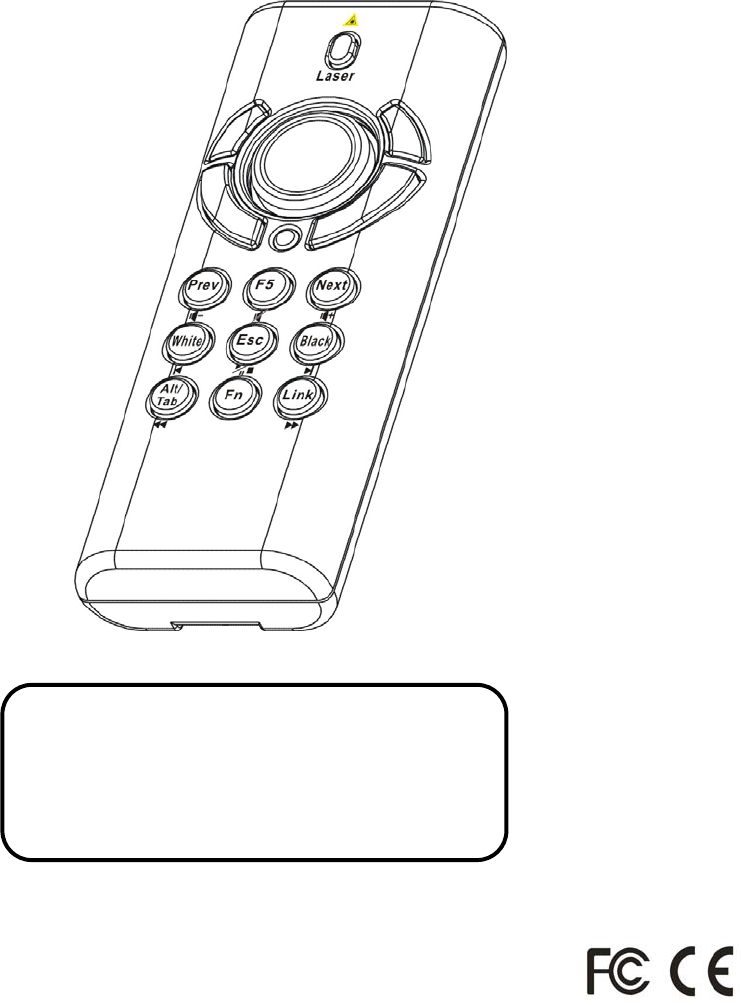
4-in-1
Wireless Media Presenter
(2.4GHz)
User’s Manual
Be sure to carefully read this User’s
Manual first for the proper use of the
4-in-1 Wireless Media Presenter and
keep it for future reference.
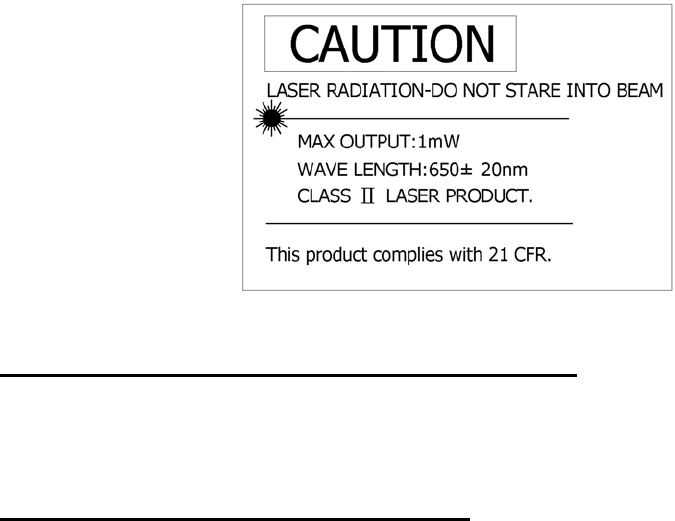
2
Information in this document is subject to change without notice. No part
of this document may be reproduced or transmitted in any form or by any
means, electronic or mechanical, for any purpose, without the express
written prior permission of the seller.
The seller provides this document without warranty, or condition of any
kind. The seller may make improvements or change in the product
described in this documentation at any time.
Other product and company name herein may be the trademarks of their
respective owners.
○
c 2005 All rights reserved.
IMPORTANT SAFETY AND HEALTH INFORMATION
WARNING! RISK OF INJURY!
ULaser beam can cause permanent damage to eyes.U Do not look into the laser beam
or shine the laser beam into your eyes, other peoples’ eyes, or pet’s eyes.
WARNING! RISK OF INJURY!
UKeep this device away from Children.U This is a working tool, not a toy or
entertainment device. It should only be used by adults.
Trademarks:
Windows, Windows Vista, Windows Media, Microsoft and PowerPoint are registered trademarks of
Microsoft Corporation.
iTunes is a registered trademarks of Apple Computer, Inc.
PowerDVD is a registered trademark of CyberLink Corp.
WinDVD is a registered trademark of InterVideo, Inc.
Other trademarks and registered trademarks not listed above may be used in this manual.
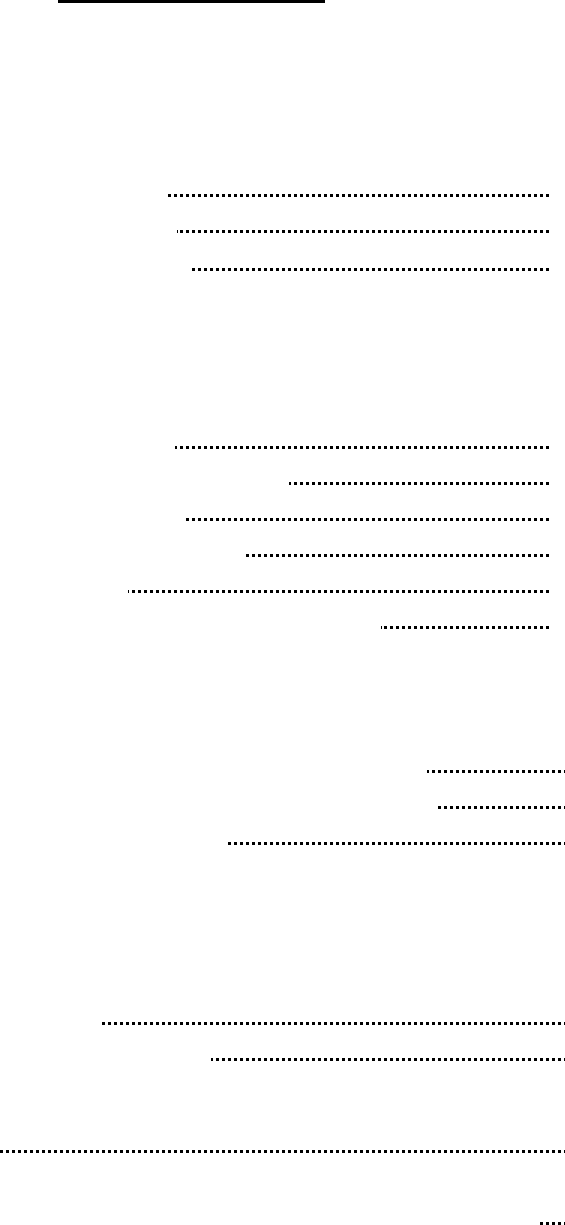
3
UTable of Contents
Chapter 1 Introduction
What’s the benefits 4
Equipment checklist 5
System requirements 5
Chapter 2 Getting Started and Operation Mode
Inserting the battery 6
Connecting the USB receiver 6
Opening PowerPoint 6
Turning on the laser point 6
Operation mode 6
Take out/Put back the USB Receiver 7
Chapter 3 Using the 4-in-1 Wireless Presenter
PowerPoint® Presentation Mode (Part I) 8
PowerPoint® Presentation Mode (Part II) 9
Multimedia Player Mode 10
Chapter 4 Additional Information
Specifications 11
Care and Maintenance 11
Trouble Shooting 12
Special remarks on using Multimedia Player function 13
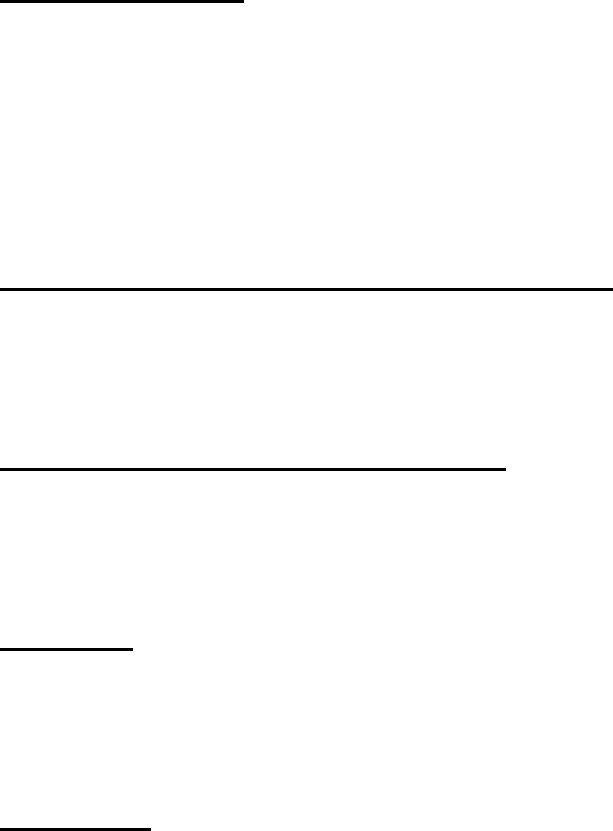
4
Chapter 1 Introduction
Thank you for choosing this 4-in-1 Wireless Media Presenter
— “Totally Control Your Presentation and PC Multimedia”
What’s the benefits
U4-in-1 multi-function
UThis 4-in-1 Wireless Media Presenter combines the features of the
PowerPoint Controls, Laser Pointer, Wireless Mouse and PC Multimedia
Remote Control into one elegant device. Excellent 2.4GHz RF technology
enables you to control the computer up to 100 feet (30 meters) away from the
receiver (connected to the USB port), the laser pointer functions up to 130
feet (40 meters) from the target.
UMaking your presentation easier and more successfulU
When making presentation, with this 4-in-1 Wireless Media Presenter, you
don’t need to stand beside your notebook computer or have an additional
person to assist you, nor do you need to aim at the USB receiver.
UHaving your own way to your PC MultimediaU
When enjoying your PC multimedia, this 4-in-1 Wireless Media Presenter
provides you with a single tool to manage your Windows Media Player or
iTunes running on WindowsP
®
P.
UEasy to useU
This 4-in-1 Wireless Media Presenter is a USB plug-and-play device with no
additional software required. The laser beam safety switch protects people
from unintentional laser beam into human eyes.
UEasy to carry
UThe slim RF receiver integrated with the Presenter enables this product to be
compact and easy to carry – especially convenient for business travelers.
5
Equipment Checklist
Carefully unpack your 4-in-1 Wireless Media Presenter, and make sure you have
all the following items:
4-in-1 Wireless Media Presenter 1
USB Receiver (attached in the back of Presenter) 1
AAA Batteries 2
User’s Manual 1
System Requirements
WindowsP
®
P 98SE/ME/2000/XP/Windows Vista™
An available USB port
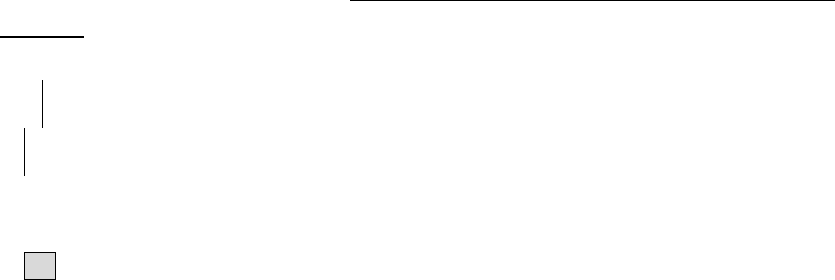
6
Chapter 2 Getting Started and Operation Mode
Inserting the batteries
Open the battery cover in the product rear side and insert two AAA batteries.
Connecting the USB receiver
Take out the USB receiver in the back (please refer to page 7), label side down
and plug it exactly into an USB port. Do as follows, depending on operating
system:
Windows® 2000/XP/Windows Vista™
The operating system identifies the receiver as a “USB Human Interface
Device” and begins installation automatically. Follow the instructions or
messages on the screen to complete the installation.
Windows® 98 SE/ME
The system prompts you to insert the operating system CD-ROM. Follow the
instructions on the screen to install the required drivers.
Opening PowerPoint and other necessary files on your screen
Turning on the laser pointer
Press “Fn” and “On/Off” button on the product front simultaneously till the
Upper-left LED blinking in orange.
Operation Mode
There are two operation modes: One is 『PowerPoint Presentation Mode』,
another is『Multimedia Mode』, UDefault setting in 『PowerPoint Presentation
Mode』U. Please make sure you are on the right mode you want.
Note: There are 3 LED on the product front which combines 4 modes below:
1 Orange LED blinks: At PowerPoint mode and laser pointer is turned on.
2. Blue LED blinks: At Multimedia mode
3. Red LED lights: Light when battery power is low.
PS Please change to new batteries to have normal function.
4. No LED blinks or lights: At PowerPoint mode and laser pointer is not turned on.
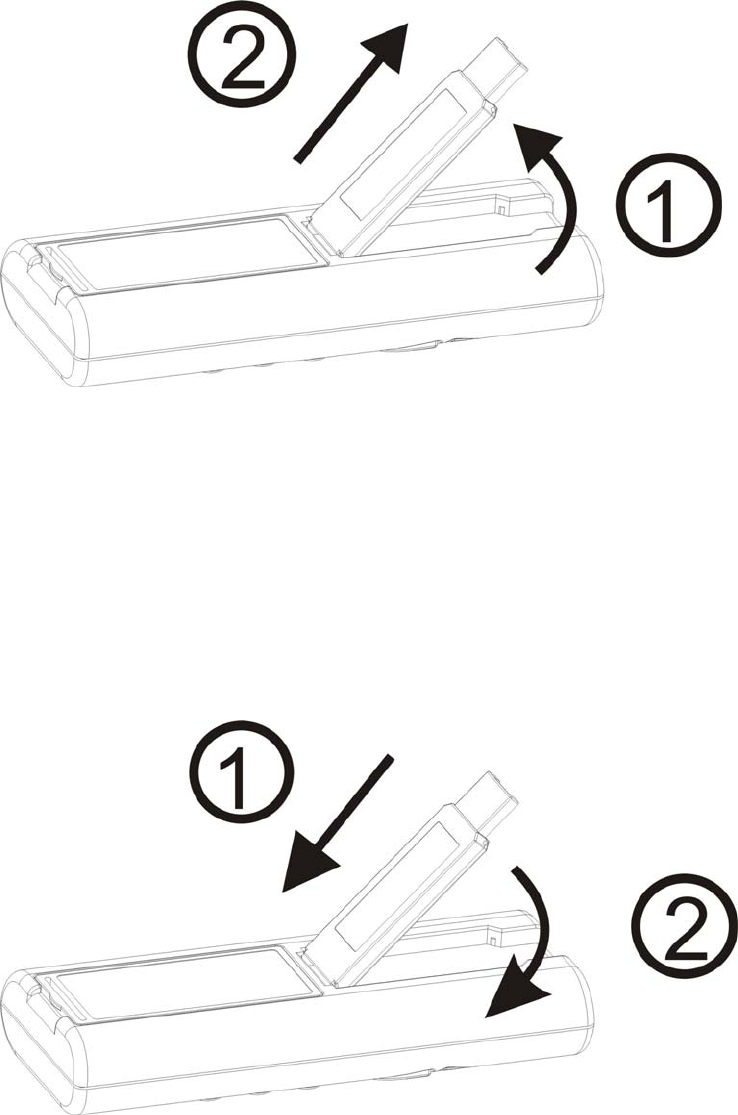
7
Take out the USB receiver
Figure 1
Pull up the USB receiver as the following figure and then take the USB
receiver out from the compartment.
Put back the USB receiver
Figure 2
Insert the bottom of the USB receiver with the label side up and then press
the USB receiver down to the compartment firmly.
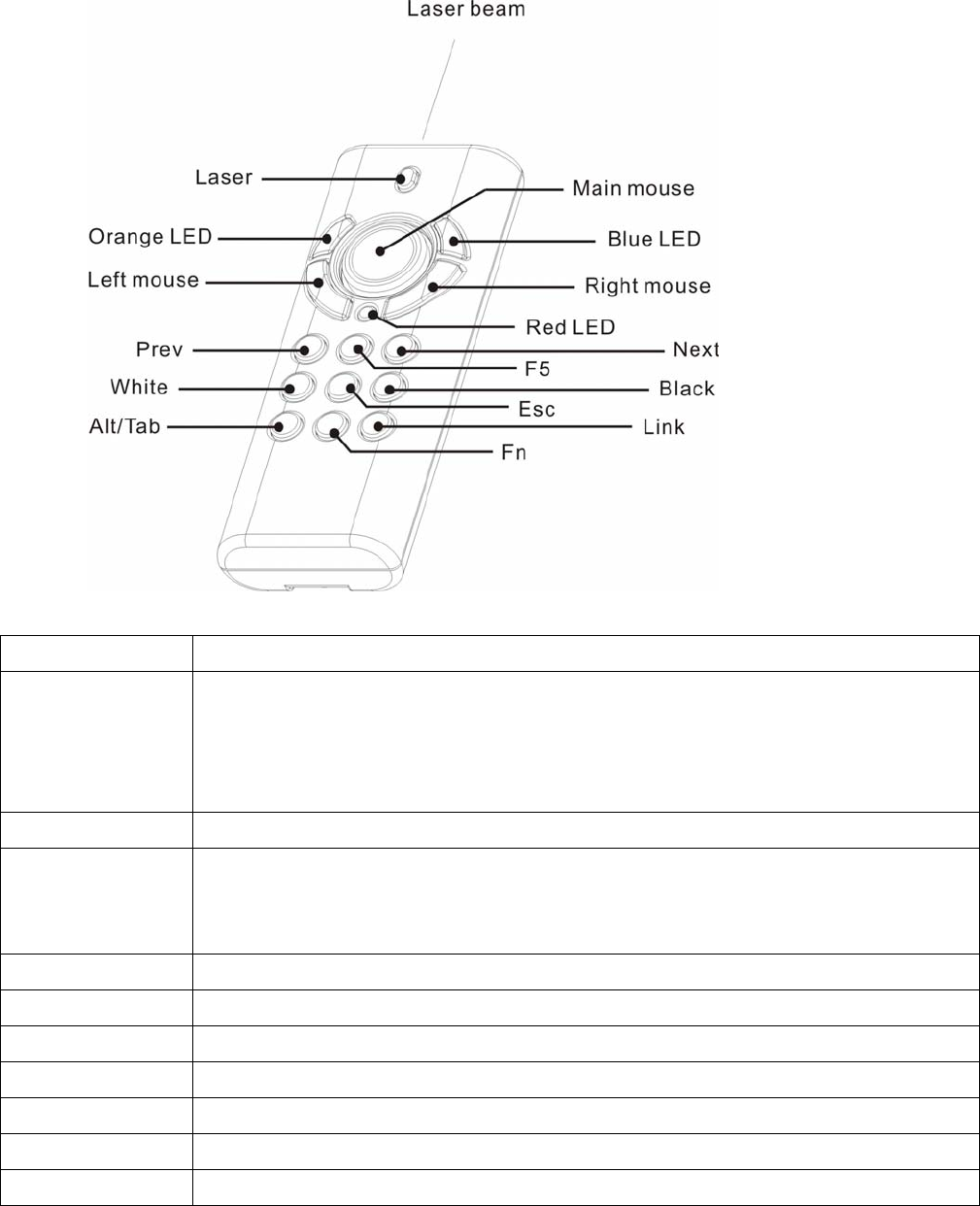
8
Chapter 3 Using the 4-in-1 Wireless Media Presenter
PowerPoint Presentation Mode (Part I)
Figure 3
Print in key Function description
Laser
1. Press Fn and Laser keys simultaneously till Orange LED blinking in orange to
turn on or off laser pointer
2. After turned on laser pointer, press Laser key to shoot the laser beam
Note:The laser will automatically shut off after 30 minutes idling time
Orange LED Regularly blinks when laser pointer is turned on
Red LED
Lights when battery power is detected lower than 2.5V
Note:The control will still be available for a short time but suggest replacing new
batteries soon
Mouse keys Use main and left/right mouse keys as common mouse
F5 Click to start the slide show
Esc Click to end the slide show
Next Click to go to next slide
Prev Click to go to previous slide
Black Click to turn the presentation screen black; one more click to come back
White Click to turn the presentation screen white; one more click to come back
(Please go to the next page for further indication at PowerPoint Presentation Mode)
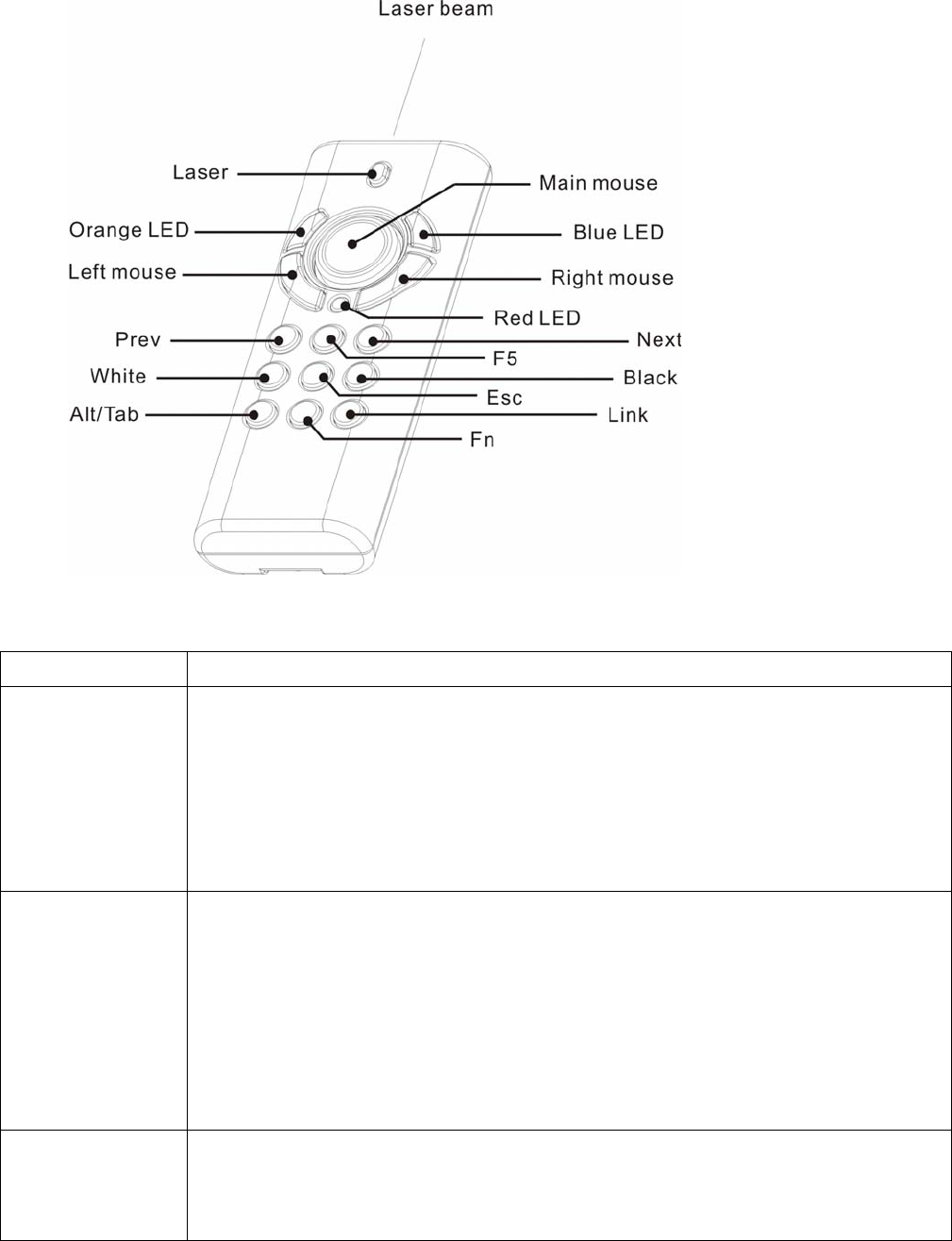
9
PowerPoint Presentation Mode (Part II)
Figure 3
Print in key Function description
Fn
⎯ Mode change:
Press and hold for 1 second and release to change modes between PowerPoint
Presentation mode and Multimedia Player mode
⎯ Turn on or off laser pointer:
Press Fn and Laser keys simultaneously till Orange LED blinking in orange to
turn on or off laser pointer
Link
(Use with Fn key)
1. Click the Link key on the USB receiver until the LED on USB receiver
lights up.
2. Press Fn and Link keys simultaneously until the LED on USB receiver
blinks or 3 LEDs on product front blink in turn
Note: To implement ID change only when this product is interfered by other 2.4GHz
device(s) or when 2 or more of this product are to be used at a range within 30
meters at the same time
Alt/Tab
(Use with Fn key)
Press & hold Fn key and then press Alt/Tab key to choose the required file icon.
Release both keys to open the required files. Use the same process to go back to
PowerPoint slide
Note: Please make sure you are on the right mode you want to use.

10
Chapter 3 Using the 4-in-1 Wireless Media Presenter
Multimedia Player Mode (Note: Laser will be off at this mode)
Figure 4
Print on case Function description
Mouse keys Use main and left/right mouse keys as common mouse
Blue LED Regularly blinks when at Multimedia Player mode
Red LED
Lights when battery power is detected lower than 2.5V
Note:The control will still be available for a short time but suggest replacing new
batteries soon
Click to start play; one more click to pause. Press and hold for 1 second to stop play
Click to next chapter
Click to previous chapter
Click for fast forward
Note: For DVD play control, the fast forward maybe able to choose forward speed
Click for fast rewind
Note: For DVD play control, the fast rewind maybe able to choose rewind speed
Click to turn up volume
Click to turn down volume
Click to turn on mute function; one more click to turn off mute function
Fn Press and hold for 1 second to change modes from Multimedia Player to PowerPoint
Presentation.
Note: All combined function to
g
ether with Fn ke
y
cannot be executed at Multimedia

11
Player Mode.
Chapter 4 Additional Information
Specifications
System
Frequency range:2400~2483MHz
Remote range:Approx. 100 feet (30 meters) indoors,
328 feet (100 meters) outdoors
Operating voltage:Remote control: 2.5V~3.3V, Laser: 2.6V~3.3V
Power:AAA batteries * 2
Power:Normal operation <10mA
Laser operation < 20mA
Sleep < 10uA
Output power: Under 1mW
Dimensions
Presenter:105 (H) x 40 (W) x 18 (D) mm
USB receiver:49 (L) x 16 (W) x 3.5 (H) mm
Weight
Presenter:About 63.2 grams (include batteries)
USB receiver:About 2.6 grams
Environmental Requirements
Temperature:
Operating:0℃(32℉)~60℃(140℉)
Non-operation:-10℃(14℉)~65℃(149℉)
Humidity(non-condensing):
Operating:10%~85% RH
Non-operating:10%~95% RH
Laser
Semiconductor laser (λ= 650 nm), emission duration:Continuous
Laser output power:Max.0.95 mW
Note: Design and specifications are subject to change without prior notice.
Care and Maintenance
For cleaning, you are advised to use a soft, slightly moistened cloth.
Avoid using solvents or abrasive substances.
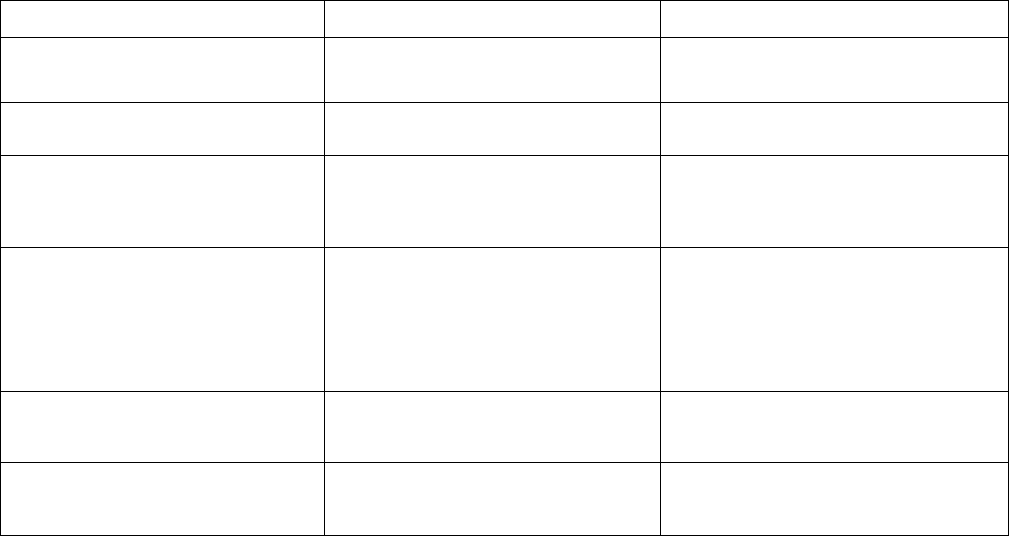
12
Do not open the presenter: for maintenance, consult qualified staff only.
Trouble Shooting
Question Possible cause How to resolve
Need to install software for first
use of this product? No, this is a plug and play device.
Need to link ID before first use? No need
Possible to use 2 or more of this
product in a room at the same
time? Yes, but please implement ID Link in
advance to avoid interference (see
page 9 for how to link)
Laser pointer malfunction
1. At Multimedia Play Mode
2. Forget to turn on laser pointer
3. Laser function has been
automatically off after 30 minutes of
idling time
1. Change to PowerPoint
Presentation Mode (see page 9 for
mode change)
2&3 To switch on the laser pointer
(see page 8 for turn-on laser pointer)
Remote control malfunction Interfered by other RF signal To Implement ID Link
(see page 9 for how to link)
Laser pointer and remote control
both malfunction Put batteries in wrong direction or
run out of battery power Check the batteries
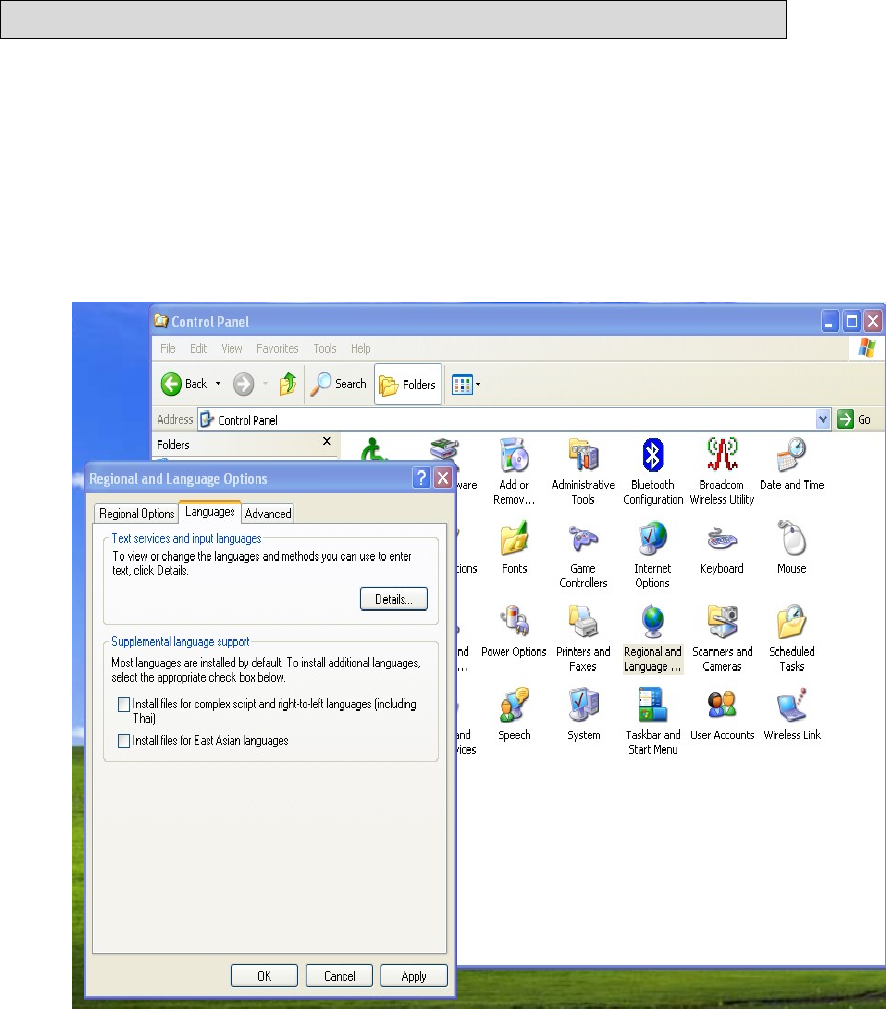
13
Special remark on using Multimedia Player function
This product is designed to support English keyboard. If you are using other language O/S,
please conduct following change before using the multimedia function.
(a) Go to " Control Panel" -> " Regional and language options" --> " Languages"
click “ Details “
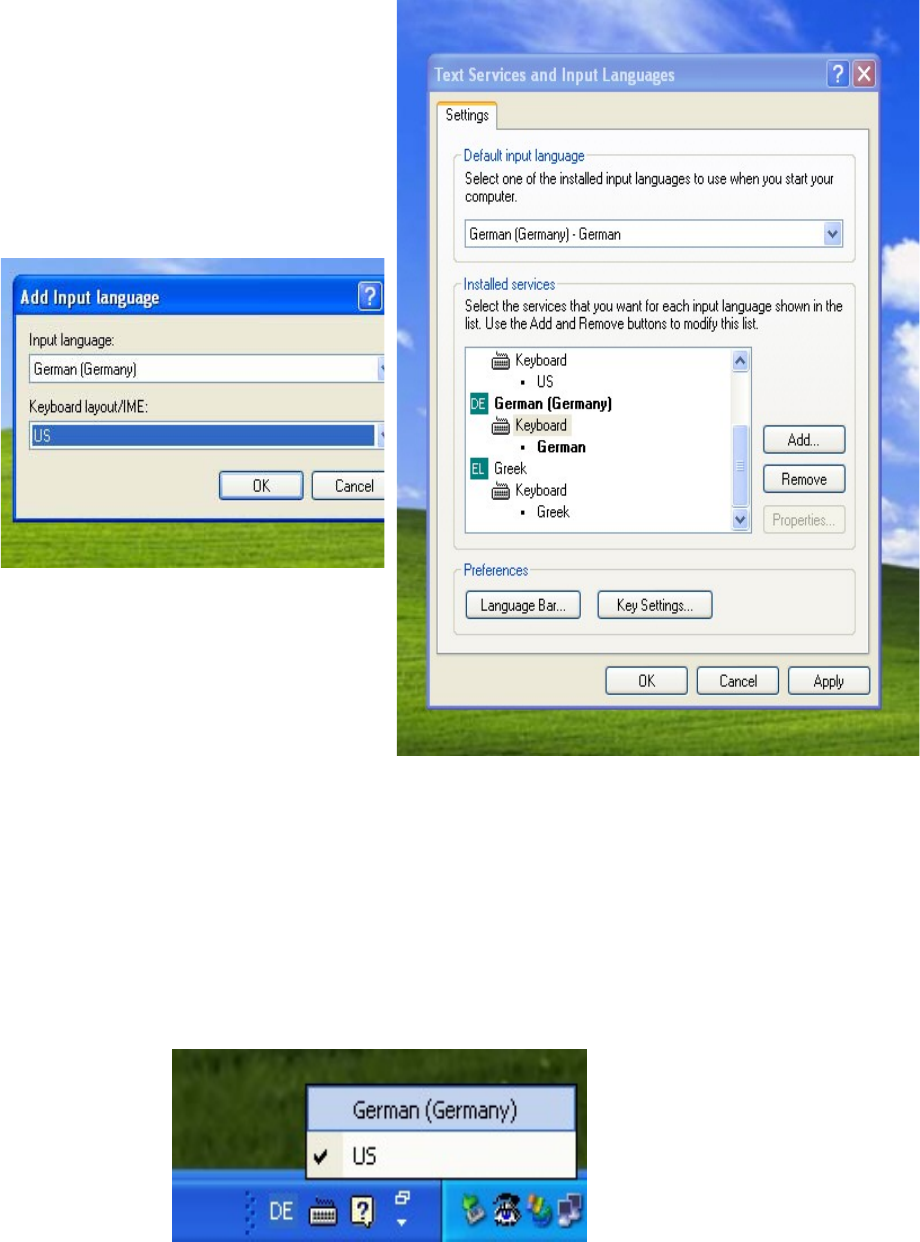
14
(b) Click “ Add” and choose required language e.g. German at Input language and
change Keyboard layout/IME to “US”.
(c) Execute Mediaplayer e.g. PowerDVD or WinDVD etc.
(d) Move cursor inside the Mediaplayer screen to activate the full screen function.
(e) Select required language e.g. German and English keyboard layout.
Federal Communication Commission Interference Statement
This equipment has been tested and found to comply with the limits for a Class B digital
device, pursuant to Part 15 of the FCC Rules. These limits are designed to provide
reasonable protection against harmful interference in a residential installation. This
equipment generates, uses and can radiate radio frequency energy and, if not installed
and used in accordance with the instructions, may cause harmful interference to radio
communications. However, there is no guarantee that interference will not occur in a
particular installation. If this equipment does cause harmful interference to radio or
television reception, which can be determined by turning the equipment off and on, the
user is encouraged to try to correct the interference by one of the following measures:
- Reorient or relocate the receiving antenna.
- Increase the separation between the equipment and receiver.
- Connect the equipment into an outlet on a circuit different from that to which the
receiver is connected.
- Consult the dealer or an experienced radio/TV technician for help.
FCC Caution: Any changes or modifications not expressly approved by the party
responsible for compliance could void the user's authority to operate this equipment.
This device complies with Part 15 of the FCC Rules. Operation is subject to the following
two conditions: (1) This device may not cause harmful interference, and (2) this device
must accept any interference received, including interference that may cause undesired
operation.
This transmitter must not be co-located or operating in conjunction with any other antenna
or transmitter.