Razer RZ040224 Wireless Gaming Headset User Manual
Razer Inc. Wireless Gaming Headset Users Manual
Razer >
Users Manual
DTD 21/8/2017
User manual RZ04-0224

F O R GA M E R S . B Y G AM E R S .
™
1
PACKAGE CONTENTS / SYSTEM REQUIREMENTS
PACKAGE CONTENTS
Wireless Gaming Headset ( Model:RZ04-0224)
USB to Micro-USB cable
Important Product Information Guide
SYSTEM REQUIREMENTS
Xbox One / Xbox One S / Xbox One X
OR
PC (Windows 7 or higher)*
*May require Xbox Wireless Adapter for Windows (not included)
SAFETY
STATEMENT
IMPORTANT! Before using the Xbox One with this product, read the Xbox One instruction manual
for safety, health, and other information regarding the use of the Xbox One.
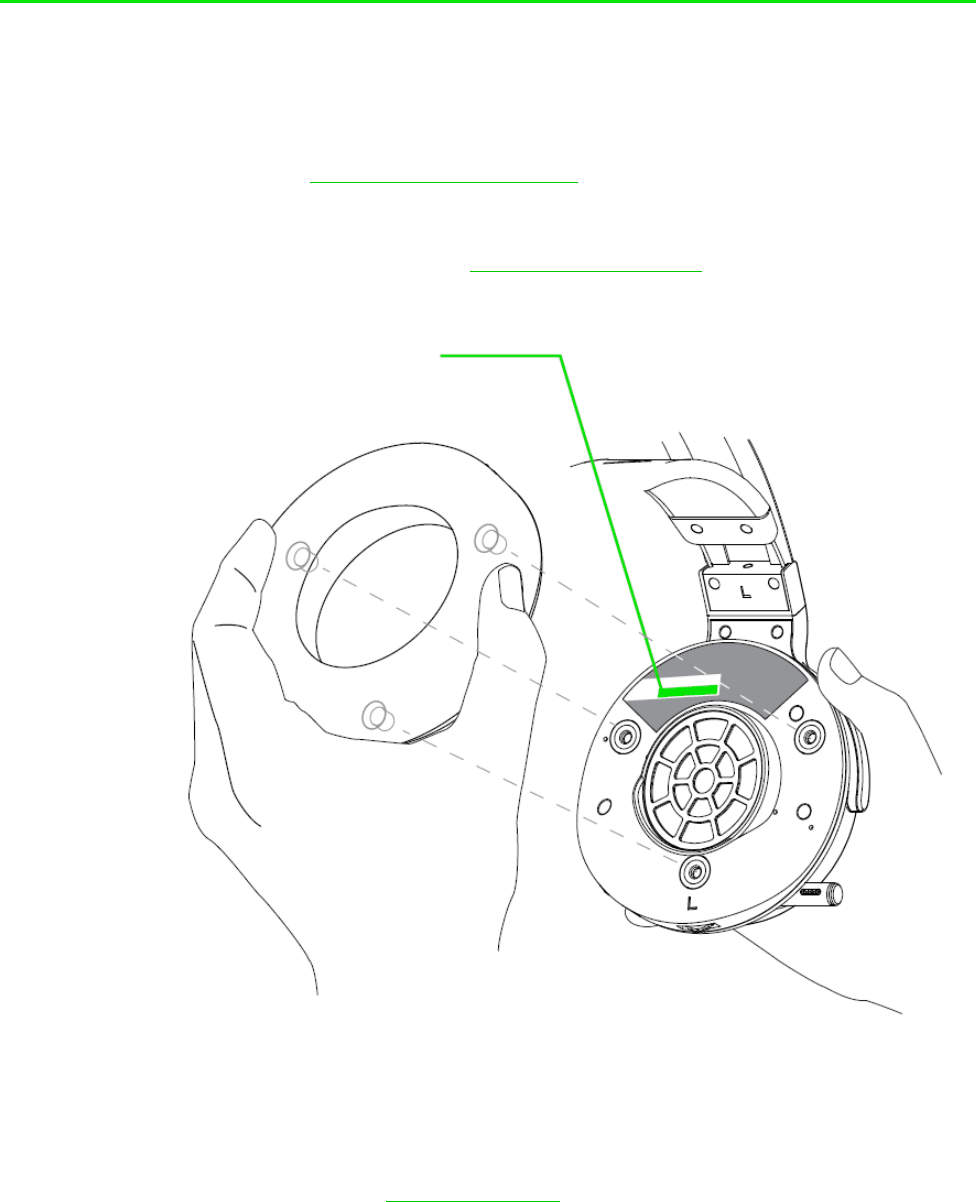
F O R G A M E R S . B Y G AM E R S .
™
2
2. REGISTRATION / TECHNICAL SUPPORT
REGISTRATION
Register your product online at razerzone.com/registration for real-time information on your
product’s warranty.
If you don’t have a Razer ID yet, register now at razerzone.com/razer-id for access to a wide range
of Razer benefits.
TECHNICAL SUPPORT
1 year limited manufacturer’s warranty
Free online technical support at razersupport.com
Your product’s serial
number can be
found underneath the leatherette
cushion, as shown here.
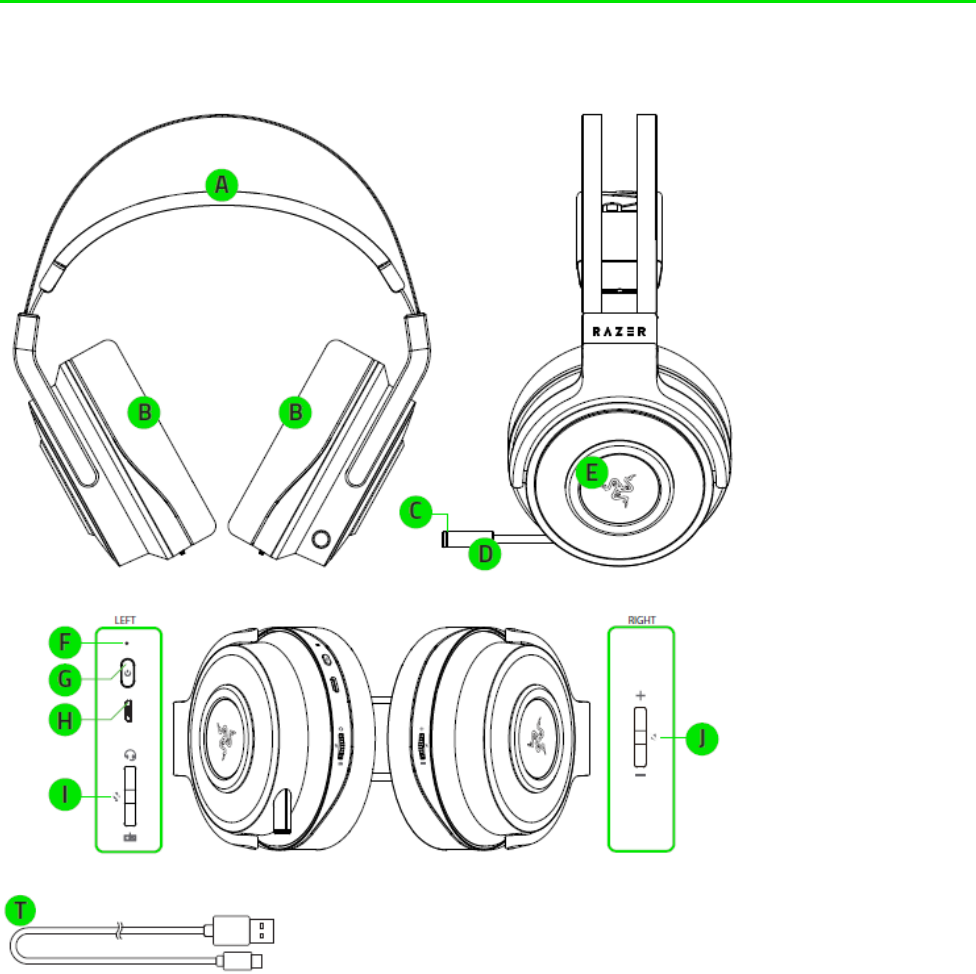
F O R G A M E R S . B Y G AM E R S .
™
3
DEVICE LAYOUT
A. Adjustable padded headband
B. Circumaural, leatherette ear cushions
C. Microphone LED
D. Retractable microphone
E. Razer logo backlighting
F. LED indicator
G. Headset power button
H. Micro-USB charging port
I. Game/chat balance control
J. Audio volume control
K. USB to Micro-USB cable
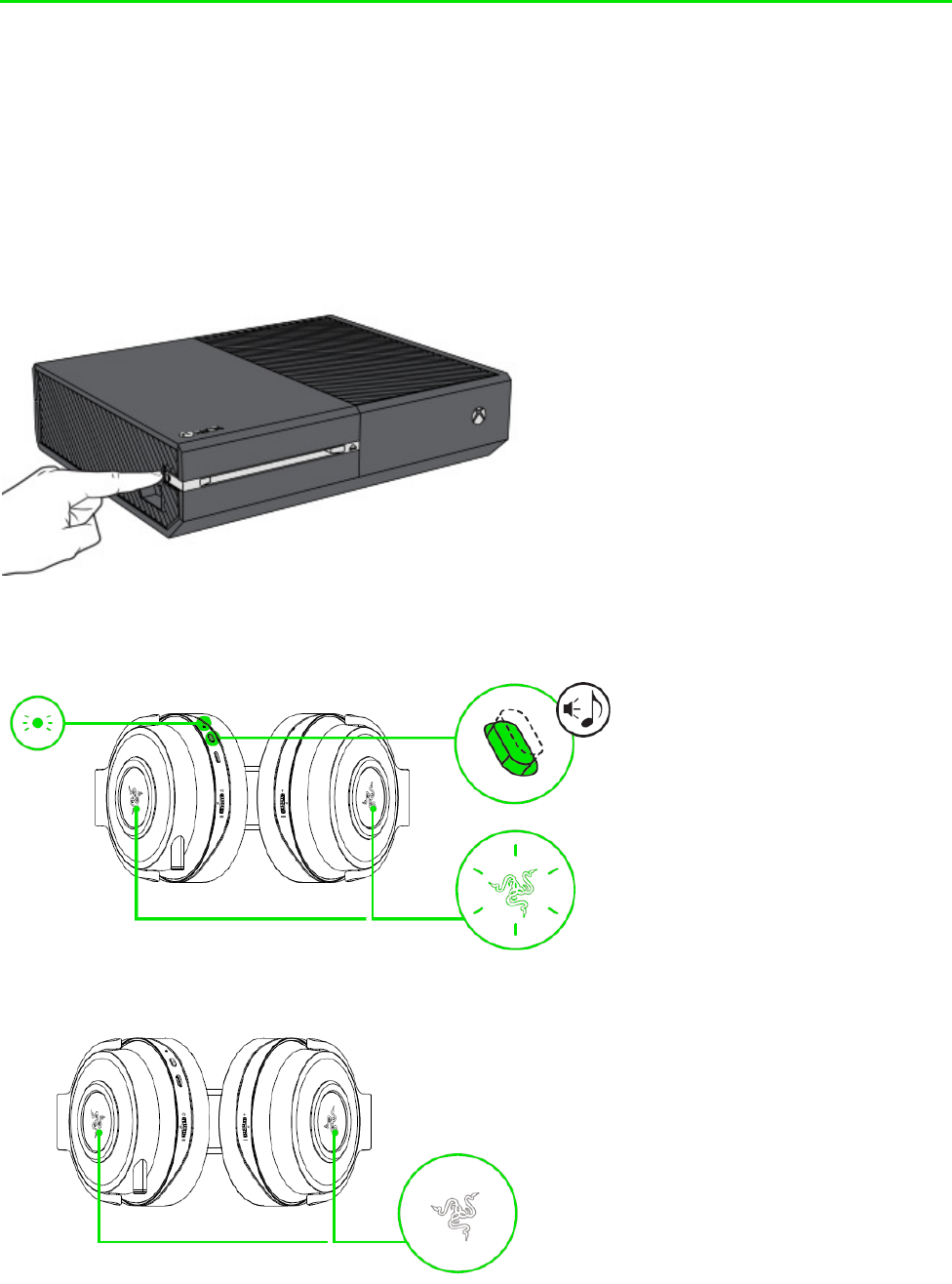
SETTING UP YOUR RAZER THRESHER
PAIRING YOUR HEADSET TO YOUR XBOX ONE
Note: Make sure to power on your Xbox One and log into your Xbox Live account before connecting your
Razer Thresher.
1. Press the connect button on your console.
2. While in power off state, press and hold the headset power button until the Razer logo
starts blinking rapidly.
3. Wait until the Razer logo becomes static green to notify that the headset is paired.
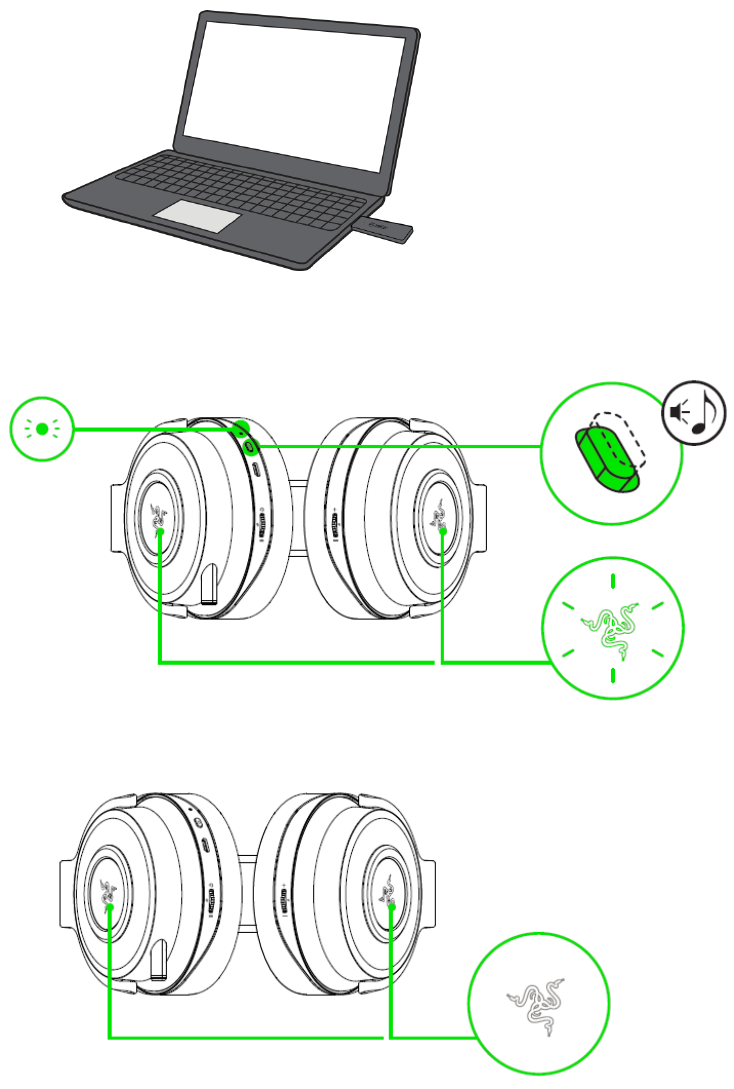
F O R G A M E R S . B Y G AM E R S .
™
1
PAIRING YOUR HEADSET TO YOUR PC
Note: Make sure that your Xbox Wireless Adapter for Windows is up-to-date. Some systems have Xbox
Wireless built in which allows you to pair your headset by using Add a device in Settings.
1. Connect your Xbox Wireless Adapter for Windows* to your PC, and then press the connect
button.
2. While in power off state, press and hold the headset power button until the Razer logo
starts blinking.
3. Wait until the Razer logo becomes static green to notify that the headset is paired.
* not included
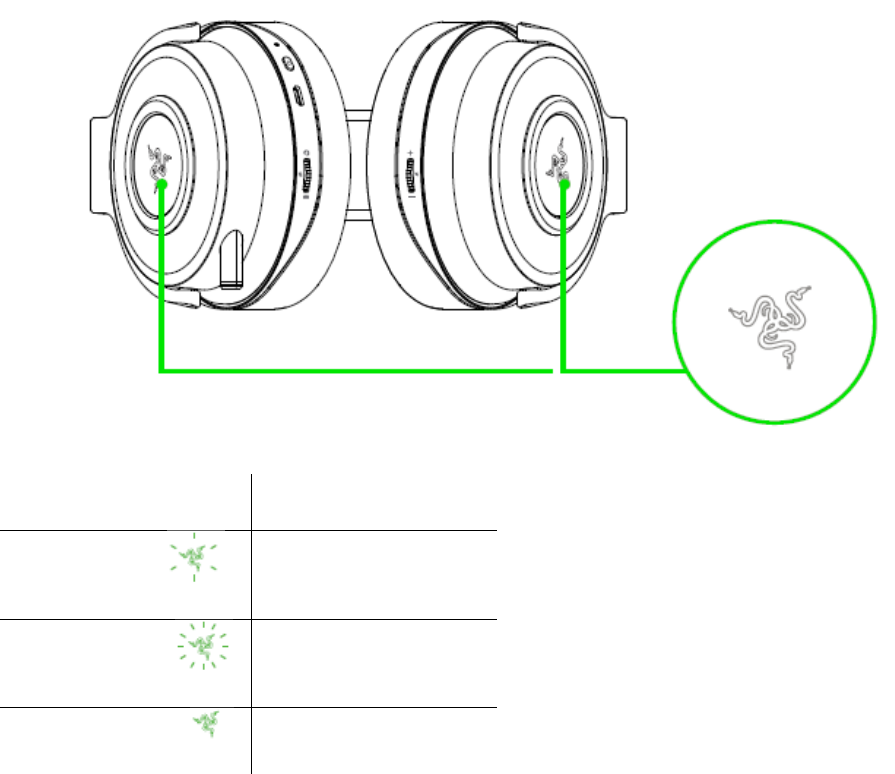
F O R G A M E R S . B Y G AM E R S .
™
2
HEADSET NOTIFICATIONS
The headset will display notifications depending on its current status, as shown here:
NOTIFICATION STATUS
Blinking slowly
Connecting
Blinking rapidly
Pairing
Static
Connected/Paired
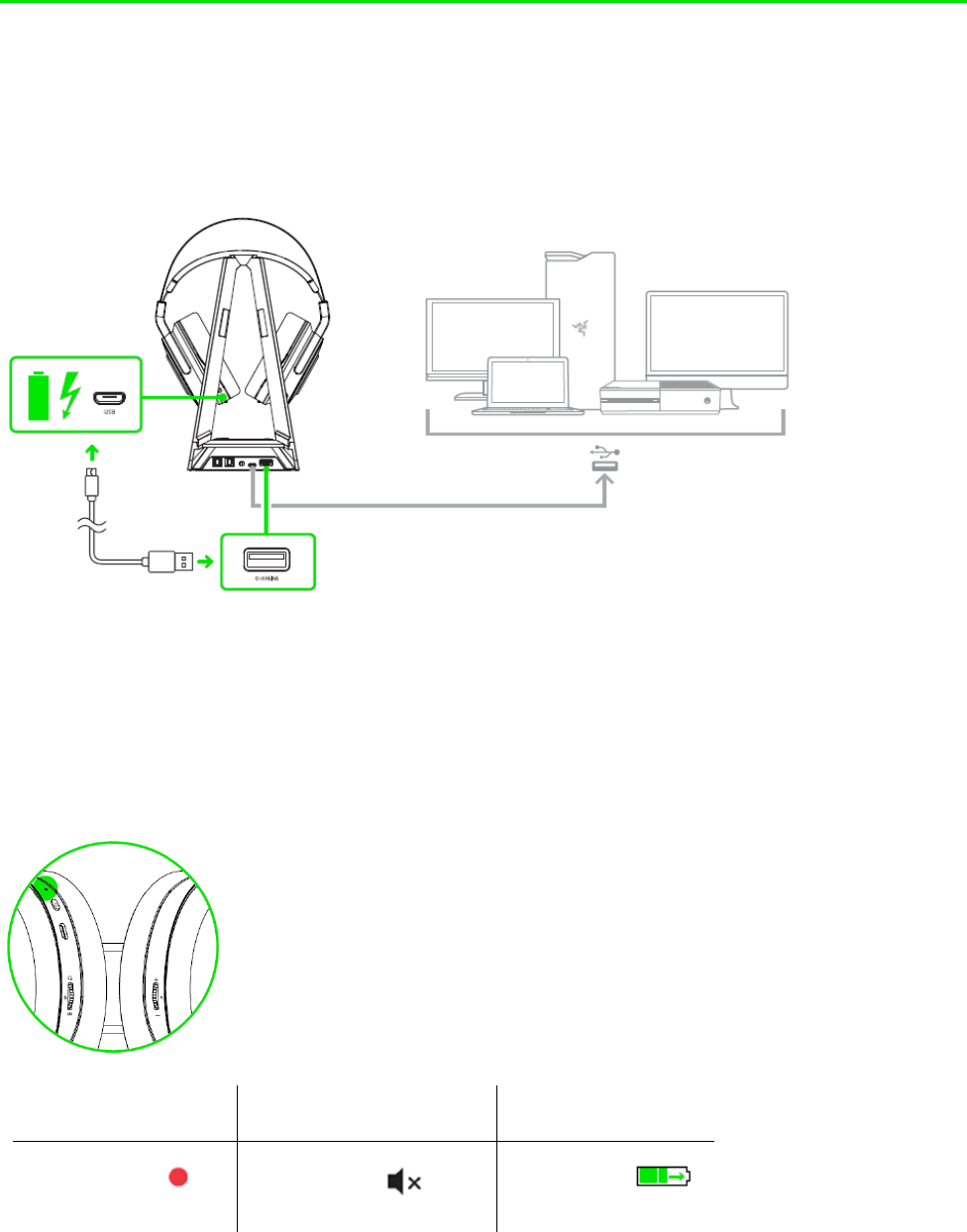
F O R G A M E R S . B Y G A M E R S .
™
3
USING YOUR RAZER THRESHER
CHARGING YOUR HEADSET
Plug your Razer Thresher to a powered USB port using the Micro-USB to USB cable.
For best results, please fully charge the headset before using it for the first time. A depleted unit
will fully charge in about 4 hours.
Understanding The Charging Notifications
The LED indicator on the headset will send out notifications depending on its current charging
status, as shown here:
LED NOTIFICATION SOUND NOTIFICATION STATUS
Static red None Charging
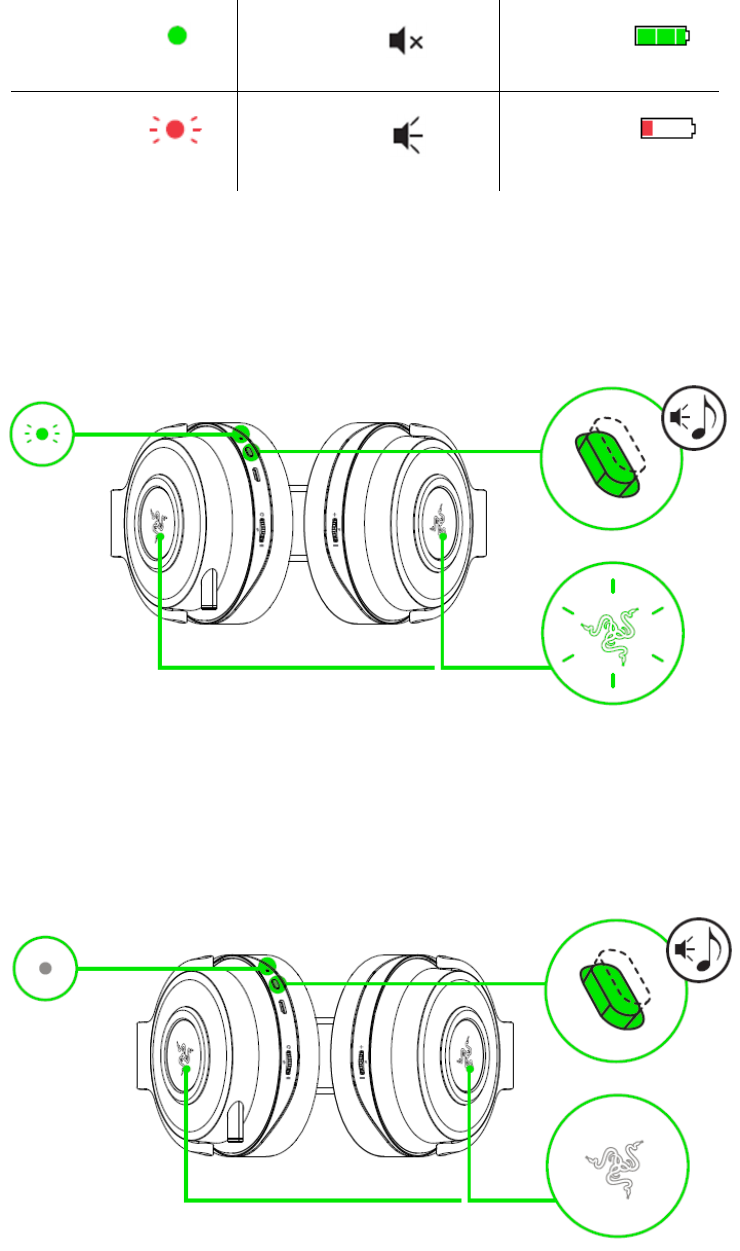
F O R G A M E R S . B Y G A M E R S .
™
4
Static green None Charged
Blinking red Warning tone Low battery
POWER ON
Press and hold the headset power button until you hear the ON tone, the LED indicator is lit, or
until the Razer logo starts blinking slowly.
POWER OFF
Press and hold the headset power button until you hear the OFF tone, the LED indicator is off, or
until the Razer logo is turned off.
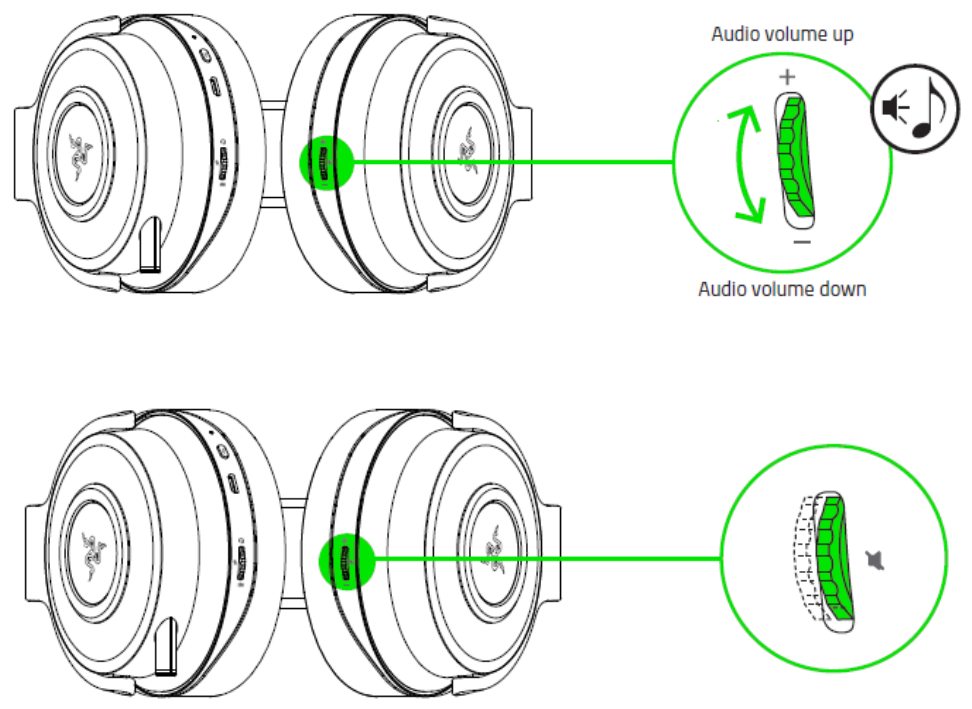
F O R G A M E R S . B Y G AM E R S .
™
5
USING THE AUDIO VOLUME CONTROL
Rotate the audio volume control to increase or decrease the volume. You will hear a short beep
when you reach the minimum or maximum volume.
Press the audio mute button to mute or unmute the in-game audio.
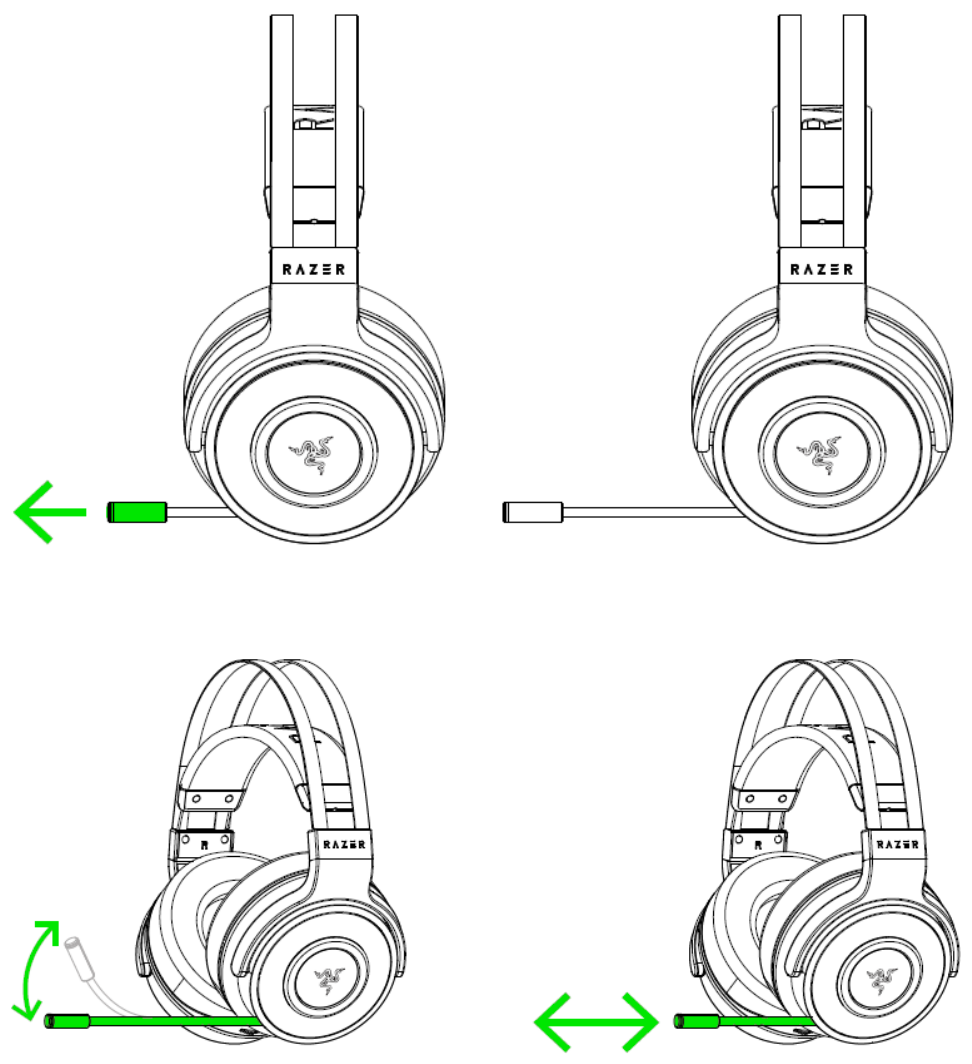
F O R G A M E R S . B Y G AM E R S .
™
6
USING THE RETRACTABLE MICROPHONE
Pull the tip of the microphone until it is fully extended.
Bend the microphone until it is in front of your mouth, then adjust the length as preferred.
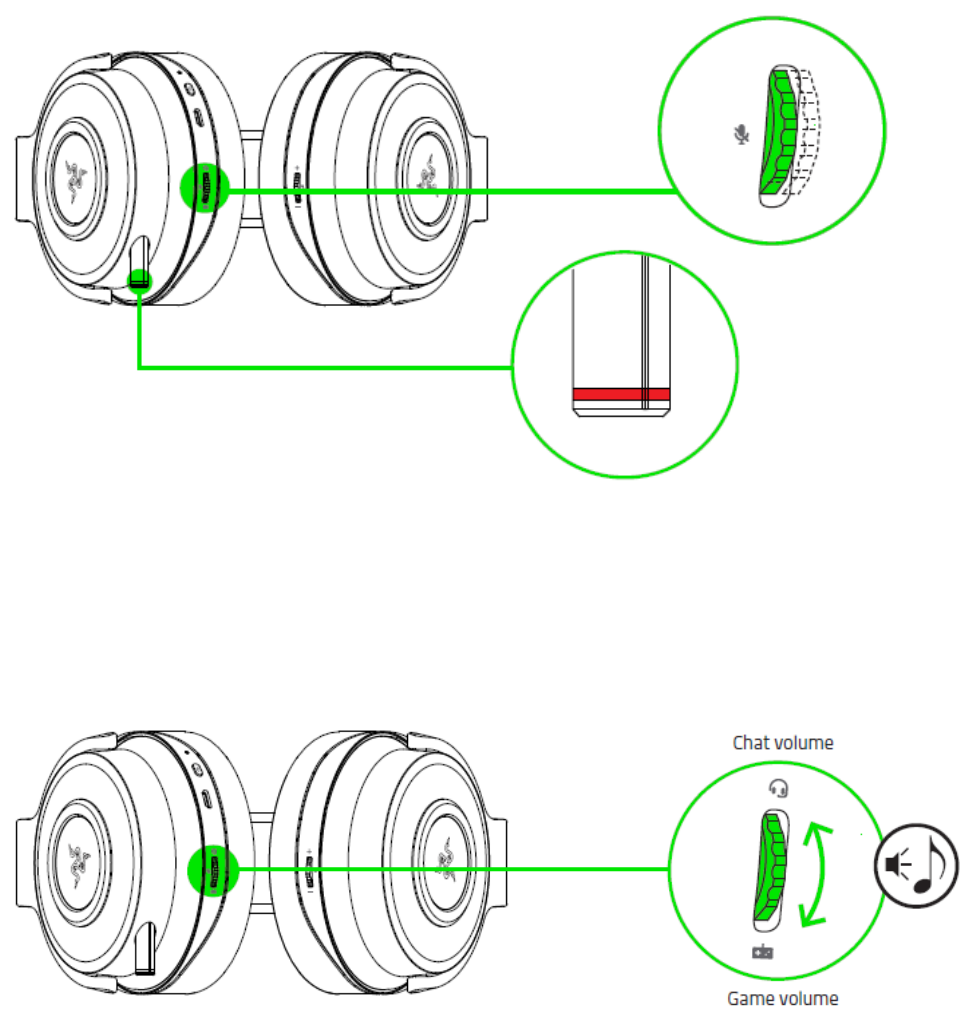
F O R G A M E R S . B Y G AM E R S .
™
7
Press the game/chat balance control to mute or unmute the microphone. The microphone LED will
light up when muted.
USING THE GAME/CHAT BALANCE CONTROL (XBOX ONE ONLY)
Rotate the game/chat balance control to increase the in-game volume and decrease the voice chat
volume or vice versa. You will hear a short beep when you reach the maximum for either the in-
game or voice chat volume.

F O R G A M E R S . B Y G AM E R S .
™
8
USING THE GAME/CHAT BALANCE CONTROL (PC ONLY)
Rotate the game/chat balance control to increase or decrease the microphone volume. You will
hear a short beep when you reach either the minimum or maximum volume.
Press and hold the mic volume button until you hear a tone to enable or disable mic monitoring.

F O R G A M E R S . B Y G AM E R S .
™
9
EXTENDING YOUR HEADSET’S LIFESPAN
We recommend stretching the headset gently apart before placing them over your head to
minimize headband stress. However, please avoid overstretching the headset beyond its technical
limits.
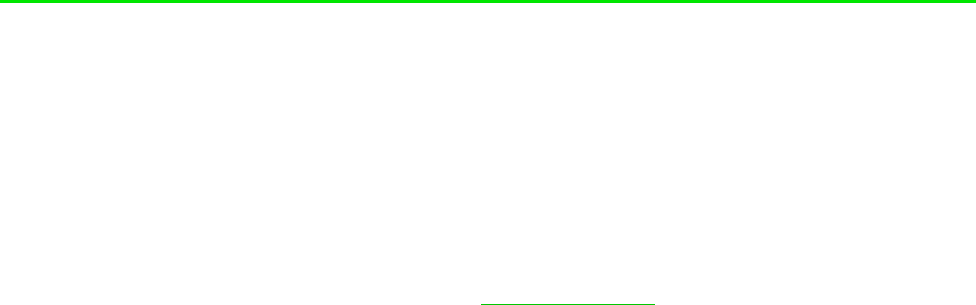
F O R G A M E R S . B Y G AM E R S .
™
10
SAFETY AND MAINTENANCE
SAFETY GUIDELINES
In order to achieve maximum safety while using your Razer Thresher, we suggest that you adopt
the following guidelines:
Should you have trouble operating the device properly and troubleshooting does not work, unplug
the device and contact the Razer hotline or go to razersupport.com for support. Do not attempt to
service or fix the device yourself at any time.
Do not take apart the device (doing so will void your warranty) and do not attempt to operate it
under abnormal current loads.
Keep the device away from liquid, humidity or moisture. Operate the device only within the specific
temperature range of 0°C (32°F) to 40°C (104°F). Should the temperature exceed this range,
unplug and/or switch off the device in order to let the temperature stabilize to an optimal level.
The device isolates external ambient sounds even at low volumes, resulting in lowered awareness
of your external surroundings. Please remove the device when engaging in any activity that
requires active awareness of your surroundings.
Listening to excessively loud volume over an extended period of time can damage your hearing.
Furthermore, legislation of certain countries permits only a maximum sound level of 86db for 8
hours a day. We therefore recommend that you reduce the volume to a comfortable level when
listening for prolonged periods of time. Please, take good care of your hearing.
MAINTENANCE AND USE
The Razer Thresher requires minimum maintenance to keep it in optimum condition. Once a month
we recommend you unplug the device from the computer and clean it using a soft cloth or cotton
swab to prevent dirt buildup. Do not use soap or harsh cleaning agents.
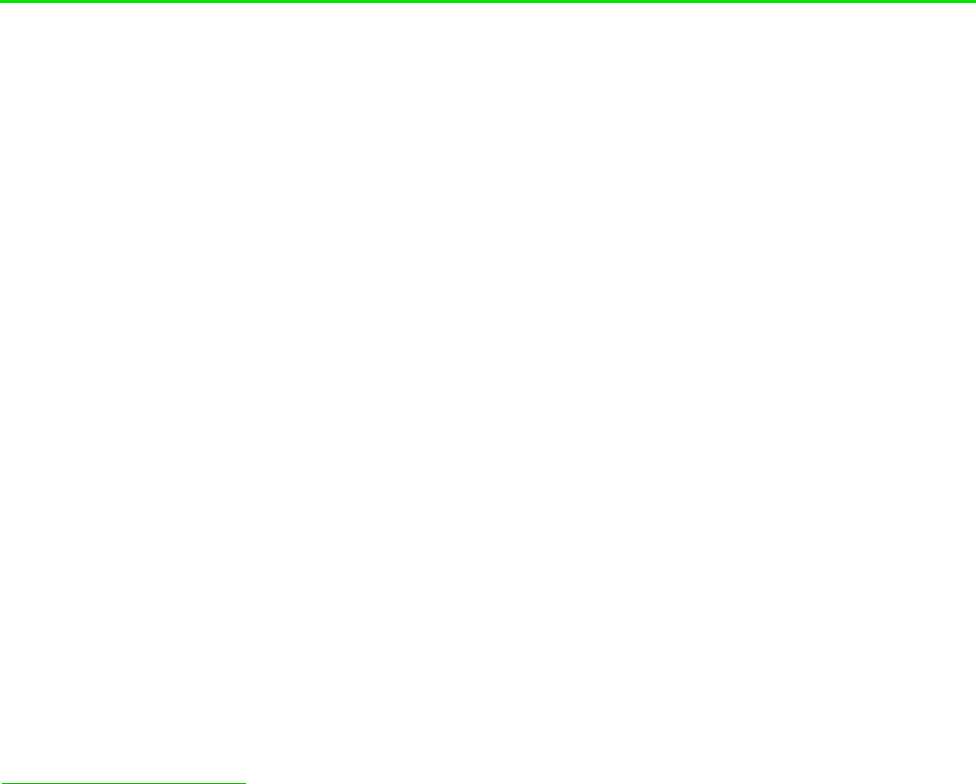
F O R G A M E R S . B Y G AM E R S .
™
11
LEGALESE
COPYRIGHT AND INTELLECTUAL PROPERTY INFORMATION
©2017 Razer Inc. All rights reserved. Razer, the triple-headed snake logo, Razer logo, “For Gamers.
By Gamers.”, and “Powered by Razer Chroma” logo are trademarks or registered trademarks of
Razer Inc. and/or affiliated companies in the United States or other countries. All other trademarks
and trade names are the property of their respective owners and other company and product
names mentioned herein may be trademarks of their respective companies.
Windows and the Windows logo are trademarks of the Microsoft group of companies.
Razer Inc. (“Razer”) may have copyright, trademarks, trade secrets, patents, patent applications, or
other intellectual property rights (whether registered or unregistered) concerning the product in
this guide. Furnishing of this guide does not give you a license to any such copyright, trademark,
patent or other intellectual property right. The Razer Thresher (the “Product”) may differ from
pictures whether on packaging or otherwise. Razer assumes no responsibility for such differences
or for any errors that may appear. Information contained herein is subject to change without
notice.
LIMITED PRODUCT WARRANTY
For the latest and current terms of the Limited Product Warranty, please visit:
razerzone.com/warranty.
LIMITATION OF LIABILITY
Razer shall in no event be liable for any lost profits, loss of information or data, special, incidental,
indirect, punitive or consequential or incidental damages, arising in any way out of distribution of,
sale of, resale of, use of, or inability to use the Product. In no event shall Razer’s liability exceed the
retail purchase price of the Product.
COSTS OF PROCUREMENT
For the avoidance of doubt, in no event will Razer be liable for any costs of procurement unless it
has been advised of the possibility of such damages, and in no case shall Razer be liable for any
costs of procurement liability exceeding the retail purchase price of the Product.
F O R G A M E R S . B Y G AM E R S .
™
12
GENERAL
These terms shall be governed by and construed under the laws of the jurisdiction in which the
Product was purchased. If any term herein is held to be invalid or unenforceable, then such term (in
so far as it is invalid or unenforceable) shall be given no effect and deemed to be excluded without
invalidating any of the remaining terms. Razer reserves the right to amend any term at any time
without notice.
FCC Statement
This equipment has been tested and found to comply with the limits for a Class B digital device, pursuant to part
15 of the FCC Rules. These limits are designed to provide reasonable protection against harmful interference in
a residential installation. This equipment generates uses and can radiate radio frequency energy and, if not
installed and used in accordance with the instructions, may cause harmful interference to radio communications.
However, there is no guarantee that interference will not occur in a particular installation. If this equipment does
cause harmful interference to radio or television reception, which can be determined by turning the equipment off
and on, the user is encouraged to try to correct the interference by one or more of the following measures:
—Reorient or relocate the receiving antenna.
—Increase the separation between the equipment and receiver.
—Connect the equipment into an outlet on a circuit different from that to which the receiver is connected.
—Consult the dealer or an experienced radio/TV technician for help.
FCC Radiation Exposure Statement
This device complies with FCC radiation exposure limits set forth for an uncontrolled environment and it also
complies with Part 15 of the FCC RF Rules. This equipment must not be co-located or operating in conjunction
with any other antenna or transmitter. End-users and installers must be provide with antenna installation
instructions and consider removing the no-collocation statement.
This device complies with Part 15 of the FCC Rules. Operation is subject to the following
two conditions:
(1) this device may not cause harmful interference, and (2) this device must accept any
interference received, including interference that may cause undesired operation.
Caution!
Any changes or modifications not expressly approved by the party responsible for compliance
could void the user's authority to operate the equipment.
F O R G A M E R S . B Y G AM E R S .
™
13
Canada Statement
This device complies with Industry Canada’s licence-exempt RSSs. Operation is subject to the following two
conditions:
(1) This device may not cause interference; and
(2) This device must accept any interference, including interference that may cause undesired operation of the
device.
Le présent appareil est conforme aux CNR d’Industrie Canada applicables aux appareils radio exempts de
licence. L’exploitation est autorisée aux deux conditions suivantes :
(1) l’appareil ne doit pas produire de brouillage;
(2) l’utilisateur de l’appareil doit accepter tout brouillage radioélectrique subi, même si le brouillage est
susceptible d’en compromettre le fonctionnement.
The device meets the exemption from the routine evaluation limits in section 2.5 of RSS 102 and compliance
with RSS-102 RF exposure, users can obtain Canadian information on RF exposure and compliance.
Le dispositif rencontre l'exemption des limites courantes d'évaluation dans la section 2.5 de RSS 102 et la
conformité à l'exposition de RSS-102 rf, utilisateurs peut obtenir l'information canadienne sur l'exposition et la
conformité de rf.
1. the device for operation in the band 5150–5250 MHz is only for indoor use to reduce the potential for harmful
interference to co-channel mobile satellite systems;
2. for devices with detachable antenna(s), the maximum antenna gain permitted for devices in the bands 5250-
5350 MHz and 5470-5725 MHz shall be such that the equipment still complies with the e.i.r.p. limit;
3. for devices with detachable antenna(s), the maximum antenna gain permitted for devices in the band 5725-
5850 MHz shall be such that the equipment still complies with the e.i.r.p. limits specified for point-to-point
and non-point-to-point operation as appropriate.
1. les dispositifs fonctionnant dans la bande 5150-5250 MHz sont réservés uniquement pour une utilisation à
l’intérieur afin de réduire les risques de brouillage préjudiciable aux systèmes de satellites mobiles utilisant les
mêmes canaux;
2. le gain maximal d’antenne permis pour les dispositifs utilisant les bandes 5250-5350 MHz et 5470-5725
MHz doit se conformer à la limite de p.i.r.e.;
3. le gain maximal d’antenne permis (pour les dispositifs utilisant la bande 5725-5850 MHz) doit se conformer
à la limite de p.i.r.e. spécifiée pour l’exploitation point à point et non point à point, selon le cas.
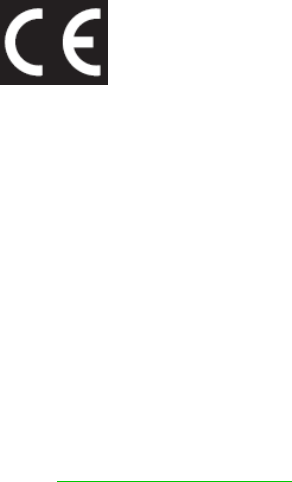
F O R G A M E R S . B Y G AM E R S .
™
14
STATEMENT OF
COMPLIANCE WITH EU DIRECTIVE
ENGLISH
ENGLISH
STATEMENT OF COMPLIANCE WITH EU DIRECTIVE
Hereby, Razer (Europe) GmbH, declares that this Razer Thresher For
Xbox One (Wireless Gaming Headset Model: RZ04-0224) is in compliance with the essential requirements and other
relevant provisions of Directive 2014/53/EU.
Wireless Gaming Headset:
Operating Frequency: 2412-2472Mhz
Max Output power: 2.92dbm
Operating Frequency: 5150-5850Mhz
Max Output power: -2.48dbm
SW version: 1.0
The full Declaration of Conformity can be requested via the following:
Company: Razer (Europe) GmbH
Address: Winterhuder Weg 82, D-22085 Hamburg, Germany
E-mail: compliance@razerzone.com