Razer RZ050157 BLUETOOTH SPEAKER User Manual Online Master Guide
Razer Inc. BLUETOOTH SPEAKER Online Master Guide
Razer >
User Manual
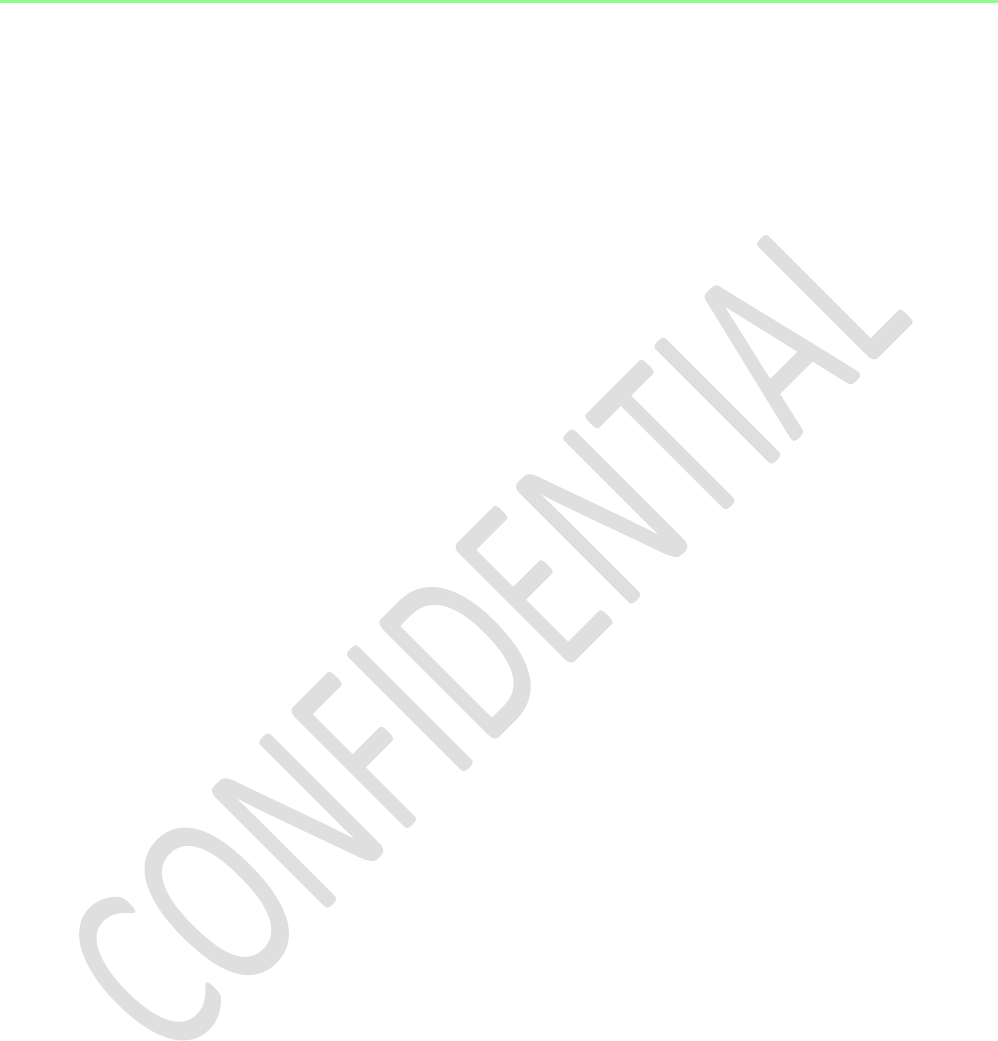
User Manual
(Model:RZ05-0157)
0 | For gamer s by gamer s™
PACKAGE CONTENTS
• GAMING & MUSIC SPEAKER (Model: RZ05-0157)
• Micro-USB to USB cable (for charging)
• 3.5 mm analog audio cable
• Carrying case
• Power adapter with interchangeable plugs
• Quick Start Guide
• Important Product Information Guide
HARDWARE & SYSTEM REQUIREMENTS
Hardware Requirements
• Devices with Bluetooth connectivity or a 3.5 mm analog audio port
System Requirements
For use with the Razer Leviathan Mini mobile app
• iOS 8 or newer / Android 4.3 or newer
1 | r a z e r ™
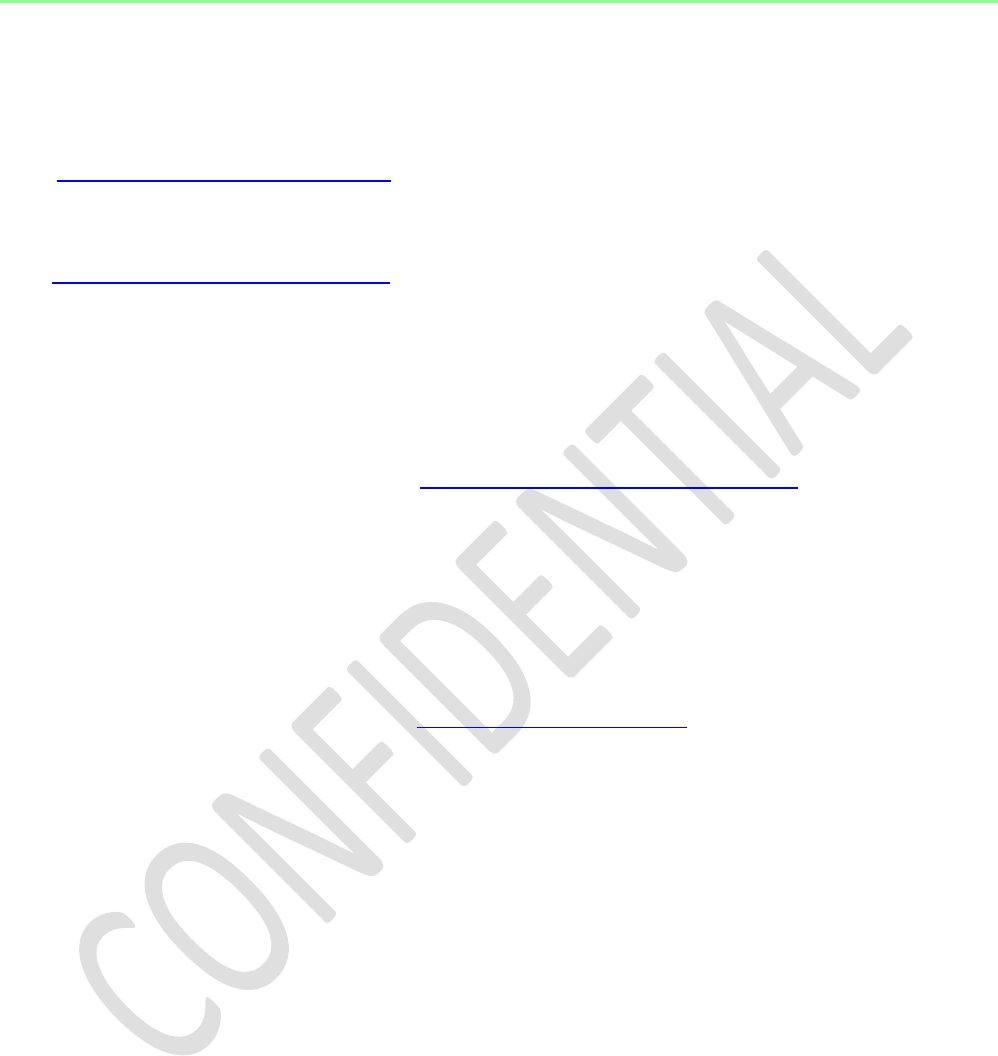
REGISTRATION / TECHNICAL SUPPORT
REGISTRATION
Visit www.razerzone.com/razer-id to sign up for a Razer ID now to get a wide range of
Razer benefits. For example, get real-time information on your product’s warranty
status via Razer Synapse. To learn more about Razer Synapse and all its features,
visit www.razerzone.com/synapse.
If you already have a Razer ID, register your product by clicking on your email address
within the Razer Synapse application and select Warranty Status from the dropdown
list.
To register your product online, visit www.razerzone.com/registration. Please note
that you will not be able to view your warranty status if you register via the website.
TECHNICAL SUPPORT
What you’ll get:
• 1 year limited manufacturer’s warranty.
• Free online technical support at www.razersupport.com.
2 | For gamer s by gamer s™

DEVICE LAYOUT
A. Microphone
B. Volume down
C. Play/Talk button
D. Volume up
E. NFC connectivity zone
F. Power button / Battery indicator LED
G. Bluetooth mode button
H. 3.5 mm analog audio port
I. Micro-USB port
J. Factory reset button
L. Micro-USB to USB charging cable
M. 3.5 mm to 3.5 mm cable
N. Carrying case
O. Power adapter with interchangeable plugs*
*Use the appropriate adapter plug for your region
3 | r a z e r ™
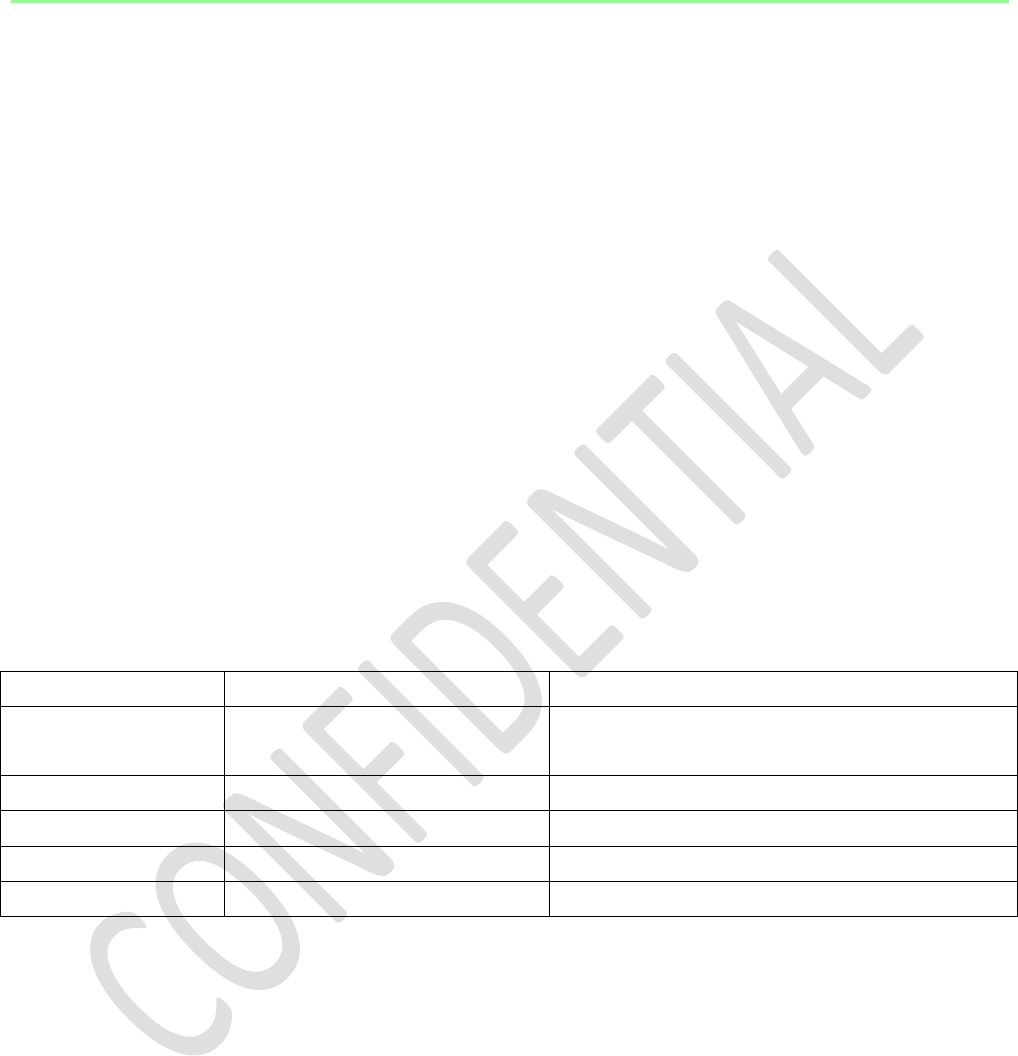
USING YOUR RAZER LEVIATHAN MINI
POWERING ON / OFF
[PLACEHOLDER: Diagram showing short press and green LED on power button.]
To power on/off your speaker, press and hold the power button until the audio
feedback is heard.
CHARGING YOUR SPEAKERS
[PLACEHOLDER: Diagram showing 1, attaching the appropriate power plug, 2, speakers connected to
a power source (Power plug)]
1. Select the appropriate power plug for your region and attach it to the power
adapter.
2. Connect your speaker to an appropriate power source.
For best results, please charge the battery fully before using your Razer Leviathan Mini
for the first time. A depleted battery will fully charge in about 5 hours.
Battery Indicator (Power button)
LED
Audio feedback
Status
Green
N.A.
Battery is fully charged and speaker is
on.
Off
N.A.
Battery is charged and speaker is off.
Orange
N.A.
Battery low
Blinking in red
Single beep
Battery is critically low.
Breathing in red
N.A.
Battery is charging.
4 | For gamer s by gamer s™
CONNECTING TO AN AUDIO SOURCE
Note: When connected to devices with inbuilt speaker systems, audio may continue to be played via the inbuilt
speaker. In such cases, please switch your device’s audio output to the Razer Leviathan Mini manually.
Connecting via NFC
Simply activate NFC on your device and tap it on the speaker’s NFC connectivity region
to pair. The input source will automatically switch to the paired device.
[DIAGRAM]
Connecting via Bluetooth®
If you are using the speaker’s Bluetooth input for the first time, or if you are attempting
to connect a new device to the speaker via Bluetooth, you will need to activate pairing
mode.
1. Press and hold the Bluetooth button for 3 seconds or more to enter pairing mode.
The Bluetooth LED will start to blink slowly.
[DIAGRAM]
2. Enable Bluetooth on your device and search for new Bluetooth devices.
3. Select “Razer Leviathan Mini” from the list of devices found.
4. Wait for pairing to complete. The Bluetooth indicator will change to a solid light once
successfully connected.
5 | r a z e r ™

Understanding the Bluetooth modes
The speaker’s Bluetooth module operates in the following modes:
Pairing Mode
Connecting Mode
Connected Mode
Pairing with new
devices
Connecting to the last
paired device
When a device is
connected to the
speaker via Bluetooth
Discoverable?
Any Bluetooth enabled
device
Only the last paired
device
No
How to
activate?
Press and hold the
Bluetooth button
for >3 sec
Press the Bluetooth
button once
Automatically activated
when a device is
successfully paired
Timeout
15 min
10 sec
Never
Automatically
changes to?
Speaker turns off after
timeout
Pairing mode after
timeout
Connecting mode when
the paired device is
disconnected (out of
range)
LED indication
Blinks slowly
Blinks fast
Solid
Audio
feedback
Yes
No
Yes
Connecting via the analog cable
Connect your device to the Razer Leviathan Mini’s 3.5 mm audio port using a 3.5 mm
analog cable. When connected, AUX input takes priority over devices paired via
Bluetooth.
[PLACEHOLDER DIAGRAM]
6 | For gamer s by gamer s™
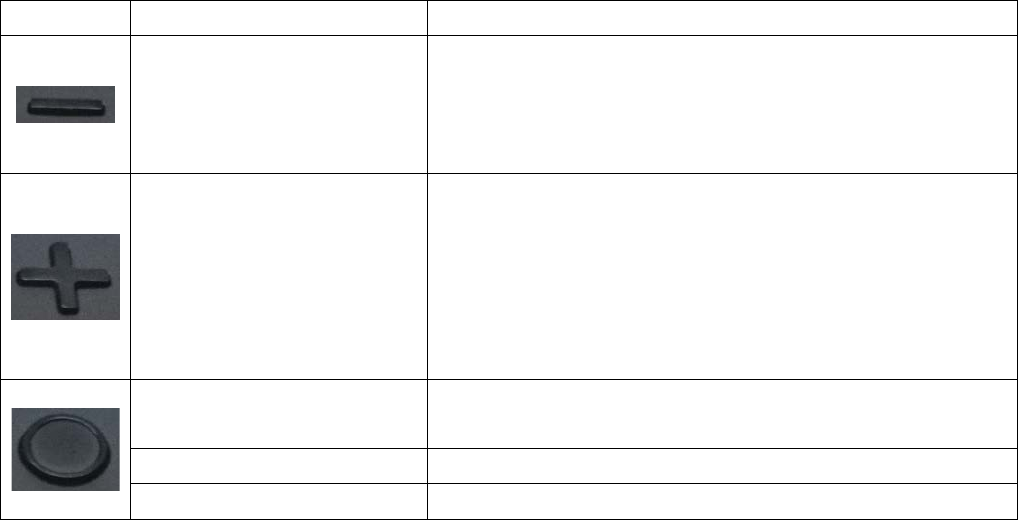
CONTROLLING YOUR RAZER LEVIATHAN MINI
You can use the buttons on the speaker to manually control various functions including
audio playback and call features. You can also link 2 Razer Leviathan Mini speakers
together using the Play/Talk button.
Note: You can also use the Razer Leviathan Mini Mobile App to control your speaker remotely. Please refer to
USING THE RAZER LEVIATHAN MINI MOBILE APPLICATION for more information.
Playing Music
You can use the following button presses to control music playback from the connected
audio source.
Button
Action
Effect
Single press
/
Press and hold
Decrease the speaker’s playback volume.
While audio is being played through the speaker,
each press comes with an audio beep feedback,
indicating the current volume level.
Single press
/
Press and hold
Increase the speaker’s playback volume.
While audio is being played through the speaker,
each press comes with an audio beep feedback,
indicating the current volume level.
Two beeps will be played when the volume is
increased to the maximum level.
Single press
Play / pause music playback from the currently
connected audio source.
Double press
Play next track.
Triple press
Play previous track.
7 | r a z e r ™
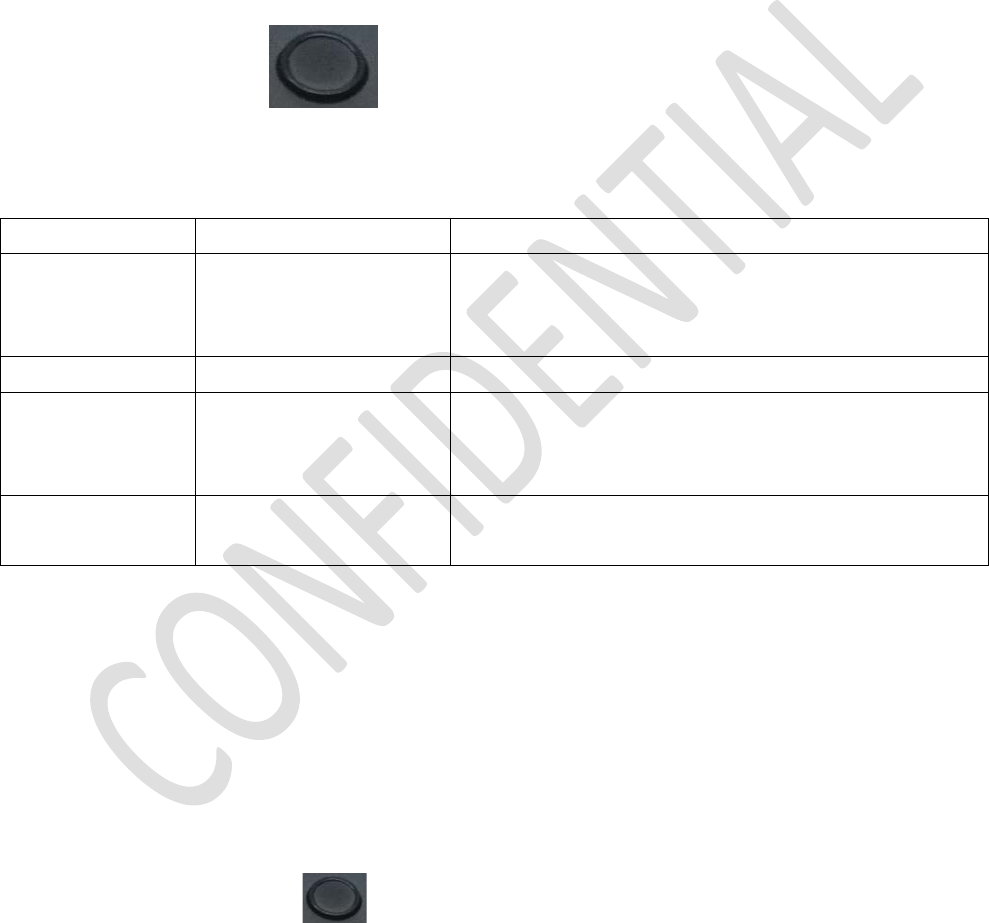
Answering Calls
You can receive calls with the Razer Leviathan Mini by connecting it to a call-enabled
mobile device.
If music is playing through the speaker when a call is received, the currently playing
audio track will fade off into the speaker’s ring tone. When the call ends, the speaker
will resume playing the audio track.
The Play/Talk button () can be used to control the speaker during a call. The
following table explains the button presses and LED indicator. A single beep will be
played upon each of the actions below.
Action
Light indicator
Effect
N.A.
Blinking in green
There is an incoming call on the connected
mobile device. The speaker will play its
incoming call ringtone
Press once
Green
Answer the call.
Press once
while the call
is ongoing
Red
Mute the call. Press the button again to
unmute. The LED indicator will return to
green.
Press and
hold > 3 sec
Off
Reject / end the call.
Using Combo Play
Linking 2 Razer Leviathan Mini Speakers
Wirelessly link 2 Razer Leviathan Mini speakers together with our Combo Play feature,
playing audio from a single source onto both speakers simultaneously. To link your
speakers:
1. Turn on the primary speaker and connect it to an audio source via Bluetooth.
Start playing music on this speaker.
2. Press and hold the button for > 5 sec until it starts to blink slowly in white.
The speaker will start to search for other Razer Leviathan Mini devices in range.
3. Turn on your 2nd speaker. Check to ensure that it is not paired to any device via
Bluetooth.
8 | For gamer s by gamer s™

4. On the 2nd speaker, press and hold the button for > 5 sec until it starts to
blink slowly in white.
5. Wait for the LED of the button on both speakers to turn a solid white, indicating
that the speakers are now linked.
Changing the playback mode
Combo Play gives you the flexibility of using your linked speakers in two modes: Mono
and Stereo mode.
In Mono mode, both speakers receive the same audio signal from the single audio
source connected to the primary speaker. This allows you to amplify the audio playback.
In Stereo mode, the primary speaker acts as the left speaker while the secondary
speaker acts as the right speaker out of the box. Position your speakers accordingly to
enjoy a stereo effect from the Razer Leviathan Mini.
Note: You can switch modes and change the default left/right speaker setting via the Razer Leviathan Mini App
for iOS and Android.
Disabling Combo Play
To unlink your speakers, simply press and hold the button for > 5 sec on either
speaker till the button starts to blink quickly in white. The speakers are unlinked when
the LED indicator on the button turns off.
RESETTING THE SPEAKER TO FACTORY DEFAULT
[PLACEHOLDER: Diagram showing a thin pin inserted into and pressed onto the factory
reset button for 3s]
9 | r a z e r ™
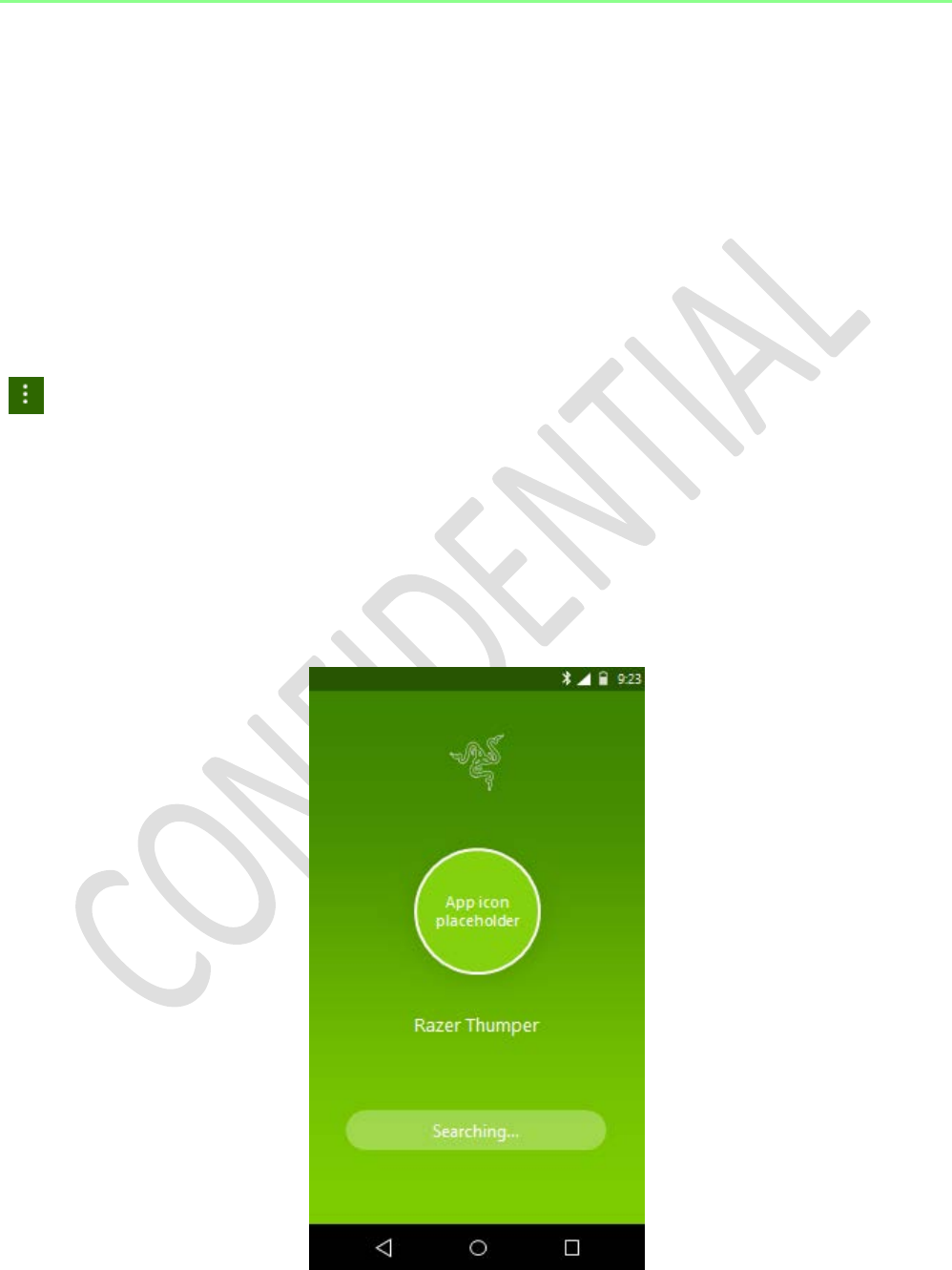
USING THE RAZER LEVIATHAN MINI MOBILE APPLICATION
Your Razer Leviathan Mini can be remotely controlled via the Razer Leviathan Mini
Mobile App when connected to your mobile device via Bluetooth. You can download
the App from Google Play Store / Apple App Store by searching for “Razer Leviathan
Mini”, or scan the following QR code with your mobile device.
[PLACEHOLDER: QR CODE]
When starting the App for the first time, a brief introduction on the features available
will be shown. You can access this introduction at any time from the General menu
().
LINKING THE APP TO YOUR RAZER LEVIATHAN MINI
The App automatically starts to search for a Razer Leviathan Mini within range to
connect to. Please ensure that your Razer Leviathan Mini is turned on and that it is not
connected to any analog input via the 3.5mm analog cable.
Note: Your mobile device may prompt you to enable Bluetooth if it is not already turned on.
10 | For gamer s by gamer s™
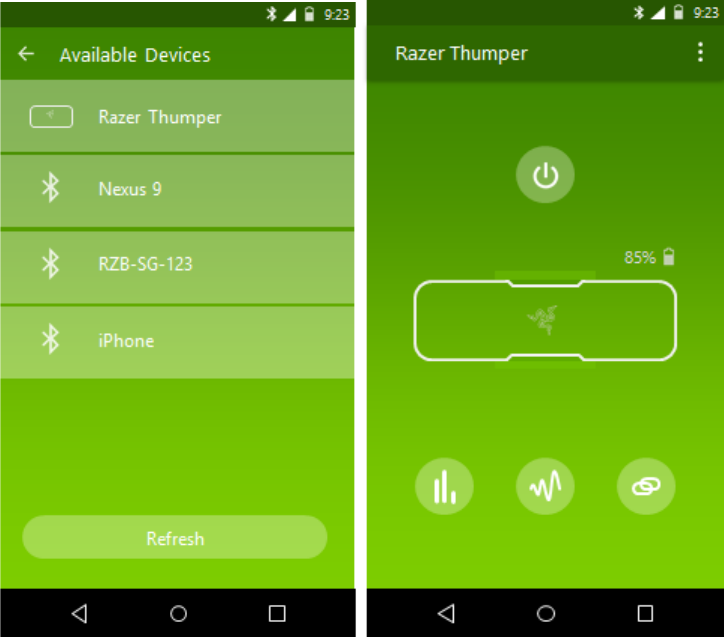
Select “Razer Leviathan Mini” from the list of devices found and wait for the App to
complete the connection. The main dashboard will be displayed once connected.
11 | r azer ™
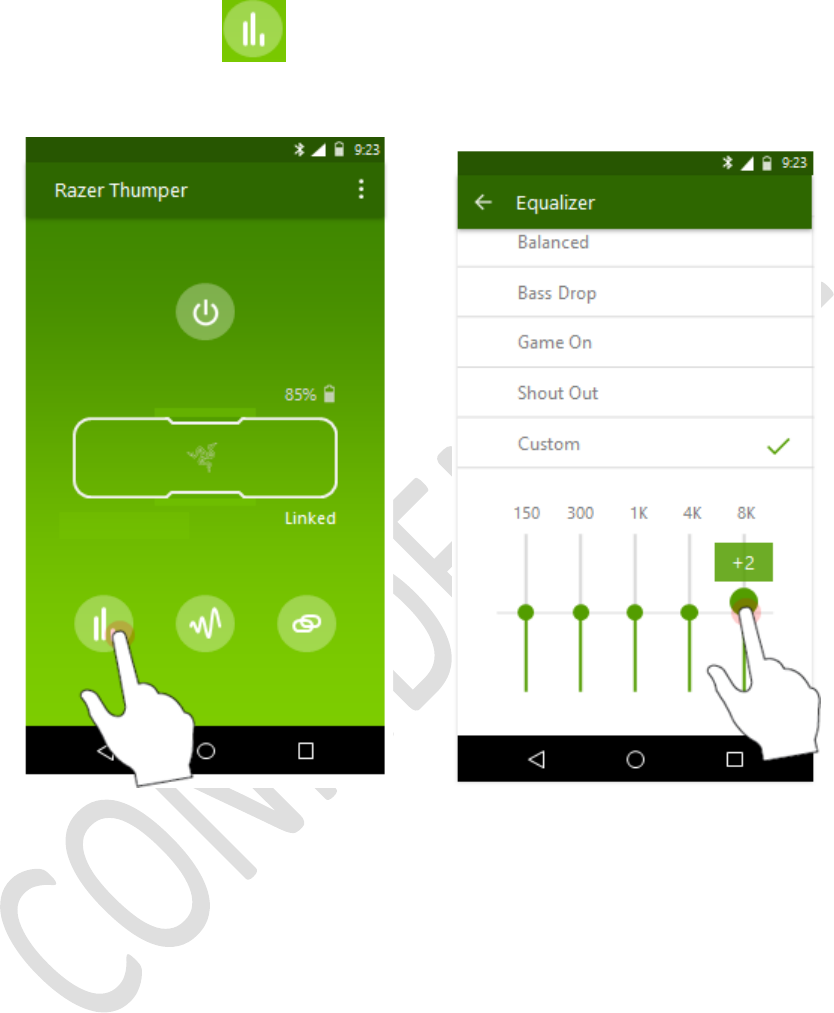
CUSTOMIZING THE EQUALIZER SETTINGS
Click the equalizer button . From the equalizer menu, choose from the set of pre-
set equalizer settings or tap Custom to customize your settings.
12 | For gamer s by gamer s™
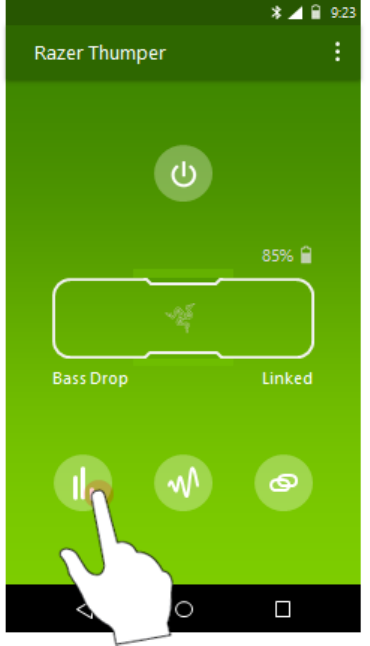
Your current equalizer setting is displayed on the bottom left corner of the speaker
diagram displayed on the App’s main dashboard.
13 | r azer ™
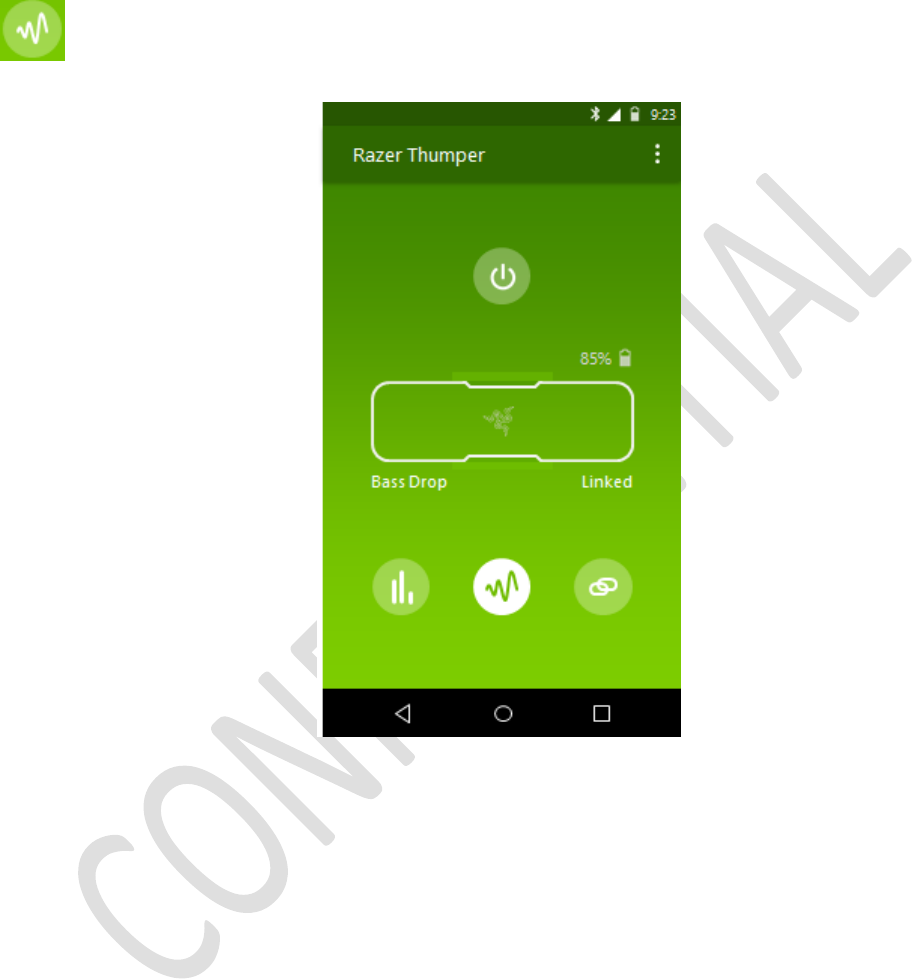
AMPLIFYING YOUR MUSIC VIA PARTY BOOST
Party Boost lets you amplify the playback capabilities of your speaker. Simply tap the
icon to enable/disable the feature.
14 | For gamer s by gamer s™
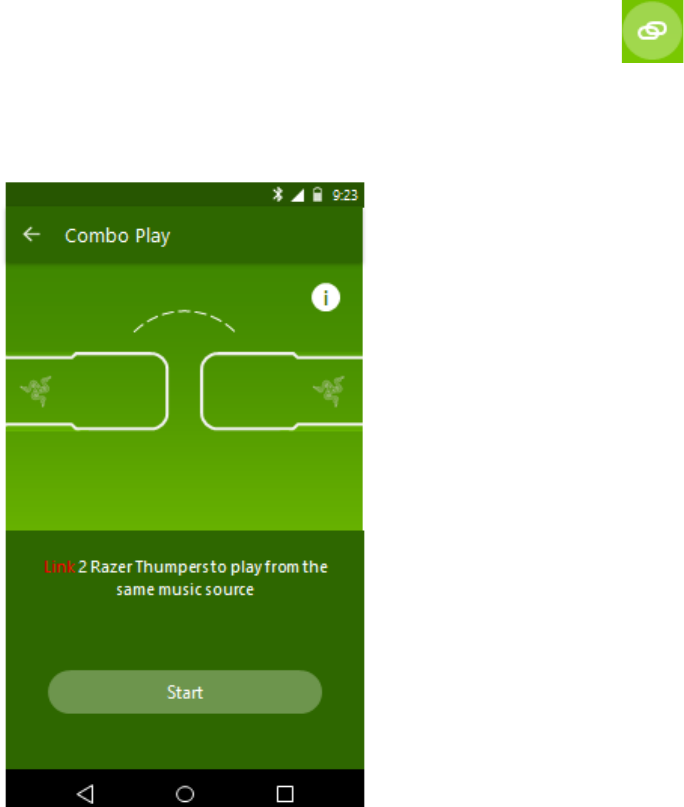
USING COMBO PLAY
Linking 2 Razer Leviathan Mini Speakers
Wirelessly link 2 Razer Leviathan Mini speakers together with our Combo Play feature,
playing audio from a single source onto both speakers simultaneously. Tap the
icon to begin. A connection wizard will guide you through the linking progress. Follow
each step to link your speakers.
15 | r azer ™
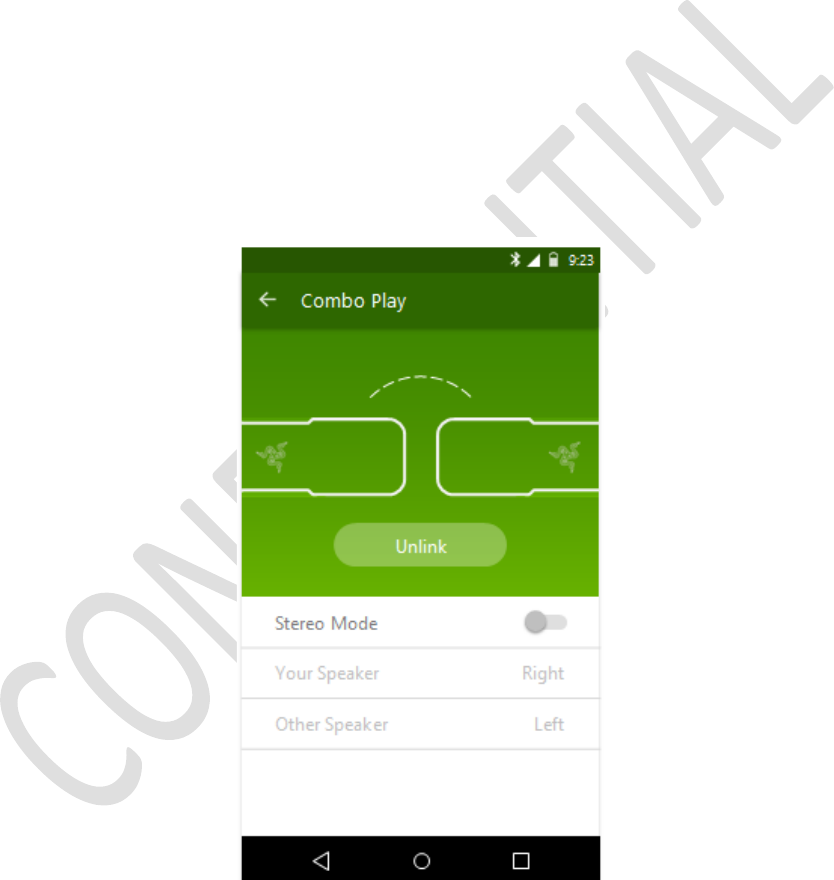
Changing the playback mode
Combo Play gives you the flexibility of using your linked speakers in two modes: Mono
and Stereo mode.
In Mono mode, both speakers receive the same audio signal from the single audio
source connected to the primary speaker. This allows you to amplify the audio playback.
In Stereo mode, the primary speaker acts as the left speaker while the secondary
speaker acts as the right speaker by default. Position your speakers accordingly to
enjoy a stereo effect from the Razer Leviathan Mini.
By default, the speakers are linked in Mono mode. Switch to Stereo mode and adjust
the left/right speakers accordingly using the App.
Disabling Combo Play
To unlink your speakers, simply tap the Unlink button. The speakers are unlinked when
the LED indicator on the button turns off.
16 | For gamer s by gamer s™
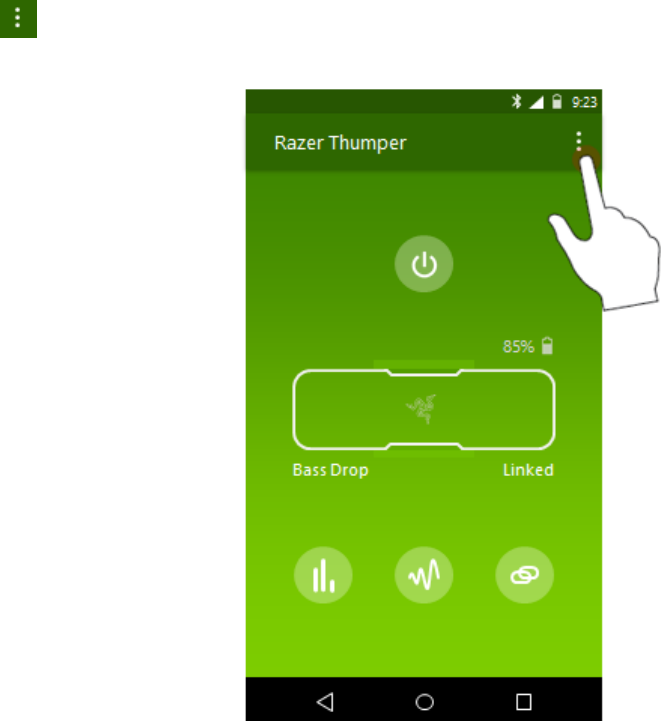
GENERAL MENU
Tap on the top right corner of the app to access the general menu.
Here, you can:
• Name your speaker for easier identification when connected to the App.
• View a brief tutorial to understand what you can do with the speaker
• View the App’s introduction
• Launch the FAQ webpage for the Razer Leviathan Mini
• View general information about the App. You can also send feedback to Razer if
you have any suggestions or encountered any bugs while using the App.
Note: An internet connection is required to send feedback via the App.
17 | r azer ™
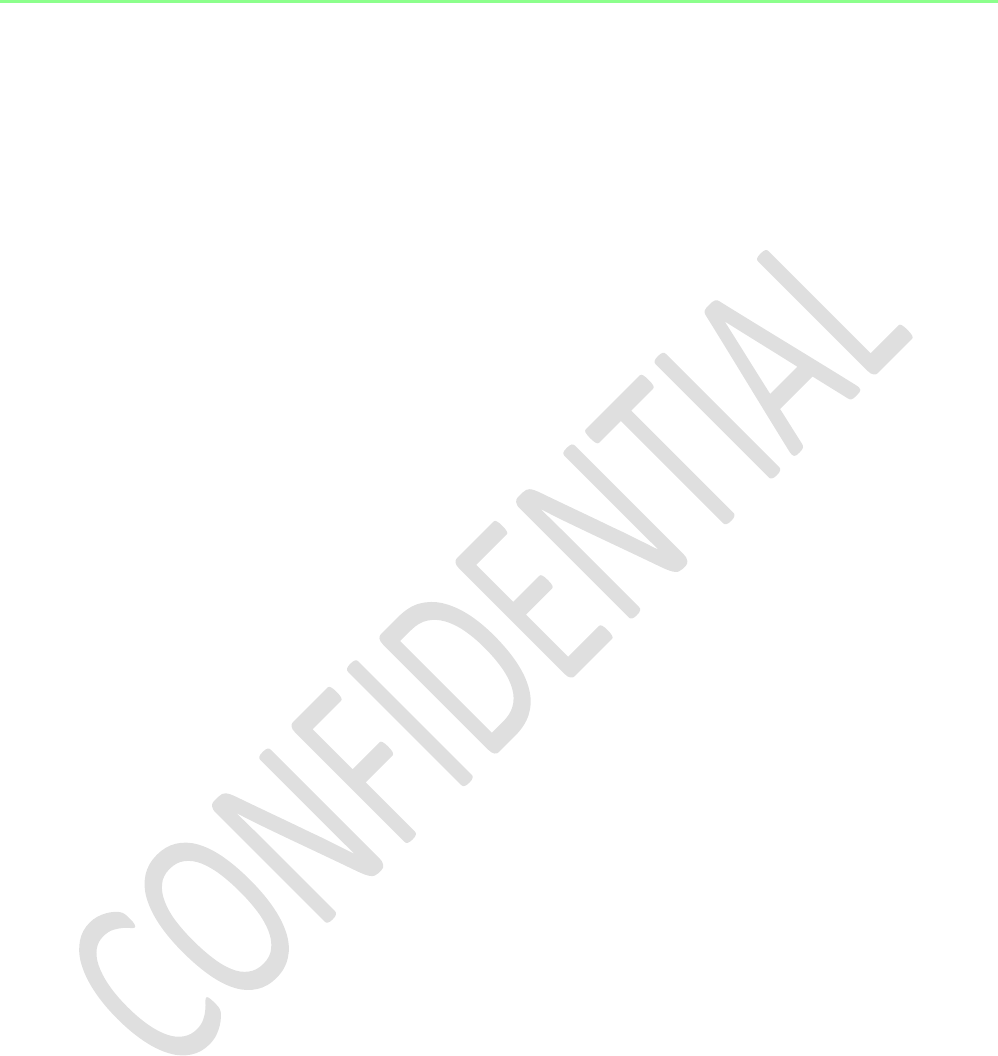
SAFETY AND MAINTENANCE
IMPORTANT SAFETY & MAINTENANCE INFORMATION
WARNING : Failure to follow these safety instructions could result in fire, electric
shock, or other injury or damage.
Please follow these safety rules for handling your Razer Leviathan Mini and for working
more comfortably. Keep this guide handy for future reference by you and others.
To operate your Razer Leviathan Mini safely and reduce the possibility of heat-related
injuries, follow these guidelines:
1. Set up your Razer Leviathan Mini and power adapter on a stable work
surface that allows for adequate air circulation.
2. Do not use or install near water, moisture, or other wet surfaces.
3. Do not use or install near any heat or naked flame sources. Do not use
around radiators, stoves, fire places, candles or other hot surfaces.
4. Do not block ventilation grills or openings. Install the apparatus in a cool,
dry place.
5. Clean only with a dry or damp cloth. Unplug the apparatus before cleaning
and do not use aerosol or liquid cleaning agents.
6. Do not insert or push any objects into openings on the product.
7. Refer all servicing to qualified service personnel. Do not attempt to service
this apparatus yourself. Removing the covers will expose you to dangerous
electric currents.
18 | For gamer s by gamer s™
POWER ADAPTER FOR THE RAZER LEVIATHAN MINI
NOTICE : Incorrect storage or use of your power adapter may void the manufacturer’s
warranty.
This power adapter complies with the user-accessible surface temperature limits
defined by the International Standard for Safety of Information Technology Equipment
(IEC 60950-1).
This apparatus should only be operated from the type of power source indicated on
the label. If you are unsure of the power source in the location you intend to operate
the apparatus please consult the local power company or a qualified technician. The
use of AC Plug Adapters is cautioned because it can allow the product to be plugged
into voltages in which the product was not designed to operate. If you are unsure of
the correct operational voltage, please contact your local distributor and/or retailer.
1. Use only the power adapter that came with your Razer Leviathan Mini, or
the Razer-authorized power adapter that is compatible with this product.
2. The power adapter is equipped with exchangeable adapter plug, use only
the appropriate adapter plug for your region.
3. Make sure the exchangeable adapter plug is fully inserted into the power
adapter before plugging the adapter into a power outlet.
4. The power adapter may become very warm during normal use. Never place
anything over the power adapter when operating your apparatus.
5. Unplug this apparatus during lightning storms or when unused for
extended periods of time to further protect the apparatus.
6. Protect the power cord from being walked on or pinched, particularly at
plugs, convenience receptacles, or the point where they exit from
the apparatus.
7. Do not overload wall electricity outlets, extension cords and plugs. This may
result in fire or electrical shock.
8. Disconnect the power adapter and disconnect any other cables if any of the
following conditions exists:
• You want to clean the case
• The power cord or plug becomes frayed or otherwise damaged.
• Your Razer Leviathan Mini or power adapter is exposed to rain,
excessive moisture, or liquid spilled into the case.
• Your Razer Leviathan Mini or power adapter has been dropped, the
case has been damaged, or you suspect that service or repair is
required.
19 | r azer ™
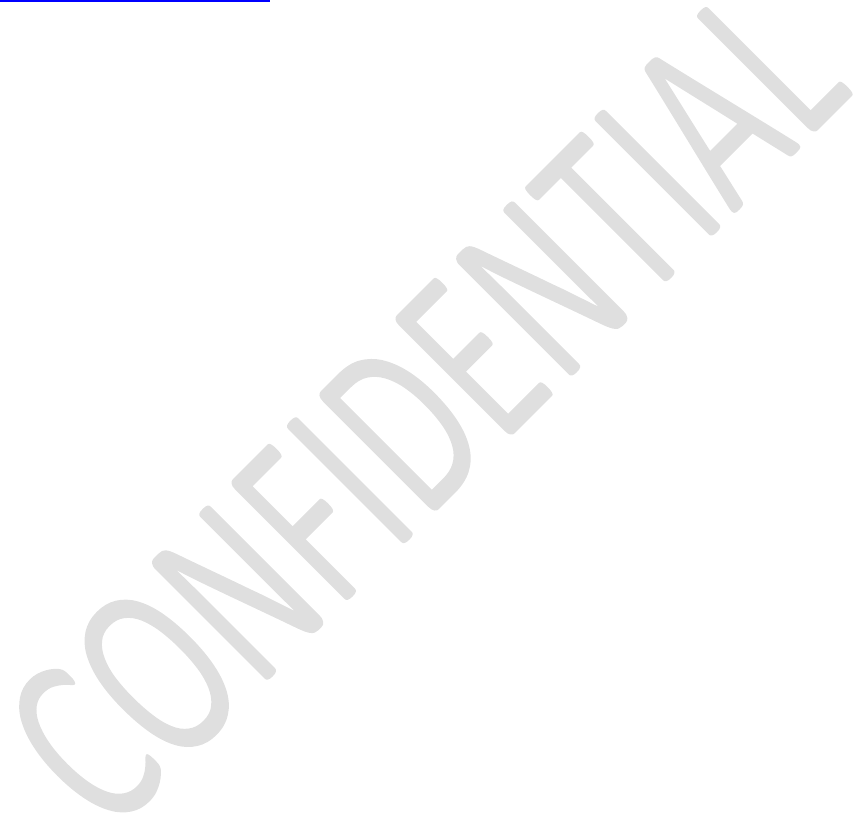
SAFETY GUIDELINES
In order to achieve maximum safety while using your Razer Leviathan Mini, we suggest
that you adopt the following guidelines:
1. Should you have trouble operating the device properly and troubleshooting
does not work, unplug the device and contact the Razer hotline or go
to www.razersupport.com for support. Do not attempt to service or fix the device
yourself at any time.
2. Do not take the device apart (doing so will void your warranty) and do not
attempt to service it yourself or operate it under abnormal current loads.
3. Keep your device away from liquid, humidity or moisture. Operate your device
only within the specified temperature range of 0˚C (32˚F) to 40˚C (104˚F). Should
you operate it in a temperature that is beyond this range, unplug and switch off
the device in order to let the temperature stabilize within the optimal
temperature range.
4. Listening to excessively loud volumes over extended periods of time can
damage your hearing. Furthermore, legislation of certain countries permits a
maximum sound level of 86dB to affect your hearing for 8 hours a day. We
therefore recommend that you reduce the volume to a comfortable level when
listening for prolonged periods of time. Please, take good care of your hearing.
MAINTENANCE AND USE
The Razer Leviathan Mini requires minimum maintenance to keep it in optimum
condition. Once a month we recommend you unplug the device and clean it using a
soft cloth or cotton swab with a bit of warm water to prevent dirt buildup. Do not use
soap or harsh cleaning agents.
20 | For gamer s by gamer s™
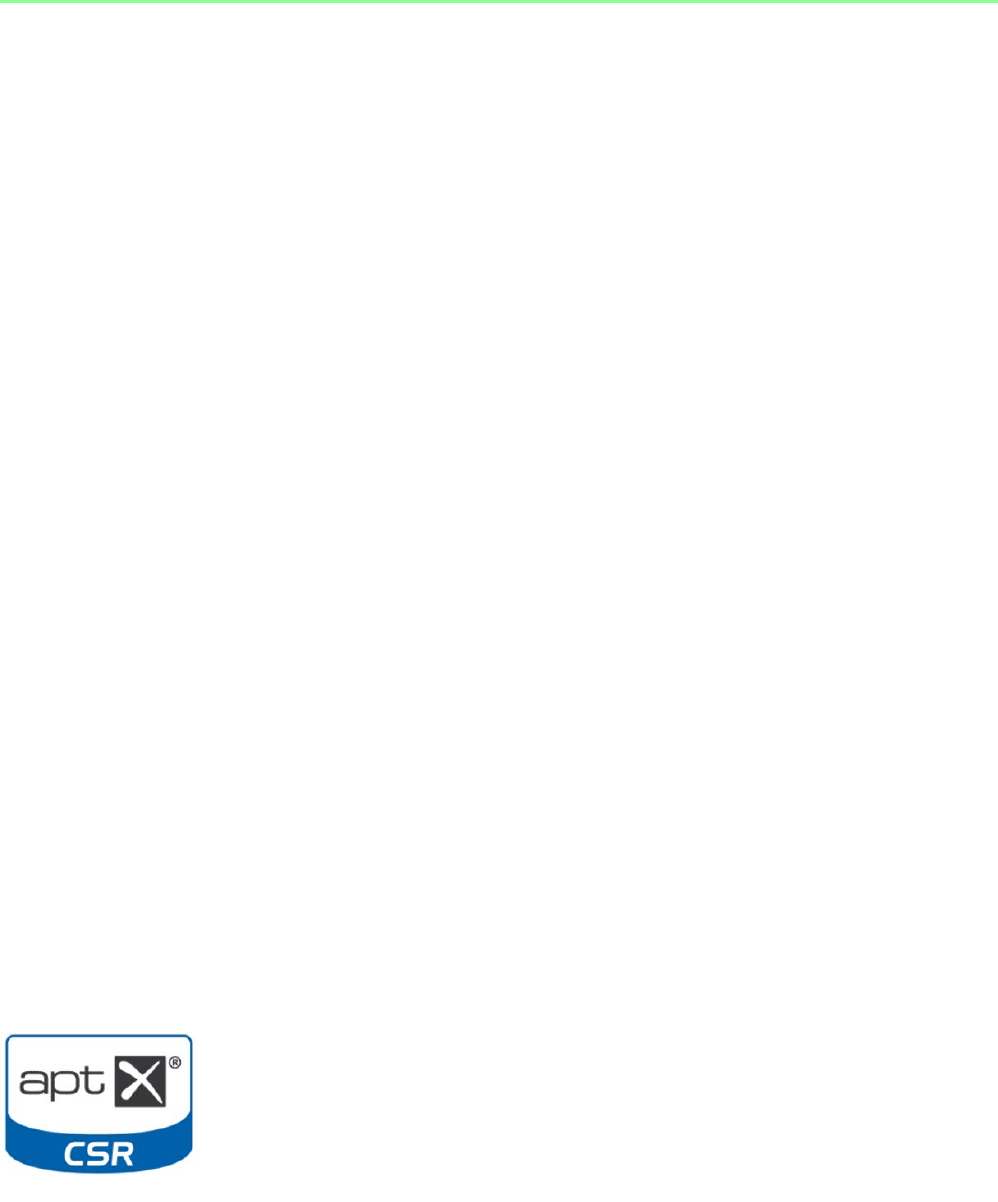
LEGALESE
COPYRIGHT AND INTELLECTUAL PROPERTY INFORMATION
©2015 Razer Inc. All Rights Reserved. Razer™, the Razer Triple-Headed Snake logo, the
Razer “distressed word” logo and other trademarks set out herein are owned or
controlled by Razer Inc. and/or its affiliated companies, pending or registered in the
United States and other countries.
Razer Inc. and its affiliate companies (“Razer”) may own or control copyright,
trademarks, trade secrets, patents, patent applications, or other intellectual property
rights (whether registered or unregistered) concerning the product in this guide.
Furnishing of this guide does not give you a license to any such copyright, trademark,
patent or other intellectual property right. The Razer Leviathan Mini (the “Product”)
may differ from pictures whether on packaging or otherwise. Razer assumes no
responsibility for such differences or for any errors that may appear. Information
contained herein is subject to change without notice.
Copyright © 2015 Apple Inc. All rights reserved. Apple, the Apple logo, iPod, iPhone
and iPad are trademarks of Apple Inc., registered in the U.S. and other countries. IOS is
a trademark or registered trademark of Cisco in the U.S. and other countries and is
used under license.
Android is a trademark of Google Inc.
The N Mark is a trademark or registered trademark of NFC Forum, Inc. in the United
States and in other countries.
The aptX® mark and the aptX logo are trade marks of CSR plc or one of its group
companies and may be registered in one or more jurisdictions.
21 | r azer ™
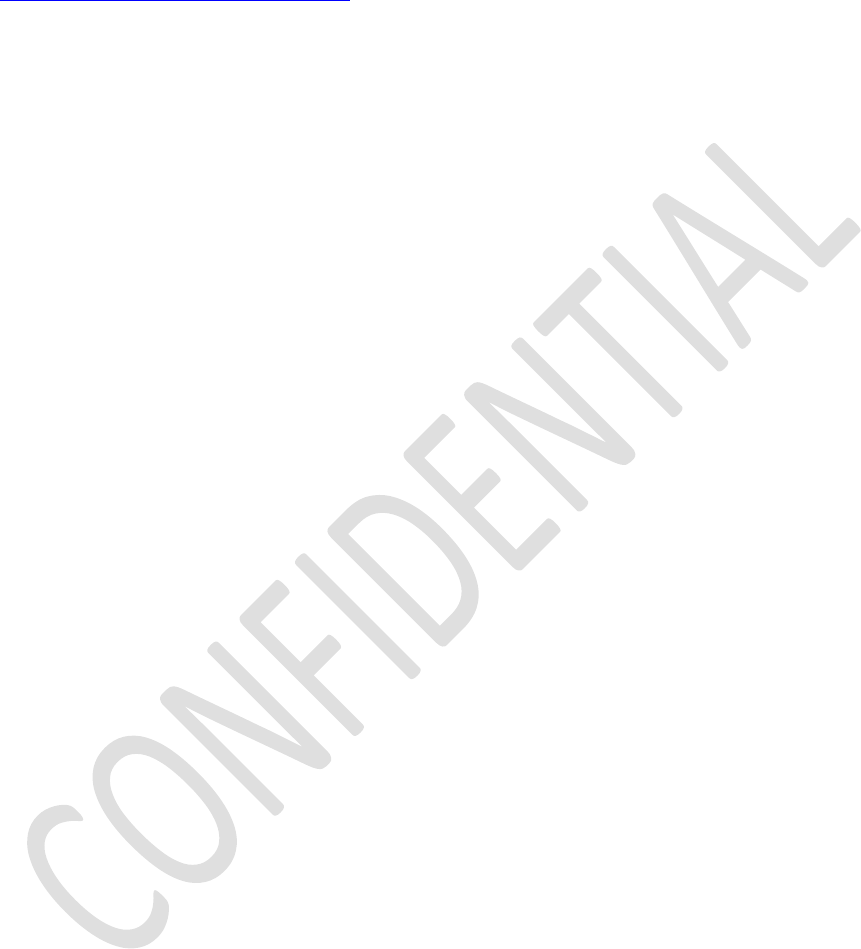
LIMITED PRODUCT WARRANTY
For the latest and current terms of the Limited Product Warranty, please
visit www.razerzone.com/warranty.
LIMITATION OF LIABILITY
Razer shall in no event be liable for any lost profits, loss of information or data, special,
incidental, indirect, punitive or consequential or incidental damages, arising in any way
out of distribution of, sale of, resale of, use of, or inability to use the Product. In no
event shall Razer’s liability exceed the retail purchase price of the Product.
COSTS OF PROCUREMENT
For the avoidance of doubt, in no event will Razer be liable for any costs of
procurement unless it has been advised of the possibility of such damages, and in no
case shall Razer be liable for any costs of procurement liability exceeding the retail
purchase price of the Product.
GENERAL
These terms shall be governed by and construed under the laws of the jurisdiction in
which the Product was purchased. If any term herein is held to be invalid or
unenforceable, then such term (in so far as it is invalid or unenforceable) shall be given
no effect and deemed to be excluded without invalidating any of the remaining terms.
Razer reserves the right to amend any term at any time without notice.
22 | For gamer s by gamer s™
FCC Statement
This equipment has been tested and found to comply with the limits for a Class B digital device,
pursuant to part 15 of the FCC Rules. These limits are designed to provide reasonable protection
against harmful interference in a residential installation. This equipment generates uses and can
radiate radio frequency energy and, if not installed and used in accordance with the instructions, may
cause harmful interference to radio communications. However, there is no guarantee that
interference will not occur in a particular installation. If this equipment does cause harmful
interference to radio or television reception, which can be determined by turning the equipment off
and on, the user is encouraged to try to correct the interference by one or more of the following
measures:
—Reorient or relocate the receiving antenna.
—Increase the separation between the equipment and receiver.
—Connect the equipment into an outlet on a circuit different from that to which the receiver is
connected.
—Consult the dealer or an experienced radio/TV technician for help.
FCC Statement
This device complies with FCC radiation exposure limits set forth for an uncontrolled environment.
This device complies with Part 15 of the FCC Rules. Operation is subject to the following two
conditions: (1) this device may not cause harmful interference, and (2) this device must accept any
interference received, including interference that may cause undesired operation.
Caution!
Any changes or modifications not expressly approved by the party responsible for compliance could
void the user's authority to operate the equipment.
Canada Statement
This device complies with Industry Canada’s licence-exempt RSSs. Operation is subject to the
following two conditions:
(1) This device may not cause interference; and
(2) This device must accept any interference, including interference that may cause undesired
operation of the device.
Le présent appareil est conforme aux CNR d’Industrie Canada applicables aux appareils radio exempts
de licence. L’exploitation est autorisée aux deux conditions suivantes :
(1) l’appareil ne doit pas produire de brouillage;
(2) l’utilisateur de l’appareil doit accepter tout brouillage radioélectrique subi, même si le brouillage
est susceptible d’en compromettre le fonctionnement.
23 | r azer ™
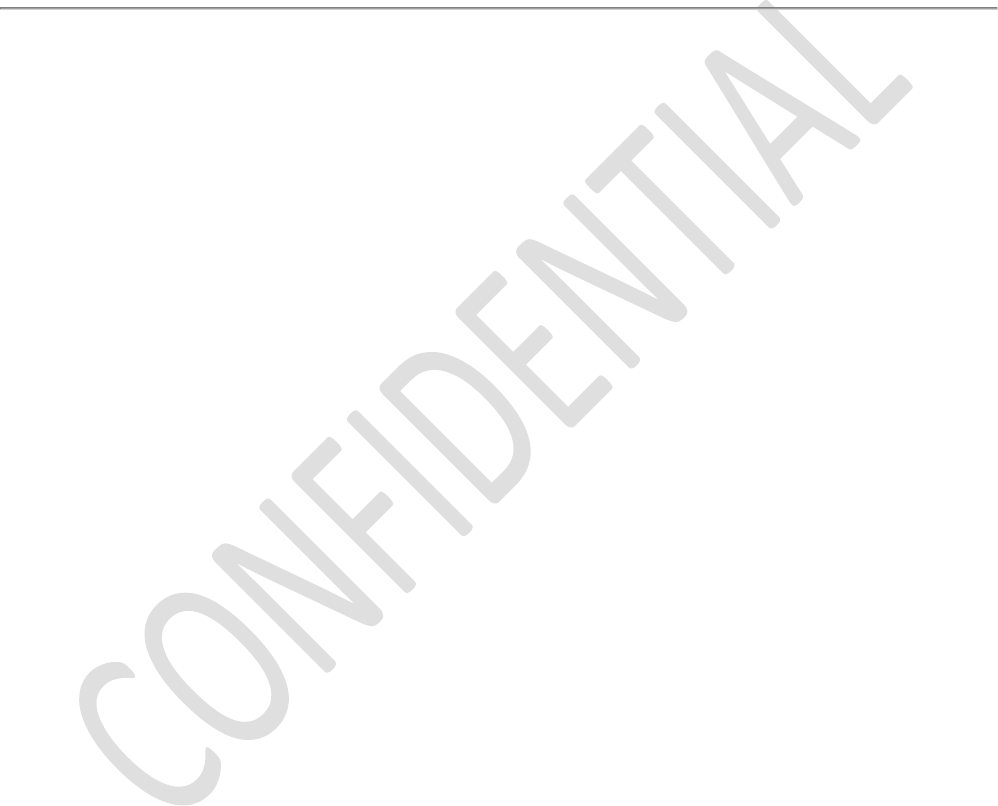
The device meets the exemption from the routine evaluation limits in section 2.5 of RSS 102 and
compliance with RSS-102 RF exposure, users can obtain Canadian information on RF exposure and
compliance.
Le dispositif rencontre l'exemption des limites courantes d'évaluation dans la section 2.5 de RSS 102
et la conformité à l'exposition de RSS-102 rf, utilisateurs peut obtenir l'information canadienne sur
l'exposition et la conformité de rf.
24 | For gamer s by gamer s™