Razer RZ090220 Notebook User Manual Online Master Guide
Razer Inc. Notebook Online Master Guide
Razer >
User manual
0 | For gamers by gamers™
User Manual
(Model: RZ09-0220)
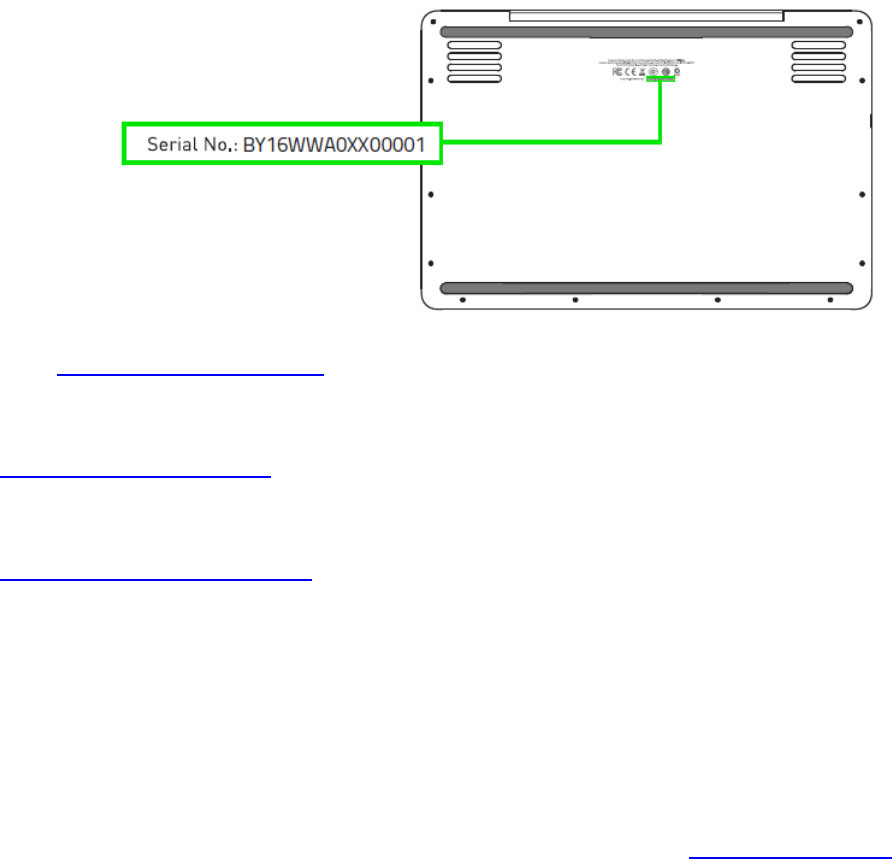
1 | razer™
1. PACKAGE CONTENTS / REGISTRATION / TECHNICAL SUPPORT
PACKAGE CONTENTS
Razer Blade Pro (Model: RZ09-0220)
Power adapter + regional power cord
Micro-fiber cleaning cloth
Important Product Information Guide
REGISTRATION
Visit razerzone.com/razer-id to sign up for a Razer ID now to get a wide range of Razer
benefits. For example, get real-time information on your product’s warranty status via
Razer Synapse. To learn more about Razer Synapse and all its features, visit
razerzone.com/synapse. If you already have a Razer ID, register your product by
clicking on your email address within the Razer Synapse application and select
Warranty Status from the dropdown list. To register your product online, visit
razerzone.com/registration. Please note that you will not be able to view your warranty
status if you register via the website.
TECHNICAL SUPPORT
What you’ll get:
1 year limited manufacturer’s warranty.
1 year limited battery warranty.
Access to manual and free online technical support at razersupport.com.
For further assistance, please visit razersupport.com/contact-us.
Your product’s serial number
can be found here.
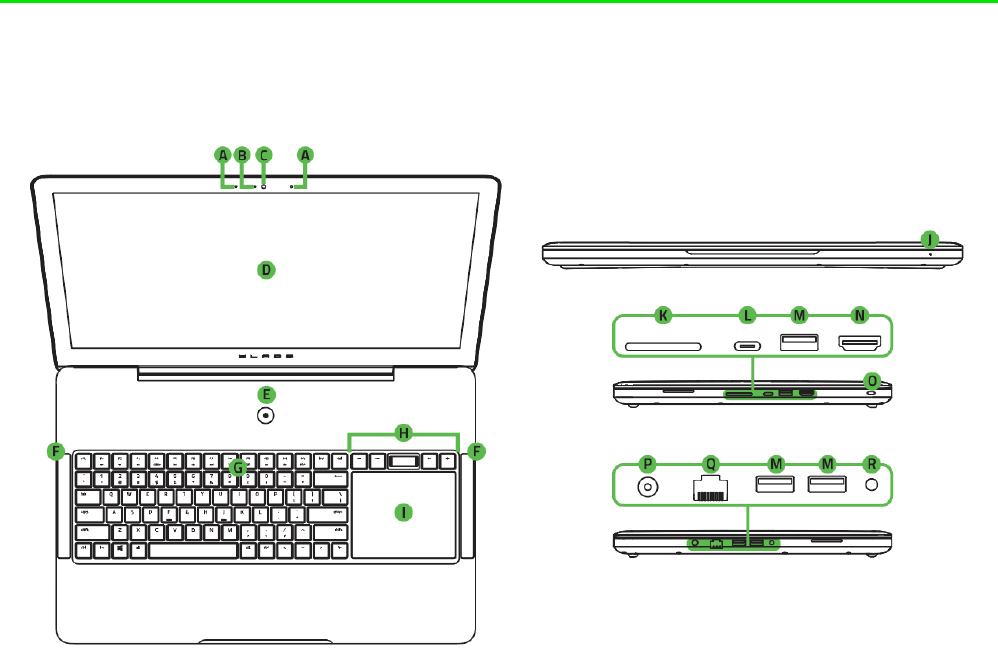
2 | For gamers by gamers™
2. DEVICE LAYOUT
A. Array microphone
B. Webcam indicator light
C. 2.0 MP webcam
D. 17.3” IPS Full HD display
E. Power button
F. Stereo speakers
G. Anti-ghosting keyboard
H. Multimedia keys with volume
scroll wheel
I. Multi-touch trackpad
J. Front LED power indicator
K. SDXC card reader
L. Thunderbolt™ 3 port (USB-C™)
M. USB 3.0 ports x3
N. HDMI port
O. Kensington™ security slot
P. DC power port
Q. Ethernet (RJ-45) port
R. 3.5mm combo port

1 | razer™
3. SETTING UP YOUR RAZER BLADE PRO
Connect the Power Adapter as follows:
Make sure that the AC plug is properly inserted into the power outlet and the power
adapter. An indicator will light up to show that the adapter is receiving appropriate
power. Insert the power adapter’s connector into the Razer Blade Pro’s power port.
Press the power button to turn on your Razer Blade Pro. For first time use, please fully
charge your Razer Blade Pro or connect it to a power outlet before turning it on. It
takes approximately 3 hours to fully charge the Razer Blade Pro.
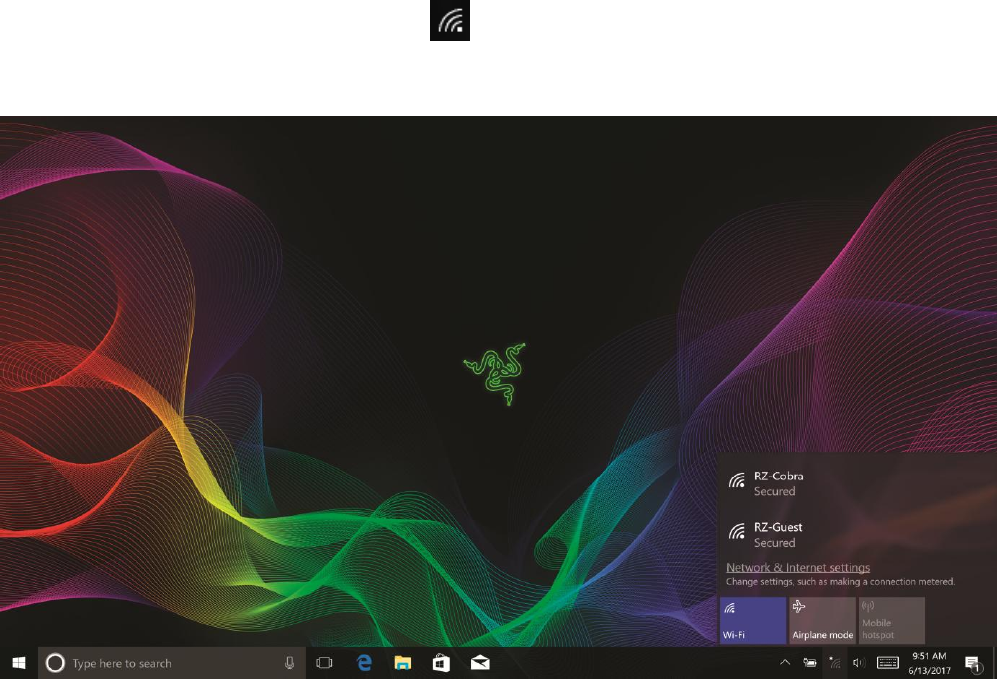
2 | For gamers by gamers™
CONNECTING TO THE INTERNET
Disclaimer: The screens shown are subject to change based on the current version of your Operating System.
1. Click the wireless network icon ( ) to bring up the wireless network list. The
system will automatically search for wireless networks in range.
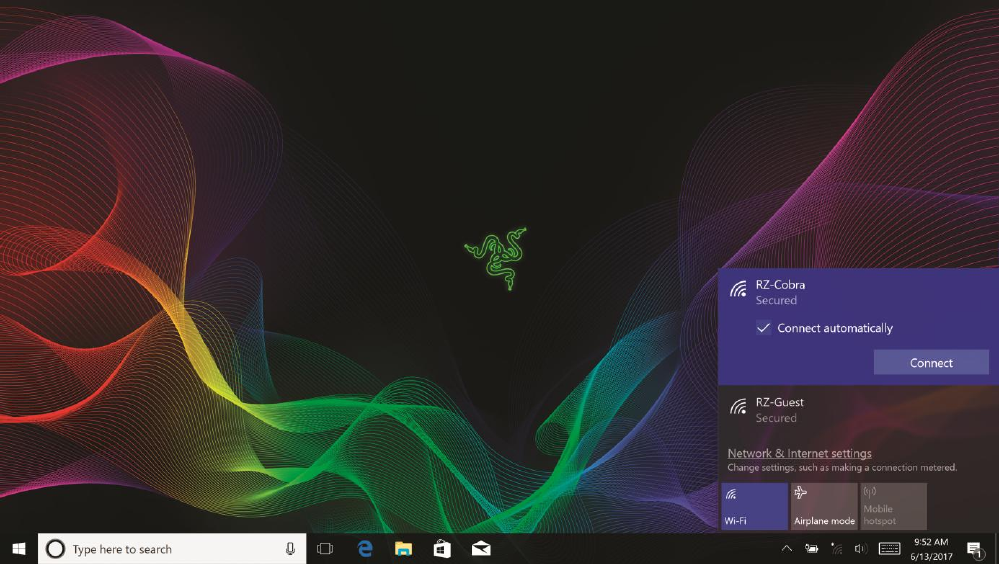
3 | razer™
2. Click the network you wish to connect to and click Connect.
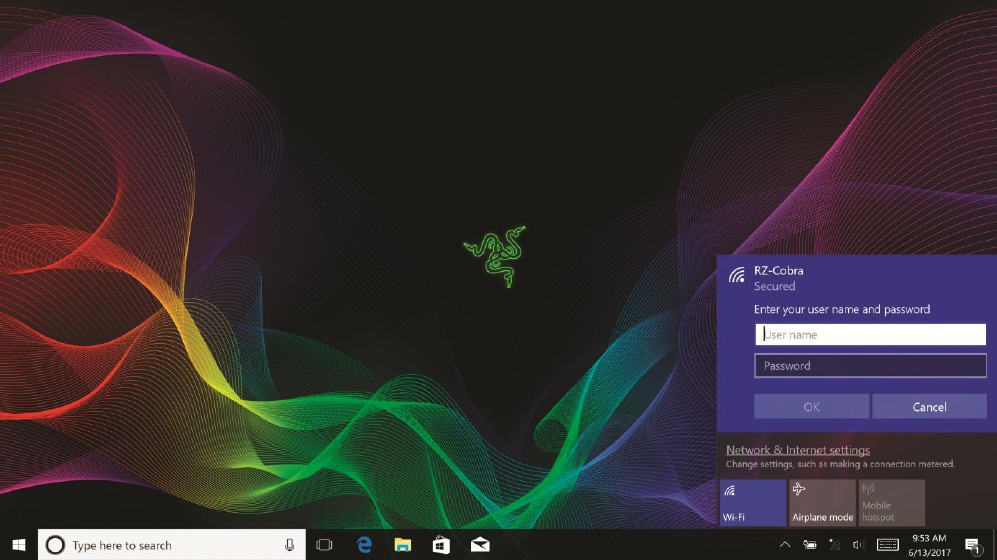
4 | For gamers by gamers™
3. Enter the network password (if any) and select whether to enable network sharing.
Click Next.
4. Once you are connected to the wireless network, click anywhere outside the window
to return to the desktop.
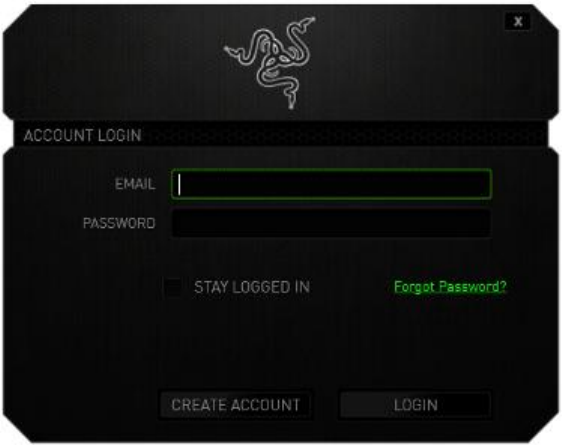
5 | razer™
RAZER SYNAPSE ACCOUNT CREATION & INSTALLATION
Razer Synapse allows your Razer Blade Pro and other supported Razer peripherals to
download drivers and firmware updates. Razer Synapse also enables your custom
settings to be stored on cloud servers so that they can be accessed anytime, anywhere.
In addition, Razer Synapse allows you to immediately register your product and get
real-time information on your product’s warranty status.
1. Razer Synapse will start automatically once you enter Windows 10.
2. Register for a Razer Synapse account and confirm your new account.
3. Open Razer Synapse and log into your account.
4. Wait until Razer Synapse automatically downloads and installs the necessary
drivers.
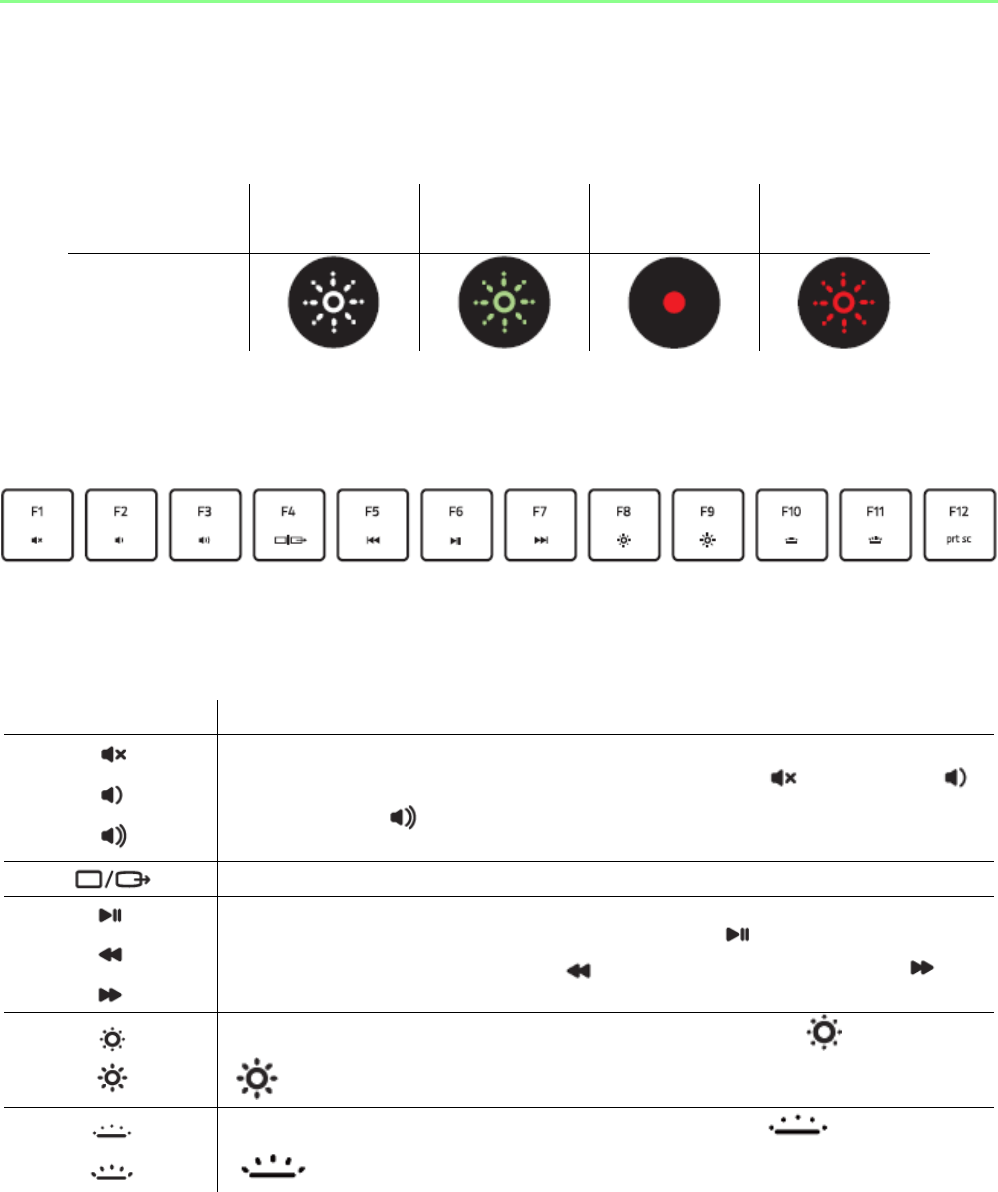
6 | For gamers by gamers™
4. USING YOUR RAZER BLADE PRO
STATUS INDICATORS
Sleep
On
Low battery
(10% left)
Low battery
(3% left)
Front LED
indicator
KEYBOARD FUNCTION KEYS
Pressing the “FN” key in combination with the function keys will activate their
secondary functions.
Function key
Secondary function description
The audio volume controls allow you to mute ( ), decrease ( )
and increase ( ) the audio output.
Toggles the monitor output.
The media keys allow you to play/pause ( ) the current track,
return to the previous track ( ) or skip to the next track ( ).
The screen brightness keys allow you to decrease ( ) or increase
( ) the brightness of the Razer Blade Pro’s screen.
The LED control keys allow you to decrease ( ) or increase
() the brightness of your keyboard’s LEDs.
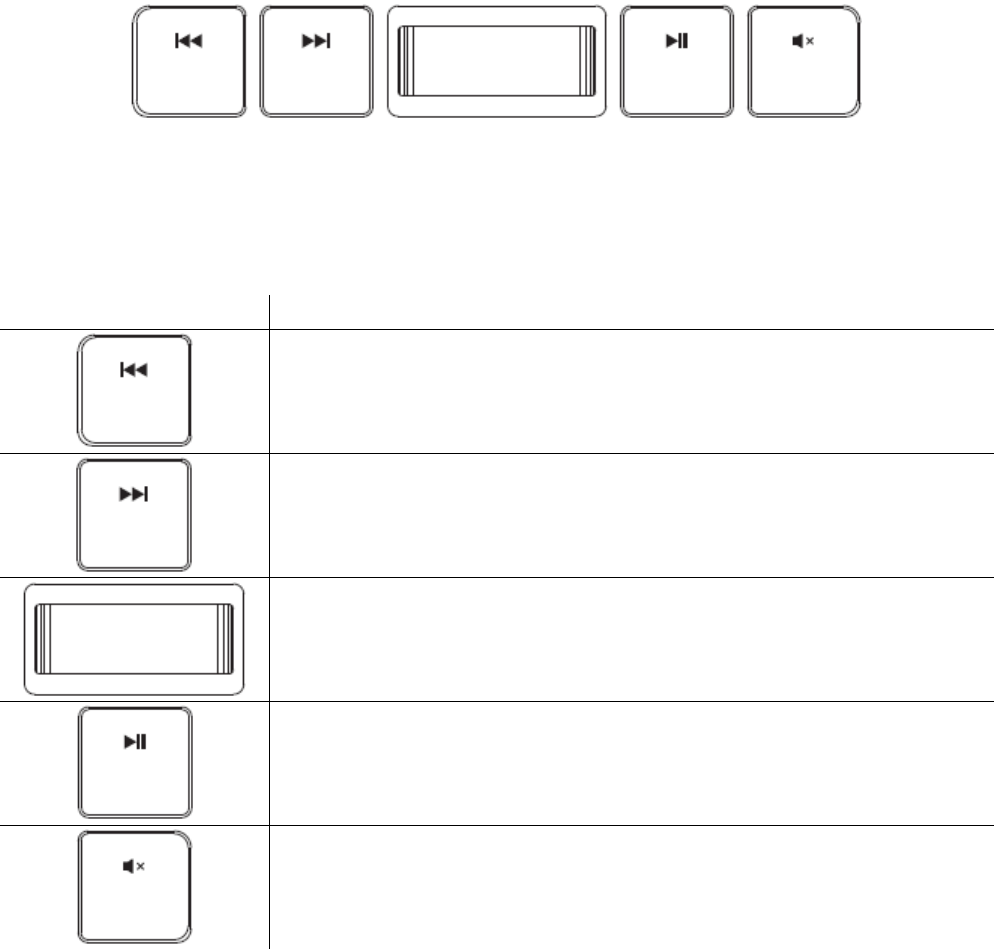
7 | razer™
MULTIMEDIA TRACK PANEL FUNCTIONS
The Multimedia Track Panel allows you to quickly control your media. With Razer
Synapse, you can change the functionality of the Multimedia Track Panel to mouse
controls or even customize it to do other functions.
Track panel function
Description
Return to the previous track
Skip to the next track
Scroll up to increase the volume, scroll down to decrease the
volume, and press the scroll wheel to mute the audio output.
Play or pause the current track
Mute audio output
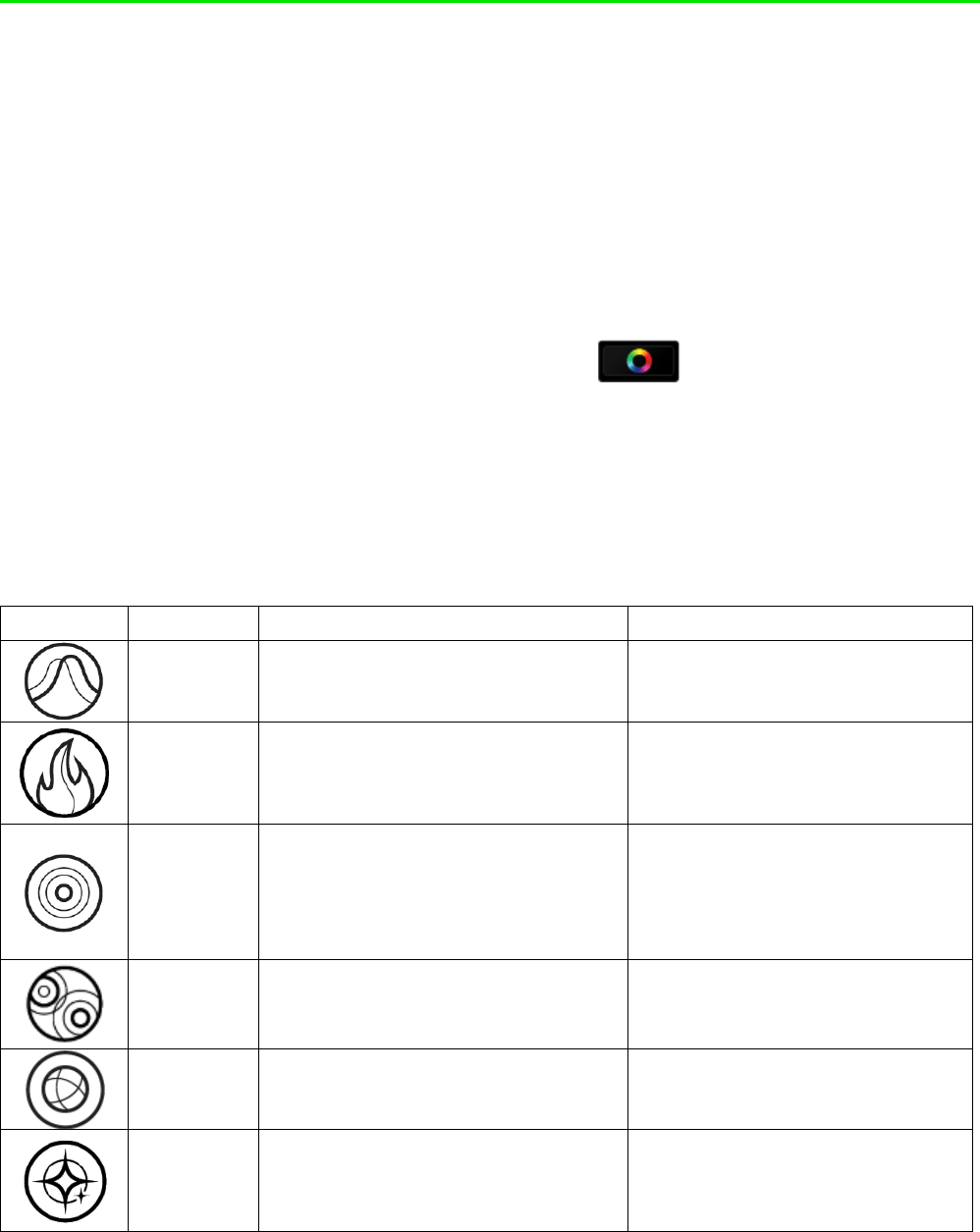
8 | For gamers by gamers™
5. CONFIGURING YOUR RAZER BLADE PRO
Disclaimer: The features listed here require you to log in to Razer Synapse. These features are also subject to
change based on the current software version and your Operating System.
LIGHTING TAB
The Lighting Tab on Razer Synapse allows you to customize your Razer device by
allowing you to choose from different basic lighting effects or create your own using
the Chroma Configurator. If you have other Razer Chroma-enabled devices, you can
synchronize their basic lighting effects by clicking the button.
Note:
• Only devices that support the selected lighting effect will synchronize. LED indicators are not
customizable.
• The brightness of your Razer Blade Pro’s LEDs may also affect your device’s battery consumption.
Basic Lighting Effects
Name
Description
How to set up
Breathing
The lighting fades in and out of
the selected color(s)
Select up to 2 colors or
randomize colors
Fire
Each key lights up in warm
colors to mimic the motion of
flames
No further customization
required
Reactive
The LEDs will light up when a
key is pressed. The light will
fade off after a specified
period of time.
Select a color and a duration
Ripple
On key press, light will ripple
away from the pressed key
Select a color
Spectrum
cycling
The lighting will cycle between
16.8 million colors indefinitely.
No further customization
required
Starlight
Each key will have a chance of
fading in and out at a random
time and duration
Select up to 2 colors or
randomize colors and select
a duration
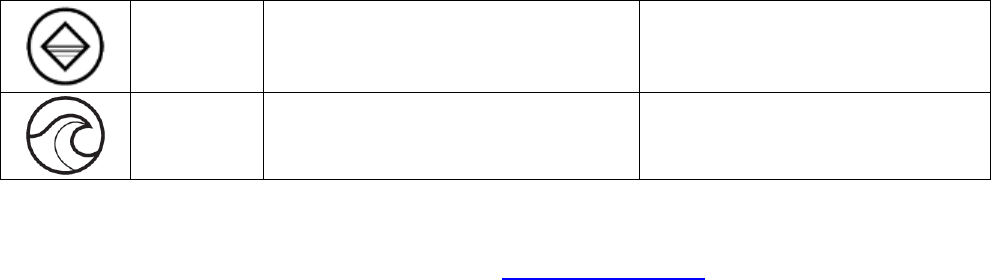
9 | razer™
Static
The LEDs will remain lit in the
selected color
Select a color
Wave
The lighting will scroll in the
direction selected
Select either left-to-right or
right-to-left wave direction
Please refer to the Online Master Guide at razersupport.com for in-depth instructions
on how to configure and use your Razer Blade Pro.
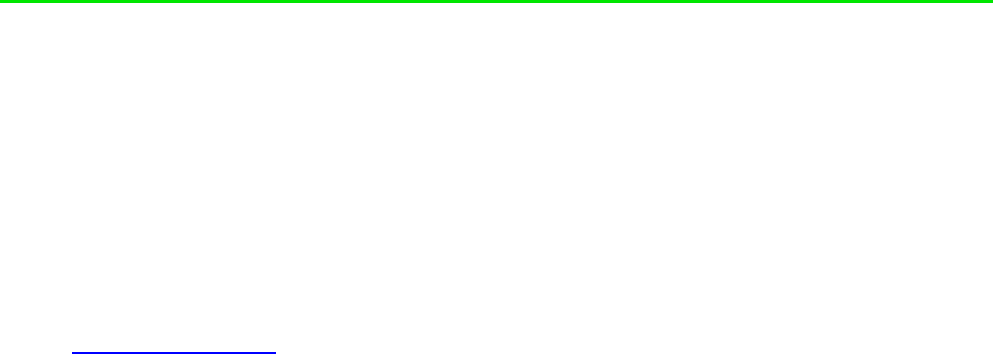
10 | For gamers by gamers™
6. SAFETY AND MAINTENANCE
SAFETY GUIDELINES
In order to achieve maximum safety while using your Razer Blade Pro, we suggest that
you adopt the following guidelines:
1. Should you have trouble operating the device properly and troubleshooting does
not work, unplug the device and contact the Razer hotline or go to
razersupport.com for support. Do not attempt to service or fix the device
yourself at any time.
3. Do not take apart the device (doing so will void your warranty) and do not
attempt to operate it under abnormal current loads.
4. Keep the device away from liquid, humidity or moisture. Operate the device only
within the specific temperature range of 0°C (32°F) to 40°C (104°F). Should the
temperature exceed this range, unplug and switch off the device in order to let
the temperature stabilize to an optimal level.
COMFORT
Research has shown that long periods of repetitive motion, improper positioning of
your computer peripherals, incorrect body position, and poor habits may be associated
with physical discomfort and injury to nerves, tendons, and muscles. Below are some
guidelines to avoid injury and ensure optimum comfort while using your Razer Blade
Pro.
1. Position your laptop directly in front of you. If you have an external mouse,
position it next to the laptop. Place your elbows next to your side, not too far
away and your mouse within easy reach.
2. Adjust the height of your chair and table so that the laptop is at or below elbow
height.
3. Keep your feet well supported, posture straight and your shoulders relaxed.
11 | razer™
4. During gameplay, relax your wrist and keep it straight. If you do the same tasks
with your hands repeatedly, try not to bend, extend or twist your hands for long
periods.
5. Do not rest your wrists on hard surfaces for long periods. When using an external
mouse, use a wrist rest to support your wrist while gaming.
6. Do not sit in the same position all day. Get up, step away from your desk and do
exercises to stretch your arms, shoulders, neck and legs.
7. If you should experience any physical discomfort while using your laptop, such as
pain, numbness, or tingling in your hands, wrists, elbows, shoulders, neck or back,
please consult a qualified medical doctor immediately.
BATTERY
The Razer Blade Pro contains an internal, lithium-ion polymer rechargeable battery. In
general, the life expectancy of such batteries is dependent upon usage. Heavy daily
usage use will result in shorter battery life. Casual use will extend battery life. If you
suspect that the lithium-ion rechargeable battery inside the Razer Blade Pro may be
drained (has a low charge), try charging it. If the battery does not recharge after several
attempts, it may be non-operational. Dispose of batteries according to your local
environmental laws and guidelines.
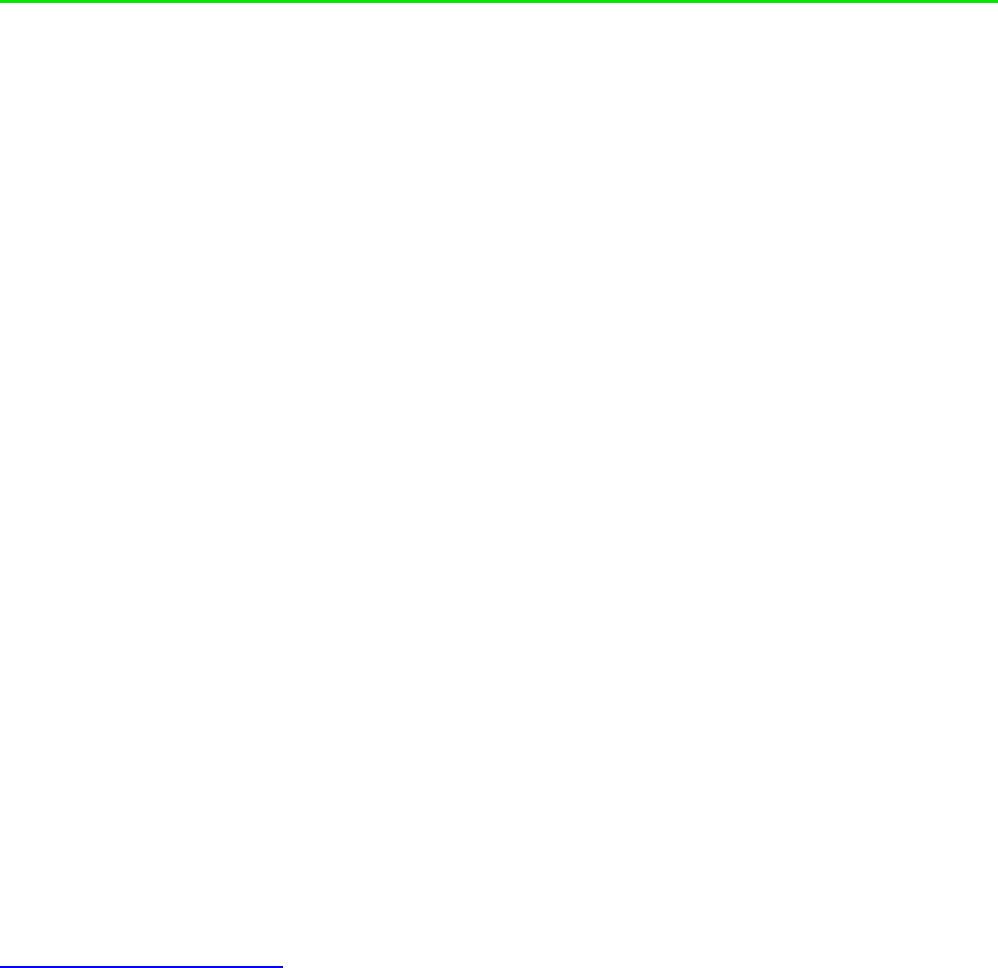
12 | For gamers by gamers™
7. LEGALESE
COPYRIGHT AND INTELLECTUAL PROPERTY INFORMATION
© 2017 Razer Inc. All rights reserved. Razer, the triple-headed snake logo and Razer
logo are trademarks or registered trademarks of Razer Inc. and/or affiliated companies
in the United States or other countries. All other trademarks are the property of their
respective owners.
Windows and the Windows logo are trademarks of the Microsoft group of companies.
Manufactured under license from Dolby Laboratories.
Dolby, Dolby Home Theater and the double-D symbol are trademarks of Dolby
Laboratories.
Razer Inc. (“Razer”) may have copyright, trademarks, trade secrets, patents, patent
applications, or other intellectual property rights (whether registered or unregistered)
concerning the product in this Master Guide. Furnishing of this Master Guide does not
give you a license to any such copyright, trademark, patent or other intellectual
property right. The Razer Blade Pro (the “Product”) may differ from pictures whether
on packaging or otherwise. Razer assumes no responsibility for such differences or for
any errors that may appear. Information contained herein is subject to change without
notice.
LIMITED PRODUCT WARRANTY
For the latest and current terms of the Limited Product Warranty, please visit
razerzone.com/warranty.
LIMITATION OF LIABILITY
Razer shall in no event be liable for any lost profits, loss of information or data, special,
incidental, indirect, punitive or consequential or incidental damages, arising in any way
out of distribution of, sale of, resale of, use of, or inability to use the Product. In no
event shall Razer’s liability exceed the retail purchase price of the Product.
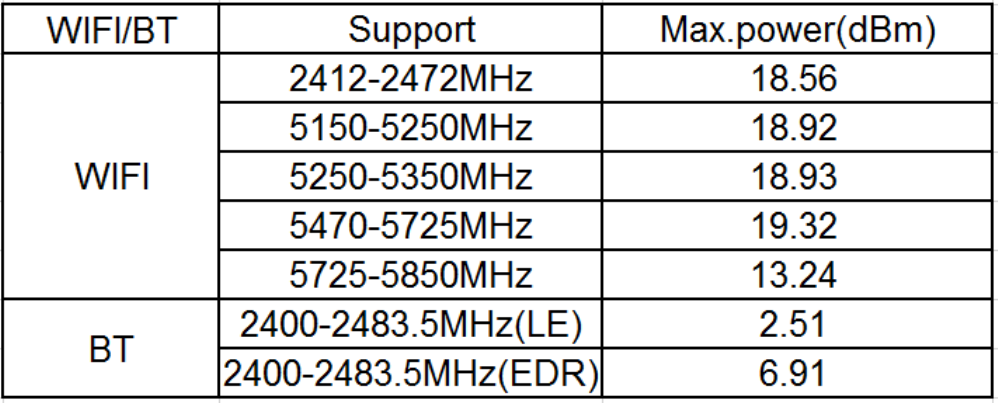
13 | razer™
COSTS OF PROCUREMENT
For the avoidance of doubt, in no event will Razer be liable for any costs of
procurement unless it has been advised of the possibility of such damages, and in no
case shall Razer be liable for any costs of procurement liability exceeding the retail
purchase price of the Product.
GENERAL
These terms shall be governed by and construed under the laws of the jurisdiction in
which the Product was purchased. If any term herein is held to be invalid or
unenforceable, then such term (in so far as it is invalid or unenforceable) shall be given
no effect and deemed to be excluded without invalidating any of the remaining terms.
Razer reserves the right to amend any term at any time without notice.
CE DECLARATION OF CONFORMANCE
Razer Inc. declares that the radio equipment type RZ09-0220 is in compliance with
Directive 2014/53/EU. The full text of the EU declaration of conformity is available at
the following internet address: www.razerzone.com.
-Software version: Windows 10
-In all EU member states, operation of 5150-5350MHz is restricted to indoor use only.
-RF exposure (SAR): The device can safely be used with 5 mm to the human body.
-Receiver category: Category 2

14 | For gamers by gamers™
FCC DECLARATION OF CONFORMANCE
This equipment has been tested and found to comply with the limits for a Class B digital
device, pursuant to part 15 of the FCC Rules. These limits are designed to provide
reasonable protection against harmful interference in a residential installation. This
equipment generates, uses and can radiate radio frequency energy and, if not installed
and used in accordance with the instructions, may cause harmful interference to radio
communications. However, there is no guarantee that interference will not occur in a
particular installation. If this equipment does cause harmful interference to radio or
television reception, which can be determined by turning the equipment off and on,
the user is encouraged to try to correct the interference by one or more of the
following measures:
- Reorient or relocate the receiving antenna.
- Increase the separation between the equipment and the receiver.
- Connect the equipment into an outlet on a circuit different from that to which the
receiver is connected.
- Consult the dealer or an experienced radio TV technician for help.
For more information, refer to the online help system on www.razerzone.com.
FCC CAUTION STATEMENT
Any changes or modifications not expressly approved by the party responsible for
compliance could void the user's authority to operate this equipment.
This device complies with Part 15 of the FCC Rules. Operation is subject to the following
two conditions:
(1) This device may not cause harmful interference, and
(2) This device must accept any interference received, including interference that may
cause undesired operation.
IMPORTANT NOTE:
FCC Radiation Exposure Statement:
This device complies with FCC SAR exposure limits set forth for an uncontrolled
environment.
15 | razer™
Canada Statement
This device complies with Industry Canada’s licence-exempt RSSs. Operation is subject
to the following two conditions:
(1) This device may not cause interference; and
(2) This device must accept any interference, including interference that may cause
undesired operation of the device.
Le présent appareil est conforme aux CNR d’Industrie Canada applicables aux appareils
radio exempts de licence. L’exploitation est autorisée aux deux conditions suivantes :
(1) l’appareil ne doit pas produire de brouillage;
(2) l’utilisateur de l’appareil doit accepter tout brouillage radioélectrique subi, même si
le brouillage est susceptible d’en compromettre le fonctionnement.
This transmitter must not be co-located or operating in conjunction with any other
antenna or transmitter. This equipment should be installed and operated with a
minimum distance of 0mm between the radiator and your body.
Cet émetteur ne doit pas être Co-placé ou ne fonctionnant en même temps qu'aucune
autre antenne ou émetteur. Cet équipement devrait être installé et actionné avec une
distance minimum de 0mm entre le radiateur et votre corps.”
the device for operation in the band 5150-5250 MHz is only for indoor use to reduce
the potential for harmful interference to co-channel mobile satellite systems
les dispositifs fonctionnant dans la bande 5150-5250 MHz sont réservés uniquement
pour une utilisation à l’intérieur afin de réduire les risques de brouillage préjudiciable
aux systèmes de satellites mobiles utilisant les mêmes canaux;
Users should also be advised that high-power radars are allocated as primary users (i.e.
priority users) of the bands 5250-5350 MHz and 5650-5850 MHz and that these radars
could cause interference and/or damage to LE-LAN devices.
les utilisateurs de radars de haute puissance sont désignés utilisateurs principaux (c.-à-
d., qu'ils ont la priorité) des bandes de 5250 à
5350 MHz et de 5650 à 5850 MHz et, d’autre part, que ces radars pourraient causer du
brouillage et/ou des dommages aux dispositifs de RL-EL.
16 | For gamers by gamers™
USAGE RESTRICTIONS
This Razer device was developed and designed to comply with the various wireless and
telecom agency requirements throughout the world. This ensures that the device do
not cause any harm to Public Switching Telecommunication Networks (PSTN) and do
not violate any power and frequency spectrum allocations on a country by country
basis. This device was also designed to be compliant with regulatory agency limits for
Electromagnetic Compatibility (EMC).
IMPORTANT NOTICE FOR USE IN HEALTHCARE ENVIRONMENTS
This Razer device is not a medical device and is not listed under UL or IEC 60601 (or
equivalent). This device should be kept at a certain distance to avoid harmful effects to
patients or medical equipment.
AVIATION USAGE RESTRICTIONS
Certain restrictions apply to this device while on-board an aircraft. Razer encourages
you to understand these restrictions to ensure the flight’s safety and security.