Rca Rs27116I Owner S Manual
RS27116I to the manual a6ee479a-3466-444f-a7f4-1fd540f17f57
2014-07-06
: Rca Rca-Rs27116I-Owner-S-Manual rca-rs27116i-owner-s-manual rca pdf
Open the PDF directly: View PDF ![]() .
.
Page Count: 2
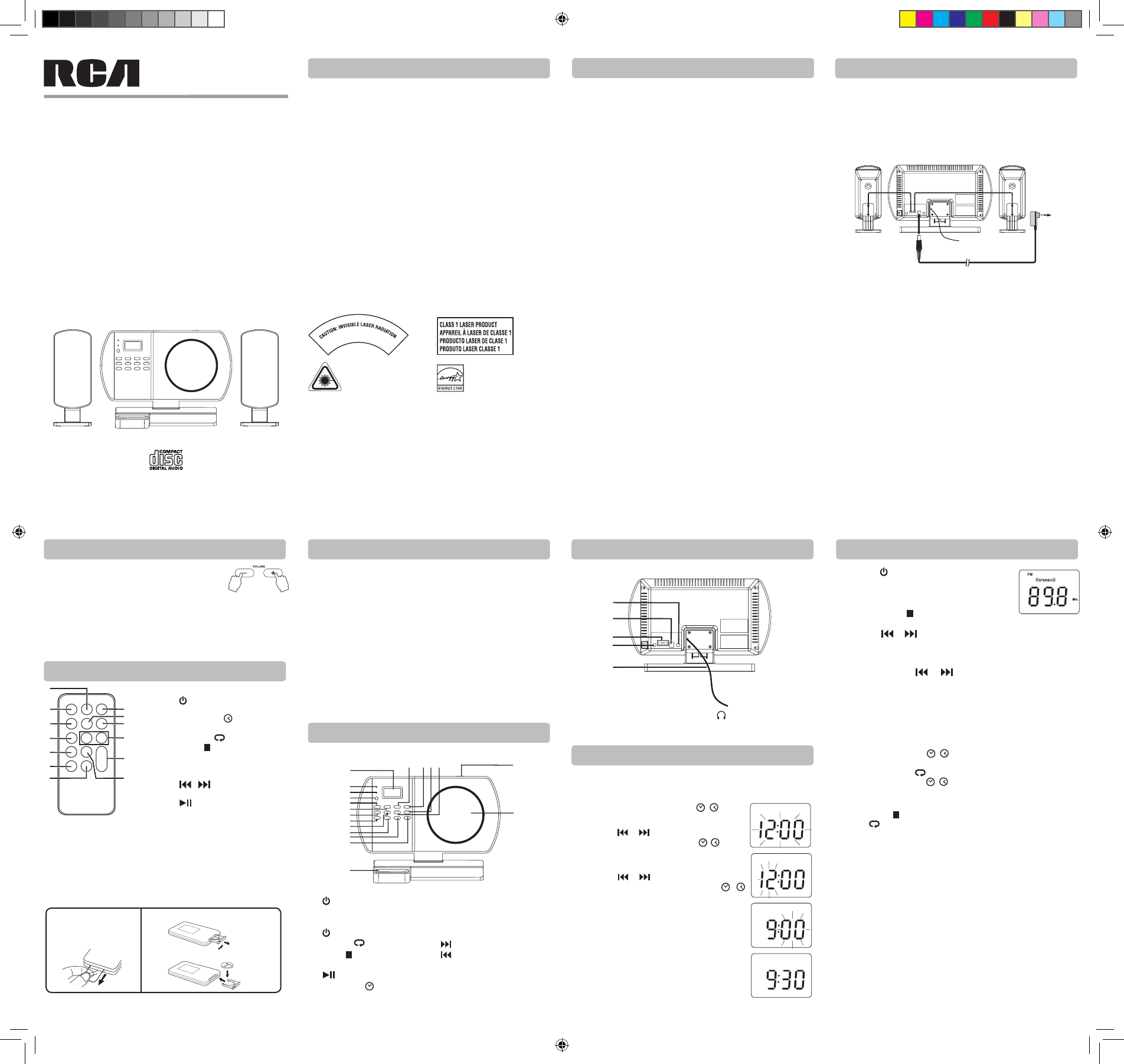
USER MANUAL
RS27116i
It's important to read this instruction prior to using your new product
for the rst time.
Safety Precautions Safety Precautions
WARNINGS:
• TO PREVENT FIRE OR SHOCK HAZARD, DO NOT EXPOSE THE UNIT TO
RAIN OR MOISTURE.
• TO AVOID ELECTRICAL SHOCK, DO NOT OPEN THE CABINET. REFER
SERVICING TO QUALIFIED PERSONNEL ONLY.
• THE APPARATUS SHALL NOT BE EXPOSED TO DRIPPING OR
SPLASHING AND THAT NO OBJECTS FILLED WITH LIQUID, SUCH AS
VASES, SHALL BE PLACED ON THE APPARATUS.
For Customers in Canada
This apparatus complies with the Class B limits for radio noise emission set out
in radio interference regulations.
FCC Information
This device complies with Part 15 of the FCC rules. Operation is subject to the
following two conditions:
(1) This device may not cause harmful interference, and
(2) This device must accept any interference received, including interference
that may cause undesired operation.
NOTE: This equipment has been tested and found to comply with the limits
for a Class B digital device, pursuant to part 15 of the FCC Rules. These limits
are designed to provide reasonable protection against harmful interference
in a residential installation. This equipment generates, uses, and can radiate
radio frequency energy and, if not installed and used in accordance with
the instructions, may cause harmful interference to radio communications.
However, there is no guarantee that interference will not occur in a particular
installation. If this equipment does cause harmful interference to radio or
television reception, which can be determined by turning the equipment o
and on, the user is encouraged to try to correct the interference by one or more
of the following measures:
• Reorientorrelocatethereceivingantenna.
• Increasetheseparationbetweentheequipmentandreceiver.
• Connecttheequipmentintoanoutletonacircuitdierentfromthatto
which the receiver is connected.
• Consultthedealeroranexperiencedradio/TVtechnicianforhelp.
WARNING:Changesormodicationstothisunitnotexpresslyapprovedby
the party responsible for compliance could void the user’s authority to operate
the equipment.
This product contains a low
power laser device.
D
O
N
O
T
T
O
U
C
H
T
H
E
L
E
N
S
W
H
E
N
O
P
E
N
A
N
D
I
N
T
E
R
L
O
C
K
S
D
E
F
E
AT
E
D
.
A
V
O
I
D
E
X
P
O
S
U
R
E
T
O
B
E
A
M
- 1 - - 2 - - 3 -
Volume Adjustment
Location of Controls
Location of Controls
Remote Control
Remote Control
Using the AC Adapter
Using an AC adapter other than the one supplied with the unit may
damagetheunit.ThisACadapteroperatesonAC100-240V~50/60Hz.
CAUTIONS:
• Beforeuse,ensurethe ratedvoltageofthe adaptermatchesyour
local voltage.
• TheincludedACadapterisforusewiththisunitonly.Donotuseit
with other equipment.
• Ifyouarenotgoingtousetheunitforalongtime,disconnectthe
AC adapter from the wall outlet.
• WhenevertheACadapterispluggedintoawalloutlet,electricityis
running through the unit, even when the power switch is turned o.
FM ANTENNA
• DonotconnecttheFMantennatoanoutsideantenna.
To Adjust the Volume
AdjusttheVOLUME levels toobtain thedesired
volume.
For Personal Listening
Connectheadphones(Ø3.5mmstereominiplug)tothePHONESjack.
AdjusttheVOLUMEleveltothedesiredlevel.
Whenheadphones areconnected,the speakersare automatically
muted.
Using the Remote Control Correctly
• Point theremote control at theREMOTE SENSOR located on the
unit.
• When there isa strongambient light source,theperformanceof
theinfraredREMOTESENSORmaybedegraded,causingunreliable
operation.
• Theeectivemaximumdistanceforremoteoperationisapprox.19
feet(6meters).
1
2
3
4
5
6
713
12
11
10
9
8
1. PRESETEQButton
2. ON/STANDBYButton
3. SLEEPButton
4. PROG/MEM/ Button
5. RANDOMButton
6. MEM.UP/ Button
7. BAND/ STOPButton
8. FUNCTION Button
9. TIMERButton
10. DISPLAYButton
11. / Button
12. VOLUME+/-Buttons
13. PLAY/PAUSEButton
To Change Battery
ATTENTION
Remove the plastic sheet
before operating the
remote control.
1. Open the battery door.
2. InsertoneCR2025(3V )sizebattery.
Battery Replacement
Whenthebatterybecomesweak,theoperatingdistanceoftheremote
control is greatly reduced and you will need to replace it.
Note: If the remote control is not going to be used for a long time, remove
thebatterytoavoiddamagecausedbybatteryleakagecorrosion.
WARNINGS:
• Donotdisposeofbatteryinre;batterymayexplodeorleak.
• Batteryshallnotbeexposedtoexcessiveheatsuchassunshine,re
orthelike.
• Dangerof explosionif batteryis incorrectlyreplaced.Replace only
with the same or equivalent type.
CAUTION:Whendiscardingbatteries,environmentalproblemsmust
be considered and local rules or laws governing the disposal of these
batteries must be strictly followed.
Unit (Front View)
18
5
2
6
7
8
9
10
11
12
13
3
4
1
1514 16 17
19
20
21
22
23
24
Unit (Rear View)
11. DISPLAYButton
12. SLEEPButton
13. iPodDocking
14. VOLUME-Button
15. VOLUME+Button
16. /TUNING+Button
17. /TUNING-Button
18. OPENKnob
19. CDDoor
1. LCDDisplay
2. STANDBYIndicator
3. TIMERIndicator
4. Remote Sensor
5. STANDBY/ONButton
6. MEM.UP/ Button
7. BAND/ STOPButton
8. FUNCTION Button
9. PLAY/PAUSEButton
10. PROG/MEM/ Button
20. AUXINjack
21. DCIN12VJack
22. Right&LeftSpeakerTerminals
23. EarphoneJack
24. FMAntenna
This Class B digital apparatus complies with Canadian ICES-003.
Cet appareil numérique de la classe B est conforme à la norme NMB-003
du Canada.
Warnings:
• TheACadapterisusedasdisconnectdeviceanditshouldremainreadily
operable during intended used. In order to disconnect the apparatus from
the mains completely, the AC adapter should be disconnected from the
mainssocketoutletcompletely.
•
Minimum10cm(4inches)distancesaroundtheapparatusforsucientventilations.
• Theventilationshouldnotbeimpededbycoveringtheventilationopenings
with items such as newspaper, table-cloths, curtains, etc.
• Nonakedamesourcessuchaslightedcandlesshouldbeplacedonthe
apparatus.
On Safety
As the laser beam used in this compact disc player could be harmful to the
eyes, do not attempt to disassemble the casing. Refer servicing to qualied
personnel only.
• Donotputanyforeignobjectsinthedisccompartment.Ifyoudoso,the
laserbeaminterlockmaybedefeatedallowingthelasertoremainonwhen
the lid is opened.
• DonotputanyforeignobjectsintheDC IN jack.Shouldanyobjectsor
liquids fall into the unit, disconnect the power supply and have the unit
checkedbyqualiedpersonnelbeforeanyfurtheroperation.
On Operation
SincetheCDsystemoersawidedynamicrange,thepeaksofthehighlevel
inputsarerecordedwithhighdelity,andthenoiselevelisverylow.Donot
turn up the volume while listening to a part of the disc with no audio signals
orverylowlevelinputs.Ifyoudoso,thespeakersmaybedamagedwhenthe
peaklevelofthesoundisplayed.Thelensofthelasershouldbekeptclean.
Donottouchthelens.Ifyoudoso,thelensmaybedamagedandtheunitwill
not operate correctly.
On Use
Never use the unit where it would be subject to:
- Heat sources such as radiators or air ducts.
- Directsunlight.
- Excessivedust.
- Moistureorrain.
- Mechanicalvibrationorshock.
- Uneven surface.
• Donotplaceanyheavyobjectsontopoftheunit.
•
WhentheunitisusedwithanACpoweradapter,donotwraptheunitina
cloth,blanket,etc.Ifyoudoso,thetemperatureinsideandoutsidetheunit
may rise considerably, resulting in malfunctioning of the unit.
• Iftheunitisbroughtdirectlyfromacoldtoawarmlocation,orisplaced
in a very damp room, the moisture may condense on the lens inside the
unit.Shouldthisoccur,theunitwillnotoperate.Inthiscase,removethe
disc and leave the unit in a warm place for several hours until the moisture
evaporates.
• Fortheunittooperateatitsbest,itshouldnotbesubjecttotemperatures
below41°F(5°C)orabove95°F(35°C).
System Connections
Speaker Connections
ConnecttherightspeakertotheRterminalandtheleftspeakertothe
Lterminal.
NOTE:Connectingspeakersotherthanthespeakerssuppliedwiththe
unit may damage the unit.
AC adapter
To AC
outlet
To “DC IN 12V” jack
RIGHT SPEAKER BOX LEFT SPEAKER BOX
Clock Setting
1. Press and hold the PROG/MEM/ ( ) button
untilthehourdigitsblink.
2. Press the or button to adjust the desired
hours then press the PROG/MEM/ ( ) button
once to conrm. The minute digits will begin to
blink.
3. Press the or button to adjust the desired
minutes then press the PROG/MEM/ ( )
buttononcetostartclock.
Notes:
• 12:00PM=NOONtime,“PM”willbedisplayfor
timesbetweenNoonandMidnight.
• TaptheDISPLAY button once to display the
current time.
SettingtheclockcanonlybedoneinSTANDBYmode.
• IftheunitispluggedinwiththesuppliedACadapterandtheunitis
in standby mode, the standby indicator illuminates.
1. Press the STANDBY/ON button to turn the unit
on.
2. Press the FUNCTION button repeatedly to select
radio mode.
3. Press the BAND/ STOP button to select a band
(AM/FM).
4. Press the or button to tune in to a station.
5. Adjust the volume levels
Searching for a Station Automatically
• Pressandholdthe or button until the tuner starts
searching for a station, then release. After tuning in a station, the
search stops.
• Thesearchmaynotstopatastationwithaveryweaksignal.
AM
AM
AM
AM
Listening to the Radio
Presetting Stations
Theunitcanstoreatotalof20stationsinmemory(10FM,10AM).
Presetting allows you to tune in to a station directly.
1. Tune in to a desired station.
2. Press the PROG/MEM/ ( ) button.Thepresetnumberwillblink
andthe“MEMORY”indicatorwillashonthedisplay.
3. Press the MEM.UP/ button to select the preset number.
4. Press the PROG/MEM/ ( ) button again to store it in memory.
5. Repeat steps 1-4 to store other stations.
Tuning in to a Preset Station
Press the BAND/ STOPbuttontoselectAMorFMband,thenpressthe
MEM.UP/ button to select a preset number.
For Better Reception
FM:Fullyunwindtheantennawire.Extendtheantennawireandplaceit
in the position that sounds best.
Note:DonotconnecttheFMantennatoanoutsideantenna.
AM:RepositiontheunittogetbetterAMreception.
Notes:
• Whenthereceptionisgood,the“((STEREO))”indicatorwillappearon
the display.
• TopreventinterferencetoAMradiosignals,pleasekeeptheACadapter
atleast3feet(approx.1meter)awayfromthemainunit.
- 4 - - 5 - - 6 - - 7 -
ThisAudioSystemhas
earnedtheENERGYSTAR.
Digital Music Studio
withuniversaldockforiPod
811-711691W062 ENG RCA.indd 1 2009-05-22 15:05:33
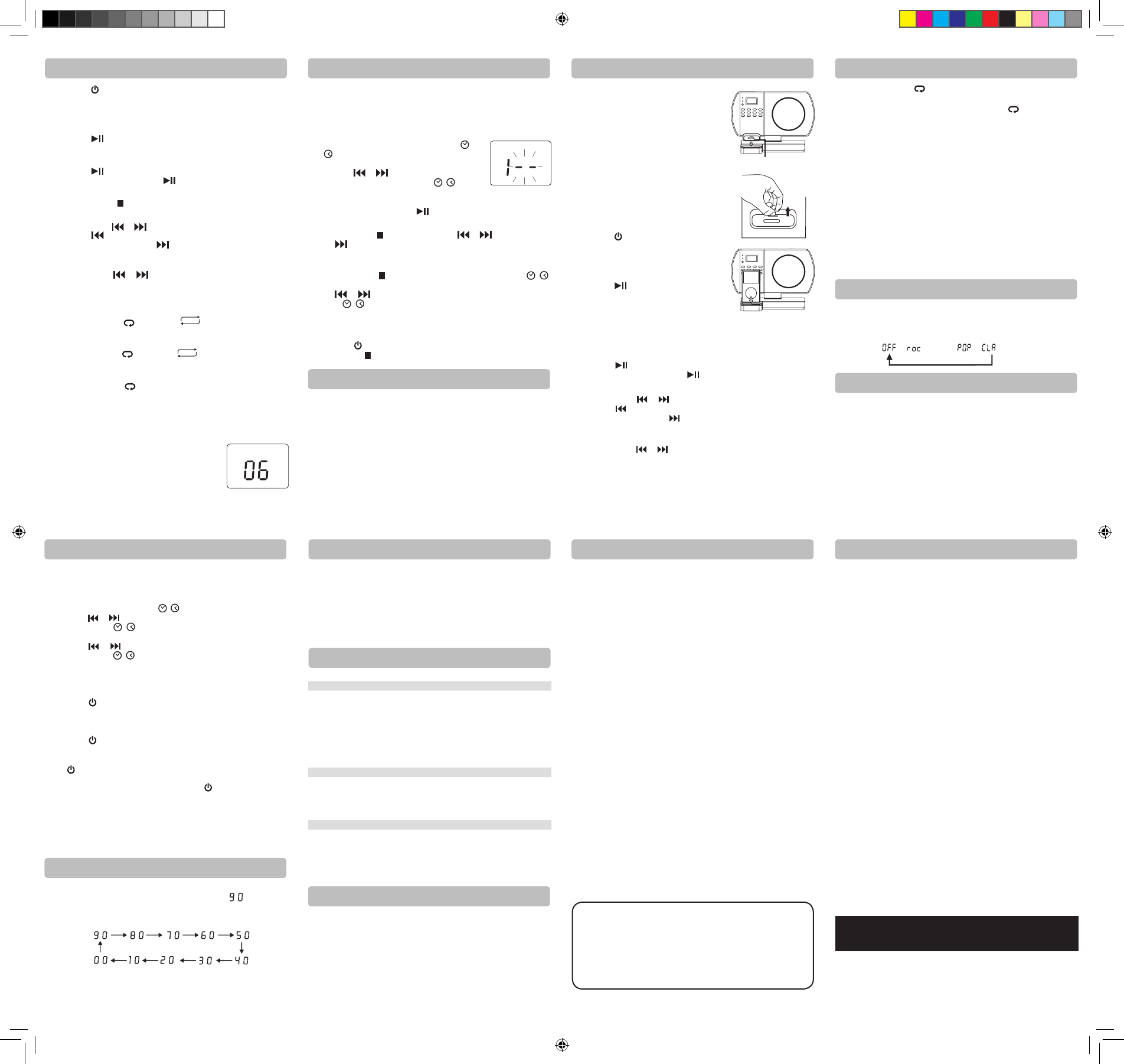
Installing an iPod Dock Adapter
1. Before connec ting your iPod, it’s
recommended that you install the
appropriate iPod Dock Adapter (supplied
withtheiPodorsoldseparately)inthedock
of the unit.
2.InsertyouriPodDockAdapterintothedock
until it sits rmly in place.
Removing the iPod Dock Adapter
1. RemovetheiPodDockAdapterasillustrated
in the gure to the right.
2. Replace it with another one you need.
Inserting Your iPod
1. Insert your iPod into the connector in the
dock.
2. Press the STANDBY/ON button to turn on
the unit.
3. Press the FUNCTION button repeatedly
until the indicator“iPod” appears on the
display.
4. Press the PLAY/PAUSE button to start
playing.
Notes:
• TheiPodwillchargeautomatically(until
fullycharged)onceitisdockedinthecradle.
• TopreventinterferencetoAMradiosignals,pleaseswitchotheiPod
whilelisteningtoAMstations.
Pausing Playback
• Pressthe PLAY/PAUSE button.
• Toresumeplayback,pressthe PLAY/PAUSE button again.
Skipping to a Another Track
• Presseitherthe or button according to the desired direction.
• Pressthe buttontoskiptothebeginningofthecurrenttrackor
previoustrack.Pressthe buttontoskiptothebeginningofthe
nexttrack.
Locating a Particular Point on a Track
• Keepeitherthe or buttonpressedduringplayback,according
to the desired direction, and release at the desired point.
Repeat Playback
Repeat lets you play songs repeatedly (a single repeat or all songs
repeat).
Compatible iPod Types
• iPodnano(1stgeneration)1GB,2GB,4GB
• iPodnano(2ndgeneration)2GB,4GB,8GB
• iPodnano3rdgeneration(video)4GB,8GB
• iPodnano4rdgeneration(video)8GB,16GB
• iPod5thgeneration(video)30GB,60GB,80GB
• iPodclassic80GB,120GB,160GB
• iPodtouch(1stgeneration)8GB,16GB,32GB
• iPodtouch(2ndgeneration)8GB,16GB,32GB
Note:AlsosupportsiPhonewheniPhoneissetto“airplanemode”.
Listening to Your iPod
Preset EQ
Timer Setting
Sleep Timer Setting
Display Function
Troubleshooting Guide
Limited WarrantyLimited Warranty
Maintenance
1. Press the STANDBY/ON button to turn on the unit.
2. SlidetheOPENknobtoopentheCDdoor.Placeadiscinthecenter
withthelabelsidefrontandthenclosetheCDdoorgently.
3. Press the FUNCTIONbuttontoCDmode.“- -”willblinkonthe
display.Thenthetotaltrackno.isshownonthedisplay.
4. Press the PLAY/PAUSE button to start playing.
• Adjustthevolumelevels.
To Pause Playback
• Pressthe PLAY/PAUSE button.
• Toresumeplayback,pressthe PLAY/PAUSE button again.
To Stop Playback
• PresstheBAND/ STOP button.
Skipping to Another Track
• Presseitherthe or button according to the desired direction.
Press the buttontoskiptothestartofthecurrenttrackorskip
toprevioustracks.Pressthe buttontoskiptothebeginningof
thenexttrack.
Locating a Particular Point on a Track
• Keepeitherthe or buttonpressedduringplayback,
according to the desired direction, and release at the desired point.
REPEAT PLAYBACK
Repeat Current Track
• Pressthe MEM.UP/ buttonuntil“ REPEAT ”blinksonthedisplay.The
currenttrackwillbeplayedrepeatedly.
Repeat the Entire CD
• PresstheMEM.UP/ buttonuntil“ REPEAT ”stopsblinkingandremains
on.Alltrackswillbeplayedrepeatedly.
Cancel Playback Mode
• PresstheMEM.UP/ button until repeat indicator disappears.
RANDOM PLAYBACK
Alltracksonthedisccanbeplayedinrandomorder(Usingtheremote
control only).
Random Playback
• Press the RANDOM button on the remote
controland“RANDOM” will be shownon the
display.All trackswillbe playedrandomly.
Afteralltracks haveplayed,theunit will stop
automatically.
Cancel Random Playback
• Press the RANDOM button on the remote control again during
RANDOMplaybacktoreturntonormalplayback.
PROGRAMMABLE CD PLAYBACK
Aprogramofupto20trackscanbesettoplayinapresetorder.
1. InCDstopmode,pressthePROG/MEM/
()buttonand“MEMORY”&“- -”willblinkon
the display.
2. Press the or button to select the desired
trackthenpressthePROG/MEM/ ( ) button
tostorethetrackinmemory.
3. Toaddadditionaltracks,repeatstep2(upto20tracks).
4. Tostartplayback,pressthe PLAY/PAUSE button.
To Check the Program:
• PresstheBAND/ STOP button and the or button.Eachtime
the buttonispressed,thetracknumberappearsonthedisplay.
To Change the Programmed Tracks during Program
Playback:
• PresstheBAND/ STOP button and press the PROG/MEM/ ( )
button repeatedly to search the program number, then press either
the or buttontoselectthedesiredtrack.PressthePROG/
MEM/ ()buttonagaintoregisterthenewlyselectedtrackinto
program.
To Erase the Whole Program, Do One of the Following:
• PresstheFUNCTIONbuttontochangetoradio/iPod/AUXmode.
• Pressthe STANDBY/ON button to turn o the unit.
• PressBAND/ STOPbuttonrepeatedlyuntil“MEMORY”disappears.
CD Playback CD Playback
RANDOM
MEMORY
iPod Dock Adapter
Listening to Your iPod
Listening to Your iPod
Thissystemsupportsavarietyofequalizersandsoundeects.
Duringplayback,pressthePRESET EQ button to select a desired music
mode.EachtimethePRESET EQ button is pressed, the music mode will
bechangedtothenextoneasfollows:
-> (ROCK)-> -> (CLASSIC)
The timer function will turn the unit on at a preset time.
To Set Timer
1. In standby mode, press and hold the TIMER button on the remote
controluntiltheTIMERindicatorblinks.
2. Press and hold the PROG/MEM/ ()buttonuntilthehourdigitsblink.
3. Press the or button to adjust the desired hours then press
the PROG/MEM/ ( ) button once to conrm. The minute digits
willbegintoblink.
4. Press the or button to adjust the desired minutes then press
the PROG/MEM/ ( ) button once to conrm. The TIMER indicator
willstopblinkingandremainon.
5. Theunitwillwakeupto“RADIO”,“iPod”,“AUXIN”or“CD”whenthe
timer reaches the preset time.
• ForRADIOtimer,rsttuneintoadesiredstation.
Press the STANDBY/ON button to enter standby mode, then set
the timer following the above steps.
• ForCDtimer,rstpresstheFUNCTIONbuttontoCDmodeandinsert
oneCDintotheunit.
Press the STANDBY/ON button to enter standby mode, then set
the timer.
• ForAUXINtimer,rstconnecttheplugtotheAUXINjackinbackpanel.Press
the STANDBY/ON button to enter standby mode, then set the timer.
• ForiPod timer, rstinsert your iPod into the connector,Press the
FUNCTION button to iPod mode. Press the STANDBY/ON button
to enter standby mode, then set the timer.
Note:Beforesettingtimer,youcanadjustthevolumelevelsinRADIO/
CD/iPod/AUXINmodeforthetimer.
To Cancel Timer
• Pressand holdthe TIMER button on the remote control until the
TIMERindicatorgoesout.
CD Mode
1. Duringplayback, press the DISPLAY button repeatedly to shue
betweentheCDplaybackmodeandthecurrenttime.
2. Whenstopped,presstheDISPLAY button to shue between the total
numberofCDtracksandthecurrenttime.
Radio/iPod/AUX Mode
• PresstheDISPLAYbuttontoshuebetweenthecurrentplayback
mode and the current time.
The sleep timer automatically turns the unit o after a certain time.
1. Whiletheunitison,presstheSLEEPbuttonand“ ”appearson
the display.
2. Press the SLEEP button repeatedly to select the desired sleep time
as below:
3. The unit will automatically turn o once it counts down the sleep time.
• ToclearthepresetsleeptimepresstheSLEEPbuttonuntil“
00
”
appears.
Cleaning the Unit
Donotusevolatilechemicalsonthisunit.Cleanbylightlywipingwithasoftcloth.
Cleaning the CD
IftheCDskipsorwillnotplay,thediscmayneedtobecleaned.
Before playing, wipe the disc from the center outwards with a cleaning cloth.
After playing, store the disc in its case.
Handling the Disc
OnlytouchtheCDontheedgetoavoidngerprintsonitssurface.
Donotstickpaperortapenorwriteanythingonthesurface.
PROBLEMS SOLUTIONS
CD
Systemdoesnot
turn on
• MakesureACadapterissecureintheoutlet,andoutlet
has power.
• Makesureyou’veselectedCDmode.
Discinplacebut
unit won’t play
• Makesuredisclabelisfacingfront.
• Makesurediscisclean.
• Pausemodeisactivated.
• Discmaybedamagedordirty;checkdisc.
Discskips • Makesuretheunitisonasecurespot.Vibrationor
jarringcancausethedisctoskip.
RADIO
PoorFMreception • MakesureFMantennawireisfullyextended.
• Electricalinterferenceinyourhomecancause
poorreception.Movetheunitawayfromthem
(especially those with motors and transformers).
PoorAMreception • Rotatetheunithorizontally.
iPod
iPoddoesnotdock
properly or does not
install properly.
• Remove your iPod from the dock and check for
obstructionontheconnectors in the dock and on
your iPod.
iPod does not
respond to the
speakersystem.
• MakesurethatyouriPodisworkingproperlybefore
dockingintotheunit.PleaserefertoyouriPod
manual for details.
AVC MULTIMEDIA ("AVC") makesthefollowinglimitedwarranty.These
limitedwarrantiesextendtotheoriginalconsumerpurchaserandislimited
to non-commercial user of the product.
One Year Parts & Labor Warranty
AVCproductspurchasedintheUnitedStatesarewarrantedtobefreefrom
defectsinmaterialsorworkmanshipforaperiodofoneyearfromthedate
of their original retail purchase. If the unit fails to conform to this warranty,
we will service the product using new or refurbished parts and products, at
AVC's sole discretion.
Duringaperiodofoneyearfromtheeffectivewarrantydate,AVC will
provide, when needed, service labor to repair a manufacturing defect at
itsdesignated Service Center.To obtain warranty service in the United
States,youmustfirstcallourCustomer Support Center at 1-800-506-
5746 or 1-877-252-6873, during the hours listed in the box below. The
deterninationofservicewillbemadebyAVCcustomersupport.
PLEASE DO NOT RETURN YOUR UNIT TO AVC WITHOUT PRIOR
AUTHORIZATION. New or remanufactured replacements for defective parts
or products will be used for repairs by AVCatitsdesignatedServiceCenter
foroneyearfromthedefectivewarrantydate.Suchreplacementpartsor
products are warranted for an additional one year from the date of repair or
replacement.TheCustomerwillberequiredtoshiptheunittotheService
CenterindicatedatthetimeCustomerSupportiscontactedtomakethe
necessary repairs. The customer is responsible for all transportation charges
to the service facility.
Packaging and Shipping Instruction
Whenyousendtheproducttothe AVC service facility you must use the original
cartonboxandpackingmaterialoranequivalentasdesignatedbyAVC.
Your Responsibility
(1)Youmustretainyourbillofsaletoprovideproofofpurchase.
(2) These warranties are effective only if the product is purchased and
operatedintheU.S.A.orCanada.
(3)Warrantiesextendonlytodefectsinmaterialorworkmanship,anddo
notextendtoanyproductorpartswhichhavebeenlostordiscarded,
or damage to product or parts caused by misuse, accident, improper
operation or maintenance, or use in violation of instructions provided
with the product, or to product which has been altered or modified
withoutauthorizationofAVC, or to products or parts thereof which
have had the serial number removed or changed.
Out of Warranty
In the event your product requires repair after the limited warranty period has
expired,pleasecontactourCustomerSupportCenterat1-800-506-5746,
1-877-252-6873 or
www.RCAav.com
Hours:Monday-Thursday:9am-7pm,Friday:9am-5pm,Saturday:9am-NOON
Easterntime.
Important:
Youareresponsibleforanytransportation,shippingorinsurancerelativetothe
return of the product to our Product Returns Center.
All warranties implied by state law, including the implied warranties of
merchantabilityandtnessforaparticularpurpose,areexpresslylimitedto
thedurationofthelimitedwarrantiessetforthabove.Withtheexception
of any warranties implied by state law as hereby limited, the foregoing
warrantyisexclusiveandinlieuofallotherwarranties,guarantees,
agreements and similar obligations of manufacturer or seller with respect
to the repair or replacement of any parts. In no event shall AVC be liable for
consequential or incidental damages.
Noperson,agent,distributor,dealerorcompanyisauthorizedtochange,
modifyorextendthetermsofthesewarrantiesinanymannerwhatsoever.
The time within action must be commenced to enforce any obligation of
AVC arising under the warranty or under any statute, or law of the United
Statesoranystatethereof,isherebylimitedtooneyearfromthedateof
purchase. This limitation does not apply to implied warranties arising under
state law.
This warranty gives you specic legal rights and you may also have other
rights, which may varyfromstatetostate. Somestates donot allow
limitation on how long an implied warranty lasts, when an action may
bebrought,ortheexclusionorlimitationofincidentalorconsequential
damages, so the above provisions may not apply to you.
For more information on other products and services, please contact our
web site at www.RCAav.com
Important:Alsokeepyour“BillofSale”asproofofpurchase.
Modelno.....................................................Productname.................................................
Type of set ..................................................................................................................................
Serialno.......................................................Invoiceno........................................................
Datepurchased.........................................Dealername...................................................
FORSUPPORT,SERVICEANDREPAIR,PLEASEVISITwww.RCAav.com
Specificationsandexternalappearancearesubjecttochangewithout
notice.
• Press the MEM.UP/ button on the remote control. The repeat
indicator appears on the iPod screen.
• Tocancelrepeatplayback,presstheMEM.UP/ button until the
repeat indicator disappears.
Note: Please refer to the owner’s manual that was included with your
iPod for more details.
Random Playback
Randomplayssongs/albumsfromyouriPodinarandomorder.
1. Press the RANDOM button on the remote control once and the
random indicator appears on the iPod screen. All songs will be
played without sequence.
2. Press the RANDOM button on the remote control twice and the
random indicator appears on the iPod screen. All songs of this
albums will be played without sequence.
• Tocancelshueplayback,presstheRANDOM button until the
shue indicator disappears.
Note: Please refer to the owner’s manual that was included with your
iPod for more details.
AUX IN Connection
Connecting to AUX IN for Other Sound Sources
YoucanconnectaudiodevicessuchasyouriPod,CDplayers,MP3Players,
orPCtotheunitviatheAUXINjack.Todothis,connectanaudiocable
with3.5mmplugsfromthelineoutorheadphoneoutjackoftheother
audiodevicetotheAUXINjackontheunit’sbackpanel.
Listening to the Connected Device
1. Press the FUNCTIONbuttontoAUXINmodeand“AU”isshownon
the display.
2. Turnontheaudiodeviceyou’veattachedtotheAUXINjack.
- 8 - - 9 - - 11 -- 10 -
- 12 - - 13 - - 14 -
PrintedinChina811-711691W062
Need More Help?
Please visit online help at http://www.RCAav.com
811-711691W062 ENG RCA.indd 2 2009-05-22 15:05:35