Rca Rt2770 Owner S Manual IB EN
2014-07-06
: Rca Rca-Rt2770-Owner-S-Manual rca-rt2770-owner-s-manual rca pdf
Open the PDF directly: View PDF ![]() .
.
Page Count: 2
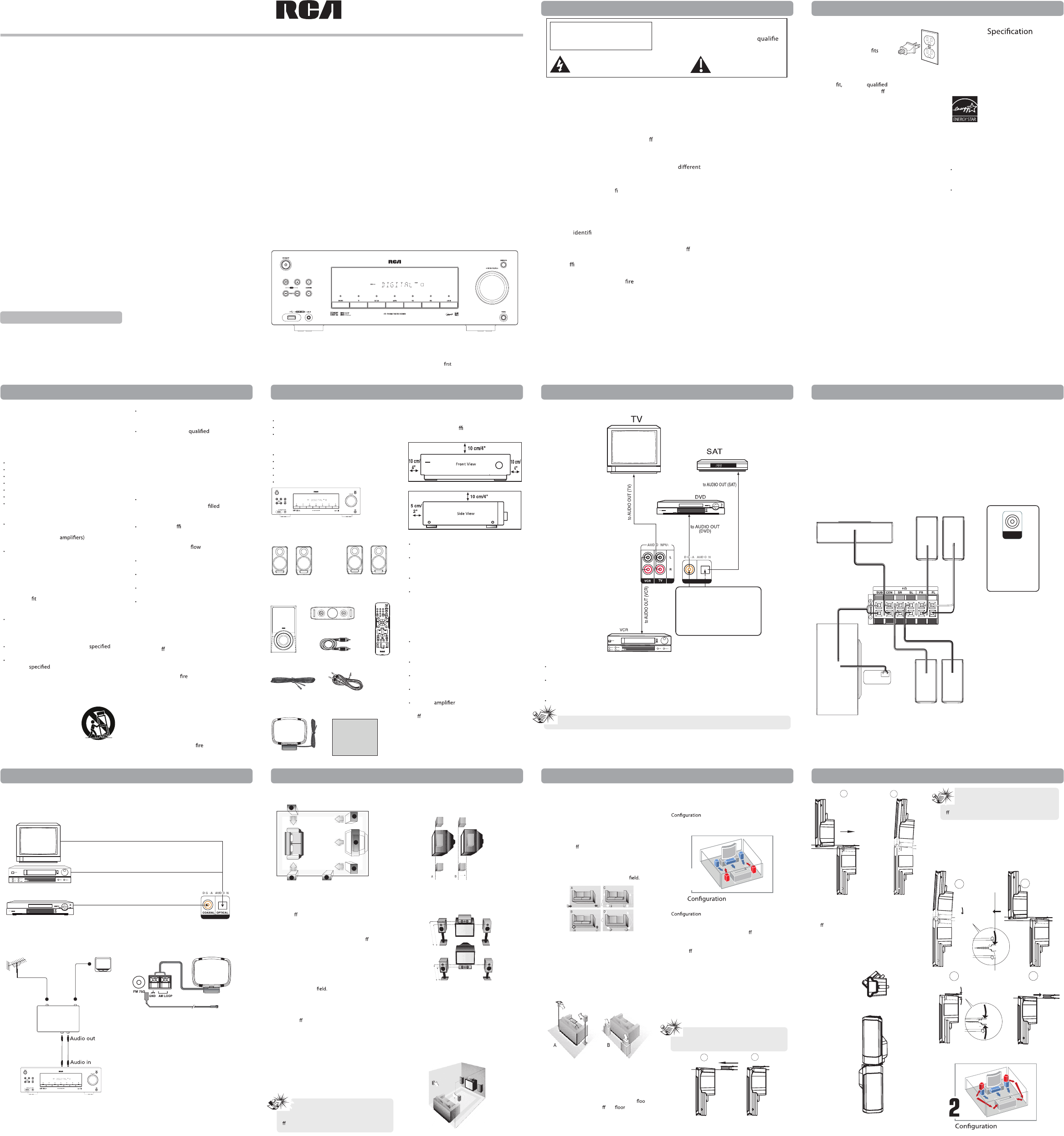
152-27700-0285-001
DVD/SAT/CAB
Connecting to Audio Components Connecting the Speakers
Speaker wires are color-coded to match the
terminals. Connect the speaker wire from the
back of each speaker to the corresponding
color terminal at the back of the unit. Press
down the tab to open the terminal and insert
the wire. Release the tab to lock wire in
the terminal.
When connecting the speakers, make sure the
polarities (“+” speaker wire to “+” on the unit.
For example, red wire to red terminal on the
unit) of speaker wires and terminals match.
If the cords are reversed, the sound will
be distorted. Do not let the speaker wires
touch each other, it will damage
the speaker.
When connecting subwoofer, connect
subwoofer control cable (red/black striped) at
the back of the subwoofer to the subwoofer
control jack on the unit’s rear panel, then press
POWER ON/OFF on the subwoofer speaker to
turn it on.
Content of Box
One main unit
One remote control with batteries
One pair of front speakers, one pair of rear
speakers, one center speaker and
one subwoofer
One pig-tail antenna wire
One AM loop antenna
One coaxial digital cable
One 3.5mm stereo cable for line-in
OneUser Manual
Set up and Maintenance of
the Unit
Provide spaces for su cient ventilation
as indicated:
Do not connect to the AC power cords until
all connections are completed.
Do not use your set immediately after
transferring it from a cold place to a warm
place: there is risk of condensation.
Do not expose your set to water and
excessively high temperatures.
After having disconnected your set, clean the
case with a soft cloth, or with a slightly damp
leather chamois. Never use strong solvents.
Protect your Components from
Overheating
Do not block ventilation holes in any
component. Arrange the components so that
air can circulate freely.
Do not stack components directly on top of
each other.
Do not place the unit near other components
that generate heat such as heating vents.
Allow adequate ventilation when placing
your components in a stand.
Place an near the top shelf of the
stand so heated air rising from it will not
aect other components. If you have a
satellite receiver, you should place it on the
top shelf.
TV Connections
TVs with RF input may need a RF modulator
(not included) for inputting audio signals.
The illustration shown above may varies from
your actual RF modulator, please refer to your
RF modulator manual.
Connecting the Antennas
Connect the AM and FM antennas to the AM
and FM terminals on the system’s back panel.
They must be hooked up in order to receive
clear reception. For FM reception, extend
antenna to its full length. For AM reception,
rotate the antenna horizontally to get
better reception.
AM Loop Antenna and FM Indoor Antenna
1. Uncoil the antenna wire and locate the base
end of the AM antenna.
2. Press down on the antenna tab to open
the terminal.
3. Insert the antenna wires into the terminal
and release the tabs to secure the wires
in place.
4. Make sure the white wire on the AM loop
antenna is inserted into the AM LOOP
terminal and other wire is inserted into the
ground loop terminal.
Technical
Product: Audio Receiver with Dolby Digital
Brand: RCA
Model: RT2770
Electrical Consumption
Power Supply: 120V ~ 60Hz
Power consumption: 90 Watts
For Your Safety
The AC power plug is
polarized (one blade is wider
than the other) and only
into AC power outlets one
way. If the plug won’t go into
the outlet completely, turn the
plug over and try to insert it the other way. If it
still won’t contact a electrician to
change the outlet, or use a di erent one. Do
not attempt to bypass this safety feature.
CAUTION: To prevent electric shock, match
wide blade of plug to wide slot, fully insert.
Important Safety Instructions Connections and Setup Connections and Setup Connections and Setup
FCC Information FCC Information
Connections and Setup
It is important to read this instruction book prior to using your new product for the time.
EXPORTER
www.rcaaudiovideo.com
Printed In China
RT2770 IB V2.2 (EN)
RT2770
user manual
This audio system has earned
the ENERGY STAR.
Left and right
front speakers
Left and right
rear speakers
Subwoofer
Center speaker
AM loop antenna
User manual
Coaxial digital
cable
Main unit
3.5mm stereo
cable for
line-in
Pig-tail
antenna wire
Remote
control with
batteries
DVD/SAT/CAB
C O AX IA L O P TI C A L
Digital Connection
This unit provides one optical and one coaxial digital input jacks for the connection of
your components.
To connect a SAT receiver or DVD player with a digital output, use an optical digital cable (not
included) or coaxial digital cable (included) to carry the audio signal and enjoy Dolby Digital
sound quality.
One optical or coaxial cable is needed for each SAT receiver or DVD player.
Digital Input
Connect components capable of
outputting Dolby digital (e.g. DVD or
SAT) or standard PCM (CD) format
digital signals. Read section on "Input
Signal Setting" under "Advanced
Sound Control" carefully to adjust the
matching input settings.
Note:Optical and coaxial cables carry only the audio portion of the signal.
SUBWOOFER
CONTROL
Use this jack on
the rear panel to
connect to the
subwoofer
control cable
(red/black
striped) of the
subwoofer.
Use this jack on
the rear panel
to connect
another active
subwoofer
other than the
one supplied.
SUBWOOFER
AUDIO OUT
Center Speaker Front Speakers
Right Left
Right Left
Rear Speakers
(Surround Sound)
Subwoofer
White/grey or
black striped
Red/grey
or black
striped
Green/grey or
black striped
Purple/grey
or black
striped
Blue/grey or black striped
Grey/black striped
Optical Digital In (Audio)
Connect to optical digital output of DVD, SAT or other compatible
devices using the optical Fiber Cable (not included).
Coaxial Digital In (Audio)
Connect to coaxial digital output of DVD, SAT or other
compatible devices using the coaxial digital cable (included).
DVD/SAT/CAB
DVD/SAT
Please read and save for
future reference
Some of the following information may not
apply to your particular product; however, as
with any electronic product, precautions should
be observed during handling and use.
Read these instructions.
Keep these instructions.
Heed all warnings.
Follow all instructions.
Do not use this apparatus near water.
Clean only with dry cloth.
Do not block any ventilation openings.
Install in accordance with the
manufacturer’s instructions.
Do not install near any heat sources such as
radiators,heat registers, stoves, or other
apparatus (including that
produce heat.
Do not defeat the safety purpose of the
polarized or grounding-type plug. A
polarized plug has two blades with one
wider than the other. A grounding type plug
has two blades and a third grounding prong.
The wide blade or the third prong is
provided for your safety. If the provided plug
does not into your outlet, consult an
electrician for replacement of the
obsolete outlet.
Protect the power cord from being walked
on or pinched particularly at plugs,
convenience receptacles, and the point
where they exit from the apparatus.
Only use attachments/accessories by
the manufacturer.
Use only with the cart, stand, tripod, bracket,
or table by the manufacturer, or
sold with the apparatus. When a cart is used,
use caution when moving the cart/apparatus
combination to avoid injury from tip-over.
Unplug this apparatus during lightning
storms or when unused for long periods
of time.
Refer all servicing to service
personnel. Servicing is required when the
apparatus has been damaged in any way,
such as power-supply cord or plug is
damaged, liquid has been spilled or objects
have fallen into the apparatus, the apparatus
has been exposed to rain or moisture, does
not operate normally, or has been dropped.
Additional safety information
Apparatus shall not be exposed to dripping
or splashing and no objects with
liquids, such as vases, shall be placed on
the apparatus.
Always leave su cient space around the
product for ventilation. Do not place product
in or on a bed, rug, in a bookcase or cabinet
that may prevent air through
vent openings.
Do not place lighted candles, cigarettes,
cigars, etc. on the product.
Connect power cord only to AC power
source as marked on the product.
Care should be taken so that objects do not
fall into the product.
Do not attempt to disassemble the cabinet.
This product does not contain customer
serviceable components.
If your product operates on batteries,
adhere to the following precautions:
A.Any battery may leak electrolyte if mixed
with a di erent battery type, if inserted
incorrectly, or if all batteries are not replaced
at the same time.
B. Any battery may leak electrolyte or explode
if disposed of in or an attempt is made
to charge a battery not intended to
be recharged.
C. Discard leaky batteries immediately. Leaking
batteries can cause skin burns or other
personal injury. When discarding batteries,
be sure to dispose of them in the proper
manner, according to your state/provincial
and local regulations.
]
Portable Cart Warning
Positioning Speakers
1. Left, Right (Front Speakers)
Front speakers carry primarily music and
sound e ects.
2. Center
In surround mode, the center speaker carries
most of the dialog as well as music and e ects.
It should be set between the left and
right speakers.
3. Surround (Rear Speakers)
The rear speakers’ overall sound balance should
be as close as possible to the front speakers.
Proper placement is vital to establish an evenly
distributed sound
Subwoofer
A subwoofer is designed to reproduce powerful
low bass e ects (explosions, the rumble of
spaceships, etc.) which dramatically heighten
the action on the screen.
Magnetic Shielding
Speakers placed less than two feet from the TV
set must be magnetically shielded in order to
prevent picture distortion. Front speakers
provided with this unit are magnetically
shielded to protect your TV set.
Front Speaker Placement
Follow the suggestions for speaker placement
below to get the best results.
Alignment
Align the center speaker evenly with (A) or
slightly behind (B) (the left and right speakers),
but not ahead of them.
Angle
Place the left and right speakers to form a 45-
degree angle with your favorite viewing
position to duplicate the soundtrack
mixer’s perspective.
Height
The mid- and high-frequency drivers of the
three front speakers should be as close as
possible to the same height. This often requires
placing the center speaker directly on top (A)
or beneath (B) the TV set.
Better Surround Placement
Location
If possible, place surround speakers to either
side of the listening area, not behind it.
Height
If space permits, install surround speakers 2-3
feet above viewers. This helps to minimize
localization e ects.
Aiming
Aim surround speakers straight across the
room, not down at viewers, to help create a
more open, spacious surround sound
Alternative Surround Placement
Rear wall
If rear wall mounting is the only choice, aim
the speakers at each other (A), towards the
front (B) or towards the sidewalls (C, D).
Experiment with placement until sounds seem
to surround you, rather than come from
behind you.
No adjacent walls
Surround speakers can go on stands facing
each other to approximate sidewall mounting
(A), or to the sides or rear of the viewing area,
aimed upwards; they can go right on the r,
or preferably, a few feet o the such as
on end tables (B).
Front Surround Mode
Speaker Placement
1
Follow the suggestion for speaker placement in
the section before.
2
If placing the rear speakers (surround speakers)
at the back is not a good choice for you, you
can use the Front Surround sound E ect(FSsE).
Follow the following instruction for setting
the speakers. (See section “Front Surround
Sound E ect (FSsE) Setting” under “Advanced
Sound Control” for details).
Mounting the Speakers
1. Place the front speaker upside down.
2. Slide in the hinge to the bottom of the front
speaker until the ‘click’ sound is heard.
3. Slide in the rear speaker to the hinge until
the ‘click’ sound is heard.
4. Attach the supplied speaker stand to the
top of the front speaker.
Adjusting the Angle of the Speakers
To achieve the best Front Surround sound
Eect (FSsE), adjust the mounted front left and
the rear left speakers to the left for an angle of
25o- 45 ofrom the center.
Adjust the mounted front right and rear right
speakers to the right in the same way.
After adjusting the angle, the speaker should
look like this illustration.
Disconnecting the Speakers
1. To unlock the speakers, press and hold the
hinge spring as illustrated below.
2. Slide out the rear speaker from the hinge.
3. Press and hold the two hinge springs.
4. Slide out the hinge from the front speaker.
Connections and Setup Connections and Setup Connections and Setup
3
3
1
1
2
4
Courtesy Dolby Laboratories
Note: Place the rear speakers and
subwoofer a foot or more away from
TV when using the Front Surround sound
Eect (FSsE).
Courtesy Dolby Laboratories
Courtesy Dolby Laboratories
A
B
Courtesy Dolby Laboratories
Courtesy Dolby Laboratories
Courtesy Dolby Laboratories
1
1
Note: Match the front left and rear left
speakers together and match the front right
and rear right speakers together.
Front
Speaker
12
Rear
Speaker
Front
Speaker
Rear
Speaker
Front
Speaker
2
Note: Place the rear speakers and
subwoofer a foot or more away from TV
whenusing the Front Surround sound
Eect (FSsE).
Press
and
hold
Rear
Speaker
Front
Speaker
12
Hinge Spring
34
Press
and
hold
Hinge Spring
TV
RF in RF out
Audio cable
RF cable
RF modulator
Digital Connections
The digital audio jacks can accept Dolby Digital (AC-3) or PCM signals when compatible
components are connected.
AVC Multimedia
7
This symbol indicates “dangerous voltage”
inside the product that presents a risk of
electric shock or personal injury.
This symbol indicates
important instructions ac-
companying the product.
WARNING
RISK OF ELECTRIC SHOCK
.
DO NOT OPEN
To reduce risk of electrical shock, do not
remove cover or back (no user serviceable
parts inside). Refer servicing to d
personnel.
FCCINFORMATION
NOTE: Thisequipmenthasbeentestedandfoundtocomplywiththelimitsfor a Class B digital device,
pursuant to Part 15 of the FCC Rules. These limits are designed to provide reasonable protection
against harmful interference in a residential installation. This equipment generates, uses and can
radiate radio frequency energy and, if not installed and used in accordance with the instructions,
may cause harmful interference to radio communications. However, there is no guarantee that
interference will not occur in a particular installation.
If this equipment does cause harmful interference to radio or television reception, which can be
determined by turning the equipment o and on, the user is encouraged to try to correct the
interference by one or more of the following measures:
¶Reorient or relocate the receiving antenna.
¶Increase the separation between the equipment and receiver.
¶Connect the equipment into an outlet on a circuit from that to which the receiver is
connected.
¶Consult the dealer or an experienced radio/TV technician for help.
WARNING:
Changes or modi cations to this unit not expressly approved by the party responsible for
compliance could void the user's authority to operate the equipment.
This class B digital apparatus meets all requirements of the Canadian Interference–Causing
EquipmentRegulations.
TheShockHazardMarkingandAssociated GraphicalSymbolisprovidedon the bottom panel of unit.
Refer to the cation/rating label located on the back panel of your product for its proper
operating voltage.
IMPORTANT: The power cord can be unplugged to turn o the main power to the unit. It should also
be easily accessible in an emergency.
¶Leave su cient space around the appliance to allow adequate ventilation: 10cm on either side
and at the back, as well as 7cm above it are ideal.
WARNING: To reduce the risk of or electric shock,
do not expose this apparatus to rain or moisture.
Service Information
This product should be serviced only by those
specially trained in appropriate servicing
techniques. For instructions on how to obtain
service, refer to the warranty included in
this user manual.
Connecting for Power
Make sure you connect all your other
electronic components and the speakers before
plugging your unit into the outlet. Plug the
power cord in the wall outlet, matching the
wide blade of the plug with the wide slot in
the outlet. Be sure to insert the
plug completely.
Headset Safety
Do not play your headset at a high volume.
Hearing experts warn against extended
high-volume play.
If you experience a ringing in your ears,
reduce volume or discontinue use.
UYou should use extreme caution or
temporarily discontinue use in potentially
hazardous situations.
UEven if your headset is an open-air type
designed to let you hear outside sounds,
don’t turn up the volume so high that you
are unable to hear what is around you.
UExcessive sound pressure from
earphones and headphone can cause
hearing loss.
D. Battery shall not be exposed to excessive
heat such as sunshine, or the like
Top
Hinge
Bottom
34
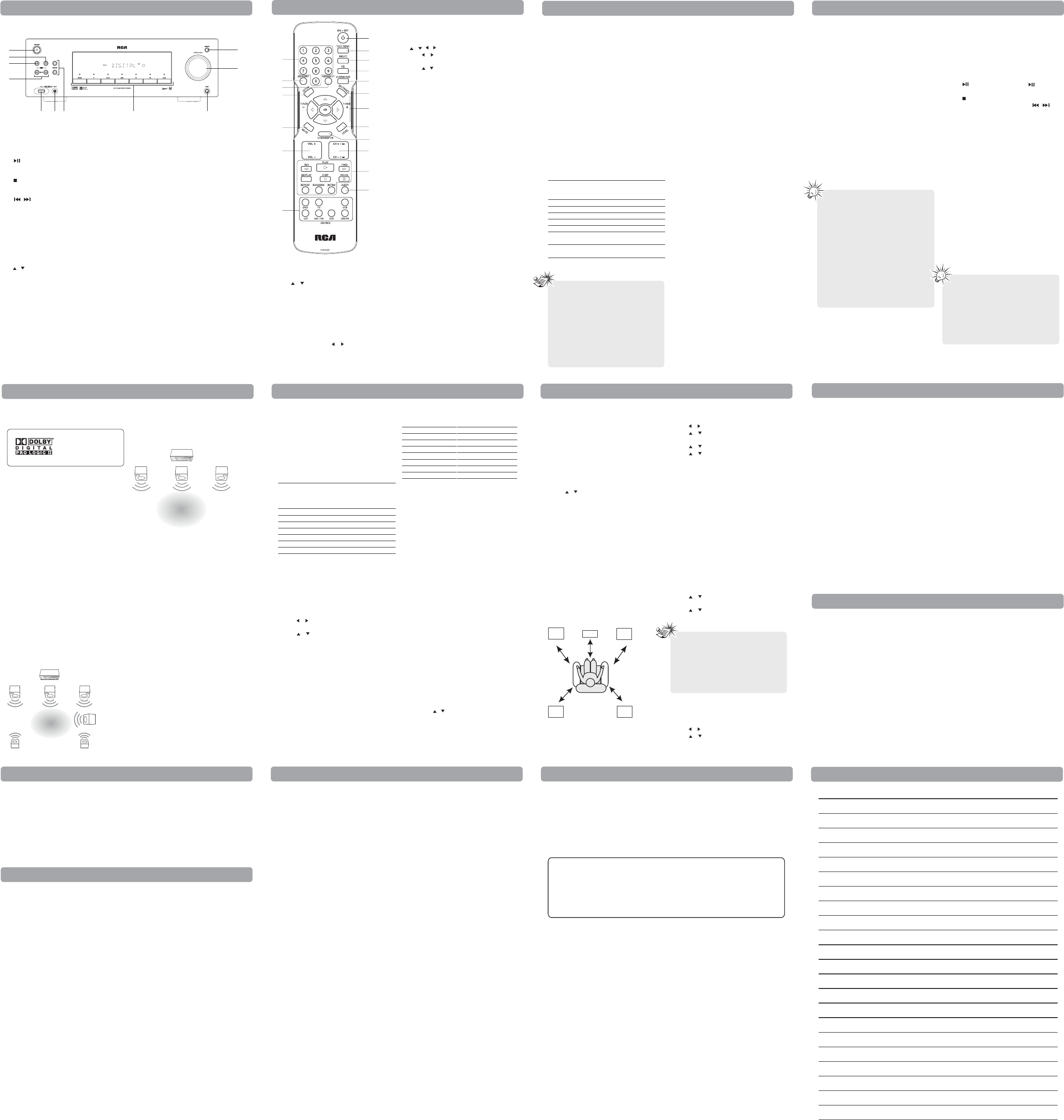
Automatic Preset Programming
1. Press AM/FM to enter the AM/FM mode.
2. Press and hold AM/FM for two seconds to
start automatic preset programming.
3. Radio frequencies will be browsed and radio
stations stored automatically. When all the
available radio stations are stored or all 40
(30 preset stations for FM and 10 preset
stations for AM) memory locations are full,
the auto preset programming function
will stop.
Manual Preset
1. Tune to a radio station (see “Manual tuning”
for details).
2. Press MEMORY . While the Program Preset
number is still ashing, input your desired
preset number using the numeric buttons or
press CH+/- , then press MEMORY to store it.
Retrieving Preset Stations
1. Press AM/FM to enter the Tuner mode.
2. Press CH +/- to search up or down for the
preset stations or directly press the
numeric buttons.
USB Mode
This unit allows you to connect your own USB
storage devices such as mp3 players and USB
ash memory. Connect the USB device rst
then you can start playback.
Connecting/Disconnecting USB Device to
the Main Unit
Insert the USB device's port into the USB jack of
the unit. Unplug the device to disconnect.
USB Device Playback Features
(Only support MP3/WMA le)
1. Press USB on front panel or remote control
to select USB mode.
2. Press to start playback or press to
pause playback.
3. Press to end playback.
4. Press CH+/- on the remote control or /
on the front panel to skip to the previous or
next le.
5. Press REPEAT on the remote control to select
repeat mode. (REPEAT ONE, REPEAT FOLDER,
REPEAT ALL, REPEAT OFF)
6. Press RANDOM on the remote control to
select random play mode. (RANDOM ON,
RANDOM OFF)
7. Press INTRO on the remote control to turn
on/o intro mode. The unit will play the rst
ten seconds of each track on the USB device.
8. Press DISPLAY on the remote control to
select among mp3/WMA ID3 information,
elapsed time,current play Folder and Track
number and Play Mode.
Line in Mode
1. Connects one end of the 3.5mm stereo cable
to the line in connector on the front panel of
the unit and the other to the line out or
headphone jack on an external source.
2. Press LINE-IN on the front panel or the
remote control to select line in mode.
Safety Precautions
• Never open the cabinet under any
circumstances. Any repairs or internal
adjustments should be made only by a
trained technician.
• Never operate this product with the
cabinet removed.
• Do not touch the player with wet hands. If
any liquid enters the player cabinet, take the
player to a trained technician for inspection.
• The apparatus shall not be exposed to
dripping and splashing.
•No object lled with liquids, such as vases,
shall be placed on the apparatus.
•No naked ame sources such as lighted
candles, shall be placed on the apparatus.
Amplier Section
RMS Output Power: Dolby Digital Mode with
10% Total Harmonic Distortion
Front, Rear and Center Channels:
167 Watts per Channel (1KHz, 8 Ohm)
Subwoofer Channel: 167 Watts (100Hz, 8 Ohm)
Total RMS Output Power,
Dolby Digital mode : 1000 W
FTC Output Power: Dolby Digital Mode with
10% Total Harmonic Distortion
Front Channels (L and R ): 75 Watts per channel
(1KHz, 8 Ohm)
Rear Channels (L and R): 75 Watts per channel
(1KHz, 8 Ohm)
Center Channel: 155 Watts (1KHz, 8 Ohm)
Subwoofer Channel: 155 Watts (80Hz, 8 Ohm)
Total FTC Output Power,
Dolby Digital mode: 610 Watts
Muting Attenuation: 65dB
Frequency Response: 200Hz/-3dB, 1kHz ref.
Subwoofer Frequency Response:
10 Hz / -3db, 80Hz ref.
Signal to Noise Ratio: 65dB
(Dolby digital mode)
AM Tuner Section
Frequency Response: 2kHz +/-6dB, 1kHz ref.
Usable Sensitivity: 800uV/m @ S/N 20dB
Signal to Noise: 38dB
IF Rejection: 35dB
FM Tuner Section
Frequency Response: 15kHz +/-3dB, 1kHz ref.
Quieting: 24dBu
Signal to Noise: 60dB(stereo) / 65dB(mono)
IF Rejection: 50dB
Dimensions (H x W x D mm)
Unit: 430 x 140 x 347
Front and Surround Speakers: 143 x 80.5 x 93.7
Center Speaker: 80.5 x 271 x 72
Subwoofer: 355 x 195 x 325
Unit/AM/FM Operation
ST indicator is o.
• Adjust the antenna.
• Press MONO/ST button to insure
you are not outputting in mono.
The signal is Mono. Severe hum or noise.
• The signal is too weak. Connect an
external antenna.
• Adjust antenna.
• Reposition antenna away from
any electronics.
There is interference to FM reception.
• Turn o other electrical units (e.g. DVD, CD
player) near the unit.
Remote Control Operation
The remote control does not operate
the unit.
• No batteries installed. (included with your
system) Install the batteries before
attempting to operate the remote. Be sure to
match the + and - ends of each battery to
the symbols shown in the remote battery
compartment.
• The batteries are weak. Replace all batteries.
• The remote is not pointed at the remote
control sensor on the main unit or there is an
obstacle between the remote and the
main unit.
• The remote control is too far from the
main unit, move closer.
General
No audio.
• Make sure the speakers are connected.
• Check the input connections.
• Check the power cord connections.
•Make sure MUTE is o.
• Make sure the digital setting (optical, coaxial
or analog) is correct.
• Check that the headphone is not inserted.
No audio from one channel.
• Check the speaker level setting.
• Check the speaker wire or external source
cable connections.
Noise occurs when the TV is turned on.
• The TV is too close to the audio system.
Sound Enhancement Systems
This unit is equipped with several built-in
sound enhancement systems.
Dolby Digital
The Dolby Digital mode lets you enjoy full
digital surround from software processed in the
Dolby Digital format. Dolby Digital provides
better sound quality and more powerful
presence than conventional Dolby Surround.
This unit is equipped with Dolby Digital 5.1-
channel so that you can enjoy enhanced full
digital surround sound. Being dierent from
Dolby Pro Logic in which only four channels
(Front Left, Front Right, Center and Rear) are
used, the new system provides stereo
separation of the rear speakers (Rear-Right,
Rear-Left). These 5 channels, together with the
subwoofer channel for bass sounds (counted as
0.1 channel), constitute as 5.1-Channel (or 6
Channels) Input for Dolby Digital that brings
you the most sophisticated sound enjoyment.
Dolby Pro Logic II
The Pro Logic II mode uses the built-in circuit to
steer the Left, Center, Right and Surround left
and right channel audio signals and uses all ve
speakers to play both stereo and Dolby Pro
Logic program source, such as TV and VCR.
Dolby Pro Logic II includes Dolby Pro Logic II
Movie, Dolby Pro Logic II Music and Dolby Pro
Logic Emulation.
You can use this mode with any stereo program
source (such as VCR/SAT) to enjoy multi-channel
sound experience.
Dolby 3 Stereo
The 3 Stereo mode will redirect the Surround
signals to the front left and right speakers
when only the front and center speakers
are used.
Stereo
The Stereo mode uses the two main channel
outputs from the front speakers. Use this mode
if you have connected the front speakers only.
DSP (Digital Sound Processor)
These digital sound eects resemble sounds in
a real environment such as (STEREO, HALL,
CHURCH, CLUB, STADIUM, STUDIO, 3 STEREO,
DOLBY PL EMULATION, DOLBY PL II MUSIC,
DOLBY PL II MOVIE). DSP automatically
converts analog audio signals to digital ones
which enables you to adjust the sound without
degrading the sound quality. Dierent modes
will give you dierent feels of size and types of
listening environment.
Dynamic Bass Amplied System (dBas)
With “Dynamic Bass Amplied System” (dBas),
the discrete amplier is located in the unit so
the subwoofer keeps the power needed to
reproduce powerful eects. Four settings are
available: SOFT, BALANCE, STRONG
and POWERFUL.
Press SUBWOOFER to select the subwoofer
(dBas) eects level according to your needs.
Fine Setting of the Components
You can select the surround mode by pressing
SURROUND repeatedly to select among
dierent options. (STEREO, HALL, CHURCH,
CLUB, STADIUM, STUDIO, 3 STEREO, DOLBY PL
EMULATION, DOLBY PL II MUSIC,
DOLBY PL II MOVIE)
The default surround modes for dierent
components are listed in the table below The
unit will keep the last selection in memory.
Input Signal Setting
The unit defaults to the most convenient
settings for your easiest use (see table).
If your connection is dierent from the
default setting,
1. Select the source
2. Press the SETUP button to show
setup options.
3. Press / until OPTICAL or COAXIAL
is displayed.
4. Press / to select among optical/ coaxial
to match your connection. Your selection will
be stored automatically.
Digital Input
Select this setting to play digital signals from a
DVD or SAT.
Analog Input
This unit is defaulted to play analog signals
from TV, VCR and line-in.
Fine Setting of the Speakers
All the basic settings have already been pre-set
for the speakers included in the box.
Also, to make the surround sound more
eective and suit the acoustic conditions in
your listening room, you may need to delay the
signal coming from some of the speakers.
Channel delay compensates for center or
surround speakers that are closer to the
listening position than the front speakers.
Testing Speaker Loudness
You can listen to the loudness of the
individual speakers.
1. Press TEST TONE on the remote control.
A short noise will be heard in the speakers
one by one. The speaker having the noise at
that moment will be shown in the display.
2. Turn the VOLUME knob or press
VOL + or VOL - on the remote control to
adjust the master volume (if necessary).
3. Press TEST TONE to exit.
Adjust Individual Speaker Volume
1. To adjust individual speaker volume level,
press LEVEL on the remote control.
2. Continue to press LEVEL on the remote
control to select the channel to be adjusted,
then press / to adjust the level.
Speaker Congurations
You can also change the setup of the speakers.
Use a subwoofer to enjoy optimum sound.
For optimum surround experience measure the
distance between the speaker and your favorite
listening position. Press DISTANCE to adjust
the speakers’ distance.
1. Press the DISTANCE button to show
setup options.
2. Press the DISTANCE until the speaker you
want to change is displayed.
3. Press / to change the speaker
settings.Your selection will be
stored automatically.
4. Repeat step 2 and 3 to set up the
next speaker. You may adjust the distance
within the following ranges:
• Front Speaker distance (FRNT): 0-30 ft
• Center Speaker distance (CNTR): 0-30 ft
• Rear Speaker distance (SURR): 0-30 ft
5. When set up is done, wait for ve seconds to
automatically save your settings or press any
buttons to save your selection and set
up mode.
Factory defaulted Advance setting
indication from VFD
The unit has defaulted the
following distances:
• Front speakers (FRNT) 15 ft
• Center speaker (CNTR) 15 ft
• Rear speakers (SURR) 10 ft
Front Surround Sound Eect (FSsE) Setting
1. Press SETUP button on remote control to
show setup options.
2. Press / until F SURR N is displayed.
3. Press / to select between Y(Yes) and
N (No).
4. Press / until ROOM is displayed.
5. Press / to select among S (SMALL),
M(MID), L(LARGE).
Your selection will be stored automatically.
You can use this function if placing the rear
speakers (surround speakers) at the back is not
a good choice for you. See “Speaker
Congurations/Front Surround Mode Speaker
Placement” for details)
You can use this function to control dierent
levels of surround sound. You can select among
SMALL, MID, LARGE according to your
room size:
SMALL : room size below
12ft x12 ft (3.6m x3.6m)
MID : room size between
12ft x12ft – 16ft x16 ft (5m x5m)
LARGE : room size over 16ft x16ft.
Center/Surround Speaker Setup
1. Press SETUP button on remote control to
show setup options.
2. Press / until CTR YES or SURR YES
is displayed.
3. Press / to select between YES and NO .
VFD Dimmer Setup
1. Press SETUP button on remote control to
show setup options.
2. Press / until DIMMER 0 is displayed.
3. Press / to select between 0 and 1.
Operating Your Unit
Troubleshooting Tips
Care and Maintenance
Care and Maintenance
Technical Specications
Limited Warranty (U.S.) Limited Warranty
Advanced Sound Control Advanced Sound Control Advanced Sound Control
Note
Tips:
•When the FM station broadcasts Stereo
sound is found, STEREO is displayed.
•When you tune at a weak FM station
manually, press MONO/ST on remote
control to switch from Stereo to Mono
mode. This will reduce the
background noise.
•If there is any interference, change the
antenna’s position until ideal sound
reception is obtained. TV and other
electronic devices could be the cause of
interference, so try to position the
antenna away from them.
•A weak signal can aect the “Automatic
preset programming” function’s eciency.
Adjust the antenna for better reception
and a more ecient search.
Tips:
• The songs in the root directory will be
played rst before all the sub-folders and
songs under the rst folder is played.
• This unit supports over 64K WMA bitrate.
• Maximum ID3 characters that can be
displayed are 30 characters
• Only English characters are supported.
Other characters may not be
shown properly.
Front Left Speaker Front Right Speaker
Subwoofer
Center Speaker
Rear Right Speaker
Rear Left Speaker
Listening
Zone
Front Left Speaker Front Right Speaker
Center Speaker
Listening
Zone
If digital input
(optical or
coaxial) is
selected
Dolby Digital
N/A
Dolby Digital
AM/FM
N/A
N/A
N/A
If analog input is
selected
N/A
Pro Logic II Movie
N/A
Stereo
Pro Logic II Movie
Stereo
Stereo
Source Input
DVD/DVR
TV
SAT•CAB
AM/FM
VCR
USB
LINE-IN
Default input
Coaxial (DVD/COAX)
Analog (TV/ANL)
Optical (SAT/OPT)
Built-in tuner
Analog (VCR/ANL)
Digital
Analog
Source
DVD/DVR
TV
SAT•CAB
AM/FM
VCR
USB
LINE-IN
R/S
L/S
Rch
Cch
Lch
Front
Left
Rear
Right
Rear
Left
Front
Right
Center
Notes:
• CTR stands for Center Speaker selection
while SURR stands for Surround
Speaker selection.
• By default, the Center and Surround
Speakers are set to YES. If you decide not
to use them, set the ones you do not
intend to use to NO so the sound
performance is not aected.
Disconnect the audio system from the power
source before performing any maintenance.
Cleaning the Exterior
Disconnect the system from AC power before
cleaning the exterior of the system with a soft
dust cloth, or with a slightly damp leather
chamois. Never use strong solvents.
Important Battery Information
• Remove the batteries to avoid leakage if you
do not use your remote control for more
than one month.
• Discard leaky batteries immediately as
leaking batteries may cause skin burns or
other personal injuries.
• Dispose of batteries in the proper manner,
according to provincial and local regulations.
• Any battery may leak electrolyte if mixed
with a dierent battery type, if inserted
incorrectly, if all batteries are not replaced at
the same time, if disposed of in re, or if an
attempt is made to charge a battery not
intended to be recharged.
Main Unit
1. ON/STANDBY
Turns on/o the unit. When the unit is turned
on, the unit will go to the mode it was in
before powered o.
2.
Starts and pauses playback in USB mode.
3.
Stops playback in USB mode.
4. / (PRESET buttons)
Selects preset stations in AM/FM mode. Directly
accesses the previous or next track in
USB mode.
5. USB jack
Connects USB devices.
6. LINE IN
Connects components for audio input.
7. / (SURROUND buttons)
Selects among digital sound processors.
(STEREO, HALL, CHURCH, CLUB, STADIUM,
STUDIO, 3 STEREO, DOLBY PL EMULATION,
DOLBY PL II MUSIC, DOLBY PL II MOVIE)
8. DVD/DVR, TV, SAT.CAB, AM/FM, VCR,
USB and LINE-IN (SOURCE buttons)
Selects sound source.
9. Headphones jack
10.MASTER VOLUME
Adjusts the volume.
11.SUBWOOFER
Selects among subwoofer output levels. (SOFT
SUBWOOFER, BALANCE SUBWOOFER, STRONG
SUBWOOFER, POWERFUL SUBWOOFER)
Remote Control
Install "AAA" ("UM-4"/"R03") batteries to the
remote control prior to use.
1. ON•OFF
Turns on/o the unit.
2. Number buttons
Directly accesses a preset station in
AM/FM mode.
3. MEMORY
Stores station in AM/FM mode.
4. MONO/ST
Selects between Stereo and Mono sound in
FM mode.
5. TEST TONE
Speaker test tone setting. Refer to “Advanced
Sound Control” for details.
6. NIGHT
Selects among night mode options (DRC OFF,
SOFT and ON) which compresses the volume
dierence between normal voices and sounds
such as explosions. (Available only during
Dolby digital signal playback)
7. EQ
Selects among preset equalizer mode (FLAT,
POP, JAZZ, ROCK, CLASSIC, BASS and TREBLE).
Press / to adjust the bass or treble level.
This function is only available in Stereo mode.
8. SURROUND
Selects digital sound processors. (STEREO, HALL,
CHURCH, CLUB, STADIUM, STUDIO, 3 STEREO,
DOLBY PL EMULATION, DOLBY PL II MUSIC,
DOLBY PL II MOVIE)
9. SETUP
Enters Setup mode. Use / to select among
setup options. (DIMMER,CENTER SPK
YES/NO,SURROUND SPK YES/NO,
COAXIAL/OPTICAL, FRONT SURROUND, ROOM
SMALL/MID/LARGE).
10.DISTANCE
Adjusts the speakers’ distance.
11. / / /
• Press / to select among setting items in
Setup mode.
• Press / to adjust the values when the
display shows the setup you want
to change.
• In AM/FM mode, press TUNER - and
TUNER + to tune down or up the
radio frequency.
12.MUTE
Mutes all sound.
13. SUBWOOFER
Selects among subwoofer sound levels. (SOFT
SUBWOOFER, BALANCE SUBWOOFER, STRONG
SUBWOOFER, POWERFUL SUBWOOFER)
14.LEVEL
Speaker level setting. Refer to “Advanced
Sound Control” for details.
15.VOL + / VOL -
Adjusts the volume.
16.CH+ / CH-
Selects programmed stations in AM/FM mode.
Directly accesses the next or previous le in
USB mode.
17.Operation Buttons (In USB mode only)
• Press PLAY , STOP and PAUSE to access the
relative functions.
• Press REV or FWD starts reverse or forward
accelerated play.
• Press DISPLAY to access MP3/WMA ID3
information and current play time,current
play Folder and Track number,Play Mode.
• Press REPEAT to access the repeat function.
• Press RANDOM to turn on/o
random playback.
• Press INTRO to enter intro mode.
18.SLEEP
Enters sleep mode and selects sleep time.
19.Source buttons
Selects audio sources.
Selecting Source
When one of the SOURCE buttons on the front
panel or on the remote control is pressed, the
input corresponding to the name will
be activated.
The unit acts as a switching device between all
the sources that are plugged into it.
Example 1:
If you have connected a DVD player to the DVD
input on the unit, press DVD/DVR on the front
panel or on the remote control to receive the
sounds transmitted by the DVD.
Example 2:
Based on the example 1, the DVD is playing , if
a VCR is connected to the VCR input of the
unit, press VCR on the front panel or on the
remote control. The sound from the VCR source
will replace the DVD.
You can connect up to 6 audio sources to
this amplier:
The source name selected shown on the display.
Playing a DVD with the unit
1. Connect a DVD player to the unit.
2. Press ON/STANDBY on the main unit or press
ON•OFF on the remote control to switch on
the unit.
3. Press DVD/DVR on the main unit to select
the DVD source.
4. Switch ON the DVD player and
start playback.
5. Set the sound mode if needed (see
"Advanced Sound Control" for details).
Example:
To play Dolby Prologic II Movie sound, press
the SURROUND buttons until "Dolby PL II
MOVIE" appears on the Display.
To play Dolby Digital sound, the source must be
connected to the unit via the optical or coaxial
terminal. Refer to "Input Signal Setting" of
"Advanced Sound Control"for details.
Radio
The unit has a built-in tuner that allows for
AM/FM radio function.
Manual Tuning
1. Connect the FM antenna and the AM loop
antenna at the back of the unit. Rotate the
AM loop for better reception.
2. Press AM/FM .
3. Tune a station by pressing TUNER+/-
repeatedly until the desired station is found.
Alternatively, you can press and hold the
same buttons down for about one second to
activate the automatic search function. In
this mode the unit will automatically tune
frequencies until it nds a station.
4. Repeat step 3 to tune to another
radio station.
5. Press AM/FM to select between FM
and AM.
Storing Radio Stations
The unit can store up to 40 radio stations
(30 preset stations for FM and 10 preset
stations for AM) in its memory. You can enter
every single radio station yourself or the unit
can store all available radio stations
automatically in ascending order.
General Controls General Controls Operating Your Unit
1
2
3
4
98765
10
11
2
3
4
9
12
15
19
1
5
6
7
8
10
11
14
13
16
17
18
SOURCE buttons
on remote
control
DVD
TV
SAT
AM/FM
VCR
USB
LINE IN
Corresponding
connector at the
rear panel
DVD
TV
SAT/CAB
built-in
VCR
USB jack at front
panel
Line in jack at
front panel
SOURCE
buttons on
front panel
DVD/DVR
TV
SAT•CAB
AM/FM
VCR
USB
LINE-IN
Notes:
• Your unit has a built in tuner. Just connect
the appropriate antenna to the back of
the unit and you will be able to listen to
radio stations. (See details in
Radio section)
• Other sources can be connected to the
above standard source.
• Connections at the back panel can be
interchanged if sources have the same
audio input. Example, you can connect a
TV to VCR inputs and connect a VCR to
TV input.
Front Left
Speaker Front Right
Speaker
Subwoofer
Center Speaker
Rear Left
Speaker Rear Right
Speaker
Front Left
Speaker Center Speaker
Front Right
Speaker
Manufactured under license
from Dolby Laboratories.
"Dolby", "Pro Logic", and
the double-D symbol are
trademarks of
Dolby Laboratories.
7
AVC MULTIMEDIA (“AVC”) makes the following limited warranty. This limited warranty extend to
the original consumer purchaser and is limited to non-commercial use of the product.
One Year Parts & Labor Warranty
AVC products purchased in the United States are warranted to be free from defects in materials or
workmanship for a period of one year from the date of their original retail purchase. If the unit fails to
conform to this warranty, we will service the product using new or refurbished parts and products,
at AVC ’s sole discretion.
During a period of one year from the eective warranty date, AVC will provide, when needed,
service labor to repair a manufacturing defect at its designated Service Center. To obtain warranty
service in the Untied States, you must rst call our Customer Support Center at
1-877-252-6873, during the hours listed in the box on the right. The determination of
service will be made by AVC Customer Support. PLEASE DO NOT RETURN YOUR UNIT TO AVC
WITHOUT PRIOR AUTHORIZATION. New or remanufactured replacements for defective parts or
products will be used for repairs by AVC at its designated Service Center for one year from the
eective warranty date. Such replacement parts or products are warranted for an additional one
year from the date of repair or replacement. The Customer will be required to ship the unit to the
Service Center indicated at the time Customer Support is contacted to make the necessary repairs.
The customer is responsible for all transportation charges to the service facility.
Packaging and Shipping Instruction
When you send the product to the AVC service facility you must use the original carton box and
packing material or an equivalent as designated by AVC
.
LIMITED WARRANTY
Your Responsibility
1) You must retain the original sale receipt to provide proof of purchase.
2) These warranties are eective only if the product is purchased and operated in the U.S.A. or
Canada.
3) Warranties extend only to defects in material or workmanship, and do not extend to any product
or parts which have been lost or discarded, or damage to product or parts caused by misuse,
accident, improper operation or maintenance, or use in violation of instructions provided with the
product, or to product which has been altered or modied without authorization of AVC, or to
products or parts thereof which have had the serial number removed or changed.
Out of Warranty
In the event your product requires repair after the limited warranty period has expired,
please contact our Customer Support Center at 1-877-252-6873 or
www.1800customersupport.com/RCA
Hours: Monday–Thursday: 9am–7pm, Friday: 9am–5pm,
Saturday: 9am–NOON Eastern time.
Important: You are responsible for any transportation, shipping or insurance relative to the
return of product to our Product Returns Center.
All warranties implied by state law, including the implied warranties of merchantability and tness for
a particular purpose, are expressly limited to the duration of the limited warranties set forth above.
With the exception of any warranties implied by state law as hereby limited, the foregoing warranty
is exclusive and in lieu of all other warranties, guarantees, agreements and similar obligations of
manufacturer or seller with respect to the repair or replacement of any parts. In no event shall AVC
be liable for consequential or incidental damages.
No person, agent, distributor, dealer or company is authorized to change, modify or extend the terms
of these warranties in any manner whatsoever. The time within action must be commenced to
enforce any obligation of AVC arising under the warranty or under any statute, or law of the United
States or any state thereof, is hereby limited to one year from the date of purchase. This limitation
does not apply to implied warranties arising under state law.
This warranty gives you specic legal rights and you may also have other rights, which may vary,
from state to state. Some states do not allow limitation on how long an implied warranty lasts, when
an action may be brought, or the exclusion or limitation of incidental or consequential damages, so
the above provisions may not apply to you.
For more information on other products and services, please visit our web site at
www.1800customersupport.com/RCA
Important: Also keep your “Bill of Sale” as proof of purchase.
Model no.
..............................................................
Product name
......................................................
Type of set
...............................................................................................................................
Serial no. .................................................................................... Invoice no.
...........................................................
Date purchased ................................................................. Dealer name .......................................................................
FOR SERVICE AND REPAIR, PLEASE VISIT www.1800customersupport.com/RCA
Specications and external appearance are subject to change without notice.