Realtek Semiconductor RTL8821AU 802.11 a/b/g/n/ac RTL8821AU Combo Module User Manual SN29403052 XDP 30R QSG U10 1612XX indd
Realtek Semiconductor Corp. 802.11 a/b/g/n/ac RTL8821AU Combo Module SN29403052 XDP 30R QSG U10 1612XX indd
Contents
User manual (XDP-30R)
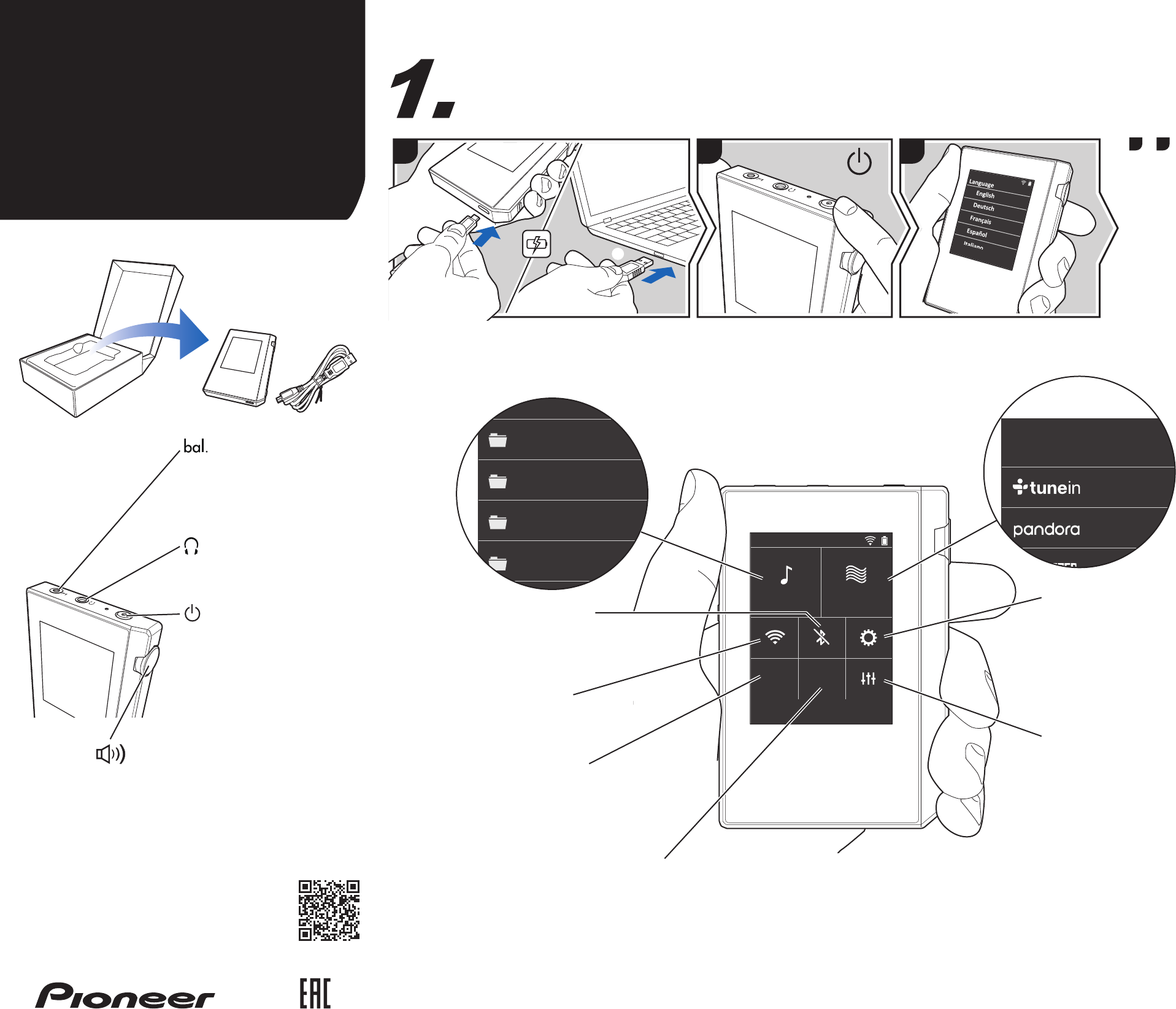
Quick Start Guide
Quick Start Guide / Quick Start Guide / Quick Start Guide /
Quick Start Guide / Quick Start Guide / Quick Start Guide
/ 快速入門指南 / 快速入门指南 / クイックスタートガイド
XDP-30R
Digital Audio Player / Lecteur audio numérique /
Цифровой аудиоплеер
Making initial settings
Making initial settings / Making initial settings / Making initial settings / Making initial settings / Making initial settings / Making initial
settings / 進行初始設定 / 进行初始设置 / 初期設定をする
1
ー
3
EN : The battery is not charged at the time of purchase. Charge it before use.
Turn on the unit, and follow the instructions on the screen to make settings. / FR
: The battery is not charged at the time of purchase. Charge it before use. Turn
on the unit, and follow the instructions on the screen to make settings. / ES : The
battery is not charged at the time of purchase. Charge it before use. Turn on the
unit, and follow the instructions on the screen to make settings. / IT : The battery
is not charged at the time of purchase. Charge it before use. Turn on the unit,
and follow the instructions on the screen to make settings. / DE : The battery
is not charged at the time of purchase. Charge it before use. Turn on the unit,
and follow the instructions on the screen to make settings. / SV : The battery
is not charged at the time of purchase. Charge it before use. Turn on the unit,
and follow the instructions on the screen to make settings. / RU : The battery is
not charged at the time of purchase. Charge it before use. Turn on the unit, and
follow the instructions on the screen to make settings. / 繁中 : 購買產品時,電池
尚未充電。使用產品前,來充電。打開本機,然後按照屏幕上的說明進行設置。 /
简中 : 在购买时, 电池没有充电。 使用前, 充电。 打开本机, 然后按照屏幕
上的说明进行设置。 / JP : お買い上げ時、バッテリーは充電されていませんので、
はじめに充電してください。本機の電源を入れ、画面の指示に従って設定をし
てください。
Library
Library / Library / Library / Library /
Library / Library / 體裁的音樂列表 /
体裁的音乐列表 / ライブラリ
1
2 3
1 sec.
Music
Line
Balanced
Out
Streaming
Services
Folder
Song
Album
Track Arst
Streaming Services
Bluetooth
ON / OFF
Wi-Fi
ON / OFF
Line Out
ON / OFF
Balanced / A.C.G.
When balanced headphones are connected, you can select the headphone output mode.
/ When balanced headphones are connected, you can select the headphone output
mode. / When balanced headphones are connected, you can select the headphone
output mode. / When balanced headphones are connected, you can select the
headphone output mode. / When balanced headphones are connected, you can select
the headphone output mode. / When balanced headphones are connected, you can
select the headphone output mode. / When balanced headphones are connected, you
can select the headphone output mode. / 當您連接平衡式耳機,可以選擇耳機輸出。 / 当您连
接平衡式耳机, 可以选择耳机输出。 / バランスタイプのヘッドホンを接続したときのヘッドホン
出力モードを選択できます。
Settings
Make various settings of this unit such as Wi - Fi and Bluetooth settings.
/ Make various settings of this unit such as Wi - Fi and Bluetooth
settings. / Make various settings of this unit such as Wi - Fi and
Bluetooth settings. / Make various settings of this unit such as Wi - Fi
and Bluetooth settings. / Make various settings of this unit such as Wi -
Fi and Bluetooth settings. / Make various settings of this unit such as Wi
- Fi and Bluetooth settings. / Make various settings of this unit such as
Wi - Fi and Bluetooth settings. / 進行本機的各種設置,如 Wifi 和藍牙設置。 /
进行本机的各种设置, 如 Wifi 和蓝牙设置。 / Wi-Fi や Bluetooth の設定など
本機のさまざまな設定を行うことができます。
Audio Adjust
Make various settings to enjoy your favorite sound quality. / Make various settings
to enjoy your favorite sound quality. / Make various settings to enjoy your favorite
sound quality. / Make various settings to enjoy your favorite sound quality. / Make
various settings to enjoy your favorite sound quality. / Make various settings to
enjoy your favorite sound quality. / Make various settings to enjoy your favorite
sound quality. / 您可以進行各種設置,享受您所選擇的音質。 / 您可以进行各种
设置, 享受您所选择的音质。 / お好みの音質を楽しむための各種設定を行うこ
とができます。
Headphone jack (balanced output) / Headphone
jack (balanced output) / Headphone jack (balanced
output) / Headphone jack (balanced output) /
Headphone jack (balanced output) / Headphone
jack (balanced output) / Headphone jack (balanced
output) / 耳機插孔 ( 平衡輸出插孔 ) / 耳机插孔 (平
衡输出) / ヘッドホンジャック(バランス出力端子)
(Φ 2.5mm)
Headphone jack / Headphone jack / Headphone jack
/ Headphone jack / Headphone jack / Headphone
jack / Headphone jack / 耳機插孔 / 耳机插孔 / ヘッド
ホンジャック (Φ 3.5mm)
Press and hold the power button to turn the power
on or off. To turn the screen on or off, just press the
button. / Press and hold the power button to turn
the power on or off. To turn the screen on or off, just
press the button. / Press and hold the power button
to turn the power on or off. To turn the screen on or
off, just press the button. / Press and hold the power
button to turn the power on or off. To turn the screen
on or off, just press the button. / Press and hold the
power button to turn the power on or off. To turn the
screen on or off, just press the button. / Press and
hold the power button to turn the power on or off.
To turn the screen on or off, just press the button. /
Press and hold the power button to turn the power
on or off. To turn the screen on or off, just press the
button. / 長按電源按鈕開啟或關閉本機。想開啟或關
閉螢幕,只須按下該按鈕。 / 按住电源按钮可以打开
或关闭电源。 如需打开或关闭屏幕, 只需按一下此
按钮。 / 長押しして電源を入 / 切します。画面を点
灯・消灯するときは、短く押します。
Instruction Manual found here
Le mode d'emploi se trouve ici / El Manual de instrucciones
lo puede encontrar aquí / Il Manuale delle istruzioni si trova
all’indirizzo / Die Bedienungsanleitung nden Sie hier /
Instruction Manual found here / Здесь находится руководство
по эксплуатации / 使用手冊在這裡 / 使用手册在这里 / 取扱説明
書はこちら
http://www.pioneer-audiovisual.com/manual/XXXXXXXXXX.pdf
SN29403052_XDP-30R_QSG_U10_1612XX.indd 1 2016/12/15 13:33:21
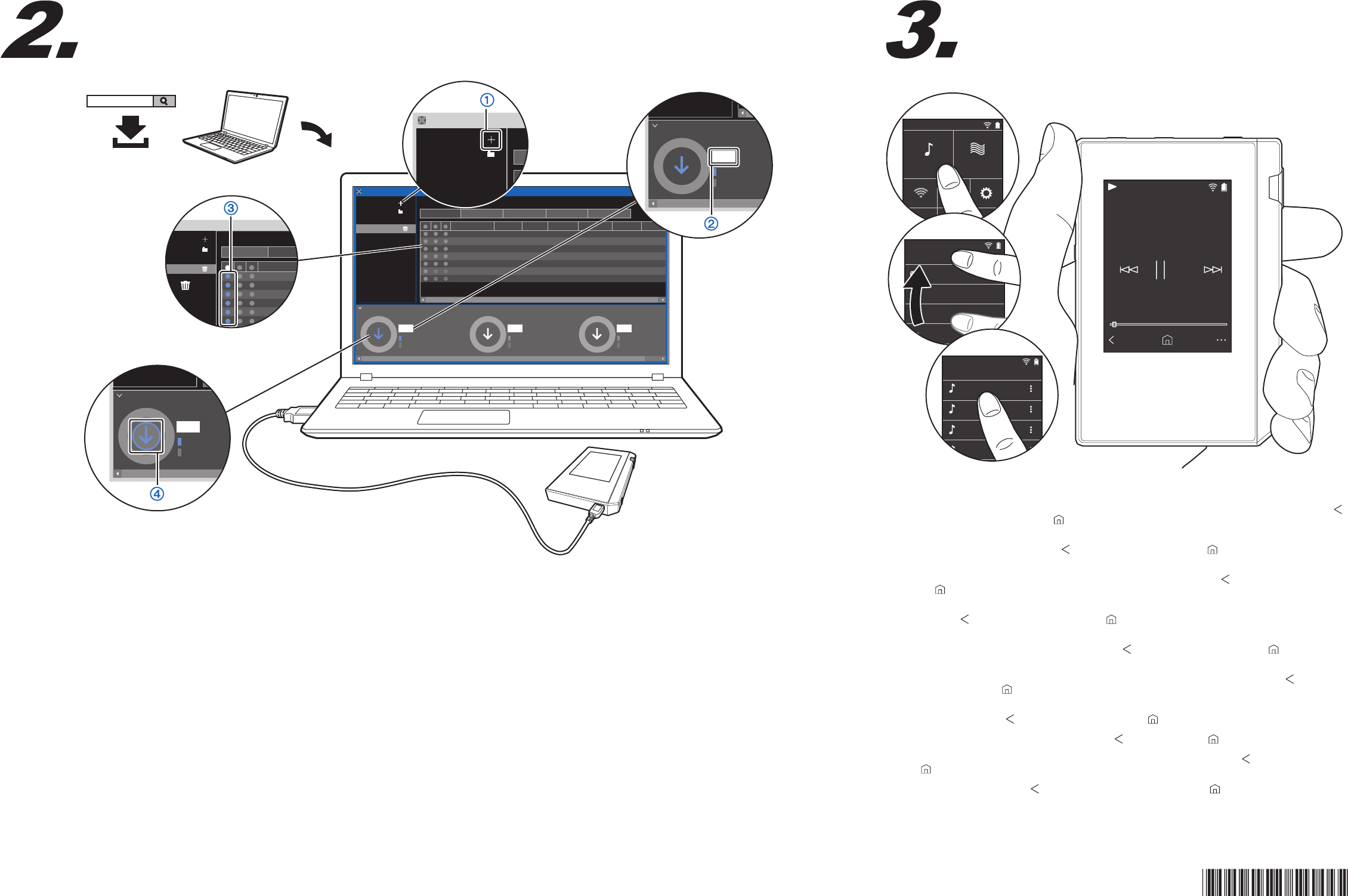
Transferring music from a PC
Transferring music from a PC / Transferring music from a PC / Transferring music from a PC / Transferring music from a PC / Transferring music from a PC /
Transferring music from a PC / 從電腦傳輸音樂至本機 / 从计算机传输音乐 / PC から楽曲を転送する
Playing Music
Playing Music / Playing Music / Playing Music / Playing Music / Playing
Music / Playing Music / 播放音樂 / 播放音乐 / 音楽を再生する
music
e
-onkyo
Folder
onkyo music
iTunes Media
Used:
Free:
Title
Title Artist
Album
X-DAP Link
Genre
Format
Artist Album
Genre
Length
Format Size
Best Mix_01 Best MixJazz
00:03:31
MP3
4.04 MB
Artist B
Best Mix_02 Best MixJazz
00:03:40
MP3
4.20 MB
Artist B
Best Mix_03 Best MixJazz
00:02:44
MP3
3.14 MB
Artist B
Best Mix_04 Best MixJazz
00:07:12
MP3
8.25 MB
Artist B
Best Mix_05 Best MixJazz
00:04:42
MP3
5.40 MB
Artist B
Best Mix_06 Best MixJazz
00:03:54
MP3
4.49 MB
Artist B
Best Mix_07 Best MixJazz
00:04:38
MP3
5.32 MB
Artist B
Select
Used:
Free:
Select
Used:
Free:
Select
Best Mix
DOWNLOAD
http://www.jp.onkyo.com/audiovisual/dap/
X-DAPLink
1
5
6
3
4
2
mora
Folder
onkyo music
iTunes Media
Used:
Free:
Select
der
nkyo music
Tunes Media
est Mix
Title
TitleArtist
Best Mix_01
Best Mix_02
Best Mix_03
Best Mix_04
Best Mix_05
Best Mix_06
Used:
Free:
Select
EN : 1. Install the [X-DAP Link].
2. Connect this unit to the PC with the supplied USB cable and start [X-DAP
Link].
3-6. Click ① and select the folder that contains the les you want to copy. ②
select the built-in storage from the displayed list of copy destinations. ③
select the music les you want to copy in the list displayed in the center
of the screen. Click ④.
・
By making settings on iTunes to enable sharing of music les with other
applications, you can also display a list of music les loaded by iTunes by
clicking [iTunes Media]. Refer to the iTunes documentation for information
on conguration.
FR : 1. Install the [X-DAP Link].
2. Connect this unit to the PC with the supplied USB cable and start [X-DAP
Link].
3-6. Click ① and select the folder that contains the les you want to copy. ②
select the built-in storage from the displayed list of copy destinations. ③
select the music les you want to copy in the list displayed in the center
of the screen. Click ④.
・
By making settings on iTunes to enable sharing of music les with other
applications, you can also display a list of music les loaded by iTunes by
clicking [iTunes Media]. Refer to the iTunes documentation for information
on conguration.
ES : 1. Install the [X-DAP Link].
2. Connect this unit to the PC with the supplied USB cable and start [X-DAP
Link].
3-6. Click ① and select the folder that contains the les you want to copy. ②
select the built-in storage from the displayed list of copy destinations. ③
select the music les you want to copy in the list displayed in the center
of the screen. Click ④.
・
By making settings on iTunes to enable sharing of music les with other
applications, you can also display a list of music les loaded by iTunes by
clicking [iTunes Media]. Refer to the iTunes documentation for information
on conguration.
IT : 1. Install the [X-DAP Link].
2. Connect this unit to the PC with the supplied USB cable and start [X-DAP
Link].
3-6. Click ① and select the folder that contains the les you want to copy. ②
select the built-in storage from the displayed list of copy destinations. ③
select the music les you want to copy in the list displayed in the center
of the screen. Click ④.
・
By making settings on iTunes to enable sharing of music les with other
applications, you can also display a list of music les loaded by iTunes by
clicking [iTunes Media]. Refer to the iTunes documentation for information
on conguration.
DE : 1. Install the [X-DAP Link].
2. Connect this unit to the PC with the supplied USB cable and start [X-DAP
Link].
3-6. Click ① and select the folder that contains the les you want to copy. ②
select the built-in storage from the displayed list of copy destinations. ③
select the music les you want to copy in the list displayed in the center
of the screen. Click ④.
・
By making settings on iTunes to enable sharing of music les with other
applications, you can also display a list of music les loaded by iTunes by
clicking [iTunes Media]. Refer to the iTunes documentation for information
on conguration.
SV : 1. Install the [X-DAP Link].
2. Connect this unit to the PC with the supplied USB cable and start [X-DAP
Link].
3-6. Click ① and select the folder that contains the les you want to copy. ②
select the built-in storage from the displayed list of copy destinations. ③
select the music les you want to copy in the list displayed in the center
of the screen. Click ④.
・
By making settings on iTunes to enable sharing of music les with other
applications, you can also display a list of music les loaded by iTunes by
clicking [iTunes Media]. Refer to the iTunes documentation for information
on conguration.
RU : 1. Install the [X-DAP Link].
2. Connect this unit to the PC with the supplied USB cable and start [X-DAP
Link].
3-6. Click ① and select the folder that contains the les you want to copy. ②
select the built-in storage from the displayed list of copy destinations. ③
select the music les you want to copy in the list displayed in the center
of the screen. Click ④.
・
By making settings on iTunes to enable sharing of music les with other
applications, you can also display a list of music les loaded by iTunes by
clicking [iTunes Media]. Refer to the iTunes documentation for information
on conguration.
繁中 : 1. 複製軟件 [X-DAP Link]。
2. 使用隨附的 USB 數據線連接本機和電腦,並啟動 [X-DAP Link]。
3-6. ① 並選擇您想複製的檔案。② 選擇內部儲存空間。③ 想選擇檔案,點
擊音樂。點擊 ④。
・
透過於 iTunes 設定容許與其他裝置共享音樂檔案,您亦可點擊 [iTunes
Media],顯示從 iTunes 載入的音樂檔案清單。配置資料請參閱 iTunes 文件。
简中 : 1. [X-DAP Link] 数据复制软件。
2. 使用提供的 USB 线将本机连接至计算机, 并启动 [X-DAP Link]。
3-6. 单击 ① 复制文件的文件夹。 ② 目标列表中选择内置存储器。 ③ 选择
您要复制的音乐文件。 单击 ④。
・ 通过在 iTunes 上进行设置以与其他应用程序分享音乐文件, 您还可以
通过单击 [iTunes 媒体 ] 来显示 iTunes 加载的音乐文件列表。 请参阅
iTunes 文档以了解配置信息。
JP : 1.[X-DAP Link] を PC にインストールします。
2. 本機と PC を付属の USB 接続ケーブルで接続し、[X-DAP Link] を起
動します。
3-6. ①コピーしたいファイルが入ったフォルダーを選択します。② 内部ス
トレージを選択します。③ コピーしたい音楽ファイルを選びます。④
クリックしてコピーを開始します。
・ iTunes 側で、他のアプリケーションと音楽ファイルを共有する設定
を行えば、[iTunes Media] をクリックして iTunes で取り込んだ音楽
ファイルのリストを表示させることもできます。設定方法については、
iTunes の案内をご参照ください。
EN : 1. Start the Music. 2. The library screen is displayed. Flick the library screen top or down to change the categori-
zation, when you tap the track you want to play, the screen changes to the play screen and play starts. 3. When you
tap the track you want to play, the screen changes to the play screen and play starts. To return to the library, tap (
). To return to the home screen, tap ( ). / FR : 1. Start the Music. 2. The library screen is displayed. Flick the library
screen top or down to change the categorization, when you tap the track you want to play, the screen changes to the
play screen and play starts. 3. When you tap the track you want to play, the screen changes to the play screen and
play starts. To return to the library, tap ( ). To return to the home screen, tap ( ). / ES : 1. Start the Music. 2. The
library screen is displayed. Flick the library screen top or down to change the categorization, when you tap the track
you want to play, the screen changes to the play screen and play starts. 3. When you tap the track you want to play,
the screen changes to the play screen and play starts. To return to the library, tap ( ). To return to the home screen,
tap ( ). / IT : 1. Start the Music. 2. The library screen is displayed. Flick the library screen top or down to change
the categorization, when you tap the track you want to play, the screen changes to the play screen and play starts.
3. When you tap the track you want to play, the screen changes to the play screen and play starts. To return to the
library, tap ( ). To return to the home screen, tap ( ). / DE : 1. Start the Music. 2. The library screen is displayed.
Flick the library screen top or down to change the categorization, when you tap the track you want to play, the screen
changes to the play screen and play starts. 3. When you tap the track you want to play, the screen changes to the
play screen and play starts. To return to the library, tap ( ). To return to the home screen, tap ( ). / SV : 1. Start
the Music. 2. The library screen is displayed. Flick the library screen top or down to change the categorization, when
you tap the track you want to play, the screen changes to the play screen and play starts. 3. When you tap the track
you want to play, the screen changes to the play screen and play starts. To return to the library, tap ( ). To return to
the home screen, tap ( ). / RU : 1. Start the Music. 2. The library screen is displayed. Flick the library screen top or
down to change the categorization, when you tap the track you want to play, the screen changes to the play screen
and play starts. 3. When you tap the track you want to play, the screen changes to the play screen and play starts. To
return to the library, tap ( ). To return to the home screen, tap ( ). / 繁中 : 1. 開啟音樂應用程式。2. 已顯示歌曲庫畫面。
在歌曲庫畫面滑向上或下,當您點選希望播放的單曲,畫面會變為播放畫面並開始播放。3. 當您點選希望播放的單曲,
畫面會變為播放畫面並開始播放。想返回歌曲庫,點 ( )。想返回歌曲庫,點 ( )。 / 简中 : 1. 启动音乐应用。 2. 此
时将显示库屏幕。 向上或向下轻拂库屏幕可更改分类, 点按要播放的歌曲, 屏幕切换为播放屏幕, 然后开始播放。
3. 点按要播放的歌曲, 屏幕切换为播放屏幕, 然后开始播放。 要返回到库, 请点按 ( )。 要返回到库, 请点按
()。 / JP : 1.Music を起動します。2. ライブラリ画面が表示されます。ライブラリ画面を上下にフリックしてお
好みのライブラリをタップします。3. 楽曲一覧画面で聴きたい曲をタップすると再生画面に移り、再生が始まります。
ライブラリ表示に戻るには、( ) をタップします。ホーム画面に戻るには、( ) をタップします。
“Pioneer” is a trademark of Pioneer Corporation, and is used under license.
Printed in China / Imprimé en Chine / Напечатано в Китае
1
2
3
Music
Line
ACG
Out
Streaming
Services
Folder
Song
Album
Track Arst
Best Mix_01
Best Mix_02
Best Mix_03
Best Mix_04
Best Mix
Artist B
0:03 3:18
Best Mix_01
* 2 9 4 0 3 0 5 2 *
F1701-0SN29403052
SN29403052_XDP-30R_QSG_U10_1612XX.indd 2 2016/12/15 13:33:22