ReconRobotics RSK2011-02 Recon Scout Operator Control Unit User Manual Recon Scout User s Manual v5 pub Read Only
ReconRobotics, Inc. Recon Scout Operator Control Unit Recon Scout User s Manual v5 pub Read Only
Users Manual Rev 011912
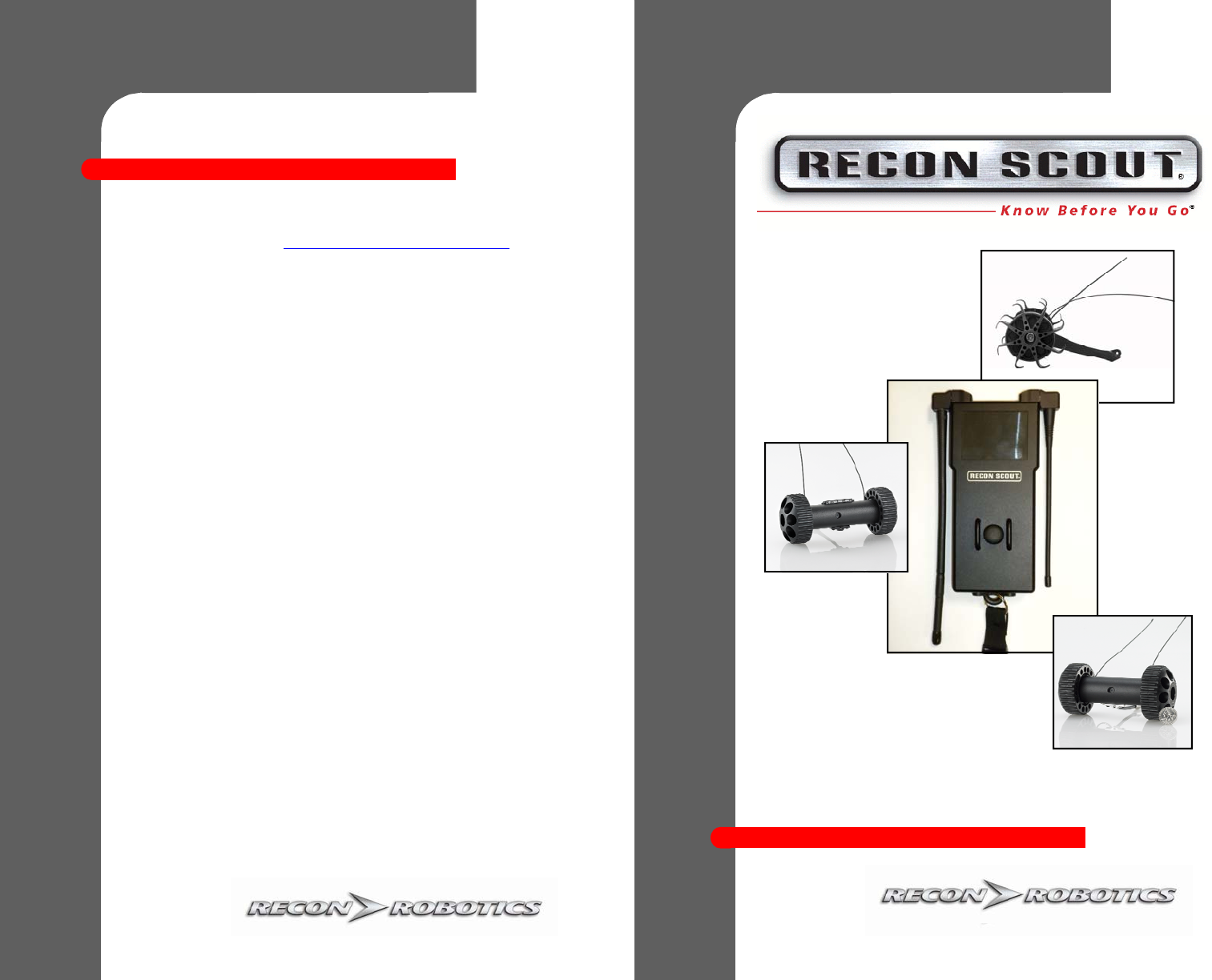
©2011 ReconRobotics
13
Warranty
The Manufacturer’s Warranty documentation is enclosed with all new product
shipments and available online at http://www.reconrobotics.com/warranty.
To request service or repairs:
Call or e-mail your ReconRobotics reseller to describe the problem you are
experiencing and request a Return Material Authorization (RMA) tracking number.
In addition to your original sales receipt, you will need to provide the unit's serial
number, your return shipping address, email address, and a daytime telephone
number.
Your ReconRobotics reseller is:
ReconRobotics, Inc.
7620 W 78th Street
Edina, MN 55439
952-935-5515
Warranty and Service
Warranty and Service
User’s
User’s
Manual
Manual
Version 5 January 2012
TM
R000851
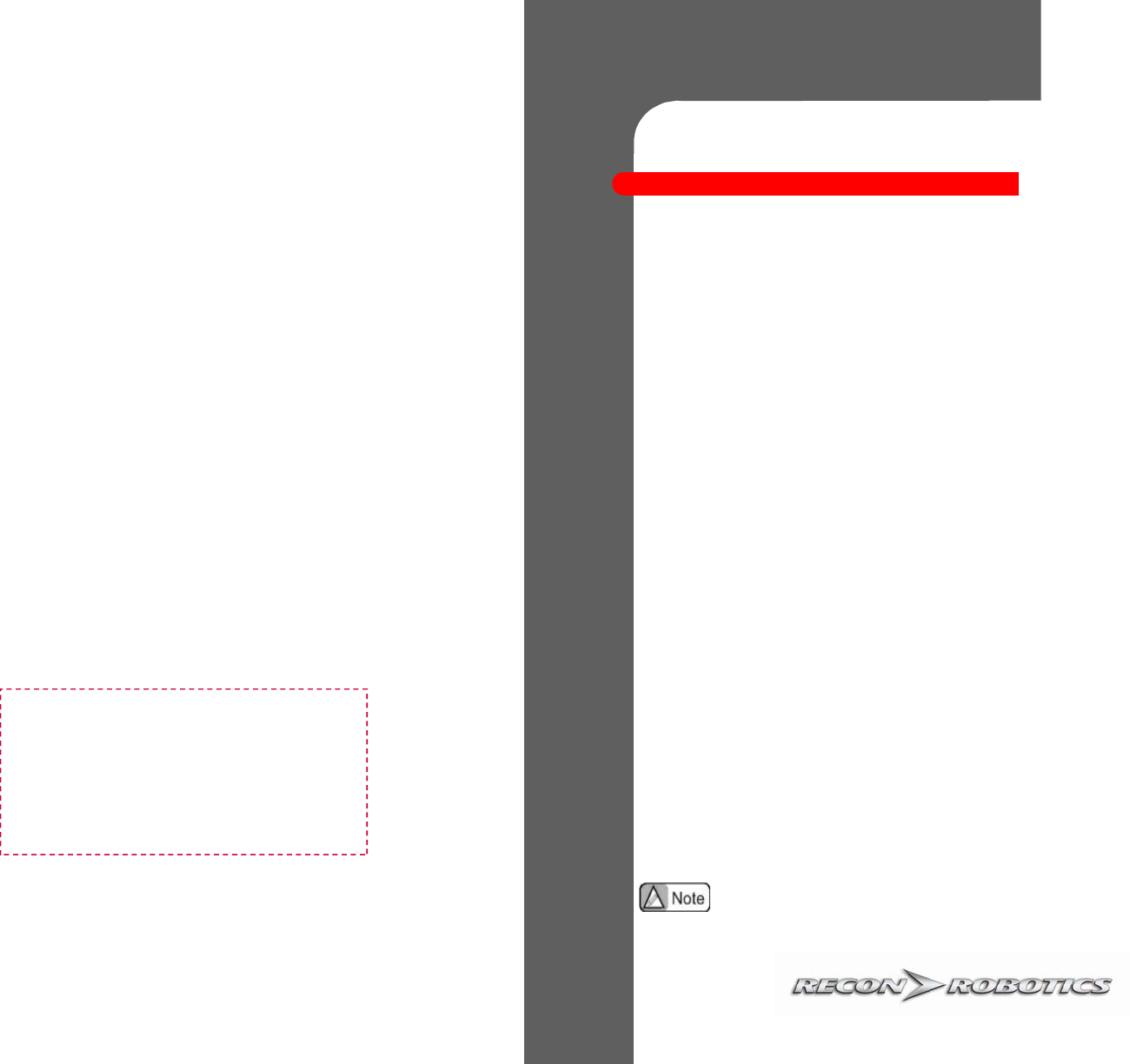
Product Identification
This manual applies to the ReconRobotics Recon Scout® Platform and
Recon Scout OCU.
Notice:
Changes or modifications not expressly approved by ReconRobotics could void the user’s
warranty and could void the user's authority to operate the equipment .
All materials contained in this document are proprietary and confidential.
Reproduction and duplication, without specific written permission, are strictly prohibited.
ReconRobotics Corporate Headquarters:
ReconRobotics, Inc.
7620 West 78th Street
Edina, MN 55439
Phone: 1-866-697-6267 or 952-935-5515
Fax: 952-935-5508
Email: support@reconrobotics.com
Website: www.reconrobotics.com
The devices described within this manual are protected under US Patent
Numbers 6,548,982, 6,806,346, 7,559,385, and other patents pending.
Place Serial Number Sticker Here
©2011 ReconRobotics
12
Lithium Polymer batteries are volatile. Use provided Recon Scout robot
and Recon Scout OCU chargers only. Failure to do so may cause fire
which may result in personal injury and/or property damage.
By purchasing the Recon Scout robot kit, the buyer assumes all risks
associated with lithium polymer batteries. If you do not agree with these
conditions, please return the Recon Scout robot kit.
Do not attempt to disassemble or modify the Recon Scout robot.
This may cause an electric shock, a fire, or failure.
Do not put pieces of metal, such as a paper clip, inside the Recon
Scout robot. This may cause an electric shock, a fire, or failure.
Do not immerse the OCU or chargers into water or liquids.
If water or any liquid enters the inside of the OCU, immediately
stop use to avoid shock, fire, or unit failure.
The following describes additional symptoms of a device that needs
technical attention and should not be used:
After a full charge, the OCU display intermittently turns ON and
OFF or suddenly loses its signal.
The OCU or charger have been dropped and are malfunctioning.
The Recon Scout robot, OCU or charger become too hot to touch.
There is an unusual sound emitted from any of the components.
There is smoke emitted from any of the components.
There is a burning smell emitted from any of the components.
If you have questions/concerns regarding the use/operation
of the Recon Scout robot, discontinue use and contact the
vendor from whom you purchased your Recon Scout Kit.
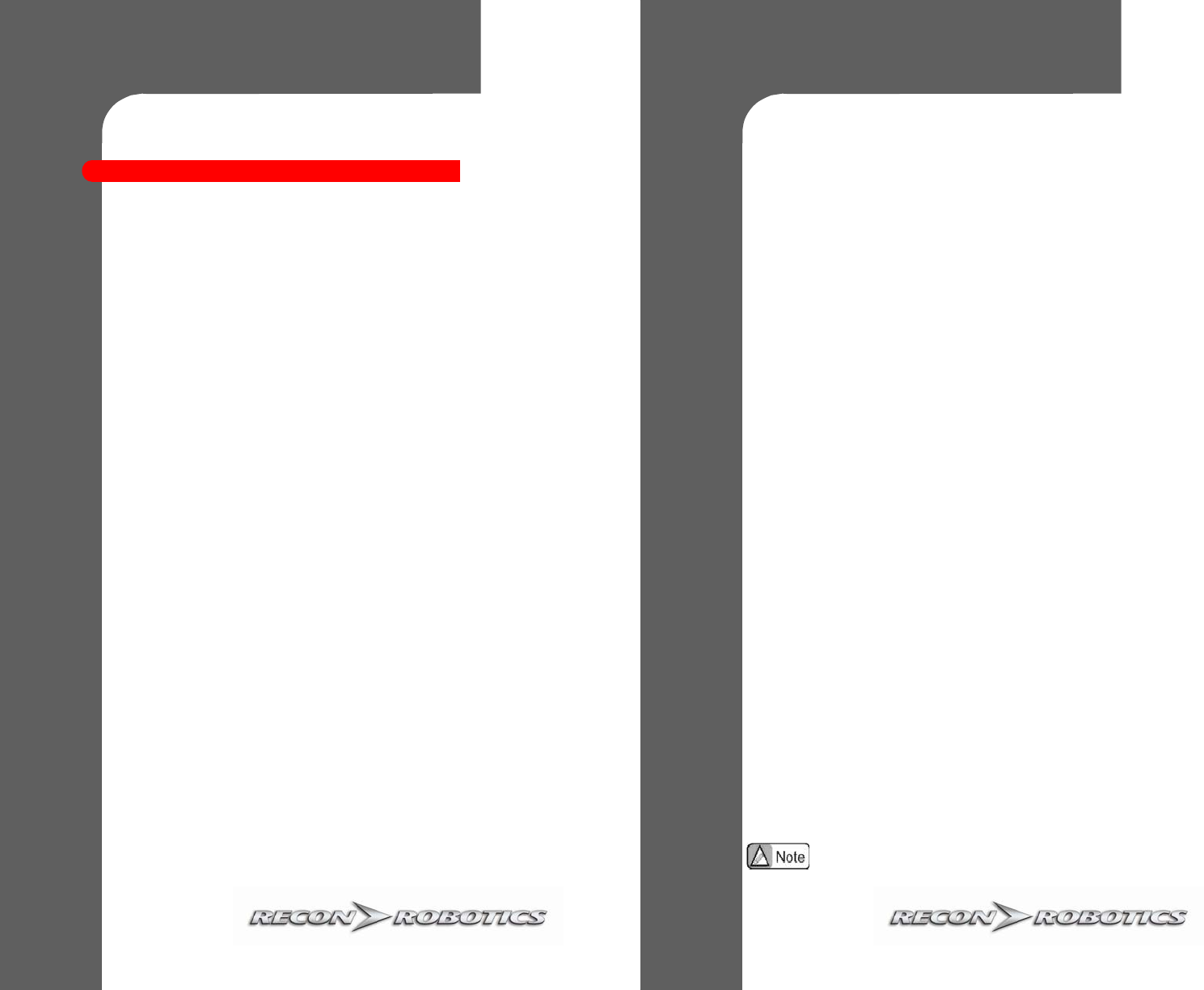
©2011 ReconRobotics
11
Safety Information & Warnings
Safety Information & Warnings
Read these warnings before charging or using your Recon
Scout Robot. Failure to read and follow instructions may
result in fire, personal injury and/or damage to property if
Recon Scout Robot or OCU is charged or used improperly.
To reduce the risk of electric shock, do not remove the shell of the Recon
Scout robot, Operator Control Unit (OCU) or the chargers. No user-
serviceable parts are inside. Refer servicing to qualified service personnel.
To reduce the risk of injury or damage, keep these safety precautions in
mind when setting up, using and maintaining your equipment.
Read all safety and operating instructions before operating the Recon Scout
robot.
Retain the safety and operating instructions for future reference.
Follow all operating and use instructions.
Do not attempt to service the Recon Scout robot yourself. Refer all non-
routine servicing to qualified service personnel. Repairs or modifications
not conducted by authorized personnel may result in the voiding of
warranty and/or Annual Maintenance Plans.
Keep loose clothing and hair away from the Recon Scout robot.
Considerations for Charging:
Always charge with the activation pin inserted in the Recon Scout
robot and the OCU turned off.
Always charge in an open, fireproof location.
Do not leave system unattended while charging.
Only charge the Recon Scout robot and OCU with chargers provided
by ReconRobotics.
Always use a proper country-specific AC wall socket (120-240 VAC).
Do not force the plug into a socket.
Ensure connecting pin is not bent when inserting in robot or OCU.
Table of Contents
Table of Contents
FCC Guidelines and Logbook i-iv
Recon Scout® Inventory 1
Recon Scout Robot Components 2
Instructions for Use:
Quick Start Guide 3
Recon Scout Robot and OCU 4
Chargers 5
Field Maintenance 6
Frequently Asked Questions 7
Water-Resistant XT Instructions 10
Safety Information and Warnings 11
Warranty and Service 13
For applicable FCC guidelines, refer to your FCC logbook
(U.S. customers only)
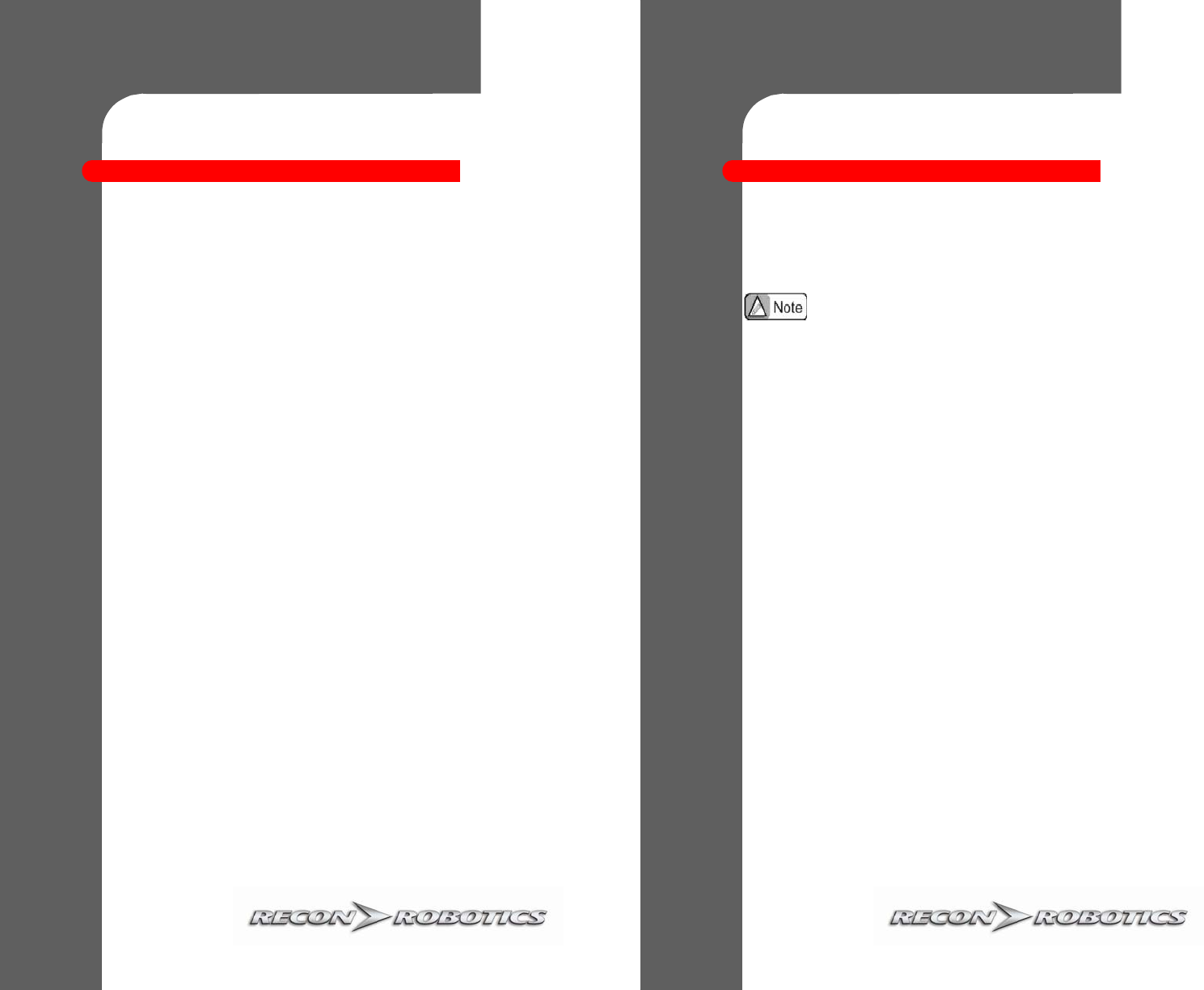
©2011 ReconRobotics
1
Recon Scout Inventory
Recon Scout Inventory
Please inspect the inventory in this package to ensure that all materials are present.
If any of the materials are missing, please contact support@reconrobotics.com for
further assistance.
Your Recon Scout® Robot Kit includes:
One (1) Recon Scout Robot
One (1) Recon Scout Robot Charger
One (1) Recon Scout Operator Control Unit (OCU)
One (1) Recon Scout OCU Charger
One (1) Carrying Case
One (1) User’s Manual
One (1) Spare Activation Key
One (1) Lanyard
One (1) Warranty Card
One (1) Battery Charge Indicator
In addition, the Recon Scout XT Kit contains:
One (1) Tether Cord
One (1) Lens Cover Sticker Replacement Kit
Double Recon Scout Kits will also include:
One (1) Additional Recon Scout Robot
One (1) Additional Recon Scout Robot Charger
©2011 ReconRobotics
10
Water
Water-
-Resistant XT Instructions
Resistant XT Instructions
This Recon Scout® XT and Rescue robots have enhanced water resistance capabilities,
which means that it can be safely driven through puddles, used in heavy rain, or briefly
submerged in water. Please review the following guidelines for using and maintaining
your Recon Scout XT or Rescue robot.
HOW TO MAKE THE ROBOT WATERTIGHT
Deployment:
1. Check that the plug band is properly seated in the charging port.
2. Pull pin to activate robot.
3. Plug pin hole (press on the bump to fully seat).
4. Confirm that both the pin and charge ports are sealed.
5. Deploy robot.
After Deployment:
1. Towel dry the robot and OCU.
2. Unplug pin hole.
2. Reinsert pin to deactivate robot.
4. Replace lens cover if seal is peeling or scratched.
5. Push down antenna boots if they are coming loose.
Charging:
1. Pull out plug to charge.
2. Replace the plug after charging is complete.
ADDITIONAL MAINTENANCE GUIDELINES
The OCU is not waterproof so exposure to moisture should be minimized.
Do not remove any screws on the robot; this may unseat the gaskets.
To replace cover, follow instructions included in bag of spare covers and
alcohol swabs.
The robot should never be submerged intentionally.
Remove from water as soon as possible after submersion.
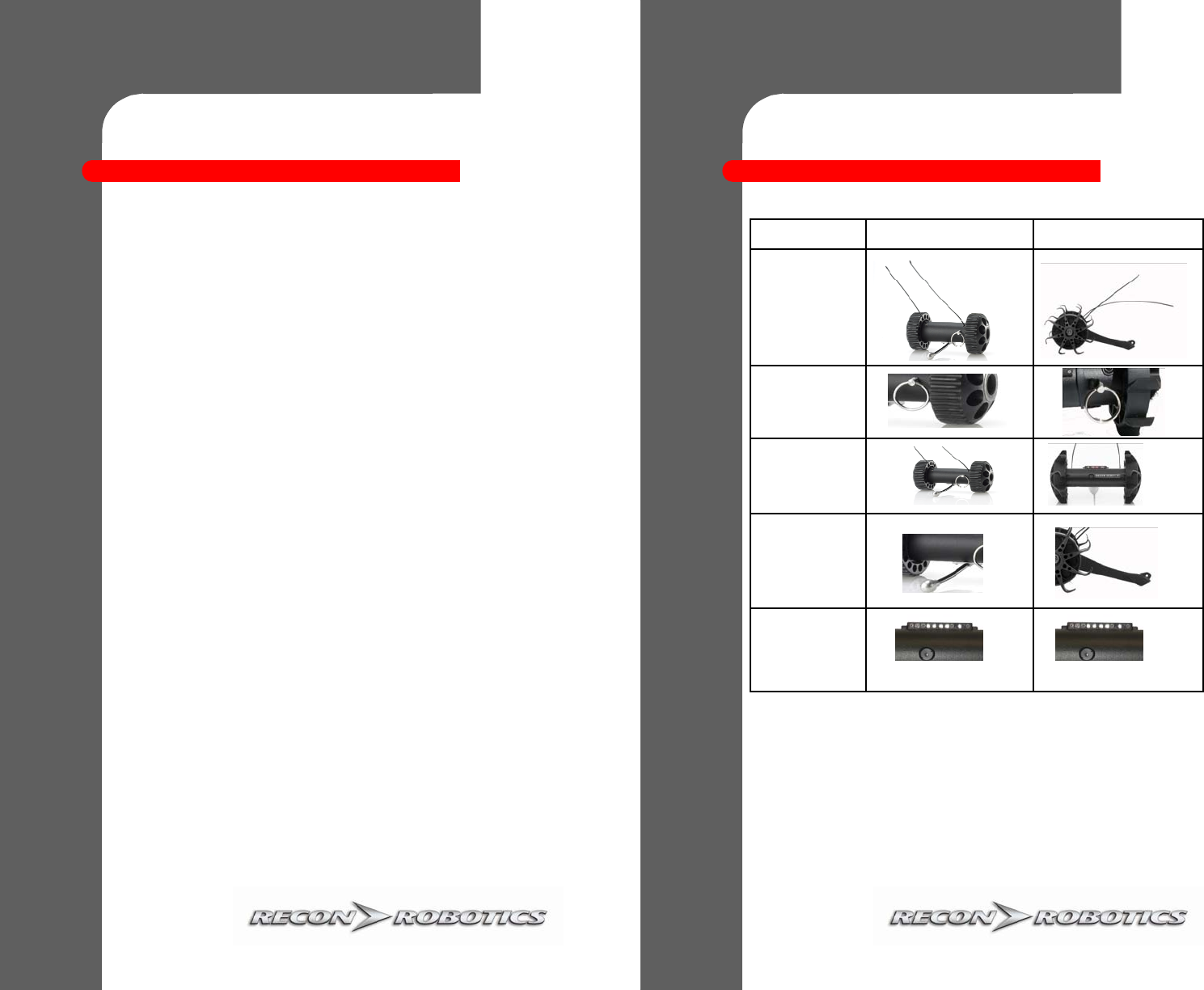
©2011 ReconRobotics
9
The IR light is always turning on even in daylight, is my Recon
Scout IR/XT/Rescue Robot broken?
If there are dust or debris present on the IR blister, the light sensor may determine
the environment has less ambient light than it really does. Ensure that the IR blister is
free of dust or debris by wiping it with a soft towel.
The OCU screen is black, but the Recon Scout robot can still be
controlled, what is going on?
If the screen is black, it typically means that the backlight in the LCD screen is
broken. This is generally caused by dropping or other action which causes an impact
to the OCU. Contact your authorized service station for repair information.
The Recon Scout robot/OCU don’t seem to be holding a charge,
what can be done?
First, give them a full charge. Make sure the Recon Scout robot and OCU are off (pin
in the robot, switch off on the OCU). Charge them for a full six hours. If the lights
on the OCU start flashing, there may be a problem with the charger or the battery.
Otherwise, after six hours, perform a runtime test by turning both devices on and
driving them in place. If they still do not run as expected (1 hour for robot; 2 hours
for OCU), contact your authorized service station for repair information.
How do I request service if my Recon Scout is still experiencing
problems?
If you’re experiencing problems with your Recon Scout robot and it hasn’t been
covered by any of the questions in the FAQ, you can request service by contacting
your ReconRobotics sales representative.
When you contact, please have the serial number of the product that is experiencing
difficulties available. Our technical staff will attempt to evaluate the problem and if
necessary issue an RMA for repair. When sending equipment in for RMA, please
include the entire kit (Recon Scout robot, OCU, and chargers) as some problems may
manifest in one device when caused by another.
©2011 ReconRobotics
2
Recon Scout Robot
Recon Scout Robot
Components
Components
A Recon Scout robot should have...
If any of these items are missing, notify ReconRobotics immediately.
Throwbot®, UVI, IR XT, Rescue
Antennas
Activation Pin
Wheels (2)
Stabilizer
IR Blister
(IR Scout Only)
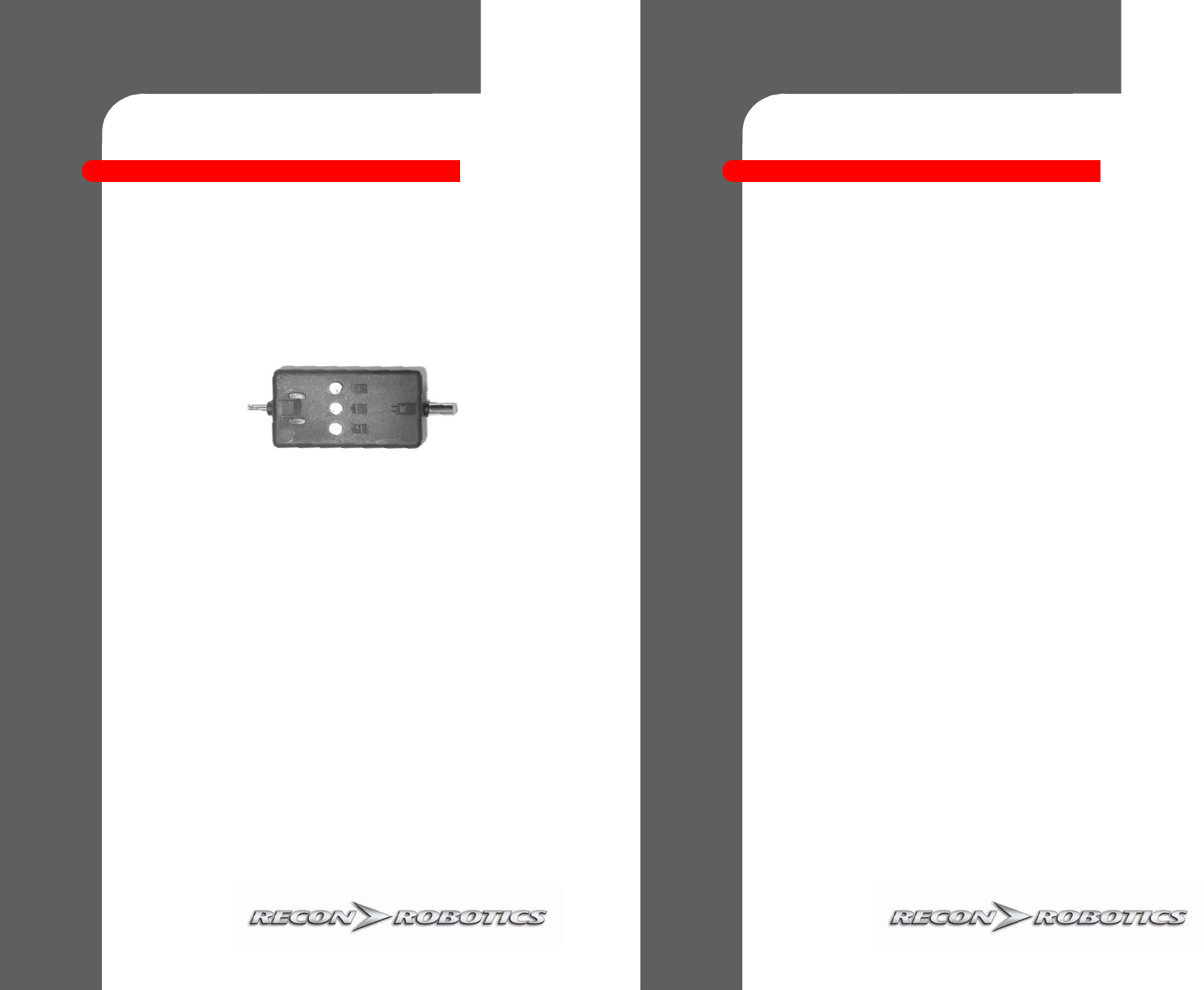
©2011 ReconRobotics
3
Quick Start Guide
Quick Start Guide
Your Battery Charge Indicator (BCI) allows you to quickly determine the battery
charge levels of your Recon Scout robot and Operator Control Unit (OCU). Simply
plug the appropriate end into the charging port of the device and one of three LED
lights will illuminate.
Charge Indicators:
Green = Fully charged
Yellow/Red = Unit must be charged
Battery Management
When not in use, ensure the OCU is switched off and the pin is inserted in the
robot. Never force the pin into the robot.
Expected battery runtime on full charge:
OCU: 120 minutes
Robot: 60 minutes
Matching Frequencies
The operating channel is indicated by a sticker on the robot and OCU. Channel on
the OCU and robot must match for successful operation. To deploy multiple Recon
Scout units within the same area of operation, different channels must be used.
Basic Deployment Instructions
1. Test battery charge with the BCI.
2. Charge robot or OCU if needed.
3. Rotate OCU antennas to an upright position.
4. Switch OCU on.
5. Pull pin from robot.
6. Drop or throw robot into target environment.
7. Wait two seconds after robot lands to allow gyro to stabilize
before operating.
To Robot To OCU
©2011 ReconRobotics
8
I’ve turned the OCU on and don’t have a solid video stream. What
could be wrong?
“Bad” video can have several possible causes:
The Recon Scout robot may be out of range.
The Recon Scout robot may be low on power or off.
There may be interference caused by environmental factors such as proximity to
metal by either the OCU or the Recon Scout robot.
The charger indicator lights do not light up when the Recon Scout
robot or OCU is connected. How do I fix this?
This is an error state in the charger indicator that can be caused by:
Faulty power to the charger. Try powering the charger from another source.
The device may already be fully charged.
There is a general failure in the charger. If the problem persists after changing the
power supply contact ReconRobotics.
When I throw the Recon Scout robot, it does not drive straight when
it lands. What could be wrong?
The Recon Scout robot now has integrated accelerometers and gyros. When the Recon
Scout robot lands, let it sit still for a few seconds before driving. The Recon Scout robot
will automatically recalibrate itself during this time and should resume driving as
expected.
The IR light is not turning on, is my Recon Scout robot broken?
The Recon Scout IR/XT/Rescue robots has a light sensor to measure ambient light. If
there is sufficient light, the IR LEDs will not turn on in order to conserve battery life.
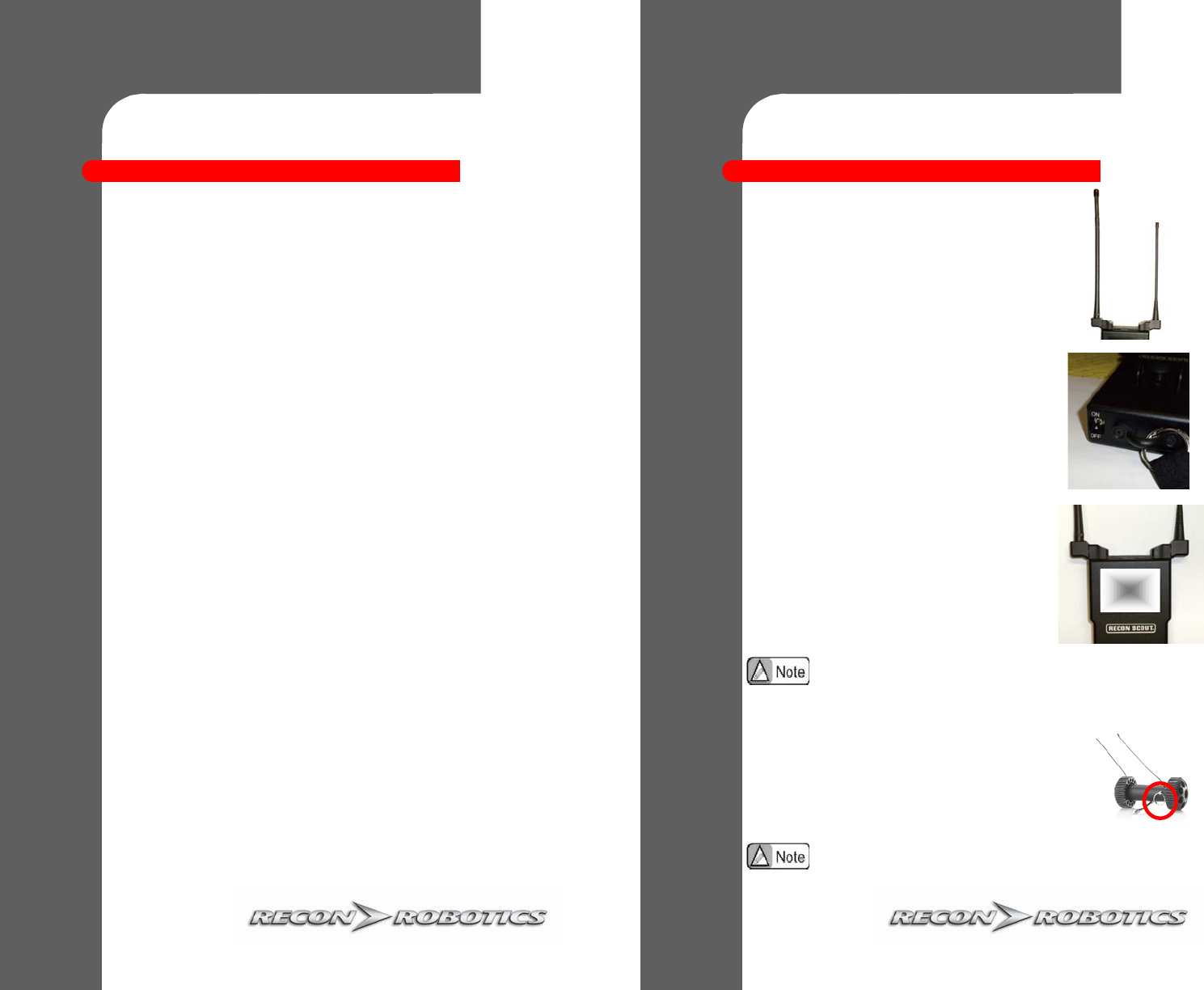
©2011 ReconRobotics
7
How long will the Recon Scout robot run on a full charge?
The actual lifetime of a Recon Scout robot will vary depending on the amount of driving and
terrain the Recon Scout robot is crossing. On a fully charged battery, while driving full
speed, the Recon Scout robot should be able to run for approximately 60 minutes.
How long will the OCU run on a full charge?
The lifetime of the OCU is approximately 120 minutes.
How many times can the Recon Scout robot and the OCU be
recharged?
The Recon Scout robot and OCU use Lithium Polymer batteries which are rated for 300 to
500 recharges before any degradation of capacity.
How long does it take to recharge the OCU and Recon Scout robot?
The recharging times for the OCU and Recon Scout robot are approximately one to three
hours depending on usage.
Can the Recon Scout robot be operated in wet conditions?
The robot and OCU should only be used in a dry environment. The warranty and Annual
Maintenance Plan do not cover any damage resulting from exposure of the system to water,
salt water spray, hazardous or caustic chemicals, etc. Refer to page 10 for information about
the water-resistant XT and Rescue robots.
I’ve been using the OCU for an extended period of time and now the
screen is black when I power on and I can not control the Recon Scout
robot. What could be wrong?
For safety purposes, when the battery drops below a certain voltage, the OCU deactivates
itself. You will need to recharge the OCU as described in the “Instructions for Use:
Chargers” section (page 5).
Frequently Asked Questions
Frequently Asked Questions
©2011 ReconRobotics
4
Setting up the OCU
Rotate antennas to an upright position as shown.
WARNING: Modification of the antenna system
or the usage of unauthorized antennas may
violate your authorization to use this product.
Instructions for Use: Recon
Instructions for Use: Recon
Scout Robot and OCU
Scout Robot and OCU
Powering the OCU
Flip the power switch at the base of the
controller from the Off to the On position.
The screen should light up indicating the unit
is ready to use. If the Recon Scout robot is
powered on, video from the Recon Scout
robot should appear. Otherwise, the screen
will display static.
To prevent permanent damage to the rechargeable battery
system, turn the OCU off when charging or not in use.
Powering the Recon Scout
Pulling the pin from the Recon Scout robot powers it on.
Reinsertion of the pin powers the Recon Scout robot off.
Always reinsert the activation pin when the Recon Scout is
charging or not in use.
4
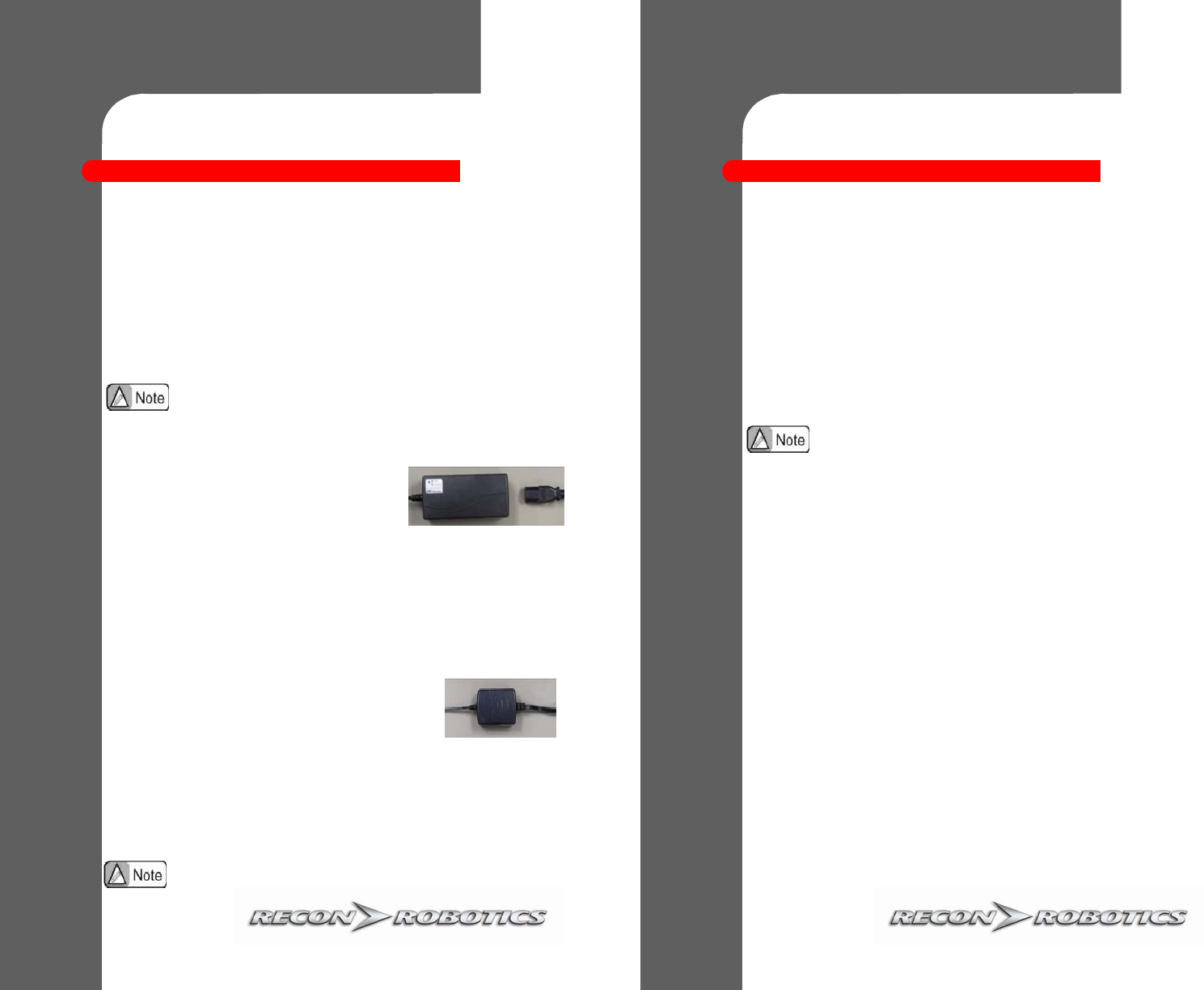
©2011 ReconRobotics
5
Instructions for Use:
Instructions for Use:
Chargers
Chargers
Place the chargers in a cool, ventilated (fire safe) area. Attach robot or OCU to the
corresponding charger. Ensure devices are properly powered off before charging.
When the chargers are plugged into the wall, the light turns green to let you know
there is power.
When you plug the units (OCU or Recon Scout robot) into the chargers, the light
turns red to let you know the unit is charging.
When the light turns from red to green, it means the charger has entered trickle
mode. Allow the robot to trickle charge for an hour or two for best performance.
OCU Charger
The OCU charger is in two parts: the charger
unit and the electrical cord.
Turn off OCU before charging.
Plug OCU charger unit electrical cord into charger transformer socket on the
OCU charger.
Plug OCU charger unit electrical cord into the proper country-specific AC wall
socket (120-240 VAC).
Plug the OCU charger unit into the OCU. Ensure connecting plug is not bent.
Recon Scout Robot Charger
Insert activation pin into robot. The activation pin must
remain inserted in the robot while charging.
Plug Recon Scout robot charger unit electrical cord into the proper country-
specific AC wall socket (120-240 VAC).
Plug Recon Scout robot charger unit electrical cord into the Recon Scout.
Ensure connecting pin is not bent.
The charger units are NOT interchangeable. Plugging into
the wrong charger unit could result in permanent damage.
DO NOT use any chargers other than the ones that came
with your Recon Scout or OCU.
©2011 ReconRobotics
6
Instructions for Use:
Instructions for Use:
Field Maintenance
Field Maintenance
The Recon Scout robot and OCU are designed to provide mission critical information
in harsh or hazardous environments, but no product is indestructible. In order to
ensure that the Recon Scout robot keeps performing as expected please follow these
steps after each usage of the Recon Scout robot and OCU.
Recon Scout Robot Maintenance
Wheels: If a wheel is wobbly, tighten the nut. Do not over-tighten, the
wheel should spin freely.
Stabilizing Tail: If tail is loose, use a 1/16 inch (1.59mm) Allen wrench
to tighten the bolts holding on the tail. Check crimping on tail-Scout
connection and weight at end of the tail.
Antennas: Visually inspect for scuffing or cracking. You may bend the
antennas to point up from the Recon Scout to maintain performance.
Recon Scout IR , XT or Rescue Maintenance
If you have a Recon Scout IR, XT or Rescue robot, you may also want to
lightly dust off the IR Blister to ensure the light sensor stays clear.
Recon Scout OCU Maintenance
Antennas: Ensure that the antennas are not bent or kinked, and that they
are able to easily be rotated.
6
Wheels and tails are not interchangeable between the XT &
other robots. Use the correct parts for your Recon Scout.
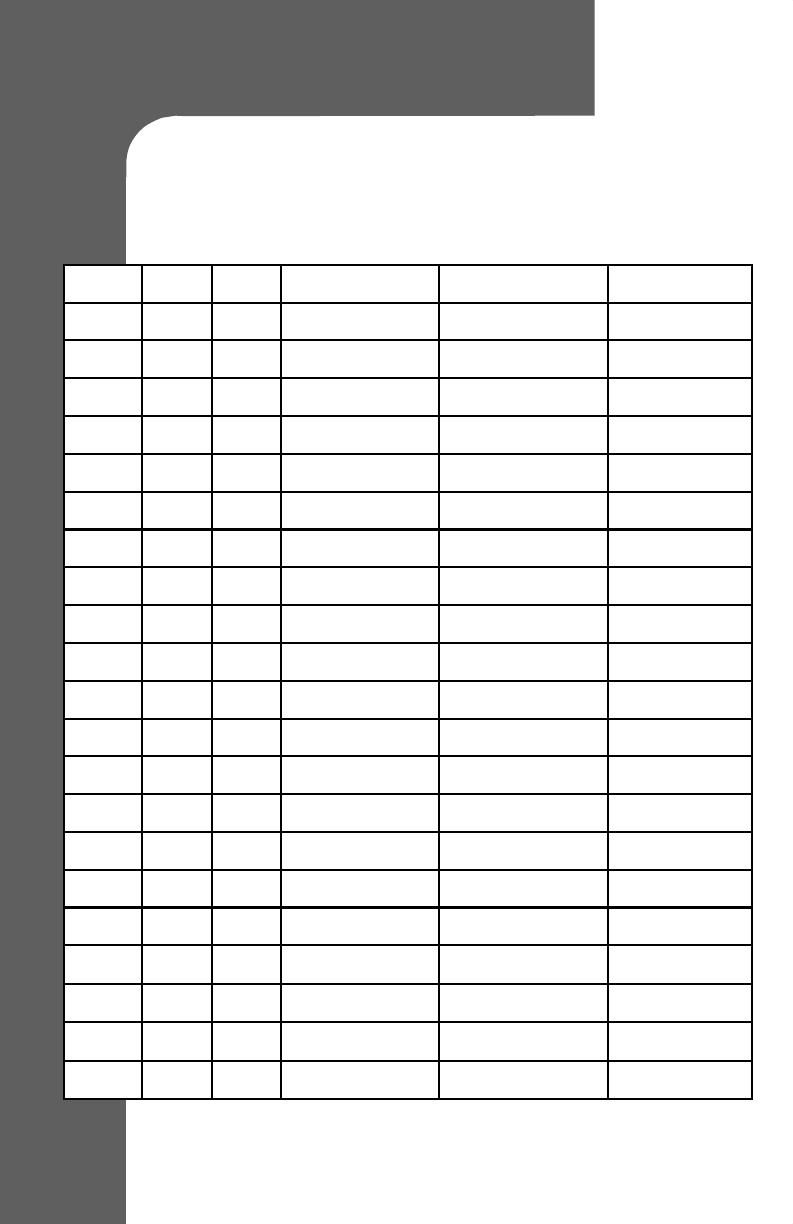
FCC Logbook
FCC Logbook
Date Start Stop Location Reason POC
iv
Recon Scout FCC Logbook
Recon Scout FCC Logbook
Version 1.3 January 2012
FCC Class B Product Compliance
NOTE: This equipment has been tested and found to comply with the
limits for a Class B digital device, pursuant to Part 15 of the FCC
Rules except where waived by waiver DA 10-291. This equipment
generates, uses and can radiate radio frequency energy and, if not
installed and used in accordance with the instruction, may cause
harmful interference to radio communication. However, there is no
guarantee that interference will not occur in a particular installation.
If this equipment does cause harmful interference to radio or
television reception, which can be determined by turning the
equipment off and on, the user is encouraged to try to correct the
interference by one or more of the following measures:
Reorient or relocate the receiving antenna.
Increase the separation between the equipment and receiver.
Connect the equipment into an outlet on a circuit different from
that to which the receiver is connected.
Consult the dealer or an experienced radio/TV technician for
help.
This device may not interfere with Federal stations operating
in the 420-450 MHz band and must accept any interference
received.
Although this transmitter has been approved by the Federal
Communications Commission, it must accept any interference
received from Federal or non-federal stations, including
interference that may cause undesired operation.
Operation of the Recon Scout® robot by eligible entities will require a separate
Commission authorization. Licensees must maintain a log of all Recon Scout
use. The log will include date of operation, start/stop times, location of operation,
frequency segment of operation, reason for use, and point of contact. Licensees must
provide this log to the Federal Communications Commission or to the National
Telecommunications and Information Administration upon request of either agency.
When multiple Recon Scout robots are available on separate frequencies, the agency
deploying them must deploy a Channel C Recon Scout robot first, followed by a
Channel A, followed by a Channel B.
Operation of the Recon Scout robot in an unauthorized manner will subject
licensees to Commission enforcement action and license revocation.
Changes or modifications not expressly approved by ReconRobotics could
void the user’s warranty and could void the user's authority to operate the
equipment.
FCC RF Radiation Exposure Statement:
The Operator Control Unit (OCU) complies with FCC radiation exposure limits set forth
for an uncontrolled environment. End users must follow the specific operating
instructions for satisfying RF exposure compliance. This transmitter must not be co-
located or operating in conjunction with any other transmitter except in accordance
with FCC multi-transmitter product procedures.
i R000850
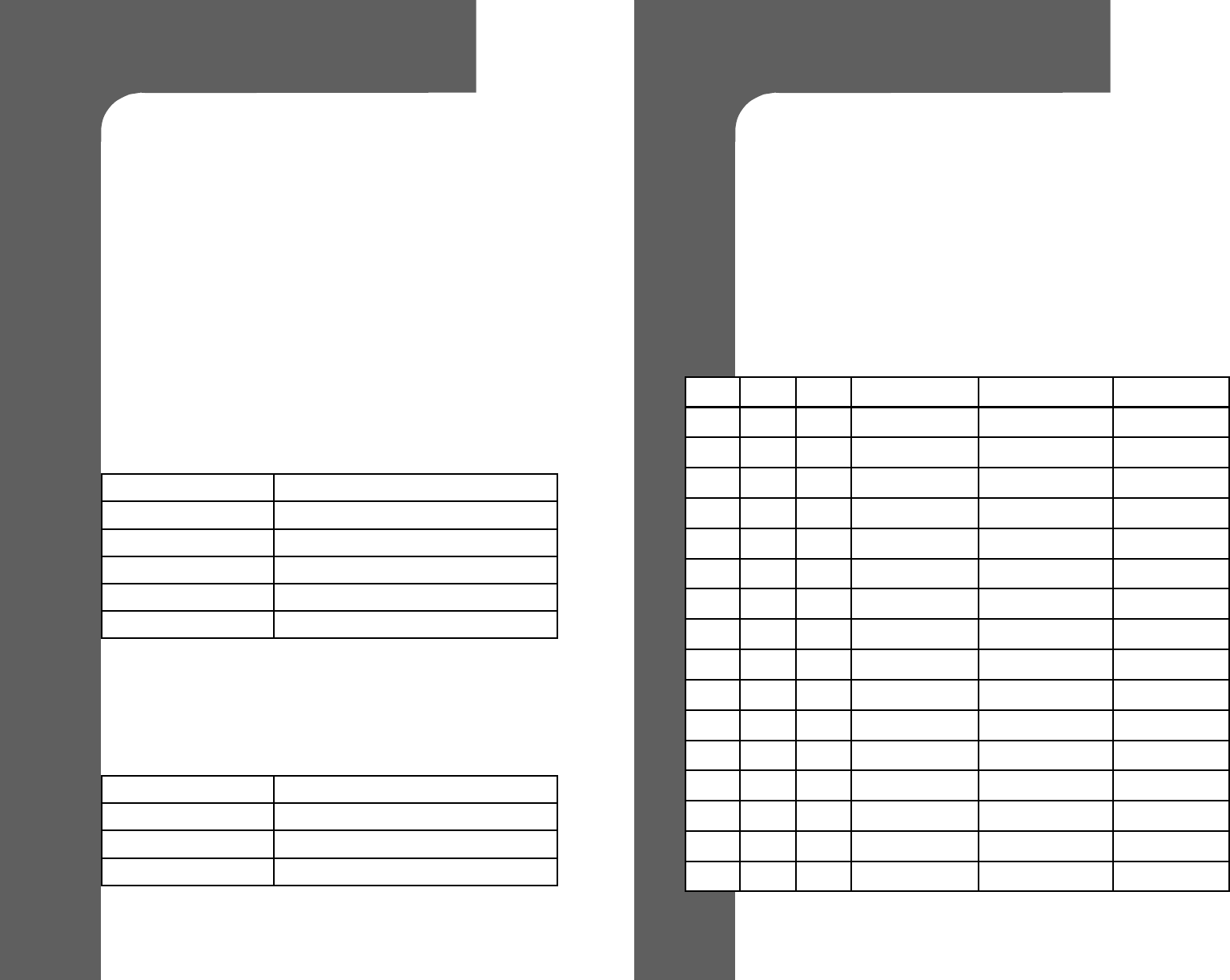
FCC Guidelines
FCC Guidelines
The usage of the Recon Scout® robot and related equipment is subject to the
following conditions:
Eligibility is limited to state and local police and firefighters eligible for licensing
under Section 90.20(a)(1) of the Commission’s Rules, and security personnel in
critical infrastructure industries.
The Recon Scout robot may be used only during actual emergencies involving
threats to safety of life, and for necessary training related to such operations.
Security personnel in critical infrastructure industries may operate the Recon Scout
robot only in areas that are environmentally hazardous for entry by human
personnel, and for necessary training related to such operations.
Training operations are not permitted within thirty kilometers of the following
Federal radiolocation sites:
The Recon Scout robot will operate on a secondary basis (cannot cause interference
and is not protected from interference) to all Federal users and licensed non-Federal
users. This device may not interfere with Federal stations operating in
the 420-450 MHz band and must accept any interference received.
Site Coordinates (degrees-minutes-seconds)
Beale Air Force Base 39-08-10 N / 121-21-04 W
Cape Cod Air Force Station 41-45-07 N / 70-32-17 W
Clear Air Force Station 64-55-16 N / 143-05-02 W
Cavalier Air Force Station 48-43-12 N / 97-54-00 W
Eglin Air Force Base 30-43-12 N / 86-12-36 W
Site Coordinates (degrees-minutes-seconds)
Arecibo, Puerto Rico 18-20-37 N / 66-45-11 W
Westford, Massachusetts 42-37-24 N / 71-29-18 W
Poker Flats, Arkansas 65-07-47 N / 147-28-14 W
TM
ii
FCC Logbook
FCC Logbook
The usage of the Recon Scout robot is subject to maintenance of a logbook. Please
use the following sheet to record the date of operation, the start and stop times,
channel information, the location of usage, a brief reason for usage and a point of
contact. This logbook must be made available upon request of the Federal
Communications Commission or the National Telecommunications and Information
Administration.
Refer to your User’s Manual for serial numbers and channel information. The next
page may be photocopied, or additional pages are available from your authorized
ReconRobotics dealer.
Date Start Stop Location Reason POC
iii