Recsol I and C RECSPEED-8050E ADSL Ethernet Bridge Modem User Manual users manual
Recsol I&C; Co., Ltd. ADSL Ethernet Bridge Modem users manual
users manual
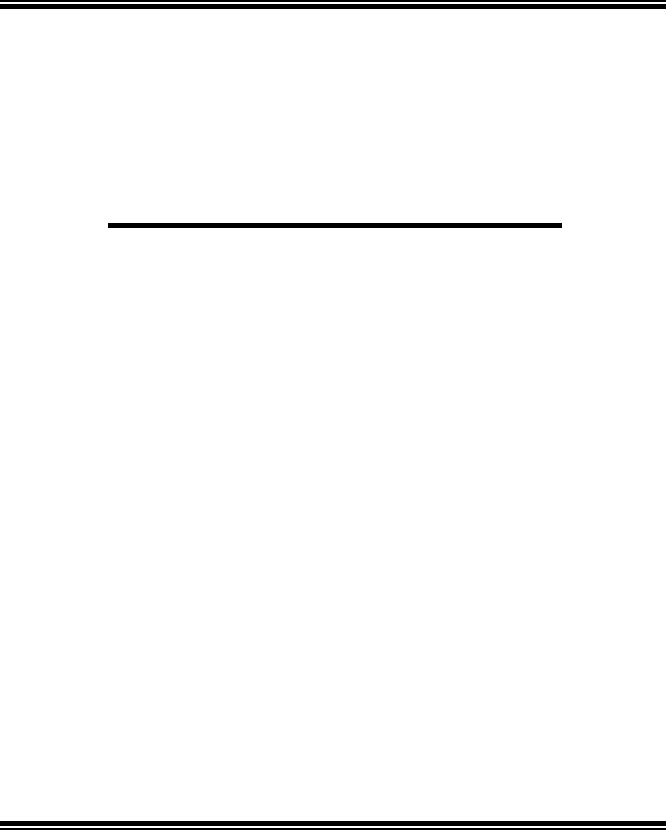
RECSPEED-8050E
ADSL Ethernet
Bridge Modem
Installation Guide
January of 2001
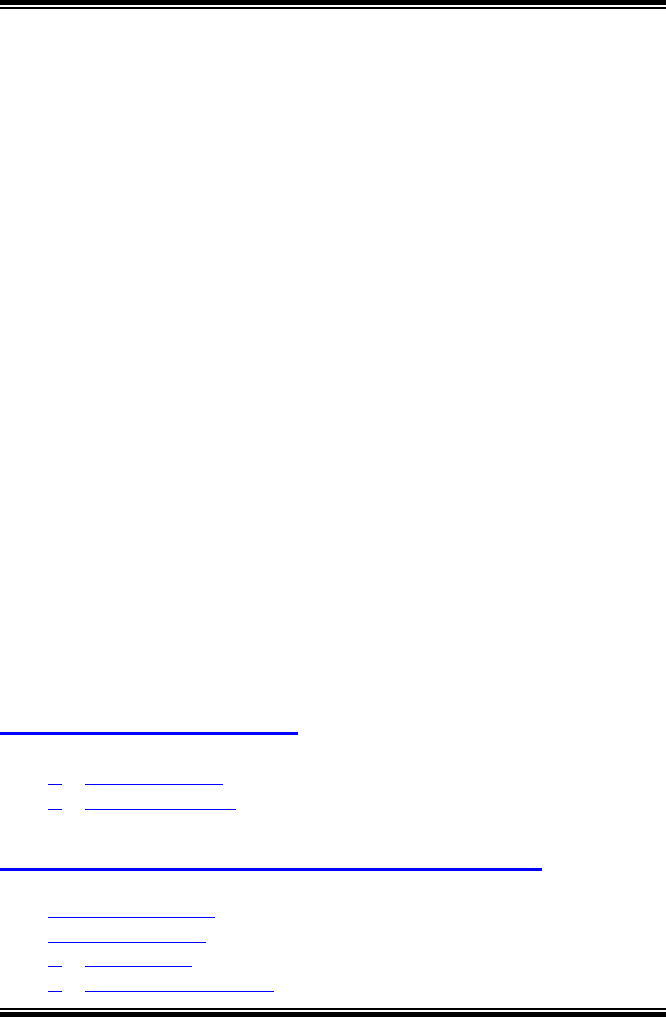
2
FCC Statement
This equipment has been tested and found to comply with the limits for a
Class B digital device, pursuant to Part 15 of the FCC Rules. These limits
are designed to provide reasonable protection against harmful interference
in a residential installation. This equipment generates, uses and can radiate
radio frequency energy and, if not installed and used in accordance with the
instructions, may cause harmful interference to radio communications.
However, there is no guarantee that interference will not occur in a
particular installation. If this equipment does cause harmful interference to
radio or television reception, which can be determined by turning the
equipment off and on, the user is encouraged to try to correct the
interference by one or more of the following measure:
! Reorient or relocated the receiving antenna.
! Increase the separation between the equipment and receiver.
! Connect the equipment into an outlet on a circuit different from that to
which the receiver is connected.
! Consult the dealer or an experienced radio/TV technician for help.
! Shielded cables must be used to comply with FCC regulations.
WARNING (Part 15, Section 15.21)
Changes or modifications not expressly approved by the party responsible
for compliance could void the user’s authority to operate the equipment.
CHAPTER 1. Definition........................................................... 4
1. Ωηατ ισ Α∆ΣΛ?...................................................................................... 4
2. Α∆ΣΛ Φεατυρεσ..................................................................................... 4
CHAPTER 2. Preliminary Application Notes.................. 4
1. Ποωερ Αδαπτορ........................................................................................ 4
2. ΛΕ∆ δεφινιτιον.......................................................................................... 5
3. Ρεαλ Πανελ ............................................................................................ 5
4. Ριγητ σιδε οφ χαβινετ............................................................................ 5
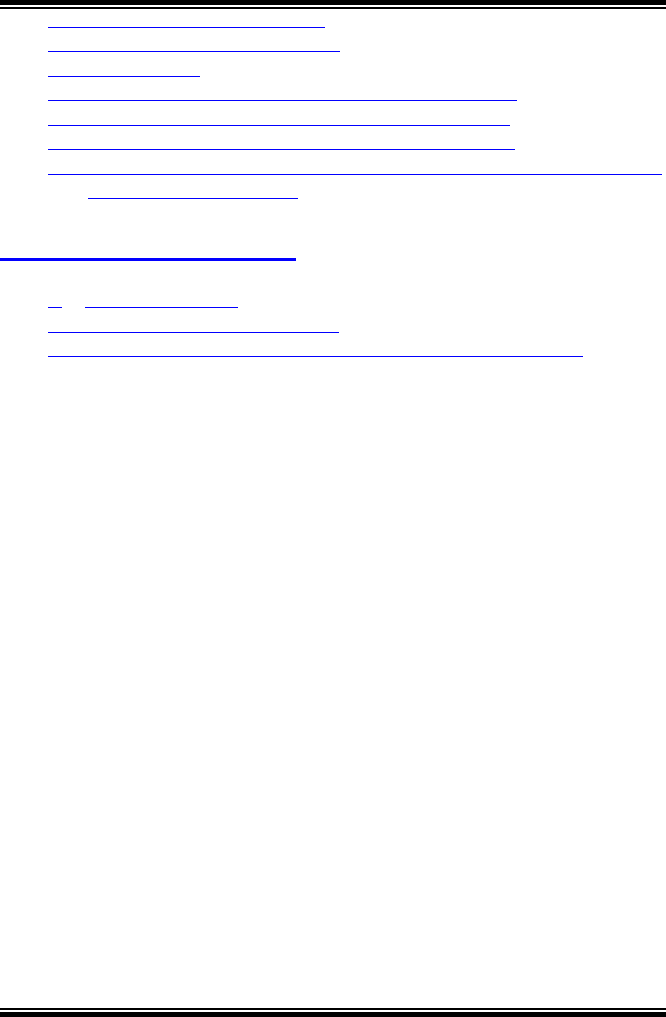
3
5. Σεριαλ Χονσολε Πορτ Σετυπ.................................................................. 5
6. ΤΕΛΝΕΤ Χονσολε Πορτ Σετυπ............................................................... 6
7. Σπεχιφιχατιον........................................................................................... 6
8. Χονφιγυρατιον εξαµπλε : ΡΦΧ 1483 Βριδγινγ Μοδε ........................... 7
9. Χονφιγυρατιον εξαµπλε : ΡΦΧ 1577 Ρουτινγ Μοδε............................. 9
10. Χονφιγυρατιον εξαµπλε : ΡΦΧ 2364 Ρουτινγ Μοδε.......................... 11
11. Χονφιγυρατιον εξαµπλε : Εναβλεσ ΝΑΤ το ΡΦΧ1483, ΡΦΧ 1577 ορ
ΡΦΧ 2364 Ρουτινγ Μοδε ..................................................................... 14
CHAPTER 3. Appendix......................................................... 16
1. Οτηερ Χοµµανδσ ................................................................................. 16
2. Ηψπερτερµιναλ Ινσταλλατιον............................................................. 17
3. Χοµµανδ ιν Ηψπερτερµιναλ προγραµ φορ Μοδεµ χοντρολ ............ 22
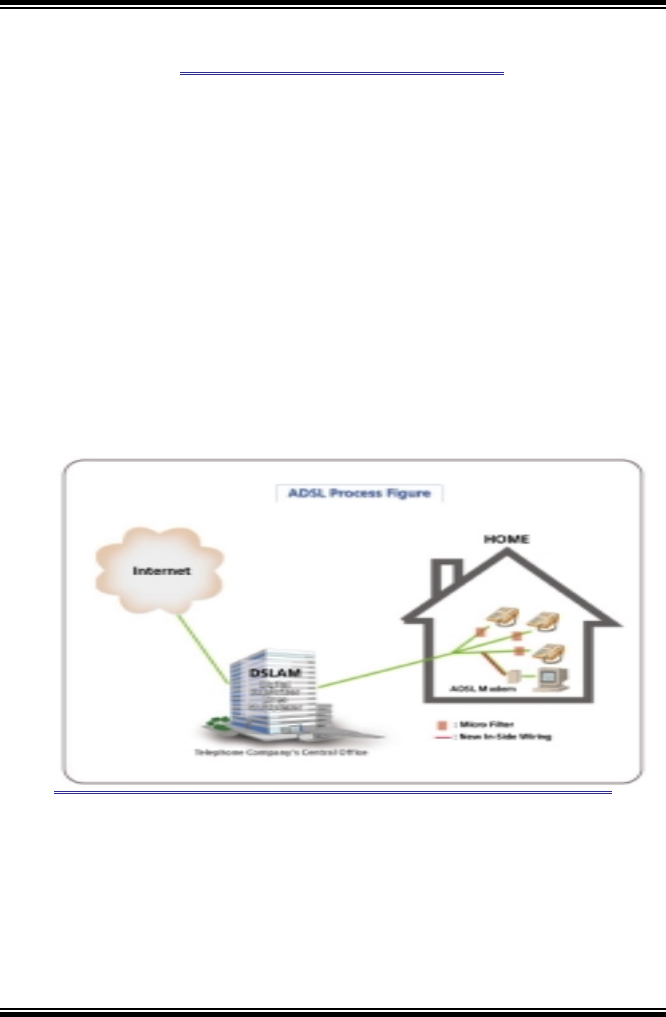
4
CHAPTER 1. Definition
1. What is ADSL?
ADSL (asymmetric digital subscriber line) is called "asymmetric"
because most of its two-way or duplex bandwidth is devoted to the
downstream direction, sending data to the user. Only a small portion of
bandwidth is available for upstream or user-interaction messages.
Using ADSL, up to 6.1 Mbps of data can be sent downstream and up
to 640 Kbps upstream.
2. ADSL Features.
" High Speed Access
" “Always On” Connection
" Voice and Internet At The Same Time
" Security
( Figure1. ADSL Service Process )
CHAPTER 2. Preliminary Application Notes
1. Power Adaptor
The RECSPEED-8050E using 9V/1A DC power adaptor. And inside
of the plug is positive polarity and outside of the plug is negative
polarity. If you didn’t get a power adaptor with the modem, please find
a power adaptor meet above spec.
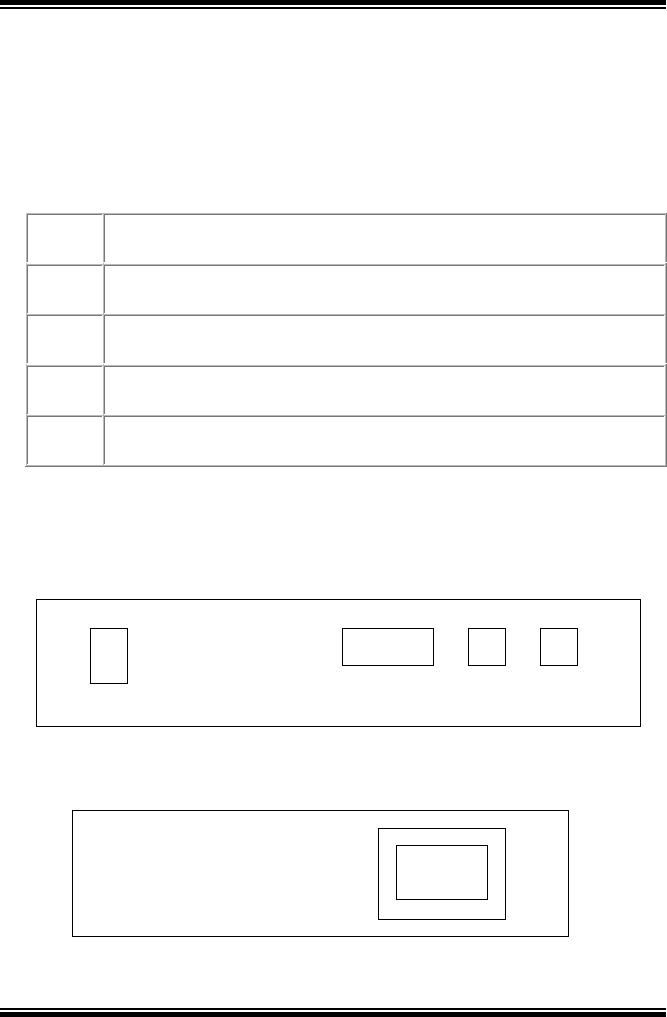
5
2. LED definition
The RECSPEED-8050E, ADSL Bridge/Router has five status LEDs
for diagnostics. You can monitor the LEDs during operation.
Following table shows RECSPEED-8050E ADSL Bridge/Router
status LEDs and identifies what each LED light means.
There are 5 LEDs in front panel of ADSL modem.
PWR Dark for power off
Light for power on
ADSL Flashing slowly for ADSL training in progress
Light for the ADSL link is establish and ready to Transfer data
PC Dark for no Ethernet link present of Power off
Light for Ethernet link present
RX Dark for no user data received through the Bridge/Router
Flashing for user data received through the Bridge/Router
TX Dark for no user data transmitted through the Bridge/Router
Flashing for user data transmitted through the Bridge/Router
3. Real Panel
The rear panel of RECSPEED-8050E ADSL Bridge/Router consist of
power jack, Console Port connector, Ethernet connect and ADSL like
jack as shown below:
4. Right side of cabinet
The power switch is located in the right side of RECSPEED-8050E as
shown below:
5. Serial Console Port Setup
The ADSL modem support a console port for setup the configuration
of ADSL modem. You can use any terminal software to communicate
DC 9V Console 10Base-T ADSL
0 1
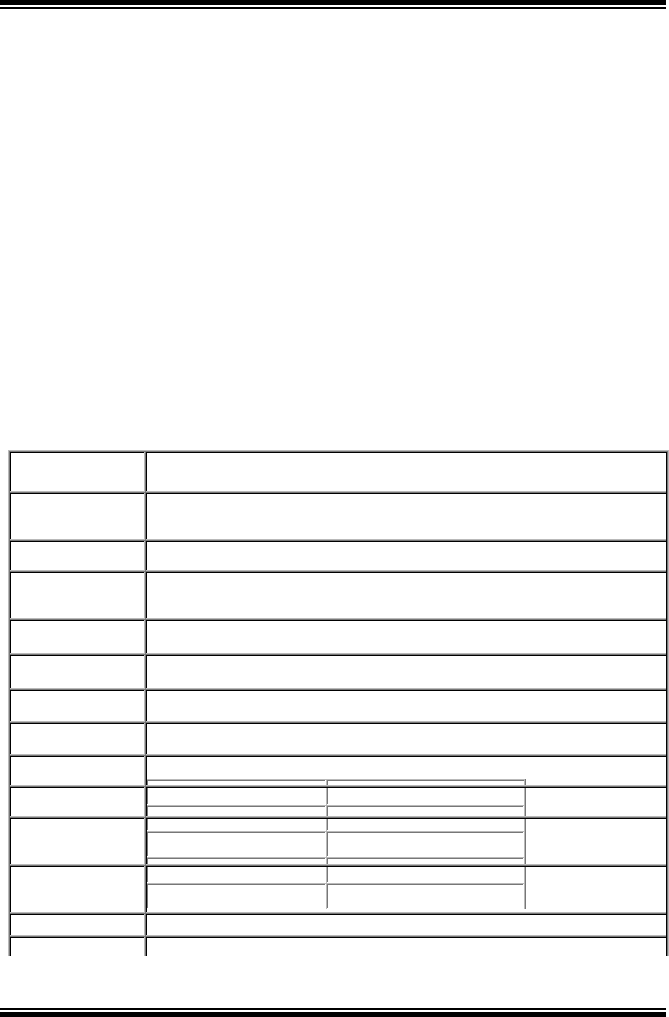
6
the ADSL modem with following parameter :
6. TELNET Console Port Setup
The ADSL modem also allows be configured through the TELNET
session. The default IP of the Ethernet port in ADSL modem is pre-
configured to 192.168.7.1. And it required a password to login the
TELNET session. The default password is “EA-700” and case
sensitive.
7. Specification
Baud Rate 9600
Data bits 8
Parity None
Stop Bits 1
Flow Control None
Description Specification
Size Size : 200mm (width) x 135mm (length) x 35mm (height)
Weight : 1.1kg (Including Body, Power supply system, cable)
Temperature 0 ~ 45∨C
Power Voltage : Direct Current 9V/1A
Dissipation Power : Max. 8W
Standard ANSI T1.413, ITU-T G. dmt & G. lit e (Category 1)
Frequency 30 ~ 110KHz (up channel) / 110 ~ 1,100KHz (down channel)
Modulation DMT ( Discrete Multi-Tone)
Speed Rate Down stream : 8Mbps / Up stream : 800Kbps
Bandwidth 4.3125 KHz
Error Check Reed – Solomon Cording
Multi-channel FDM (Frequency Discrete Multiplex) Method
Stream Power 12dBm (up channel) / 20dBm (down channel)
PC Interface Ethernet 10Base-T
Ho mo lo
g
ation Domestic Homolo
g
ation
,
CUL
,
FCC PART-15
,
ICES-003
,
CS-03
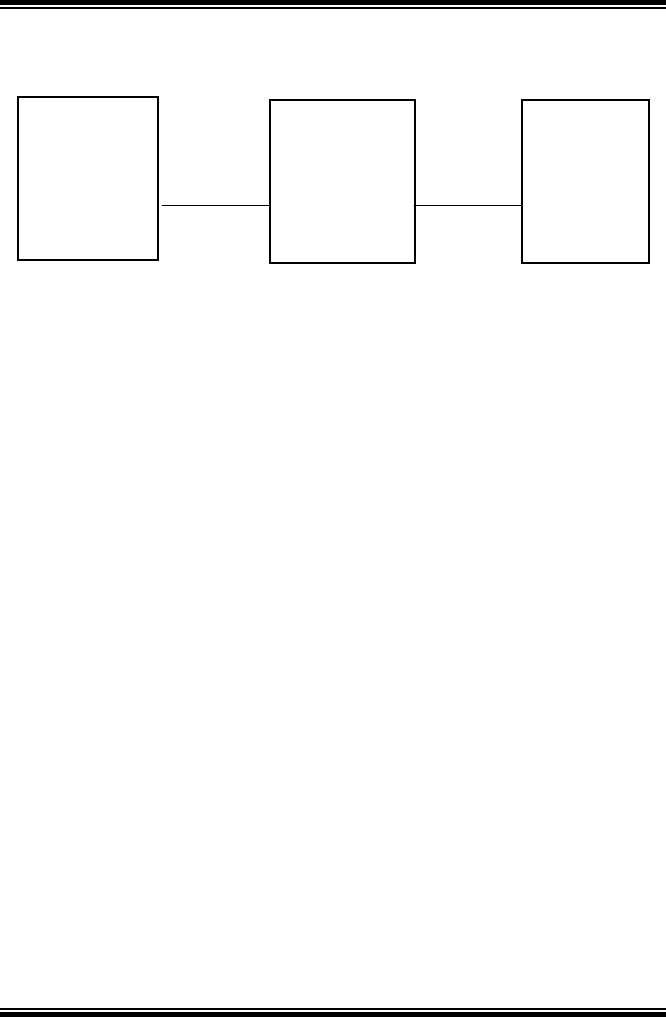
7
8. Configuration example : RFC 1483 Bridging Mode
[System configuration]
Ethernet ADSL
Link Link
[ISP/DSLAM configuration]
IP address : 192.168.7.3
Subnet mask : 255.255.255.0
Gateway : None
[Local PC configuration]
IP address : 192.168.7.2
Subnet mask : 255.255.255.0
Gateway : None
The modem already default to support the RFC 1483. However, you
can use following procedure to reconfigure the modem to support the
RFC 1483 again.
For the product with firmware version 1.x.x.x or later(you can get
firmware firmware number by issue ‘system’ command at the root
prompt). The RFC1483 mode only support LLC/SNAP bridged
encapsulation. And this method still be supported in later version for
backward compatibility.
" ip device flush
" bridge device add edd
" bridge device add r1483
" r1483 pvc 0/32 (you can change 0/32 to any other VPI/VCI value)
" config save
Local PC
192.168.7.2
//r1483
RECSPEED
-8050E
192.168.7.1
//r1483
ISP/
DSLAM
192.168.7.3
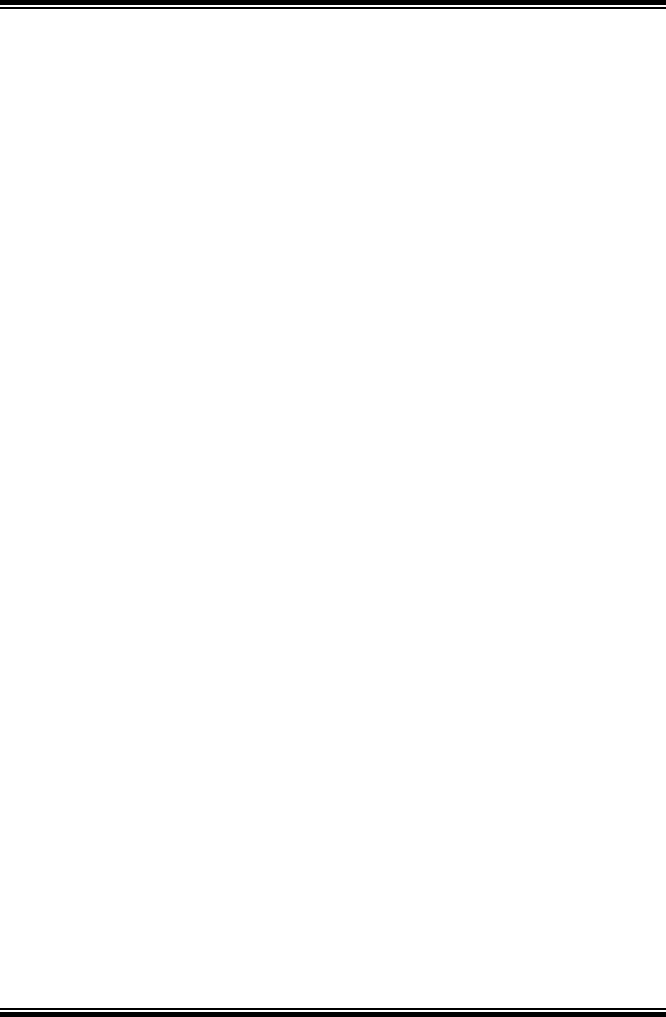
8
" restart
For the product with firmware version 2.x.x.x or later. The RFC1483
mode can support LLC/SNAP bridged, VC MUX bridged,
LLC/SNAP routed and VC MUX routed encapsulation.
" ip device flush
" bridge device add edd
" bridge device add
bun/port=r1483/rfc1483=true/mode=<x>/txvpi=<y>/txvci=<z>/rx
vpi=<y>/rxvci=<z>
(<x> is the encapsulation mode of RFC1483, it can be one of
LlcBridged, VcMuxBridged, LlcRouted and VcMuxRouted, and
the setting of encapsulation mode is case sensitivity. <y> is the
VPI value, and <z> is the VCI value)
" config save
" restart
You can use following procedure to remove existing RFC 1483
setting.
" config reset bridge
" r1483 pvc none
" config save
" restart
" ip device flush
" config save
" restart
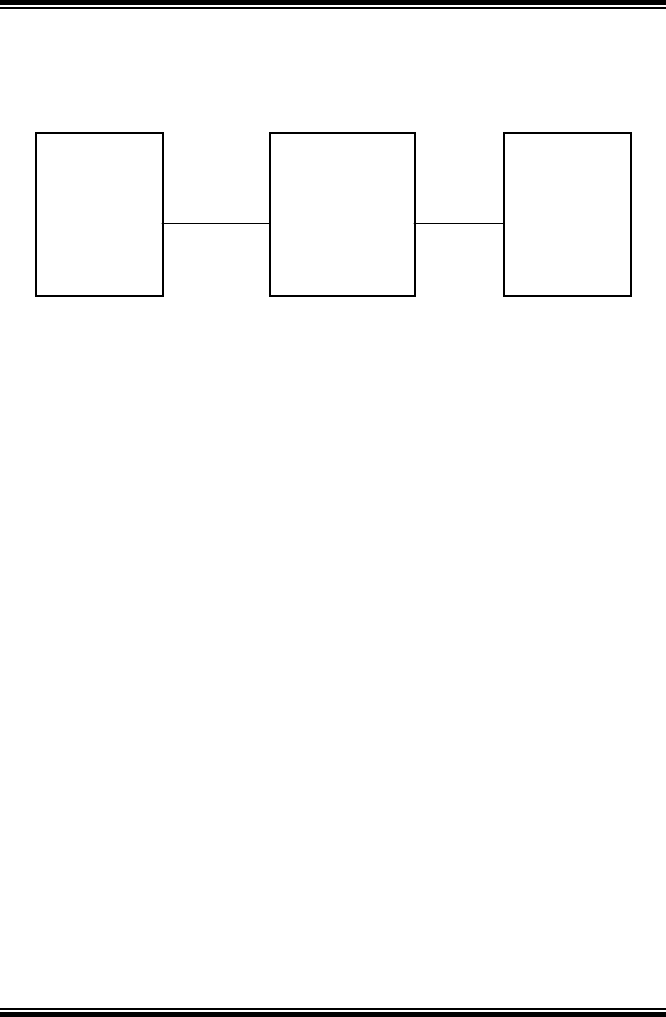
9
9. Configuration example : RFC 1577 Routing Mode
[System configuration]
Ethernet ADSL
Link Link
[ISP/DSLAM Configuration]
IP Address : 192.168.1.1
Subnet Mask : 255.255.255.0
Default Gateway : 192.168.1.2
[Local PC Configuration]
IP Address : 202.1.136.100
Subnet Mask : 255.255.255.0
Default Gateway : 202.1.136.254
The ADSL modem also can be setup to support RFC 1577 with
following procedure. Before setup RFC 1577, you have to ensure
remove existing RFC 1483 configuration with above procedure.
" ip device add Ethernet ether //edd 202.1.136.254
(this is the IP of Ethernet port of ADSL modem)
" ip device add ipoa atm //atm 192.168.1.2
(this is the gateway IP of DSLAM)
" config save
" restart
" ip relay all
" ip ipatm pvc add ipoa atm 0/32
(you can change 0/32 to any other VPI/VCI)
" remoteip 192.168.1.1 (this is the IP of DSLAM system)
" config save
Local PC
202.1.136.100
192.168.1.2
RECSPEED
-8050E
202.1.136.254
192.168.1.1
ISP/
DSLAM
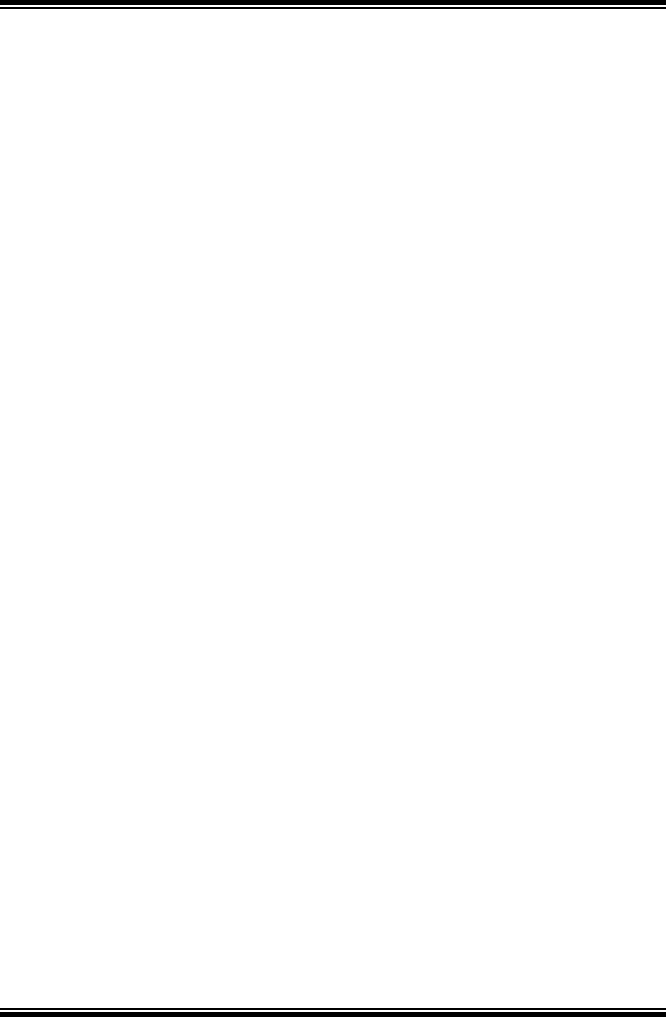
10
" restart
The RFC 1577 configuration also can be removed by following
procedure. Please ensure to remove the RFC 1577 configuration
before set the ADSL modem back to RFC 1483
" ip device flush
" ip norelay
" ip ipatm pvc delete ipoa atm 0/32
(use the same VPI/VCI of RFC 1577 setting)
" config save
" restart
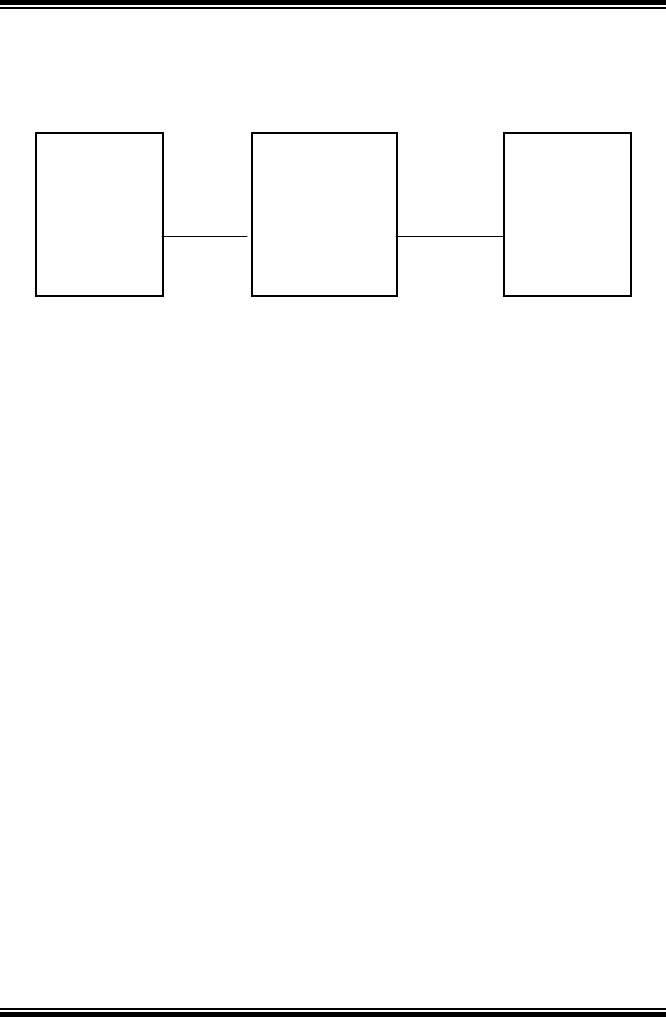
11
10. Configuration example : RFC 2364 Routing Mode
[System configuration]
Ethernet ADSL
Link Link
[ISP/DSLAM Configuration]
IP Address : 192.168.1.1
Subnet Mask : 255.255.255.0
Default Gateway : 192.168.1.2
[Local PC Configuration]
IP Address : 202.1.136.100
Subnet Mask : 255.255.255.0
Default Gateway : 202.1.136.254
The ADSL modem also can be setup to support RFC 2364(PPP over
ATM) with following procedure. Before setup RFC 2364, you have to
ensure remove existing RFC 1483 or RFC 1577 configuration with the
procedure mentioned above.
" ip device add Ethernet ether //edd 202.1.136.254
(this is the IP of Ethernet port of ADSL modem)
" ip device add ppp_device ether //ppp/DEVICE=1
" config save
" restart
Local PC
202.1.136.1
00
192.168.1.2
RECSPEED
-8050E
202.1.136.254
192.168.1.1
ISP/
DSLAM
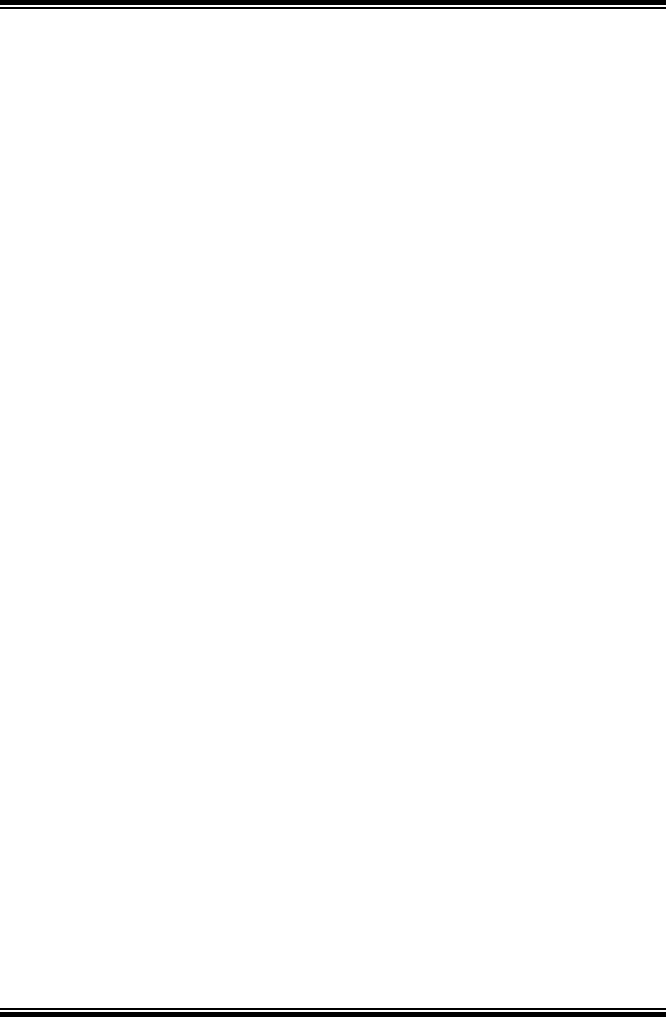
12
" ppp 1 pvc 0 32 (Set channel 1 to VPI=0, VCI=32)
" ppp 1 welogin <name> <password>
(This is the login name and password of PPP server)
" ppp 1 enable
" config save
" restart
" ip relay all
" config save
" restart
The RFC 2364 configuration also can be removed by following
procedure. Please ensure to remove the RFC 2364 configuration
before set the ADSL modem to other configuration
" ip device flush
" config save
" restart
" ppp 1 pvc none
" ppp 1 welogin none
" ppp 1 interface 0
" ppp 1 disable
" restart
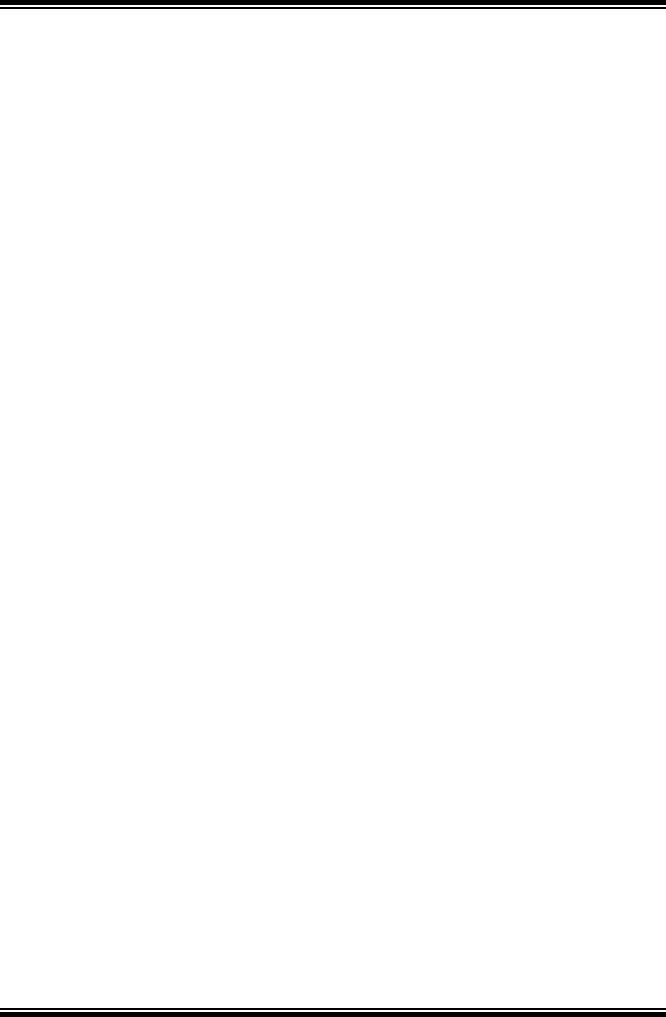
13
" ip norelay
" config save
" restart
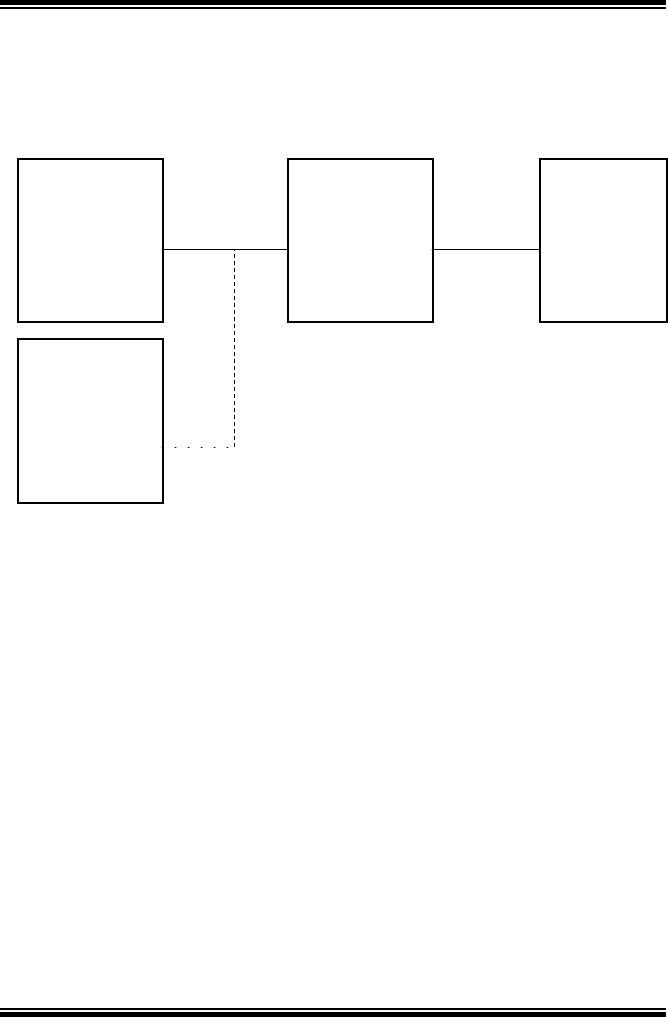
14
11. Configuration example : Enables NAT to RFC1483,
RFC 1577 or RFC 2364 Routing Mode
[System configuration]
Ethernet ADSL
Link Link
:
:
:
[ISP/DSLAM configuration]
IP address : 192.168.102.3
Subnet mask : 255.255.255.0
Gateway : 192.168.102.2
[Local PC a configuration]
IP address : 202.1.136.1
Subnet mask : 255.255.255.0
Gateway : 202.1.136.254
[Local PC b configuration]
IP address : 202.1.136.100
Subnet mask : 255.255.255.0
Gateway : 202.1.136.254
The ADSL modem can be setup to adding NAT protocol to a Routing
Mode configuration like RFC 1577 or RFC 2364 with following
procedure. The following procedure must be typed after the “ip
Local PC a
202.1.136.1
192.168.102.2
RECSPEED
-8050E
202.1.136.254
192.168.102.3
NSP/
DSLAM
Local PC b
202.1.136.100
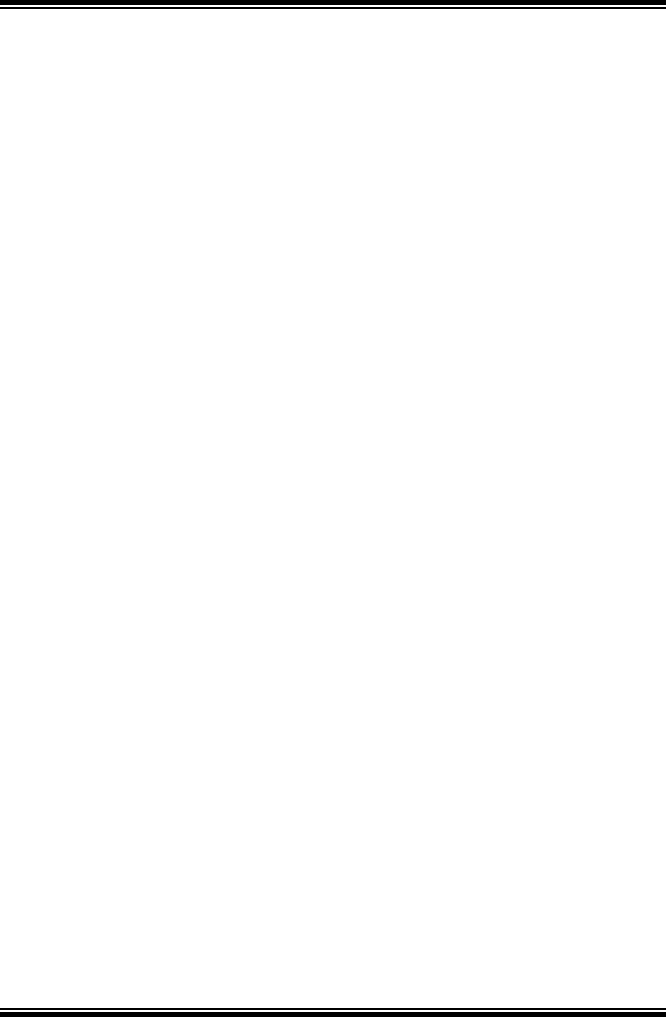
15
device add …..” command( in RFC 1577 or RFC 2364 configure
procedure) have been given and the ADSL modem restarted.
# Add NAT to RFC 1577 to above RFC 1577 Routing Mode
example
" ip nat add ipoa (ipoa is the device name same as you configure in
RFC 1577 example)
# Remove NAT to RFC 1577 to above RFC 1577 Routing
Mode example
" ip nat delete ipoa
#Add NAT to RFC 2364 to above RFC 2364 Routing Mode
example
" ip nat add ppp_device (ppp_device is the device name same as you
configure in RFC 2364 example)
# Remove NAT to RFC 2364 to above RFC 2364 Routing
Mode example
" ip nat delete ppp_device
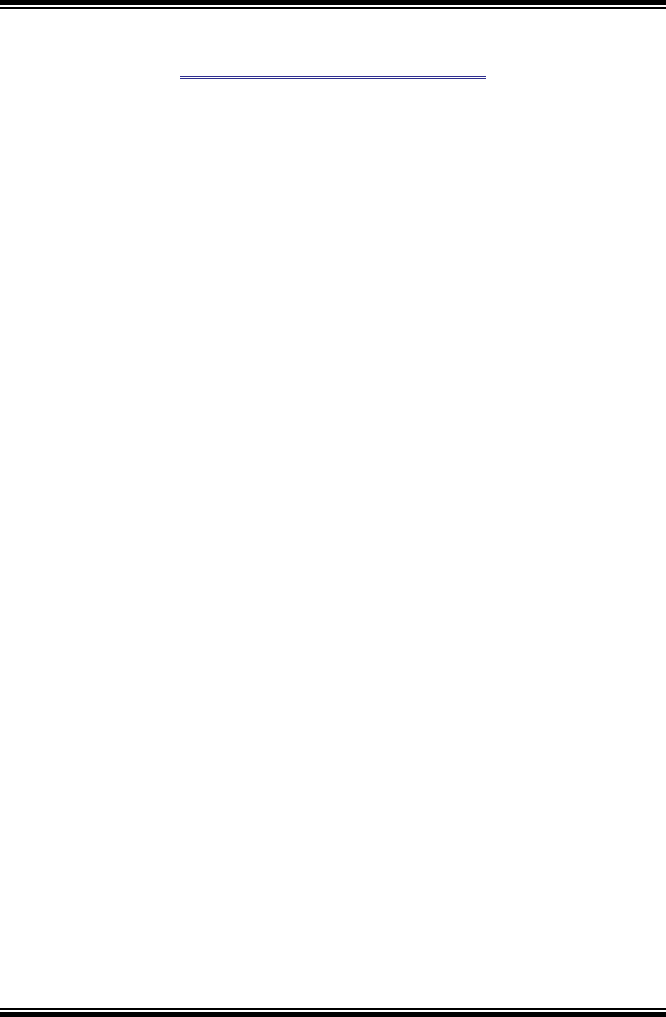
16
CHAPTER 3. Appendix
1. Other Commands
Check ADSL Link rate with following command.
" adsl show rate
Check ADSL performance with following command.
" adsl show perf
Check ADSL Link error state with following command.
" adsl show error
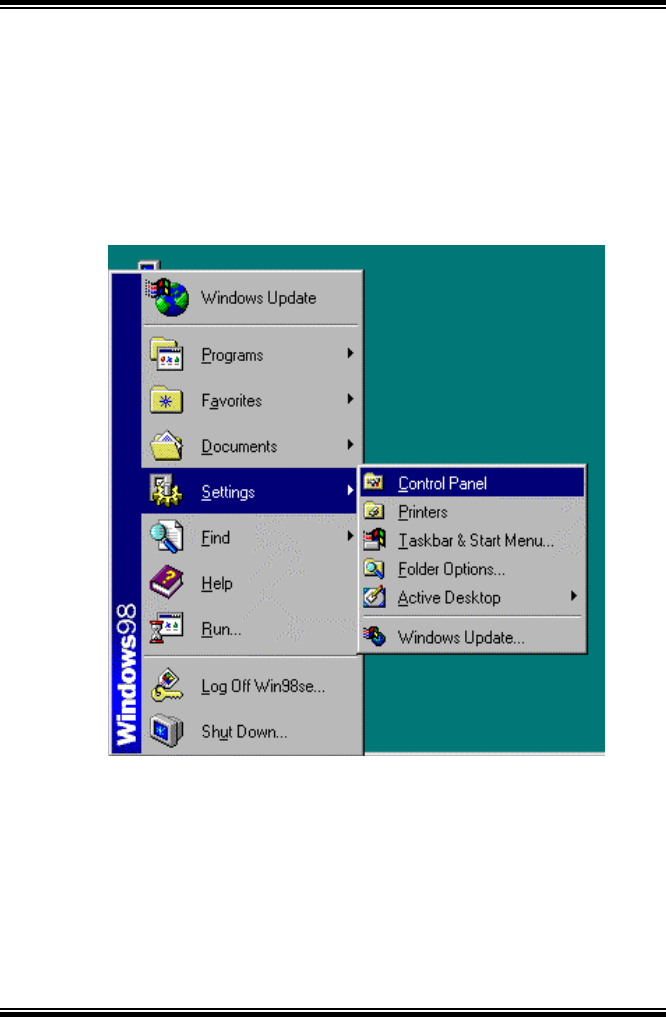
17
2. Hyperterminal Installation
If Hyperterminal program in your PC(ex..Windows 98) is
not installed
1) At the task bar Click “Start” -> “Setting” -> “Control Panel” ->
“Add/Remove Programs”
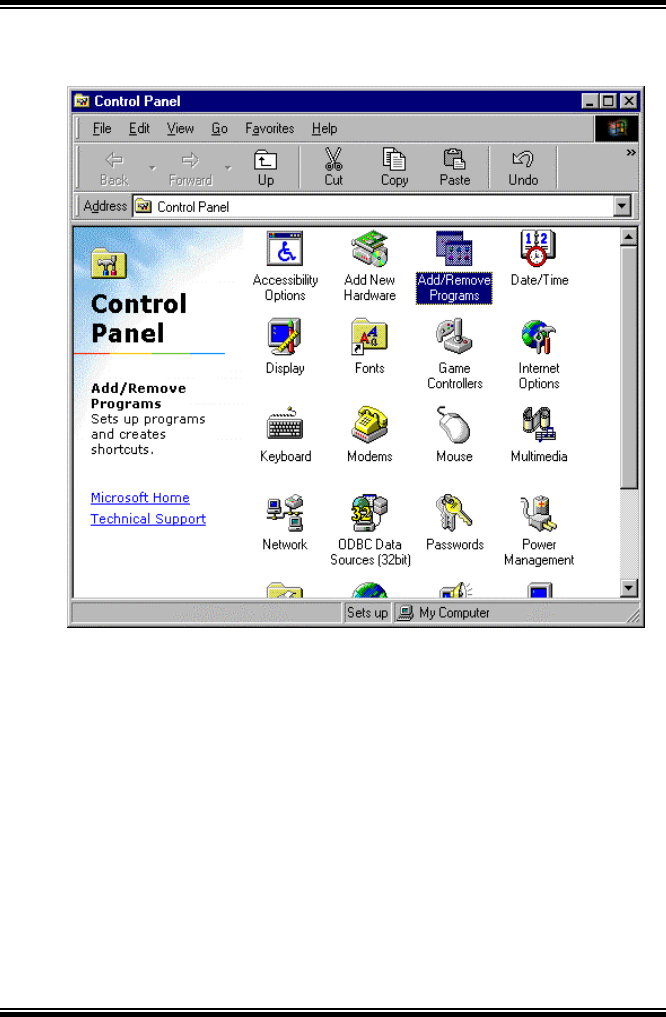
18
2) Click “Add/Remove Programs”
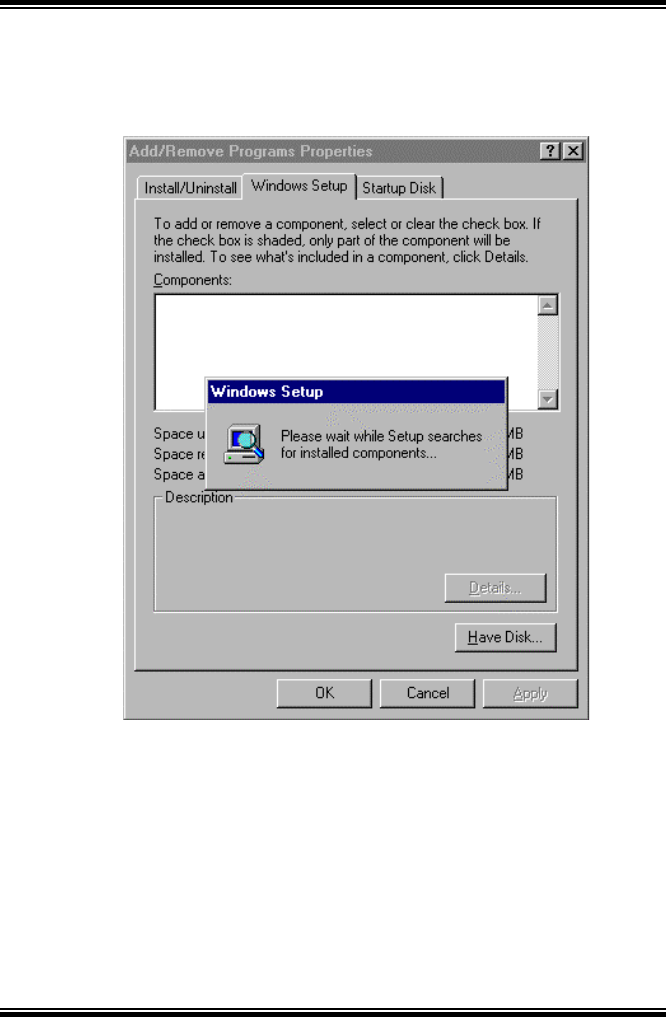
19
3) In “Add/Remove Programs Properties”, Choose the
“Windows Setup” Tab and wait for Setup to
complete the search for all installed components.
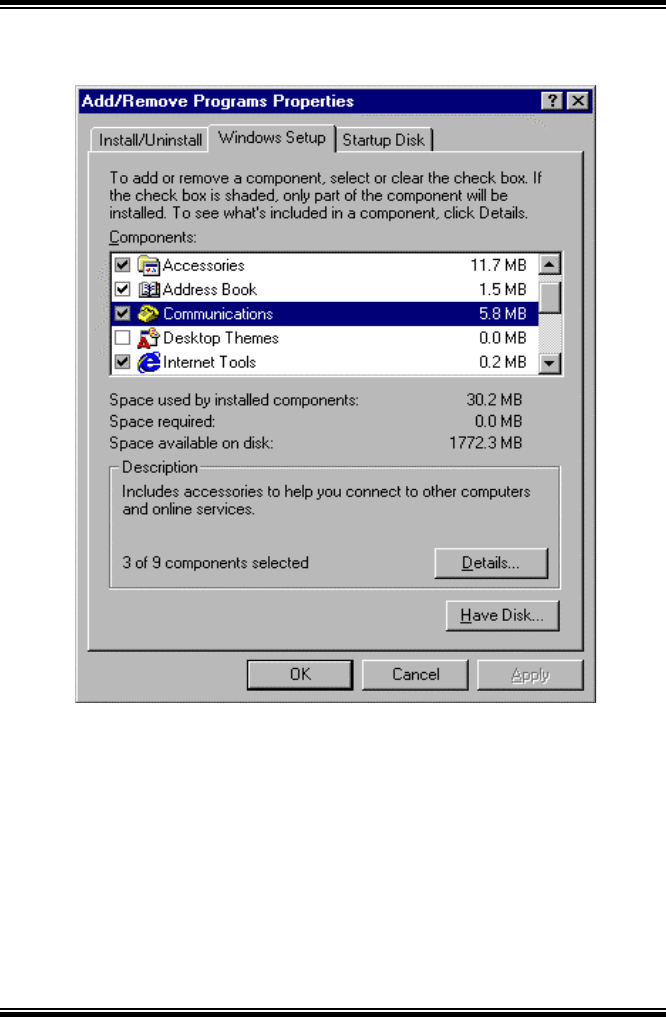
20
4) Select the “Communications” component and “Details”
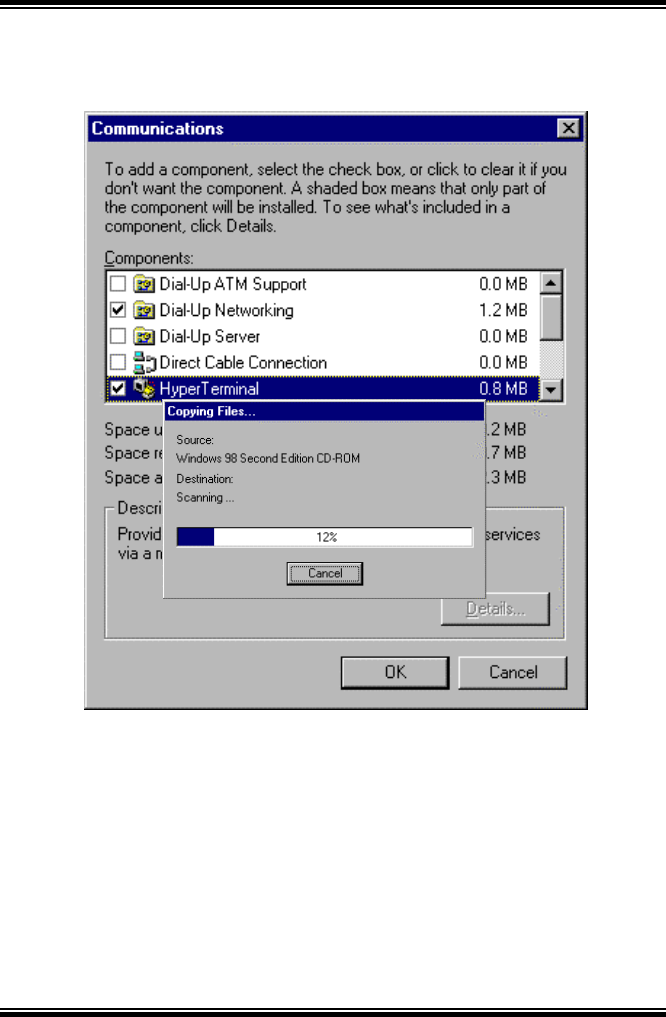
21
5) To select “Hyperterminal”, place a check mark next
to the “Hyperterminal” component, Click “OK”
6) You must now restart your PC system
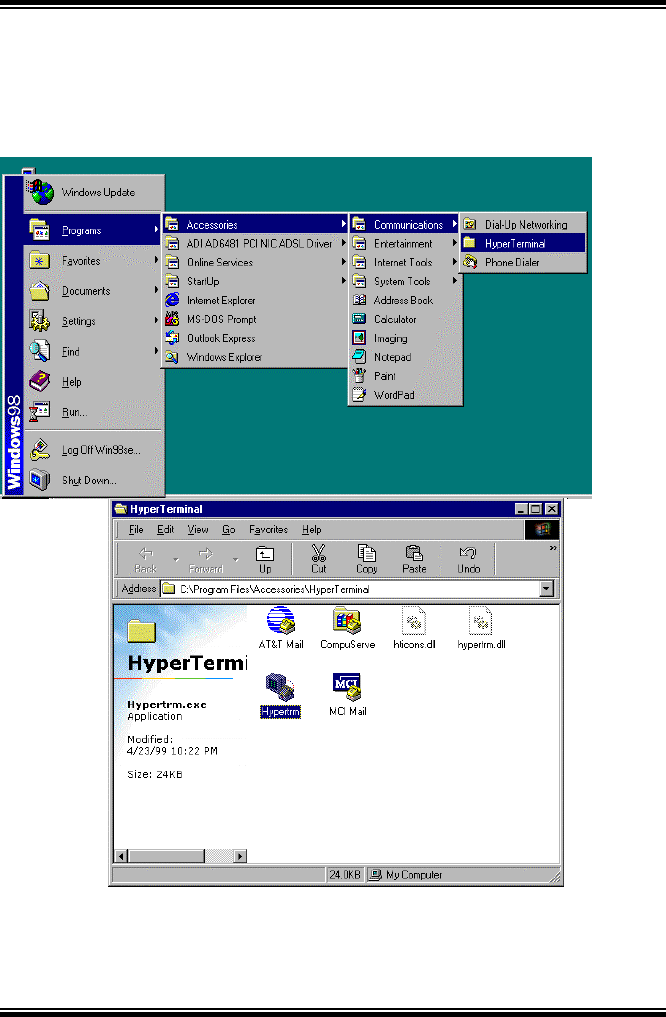
22
3. Command in Hyperterminal program for Modem control
1) Select “Start” -> “Programs” -> “Accessories” ->
“Hyperterminal”
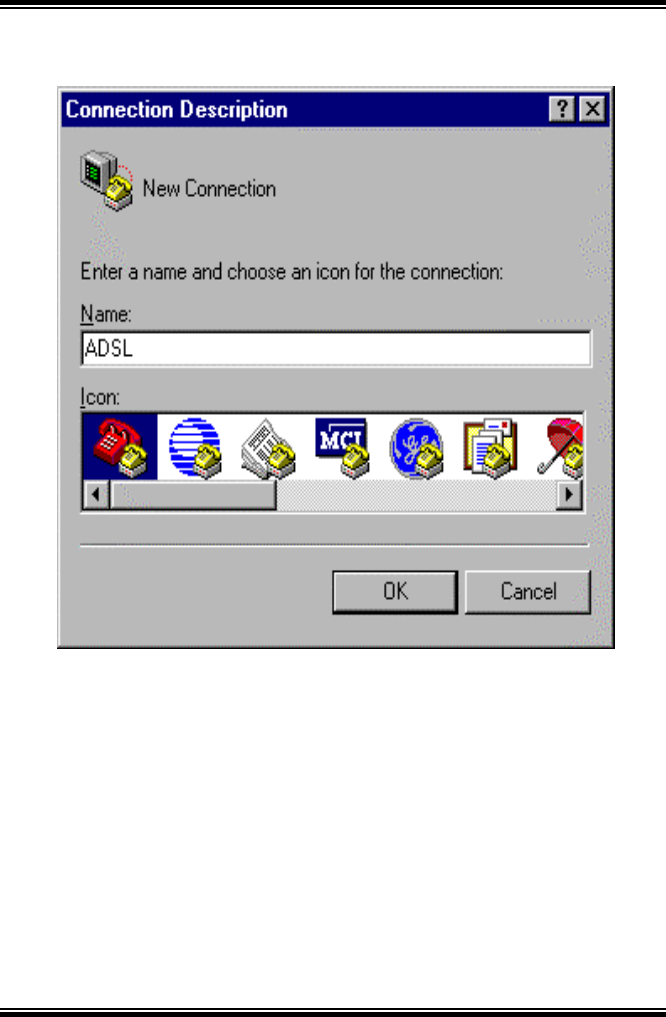
23
2) Enter a connection name and click “OK”
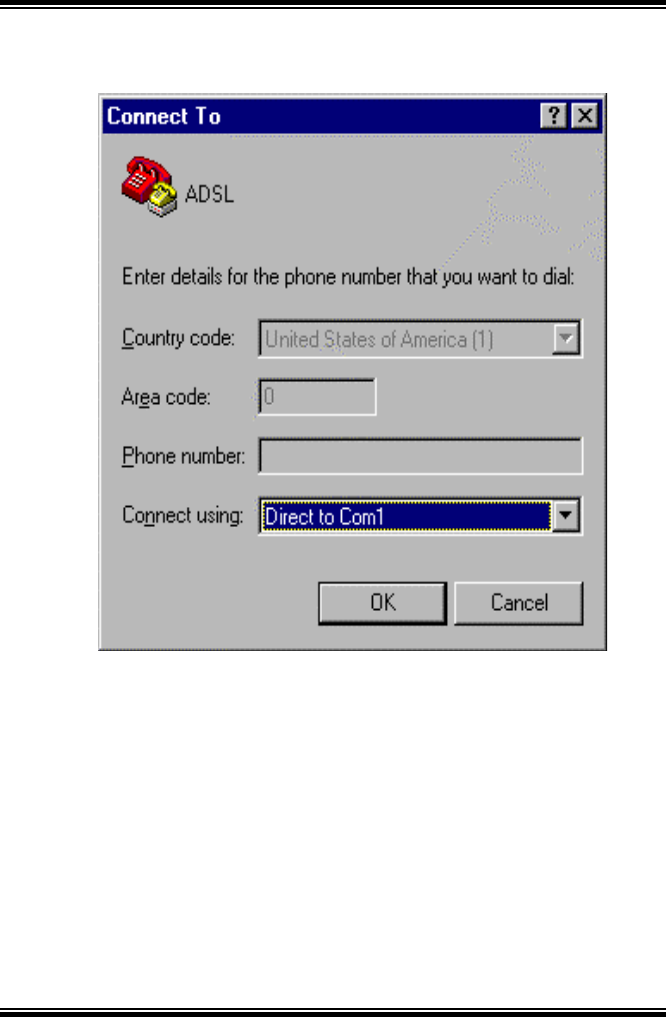
24
3) Select properly COM port and click “OK”
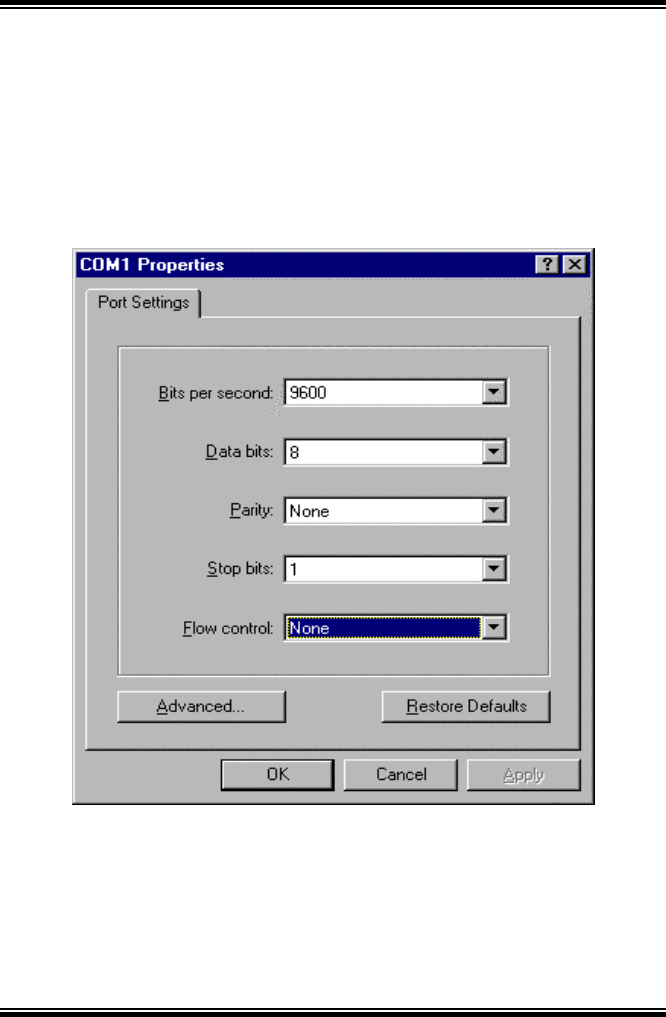
25
4) Enter the following parameter
Bits per second : 9600
Data bits : 8
Parity : None
Stop bits : 1
Flow Control : None
T
hen
click
“OK”
5)
When
the
Hyper
termin
al
windo
ws
appear
s, you
must
press t
he
enter key several time to get the following command
prompt for the Bridge command line interface.
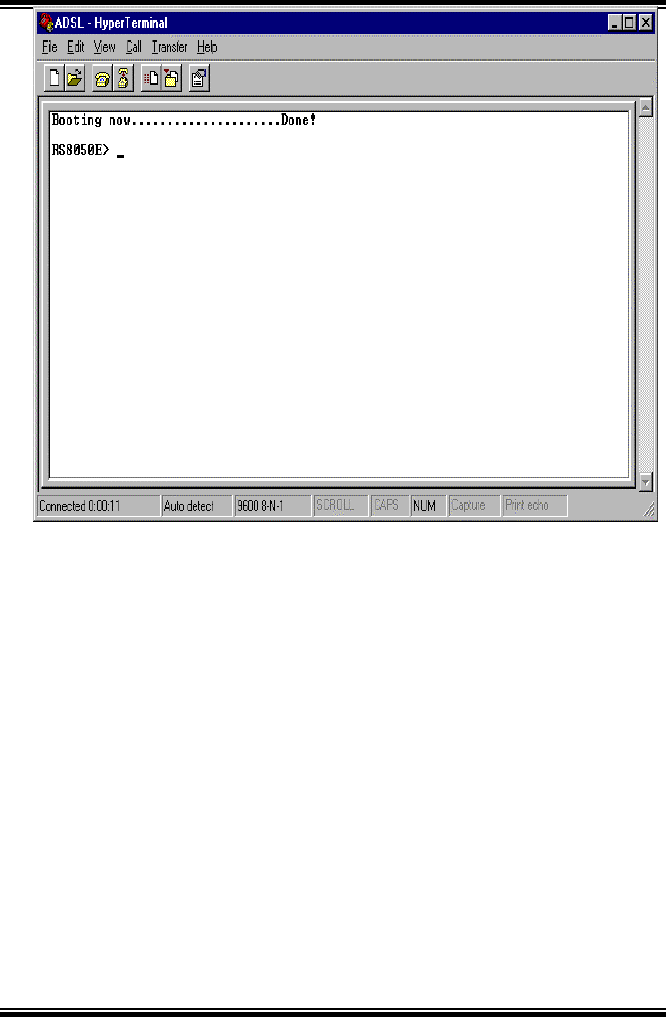
26