RED RAVEN Operation Guide 955 0127 V6.2 Rev G PS,
2018-09-20
: Red 955-0127 V6.2 Rev-G Red Ps, Red Raven Operation Guide 955-0127_v6.2 Rev-G RED PS, RED RAVEN Operation Guide PDF 955-0127_v6.2
Open the PDF directly: View PDF ![]() .
.
Page Count: 184 [warning: Documents this large are best viewed by clicking the View PDF Link!]
- RED RAVEN Operation Guide
- Table of Contents
- Disclaimer
- Camera Introduction
- Camera System Components
- Basic Operations
- Basic Menus and Controls
- Advanced Menus
- Advanced Menus
- Settings Menu
- Display
- Look
- Project
- Audio
- Recording
- Setup
- Maintenance
- Media Menu
- Playback Menu
- Power Menu
- HDRX Menu
- Focus Menu
- Exposure Assist
- Presets Menu
- Record and Monitor Audio
- Timecode, Genlock, Multi-Camera Setup
- Upgrade Camera Firmware
- Camera System Maintenance
- Troubleshoot Your Camera
- Perform a Stress Test
- General Troubleshooting
- Firmware Does Not Upgrade
- “Upgrading Attached Peripherals” Message
- Preset Could Not Be Applied
- Cannot Control Camera Externally
- General: Module or expander Not Functioning
- Camera Does Not Recognize Lens
- Camera Displays N/A for Aperture
- Cannot See Menus on LCD Touchscreen
- Screen Freezes or Does Not Display
- LCD Flicker
- LCD Blank at Startup
- Cannot Use Touchscreen or DSMC2 Sidekick
- “Critical Failure” or “Serious Error” Messages
- Error 0x00000020
- Tighten DC IN Connector
- Camera Does Not Turn On
- Perform a Hard Restore
- Image Appears Grainy
- Black and White Image
- Incorrect Color Temperature
- Timecode or Genlock Does Not Function
- Media Bay and RED MINI-MAG Issues
- Remove the Media Bay
- Install the Media Bay
- Camera Keeps Prompting Black Shade Message
- Audio Buffer Overflow Warning
- Possible Hot Pixel
- No HDMI Signal
- Technical Specifications
- Input/Output Connectors
- DSMC2 Base Expander
- DSMC2 V-Lock I/O Expander
- DSMC2 REDVOLT Expander
- DSMC2 Jetpack Expander
- Record/Monitor Out Ports
- Communication Ports
- Audio Ports
- Power Ports
- Lenses
- Default Key Functions
- Menu Map
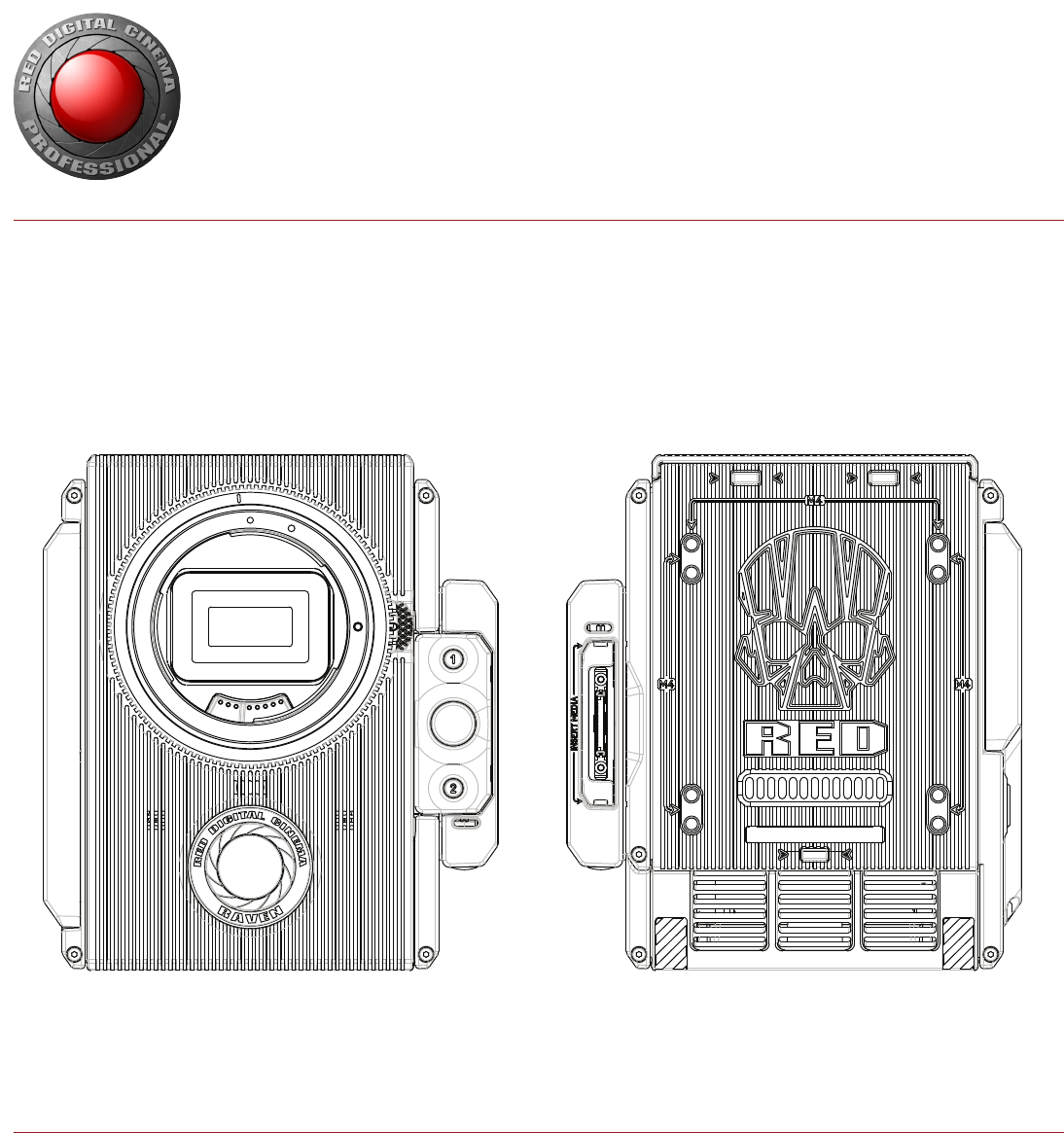
RED RAVEN
V6.2 | RED DRAGON
RED.COM
RED RAVEN
OPERATION GUIDE

COPYRIGHT © 2016 RED.COM, INC
RED RAVEN OPERATION GUIDE
955-0127_V6.2, REV-G | 2
TABLE OF CONTENTS
Disclaimer 3
Copyright Notice 3
Trademark Disclaimer 3
Compliance Statements 4
Safety Instructions 6
Battery Storage and Handling 7
Shipping Disclaimer 7
Chapter 1: Camera Introduction 8
Read Before You Shoot 8
R3D File Format and REDCODE 9
Shoot For Video and Stills 9
Post Production with REDCINE-X PRO 9
HDRx and MAGIC MOTION 10
Additional Resources 10
Chapter 2: Camera System Components 11
Additional Resources 11
BRAIN 12
RED MINI-MAG System 17
Expanders 17
Power Modules 22
RED Batteries and Chargers 23
Displays and Electronic Viewfinders 23
LEMO Adaptors 27
Camera Control Modules 28
Rails, Mounts, Tactical Gear, and Cables 29
Chapter 3: Basic Operations 30
Power Operations 30
Configure Your Camera 32
Use a Tripod or Monopod 35
Video Monitor Outputs 36
Record 36
Chapter 4: Basic Menus and Controls 39
GUI Menu Introduction 39
Upper Status Row (Basic Menu) 40
Live Action Area 43
Lower Status Row 44
Navigation Controls 49
Chapter 5: Advanced Menus 54
Advanced Menus 54
Settings Menu 55
Media Menu 99
Playback Menu 101
Power Menu 104
HDRX Menu 105
Focus Menu 106
Exposure Assist 111
Presets Menu 113
Chapter 6: Record and Monitor Audio 116
Overview 116
Set Up Audio 116
Control 117
Mix 119
Audio Output Options 119
Audio Meter (VU Meter) 120
Audio During Playback 120
Chapter 7: Timecode, Genlock, Multi-Camera Setup 121
Timecode 121
Genlock 124
Master/Slave Operation 127
Set Up Stereo/3D Configuration 130
Set Up a Camera Array 131
Set Up Motion Control (MoCo) 132
Compatible Devices 134
Chapter 8: Upgrade Camera Firmware 135
Verify Current Camera Firmware 135
Upgrade Camera Firmware 135
Chapter 9: Camera System Maintenance 136
BRAIN and Accessory Exterior Surfaces 136
Clean EVF Screen 137
Clean LCD Screens 137
Water Damage 138
Chapter 10: Troubleshoot Your Camera 139
Perform a Stress Test 139
General Troubleshooting 139
Appendix A: Technical Specifications 148
RED RAVEN 148
RED RAVEN BRAIN Dimensions 150
Appendix B: Input/Output Connectors 156
DSMC2 Base Expander 157
DSMC2 V-Lock I/O Expander 158
DSMC2 REDVOLT Expander 159
DSMC2 Jetpack Expander 160
Record/Monitor Out Ports 161
Communication Ports 163
Audio Ports 170
Power Ports 172
Appendix C: Lenses 176
Lenses 176
Appendix D: Default Key Functions 180
Appendix E: Menu Map 182

RED RAVEN OPERATION GUIDE
COPYRIGHT © 2016 RED.COM, INC 955-0127_V6.2, REV-G | 3
DISCLAIMER
RED® has made every effort to provide clear and accurate informa-
tion in this document, which is provided solely for the user’s infor-
mation. While thought to be accurate, the information in this docu-
ment is provided strictly “as is” and RED will not be held responsible
for issues arising from typographical errors or user’s interpretation
of the language used herein that is different from that intended by
RED. All safety and general information is subject to change as a
result of changes in local, federal or other applicable laws.
RED reserves the right to revise this document and make changes
from time to time in the content hereof without obligation to notify
any person of such revisions or changes. In no event shall RED, its
employees or authorized agents be liable to you for any damages
or losses, direct or indirect, arising from the use of any technical or
operational information contained in this document.
For comments or questions about content in this document, please
send a detailed email to OpsGuides@red.com.
COPYRIGHT NOTICE
COPYRIGHT© 2016 RED.COM, INC.
All trademarks, trade names, logos, icons, images, written material,
code, and product names used in association with the accompa-
nying product are the copyrights, trademarks, or other intellectual
property owned and controlled exclusively by RED.COM, INC. For a
comprehensive list, please see www.red.com/trademarks.
TRADEMARK DISCLAIMER
All other company, brand, and product names are trademarks or
registered trademarks of their respective holders. RED has no affili-
ation to, is not associated with or sponsored by, and has no express
rights in third-party trademarks. Adobe and Adobe Premiere Pro
are registered trademarks of Adobe Systems Incorporated. AJA is
a registered trademark of AJA Video Systems, Inc. Cooke and S4/i
are registered trademarks of Cooke Optics Limited. DaVinci is a
registered trademark of Blackmagic Design in the U.S. and other
countries. Distagon, Makro-Planar, and Otus are registered trade-
marks of Carl Zeiss AG. HDMI is a registered trademark of HDMI
Licensing LLC in the United States and other countries. Loctite is
a registered trademark of Henkel AG & Company KGaA. Canon is
a registered trademark of Canon, U.S.A. Apple, Macintosh, Final
Cut Pro, and QuickTime are registered trademarks of Apple Inc. in
the U.S. and other countries. Windex is a registered trademark of
S. C. Johnson & Son, Inc. Windows is a registered trademark of
Microsoft Corporation. LEMO is a registered trademark of LEMO
USA. Sony is a registered trademark of Sony Corporation. TORX is a
registered trademark of Acument Intellectual Properties, LLC in the
United States or other countries. IOS is a registered trademark of
Cisco in the U.S. and other countries. Avid is a registered trademark
of Avid Technology, Inc. DaVinci Resolve is a registered trademark
of Blackmagic Design in the U.S. and other countries. EDIUS Pro
is a registered trademark of Grass Valley. Vegas Pro is a registered
trademark of Sony Creative Software. IDX is a registered trademark
of IDX Company, Ltd.
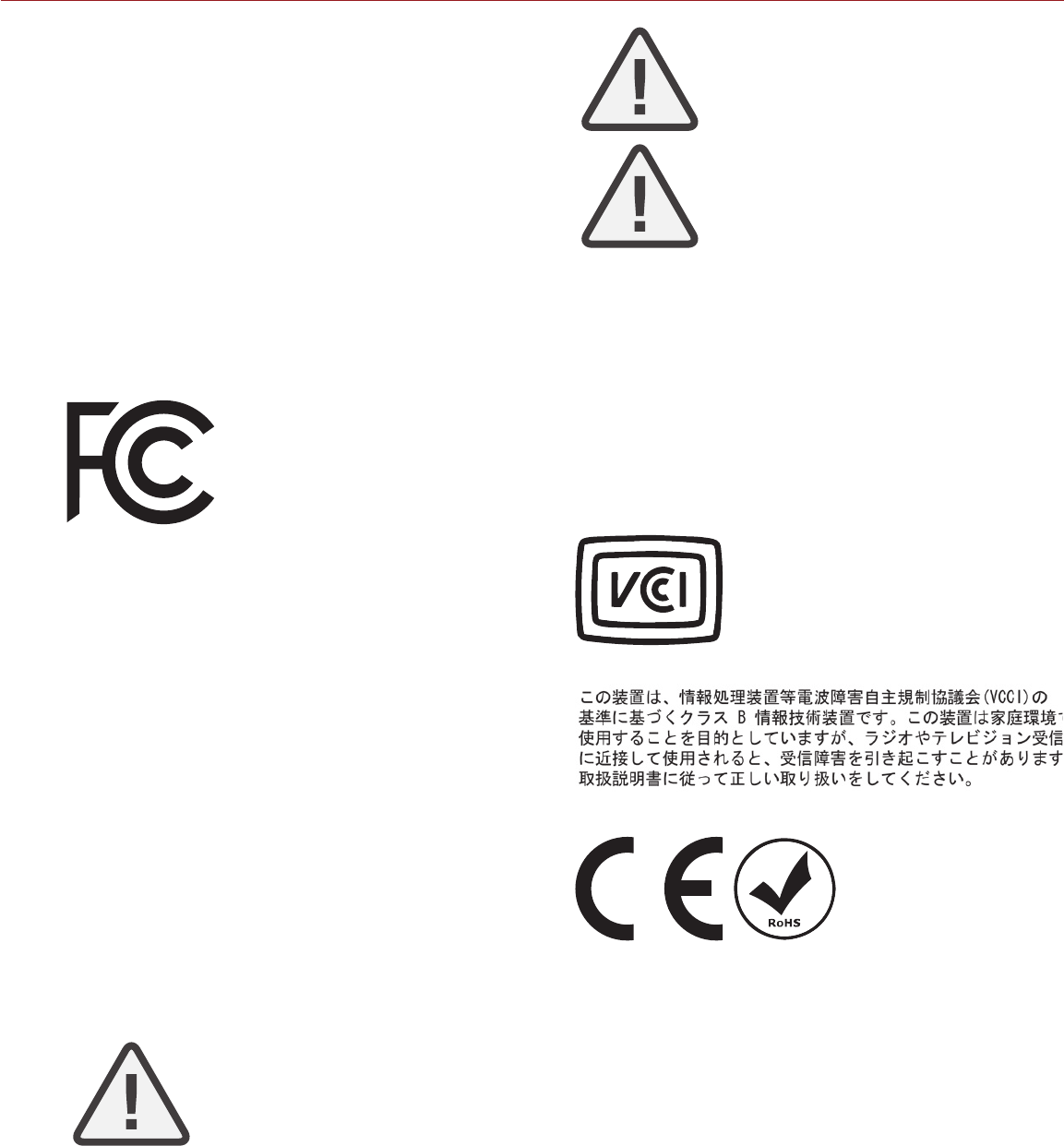
COPYRIGHT © 2016 RED.COM, INC
RED RAVEN OPERATION GUIDE
955-0127_V6.2, REV-G | 4
COMPLIANCE STATEMENTS
INDUSTRIAL CANADA EMISSION COMPLIANCE STATEMENTS
This device complies with Industry Canada license-exempt RSS
standards RSS 139 and RSS 210. Operation is subject to the follow-
ing two conditions: (1) this device may not cause interference, and
(2) this device must accept any interference, including interference
that may cause undesired operation of the device.
This Class B digital apparatus complies with Canadian ICES-003.
Le présent appareil est conforme aux CNR d’Industrie Canada ap-
plicables aux appareils radio exempts de licence. L’exploitation est
autorisée aux deux conditions suivantes : (1) l’appareil ne doit pas
produire de brouillage, et (2) l’utilisateur de l’appareil doit accepter
tout brouillage radioélectrique subi, même si le brouillage est sus-
ceptible d’en compromettre le fonctionnement.Cet appareil numéri-
que de la classe B est conforme à la norme NMB-003 du Canada.
FEDERAL COMMUNICATIONS COMMISSION (FCC) STATE-
MENTS
This equipment has been tested and found to
comply with the limits for a Class B digital de-
vice, pursuant to part 15 of the FCC Rules.
These limits are designed to provide reason-
able protection against harmful interference
in a residential installation. This equipment
generates, uses and can radiate radio fre-
quency energy and, if not installed and used
in accordance with the instructions, may cause harmful interference
to radio communications. However, there is no guarantee that inter-
ference will not occur in a particular installation. If this equipment
does cause harmful interference to radio or television reception,
which can be determined by turning the equipment off and on, the
user is encouraged to try to correct the interference by one or more
of the following measures:
Reorient or relocate the receiving antenna.
Increase the separation between the equipment and receiver.
Connect the equipment into an outlet on a circuit different from
that to which the receiver is connected.
Consult the dealer or an experienced radio/TV technician for
help.
In order to maintain compliance with FCC regulations, shielded
cables must be used with this equipment. Operation with non-ap-
proved equipment or unshielded cables is likely to result in interfer-
ence to radio and TV reception. The user is cautioned that changes
and modifications made to the equipment without the approval of
manufacturer could void the users authority to operate this equip-
ment.
NOTE: This device complies with Part 15 of the FCC Rules.
Operations subjected to the following two conditions (1) this device
may not cause harmful interference, and (2) this device must accept
any interference received, including that may cause undesirable in-
terference.
CAUTION: Exposure to Radio Frequency Radia-
tion.
The device shall be used in such a manner that the potential for hu-
man contact is minimized
This equipment complies with FCC radiation exposure limits set
forth for an uncontrolled environment. This equipment should be
installed and operated with a minimum distance of 20 cm between
the radiator and your body.
CAUTION: Regulations of the FCC and FAA
prohibit airborne operation of radio-frequency
wireless devices because there signals could
interfere with critical aircraft instruments.
CAUTION: If the device is changed or modified
without permission from RED, the user may
void his or her authority to operate the equip-
ment.
AUSTRALIA AND NEW ZEALAND STATEMENTS
RED declares that the radio equipment described in this document
comply with the following international standards.
IEC 60065 - Product Safety
ETSI EN 300 328 - Technical requirement for radio equipment
RED declares digital devices described in this document comply
with the following Australian and New Zealand standards.
AS/NZS CISPR 22 – Electromagnetic Interference
AS/NZS 61000.3.2 – Power Line Harmonics
AS/NZS 61000.3.3 – Power Line Flicker
JAPAN STATEMENTS
This is a Class B product based on the
standard of the Voluntary Control Council
for Interference (VCCI) for information tech-
nology equipment. If this equipment is used
near a radio or television receiver in a do-
mestic environment, it may cause radio in-
terference. Install and use the equipment
according to the instruction manual.
EUROPEAN UNION COMPLIANCE STATEMENTS
RED declares that the radio
equipment described in this
document comply with the
R&TTE Directive (1999/5/
EC) issued by the Commis-
sion of the European Com-
munity.
Compliance with this directive implies conformity to the following
European Norms (in brackets are the equivalent international stan-
dards).
EN 60065 (IEC 60065) – Product Safety
ETSI EN 300 328 Technical requirement for radio equipment
ETSI EN 301 489 General EMC requirements for radio equip-
ment.
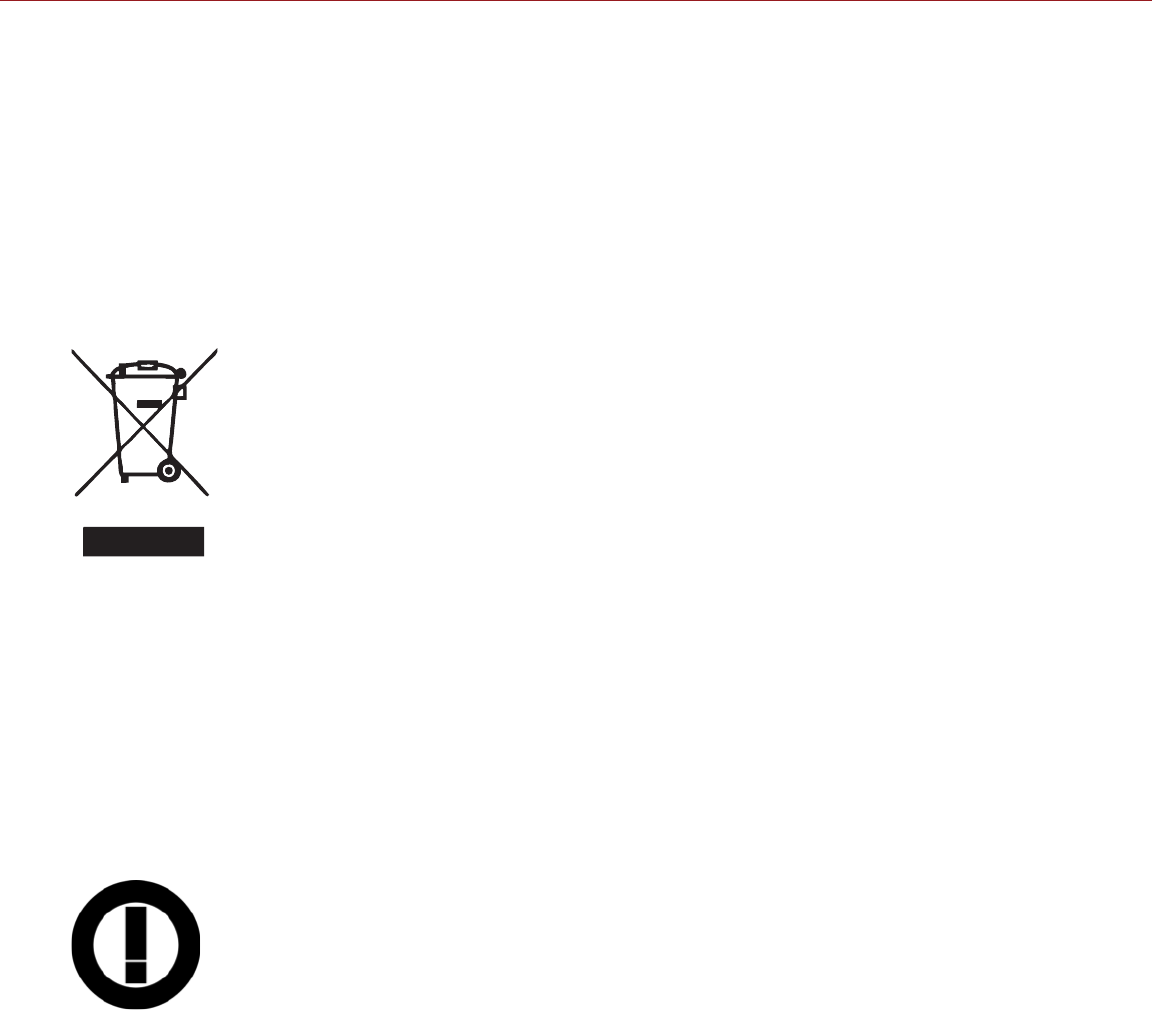
RED RAVEN OPERATION GUIDE
COPYRIGHT © 2016 RED.COM, INC 955-0127_V6.2, REV-G | 5
INFORMATION
Products with the CE marking comply with the EMC Directive
(2004/108/EC) and the Low Voltage Directive (2006/95/EC) issued
by the Commission of the European Community. Compliance with
these directives implies conformity to the following European Prod-
uct Family Standards.
EN 55022 (CISPR 22) – Electromagnetic Interference
EN 55024-1 (CISPR 24) – Electromagnetic Immunity
EN 61000-3-2 (IEC610000-3-2) – Power Line Harmonics
EN 61000-3-3 (IEC610000) – Power Line Flicker
EN 60065 (IEC60065) – Product Safety
WASTE ELECTRICAL AND ELECTRONIC EQUIPMENT (WEEE)
The Waste Electrical and Electronic Equip-
ment (WEEE) mark applies only to countries
within the European Union (EU) and Norway.
This symbol on the product and accompany-
ing documents means that used electrical
and electronic products should not be mixed
with general household waste. For proper
treatment, recovery and recycling, please
take this product to designated collection
points where it will be accepted free of
charge. Alternatively, in some countries you
may be able to return your products to your
local retailer upon purchase of an equivalent
new product.
Disposing of this product correctly will help save valuable resources
and prevent any potential negative effects on human health and the
environment, which could otherwise arise from inappropriate waste
handling. Please contact your local authority for further details of
your nearest designated collection point. Penalties may be appli-
cable for incorrect disposal of this waste, in accordance with you
national legislation.
For business users in the European Union, if you wish to discard
electrical and electronic equipment, please contact your dealer or
supplier for further information.
USAGE RESTRICTIONS FOR PRODUCTS THAT INCORPORATE
REDLINK
Products that fall into this category are denoted
by inclusion of the Class 2 identifier symbol (ex-
clamation mark in a circle) accompanying the CE
Mark on the products regulatory label, example to
the left.
FRANCE
Usage Restrictions - Geographic Area Where Restriction Applies :
France
For mainland France
2.400 - 2.4835 GHz (Channels 1-16) authorized for indoor use
2.400 - 2.454 GHz (Channels 1-10) authorized for outdoor use
Restrictions d’utilisation - Zone géographique où les restrictions
s’appliquent : France
Pour la France métropolitaine
2.400 - 2.4835 GHz (Canaux 1 à 16) autorisé en usage intérieur
2.400 - 2.454 GHz (canaux 1 à 10) autorisé en usage extérieur
NORWAY
This subsection does not apply for the geographical area within a
radius of 20 km from the centre of Ny-Ålesund
Dette gjelder ikke for det geografiske området innenfor en radius av
20 km fra sentrum av Ny-Ålesund
RESPONSIBLE PARTY
RED Digital Cinema
34 Parker
Irvine, CA 92618
USA
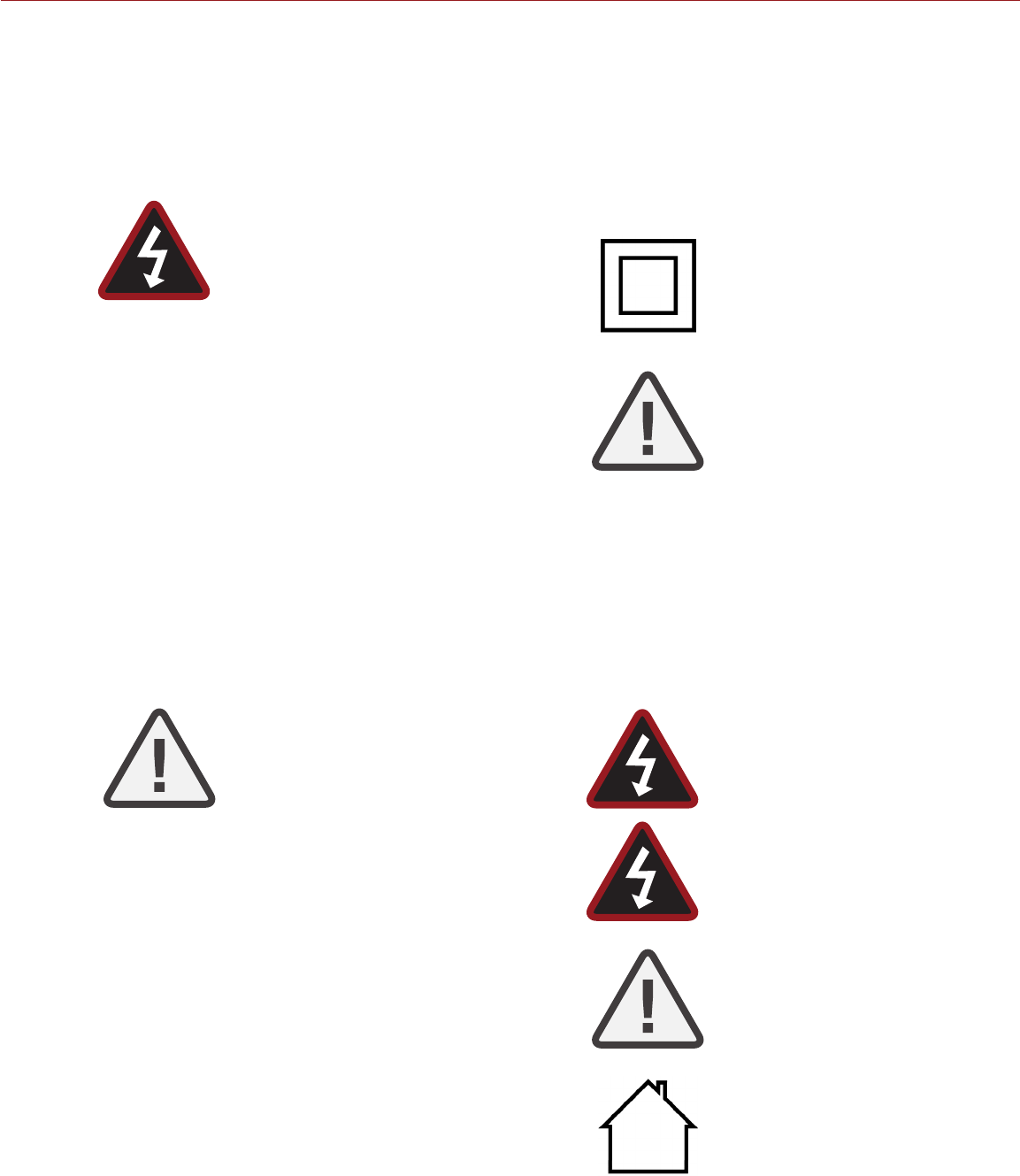
COPYRIGHT © 2016 RED.COM, INC
RED RAVEN OPERATION GUIDE
955-0127_V6.2, REV-G | 6
SAFETY INSTRUCTIONS
DO NOT use the camera or accessories near water. Avoid ex-
posing your camera to moisture. The unit is not waterproof,
so contact with water could cause permanent damage to the
unit as well as electric shock and serious injury to the user. DO
NOT use the camera in the rain or under other conditions with
high moisture without appropriate protection, and immediately
remove power source if camera or accessories are exposed to
moisture.
WARNING: To reduce the risk of fire or elec-
tric shock, do not expose the camera to
rain or moisture.
DO NOT expose the camera to laser beams, as laser beams
may damage the sensor.
DO NOT expose your camera to excessive vibration or impact
(shock). Be careful not to drop your camera. Internal mecha-
nisms may be damaged by severe shock. Mechanical alignment
of optical elements may be affected by excessive vibration.
ELECTROMAGNETIC INTERFERENCE: The use of devices us-
ing radio or other communication waves may result in the mal-
function or interference with the unit and/or with audio and
video signals.
Clean only using a dry cloth. When cleaning your camera, re-
member that it is not waterproof and moisture can damage
electronic circuitry. DO NOT rinse or immerse any element
of the camera, lens or other accessory, keep them dry at all
times. DO NOT use soaps, detergents, ammonia, alkaline
cleaners, and abrasive cleaning compounds or solvents. These
substances may damage lens coatings and electronic circuitry.
Maintain sufficient ventilation—DO NOT block any ventilation
openings or obstruct cooling fan airflow.
CAUTION: Proper camera ventilation re-
quires a minimum 0.5" (1.25 cm) clearance
between the camera ventilation openings
and external surfaces. Verify that objects
that can block the fan intake and ex-
haust ports do not impede airflow. Failure
to permit adequate airflow may result in
overheating of the camera, degraded op-
eration and in extreme situations, damage
to the camera.
DO NOT operate or store near any heat sources such as radia-
tors, heat registers, stoves, or any other apparatus that pro-
duce heat. Store in a protected, level and ventilated place.
Avoid exposure to temperature extremes, damp, severe vibra-
tion, strong magnetic fields, direct sunlight or local heat sourc-
es during storage. Remove any batteries from the camera be-
fore storage. Recommended storage and usage temperatures
for your camera, lenses and other accessories are:
‒Operating range: 0°C to 40°C (32°F to 104°F)
‒Storage range: –20°C to 50°C (–4°F to 122°F)
If there are any performance issues with your camera or acces-
sories when operating within this temperature range, please
file a support ticket on https://support.red.com.
Modules and expandersare NOT HOT SWAPPABLE, meaning
you cannot remove or install these items while the camera is
turned on. Before installing or removing these items, you MUST
turn off the camera. Failure to do so may result in damage to
the item or camera that is not covered under warranty.
DO NOT bypass the third prong of the grounding-type plug on
the power cord of the DSMC AC Power Adaptor. A grounding-
type plug has two blades and a third “grounding” prong. The
third prong is provided for your safety. A grounding-type plug
shall be connected to an outlet with a protective earthen con-
nection. If the grounding-type plug does not fit into your outlet,
do not attempt to modify the plug or outlet, consult a qualified
electrician.
Protect all power cords from being pinched, walked on or
driven over by a vehicle. Replace any power cords suspected
of sustaining damage due to crushing or other forms physical
damage.
Products marked with this symbol are
class 2 devices. These devices are not
provided with a grounding type plug.
CAUTION: The power cord plug for the
DSMC AC Power Adaptor is used as the
power disconnect. To disconnect all power
from the DSMC AC Power Adaptor, unplug
the power cord plug from the wall outlet.
During use, the power cord plug should
remain easily accessible at all times.
Lithium-ion batteries may be subject to special handling re-
quirements pursuant to federal and local laws. Please refer to
specific shipping instructions included with your battery re-
garding proper transport of your battery. Do not handle your
battery if it is damaged or leaking. Disposal of batteries must
be in accordance with local environmental regulations. For
example, California law requires that all rechargeable batter-
ies must be recycled by an authorized recycle center. Storing
batteries fully charged or in high temperature conditions may
permanently reduce the life of the battery. Available battery
capacity may also be temporarily lessened after storage in low
temperature conditions.
WARNING: DO NOT expose the battery to
excessive heat.
WARNING: Danger of explosion if an incor-
rect battery is charged with the RED Char-
ger or is used to power the camera and
accessories. Replace only with the same
or equivalent type battery.
CAUTION: Refer all service and repair to
qualified RED service personnel. To reduce
the risk of electric shock, and damage to
the camera or accessories, DO NOT at-
tempt to perform any servicing other than
any procedures that are recommended in
the operating instructions.
INDOOR USE ONLY: Products marked with
this symbol are designed for use indoors
only.
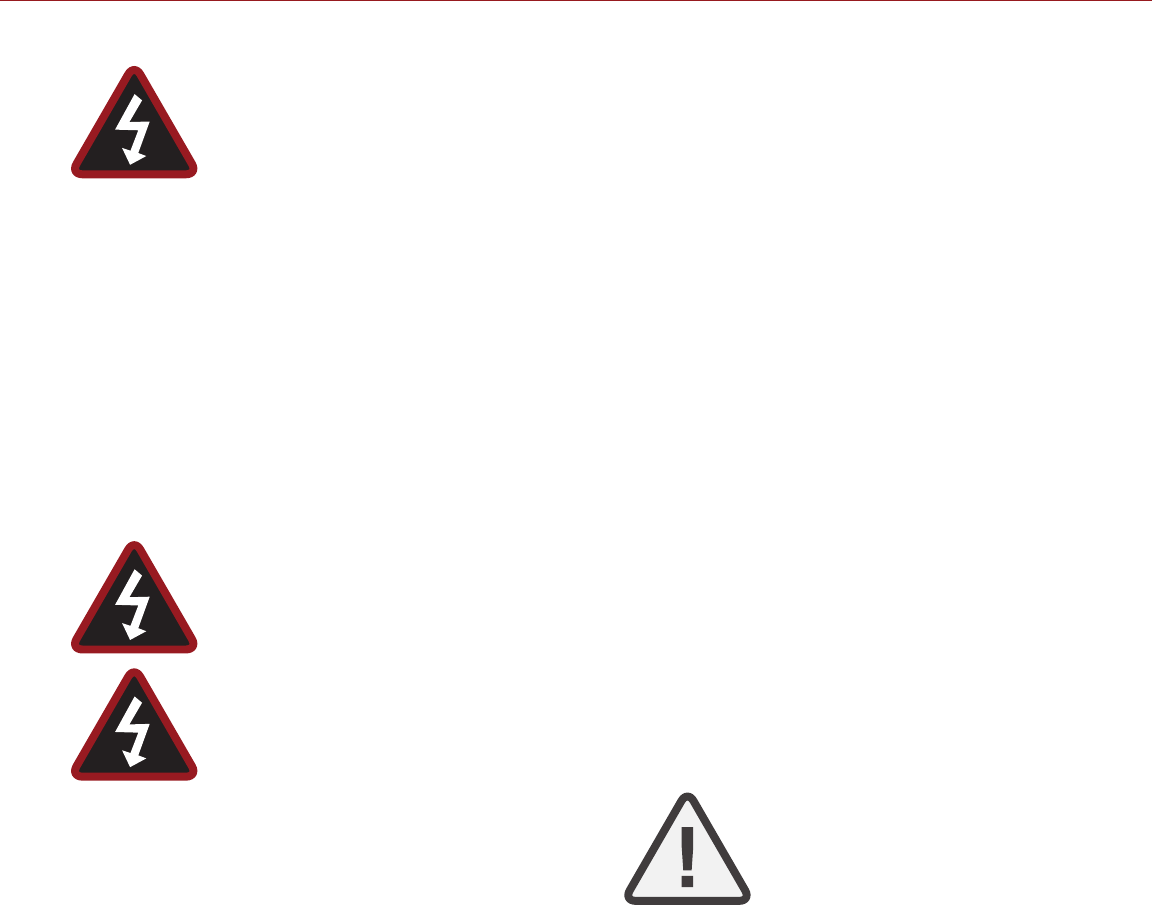
RED RAVEN OPERATION GUIDE
COPYRIGHT © 2016 RED.COM, INC 955-0127_V6.2, REV-G | 7
BATTERY STORAGE AND HANDLING
WARNING: Failure to read, understand, and fol-
low these instructions may result in overheat-
ing, chemical leakage, smoke emission, fire, or
other potentially harmful results.
Always follow proper battery handling and storage practices. Im-
proper handling and/or failure to abide by proper storage instruc-
tions may cause permanent damage to batteries, or degrade battery
charge holding capacity. Improper handling practices or failure to
comply with instructions may also put you at risk.
Lithium-Ion batteries, like the REDVOLT®, REDVOLT XL, and RED
BRICK®, self-discharge over time. When storing for long periods
of time, store batteries separately from the camera or charger and
remember to charge batteries to a capacity level of 40% to 60%. If
batteries will be stored for long periods of time, RED recommends
that you check the charge level at least once every six (6) months,
and recharge batteries to a capacity level of 40% to 60%.
When not in use, remove the battery from the camera or charger and
store the battery in a cool, dry place. Avoid extreme hot tempera-
tures (such as inside a hot car), corrosive gas, and direct sunlight.
The optimal storage temperature for batteries is between –20°C to
20°C (–4°F to 68°F).
WARNING: Batteries stored in a discharged state
for long periods of time may self-discharge and
lose the ability to hold a charge.
WARNING: If recharging operation fails to com-
plete even when a specified recharging time
has elapsed, immediately stop further recharg-
ing.
DO NOT store batteries in a fully charged state for extended
DO NOT store batteries in a fully charged state for extended
periods of time.
DO NOT store batteries in a fully discharged state for extended
periods of time.
DO NOT store batteries in the camera, in a camera module, or
in a charger for extended periods of time.
DO NOT use batteries for purposes other than their intended
use.
DO NOT store batteries in extreme hot or cold temperatures.
DO NOT store batteries in direct sunlight.
DO NOT use third-party chargers with your RED batteries.
DO NOT disassemble or modify the battery.
DO NOT overcharge batteries. Overcharging may increase in-
ternal temperature beyond the recommended limits and cause
permanent damage to the battery.
DO NOT connect the positive (+) and negative (–) terminals to
a metal object such as a wire.
DO NOT transport or store the battery together with metal ob-
jects such as jewelry, hairpins, etc. as they may generate heat
if they come into contact with the battery.
DO NOT discard the battery into fire or heat.
DO NOT store, use, or recharge the battery near a heat source
such as a fire or a heater.
DO NOT allow the battery to get wet.
DO NOT pierce the battery with pointed or other sharp objects.
DO NOT step on, throw, or strike the battery with a hammer.
DO NOT use a battery that appears to be deformed or dam-
aged.
DO NOT directly solder the battery.
DO NOT put the battery into a microwave oven or a pressur-
ized container.
DO NOT use or subject the battery to intense sunlight or hot
temperatures such as in a car in hot weather.
DO NOT use it in a location where static electricity may be
present.
DO NOT exceed the recharging temperature range of 0˚C to
40˚C (32˚F to 104˚F).
RED recommends that you only use RED chargers to recharge
RED batteries.
Store the battery in a location where children cannot reach it.
If the battery leaks or gives off a bad odor, discontinue use
immediately.
If the battery gives off an odor, generates heat, becomes dis-
colored or deformed, or in any way appears abnormal dur-
ing use, recharging or storage, immediately remove it from the
equipment or battery charger and discontinue use.
If electrolyte begins leaking from the battery and comes into
contact with your skin or clothing, immediately wash it away
with running water. Failure to do this may result in skin inflam-
mation.
If the battery leaks and the electrolyte reaches the eyes, do
not rub them. Instead, rinse the eyes with clean running water
and immediately seek medical attention. Failure to do this may
result in eye injury.
If you find discoloration, a bad odor due to leakage, overheat-
ing and/or other irregularities when using the battery for the
first time, contact your Bomb Squad representative immedi-
ately.
NOTE: For more information regarding RED bat-
tery charging and instructions for care, please
refer to our Terms and Conditions.
SHIPPING DISCLAIMER
Shipment of Lithium Ion cells and batteries is subject to national
and international shipping requirements. A Class 9 Certified shipper
is required to transport these products within the United States.
REDVOLT, REDVOLT XL, and RED BRICK batteries are considered
Dangerous Goods. Other products such as REDVOLT AA and RED
Li 7.2V batteries may also be classified as Dangerous Goods when
purchased in bulk. Applicable laws prohibit the shipping of batteries
that are physically damaged. We urge you to look into the formal
rules and regulations of shipping Class 9 Dangerous Goods prior to
preparing your shipment. For more information on these regulations,
please visit www.iata.org and www.dot.gov.
For more information, see our FAQs for Regulated Items (Dangerous
Goods.
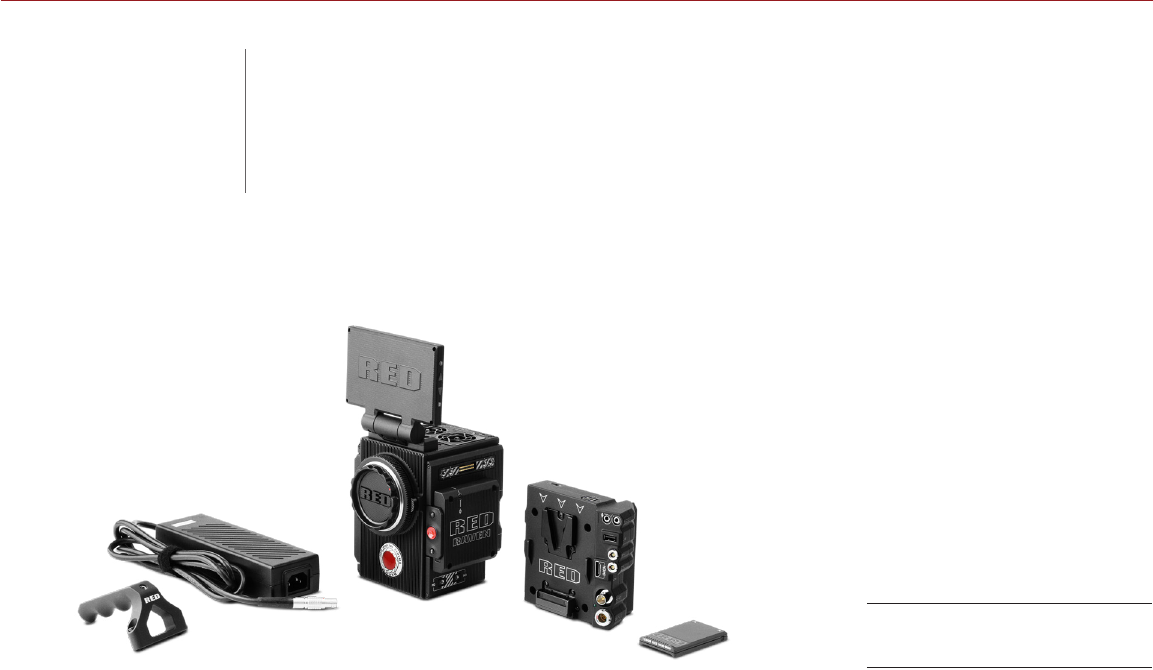
COPYRIGHT © 2016 RED.COM, INC
RED RAVEN OPERATION GUIDE
955-0127_V6.2, REV-G | 8
The RED RAVEN™ camera is part of the second-generation Digital Still and Motion Camera (DSMC2™) system.
The DSMC2 family, a subset of the DSMC family, includes WEAPON®, SCARLET-W, and RAVEN. RAVEN includes
the full capabilities of the RED DRAGON® sensor family in RED’s smallest form factor to date. RAVEN is built
to shoot exceptionally high-speed, high resolution content. As one of the smallest and most lightweight RED®
cameras yet, RAVEN is uniquely suited for hand-held shooting, as well as gimbal and drone applications.
This guide is for RAVEN only. This section introduces the imaging capabilities and advanced features of the
RAVEN system. For information about other cameras, see the following operation guides:
WEAPON Operation Guide
SCARLET-W Operation Guide
EPIC/SCARLET Operation Guide
To download RED operation guides, visit the RED downloads page at www.red.com/downloads.
READ BEFORE YOU SHOOT
Read this operation guide carefully and in its entirety before assembling or operating your camera or other RED
accessories. In addition to this document, RED offers the following operation guides for the camera system:
DSMC Power Operation Guide
DSMC Media Operation Guide
To download RED operation guides, visit the RED downloads page at www.red.com/downloads.
RED RAVEN System
01 CAMERA
INTRODUCTION

RED RAVEN OPERATION GUIDE
COPYRIGHT © 2016 RED.COM, INC 955-0127_V6.2, REV-G | 9
R3D FILE FORMAT AND REDCODE
All videos and frames are recorded to the R3D® file format. The R3D file format was developed by RED to
provide an efficient and manageable RAW video data format that promotes advanced post production editing
capabilities. In the R3D file format, the digital image received from the sensor is formatted as a pixel-defect
corrected (but in all other aspects unprocessed) 16-bit per pixel RAW data frame. Each RAW frame, or sequence
of RAW frames in a clip, is compressed using a proprietary wavelet based REDCODE® RAW compression, then
stored to a RED MINI-MAG®.
RAW data is recorded independently of any RGB domain color processing such as ISO, White Balance, or
other RGB color space settings. Instead, color parameters are saved as reference metadata; that is, color is
not burned into the recorded RAW data. This recording technique promotes flexibility in RGB color processing,
which can be deferred to post production or adjusted in the field, without affecting the recorded RAW data
image quality or dynamic range.
REDCODE is a visually lossless, wavelet-based compression codec that reduces R3D RAW files into a
manageable size, allowing longer recording times on media. The ability to compress RAW data is one of the
significant technologies that RED has brought to the industry.
For more information, see the DSMC Media Operation Guide, available at www.red.com/downloads.
NOTE: REDCINE-X PRO® can create and export .RMD “Look” files which may then be imported as camera
monitor path color processing presets. This information is stored as reference metadata, so that these color
processing choices can be the default values used in post production. For more information, go to “Looks” on
page 114.
SHOOT FOR VIDEO AND STILLS
High resolution video, such as the digital footage captured by the camera, has surpassed the detail necessary
to produce professional full-sized prints. Because of the ability to record at high frame rates and resolution, the
camera is ideally suited to capture video and still images, simultaneously.
The camera is equipped with a Stills mode that makes it easier to capture stunning images. With presets
optimized for stills and Swipe-Up Shortcuts for the RED Touch display, switching from Motion mode to Stills
mode is seamless. Using REDCINE-X PRO, or other editing applications supporting the RED SDK, you can pull
full resolution still images from R3D files.
POST PRODUCTION WITH REDCINE-X PRO
REDCINE-X PRO is a professional one-light coloring toolset, equipped with an integrated timeline and a post
effects software collection that provides the ideal environment to review recorded footage, edit metadata,
organize projects, and prepare your R3D files. Use either REDCINE-X PRO or a compatible third-party non-
linear editing (NLE) application to edit R3D files. For more information, see the REDCINE-X PRO Operation
Guide, available at www.red.com/downloads.
RED TETHER, included in REDCINE-X PRO, allows you to record footage from your camera directly to a
computer or an external drive. Using tethering bypasses the need to record to an SSD and offload to a
computer later, saving you time.
The latest version of REDCINE-X PRO is available for download at www.red.com/downloads.
NOTE: RED TETHER is included in REDCINE-X PRO build 35 or later.

COPYRIGHT © 2016 RED.COM, INC
RED RAVEN OPERATION GUIDE
955-0127_V6.2, REV-G | 10
HDRX AND MAGIC MOTION
HDRX
HDRx extends dynamic range up to six (6) stops by simultaneously capturing two (2) images of identical resolution
and frame rate. The first image is a normally exposed track (A-track), while the second is an underexposed
track (X-track) with an exposure value that reflects the additional stops of highlight protection. These tracks are
“motion-conjoined” during recording, leaving no time gap between the two (2) exposures. This is different from
traditional alternating exposures, which have small gaps between tracks, producing unwanted motion tracks.
MAGIC MOTION
MAGIC MOTION is a post production method that combines two (2) HDRx tracks to create an image with both
natural motion blur (from the A-track) and sharper reference (the X-track). MAGIC MOTION produces an image
with an extraordinary dynamic range that is not available with any other motion capture camera.
Shooting at 24 fps with a 180° (1/48 sec) shutter on traditional film or digital cameras produces motion blur
throughout, which is not the way the human eye observes motion. For example, ask someone to swing their
arm. What you would observe in a traditional recording of this action is constant motion blur until the arm stops.
However, what your eye sees is both motion blur and a sharper reference of the arm throughout the motion
path. MAGIC MOTION creates an image that matches the natural motion observed by the human eye.
ADDITIONAL RESOURCES
The following resources offer additional information about RED, the camera system, and the RED community:
RED.com: Check the official RED website for the latest information about RED products.
RED Learn Articles: RED offers in-depth technical articles about RED cameras, post production, and digital
cinematography.
RED.com/downloads: Go to the RED Downloads page to download the latest firmware, operation guides,
and post production software.
DSMC Toolkit: Go to the RED Downloads page to find the DSMC Toolkit, which offers many helpful tools and
resources to customize and improve your camera workflow.
Support.red.com: Check the RED SUPPORT site for FAQs, or to file a support ticket.
Bomb Squad Support: For more information, contact your Bomb Squad representative.
In-Camera Help: Select the Help button on an in-camera screen to open up the help for that screen.
Reduser.net: Discuss all things RED on the REDUSER third-party forum.

COPYRIGHT © 2016 RED.COM, INC
RED RAVEN OPERATION GUIDE
955-0127_V6.2, REV-G | 11
This section provides an overview of the camera system components, including:
“BRAIN” on page 12
“Media Modules” on page 32
“RED MINI-MAG System” on page 17
“Expanders” on page 17
“RED Batteries and Chargers” on page 23
“Displays and Electronic Viewfinders” on page 23
“LEMO Adaptors” on page 27
“Camera Control Modules” on page 28
“Rails, Mounts, Tactical Gear, and Cables” on page 29
WARNING: Modules and expanders are NOT HOT SWAPPABLE, meaning you cannot remove or install these
items while the camera is turned on. Before installing or removing these items, you MUST turn off the camera.
Failure to do so may result in damage to the item or camera that is not covered under warranty.
NOTE: Availability of components listed in this chapter is subject to change at any time.
ADDITIONAL RESOURCES
For more information on power and media, see the following guides, available at www.red.com/downloads:
DSMC Power Operation Guide
DSMC Media Operation Guide
02 CAMERA SYSTEM
COMPONENTS

COPYRIGHT © 2016 RED.COM, INC
RED RAVEN OPERATION GUIDE
955-0127_V6.2, REV-G | 12
BRAIN
The DSMC BRAIN® is the image processing center of the camera system and supports power, media, and other
modules.
The only ports on the BRAIN are the DSMC2™ Top Handle port and EVF/LCD ports. A port expander or power
module is required to power the camera. All other input/ouput (I/O) ports are available only via expanders and
other modules. This modular approach allows you to customize your camera and make use of the ports that
are most applicable to your needs.
The RED® Tactical Hand Controller (T.H.C.) cannot pair directly to the camera. To use the T.H.C. with the
camera, the T.H.C. needs to be connected to the W.M.D. (either wired or wirelessly). For more information
about the T.H.C., see the RED 3-Axis System Operation Guide at www.red.com/downloads.
BRAIN CONTROL: PWR/REC KEY
Fully press and hold the PWR/REC key for two (2) seconds to turn on/off.
When the camera is on, fully press and then release the PWR/REC key to toggle record start/stop.
RED RAVEN BRAIN
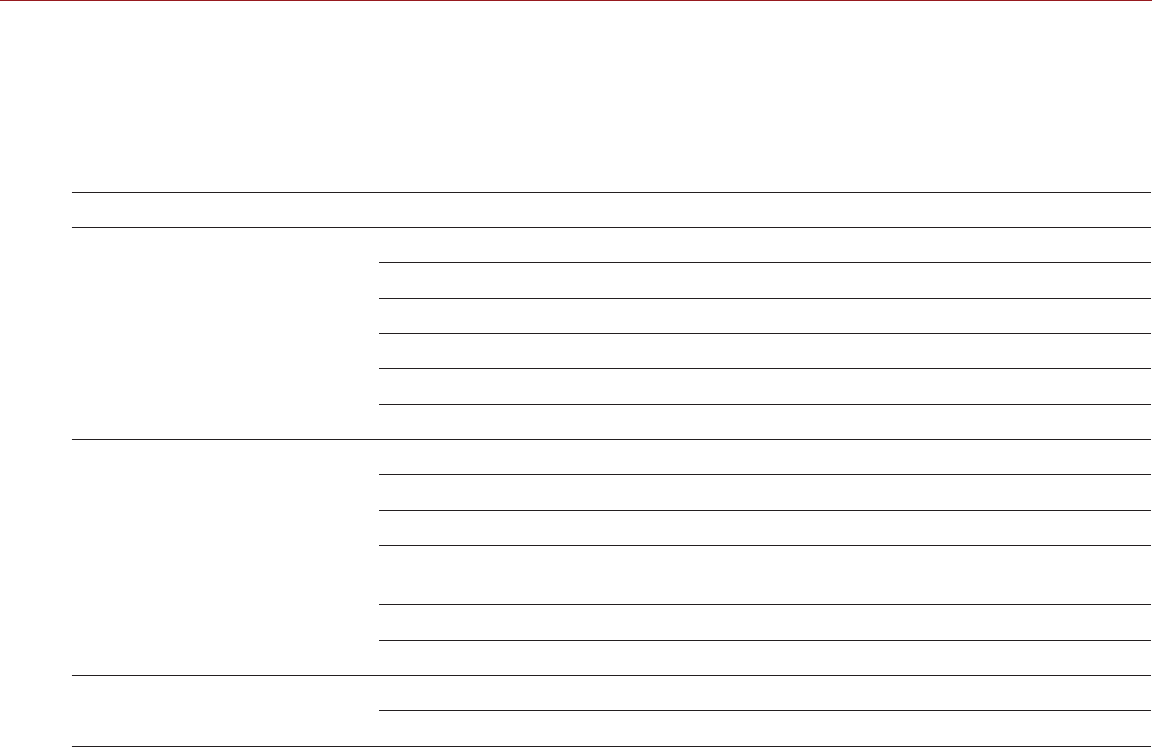
RED RAVEN OPERATION GUIDE
COPYRIGHT © 2016 RED.COM, INC 955-0127_V6.2, REV-G | 13
BRAIN LEDS
This section describes the LED functions for the camera.
NOTE: When the camera is powered only by battery and not AC power, the Power Status LED (PWR) on the
expander or module does not turn on. You can press the button on the battery to check the battery charge
level.
LED COLOR/FLASHING DESCRIPTION
Power Status LED
(PWR)
Off Camera off1
Green Camera on
Amber flashing Camera on; 5 to 10 min of battery time available
Amber Camera booting
Red flashing Camera on; < 5 min of battery time available
Red Camera shutting down
Record Status LED
(REC)
Off No media present
Green Ready to record
Amber Finalizing
Red flashing (slow) Media mounted with > 5% and ≤ 10% of media space
available
Red flashing (fast) Media mounted with ≤ 5% of media space available
Red Recording
Power Status LED (PWR)
and Record Status LED (REC)
Both green flashing Firmware update in progress
Both red flashing Firmware update error
1. To prevent battery drain, the PWR LED does not illuminate when the camera is off and a power source is present.

COPYRIGHT © 2016 RED.COM, INC
RED RAVEN OPERATION GUIDE
955-0127_V6.2, REV-G | 14
BRAIN CONNECTORS, FOCUS HOOK, AND BACK FOCUS
5
4
1
2
3
This section describes the ports and features on the BRAIN.
NOTE: For more information on how to install the focus hook, go to “Install the Focus Hook” on page 35.
#PORT/ITEM DESCRIPTION
1Primary EVF/LCD Port1Mount a DSMC2 RED Touch LCD
2Top Handle Port Mount the DSMC2 Top Handle or DSMC2 Outrigger Handle. This
is the only mounting option for the DSMC2 Top Handle or DSMC2
Outrigger Handle (it cannot be attached backward).
3Secondary EVF/LCD Port1Mount a DSMC2 RED Touch LCD. The secondary LCD/EVF port
and an HDMI® port cannot be used at the same time. For more
information, go to “LCD/EVF 2 / HDMI Select” on page 63.
4Focus Hook Mounting Point2Mount the focus hook. Comes with a set screw installed to protect
the threaded insert when the focus hook is not in use.
5Focus Hook Storage Location2Store the focus hook or set screw
1. The DSMC2 LEMO Adaptor A allows you to mount other RED® displays.
2. Install only the focus hook or set screw to this mounting point. Damage to the media bay or other components of the camera system
caused by installing other devices is not covered under warranty.
RED RAVEN BRAIN
Ports and Features

RED RAVEN OPERATION GUIDE
COPYRIGHT © 2016 RED.COM, INC 955-0127_V6.2, REV-G | 15
MEDIA BAY CONTROLS
2
1
3
This section describes the control functions for the media bay.
#CONTROL DESCRIPTION
1User Key 1 Programmable key
User Key 1 + 2 Press: Eject Media
2REC button Programmable key
Full Press: Record Toggle
Half Press: AF Start
3User Key 2 Programmable key
User Key 1 + 2 Press: Eject Media
For more information, see the DSMC Media Operation Guide, available at www.red.com/downloads.
RED RAVEN Media Bay
Controls

COPYRIGHT © 2016 RED.COM, INC
RED RAVEN OPERATION GUIDE
955-0127_V6.2, REV-G | 16
MEDIA BAY LEDS
2
1
This section describes the LED functions for the media bay.
#LED COLOR/FLASHING DESCRIPTION
1Media Status LED
(Back of media bay)
Off No media mounted
Green Preview; media mounted with > 10% of
media space available
Amber Record finalizing or playback mode
Amber flashing (slow) Formatting media
Red flashing (slow) Media mounted with > 5% and ≤ 10%
of media space available
Red flashing (fast) Media mounted with ≤ 5% of media
space available
Red Recording; media mounted with > 10%
of media space available
2Record Status LED1Off Not recording, or media not mounted
Red Recording
1. For more information on how to enable/disable this LED, go to “Indicator” on page 82. If media is not mounted, this LED is off.
RED RAVEN Media Bay LEDs
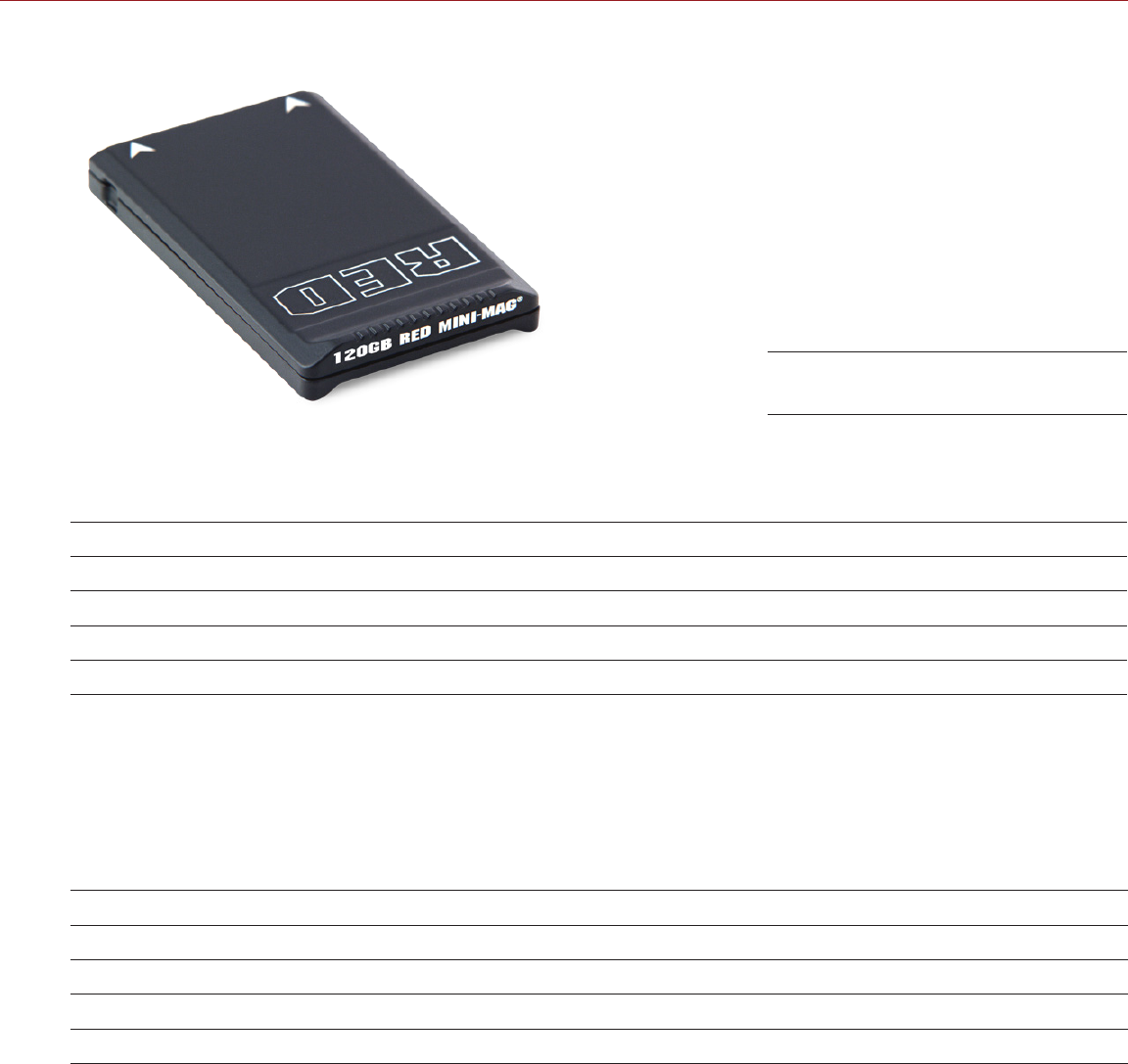
RED RAVEN OPERATION GUIDE
COPYRIGHT © 2016 RED.COM, INC 955-0127_V6.2, REV-G | 17
RED MINI-MAG SYSTEM
RED MINI-MAG® SSDs deliver fast and reliable recording options for your camera. A RED STATION® enables
you to connect media to your computer for offloading and editing.
RED offers the following RED MINI-MAG SSDs:
ITEM PART NUMBER
RED MINI-MAG (120GB) 750-0075
RED MINI-MAG (240GB) 725-0082
RED MINI-MAG (512GB) 725-0078
RED MINI-MAG (1TB)1 725-0081
1. The RED MINI-MAG 1TB can take up to 20 seconds to mount to a computer or a camera.
For more information, see the DSMC Media Operation Guide, available at www.red.com/downloads.
EXPANDERS
NOTE: Only one (1) expander module can be used at a time.
RED offers the following DSMC2 expanders:
ITEM PART NUMBER
DSMC2 Base Expander 720-0033
DSMC2 REDVOLT Expander 720-0040
DSMC2 Jetpack Expander 720-0039
DSMC2 V-Lock I/O Expander 720-0045
RED MINI-MAG (120GB)

COPYRIGHT © 2016 RED.COM, INC
RED RAVEN OPERATION GUIDE
955-0127_V6.2, REV-G | 18
DSMC2 BASE EXPANDER
The DSMC2 Base Expander is an ideal connector module for general input/output (I/O) needs. Manufactured
from lightweight and durable magnesium, this low-profile module mounts directly to the BRAIN and offers
interface connections for power (DC IN), HDMI, 3G-SDI (HD-SDI), CTRL and SYNC ports (for Timecode and
Genlock), as well as a 3.5mm microphone input and a 3.5mm line-level headphone out.
The DSMC2 Base Expander also offers rear-mounting support for DSMC2-compatible battery and power
modules, such as the DSMC2 REDVOLT® XL Module. The low profile DSMC2 Base Expander offers a variety of
connectors and is ideal for run-and-gun and independent shooters.
NOTE: Only one (1) expander module can be used at a time.
DSMC2 Base Expander

RED RAVEN OPERATION GUIDE
COPYRIGHT © 2016 RED.COM, INC 955-0127_V6.2, REV-G | 19
DSMC2 REDVOLT EXPANDER
Designed for advanced configurations, the DSMC2 REDVOLT Expander mounts directly to the camera and
offers an expansive array of I/O connectors and functionality available for the camera system. The DSMC2
REDVOLT Expander features ports for power in (DC IN), Genlock (BNC), Timecode (LEMO), GIG-E, and more.
HDMI and two 3G-SDI (HD-SDI) outputs offer versatility for your video output needs, while an integrated USB
power output is available to support wireless HDMI transmitters.
The DSMC2 REDVOLT Expander offers a removable audio module with two (2) standard XLR connections for
most professional audio needs. Each XLR input features a 3-position selector switch to designate the incoming
audio signal type: Balanced Line Level, Balanced Mic Level, and Balanced Mic with +48V phantom power.
Additionally, a 3.5mm line-level headphone jack lets you sample audio during takes and in playback mode.
The DSMC2 REDVOLT Expander also provides multiple auxiliary power outputs, enabling the use of peripheral
camera accessories and more:
A rear-facing 4-Pin 0B LEMO AUX PWR output supports Start/Stop Trigger IN, Tally OUT, and provides
power out up to 1.5 Amps.
A front-facing 2-Pin 0B LEMO AUX PWR port provides 3.0A maximum.
A front-facing 7-Pin 0B LEMO SERIAL provides 1.5A maximum. The SERIAL port is ideal for connecting to
motor drivers.
A rear-facing Timecode port offers 5V at 200 mA for powering external timecode devices.
A rear-facing USB port offers 5V at 1.5A for powering HDMI transmitters or small mobile devices.
The two (2) 3-Pin XLR audio ports in the audio module each offer +48V phantom power.
For hot-swap support when it matters most, the DSMC2 REDVOLT Expander also supports a single REDVOLT
battery. Additional DSMC2-compatible battery and power modules can be mounted for your changing power
needs.
The DSMC2 REDVOLT Expander also features a selector switch that enables the camera to automatically boot
when power is provided via the DC IN connector on the expander. This feature allows you to use a connected
DC input supply to turn the camera on and off when the camera is mounted in remote or difficult to maneuver
locations. This expander is the ideal solution for a variety of production environments, maximizing camera
interface and functionality for the most demanding shoots.
NOTE: Only one (1) expander module can be used at a time.
NOTE: The DSMC2 REDVOLT Expander requires that your camera must be on firmware v6.2.55 or later.
DSMC2 REDVOLT Expander
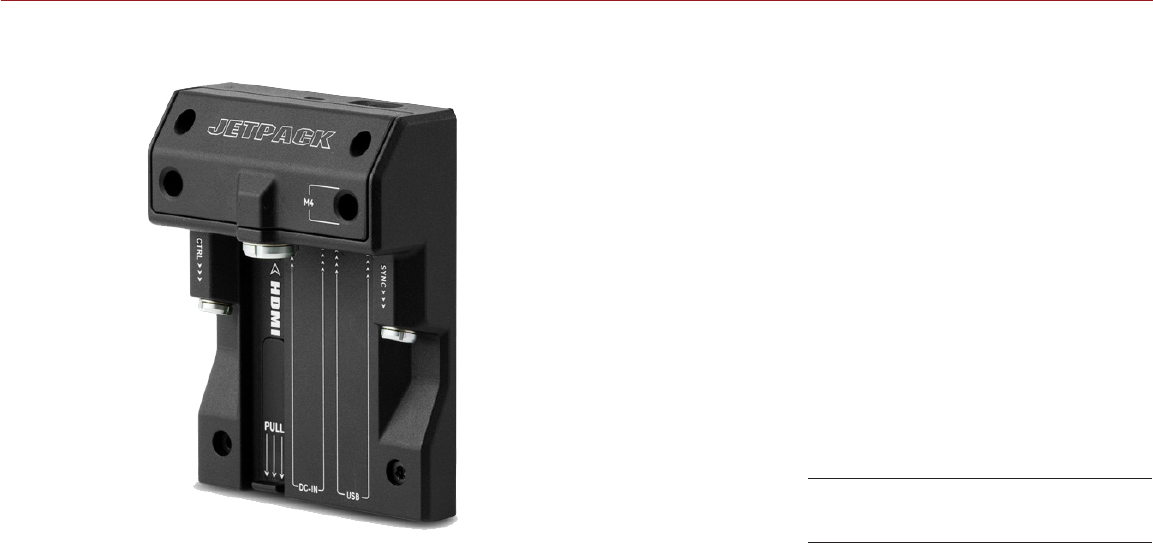
COPYRIGHT © 2016 RED.COM, INC
RED RAVEN OPERATION GUIDE
955-0127_V6.2, REV-G | 20
DSMC2 JETPACK EXPANDER
The DSMC2 Jetpack Expander is specifically designed for aerial, gimbal, handheld, and other lightweight/
remote configurations. This expander features standard connectors for power (DC-IN), CTRL, and SYNC for
all of your Timecode and Genlock needs. In addition, the DSMC2 Jetpack Expander offers custom-tailored
support and connectors for HDMI and USB power out—perfect for housings and low-profile setups.
The DSMC2 Jetpack Expander also features a selector switch that enables the camera to automatically boot
when power is provided via the DC IN connector on the expander. This feature allows you to use a connected
DC input supply to turn the camera on and off when the camera is mounted in remote or difficult to maneuver
locations.
NOTE: Only one (1) expander module can be used at a time.
DSMC2 Jetpack Expander
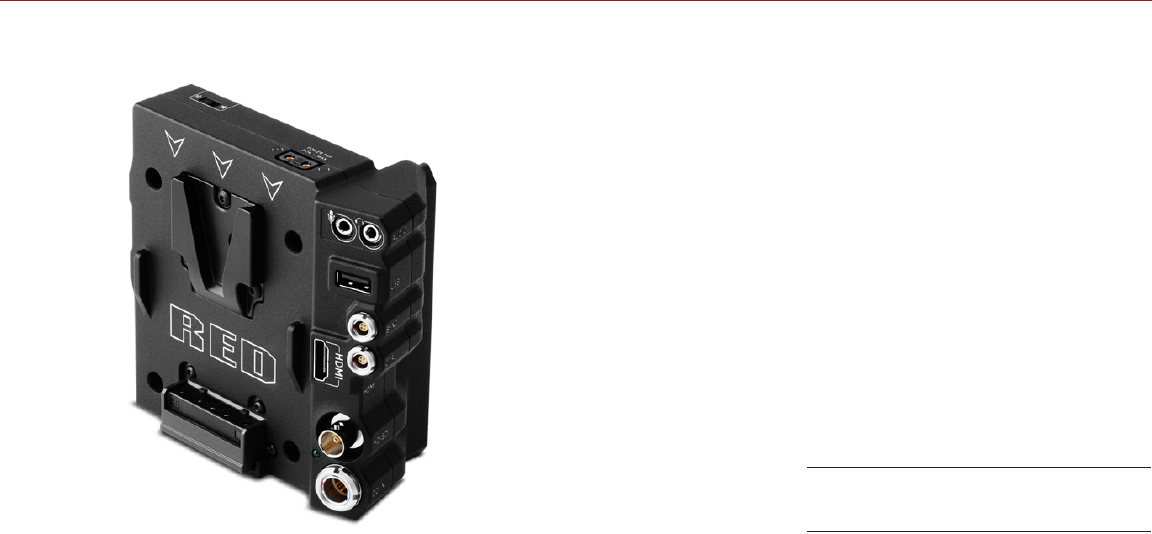
RED RAVEN OPERATION GUIDE
COPYRIGHT © 2016 RED.COM, INC 955-0127_V6.2, REV-G | 21
DSMC2 V-LOCK I/O EXPANDER
The DSMC2 V-Lock I/O Expander offers a variety of Input/Output connections, as well as an industry standard
V-Lock mount to power your DSMC2 camera using RED BRICK batteries.
The DSMC2 V-Lock I/O Expander also features a selector switch that enables the BRAIN to automatically boot
when power is provided via the DC IN connector on the expander. This feature allows you to use a connected
DC input supply to turn the BRAIN on and off when the camera is mounted in remote or difficult to maneuver
locations.
This expander is an ideal solution for a wide variety of production environments—from low-profile run-and-gun
situations to studio shoots that require mobility.
NOTE: The DSMC2 Top Handle may not be fully compatible with the DSMC2 V-Lock I/O Expander, as the top
handle may interfere with the battery when one is attached to the expander module.
NOTE: Only one (1) expander module can be used at a time.
THIRD-PARTY BATTERY COMPATIBILITY
To be compatible with the DSMC2 V-Lock I/O Expander, third-party batteries must meet these requirements:
Maximum width: approximately 100.6 mm
Minimum radius of the side edge of the V-mount (rear mounting surface): approximately 9.70 mm
The following third-party batteries have been fit-tested by RED and are mechanically compatible with the
DSMC2 V-Lock I/O Expander (additional batteries may be compatible, but have not been tested):
Blueshape® (All BV series)
IDX® (E-HL10DS and E-HL9)
Sony® (BP-FL75)
Switronix (Hypercore series and XP-L90S)
WARNING: While third-party batteries may be mechanically compatible with the camera system, the manufacturer
is responsible for the performance and stability of third-party options, not RED. Damage to the camera system
or third-party devices caused by using third-party power options is not covered under warranty. The camera
may be unable to determine and display the voltage or remaining battery capacity of third-party power options.
DSMC2 V-Lock I/O Expander
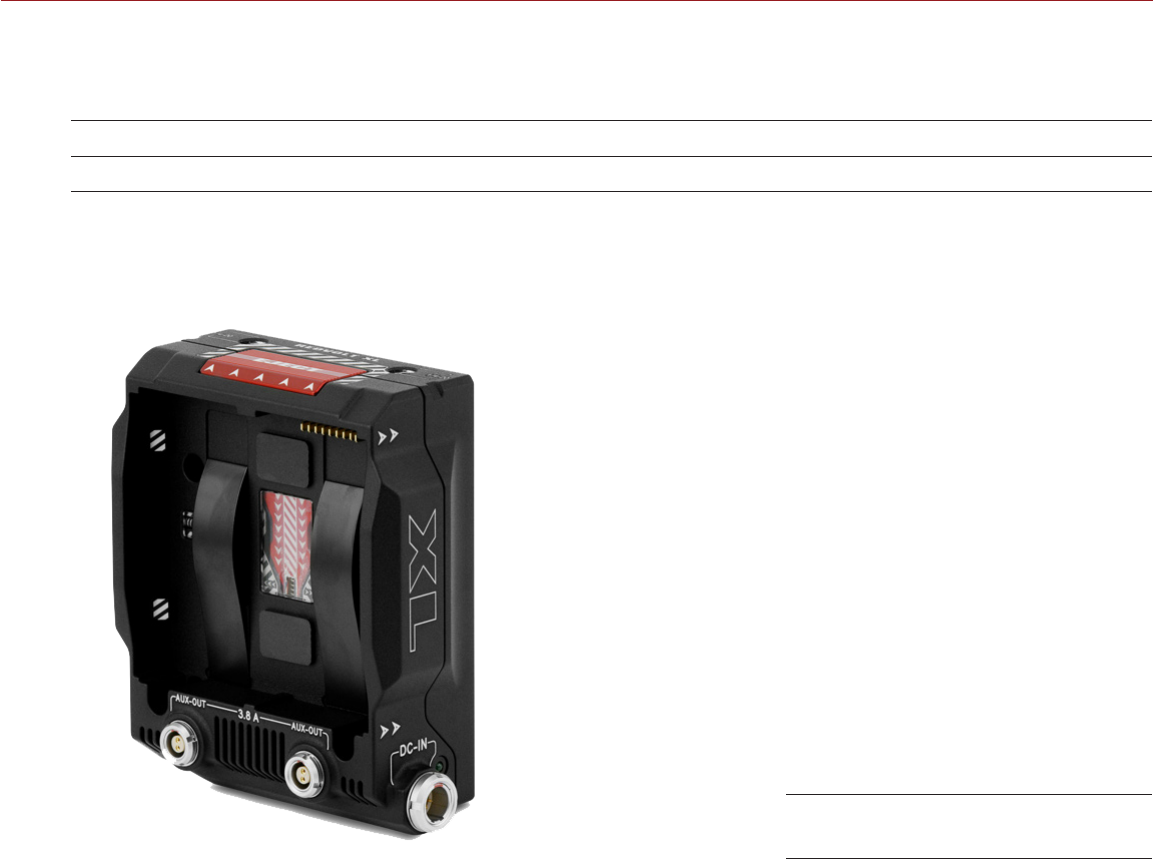
COPYRIGHT © 2016 RED.COM, INC
RED RAVEN OPERATION GUIDE
955-0127_V6.2, REV-G | 22
POWER MODULES
RED offers the following DSMC2 power modules:
ITEM PART NUMBER
DSMC2 REDVOLT XL Module 740-0034
NOTE: If a power module is attached to the DSMC2 REDVOLT Expander, the power out connectors on the
module are enabled only if power is connected to the module (via DC IN or a battery).
DSMC2 REDVOLT XL MODULE
The DSMC2 REDVOLT XL Module mounts seamlessly to the back of the camera—and select other I/O
expanders—to provide support for long-lasting and rechargeable REDVOLT XL batteries. The DSMC2 REDVOLT
XL Module features a smaller, more ergonomic design with one (1) dual-action release button for removing an
attached battery.
The DSMC2 REDVOLT XL Module offers a DC IN power port that can be used to power the camera system
when the module is attached to the camera. An included protective baseplate enables the DSMC2 REDVOLT
XL Module to serve as a portable and stand-alone REDVOLT XL battery charger. Plug in the DSMC AC Power
Adaptor to the 6-pin 1B LEMO DC IN connector on the module and connect a REDVOLT XL battery. While the
module is mounted to the camera, it will only charge an attached REDVOLT XL battery if the camera is powered
off.
Two (2) rear facing auxiliary ports provide power for external camera accessories, while remaining out of the
way while shooting.
DSMC2 REDVOLT XL Module
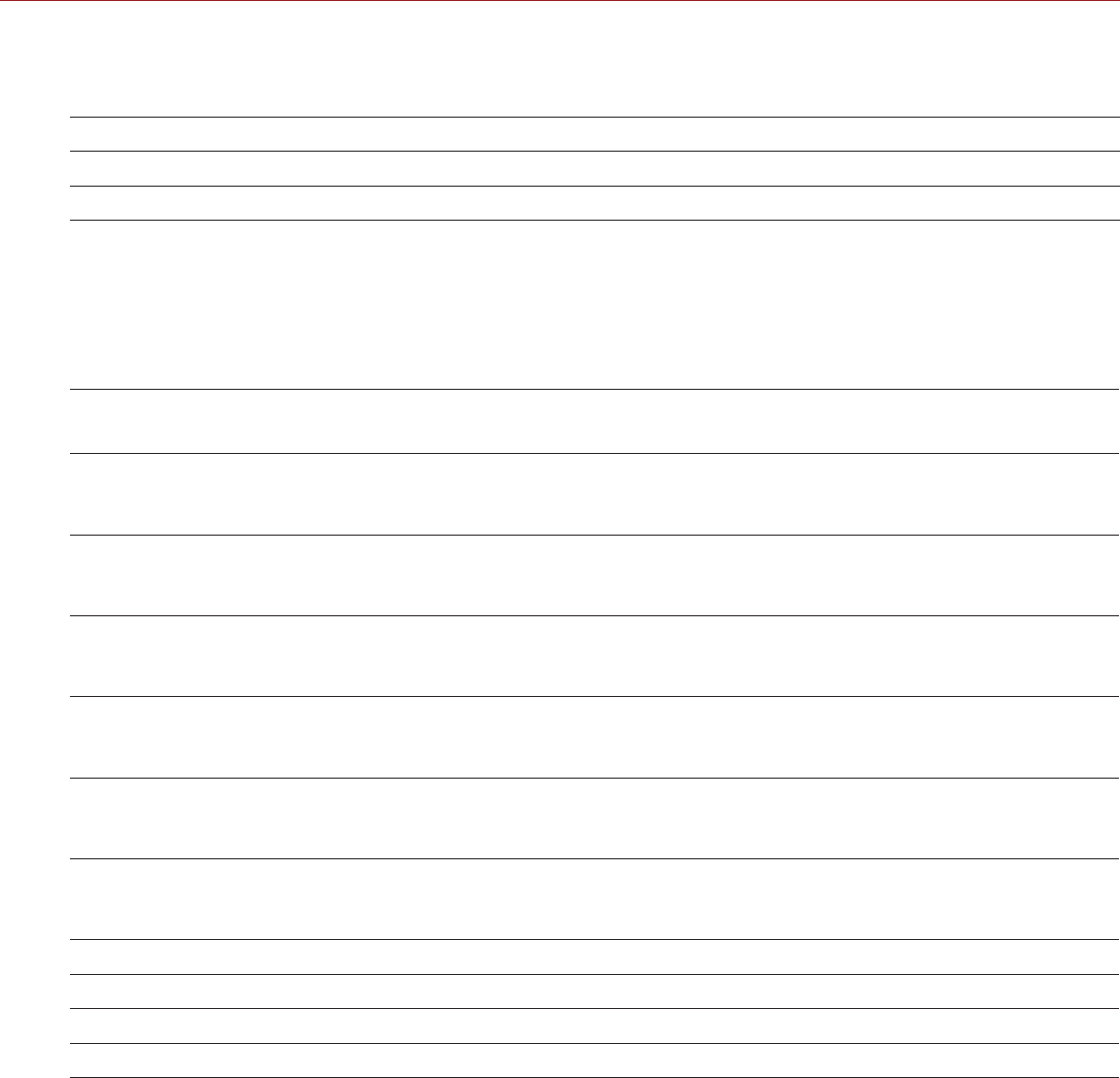
RED RAVEN OPERATION GUIDE
COPYRIGHT © 2016 RED.COM, INC 955-0127_V6.2, REV-G | 23
RED BATTERIES AND CHARGERS
RED offers the following batteries and chargers:
ITEM PART NUMBER
REDVOLT XL 740-0021
REDVOLT Charger (Quad) 740-0015
For more information, see the DSMC Power Operation Guide, available at www.red.com/downloads.
DISPLAYS AND ELECTRONIC VIEWFINDERS
RED offers the following displays and electronic viewfinders (EVFs):
NOTE: RED offers multiple mounting solutions for each camera type.
ITEM RESOLUTION TILT
(APPROXIMATE) SWIVEL
(APPROXIMATE)
PART
NUMBER
DSMC2 RED Touch 7.0" LCD
(Woven CF)1 1920 x 1136 Total: 180°
Forward: 90°
Backward: 90°
Total: 360°
CW: 180°
CCW: 180°
730-0018
DSMC2 RED Touch 7.0" LCD
(Aluminum)11920 x 1136 Total: 180°
Forward: 90°
Backward: 90°
Total: 360°
CW: 180°
CCW: 180°
730-0024
DSMC2 RED Touch 4.7" LCD11280 x 720 Total: 240°
Forward: 90°
Backward: 150°
No swivel 730-0019
RED Touch 5.0" LCD2800 x 400 Total: 270°
Forward: 180°
Backward: 90°
Total: 360°
CW: 180°
CCW: 180°
730-0008
RED Touch 7.0" LCD21920 x 1136 Total: 180°
Forward: 90°
Backward: 90°
Total: 360°
CW: 180°
CCW: 180°
730-0007
RED Touch 9.0" LCD21280 x 768 Total: 270°
Forward: 180°
Backward: 90°
Total: 360°
CW: 180°
CCW: 180°
730-0011
RED PRO LCD 7"21024 x 600 No tilt No swivel 730-0009
DSMC2 RED EVF (OLED)21920 x 1080 N/A N/A 730-0021
BOMB EVF® (LCOS)21280 x 784 N/A N/A 730-0004
BOMB EVF (OLED)21280 x 1024 N/A N/A 730-0010
1. Using this display with an EPIC or SCARLET camera requires a DSMC2 LEMO Adaptor B.
2. Using this display with a DSMC2 camera requires a DSMC2 LEMO Adaptor A.
For a full list of LCD and EVF user keys and default actions, go to “Default Key Functions” on page 180.

COPYRIGHT © 2016 RED.COM, INC
RED RAVEN OPERATION GUIDE
955-0127_V6.2, REV-G | 24
RED LCDS
RED displays provide important camera parameters on the graphical user interface (GUI) and offer a variety of
monitor viewing options. RED touchscreen displays enable you to use gestures to navigate menus and adjust
camera parameters. RED displays feature 8-bit RGB, 4:4:4 progressive scan, providing up to 16.7 million colors
and up to 70% NTSC color gamut.
LCD PRECAUTIONS
WARNING: DO NOT use a RED display as a handle to lift or carry the camera. Damage to a RED display or other
components of the camera system caused by using the display as a handle are not covered under warranty.
IMPORTANT: DO NOT try to turn an LCD past its tilt or swivel range. Damage to a RED display or other camera
components caused by excessive force is not covered under warranty. For more information on the tilt and
swivel range for each display, go to “Displays and Electronic Viewfinders” on page 23.
DSMC2 RED Touch 7.0" LCD
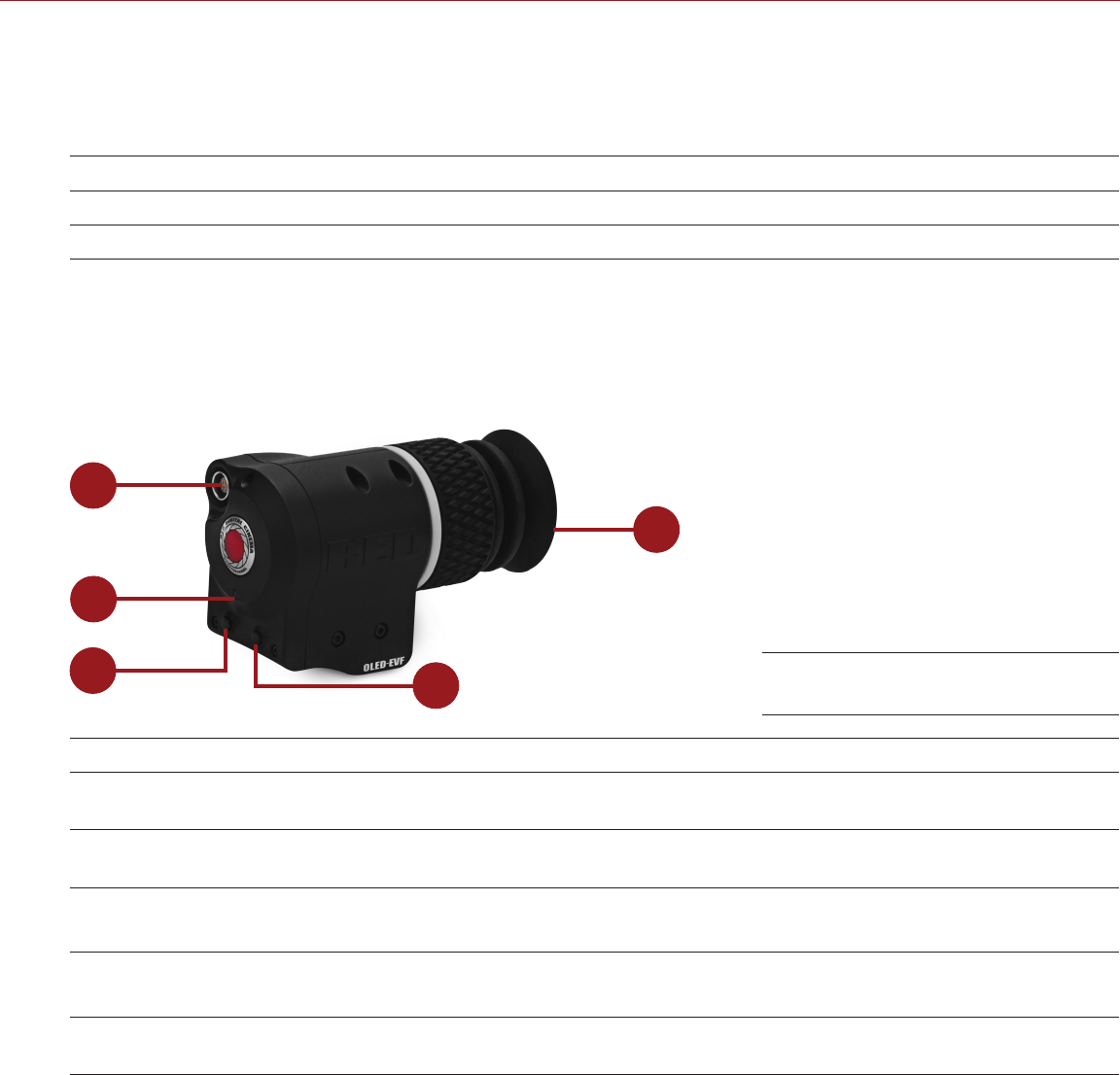
RED RAVEN OPERATION GUIDE
COPYRIGHT © 2016 RED.COM, INC 955-0127_V6.2, REV-G | 25
BOMB EVFS
The BOMB EVF (LCOS) and BOMB EVF (OLED) deliver specialized viewing solutions for the camera. The BOMB
EVF (LCOS) is a high-definition, lightweight, and low-profile viewfinder. The BOMB EVF (OLED) uses OLED
technology, providing deeper blacks and more color accurate images.
ITEM CONTRAST RATIO DIOPTER RANGE
BOMB EVF (LCOS)11000:1 typical 2.0 to –5.0.1
BOMB EVF (OLED)1>10,000:1 typical 2.0 to –5.0.1
1. Using these displays with a DSMC2 camera requires a DSMC2 LEMO Adaptor A.
WARNING: DO NOT point the BOMB EVF (OLED) eyepiece at direct sunlight. Continued exposure to direct
sunlight may damage the EVF. Point the eyepiece away from sunlight when not in use. Damage to the BOMB
EVF (OLED) caused by continued exposure to direct sunlight is not covered under warranty.
BOMB EVF FEATURES
15
2
34
#FEATURE DESCRIPTION
1EVF connector Custom digital video and power interconnection between the camera and
RED EVF; Pinout not published
2EVF Tally LED When enabled, the LED illuminates red when recording; For more information,
go to “Indicator” on page 82
3Key 1 Programmable key
Magnify: Toggle
4Key 2 Programmable key
Exposure Check: Toggle
5Eyepiece heater The integrated eyepiece heater automatically heats the eyepiece when the
EVF detects a low ambient temperature
BOMB EVF (OLED)
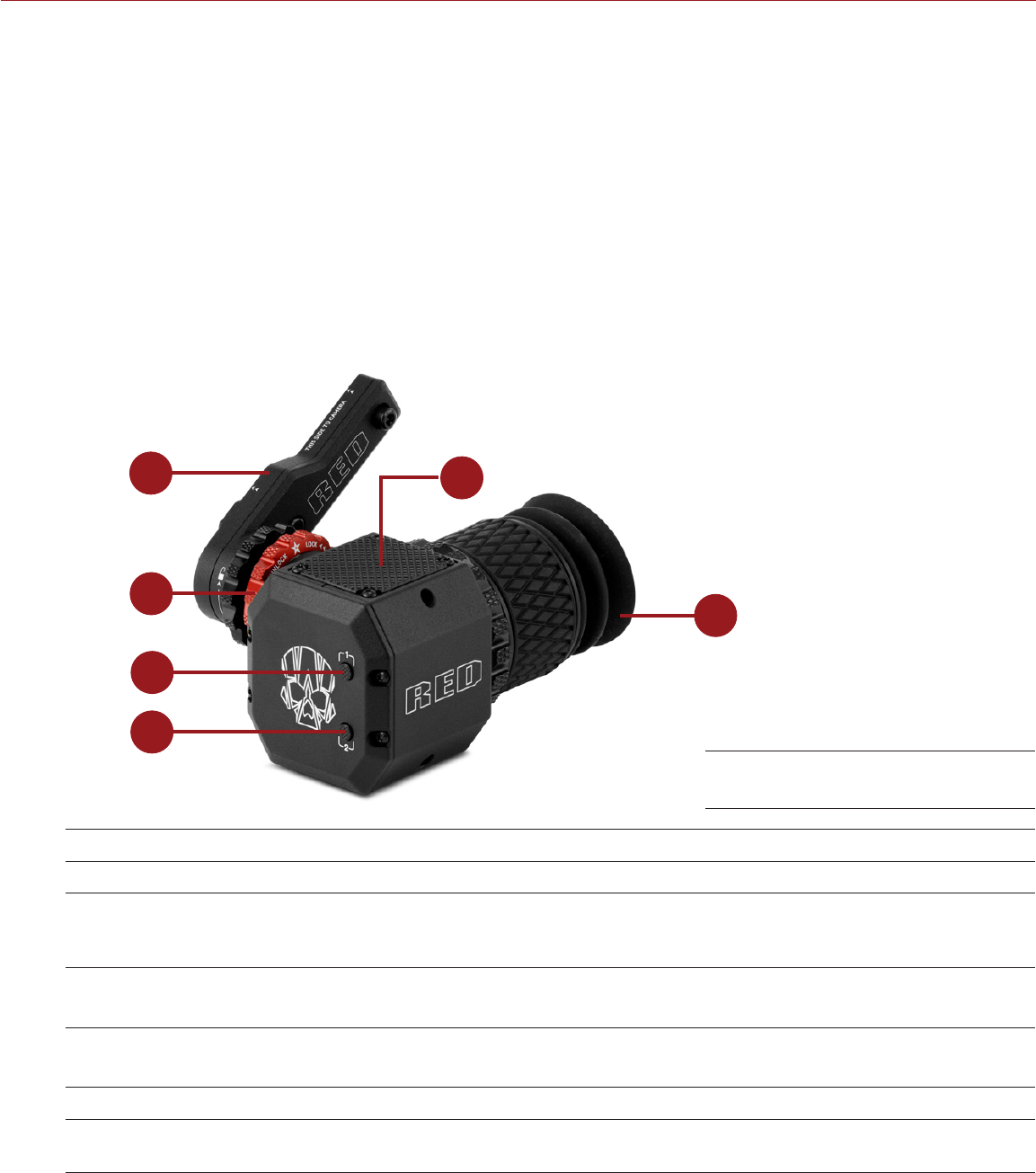
COPYRIGHT © 2016 RED.COM, INC
RED RAVEN OPERATION GUIDE
955-0127_V6.2, REV-G | 26
DSMC2 RED EVF
The DSMC2 RED EVF (OLED) is a high definition electronic viewfinder designed as the ideal single-viewer
monitoring solution. Featuring the latest OLED technology, this EVF provides an unmatched personal viewing
experience with a 1080p OLED micro-display, and improved color accuracy with 30-bit RGB color represenation.
View and monitor your RED footage as it is intended with truer colors and deeper blacks in a larger field of view.
Engineered with OBSOLESCENCE OBSOLETE® in mind, the DSMC2 RED EVF (OLED) is perfect for use with
WEAPON, SCARLET-W, RAVEN, EPIC, or SCARLET cameras. RED offers multiple mounting solutions for each
camera type.
WARNING: DO NOT point the DSMC2 RED EVF (OLED) eyepiece at direct sunlight. Continued exposure to direct
sunlight may damage the EVF. Point the eyepiece away from sunlight when not in use. Damage to the DSMC2
RED EVF (OLED) caused by continued exposure to direct sunlight is not covered under warranty.
DSMC2 RED EVF FEATURES
1
6
2
3
4
5
#FEATURE DESCRIPTION
1DSMC2 RED EVF Mount The DSMC2 RED EVF Mount
2EVF connector1Custom digital video and power interconnection between the EVF and
other RED devices; Pinout not published; compatible with standard RED
EVF/LCD LEMO cables
3Key 1 Programmable key
Magnify: Toggle
4Key 2 Programmable key
Exposure Check: Toggle
5Mounting point Mounting point for the DSMC2 RED EVF Mounting Plate (Top)
6DSMC2 RED EVF
Modular Optical Block Fully coated with a > 32° field of view
1. Not visible. Shown with the DSMC2 RED EVF Mount attached.
DSMC2 RED EVF
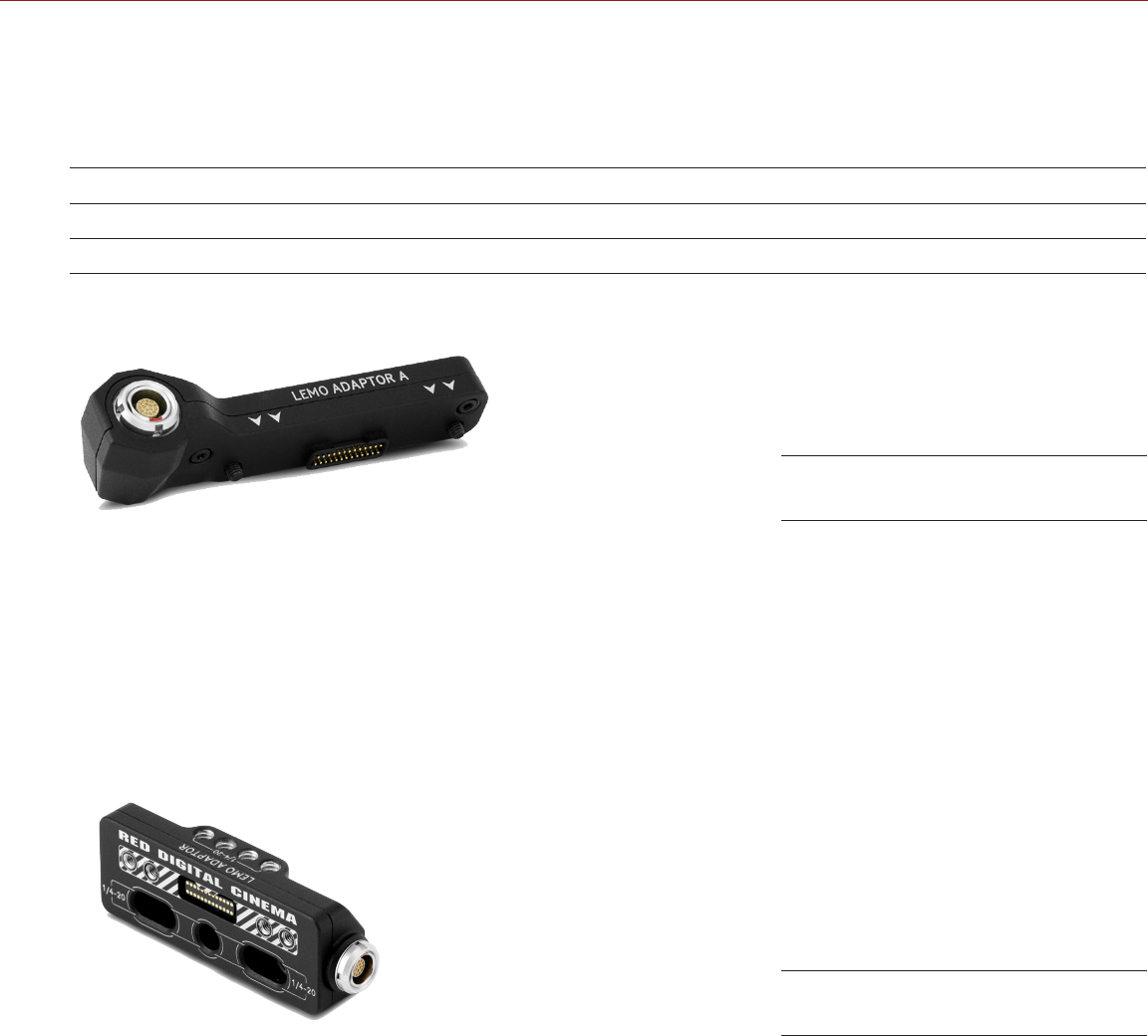
RED RAVEN OPERATION GUIDE
COPYRIGHT © 2016 RED.COM, INC 955-0127_V6.2, REV-G | 27
LEMO ADAPTORS
This section describes the DSMC2 LEMO Adaptor A and the DSMC2 LEMO Adaptor B. These adaptors enable
you to use EPIC/SCARLET displays with your DSMC2 camera and use DSMC2 displays with your EPIC/SCARLET
camera. For more information on available displays, go to “Displays and Electronic Viewfinders” on page 23.
ITEM PART NUMBER
DSMC2 LEMO Adaptor A 720-0037
DSMC2 LEMO Adaptor B 720-0038
LEMO ADAPTOR A
The DSMC2 LEMO Adaptor A makes your existing RED Touch and RED PRO displays, as well as RED EVFs,
fully compatible with the DSMC2 camera system. The DSMC2 LEMO Adaptor A converts the pogo connection
on the DSMC2 camera to a legacy EVF/LCD LEMO port. The DSMC2 LEMO Adaptor A is designed to attach to
the primary (top), or the secondary (side) EVF/LCD port on the DSMC2 camera.
When used along with the DSMC2 LEMO Adaptor B, this adaptor enables you to mount a DSMC2 RED Touch
LCD away from the camera—to a NOGA arm or other stable mounting point.
The DSMC2 LEMO Adaptor A is compatible with the BOMB EVF, (LCOS) and (OLED) models, or later.
LEMO ADAPTOR B
The DSMC2 LEMO Adaptor B enables you to use a DSMC2 RED Touch LCD with your existing EPIC or SCARLET
camera. The DSMC2 LEMO Adaptor B converts the display signal from a pogo connection to a legacy EVF/
LCD LEMO port. The DSMC2 LEMO Adaptor B is designed to mount to your EPIC or SCARLET camera using
standard 1/4-20 mounting holes.
When used along with the DSMC2 LEMO Adaptor A, this adaptor enables you to mount a DSMC2 RED Touch
LCD away from the camera—to a NOGA arm or other stable mounting point.
DSMC2 LEMO Adaptor A
DSMC2 LEMO Adaptor B
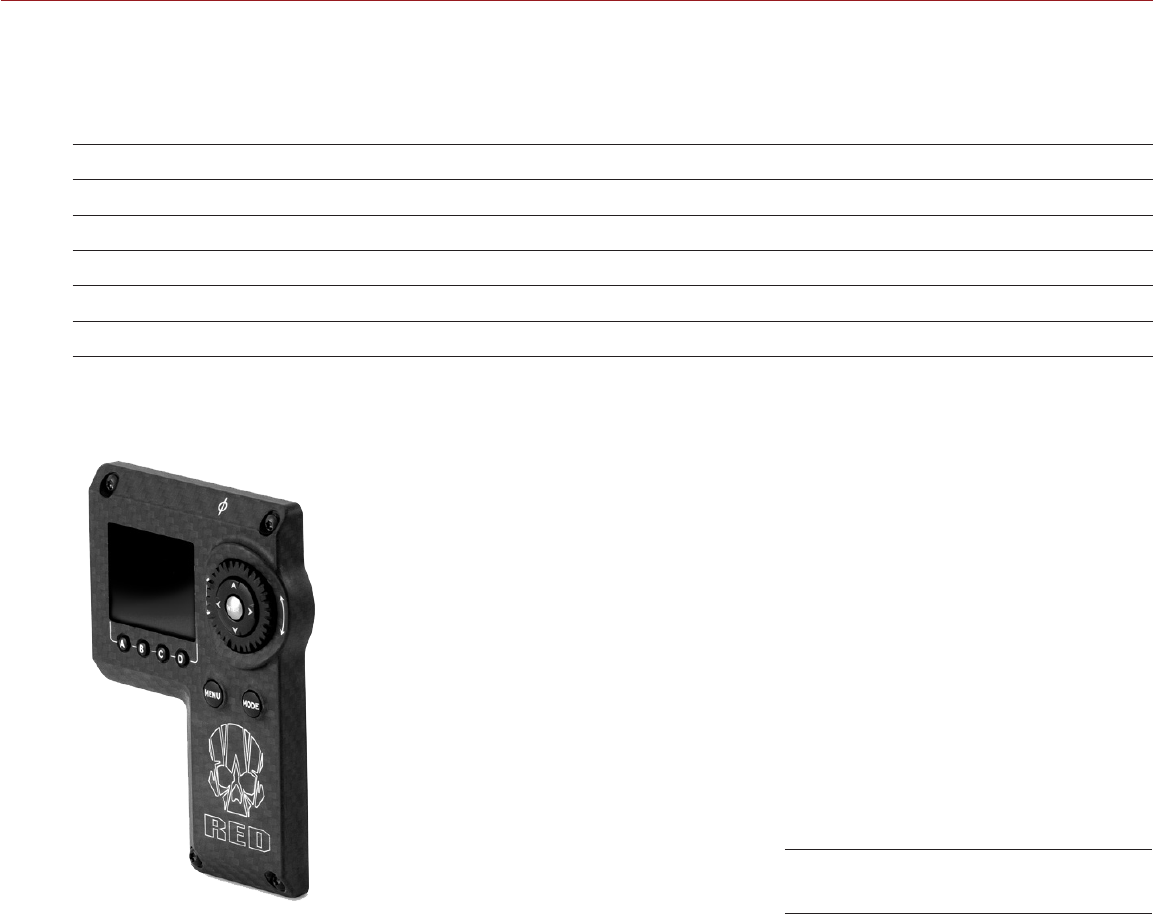
COPYRIGHT © 2016 RED.COM, INC
RED RAVEN OPERATION GUIDE
955-0127_V6.2, REV-G | 28
CAMERA CONTROL MODULES
This section describes the camera control modules. These devices provide a wide array of programmable
buttons, controls, and other features to interact with the camera. RED offers the following controls:
ITEM PART NUMBER
DSMC2 Sidekick (Forged CF)1720-0041
DSMC2 Sidekick (Woven CF)1720-0036
DSMC2 Sidekick (Magnesium)1720-0032
DSMC2 Top Handle 720-0035
DSMC2 Outrigger Handle 720-0044
1. Each DSMC2 Sidekick is compatible with RED RAVEN.
DSMC2 SIDEKICK
The DSMC2 Sidekick is a lightweight interface solution that offers intuitive integrated control over critical
camera parameters. Engineered exclusively for the DSMC2 system, this low profile interface provides full
access to basic and advanced menus via a 1.7" OLED display. The rotary dial, D-Pad, function buttons, and
configurable preset buttons provide an improved method of controlling your camera.
The DSMC2 Sidekick provides full menu control without compromising the tactical advantages of your camera’s
small form-factor and weight.
NOTE: The DSMC2 Sidekick goes into Sleep mode after 10 minutes of inactivity.
DSMC2 Sidekick (Woven CF)
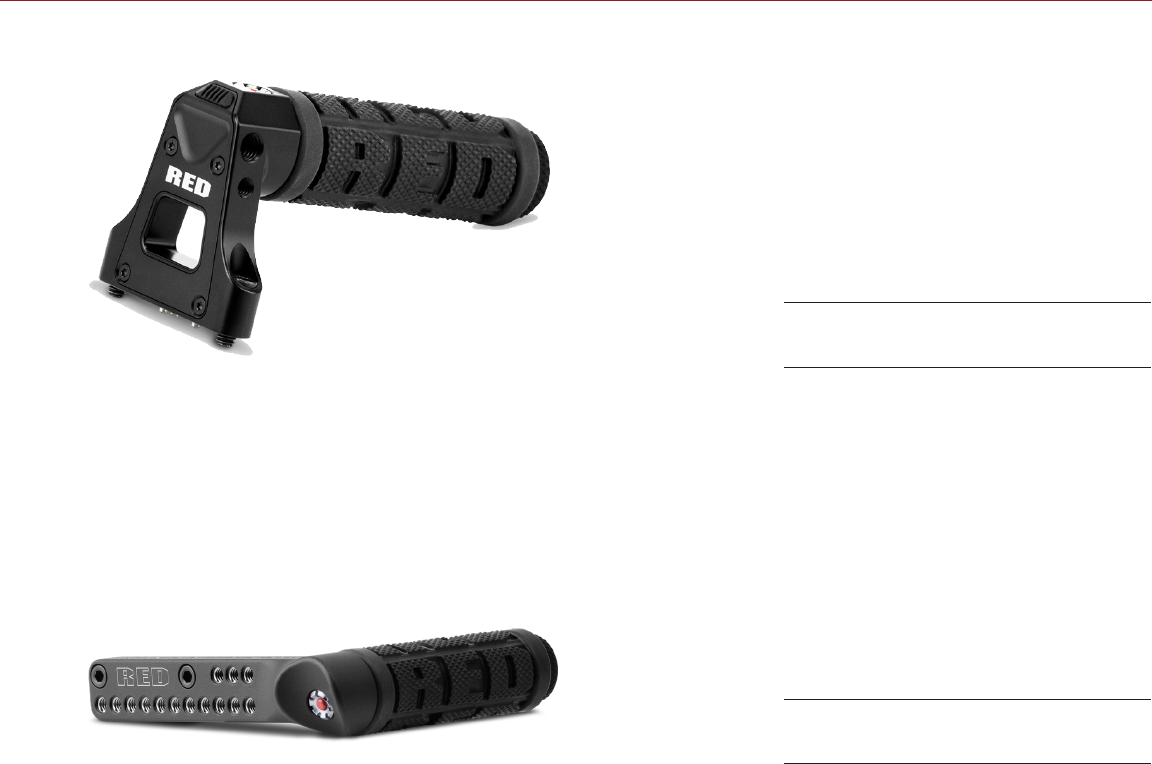
RED RAVEN OPERATION GUIDE
COPYRIGHT © 2016 RED.COM, INC 955-0127_V6.2, REV-G | 29
DSMC2 TOP HANDLE
Ergonomic and intuitive, the DSMC2 Top Handle was engineered entirely around the most important action
for any shooter—the record button. This intelligent top handle puts a new Record Start/Stop button at your
fingertips, using built-in integrated circuitry.
The DSMC2 Top Handle mounts directly to the 1/4-20 mounting points on the top of the camera. With a
rubberized grip and new trigger design—the DSMC2 Top Handle offers the ideal handle and shooting method
for your camera.
DSMC2 OUTRIGGER HANDLE
The DSMC2 Outrigger Handle offers a low profile side handle—designed with an ergonomic molded grip and
integrated Record Start/Stop button. Mounted to the Top Handle Port on your camera, the DSMC2 Outrigger
Handle provides comfort and stability, as well as additional 1/4-20 mounting points for your peripheral camera
components. The built-in Record button puts Start/Stop functionality right at your fingertips—so you are always
ready to capture the perfect shot.
The DSMC2 Outrigger Handle is ideal for shooters who use one hand on the handle, for grip and record button
access, and the other for lens adjustments or support.
RAILS, MOUNTS, TACTICAL GEAR, AND CABLES
RED offers a wide variety of support gear, mounting platforms, cables, accessories, and other equipment. For
more information, visit the RED Store at www.red.com/store.
DSMC2 Top Handle
DSMC2 Outrigger Handle

COPYRIGHT © 2016 RED.COM, INC
RED RAVEN OPERATION GUIDE
955-0127_V6.2, REV-G | 30
POWER OPERATIONS
This section describes the basic power operations of the camera system.
For more information, see the DSMC Power Operation Guide, available at www.red.com/downloads.
WARNING: Modules and expanders are NOT HOT SWAPPABLE, meaning you cannot remove or install these
items while the camera is turned on. Before installing or removing these items, you MUST turn off the camera.
Failure to do so may result in damage to the item or camera that is not covered under warranty.
WARNING: While third-party batteries may be mechanically compatible with the camera system, the manufacturer
is responsible for the performance and stability of third-party options, not RED®. Damage to the camera system
or third-party devices caused by using third-party power options is not covered under warranty. The camera
may be unable to determine and display the voltage or remaining battery capacity of third-party power options.
POWER PRIORITY
When multiple power sources are connected to the camera, power consumption is prioritized in this sequence:
1. Any power supply connected to the DC IN port on the expander
2. Any power supply connected to the DC IN port on a rear battery module
3. Rear battery
4. REDVOLT battery in the DSMC2™ REDVOLT Expander
POWER CONSUMPTION
The camera draws approximately 3.3 A (50 W) when configured with the DSMC2 Base Expander, DSMC2 RED
Touch 7.0" LCD, and RED MINI-MAG® 512GB.
Under typical conditions batteries provide the following operating time:
REDVOLT: Powers the camera and accessories for approximately 30 minutes.
REDVOLT XL: Powers the camera and accessories for approximately 90 minutes.
REDBRICK: Powers the camera and accessories for approximately 120 minutes.
POWER STATUS
The power status of the current primary power source displays in the Lower Status Row of the graphical user
interface (GUI). Navigate to the Power In menu at Menu > Power > Power In for the status of all connected power
sources. For more information, go to “Power Menu” on page 104.
03 BASIC
OPERATIONS
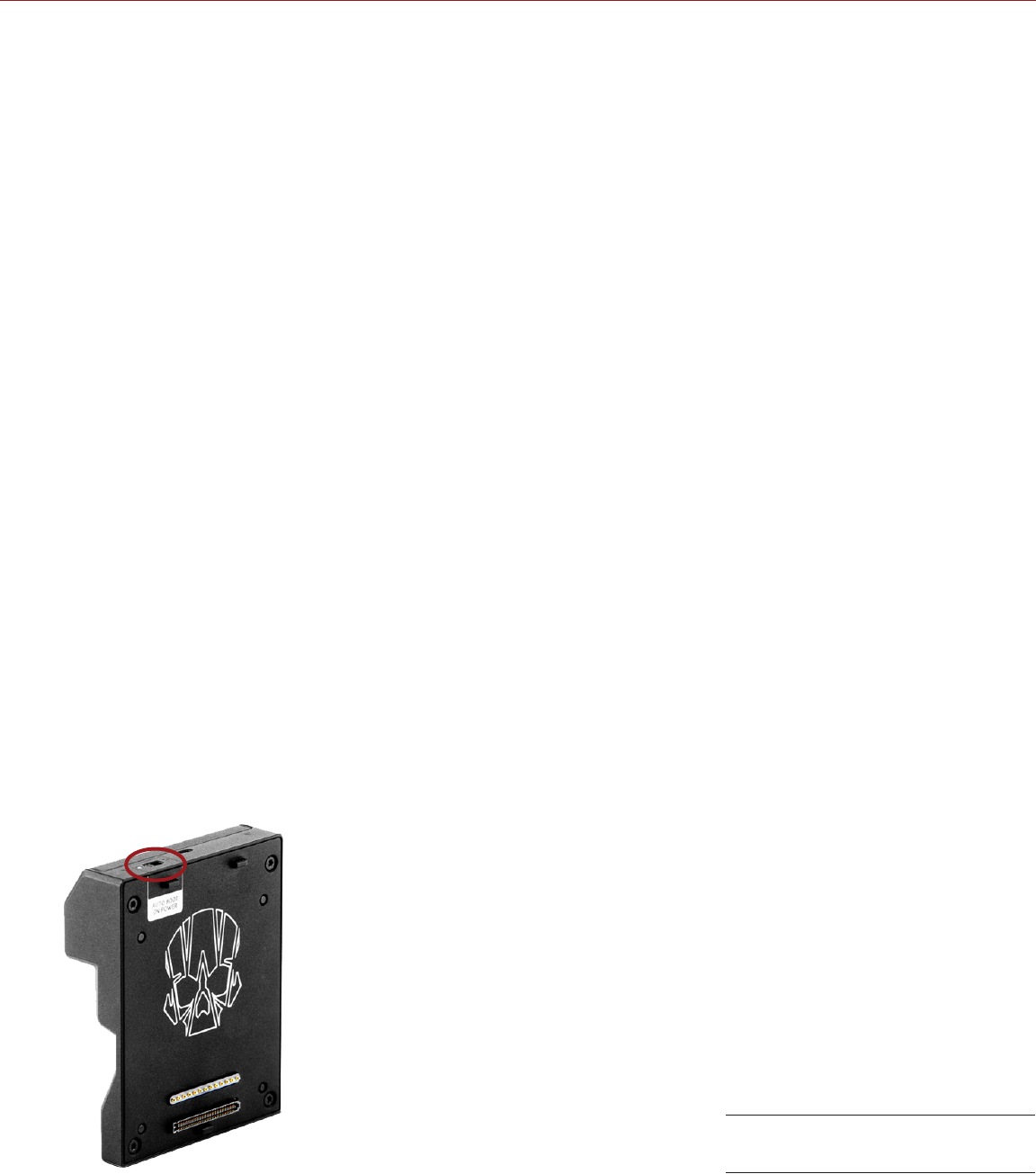
RED RAVEN OPERATION GUIDE
COPYRIGHT © 2016 RED.COM, INC 955-0127_V6.2, REV-G | 31
APPROVED EXTERNAL DC POWER
The camera accepts input voltages of 11.5 V to 17 V DC, and can draw a maximum current of 9 A. The camera
can be powered continuously by connecting one (1) of the following to an attached module or expander:
DSMC AC Power Adaptor
RED BRICK Charger: Offers two (2) ways to connect to your camera:
‒Use a RED ONE DC Power Cable (P/N 790-0060) and a 2B-to-1B Power Adaptor Cable (P/N 790-
0138).
‒Use a RED 2B-to-1B LEMO Power Cable (P/N 790-0556).
XLR DC power source: Requires an XLR Power Cable.
TURN ON THE CAMERA
NOTE: If you have just turned off the camera, wait at least three (3) seconds before turning the camera back on.
1. Attach a power source to the camera.
2. Press and release the PWR/REC key on the right side of the camera.
The Power Status LED illuminates amber as the camera turns on.
The Power Status LED then illuminates green to confirm that the camera is turned on and ready to use.
TURN OFF THE CAMERA
Use one of the following methods to turn off the camera:
Go to Menu > Power and select Shutdown.
Press and hold PWR/REC until the Shutting Down... notification shows on the display.
NOTE: The camera turns off automatically if the supply voltage drops to 11.5 V.
AUTO BOOT ON POWER
The DSMC2 Jetpack Expander, DSMC2 REDVOLT Expander, and the DSMC2 V-Lock I/O Expander feature a
selector switch that enables the camera to automatically boot when power is provided via the DC IN connector
on the expander. The Auto Boot on Power switch (identified by a white star) is located on top of the expander.
When Auto Boot on Power is enabled, the camera disables all power sources that are not the DC IN connector
on the expander, including batteries and the DC IN connectors on any modules.
Auto Boot on Power Switch

COPYRIGHT © 2016 RED.COM, INC
RED RAVEN OPERATION GUIDE
955-0127_V6.2, REV-G | 32
ENABLE AUTO BOOT ON POWER
1. Toggle the Auto Boot on Power switch to On (identified by a white star).
2. Connect a power source to the DC IN connector.
The camera turns on automatically.
3. Use one of the following methods to turn off the camera:
‒Go to Menu > Power and select Shutdown.
‒Press and hold PWR/REC until the Shutting Down... notification shows on the display.
NOTE: Simply disconnecting the power source may result in data loss.
DISABLE AUTO BOOT ON POWER
1. Toggle the Auto Boot on Power switch to Off (identified by a black star).
The camera will not turn on automatically.
CONFIGURE YOUR CAMERA
This section describes common options for configuring your camera system.
INSTALL THE DSMC2 SIDEKICK
This section applies to the following items:
DSMC2 Sidekick (Forged CF)
DSMC2 Sidekick (Woven CF)
DSMC2 Sidekick (Magnesium)
NOTE: Each DSMC2 Sidekick is compatible with RED RAVEN™.
WARNING: Before installing or removing the DSMC2 Sidekick, you MUST turn off the camera.
REQUIRED TOOL: T10 TORX® driver
1. Turn off the camera.
2. Use a T10 TORX driver to remove the four (4) screws on the BRAIN® side plate (if the side plate is installed).
3. Remove the BRAIN side plate (if the side plate is installed).
4. Place the DSMC2 Sidekick in the slot where the lip of the BRAIN side plate was installed.
5. Press the DSMC2 Sidekick down flush along the side of camera.
6. Tighten the four (4) captive screws in a cross pattern (“X” pattern) using a T10 TORX driver. DO NOT FULLY
TIGHTEN.
7. Fully tighten the four (4) screws in a cross pattern (“X” pattern) using a T10 TORX driver.
WARNING: DO NOT OVERTIGHTEN.
REMOVE THE DSMC2 SIDEKICK
This section applies to the following items:
DSMC2 Sidekick (Forged CF)
DSMC2 Sidekick (Woven CF)
DSMC2 Sidekick (Magnesium)
NOTE: Each DSMC2 Sidekick is compatible with RED RAVEN.
WARNING: Before installing or removing the DSMC2 Sidekick, you MUST turn off the camera.
REQUIRED TOOL: T10 TORX driver
1. Turn off the camera.

RED RAVEN OPERATION GUIDE
COPYRIGHT © 2016 RED.COM, INC 955-0127_V6.2, REV-G | 33
2. Use a T10 TORX driver to loosen the four (4) captive screws attaching the DSMC2 Sidekick to the camera.
3. Remove the DSMC2 Sidekick from the camera.
INSTALL A DSMC2 EXPANDER
This section applies to the following items:
DSMC2 Base Expander
DSMC2 V-Lock I/O Expander
DSMC2 REDVOLT Expander
DSMC2 Jetpack Expander
WARNING: Before installing or removing a DSMC2 expander, you MUST turn off the camera.
WARNING: When installing and removing a DSMC2 REDVOLT Expander, ensure that a REDVOLT battery is NOT
installed in the expander. Damage to the REDVOLT or camera system caused by failing to remove the REDVOLT
during installation/removal is not covered under warranty.
REQUIRED TOOL: T20 TORX driver
1. Turn off the camera.
2. Position the expander on the rear of the camera, aligning the connector on the front of the expander with
the connector on the rear of the camera.
3. Apply pressure and tighten the four (4) captive screws in a cross pattern (“X” pattern) approximately two (2)
turns each using a T20 TORX driver. DO NOT FULLY TIGHTEN.
4. Fully tighten the four (4) screws in a cross pattern (“X” pattern) using a T20 TORX driver.
WARNING: DO NOT OVERTIGHTEN.
REMOVE A DSMC2 EXPANDER
This section applies to the following items:
DSMC2 Base Expander
DSMC2 V-Lock I/O Expander
DSMC2 REDVOLT Expander
DSMC2 Jetpack Expander
WARNING: Before installing or removing a DSMC2 expander, you MUST turn off the camera.
WARNING: When installing and removing a DSMC2 REDVOLT Expander, ensure that a REDVOLT battery is NOT
installed in the expander. Damage to the REDVOLT or camera system caused by failing to remove the REDVOLT
during installation/removal is not covered under warranty.
REQUIRED TOOL: T20 TORX driver
1. Turn off the camera.
2. Loosen the four (4) captive screws in a cross pattern (“X” pattern) using a T20 TORX driver.
3. Remove the expander from the camera.

COPYRIGHT © 2016 RED.COM, INC
RED RAVEN OPERATION GUIDE
955-0127_V6.2, REV-G | 34
INSTALL THE DSMC2 REDVOLT XL MODULE
The DSMC2 REDVOLT XL Module mounts to the rear of the following items:
BRAIN
DSMC2 Base Expander
DSMC2 REDVOLT Expander
WARNING: Before installing or removing the DSMC2 REDVOLT XL Module, you MUST turn off the camera.
REQUIRED TOOL: T20 TORX driver
1. Turn off the camera.
2. Position the module on the rear of the camera or expander, aligning the connector on the front of the
module with the connector on the rear of the camera or expander.
3. Apply pressure and tighten the four (4) captive screws in a cross pattern (“X” pattern) approximately two (2)
turns each using a T20 TORX driver. DO NOT FULLY TIGHTEN.
4. Fully tighten the four (4) screws in a cross pattern (“X” pattern) using a T20 TORX driver.
WARNING: DO NOT OVERTIGHTEN.
REMOVE THE DSMC2 REDVOLT XL MODULE
WARNING: Before installing or removing the DSMC2 REDVOLT XL Module, you MUST turn off the camera.
REQUIRED TOOL: T20 TORX driver
1. Turn off the camera.
2. Loosen the four (4) captive screws in a cross pattern (“X” pattern) using a T20 TORX driver.
3. Remove the module from the camera or expander.
INSTALL THE DSMC2 TOP HANDLE OR DSMC2 OUTRIGGER HANDLE
WARNING: Before installing or removing the DSMC2 Top Handle or DSMC2 Outrigger Handle, you MUST turn off
the camera.
REQUIRED TOOL: 3/16" hex key
1. Turn off the camera.
2. Position the DSMC2 Top Handle or DSMC2 Outrigger Handle on top of the camera, aligning the connector
on the bottom of the handle with the connector on top of the camera.
3. Tighten the two (2) captive screws approximately two (2) turns each using a 3/16" hex key. DO NOT FULLY
TIGHTEN.
4. Fully tighten the two (2) screws using a 3/16" hex key.
WARNING: DO NOT OVERTIGHTEN.
REMOVE THE DSMC2 TOP HANDLE OR DSMC2 OUTRIGGER HANDLE
WARNING: Before installing or removing the DSMC2 Top Handle or DSMC2 Outrigger Handle, you MUST turn off
the camera.
REQUIRED TOOL: 3/16" hex key
1. Turn off the camera.
2. Loosen the two (2) captive screws using a 3/16" hex key.
3. Remove the DSMC2 Top Handle or DSMC2 Outrigger Handle from the camera.
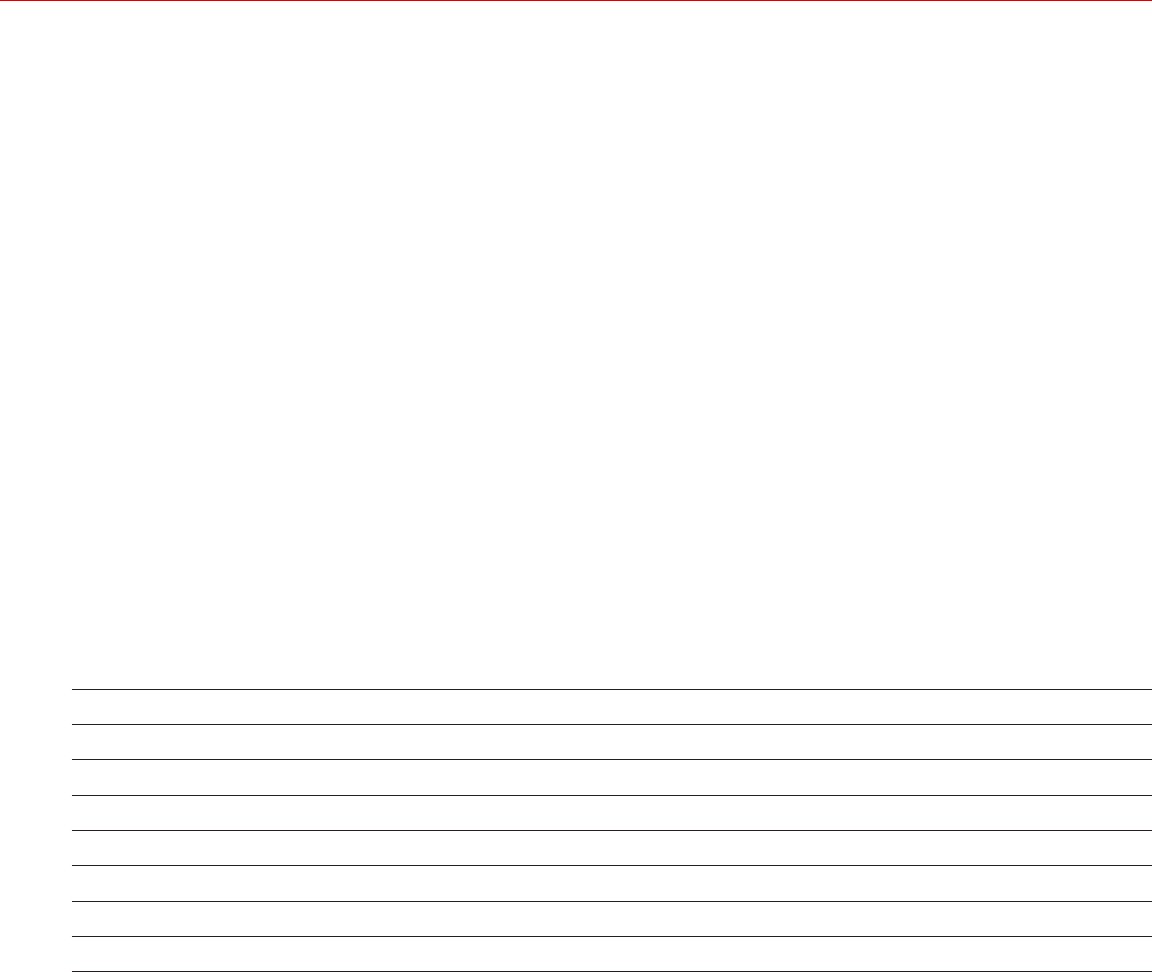
RED RAVEN OPERATION GUIDE
COPYRIGHT © 2016 RED.COM, INC 955-0127_V6.2, REV-G | 35
INSTALL THE FOCUS HOOK
For more information on the focus hook storage location and mounting point, go to “BRAIN Connectors, Focus
Hook, and Back Focus” on page 14.
REQUIRED TOOLS: 1.5 mm hex key, slotted screwdriver
1. Remove the M3x0.5 x 3 mm set screw from the focus hook mounting point on the media bay using a
1.5 mm hex key.
NOTE: Store the screw in a safe location, or install it in the focus hook storage location after you remove
the focus hook in Step 2.
2. Remove the focus hook from the focus hook storage location on the media bay using a slotted screwdriver.
3. Tighten the focus hook into the focus hook mounting point on the media bay using a slotted screwdriver.
WARNING: DO NOT OVERTIGHTEN.
USE A TRIPOD OR MONOPOD
This section describes the camera mounting points and mounting equipment for use with a tripod or monopod.
The camera is equipped with two (2) 3/8-16 mounting holes and one (1) 1/4-20 mounting hole on the bottom
of the camera. These mounting points are designed for use with a variety of mounting plates and hardware, to
support tripods and other support systems.
WARNING: Ensure that the tripod, monopod, or support system is designed and rated to handle the weight of
your camera configuration. RED is not responsible for any damage caused by using a tripod, monopod, mount,
or support system that does not provide sufficient support.
WARNING: DO NOT use excessive force to mount a support accessory, as this may damage the screw threading.
RED offers the following products for use with tripods and other support systems:
ITEM PART NUMBER
Mounting Plate (DSMC) 790-0094
DSMC Quick Release Platform Pack 790-0183
Quick Release Platform Pack (Bolt-On) 790-0078
Quick Release Platform (Dovetail) 790-0079
Quick Release Platform (Mini) 790-0390
Dovetail Mounting Plate (Long) 790-0083
Dovetail Mounting Plate (Short) 790-0084
For more information, visit the RED store at www.red.com/store.

COPYRIGHT © 2016 RED.COM, INC
RED RAVEN OPERATION GUIDE
955-0127_V6.2, REV-G | 36
VIDEO MONITOR OUTPUTS
NOTE: HD-SDI and HDMI® ports are only available on select DSMC2 expanders. For more information, go to
“Input/Output Connectors” on page 156.
The monitoring path converts RAW sensor data to a white balanced 12-bit depth 1920 x 1080 pixel RGB 4:4:4
video signal. The signal may be modified using ISO, White Balance, or other RGB color space adjustments. The
signal is then scaled and gamma-corrected to provide monitor outputs at 10-bit depth in 4:2:2 YCC or 8-bit
depth in 4:4:4 RGB.
The camera offers the following monitor outputs:
EVF/LCD: Supports a RED EVF or LCD display.
HD-SDI: Provides a 720p or 1080p output suitable for monitoring or recording to an external VTR or DDR
device. It may be configured for 10-bit LIN (VIDEO) or 10-bit LOG (FILM) encoded data.
HDMI: Provides a 480p, 720p, or 1080p output suitable for monitoring via a Windows® monitor or most
HDTVs.
VIDEO MONITOR CATEGORIES
NOTE: HD-SDI and HDMI ports are only available on select DSMC2 expanders. For more information, go to
“Input/Output Connectors” on page 156.
Video monitor outputs are separated into three (3) categories:
VIEWFINDER: The Upper Status Row, Live Action Area, and Lower Status Row display. Default output is the
EVF/LCD connector located on top of the camera. If an EVF or LCD is not connected, you can transfer the
VIEWFINDER output to either the HDMI or 3G-SDI (HD-SDI) output from an expander.
PROGRAM/Clean: None of the graphic overlays display.
PREVIEW: The Live Action Area and associated graphic overlays display.
For more information about changing the video monitor category of your monitor, go to “Monitor Control” on
page 58.
RECORD
Perform one of the following actions to begin recording:
Press PWR/REC on the camera.
Press REC on the media bay.
Press START/STOP on the DSMC2 Top Handle or DSMC2 Outrigger Handle.
Double-tap the right 25% on an attached touchscreen display (when enabled).
NOTE: To enable Double-Tap Right 25% to Record, go to Menu > Settings > Display > Monitor Control > Advanced
> Gestures.
RECORD VIA HD-SDI OR HDMI
NOTE: HD-SDI and HDMI ports are only available on select DSMC2 expanders. For more information, go to
“Input/Output Connectors” on page 156.
NOTE: The secondary LCD/EVF port (on the side of the camera) and the HDMI port cannot be used at the same
time. For more information, go to “LCD/EVF 2 / HDMI Select” on page 63.
This section describes how to record via HD-SDI or HDMI through simultaneous record (recording to an SSD
and an external recorder at the same time) or external record only.

RED RAVEN OPERATION GUIDE
COPYRIGHT © 2016 RED.COM, INC 955-0127_V6.2, REV-G | 37
SIMULTANEOUS RECORD
NOTE: HD-SDI and HDMI ports are only available on select DSMC2 expanders. For more information, go to
“Input/Output Connectors” on page 156.
You can record simultaneously to an external recorder and a RED SSD. To record simultaneously, follow the
instructions below:
1. Attach a DSMC2 expander that has an HD-SDI or HDMI port.
2. Connect the camera to an external recorder with an HD-SDI or HDMI cable.
3. Ensure an SSD is inserted in the camera and formatted.
4. Set up the HD-SDI or HDMI output:
A. Go to Menu > Settings > Display > Monitor Control > Monitor Setup.
B. Select HDMI or HDSDI from the drop-down menu at the top of the menu.
C. Select Clean from the Mode drop-down menu (otherwise the external recorder records the overlay).
D. Select the output resolution from the Resolution drop-down menu.
NOTE: The HDMI and HD-SDI maximum resolution is 1080p. For more information, go to “Record/Moni-
tor Out Ports” on page 161.
5. Disable all False Colors (otherwise the external recorder records the False Colors):
A. Go to Menu > Settings > Display > Tools.
B. Select Off from the False Color drop-down menu.
6. If monitoring audio via a third-party monitor that supports audio, set up the monitor mix:
A. Go to Menu > Settings > Audio > Mix > Monitor Mix.
B. Adjust the input channels.
7. Go to Menu > Settings > Recording > Mode.
8. Select Local from the Storage drop-down menu.
9. Begin recording.

COPYRIGHT © 2016 RED.COM, INC
RED RAVEN OPERATION GUIDE
955-0127_V6.2, REV-G | 38
EXTERNAL RECORD
NOTE: HD-SDI and HDMI ports are only available on select DSMC2 expanders. For more information, go to
“Input/Output Connectors” on page 156.
You can record to an external recorder without recording to an SSD. To record to an external device only, follow
the instructions below:
1. Attach a DSMC2 expander that has an HD-SDI or HDMI port.
2. Connect the camera to an external recorder with an HD-SDI or HDMI cable.
3. Ensure the SSD is ejected.
4. Set up the HD-SDI or HDMI output:
A. Go to Menu > Settings > Display > Monitor Control > Monitor Setup.
B. Select HDMI or HDSDI from the drop-down menu at the top of the menu.
C. Select Clean from the Mode drop-down menu (otherwise the external recorder records the overlay).
D. Select the output resolution from the Resolution drop-down menu.
NOTE: The HDMI and HD-SDI maximum resolution is 1080p. For more information, go to “Record/Moni-
tor Out Ports” on page 161.
5. Disable all False Colors (otherwise the external recorder records the False Colors):
A. Go to Menu > Settings > Display > Tools.
B. Select Off from the False Color drop-down menu.
6. If monitoring audio via a third-party monitor that supports audio, set up the monitor mix:
A. Go to Menu > Settings > Audio > Mix > Monitor Mix.
B. Adjust the input channels.
7. Go to Menu > Settings > Recording > Mode.
8. Select External from the Storage drop-down menu.
9. Begin recording.
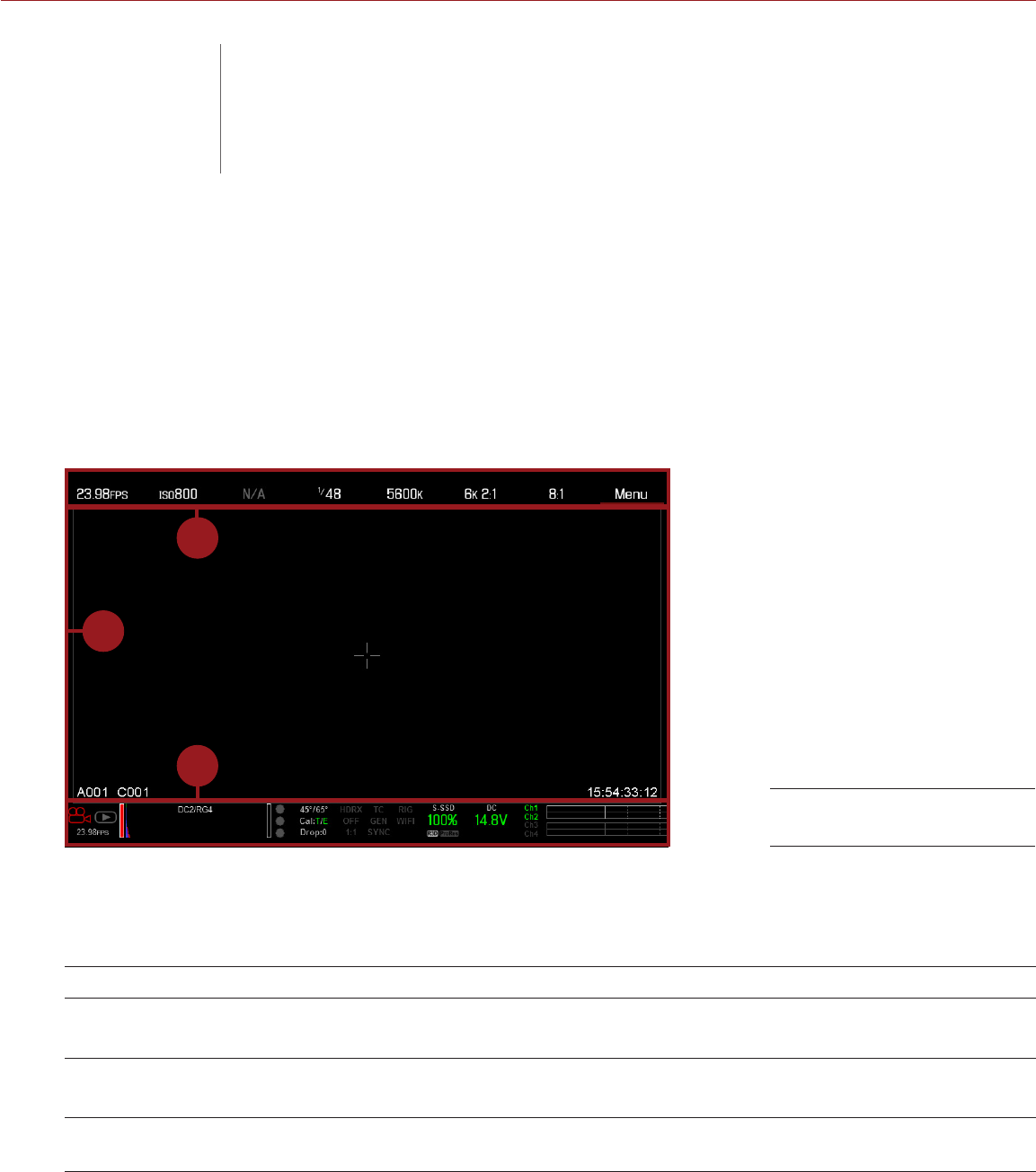
COPYRIGHT © 2016 RED.COM, INC
RED RAVEN OPERATION GUIDE
955-0127_V6.2, REV-G | 39
This chapter describes the Basic Menus and controls, including:
“Upper Status Row (Basic Menu)” on page 40
“Live Action Area” on page 43
“Lower Status Row” on page 44
“Navigation Controls” on page 49
GUI MENU INTRODUCTION
2
1
3
This section describes the structure and layout of the graphical user interface (GUI) that overlays the video
monitor signal. Advanced GUI menu controls enable convenient access to menus, overlays, and other critical
camera information. Functionality varies based on monitor output type and firmware version.
The GUI menu is separated into three (3) main sections:
#ITEM DESCRIPTION
1Upper Status Row
(Basic Menu)
Easy access to primary camera capture parameters.
Go to “Upper Status Row (Basic Menu)” on page 40.
2Live Action Area Live camera recording view, overlays, guides, and more.
Go to “Live Action Area” on page 43.
3Lower Status Row Critical camera parameters, record/playback modes, media and power status,
and audio meter. Go to “Lower Status Row” on page 44.
GUI Control Menu
04 BASIC MENUS
AND CONTROLS
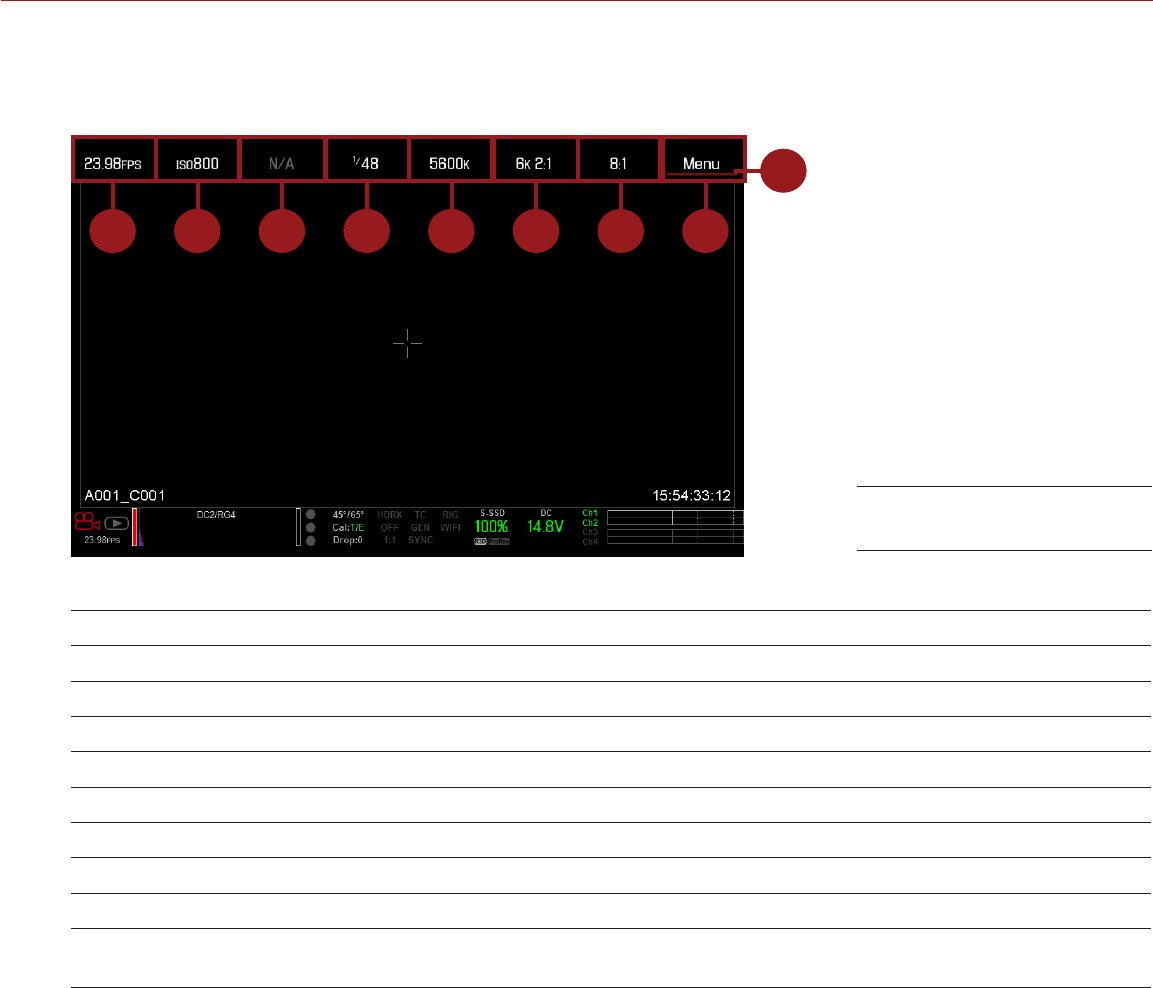
COPYRIGHT © 2016 RED.COM, INC
RED RAVEN OPERATION GUIDE
955-0127_V6.2, REV-G | 40
UPPER STATUS ROW (BASIC MENU)
The Upper Status Row displays basic project parameters. The currently selected parameter in the Upper Status
Row is underlined with a red bar. The Upper Status Row is also known as the Basic Menu.
1 52 8763 4
9
The Upper Status Row includes the following GUI elements:
#ITEM DESCRIPTION FOR MORE INFORMATION, GO TO...
1Frame Rate (fps) Recording frame rate “Frame Rate” on page 70
2ISO Camera sensitivity “ISO” on page 66
3Aperture Lens aperture (F stop) information “Aperture” on page 42
4Exposure (Shutter) Integration time or shutter angle “Exposure” on page 71
5Color Temperature White balance and Tint “Color Temperature” on page 69
6Resolution Record resolution “Format” on page 73
7REDCODE®REDCODE compression setting “REDCODE” on page 42
8Menu Access advanced settings “Advanced Menus” on page 54
9Cursor Indicates currently selected Upper
Status Row element N/A
Upper Status Row
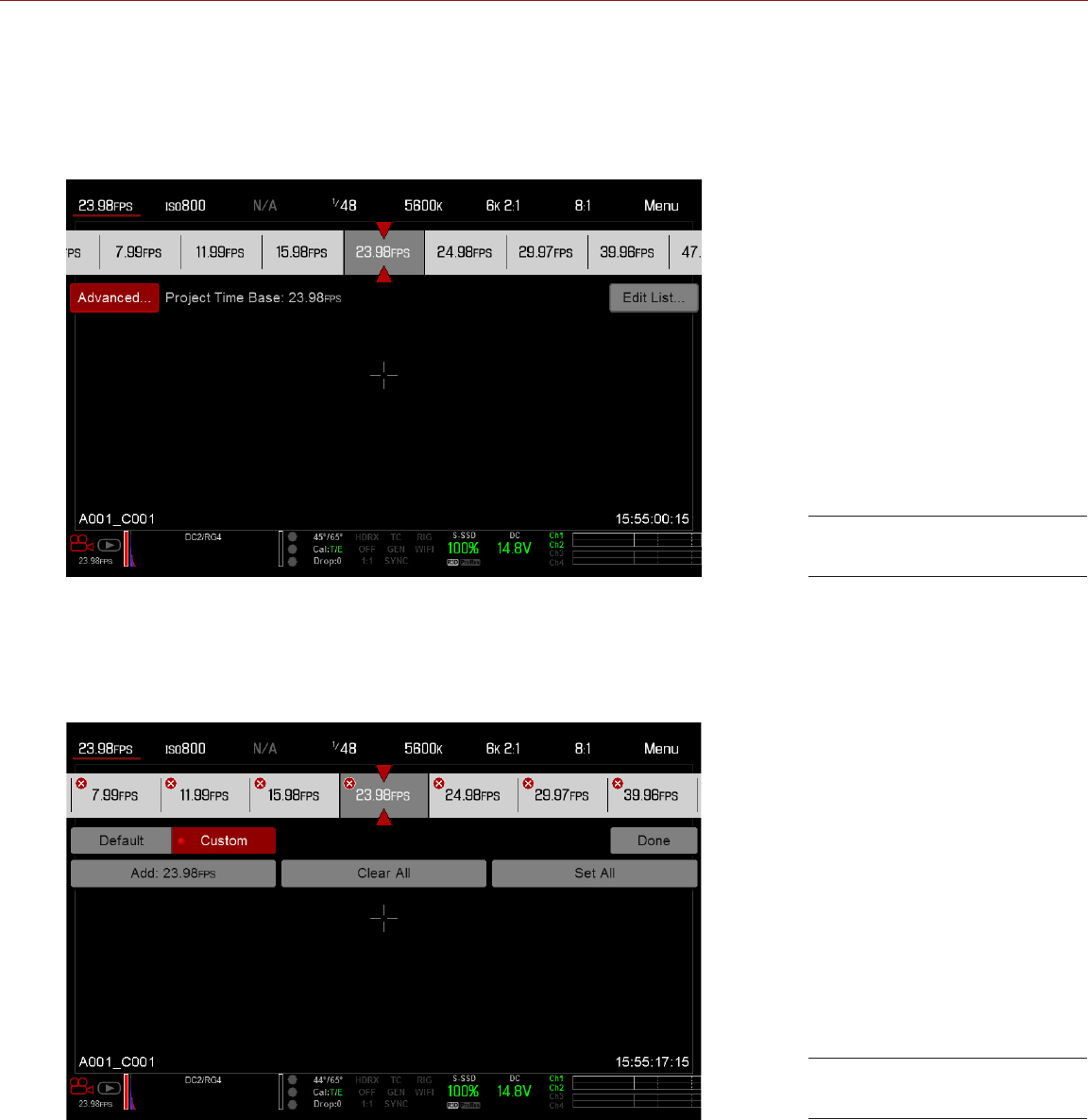
RED RAVEN OPERATION GUIDE
COPYRIGHT © 2016 RED.COM, INC 955-0127_V6.2, REV-G | 41
ACCESS ADVANCED MENUS
For every Upper Status Row item, you can select the Advanced... button to access the related menu in the
Advanced Menus.
For example, select Advanced... in the Frame Rate menu to open Menu > Settings > Project > Frame Rate.
For more information about Advanced Menus, go “Advanced Menus” on page 54.
FEATURE: EDIT LIST
Select the Edit List... button in the Upper Status Row menus to change the values that display for each setting.
For example, if you open the Frame Rate menu and select Edit List..., the camera lets you add or remove values
to available frame rates.
“Advanced...” Menu
“Edit List...” Menu

COPYRIGHT © 2016 RED.COM, INC
RED RAVEN OPERATION GUIDE
955-0127_V6.2, REV-G | 42
APERTURE
The aperture (also known as the T stop or F stop) parameter displays when a compatible lens is installed. The
aperture controls the depth of field of the image and, in combination with the shutter speed/angle setting,
controls the amount of light that reaches the sensor (exposure).
Increasing the aperture to a higher number increases the depth of field, but reduces the exposure (brightness).
Decreasing the aperture to a lower number decreases the depth of field, but increases the exposure
(brightness).
LENS INSTALLED
The Aperture menu is visible when a supported lens is attached. This enables you to adjust the aperture of the
attached lens.
Select the Advanced... button to access the Menu > Settings > Setup > Lens screen. For more information, go to
“Lens” on page 91.
REDCODE
Select the target REDCODE compression ratio for your project.
If the camera is able to achieve the target compression ratio, the compression ratio displays in white. If the
camera is unable to achieve the target compression ratio, the compression ratio displays in yellow.
The current compression ratio is automatically recalculated when changes are made to the project resolution,
aspect ratio, frame rate, HDRx mode, media, or the target REDCODE compression ratio.
The RECODE compression affects the overall quality of the footage. A lower compression (for example: 2:1)
increases the quality of the footage, while a higher compression (for example: 22:1) lowers the quality.
For more information, go to “R3D File Format and REDCODE” on page 9.
REDCODE range is 2:1 to 22:1. Default is 8:1.
For maximum available REDCODE values, see the DSMC Media Operation Guide at www.red.com/downloads.
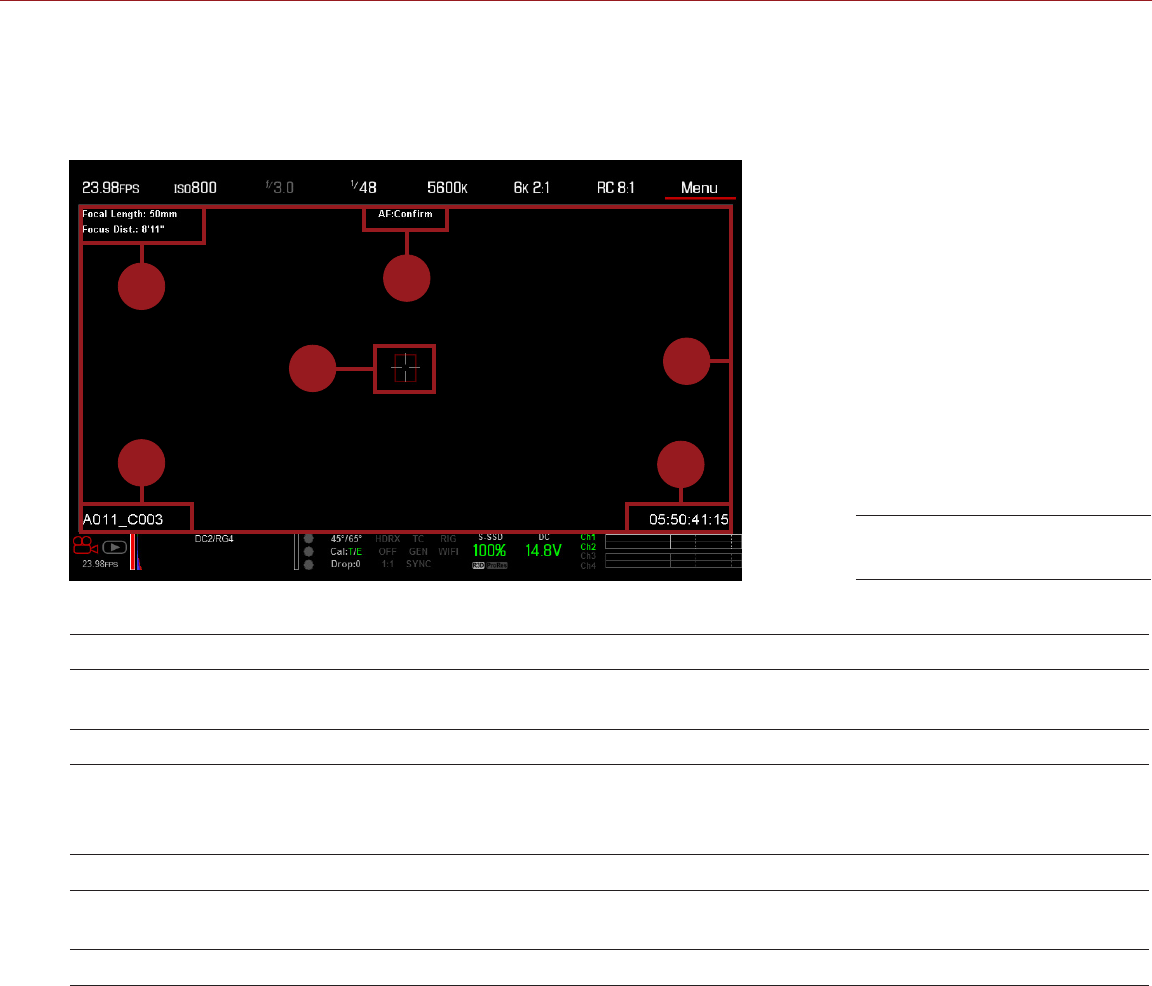
RED RAVEN OPERATION GUIDE
COPYRIGHT © 2016 RED.COM, INC 955-0127_V6.2, REV-G | 43
LIVE ACTION AREA
The Live Action Area contains the recorded image area plus Surround View look around area, plus overlays
for Frame Guides, Safe Action/Safe Title, Clip Name, and Timecode values. The color of each overlay can be
customized to maximize the contrast between the guide(s) and scene being captured.
1
5
3
2
6
4
The Live Action Area includes the following GUI elements:
#ITEM DESCRIPTION FOR MORE INFORMATION, GO TO...
1Lens Information Lens information when using supported
Canon lenses “Lens Information” on page 43
2AF Status Currently selected auto focus mode “Focus Menu” on page 106
3Center Crosshair and
Spot Focus Guide Crosshair: Center of selected guide
Reference guides: Safe Action/Safe Title,
Picture Center, Grid Overlay
“General Tab” on page 65
4Frame Guides Record or sensor projection area “Guides” on page 65
5Clip Filename Filename of the clip being recorded, or
filename of the next clip to be recorded DSMC Media Operation Guide
6Timecode Value Current timecode value “Timecode” on page 72
LENS INFORMATION
This section describes the lens information displays when a supported lens is attached.
CANON LENSES
The camera displays the focal length and focal distance when an electronically supported lens is attached.
When AF is set to Manual or Confirm mode, the focal distance displays as a pair of Near–Far distances. When
in AF mode, an estimated focus distance displays. The focal length and focal distance values and range vary
depending on the attached lens. When the focal length of the lens changes, the current values displays. For
more information, go to “Lens Tab” on page 64.
Live Action Area
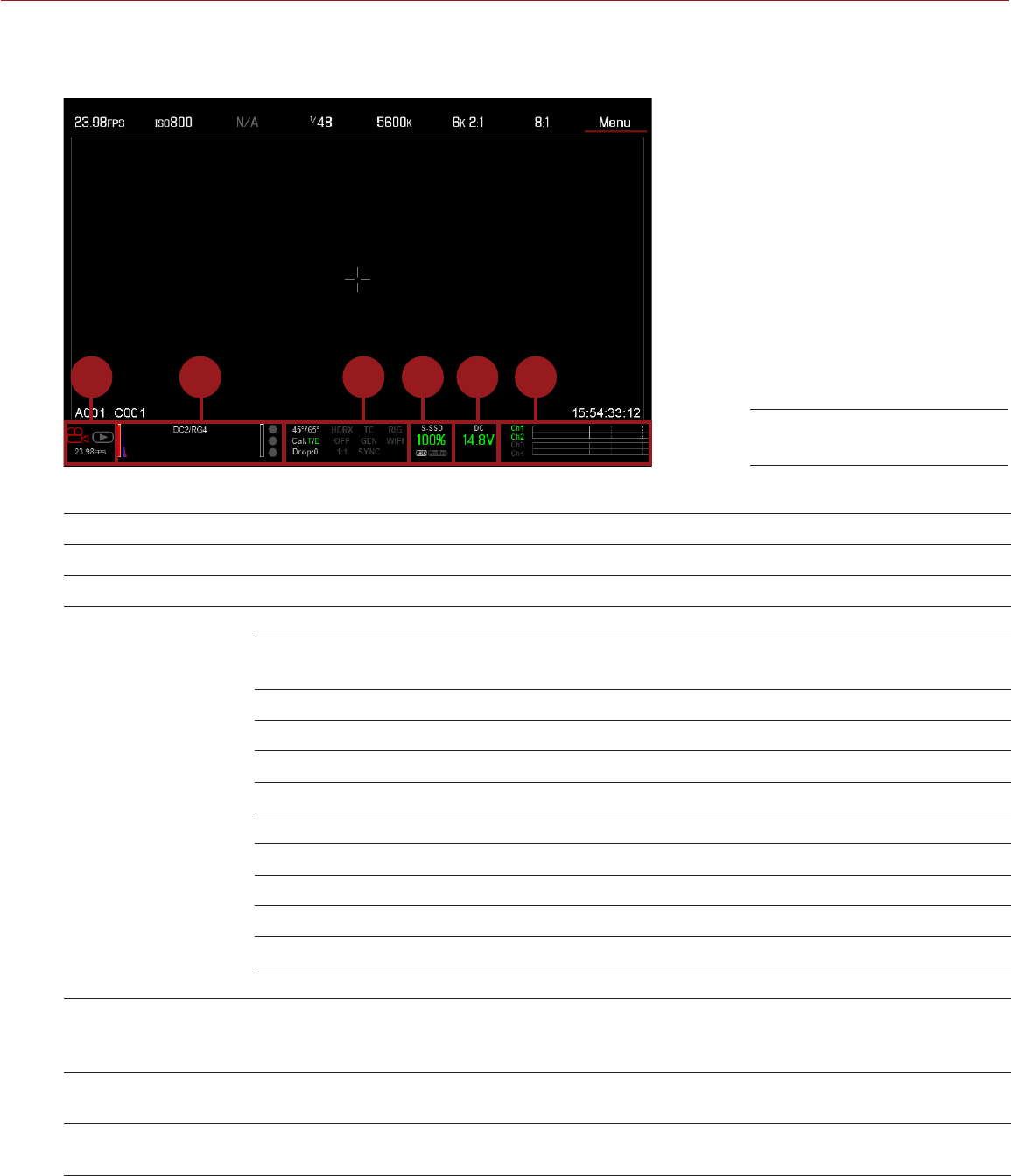
COPYRIGHT © 2016 RED.COM, INC
RED RAVEN OPERATION GUIDE
955-0127_V6.2, REV-G | 44
LOWER STATUS ROW
The Lower Status Row provides access to key system information and camera values.
1 3 5 62 4
The Lower Status Row in Motion mode provides key system information and camera values, including:
#ITEM SUB-ITEM/DESCRIPTION FOR MORE INFORMATION, GO TO...
1Camera Mode Swipe up to toggle Motion/Stills/Playback modes “Camera Mode” on page 45
2Histogram Histogram; tap to access the Tools menu “Histogram” on page 46
3System Status
Indicators
Tap to access the System Status menu “System Status” on page 98
Temperature: Camera sensor and core
temperature, respectively “Sensor Calibration” on page 92
Cal: T/E “CAL: T/E Indicator” on page 46
HDRX: Displays when HDRx mode is on “HDRX Menu” on page 105
False Color Mode: Displays modes “False Color Modes” on page 55
Magnify: Tallies 1:1 if magnify is selected “Magnify” on page 57
Timecode “Timecode” on page 121
Genlock “GEN Indicator” on page 47
Sync “SYNC Indicator” on page 47
LAN “LAN Indicator” on page 47
RIG: Indicates 3D rig metadata is present N/A
WIFI: Indicates WiFi connection “WiFi Indicator” on page 47
4Media Status Media location and remaining media capacity,
displays when recording R3D and/or Apple®
ProRes; tap to access the Media Menu
“Media Menu” on page 99
5Power Status DC voltage in or % of remaining battery capacity;
tap to access the Power menu “Power Status” on page 47
6Audio Meter Audio input selection and levels; tap to access
the Audio menu “Audio Meter Levels” on page 120
Lower Status Row: Motion

RED RAVEN OPERATION GUIDE
COPYRIGHT © 2016 RED.COM, INC 955-0127_V6.2, REV-G | 45
CAMERA MODE
The Camera Mode allows you to seamlessly toggle between Motion mode, Stills mode, and Playback. To select
a camera mode, select the Camera Mode icon in the Lower Status Bar, swipe up, and select a camera mode.
NOTE: Setting adjustments made in Stills mode do not affect the settings in Motion mode, and vice versa.
You can select the following camera modes:
“Motion Mode” on page 45
“Stills Mode” on page 45
“Playback Menu” on page 101
MOTION MODE
Motion mode optimizes your camera settings for capturing motion. This mode defaults the camera to Continuous
Record. Motion mode includes the following features:
Motion recording modes:
‒“Continuous Record” on page 74
‒“Internal Timelapse Timer” on page 75
‒“Frame Trigger” on page 75
‒“Speed Ramp Mode” on page 76
‒“REDCODE Burst” on page 76
Swipe-Up Shortcuts
‒Camera Mode
‒Tools
‒Media
‒Power
NOTE: For more information, go to “Swipe-Up Menu” on page 50.
Default Motion Preset (RED)
STILLS MODE
Stills mode optimizes your camera settings for capturing stills. Stills mode includes the following features:
Stills recording modes:
‒“Multi-Shot” on page 77
‒“Motion + Stills” on page 78
Swipe-Up Shortcuts:
‒Auto Exposure
‒Auto Focus
‒Record Mode
NOTE: For more information, go to “Swipe-Up Menu” on page 50.
Default Stills Preset (RED)
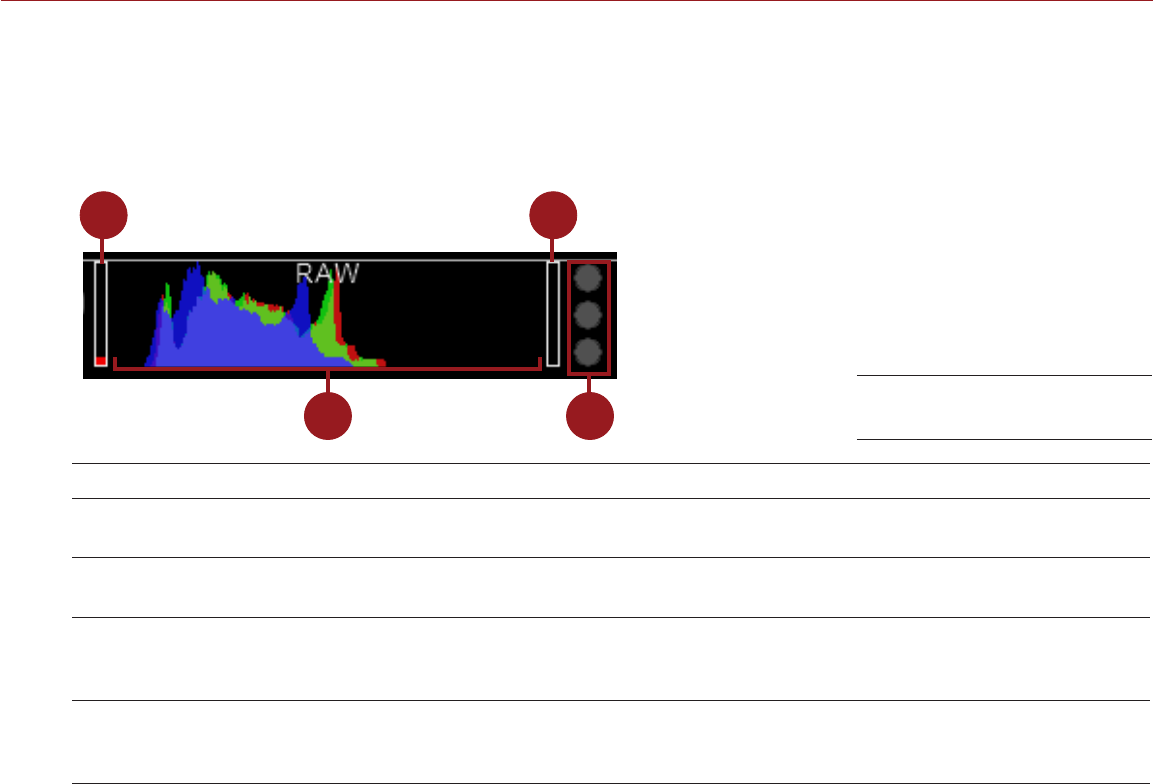
COPYRIGHT © 2016 RED.COM, INC
RED RAVEN OPERATION GUIDE
955-0127_V6.2, REV-G | 46
HISTOGRAM
This section describes the elements that comprise the Histogram section in the Lower Status Row. This section
of the GUI helps ensure that recorded footage is properly exposed.
Tap the Histogram in the Lower Status Row to access the Tools menu. For more information, go to “Tools” on
page 55.
12
4
3
#ITEM DESCRIPTION
1RAW Level Bar (left)1Also known as a “goal post”. Displays the amount of pixels in the image that
are underexposed (noise)
2RAW Level Bar (right)1Also known as a “goal post”. Displays the amount of pixels in the image that are
overexposed (clipping)
3RGB Histogram Provides a visual representation of exposure and sensor data levels for Red,
Green, and Blue channels; meter is affected by White Balance, ISO, and VIEW/
LOOK settings
4RAW Clip Meter Also known as “traffic lights”. Provides a visual representation of exposure and
sensor data levels for Red, Green, and Blue channels; Circles (traffic lights) will
light up when clipping occurs
1. The RAW Level Bars display the amount of pixels in the image that are noisy or clipped in relation to the total number of pixels in the
image. For example, if the left RAW Level Bar is 1/8 of the total height, that means that approximately 1/8 of the total pixels in the total
image are at an exposure level that is at risk of displaying noise when pushed to higher ISO or FLUT® values in post production.
SYSTEM STATUS INDICATORS
This section describes the colors and behavior of the System Status indicators in the Lower Status Row. Tap
the System Status indicators in the Lower Status Row to access the System Status menu. For more information,
go to “System Status” on page 98.
CAL: T/E INDICATOR
The CAL: T/E indicator shows changes to temperature (T) or exposure (E) in relation to the active calibration
map. If the temperature or exposure change significantly, black shade the camera at the desired temperature
and exposure. Failure to properly calibrate the sensor may reduce image quality.
Green: Sensor temperature or exposure are properly calibrated for current settings.
Yellow: Slight change in sensor temperature or exposure.
Red: Significant change in sensor temperature or exposure.
The – and + indicate whether the sensor temperature or exposure has decreased or increased, respectively.
NOTE: T and E indicators change colors independently of each other.
Histogram (Exposure)

RED RAVEN OPERATION GUIDE
COPYRIGHT © 2016 RED.COM, INC 955-0127_V6.2, REV-G | 47
TC INDICATOR
The TC indicator shows the current timecode status.
Grey: No analog timecode is detected.
Red: Analog timecode is detected but not enabled.
Green: Analog timecode is used to jam the time of day timecode.
For more information, go to “Timecode, Genlock, Multi-Camera Setup” on page 121.
GEN INDICATOR
The GEN indicator shows the current genlock status.
Grey: No genlock signal is detected, or the signal cannot cross-lock to project (24.00 fps vs. 23.98 fps).
Red: During process of sync, or genlock is lost while recording.
Green: A genlock signal matching the current HD-SDI monitor rate is locked.
Yellow: Timing is cross-locked to compatible but not matching monitor rate. For example, genlock is 24.00
fps, and HD-SDI monitor rate is 25.00 fps.
NOTE: When the GEN indicator is yellow, DO NOT perform 3D operation. This warns that genlock source
settings and camera settings are not aligned, so phasing of the sync between cameras is not guaranteed.
For more information, go to “Timecode, Genlock, Multi-Camera Setup” on page 121.
SYNC INDICATOR
The SYNC indicator shows the current sensor sync status, based on genlock.
Grey: The sensor sync mode is not set to genlock.
Red: The sensor sync mode is set to genlock, but is not locked to a genlock signal. This may occur if
genlock or sensor sync is lost while recording.
Green: The sensor sync mode and HD-SDI monitor rate are locked to a compatible genlock signal.
For more information, go to “Timecode, Genlock, Multi-Camera Setup” on page 121.
LAN INDICATOR
NOTE: The GIG-E port is only available on the DSMC2™ REDVOLT Expander. For more information, go to “Input/
Output Connectors” on page 156.
The LAN indicator shows the current status of an external LAN connection through the Gig-E port.
Grey: External control of the camera is not enabled.
Green: Ethernet is enabled.
WIFI INDICATOR
The WiFi indicator shows the WiFi status.
Grey: WiFi is disabled.
Yellow: WiFi is not connected.
Green: WiFi is enabled.
For more information, go to “WiFi” on page 85.
POWER STATUS
The Power Status element displays the current supply voltage or remaining battery capacity. Tap the Power
Status element to access the Power menu. For more information, go to “Power Menu” on page 104.

COPYRIGHT © 2016 RED.COM, INC
RED RAVEN OPERATION GUIDE
955-0127_V6.2, REV-G | 48
DC IN SUPPLY VOLTAGE
When powering the camera via DC power, the current voltage displays. When powering the camera using
batteries, the remaining battery capacity displays. The remaining capacity is indicated by the following colors:
Green: 12.0 V and up
Yellow: 11.8 V to 11.9 V
Red: 11.6 V to 11.7 V
NOTE: The camera turns off automatically if the supply voltage drops to 11.5 V.
BATTERY TIME REMAINING
When using a REDVOLT XL battery, the power status displays the location of the power source and the remaining
battery capacity.
The color of the displayed battery capacity represents the amount of time remaining:
Green: >10 minutes
Yellow: 5 to 10 minutes
Red: <5 minutes
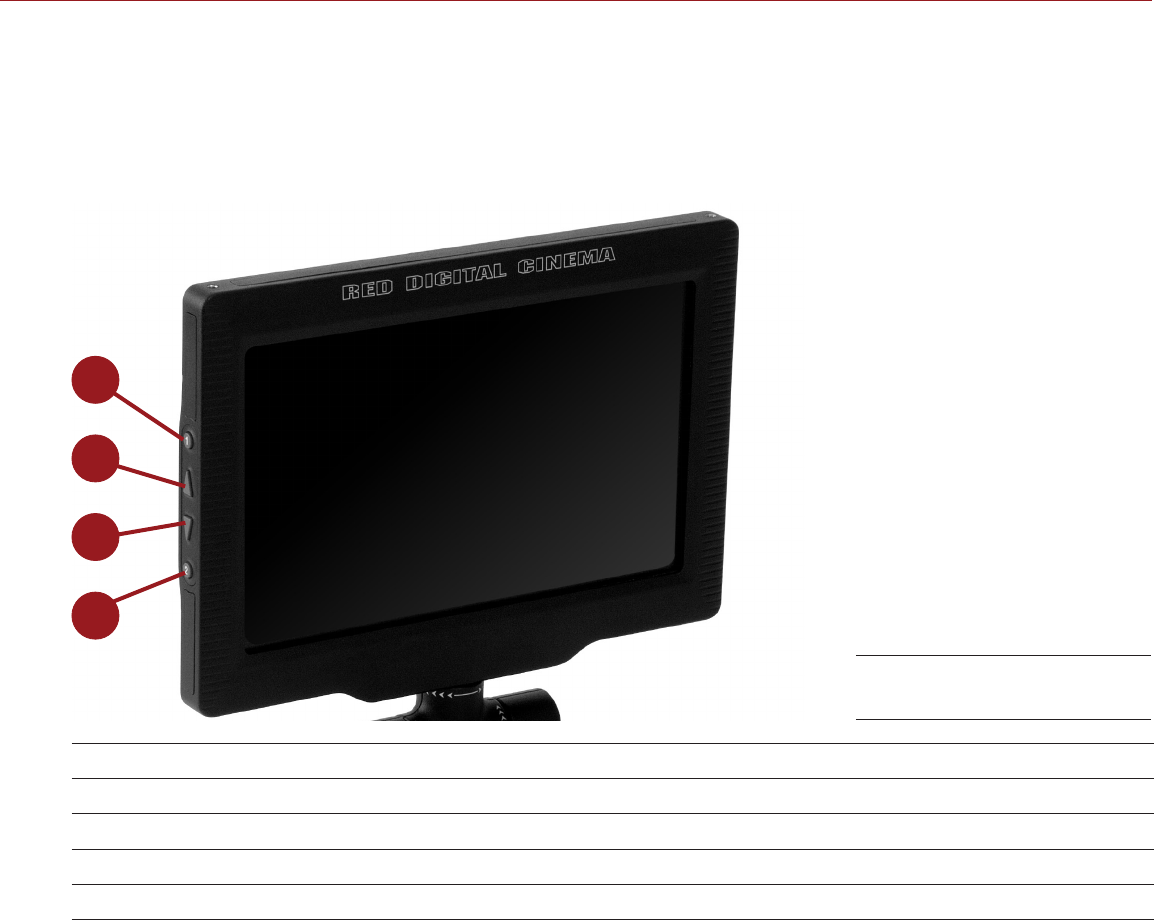
RED RAVEN OPERATION GUIDE
COPYRIGHT © 2016 RED.COM, INC 955-0127_V6.2, REV-G | 49
NAVIGATION CONTROLS
This section describes basic controls for navigating the camera menus.
TOUCHSCREEN NAVIGATION
RED Touch displays offer intuitive menu control and four (4) programmable buttons.
1
2
3
4
#RED TOUCH BUTTON DESCRIPTION
1User Key 1 Toggle 1:1 Magnify on/off
2Up Button Increase display brightness
3Down Button Decrease display brightness
4User Key 2 Toggle Exposure Mode on/off
NOTE: RED Touch display keys are programmable. For more information, go to “Key Mapping” on page 82.
Navigate the menus using a touchscreen by using the following gestures:
Tap: Tap has many functions:
‒Tap to select a Basic Menu, submenu, or button.
‒If a menu is open, tap anywhere outside the menu to save any changes and close the menu.
‒Tap the right or left regions of the touchscreen to access the programmable soft keys.
Swipe: Swipe to select different values in spinners or drop-down menus. For more information, go to
“Swipe-Up Menu” on page 50.
Double-Tap: If the monitor is in Clean mode, changes to Overlay mode.
Hold: Tap and hold an icon to bring up an advanced interface display.
Pinch: Move two (2) fingers apart/together to increase/decrease the size of the image. By default, this
gesture is disabled.
For more information, go to “Gestures” on page 62.
RED Touch 7.0" LCD
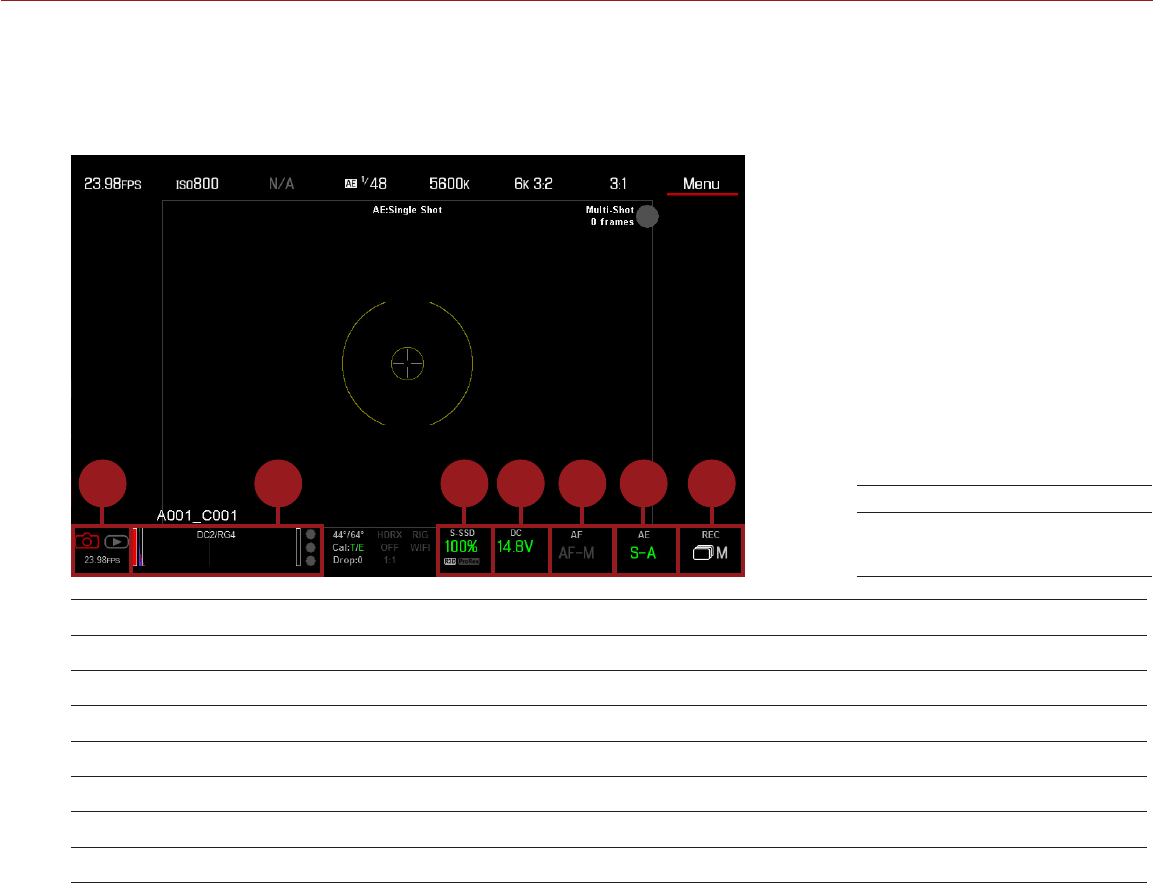
COPYRIGHT © 2016 RED.COM, INC
RED RAVEN OPERATION GUIDE
955-0127_V6.2, REV-G | 50
SWIPE-UP MENU
The Swipe-Up Menu is available in the Lower Status Row on RED Touch displays and provides Swipe-Up
Shortcuts for Motion mode, Stills mode, and Playback.
For example, select the Camera Mode icon in the Lower Status Bar, swipe up, and select a Camera Mode.
1 42 3 5 6 7
#SWIPE-UP SHORTCUT DESCRIPTION
1Camera Mode1Select Playback, Motion, or Stills
2Tools Set Horizon, RAW, Magnify, Zebras, and False Color
3Media View as Percentage or Time Remaining, eject media, view clip thumbnails
4Power View as Percentage or Time Remaining
5Auto Focus2Set Zone, Size, and Mode
6Auto Exposure2Set Exp Comp, Speed, Metering, Priority, and Mode
7Record Mode2Select Multi-Shot or Motion + Stills
1. For more information about Stills mode and Motion mode, go to “Camera Mode” on page 45.
2. Shortcuts only available in Stills Mode.
Swipe Up to Select a
Camera Mode
Stills Mode
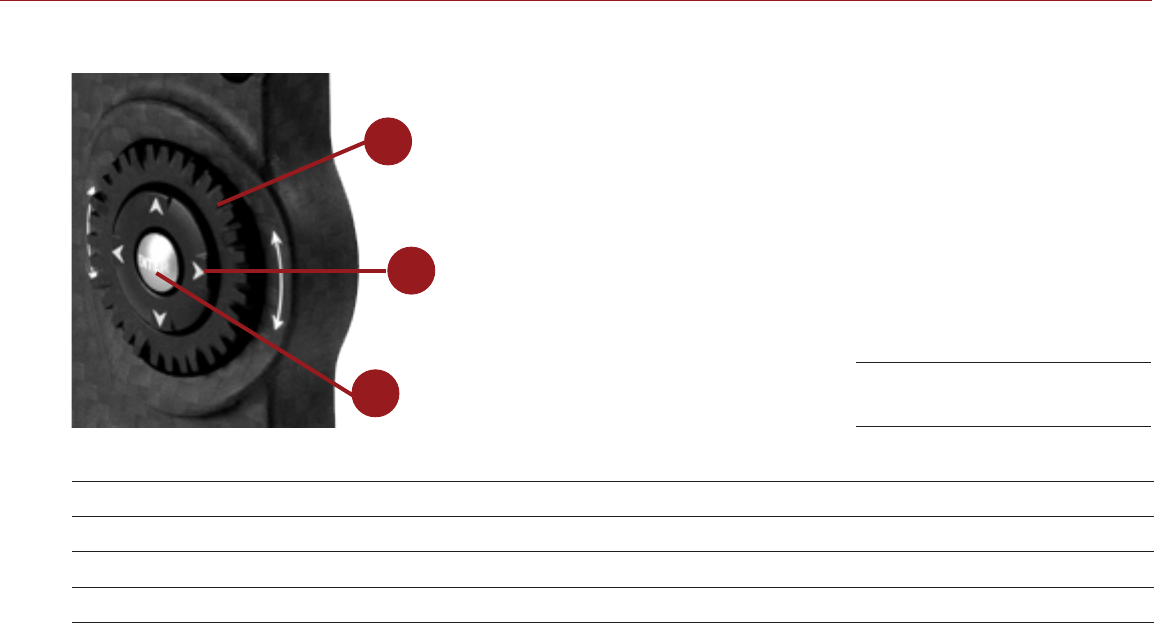
RED RAVEN OPERATION GUIDE
COPYRIGHT © 2016 RED.COM, INC 955-0127_V6.2, REV-G | 51
NAVIGATION GROUP
z
2
1
3
...
The Navigation Group is the primary control interface on the DSMC2 Sidekick.
#NAVIGATION GROUP ELEMENT DESCRIPTION
1Scroll Wheel Select and adjust the value of a selected setting
2Directional Keys (D-Pad) Navigate menus and menu items
3ENTER key Press ENTER to confirm a setting or access the selected menu
Navigate the menus using a DSMC2 Sidekick using the following controls:
Press ENTER to open the menu, then rotate the Scroll Wheel clockwise to move right, counterclockwise to
move left to highlight the desired menu or parameter. Press ENTER to select.
Press the Up Navigation Key to open the related Advanced Settings menu, if one (1) is available.
For more information, go to “Default Key Functions” on page 180.
Navigation Group
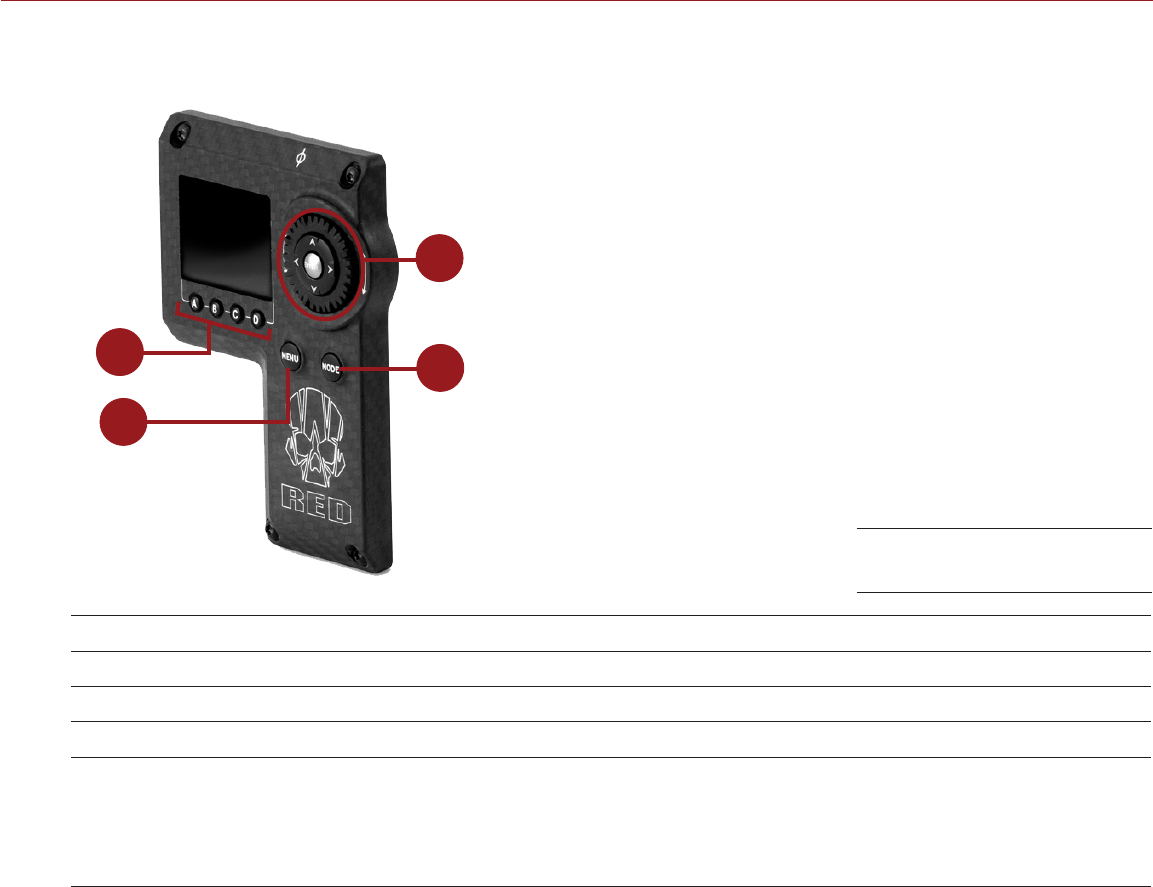
COPYRIGHT © 2016 RED.COM, INC
RED RAVEN OPERATION GUIDE
955-0127_V6.2, REV-G | 52
DSMC2 SIDEKICK
This section describes the controls and display of the DSMC2 Sidekick.
4
1
2
3
#CONTROL/ITEM DESCRIPTION
1Navigation Group Navigate menus and menu items; Go to “Navigation Group” on page 51
2MODE Button Toggle between Remote and Local Modes
3MEDU Button Access menus or exit currently selected menu
4User Keys (A–D)1A: Cycle Auto-Focus Mode
B: Auto White Balance
C: Toggle 1:1 Magnify
D: Toggle Exposure Mode
1. Press User Keys A + D simultaneously to lock/unlock DSMC2 Sidekick buttons to prevent inadvertent menu changes.
NOTE: DSMC2 Sidekick keys are programmable. For more information, go to “Key Mapping” on page 82.
OPERATION MODES
The DSMC2 Sidekick display reflects the currently selected mode. Use the Scroll Wheel and Directional Keys to
navigate menus. Press MENU to access the Advanced Menu.
Press MODE to toggle between the following modes:
Remote Mode: Navigate with DSMC2 Sidekick controls, using an attached LCD, EVF, or other monitor as a
reference. The DSMC2 Sidekick displays the primary control screen.
Local Mode: Navigate using the DSMC2 Sidekick controls and display. User Keys A-D are inactive.
KEY LOCK/UNLOCK
Lock the keys on the DSMC2 Sidekick to prevent inadvertent button presses and menu changes.
Lock: Press A + D simultaneously.
Unlock: Press A + D simultaneously. Alternatively, press and hold ENTER while keys are locked.
DSMC2 Sidekick
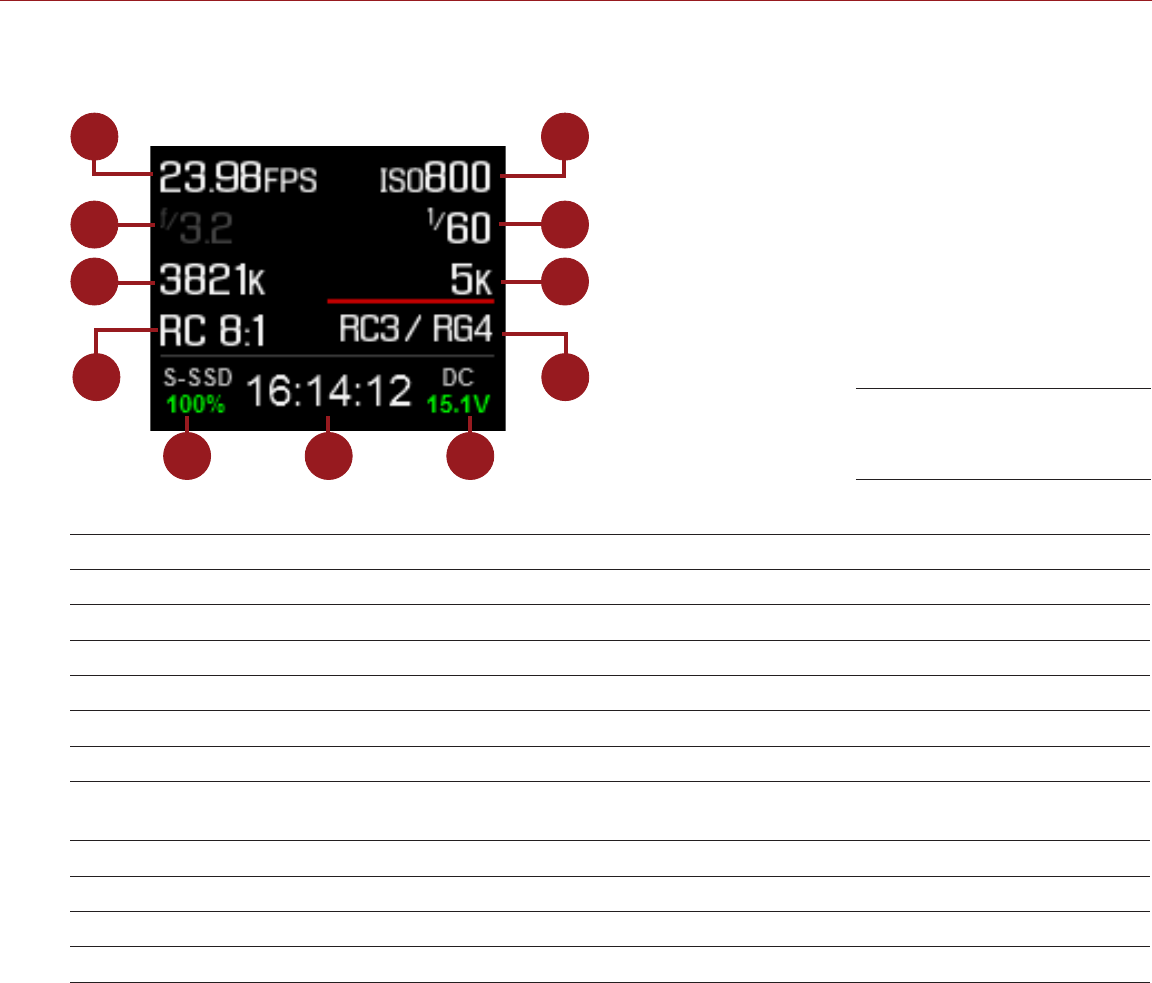
RED RAVEN OPERATION GUIDE
COPYRIGHT © 2016 RED.COM, INC 955-0127_V6.2, REV-G | 53
DSMC2 SIDEKICK DISPLAY
The DSMC2 Sidekick OLED display provides basic camera parameters during operation.
1
2
3
4
5 6 7
11
10
9
8
The DSMC2 Sidekick displays the following camera parameters:
#ITEM DESCRIPTION
1Frame Rate Current Recording Frame Rate
2Lens Information Displays aperture if a supported Canon lens is attached
3White Balance Color temperature
4REDCODE REDCODE compression setting
5Media Status Displays media location and remaining media capacity
6Timecode Current timecode value
7Power Status Indicates DC supply voltage or % of remaining battery capacity including
current supply voltage
8Color and Gamma Space Currently selected RED color and gamma space settings
9Resolution Recording resolution
10 Shutter Speed Integration time or shutter angle
11 ISO Camera sensor sensitivity
DSMC2 Sidekick OLED
(Local Mode)
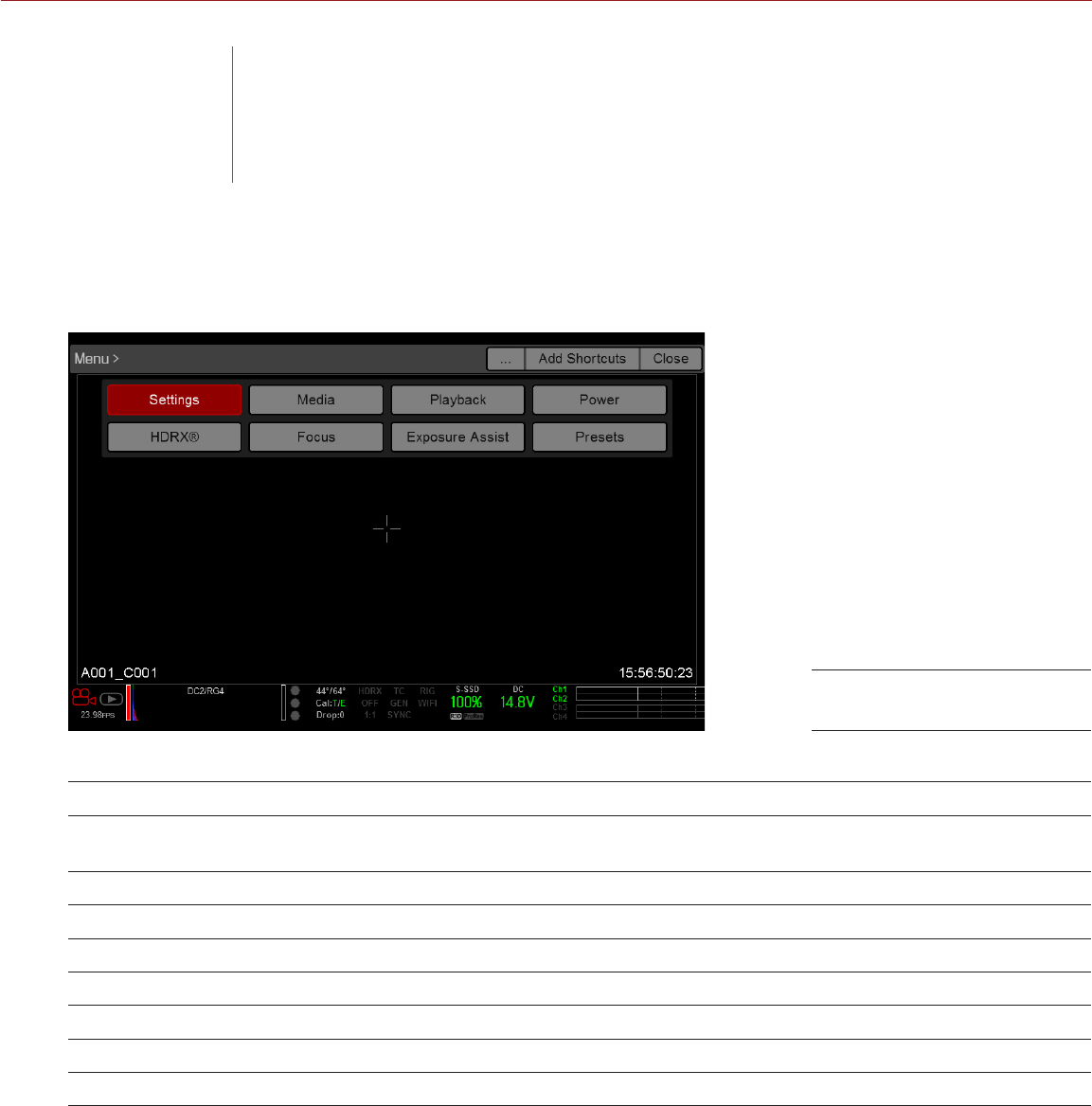
COPYRIGHT © 2016 RED.COM, INC
RED RAVEN OPERATION GUIDE
955-0127_V6.2, REV-G | 54
ADVANCED MENUS
The Advanced Menus include:
ADVANCED MENU DESCRIPTION FOR MORE INFORMATION, GO TO...
Settings Camera settings including: Display, Look, Project,
Audio, Recording, Setup, and Maintenance “Settings Menu” on page 55
Media SSD operations including: format, eject, and more “Media Menu” on page 99
Playback View clips recorded to the attached SSD “Playback Menu” on page 101
Power Power sources, settings, status, and shutdown “Power Menu” on page 104
HDRX HDRx mode and settings “HDRX Menu” on page 105
Focus Focus modes, features, settings, and rack focus “Focus Menu” on page 106
Exposure Assist Automatic exposure settings and controls “Exposure Assist” on page 111
Presets Adjust Looks, key mappings, I/O, and more “Presets Menu” on page 113
ACCESS THE ADVANCED MENUS
Tap the Menu button on the DSMC2™ Sidekick.
Tap the Menu icon on the touchscreen.
Select the Advanced... button in any menu from the Upper Status Row.
Advanced Menu
05 ADVANCED
MENUS
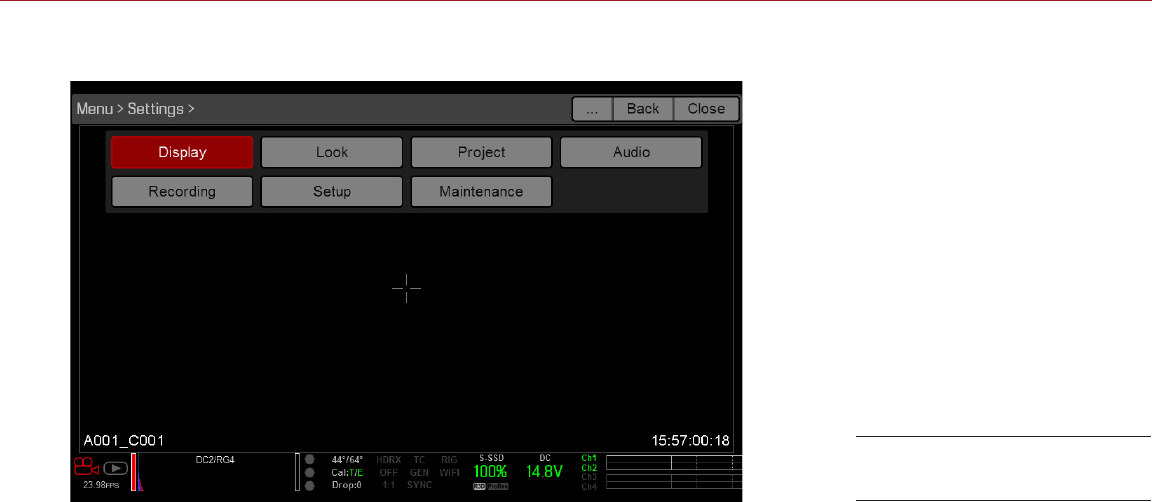
RED RAVEN OPERATION GUIDE
COPYRIGHT © 2016 RED.COM, INC 955-0127_V6.2, REV-G | 55
SETTINGS MENU
The Settings menu includes: Display, Look, Project, Audio, Recording, Setup, and Maintenance.
DISPLAY
The Display menu includes: Tools, Zebra, Monitor Control, Modes, Guides, and Test Signal.
TOOLS
The Tools menu provides access to false color and display modes.
For more information, see the Exposure with RED Cameras: False Color & Zebra Tools article, available at www.
red.com/learn/red-101/exposure-false-color-zebra-tools.
FALSE COLOR MODES
False color modes include: Off, Exposure, Video, Focus, Edge, and Gio Scope.
NOTE: Only monitors with the Tools check box selected in the Monitor Control menu show the false colors. For
more information, go to “Monitor Control” on page 58.
NOTE: False color modes affect video recorded through HDMI® or HD-SDI to an external recorder if the Tools
check box is selected in the Monitor Control menu. When recording through HDMI or HD-SDI, use false color
modes only to help configure project settings, and then disable the mode before recording.
OFF
Disables all false color modes.
EXPOSURE
Displays color overlay on top of a desaturated image that allows you to check for proper exposure. When
enabled, the “E√” indicator displays in the Lower Status Row.
The Exposure meter colors indicate the following information:
Purple: Underexposed; indicates sensor exposure levels that may be noisy if gained up in post production.
Green: IRE 41–48; based on the RGB levels of the video out signal and not the RAW data.
Red: Overexposed; indicates sensor exposure levels that are clipping.
Purple (underexposure) and red (overexposure) are based on RAW data and show areas that are clipping or
close to clipping. The RGB settings (settings in the Look menu) DO NOT affect the Exposure indicators.
Settings Menu

COPYRIGHT © 2016 RED.COM, INC
RED RAVEN OPERATION GUIDE
955-0127_V6.2, REV-G | 56
VIDEO
Displays a color overlay that indicates the video level of the RGB monitor path (calibrated to the SMPTE test
signal). When enabled, the “V√” indicator displays in the Lower Status Row.
Colors are based on the RGB levels of the video out signal (that is, the “cooked” look, and not RAW data). The
RGB settings (settings in the Look menu) affect the Video indicators.
The Video indicators represent the following IRE values (at all other values, the desaturated image represents
the luminance value of the ISO adjusted image):
Purple: IRE 0–4
Blue: IRE 5
Teal: IRE 10–12
Green: IRE 41–48
Pink: IRE 61–70
Straw: IRE 92–93
Yellow: IRE 94–95
Orange: IRE 96–98
Red: IRE 99–100
FOCUS
Emphasizes contrast and edges in the image without changing brightness or image content making it easier to
judge focus. Adjust zoom and focus to easily see which objects are coming into focus. When enabled, the “F√”
indicator displays in the Lower Status Row.
EDGE
Shows the edges/outlines of objects that are in focus. When enabled, the “F√” indicator displays in the Lower
Status Row.
NOTE: The Edge setting may interfere with recordings done via HDMI or HD-SDI in Clean mode.
GIO SCOPE
Displays a color overlay on top of a desaturated image, identifying the 16 stops of light within the full dynamic
range of the RED DRAGON® sensor.
When enabled, the “G√” indicator displays in the Lower Status Row. The Gio Scope indicators are based on
RAW data. The RGB settings (settings in the Look menu) DO NOT affect the indicators.
Each number indicates a different stop of light.
11: Represents mid-grey.
16: Represents the top stop, and is broken up into 1/8th increments to show highlight roll-off. Each 1/8th
stop is represented by a different shade of red, ranging from light red (less light) to dark red (most light).
DISPLAY MODES
Display mode options include: Magnify, RAW, and Horizon.

RED RAVEN OPERATION GUIDE
COPYRIGHT © 2016 RED.COM, INC 955-0127_V6.2, REV-G | 57
MAGNIFY
Displays the central region of the sensor in 1:1 pixel resolution. When enabled, the 1:1 text in the Lower Status
Row turns green, and the AF Window and the magnified region display. The AF Window determines the center
point of the magnified region. If the lens is not capable of autofocus with the camera, use Confirm mode to
turn on the AF Window. Sharpening is disabled when 1:1 magnify is enabled. The camera automatically exits
magnify mode when recording begins.
The Magnify tool magnifies a 1920 x 1020 region, centered on a 1920 x 1080 display. If the resolution is lower
than 1920 x 1020, the image border cannot be magnified. Use the following equations to determine the area of
the image border that will not be magnified:
Border width: (1920 – W) / 2
Border height: (1020 – H) / 2
NOTE: Frame rate and resolution cannot be modified in Magnify mode.
RAW
When enabled, the camera displays images unaffected by the RGB settings (settings in the Look menu). RAW
affects the video recorded via HDMI or HD-SDI to an external recorder. RAW image parameters DO NOT affect
image metadata; the parameters only affect the monitor output. The word RAW displays in the Histogram in the
Lower Status Row.
The RAW image parameters are:
Color Space: REDcolor2
Gamma Space: REDlogFilm
White Balance: 5600K
ISO: 800 ISO
Tint: 0 Tint
NOTE: In RAW mode, the following controls are disabled on all cameras: color temperature, tint, saturation,
RGB gains, ISO, contrast, brightness, shadow, flut, exposure compensation, LGG controls, RGB curves, and
luma curve.
HORIZON
Displays an overlay that provides a reference to the position of the horizon. The Horizon overlay consists of two
(2) short side-bars that are always horizontally centered on the monitor, and a single longer horizon-line that
adjusts to the horizon based on the orientation of the camera.
The side-bars are green if the pitch is within +/– 1° of the calibrated zero position, otherwise they are red. The
horizon-line is green if the roll is within +/– 1° of the calibrated zero position, otherwise it is red.
To add numerical values for the pitch and roll to the Horizon overlay, follow the instructions below:
1. Go to Menu > Settings > Display > Monitor Control > Overlay.
2. Select Create..., Clone..., or Edit..., respectively, for the desired overlay action.
3. Select a location on the interface to add the numerical data for the Horizon overlay.
4. Select Motion: Gyro Data (GYRO) from the Item drop-down menu.
5. Select the desired text size.
6. Select Add.
7. Select Save.
8. Go to Menu > Settings > Display > Monitor Control > Monitor, and select the overlay from the Overlay drop-
down menu.
NOTE: The internal gyroscope and accelerometer must be calibrated for the Horizon overlay to function properly.
For more information, go to “Gyroscope and Accelerometer Calibration” on page 95.

COPYRIGHT © 2016 RED.COM, INC
RED RAVEN OPERATION GUIDE
955-0127_V6.2, REV-G | 58
ZEBRA
Use Zebra mode to enable and adjust the upper and lower values for two (2) independent zebra indicators. Use
Zebra 1 for highlight exposure, and use Zebra 2 for mid-tones or shadows. Zebras are visible in Magnify mode
and are disabled by default.
The camera offers two (2) zebra types:
Video: IRE-based mode; evaluates based on the current ISO and Look settings, and not the RAW image.
RAW: Evaluates based on the RAW image.
For more information, see the Exposure with RED Cameras: False Color & Zebra Tools article, available at www.
red.com/learn/red-101/exposure-false-color-zebra-tools.
ENABLE ZEBRA INDICATORS
1. Go to Menu > Settings > Display > Zebra.
2. Select a Zebra check box.
‒Zebra 1:
‒Video: Areas of the image exposed within the IRE range are indicated by red diagonal lines at –45°.
Default is 98 to 100 IRE.
‒RAW: Areas of the image exposed within the range of stops are indicated by solid red. Default is
15.80 to 16.00 stops.
‒Zebra 2:
‒Video: Areas of the image exposed within the IRE range are indicated by green diagonal lines at
45°. Default is 41 to 48 IRE.
‒RAW: Areas of the image exposed within the range of stops are indicated by solid purple. Default
is 0.00 to 4.00 stops.
MONITOR CONTROL
Use the Monitor Control menu to configure monitor and overlay settings, control surface priorities, brightness,
and gestures.
MONITOR
Select the monitor to configure from the drop-down menu at the top of the menu. The other settings on the
menu are applicable to the selected monitor.
NOTE: Changes to Monitor Control settings take effect when you close the menu.
MODE
Determines the elements displayed on the monitor:
Clean: Only the video displays. The Upper Status Row, Lower Status Row, and overlays do not display.
Overlay: The overlay displays. Overlays include the Upper Status Row and the Lower Status Row.
Mirror: The monitor mirrors another screen at the same resolution. You cannot mirror a screen that is set
to Clean. The Mirror option is available based on the settings of the other attached monitors, and includes
the name of the monitor that can be mirrored.
NOTE: You can set a maximum of four (4) monitors to Overlay at a time. To assign additional monitors to Overlay,
mirror a monitor with the same resolution that is set to Overlay.
NOTE: When two (2) touchscreens are attached to the camera with the same resolution and one (1) is currently
the control surface, set the other to mirror it and give the effect of having two (2) control surfaces.
OVERLAY
Select which overlay shows on top of the video. RED® provides preset overlays, which have “(RED)” in the
overlay name. Create custom overlays in the Overlay tab. For more information, go to “Overlays” on page 60.

RED RAVEN OPERATION GUIDE
COPYRIGHT © 2016 RED.COM, INC 955-0127_V6.2, REV-G | 59
RESOLUTION
Select the output resolution for monitors (you cannot select a resolution for LCDs and EVFs, since the resolution
is determined automatically). For more information about available HD-SDI and HDMI resolutions, go to “3G-SDI
(HD-SDI) Out” on page 161 and “HDMI Out” on page 162.
FREQUENCY
Determines the monitor frequency. Available frequencies depend on the selected monitor. The LCD resolution
defaults to 60.00 Hz, which is the optimal refresh rate for the RED LCDs.
For HD-SDI monitors, the frequency depends on the project time base. For more information, go to “3G-SDI
(HD-SDI) Out” on page 161 and “HDMI Out” on page 162.
HD-SDI Auto: Sets the frequency equal to the Project Time Base, except when the Project Time Base is
47.95/48 fps. When the Project Time Base is 47.95/48 fps, the frequency is half that rate (23.98/24 Hz).
TOOLS
Enables the false color modes on the monitor. For more information, go to “Tools” on page 55.
UI FLIP/MIRROR
Flip the graphical user interface (GUI) vertically and mirror horizontally (not rotated). Use this setting when
mounting a monitor upside down. This setting only affects the monitor, and does not affect captured footage.
FLIP/MIRROR
NOTE: In the Monitor Control menu, this setting is ONLY available on the DSMC2 RED Touch 4.7" LCD, DSMC2
RED Touch 7.0" LCD, and RED Touch 7.0" LCD. This setting is available for all displays in the Video menu. For
more information, go to “Look Config (Look Configuration)” on page 68.
Mirror and flip (invert) the graphical user interface (GUI) and footage, effectively rotating the entire displayed
image 180°. Use this setting when mounting a monitor or the entire camera rig upside down. This setting only
affects the monitor, and does not affect captured footage.
FRAMED OVERLAY
The video display is scaled down on the monitor so that the overlay items fit outside of the video area rather
than over it. This setting only affects the monitor, and does not affect captured footage.
AUTO HIDE MENUS
Hides the Upper Status Row and Lower Status Row. When this option is disabled, the video is scaled so that
the menus are not overlaid on the video. When this option is enabled, the video is not scaled. This option
creates a control surface on a monitor without scaling the video. This setting only affects the monitor, and does
not affect captured footage.
To toggle display/hide the menus when Auto Hide Menus is enabled, perform either of the following actions:
Press the Menu button on the DSMC2 Sidekick.
Tap the touchscreen.
NOTE: Enabling this option on a non-control surface results in the menus never displaying on that monitor.
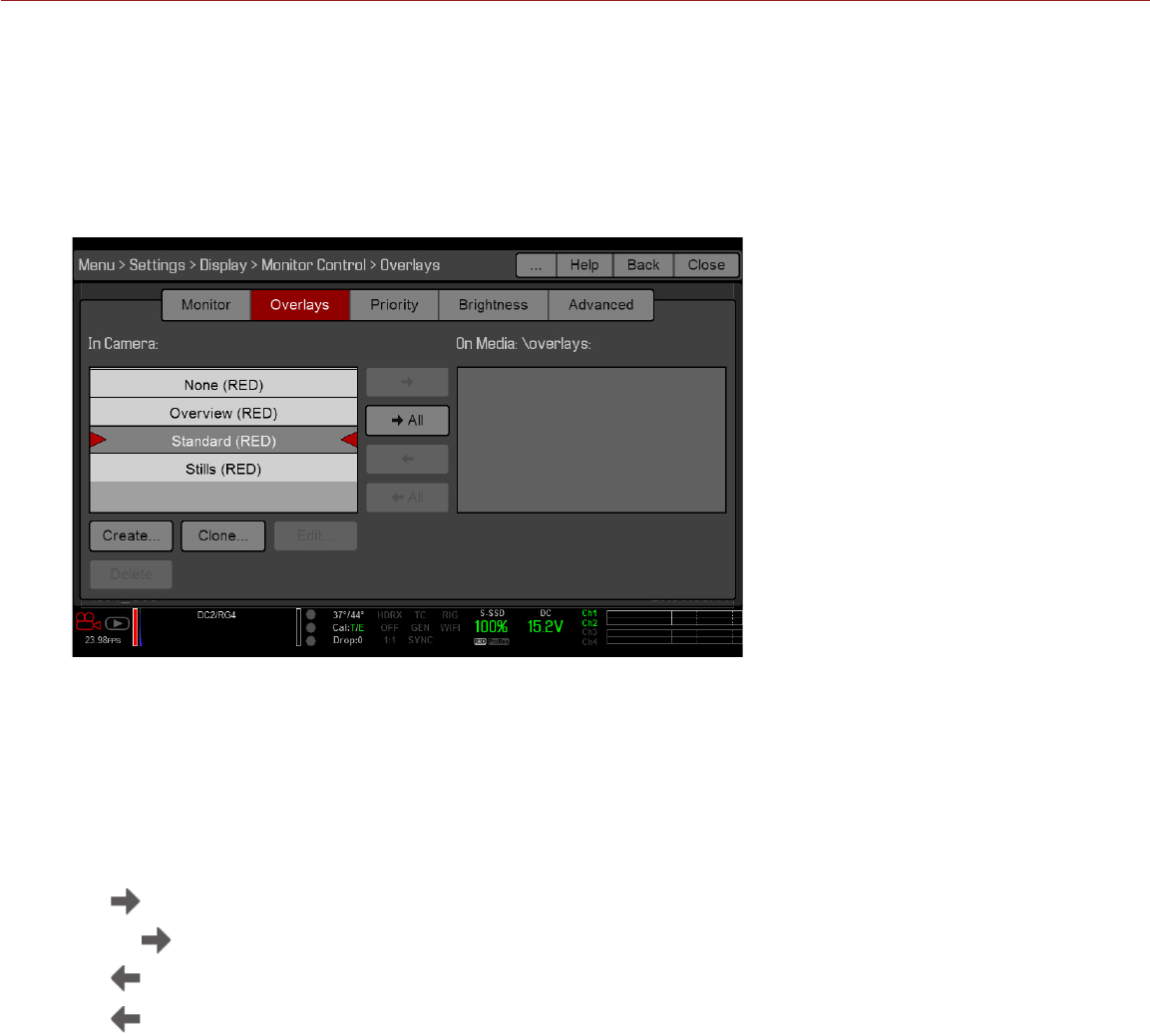
COPYRIGHT © 2016 RED.COM, INC
RED RAVEN OPERATION GUIDE
955-0127_V6.2, REV-G | 60
OVERLAYS
Create custom overlays that include specific items. Overlays can be stored on the camera or transferred to SSD
to be shared with other cameras.
Camera: Overlays saved internally on the camera display in the Overlay drop-down menu on the Monitor
Control > Monitor tab.
Media: Overlays saved to an SSD can be found at On Media: \overlays:.
NOTE: Overlays that end with (RED) are provided by default and cannot be edited, deleted, or exported.
OVERLAY ACTIONS
Create...: Create a new custom overlay using a blank overlay template in the Overlay Editor.
Clone...: Create a new custom overlay using the selected camera overlay as a template in the Overlay Editor.
Edit...: Edit the selected camera overlay in the Overlay Editor.
Delete: Delete the selected camera overlay.
EXPORT AND IMPORT OVERLAYS
: Export selected overlay from camera to SSD.
All : Export all overlays from camera to SSD.
: Import selected overlay from SSD to camera.
All: Import all overlays from SSD to camera.
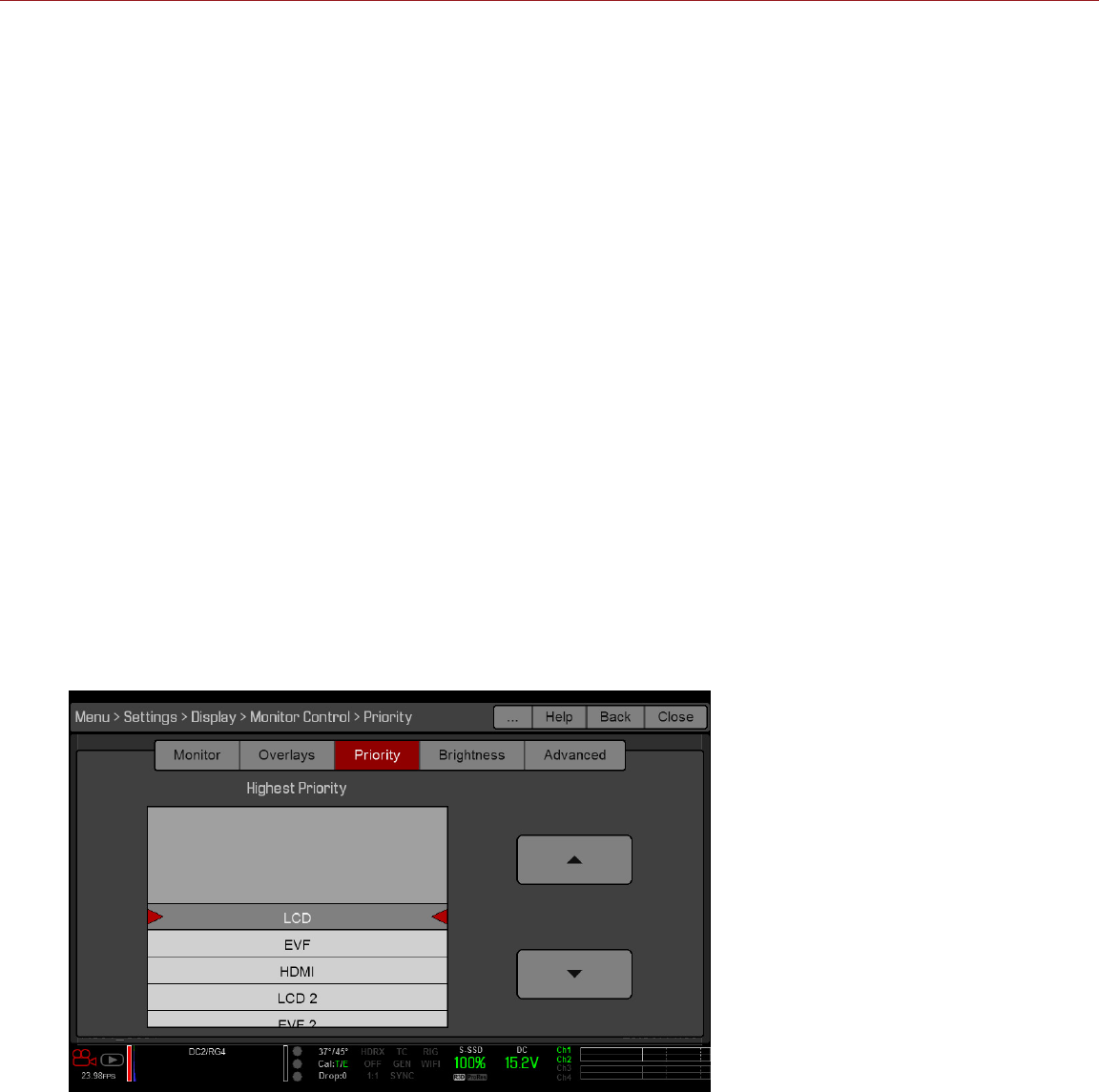
RED RAVEN OPERATION GUIDE
COPYRIGHT © 2016 RED.COM, INC 955-0127_V6.2, REV-G | 61
CREATE AND EDIT OVERLAYS
1. Go to Menu > Settings > Display > Monitor Control > Overlay.
2. Select Create, or select an existing overlay and select Clone or Edit.
3. If creating a new overlay, enter a name for the overlay and select OK.
4. Select any of the following check boxes to add the corresponding guides to the overlay:
‒Frame Guide
‒Action Guide
‒Title Guide
5. Select a button on the matrix to add a user interface element to that position on the matrix.
By default, the Magnify indicator (MI) is on the top left, the Record indicator (REC) is on the top right, the
Clip Name (CLIP) is on the bottom left, and the Timecode (TC) is on the bottom right.
6. Selecting one (1) of the buttons opens a new dialog that lets you choose a user interface element.
7. Select the Item that you want to add.
8. Select the Size of the item.
9. If adding a Custom Label (LBL), enter the Custom Text for that item.
10. Select Add to return to the previous screen.
11. Add all of the items to the overlay.
12. Select Create or Save.
The new overlay displays in the Camera list.
NOTE: Except for the Custom Label (LBL), you can only add each element once. If you add an element you have
already added to the overlay, the element moves to the new position.
PRIORITY
The camera can only have one (1) control monitor for interacting with camera settings. The Priority tab determines
the order in which a monitor becomes the control monitor. If you plan on removing or adding monitors during a
shoot, set up the priority list ahead of time.
For a monitor to become the control monitor, the following must occur:
The monitor must be set to Overlay mode in the Monitor Control menu.
Each monitor that has higher priority on the list must be either detached or not set to Overlay mode.
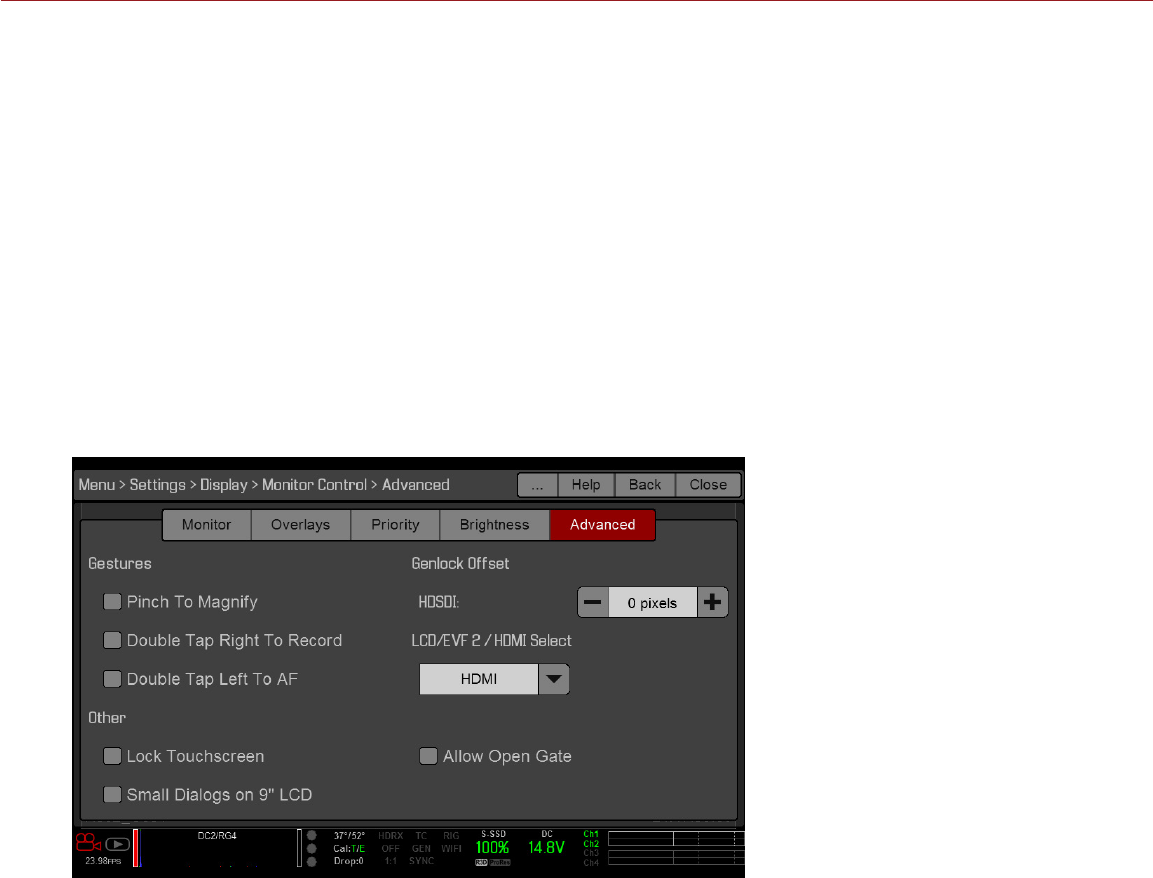
COPYRIGHT © 2016 RED.COM, INC
RED RAVEN OPERATION GUIDE
955-0127_V6.2, REV-G | 62
EXAMPLE
By default, the monitor priority is:
1. LCD
2. EVF
3. HDMI
If you remove an LCD when an EVF is attached, then the EVF becomes the control monitor. If you then remove
the EVF when an HDMI monitor is attached, the HDMI monitor becomes the control monitor. If you then re-
attach the LCD, then the LCD is the control monitor again.
BRIGHTNESS
Control the brightness of each LCD and EVF. Move to the right for a brighter display; move to the left for a
dimmer display.
ADVANCED
Provides access to additional monitor settings.
GESTURES
Pinch to Magnify: Move two (2) fingers apart or together to toggle 1:1 Magnify. For more information, go to
“Magnify” on page 57.
Double-Tap Right 25% to Record: Double-tap the right 25% of the video area on the LCD to toggle record.
Double-Tap Left 25% to Start AF: Double-tap the left 25% of the video area on the LCD to start autofocus
when compatible lenses are used.
For a list of compatible lenses, go to “Lenses” on page 176.
OTHER
Lock Touch Screen: Touchscreen control is locked. To unlock, tap the screen and follow the on-screen
instructions.
Use Small Dialogs on 9" LCD: The dialogs on the RED Touch 9.0" LCD are smaller than the default dialogs.
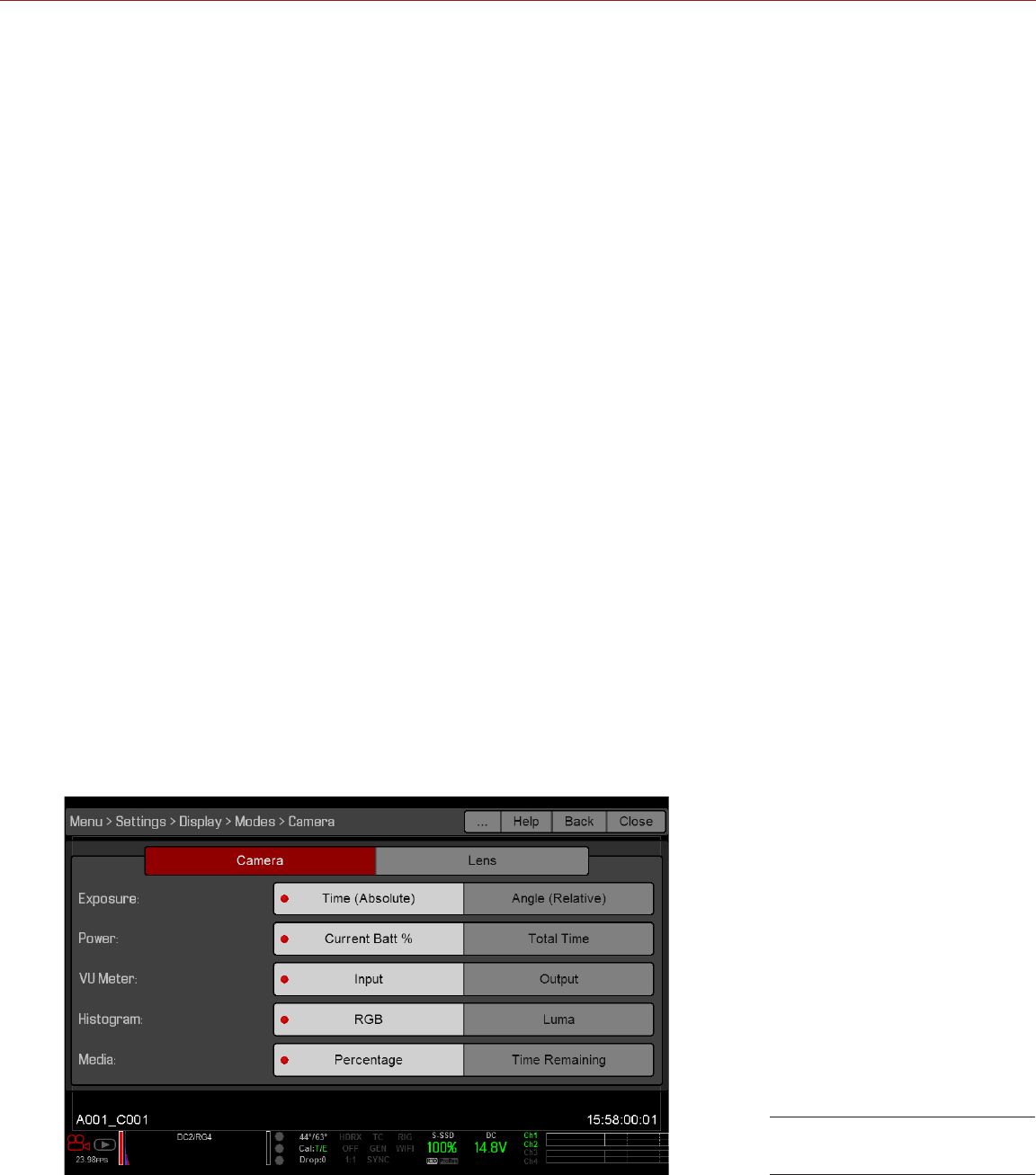
RED RAVEN OPERATION GUIDE
COPYRIGHT © 2016 RED.COM, INC 955-0127_V6.2, REV-G | 63
GENLOCK OFFSET
NOTE: HD-SDI ports are only available on select DSMC2 expanders. For more information, go to “Input/Output
Connectors” on page 156.
Offset the video of the HDSDI out to align it with the genlock signal:
Negative offset: Advances the video, so the video reaches the switcher earlier than it would otherwise.
Positive offset: Advances the video, so the video reaches the switcher later than it would otherwise.
LCD/EVF 2 / HDMI SELECT
NOTE: HDMI ports are only available on select DSMC2 expanders. For more information, go to “Input/Output
Connectors” on page 156.
Select to enable either the secondary LCD/EVF port on the camera or the HDMI port on an expander. The
secondary LCD/EVF port and the HDMI port cannot be used at the same time.
ALLOW OPEN GATE
Open Gate allows the camera to preview images at a refresh rate that is twice the project time base. For
example, if the project time base is 23.98 FPS or 24.00 FPS, enabling Open Gate causes the LCD or EVF to
have a refresh rate of 48 Hz (50 Hz).
NOTE: You cannot use Open Gate when:
Varispeed is enabled.
Speed Ramp mode is enabled.
Genlock is enabled.
The shutter angle is 180° or greater.
NOTE: When you disable Open Gate mode, the image on the EVF may be disrupted for up to three (3) seconds.
MODES
Use the Modes menu to determine how the following settings display:
Camera
Lens
CAMERA TAB
Display Mode: Camera
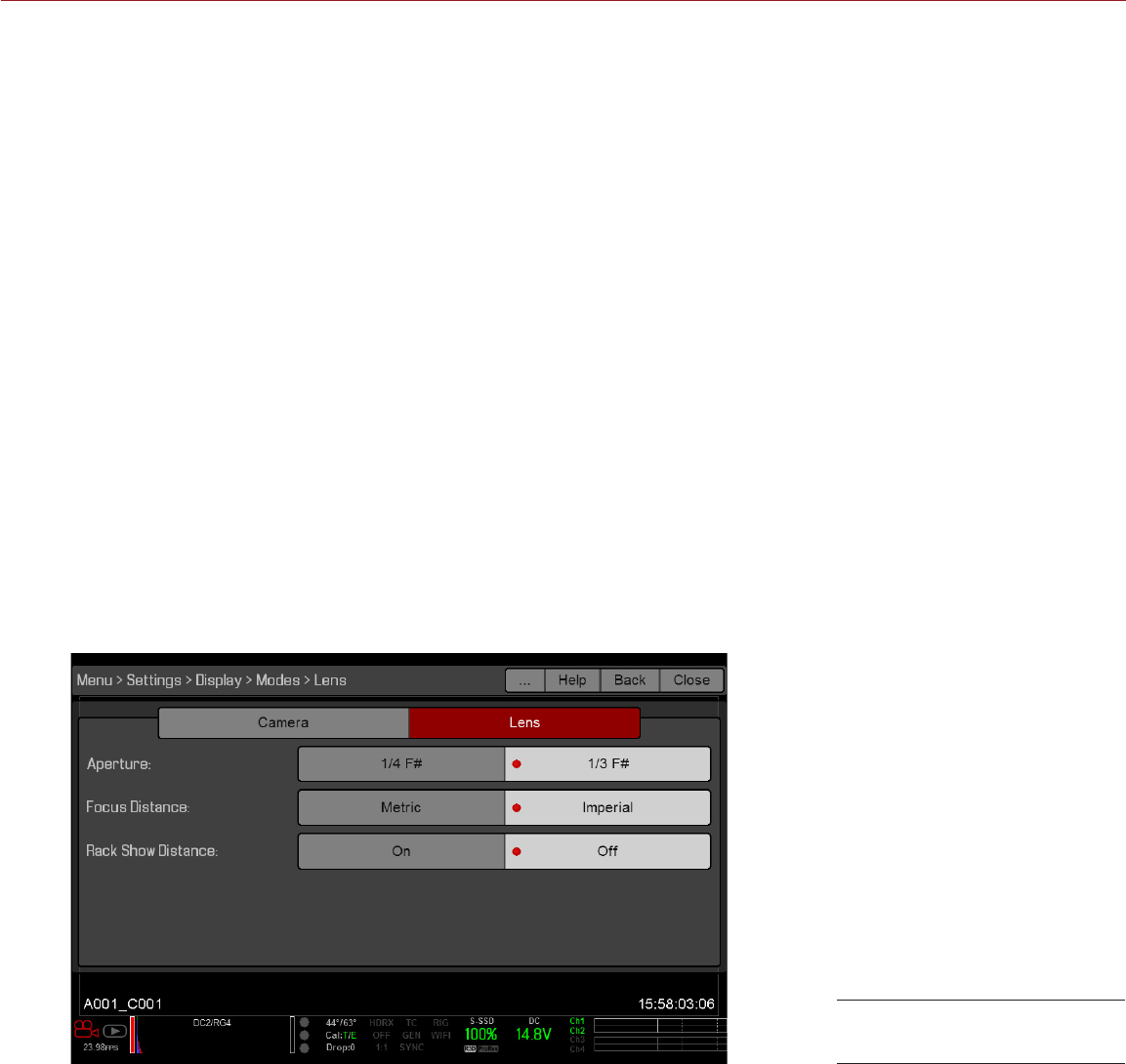
COPYRIGHT © 2016 RED.COM, INC
RED RAVEN OPERATION GUIDE
955-0127_V6.2, REV-G | 64
EXPOSURE
Time (Absolute): Displays the exposure time in seconds (1/xx sec). When you change the frame rate in this
mode, the shutter time stays the same, but the shutter angle changes. Time (Absolute) is the default.
Angle (Relative): Displays the exposure as an angle (1–360°). When you change the frame rate in this mode,
the shutter angle stays the same, but the exposure time changes.
POWER
Current Batt %: Displays the remaining percentage of active battery. (Default)
Total Time: Displays the total run-time left of battery power, taking into account all available batteries.
VU METER
Input: Displays levels of audio inputs (pre-mixer). (Default)
Output: Displays levels of audio outputs (post-mixer).
HISTOGRAM
RGB: Displays red, green, and blue channels on histogram. (Default)
Luma: Displays luma channel on histogram.
MEDIA
Percentage: Displays media space remaining as a percentage. (Default)
Time Remaining: Displays media space remaining as time in hours and minutes (HHH:MM).
LENS TAB
APERTURE
1/4 F#: Aperture increments in 1/4 stops.
1/3 F#: Aperture increments in 1/3 stops. (Default)
FOCUS DISTANCE
Metric: Displays lens focus distances in meters.
Imperial: Displays lens focus distances in feet and inches. (Default)
Display Mode: Lens

RED RAVEN OPERATION GUIDE
COPYRIGHT © 2016 RED.COM, INC 955-0127_V6.2, REV-G | 65
RACK SHOW DISTANCE
On: Displays the focus distance of each rack point on the Live Action Area when rack focus is enabled. For
more information, go to “Set Up Rack Focus” on page 109.
Off: Does not display the focus distance of rack points when rack focus is enabled. (Default)
GUIDES
Use the Guides menu to configure the Frame Guide, Action Guide, and Title Guide.
MODE
Off: Disable all guides.
Full: Guide has the same aspect ratio as the record format.
4:3, 16:9, 1.85:1, 1.9:1, 2.4:1: Guide has the selected aspect ratio.
User: Select an aspect ratio from the drop-down menu that displays when you select this option.
Absolute: Guide is defined by absolute pixel dimensions rather than aspect ratio and scale. When you select
Absolute, the Width/Height fields replace the Scale field.
SCALE
Percentage to scale guide from its maximum possible size. Available range is 0–100%.
WIDTH/HEIGHT
The Width/Height fields replace the Scale field when you select Absolute from the Mode drop-down menu.
Select the values for the width and height of the guide in pixels.
OFFSET X/Y
Percentage to offset guide from its default centered position. Available range is 0–100%.
100%: Right-aligned (for X offset) and bottom-aligned (for Y offset).
-100%: Left-aligned (for X offset) and top-aligned (for Y offset).
APPEARANCE
Line Style: Select one of the following line styles: Solid, Dashed, or Bracket.
Color: Select the color that has the highest contrast to the scene. The default is White.
Opacity: Set the guide opacity. Available options are 0%, 25%, 50%, 75% and 100%.
RELATIVE TO FRAME GUIDE
Select the Relative to Frame Guide check box to size and position the guide relative to (and have it bounded by)
the Frame Guide instead of the record format.
NOTE: The Relative to Frame Guide check box is available on the Action Guide and Title Guide tabs.
GENERAL TAB
Enable/Disable and select the location (Relative To), color, and opacity of the following elements:
Center: The center crosshair.
Grid: Rule-of-thirds grid.
Shading: The shaded region outside of the area of interest.

COPYRIGHT © 2016 RED.COM, INC
RED RAVEN OPERATION GUIDE
955-0127_V6.2, REV-G | 66
TEST SIGNAL
Use the Test Signal menu to replace the video monitor outputs with one of the following video test patterns:
Chip Chart
SMPTE Bars
Luma
To enable a test signal, select the test signal box. To exit, tap the touchscreen or press the Enter or Menu
button. If needed, enable an Audio Tone.
NOTE: Test signals are not recordable; they are provided to help align external HD-SDI and HDMI monitors.
LOOK
The Look menu includes: Color, Gain, ISO/FLUT, Sharpness, Curves, Video, Color Temperature, and LGG (Lift,
Gamma, Gain).
The Look settings affect the look of the monitor path, but do not affect the recorded RAW data.
COLOR
Saturation: Adjusts color saturation. Range is 0.0 (monochrome) to 4.0 (super color). Default is 1.0.
Contrast: Adjusts the overall contrast of the image. Range is –1.0 (flat) to 1.0 (max contrast). Default is 0.0.
Brightness: Adjusts brightness without crushing highlights. Available range is –10.0 to 10.0. Default is 0.0.
Exp Comp: Adjusts exposure compensation. Available range is –7.0 to 7.0. Default is 0.0.
GAIN
Adjust the Red channel, Blue channel, and Green channel individually. The range for each is 0.0 (none of the
color) to 10.0, and the default for each is 1.0.
ISO/FLUT
Use the ISO/FLUT menu to adjust ISO, FLUT, and Shadow. For more information, see the following articles:
Exposure with RED Cameras: Strategy, available at www.red.com/learn/red-101/exposure-with-red-
cameras
ISO Speed Revisited, available at www.red.com/learn/red-101/iso-speed-revisited
ISO
Select the camera ISO rating. The sensitivity value increments in 1/3 stops. When the ISO rating is adjusted,
the camera logs the change as metadata and the monitor path reacts accordingly. Higher ISO values lead to
brighter images in the monitor path, and vice versa.
RED recommends setting the ISO to the default, then adjust the aperture, lighting, and ND filters to match. The
ISO can later be adjusted around one (1) stop for fine-tuning.
Range is ISO 250 to 12,800. Default is ISO 800.
FLUT
Floating Point Lookup Table (FLUT) is an exposure control exclusive to RED. FLUT works like a traditional
ISO setting, but can be fine-tuned in post production to any level of exposure precision. FLUT automatically
protects highlights and shadows, even when changed substantially.
The FLUT setting is expressed in terms of relative exposure value (EV), where each unit represents a 1-stop
change in midtone exposure level. Range is –8.0 to 8.0. Default is 0.0.

RED RAVEN OPERATION GUIDE
COPYRIGHT © 2016 RED.COM, INC 955-0127_V6.2, REV-G | 67
SHADOW
Shadow adjusts the toe value of the FLUT (the tone near black). Increasing the Shadow value raises the video
level of near blacks. Lowering the Shadow value crushes the video level of near blacks. Range is –2.0 to 2.0.
Default is 0.0.
SHARPNESS
Control the sharpness of each monitor output. Move to the left for a sharper image; move to the right for a less
sharp image.
CURVES
Define the individual curves for the Luma, Red, Green, and Blue channels. You can only adjust one (1) curve at
a time. Select Reset Curve to reset a curve.
VIDEO
Use the Video menus to adjust the color space and gamma space for monitor output. You can also use these
menus to apply an ACES look. All settings in the Video menus affect metadata only, and can be changed in
REDCINE-X PRO®.
NOTE: Selecting options in the Video menu may make the menu lighter or darker. The camera applies the color
and gamma spaces after rendering the user interface, so changing these settings affects the user interface.
NOTE: RED recommends using the most recently released Color Space and Graded Gamma settings. Use
legacy settings (such as REDcolor2) only if you need to record footage to match footage that you recorded with
that legacy setting.
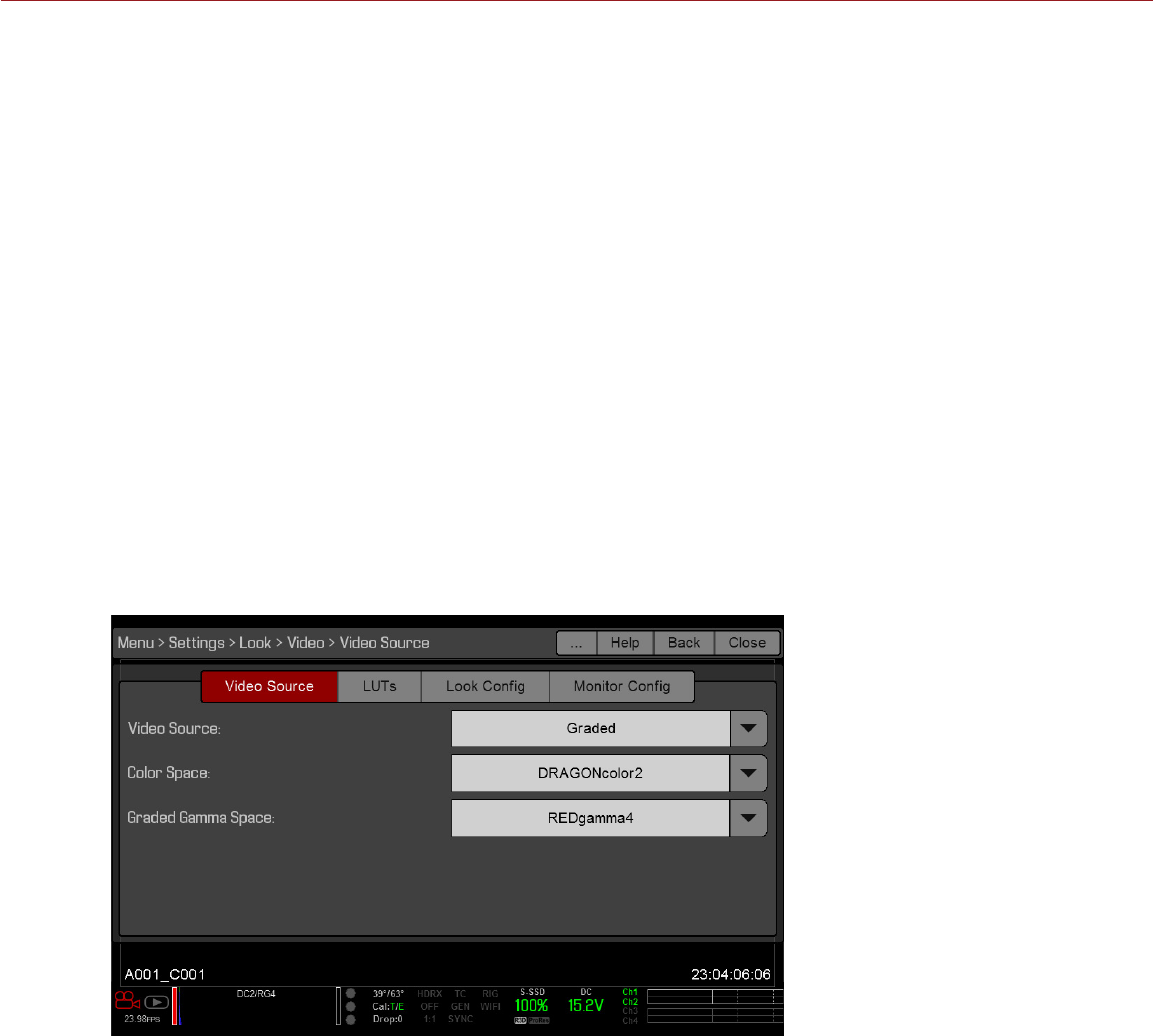
COPYRIGHT © 2016 RED.COM, INC
RED RAVEN OPERATION GUIDE
955-0127_V6.2, REV-G | 68
VIDEO SOURCE
NOTE: When you select Graded (ACES Proxy), Graded (ACEScc), ACES Proxy, and ACEScc, the following
controls are disabled on all cameras: saturation, contrast, shadow, RGB gains, RGB curves, luma curve, and
LGG controls.
NOTE: The camera outputs a legal range SDI signal of 16 to 235 for all Video Source selections except ACES
Proxy. The camera outputs an extended range of 0 to 255 when using ACES Proxy.
1. Select a source from the Video Source drop-down menu:
‒Graded: Select this to choose a color space and graded gamma space.
‒Graded (ACES): Select this to output a graded ACES proxy.
‒Graded (ACEScc): Select this to output a graded ACEScc proxy.
‒RLF: Select this to output REDLogFilm. Then choose a color space and graded gamma space. Select-
ing RLF allows you to apply a neutral look to recorded files, while applying a graded look to monitors.
‒LOG3G12: Select this to output LOG3G12. Then choose a color space and graded gamma space.
‒ACES: Select this to output a graded ACES proxy. Then choose a graded gamma space. Selecting ACES
allows you to apply a neutral look to recorded files, while applying a graded look to monitors.
‒ACEScc: Select this to output a graded ACEScc proxy. Then choose a graded gamma space.
2. Graded and RLF: Select a color space from the Color Space drop-down menu.
3. Graded, RLF, and ACES: Select a graded gamma space from the Graded Gamma Space drop-down menu.
4. Set up the Monitor Configuration. For more information, go to “Monitor Config (Monitor Configuration)” on
page 69.
LOOK CONFIG (LOOK CONFIGURATION)
Use the Look Config menu to set up Look A. In the Look Config menu, you can rotate the image .
To apply Looks to monitors, go to “Look Config (Look Configuration)” on page 68.
FLIP/MIRROR
Mirror and flip (invert) the graphical user interface (GUI) and footage, effectively rotating the entire displayed
image 180°. Use this setting when mounting a monitor or the entire camera rig upside down. This setting only
affects the monitor, and does not affect captured footage.
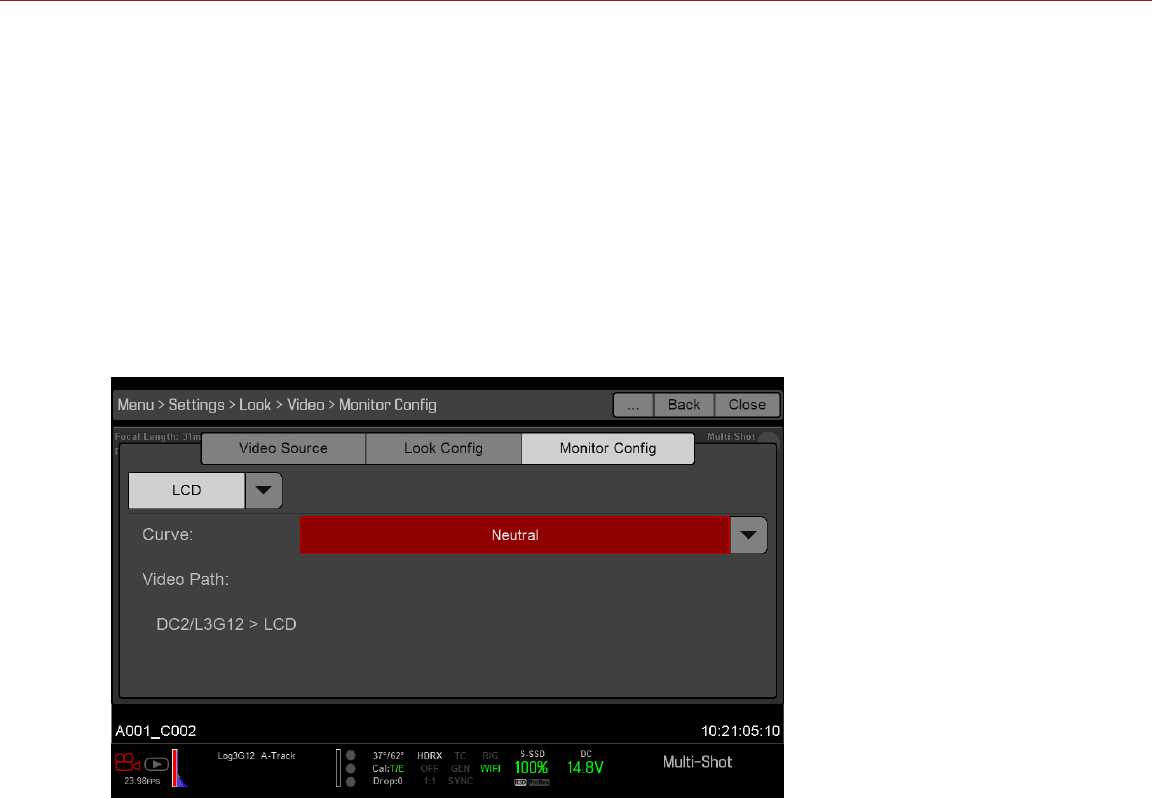
RED RAVEN OPERATION GUIDE
COPYRIGHT © 2016 RED.COM, INC 955-0127_V6.2, REV-G | 69
MONITOR CONFIG (MONITOR CONFIGURATION)
Use the Monitor Config menu to apply a look and a curve to monitor output.
1. Select the monitor to configure from the drop-down menu at the top of the menu.
2. Select a look from the Look drop-down menu. Looks are set up in the Look Config menu. For more
information, go to “Look Config (Look Configuration)” on page 68.
3. Select a curve from the Curve drop-down menu:
‒Neutral: The camera does not apply a graded gamma space to the monitor output.
‒Graded: The camera applies a graded gamma space to the monitor output.
The Video Path displays the video source and graded gamma space applied to the monitor.
NOTE: The Curve drop-down menu is available if the Video Source is set to RLF or ACES. For more
information, go to “Video Source” on page 68.
COLOR TEMPERATURE
Select a color temperature. The range is 1700 to 10,000 KELVIN, and the default is 5600 KELVIN.
TINT
Color temperature calculations assume a pure light source that may not be true in the specific scene the
camera is imaging. To compensate for any residual colorcast, the Tint parameter adjusts the RGB color balance
with a compensating magenta-green color component. Tint range is –100 to 100, with a default of 0.000.
The Tint value displays as a rounded number in the Upper Status Row.
NOTE: Selecting Auto White Balance calculates a new Tint value. The value does not change if you adjust the
color temperature manually. Selecting a preset resets Tint to 0.000.
PRESETS
Each preset has 0.000 Tint. Available preset options are:
Incandescent: 2800 K
Tungsten: 3200 K
Fluorescent: 4500 K
Flash: 5500 K
Daylight: 5600 K
Cloudy: 7500 K

COPYRIGHT © 2016 RED.COM, INC
RED RAVEN OPERATION GUIDE
955-0127_V6.2, REV-G | 70
Shade: 9000 K
AUTO WHITE BALANCE
Auto white balance analyzes the central 25% of the image visible in the monitor to calculate a color temperature
that will render a white object as white.
To use auto white balance, follow the instructions below:
1. Place a white or grey object under the ambient light.
2. Go to Menu > Settings > Look > Color Temp.
Alternatively, select Color Temperature > Advanced... from the Upper Status Row.
3. Select Auto White Balance.
LGG (LIFT, GAMMA, GAIN)
Adjust the lift, gamma, and gain for the Red channel, Blue channel, and Green channel individually.
PROJECT
The Project menu includes: Frame Rate, Exposure, Timecode, Slate, Format, and Sensor.
FRAME RATE
RECORDING FRAME RATE
Select the recording frame rate (also referred to as the capture frame rate). The recording frame rate is the
number of frames per second (fps) that are recorded. The recording frame rate is different from the project time
base, which is the rate at which the footage will be played back.
The default recording frame rate is 23.98 fps. If you change the project time base, the recording frame rate
automatically changes its value to match the project time base.
The maximum frame rate for each format is determined by several factors, including project time base and
REDCODE. For more information about the maximum REDCODE settings for each common recording frame
rate, see the DSMC Media Operation Guide, available at www.red.com/downloads.
PROJECT TIME BASE
Select the project time base, which is the rate at which the footage will be played back. The project time base
displays in the lower left corner of the display.
The following project time bases are available:
23.98 fps (Default)
24.00 fps
25.00 fps
29.97 fps
47.95 fps
48.00 fps
50.00 fps
59.94 fps
VARISPEED
When a recording frame rate other than the current project time base is selected, the fps text turns yellow and
the word Varispeed replaces the Audio Meter in the lower right corner of the display.
Audio is not recorded in Varispeed mode.
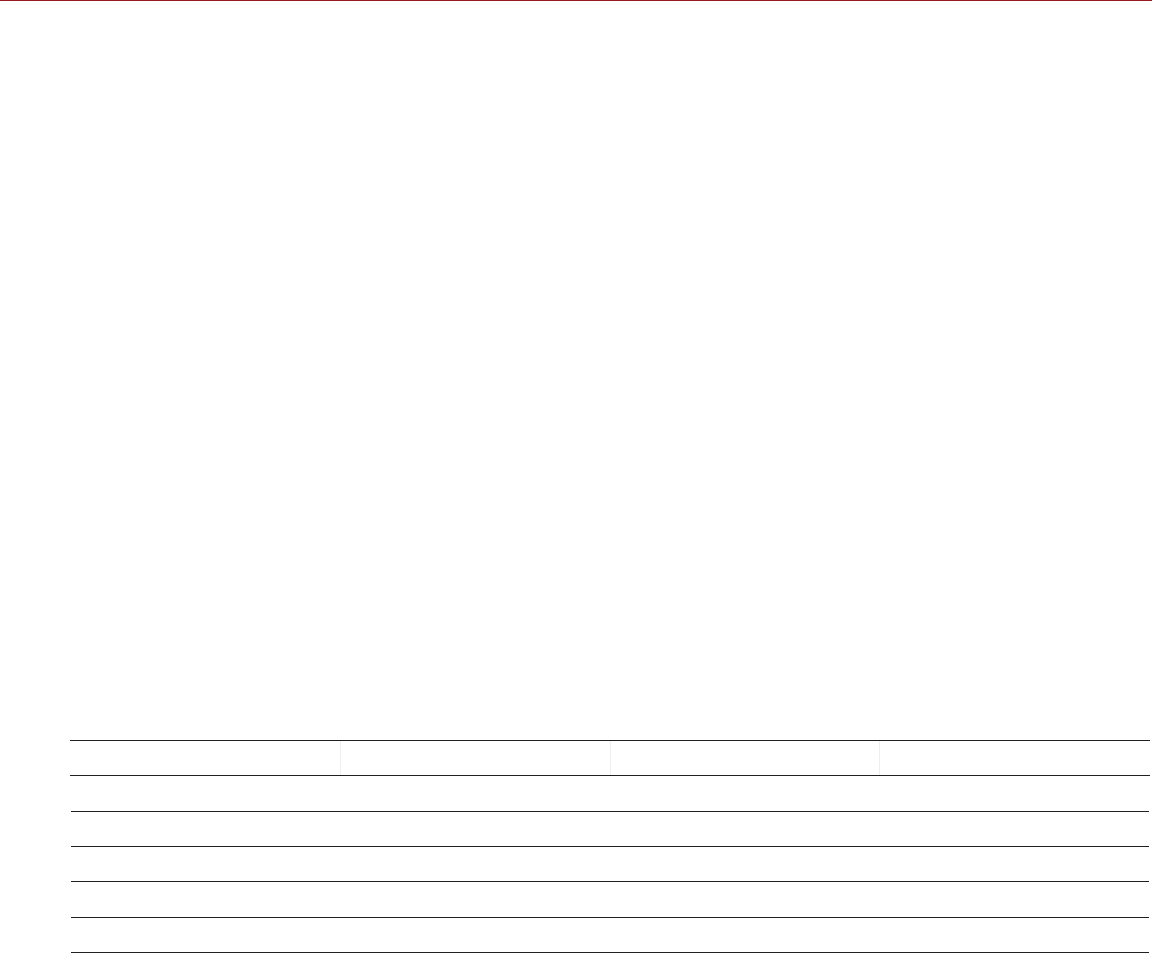
RED RAVEN OPERATION GUIDE
COPYRIGHT © 2016 RED.COM, INC 955-0127_V6.2, REV-G | 71
EXPOSURE
Select the exposure (shutter speed) of each frame. You can change exposure while recording.
Decreasing shutter speed increases the amount of time that light hits the sensor, which increases exposure and
motion blur of moving objects. Increasing shutter speed decreases the amount of time that light hits the sensor,
which decreases exposure and motion blur of moving objects.
The Upper Status Row displays the exposure as either shutter speed or shutter angle. For more information,
go to “Exposure” on page 55.
If the camera is able to achieve the target exposure, the exposure value displays in white. If the camera is
unable to achieve the target exposure, the exposure value displays in yellow, and the camera uses the closest
available exposure.
NOTE: If using speed ramp mode, select an exposure that is valid for each ramp target frame rate. If the camera
ramps to a frame rate that is incompatible with the current exposure, the exposure changes to the longest
exposure possible for the frame rate. For more information, go to “Speed Ramp Mode” on page 76.
NOTE: You cannot change the exposure when HDR is enabled.
INTEGRATION TIME
Enter the exposure value as a shutter speed (1/xx sec).
Slowest speed is 1/recording frame rate. For 24 FPS, the slowest speed is 1/24 sec. The fastest speed is
1/131,579 sec. Default is 1/48 sec.
SHUTTER ANGLE
Enter the exposure value as a shutter angle (xx°). Range is 1.000–360.000°. Default is 180.000°.
EXPOSURE CONVERSIONS
The table below lists common shutter speed and shutter angle equivalents.
SHUTTER SPEED (1/XX SEC) SHUTTER ANGLE (°) SHUTTER SPEED (1/XX SEC) SHUTTER ANGLE (°)
1/32 270 1/120 72
1/48 180 1/192 45
1/50 172.8 1/348 22.5
1/60 144 1/696 11
1/96 90 1/1000 8.6
CONVERT SHUTTER SPEED TO SHUTTER ANGLE
Shutter Angle = (Shutter Speed x Frame Rate x 360)
Example: (1/48 x 24 x 360) = 180
CONVERT SHUTTER ANGLE TO SHUTTER SPEED
Shutter Speed = 1/(Frame Rate x 360/Angle)
Example: 1/(24 x 360/180) = 1/48
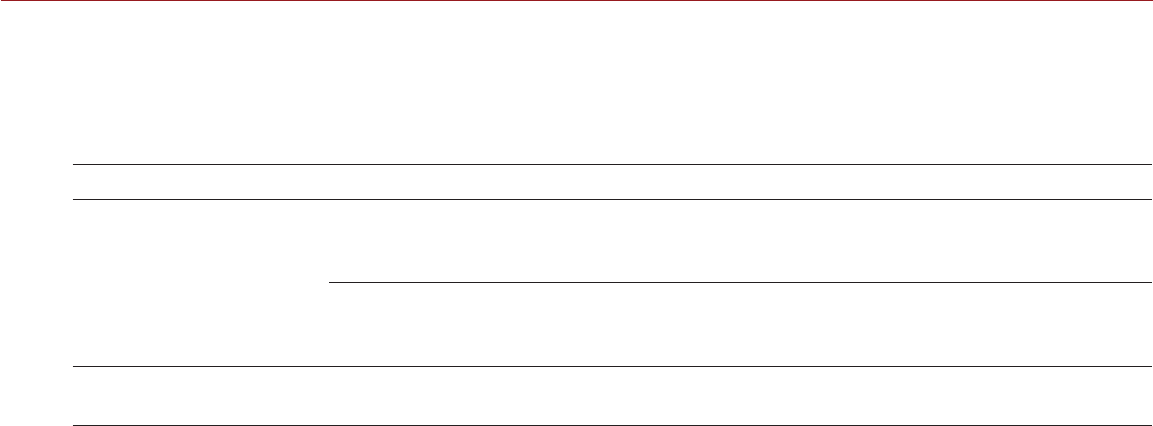
COPYRIGHT © 2016 RED.COM, INC
RED RAVEN OPERATION GUIDE
955-0127_V6.2, REV-G | 72
TIMECODE
NOTE: Using timecode requires ports that are only available on select DSMC2 expanders. For more information,
go to “Input/Output Connectors” on page 156.
For more information about timecode, go to “Timecode, Genlock, Multi-Camera Setup” on page 121.
TIMECODE SOURCE MODE DESCRIPTION
User Provided (Internal) Use Real Time Clock
(RTC) Uses the internal Real Time Clock as the timecode counter
source. You can set the hours, minutes, and seconds in the
numerical boxes on the screen.
Set Manually Define a custom value as the timecode counter seed. Set
the hours, minutes, and seconds in the numerical boxes on
the screen.
External Varies by device Uses the timecode from an external device connected to
the timecode connector on the expander.
SLATE
Use the Slate menu to add metadata to clips. After configuring the following fields, the information populates
in the Media menu when formatting media:
Cam ID
Cam Pos
NOTE: The scene name is limited to eight (8) characters.
AUTO-INCREMENT TAKE
To automatically increment the take number when the camera stops recording, follow the instructions below:
1. Go to Menu > Settings > Project > Slate > Scene.
2. Enter a value in the Take box.
AUTO SLATE
Frame values for Auto Head Frames and Auto Tail Frames on the Auto Slate tab, these values only show in-camera.
The Auto Head Frames and Auto Tail Frames metadata values are currently disabled in REDCINE-X PRO.
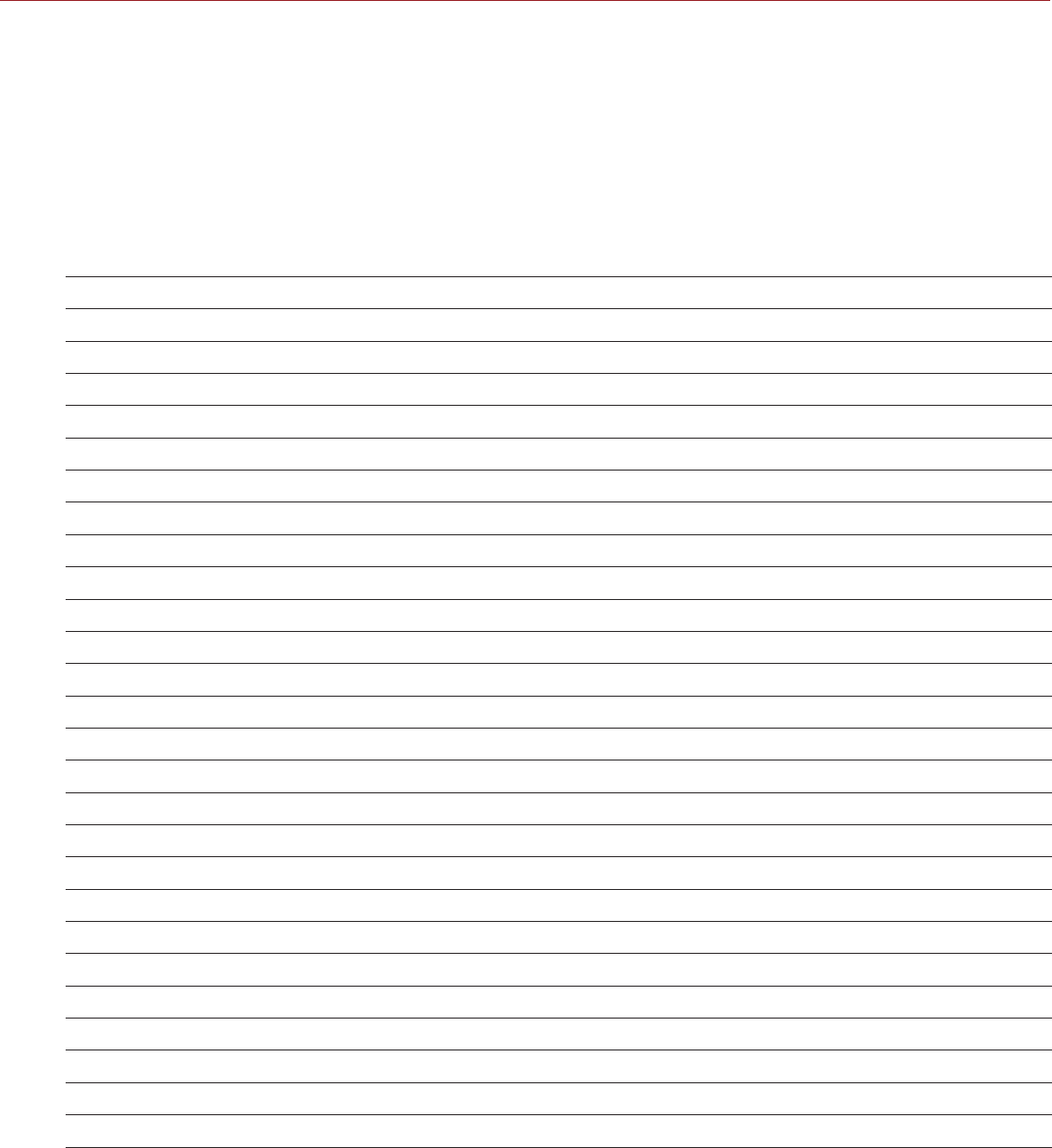
RED RAVEN OPERATION GUIDE
COPYRIGHT © 2016 RED.COM, INC 955-0127_V6.2, REV-G | 73
FORMAT
Use the Format menu to select the resolutionand aspect ratio. The available aspect ratios are determined by
the selected resolution.
After selecting format settings, select Set Format.
When you lower the resolution on a camera, only a portion of the sensor is used. The camera does not
downscale from full frame when recording RAW.
RED RAVEN FORMATS
The table below describes the formats for each of the RED RAVEN™.
RESOLUTION DIMENSIONS (PIXELS) DIMENSIONS (MM)
WIDTH HEIGHT WIDTH HEIGHT DIAGONAL
4.5K 2.1:1 4608 2160 23.04 10.80 25.45
4.5K 2.4:1 (WS) 4608 1944 23.04 9.72 25.01
4K FF 4096 2160 20.48 10.80 23.15
4K 2:1 4096 2048 20.48 10.24 22.90
4K 2.4:1 (WS) 4096 1728 20.48 8.64 22.23
4K 16:9 (HD) 3840 2160 19.20 10.80 22.03
3.5K FF 3584 1876 17.92 9.38 20.23
3.5K 2:1 3584 1792 17.92 8.96 20.04
3.5K 2.4:1 (WS) 3584 1512 17.92 7.56 19.45
3.5K 16:9 (HD) 3456 1944 17.28 9.72 19.83
3K FF 3072 1620 15.36 8.10 17.36
3K 2:1 3072 1536 15.36 7.68 17.17
3K 2.4:1 (WS) 3072 1296 15.36 6.48 16.67
3K 16:9 (HD) 2880 1620 14.40 8.10 16.52
3K 3:2 2880 1920 14.40 9.60 17.31
2.5K FF 2560 1340 12.80 6.70 14.45
2.5K 2.1 2560 1280 12.80 6.40 14.31
2.5K 2.4:1 (WS) 2560 1080 12.80 5.40 13.89
2.5K 16:9 (HD) 2304 1296 11.52 6.48 13.22
2.5K 3:2 2400 1600 12.00 8.00 14.42
2K FF 2048 1080 10.24 5.40 11.58
2K 2:1 2048 1024 10.24 5.12 11.45
2K 2.4:1 (WS) 2048 864 10.24 4.32 11.11
2K 16:9 (HD) 1920 1080 9.60 5.40 11.01
2K 3:2 1920 1280 9.60 6.40 11.54

COPYRIGHT © 2016 RED.COM, INC
RED RAVEN OPERATION GUIDE
955-0127_V6.2, REV-G | 74
SENSOR (FLIP/MIRROR SCAN DIRECTION)
The Flip/Mirror Scan Direction feature rotates the image 180°, both on the monitor and in the recorded R3D file.
Normally, the sensor scans the image from the top to the bottom. When the Flip/Mirror Scan Direction feature
is enabled, the sensor scan direction reverses, and the sensor scans the image from the bottom to the top.
The Flip/Mirror Scan Direction feature is intended for multi-camera arrays when all sensors are synchronized,
and at least one (1) camera is mounted upside-down. Using this feature is helpful for matching the line scan
direction for the cameras in the array.
To enable the Flip/Mirror Scan Direction feature, follow the instructions below:
1. Go to Menu > Settings > Project > Sensor.
2. Select the Flip/Mirror Scan Direction check box.
The camera rotates the image 180° on the monitor and in the recorded R3D file.
AUDIO
The Audio menu lets you configure the audio subsystem. For more information, go to “Record and Monitor
Audio” on page 116.
RECORDING
The Recording menu includes: Mode, Codec, Frame Processing, Pre-Record, and Indicator.
MODE
You can select the following recording modes: Continuous Record, Internal Timelapse Timer, Frame Trigger,
REDCODE Burst, Speed Ramp Mode, Multi-Shot, and Motion + Stills.
NOTE: Audio is recorded only in Continuous Record and Motion + Stills modes.
STORAGE
You can select the following storage locations:
Local: Stores footage directly to an SSD
Network: Stores footage to a network
NOTE: HDRx is disabled in Network Storage mode.
External: Stores footage to an external device
NOTE: In External storage, you can only select Continuous Record and Motion + Stills recording modes.
CONTINUOUS RECORD
NOTE: This mode is not available in Stills mode.
Continuous Record is the “normal” recording mode. The camera continuously records frames at the current
recording frame rate. You can limit each recording to a specific amount of frames using the Limit Recording to
setting.

RED RAVEN OPERATION GUIDE
COPYRIGHT © 2016 RED.COM, INC 955-0127_V6.2, REV-G | 75
INTERNAL TIMELAPSE TIMER
NOTE: This mode is not available in Stills mode.
NOTE: Audio is not recorded in Internal Timelapse Timer mode.
In Internal Timelapse Timer mode, the camera records a specified number of frames at a specified interval. The
current recording frame rate determines the timing of the frames per pulse.
For example, in Internal Timelapse Timer mode, you can choose to record a total amount of 1000 frames, and
take 1 frame every 4.67 seconds. After recording 1000 frames (which takes 4,670.00 seconds), the recording
process stops.
To use Internal Timelapse Timer mode, follow the instructions below:
1. Go to Menu > Settings > Recording > Mode.
2. Select Internal Timelapse Timer from the Mode drop-down menu.
3. Use the Limit Recording to fields to set the recording to end at a predefined frame limit (optional).
4. Select the number of frames to be captured in the Record field.
5. Select the time interval from the Interval field (range is 1–3,599 sec). The Interval setting specifies the
frequency at which the frame or group of frames is captured.
6. Close the menu.
7. Start recording to start the interval.
The overlay displays the number of frames recorded out of the total amount of frames.
FRAME TRIGGER
NOTE: This mode is not available in Stills mode.
NOTE: Audio is not recorded in Frame Trigger mode.
In Frame Trigger mode, the camera records the specified number of frames for each external trigger. This mode
limits the REDCODE based on sustainable record rates.
To use Frame Trigger mode, follow the instructions below:
1. Go to Menu > Settings > Recording > Mode.
2. Select Frame Trigger from the Mode drop-down menu.
3. Use the Limit Recording to fields to set the recording to end at a predefined frame limit (optional).
4. Select a Pre Count and Post Count. For more information, go to “Pre Count and Post Count” on page 77.
5. Close the menu.
6. Start recording.
The overlay displays the number of frames recorded out of the total amount of frames.
NOTE: There may be a delay between receiving the external trigger and capturing the next frame(s). The delay
may be as long one (1) frame period at the current recording frame rate. To completely synchronize frames to
an external trigger, set Sensor Sync Mode to MoCo. For more information, go to “Sync” on page 89.

COPYRIGHT © 2016 RED.COM, INC
RED RAVEN OPERATION GUIDE
955-0127_V6.2, REV-G | 76
SPEED RAMP MODE
NOTE: This mode is not available in Stills mode.
NOTE: Audio is not recorded in Speed Ramp mode.
Speed Ramp mode lets you program the current recording frame rate to transition to different recording frame
rates during recording.
1. Go to Menu > Settings > Recording > Mode.
2. Select Speed Ramp Mode from the Mode drop-down menu.
3. Use the Limit Recording to fields to set the recording to end at a predefined frame limit (optional).
4. Select a ramp target:
‒Ramp A/B/C/D: Each ramp target is tied to a specific Target/Duration combination.
‒Ramp Reset: Ramp to the starting frame rate with the specified Duration.
5. Set the Target frame rate.
6. Set the Duration, which is how long it takes to transition from the current frame rate to the target frame rate.
7. Go to Menu > Settings > Setup > Keys and program a key to one of the following functions:
‒Record: Start Speed Ramp A/B/C/D
‒Record: Start Speed Ramp Reset
8. Start recording.
9. To start speed ramp, press the key that you have mapped to start the speed ramp.
The frame rate transitions to the target frame rate during the duration you set up.
NOTE: If using speed ramp mode, select an exposure that is valid for each ramp target frame rate. If the camera
ramps to a frame rate that is incompatible with the current exposure, the exposure changes to the longest
exposure possible for the frame rate.
REDCODE BURST
NOTE: This mode is not available in Stills mode.
NOTE: Audio is not recorded in REDCODE Burst mode.
In REDCODE Burst mode, the camera can record at a lower compression (REDCODE) for the specified amount
of frames. When REDCODE Burst mode is enabled and recording starts, the camera captures a “burst” of
frames at the lower REDCODE, and then continues to record at the next available REDCODE. To add more
bursts to clips during recording, press any key mapped to “Record: Mark Frame”.
To use REDCODE Burst mode, follow the instructions below:
1. Go to Menu > Settings > Recording > Mode.
2. Select REDCODE Burst from the Mode drop-down menu.
3. Use the Limit Recording to fields to set the recording to end at a predefined frame limit (optional).
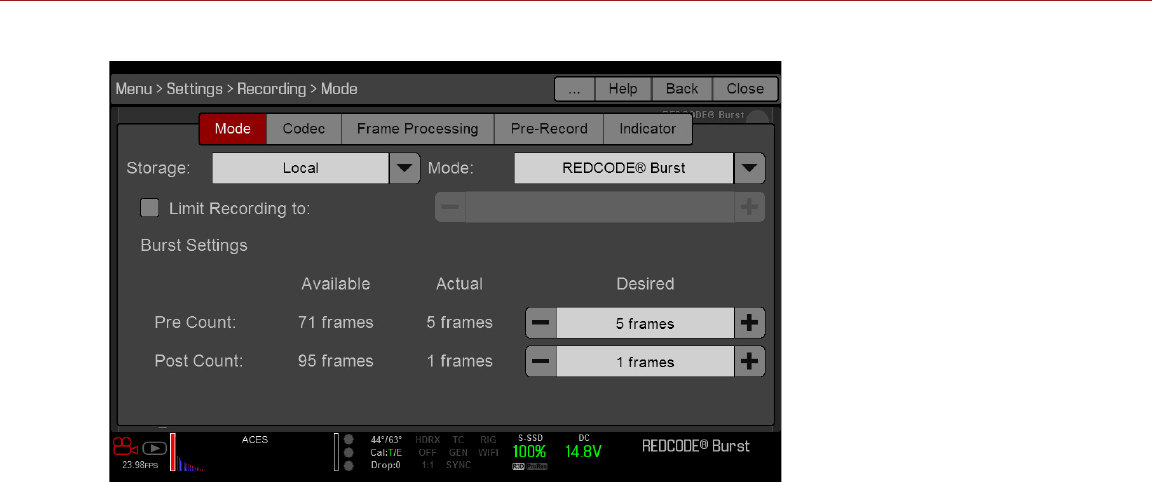
RED RAVEN OPERATION GUIDE
COPYRIGHT © 2016 RED.COM, INC 955-0127_V6.2, REV-G | 77
4. Select a Pre Count and Post Count. For more information, go to “Pre Count and Post Count” on page 77.
5. Close the menu.
6. Start recording.
PRE COUNT AND POST COUNT
When Frame Trigger or Burst mode is enabled, select the number of frames for the Pre Count and Post Count:
Pre Count: The camera captures the frame cache from the time preceding the marker.
Post Count: The camera captures the remaining frame cache after the marker.
The maximum frame counts are listed in the Available column, and are based on format and REDCODE.
MULTI-SHOT
NOTE: The camera does not sync timecode in Multi-Shot mode.
NOTE: This mode is available in Motion mode, but is only recommended in Stills mode.
NOTE: Audio is not recorded in Multi-Shot mode.
Multi-Shot mode removes restrictions on Recording Frame Rate and REDCODE, allowing you to shoot at a high
resolution, high frame rate, and low compression. These restrictions are removed because the camera records
first to the camera’s memory, and then offloads (while recording) to SSD after the camera’s buffer fills up. Since
the camera records only as fast as the buffer can transfer data, frames are dropped from the clip.
Multi-Shot mode has two sub-modes:
Basic Multi-Shot mode
Advanced Multi-Shot mode
BASIC MULTI-SHOT MODE
In Basic Multi-Shot mode, you can record a one-frame clip by pressing a Record key, or you can continuously
record frames by holding a Record key. This mode is the easiest way to shoot stills, but there is some latency
(about 700 milliseconds) when you press Record.
This mode only involves the Record key on the media bay. Pressing the PWR/REC key on the camera initiates
Advanced Multi-Shot mode.
To use Basic Multi-Shot mode, perform one of the following:
Press a Record key to record a one-frame clip.
Press and hold a Record key to start a new clip and continuously add frames to that clip. Release the Record
key to stop adding frames and end the clip.

COPYRIGHT © 2016 RED.COM, INC
RED RAVEN OPERATION GUIDE
955-0127_V6.2, REV-G | 78
ADVANCED MULTI-SHOT MODE
In this mode, the camera is continuously recording, but is not saving frames. This eliminates the delay you get
in Basic Multi-Shot mode. Since the camera is continuously recording, the camera requires the same amount
of power it does during Continuous Record (as opposed to Preview mode). Unlike Basic mode, all frames are
added to one (1) clip, instead of to separate clips.
To use Advanced Multi-Shot mode, follow the instructions below:
1. Press the PWR/REC key on the camera to start a new clip. This initial press adds one (1) frame to the clip.
2. Press the Record key on the media bay to add frames to the clip:
‒Press a Record key once to add a few frames to the clip. (The number of frames varies, and depends
on the buffer.)
‒Press and hold a Record key to continuously add frames; release the Record key to stop adding frames.
3. Press the PWR/REC key on the camera to end the clip.
NOTE: You cannot shut down the camera until you end the clip.
ENABLE MULTI-SHOT MODE
To enable Multi-Shot mode, follow the instructions below:
1. Set the camera to Stills mode.
2. Go to Menu > Settings > Recording > Mode.
3. Select Multi-Shot from the Mode drop-down menu.
4. Use the Limit Recording to fields to set the recording to end at a predefined frame limit (optional).
5. Close the menu.
6. For more information on using the different sub-modes, go to:
‒“Basic Multi-Shot Mode” on page 77
‒“Advanced Multi-Shot Mode” on page 78
MOTION + STILLS
NOTE: This mode is available in Motion mode, but is only recommended in Stills mode.
Motion + Stills mode is identical to Continuous Record, except that when you initiate recording by pressing
the PWR/REC key on the camera, all other Record keys mark frames for the duration of the clip. (If you initiate
recording by pressing any other Record key, you can press any key mapped to “Record: Mark Frame” to mark
stills.)
To use Motion + Stills mode, follow the instructions below:
1. Set the camera to Stills mode.
2. Go to Menu > Settings > Recording > Mode.
3. Select Motion + Stills from the Mode drop-down menu.
4. Use the Limit Recording to fields to set the recording to end at a predefined frame limit (optional).
5. Close the menu.
6. Press the PWR/REC key on the camera to start recording.
7. Press the Record key on the media bay to mark a frame.
8. Press the PWR/REC key on the camera to stop recording.

RED RAVEN OPERATION GUIDE
COPYRIGHT © 2016 RED.COM, INC 955-0127_V6.2, REV-G | 79
APPLE PRORES INFORMATION
By default, the camera records all videos and stills in the REDCODE RAW file format. You also have the option
to record Apple ProRes files. This section provides general information about recording Apple ProRes files with
the camera:
NOTE: Each camera offers different Apple ProRes codecs, and different frame rates for those codecs. For more
information, go to “Technical Specifications” on page 148.
The camera cannot record Apple ProRes when Pre-Record is enabled.
The camera can record Apple ProRes only when either of the following recording modes is enabled:
‒Continuous Record
‒Motion + Stills
Recording to REDCODE RAW + QuickTime is not supported when the format is 4K FF.
If HDRx® is enabled, only the selected monitor track is recorded to the QuickTime files. For more information,
go to “HDRX Menu” on page 105.
RED recommends performing a Secure Format before recording Apple ProRes. For more information, see
the DSMC Media Operation Guide, available at www.red.com/downloads.
QuickTime files have the same metadata that is in the REDCODE RAW files. The metadata is per clip, and
not per frame. At this time, there is no tool for extracting that metadata from the QuickTime files.
You can select any Resolution in the Format menu. When recording Apple ProRes, the camera scales that
format to the Resolution (2K) selected in the Codec menu. The field of view is maintained in the QuickTime
file; the image is not cropped. For more information on setting the Format, go to “Format” on page 73.
For more information about Apple ProRes, including the data rates for each codec, see the Apple Support
site at https://support.apple.com/en-us/HT202410.
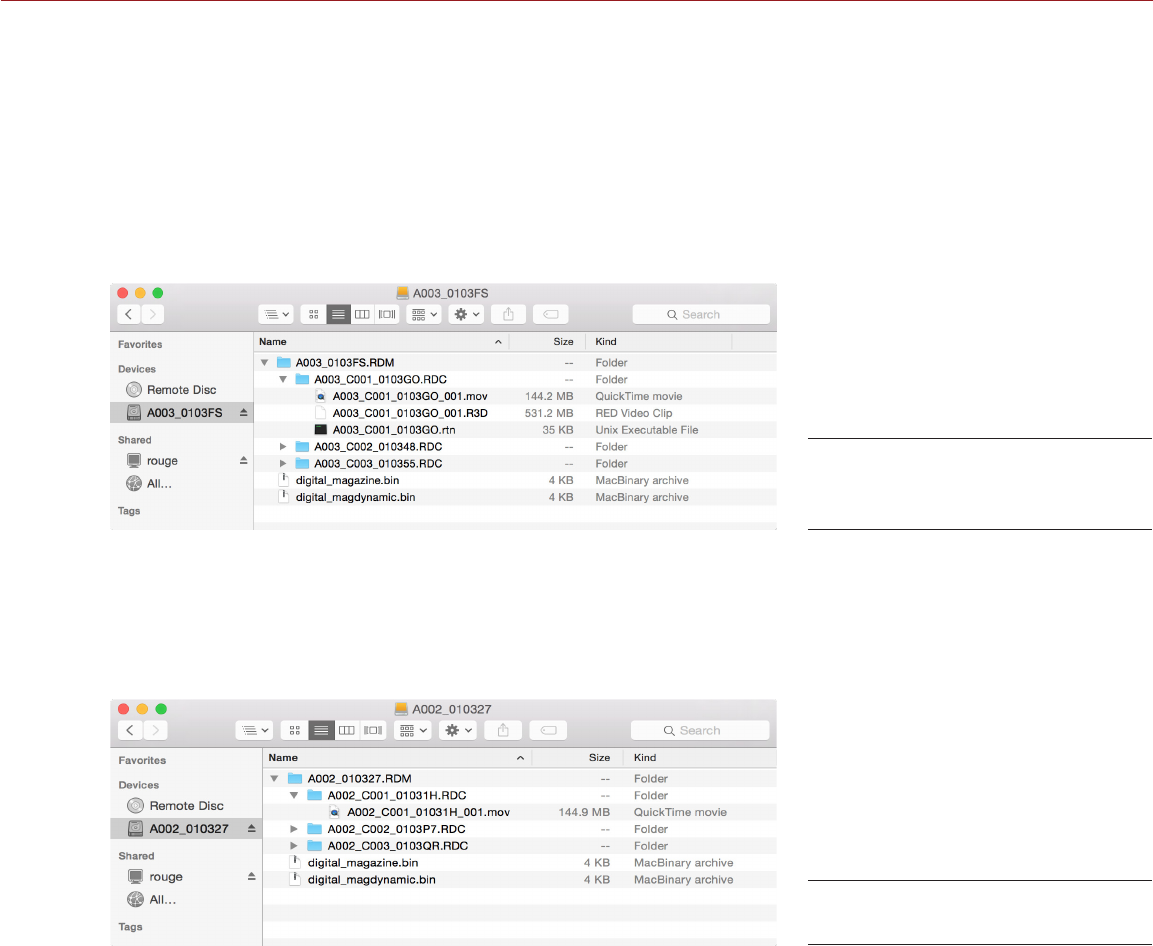
COPYRIGHT © 2016 RED.COM, INC
RED RAVEN OPERATION GUIDE
955-0127_V6.2, REV-G | 80
FILE STRUCTURE OF RECORDED APPLE PRORES FILES
When recording REDCODE RAW + QuickTime, this is the file structure of the recorded files on the RED MINI-MAG:
.RDM Folder
‒.RDC Folder
‒.mov
‒.R3D
‒.rtn (RED Thumbnail file)
NOTE: The camera creates mulitple .mov files, similar to how the camera creates multiple R3D files.
When recording QuickTime only, this is the file structure of the recorded files on the RED MINI-MAG:
.RDM Folder
‒.RDC Folder
‒.mov
NOTE: The camera creates mulitple .mov files, similar to how the camera creates multiple R3D files.
File Structure:
REDCODE RAW + QuickTime
File Structure: QuickTime

RED RAVEN OPERATION GUIDE
COPYRIGHT © 2016 RED.COM, INC 955-0127_V6.2, REV-G | 81
SELECT RECORD FILE FORMAT
NOTE: For more information on which codecs your camera offers, go to “Technical Specifications” on page
148.
To select what file formats to record to, follow the instructions below.
1. Go to Menu > Settings > Recording > Codec.
2. Select the file format(s) you want to record to from the Record File Format drop-down menu:
‒REDCODE RAW
‒QuickTime
‒REDCODE RAW + QuickTime
The selected file format displays in the Lower Status Row.
3. REDCODE RAW: Select a target REDCODE compression ratio from the REDCODE menu. For more information,
go to “REDCODE” on page 42.
4. QuickTime: Select a resolution from the Video Codec Resolution drop-down menu.
5. QuickTime: Select a codec from the Record Video Codec drop-down menu.
FRAME PROCESSING
NOTE: Frame processing is not supported in Speed Ramp Mode. For more information, go to “Speed Ramp
Mode” on page 76.
Frame processing allows for the combination of multiple captured frames into one recorded frame. The
combination occurs before the resulting frame is encoded. You can select the following frame processing
settings: No Frame Processing, Frame Summing, Frame Averaging.
When in Frame Summing mode or Frame Averaging mode, the current integration time is applied to each frame.
This means if the integration time is not the entire frame time (or 360°) there are gaps between the images used
to create the combined frame. This may lead to unexpected motion artifacts.
The effect of frame processing is only visible during record. In Frame Summing mode, this means the exposure
changes between preview and record. Experiment with the exposure and frame processing settings to achieve
the effect you want.
NO FRAME PROCESSING
Normal frame processing mode. The Frames to Process selection does not affect recording.
FRAME SUMMING
Frame Summing combines the specified number of frames into one frame, and adds together the exposure time
for each of the original frames. The resulting frame has an effective integration time that is equal to the current
integration time multiplied by the number of frames.
For example, if you select 16 as the Frames to Process value, and set exposure to 1/48 sec, the resulting image
has an effective integration time of 1/3 sec (16 x 1/48).
Frame summing results in a final image that is brighter and possibly blurrier than any of the original frames, so
you can use frame summing to achieve the effect of long-exposure.
FRAME AVERAGING
Frame Averaging combines the specified number of frames into one frame, and averages the exposure time
for each of the original frames. The resulting frame has an effective integration time that is equal to the current
integration time.
For example, if you select 16 as the Frames to Process value, and set exposure to 1/48 sec, the resulting image
still has the exposure value of 1/48 sec, along with the effect of long-exposure.
You can use frame averaging to achieve the effect of long-exposure along with the benefits of reduced noise.
However, frame averaging does affect motion blur characteristics.

COPYRIGHT © 2016 RED.COM, INC
RED RAVEN OPERATION GUIDE
955-0127_V6.2, REV-G | 82
PRE-RECORD
When enabled, the Pre-Record setting continuously captures a cache of footage before recording starts. Select
to have 4–30 seconds (incremented at two second intervals) of pre-record time added to the actual footage.
When Pre-Record is enabled, you will not miss the start of a shot by being a little slow on the trigger.
Pre-Record Duration: Select the pre-record time.
Always trigger Pre-Record before recording: When selected, Pre-Record always starts when recording starts:
A. Press PWR/REC to activate Pre-Record.
B. Press PWR/REC a second time to start recording.
C. Press PWR/REC a third time to stop recording.
Trigger Pre-Record Now: When selected, the Pre-Record menu closes and Pre-Record mode starts.
NOTE: Always perform a Secure Format before using Pre-Record. A Secure Format restores the SSD back to
factory out-of-box settings, and optimizes the SSD for Pre-Record.
NOTE: To use Pre-Record only for specific situations, map Pre-Record to a key (Menu > Settings > Setup > Keys
> Record: Start Pre-Record). For more information, go to “Keys” on page 82.
INDICATOR
Enable Sounds: Select this check box to enable sounds. Then select sounds for the following actions:
‒Record Start
‒Record Stop
‒Mark Still Frame
EVF Tally Light: Select this check box to enable the EVF Record Tally LED on the EVF to illuminate red when
recording.
SSD Tally Light: Select this check box to enable the Record Tally LED on the media bay to illuminate red
when recording. For more information, go to “Media Bay LEDs” on page 16.
SETUP
The Setup menu includes: Keys, Date/Time, Communication, GPIO/Sync, Fan Control, Lens, and Motor Control.
KEYS
Map keys to often-used actions to easily control the camera. For a full list of the default key mappings, go to
“Default Key Functions” on page 180.
KEY MAPPING
To map or remap a user key:
1. Press the user key that you want to map.
2. Select an action from the Press (or CCW) drop-down menu that you want to map to the user key.
3. To un-map a key, select -Key Disabled- from the drop-down menu.
4. If you want, map a Release or (CW) action to the key.
A Release action occurs when a pressed key is released.
OPTIONS
Lock Side Module keys: None of the module keys perform any actions when pressed, unless you set up the
exceptions below:
‒Record key remains active when locked
‒Navigation keys remain active when locked
Show key action notifications: A notification displays on the bottom of the display when you perform an

RED RAVEN OPERATION GUIDE
COPYRIGHT © 2016 RED.COM, INC 955-0127_V6.2, REV-G | 83
action mapped to a key.
SOFT KEYS
The following sets of soft keys are available on the touchscreen:
A, B, C, D: Left side of the touchscreen
1, 2, 3, 4: Right side of the touchscreen
To map or remap a soft key, select an action from the drop-down menu next to the key you want to map.
Enable Soft Keys on touchscreen: Tap the left or right side of the touchscreen to show the soft keys.
Show key actions as labels: When the soft keys display, the number/letter of the key and the key action
display.
ADVANCED
Use the Advanced tab to map any key, even if the key is not currently accessible.
WARNING: It is possible to remap the navigation keys using this tab. However, if you do not have a touchscreen
attached, it is possible to lock out control. Be careful when remapping navigation keys.
DATE/TIME
Use the Date/Time menu to reset the internal clock of the camera. The time and date are timestamps on R3D
files when recording to an SSD. The camera uses the 24-hour clock convention (military time). For example,
enter 2:35 p.m. as 14:35:00.
The date and time are saved when you close the Date/Time menu.
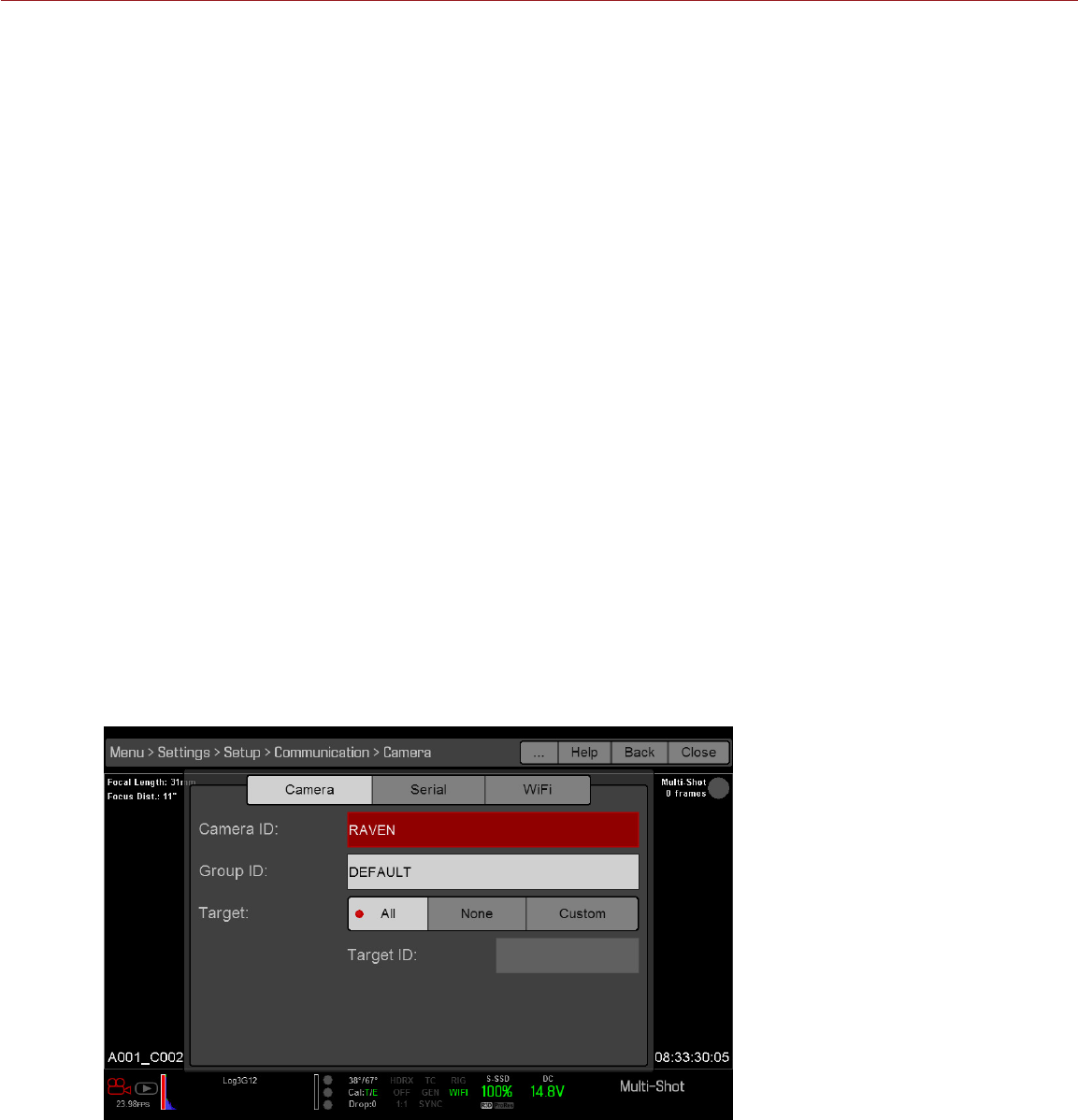
COPYRIGHT © 2016 RED.COM, INC
RED RAVEN OPERATION GUIDE
955-0127_V6.2, REV-G | 84
COMMUNICATION
NOTE: CTRL and GIG-E ports are only available on select DSMC2 expanders. For more information, go to “Input/
Output Connectors” on page 156.
Use the Communication menu to allow one (1) or more cameras to communicate with each other or external
devices.
You can use the serial port or a direct Ethernet cable to connect two (2) cameras, or one (1) camera and one
(1) external device. If the camera is connected via Ethernet to a hub or router, multiple cameras and devices
can communicate with each other.
For example, on a multi-rig 3D shoot, you can send commands to an individual camera (Example: Set CAM_A_L
to 1/48 exposure), to a group of cameras (Example: Set 3DRIG_A to 48 fps), or to all cameras (Example: Start
Recording on all cameras).
CAMERA NAME
Use the Camera menu to set up a unique identifier for your camera (or a group of cameras). All command
filtering happens on the receiver side of the communication link. Use camera names and group names to
address commands to a specific camera or group of networked cameras.
Camera ID: Enter a unique camera name to use in network communications. The field is limited to eight (8)
characters.
Group ID: Enter a group name to identify the camera as a member of a group of devices. The field is limited
to eight (8) characters, and the default name is DEFAULT.
Target: Specify which devices the camera can send commands to:
‒All: The camera can send commands to all devices on the network.
‒None: The camera can only receive commands. The camera cannot send commands.
‒Custom: The camera can send commands to a specific camera/device (enter the name of the camera/
device in the Target ID text box) or a specific group (enter the name of the group in the Target ID text
box). The camera/group name must match the name entered in the Name/Group field of the target
device(s).

RED RAVEN OPERATION GUIDE
COPYRIGHT © 2016 RED.COM, INC 955-0127_V6.2, REV-G | 85
SERIAL PROTOCOL
NOTE: CTRL and GIG-E ports are only available on select DSMC2 expanders. For more information, go to “Input/
Output Connectors” on page 156.
The camera can communicate to external devices via the CTRL and the GIG-E connectors (camera-to-camera
communication is possible only via GIG-E).
Select one of the following protocols from the Serial Protocol drop-down menu:
None (Default)
Element Technica
3ality SPC 7XXX
REDLINK Command Protocol
ETHERNET
NOTE: The GIG-E port is only available on the DSMC2 REDVOLT Expander. For more information, go to “Input/
Output Connectors” on page 156.
Use the settings on the Ethernet tab to configure the GIG-E port. Each camera or device requires a unique IP
address. For camera-to-camera communication via Ethernet, both cameras need to be in the same sub-net
(have the same netmask address) and have the same gateway address.
Enable DHCP: Enables DHCP. If a DHCP-server is available in the communications network, the camera
obtains an IP address, netmask address, and gateway address automatically from the DHCP server. You
cannot manually enter anything in the IP Address, Netmask, and Gateway fields when this check box is
selected.
Enable Camera to Camera: A change to settings on this camera is sent to other cameras via the network as
a SET command (as UDP packets). The SET command then sets the property on other cameras. If this
camera receives a SET command, the camera does not send the command to other cameras/devices.
Enable External Control: This camera can be controlled via TCP/IP from an external device.
WIFI
The camera offers a WiFi connection that provides communication support for third-party applications. The
camera uses the REDLINK® Command Protocol (RCP) to communicate information between the camera and an
application. As with all wireless devices, the communication range may be affected by the environment and any
radio frequency (RF) interference that may be present. The WiFi frequency is 2.4 GHz.
There are two (2) ways to connect the camera to a device:
Ad-Hoc mode: The camera and your device connect to each other.
Infrastructure mode: The camera and your device both connect to an access point, and communicate
through that wireless network.
NOTE: To connect the camera to an app, the app must have been programmed using the REDLINK SDK, which
is available through the REDLINK Development Kit.
NOTE: The WiFi antenna is integrated into the fan grill (top side of camera). For optimal WiFi performance, do
not obstruct the antenna with any accessory, mounting plate, or mounting rail.
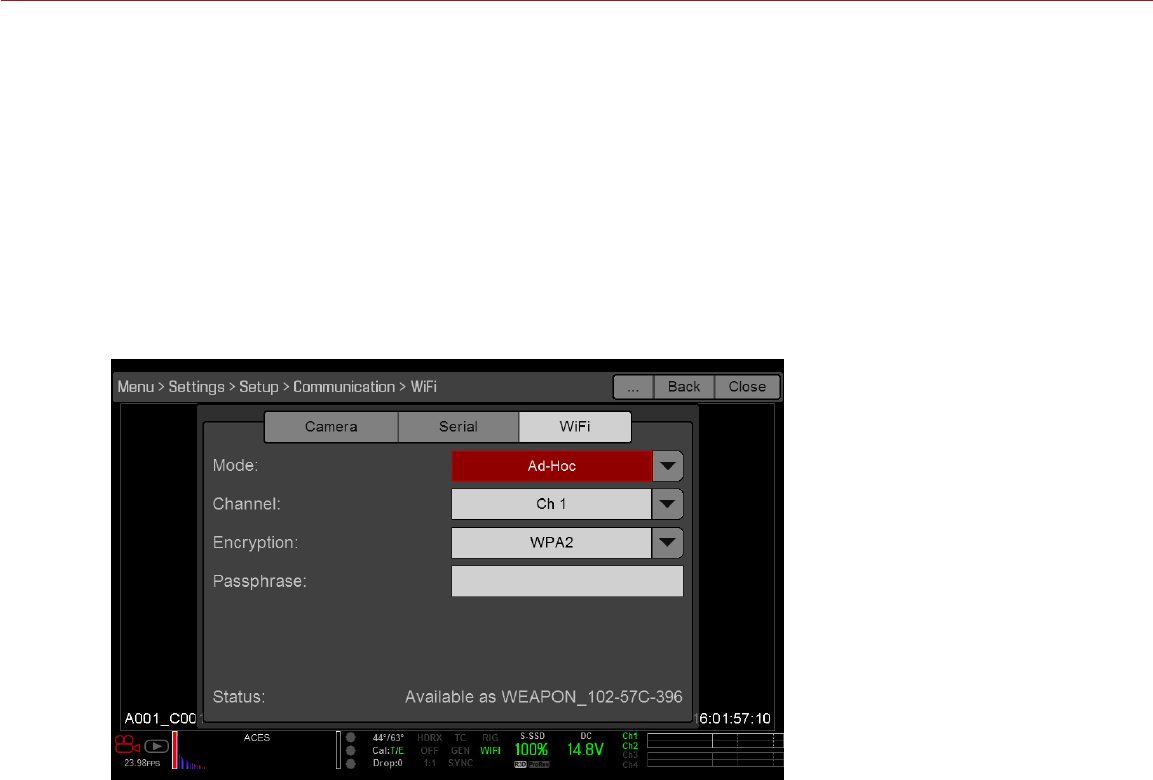
COPYRIGHT © 2016 RED.COM, INC
RED RAVEN OPERATION GUIDE
955-0127_V6.2, REV-G | 86
CONNECT WIRELESSLY TO A DEVICE VIA AD-HOC MODE
In Ad-Hoc mode, the camera and your device connect to each other. To connect the camera to your device via
an ad-hoc network, follow the instructions below:
1. Go to Menu > Settings > Setup > Communication.
2. Select the WiFi tab.
3. Select Ad-Hoc from the Mode drop-down menu.
4. Select a wireless channel from the Channel drop-down menu. The default is Ch1, and you can select one
out of 11 channels.
5. Select a security option from the Encryption drop-down menu:
‒NONE: The connection will be unsecured.
‒WPA2: The connection will be encrypted via WPA2.
6. If you selected WPA2 as the encryption option, type the passphrase that will be required to access the
network.
7. Close the WiFi screen.
8. Connect your device to the ad-hoc network created by the camera. The steps in this procedure depend on
what type of device and operating system you are using. For example, if you are connecting an iOS device,
go to Settings > Wi-Fi > Devices, and select the camera name. The camera name displays on the WiFi screen
in-camera.
NOTE: If you created a passphrase for the network, you will need to enter that passphrase.
The camera and your device are now connected.
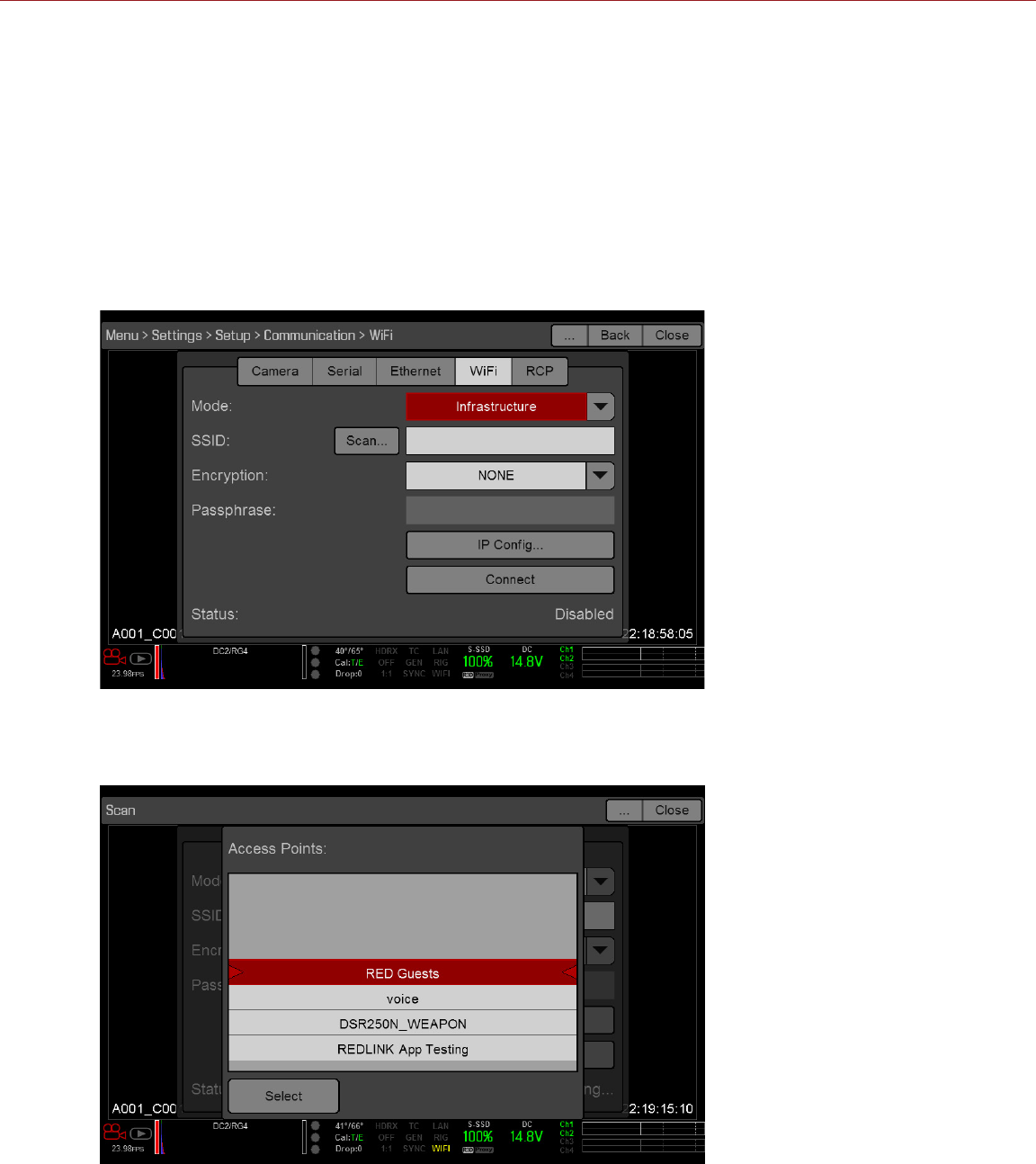
RED RAVEN OPERATION GUIDE
COPYRIGHT © 2016 RED.COM, INC 955-0127_V6.2, REV-G | 87
CONNECT WIRELESSLY TO A DEVICE VIA INFRASTRUCTURE MODE
In Infrastructure mode, the camera and your device both connect to an access point, and communicate through
that wireless network. The camera can connect to access points that are not encrypted, use WPA encryption,
or use WPA2 encryption. To connect the camera to your device via an existing wireless network, follow the
instructions below:
1. Connect your device to a wireless network. The access point for the network must have DHCP enabled.
2. Make sure that you know the name and password for the network, since you will need that information to
connect the camera to the same network.
3. Go to Menu > Settings > Setup > Communication.
4. Select the WiFi tab.
5. Select Infrastructure from the Mode drop-down menu.
6. Select Scan to search for available wireless networks.
The available wireless networks (access points) display.
7. Select the wireless network that your device is connected to.
8. If you select an encrypted network, follow the instructions below to enter the passphrase for the network:
A. Select a security option from the Encryption drop-down menu.
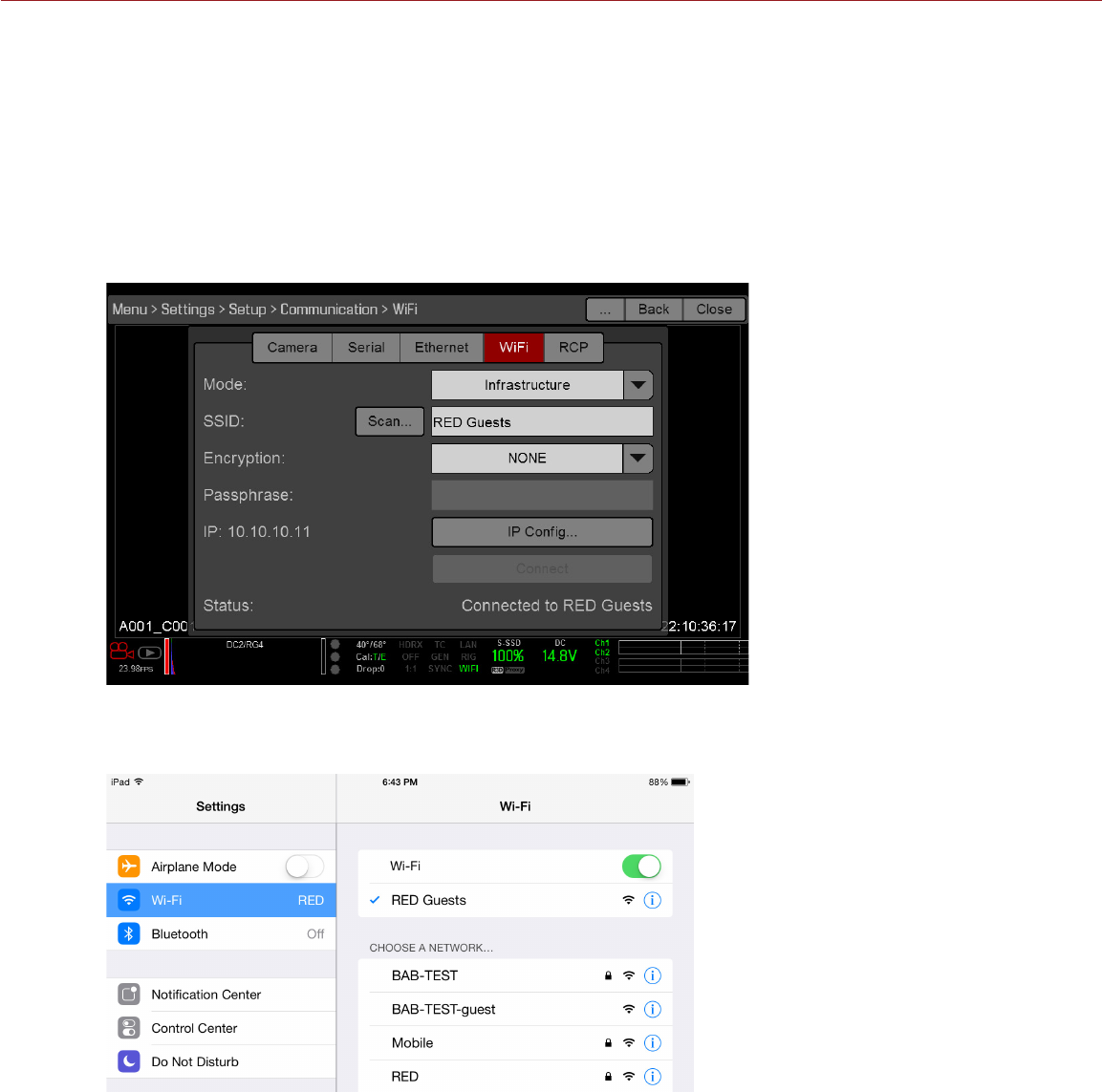
COPYRIGHT © 2016 RED.COM, INC
RED RAVEN OPERATION GUIDE
955-0127_V6.2, REV-G | 88
B. Tap or select the Passphrase text box.
The Passphrase screen opens.
C. Type the passphrase to access the network.
D. Select OK.
9. To enable/disable DHCP, select IP Config and set up the IP settings. For more information on configuring
DHCP and IP settings, go to “Ethernet” on page 85.
10. Select Connect at the bottom of the WiFi screen.
The IP address of the access point displays at the bottom of the WiFi screen after the camera connects to
the access point.
11. Connect your device to the same wireless network that the camera is connected to. The steps in this
procedure depend on what type of device and operating system you are using. For example, if you are
connecting an iOS device, go to Settings > Wi-Fi, and select the wireless network.
The camera and your device are now connected.
12. To ensure that your app can communicate with the camera, ensure that there is a way to connect your app
to a specific camera. Since there may be multiple cameras in the area, select your specific camera in the
app itself.
GPIO/SYNC
NOTE: Using general purpose inputs/outputs and sync requires a DSMC2 expander. For more information, go to
“Input/Output Connectors” on page 156.

RED RAVEN OPERATION GUIDE
COPYRIGHT © 2016 RED.COM, INC 955-0127_V6.2, REV-G | 89
SYNC
Use the Sync menu to set up genlock and Motion Control (MoCo). For more information, go to “Timecode,
Genlock, Multi-Camera Setup” on page 121.
NOTE: Using sync and genlock requires a DSMC2 expander. For more information, go to “Input/Output
Connectors” on page 156.
SENSOR SYNC MODE
Sensor Sync Mode allows the shutter timing (scan start) to sync to an external signal.
Off: Sensor runs at the current recording frame rate. This is the default option.
Genlock: Sensor synchronizes with the incoming compatible genlock signal.
MoCo: Each rising edge on the sync input triggers a frame to be captured.
GENLOCK SOURCE
Select a genlock input:
BRAIN (Default)
Rear Module
BRAIN GPIO
NOTE: Using general purpose inputs/outputs requires a DSMC2 expander. For more information, go to “Input/
Output Connectors” on page 156.
GPI Function (Camera Input): Select one (1) of the following options to configure the input for devices
connected to the SYNC connector on the camera:
‒Sync In: The camera input is used as a sync-in signal for MoCo.
‒General Purpose In: Use the BRAIN GPI In High/Low drop-down menus to map inputs to actions.
GPO Function (Camera Output): Select an options to configure the output for devices connected to the CTRL
connector on the camera:
‒Sync Out: Provides an output sync signal to act as a shutter start tally.
‒Recording Indicator Out: Provides a signal when recording is in process.
For more information, go to “Input/Output Connectors” on page 156.
GEN AND SYNC STATUS INDICATORS
The Lower Status Row of the camera display has GEN and SYNC indicators, which change color based on the
current genlock and sync statuses. For more information, go to “System Status Indicators” on page 46.
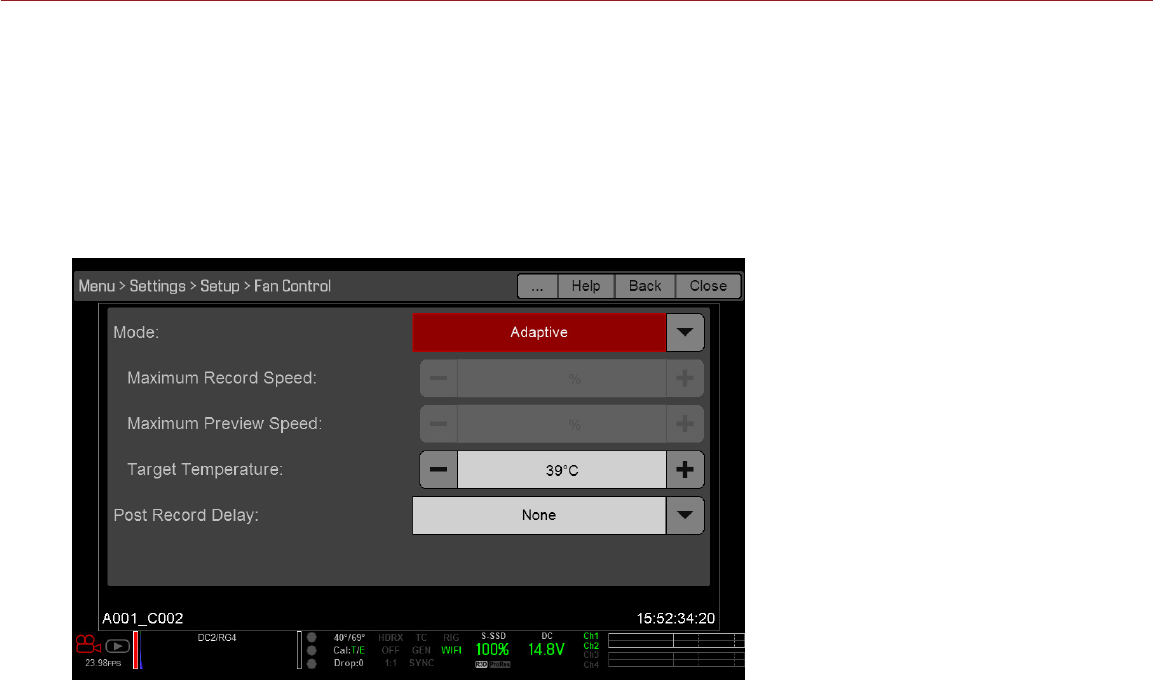
COPYRIGHT © 2016 RED.COM, INC
RED RAVEN OPERATION GUIDE
955-0127_V6.2, REV-G | 90
FAN AND TEMPERATURE MANAGEMENT
The camera is controlled by complex thermal algorithms to ensure that the sensor and camera operate at safe
temperatures. Each fan control mode affects the sensor temperature, sensor warm-up time, fan speed, and
resulting fan noise.
When selecting a fan mode, first take into consideration how each fan mode behaves, and then select a fan
mode that fits the needs of your project.
Regardless of sensor type and fan mode, you will get the best image quality by performing a black shading
calibration at the temperature you want to use for your shoot.
FAN CONTROL MODES
Select a fan control mode.
NOTE: After selecting a new fan setting, run the camera until the core temperature stabilizes, and then perform
a black shading calibration.
NOTE: Manual mode requires that you actively manage the sensor temperature, because this mode focuses on
controlling fan speed and does not target a narrow sensor temperature range. Use the T/E status indicators as
guides for proper temperature calibration.
NOTE: Maximum speeds are intended as target speeds only; actual fan speeds may be higher at times due to
long recording times or high ambient temperatures.
ADAPTIVE (TARGET TEMPERATURE)
Adaptive is the default mode for the camera.
Select a Target Temperature and the fans self-adjust to maintain the selected temperature. The default Target
Temperature is 39°C. After the camera reaches the Target Temperature, and if the ambient temperature remains
constant, Adaptive mode results in a consistent fan speed and fan noise over time.
Targeting a higher temperature raises the sensor temperature, lengthens the sensor warm-up time, and lowers
the fan speed. Targeting a lower temperature lowers the sensor temperature, shortens the sensor warm-up
time, and increases the fan speed.
NOTE: The intent of Target Temperature is to set the sensor temperature so that you can then create a calibration
map for that temperature.
NOTE: When the camera turns on, the Target Temperature is the temperature of the current calibration map,
regardless of what the Target Temperature was before you turned off the camera. Setting a calibration map also
overrides the Target Temperature. For more information, go to “Sensor Calibration” on page 92.

RED RAVEN OPERATION GUIDE
COPYRIGHT © 2016 RED.COM, INC 955-0127_V6.2, REV-G | 91
ADAPTIVE PREVIEW QUIET RECORD
NOTE: Target Temperature only affects standby mode.
Record mode: The camera uses Quiet fan mode. For more information, go to “Quiet” on page 91.
Standby mode: The camera uses Adaptive fan mode. For more information, go to “Adaptive (Target
Temperature)” on page 90.
QUIET
The fans self-adjust to maintain the lowest possible noise level in record and standby mode while still cooling
the camera.
MANUAL
Select a speed for the fans in both record and standby modes. The fans self-adjusts to maintain the selected
speeds. The default Maximum Record Speed is 75% and the default Maximum Preview Speed is 75%. The
range for both Maximum Record Speed and Maximum Preview Speed is 25–100%.
POST RECORD DELAY
Select the amount of time that it takes for the fan to switch from record to preview mode.
LENS
LENS TAB
The options below display when a supported lens is installed.
Aperture: Enter the aperture value. The range and default depend on the lens.
Focus: Enter the focal distance. The default value is the value from the lens. The range depends on the lens.
Focus: Enter the focal distance. The default value is the value from the lens. The range depends on the lens.
MOTOR CONTROL
Use the Motor Control menu to set up the RED 3-Axis Lens Control System. For more information, see the RED
3-Axis Lens Control System Operation Guide, available at www.red.com/downloads.
MAINTENANCE
The Maintenance menu includes: Save Log, Upgrade, Calibrate, Self Test, Reset Defaults, Rediscover, System
Status, and OLPF.
SAVE A LOG FILE
A log file is a detailed text file of the processes and operations performed by the camera. If you contact RED
for support, you may be asked to send a log file.
To save a log file, follow the instructions below:
1. Ensure that a RED MINI-MAG SSD is properly mounted to the camera.
2. Go to Menu > Settings > Maintenance.
3. Select Save Log.
The log file is saved as a *.txt file in the SSD root directory.
For more information about RED support or to create a support ticket, go to https://support.red.com.
NOTE: The camera automatically saves a log file when it is turned off properly and an SSD is mounted.

COPYRIGHT © 2016 RED.COM, INC
RED RAVEN OPERATION GUIDE
955-0127_V6.2, REV-G | 92
UPGRADE
You can check for upgrades for the following items:
Camera: Go to “Upgrade Camera Firmware” on page 135.
Media: For more information on the media upgrade procedure, see the DSMC Media Operation Guide,
available at www.red.com/downloads.
CALIBRATE
The Calibrate menu includes: Sensor, Gyro/Acc, and Lens.
SENSOR CALIBRATION
Sensor calibration, also known as black shading, is a process during which the camera optimizes image
quality by ensuring that pixel sensitivity remains consistent throughout the sensor. Black shading generates a
calibration map based on system and environment settings. After calibration, the sensor shows a uniform noise
profile over the whole area without any falloffs on any side.
The camera offers two (2) ways to calibrate the sensor:
Manual Capture: For more information, go to “Calibrate Sensor: Manual Capture” on page 93.
Auto Capture: For more information, go to “Calibrate Sensor: Auto Capture” on page 93.
For more information on sensor calibration, see the Black Shading Calibration article, available at www.red.
com/learn/red-101/black-shading-calibration.
NOTE: Calibration maps will still be available after performing a system restore.
CHECK NOISE PROFILE
To check the current noise profile, follow the instructions below:
1. Ensure that the camera reaches the temperature you want to use for your shoot.
2. Set the exposure to the exposure you want to use for your shoot.
3. Put a lens cap on the lens (if a lens is attached) or a front body cap on the camera (if a lens is not attached).
4. Go to Menu > Settings > Look > FLUT.
5. Set FLUT to 8.000.
6. Check the noise that displays on the monitor:
‒The noise is random, with no fixed patterns or lines. The sensor is calibrated.
‒The noise has patterns or lines. Calibrate the sensor.
WHEN TO CALIBRATE SENSOR
Calibration is required:
After an extreme change in temperature (+/– 30°F or +/–15°C) from the current calibration map.
After an extreme change in exposure time (+/– 1/2 sec) from the current calibration map.
If either the T or E in the CAL: T/E indicator is not green.
If the noise profile shows patterns or lines. For more information, go to “Check Noise Profile” on page 92.
After each firmware upgrade.
To check the temperature/exposure of the current calibration file, go to Menu > Settings > Maintenance > System
Status > Calibration.

RED RAVEN OPERATION GUIDE
COPYRIGHT © 2016 RED.COM, INC 955-0127_V6.2, REV-G | 93
CALIBRATE SENSOR: MANUAL CAPTURE
The camera offers two (2) ways to calibrate the sensor: Manual Capture and Auto Capture. This section
describes how to calibrate the sensor with Manual Capture. For more information on Auto Capture, go to
“Calibrate Sensor: Auto Capture” on page 93.
When you start a Manual Capture, the camera calibrates the sensor at the current exposure and temperature
setting. You will need to re-calibrate the sensor after extreme changes in exposure and temperature. The
Manual Capture process takes several minutes.
To perform a Manual Capture, follow the instructions below:
1. Ensure that the camera reaches the temperature you want to use for your shoot.
2. Set the exposure to the exposure you want to use for your shoot.
3. Ensure that the sensor is as dark as possible.
‒Preferably, take off the lens, and install the front body cap.
‒If you cannot take off the lens, put a lens cap on the lens. (Not all lens caps completely block IR. Lens
caps are made to protect the lens, not necessarily to block light.)
‒If possible, use a dark room.
‒Just closing the aperture is NOT sufficient.
4. Go to Menu > Settings > Maintenance > Calibrate > Create > Manual.
5. Select how many calibration maps you want to create from the Number of captures drop-down menu. You
can create up to four (4) calibration maps at a time.
6. Select the exposure you want for each calibration map from the Capture drop-down menus.
7. Select Start Capture(s).
8. Select OK to continue.
The system initializes and then makes multiple passes through the following phases of the calibration:
‒Capturing
‒Analyzing
‒Erasing
‒Programming
9. When the Calibration Successful dialog displays, select OK to complete black shading.
The new calibration map is automatically selected.
CALIBRATE SENSOR: AUTO CAPTURE
The camera offers two (2) ways to calibrate the sensor: Manual Capture and Auto Capture. This section
describes how to calibrate the sensor with Auto Capture. For more information on Manual Capture, go to
“Calibrate Sensor: Manual Capture” on page 93.
When you start an Auto Capture, the camera calibrates the sensor at 16 exposure settings, and uses that data
to build a calibration curve. Afterward, the sensor is calibrated for each exposure along the calibration curve,
so you do not need to re-calibrate every time you change the exposure. The calibration process does not factor
in multiple temperatures, so you will need to re-calibrate the sensor after extreme changes in temperature. This
process can take up to 40 minutes.
To perform an Auto Capture, follow the instructions below:
1. Ensure that the camera reaches the temperature you want to use for your shoot.
2. Ensure that the sensor is as dark as possible.
‒Preferably, take off the lens, and install the front body cap.
‒If you cannot take off the lens, put a lens cap on the lens. (Not all lens caps completely block IR. Lens
caps are made to protect the lens, not necessarily to block light.)
‒If possible, use a dark room.
‒Just closing the aperture is NOT sufficient.
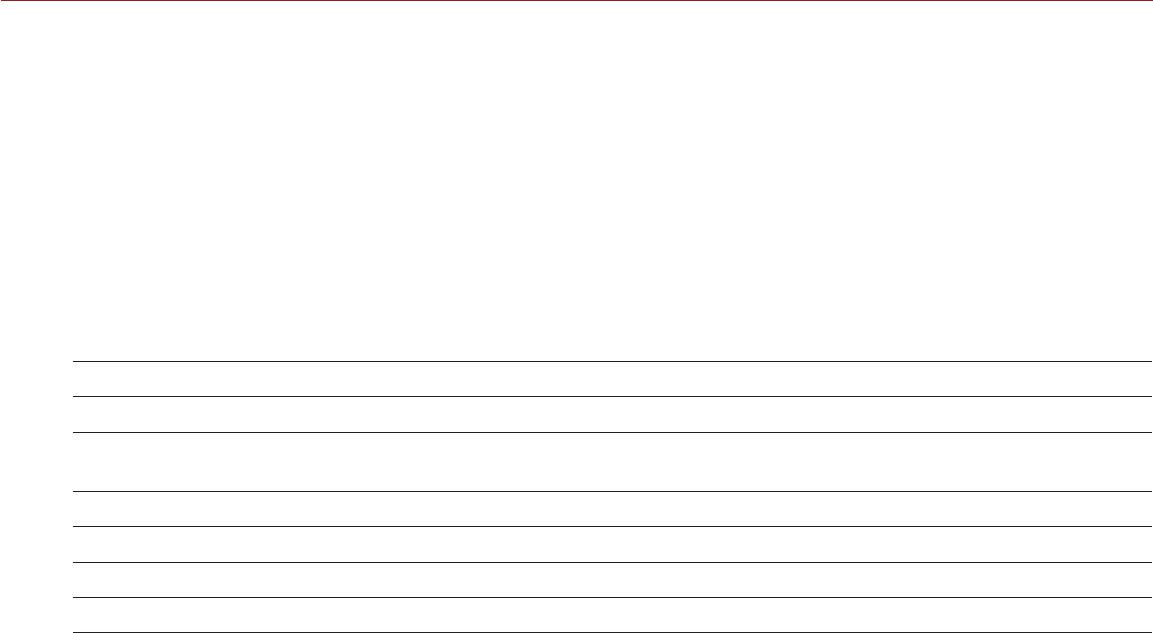
COPYRIGHT © 2016 RED.COM, INC
RED RAVEN OPERATION GUIDE
955-0127_V6.2, REV-G | 94
3. Ensure a properly formatted SSD is attached to the camera.
4. Go to Menu > Settings > Maintenance > Calibrate > Sensor > Create > Auto.
A dialog box displays, reminding you to cover the sensor.
5. Select OK to continue.
The system initializes and then makes multiple passes through the calibration phases.
6. When the Calibration Successful dialog displays, select OK to complete black shading.
NOTE: When you change the exposure setting, the E indicator turns yellow and it may take up to 8 seconds
for the calibration map to load.
CALIBRATION MAP NAMING CONVENTIONS
Each calibration map has a unique name that uses the format described in the table below:
NAME DESCRIPTION EXAMPLE
Exposure Current exposure; to set exposure, go to Menu > Setting > Projects > Exposure 48
Sensor
Temperature Sensor temperature (Celsius); in the Lower Status Row, this is the number to the
left of the forward slash (Temp: 34/35) 32C
Year Year that the calibration map is created (yyyy) 2014
Month Month that the calibration map is created (mm) 01
Day Day that the calibration map is created (dd) 28
Time Time according to the 24-hour clock in the camera (hhmmss) 122150
For example, a sequence of calibration maps may look like this:
1. 48_32C_20140128122150
2. 72_34C_20140128122858
3. 120_41C_20140128124306
NOTE: If you mount an SSD with calibration files to your computer, each calibration map displays as a sub-
folder in a folder called Calibration. To save a calibration map to your hard drive, copy the entire sub-folder (for
example, 48_32C_20140128122150) to your drive.
CALIBRATION MANAGEMENT
To apply, export, and import calibration maps, go to Menu > Settings > Maintenance > Calibrate.
In Camera: The calibration maps that are saved internally on the camera:
‒Factory: This is the calibration map generated during the manufacturing process, and is the default
map.
‒All other: The user-created calibration maps.
Media: The calibration maps that are on the SSD in the path shown (for example, S-SSD\calibration).
CALIBRATION MAP ACTIONS
Apply: Apply the selected calibration map (if the calibration map is on the SSD, the camera applies the map
temporarily, and does not import it into the camera).
Create: Create a calibration map.
Delete: Delete the selected camera calibration map. You cannot delete the factory map.
Rename: Rename the selected calibration map.
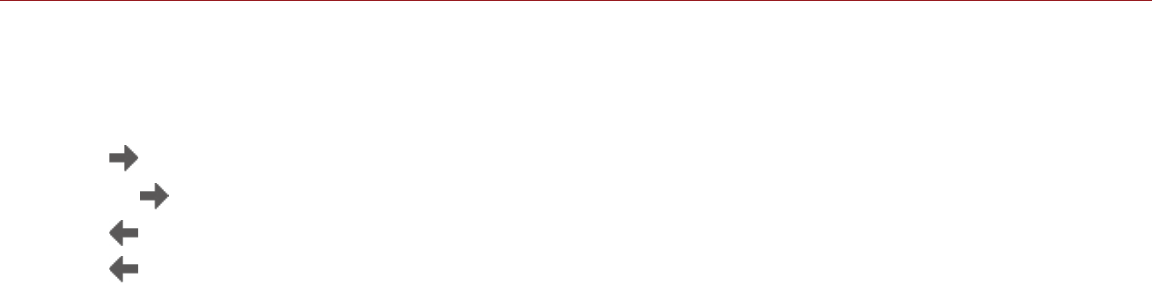
RED RAVEN OPERATION GUIDE
COPYRIGHT © 2016 RED.COM, INC 955-0127_V6.2, REV-G | 95
EXPORT AND IMPORT CALIBRATION MAPS
NOTE: The camera cannot export calibration maps created by Auto Capture.
Calibration maps can be stored on the camera or transferred to SSD to be shared with other cameras. You can
also build a library of calibration maps to use in different settings.
: Export selected calibration map from camera to SSD.
All : Export all files from camera to SSD.
: Import selected calibration map from SSD to camera. This overwrites the user HS calibration map.
All: Import all files from SSD to camera.
GYROSCOPE AND ACCELEROMETER CALIBRATION
The internal three-axis gyroscope and three-axis accelerometer need to be calibrated for the Horizon overlay
to function properly. The Gyro/Acc calibration file is stored in the flash memory of the camera, so you DO NOT
need to recalibrate after restoring the camera or upgrading firmware. For more information, go to “Horizon” on
page 57.
To calibrate the Horizon overlay, follow the instructions below:
1. Turn on the camera and place it on a level surface.
2. Wait for the camera core temperature to reach room temperature.
3. Go to Menu > Settings > Maintenance > Calibration > Gyro/Acc and select Low Temperature Calibration.
4. After the calibration finishes, wait for the camera core temperature to reach maximum operating temperature.
5. When the camera reaches maximum operating temperature, select High Temperature Calibration.
LENS CALIBRATION
There are many electronic lenses that are compatible with the fixed Canon lens mount, but are not electronically
supported by the camera. The Lens Calibration feature allows you to create custom lens configuration files for
these electronic lenses so that you can use rack focus and autofocus.
A custom configuration file might not make an unsupported lens as precise as a fully supported lens. However,
a custom configuration file provides the aperture range and focal lengths so that you can electronically control
the lens with the camera.
NOTE: The camera may not be able to calibrate some electronic lenses.
NOTE: The camera does not create calibration files for lenses that are already electronically supported. For a full
list of supported lenses, go to “Lenses” on page 176.
CREATE LENS CALIBRATION FILES
The calibration process creates a calibration file for the current focal length of the electronic lens. Calibrate the
lens at each available focal length to create a full lens calibration file.
1. Attach an electronic lens.
2. Attach an electronic lens.
3. Manually set the first focal length you want to calibrate.
4. There are two (2) ways to start the lens calibration process:
‒When you attach a lens that the camera does not recognize, the “Unsupported Lens Found” dialog box
displays and asks if you want to calibrate the lens. Select Create Custom Lens Config.
‒Go to Menu > Settings > Maintenance > Calibrate > Lens and select Create....
The lens calibration process for the current focal length starts and a progress bar displays. Once the
calibration process starts, DO NOT touch the lens, as doing so may cause the lens to calibrate incorrectly.
5. Select OK after the calibration file is created.
6. To calibrate the next focal length, follow the instructions below:
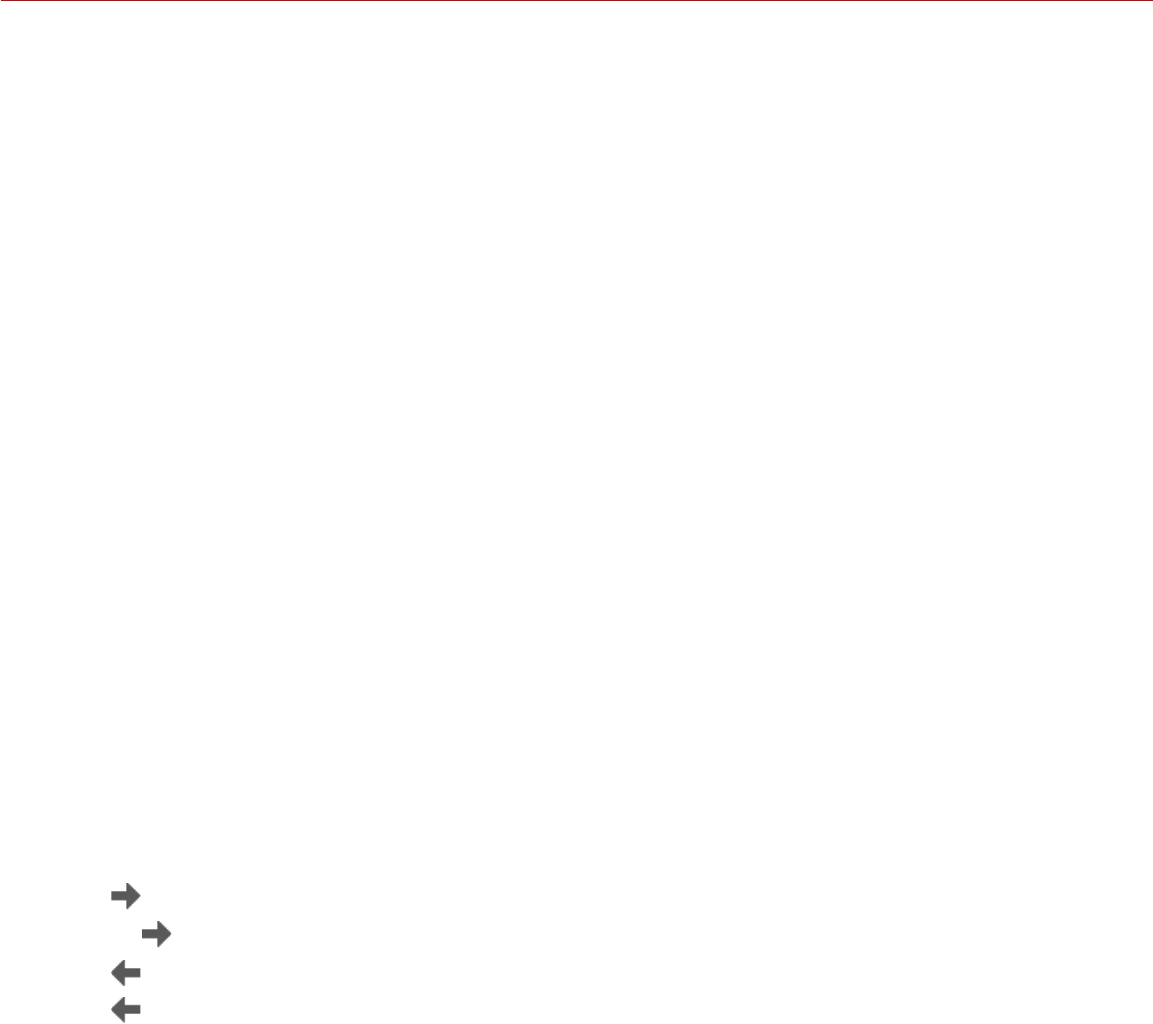
COPYRIGHT © 2016 RED.COM, INC
RED RAVEN OPERATION GUIDE
955-0127_V6.2, REV-G | 96
A. Go to Menu > Settings > Maintenance > Calibrate > Lens.
B. Select the calibration file name in the Camera list and select Edit....
C. Manually set the next focal length.
D. Select Add Cal @ xx..., where “xx” is the current focal length.
NOTE: If you calibrate a focal length that has already been calibrated, the new file overrides the previ-
ous file.
The lens calibration process for the current focal length starts and a progress bar displays. Once the
calibration process starts, DO NOT touch the lens, since that may cause incorrect calibration.
7. Repeat Step 6 for each focal length of the lens.
The lens calibration file remains on the camera after system restores and firmware upgrades.
VIEW AND MODIFY LENS CALIBRATION INFORMATION
1. Go to Menu > Settings > Maintenance > Calibrate > Lens.
2. Select the calibration file name in the Camera list and select Edit....
The following information displays:
‒Mount Type
‒Focal Length
‒F Stop Range: Overall aperture range of lens.
‒Lens Status
‒Calibrated Focal Lengths
3. You can perform any of the following actions:
‒Add Cal @ xx...: Calibrate the current focal length; “xx” is the current focal length.
‒Remove Cal: Remove the calibration for the selected focal length.
EXPORT AND IMPORT LENS CALIBRATION FILES
Lens calibration files can be stored on the camera or transferred to SSD to be shared with other cameras.
When exporting lens calibration files from camera to SSD, the files are saved to a folder on the SSD called
“lens_cal”.
DO NOT change the file name of the calibration file after you save it to an SSD.
: Export selected file from camera to SSD.
All : Export all files from camera to SSD.
: Import selected file from SSD to camera.
All: Import all files from SSD to camera.
LENS CALIBRATION ACTIONS
Edit...: View and edit the selected file.
Delete: Delete the selected file.
Create...: Create a new file. This option is disabled if you already have a calibration file for the attached lens.
Prompt for calibration of unsupported lenses: Select this check box to ensure that the “Unsupported Lens
Found” dialog box displays every time the camera detects an unsupported electronic lens at boot-up.
Deselect this check box to disable the “Unsupported Lens Found” dialog box.
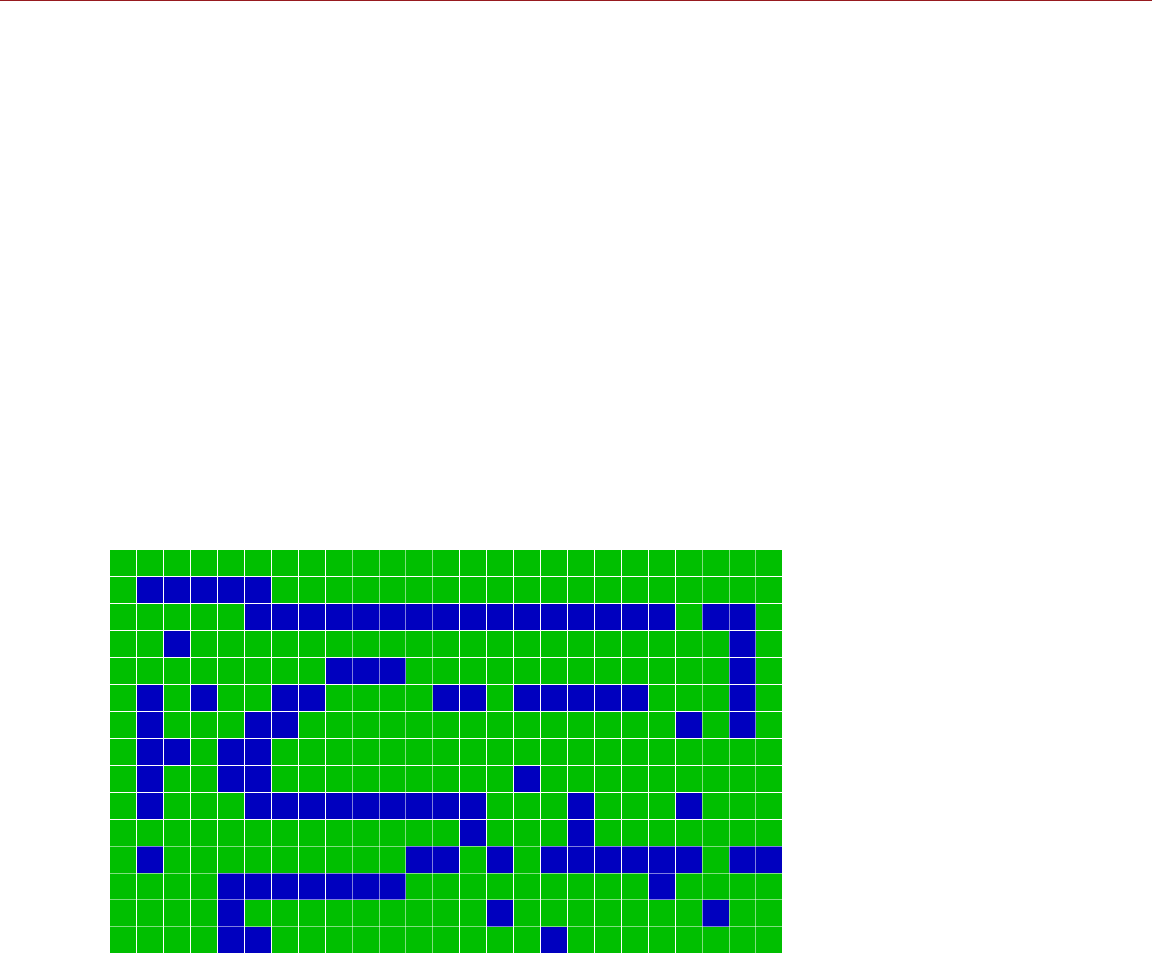
RED RAVEN OPERATION GUIDE
COPYRIGHT © 2016 RED.COM, INC 955-0127_V6.2, REV-G | 97
SELF-TEST
The Self-Test menu includes: Enable Sensor Test Pattern and Touchscreen.
ENABLE/DISABLE SENSOR TEST PATTERN
The Sensor Test Pattern feature is only used during manufacturing. The sensor test pattern is a white screen.
TOUCHSCREEN
To perform a touchscreen self-test, follow the instructions below:
1. Go to Menu > Settings > Maintenance > Self Test.
2. Select Touchscreen.
A grid of green squares displays on the touchscreen.
3. Touch each box with your finger.
Each green box turns blue.
4. To exit the self-test, perform one (1) of the following actions:
‒Touch all of the boxes, so that they are all blue.
‒Press and hold the touchscreen.
‒Press the Enter or Menu button on the DSMC2 Sidekick.
RESTORE SYSTEM
Reset Defaults offers two (2) types of restores: Reset Defaults and Wipe Camera.
RESET DEFAULTS
Reset Defaults changes all settings to the factory default values. To perform a Reset Defaults, follow the
instructions below:
1. Go to Menu > Settings > Maintenance > Restore System.
2. Select Reset Defaults.
3. Select YES on the screen that asks you to confirm the action.
The camera turns off.
4. Turn on the camera.

COPYRIGHT © 2016 RED.COM, INC
RED RAVEN OPERATION GUIDE
955-0127_V6.2, REV-G | 98
WIPE CAMERA
Wipe Camera deletes all user settings, including: calibration files, overlays, presets, and looks. Wipe Camera
restores all factory defaults.
1. Go to Menu > Settings > Maintenance > Restore System.
2. Select Wipe Camera.
3. Select YES on the screen that asks you to confirm the action.
The camera turns off.
4. Turn on the camera.
REDISCOVER (HARDWARE REDISCOVER)
Rediscovers all hardware and caches the data for future boot cycles. Perform a Hardware Rediscover if a
module is not functioning correctly.
To perform a Hardware Rediscover, follow the instructions below:
1. Go to Menu > Settings > Maintenance.
2. Select Rediscover.
3. Select Yes on the screen that asks you to confirm the Hardware Rediscover.
The camera turns off.
4. Turn on the camera.
SYSTEM STATUS
The System Status menu displays key project and system information on the following tabs: Project Status,
Attached Modules Camera Info.
PROJECT STATUS
Displays the current camera and project settings. Includes the following tabs: File Format, Recording, Quicktime,
Look, Other.
ATTACHED MODULES
Lists the attached RED modules, and expanders. This screen does not list attached displays, media modules,
and lenses.
CAMERA INFO
Displays the following camera information:
Type: Camera type and sensor type.
Firmware Version: Current firmware version.
PIN: The personal identification number that is specific to your camera.
SVN Revision: The current firmware number.
Runtime: The number of hours that the camera has been turned on.
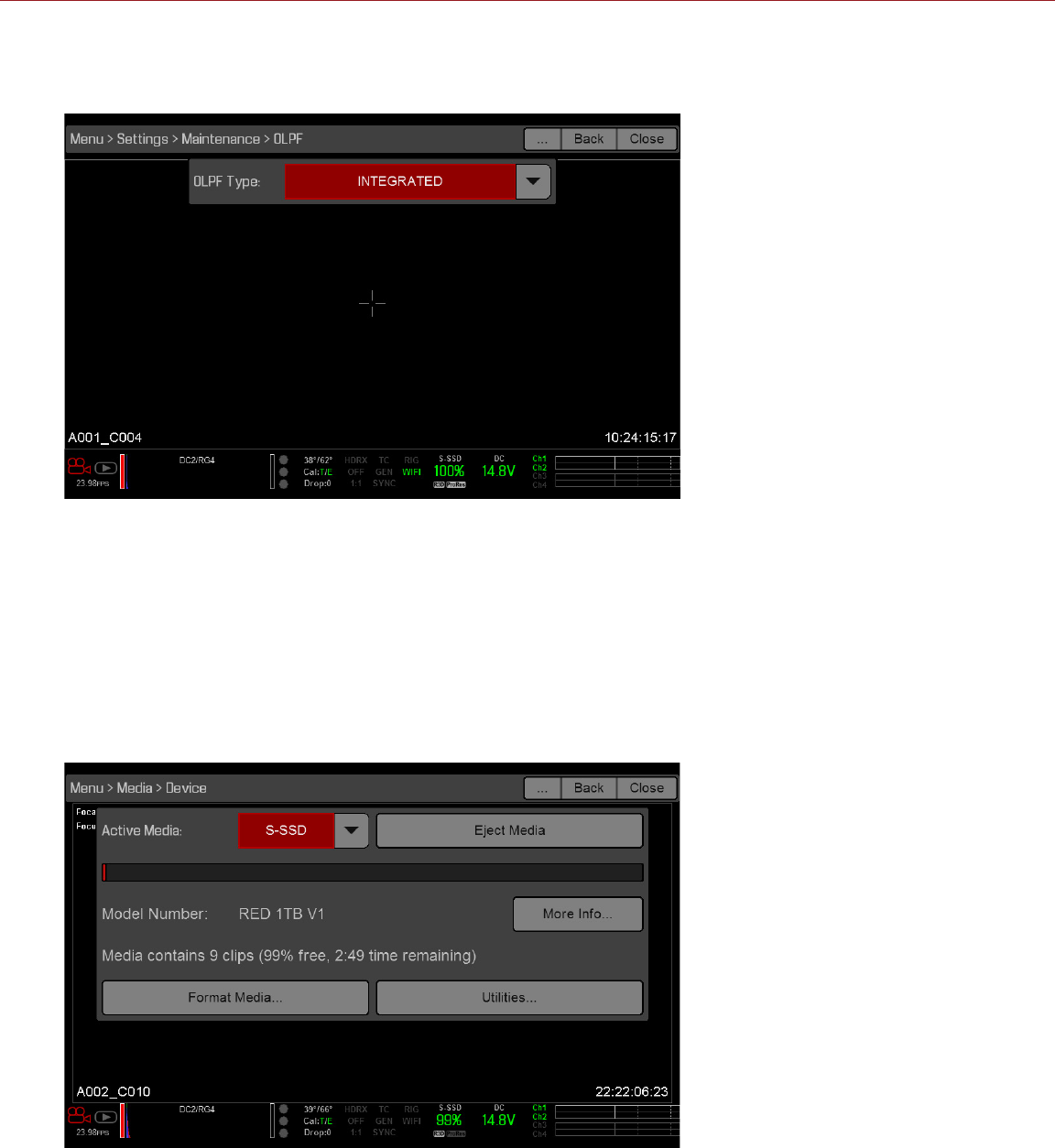
RED RAVEN OPERATION GUIDE
COPYRIGHT © 2016 RED.COM, INC 955-0127_V6.2, REV-G | 99
OLPF
RED RAVEN includes an integrated OLPF. To view your OLPF type, go to Menu > Settings > Maintenance > OLPF.
The OLPF that is installed in your camera displays in the OLPF Type field.
MEDIA MENU
The Media Menu allows you to format and eject an SSD and to view and load clips on the SSD.
For more information about using media, see the DSMC Media Operation Guide, available at www.red.com/
downloads.
DEVICE
Format and eject (unmount) the SSD.
To see information about the SSD in the camera, select More Info....
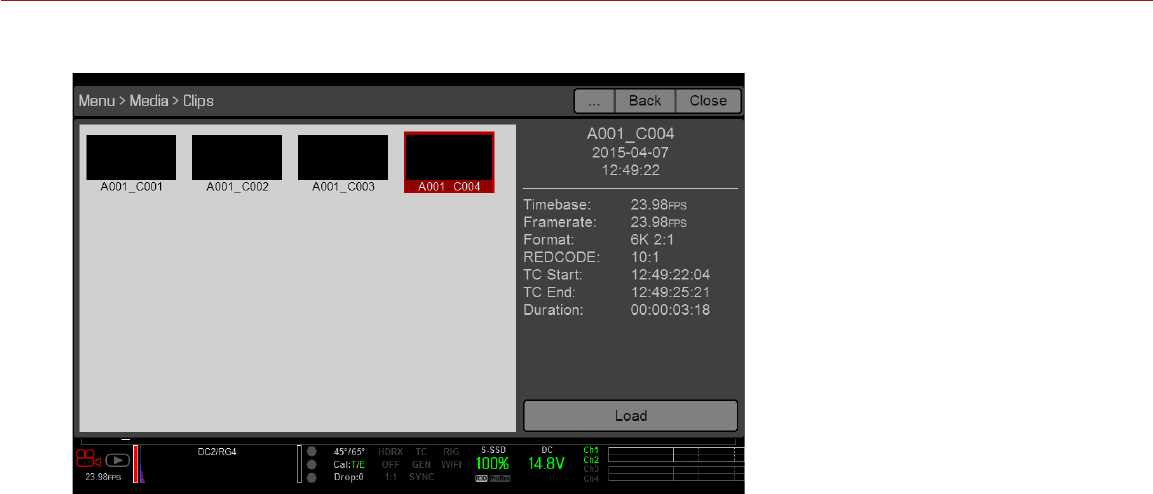
COPYRIGHT © 2016 RED.COM, INC
RED RAVEN OPERATION GUIDE
955-0127_V6.2, REV-G | 100
CLIPS
View and load clips on the SSD in thumbnail view.
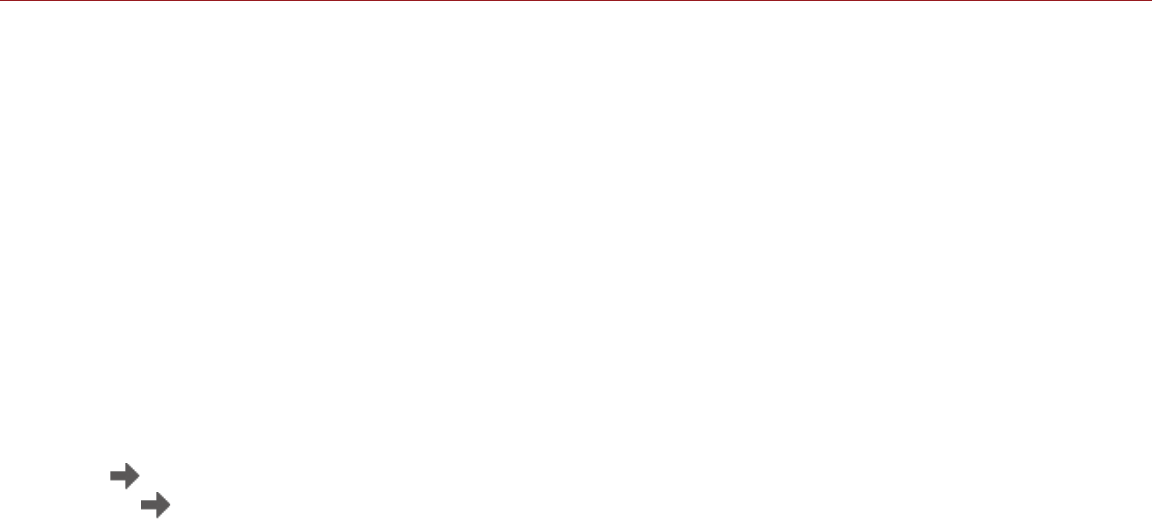
RED RAVEN OPERATION GUIDE
COPYRIGHT © 2016 RED.COM, INC 955-0127_V6.2, REV-G | 101
PLAYBACK MENU
To view clips from the SSD:
Go to Menu > Playback.
Press the Record/Playback toggle in the lower left corner of the touchscreen.
NOTE: The camera uses RGB color space in Playback mode by default, regardless of settings in Record mode.
To playback clips in RAW mode, go to Menu > Settings > Display > Tools and select RAW.
NOTE: The camera does not support in-camera playback of Apple ProRes files.
PLAYBACK MENUS
In Playback mode, the menu is pared-down, so you cannot access all menus. Some menus offer different
options.
MEDIA
Lists all available clips on the attached SSD. You can perform the following actions:
: Move selected clip to the Play List.
All : Move all clips to the Play List.
Apply Image Metadata: Image data (such as color, gain, and curves) recorded with the image displays with
the playback image. When deselected, the current playback Look settings are used.
Load: Closes the menu and brings up the selected clip in Playback mode.
RECORD (EXIT)
Select Record to exit Playback mode. You can also press any button mapped to Record to exit Playback mode.
META
Displays the metadata for the selected clip.
PLAYBACK STATUS BAR
Displays the progress of the clip during playback. When using the touchscreen, swipe your finger right and left
to fast-forward and rewind the clip, respectively.
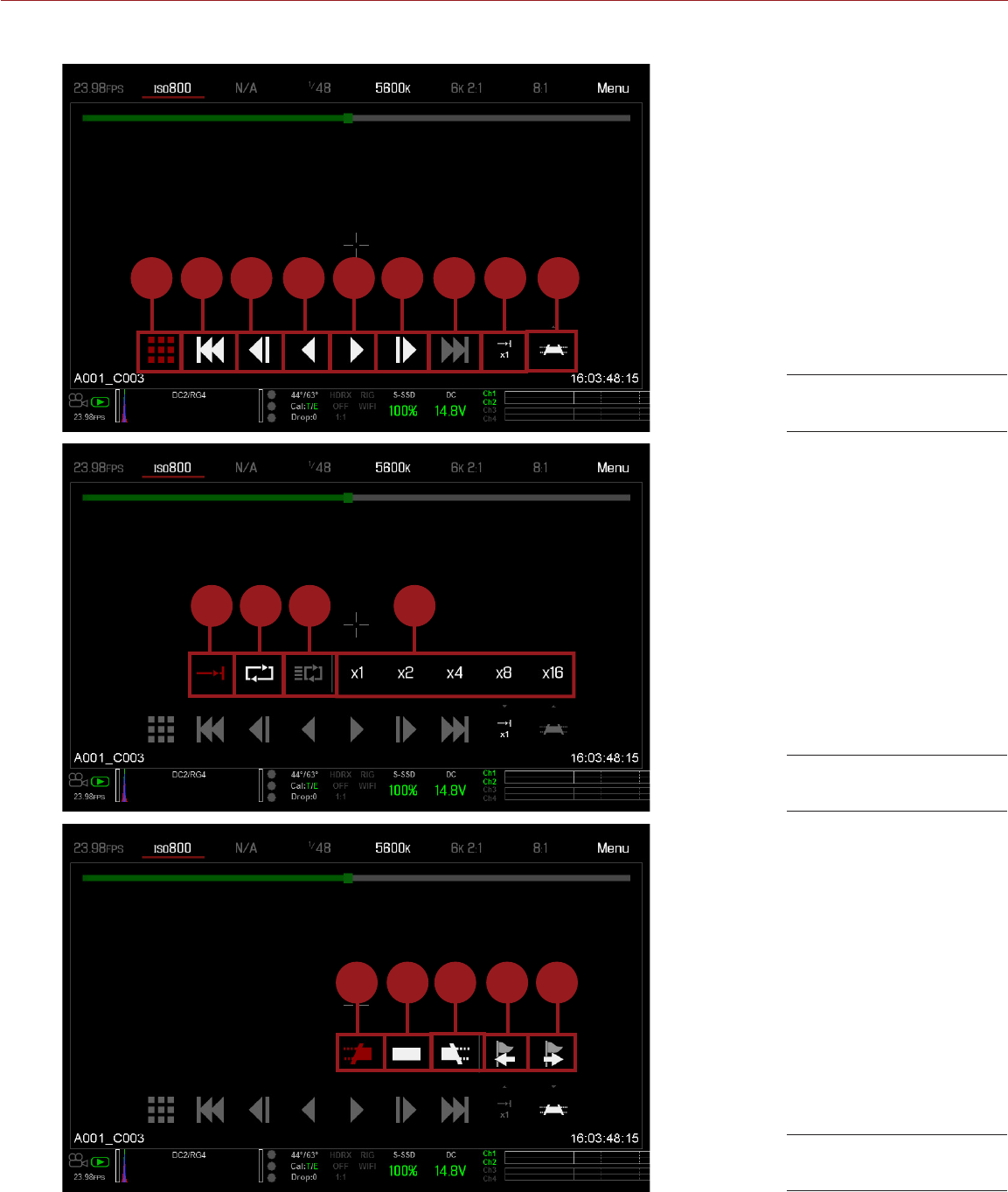
COPYRIGHT © 2016 RED.COM, INC
RED RAVEN OPERATION GUIDE
955-0127_V6.2, REV-G | 102
PLAYBACK CONTROLS
1 2 3 4 5 6 7 8 9
10 11 12 13
14 15 17 1816
Playback Controls
Playback Controls
Playback Controls
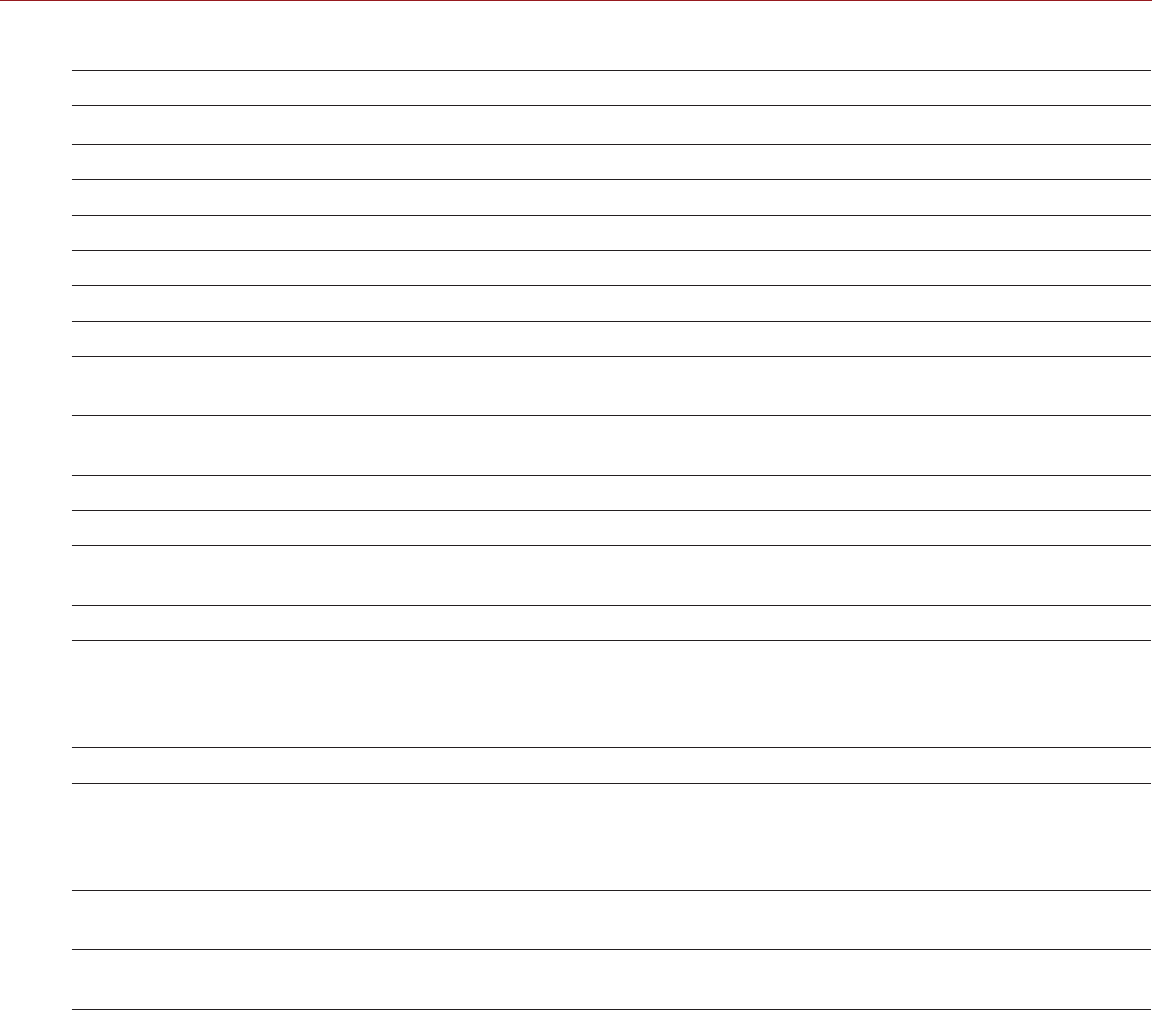
RED RAVEN OPERATION GUIDE
COPYRIGHT © 2016 RED.COM, INC 955-0127_V6.2, REV-G | 103
The table below describes the Playback controls.
#CONTROL DESCRIPTION
1Clips View clips as thumbnails
2Load Previous Clip Loads the previous clip in the playlist.
3Frame-by-Frame Reverse Moves through the clip frame-by-frame in reverse.
4Reverse Play/Pause toggle Plays clip in reverse, and toggles between play and pause.
5Play/Pause toggle Toggles between play and pause.
6Frame-by-Frame Forward Moves through the clip frame-by-frame.
7Load Next Clip Loads the next clip in the playlist.
8Play Options Displays the following subset of options: Play Once, Loop, Loop Playlist,
and Playback Speed.
9Marker Options Displays the following subset of options: In Point, Remove In/Out Point,
Out Point, Previous Marker, and Next Marker.
10 Play Once Plays clip to the end, and does not repeat the clip.
11 Loop Plays the clip on a loop.
12 Loop Playlist Loops all clips in the playlist. To create a playlist, go to Menu > Playback >
Menu > Media > Playlist, and move clips to the Play List field.
13 Playback Speed Option to select x1, x2, x4, x8, or x16 playback speed.
14 In Point Sets a red In Point marker in the Playback Status Bar. Use an In Point
marker in conjunction with an Out Point marker to play only a certain
portion of a clip. The In/Out Point markers help when the clip is long and
you want to focus on a particular segment.
15 Remove In/Out Point Removes the In/Out Point markers and skips to the end of the clip.
16 Out Point Sets a red Out Point marker in the Playback Status Bar. Use an Out
Point marker in conjunction with an In Point marker to play only a certain
portion of a clip. The In/Out Point markers help when the clip is long and
you want to focus on a particular segment.
17 Previous Marker Goes to the previous marked frame, which displays as a red line in the
Playback Status Bar. Disabled when there are no marked frames.
18 Next Marker Goes to the next marked frame, which displays as a red line in the
Playback Status Bar. Disabled when there are no marked frames.
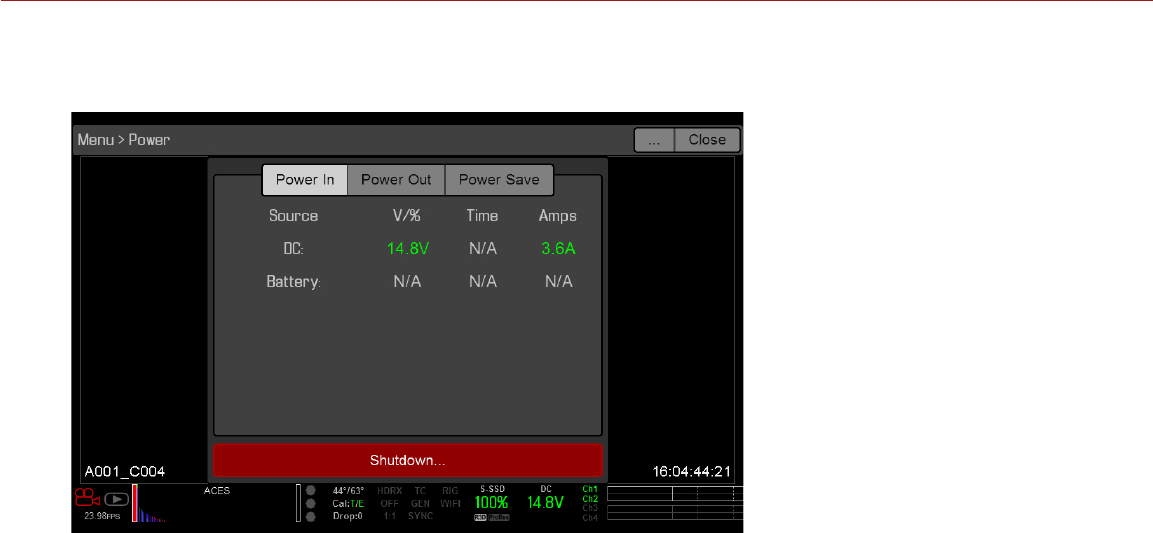
COPYRIGHT © 2016 RED.COM, INC
RED RAVEN OPERATION GUIDE
955-0127_V6.2, REV-G | 104
POWER MENU
The Power menu displays the power status of all attached power sources and allows you to turn off the camera.
NOTE: For more information about powering the camera, see the DSMC Power Operation Guide, available at
www.red.com/downloads.
POWER IN
The power status displays for all attached power devices. The menu displays the voltage of the source or the
relative percentage of the power left, as well as the time left, if applicable.
POWER OUT
The Power Out menu shows the status of the power out ports on attached devices. The statuses are:
N/A: The device is not present.
OK: The power out port is functional.
FAULT: A short or overcurrent tripped the electronic fuse. Remove the device that is connected to the
module, as it may be drawing too much power. Select RESET to clear the fault.
When the DSMC2 REDVOLT Expander is attached, you can see the current output of each power out port (in
amps), and toggle those ports on/off.
POWER SAVE
You can select the following power saving options (the default for each is Never):
Low Power Preview: The camera uses a lower amount of power after the specified period of inactivity.
Sleep: All monitors turn off and keys do not perform mapped actions after the specified period of inactivity.
Tap the touchscreen or press a key to exit Sleep mode.
Auto Shutdown: The camera turns off after the specified period of activity.
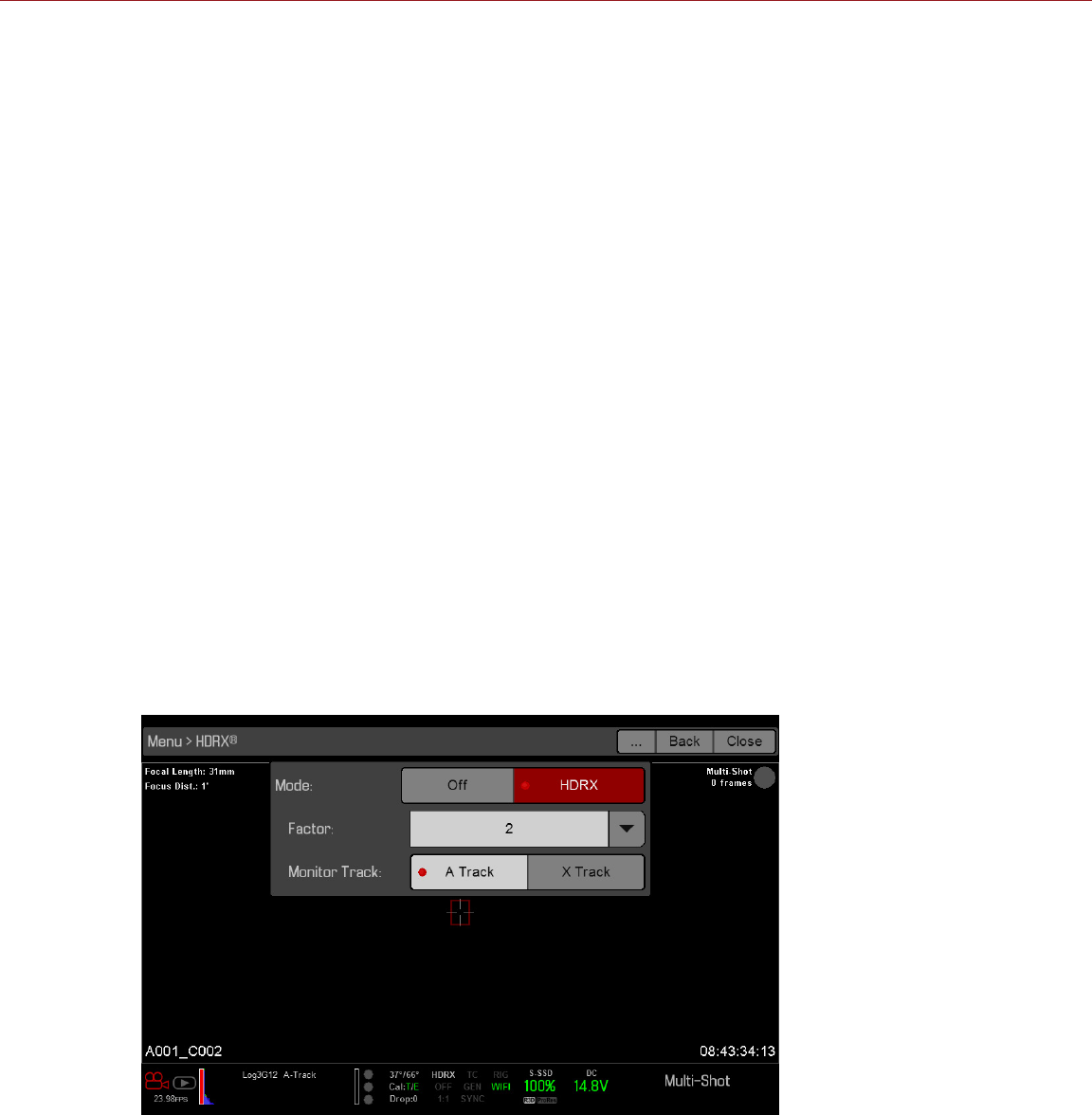
RED RAVEN OPERATION GUIDE
COPYRIGHT © 2016 RED.COM, INC 955-0127_V6.2, REV-G | 105
SHUTDOWN
Shutdown controls are interlocked to prevent the camera from being accidentally turned off. For more information
about different ways to turn off your camera, go to “Turn Off the Camera” on page 31.
1. Go to Menu > Power.
2. Select Shutdown.
The Shutting Down... message displays and the camera turns off.
HDRX MENU
NOTE: HDRX mode cannot be modified when test signals are enabled.
NOTE: You cannot change the exposure when HDRX is enabled.
NOTE: You cannot use HDRX mode when:
‒A Sensor Sync Mode (Genlock or MoCo) is enabled.
‒Speed Ramp mode is enabled.
‒A Frame Processing mode (Frame Summing or Frame Averaging) is enabled.
By default HDRX is disabled, and the HDRX indicator in the Lower Status Row is grey.
To enable HDRX, follow the instructions below:
1. Go to Menu > HDRX.
2. Select HDRX.
The HDRX text in the Lower Status Row turns white.
3. Select the number of Factors. The range is 1–6, and the default is 2.
4. Select which track you want the display to show:
‒A Track: This track shows the video with the selected aperture and exposure settings applied.
‒X Track: This track shows the video with the additional stops applied.
NOTE: For more information, see the High Dynamic Range Video with HDRx article, available at www.red.
com/learn/red-101/hdrx-high-dynamic-range-video.
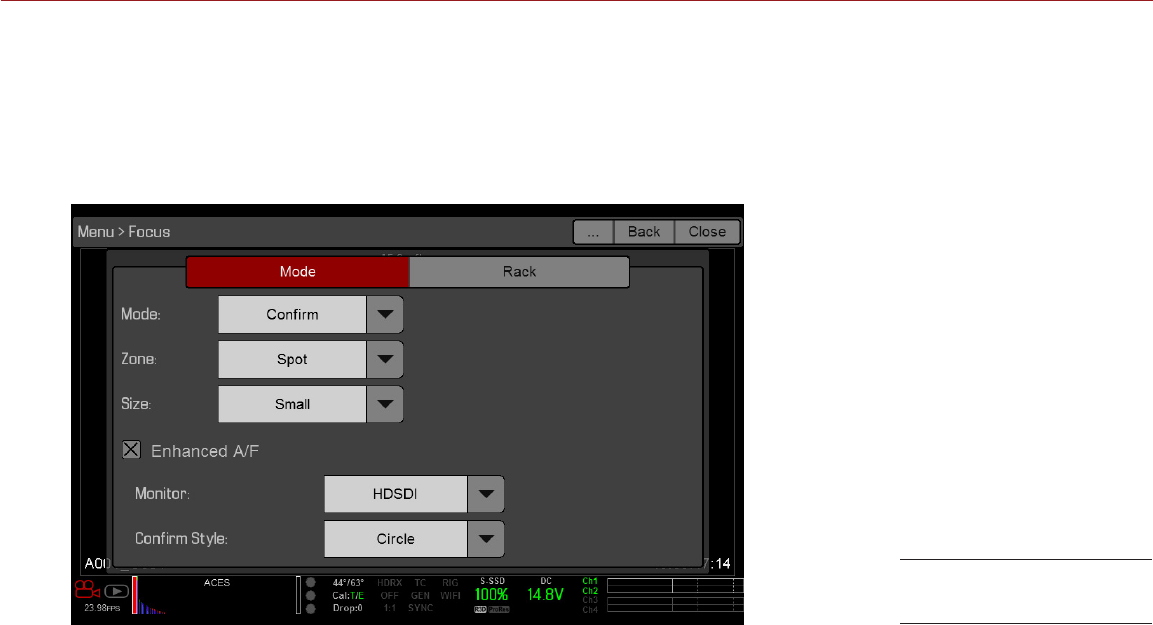
COPYRIGHT © 2016 RED.COM, INC
RED RAVEN OPERATION GUIDE
955-0127_V6.2, REV-G | 106
FOCUS MENU
The Focus menu includes: Mode and Rack.
MODE TAB
The Mode Tab is used to enable and select Focus parameters, including Mode, Zone, Size, and Enhanced A/F.
MODE
Select one (1) of the following from the Mode drop-down menu:
Manual: When selected, all focus operations are manual.
Confirm: Enables the Center or Spot focus target. This mode provides additional focus assistance by using
red, yellow, and green color changes to the focus spot window. Inadequate subject illumination and/or
contrast may interfere using Confirm mode.
For best results with Confirm mode, “rock” the focus ring: Focus through the point of optimal focusing and
back again in decreasing amplitude, as when “zeroing-in” for precision manual focus.
Focus Menu: Mode
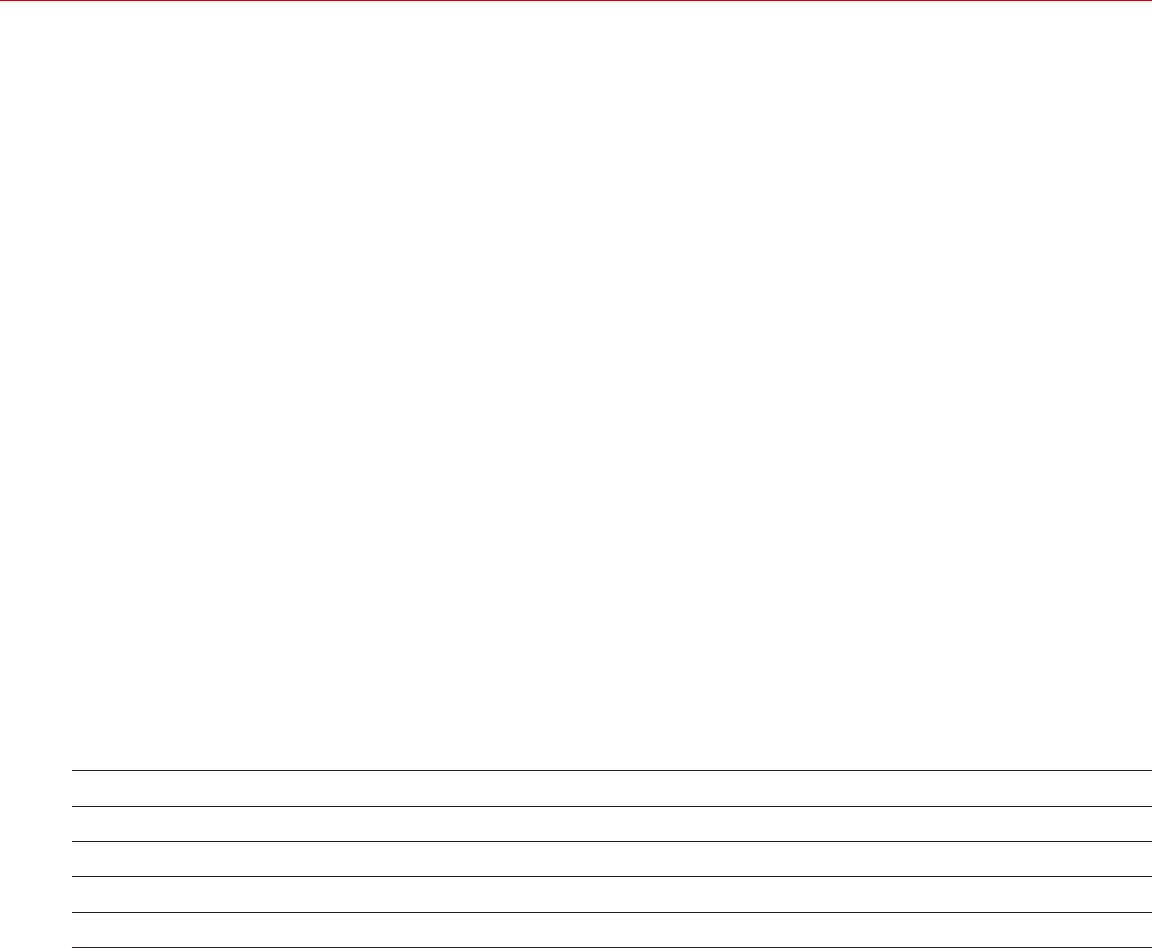
RED RAVEN OPERATION GUIDE
COPYRIGHT © 2016 RED.COM, INC 955-0127_V6.2, REV-G | 107
AUTOFOCUS MODES
When a supported lens is attached, the following options display in the Mode drop-down menu:
Single: When you press the key mapped to AF: Start, the camera performs single-shot AF. Optimized for
rapid focus even under low-contrast conditions. Works with both Center and Spot zones.
Continuous: When you press the key mapped to AF: Start, the camera attempts to keep objects in the target
in focus. Works best with good lighting and contrast. Works with both Center and Spot zones.
Touch Track: Dynamically updates a positionable AF point using the touchscreen. Only works with Spot
zone. Keep target on subject while moving across frame, as the lens continuously focuses on that target.
Rack: Enables rack focus. Only works with Spot zone. For more information, go to “Rack Focus” on page
109.
In Single, Continuous, and Touch Track modes, a single target displays on the screen that indicates where
the image will be in focus. In Rack mode, multiple targets display on the screen to indicate the different areas
between which the camera will rack focus.
Press the key mapped to AF Mode: Cycle to cycle through the Focus Mode options in order.
Autofocus performance may be reduced under the following conditions:
Subject is dark or distant.
Inadequate contrast between the subject and background.
Scene has reflective highlights.
Subject is backlit.
Inadequate surface contrast/detail inside the window.
NOTE: Use Edge mode for assistance in these conditions. For more information, go to “Edge” on page 56.
ZONE
Available zones are Center and Spot (default). Both the Center and Spot targets change color to indicate the
focus state of the objects in the targets.
TARGET COLOR DESCRIPTION
Blue Camera is focusing
Red Objects are out of focus
Yellow Objects are almost in focus
Green Objects are in focus
CENTER
Provides a large target square for focus that is centered in the recording area.
SPOT
Provides a small target for precise focus that you can move around the recording area.
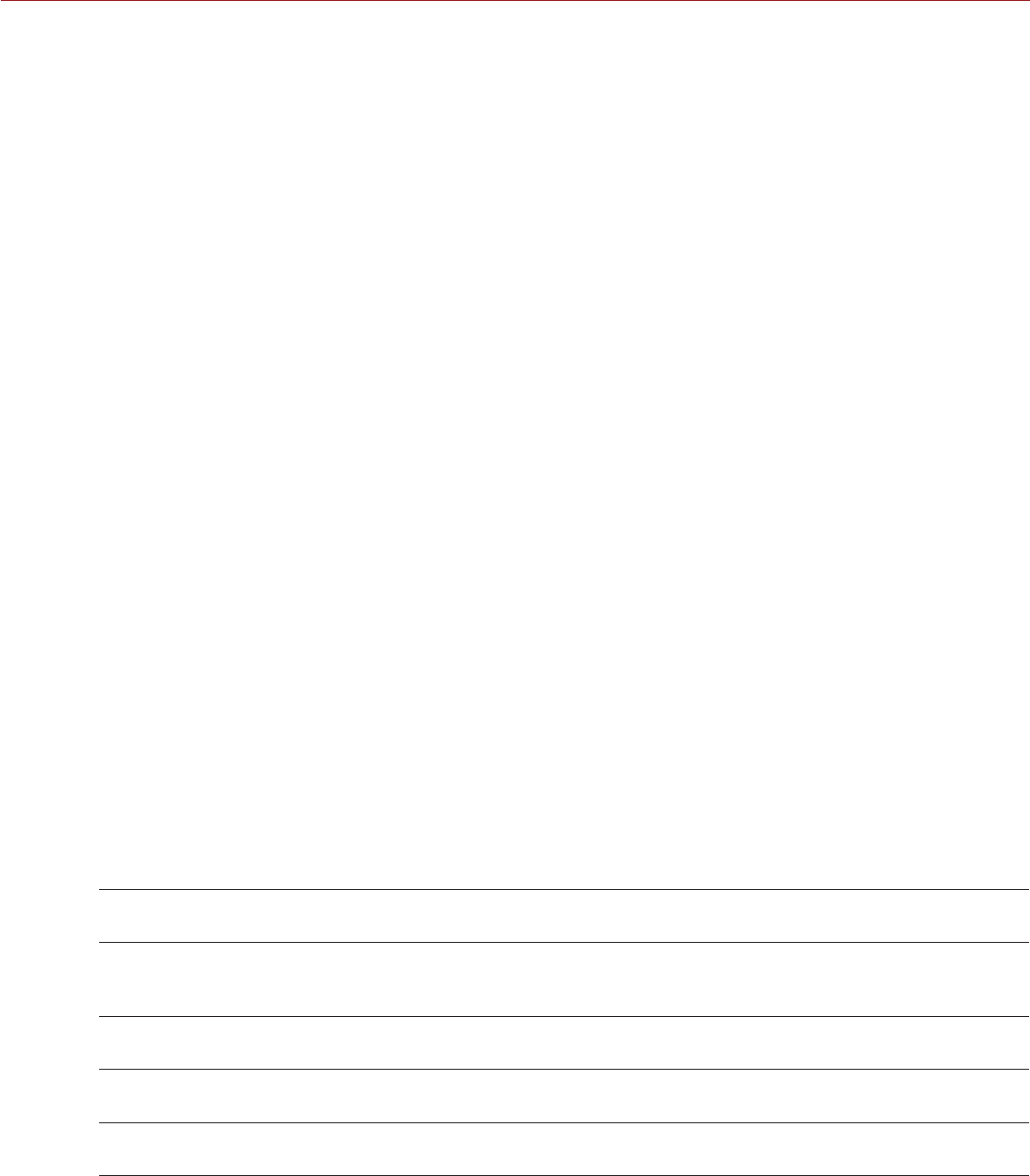
COPYRIGHT © 2016 RED.COM, INC
RED RAVEN OPERATION GUIDE
955-0127_V6.2, REV-G | 108
MOVE THE SPOT FOCUS TARGET
Move Spot target with touchscreen:
Tap and hold the touchscreen on the location you want to relocate the Spot target.
Tap and hold the touchscreen where the Spot target currently is, and drag the Spot target.
Move Spot target:
1. Go to the main screen.
2. Press the Down Arrow in the Navigation Group.
The Spot target line weight increases and the red cursor under Menu dims slightly.
3. Use the directional arrows to move the Spot target to the desired location.
4. Press ENTER.
5. To exit, press the Menu button.
SIZE
Choose a sizes for the Spot target.
ENHANCED A/F
Enhanced A/F is an autofocus algorithm that offers better performance and improved visual indicators in
Confirm mode.
ENABLE ENHANCED A/F
1. Go to Menu > Focus > Mode.
2. Select Confirm from the Mode drop-down menu.
3. Select an option from the Zone drop-down menu.
4. If you selected Spot from the Zone drop-down menu, select a size from the Size drop-down menu.
5. Select the Enhanced A/F check box.
6. Select the monitor dedicated to using the Enhanced A/F feature from the Monitor drop-down menu:
‒BRAIN HDMI
‒BRAIN HD-SDI
The selected monitor is in Clean mode (no overlay) with a set resolution of 720p and update frequency of
60 Hz. The target does not display on the selected monitor. You cannot control the monitor until you disable
the Enhanced A/F feature.
7. Select the Confirm target style from the Confirm Style drop-down menu:
CONFIRM
STYLE DESCRIPTION OBJECTS IN TARGET ARE IN
FOCUS... OBJECTS IN TARGET ARE OUT OF
FOCUS
None Square target; operates
like the target square in
Confirm mode
Target is yellow or green Target is red
Circle Yellow circle around a
square target Target is yellow or green; circle is
almost the same size as the square Target is red; circle gets bigger
Bar Bar target Target is yellow or green; vertical
bar on the right side is filled up Target is red; vertical bar on the
left side is almost empty
Pie Pie target Target is yellow or green; line
around the curve is filled up Target is red; line around the
curve is almost empty
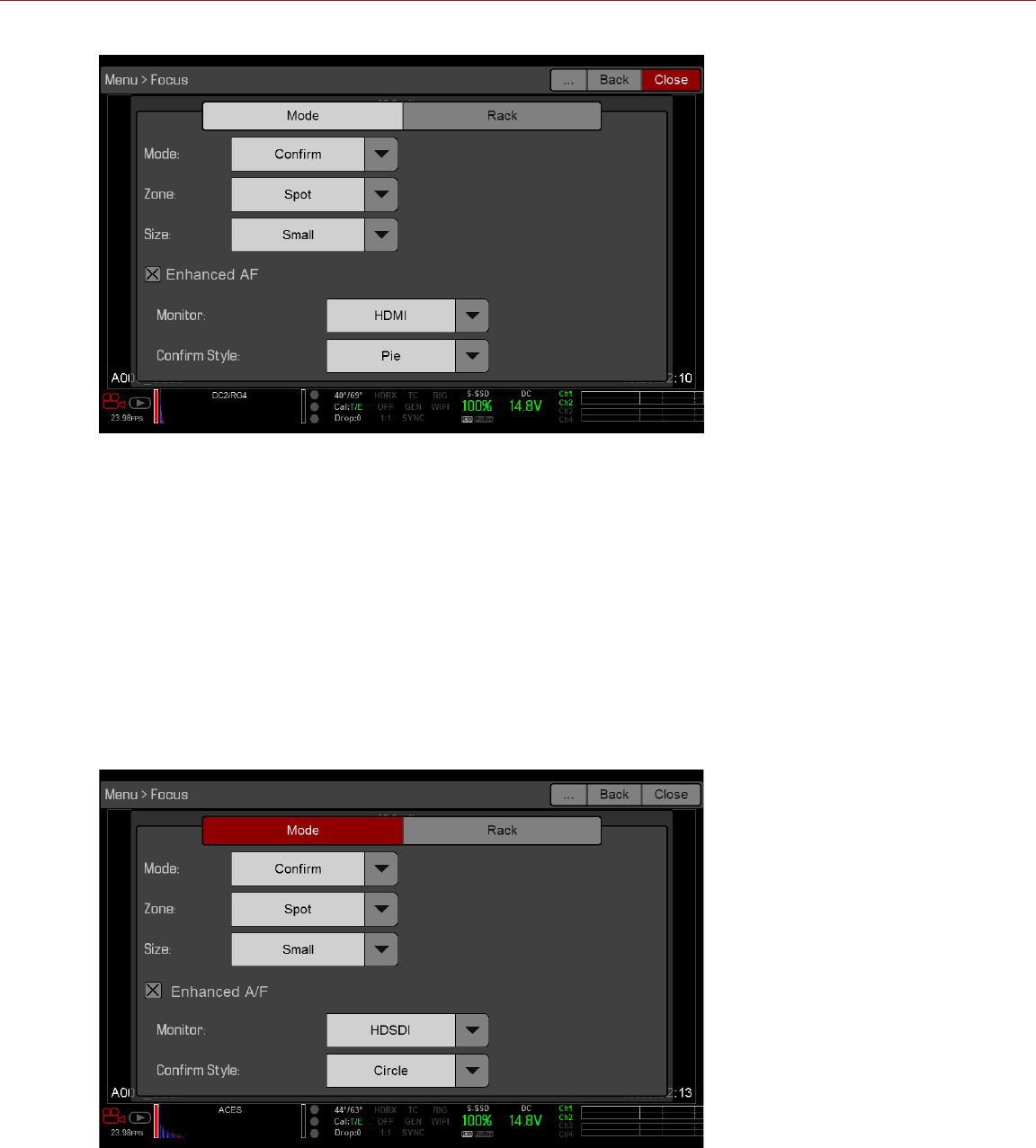
RED RAVEN OPERATION GUIDE
COPYRIGHT © 2016 RED.COM, INC 955-0127_V6.2, REV-G | 109
8. Close the Focus menu.
The target displays on the touchscreen, and the monitor that you selected for the Enhanced A/F feature is
in Clean mode.
RACK FOCUS
Use the Rack tab to configure up to four (4) focus points and execute rack focus between them.
SET UP RACK FOCUS
1. Ensure that a supported lens is attached to the camera.
2. Go to Menu > Focus > Mode.
3. Select Rack from the Mode drop-down menu.
Spot is automatically selected from the Zone drop-down menu, since rack focus only works with Spot zone.
4. Select a size from the Size drop-down menu.
5. Go to the Rack tab.
6. Use the Rack Speed slider to change the speed at which the lens moves. Move the slider to the left for a
slower speed, and to the right for a faster speed.
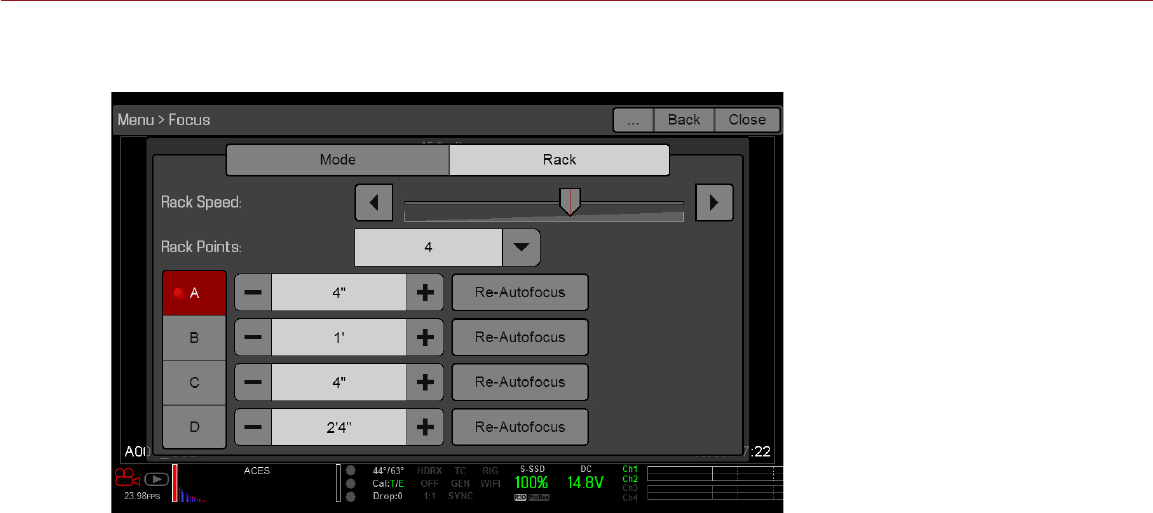
COPYRIGHT © 2016 RED.COM, INC
RED RAVEN OPERATION GUIDE
955-0127_V6.2, REV-G | 110
7. Select the number of Rack Points (up to 4).
8. To reset the focus distance to the value calculated by the autofocus algorithm, select Re-Autofocus.
9. To set a rack point location, follow the instructions below:
A. Select the rack point: A, B, C, or D.
B. Select Close to return to the main screen.
C. Tap and hold the touchscreen where you want the rack point to be, or press and drag the rack point.
When you move a rack point, the camera autofocuses.
NOTE: To prevent a rack point from being accidentally moved, the rack point is less sensitive to touch
than the other focus targets. To fine-tune the rack point location, first drag the rack point farther than
it needs to be, and then drag it to where you want it to be.
NOTE: To view the focus distance for each rack point on the main screen, go to Menu > Settings > Display
> Modes and enable Rack Show Distance mode. For more information, go to “Lens Tab” on page 64.
10. Select another rack point by performing any of the following actions:
‒Select another rack point on the touchscreen.
‒Press the key mapped to AF: Start to cycle to the next rack point in order (A, B, C, and D). For example,
if rack point A is selected when you trigger the AF: Start action, the focus racks from point A to point B.
‒Press a key that is mapped to racking to a specific rack point.
MAP KEYS TO CYCLE RACK FOCUS
You can map user keys to rack focus to different rack points. For more information, go to “Keys” on page 82.
You can map the following actions:
AF: Start
AF: Rack to A
AF: Rack to B
AF: Rack to C
AF: Rack to D
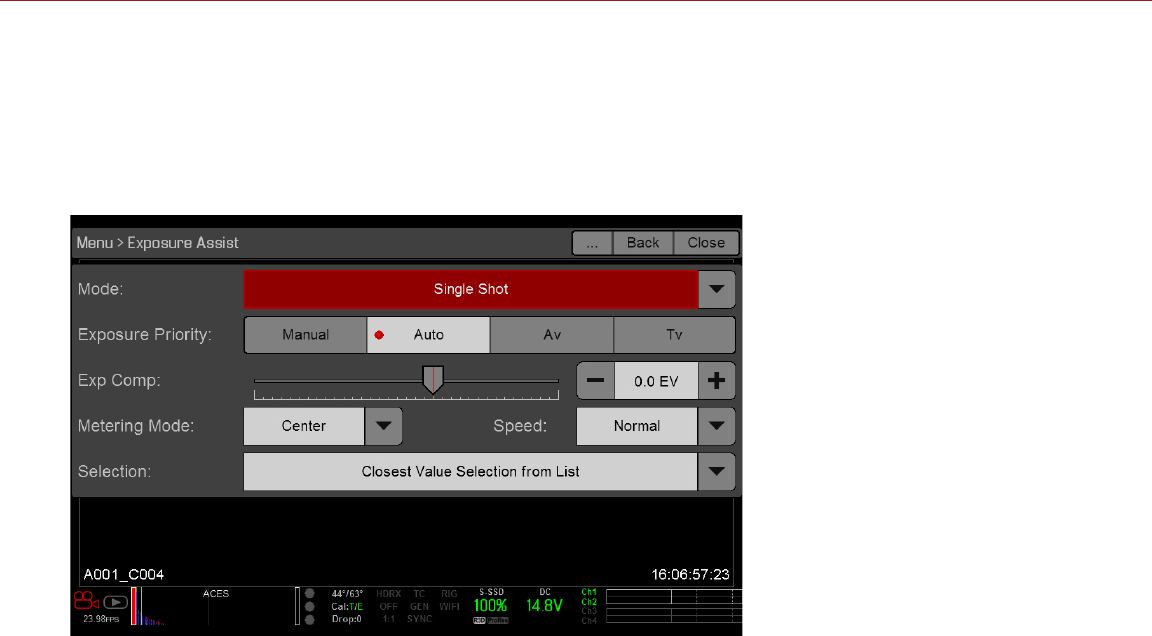
RED RAVEN OPERATION GUIDE
COPYRIGHT © 2016 RED.COM, INC 955-0127_V6.2, REV-G | 111
EXPOSURE ASSIST
The Exposure Assist menu provides access to settings for the Auto Exposure (AE) feature. The AE feature
maintains a constant image brightness, even if the actual scene brightness changes.
The AE feature is different than traditional AE, in that RED AE only controls the amount of light that hits the
sensor, either by adjusting aperture or exposure. RED AE analyzes RAW data before the ISO curve, and ensures
that the sensor matches the user-selected brightness.
AUTO EXPOSURE MODES
The Exposure Assist modes determine when the AE tools go into effect:
Off: The AE tools are not enabled.
Single Shot: Map one of the following actions to trigger the AE tools:
‒AE: Start
‒AE/AF: Start
Continuous in Preview: The AE tools are enabled in preview only.
Continuous in Preview/Record: The AE tools are enabled in both preview and record.
NOTE: In Stills mode, AE/AF: Start is mapped to Record Half Press by default. For more information, go to
“Default Key Functions” on page 180.
EXPOSURE PRIORITY
Manual: You have full control of aperture and shutter. (Default)
Auto: The camera sets the aperture and shutter to meet the selected exposure.
Av (Aperture Value): You set the aperture, and then the camera sets the shutter to meet the selected
exposure.
Tv (Time Value): You set the shutter, and then the camera sets the aperture to meet the selected exposure.

COPYRIGHT © 2016 RED.COM, INC
RED RAVEN OPERATION GUIDE
955-0127_V6.2, REV-G | 112
EXP COMP AND EV SHIFT
Use the Exp Comp (Exposure Compensation) slider and the EV Shift setting to adjust the brightness of the image.
The default setting of zero (0) attempts to match the average brightness on an 18% grey-target. When AE is
enabled, the target and current measured brightness for the selected metering area display in the histogram as
a grey and white line, respectively.
You can also map these actions to user keys:
AE: Decrease EV Offset: Reduces the EV Offset in increments of 0.2.
AE: Increase EV Offset: Increases the EV Offset in increments of 0.2.
METERING MODE
Metering determines the area of the sensor that is used for brightness evaluation:
Spot: Weights the measurement to the center 5% of the sensor, approximately.
Center: Weights the measurement to the center 25% of the sensor, approximately.
Average: Averages the entire image area of the sensor.
SPEED
The Speed setting determines how quickly the algorithm adapts to changing light.
Slow: Settings adapt in small steps. Use this setting for fewer and gradual adjustments.
Normal: Settings adapt in medium steps.
Fast: Settings adapt in large steps.
SELECTION
The Selection setting determines which values the algorithm uses. This enables you to modify the list of values
so that the algorithm selects only specific parameters. Use Free Value Selection to improve accuracy.
For example, you can modify the aperture list to include f/2.8 and f/5.6. If Free Value Selection is enabled, the
algorithm only selects aperture parameters between f/2.8 and f/5.6. This setting limits the range of focal depth.
AE INDICATORS
When the AE feature is able to match the sensor brightness, the overlay turns yellow. If the brightness fluctuates
more than half of a stop, the overlay turns red.
When AE is enabled, the “AE” indicator displays before the aperture and exposure parameters in the Upper
Status Row. The user-selected brightness and current measured brightness display in the histogram as grey
and white lines, respectively.
AE LIMITS
All limits, includes custom modifications made to available menu items, are taken into account when AE is
active. For example, if you modify the available list of exposure values, only those values are considered.
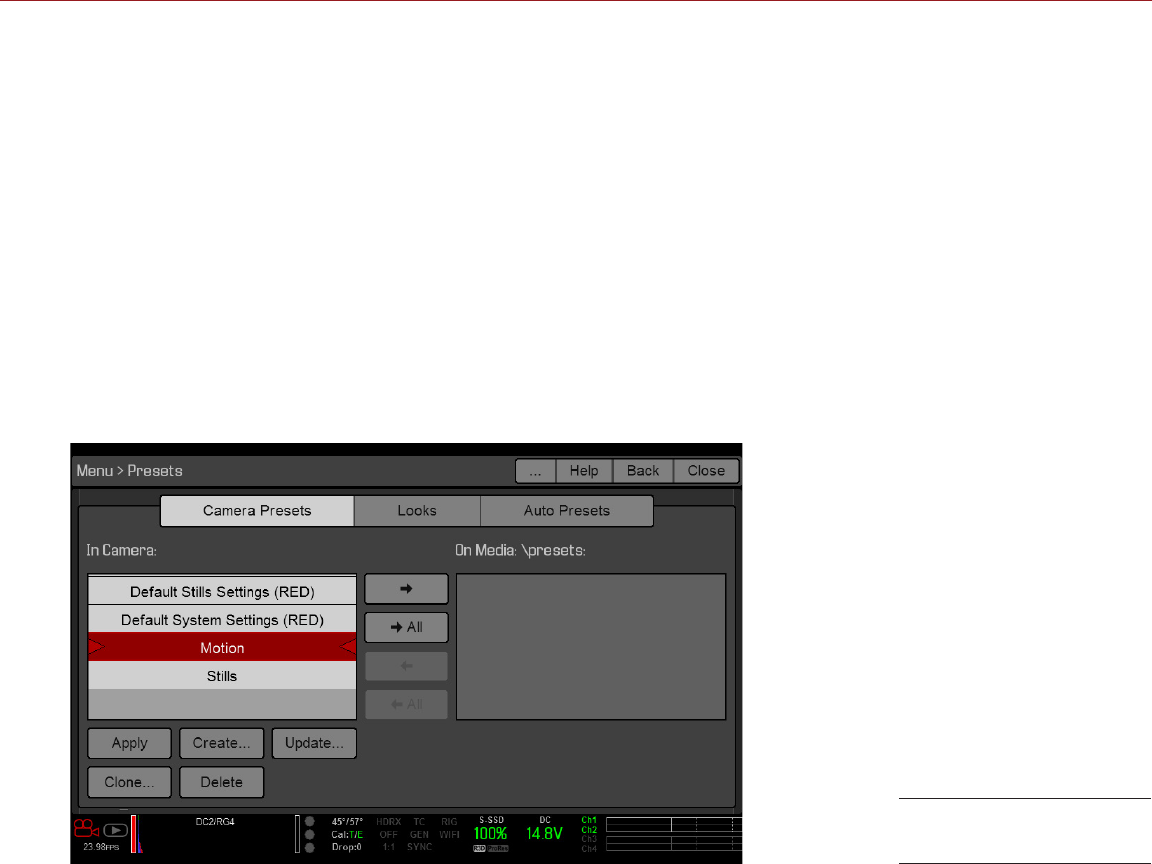
RED RAVEN OPERATION GUIDE
COPYRIGHT © 2016 RED.COM, INC 955-0127_V6.2, REV-G | 113
PRESETS MENU
The camera has three (3) types of presets:
Camera Presets: These store and recall camera setup information, such as in-camera Looks, key mappings,
I/O configurations, and more. The camera has a number of factory-installed presets.
Looks: These allow you to save the specific color, image, white balance, and detail settings to be used
for other projects. Looks that are generated in-camera display on the Camera Presets tab. Looks that are
generated in REDCINE-X PRO and are imported to the camera display on the Looks tab.
Auto Presets: These allow you to specify pre-selected presets for Startup, Preview, Motion, Stills, and
Playback.
You can create custom presets and Looks. Presets and Looks can be stored on the camera or transferred to
SSD, so that you can build a library of presets and Looks, or quickly copy presets and Looks from one camera
to another via SSD.
Camera: Presets or Looks that are saved internally on the camera.
Media: Presets or Looks that are on the SSD in the path shown (for example, On Media: \presets:).
Presets MenuPresets Menu
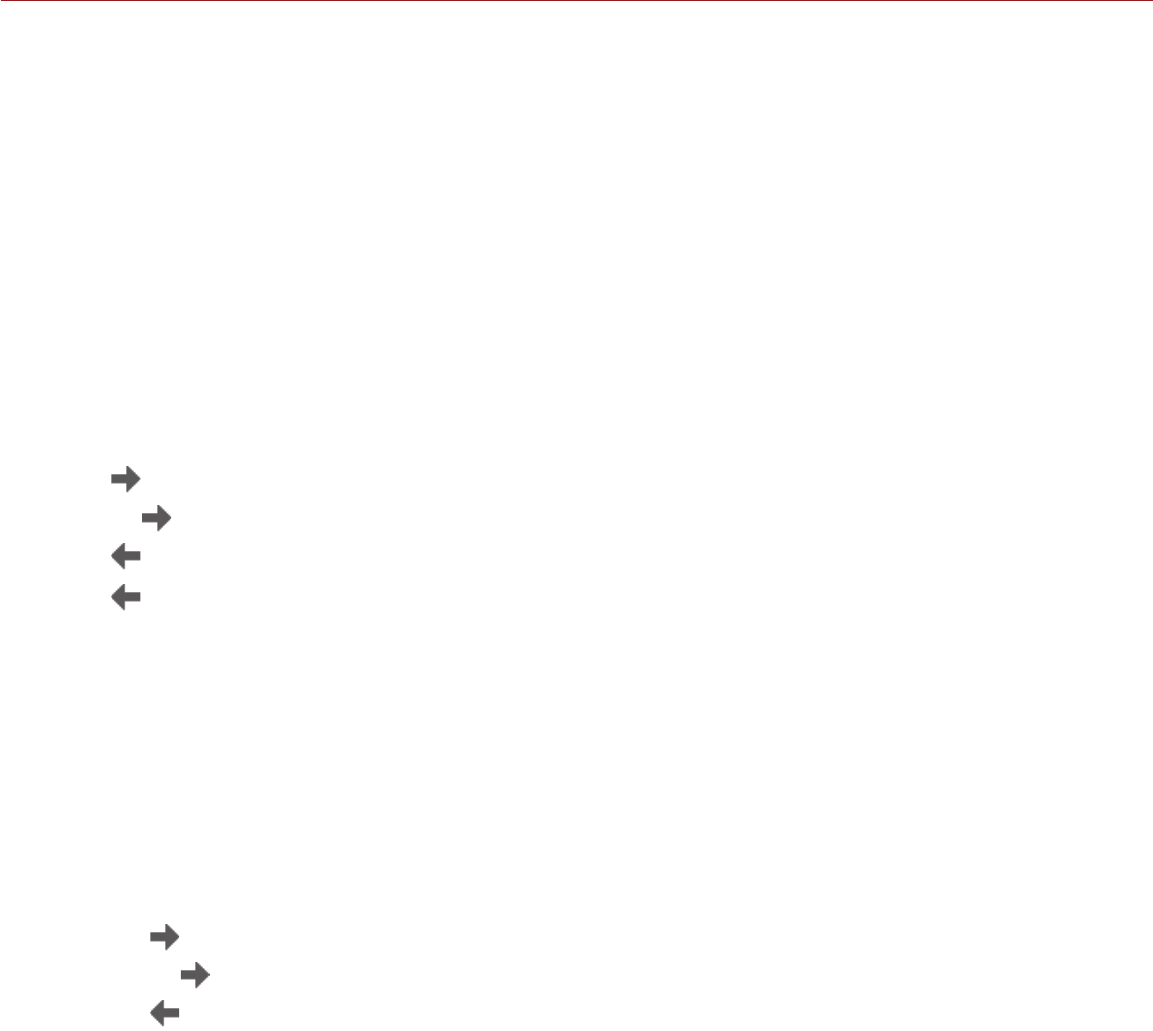
COPYRIGHT © 2016 RED.COM, INC
RED RAVEN OPERATION GUIDE
955-0127_V6.2, REV-G | 114
CAMERA PRESETS
PRESETS ACTIONS
Apply: Apply the selected preset.
Create...: Create a new preset using the current settings.
Update...: Update the selected preset by allowing the parameter set to be modified and all the values to
be updated to their current in-camera values. You cannot update factory-installed presets, which end with
“(RED)”.
Clone...: Create a new preset using the selected preset as a template.
Delete: Delete the selected preset.
EXPORT AND IMPORT PRESETS
Presets can be stored on the camera or transferred to SSD to be shared with other cameras. When exporting
presets from camera to an SSD, the presets are saved to a folder on the SSD called “Presets”. When importing
presets from an SSD to camera, the presets must be stored on the SSD in a folder called “Presets”.
: Export selected preset from camera to SSD.
All : Export all presets from camera to SSD.
: Import selected preset from SSD to camera.
All: Import all presets from SSD to camera.
CREATE PRESETS
1. Set up the camera how you want the preset to be configured.
For example, if you want to create a preset specifically for your zebra indicators, first go to Menu > Settings
> Display > Zebra and configure the zebras the exact way that you want them to be in the preset.
2. Go to Presets > Camera Presets.
3. Select Create, or select an existing preset and select Clone or Update.
4. If creating a new preset, enter a name for the preset and select OK.
5. Select the following tabs to display different sets of preset options: Display, Key, Look, Project, and System.
6. Select the following:
‒: Add selected setting to the preset.
‒All : Add all settings to the preset.
‒ X: Remove selected setting from the preset.
7. Select Create.
The preset is saved and stored in the camera.
LOOKS
A Look is made up of the following settings: Color, Gain, FLUT, Sharpness, Curves, Video, Color Temperature,
and LGG (Lift, Gamma, Gain). These settings are configured either in-camera (in Menu > Settings > Look) or in
REDCINE-X PRO (in the Looks panel).
CREATE AND MANAGE IN-CAMERA LOOKS
Create in-camera looks in the Menu > Presets > Camera Presets tab. Modify and manage the in-camera Looks
the same way as any other presets created in the Camera Presets tab. For more information, go to “Camera
Presets” on page 114.
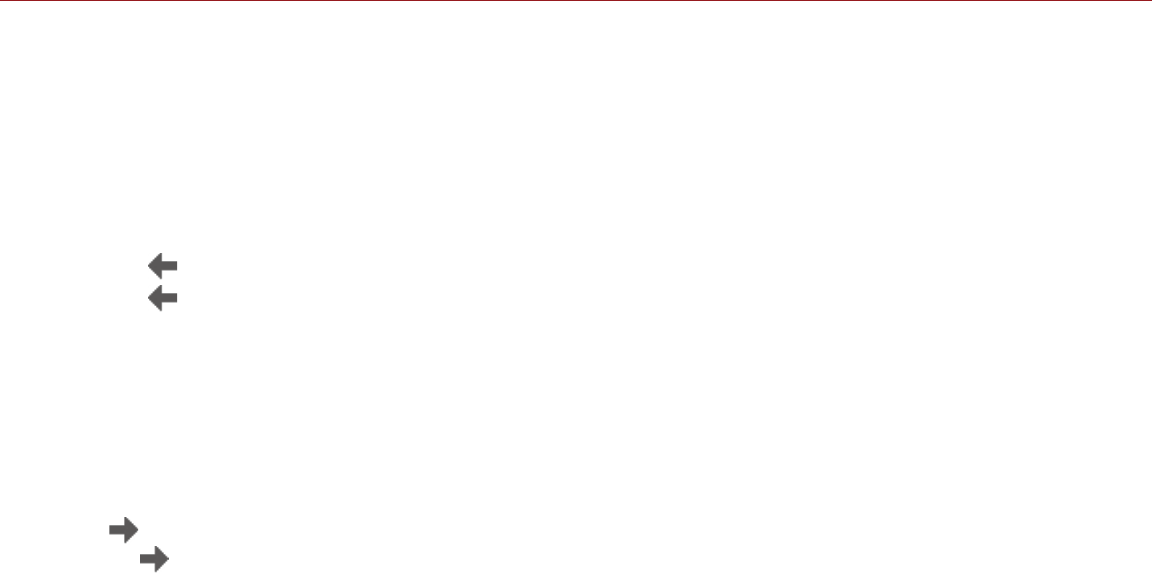
RED RAVEN OPERATION GUIDE
COPYRIGHT © 2016 RED.COM, INC 955-0127_V6.2, REV-G | 115
IMPORT LOOKS FROM REDCINE-X PRO
1. While your SSD is mounted to your computer, create a folder on the SSD called Looks.
2. Save your RMD files (that have been exported from REDCINE-X PRO) to the Looks folder on the SSD.
3. Eject the SSD from your computer.
4. Mount the SSD to your camera.
5. Go to Presets > Looks.
6. Select one (1) of the following:
‒: Import selected Look from SSD to camera.
‒ All: Import all Looks from SSD to camera.
For more information, see the “REDCINE-X PRO: Saving Looks to Camera” video tutorial, available at www.red.
com/learn/workflow/redcine-x-saving-looks-camera.
MANAGE IMPORTED LOOKS
Manage Looks imported from REDCINE-X PRO in the Presets > Looks tab. When exporting Looks from camera
to SSD, the Looks are saved to a folder on the SSD called “Looks”.
You can perform the following actions with imported Looks:
: Export selected Looks from camera to SSD.
All : Export all Looks from camera to SSD.
Apply: Apply the selected Look.
Delete: Delete the selected Look.
AUTO PRESETS
On Startup: The selected preset is applied every time the camera is turned on.
On Enter Preview: The selected preset is applied every time the camera enters Preview mode, including at
startup and when exiting Playback mode.
On Enter Playback: The selected preset is applied every time the camera enters Playback mode.
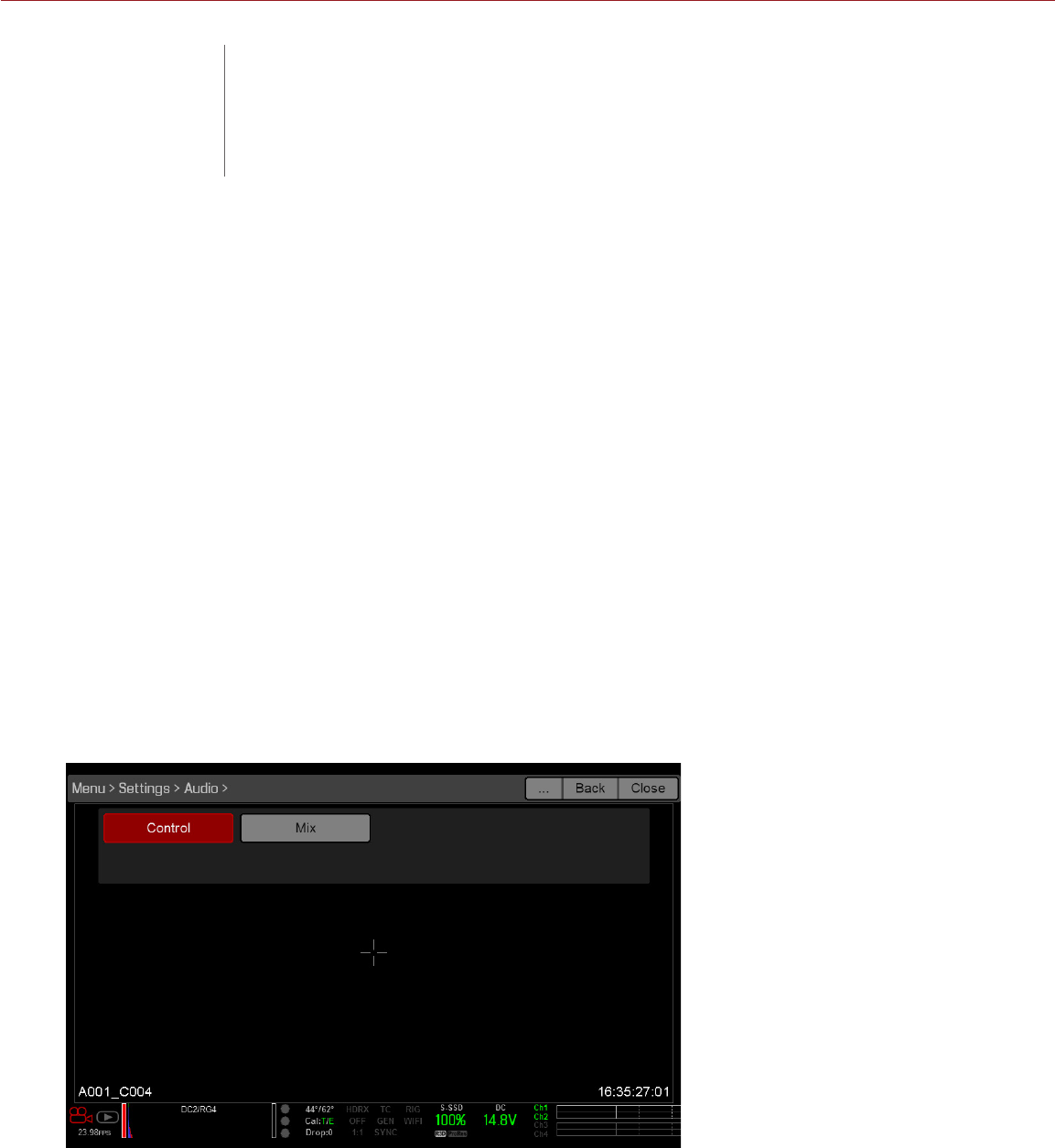
COPYRIGHT © 2016 RED.COM, INC
RED RAVEN OPERATION GUIDE
955-0127_V6.2, REV-G | 116
OVERVIEW
The BRAIN has two (2) integrated dual channel digital stereo microphones that record uncompressed audio at
24-bit 48 kHz. These microphones offer you the ability to capture scratch-track audio.
The DSMC2 Base Expander, DSMC2 V-Lock I/O Expander, and DSMC2 REDVOLT Expander each feature a
built-in headphone jack, so you can hear the audio during playback via headphones. Together, the integrated
microphones and headphone jack offer an audio solution for run-and-gun shoots.
Additional audio input/output options are determined by the attached port expander. For more information
about the ports on each expander, go to “Input/Output Connectors” on page 156.
The camera can record up to four (4) discrete stereo channels of uncompressed 24-bit, 48 KHz audio.
Input signals are routed via a high-quality pre-amplifier to achieve the desired recording levels and maximize
dynamic range.
Audio data is synchronized with video and timecode and embedded in the R3D® file. You can export audio data
from REDCINE-X PRO® as separate audio files.
Audio is also embedded in any HD-SDI and HDMI® output connected to the camera.
SET UP AUDIO
To set up audio, go to Menu > Settings > Audio. To adjust the input, pre-amplifier, and headphone settings,
select Control. To adjust the mix settings, select Mix.
06 RECORD AND
MONITOR AUDIO
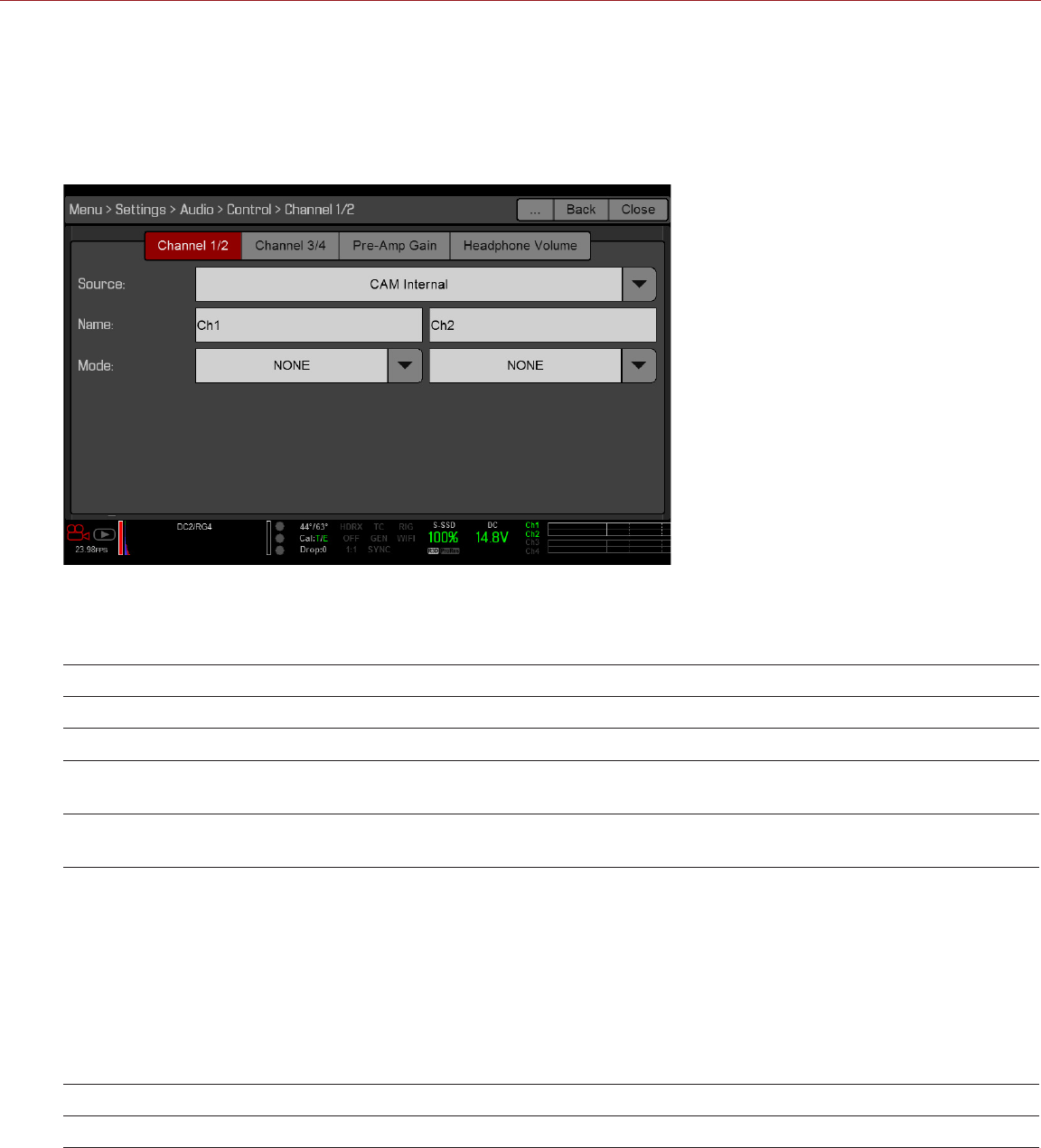
RED RAVEN OPERATION GUIDE
COPYRIGHT © 2016 RED.COM, INC 955-0127_V6.2, REV-G | 117
CONTROL
To adjust the input, pre-amplifier, and headphone settings, select Control.
CHANNEL 1/2 AND CHANNEL 3/4
To set up Channel 1/2 and 3/4, go to Menu > Settings > Audio > Control.
SOURCE
The audio source options only display when the expanders are attached.
SOURCE NAME CHANNEL PAIRS EXPANDER CONNECTORS
None N/A N/A N/A
CAM Internal Ch1/Ch2, Ch3/Ch4 DSMC BRAIN MIC-1, MIC-2
Rear Analog Ch1/Ch2, Ch3/Ch4 DSMC2™ Base Expander
DSMC2 V-Lock I/O Expander Stereo Microphone
Rear Analog Ch1/Ch2, Ch3/Ch4 DSMC2 REDVOLT Expander AUDIO 1 and AUDIO 2
(full-size XLR)
NAME
You can rename each audio channel. The default names are Ch1, Ch2, Ch3, and Ch4. The channel names
display in the Audio Meter, but are not included in the clip metadata. For more information, go to “Headphone
Volume” on page 118.
MODE
Match the channel mode to the incoming audio signal.
MODE SOURCE DESCRIPTION
NONE NONE Audio recording disabled.
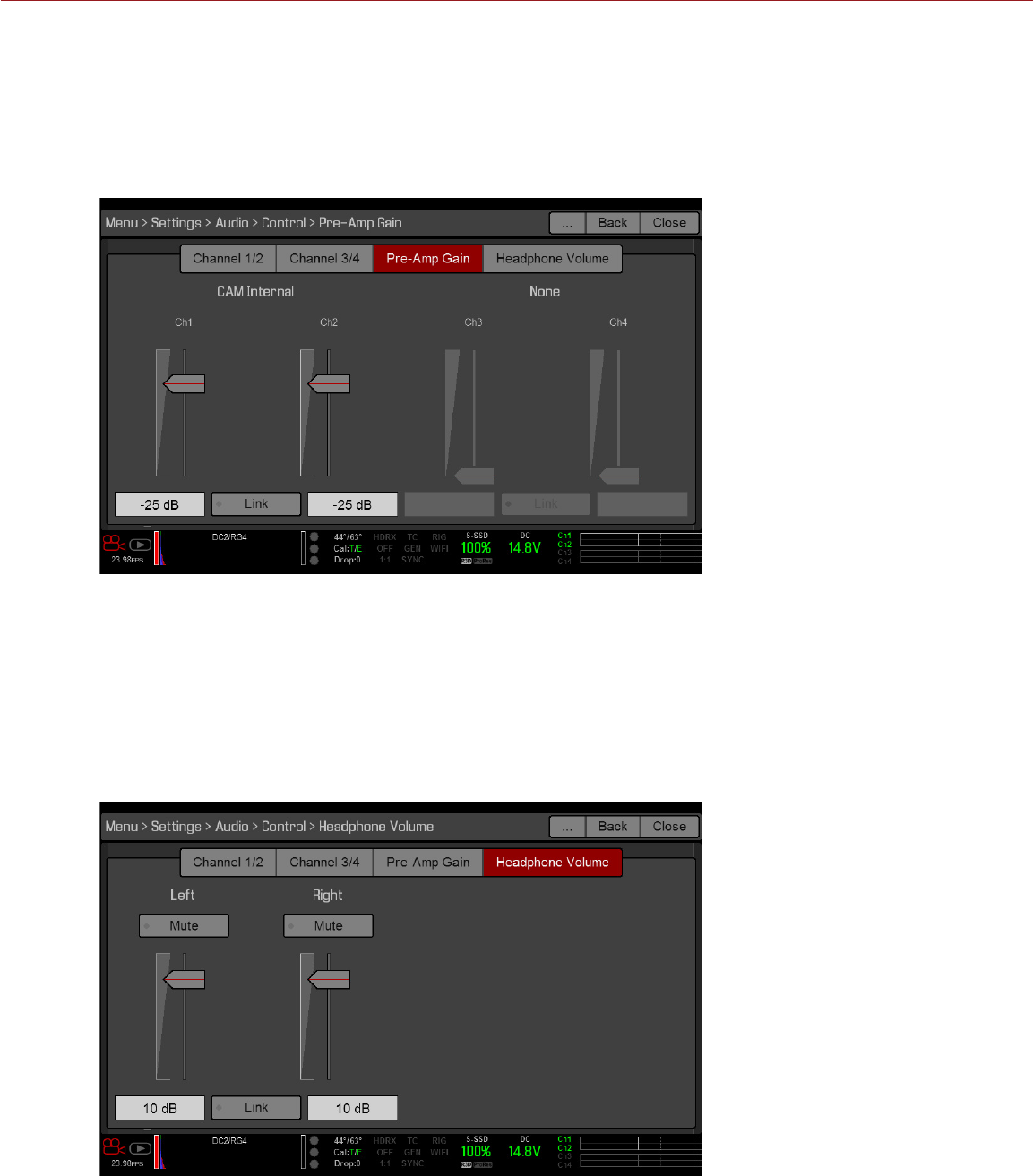
COPYRIGHT © 2016 RED.COM, INC
RED RAVEN OPERATION GUIDE
955-0127_V6.2, REV-G | 118
PRE-AMP GAIN
The pre-amplifier range and default value depend on the attached expander. To adjust amplification levels,
follow the instructions below:
1. Go to Menu > Settings > Audio > Control > Pre-Amp Gain.
2. Move the Pre-Amp (pre-amplifier) sliders up and down to adjust the amplification levels.
NOTE: To link the amplification for each channel, select Link.
HEADPHONE VOLUME
The volume range for Left and Right is –6 dB to 14 dB. The default is 10 dB. To adjust headphone volume,
follow the steps below:
1. Go to Menu > Settings > Audio > Control > Headphone Volume.
2. Move the Left and Right sliders up and down to adjust the volume.
3. To toggle mute/unmute, select Mute.
NOTE: To link the volume for Left and Right, select Link.
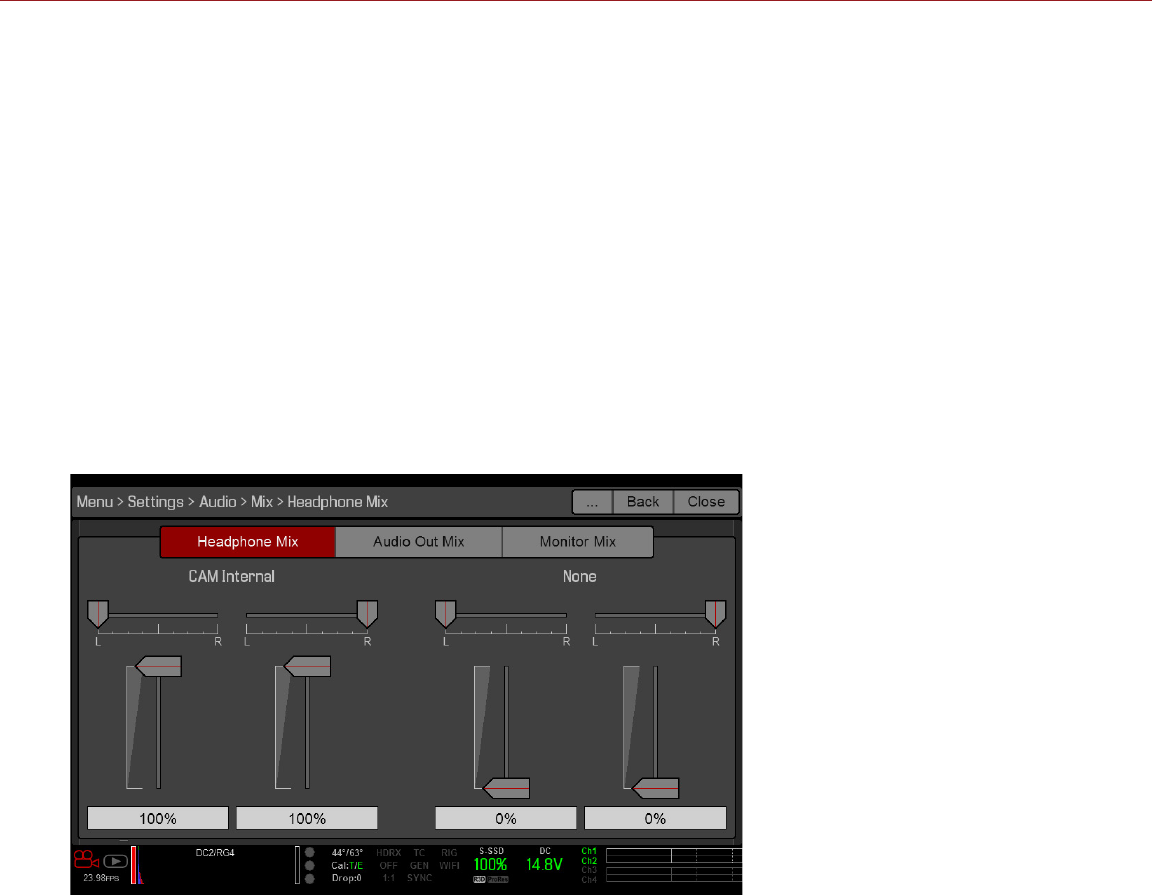
RED RAVEN OPERATION GUIDE
COPYRIGHT © 2016 RED.COM, INC 955-0127_V6.2, REV-G | 119
MIX
The camera features a digital audio mixer that controls the volume and stereo settings for each input channel.
The mixer affects audio monitoring (such as headphones) and audio recorded to external devices. The mixer
DOES NOT affect audio embedded in the R3D file. To access mix settings, go to Menu > Settings > Audio > Mix.
The range for each channel is 0% to 100%. The default for each active channel is 100%. Channel 3 and Channel
4 are active only when there is audio input.
The digital mixer normalizes each output to prevent the output from exceeding the signal range. For example, if
you pass Channel 1 to an output at 100%, and then mix Channel 2 into the same output, the level of Channel
1 decreases to 50%.
Assign each audio channel to the Left, Middle, or Right side of the stereo mix. Move the sliders up and down
to adjust the volume.
You can control the volume and stereo for each audio monitoring option:
Headphone Mix: Headphones plugged into the camera.
Audio Out Mix: Line out plugged into an expander. The input gain is fixed.
Monitor Mix: External HDMI and HD-SDI monitors that support audio.
AUDIO OUTPUT OPTIONS
DSMC2 Base Expander, DSMC2 V-Lock I/O Expander, and DSMC2 REDVOLT Expander: One (1) 2-channel headphone
output. For maximum quality, use high impedance headphones.
HDMI and HD-SDI monitor: Both output two (2) channels of 24-bit 48 KHz uncompressed, embedded digital
audio. Select and mix the stereo channels in the Monitor Mix menu at Menu > Settings > Audio > Mix >
Monitor Mix. To monitor audio via HDMI or HD-SDI, the third-party monitor must support audio.
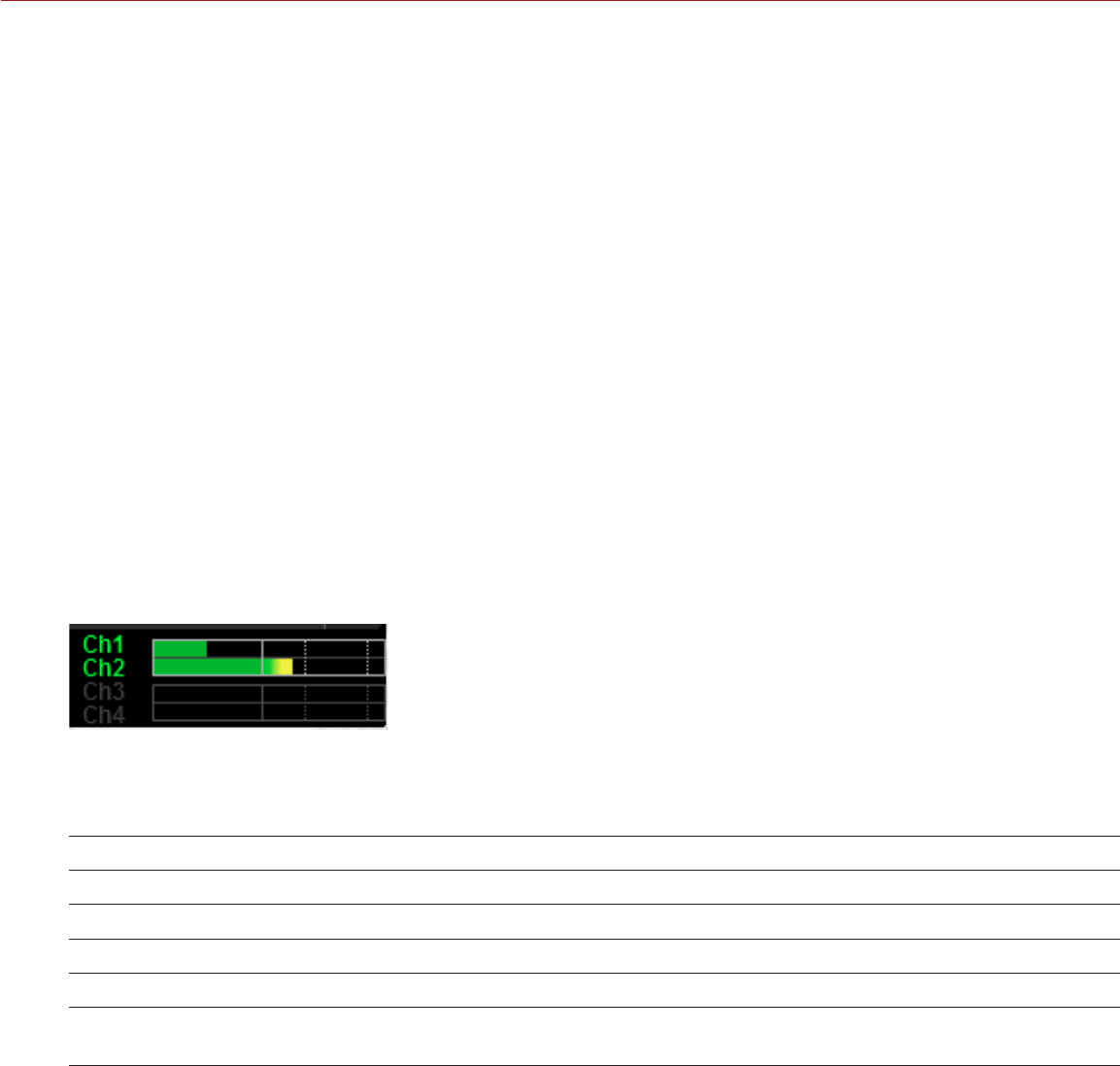
COPYRIGHT © 2016 RED.COM, INC
RED RAVEN OPERATION GUIDE
955-0127_V6.2, REV-G | 120
AUDIO METER (VU METER)
The Audio Meter displays at the bottom-right corner of the viewfinder, and displays either the incoming audio
channels (default), or the outgoing audio (Headphone Mix, Audio Out Mix, and Monitor Mix). For more information,
go to “VU Meter” on page 64.
INCOMING AUDIO CHANNELS
When you select Input as the VU Meter Source, the Audio Meter displays the incoming audio channels (default).
For more information, go to “VU Meter” on page 64. Channel 1 and Channel 2 are the default channels,
correlating with the MIC-1 and MIC-2 inputs on the camera. Channel 3 and Channel 4 are greyed out unless
the camera detects audio input.
The channel names selected in the Audio menu determine the channel names displayed in the Audio Meter. For
more information, go to “Name” on page 117.
The Audio Meter shows the incoming audio signal when a source is selected, even if the channel is not
recorded. When a channel is recorded, the channel indicator left of the Audio Meter is green.
OUTGOING AUDIO
When you select Output as the VU Meter Source, the Audio Meter displays the Headphone Mix, Audio Out Mix,
and Monitor Mix levels. For more information, go to “VU Meter” on page 64.
When recording to an external device, use the Output levels to help accurately monitor recorded audio.
AUDIO METER LEVELS
The camera updates the Audio Meter 12 times per second with the maximum signal from the last 1/12 of a
second period. The range of the Audio Meter is –52 dBFS to 0 dBFS.
The lines and colors indicate danger of clipping, as described in the table below:
LINE DBFS BAR COLOR DESCRIPTION
First line (far left border; solid) –52 dBFS Green Audio is not clipping
Second line (solid) –20 dBFS Green Audio is not clipping
Third line (dashed) –12 dBFS Yellow Audio close to clipping
Fourth line (dashed) –2 dBFS Red Audio is clipping
Fifth line (far right border; solid) 0 dBFS Red Audio is clipping (if signal exceeds –1 dBFS,
the whole bar is red)
NOTE: In the American broadcast and post production systems, –20 dBFS roughly corresponds to 0 VU and 4
dBu. In a digital system, dBu is an approximation; the correct unit for digital audio levels is dBFS.
AUDIO DURING PLAYBACK
The camera plays all recorded channels during playback (via headphones or HDMI and HD-SDI monitors), and
automatically unmutes any muted audio outputs.
To access audio settings during playback, go to Menu > Settings > Audio and select the following tabs:
Control
Mix

COPYRIGHT © 2016 RED.COM, INC
RED RAVEN OPERATION GUIDE
955-0127_V6.2, REV-G | 121
This chapter describes timecode, genlock, and multi-camera operations such as 3D and array setup.
NOTE: Timecode and genlock require a DSMC2™ Base Expander, DSMC2 V-Lock I/O Expander, DSMC2 Jetpack
Expander, or DSMC2 REDVOLT Expander. For more information, go to “Input/Output Connectors” on page
156.
NOTE: Master/Slave operation, including stereo/3D and camera arrays, requires a GIG-E port, which is available
on the DSMC2 REDVOLT Expander. For more information, go to “Input/Output Connectors” on page 156.
TIMECODE
NOTE: Inputting timecode requires a DSMC2 Base Expander, DSMC2 V-Lock I/O Expander, DSMC2 Jetpack
Expander, or DSMC2 REDVOLT Expander. For more information, go to “Input/Output Connectors” on page
156.
NOTE: A DSMC2 REDVOLT Expander is required to output timecode from the camera.
Timecode is a numeric sequence based on SMPTE 12M that aids in the management and synchronization of
footage and audio. Timecode is embedded in recorded RAW files, QuickTime® files (if recording an Apple®
ProRes codec), and MXF files (if recording an Avid® codec) as metadata and in HANC metadata provided by the
HD-SDI monitor output. The camera can generate timecode on its own or can receive and sync to timecode
generated by an external source.
Timecode displays in the lower right corner of the Live Action Area on the graphical user interface (GUI) and is
embedded as metadata. Timecode is represented as an eight (8) digit sequence (HH:MM:SS:FF), where:
HH: Hours
MM: Minutes
SS: Seconds
FF: Frames
NOTE: Timecode is most accurate and effective when coupled with genlock. For more information, go to
“Genlock” on page 124.
NOTE: For more information on HANC metadata, see HD-SDI HANC Metadata Information, available at www.
red.com/developers.
TIMECODE DISPLAY MODES
Time of Day (TOD): Displays the time of day (HH:MM:SS:FF). TOD timecode runs continuously and is not
affected by recording. TOD timecode can be synchronized with the Real-Time Clock (RTC) in the camera.
Edge: Edge timecode is continuous between clips, meaning that when recording starts, timecode begins.
and when recording stops, timecode stops. By default, Edge timecode default begins at 01:00:00:00, but
can be configured in the Media menu (Menu > Media > Device > Format).
07 TIMECODE, GENLOCK,
MULTI-CAMERA SETUP
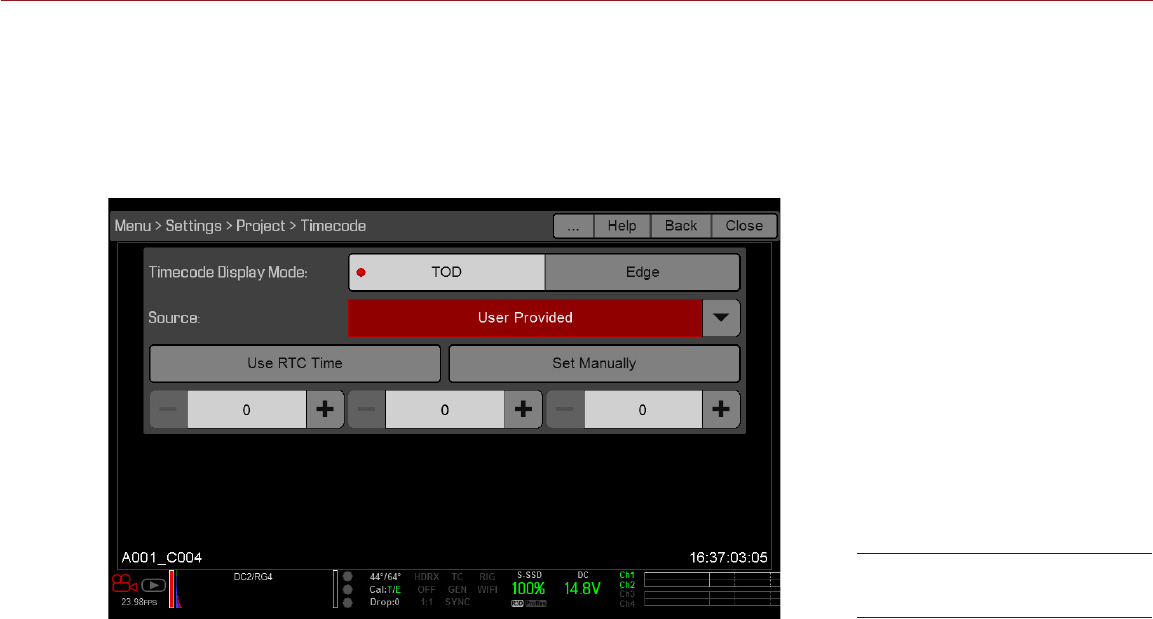
COPYRIGHT © 2016 RED.COM, INC
RED RAVEN OPERATION GUIDE
955-0127_V6.2, REV-G | 122
SET UP INTERNAL TIMECODE
To set up and adjust timecode generated by the camera, follow the instructions below:
1. Go to Menu > Settings > Project > Timecode.
2. Select the desired Timecode Display mode.
3. Set Source to User Provided.
4. Use the additional controls to sync TOD timecode with the RTC or set manually.
Alternatively, go to Menu > Media > Device > Format Media... to set Edge timecode manually.
The TC indicator in the Lower Status Row remains grey when internal timecode is enabled.
OUTPUT TIMECODE WITH DSMC2 REDVOLT EXPANDER
NOTE: A DSMC2 REDVOLT Expander is required to output timecode from the camera.
With the DSMC2 REDVOLT Expander, you can output a timecode signal to an external device, or to a slaved
camera.
1. Follow the instructions in “Set Up Internal Timecode” on page 122 to set up internal timecode.
2. Connect the camera to another device using the PRO I/O TIMECODE CABLE (3').
A. Connect one connector to the TIMECODE port on the DSMC2 REDVOLT Expander.
B. Connect the other connector to an external device or camera.
REQUIRED CABLE
790-0212: PRO I/O TIMECODE CABLE (3')
Source: User Provided
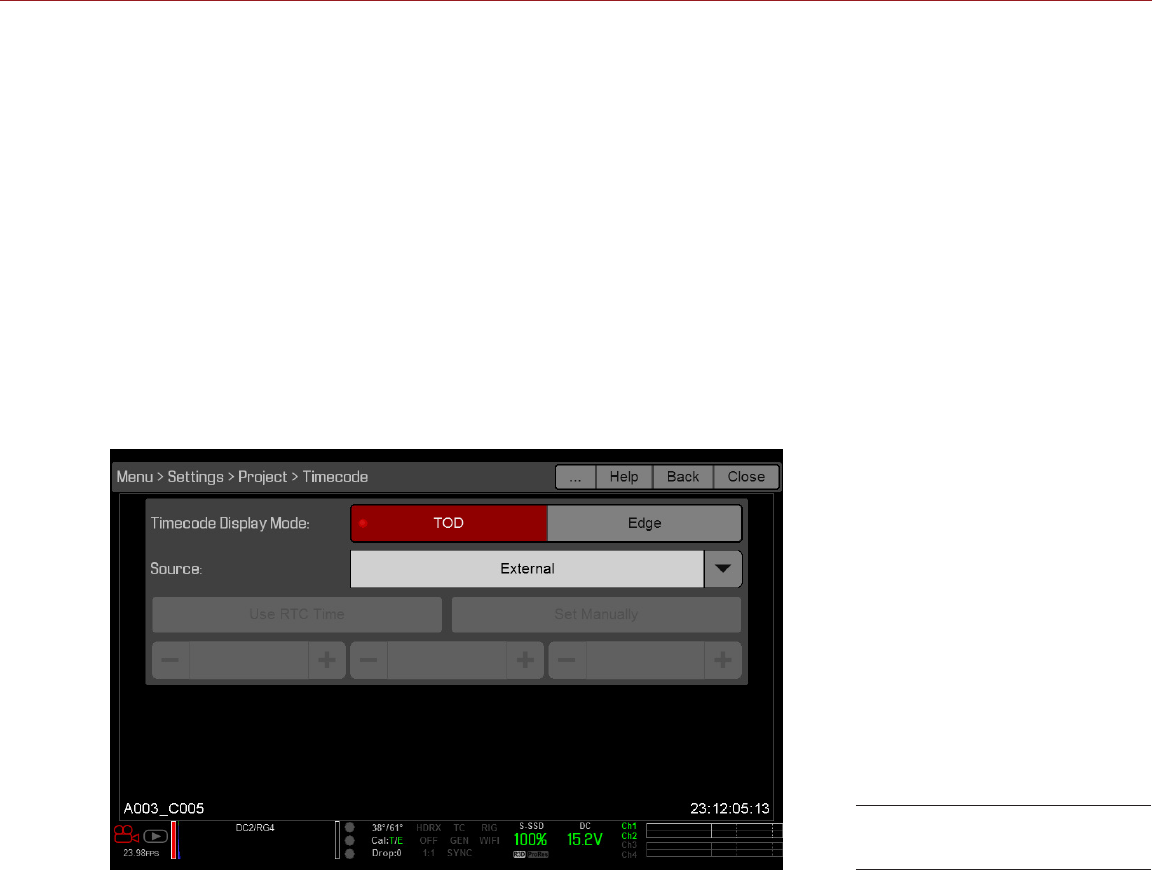
RED RAVEN OPERATION GUIDE
COPYRIGHT © 2016 RED.COM, INC 955-0127_V6.2, REV-G | 123
INPUT EXTERNAL TIMECODE
NOTE: This procedure requires a DSMC2 Base Expander, DSMC2 V-Lock I/O Expander, DSMC2 Jetpack
Expander, or DSMC2 REDVOLT Expander. For more information, go to “Input/Output Connectors” on page
156.
To input timecode generated by an external device, follow the instructions below:
1. Connect the external timecode generator to the camera:
‒DSMC2 Base Expander, DSMC2 V-Lock I/O Expander, or DSMC2 Jetpack Expander: Connect the SYNC port
(00B LEMO) on the expander to the device (yellow BNC) using a 3BNC-to-00 LEMO Sync Cable.
‒DSMC2 REDVOLT Expander: Connect the GENLOCK port on the expander to the device using a 75 ohm
BNC cable.
2. Go to Menu > Settings > Project > Timecode.
3. Select the desired Timecode Display Mode.
4. Set Source to External.
The TC indicator in the Lower Status Row turns green when an external timecode source is locked.
NOTE: When an external source is selected but not present, timecode displays User Provided settings.
REQUIRED CABLE
DSMC2 Base Expander, DSMC2 V-Lock I/O Expander, or DSMC2 Jetpack Expander: 790-0154, 3BNC-to-00 LEMO
DSMC2 REDVOLT Expander: 75 ohm BNC cable (such as the RED HD-SDI Cable, P/N 790-0341)
Source: External
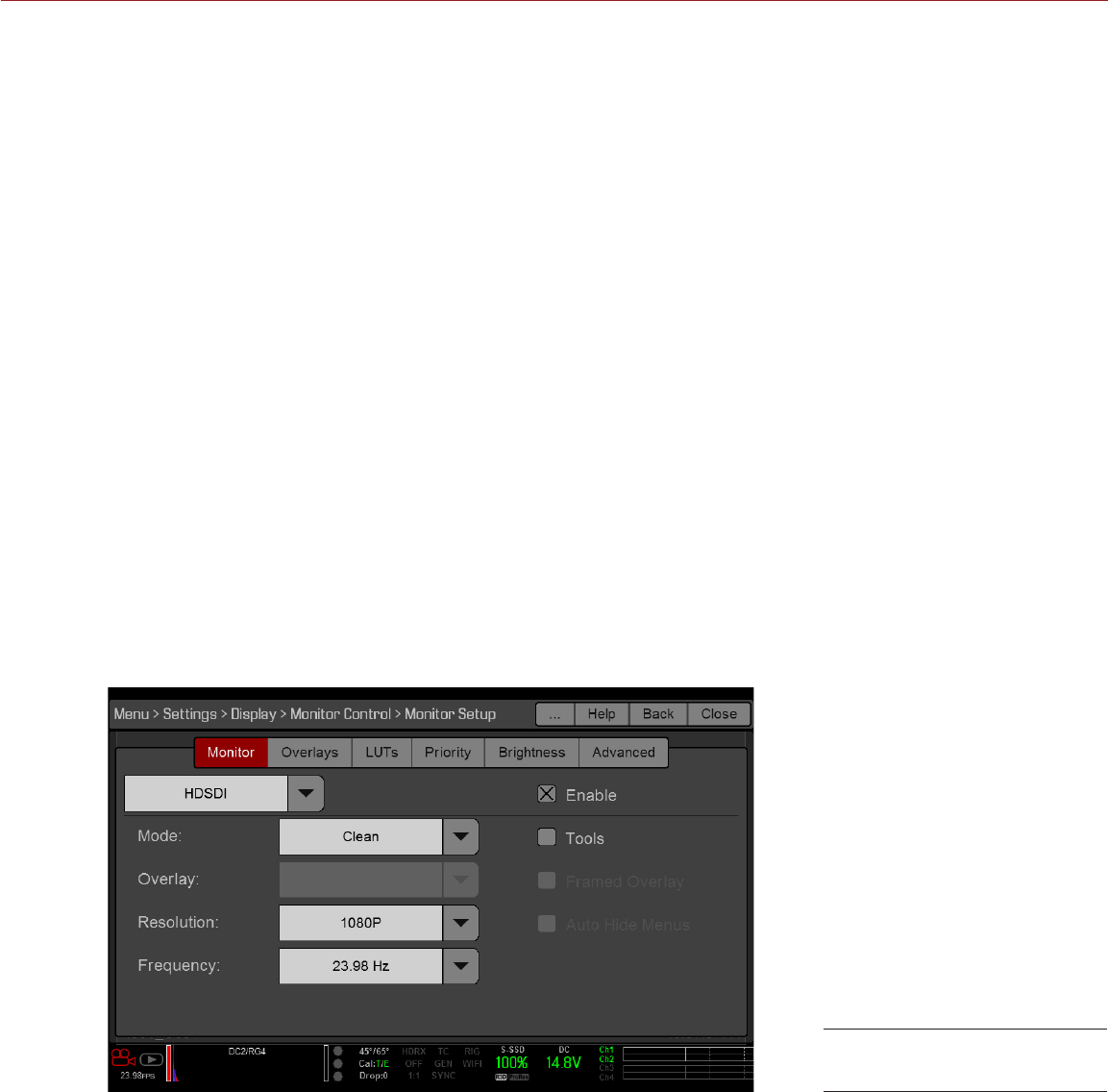
COPYRIGHT © 2016 RED.COM, INC
RED RAVEN OPERATION GUIDE
955-0127_V6.2, REV-G | 124
GENLOCK
NOTE: Using genlock requires a DSMC2 Base Expander, DSMC2 V-Lock I/O Expander, DSMC2 Jetpack Expander,
or DSMC2 REDVOLT Expander. For more information, go to “Input/Output Connectors” on page 156.
Generator locking (genlock) is a tri-level signal used to synchronize video and audio systems. Genlock is based
on SMPTE 296M and 274M.
There are two (2) important genlock sync modes:
Monitor Sync
Sensor Sync
MONITOR SYNC
NOTE: Using genlock requires a DSMC2 Base Expander, DSMC2 V-Lock I/O Expander, DSMC2 Jetpack Expander,
or DSMC2 REDVOLT Expander. For more information, go to “Input/Output Connectors” on page 156.
Monitor Sync occurs when a genlock signal is provided that is compatible with the current monitor output
frequency. Monitor Sync is achievable even if the camera is using another form of synchronization to sync the
camera sensor.
1. Connect the genlock device to the camera:
‒DSMC2 Base Expander, DSMC2 V-Lock I/O Expander, or DSMC2 Jetpack Expander: Connect the SYNC port
(00B) on the expander to the device (green BNC) using a 3BNC-to-00 LEMO Sync Cable.
‒DSMC2 REDVOLT Expander: Connect the GENLOCK port on the expander to the device using a 75 ohm
BNC cable.
2. Go to Menu > Settings > Display > Monitor Control > Monitor.
3. Select HDSDI from the drop-down menu.
4. Select the desired monitor output frequency from the Frequency drop-down menu.
NOTE: Select Auto to automatically match the HD-SDI output to the current Project Time Base.
Monitor Sync is achieved automatically when a genlock signal is provided that is compatible with the
current monitor output frequency. When Monitor Sync is achieved, the GEN indicator in the Lower Status
Row illuminates green.
REQUIRED CABLE
DSMC2 Base Expander, DSMC2 V-Lock I/O Expander, or DSMC2 Jetpack Expander: 790-0154, 3BNC-to-00 LEMO
DSMC2 REDVOLT Expander: 75 ohm BNC cable (such as the RED HD-SDI Cable, P/N 790-0341)
HD-SDI Output Frequency
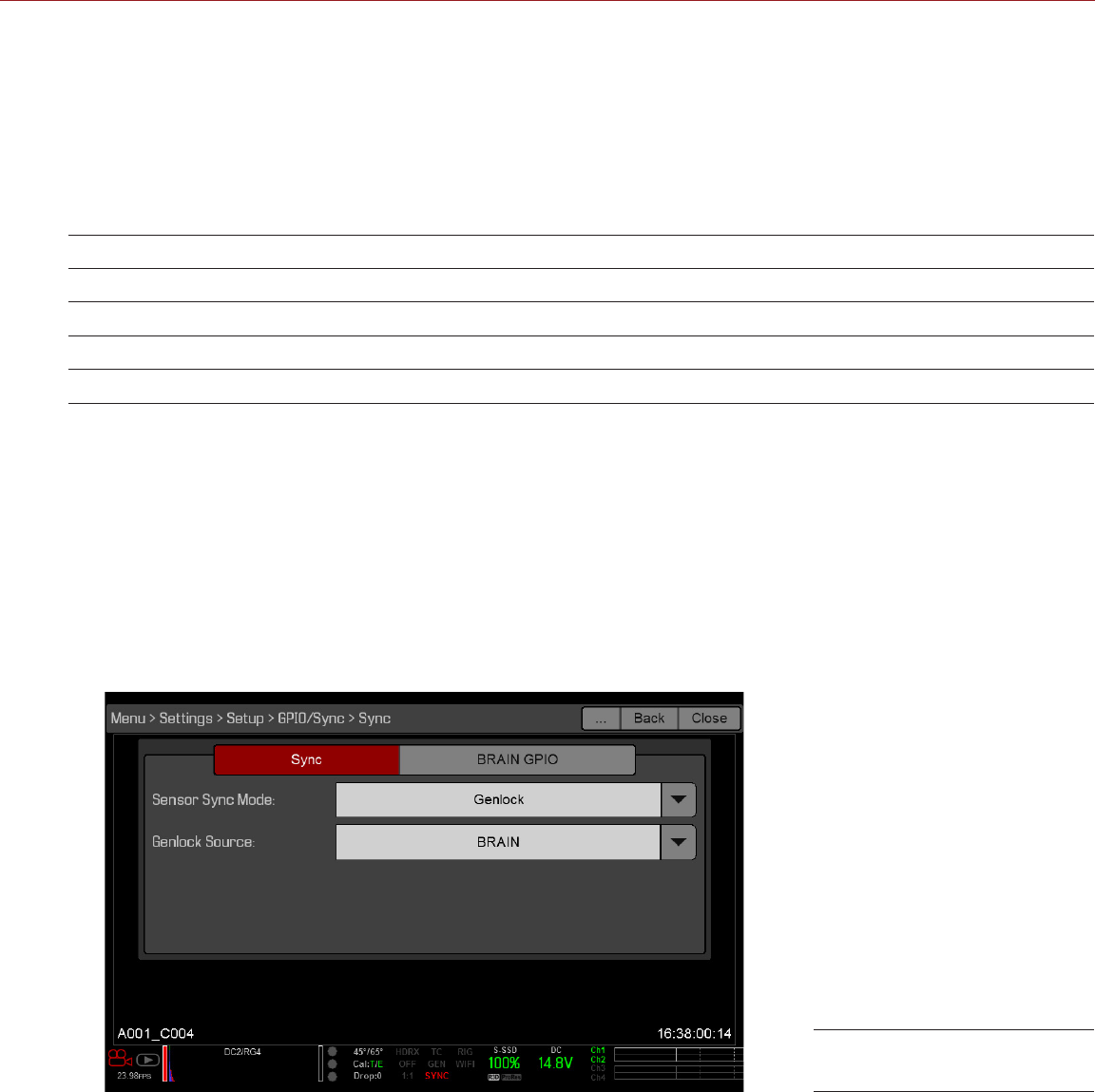
RED RAVEN OPERATION GUIDE
COPYRIGHT © 2016 RED.COM, INC 955-0127_V6.2, REV-G | 125
SENSOR SYNC
NOTE: Using genlock requires a DSMC2 Base Expander, DSMC2 V-Lock I/O Expander, DSMC2 Jetpack Expander,
or DSMC2 REDVOLT Expander. For more information, go to “Input/Output Connectors” on page 156.
Sensor Sync is achieved when a genlock signal is provided that is compatible with the current monitor output
frequency, project time base, and recording frame rate. While operating in Sensor Sync, sensor timing is locked
to the genlock signal.
Sensor Sync requires the following synchronized settings:
SETTING MENU LOCATION PATH
Genlock signal frequency N/A; external genlock device
HD-SDI monitor output frequency Menu > Settings > Display > Monitor Control
Project Time Base Menu > Settings > Project > Frame Rate
Recording Frame Rate Menu > Settings > Project > Frame Rate
NOTE: HDRx is not available when Genlock Sensor Sync is enabled.
To set up and enable Sensor Sync Mode, follow the instructions below:
1. Connect the genlock device to the camera:
‒DSMC2 Base Expander, DSMC2 V-Lock I/O Expander, or DSMC2 Jetpack Expander: Connect the SYNC port
(00B) on the expander to the device (green BNC) using a 3BNC-to-00 LEMO Sync Cable.
‒DSMC2 REDVOLT Expander: Connect the GENLOCK port on the expander to the device using a 75 ohm
BNC cable.
2. Go to Menu > Settings > Setup > GPIO/Sync > Sync.
3. Select Genlock from the Sensor Sync Mode drop-down menu.
4. Select BRAIN from the Genlock Source drop-down menu.
5. Go to Menu > Settings > Display > Monitor Control.
6. Select HDSDI from the drop-down menu.
7. Select the desired monitor output frequency from the Frequency drop-down menu.
NOTE: Select Auto to automatically match the HD-SDI output to the current project time base.
The GEN indicator in the Lower Status Row turns green when a compatible genlock signal is present and
genlock is enabled. The SYNC indicator in the Lower Status Row turns green when Sensor Sync is achieved.
Sync Settings

COPYRIGHT © 2016 RED.COM, INC
RED RAVEN OPERATION GUIDE
955-0127_V6.2, REV-G | 126
REQUIRED CABLE
DSMC2 Base Expander, DSMC2 V-Lock I/O Expander, or DSMC2 Jetpack Expander: 790-0154, 3BNC-to-00 LEMO
DSMC2 REDVOLT Expander: 75 ohm BNC cable (such as the RED HD-SDI Cable, P/N 790-0341)
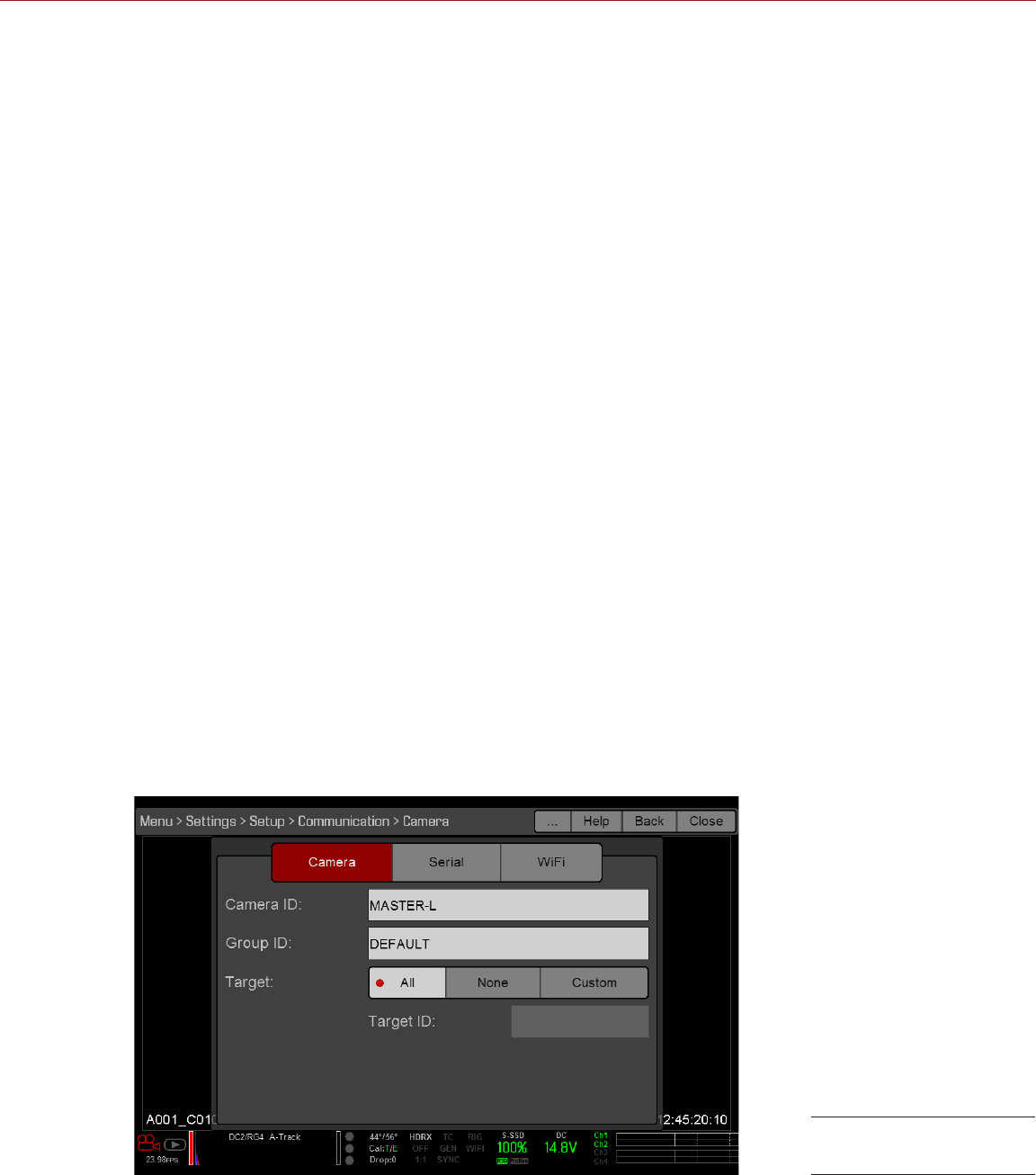
RED RAVEN OPERATION GUIDE
COPYRIGHT © 2016 RED.COM, INC 955-0127_V6.2, REV-G | 127
MASTER/SLAVE OPERATION
NOTE: Master/Slave operation requires a GIG-E port, which is available on the DSMC2 REDVOLT Expander. For
more information, go to “GIG-E (Ethernet)” on page 169.
This section describes operation in Master/Slave configuration and clip naming conventions for clips recorded
on those cameras. Master/Slave is the most common configuration for Stereo/3D productions.
When cameras are operated in Master/Slave configuration, you can perform the following operations:
Power: Turn off the Master camera to turn off both cameras.
Record: Press the PWR/REC key on the Master camera to start/stop recording on both cameras.
Change settings: Change settings on the Master camera, to change settings on the Slave camera.
NOTE: The Master camera controls metadata and basic camera parameters of the Slave cameras. Any other
setting changes required by the Slave cameras must be made before recording.
For a Master/Slave configuration to function, the cameras must have the same:
Firmware version
Project time base
Recording frame rate
BRAIN
Sensor
SET UP MASTER/SLAVE OPERATION
NOTE: Master/Slave operation requires a GIG-E port, which is available on the DSMC2 REDVOLT Expander. For
more information, go to “GIG-E (Ethernet)” on page 169.
1. Connect the cameras using the Master/Slave Gig-E Cable:
‒Connect the GIG-E port on one DSMC2 REDVOLT Expander to the GIG-E port on the other DSMC2 RED-
VOLT Expander.
2. On the Master camera, follow the instructions below:
A. Go to Menu > Settings > Setup > Communication.
B. Type a name for the camera (Example: CAM A, LEFT, MASTER, etc) in the Camera ID field.
C. Set Target to All.
D. Go to Menu > Settings > Setup > Communication and select the Ethernet tab.
E. Select the Camera to Camera the check box.
Master Settings
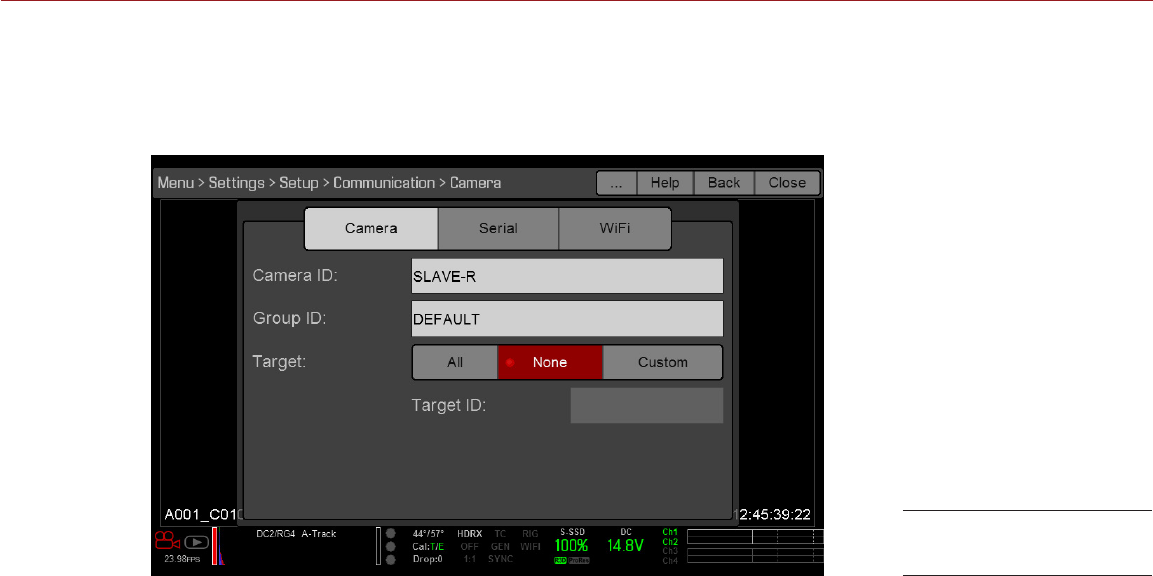
COPYRIGHT © 2016 RED.COM, INC
RED RAVEN OPERATION GUIDE
955-0127_V6.2, REV-G | 128
3. On the Slave camera(s), follow the instructions below:
A. Go to Menu > Settings > Setup > Communication.
B. Type a name for the camera (Example: CAM B, RIGHT, SLAVE, etc) in the Camera ID field.
C. For Target, select None.
D. Go to Menu > Settings > Setup > Communication and select the Ethernet tab.
E. Select the Camera to Camera the check box.
The LAN indicator in the Lower Status Row illuminates green.
NOTE: Cameras can also be set up in a Master/Master configuration. To set up Master/Master, set Target to
All on both cameras, allowing either camera to make changes and control record start/stop.
REQUIRED CABLE
790-0163: Master/Slave Gig-E Cable (4')
Slave Settings
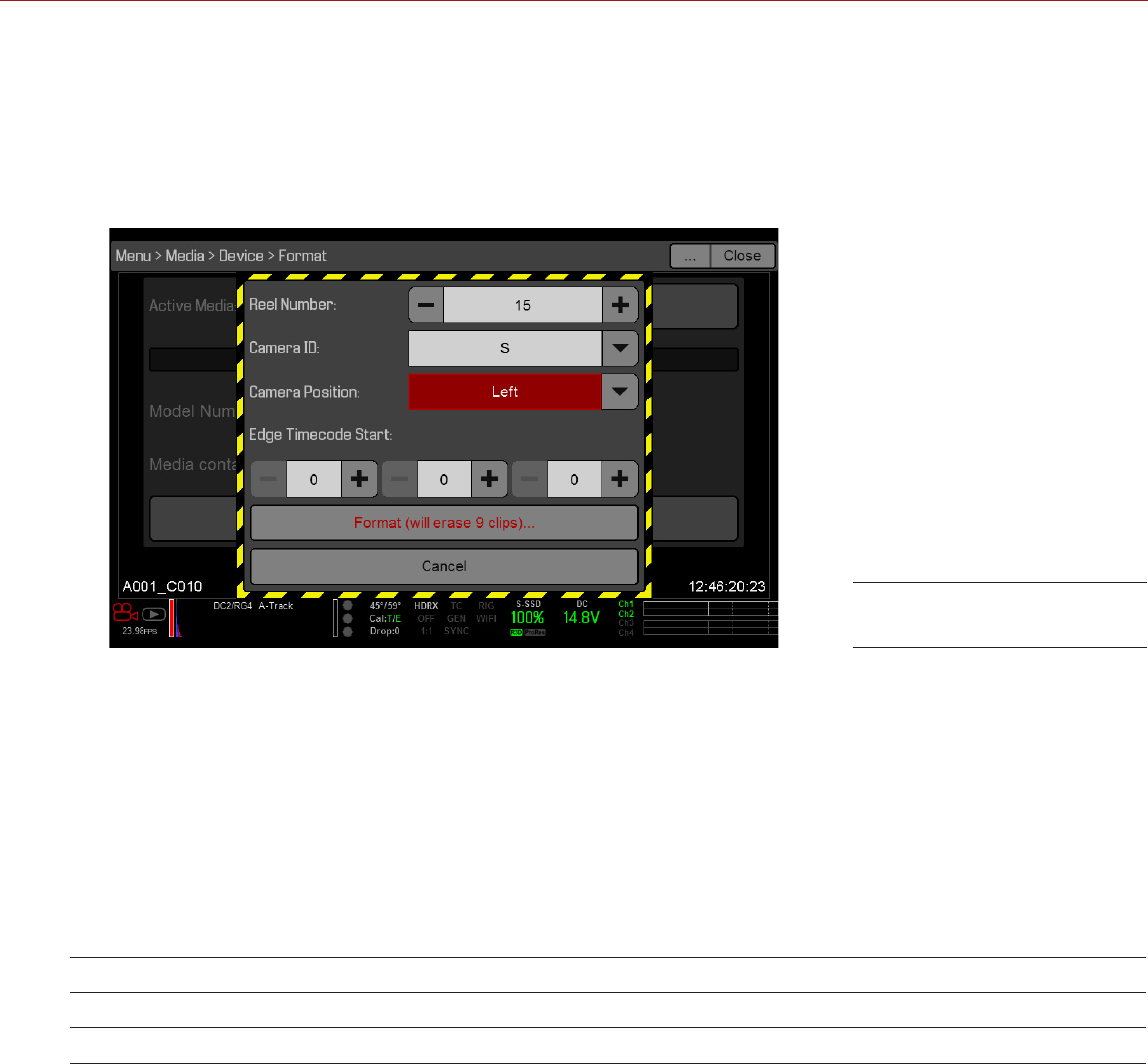
RED RAVEN OPERATION GUIDE
COPYRIGHT © 2016 RED.COM, INC 955-0127_V6.2, REV-G | 129
SET REEL NUMBER, CAMERA ID, AND CAMERA POSITION
To prepare media and slate settings for a Master/Slave or Stereo/3D production, follow the instructions below:
1. On both Master and Slave cameras, go to Menu > Media > Device and select Format Media....
2. On both Master and Slave cameras, select the desired Reel Number and Camera ID settings.
NOTE: The Reel Number and Camera ID settings on both cameras should match.
3. On the Master camera, change the Camera Position to Left, representing “left eye”.
4. On the Slave camera, change the Camera Position to Right, representing “right eye”.
5. On both cameras, select Format... to format media and set the Reel Number, Camera ID, and Camera
Position settings.
NOTE: Camera ID and Camera Position settings can also be found at Menu > Settings > Project > Slate > Camera.
MULTI-CAMERA CLIP NAMING CONVENTIONS
This section describes automatic camera-generated clip naming conventions based on slate settings. Cameras
use the Reel No, Cam ID, and Cam Pos settings to generate a custom clip name.
For example, if you have two (2) cameras in Master/Slave configuration and format media on both cameras with
the following settings:
CAMERA REEL NUMBER CAMERA ID CAMERA POSITION
Master 1 S Left
Slave 1 S Right
The first clip recorded by this Master/Slave camera configuration is:
Master: S001_L001_0503B6.R3D
Slave: S001_R001_0503R7.R3D
NOTE: B6 and R7 are examples of camera-generated wildcard characters.
NOTE: If both camera have a Camera Position of Left, the recorded clips will have the same filename structure,
with the exception of the camera-generated wildcard characters. For example:
Master: A001_C001_0503B6.R3D
Slave: A001_C001_0503R7.R3D
NOTE: Reel Number, Camera ID, and Camera Position can be set when formatting media at Menu > Media >
Device.
Master Camera Settings

COPYRIGHT © 2016 RED.COM, INC
RED RAVEN OPERATION GUIDE
955-0127_V6.2, REV-G | 130
SET UP STEREO/3D CONFIGURATION
NOTE: Master/Slave operation requires a GIG-E port, which is available on the DSMC2 REDVOLT Expander. For
more information, go to “GIG-E (Ethernet)” on page 169.
This section describes basic procedures for connecting two (2) cameras in a Master/Slave configuration for 3D
operation.
NOTE: When providing the signals to a Stereo Image Processor (SiP) for verifying 3D alignment, set the HD-SDI
monitor output on both cameras to have the same overlay configuration.
NOTE: For genlock to function correctly, the cameras must be on the same firmware version, and must be using
the same project time base and recording frame rate.
To set up a Stereo/3D setup, follow the instructions below.
1. On both cameras, set the project time base and recording frame rate.
2. On both cameras, follow the instructions in “Sensor Sync” on page 125 to achieve Sensor Sync genlock
status.
The GEN and SYNC indicators in the Lower Status Row illuminate green.
3. Follow the instructions in “Set Up Master/Slave Operation” on page 127 to set Master and Slave camera
settings.
4. On both cameras, follow the instructions in “Set Reel Number, Camera ID, and Camera Position” on page
129 to set up media and camera settings.
REQUIRED CABLES
Use one (1) per camera:
DSMC2 REDVOLT Expander: 75 ohm BNC cable (such as the RED HD-SDI Cable, P/N 790-0341)
Use one (1) per setup:
790-0163: Master/Slave Gig-E Cable (4')

RED RAVEN OPERATION GUIDE
COPYRIGHT © 2016 RED.COM, INC 955-0127_V6.2, REV-G | 131
SET UP A CAMERA ARRAY
NOTE: Master/Slave operation requires a GIG-E port, which is available on the DSMC2 REDVOLT Expander. For
more information, go to “GIG-E (Ethernet)” on page 169.
You can sync more than two (2) cameras for applications and productions that require a camera array. To set
up a camera array, you need a 1000Base-T gigabit Ethernet router.
NOTE: For genlock to function correctly, the cameras must be on the same firmware version, and must be using
the same project time base and recording frame rate.
NOTE: To operate a camera array setup from a Windows computer or workstation, you need one of several
applications provided by RED® or third-party developers.
For more information on camera control, see the REDLINK® SDK, available at www.red.com/developers.
To set up a camera array, follow the instructions below:
1. On each camera, go to Menu > Settings > Setup > Communication and set the following:
‒On the Camera tab, set Target to All.
‒On the Camera tab, enter a matching name in the Group ID field.
‒On the Ethernet tab, select the DHCP, Camera to Camera, and External Control check boxes.
NOTE: All cameras must have the same Group ID name.
2. Follow the instructions in “Sensor Sync” on page 125 to connect each camera to the genlock device.
The GEN and SYNC indicators in the Lower Status Row illuminate green.
3. Follow the instructions in “Set Up Master/Slave Operation” on page 127 to set Master and Slave camera
settings.
NOTE: Instead of using the Master/Slave Gig-E Cable, connect each camera to the router using a LEMO-
To-CAT5E Ethernet Cable.
A. Connect the LEMO connector to the GIG-E port on the expander.
B. Connect the Ethernet connector to the router.
4. On all cameras, follow the instructions in “Set Reel Number, Camera ID, and Camera Position” on page
129 to prepare media and camera settings.
REQUIRED CABLES
Use one (1) per camera:
DSMC2 REDVOLT Expander: 75 ohm BNC cable (such as the RED HD-SDI Cable, P/N 790-0341)
Use one (1) of the following per setup:
790-0159: RED GIG-E Straight-to-CAT5E Ethernet Cable (9')
790-0557: RED GIG-E Right-to-CAT5E Ethernet Cable (9')
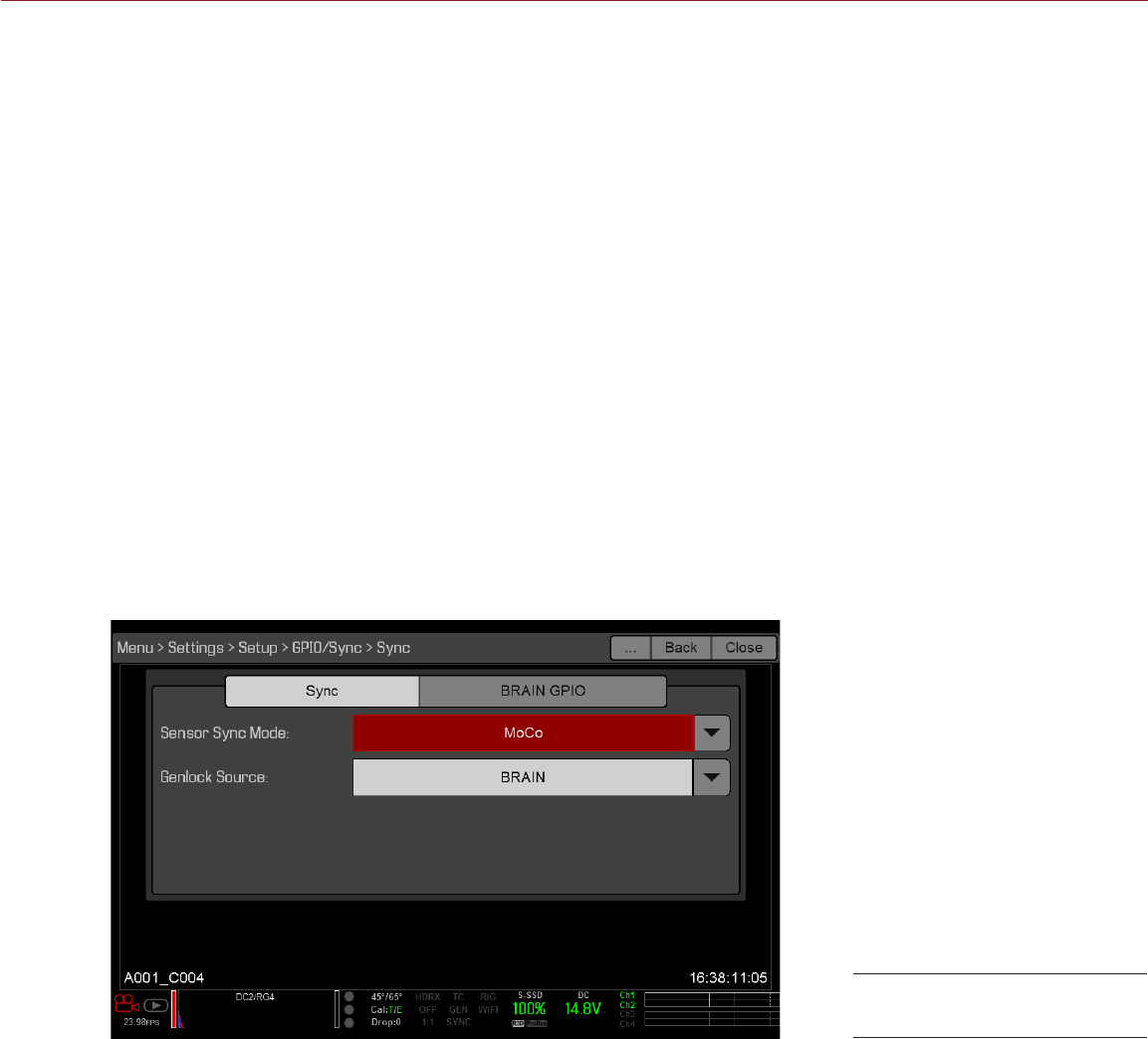
COPYRIGHT © 2016 RED.COM, INC
RED RAVEN OPERATION GUIDE
955-0127_V6.2, REV-G | 132
SET UP MOTION CONTROL (MOCO)
NOTE: Motion Control requires a DSMC2 Base Expander. For more information, go to “Input/Output Connectors”
on page 156.
Motion Control, or “MoCo” for short, is a form of sensor synchronization used to automate precision camera
movements required for special effects and difficult shots. Motion Control uses GPIO signals transmitted using
the SYNC (GPI) and CTRL (GPO) ports on the DSMC2 Base Expander or DSMC2 V-Lock I/O Expander.
For more information on GPIO connections, go to “Input/Output Connectors” on page 156.
NOTE: When using MoCo, set the frame rate to be at least two times (2x) the fastest trigger rate used. When
using MoCo, REDCODE is calculated based on fps/2. Therefore, if you are in MoCo mode, and the frame rate
is 100.83 fps, the maximum REDCODE is calculated based on a frame rate of 50.415 fps.
NOTE: HDRx is not available when MoCo is enabled.
NOTE: Genlock and timecode can also be used with MoCo.
To set up MoCo, follow the instructions below:
1. Connect the Motion Control device to the camera using a 3BNC-to-00 LEMO Sync Cable.
‒Sync In: Connect the white BNC connector to the Motion Control device and the 00B LEMO connector
to the SYNC port on the expander.
‒Sync Out: Connect the yellow BNC connector to the Motion Control device and the 00B LEMO connec-
tor to the CTRL port on the expander.
2. Go to Menu > Settings > Setup > GPIO/Sync > Sync.
3. Select MoCo from the Sensor Sync Mode drop-down menu.
4. Select the BRAIN GPIO tab.
MoCo GPIO/Sync Settings
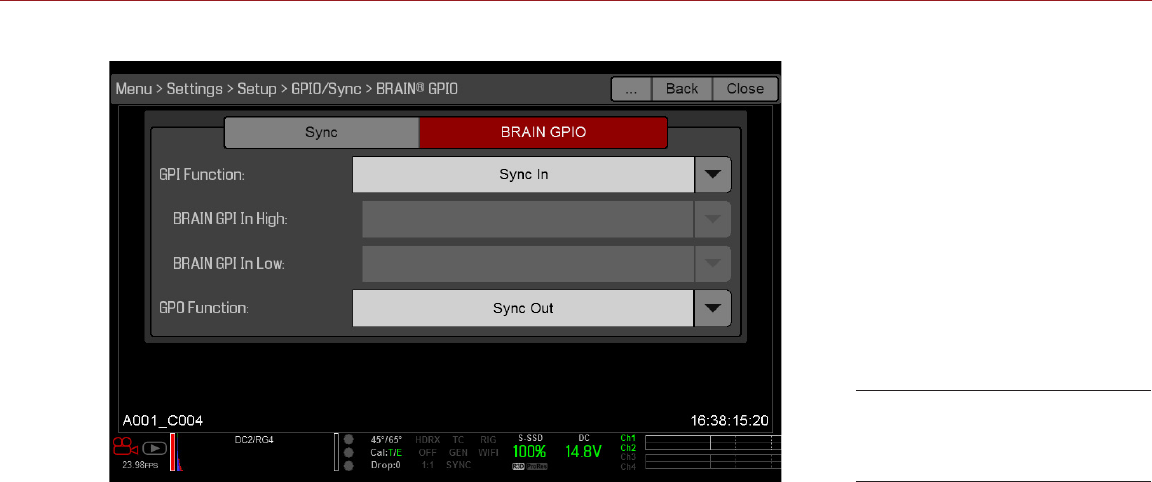
RED RAVEN OPERATION GUIDE
COPYRIGHT © 2016 RED.COM, INC 955-0127_V6.2, REV-G | 133
5. Select Sync In from the GPI Function drop-down menu.
6. Select Sync Out from the GPO Function drop-down menu. (Optional)
7. Supply a pulse from the Motion Control device to sync the shutter to the rising edge of the sync input.
For more information, refer to the manufacturer’s instructions for the Motion Control device.
REQUIRED CABLE
790-0154: 3BNC-to-00 LEMO Sync Cable (required per SYNC and CTRL port used)
MoCo BRAIN/GPIO
Settings

COPYRIGHT © 2016 RED.COM, INC
RED RAVEN OPERATION GUIDE
955-0127_V6.2, REV-G | 134
COMPATIBLE DEVICES
The following timecode and genlock devices are compatible with the camera. Additional timecode devices may
be compatible, but have not yet been tested by RED®.
COMPATIBLE TIMECODE DEVICES
The following timecode devices have been confirmed for compatibility with the camera:
Ambient ACL 202CT
Ambient LOCKIT ACL 203
Ambient ACL 204
Ambient ACC 501 Clockit Controller
Ambient ACD-301 Lockit Slate
Denecke SB-3 Syncbox Time-Code Generator
Sound Devices 788T
Sound Devices 744
Sound Devices PIX-240
Zaxcom Nomad 12
Zaxcom ZFR100
Zaxcom ZFR200
COMPATIBLE GENLOCK DEVICES
The following genlock devices have been confirmed for compatibility with the camera:
AJA® GEN10 HD/SD/AES Sync Generator with Universal Power Supply
Ambient ACL 202CT
Ambient ACL 203
Ambient ACL 204
Denecke SB-T
Evertz Master Clock 5600MSC
NOTE: Ensure that your genlock device provides a full-strength genlock signal to each camera. Splitting a
genlock signal weakens it, which may compromise the sync between cameras.

COPYRIGHT © 2016 RED.COM, INC
RED RAVEN OPERATION GUIDE
955-0127_V6.2, REV-G | 135
Your camera functionality may be upgraded by installing the latest firmware. Make a habit of frequently visiting
www.red.com/downloads to check for new versions of camera firmware, updated operation guides, and post
production software.
VERIFY CURRENT CAMERA FIRMWARE
To see the firmware version that is currently installed on your camera, go to Menu > Settings > Maintenance >
System Status > Camera Info. A higher number reflects a later release.
UPGRADE CAMERA FIRMWARE
Install the most recent firmware. Unless otherwise specified in the online release notes, you do not need to
upgrade to any firmware in between your current version and the most recent version available online.
1. Connect an SSD (RED MINI-MAG®) to your computer.
NOTE: On Mac® computers with REDCINE-X PRO® installed, RED Watchdog mounts the SSD as Read-Only
by default, which means that you are unable to write files (including firmware upgrade files) to the SSD.
Change the Mount preference to Read-Write before attempting to copy firmware to the SSD.
2. Download the most recent firmware for your camera from www.red.com/downloads.
3. Unzip the firmware zip file.
4. Copy the force_upgrade folder and its contents to the top level of the SSD directory.
5. Eject or unmount the SSD, and then remove the SSD.
6. Ensure that the camera is turned off.
7. Insert the SSD with the force_upgrade folder into your camera.
8. Turn on the camera.
The upgrade runs automatically.
During upgrade, the fans run at high speed and the PWR and REC LEDs flash green. After approximately
15 seconds, the LEDs stop flashing and the camera turns off. Nothing displays on the external monitors
during the upgrade.
9. After the camera turns off, remove the SSD and wait 10 seconds.
10. Turn on the camera.
The camera may take 30 seconds or longer to upgrade all the attached modules. During this time the PWR
and REC LEDs flash green and nothing displays on the external monitors.
11. If this is your first time upgrading firmware, a pop-up menu opens with the Software License Agreement
(SLA). Select Agree.
NOTE: If you do not agree to the SLA, the camera cannot be used. The SLA continues to display until it is
accepted.
12. Go to Menu > Settings > Maintenance > System Status > Camera Info and verify that the firmware version listed
matches the firmware version that you downloaded.
13. Reformat the SSD before recording.
08 UPGRADE CAMERA
FIRMWARE

COPYRIGHT © 2016 RED.COM, INC
RED RAVEN OPERATION GUIDE
955-0127_V6.2, REV-G | 136
All RED® products are designed for rugged durability, but precision instruments demand proper care. Follow the
instructions in this chapter to clean, maintain, and store RED devices.
WARNING: DO NOT rinse or immerse the camera or other accessories in water. Keep dry at all times.
WARNING: DO NOT use soaps, detergents, ammonia, acetone, alkaline cleaners, abrasive cleaning compounds,
or solvents. These substances may damage lens coatings and electronic circuitry.
WARNING: DO NOT use an excess of cleaning solution.
WARNING: DO NOT reuse swabs or wipes.
WARNING: DO NOT attempt to clean the sensor or optical cavity for any reason. If the sensor becomes dirty,
contact your Bomb Squad representative.
WARNING: DO NOT attempt to modify, dismantle, or open the camera, lens, or other accessory as doing so
may expose you to electric shock and serious injury. There are no user-serviceable parts inside. Alteration or
repairs made to the camera, lens, or other accessory, except by a RED authorized service facility, voids the all
warranties.
WARNING: Use caution with compressed air and gas dusters, since the high pressure, oily residue, cold air,
particulates, and moisture may cause damage. You may use a filtered, non-residue gas duster to clean non-
critical areas, such as around the fans and other recesses on the exterior of the camera. Damage to the camera
or other components of the camera system caused by using compressed air or gas dusters is not covered
under warranty.
WARNING: DO NOT use compressed air and gas dusters on the sensor or on any optics.
WARNING: DO NOT use compressed air and gas dusters on or around the integrated microphones on the front
of the BRAIN.
BRAIN AND ACCESSORY EXTERIOR SURFACES
Use a filtered, non-residue gas duster to clean non-critical areas, such as around the fans and other
recesses on the exterior of the camera.
Clean with a dry lint-free cloth. When cleaning your camera and accessories, remember that the devices
are not waterproof and moisture can damage electronic circuitry.
BRAIN AND ACCESSORY STORAGE
RED recommends that you store the camera and accessories in the water-resistant cases available in the RED
Store at www.red.com/store. These cases feature laser-cut foam to keep the camera and accessories secure.
WARNING: DO NOT store the camera or accessories in any place with extreme temperatures, direct sunlight,
high humidity, severe vibration, or strong magnetic fields.
09 CAMERA SYSTEM
MAINTENANCE

RED RAVEN OPERATION GUIDE
COPYRIGHT © 2016 RED.COM, INC 955-0127_V6.2, REV-G | 137
CLEAN EVF SCREEN
NOTE: This section describes only how to clean the screen on the DSMC2™ RED EVF, and not how to clean the
entire device.
This section explains how to clean the screen on the DSMC2 RED EVF. The screen is accessed by removing the
DSMC2 RED EVF Modular Optical Block.
Use an ionized rubber air bulb to clean the screen on the DSMC2 RED EVF. If there are still particles on the
screen after using an air bulb, gently wipe the screen with a rolled-up, particulate-free, non-abrasive optical-
grade wipe.
NOTE: Cleaning the screen without first removing solid particles increases the risk of scratching the screen. As
with many screens, any type of physical contact with the screen may scratch the surface.
PROHIBITED EVF SCREEN CLEANERS
DO NOT use any of the items listed below to clean the screen on the DSMC2 RED EVF. These products have
not been tested on RED products and may cause damage or streaking.
Compressed air
Gas dusters
Solvents
Rubbing alcohol
Isopropyl alcohol
Windex®
Third-party cleaning kits
Pre-packaged lens cleaner containing any additives, such as detergent, anti-static compounds, or fragrance
RED Microfiber Bag
WARNING: Damage to any screens or other components of the camera system caused by using prohibited
cleaners is not covered under warranty.
CLEAN LCD SCREENS
NOTE: This section describes only how to clean the screen on each specified device, and not how to clean the
entire device.
This section explains how to clean the screens on the following devices:
RED PRO LCD
RED Touch LCD
DSMC2 Sidekick
APPROVED LCD SCREEN CLEANERS
Use only the following products to clean LCD screens:
Ionized rubber air bulb
Pancro Professional Lens Cleaner (or equivalent)
Photographic Solutions PEC*PADs (or equivalent)
RED Microfiber Bag
NOTE: Before cleaning the screen with swabs or wipes and a cleaning solution, ALWAYS use an ionized rubber
air bulb to remove any solid particles. Cleaning the screen without removing solid particles increases the risk
of scratching the screen.

COPYRIGHT © 2016 RED.COM, INC
RED RAVEN OPERATION GUIDE
955-0127_V6.2, REV-G | 138
PROHIBITED LCD SCREEN CLEANERS
DO NOT use any of the items listed below to clean LCD screens. These products have not been tested on RED
products and may cause damage or streaking.
Compressed air
Gas dusters
Solvents
Rubbing alcohol
Isopropyl alcohol
Windex
Third-party cleaning kits
Pre-packaged lens cleaner containing any additives, such as detergent, anti-static compounds, or fragrance
WARNING: Damage to any screens or other components of the camera system caused by using prohibited
cleaners is not covered under warranty.
SCREEN STORAGE
Store any RED device with a screen in a RED Microfiber bag. Storing devices in a RED Microfiber bag preserves
the superior quality of the specialized AR and AS coatings on the LCDs.
Hand wash and air-dry the RED Microfiber bag regularly.
WATER DAMAGE
If your device has come in contact with water or you suspect water damage, contact your Bomb Squad
representative immediately.
WARNING: DO NOT attempt to power any device that may have water damage.
WARNING: DO NOT place the device in a container of rice, silica gel, or desiccant packets in an attempt to dry
the device.

COPYRIGHT © 2016 RED.COM, INC
RED RAVEN OPERATION GUIDE
955-0127_V6.2, REV-G | 139
PERFORM A STRESS TEST
Perform a stress test before important projects to ensure the reliability and stability of your gear. A stress test
subjects your camera system and equipment to the increased stress of prolonged operation. If any components
are developing issues, this test will help identify those problems before you have an equipment failure during a
major shoot.
1. Configure your camera.
2. Perform a black shade calibration (sensor calibration).
3. Enable the Sensor Test Pattern in the Maintenance menu.
4. Select the desired resolution.
5. Select the highest available frame rate.
6. Perform a secure format of the SSD.
7. Record a full SSD of footage.
8. Perform a secure format of the SSD.
9. Repeat step 6 to step 8 to test multiple SSDs.
10. If any errors occur, save a log file and submit a Technical Support request at https://support.red.com.
NOTE: Problems or dropped frames found during the stress test display as “Errors” in the bottom of the user
interface.
GENERAL TROUBLESHOOTING
FIRMWARE DOES NOT UPGRADE
SYMPTOM
During an attempt to upgrade firmware, the PWR and REC LEDs flash red.
After an attempt to upgrade firmware, the firmware version does not change.
POTENTIAL RESOLUTIONS
After downloading the firmware upgrade file, ensure that you unzip the file before saving it to the SSD.
Ensure that the “force_upgrade” folder is saved to the top level of the SSD, and not to a subfolder.
10 TROUBLESHOOT
YOUR CAMERA

COPYRIGHT © 2016 RED.COM, INC
RED RAVEN OPERATION GUIDE
955-0127_V6.2, REV-G | 140
“UPGRADING ATTACHED PERIPHERALS” MESSAGE
SYMPTOM
During an attempt to upgrade firmware, the display shows the message “Upgrade Attached Peripherals”. After
turning the camera off and then on, the same message displays, and then prompts you to turn off the camera.
POTENTIAL RESOLUTION
Ensure that you are upgrading your camera to the newest firmware version.
One (1) of your modules or expanders (collectively known as “peripherals”) may be experiencing issues.
Remove all peripherals (except for the media bay), and upgrade firmware. Then attach another peripheral,
and upgrade firmware again. Repeat this process, upgrading one (1) peripheral at a time. This will identify
which peripheral is experiencing issues. If there is a peripheral that will not upgrade, submit a Technical
Support request at https://support.red.com.
PRESET COULD NOT BE APPLIED
SYMPTOM
The display shows the following message: “Preset Could Not Be Applied”.
POTENTIAL RESOLUTION
Turn off the camera, power it back up, and attempt to apply the preset that failed.
CANNOT CONTROL CAMERA EXTERNALLY
SYMPTOM
The camera displays the message “For reliable external control over Ethernet your camera’s hardware may need
to be upgraded. Please contact your Bomb Squad representative”.
POTENTIAL RESOLUTIONS
If you see this message, contact your Bomb Squad representative to have your hardware upgraded. You will
not be able to control the camera externally until the hardware is upgraded.
GENERAL: MODULE OR EXPANDER NOT FUNCTIONING
SYMPTOM
Module or expanderis not functioning correctly, or is not communicating with the camera.
POTENTIAL RESOLUTIONS
Perform a Hardware Rediscover. For more information, go to “Rediscover (Hardware Rediscover)” on page
98.
Upgrade your camera firmware. For more information, go to “Upgrade Camera Firmware” on page 135.
Reset your camera’s default settings. For more information, go to “Reset Defaults” on page 97.

RED RAVEN OPERATION GUIDE
COPYRIGHT © 2016 RED.COM, INC 955-0127_V6.2, REV-G | 141
CAMERA DOES NOT RECOGNIZE LENS
SYMPTOM
The camera does not recognize the attached lens.
POTENTIAL RESOLUTIONS
Ensure that the lens is compatible. For more information, go to “Lenses” on page 176.
Perform a Hardware Rediscover. For more information, go to “Rediscover (Hardware Rediscover)” on page
98.
CAMERA DISPLAYS N/A FOR APERTURE
SYMPTOM
The camera displays N/A for aperture when a lens is attached.
POTENTIAL RESOLUTIONS
Ensure that your lens is completely locked in place.
Perform a Hardware Rediscover. For more information, go to “Rediscover (Hardware Rediscover)” on page
98.
Re-install your camera firmware.
If your camera is on beta firmware, downgrade to the release build.
NOTE: Some lenses do not display the aperture information because they are incompatible.
CANNOT SEE MENUS ON LCD TOUCHSCREEN
SYMPTOM
The LCD touchscreen does not display menus.
POTENTIAL RESOLUTION
Double-tap the LCD touchscreen to exit Clean mode.
SCREEN FREEZES OR DOES NOT DISPLAY
SYMPTOM
The screen freezes or does not display.
POTENTIAL RESOLUTION
Perform a Hard Restore. For more information, go to “Perform a Hard Restore” on page 143.
LCD FLICKER
SYMPTOM
The LCD or monitor is flickering.
POTENTIAL RESOLUTIONS
Go to Menu > Settings > Display > Monitor Control and adjust the Frequency to 60 Hz.
Use a different cable.
Ensure cables are properly attached.

COPYRIGHT © 2016 RED.COM, INC
RED RAVEN OPERATION GUIDE
955-0127_V6.2, REV-G | 142
LCD BLANK AT STARTUP
SYMPTOM
When you turn on the camera, the LCD does not show any image.
POTENTIAL RESOLUTIONS
Turn off the camera. Wait at least three (3) seconds, and then turn the camera back on.
CANNOT USE TOUCHSCREEN OR DSMC2 SIDEKICK
SYMPTOM
Cannot control the camera via the touchscreen or the DSMC2™ Sidekick.
POTENTIAL RESOLUTIONS
Perform a Hard Restore. For more information, go to “Perform a Hard Restore” on page 143.
If you are using an HD-SDI or HDMI® monitor, enable menus on the monitors and control the camera via
the DSMC2 Sidekick:
A. Connect an SSD (RED MINI-MAG®) to your computer.
NOTE: On Mac® computers with REDCINE-X PRO® installed, RED® Watchdog mounts the SSD as Read-
Only by default, which means that you are unable to write files (including firmware upgrade files) to the
SSD. Change the Mount preference to Read-Write before attempting to copy firmware to the SSD.
B. On the SSD, create a new folder, and name it force_preset.
C. Download the DSMC Toolkit from www.red.com/downloads.
D. Open the Preset_Files folder.
E. Open the folder that corresponds to the firmware version you are using.
F. Save the appropriate enable_menus file to the force_preset folder on your SSD.
G. Eject or unmount the SSD, and then remove the SSD.
H. Ensure the camera is turned off.
I. Insert the SSD into your camera.
J. Turn on the camera.
The camera automatically applies the preset.
“CRITICAL FAILURE” OR “SERIOUS ERROR” MESSAGES
SYMPTOM
When you upgrade or turn on the camera, the display shows a message with the phrase “Critical Failure” or
“Serious Error”.
POTENTIAL RESOLUTIONS
Update the camera firmware to the latest release build available for download at www.red.com/downloads.
Submit a Technical Support request at https://support.red.com. Include the following with the request:
‒Log file. For more information, go to “Save a Log File” on page 91.
‒List of modules, lens, and third-party accessories that were attached when the error occurred.
‒Method for powering the camera when the error occurred (include battery types, power modules, and
power cables).

RED RAVEN OPERATION GUIDE
COPYRIGHT © 2016 RED.COM, INC 955-0127_V6.2, REV-G | 143
ERROR 0X00000020
SYMPTOM
The display shows a message with the phrase “Error 0x00000020. Please save log and send to RED support.”
POTENTIAL RESOLUTIONS
Perform a secure format of the SSD. For more information, see the DSMC Media Operation Guide, available
at www.red.com/downloads.
Update the camera firmware to the latest release build available for download at www.red.com/downloads.
Submit a Technical Support request at https://support.red.com. Include the following with the request:
‒Log file. For more information, go to “Save a Log File” on page 91.
‒List of modules, lens, and third-party accessories that were attached when the error occurred.
‒Method for powering the camera when the error occurred (include battery types, power modules, and
power cables).
TIGHTEN DC IN CONNECTOR
SYMPTOM
The DC IN connector nut is loose.
POTENTIAL RESOLUTIONS
Tighten the loose DC IN connector nut using a pair of heavy duty strong point tweezers.
WARNING: DO NOT OVERTIGHTEN.
OPTIONAL: Add a small amount of Loctite® 222 (low strength thread locker) to the threads of the DC IN connector
nut to prevent the connector from becoming loose again.
CAMERA DOES NOT TURN ON
SYMPTOM
The camera does not turn on (does not boot up), even when powered.
POTENTIAL RESOLUTIONS
Remove all accessories and power the camera using the DSMC AC Power Adaptor.
Perform a Hard Restore. For more information, go to “Perform a Hard Restore” on page 143.
Update the camera firmware to the latest release build available for download at www.red.com/downloads.
PERFORM A HARD RESTORE
A common way to resolve camera firmware issues is to perform a Hard Restore. A Hard Restore functions like
a System Restore in that it changes all settings to the factory default values.
To perform a Hard Restore, follow the instructions below:
1. With the camera turned off, hold the PWR/REC key on the camera for 20 seconds or until the fans turn at a
high speed.
2. Release the PWR/REC key.
The screen displays correctly.
NOTE: User key settings reset as well as any other changes from the default settings.

COPYRIGHT © 2016 RED.COM, INC
RED RAVEN OPERATION GUIDE
955-0127_V6.2, REV-G | 144
IMAGE APPEARS GRAINY
SYMPTOM
Image or footage appears grainy.
POTENTIAL RESOLUTIONS
Perform a black shading calibration before recording additional clips. For more information, go to “Sensor
Calibration” on page 92.
Check the histogram to ensure proper exposure. Noise occurs if an image is overexposed or underexposed.
For more information, go to “Stills Mode” on page 45.
Use the lowest REDCODE® compression possible for the settings you have selected. For more information,
go to “REDCODE” on page 42.
Use a higher resolution.
Use Adaptive fan mode to regulate the camera temperature. Noise occurs when the temperature from the
applied calibration map is not in sync.
BLACK AND WHITE IMAGE
SYMPTOM
The display shows that an image is in black and white, and the menus are still in color.
POTENTIAL RESOLUTIONS
Go to Menu > Settings > Look > Color, and check the Saturation setting. If the Saturation setting is set to a
low value, change the Saturation to a higher value.
Reset your camera’s default settings. For more information, go to “Reset Defaults” on page 97.
INCORRECT COLOR TEMPERATURE
SYMPTOM
The camera color temperature is off and the image looks warmer or cooler than normal.
POTENTIAL RESOLUTIONS
Perform an auto white-balance. For more information, go to “Color Temperature” on page 69.
Perform a black shade calibration. For more information, go to “Sensor Calibration” on page 92.

RED RAVEN OPERATION GUIDE
COPYRIGHT © 2016 RED.COM, INC 955-0127_V6.2, REV-G | 145
TIMECODE OR GENLOCK DOES NOT FUNCTION
SYMPTOM
The SYNC, GEN, and/or TC light is red, yellow, or greyed out.
POTENTIAL RESOLUTIONS
Ensure your timecode or genlock device is compatible. For more information, go to “Compatible Devices”
on page 134.
Use a different cable.
Ensure your timecode or genlock device settings match your project settings.
Ensure your timecode or genlock device is set to the correct source. For more information, go to “Timecode”
on page 121 or “Genlock” on page 124.
Ensure that your Sensor Sync Mode is set to Genlock. For more information, go to “Sensor Sync” on page
125.
Set the ACN (Ambient Clockit Network) to Off.
MEDIA BAY AND RED MINI-MAG ISSUES
SYMPTOMS
LEDs on media bay do not illuminate when expected.
RED MINI-MAG does not mount to camera.
POTENTIAL RESOLUTIONS
Ensure RED MINI-MAG is fully inserted in the media bay.
Perform a system restore.
Reformat the RED MINI-MAG on the computer. For more information, see the DSMC Media Operation Guide
at www.red.com/downloads.
Remove and reinstall the media bay. For more information, go to “Remove the Media Bay” on page 145.
REMOVE THE MEDIA BAY
To troubleshoot issues with the media bay or SSD, you may need to remove and re-install the media bay. Unless
you are troubleshooting media-related issues, DO NOT remove the media bay.
WARNING: Before installing or removing the media bay, you MUST turn off the camera.
REQUIRED TOOL: T10 TORX driver
1. Turn off the camera.
2. Loosen the four (4) captive screws in a cross pattern (“X” pattern) using a T10 TORX driver.
3. Remove the media bay from the camera.
4. Inspect the connections and pins on the camera and ensure that they are clean and undamaged.
NOTE: DO NOT touch any part of the exposed boards or connectors.
5. Re-attach the media bay as soon as possible to prevent dust or debris from entering the camera. For more
information, go to “Install the Media Bay” on page 146.

COPYRIGHT © 2016 RED.COM, INC
RED RAVEN OPERATION GUIDE
955-0127_V6.2, REV-G | 146
INSTALL THE MEDIA BAY
WARNING: Before installing or removing the media bay, you MUST turn off the camera.
REQUIRED TOOL: T10 TORX driver
1. Turn off the camera.
2. Place the media bay on the camera, so that the mounting holes of the media bay align with the screw holes
of the camera.
3. Use a T10 TORX driver to tighten the four (4) captive screws by about two (2) turns in a cross pattern (“X”
pattern). DO NOT FULLY TIGHTEN.
4. Tighten the four (4) captive screws evenly. DO NOT exceed 70 in-oz, or damage may occur.
WARNING: DO NOT OVERTIGHTEN.
CAMERA KEEPS PROMPTING BLACK SHADE MESSAGE
SYMPTOM
Your camera keeps prompting you to black shade the camera.
POTENTIAL RESOLUTIONS
Ensure that you complete the sensor calibration process. For more information, go to “Sensor Calibration”
on page 92.
Go to Menu > Settings > Maintenance > Calibrate and select user1 Calibration Map. Click Set.
Go to Menu > Settings > Maintenance > Calibrate and delete all user-created calibration maps. Then reset
your camera’s default settings. For more information, go to “Reset Defaults” on page 97.
AUDIO BUFFER OVERFLOW WARNING
SYMPTOM
When you press the Record key, the error message “Audio Buffer Overflow Warning” displays.
POTENTIAL RESOLUTIONS
Perform a Secure Format of the SSD. For more information, see the DSMC Media Operation Guide, available
at www.red.com/downloads.

RED RAVEN OPERATION GUIDE
COPYRIGHT © 2016 RED.COM, INC 955-0127_V6.2, REV-G | 147
POSSIBLE HOT PIXEL
SYMPTOM
Your camera displays a possible hot pixel.
EXPLANATION
There may not be an issue with the pixel itself. The sensor can display a hot pixel when the black shade
calibration is outdated. Current camera settings and temperature can affect pixel calibration.
POTENTIAL RESOLUTIONS
Perform a black shade calibration. For more information, go to “Sensor Calibration” on page 92.
Upgrade your camera firmware. For more information, go to “Upgrade Camera Firmware” on page 135.
Reset your camera’s default settings. For more information, go to “Reset Defaults” on page 97.
Check your footage on a computer to confirm that the hot pixel is from the camera sensor, not your display
monitor.
If you determine that the camera sensor has a hot pixel, use REDCINE-X PRO to remove the hot pixel until
the issue gets resolved. For more information, see the REDCINE-X PRO Operation Guide, available at www.
red.com/downloads.
NO HDMI SIGNAL
SYMPTOM
No HDMI signal from the expander.
EXPLANATION
The secondary LCD/EVF port (on the side of the camera) and the HDMI port cannot be used at the same time.
For more information, go to “LCD/EVF 2 / HDMI Select” on page 63.
POTENTIAL RESOLUTIONS
If an LCD or EVF is connected to the secondary LCD/EVF port (on the side of the camera), remove the LCD
or EVF.
Ensure that HDMI monitoring/recording is set up correctly. For more information, go to “Record Via HD-SDI
or HDMI” on page 36.
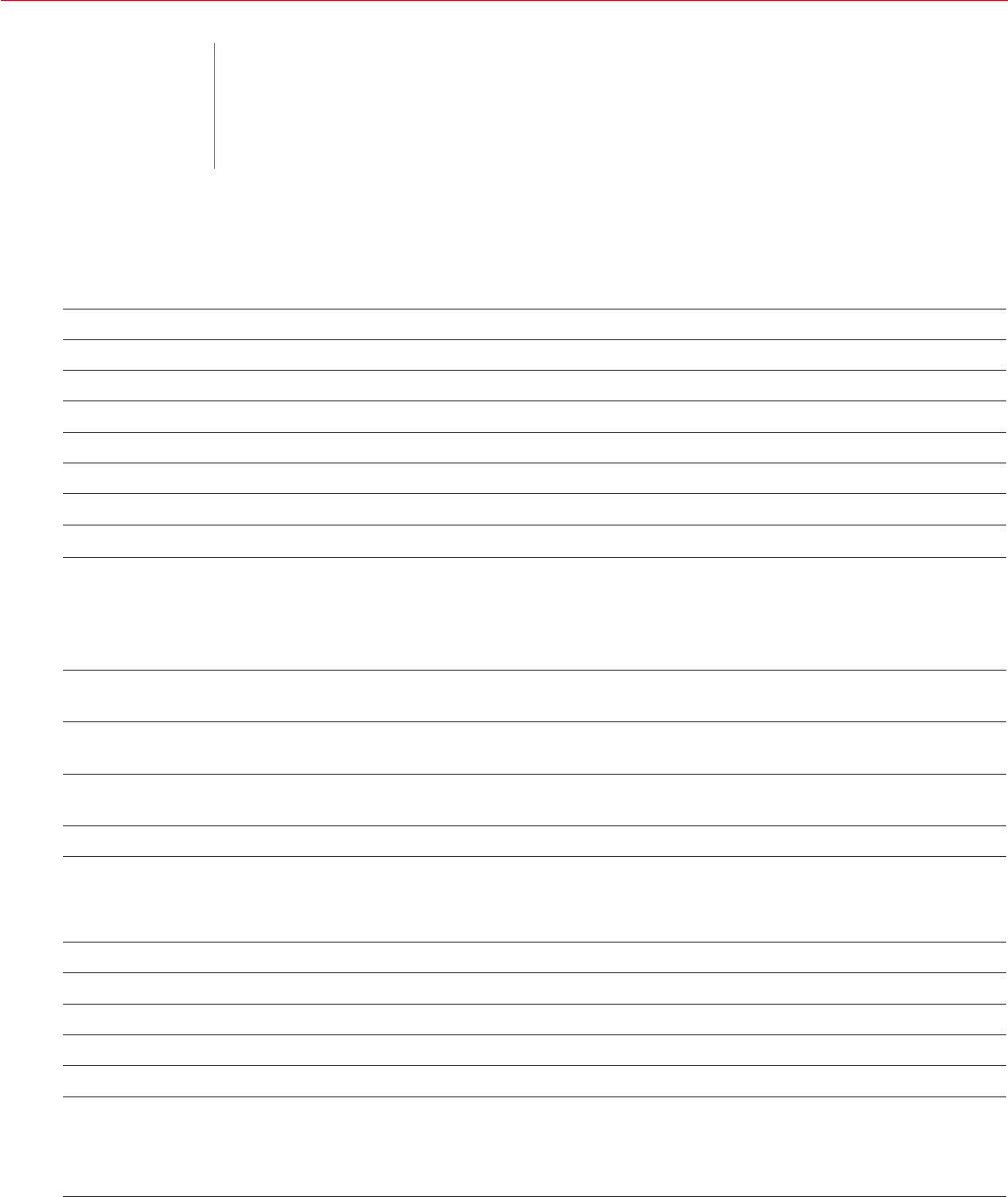
COPYRIGHT © 2016 RED.COM, INC
RED RAVEN OPERATION GUIDE
955-0127_V6.2, REV-G | 148
RED RAVEN
RED RAVEN TECHNICAL SPECIFICATIONS
SPECIFICATION DESCRIPTION
Sensor Type RED DRAGON® 9.9 Megapixel CMOS
Effective Pixels 4608 x 2160
Sensor Size 23.0 mm x 10.8 mm (Diagonal: 25.5 mm)
Dynamic Range 16.5+ stops
Signal-to-Noise Ratio 80 dB
Max Data Rates Up to 140 MB/s using RED MINI-MAG®
REDCODE® RAW Max Frame
Rates1120 fps at 4.5K Full Frame (4608 x 2160), 120 fps at 4.5K 2.4:1 (4608 x 1944)
120 fps at 4K Full Frame (4096 x 2160), 150 fps at 4K 2.4:1 (4096 x 1728)
150 fps at 3K Full Frame (3072 x 1620), 200 fps at 3K 2.4:1 (3072 x 1296)
240 fps at 2K Full Frame (2048 x 1080), 300 fps at 2K 2.4:1 (2048 x 864)
Playback Frame Rates
(Project Time Base) 23.98, 24, 25, 29.97, 47.95, 48, 50, 59.94, 60 fps, all resolutions
REDCODE Settings
(Range from 2:1 up to 22:1)1To see all of the maximum available REDCODE values, see the DSMC Media
Operation Guide at www.red.com/downloads
REDCODE RAW
Acquisition Formats Go to “RED RAVEN Formats” on page 73 for a full list
Apple® ProRes 422 HQ, 422 and 422 LT at 2K (2048 × 1080) up to 60 fps
Typical Max Recording
Time Using RED MINI-MAG
120GB2
4.5K Full Frame (4608 × 2160) at 24 fps and 11:1 REDCODE: 57 minutes
4.5K Full Frame (4608 × 2160) at 60 fps and 14:1 REDCODE: 29 minutes
4.5K 2.4:1 (4608 x 1944) at 120 fps and 15:1 REDCODE: 17 minutes
Construction Aluminum Alloy
Weight 3.5 lbs (BRAIN® with Integrated Media Bay and Canon® Lens Mount)
Operating Temperature 0˚C to 40˚C (32˚F to 104˚F)
Storage Temperature –20˚C to 50˚C (–4˚F to 122˚F)
Relative Humidity 0% to 85% non-condensing
Audio Integrated dual channel digital stereo microphones, uncompressed, 24-bit
48KHz
Optional 2 additional channels with DSMC2™ expander module,
uncompressed, 24-bit 48KHz
A TECHNICAL
SPECIFICATIONS
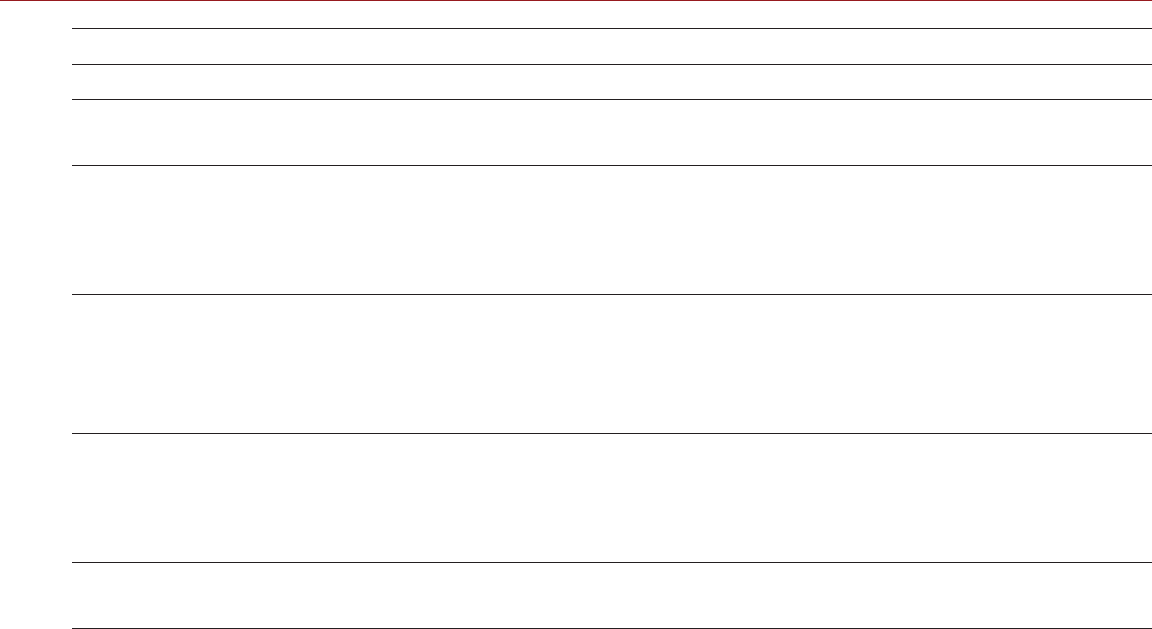
RED RAVEN OPERATION GUIDE
COPYRIGHT © 2016 RED.COM, INC 955-0127_V6.2, REV-G | 149
RED RAVEN TECHNICAL SPECIFICATIONS
SPECIFICATION DESCRIPTION
Remote Control Integrated REDLINK® WiFi antenna
Ethernet, RS232, and GPI Trigger with DSMC2 expander module
Monitor Outputs 3G-SDI (HD-SDI) and HDMI® with DSMC2 expander module
1080p RGB or 4:2:2, 720p RGB or 4:2:2
480p RGB or 4:2:2 (HDMI Only)
SMPTE Timecode, HANC Metadata, 24-bit 48 kHz Audio
Monitor Options DSMC2 RED® Touch 4.7" LCD, DSMC2 RED Touch 7.0" LCD, and DSMC2
RED EVF (OLED) with cable-free connection.
RED Touch 9.0" LCD, RED Touch 5.0" LCD, RED PRO 7" LCD, RED Touch
7.0" LCD, BOMB EVF® (LCOS), and BOMB EVF (OLED) compatible with
DSMC2 LEMO Adaptor A and LCD/EVF cable.
REDCINE-X PRO
Delivery Formats 4K: DPX, TIFF, OpenEXR (.RED via RRencode Plugin)
2K: DPX, TIFF, OpenEXR (.RED via RRencode Plugin)
1080p RGB 4:2:2, 720p 4:2:2 : QuickTime®, JPEG, Avid® AAF, MXF
1080p 4:2:0, 720p 4:2:0 : H.264, .MP4
Video Editing Software
Compatibility3Adobe® Premiere® Pro, Avid® Media Composer®,
DaVinci Resolve®, Edius Pro®, Final Cut Pro®, Vegas Pro®
1. REDCODE values and max frame rates may vary based on selected acquisition format, aspect ratio, project time base, and SSD. For
more information, see the DSMC Media Operation Guide at www.red.com/downloads.
2. Estimated recording times represent averages over the course of a typical recording to REDCODE RAW only with Pre-Record disabled
and may vary depending on subject matter. It is always recommended to perform your own tests using typical camera settings and shoot-
ing conditions.
3. Third-party non-linear editing (NLE) applications may have limited compatibility with R3D files.
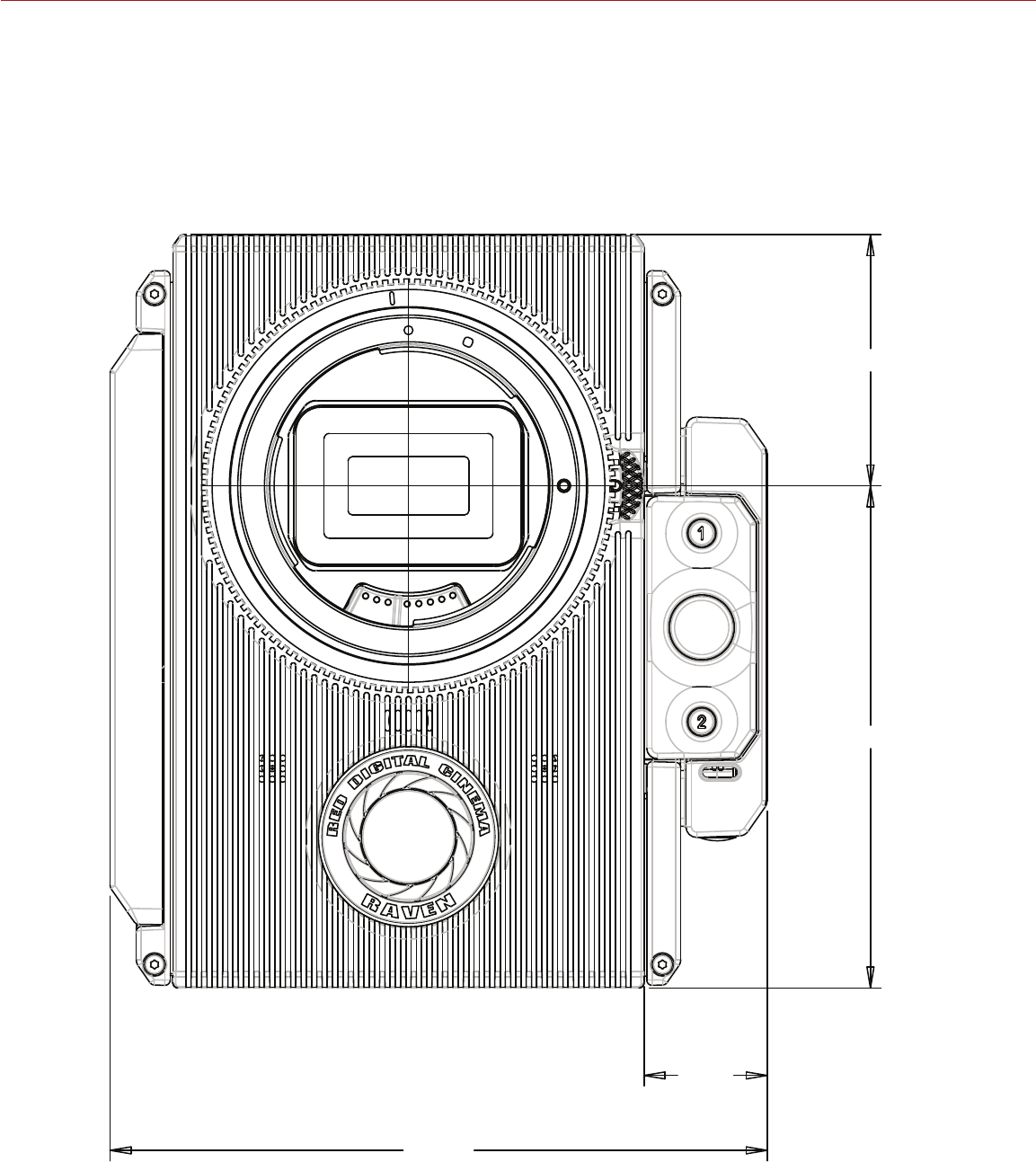
COPYRIGHT © 2016 RED.COM, INC
RED RAVEN OPERATION GUIDE
955-0127_V6.2, REV-G | 150
RED RAVEN BRAIN DIMENSIONS
NOTE: Dimensions are shown in mm.
The optical axis height of the camera is 95.90 mm.
FRONT VIEW
125.50
23.51
47.95
95.90
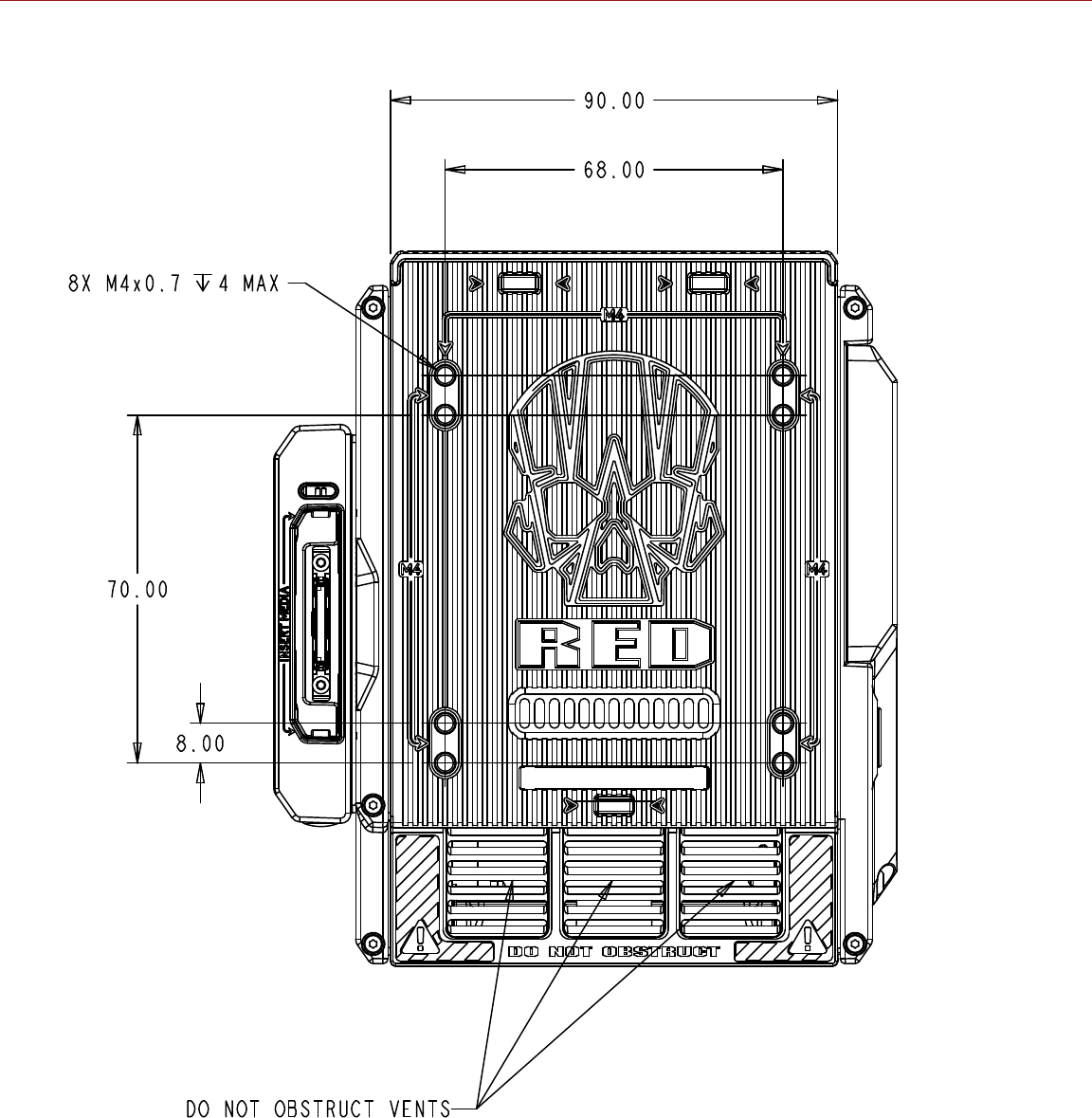
RED RAVEN OPERATION GUIDE
COPYRIGHT © 2016 RED.COM, INC 955-0127_V6.2, REV-G | 151
BACK VIEW
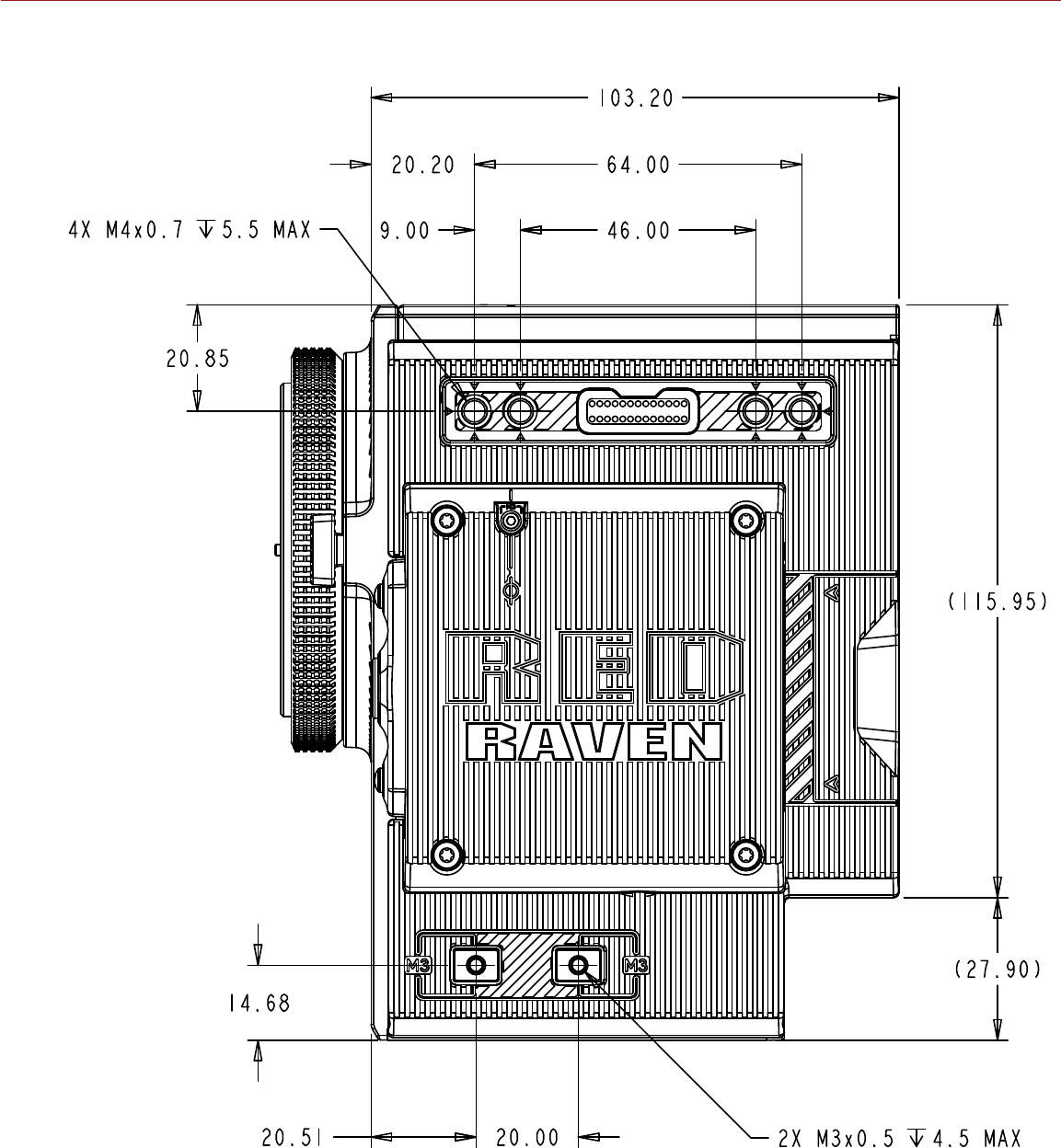
COPYRIGHT © 2016 RED.COM, INC
RED RAVEN OPERATION GUIDE
955-0127_V6.2, REV-G | 152
SIDE VIEW (RIGHT)
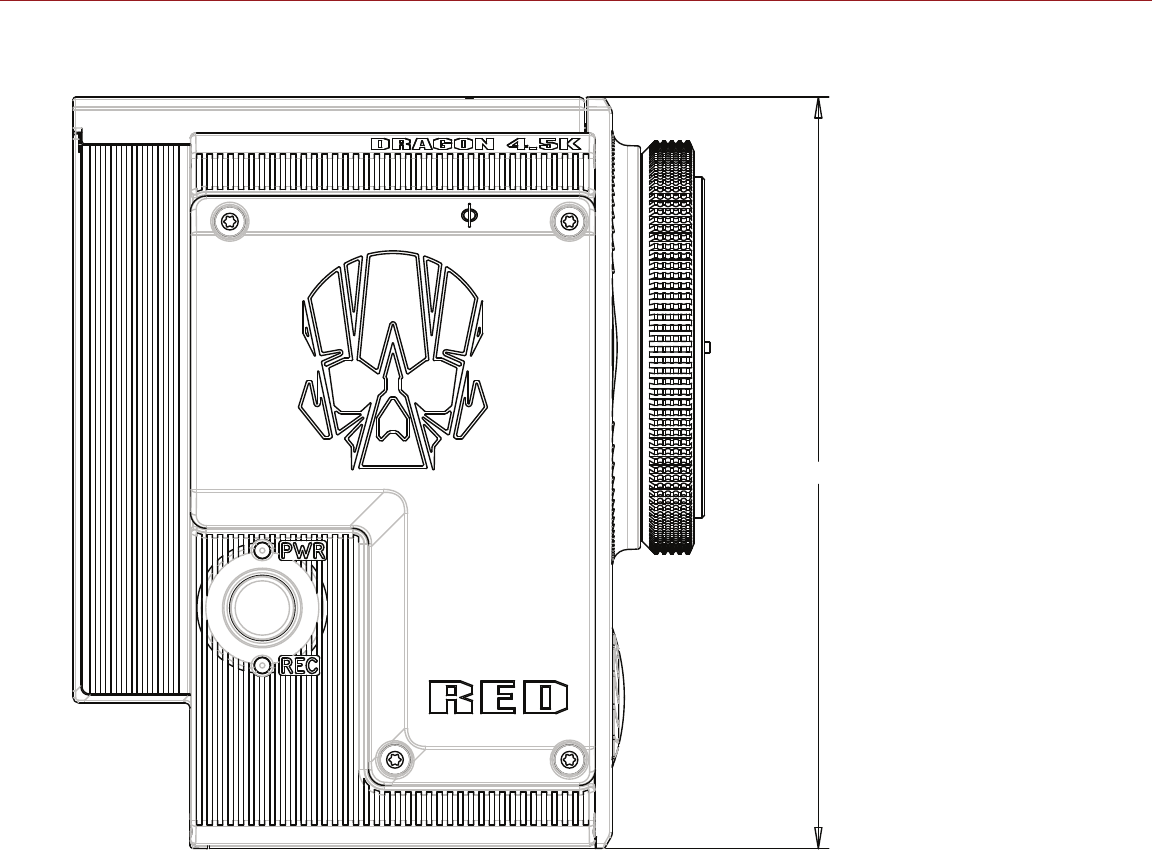
RED RAVEN OPERATION GUIDE
COPYRIGHT © 2016 RED.COM, INC 955-0127_V6.2, REV-G | 153
SIDE VIEW (LEFT)
143.85
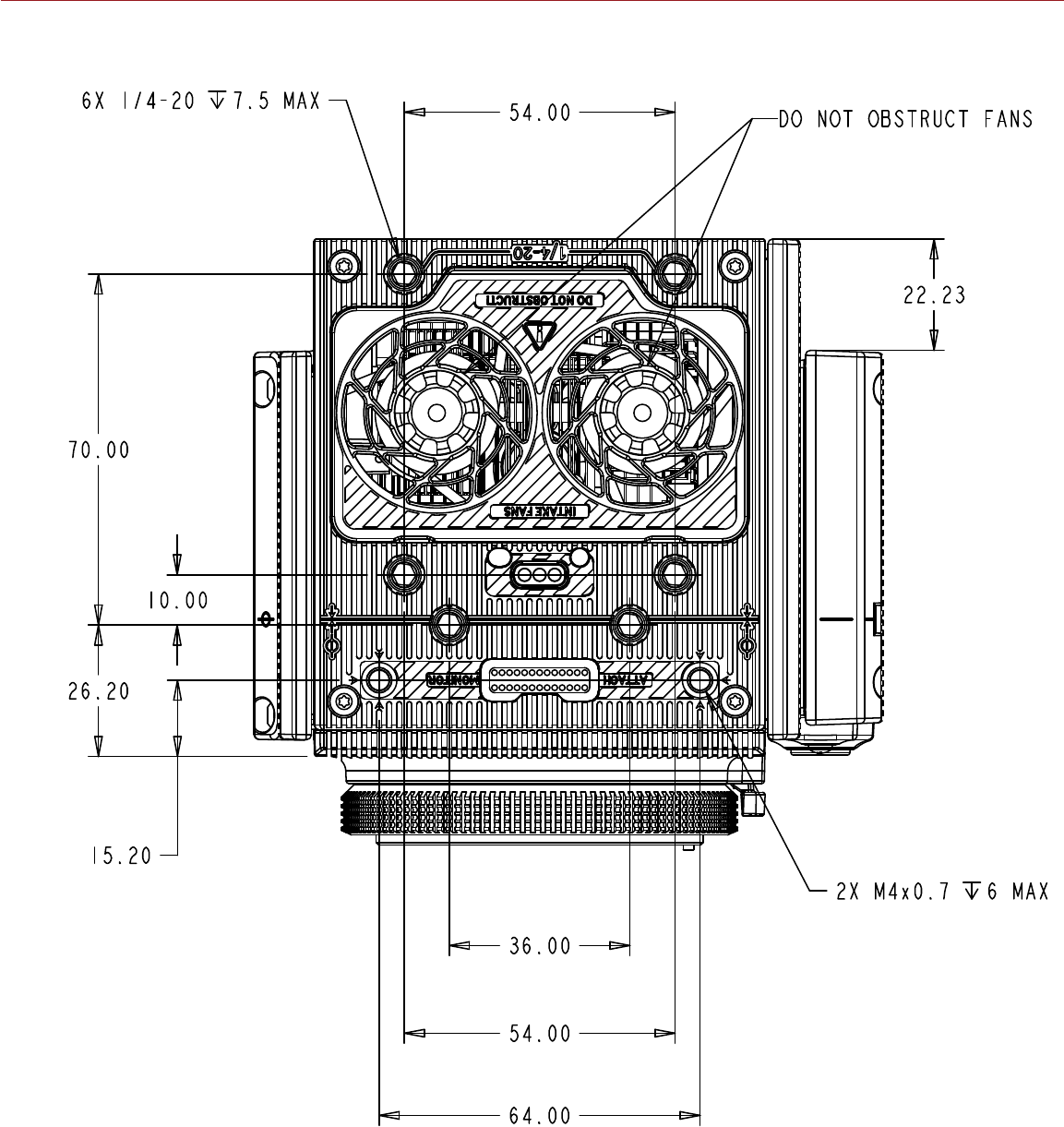
COPYRIGHT © 2016 RED.COM, INC
RED RAVEN OPERATION GUIDE
955-0127_V6.2, REV-G | 154
TOP VIEW
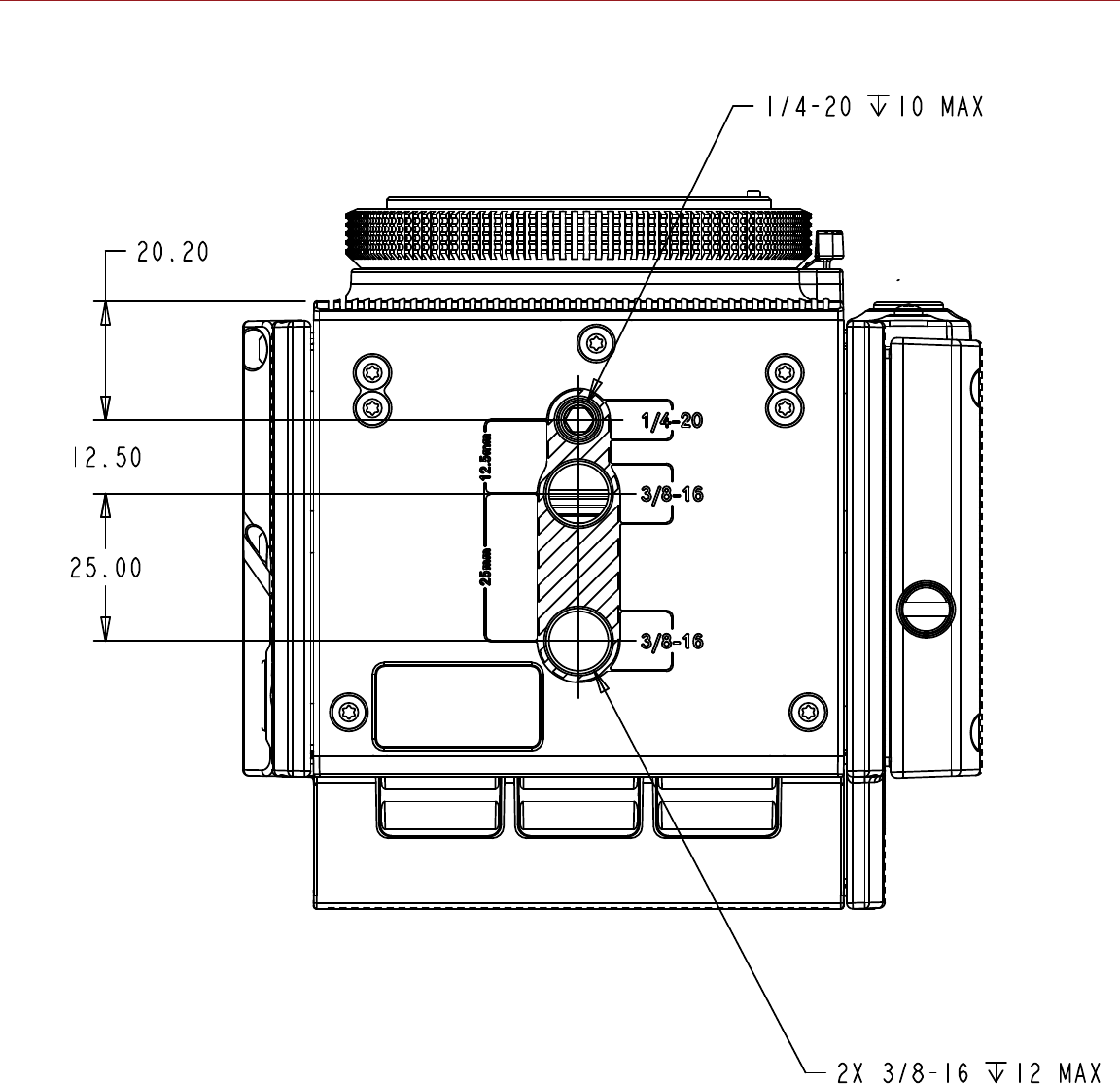
RED RAVEN OPERATION GUIDE
COPYRIGHT © 2016 RED.COM, INC 955-0127_V6.2, REV-G | 155
BOTTOM VIEW

COPYRIGHT © 2016 RED.COM, INC
RED RAVEN OPERATION GUIDE
955-0127_V6.2, REV-G | 156
This appendix provides pinout information for the input/output connectors on the following expanders:
DSMC2™ Base Expander
DSMC2 V-Lock I/O Expander
DSMC2 REDVOLT Expander
DSMC2 Jetpack Expander
NOTE: When connecting a cable to a connector, align the key and red marker on the cable connector with the
corresponding key and marker on the device connection.
NOTE: Connector diagram images are for reference only. Diagrams are not to scale.
B INPUT/OUTPUT
CONNECTORS
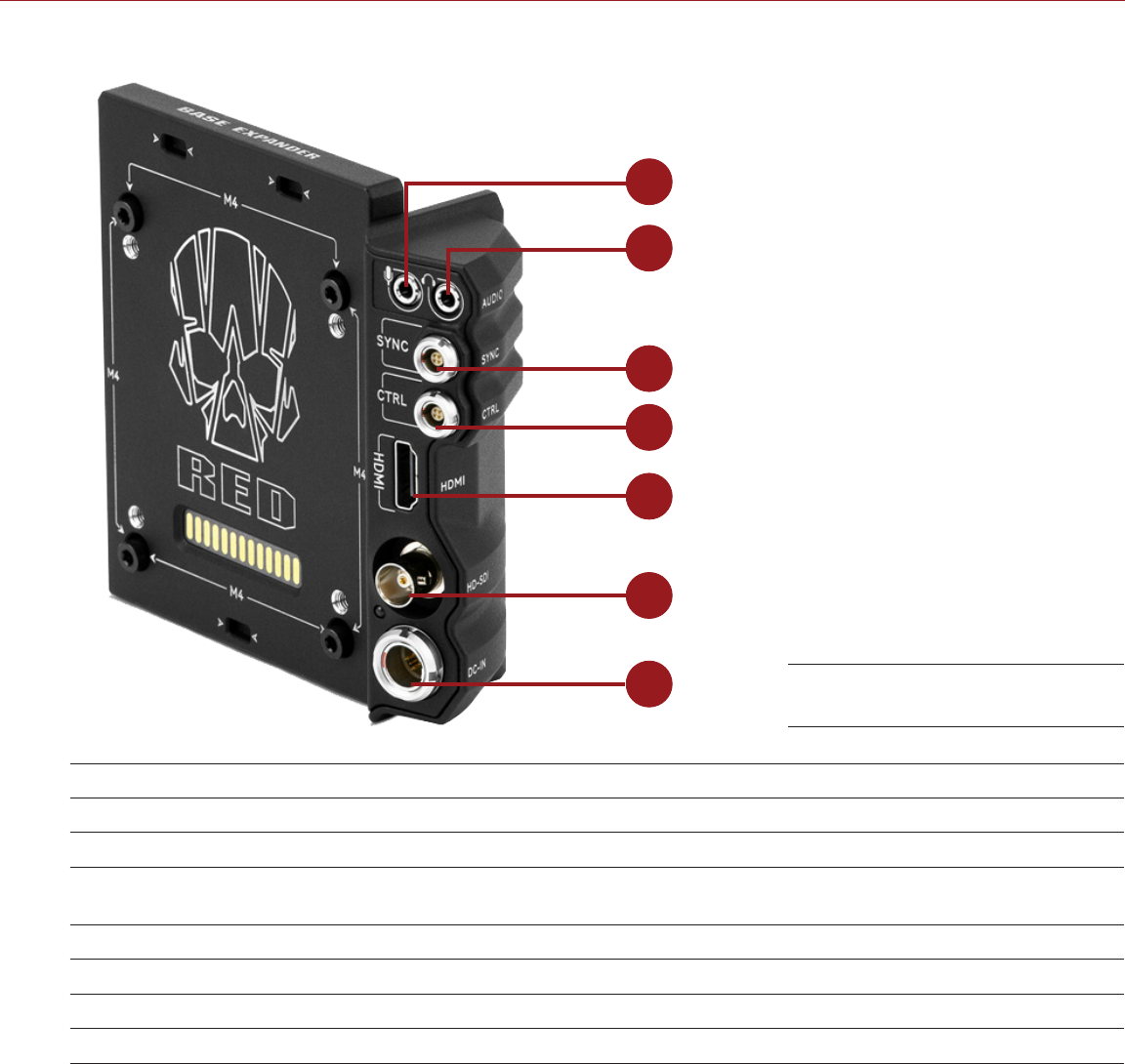
RED RAVEN OPERATION GUIDE
COPYRIGHT © 2016 RED.COM, INC 955-0127_V6.2, REV-G | 157
DSMC2 BASE EXPANDER
7
6
5
4
3
2
1
#CONNECTOR CONNECTOR TYPE FOR MORE INFORMATION, GO TO...
1Stereo Microphone 3.5mm stereo “Stereo Microphone” on page 170
2Headphone Jack 3.5mm stereo “Headphone” on page 171
3SYNC 4-pin 00B LEMO “SYNC (Video Sync In) with SYNC Trigger Button Circuit” on
page 163
4CTRL 4-pin 00B LEMO “CTRL (RS232 Control)” on page 166
5HDMI®HDMI 1.2, Type A “HDMI Out” on page 162
6HD-SDI BNC “3G-SDI (HD-SDI) Out” on page 161
7DC IN 6-pin 1B LEMO “DC IN (Power Input)” on page 172
DSMC2 Base Expander
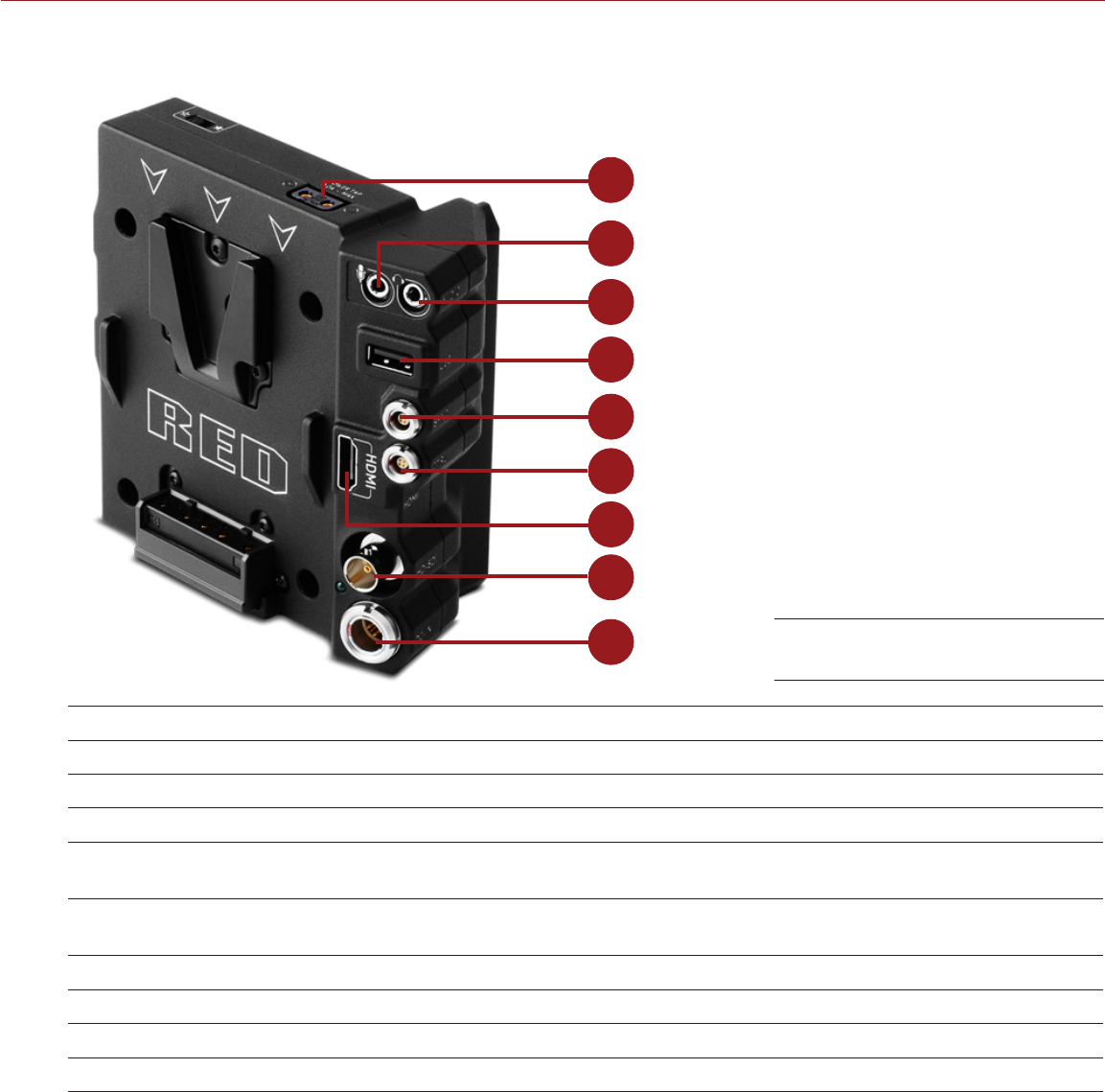
COPYRIGHT © 2016 RED.COM, INC
RED RAVEN OPERATION GUIDE
955-0127_V6.2, REV-G | 158
DSMC2 V-LOCK I/O EXPANDER
2
3
4
5
6
7
8
9
1
#CONNECTOR CONNECTOR TYPE FOR MORE INFORMATION, GO TO...
1AUX Power P-Tap 2-pin Female “AUX Power (P-Tap)” on page 175
2Stereo Microphone 3.5mm stereo “Stereo Microphone” on page 170
3Headphone Jack 3.5mm stereo “Headphone” on page 171
4USB Power USB 2.0, Type A
(power only) “USB Power” on page 175
5SYNC 4-pin 00B LEMO “SYNC (Video Sync In) with Contact Closure Style Trigger
Input” on page 165
6CTRL 4-pin 00B LEMO “CTRL (RS232 Control)” on page 166
7HDMI®HDMI 1.2, Type A “HDMI Out” on page 162
8HD-SDI BNC “3G-SDI (HD-SDI) Out” on page 161
9DC IN 6-pin 1B LEMO “DC IN (Power Input)” on page 172
DSMC2 V-Lock I/O Expander
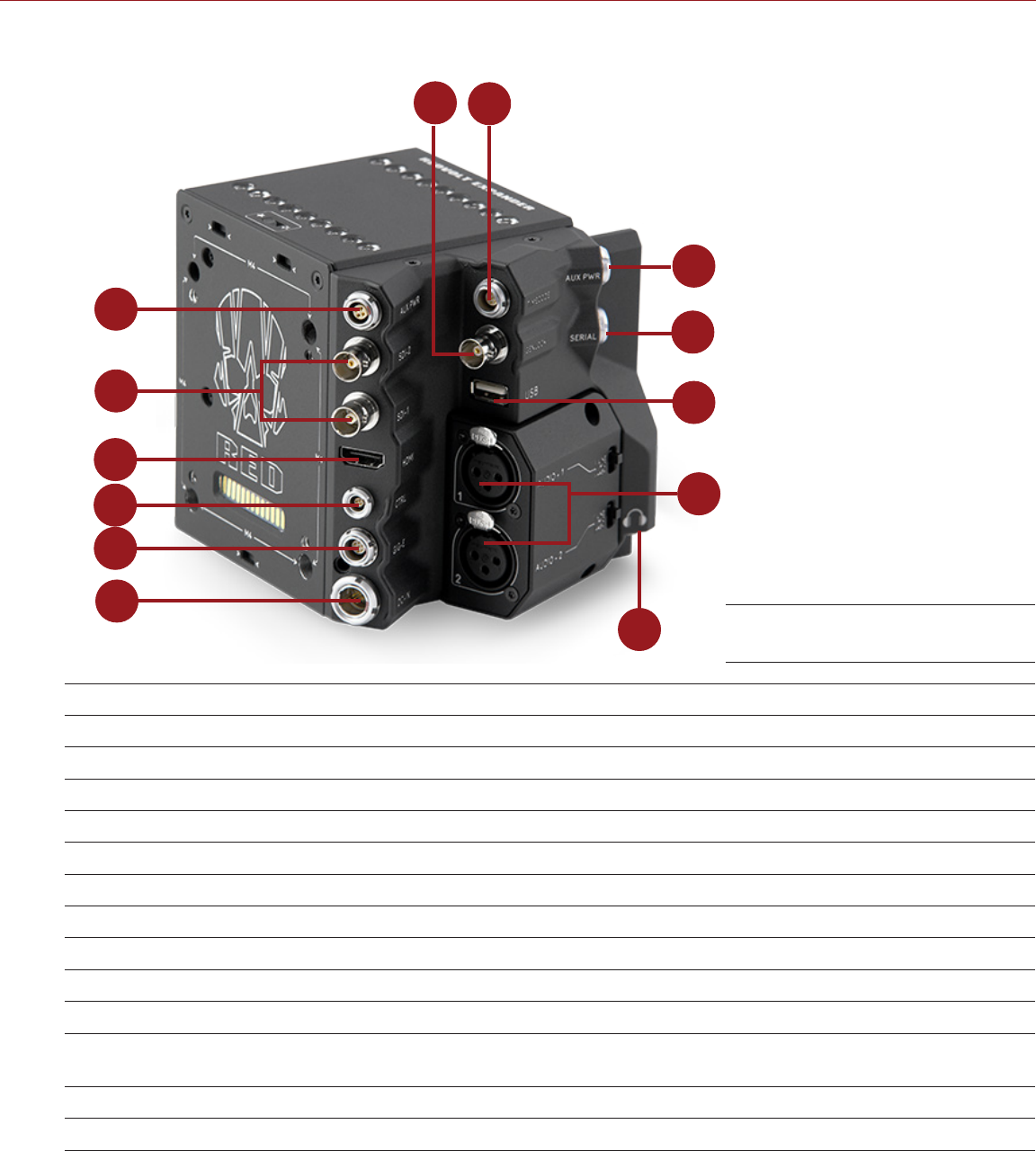
RED RAVEN OPERATION GUIDE
COPYRIGHT © 2016 RED.COM, INC 955-0127_V6.2, REV-G | 159
DSMC2 REDVOLT EXPANDER
1
2
3
4
5
6
8
7
11
13
9
12
10
#CONNECTOR CONNECTOR TYPE FOR MORE INFORMATION, GO TO...
1AUX PWR 4-pin 0B LEMO “AUX Power (4-Pin LEMO)” on page 174
2SDI 1 and 2 BNC “3G-SDI (HD-SDI) Out” on page 161
3HDMI HDMI 1.2, Type A “HDMI Out” on page 162
4CTRL 4-pin 00B LEMO “CTRL (RS232 Control)” on page 166
5GIG-E 9-pin 0B LEMO “GIG-E (Ethernet)” on page 169
6DC IN 6-pin 1B LEMO “DC IN (Power Input)” on page 172
7GENLOCK BNC “Genlock” on page 168
8TIMECODE 5-pin 0B LEMO “Timecode” on page 168
9AUX PWR 2-pin 0B LEMO “AUX Power (2-Pin LEMO)” on page 173
10 SERIAL 7-pin 0B LEMO “Serial (RS232 Control)” on page 167
11 USB USB 2.0 Type A
(power only) “USB Power” on page 175
12 AUDIO 1 and 2 3-pin full-size XLR “Audio 1 and 2” on page 170
13 Headphone Jack 3.5mm stereo “Headphone” on page 171
DSMC2 REDVOLT Expander
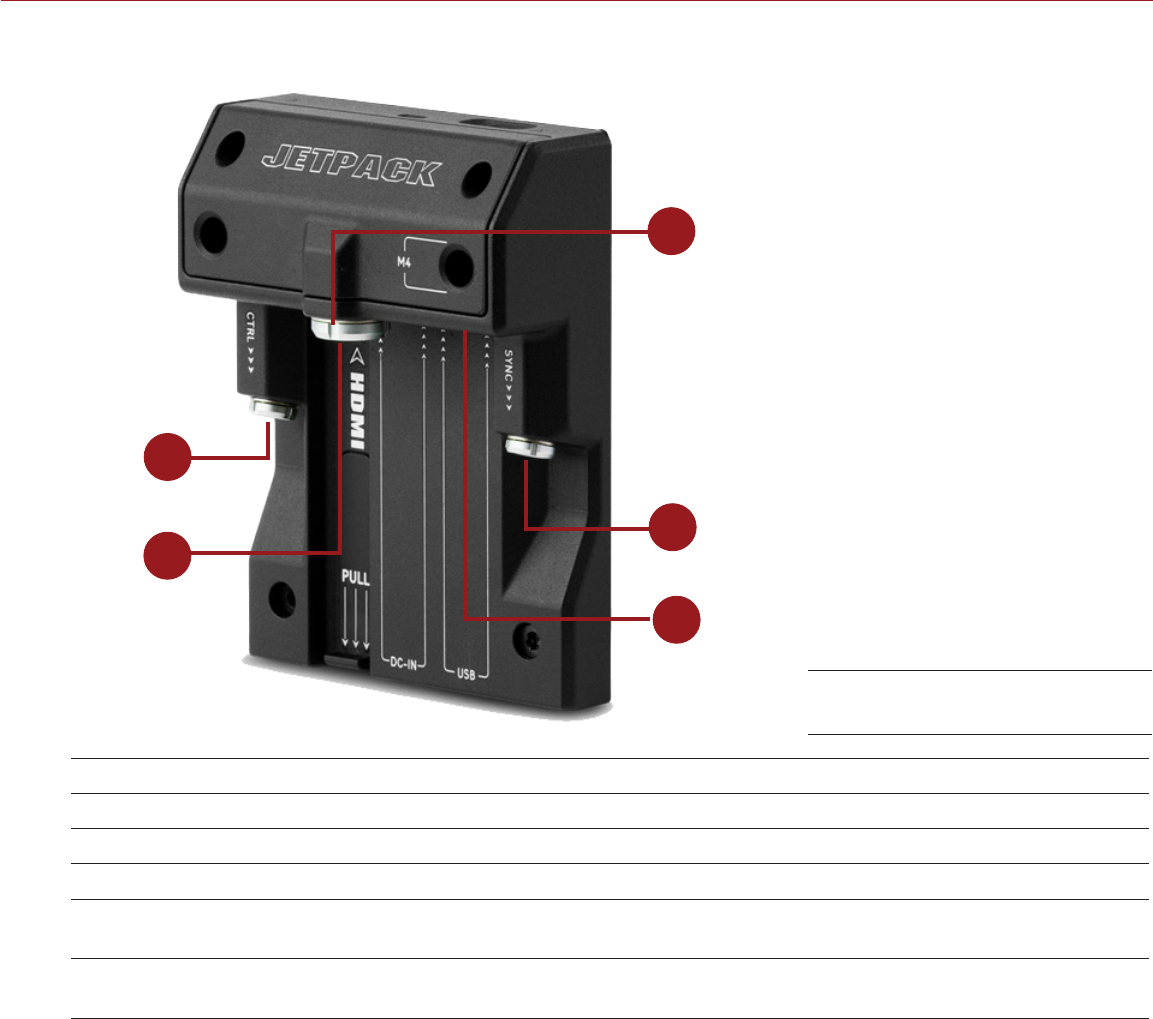
COPYRIGHT © 2016 RED.COM, INC
RED RAVEN OPERATION GUIDE
955-0127_V6.2, REV-G | 160
DSMC2 JETPACK EXPANDER
1
2
3
4
5
#CONNECTOR CONNECTOR TYPE FOR MORE INFORMATION, GO TO...
1CTRL 4-pin 00B LEMO “CTRL (RS232 Control)” on page 166
2HDMI HDMI 1.2, Type A “HDMI Out” on page 162
3DC IN 6-pin 1B LEMO “DC IN (Power Input)” on page 172
4SYNC 4-pin 00B LEMO “SYNC (Video Sync In) with Contact Closure Style Trigger Input”
on page 165
5USB USB 2.0, Type A
(power only) “USB Power” on page 175
DSMC2 Jetpack Expander
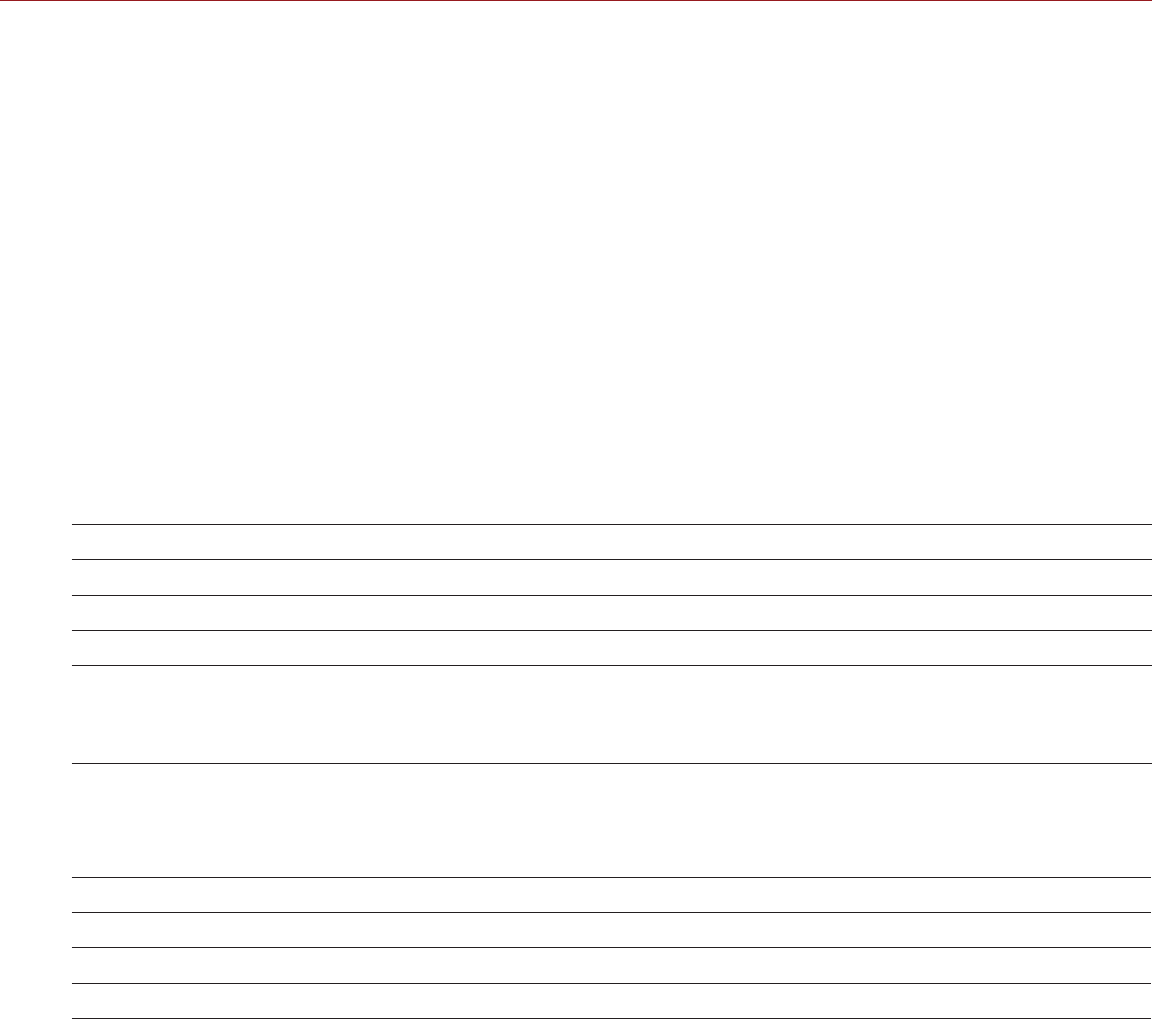
RED RAVEN OPERATION GUIDE
COPYRIGHT © 2016 RED.COM, INC 955-0127_V6.2, REV-G | 161
RECORD/MONITOR OUT PORTS
3G-SDI (HD-SDI) OUT
The following expanders feature an HD-SDI connector:
DSMC2 Base Expander
DSMC2 V-Lock I/O Expander
DSMC2 REDVOLT Expander (labeled as “SDI-1” and “SDI-2”)
A standard 75 ohm BNC connector provides the following output:
Broadcast specification 3G-SDI (HD-SDI) video output (default mode is Clean)
Two (2) channels of embedded audio
Time of Day and Edge timecode
Record Tally flag
Clip name information (as SMPTE RP-188 VITC2 HANC metadata)
For more information, go to “Monitor” on page 58.
The 3G-SDI (HD-SDI) output provides the formats described in the table below:
3G-SDI (HD-SDI) OUTPUT FORMATS1
VIDEO FEED2FREQUENCY (HZ)3SMPTE STANDARD
720p 23.98, 24.00, 25.00, 29.97, 30.00, 50.00, 59.94 SMPTE ST 292-1 (1.485 Gbps)
1080p 10-bit 4:2:2 23.98, 24.00, 25.00, 29.97, 30.00 SMPTE ST 292 (1.485 Gbps)
1080p 10-bit 4:2:2 50.00, 59.94, 60.00 3G-SDI
SMPTE ST 424 (2.970 Gbps)
SMPTE ST 425 (2.970 Gbps)
1. Ensure you select a frequency supported by your monitor.
2. The output is progressive scan (p); it does not support progressive segmented frame (PsF) or interlaced (i) scan formats.
3. The frequency options depend on project time base. If you have a non-drop frame project time base (such as 24.00), you can select
only non-drop frame frequencies. If you have a drop frame project time base (such as 23.98), you can select only drop frame frequencies.
75 OHM BNC CONNECTOR
PIN SIGNAL DESCRIPTION DIRECTION
Center 3G-SDI SMPTE ST 424 Out
Shield/Screen GROUND Camera ground N/A
COMPATIBLE CABLE
790-0341: RED® HD-SDI Cable (6')
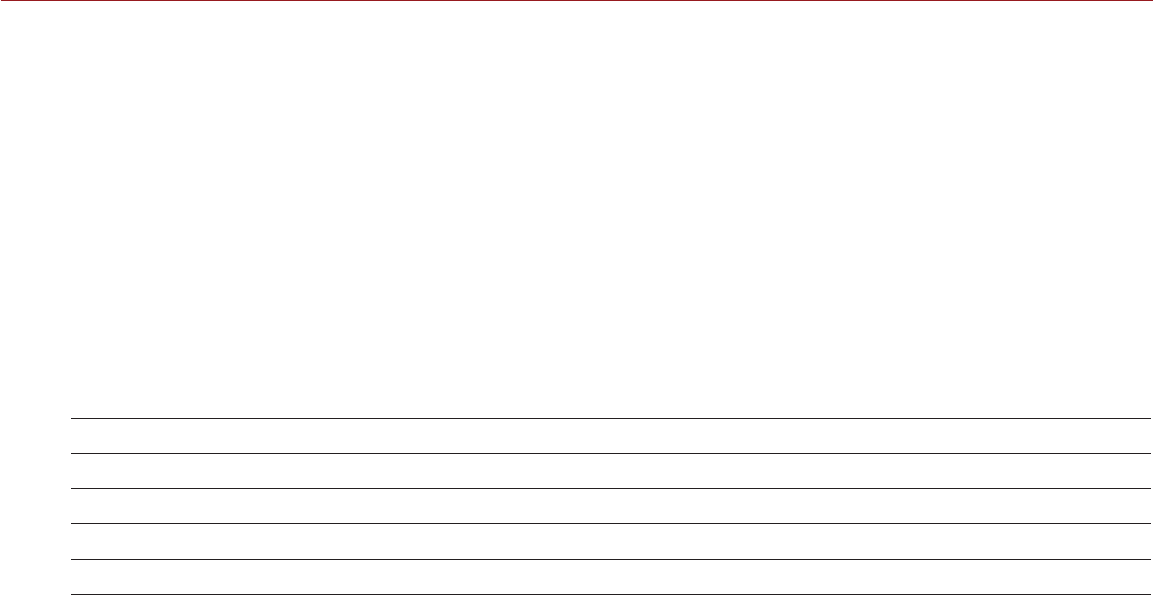
COPYRIGHT © 2016 RED.COM, INC
RED RAVEN OPERATION GUIDE
955-0127_V6.2, REV-G | 162
HDMI OUT
The following expanders feature an HDMI 1.2 (Type A) connector:
DSMC2 Base Expander
DSMC2 V-Lock I/O Expander
DSMC2 Jetpack Expander
DSMC2 REDVOLT Expander
NOTE: For more information about HDMI wireless transmitter support, go to “HDMI Wireless Transmitters” on
page 162.
A standard HDMI connector provides the following output:
High-definition video output (default mode is Overlay)
Two (2) channels of embedded audio
The HDMI output provides the formats described in the table below:
HDMI OUTPUT FORMATS1
VIDEO FEED2FREQUENCY (HZ)
480p 50.00, 60.00
720p 24.00, 25.00, 30.00, 50.00, 60.00
1080p 24.00, 25.00, 30.00, 50.00, 60.00
1. Ensure you select a frequency supported by your monitor.
2. The HDMI output is progressive scan (p); it does not support progressive segmented frame (PsF) or interlaced (i) scan formats.
COMPATIBLE CABLE
790-0331: RED HDMI Cable (5')
HDMI WIRELESS TRANSMITTERS
The HDMI connector supports HDMI wireless transmitters, so that you can transmit the HDMI signal to a remote
HDMI monitor. The HDMI connector supports industry-standard HDMI wireless transmitters.
NOTE: The DSMC2 Jetpack Expander features a spring-loaded retainer that keeps a mounted HDMI wireless
transmitter firmly in place. A wireless transmitter that is longer than 9.8 cm (including the HDMI connector)
might not fit in the retainer.
NOTE: The DSMC2 V-Lock I/O Expander, DSMC2 Jetpack Expander, and DSMC2 REDVOLT Expander have
a USB power out connector that provides 5 V at 1.5A, which powers most industry-standard HDMI wireless
transmitters. For more information, go to “USB Power” on page 175.
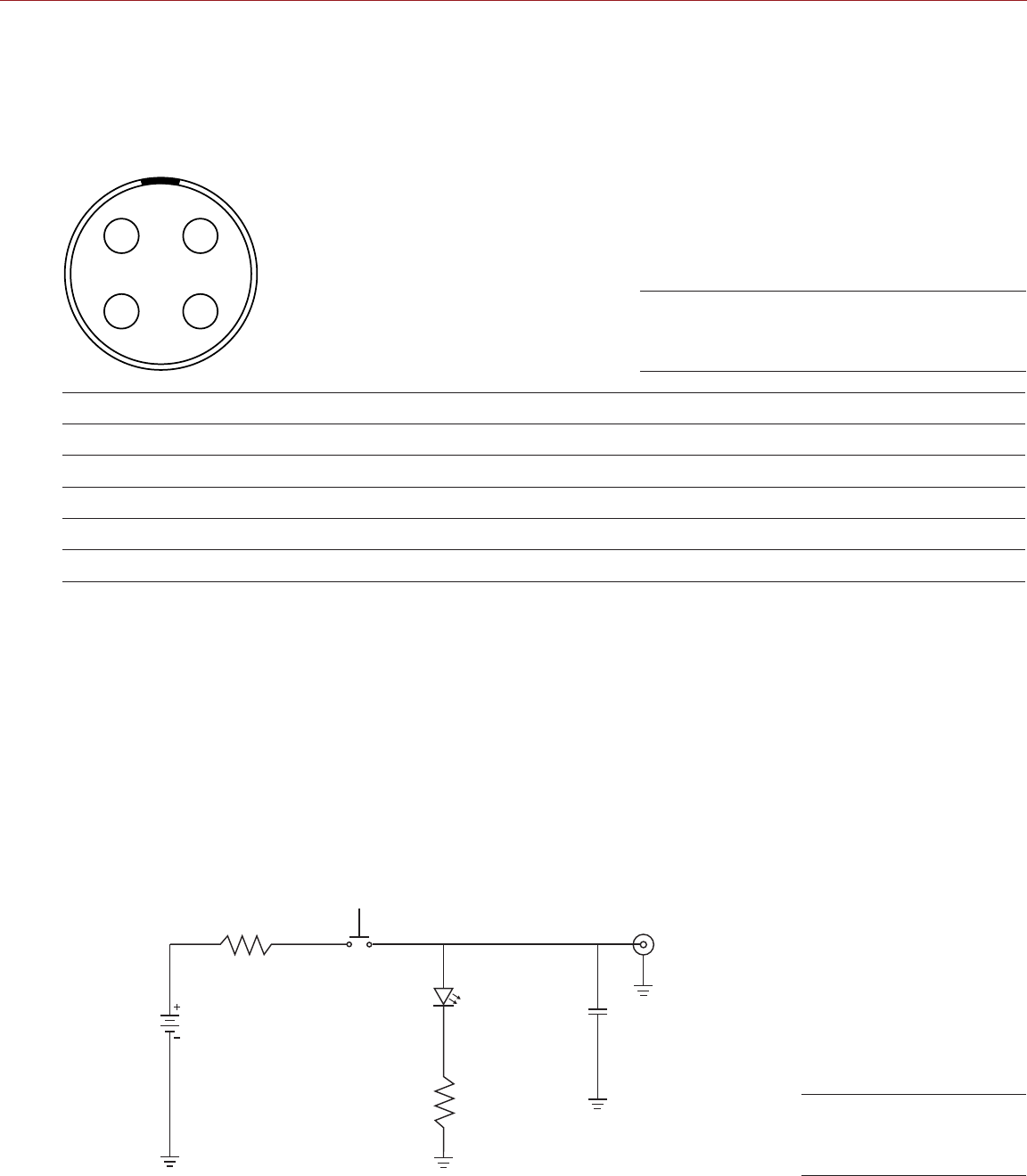
RED RAVEN OPERATION GUIDE
COPYRIGHT © 2016 RED.COM, INC 955-0127_V6.2, REV-G | 163
COMMUNICATION PORTS
SYNC (VIDEO SYNC IN) WITH SYNC TRIGGER BUTTON CIRCUIT
The DSMC2 Base Expander features a SYNC connector with a SYNC Trigger Button Circuit. The 4-pin 00B
LEMO SYNC connector accepts timecode, genlock, and General Purpose Input (GPI) signals.
1
2
4
3
4-PIN 00B LEMO SYNC CONNECTOR
PIN SIGNAL DESCRIPTION DIRECTION
1GROUND Common ground N/A
2SS/GPI Shutter sync/general purpose input trigger In
3TIMECODE SMPTE unbalanced timecode input In
4GENLOCK Tri-level sync input In
NOTE: Mating connector is FGG.00.304.CLAD.
SYNC TRIGGER BUTTON CIRCUIT
The SYNC connector has a 3.3 V Schmitt trigger (5 V tolerant). The trigger is not a switch closure circuit, so it
requires that the trigger source supplies current. Both edges of the input signal may be used as a trigger.
NOTE: The SYNC trigger button circuit only applies to the DSMC2 Base Expander.
For example, this is the behavior of the circuit when the GPI trigger is used for record start/stop:
Start Record: On ground to 3.3 V transition
During Record: Hold at 3.3 V
Stop Record: On 3.3 V to ground transition
During Stop: Hold at ground
Input Voltage:
3.3 V to 5.0 V
100 ohm
1/4 W
On when output
signal is high 10 uF
electrolytic
10 V min.
Female
BNC
Push to make/break
button/toggle
Batteries:
2x AA or AAA
3x AA or AAA
1.7 V, 20 mA
68 ohm
1/4 W
NOTE: In the diagram above, values are approximate. Use standard values.
Front Face of the SYNC (Video Sync)
Connector (Looking at the Camera)
Trigger Button
Circuit Diagram

COPYRIGHT © 2016 RED.COM, INC
RED RAVEN OPERATION GUIDE
955-0127_V6.2, REV-G | 164
COMPATIBLE CABLES
790-0154: 3BNC-to-00 LEMO Sync Cable
790-0187: 4-Pin 00 LEMO-to-Flying Lead
790-0415: RED Start/Stop Cable (14-Pin LEMO to SYNC, CTRL, BNC)
790-0428: RED Start/Stop Cable (14-Pin to 00B SYNC)
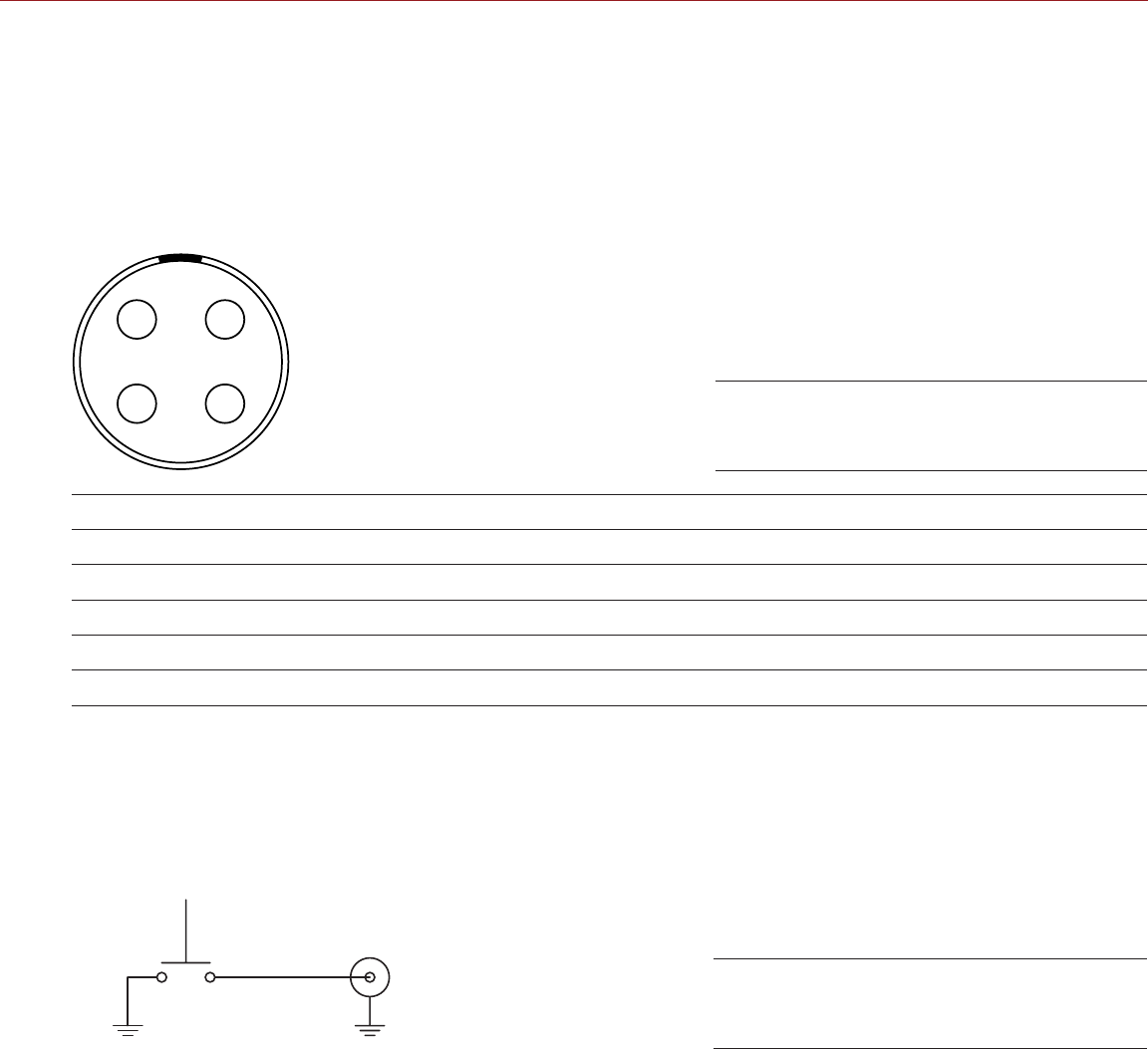
RED RAVEN OPERATION GUIDE
COPYRIGHT © 2016 RED.COM, INC 955-0127_V6.2, REV-G | 165
SYNC (VIDEO SYNC IN) WITH CONTACT CLOSURE STYLE TRIGGER INPUT
The following expanders feature a SYNC connector with contact closure style trigger input:
DSMC2 Jetpack Expander
DSMC2 V-Lock I/O Expander
The 4-pin 00B LEMO SYNC connector accepts timecode, genlock, and General Purpose Input (GPI) signals. To
operate the GPI contact closure style trigger, short Pin 2 (GPI) to Pin 1 (ground).
WARNING: DO NOT apply voltage to Pin 2 (GPI).
1
2
4
3
4-PIN 00B LEMO SYNC CONNECTOR
PIN SIGNAL DESCRIPTION DIRECTION
1GROUND Common ground N/A
2GPI General purpose input trigger; contact closure to Pin 1 In
3TIMECODE SMPTE unbalanced timecode input In
4GENLOCK Tri-level sync input In
NOTE: Mating connector is FGG.00.304.CLAD.
CONTACT CLOSURE STYLE TRIGGER BUTTON CIRCUIT (SYNC)
The diagram below shows the contact closure style trigger button circuit on the SYNC connector.
Momentary Action
Push Button
Female
BNC
COMPATIBLE CABLES
790-0154: 3BNC-to-00 LEMO Sync Cable
790-0187: 4-Pin 00 LEMO-to-Flying Lead
790-0415: RED Start/Stop Cable (14-Pin LEMO to SYNC, CTRL, BNC)
790-0428: RED Start/Stop Cable (14-Pin to 00B SYNC)
Front Face of the SYNC (Video Sync)
Connector (Looking at the Camera)
Contact Closure Style Trigger
Button Circuit Diagram (SYNC)
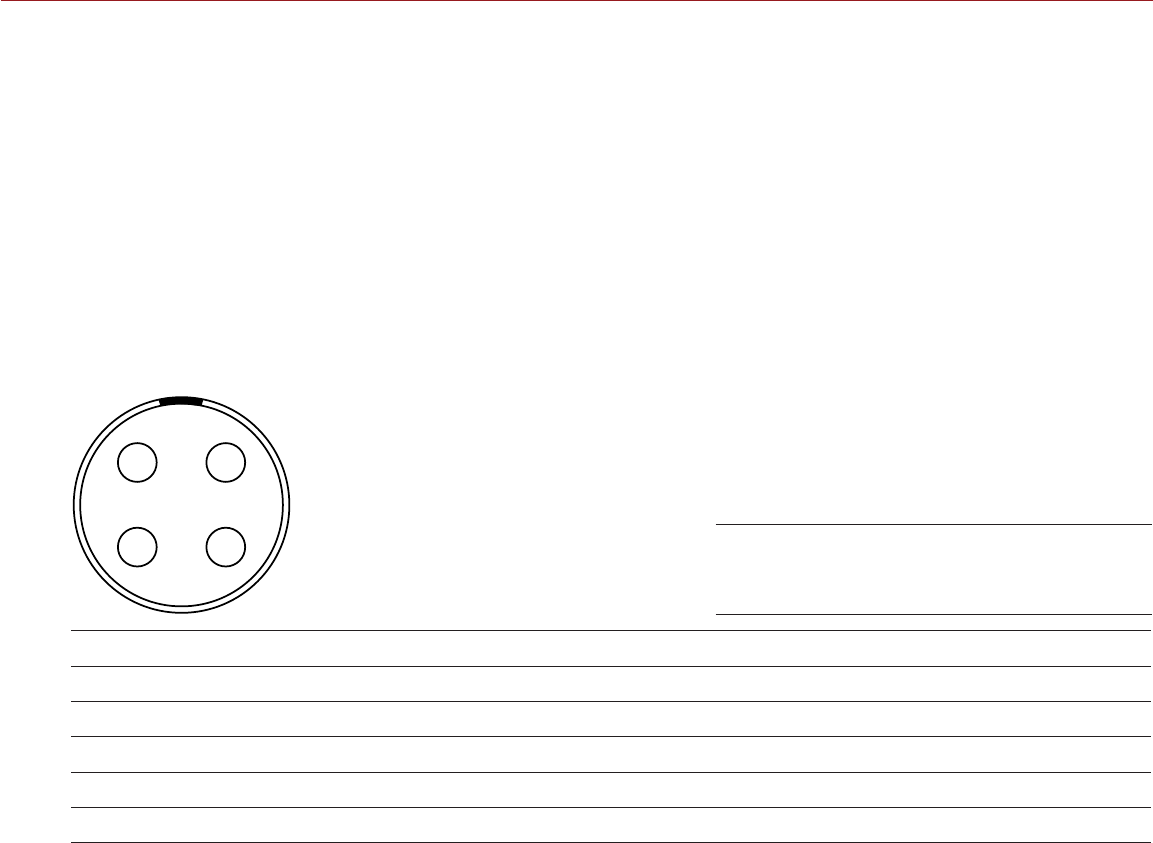
COPYRIGHT © 2016 RED.COM, INC
RED RAVEN OPERATION GUIDE
955-0127_V6.2, REV-G | 166
CTRL (RS232 CONTROL)
The following expanders feature a CTRL connector:
DSMC2 Base Expander
DSMC2 V-Lock I/O Expander
DSMC2 Jetpack Expander
DSMC2 REDVOLT Expander
The 4-pin 00B LEMO CTRL connector supports RS232 remote control for 3D camera communication and third-
party metadata ingest applications. For more information, go to “BRAIN GPIO” on page 89.
The General Purpose Out (GPO) tally presents 3.3 V at a maximum of 0.04 A between pins 1 and 3. When used
as a record tally, the rising edge of the pulse indicates start of record, falling edge represents end of record.
For more information about controlling the camera via RS232, download the REDLINK® SDK, available at www.
red.com/developers.
1
2
4
3
4-PIN 00B LEMO CTRL CONNECTOR
PIN SIGNAL DESCRIPTION DIRECTION
1GROUND Common ground N/A
2232 RX RS232 RX In
3SS/GPO Shutter sync/general purpose output Out
4232 TX RS232 TX Out
NOTE: Mating connector is FGG.00.304.CLAD.
COMPATIBLE CABLES
790-0154: 3BNC-to-00 LEMO Sync Cable
790-0187: 4-Pin 00 LEMO-to-Flying Lead
790-0415: RED Start/Stop Cable (14-Pin LEMO to SYNC, CTRL, BNC)
Front Face of the CTRL (RS232)
Connector (Looking at the Camera)
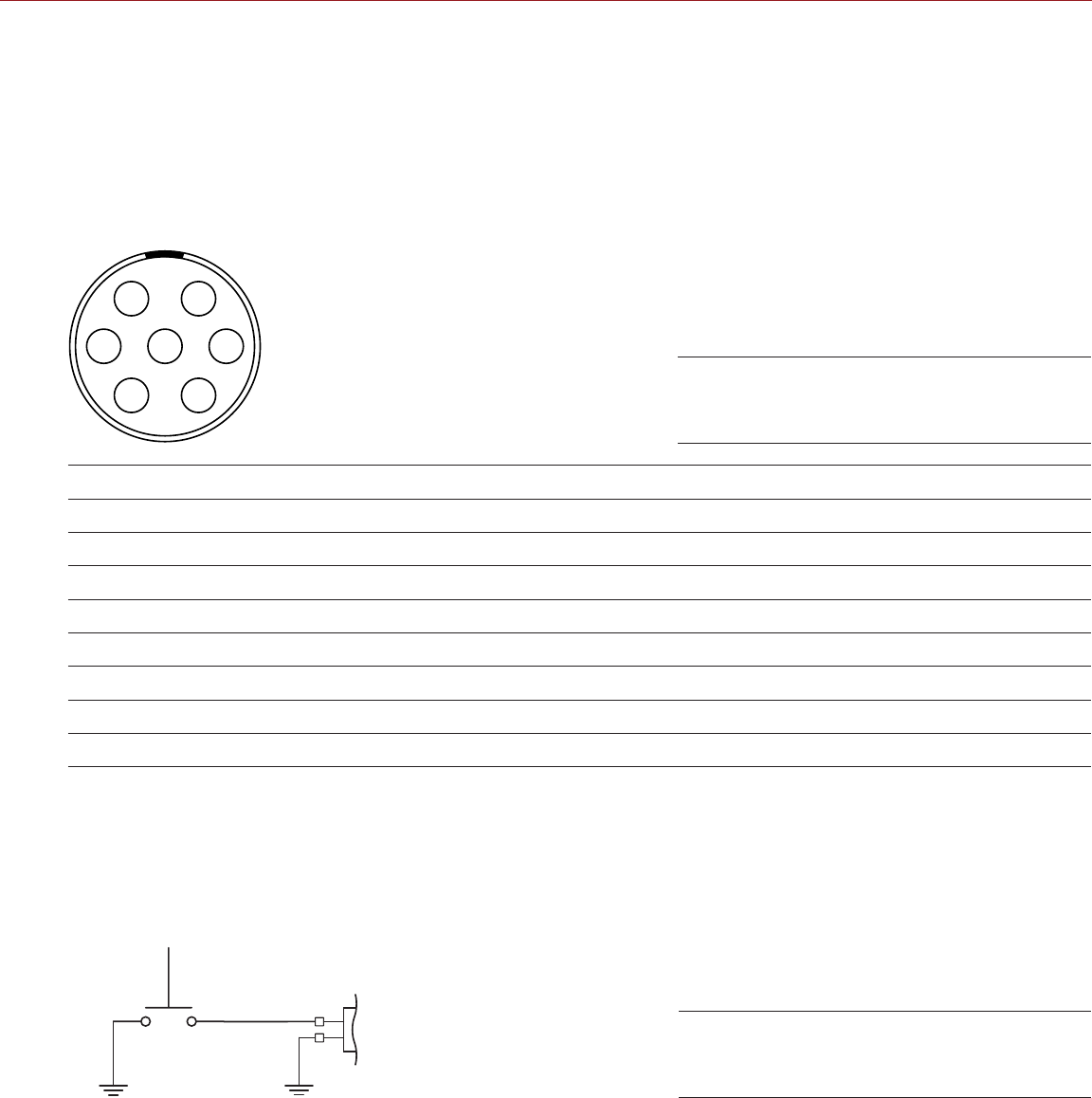
RED RAVEN OPERATION GUIDE
COPYRIGHT © 2016 RED.COM, INC 955-0127_V6.2, REV-G | 167
SERIAL (RS232 CONTROL)
The DSMC2 REDVOLT Expander features a SERIAL connector. The 7-pin 0B LEMO SERIAL connector supports
RS232 RX, RS232 TX, and a General Purpose Input (GPI) trigger (active-low switch closure). The connector
also offers auxiliary power out, with a maximum sustained current draw of 1.5A.
To operate the GPI contact closure style trigger, short Pin 7 (GPI) to Pin 6 (ground).
The SERIAL connector was designed to support 6-pin 0B cables used with the RED Tactical Hand Controller
(T.H.C.). Although the connectors on those cables do not have pin 7 (GPI), the other 6 pins do match pins 1
to 6 on the SERIAL connector.
6 1
4 3
25 7
SERIAL CONNECTOR
PIN SIGNAL DESCRIPTION DIRECTION
1GND Camera ground N/A
2RS232 RX RS232 RX In
3RS232 TX RS232 TX Out
4AUX OUT +11.5 to +17 VDC unregulated battery pass-through power Out
5N/A No connection (NC) N/A
6GND Camera ground N/A
7GPI General Purpose In (GPI) trigger (active-low switch closure) In
NOTE: Mating connectors are FHG.0B.307.CLAD (right-angle) or FGG.0B.307.CLAD (straight).
CONTACT CLOSURE STYLE TRIGGER BUTTON CIRCUIT (SERIAL)
The diagram below shows the contact closure style trigger button circuit on the SERIAL connector.
Momentary Action
Push Button
SERIAL
Pin 7
Pin 6
COMPATIBLE CABLES
For GPI applications, you can use this cable:
790-0553: RED 7-Pin 0B LEMO-to-Flying Lead Serial Port Cable (6')
For non-GPI applications, you can use this 6-pin cable:
790-0444: REDLINK®-to-T.H.C. Connector Cable 3'
Front Face of the SERIAL (RS232)
Connector (Looking at the Camera)
Contact Closure Style Trigger
Button Circuit Diagram (SERIAL)
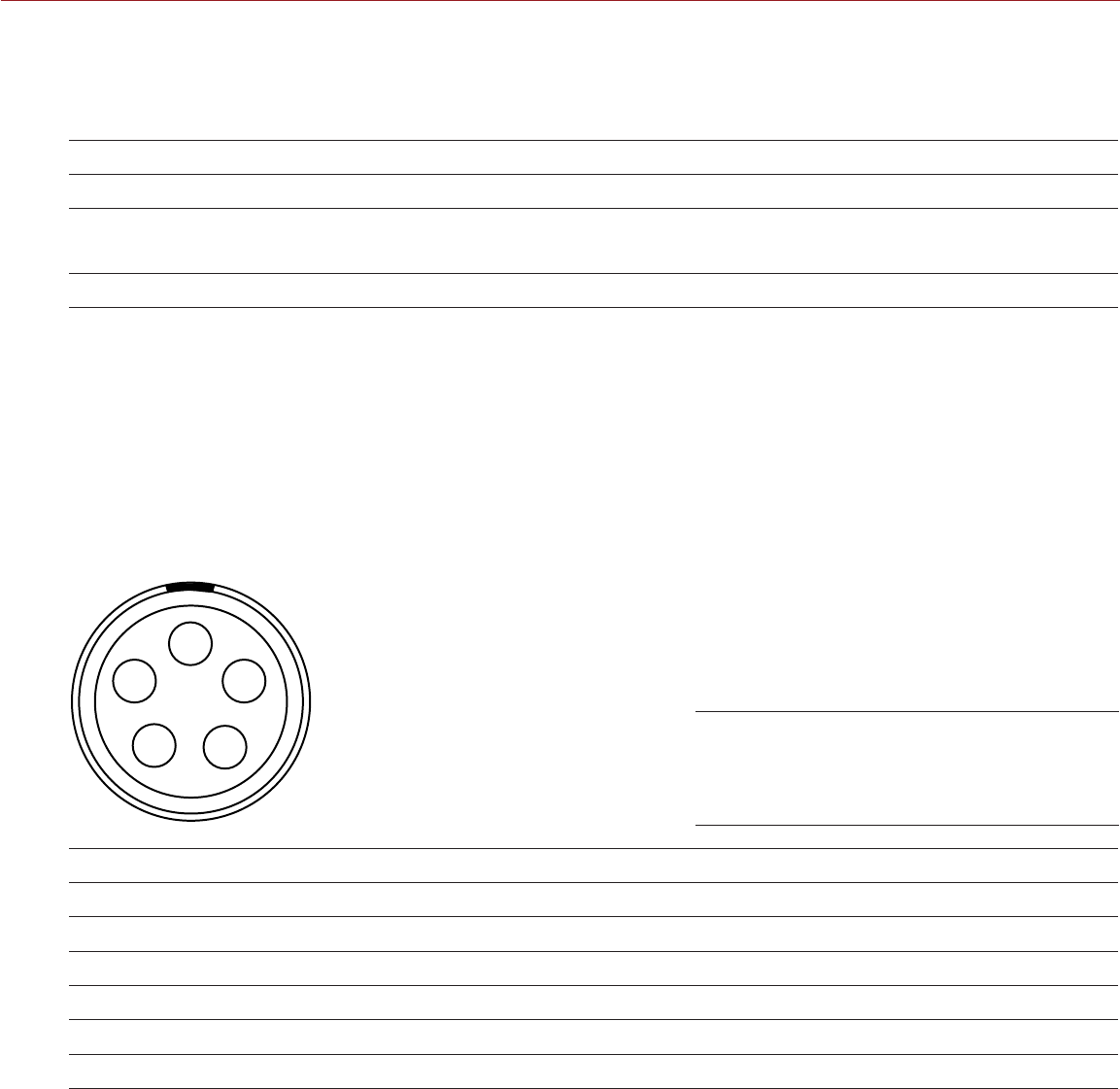
COPYRIGHT © 2016 RED.COM, INC
RED RAVEN OPERATION GUIDE
955-0127_V6.2, REV-G | 168
GENLOCK
The DSMC2 REDVOLT Expander features a Genlock (GEN) connector.
The 75 ohm BNC connector accepts incoming sync and genlock signals.
75 OHM BNC CONNECTOR
PIN SIGNAL DESCRIPTION DIRECTION
Center SYNC SMPTE ST 274
RS 170A Tri-Level Sync
In
Shield/Screen GROUND Camera ground N/A
COMPATIBLE CABLE
790-0341: RED HD-SDI Cable (6’)
TIMECODE
The DSMC2 REDVOLT Expander features a Timecode (TC) connector.
The LEMO EAG.0B.305.CLN connector supports SMPTE timecode input and output. Pins 2 and 3 can be used
together to receive a balance SMPTE 12M serial timecode input. Pin 2 can be used by itself (leave pin 3 open)
to receive a single-ended SMPTE 12M serial timecode input. Pin 5 is a timecode output.
2
1
3
5
4
LEMO EAG.0B.305.CLN CONNECTOR
PIN SIGNAL DESCRIPTION DIRECTION
1GROUND Camera Ground N/A
2TIMECODE IN(S) Timecode input - SMPTE single ended In
3N/A No connection (NC) N/A
4+5 V OUT +5 V out, 200 mA max Out
5TIMECODE OUT SMPTE 12 M Timecode output Out
NOTE: Mating connector is FHG.0B.305.CLAD.
COMPATIBLE CABLE
790-0212: Pro I/O Time Code Cable 3'
Front Face of Timecode
(LEMO EAG.0B.305.CLN) Connector
(Looking at the Camera)
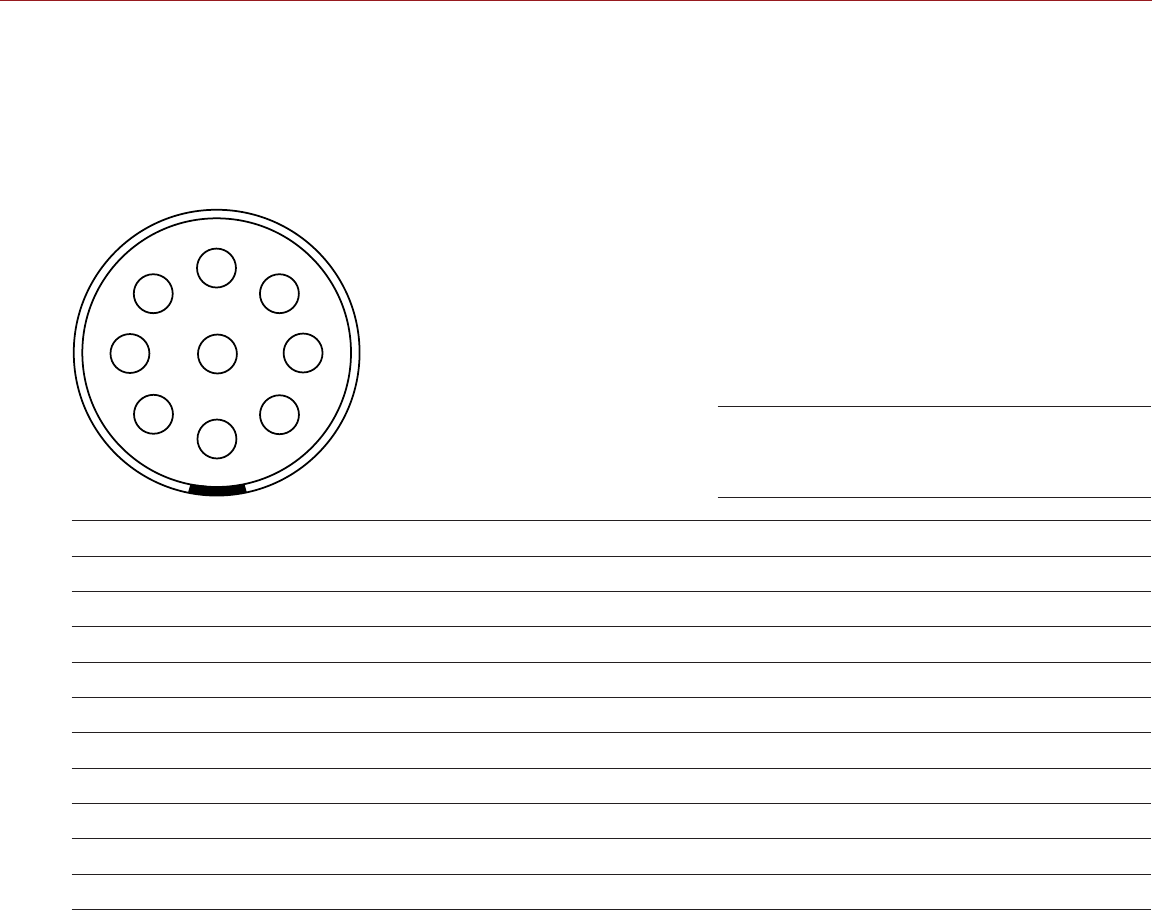
RED RAVEN OPERATION GUIDE
COPYRIGHT © 2016 RED.COM, INC 955-0127_V6.2, REV-G | 169
GIG-E (ETHERNET)
The DSMC2 REDVOLT Expander features a GIG-E connector.
The GIG-E 9-pin 0B LEMO connector provides a 1000BASE-T (IEEE 802.3ab) gigabit Ethernet connection for
remote camera setup, master/slave camera communication, and external metadata ingest. Since the GIG-E
connector does not support slower speeds (10BASE-T and 100BASE-T), ensure that any device you connect
to supports 1000BASE-T.
9
2
3
4
5
6
7
8
1
9-PIN 0B LEMO GIG-E CONNECTOR
PIN SIGNAL DESCRIPTION DIRECTION
1BI_DC + Data pair C+ N/A
2BI_DC - Data pair C- N/A
3BI_DD+ Data pair D+ N/A
4BI_DD - Data pair D- N/A
5BI_DA- Data pair A- N/A
6BI_DA+ Data pair A+ N/A
7BI_DB+ Data pair B+ N/A
8BI_DB- Data pair B- N/A
9N/A Do not connect N/A
NOTE: Mating connector is FGG.0B.309.CLAD.
COMPATIBLE CABLES
790-0159: RED GIG-E Straight-to-CAT5E Ethernet Cable (9')
790-0163: Master/Slave Gig-E Cable (4')
Front Face of the GIG-E Connector
(Looking at the Camera)
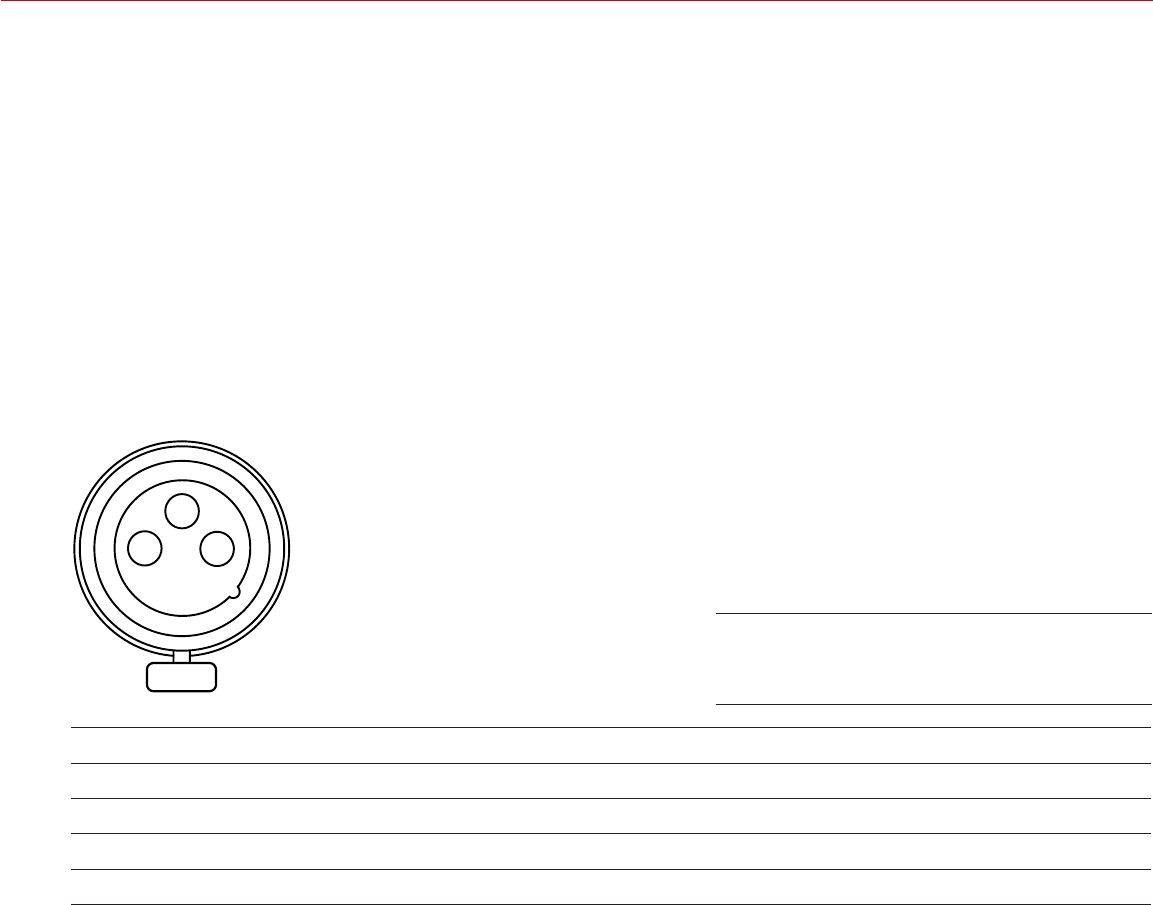
COPYRIGHT © 2016 RED.COM, INC
RED RAVEN OPERATION GUIDE
955-0127_V6.2, REV-G | 170
AUDIO PORTS
STEREO MICROPHONE
The following expanders feature a stereo microphone jack:
DSMC2 Base Expander
DSMC2 V-Lock I/O Expander
The 3.5mm stereo microphone provides two (2) channels of audio for recording.
AUDIO 1 AND 2
The DSMC2 REDVOLT Expander features two (2) full-size XLR audio in connectors.
The two (2) 3-pin XLR connectors provide input for two (2) audio channels. Each port supports 48 V 10mA
phantom power. Each input may be independently set to either line or microphone level. If a channel is set to
microphone, you can independently enable its 48 V phantom power output.
2
1
3
3-PIN XLR CONNECTOR
PIN SIGNAL DESCRIPTION DIRECTION
1GROUND Camera ground N/A
2MIC/LIN IN + Mic/Line input (+) 48 V phantom power In
3MIC/LIN IN - Mic/Line input (-) 48 V phantom power In
Front Face of Audio Input (3-PIN XLR)
Connector (Looking at the Camera)
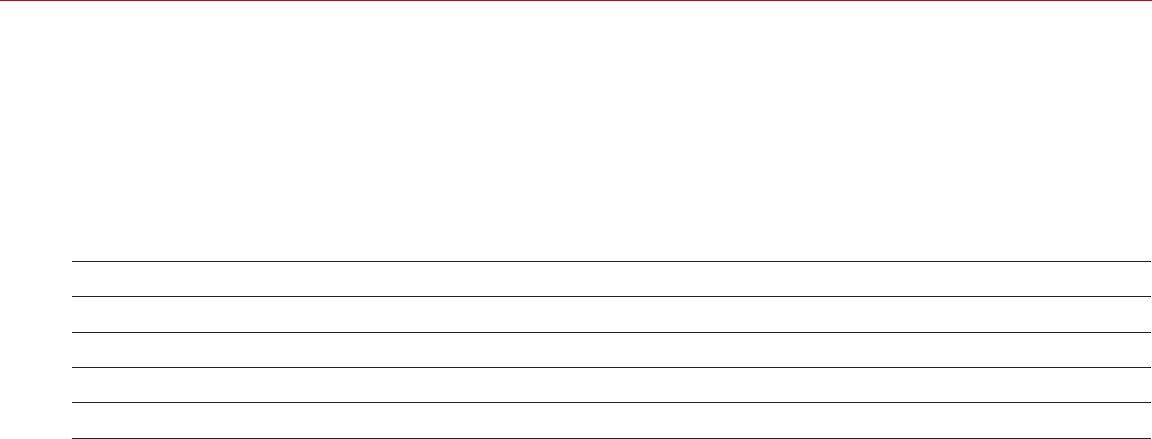
RED RAVEN OPERATION GUIDE
COPYRIGHT © 2016 RED.COM, INC 955-0127_V6.2, REV-G | 171
HEADPHONE
The following expanders feature a headphone jack:
DSMC2 Base Expander
DSMC2 V-Lock I/O Expander
DSMC2 REDVOLT Expander
The 3.5mm stereo jack provides two (2) channels of audio for monitoring. For maximum quality, use high
impedance headphones.
HEADPHONE JACK
PIN SIGNAL DESCRIPTION DIRECTION
TIP LEFT Left channel audio Out
RING RIGHT Right channel audio Out
SLEEVE GND Camera ground N/A
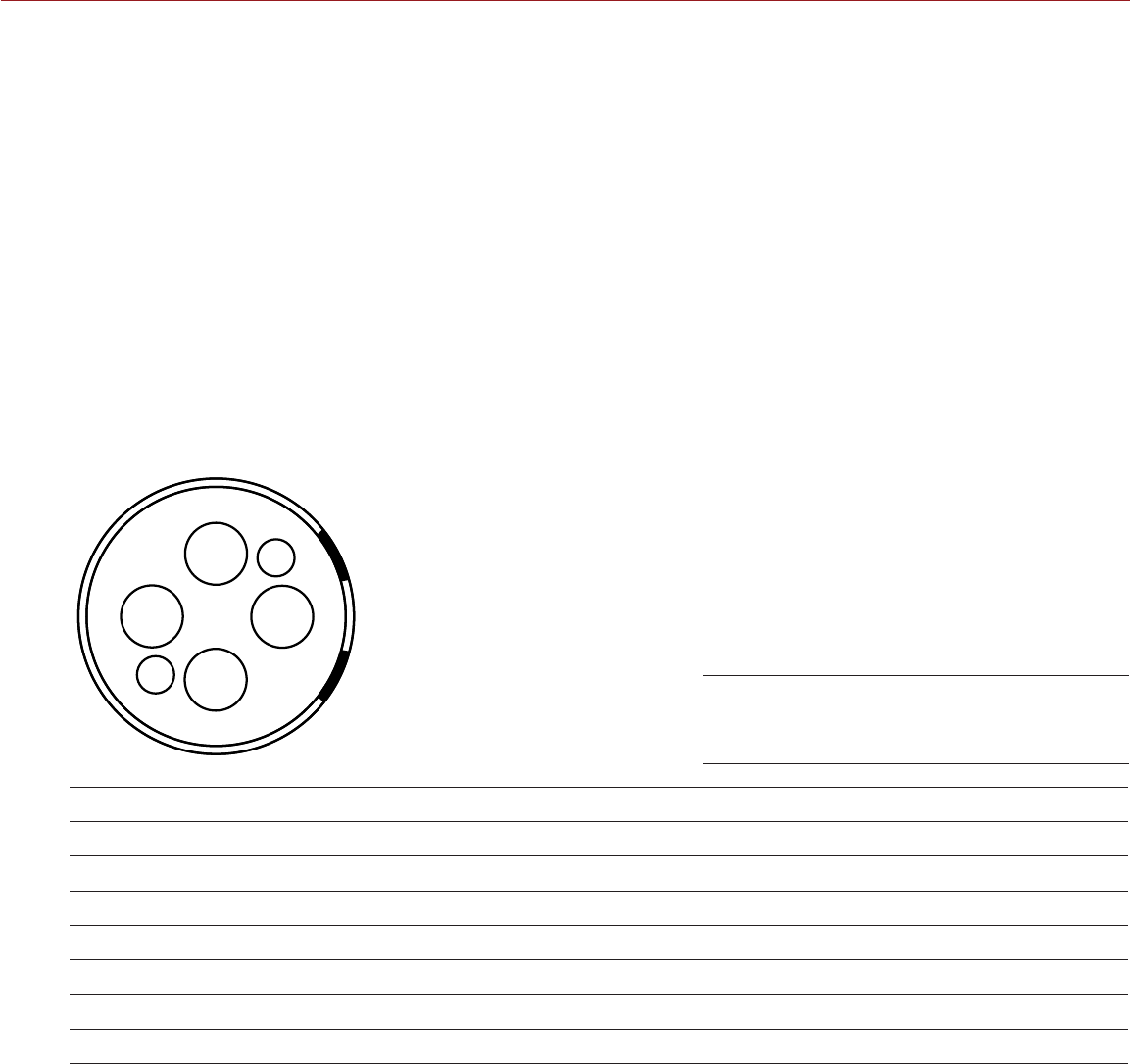
COPYRIGHT © 2016 RED.COM, INC
RED RAVEN OPERATION GUIDE
955-0127_V6.2, REV-G | 172
POWER PORTS
DC IN (POWER INPUT)
The following expanders feature a DC IN connector:
DSMC2 Base Expander
DSMC2 V-Lock I/O Expander
DSMC2 Jetpack Expander
DSMC2 REDVOLT Expander
The 6-pin 1B LEMO connector accepts DC input power from 11.5 V DC to 17 V DC. A built-in power conditioner
protects against reverse-polarity connections, electrostatic discharge (ESD), undervoltage, overvoltage, and
overcurrent.
WARNING: Both pairs of +VBATT and GROUND pins must be wired. Using a third-party power cable that wires
only one (1) pair of +VBATT and GROUND pins may damage the power supply or the camera. Damage to the
power supply or other components of the camera system caused by using an inappropriate power cable is not
covered under warranty.
3
4
5
6
1
2
6-PIN 1B DC INPUT CONNECTOR
PIN SIGNAL DESCRIPTION
1+VBATT Power input, +11.5 to +17 V DC
2+VBATT Power input, +11.5 to +17 V DC
3SCL-BATT Serial battery bus clock
4GROUND Power return (camera ground)
5GROUND Power return (camera ground)
6SDA-BATT Serial battery bus data
NOTE: Mating connector is FGJ.1B.306.CWLD72Z.
COMPATIBLE CABLES
790-0138: RED 2B-to-1B LEMO Power Adaptor Cable
790-0164: XLR Power Cable (10')
790-0165: XLR Power Cable (30")
Front Face of the DC In Power Input
Connector (Looking at the Camera)
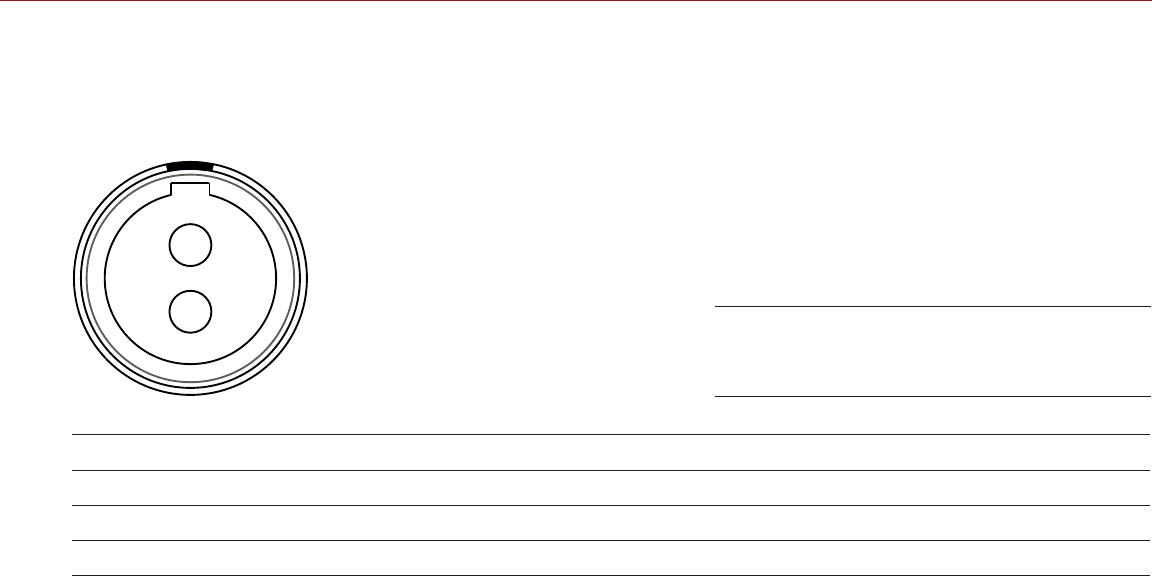
RED RAVEN OPERATION GUIDE
COPYRIGHT © 2016 RED.COM, INC 955-0127_V6.2, REV-G | 173
AUX POWER (2-PIN LEMO)
The DSMC2 REDVOLT Expander features an auxiliary power out connector.
The 2-pin 0B LEMO connector supplies unregulated (+) 11.5 to 17 VDC battery pass-through power. The
maximum sustained current draw is 3.0A.
1
2
LEMO EEG.0B.302.CLL CONNECTOR
PIN SIGNAL DESCRIPTION DIRECTION
1GROUND Common ground N/A
2+11.5 to +17 VDC +11.5 to 17 VDC unregulated battery pass-through power Out
NOTE: Mating connector is FGG.0B.302.CLAD.
COMPATIBLE CABLE
790-0410: RED W.M.D. Power Cable 2-Pin 1B to 2-Pin 0B (18")
Front Face of AUX PWR Connector
(Looking at the Camera)
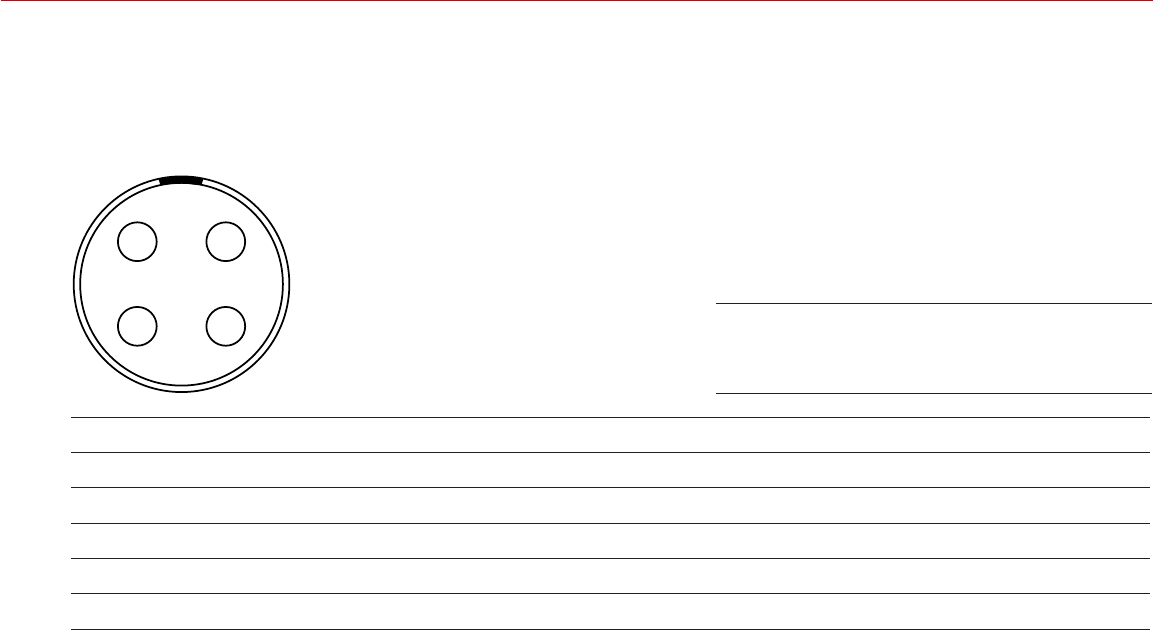
COPYRIGHT © 2016 RED.COM, INC
RED RAVEN OPERATION GUIDE
955-0127_V6.2, REV-G | 174
AUX POWER (4-PIN LEMO)
The DSMC2 REDVOLT Expander features an auxiliary power out connector.
The LEMO EAG.0B.304.CLN connector supplies unregulated (+) 11.5 to 17 VDC battery pass-through power.
The maximum sustained current draw is 1.5A.
1
2
4
3
LEMO EAG.0B.304.CLN CONNECTOR
PIN SIGNAL DESCRIPTION DIRECTION
1GROUND Camera Ground N/A
2GPI General purpose input trigger (GPI), use for trigger in In
3GPO General purpose output trigger (GPO), use for tally out Out
4+11.5 to +17 VDC +11.5 to 17 VDC unregulated battery pass-through power Out
NOTE: Mating connector is FGG.0B.304.CLAD.
COMPATIBLE CABLE
790-0552: RED 4-Pin 0B LEMO-to-Flying Lead AUX Power Cable (6')
Front Face of AUX PWR Connector
(Looking at the Camera)
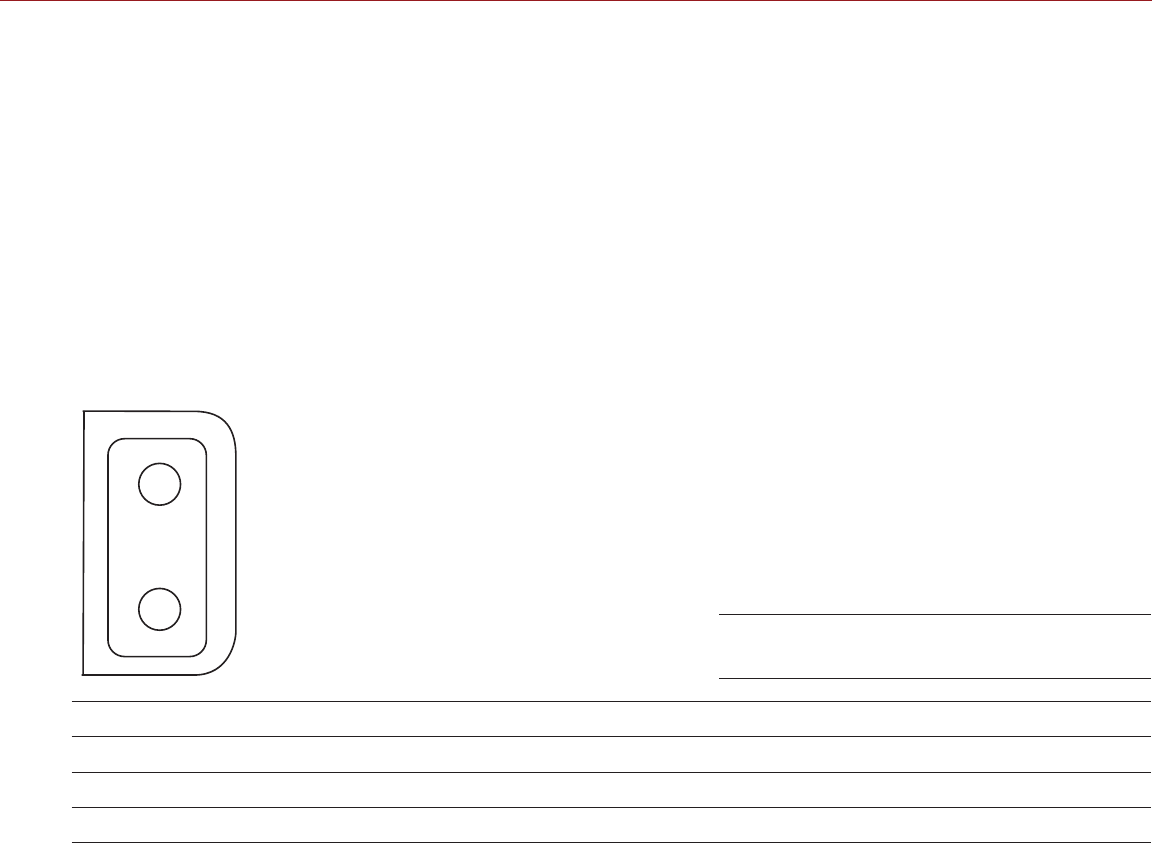
RED RAVEN OPERATION GUIDE
COPYRIGHT © 2016 RED.COM, INC 955-0127_V6.2, REV-G | 175
USB POWER
The following expanders feature a USB 2.0 (Type A) power out connector:
DSMC2 Jetpack Expander
DSMC2 V-Lock I/O Expander
DSMC2 REDVOLT Expander
The USB power out connector supplies 5 V of power. The maximum sustained current draw is 1.5A.
You can use the USB power out connector to provide power to an attached HDMI wireless transmitter.
NOTE: The USB connector only offers power out, and does NOT support USB communication.
AUX POWER (P-TAP)
The DSMC2 V-Lock I/O Expander features an AUX power out connector. The AUX power out connector features
an industry-standard P-Tap connector and supplies conditioned VBATT at a maximum of 3.0A of power.
2
1
2-PIN DTAP CONNECTOR
PIN SIGNAL DESCRIPTION DIRECTION
1GROUND Common ground N/A
2+11.5 to +17 VDC +11.5 to 17 VDC unregulated battery pass-through power Out
P-Tap Connector (Looking at Camera)

COPYRIGHT © 2016 RED.COM, INC
RED RAVEN OPERATION GUIDE
955-0127_V6.2, REV-G | 176
LENSES
This section describes lenses and lens operations for the camera system.
WARNING: All lenses are hot swappable.
LENS WEIGHT AND LENS SUPPORT
Use a lens support system when mounting heavy or long lenses to your camera.
When mounting a heavy or long lens, ensure that the full weight of the lens is never directly on the camera or
lens mount. Mount the lens to the support system first, and then carefully mount the lens to the camera.
WARNING: Failure to use lens supports appropriate for the lens and camera setup may lead to damage of the
camera and lens mount. Any damage caused by not using a lens support system will not be covered under
warranty.
CANON EF LENSES
This section describes the appropriate method for attaching and detaching Canon® EF lenses. For more
information, refer to the original manufacturer’s instructions. This section also lists lenses supported by the
DSMC® Canon EF Mount.
WARNING: ALWAYS protect your equipment, when it is not in use, by replacing lens caps and mount caps.
ATTACH CANON EF LENSES
1. Rotate the secondary locking ring counter-clockwise to disengage.
2. Press the lens release button and rotate the lens cap counter-clockwise to remove the camera mount cap.
3. Remove the rear lens cap.
4. Align the red dot on the lens with the red dot on the DSMC Canon Mount and position the lens in the mount.
5. Turn the lens clockwise until it clicks into place.
6. Rotate the secondary locking ring clockwise to engage.
DETACH CANON EF LENSES
1. Rotate the secondary locking ring counter-clockwise to disengage.
2. Press and hold the lens release button. While holding the lens release button, turn the lens counterclockwise
until it stops and remove it from the camera mount.
3. Replace the rear lens cap and camera mount cap when the lens is not in use.
C LENSES
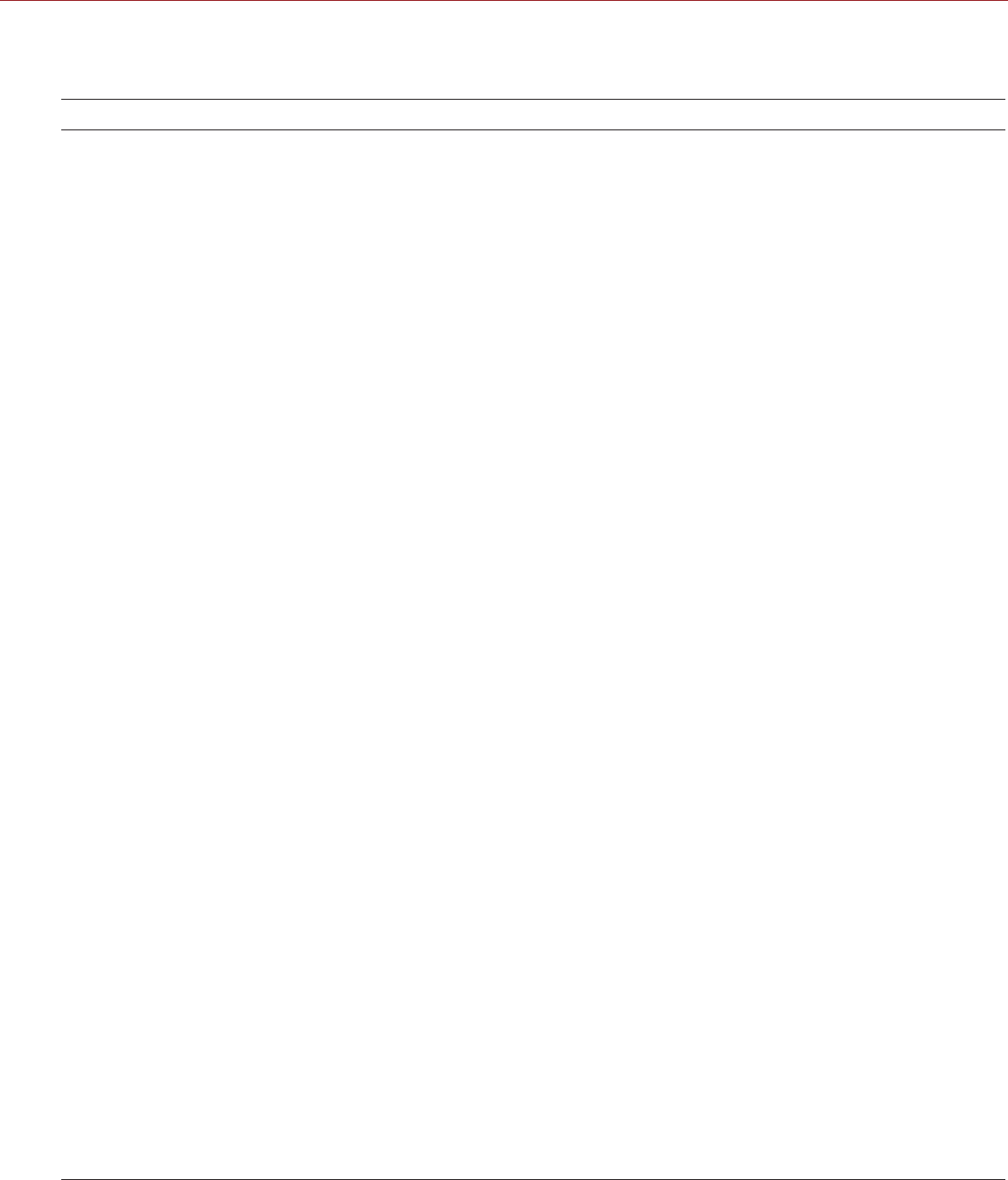
RED RAVEN OPERATION GUIDE
COPYRIGHT © 2016 RED.COM, INC 955-0127_V6.2, REV-G | 177
DSMC CANON MOUNT SUPPORTED LENSES
The DSMC Canon Mount electronically supports the following lenses:
COMPATIBLE LENS TYPE FOCAL LENGTH
Canon EF Canon EF 11-24mm f/4L USM
Canon EF 14mm f/2.8L II USM
Canon EF 15mm f/2.8 Fisheye
Canon EF 16-35mm f/2.8L II
Canon EF 17-40mm f/4L
Canon EF 20mm f/2.8 USM
Canon EF 24mm f/1.4L II
Canon EF 24mm f/2.8
Canon EF 24mm f/2.8 IS USM
Canon EF 24-70mm f/2.8L
Canon EF 24-70mm f/2.8L II USM
Canon EF 24-70mm f/4L IS USM
Canon EF 24-105mm f/4L IS
Canon EF 28mm f/1.8 USM
Canon EF 28mm f/2.8
Canon EF 28mm f/2.8 IS USM
Canon EF 28-105mm f3.5 II USM
Canon EF 28-300mm f/3.5-5.6L IS
Canon EF 35mm f/1.4L
Canon EF 35mm f/2
Canon EF 35mm f/2 IS USM
Canon EF 50mm f/1.2L
Canon EF 50mm f/1.4 USM
Canon EF 50mm f/1.8 II
Canon EF 50mm f/1.8 STM
Canon EF 50mm f/2.5 Compact Macro
Canon EF 70-200mm f/2.8L IS
Canon EF 70-200mm f/2.8L IS II USM
Canon EF 70-200mm f/2.8L USM
Canon EF 70-200mm f/4L
Canon EF 70-300mm f/4.5-5.6 DO IS USM
Canon EF 70-300mm f/4-5.6L IS
Canon EF 70-300mm f/4-5.6L IS USM
Canon EF 85mm f/1.2L II
Canon EF 85mm f/1.8 USM
Canon EF 100mm f/2.0 USM
Canon EF 100mm f/2.8L Macro IS USM
Canon EF 100-400mm f/4.5-5.6L IS
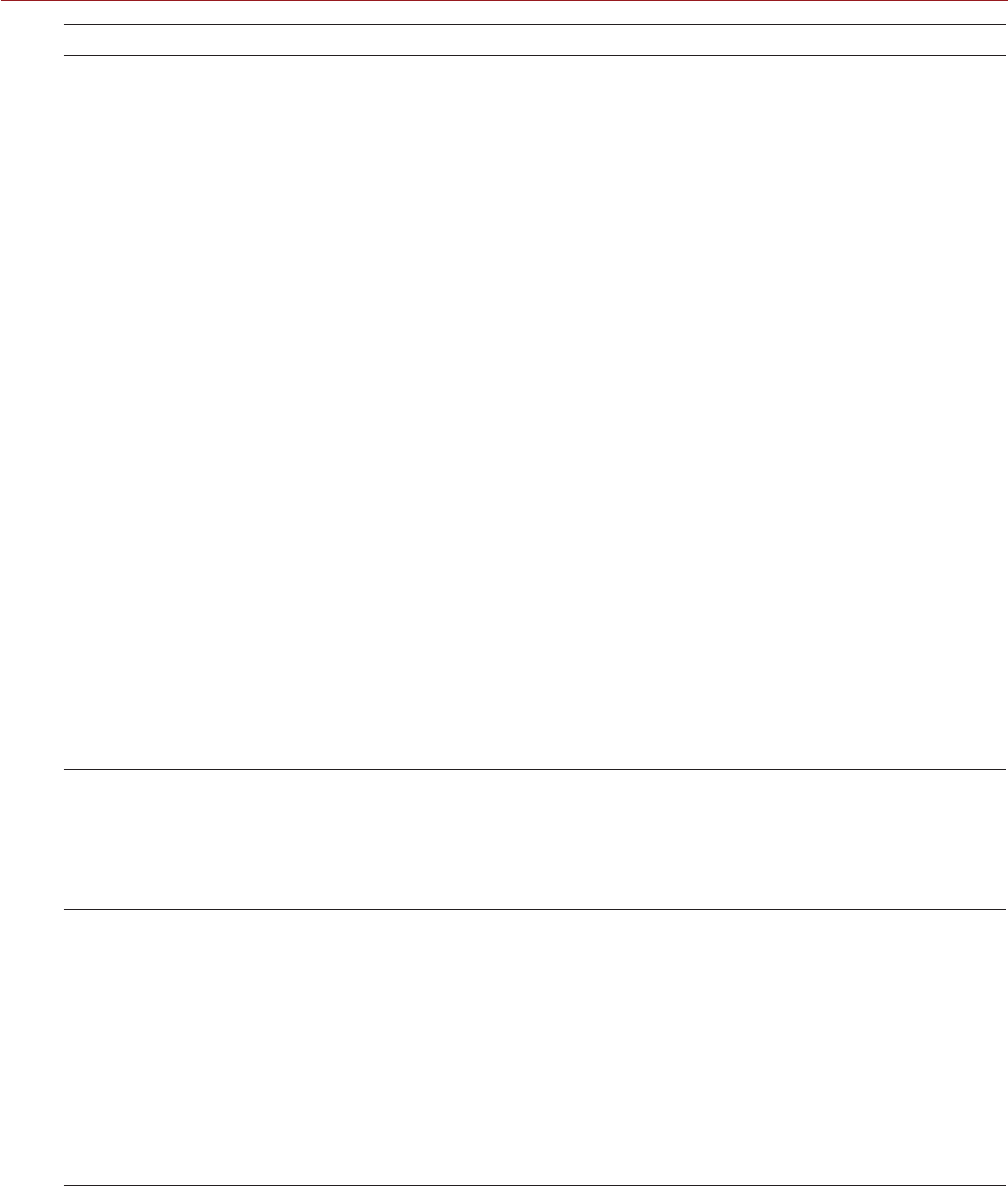
COPYRIGHT © 2016 RED.COM, INC
RED RAVEN OPERATION GUIDE
955-0127_V6.2, REV-G | 178
COMPATIBLE LENS TYPE FOCAL LENGTH
Canon EF Canon EF 100-400mm f/4.5-5.6L IS II USM
Canon EF 135mm f/2.0L
Canon EF 135mm f/2.8 Soft Focus
Canon EF 180mm f/3.5L Macro
Canon EF 200mm f/2.0L IS
Canon EF 200mm f/2.8L II
Canon EF 200-400mm f/4L IS USM Extender 1.4x
Canon EF 300mm f/2.8L IS
Canon EF 300mm f/2.8L IS II USM
Canon EF 300mm f/2.8L IS II USM with 1.4x III Extender
Canon EF 300mm f/2.8L IS II USM with 2x III Extender
Canon EF 300mm f/4L IS
Canon EF 400mm f/2.8 IS II USM
Canon EF 400mm f/2.8L IS
Canon EF 400mm f/2.8L IS with 1.4x Extender
Canon EF 400mm f/2.8L IS with 2x Extender
Canon EF 400mm f/4.0 DO IS
Canon EF 400mm f/5.6L
Canon EF 500mm f/4L IS
Canon EF 500mm f/4L IS USM
Canon EF 500mm f/4L IS with 1.4x Extender
Canon EF 500mm f/4L IS with 2x Extender
Canon EF 500 f/4L IS II USM
Canon EF 600mm f/4L IS
Canon EF 600mm f/4L IS II USM
Canon EF 800mm f/5.6L IS
Canon EF-S Canon EF-S 10-22mm f/3.5-4.5 USM
Canon EF-S 15-85mm f/3.5-5.6 IS USM
Canon EF-S 17-55mm f/2.8 IS USM
Canon EF-S 18-200mm f/3.5-5.6 IS
Canon EF-S 60mm f/2.8 Macro USM
Sigma Sigma 10-20mm f/3.5 EX DC HSM
Sigma 15mm f/2.8 EX DG Diagonal Fisheye
Sigma 17-70mm f/2.8-4 DC Macro OS HSM
Sigma 18-35mm f/1.8 DC HSM Art
Sigma 20mm f/1.8 EX DG ASP RF
Sigma 24mm f/1.8 EX DG ASP Macro AF
Sigma 24-70mm f/2.8 IF EX DG HSM
Sigma 28mm f/1.8 EX DG ASP Macro AF
Sigma 50mm f/1.4 EX DG HSM
Sigma 85mm f/1.4 EX DG HSM

RED RAVEN OPERATION GUIDE
COPYRIGHT © 2016 RED.COM, INC 955-0127_V6.2, REV-G | 179
COMPATIBLE LENS TYPE FOCAL LENGTH
Sigma APO Sigma APO 120-300mm f/2.8 EX DG OS HSM
Sigma APO 180mm f/2.8 Macro EX DG OS HSM
Tamron Tamron SP 10-24mm f/3.5-4.5 Di II
Tamron SP 15-30mm f/2.8 Di VC USD
Tamron SP 24-70mm f/2.8 Di VC USD
Tokina Tokina AT-X 116 Pro DX, 11-16mm f/2.8 SD IF DX
Tokina AT-X 116 Pro DX-II, 11-16mm f/2.8 SD IF DX
Zeiss Distagon®Zeiss Distagon T* 15mm f/2.8 ZE
Zeiss Distagon T* 18mm f/3.5 ZE
Zeiss Distagon T* 21mm f2.8 ZE
Zeiss Distagon T* 25mm f/2 ZE
Zeiss Distagon T* 28mm f/2 ZE
Zeiss Distagon T* 35mm f2 ZE
Zeiss Makro-Planar®Zeiss Makro-Planar T* 100mm f/2 ZE
Zeiss Planar Zeiss Planar T* 50mm f1.4 ZE
Zeiss Planar T* 85mm f1.4 ZE
Zeiss Otus®Zeiss Otus 55mm f/1.4
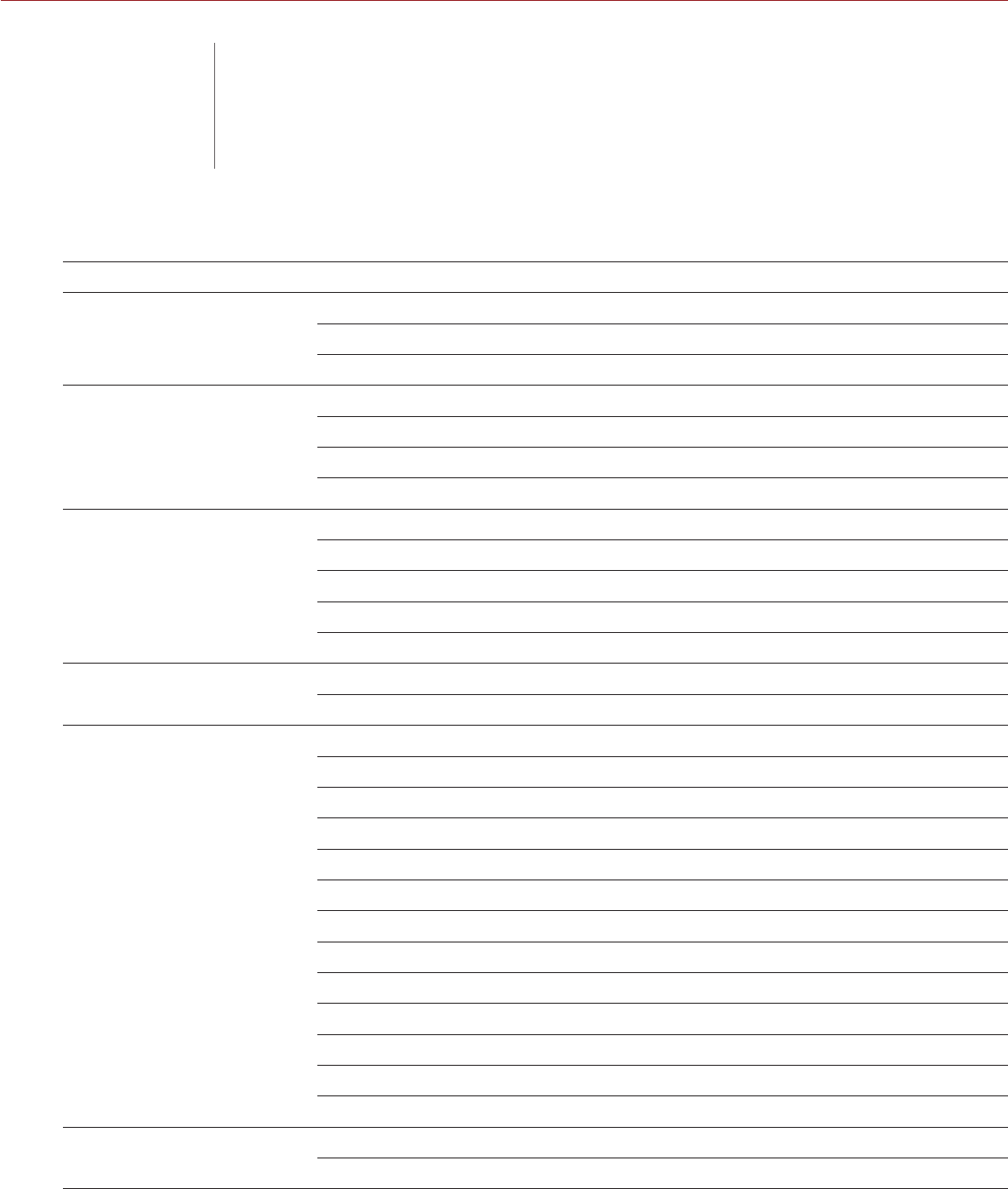
COPYRIGHT © 2016 RED.COM, INC
RED RAVEN OPERATION GUIDE
955-0127_V6.2, REV-G | 180
ITEM KEY FUNCTION
Camera BRAIN®Record Full Press Record: Toggle
GPI In High Record: Start
GPI In Low Record: Stop
Media Bay (Side SSD) Record Full Press Record: Toggle/Multi-Shot Start
Record Full Release Record: Multi-Shot Stop
Record Half Press AF: Start
User 1+2 Press Eject Media
LCD (Primary and
Secondary) Up Press Br. Up (Increase Brightness)
Down Press Br. Down (Decrease Brightness)
User 1 Press Magnify: Toggle
User 2 Press Exposure Check: Toggle
User 1+2 Press LCD: Toggle Lock
EVF (Primary and
Secondary) User 1 Press Magnify: Toggle
User 2 Press Exposure Check: Toggle
DSMC2™ Sidekick User A Press AF Mode: Cycle
User B Press WB: Auto Calc
User C Press Magnify: Toggle
User D Press Exposure Check: Toggle
User A+D Press SM: Toggle Key Lock
Nav Menu Press Navigation: Menu
Nav North Press Navigation: Up
Nav South Press Navigation: Down
Nav East Press Navigation: Right
Nav West Press Navigation: Left
Nav Enter Press Navigation: Select
Rotary CW Navigation: CW
Rotary CCW Navigation: CCW
DSMC2 Top Handle Record Full Press Record: Toggle/Multi-Shot Start
Record Full Release Record: Multi-Shot Stop
D DEFAULT KEY
FUNCTIONS

RED RAVEN OPERATION GUIDE
COPYRIGHT © 2016 RED.COM, INC 955-0127_V6.2, REV-G | 181
ITEM KEY FUNCTION
DSMC2 Outrigger Handle Record Full Press Record: Toggle/Multi-Shot Start
Record Full Release Record: Multi-Shot Stop

COPYRIGHT © 2016 RED.COM, INC
RED RAVEN OPERATION GUIDE
955-0127_V6.2, REV-G | 182
See the menu map on the following page. The menu map is applicable to RED RAVEN™.
E MENU
MAP
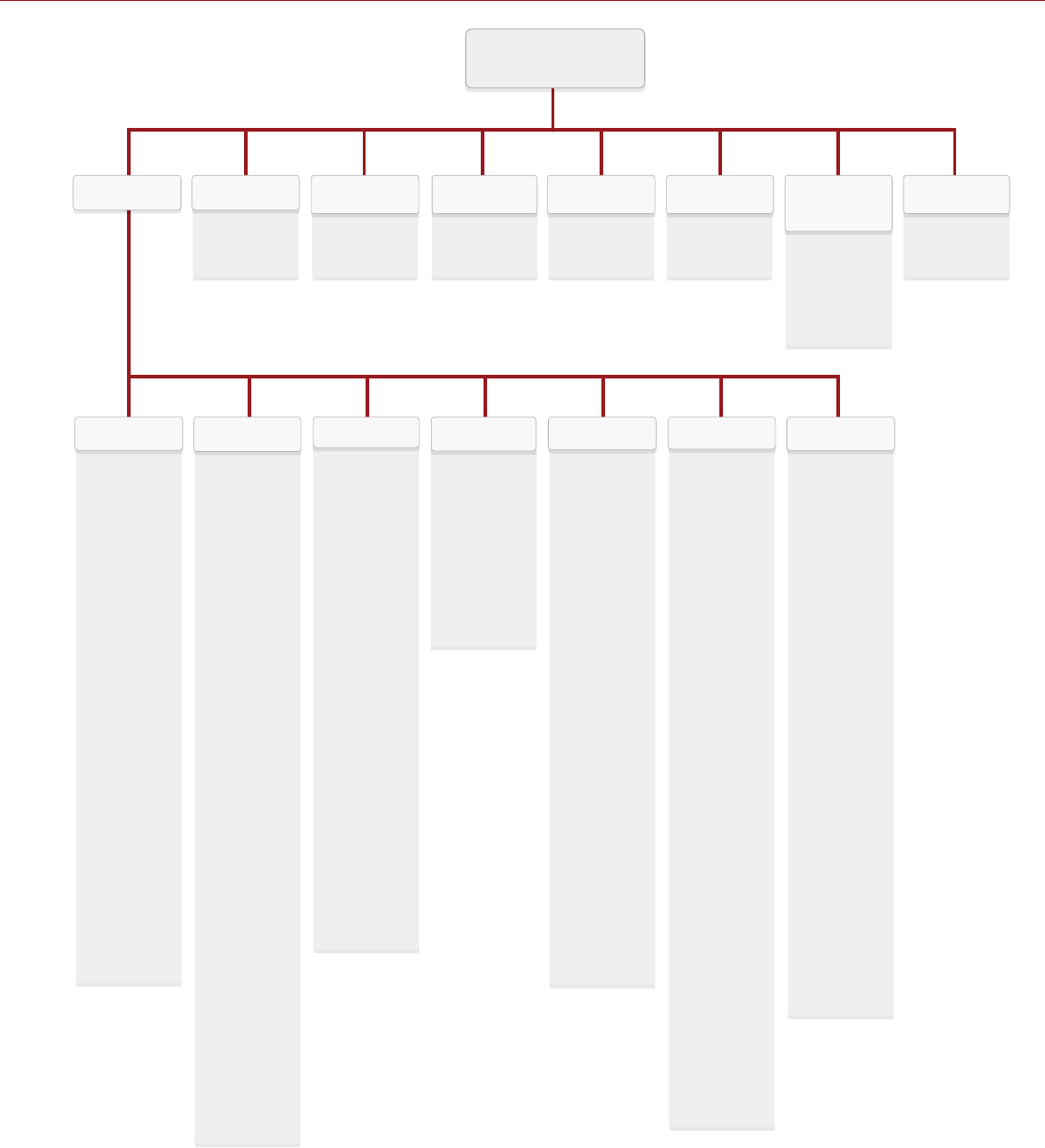
RED RAVEN OPERATION GUIDE
COPYRIGHT © 2016 RED.COM, INC 955-0127_V6.2, REV-G | 183
MENU
} Mode
} Factor
} Monitor Track
HDRX
} Mode
} Rack
FOCUS
} Camera Presets
} Looks
} Auto Presets
PRESETS
} Power In
} Power Save
} Shutdown
POWER
} Playback Screen
PLAYBACK
} Device
} Clips
MEDIASETTINGS
} Mode
} Exposure Priority
} Exp Comp
} Metering Mode
} Speed
} Selection
EXPOSURE
ASSIST
Tools
} False Color
} Magnify
} RAW
} Horizon
Zebra
} Zebra 1 and 2
Monitor Control
} Monitor
} Overlays
} Priority
} Brightness
} Advanced
Modes
} Camera
} Lens
Guides
} Frame Guide
} Action Guide
} Title Guide
} General
Test Signal
} Off
} Chip Chart
} SMPTE Bars
} Luma
} Audio Tone
DISPLAY
Color
} Saturation
} Contrast
} Brightness
} Exp Comp
Gain
} Color
} User Matrix
ISO/FLUT®
} ISO
} FLUT®
} Shadow
Sharpness
} Output
Sharpness
Curves
} Luma
} Red
} Green
} Blue
Video
} Video Source
} Look Config
} Monitor Config
Color Temp
} Color
Temperature
} Tint
} Auto White
Balance
LGG
} Lift
} Gamma
} Gain
LOOK
Frame Rate
} Recording Frame
Rate
} Project Time
Base
Exposure
} Integration
Time
} Shutter Angle
Timecode
} Timecode
Display Mode
} Source
Slate
} Scene
} Camera
} Project
} Auto Slate
Format
} Format
Sensor
} Flip/Mirror Scan
Direction
PROJECT
Control
} Channel 1/2
} Channel 3/4
} Pre-Amp Gain
} Headphone
Volume
Mix
} Headphone Mix
} Monitor Mix
AUDIO
Mode
} Storage
} Mode
Codec
} Record File
Format
} REDCODE®
} QuickTime
} Video Codec
Resolution
} Record Video
Codec
} Video Codec
Dimension
Frame
Processing
} Mode
} Number of
Frames
Pre-Record
} Duration
} Always Trigger
} Trigger
Pre-Record Now
Indicator
} Enable Sounds
} EVF Tally Light
} SSD Tally Light
RECORDING
Keys
} Key Mapping
} Options
} Soft Keys
} Advanced
Date/Time
} Date
} Local Time
} Time Zone
Communication
} Camera
} Serial
} WiFi
GPIO / Sync
} Sync
} BRAIN GPIO
Fan Control
} Mode
} Maximum
Record Speed
} Maximum
Preview Speed
} Target
Temperature
} Post Record
Delay
Lens
} Lens
Motor Control1
} General
} Focus
} Iris
} Zoom
} Wireless
SETUP
Save Log
} Save Camera
Log to Media
Upgrade
} Camera
} Media
Calibrate
} Sensor
} Gyro/Acc
} Lens
Self Test
} Enable Sensor
Test Pattern
} Touchscreen
Restore System
} Restore Defaults
} Wipe Camera
Rediscover
} Rediscover
Hardware
System Status
} Project Status
} Attached
Modules
} Camera Info
OLPF
} OLPF Type
MAINTENANCE
1. Only available when a RED 3-Axis Lens Control System is attached.

RED DIGITAL CINEMA
COPYRIGHT© 2016 RED.COM, INC.
All trademarks, trade names, logos, icons, images, written material, code and product names used in
association with the accompanying product are the copyrights, trademarks or other intellectual property owned
and controlled exclusively by RED.COM, INC.