RedOctane BW95123805 Guitar Hero Wireless Controller User Manual
RedOctane, Inc. Guitar Hero Wireless Controller Users Manual
Users Manual
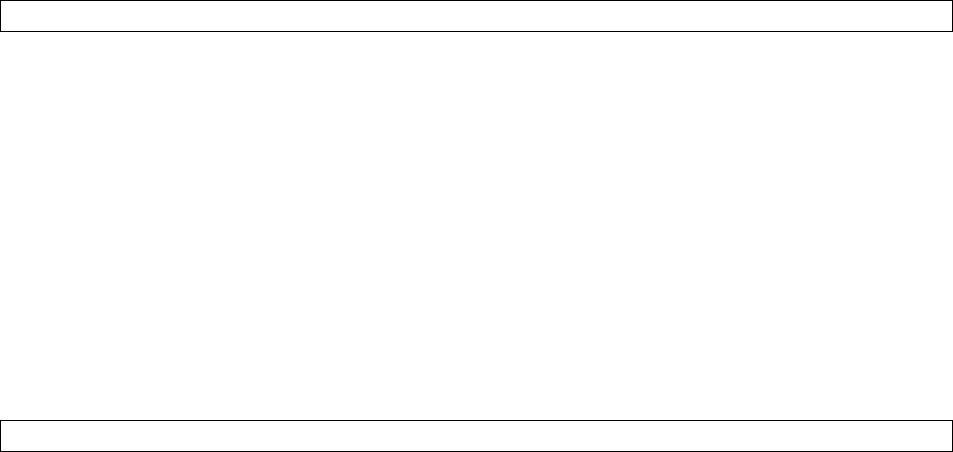
Product: Guitar Hero™ Wireless Les Paul Controller
Format: Xbox 360™
Version: U.S. & Canada only
________________________________________________________________________________________
Guitar Hero™ Wireless Les Paul Controller
for Xbox 360™
Thank you for purchasing the Guitar Hero™ Wireless Les Paul Controller for Xbox 360™. For your
personal safety and the safety of others, before using this product please carefully read the instruction
manual.
Please read the following precautions before using the controller
Warning: Do not use the controller if you have heart, respiratory or other physical impairments that limit
your physical activity. If you have any doubts, consult with a physician.
• The controller must be used with care to avoid injury. RedOctane will not be liable from injuries
resulting from improper use of the controller.
• The controller is for indoor use only and should be kept away from open flames or other heat sources.
• Do not leave the controller in a dusty or humid place.
• Small children should be monitored at all times when using the controller.
• Do not modify or disassemble the controller under any circumstances.
• When not in use, make sure the controller is removed from playing area and properly stored.
• Excessive or improper use of the whammy bar can cause it to break.
• Never get the controller wet.
• Never stand on the controller.
• Use a dry cloth to clean the controller, never use chemicals.
Battery Safety
Incorrect use of batteries may result in battery leakage, overheating or explosion. When using batteries,
be sure to follow these instructions:
• Make sure the positive (+) and negative (-) ends of the batteries are inserted in the correct directions.
• Keep batteries out of reach of children.
• Do not mix old and new or different types of batteries. Use only AA (LR6) type batteries.
• Do not attempt to recharge non-rechargeable type batteries.
• Remove the batteries when the product will not be used for an extended period of time.
• If the battery has leaked, be sure to carefully remove all fluid with a paper towel before inserting new
batteries. Take care to keep all leaked fluid from touching your skin or clothes. If fluid comes into
contact with the skin, flush with water immediately.
• Dispose of batteries in accordance with local and national disposal regulations.
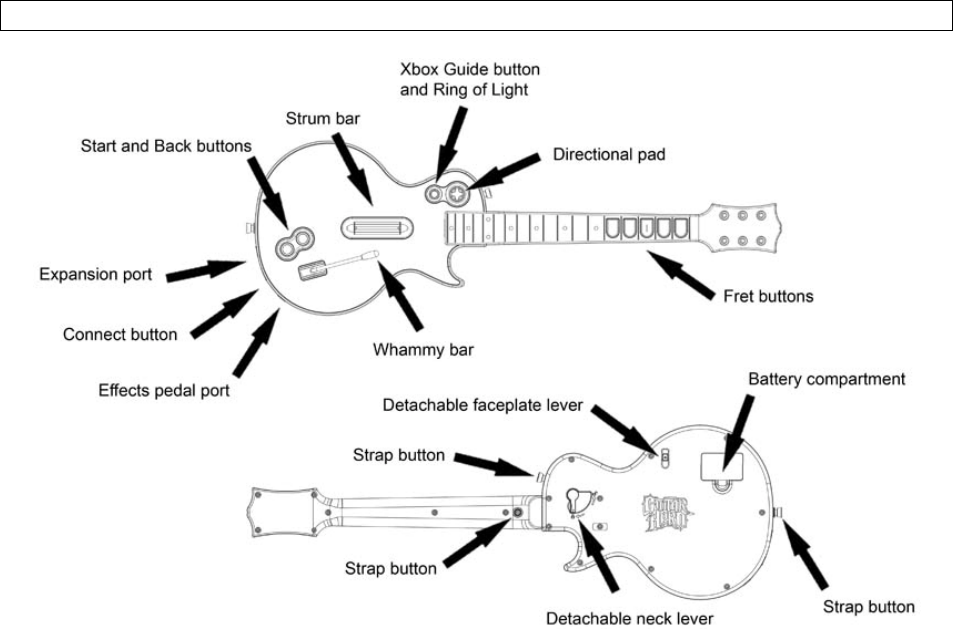
Guitar Hero™ Wireless Les Paul Controller Layout
1) Strum bar
2) Fret buttons
3) Whammy bar
4) Start and Back buttons
5) Xbox Guide button and Ring of Light
6) Directional pad
7) Expansion Port
8) Connect button
9) Effects pedal port
10) Detachable neck lever
11) Detachable faceplate lever
12) Battery compartment
13) Strap button
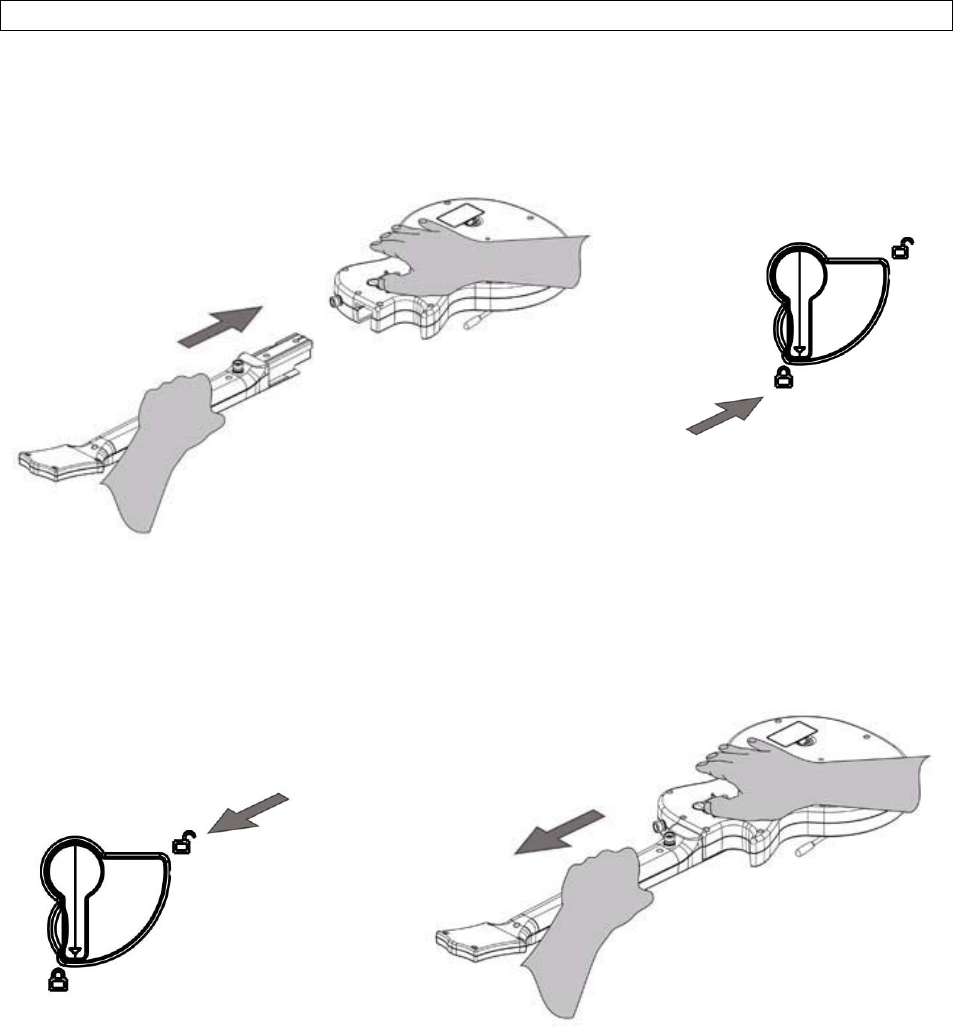
Setting up
Connect the neck to the controller body
Slide the neck into the controller body and push in to lock. Make sure the lever on the rear of the
controller body rotates fully to the locked position.
To detach the neck, rotate the lever on the rear of the controller body to the unlocked symbol and hold in
this position. Carefully slide the neck out from the controller body taking care not to twist the neck.
Connect the strap to the controller
1. Unwrap the strap
2. Attach the strap to the controller’s strap buttons using the holes at each end of the strap.
3. Adjust the length of the strap as necessary.
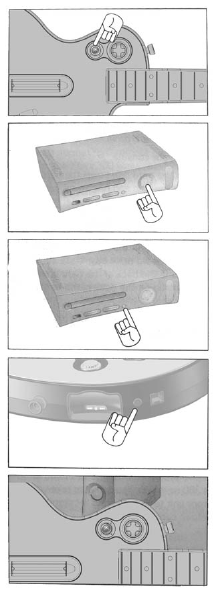
Insert the batteries
Make sure the neck is connected to the controller body.
1) Slide the tab on the battery cover and lift to detach it from the controller.
2) Insert two new AA (LR6) batteries with their positive (+) and negative (-) ends positioned as shown
inside the battery compartment.
3) Slide the battery cover back into place on the controller and push in to lock.
Connect the Wireless Les Paul Controller to the console
Up to four controllers, wired and wireless, can be actively connected to an Xbox 360™ console at one
time. The number of controllers supported within a game may be different, refer to the instruction
manual supplied with the game.
Each connected controller gets a quadrant on the Ring of Light. Before you can connect a controller, at
least one quadrant must be available (unlit). To disconnect a controller, remove the batteries from a
connected wireless controller or disconnect a wired controller cable connector.
To wirelessly connect your controller to your console:
1) Press the Xbox Guide button to turn on the controller.
2) Press the power button to turn on the console.
3) Press the connect button on the console.
4) Press the connect button on the controller.
5) After the Ring of Light on the controller and console spin and
flash once, the controller is connected. The quadrant that
remains lighted indicates the controller’s position.
Note: When the console is turned off, the controller will still be connected the next time it is turned on.
Note: Each wireless controller can be connected to only one console at a time. It is possible to connect
to a new console at any time, but the wireless connection to the previously connected console will be
lost.
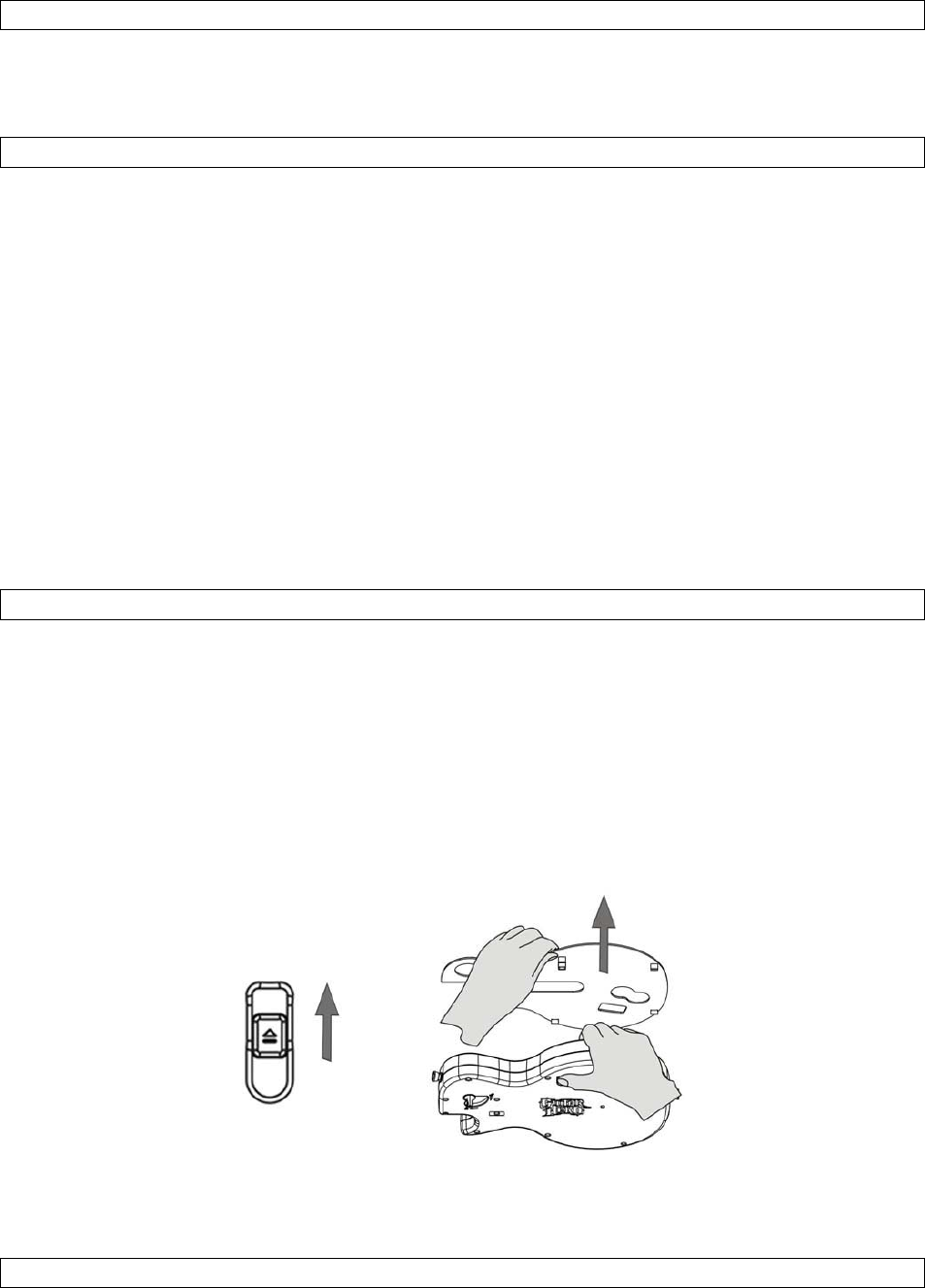
Power Save Mode
If the controller is turned on but has not been used for more than 15 minutes it will automatically enter a
“sleep mode” to prolong battery life. To turn the power back on, press any of the action buttons.
Using the Guitar Hero™ Wireless Les Paul Controller
The Xbox Guide button - Press this button to turn the console on or go to the Xbox Guide if the console
is already on. See the Xbox 360™ setup manual for more details of about the Xbox Guide button.
The Ring of Light – The Xbox Guide button is surrounded by a Ring of Light, which has four quadrants.
When the controller is wirelessly connected to the console, it is assigned a quadrant, which glows to
indicate the controller’s position.
The Expansion port – Use this to connect expansion devices such as headsets (sold separately) to the
controller. For more information, refer to the instruction manual supplied with the expansion device.
Effect Pedal port – Feature currently unavailable.
Motion Sensing System – The controller contains a sensor system to detect movement of the
controller. At certain points during game play tilting the controller straight up will activate Star Power.
Refer to the instruction manual supplied with the game for more details of Star Power.
Detachable faceplates
Customize the controller with distinctive faceplates to match your personal style. Faceplates pull off and
press on, no tools required.
A standard faceplate ships with the controller; additional faceplates are sold separately.
To attach your faceplate to your controller:
1. Remove the existing faceplate from the controller by locating the faceplate lever on the rear of the
controller body. Slide the lever until the faceplate detaches. Make sure you keep the controller from
falling by firmly holding it in place as you pull on the faceplate. Take care not to damage the Whammy
bar as the faceplate is detached.
2. Align the tabs on the new faceplate with the slots on the controller body and press it in place until it
locks.
Guitar Hero™ Wireless Les Paul Controller Compatibility
The controller is designed specifically for Guitar Hero™ games. It does not contain all of the functionality
of an Xbox 360™ controller. The Motion Sensing System is mapped to the Left and Right Triggers as
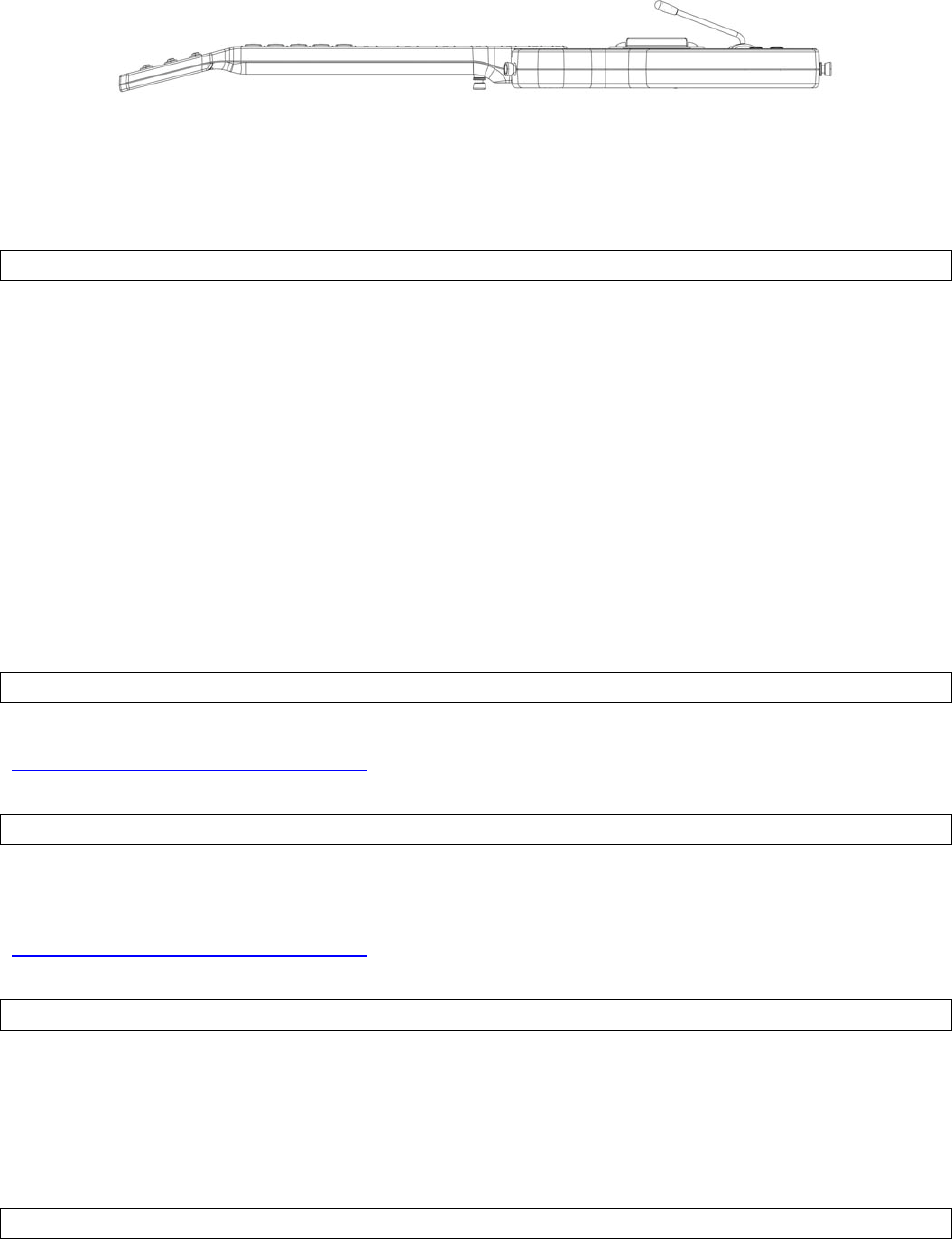
found on a standard controller and may cause conflicts when navigating some areas of the Xbox
Dashboard.
If you experience a problem, disable the motion sensing system by holding or laying the controller so it is
flat as shown below.
If you are still unable to navigate from a screen, unplug the controller and insert a standard Xbox 360™
controller to navigate the Xbox Dashboard and then re-connect the controller.
Troubleshooting
If you encounter problems, try the possible solutions provided below.
The controller does not respond.
• Move the controller closer to the console.
• Check the batteries still have some charge.
• Make sure the controller is not in “sleep mode”. See the “Power Save Mode” section of the manual
for more details.
• Keep the console and controller at least two feet away from large metal objects.
• Make sure the front of the console is positioned in the direction of the controller.
• Cordless phones (2.4GHz), wireless LANs, microwave ovens and some cell phones can cause
interference. Turn these products off or unplug and try reconnecting the controller.
If none of these solutions work turn the console off, remove and reinsert the batteries into the controller
and repeat the steps for connecting the controller to the console.
Technical support
Check out the web site for setup, troubleshooting, and repair information:
http://www.redoctane.us/support-center/.
Warranty
Every RedOctane branded product comes with a 60 day warranty (U.S. only). RedOctane will replace or
repair any defective component(s) at no charge to you within 60 days of the purchase date. You must
retain a copy of your original receipt for warranty support. For more details, please see our website:
http://www.redoctane.us/support-center/.
About RedOctane
Based in Sunnyvale, California, RedOctane is an innovative new video game publisher, specializing in
music and rhythm games. RedOctane is also the leading provider of unique, high-quality video game
peripherals and accessories.
For more information on RedOctane please visit www.redoctane.com
FCC Information for the Consumer
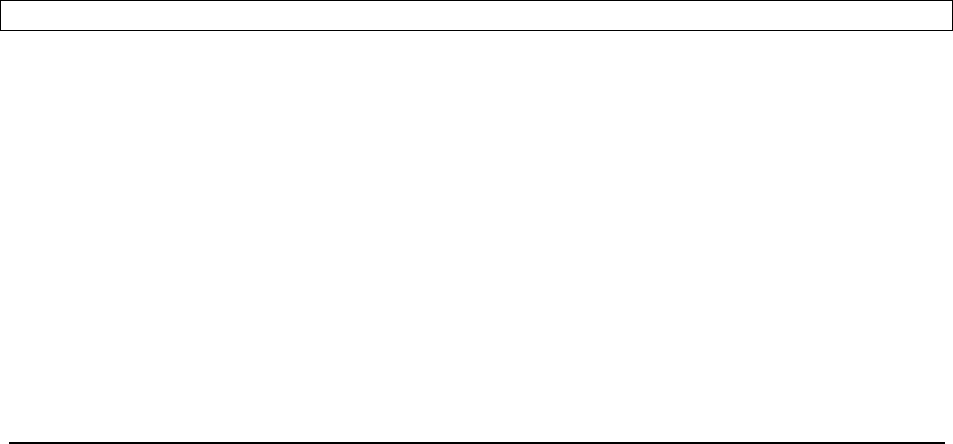
This equipment has been tested and found to comply with the limits for a Class B digital device, pursuant
to part 15 of the FCC Rules. These limits are designed to provide reasonable protection against harmful
interference in a residential installation. This equipment generates, uses, and can radiate radio frequency
energy and, if not installed and used in accordance with the instructions, may cause harmful interference
to radio communications. However, there is no guarantee that interference will not occur in a particular
installation. If this equipment does cause harmful interference to radio or television reception, which can
be determined by turning the equipment off and on, the user is encouraged to try to correct the
interference by one or more of the following measures:
• Reorient or relocate the receiving antenna.
• Increase the separation between the equipment and receiver.
• Connect the equipment into an outlet on a circuit different from that to which the receiver is connected.
• Consult the dealer or an experienced radio/TV technician for help.
This device complies with Part 15 of the FCC Rules. Operation is subject to the following two conditions:
(1) This device may not cause harmful interference, and (2) this device must accept any interference
received, including interference that may cause undesired operation.
Note: Changes or modifications not expressly approved by the party responsible for compliance could
void the user’s authority to operate the equipment.
IC Information for the Consumer
This device complies with RSS 210 of Industry Canada (IC). Operation is subject to the following two
conditions: (1) this device may not cause interference, and (2) this device must accept any interference,
including interference that may cause undesired operation of this device.
-----------------------------------------------------------------------------------------------------------------------------------------------------------
RedOctane, 955 Benecia Avenue, Sunnyvale, CA 94085 U.S.A. Guitar Hero™ and Guitar Hero II™ ©
2005-2007 RedOctane Inc. Guitar Hero is a trademark and RedOctane is a registered trademark of
RedOctane inc. All rights reserved.
Microsoft, Xbox, Xbox 360, and the Xbox logos are registered trademarks of Microsoft Corporation in the
U.S. and/or other countries and are used under license.
All guitar models, marks, logos etc provided courtesy of Gibson Instruments. Used with permission.
All other trademarks and trade names are the properties of their respective owners. Design and
specifications are subject to change without notice.