Redline Communications AN80IA Wireless LAN Radio User Manual 70 00072 01 03
Redline Communications Inc. Wireless LAN Radio 70 00072 01 03
Modified Manual for DFS on at all times
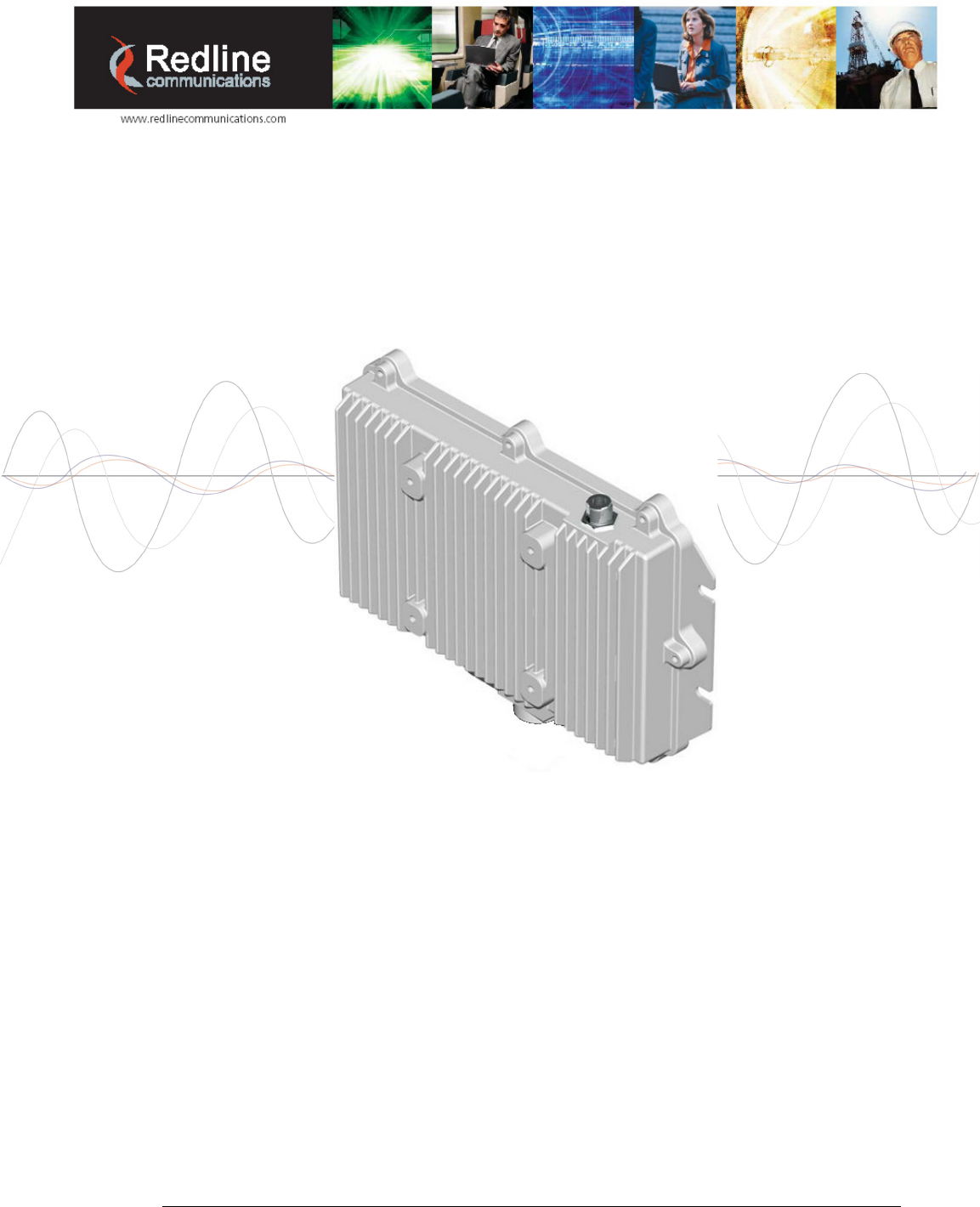
70-00072-01-03 Proprietary Redline Communications © 2007 March 19, 2007
Page 1 of 60
RedCONNEXTM
AN-80i PTP System
User Manual

RedCONNEXTM AN-80i PMP
User Manual
70-00072-01-03 Proprietary Redline Communications © 2007 March 19, 2007
Page 2 of 60
Copyright Information
All rights reserved March 19, 2007. The information in this document is
proprietary to Redline Communications Inc. This document may not in whole or
in part be copied, reproduced, or reduced to any medium without prior consent,
in writing, from Redline Communications Incorporated.
Contact Information:
Redline Communications Inc.
302 Town Centre Blvd. Suite 100
Markham, ON
Canada L3R 0E8
Web site: http://www.redlinecommunications.com
Sales Inquiries:
North American nainfo@redlinecommunications.com
Toll-free sales 1-866-633-6669
International intlinfo@redlinecommunications.com
Support: www.redlinecommunications.com/support/support_portal.html
Document Control:
70-00072-01-03-AN-80i_User_Manual-20070319a.doc
Disclaimer
The statements, configurations, technical data, and recommendations in this document
are believed to be accurate and reliable, but are presented without express or implied
warranty. Additionally, Redline makes no representations or warranties, either expressed
or implied, regarding the contents of this product. Redline Communications shall not be
liable for any misuse regarding this product. The information in this document is subject
to change without notice.
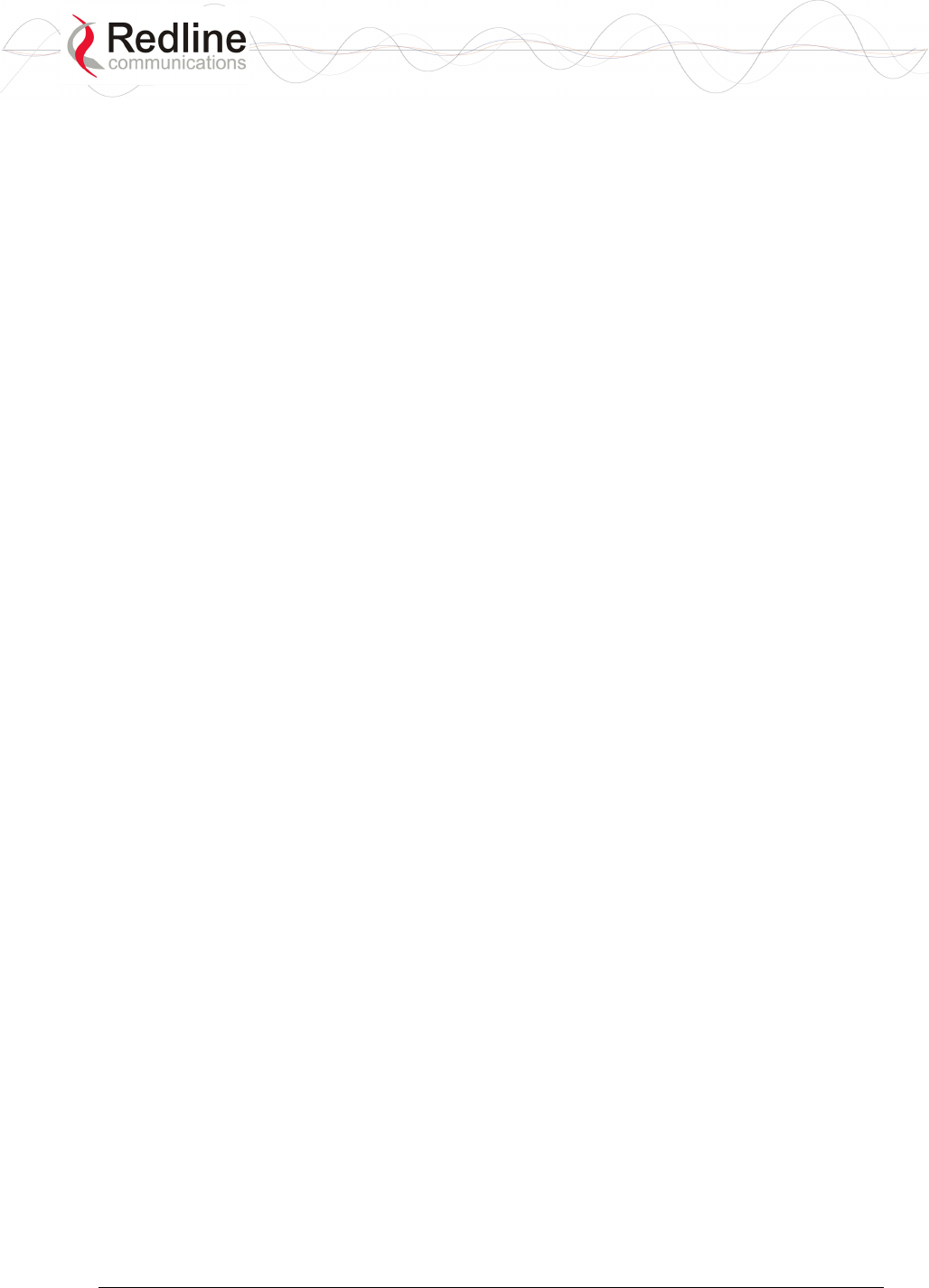
RedCONNEXTM AN-80i PMP
User Manual
70-00072-01-03 Proprietary Redline Communications © 2007 March 19, 2007
Page 3 of 60
TABLE OF CONTENTS
1 Important Safety & Service Notices....................................................... 7
1.1 Safety Warnings ........................................................................................ 7
1.2 Important Warning Symbols ...................................................................... 8
1.3 Important Service Information ................................................................... 8
1.4 Lightning Protection................................................................................... 8
1.5 FCC Notice................................................................................................ 9
1.6 UL Information......................................................................................... 10
1.7 Product Information ................................................................................. 10
2 System Overview................................................................................... 11
2.1 Ethernet Port ........................................................................................... 12
2.2 RF Port .................................................................................................... 12
2.3 Mounting Brackets................................................................................... 12
2.4 Grounding Connection ............................................................................ 12
2.5 Antenna Alignment .................................................................................. 13
2.6 Indoor Power Block (PoE Power Adapter) .............................................. 13
3 Web Interface......................................................................................... 14
3.1 System Login........................................................................................... 14
3.2 System Menu .......................................................................................... 15
3.3 System Information ................................................................................. 16
General................................................................................................ 16
Ethernet............................................................................................... 17
Wireless............................................................................................... 17
3.4 System Status ......................................................................................... 18
3.4.1 General information ............................................................................. 18
3.4.2 Ethernet LAN Statistics........................................................................ 19
3.4.3 Wireless Statistics ............................................................................... 19
3.4.4 Controls ............................................................................................... 19
3.5 System Logs Screen ............................................................................... 20
3.6 System Configuration Screen.................................................................. 24
General................................................................................................ 24
Wireless Configuration ........................................................................ 25
Controls ............................................................................................... 28
3.7 System Password Screen ....................................................................... 29
3.8 AN-80i Product Options Screen .............................................................. 31
Entering the Options Key .................................................................... 31
3.9 Upload Software...................................................................................... 32
3.10 SNMP Settings Screen............................................................................ 33
3.10.1 Change SNMP Community ................................................................. 34
3.10.2 Change SNMP Trap Configuration...................................................... 35
3.11 Spectrum Sweep ..................................................................................... 36
4 CLI Interface........................................................................................... 38
4.1 CLI Command Summary......................................................................... 38
4.2 Connecting via Telnet.............................................................................. 39
4.3 CLI Command Set................................................................................... 39
4.3.1 Chgver ................................................................................................. 39

RedCONNEXTM AN-80i PMP
User Manual
70-00072-01-03 Proprietary Redline Communications © 2007 March 19, 2007
Page 4 of 60
4.3.2 Get....................................................................................................... 39
4.3.3 Reboot ................................................................................................. 40
4.3.4 Reset ................................................................................................... 40
4.3.5 Save .................................................................................................... 40
4.3.6 Set ....................................................................................................... 41
4.3.7 Show.................................................................................................... 44
4.3.8 Snmpcommunity.................................................................................. 46
4.3.9 Snmptrap ............................................................................................. 46
4.3.10 Test...................................................................................................... 47
4.3.11 Upgrade............................................................................................... 47
4.3.12 User ..................................................................................................... 47
5 Diagnostics and Troubleshooting ....................................................... 48
5.1 Factory Default Settings .......................................................................... 48
5.2 Procedure to Reset AN-80i IP Address................................................... 49
5.2.1 Procedure ............................................................................................ 49
5.3 Testing and Saving System Parameters ................................................. 50
Web Interface ...................................................................................... 50
CLI Interface........................................................................................ 50
5.4 Troubleshooting the Web Interface ......................................................... 51
5.5 Status Codes........................................................................................... 52
6 Appendices ............................................................................................ 53
6.1 AN-80i Technical Specifications.............................................................. 53
6.2 AN-80i PoE Specifications ...................................................................... 54
6.3 Certified Antennas................................................................................... 55
6.3.1 5.4 GHz Radio: ETSI Certified Antennas ............................................ 55
6.3.2 5.8 GHz Radio: ETSI Certified Antennas ............................................ 55
6.3.3 5.4 GHz Radio: FCC & IC Certified Antennas ..................................... 56
6.3.4 5.8 GHz Radio: FCC & IC Certified Antennas ..................................... 56
6.4 Regional Codes....................................................................................... 57
6.5 Glossary Of Terms .................................................................................. 58
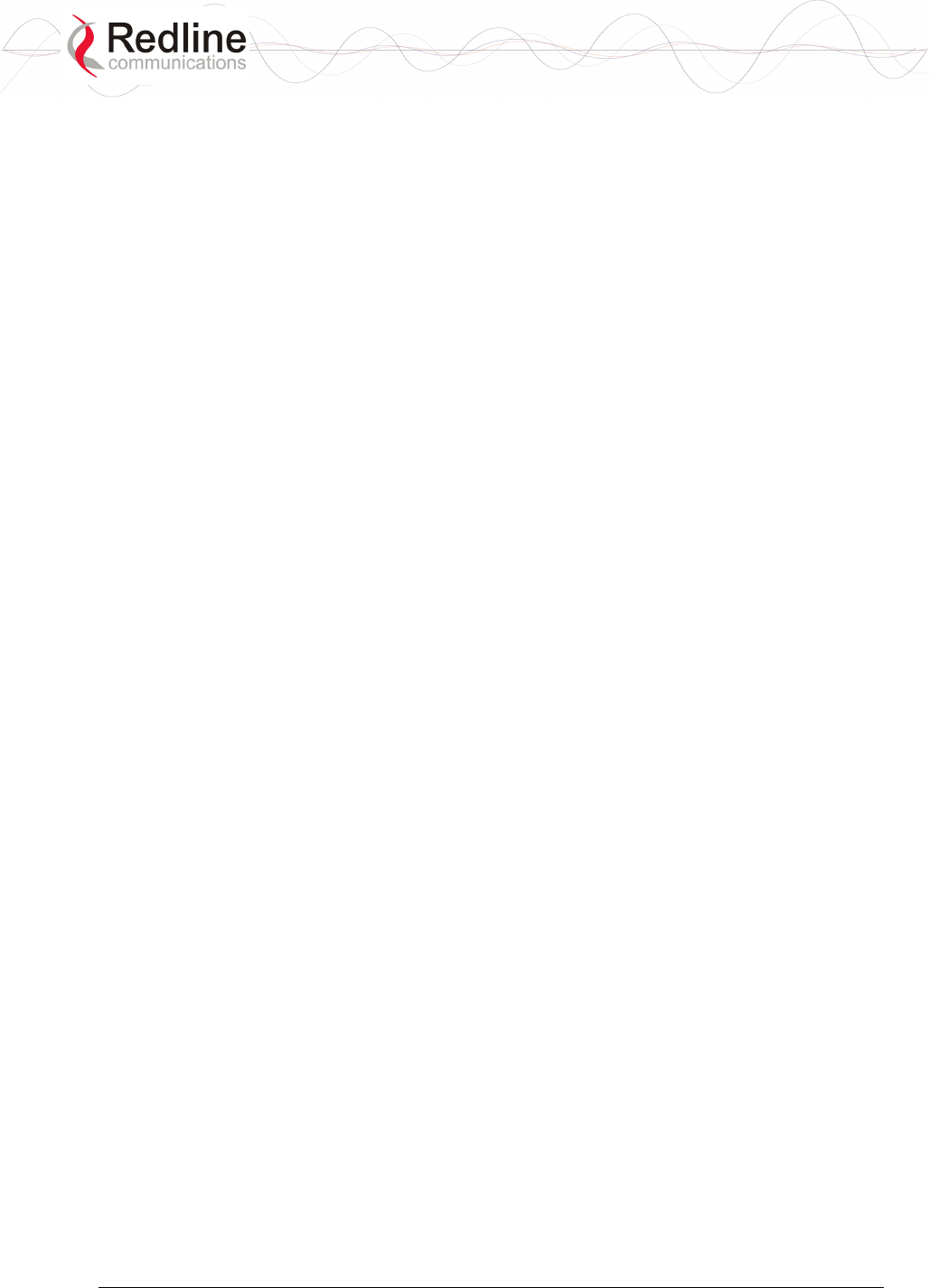
RedCONNEXTM AN-80i PMP
User Manual
70-00072-01-03 Proprietary Redline Communications © 2007 March 19, 2007
Page 5 of 60
LIST OF TABLES
Table 1: Web - System Log Messages ............................................................... 20
Table 2: Web - Max. Power (in dBm) and Modulation Settings........................... 26
Table 3: Web - Ethernet Status Indication .......................................................... 27
Table 4: Web - Screens and User Access .......................................................... 30
Table 5: Web - Default System Users................................................................. 30
Table 6: Web - Performing a Spectrum Sweep................................................... 37
Table 7: CLI - Command Summary .................................................................... 38
Table 8: CLI - Root Mode Commands ................................................................ 38
Table 9: CLI - chgver........................................................................................... 39
Table 10: CLI - get .............................................................................................. 39
Table 11: CLI - reboot ......................................................................................... 40
Table 12: CLI - reset ........................................................................................... 40
Table 13: CLI - save............................................................................................ 40
Table 14: CLI - set............................................................................................... 41
Table 15: CLI - show ........................................................................................... 44
Table 16: CLI - snmpcommunity ......................................................................... 46
Table 17: CLI - snmptrap .................................................................................... 46
Table 18: CLI - test.............................................................................................. 47
Table 19: CLI - upgrade ...................................................................................... 47
Table 20: CLI - user ............................................................................................ 47
Table 21: Diag. - Factory Default Settings .......................................................... 48
Table 22: Diag. - Web Interface Diagnostics....................................................... 51
Table 23: Diag. - Status Codes ........................................................................... 52
Table 24: Spec. - AN-80i Technical Specifications ............................................. 53
Table 25: Spec. - AN-80i PoE Specifications...................................................... 54
Table 26: Spec. - ETSI Certified Antennas: 5.4 GHz Operation ......................... 55
Table 27: Spec. - ETSI Certified Antennas: 5.8 GHz Operation ......................... 55
Table 28: Spec. - FCC & IC Certified Antennas: 5.4 GHz Operation.................. 56
Table 29: Spec. - FCC & IC Certified Antennas: 5.8 GHz Operation.................. 56
Table 30: Spec - Regional Identification Codes .................................................. 57
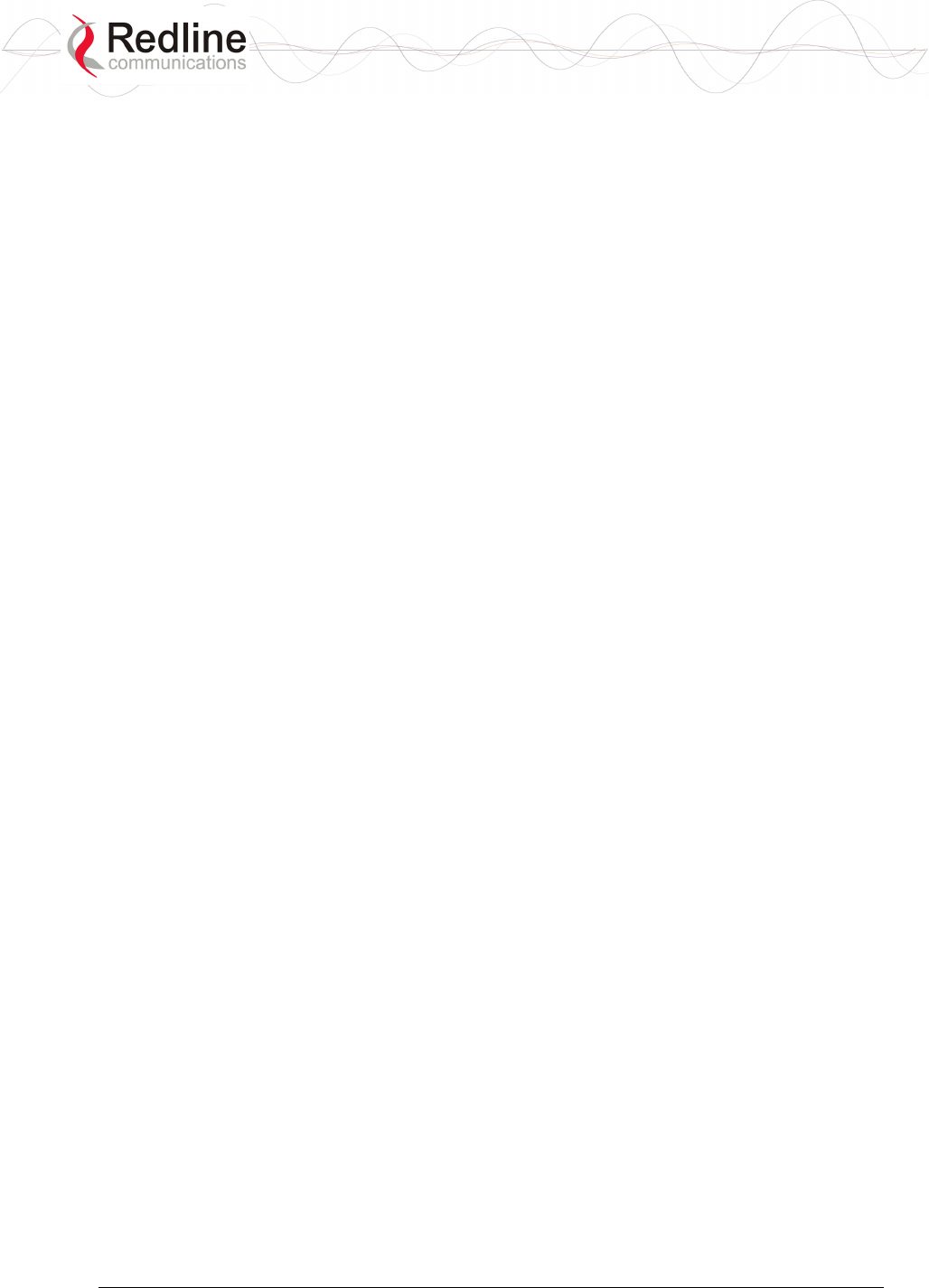
RedCONNEXTM AN-80i PMP
User Manual
70-00072-01-03 Proprietary Redline Communications © 2007 March 19, 2007
Page 6 of 60
LIST OF FIGURES
Figure 1: Intro - AN-80i Components .................................................................. 11
Figure 2: Intro - AN-80i with Integrated Antenna................................................. 12
Figure 3: Intro - Indoor Power-over-Ethernet (PoE) Module ............................... 13
Figure 4: Web - Login Screen ............................................................................. 14
Figure 5: Web - System Menu ............................................................................ 15
Figure 6: Web - General Information Screen ...................................................... 16
Figure 7: Web - System Log Messages .............................................................. 20
Figure 8: Web - PTP Configuration Screen......................................................... 24
Figure 9: Web - System Password Screen ......................................................... 29
Figure 10: Web - Product Options Screen .......................................................... 31
Figure 11: Web - Upload Software Screen ......................................................... 32
Figure 12: Web - SNMP Configuration Screen ................................................... 33
Figure 13: Web - SNMP Community Configuration Screen ................................ 34
Figure 14: Web - SNMP Trap Configuration Screen........................................... 35
Figure 15: Web - Spectrum Sweep Screen......................................................... 36
Figure 16: Web - Spectrum Sweep Results ........................................................ 37
Figure 17: CLI - Connecting via Telnet ............................................................... 39
Figure 18: CLI - Recovering Lost IP Address...................................................... 49
Figure 19: Diag - Saving Parameters in NVRAM ................................................ 50

RedCONNEXTM AN-80i PMP
User Manual
70-00072-01-03 Proprietary Redline Communications © 2007 March 19, 2007
Page 7 of 60
Chapter
1
1
1
I
Im
mp
po
or
rt
ta
an
nt
t
S
Sa
af
fe
et
ty
y
&
&
S
Se
er
rv
vi
ic
ce
e
N
No
ot
ti
ic
ce
es
s
1.1 Safety Warnings
1. PoE power adapter caution:
PoE Power adapter Caution
Warning to Service Personnel: 48 VDC
Connecting customer premises Ethernet equipment directly to the 'OUTPUT'
connector on the AN-80i Power-over-Ethernet power adapter may damage
customer network interface equipment. Customer equipment including
personal computers, routers, etc., must only be connected to the 'INPUT' port
on the PoE unit. Only the outdoors Ethernet interface cable to the AN-80i can
be safely connected to the 'OUTPUT' connector.
2. Installation of the system must be contracted to a professional installer.
3. Read this user manual and follow all operating and safety instructions.
4. Keep all product information for future reference.
5. The power requirements are indicated on the product-marking label. Do not exceed
the described limits.
6. Use only a damp cloth for cleaning. Do not use liquid or aerosol cleaners. Disconnect
the power before cleaning.
7. Disconnect power when unit is stored for long periods.
8. The AN-80i must not be located near power lines or other electrical power circuits.
9. The system must be properly grounded to protect against power surges and
accumulated static electricity. It is the user’s responsibility to install this device in
accordance with the local electrical codes: correct installation procedures for
grounding the AN-80i, mast, lead-in wire and discharge unit, location of discharge
unit, size of grounding conductors and connection requirements for grounding
electrodes.

RedCONNEXTM AN-80i PMP
User Manual
70-00072-01-03 Proprietary Redline Communications © 2007 March 19, 2007
Page 8 of 60
1.2 Important Warning Symbols
The following symbols may be encountered during installation or troubleshooting. These
warning symbols mean danger. Bodily injury may result if you are not aware of the safety
hazards involved in working with electrical equipment and radio transmitters. Familiarize
yourself with standard safety practices before continuing.
Electro-Magnetic Radiation High Voltage
1.3 Important Service Information
1. Refer all repairs to qualified service personnel. Do not remove the covers or modify
any part of this device, as this voids the warranty.
2. Locate the serial numbers and record these on your registration card for future
reference. Use the space below to affix serial number stickers. Also, record the MAC
address located on the AN-80i.
1.4 Lightning Protection
WARNING: The following notes are general recommendations for the system. The
wireless equipment should be installed by a qualified professional installer who must
follow local and national codes for electrical grounding and safety. Failure to meet safety
requirements and/or use of non-standard practices and procedures could result in personal
injury and damage to equipment. A direct lightning strike may cause serious damage
even if these guidelines are followed.
All outdoor wireless equipment is susceptible to lightning damage from a direct hit or
induced current from a near strike. Lightning protection and grounding practices in local
and national electrical codes serve to minimize equipment damage, service outages, and
serious injury. Reasons for lightning damage are summarized as:
a) Poorly grounded antenna sites that can conduct high lightning strike energy into
equipment.
b) Lack of properly installed lightning protection equipment that can cause equipment
failures from lightning induced currents.
A lighting protection system provides a means by which the energy may enter earth
without passing through and damaging parts of a structure. A lightning protection system
does not prevent lightning from striking; it provides a means for controlling it and
preventing damage by providing a low resistance path for the discharge of energy to
travel safely to ground. Improperly grounded connections are also a source of noise that
can cause sensitive equipment to malfunction.
A good grounding system disperses most of the surge energy from a lightning strike away
from the building and equipment. The remaining energy on the Ethernet cable shield and
center conductor can be directed safely to ground by using a lightning arrestor in series
with the cable.
If you have determined that it is appropriate to install lightning protection for your
system, the following general industry practices are provided as a guideline only:
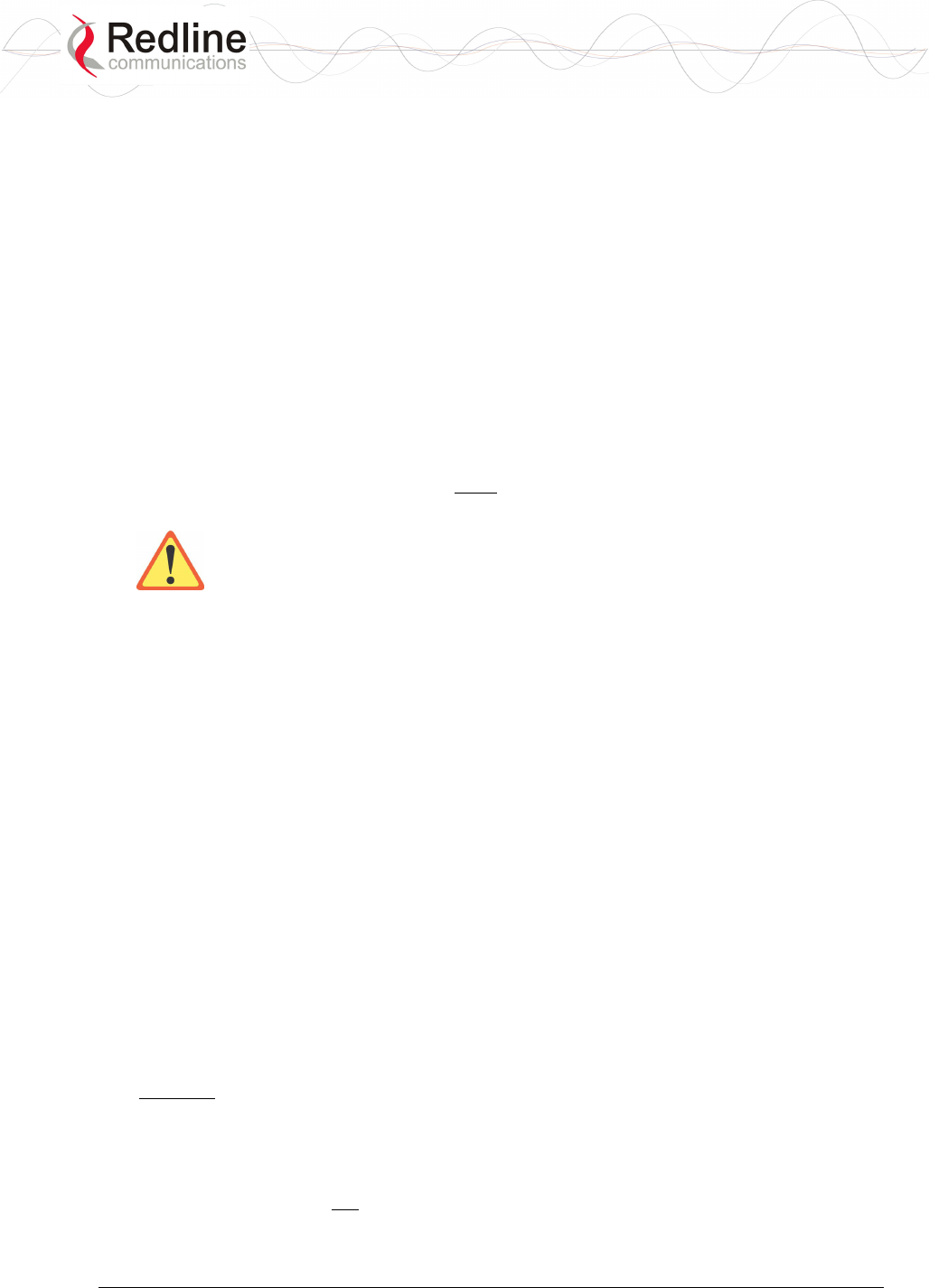
RedCONNEXTM AN-80i PMP
User Manual
70-00072-01-03 Proprietary Redline Communications © 2007 March 19, 2007
Page 9 of 60
1. The AC wall outlet ground for the indoor POE adapter should be connected to the
building grounding system as the AN-80i lightning protectors.
2. Install a lightning arrestor in series with the Ethernet cable at the point of entry to the
building. The grounding wire should be connected to the same termination point used
for the tower or mast.
3. Install a lightning arrestor in series with the Ethernet cable as close to the AN-80i as
practical. The grounding wire should be connected to the same termination point used
for the tower or mast.
4. Provide direct grounding from the AN-80i, the mounting bracket, the antenna, and the
Ethernet cable surge protection to the same ground bus on the building. Use the
grounding screws provided for terminating the ground wires.
1.5 FCC Notice
1. The Model AN-80i is only used for Point to Point application
2. The Model AN-80i and it’s antenna must be professionally installed
3. FCC & IC RX Exposure Warnings as below:
WARNING: To satisfy FCC and IC RF exposure requirements for 5.8 GHz
RF transmitting devices, a separation distance of 3.1 meters or more should be
maintained between the antenna of this device and persons during device operation.
To satisfy FCC and IC RF exposure requirements for 5.4 GHz RF transmitting
devices, a separation distance of 20 centimeters or more should be maintained between
the antenna of this device and persons during device operation.
To ensure compliance, operations at closer than these distances is not recommended.
The antenna used for this transmitter must not be collocated in conjunction with any
other antenna or transmitter.
4. High power radars are allocated as primary users (meaning they have priority) of
5250-5350 MHz and 5650-5850 MHz and these radars could cause interference
and/or damage to LE-LAN devices.
5. FCC Information to Users @ FCC 15.21 & 15.105:
This equipment has been tested and found to comply with the limits for a Class A
digital device, pursuant to Part 15 of the FCC Rules. These limits are designed to
provide reasonable protection against harmful interference when the equipment is
operated in a commercial environment. This equipment generates, uses, and can
radiate radio frequency energy and, if not installed and used in accordance with the
instruction manual, may cause harmful interference to radio communications.
6. Warning: Changes or modifications not expressly approved by Redline
Communications could void the user’s authority to operate the equipment.
7. Refer to section 6.3: Certified Antennas on page 55) for a list of certified antennas.
8. Where DFS is required by regional regulations, this function is permanently enabled
at the factory and can not be disabled by the installer or end-user.
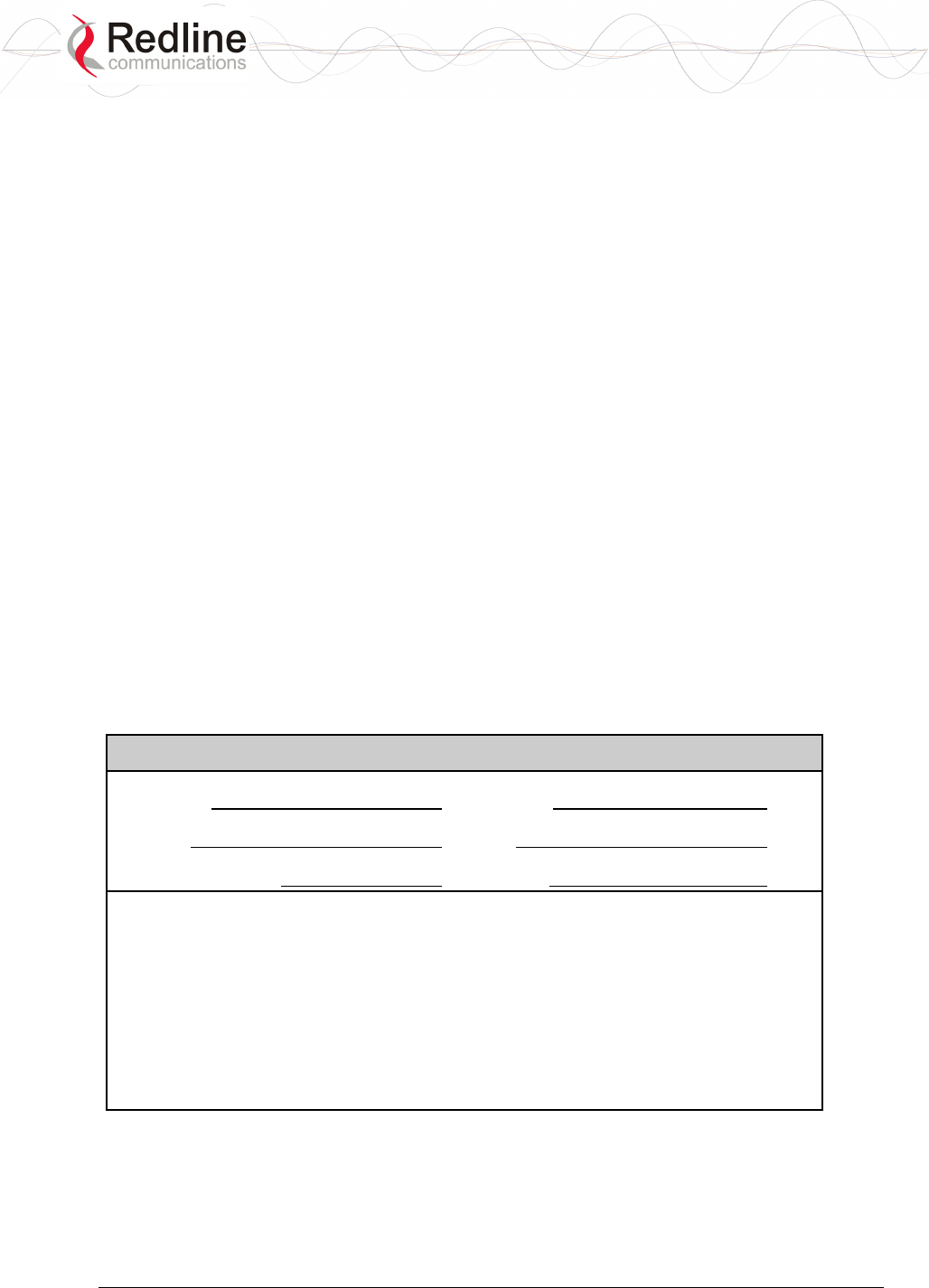
RedCONNEXTM AN-80i PMP
User Manual
70-00072-01-03 Proprietary Redline Communications © 2007 March 19, 2007
Page 10 of 60
1.6 UL Information
1. The suitability of the supplied Ethernet cable is subject to the approval of Authority
Having Jurisdiction and must comply with the local electrical code.
2. The equipment must be properly grounded according with NEC and other local safety
code and building code requirements
3. To meet the over-voltage safety requirements on the telecommunications cables, a
minimum 26 AWG telecommunication line cord must be used.
4. "Pour être en conformance avec les exigences finies de sûreté de sur-tension sur les
câbles de télécommunications un fil de télécommunication ayant un caliber minimum
de 26 AWG doit être utilisé."
5. Reminder to all the BWA system installers: Attention to Section 820-40 of the NEC
which provides guidelines for proper grounding and, in particular, specifies that the
cable ground shall be connected to the grounding system of the building, as close to
the point of cable entry as is practical.
6. AN-80i must be installed in compliance with relevant articles in National Electrical
Code-NEC (and equivalent Canadian Code-CEC) including referenced articles 725,
800 and 810 in NEC.
7. RF coaxial cable connecting an antenna to AN-80i must comply with the local
electrical code.
1.7 Product Information
Use the following table to record important system information:
Product Information
AN-80i SN: MAC Address
PoE SN: Model #:
Antenna Model No.: Antenna SN:
Serial Number Stickers
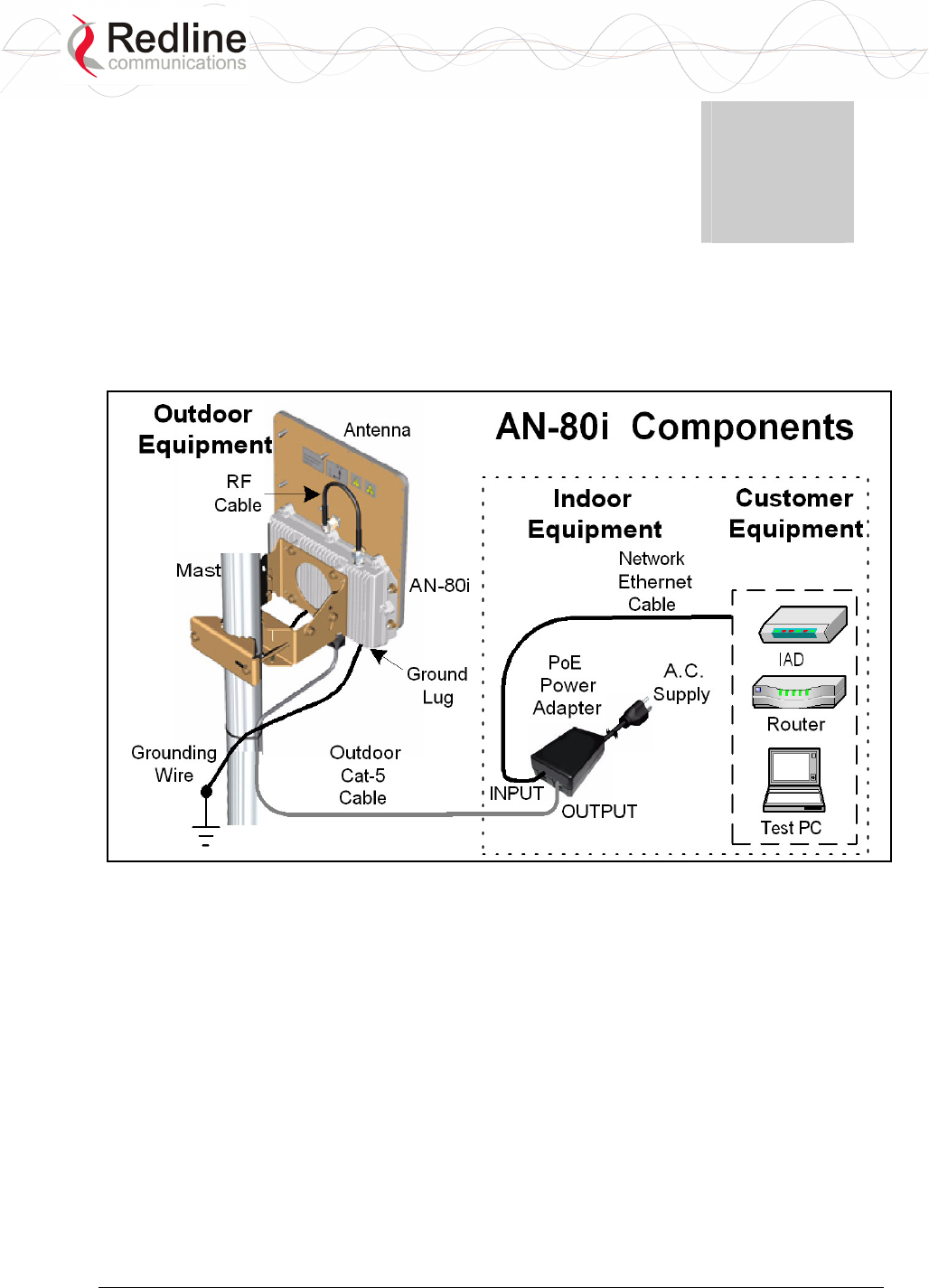
RedCONNEXTM AN-80i PMP
User Manual
70-00072-01-03 Proprietary Redline Communications © 2007 March 19, 2007
Page 11 of 60
Chapter
2
2
2
S
Sy
ys
st
te
em
m
O
Ov
ve
er
rv
vi
ie
ew
w
The Access Node 80i system is manufactured by Redline Communications -- a world
leader in design and production of Broadband Fixed Wireless (BFW) systems.
Figure 1: Intro - AN-80i Components
The AN-80i is a high-performance, high-speed wireless Ethernet bridge for use in a
commercial, industrial, business, or government environment. The system can operate
with a 5.4 GHz radio installed or a 5.8 GHz radio installed using a time division
duplexing (TDD) RF transceiver to transmit and receive on the same RF channel. The
main AN-80i features include: advanced technologies to address inter-cell interference,
enhanced security features through a proprietary over-the-air encryption scheme, and
Automatic Transmitter Power Control (ATPC) to automatically achieve and maintain
optimum performance.
The AN-80i outdoor unit is housed in a weatherproof aluminum alloy case. The outdoor
unit can be used with a selection of available external antennas. When equipped with a
narrow beam antenna, the AN-80i supports long-range operations of over 50 miles (80
km) in clear line of sight (LOS) conditions. An indoor PoE power adapter provides
operational power for the AN-80i and connection to the Ethernet network.

RedCONNEXTM AN-80i PMP
User Manual
70-00072-01-03 Proprietary Redline Communications © 2007 March 19, 2007
Page 12 of 60
Each wireless link requires two AN-80i units. One AN-80i is configured as the PTP
Master and controls the wireless link. This function is transparent to all Ethernet
operations. The master AN-80i uses a scheduled request/grant mechanism to arbitrate
requests for bandwidth from the remote unit -- providing non contention-based traffic
with predictable transmission characteristics. The second AN-80i operates as a PTP Slave
under control of the master unit.
Figure 2: Intro - AN-80i with Integrated Antenna
2.1 Ethernet Port
The AN-80i receives DC power and exchanges data with the indoor network through the
Ethernet port. The AN-80i Ethernet port connects to the PoE Adapter using a
weatherproof Cat. 5e Ethernet cable. The Ethernet port is a female RJ-45 connector.
2.2 RF Port
The RF port is used to send and receive RF signal to/from the antenna. A short coaxial
cable is provided to connect the transceiver to an external antenna. The RF port is a
female N-type connector.
2.3 Mounting Brackets
There are two mounting brackets available for the AN-80i. The lightweight (two-point)
antenna bracket provides convenient mounting of one-foot flat panel antennas. The
heavy-duty (four-point) antenna mounting bracket is available for mounting two-foot flat
panel and parabolic antennas.
2.4 Grounding Connection
A ground-lug is provided on the AN-80i chassis. Use this connection to terminate a
grounding wire.
Important: Correct grounding is very important for safe operation of wireless
equipment. Ensure that all grounding connections are made in accordance with
local and national standards.

RedCONNEXTM AN-80i PMP
User Manual
70-00072-01-03 Proprietary Redline Communications © 2007 March 19, 2007
Page 13 of 60
2.5 Antenna Alignment
The AN-80i includes an audible antenna alignment tool to assist in pointing the antenna
for maximum signal strength. The signal will sound infrequently when a low signal is
detected, and more often as the signal strength increases. The audible signal is enabled
and disabled through the user interface:
Web: see Antenna Alignment Buzzer Enable on page 24.
Telnet: see Antenna Alignment Buzzer Enable on page 41.
2.6 Indoor Power Block (PoE Power Adapter)
The PoE power adapter provides operational power and connection to a local Ethernet
network. The power block provides two Ethernet interfaces:
INPUT: The 10/100Base-T Ethernet port (RJ-45) for connection to local network
equipment.
OUTPUT: The 10/100Base-T Ethernet port (RJ-45) port to carry signal and power to
the AN-80i.
Figure 3: Intro - Indoor Power-over-Ethernet (PoE) Module
Important: PoE Adapter Type
Use the AN-80i only with CINCON PoE Adapter Model TR60A-POE-L.
PoE Power Adapter Caution
Warning to Service Personnel: 48 VDC
Connecting customer premises Ethernet equipment directly to the 'OUTPUT'
connector on the AN-80i Power-over-Ethernet power adapter may damage
customer network interface equipment. Customer equipment including
personal computers, routers, etc., must only be connected to the 'INPUT' port
on the PoE unit. Only the outdoor Ethernet interface cable to the AN-80i can
be safely connected to the 'OUTPUT' connector.

RedCONNEXTM AN-80i PMP
User Manual
70-00072-01-03 Proprietary Redline Communications © 2007 March 19, 2007
Page 14 of 60
Chapter
3
3
3
W
We
eb
b
I
In
nt
te
er
rf
fa
ac
ce
e
The Web Interface provides all required settings and statistics necessary to configure and
monitor the operation of the AN-80i using a standard web browser. An operator can
access and control the AN-80i remotely from any geographical location with HTTP
connectivity to that unit.
3.1 System Login
On the PC, open a browser (Internet Explorer 6 or higher recommended). For new
systems, enter the default IP address (192.169.25.2). The following dialog should be
displayed:
Figure 4: Web - Login Screen
Login to the AN-80i using your user name and password. See Table 5: Web - Default
System Users on page 30 for the factory default usernames and passwords.
If the IP address, username and/or password have been modified since installation,
contact the network administrator to determine the current settings. If the IP address, or
the user name and password cannot be determined. See section 5.2: Procedure to Reset
AN-80i IP Address on page 49.
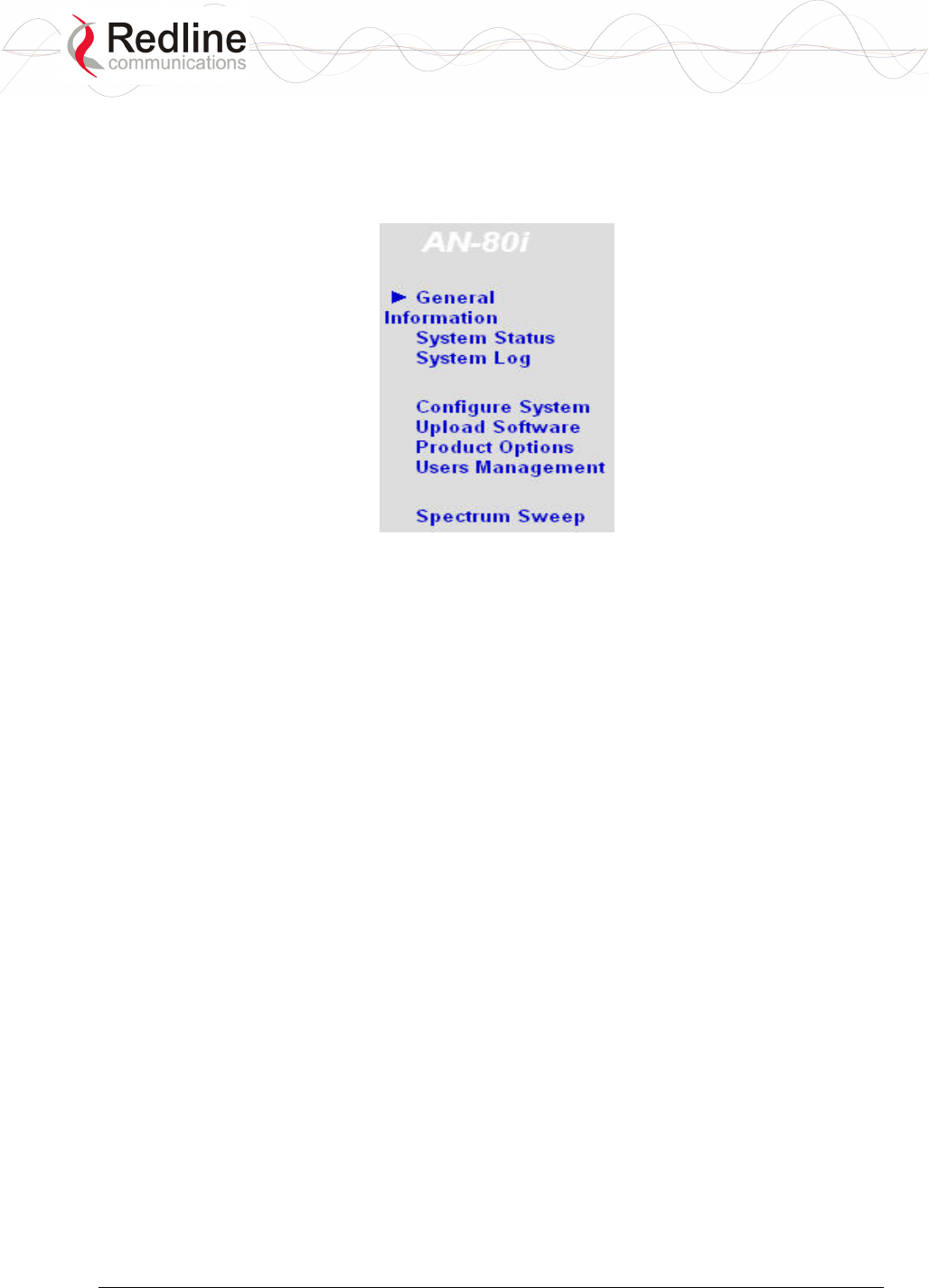
RedCONNEXTM AN-80i PMP
User Manual
70-00072-01-03 Proprietary Redline Communications © 2007 March 19, 2007
Page 15 of 60
3.2 System Menu
Following a successful login, the General Information screen is displayed. On the left is a
menu of all available screens. Point and click on the blue text of the menu to display that
screen.
Figure 5: Web - System Menu
The administrator (admin) has unrestricted access to all screens. All other users have
viewing access only. See 3.7: System Password Screen on page 29 for details.
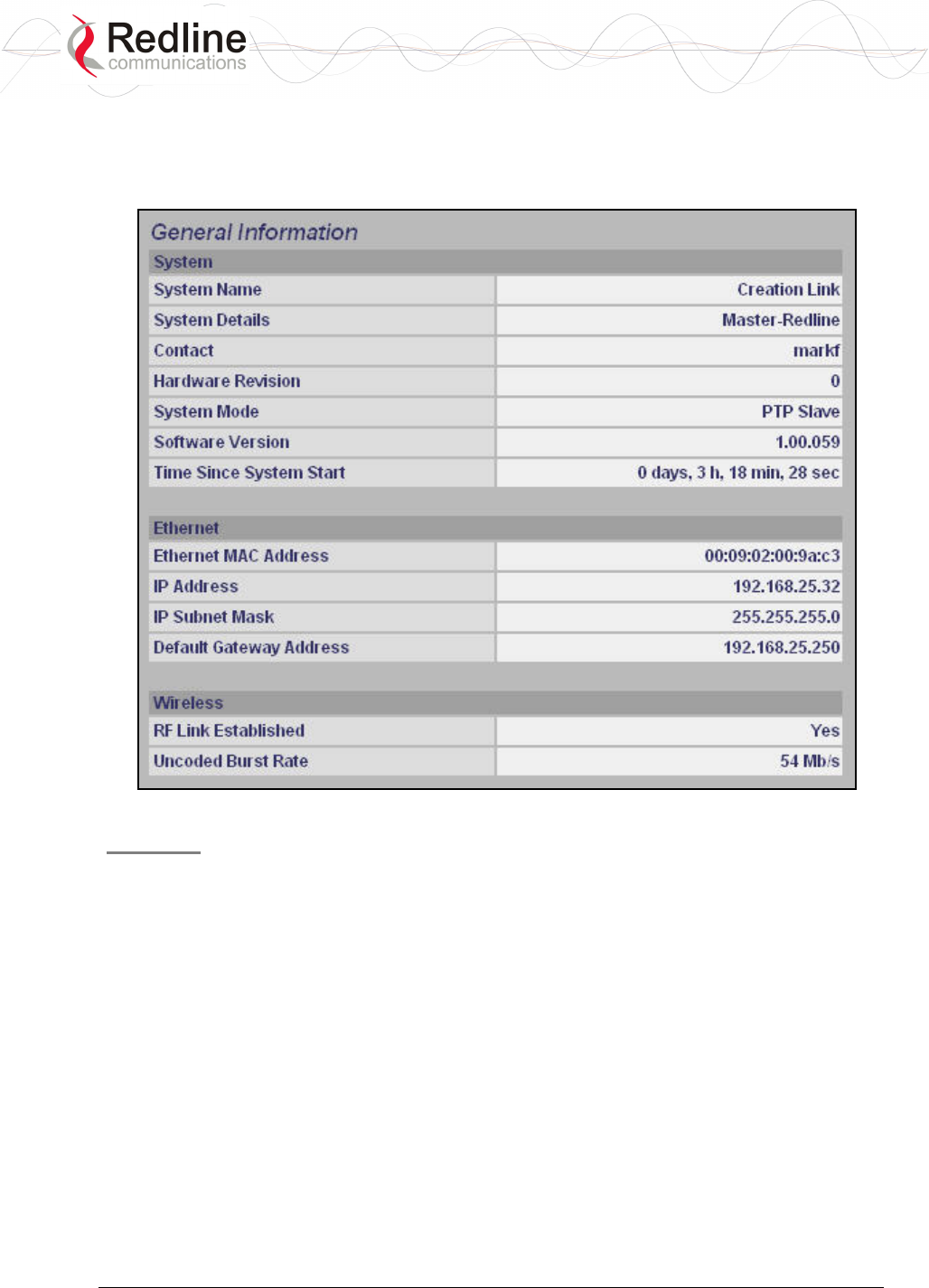
RedCONNEXTM AN-80i PMP
User Manual
70-00072-01-03 Proprietary Redline Communications © 2007 March 19, 2007
Page 16 of 60
3.3 System Information
Click General Information to view the system overview screen (read-only). Refer to the
System Configuration screen for information about changing these settings.
Figure 6: Web - General Information Screen
General
System Name: User-assigned name for this AN-80i.
System Details: User-assigned system details information.
Contact: User-assigned contact information.
Hardware Version: Displays the hardware version of the AN-80i.
System Mode: The system designated as master establishes and manages the bi-
directional data link with a remote end AN-80i. Only one system in a wireless link must
be set for Master mode.
PTP Master: AN-80i begins transmitting automatically, sends poll messages to locate
the remote AN-80i, and negotiates operating settings for the link.
PTP Slave: AN-80i waits passively, monitoring the selected channel(s) until polled by
the PTP Master.
Software Version: Displays the software version in use.
Time Since System Start: Time since the system was last reset or powered-on.

RedCONNEXTM AN-80i PMP
User Manual
70-00072-01-03 Proprietary Redline Communications © 2007 March 19, 2007
Page 17 of 60
Ethernet
Ethernet MAC Address: Hardware (MAC) address of this AN-80i. This address is also
recorded on a label on the AN-80i chassis.
IP Address: User-assigned IP address of this AN-80i.
IP Subnet Mask: User assigned IP subnet mask.
Default Gateway Address: User-assigned IP address of the default router or gateway.
Wireless
RF Link Established: Status of the wireless link.
Yes - RF link successfully established with remote-end AN-80i.
No - RF link not established with remote-end AN-80i.
Uncoded Burst Rate: The current uncoded burst rate for the link.
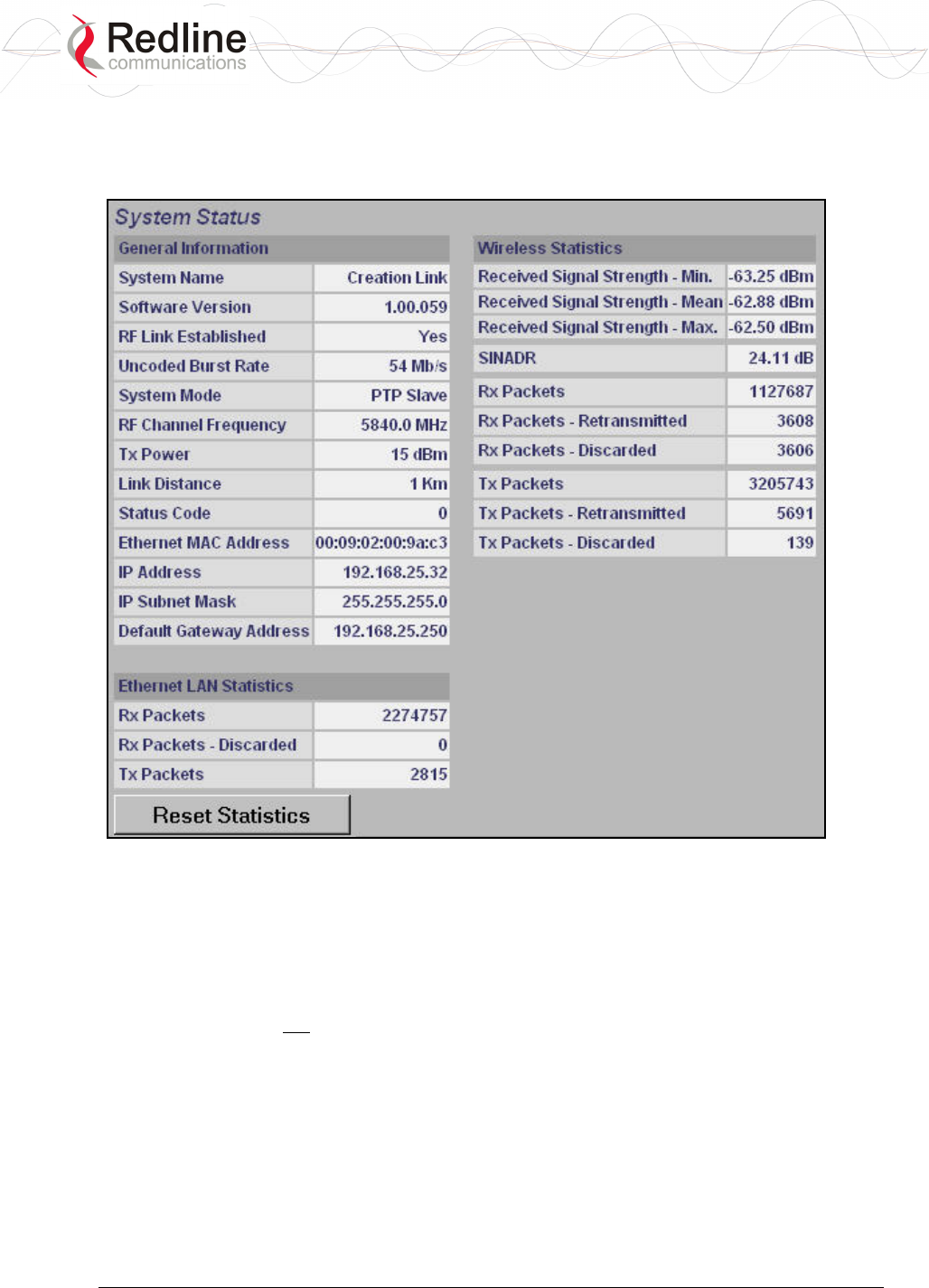
RedCONNEXTM AN-80i PMP
User Manual
70-00072-01-03 Proprietary Redline Communications © 2007 March 19, 2007
Page 18 of 60
3.4 System Status
Click System Status in the menu to view system, Ethernet statistics, and wireless
interface statistics.
3.4.1 General information
System Name: Displays the user-assigned system name.
Software Version: Displays the software version in use.
RF Link Established: Status for the wireless link connection.
Yes - RF link has been successfully established with the remote-end AN-80i.
No - RF link has not been established with the remote-end AN-80i.
Uncoded Burst Rate: The negotiated uncoded burst rate (UBR) for the link.
System Mode: The master system establishes and manages the wireless link with the
remote end AN-80i. Each wireless link must have only one master.
PTP Master: This unit begins transmitting automatically; sending poll messages to
the remote AN-80i and negotiating the UBR (modulation and coding) for the wireless
link.
PTP Slave: This unit waits passively, monitoring the selected channel(s) until polled
by the PTP Master.

RedCONNEXTM AN-80i PMP
User Manual
70-00072-01-03 Proprietary Redline Communications © 2007 March 19, 2007
Page 19 of 60
RF Channel Frequency: User-assigned RF channel.
Tx Power: The current transmit power level. If ATPC is enabled, this value may be
different than the Tx Power setting in the System Configuration screen.
Link Distance [Miles or Km]: Distance between wireless systems. This may be the
calculated or user-assigned distance (System Configuration screen).
RF Status [Error Code]: A status code indicating the condition of the system RF
components. See 5.5: Status Codes on page 52.
Ethernet MAC Address: System hardware address. This is also printed on a label affixed
to the AN-80i.
IP Address: User-assigned IP address of the AN-80i.
IP Subnet Mask: User-assigned IP subnet mask.
Default Gateway Address: User-assigned IP for the default router or gateway.
3.4.2 Ethernet LAN Statistics
Rx Packets: Total packets received on the Ethernet port.
Rx Packets: Discarded: Total valid Ethernet frames received on the Ethernet port that are
discarded due to lack of buffer space.
Tx Packets: Number of packets transmitted on the Ethernet port (including Ethernet frames
and error correction bytes).
3.4.3 Wireless Statistics
Received Signal Strength: Min: Minimum measured RSSI value.
Received Signal Strength: Mean: Average measured RSSI value.
Received Signal Strength: Max: Maximum measured RSSI value.
SINADR: Average signal to interference, noise, and distortion ratio measured since the last
screen refresh. The measurement includes the effects of AGC.
Rx Packets: Total number of packets received over the wireless interface.
Rx Packets: Retransmitted Number of packets received over the wireless interface that
have been retransmitted by the remote-end system (ARQ mechanism re-transmitting
unacknowledged packets).
Rx Packets - Discarded: Number of received packets discarded due to errors.
Tx Packets: Number of packets transmitted over the wireless interface.
Tx Packets - Retransmitted: Number of packets re-transmitted over the wireless interface
(ARQ mechanism re-transmitting unacknowledged packets).
Tx Packets: Discarded: Total number of packets transmitted over the wireless interface that
were not acknowledged (discarded by remote-end due to errors).
3.4.4 Controls
Reset Statistics: Click this button to zero the counters for the wireless and Ethernet LAN
Statistics displayed on this page.

RedCONNEXTM AN-80i PMP
User Manual
70-00072-01-03 Proprietary Redline Communications © 2007 March 19, 2007
Page 20 of 60
3.5 System Logs Screen
Click System Log in the menu to view the system activity and error messages recorded
by the AN-80i.
Figure 7: Web - System Log Messages
The following table provides a brief description of the key messages recorded in the logs
by the system.
Table 1: Web - System Log Messages
Log Message Description
1001 - System Configuration Load: OK, System configuration values
successfully read from non-volatile
RAM.
1002 - System Configuration Save: OK, System configuration values
successfully saved to non-volatile RAM.
1003 - EEPROM Directory Load: OK, EEPROM directory values successfully
read from non-volatile RAM.
1004 - EEPROM Directory Save: OK, EEPROM directory values successfully
saved to non-volatile RAM.
1005 - User Configuration Load: OK, User configuration values successfully
read from non-volatile RAM.
1006 - User Configuration Save: OK, User configuration values successfully
saved to non-volatile RAM.
1007 - Network Configuration Load: OK, Network configuration values
successfully read from non-volatile
RAM.
1008 - Network Configuration Save: OK, Network configuration values
successfully saved to non-volatile RAM.
1009 - Network Configuration: OK, The loaded network configuration is
valid.
1010 - Version Ctrl Data Load: OK, Version control data values successfully
read from non-volatile RAM.
1011 - Version Ctrl Data Save: OK, Version control data value successfully
saved to non-volatile RAM.

RedCONNEXTM AN-80i PMP
User Manual
70-00072-01-03 Proprietary Redline Communications © 2007 March 19, 2007
Page 21 of 60
Table 1: Web - System Log Messages
Log Message Description
1012 - System Description Load: OK, System description data successfully
read from non-volatile RAM.
1013 - System Description Save: OK, System description data successfully
saved to non-volatile RAM.
1014 - Options Key Load: OK, Options key value successfully read
from non-volatile RAM.
1015 - Options Key Save: OK, Options key properties successfully
saved to non-volatile RAM.
1016 - Options Key Properties Load: OK, Options key properties successfully
read from non-volatile RAM.
1017 - Options Key Properties Save: OK, Options key value successfully saved to
non-volatile RAM.
1018 - Options Key Activated: OK, Options key value entered was valid.
1019 - Data server started, The data server process was started
successfully.
1021 - Upgrade OK, Upload of binary file was completed
successfully.
1023 - Firmware configuration OK, The firmware configuration is valid.
1029 - HTTP(User Mgm): Chg User Attributes OK, Parameters entered though Web
interface were valid.
1030 - SNMP Configuration Load: OK, SNMP configuration values successfully
read from non-volatile RAM.
1031 - SNMP Configuration Save: OK, SNMP configuration values successfully
saved to non-volatile RAM.
2001 - System Configuration Load: ERROR, Error occurred when attempting to read
system configuration values from non-
volatile RAM. Values were not loaded.
2002 - System Configuration Save: ERROR, Error occurred when attempting to save
system configuration values to non-
volatile RAM. Values were not saved.
2003 - EEPROM Directory Load: ERROR, Error occurred when attempting to read
EEPROM directory values from non-
volatile RAM. Values were not loaded.
2004 - EEPROM Directory Save: ERROR, Error occurred when attempting to save
EEPROM directory values to non-
volatile RAM. Values were not saved.
2005 - User Configuration Load: ERROR, Error occurred when attempting to read
user configuration values from non-
volatile RAM. Values were not loaded.
2006 - User Configuration Save: ERROR, Error occurred when attempting to write
user configuration values to non-volatile
RAM. Values were not saved.
2007 - Network Configuration Load: ERROR, Error occurred when attempting to read
network configuration values from non-
volatile RAM. Values were not loaded.
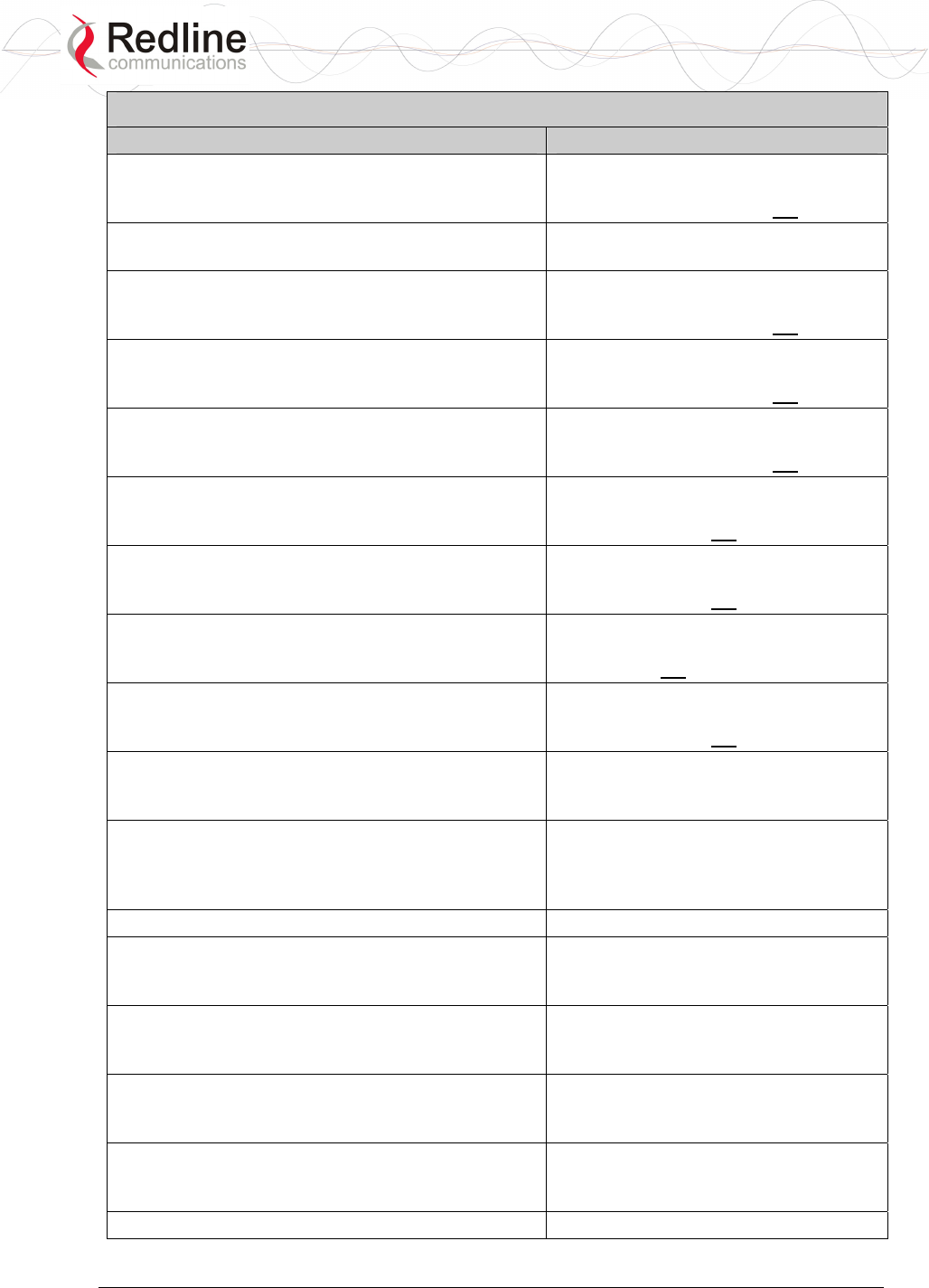
RedCONNEXTM AN-80i PMP
User Manual
70-00072-01-03 Proprietary Redline Communications © 2007 March 19, 2007
Page 22 of 60
Table 1: Web - System Log Messages
Log Message Description
2008 - Network Configuration Save: ERROR, Error occurred when attempting to save
network configuration values to non-
volatile RAM. Values were not saved.
2009 - Network Configuration: ERROR, Error detected in the current network
configuration.
2010 - Version Ctrl Data Load: ERROR, Error occurred when attempting to read
version ctrl data values from non-
volatile RAM. Values were not loaded.
2011 - Version Ctrl Data Save: ERROR, Error occurred when attempting to save
version control data values to non-
volatile RAM. Values were not saved.
2012 - System Description Load: ERROR, Error occurred when attempting to read
System description data from non-
volatile RAM. Values were not loaded.
2013 - System Description Save: ERROR, Error occurred when attempting to write
system description data to non-volatile
RAM. Values were not saved.
2014 - Options Key Load: ERROR, Error occurred when attempting to read
Options Key value from non-volatile
RAM. Values were not loaded.
2015 - Options Key Save: ERROR, Error occurred when attempting to write
Options key value to non-volatile RAM.
Values were not saved.
2016 - Options Key Properties Load: ERROR, Error occurred when attempting to read
Options key properties from non-volatile
RAM. Values were not loaded.
2017 - Options Key Properties Save: ERROR, An error occurred while attempting to
save a new options key. The new value
was not saved.
2018 - Options Key Activated: ERROR, The options key entered is not valid for
this system. Check for a typing mistake
or key is for AN-80i with different MAC
address.
2019 - No Options Key, No options key entered on this system.
2023 - Upgrade Client Fails to Start An error occurred while attempting to
start the upgrade client. Upload
operation was cancelled.
2024 - Upgrade Already in Progress, An attempt was made to start a new
upload while a binary file was already
being uploaded.
2025 - Upgrade FAIL, An error occurred while a binary file
was being uploaded. Upload operation
was cancelled.
2026 - Upgrade Error: Timeout Network timeout experienced while a
binary file was being uploaded. Upload
operation was cancelled.
2027 - Upgrade Error:Bad Image Uploaded binary file has a CRC error.
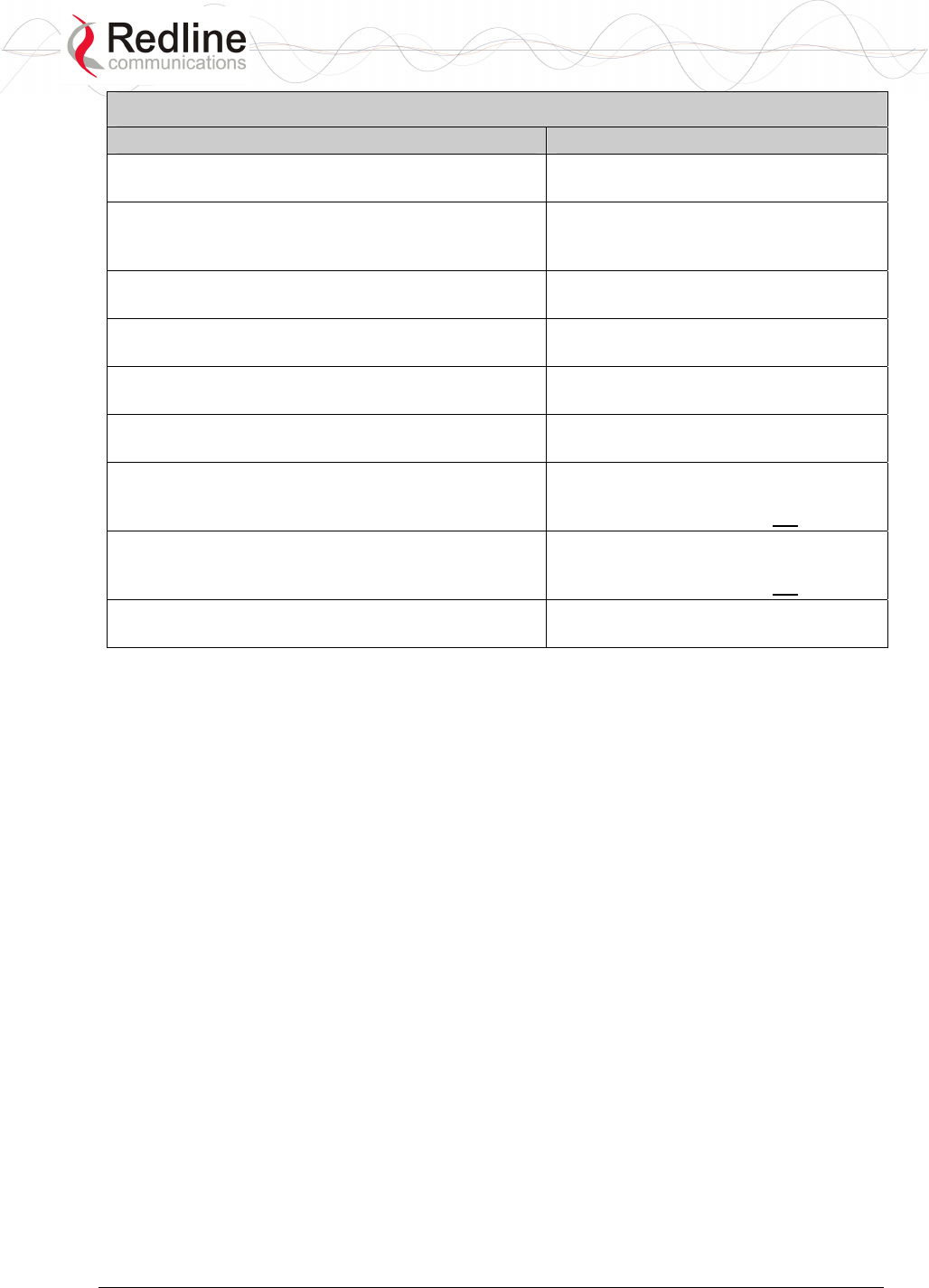
RedCONNEXTM AN-80i PMP
User Manual
70-00072-01-03 Proprietary Redline Communications © 2007 March 19, 2007
Page 23 of 60
Table 1: Web - System Log Messages
Log Message Description
2028 - Factory Data Corrupted (use fallback values), Error detected in the factory data. Read
default values.
2028 - TFTP Error, An error occurred while a binary file
was being uploaded. Upload operation
was cancelled.
2029 - Firmware configuration failed, Error occurred when attempting to
program the non-volatile RAM.
2034 - HTTP(User Mgm): Invalid password, Password entered for user was not
valid.
2035 - HTTP(User Mgm): Invalid User, Username entered for user was not
valid.
2036 - HTTP(User Mgm): Chg User Attributes
ERROR,
Permissions entered for user were not
valid.
2037 - SNMP Configuration Load: ERROR, Error occurred when attempting to read
SNMP configuration values from non-
volatile RAM. Values were not loaded.
2038 - SNMP Configuration Save: ERROR, Error occurred when attempting to save
SNMP configuration values to non-
volatile RAM. Values were not saved.
2039 - Invalid Options Key, The options key entered is not of a valid
format. Check for a typing mistakes.
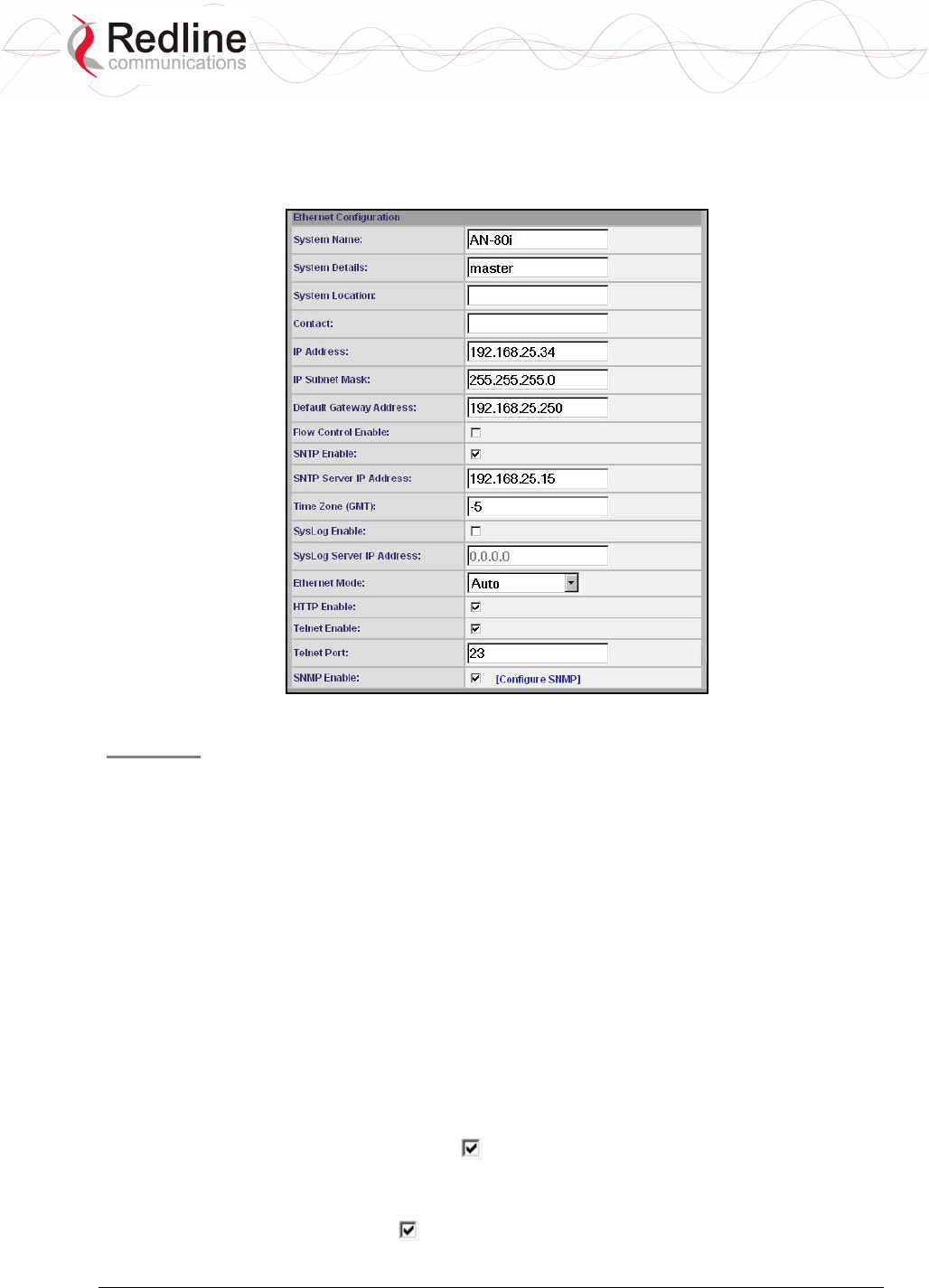
RedCONNEXTM AN-80i PMP
User Manual
70-00072-01-03 Proprietary Redline Communications © 2007 March 19, 2007
Page 24 of 60
3.6 System Configuration Screen
Click Configure System in the menu to view and adjust configuration settings for general
system identification, Ethernet, and the wireless interface.
Figure 8: Web - PTP Configuration Screen
General
System Name: Enter the name for this AN-80i. The name can be any combination of
letters and numbers.
System Details: Enter additional descriptive details about this AN-80i. The description
can be any combination of letters and numbers.
System Location: Enter additional descriptive details about this AN-80i. The description
can be any combination of letters and numbers.
Contact: Enter additional descriptive details about this AN-80i. The description can be
any combination of letters and numbers.
IP Address: Enter the IP address for this AN-80i. The IP address is routable through the
Ethernet port and over the wireless interface.
IP Subnet Mask: Enter the IP subnet mask.
Default Gateway Address: Enter the IP address of the default gateway or router on the
Ethernet segment connected to the AN-80i Ethernet port.
Flow Control Enable: Check this box to enable flow control functions (802.3x) on
the AN-80i Ethernet port. Enabling this feature allows the AN-80i to request Ethernet
devices to pause transmissions during busy periods.
SNTP Enable: Check this box to enable the SNTP protocol support. This feature
allows AN-80i systems to time-stamp log messages using a network time server. When
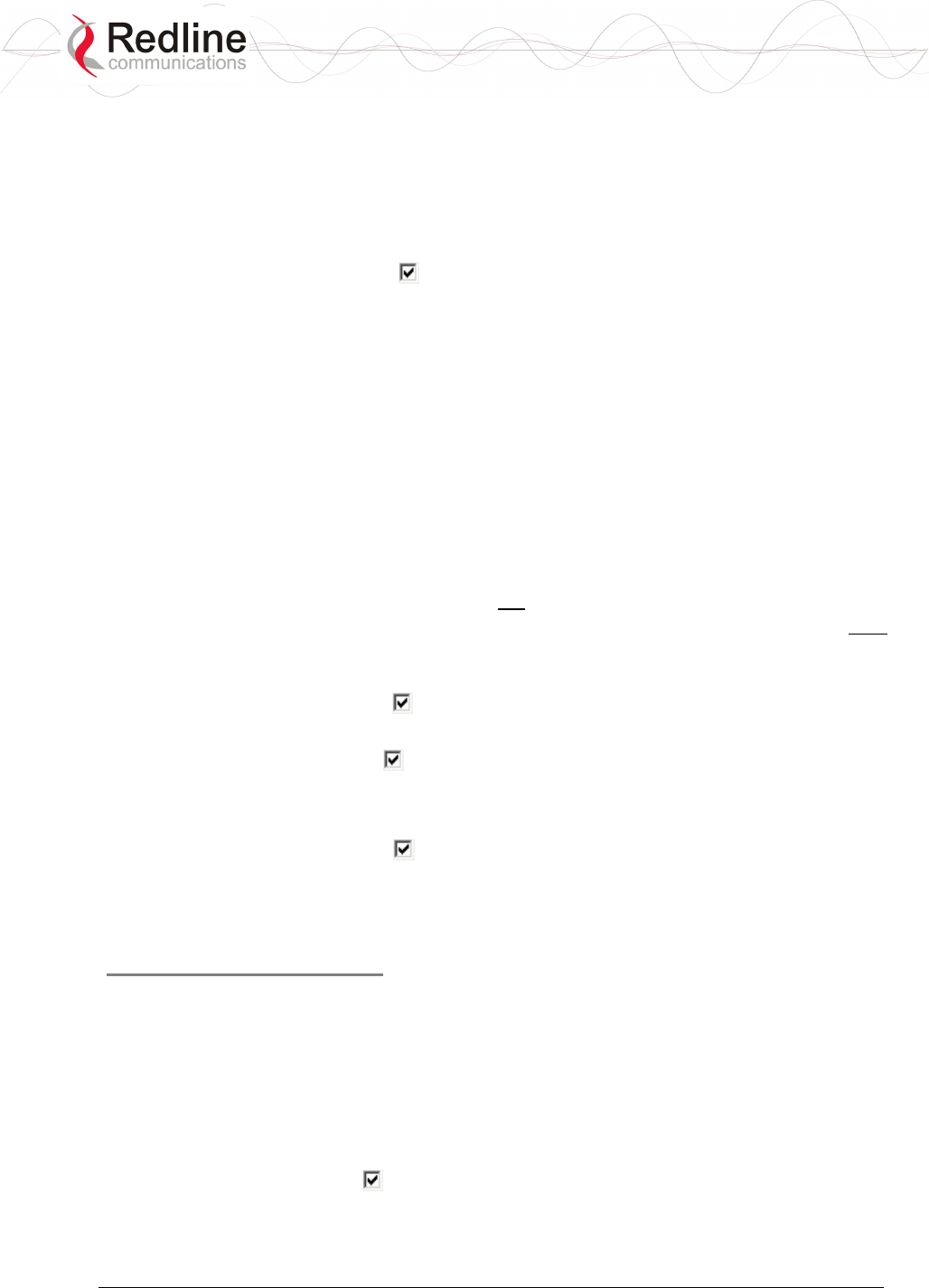
RedCONNEXTM AN-80i PMP
User Manual
70-00072-01-03 Proprietary Redline Communications © 2007 March 19, 2007
Page 25 of 60
enabled, you must enter the network address of the SNTP server in the SNTP Server IP
Address field.
SNTP Server IP Address: Enter the network address of the SNTP server. Valid only
when the SNTP Enable field is checked.
Time Zone (GMT): Enter the hours offset from GMT for this time zone. Valid only
when the SNTP Enable field is checked.
Syslog Enable: Check this box to enable the Syslog protocol support. This feature
allows AN-80i log messages to be saved in a central repository. When enabled, you must
enter the network address of the Syslog server in the Syslog Server IP Address field.
Syslog Server IP Address: Enter the network address of the Syslog server. Valid only
when the Syslog Enable field is checked.
Ethernet Mode: Select the operating mode of the Ethernet port.
Auto - Auto-negotiate the speed connection speed.
10 - Operate at 10Base-T only.
100 - Operate at 100Base-T only.
HD - Operate at half-duplex only.
FD - Operate in full duplex only.
Important: The auto-negotiate feature does not detect the speed and duplex of manually
set Ethernet equipment. The auto-negotiate feature works correctly only when both
communicating Ethernet devices are configured for auto-negotiate. Duplex mismatches
may result in an unexpected loss of communications.
HTTP Enable: Check this box to enable the HTTP (Web) interface. If the option is
deselected, only CLI commands will be available.
Telnet Enable: Check this box to enable a Telnet access (CLI) to the AN-80i. Refer to
the CLI commands in section 4: CLI Interface on page 38.
Telnet Port: Enter Telnet port address (default is 23).
SNMP Enable: Check this box to enable the Simple Network Management Protocol
(SNMP) agent. When this item is checked, clicking on the blue text [Configure SNMP]
adjacent to the check box displays the SNMP Configuration screen. See section 3.10:
SNMP Settings on page 33 for additional information on SNMP settings for the AN-80i.
Wireless Configuration
RF Freq. [MHz]: Enter the center frequency for the RF channel. This setting must be
identical for both AN-80i systems operating as a wireless link. The options key controls
channel availability. Refer to Table 30: Spec - Regional Identification Codes on page 57
for available channels.
Note: To minimize interference, the channel frequencies for AN-80i links operating in
close proximity should be separated by a minimum of the channel size in use (to avoid
overlapping bands).
Auto scan: Check this box to enable the AN-80i PTP Slave to automatically scan
available channels and locate the current operating frequency of the AN-80i PTP Master.

RedCONNEXTM AN-80i PMP
User Manual
70-00072-01-03 Proprietary Redline Communications © 2007 March 19, 2007
Page 26 of 60
Tx Power [dBm]: Enter the transmit power level (dBm). This setting is for the
transceiver output only. The actual EIRP depends on the gain of the connected antenna
(see section 6.3: Certified Antennas on page 55).
Important: In some regions, the maximum operational power per channel for a specific
antenna is limited in accordance with regulations specifying the maximum allowable
EIRP levels. Refer to the FCC and CE notices in this manual.
See Table 2: Web - Max. Power (in dBm) and Modulation to determine the maximum
transmit power level available at each modulation setting. When ATPC is enabled, the Tx
power will be automatically adjusted to achieve optimum performance.
Table 2: Web - Max. Power (in dBm) and Modulation Settings
Modulation BPSK QPSK 16 QAM 64 QAM
Code
Rate 1/2 3/4 1/2 3/4 1/2 3/4 2/3 3/4
Max Tx
Power 20 20 20 20 20 20 17 17
DFS Action: Select the mode of operation for DFS.
Important: Where DFS is required by regional regulations, this function is
permanently enabled at the factory and can not be disabled by the installer or end-user.
The system set to master-mode monitors for interference from radar devices and other
equipment using the same channel frequency. When interference is detected, the system
automatically takes the action selected using the drop-down menu:
None: The DFS function is disabled.
Tx Off: Transmission is immediately disabled when radar signals are detected. This
action is recorded in the message log and an SNMP trap message is sent (if SNMP
enabled).
Following an interval of thirty minutes, the same channel is monitored for one minute
and if there are no DFS triggering events, the system resumes normal operation. If
DFS trigger conditions are still detected, operation is suspended for an additional
thirty minutes. This cycle continues until no DFS trigger events are detected or the
operator manually reconfigures the system.
Chg Freq: Relocate transmission to an alternative frequency immediately when radar
signals are detected. This action is recorded in the message log and a trap message is
sent (if SNMP enabled).
The new channel is selected based on allowable frequencies for the regulatory region
of that installation. The channel is monitored for one minute before the system is
allowed to transmit. If DFS triggering events are detected, the next available channel
is selected and monitored. The system is not allowed to return to a channel on
which DFS trigger events were detected for a period of thirty minutes. If DFS trigger
events are detected on all channels, operation is suspended until the thirty-minute time
interval expires for at least one channel.

RedCONNEXTM AN-80i PMP
User Manual
70-00072-01-03 Proprietary Redline Communications © 2007 March 19, 2007
Page 27 of 60
Antenna Gain: Enter the gain (dBm) for the system antenna.
When DFS is enabled, it is important that the Antenna Gain setting matches the true
antenna gain. If the antenna gain is set higher than the true antenna gain, the system is
less sensitive to detecting interference, and is not operating in compliance with the
UK/ETSI standard. If the antenna gain is set lower than the true antenna gain, the system
is more sensitive to interference and this may result in false DFS triggers.
ATPC Enable: Check this box to enable the AN-80i to monitor the received signal
and request the remote system to adjustment its transmit level for optimum performance.
The ATPC feature must be enabled on both AN-80i units.
Adaptive Modulation: Check this box to enable the AN-80i to automatically adjust
the transmission modulation and code settings to achieve the highest UBR that will
operate with a packet error rate (PER at layer 2) of less than 1x10e-6. If the PER exceeds
1x10e-6, the AN-80i automatically adjusts the modulation and code settings downwards
(i.e., from 16 QAM 3/4 to 16 QAM 1/2) to operate at a lower UBR where the PER is
acceptable.
When disabled, the modulation and code settings are entered manually using the
Uncoded Burst Rate setting. See Table 2: Web - Max. Power (in dBm) and Modulation.
Channel Width: Select the channel bandwidth. Refer to Table 30: Spec - Regional
Identification Codes on page 57 for available channel widths.
Modulation Reduction Level: Enter the number of modulation/coding levels to step
down during re-transmission of errored wireless packets. Each step down lowers the
UBR. The level can be set from 0 to 7 (recommended value = 2).
Uncoded Burst Rate [Mb/s]: Select the desired UBR for the link. If Adaptive
Modulation is disabled, the AN-80i will transmit using only the specified settings. See
Table 2: Web - Max. Power (in dBm) and Modulation.
Ethernet Follows Wireless: Check this box to have the AN-80i disable and enable the
Ethernet port function based on the status of the wireless interface. This feature allows
switches and routers to trigger configuration changes based on changes to the AN-80i
Ethernet port status.
Disabled ( ): The AN-80i Ethernet port is always enabled.
Enabled ( ): The Ethernet port status is controlled based on the status of the wireless
interface. See the following table.
Table 3: Web - Ethernet Status Indication
Configuration Setting Wireless interface Status Ethernet Port Status
Ethernet Follows Wireless Link Up Enabled
Link Down Enabled
Ethernet Follows Wireless Link Up Enabled
Link Down Disabled
Important: The Ethernet Follows Wireless setting affects all data and management traffic
(HTTP, TELNET, and SNMP). When enabled, it is not possible to establish
communications with the AN-80i using the Ethernet port while the wireless interface is
down. Refer to 5.2: Procedure to Reset AN-80i IP Address on page 49 for recovery.

RedCONNEXTM AN-80i PMP
User Manual
70-00072-01-03 Proprietary Redline Communications © 2007 March 19, 2007
Page 28 of 60
System Mode: The PTP Master establishes and manages the bi-directional link with a
remote end AN-80i. Only one system in a wireless link must be set for PTP Master mode.
PTP Master: This unit begins transmitting automatically; sends poll messages to the
remote AN-80i, and negotiates the wireless link.
PTP Slave: This unit waits passively, monitoring the selected channel(s) until polled
by the PTP Master, and participates in negotiating the wireless link.
Software Version: Select the version of system software to load when the AN-80i is
rebooted. The system holds two independent software images.
Encryption Enable: Check this box to enable encryption of data transmitted over the
wireless interface. When encryption is enabled, no Ethernet packets can be transferred
over-the-air unless encryption is enabled on the remote-end AN-80i, and the correct
encryption key is entered on both AN-80i units.
Encryption Key: The key is used to encrypt data in a way that can be decoded by the
remote-end AN-80i. Enter the MAC address of the communicating AN-80i.
Link Length Measurement Mode: Select the mode for setting/measuring the distance
between this and the remote-end AN-80i.
Auto: Distance is calculated automatically by the AN-80i.
Manual: Enter the link distance manually in the Link Length field.
Link Length: Enter the actual length of the path that the radio wave travels between the
two AN-80i units. The Link length is used to calculate the transmission-to-response
interval and reject reflections of the transmitted signal. This setting is valid only when the
Link Length Mode is set to Manual.
Link Length Measurements Unit: Select the units for the Link Length field.
Mile: Link length distance is displayed in miles.
Km: Link length distance is displayed in kilometers.
Antenna Alignment Buzzer Enable: Check this box to enable the antenna alignment
audible tone generator in the transceiver. The rate of the tone is proportional to the
receive signal strength (faster = stronger signal).
Radio Enable: Check this box to enable the radio transmitter. If this box is unchecked
(), it will not be possible to establish a wireless link.
Controls
Save: Click to save the parameter settings displayed in the configuration screen.
Note: Changes to some parameters cause the AN-80i to initiate a system reset when the
Save button is selected.
Test: Click this button to have the AN-80i load the current settings displayed in the
configuration screen. The AN-80i will operate with these settings for a period of five
minutes. During the 'test' period, you may click the Save button at any time to save this
configuration permanently (also terminating the five minute timer). If the Save button is
not selected during the five minute test period, the AN-80i is automatically rebooted
using the previously saved settings.
System Reboot: Click this button to reboot the AN-80i. All statistics counters are reset.
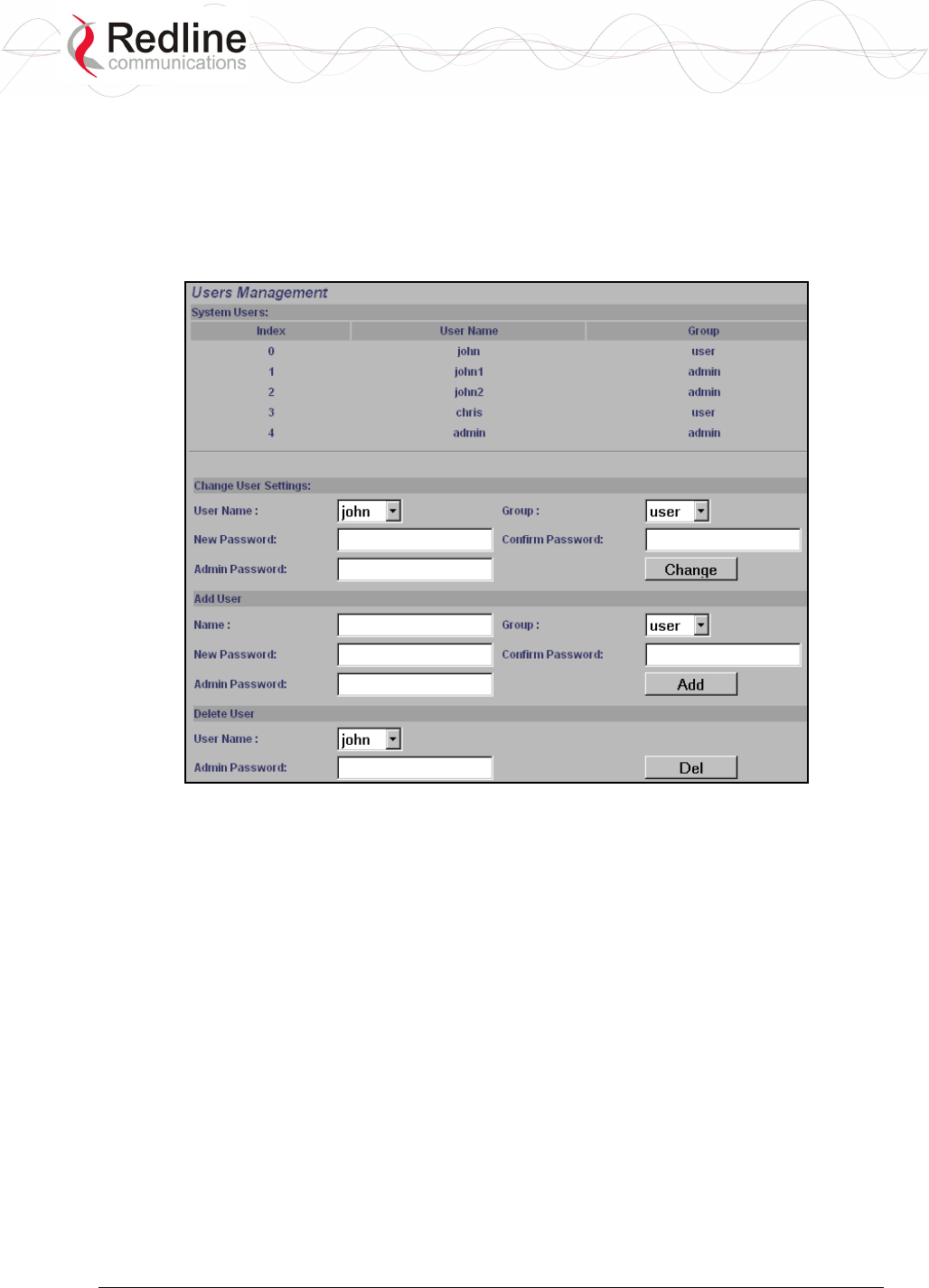
RedCONNEXTM AN-80i PMP
User Manual
70-00072-01-03 Proprietary Redline Communications © 2007 March 19, 2007
Page 29 of 60
3.7 System Password Screen
Click Users Management in the left hand menu to display the System Password screen.
This screen allows the operator to modify the system passwords.
The AN-80i supports two groups of users: admin and user. See Table 5: Web - Default
System Users on 30 for the factory default login values. See Table 4: Web - Screens and
User Access on page 30 for permissions associated with each group.
Figure 9: Web - System Password Screen
Change User Settings
Use this dialog to change the settings for an existing user.
User name: Select an existing user to be modified.
Group: Select the group to be associated with this username.
New Password: Enter the new password for this user.
Confirm Password: Re-enter new password for this user.
Admin Password: Enter the administrator password (security feature).
Change: Click the Change button to make these changes effective.
Add User
Use this dialog to add a new user.
User name: Enter a name for the new user.
Group: Select a group for the new user.
New Password: Enter a password for the new user.
Confirm Password: Re-enter the password for the new user.

RedCONNEXTM AN-80i PMP
User Manual
70-00072-01-03 Proprietary Redline Communications © 2007 March 19, 2007
Page 30 of 60
Admin Password: Enter the administrator password (security feature).
Add: Click the Add button to make these changes effective.
Delete User
Use this dialog to delete an existing user.
User name: Select an existing user.
Admin Password: Enter the administrator password (security feature).
Del: Click the Del button to make these changes effective.
Group Permissions
The following table lists the permissions associated with each group.
Table 4: Web - Screens and User Access
Screen Admin
Access
User
Access
Description
General
Information
X X View general system identification and
configuration settings.
System
Status
X X View system information, Ethernet statistics, and
wireless statistics.
System Log X X View the system status messages recorded by the
AN-80i.
Configure
System
X View and adjust configuration settings for general
system identification, IP address, management
functions, and the wireless interface.
Upload
Software
X Upload a new software binary file.
Users
Management
X
X
X Change your login password.
Add and delete users.
Product
Options
X View and change the product options key.
Spectrum
Sweep
X Scan a range of frequencies to detect other RF
sources (interference).
The following table lists the default login names and passwords.
Table 5: Web - Default System Users
Group User Name Default Password
user user user
admin admin admin
Important:
There must always be at least one active 'admin' account on the system. The
AN-80i can not be managed if all accounts are changed to 'user'.
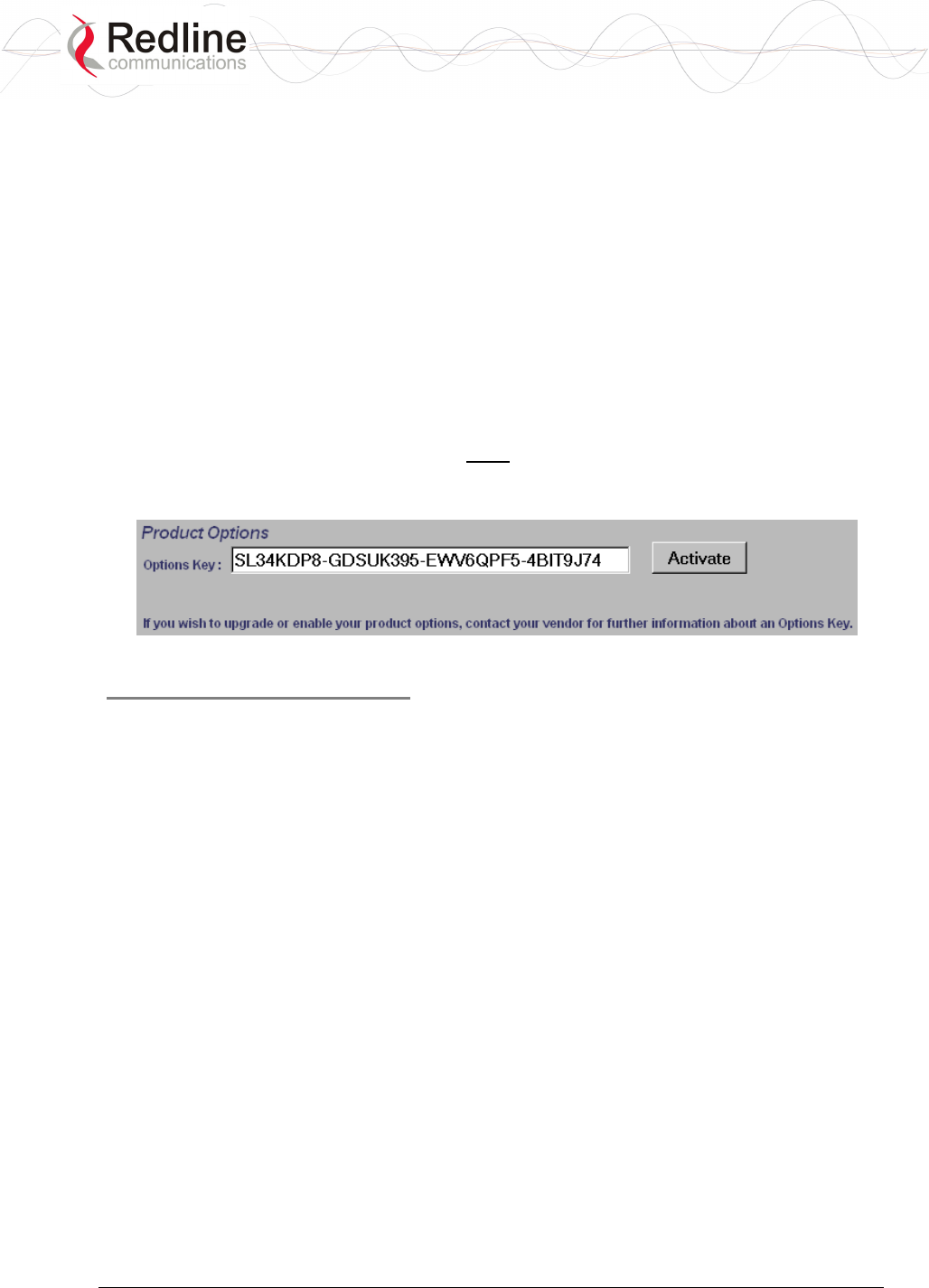
RedCONNEXTM AN-80i PMP
User Manual
70-00072-01-03 Proprietary Redline Communications © 2007 March 19, 2007
Page 31 of 60
3.8 AN-80i Product Options Screen
Click Product Options in the left hand menu to display the Product Options screen.
You may not be able to establish a link between AN-80i units, or configure all required
parameter settings until you have entered the permanent options key. Permanent options
keys must be purchased and are provided in electronic format. The options key (a string
of numbers, letters, and dashes) enables AN-80i features including the maximum
uncoded burst rate and frequency ranges (region codes). Every options key is unique to
an AN-80i unit.
Each new AN-80i received from the factory will contain a temporary options key. This
temporary key may provide temporary access to advanced options and settings. When the
factory options key expires, only limited service will be available (restricted RF
frequency, data rates, etc).
Important: A permanent Options Key must be entered for in-service operation: the
temporary options key shipped with the system will expire and service will be
interrupted.
Figure 10: Web - Product Options Screen
Entering the Options Key
1. Enter the key (case sensitive).
2. Verify that the entered value is correct
3. Click the Activate button.
4. Click System Log in the menu and verify the key has been accepted.
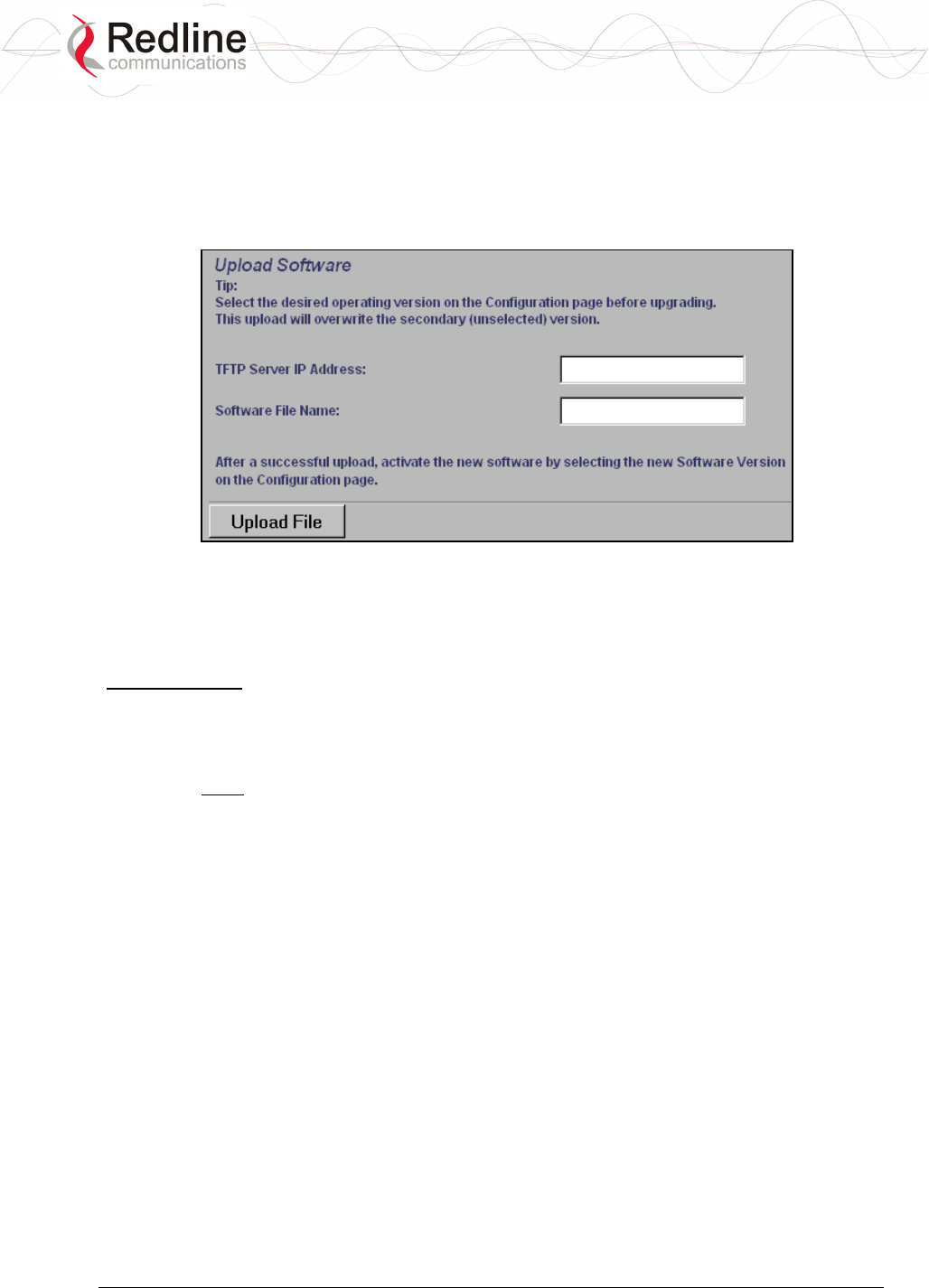
RedCONNEXTM AN-80i PMP
User Manual
70-00072-01-03 Proprietary Redline Communications © 2007 March 19, 2007
Page 32 of 60
3.9 Upload Software
Click Upload Software in the left hand menu to display the Upload Software screen. This
screen is used to upgrade the AN-80i with new software. The AN-80i contains non-
volatile storage for two versions of the software. The upload overwrites the non-
operational (unselected) version.
Figure 11: Web - Upload Software Screen
TFTP Server IP Address: Enter the IP address of the computer with the software
upgrade file. This computer must be running a TFTP server.
Software File Name: Name of the software binary file (including file extension).
Upgrade Steps
Trivial File Transfer Protocol (TFTP) is used to upload the new software image file from
your computer to the AN-80i. TFTP server software must be installed and running on the
computer you are using to upload the new software file. In addition, the AN-80i software
binary file must be located in the default upload directory for the TFTP server.
1. Enter the IP Address of the computer running the TFTP server.
2. Enter the full name of the binary file (including the .bin extension).
3. Click the Upload File button to begin the file transfer. The upgrade file size is
approximately four Megabytes and takes a minimum of two to four minutes to
transfer. Slower network connections may take longer -- do not interrupt the transfer.
4. When the file transfer is complete, the AN-80i verifies the integrity of the new
software file. If errors were introduced during the transfer process, the software file is
rejected and a warning message is registered in the event log, and you must repeat the
upload.
5. When the transfer has completed successfully, use the System Configuration screen to
select which software version to load on the next system reboot (does not switch
automatically following upload).

RedCONNEXTM AN-80i PMP
User Manual
70-00072-01-03 Proprietary Redline Communications © 2007 March 19, 2007
Page 33 of 60
3.10 SNMP Settings Screen
Click Configure SNMP (blue text) on the System Configuration screen to view and edit
the SNMP settings. The hyperlink appears only if the SNMP Enable box is checked.
The SNMP protocol allows an application to interrogate the AN-80i for information
saved in the MIB and to change enabled fields within the MIB. When the SNMP Agent
in the AN-80i detects an error condition, a special message known as a trap can be sent
(if enabled). A Trap Host is an IP system/server that is set up to receive SNMP trap
messages. The SNMP Configuration screen displays a list of the current communities.
The Chg buttons can be used to add, edit, or delete community settings.
Figure 12: Web - SNMP Configuration Screen
SNMP Community Management
Community Name: Displays the SNMP community name for each entry (maximum of
eight entries).
Access: Displays the access permissions for each SNMP community.
None: Deny read and write permission for this community.
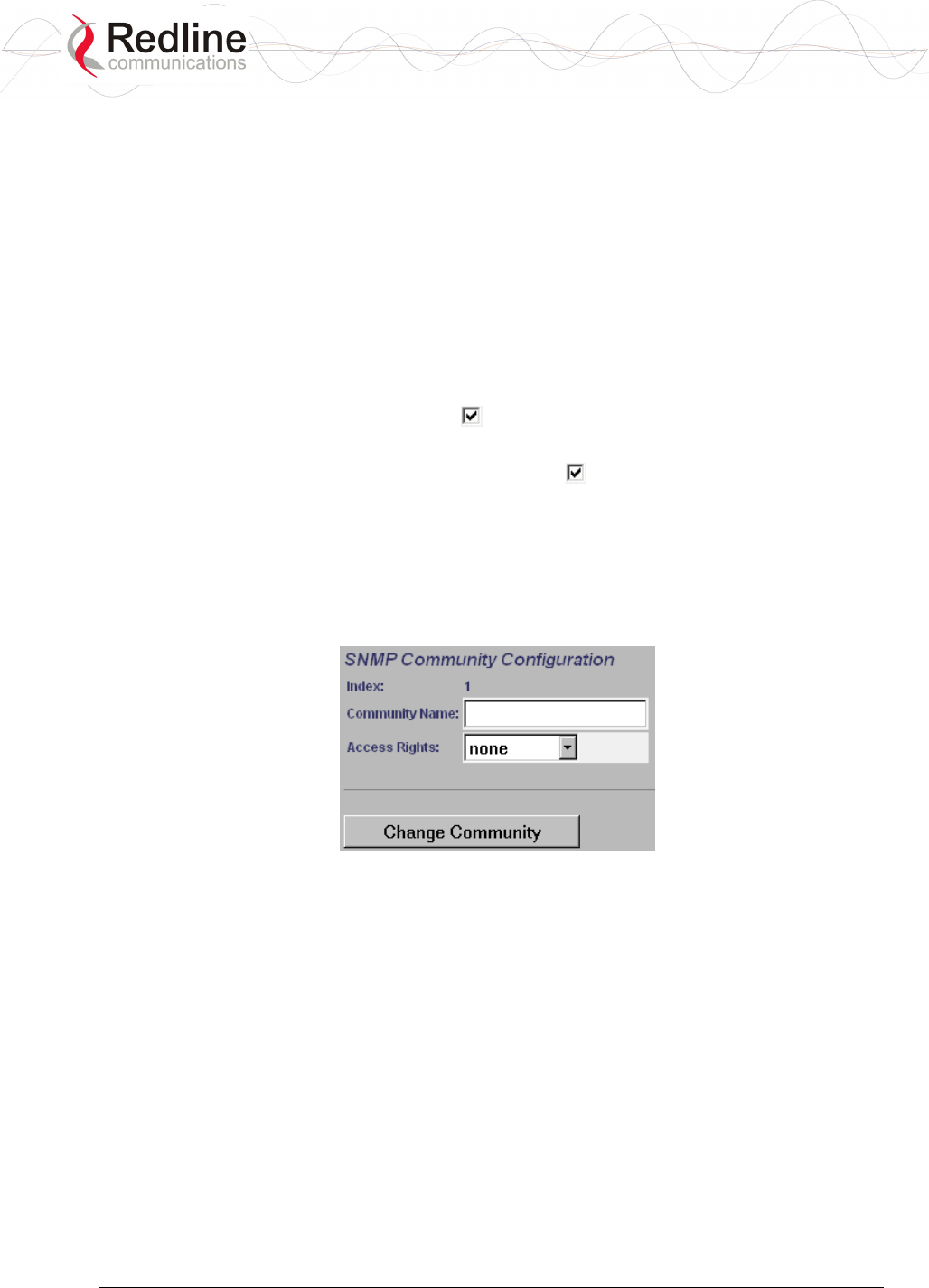
RedCONNEXTM AN-80i PMP
User Manual
70-00072-01-03 Proprietary Redline Communications © 2007 March 19, 2007
Page 34 of 60
Read: Grant read access permission only for this community. Deny write permission.
Write: Grant write access permission only for this community. Deny read permission.
Read&Write: Grant read and write access permission for this community.
Chg: Click the Chg button to modify the settings for the adjacent entry.
Save Comm: Click the Save Comm button to save changes to the community settings.
SNMP Traps Management
IP Address (IPv4): IP address associated with this SNMP alarm.
Port: Destination port address associated with this SNMP alarm.
Community: Community associated with this SNMP alarm.
Chg: Click the Chg button to modify the settings for the adjacent entry.
SNMP Traps Enabled: Check this box to enable SNMP traps to be sent. If the box is
not checked, all SNMP traps are disabled.
Link Up/Down Trap Enabled: Check this box to enable an SNMP trap to be
generated for each link up and link down event.
Save Traps: Click the Save Traps button to save changes to the SNMP trap settings.
3.10.1 Change SNMP Community
Each entry in the SNMP Community Management table may be changed individually.
Click the Chg button adjacent to any entry to modify the settings.
Figure 13: Web - SNMP Community Configuration Screen
Index: Display the unique reference number for this entry.
Community Name: Enter or modify the SNMP community name for this entry.
Access Rights: Select the access permissions for this entry.
None: Deny read and write permission for this entry.
Read: Grant read access permission only for this entry. Deny write permission.
Write: Grant write access permission only for this entry. Deny read permission.
Read&Write: Grant read and write access permission for this entry.
Change Community: Click the Change Community button to copy these settings to the
community settings table. This action does not permanently save changes. To save
changes to the community settings you must also click the Save Comm button in the
SNMP Configuration screen.
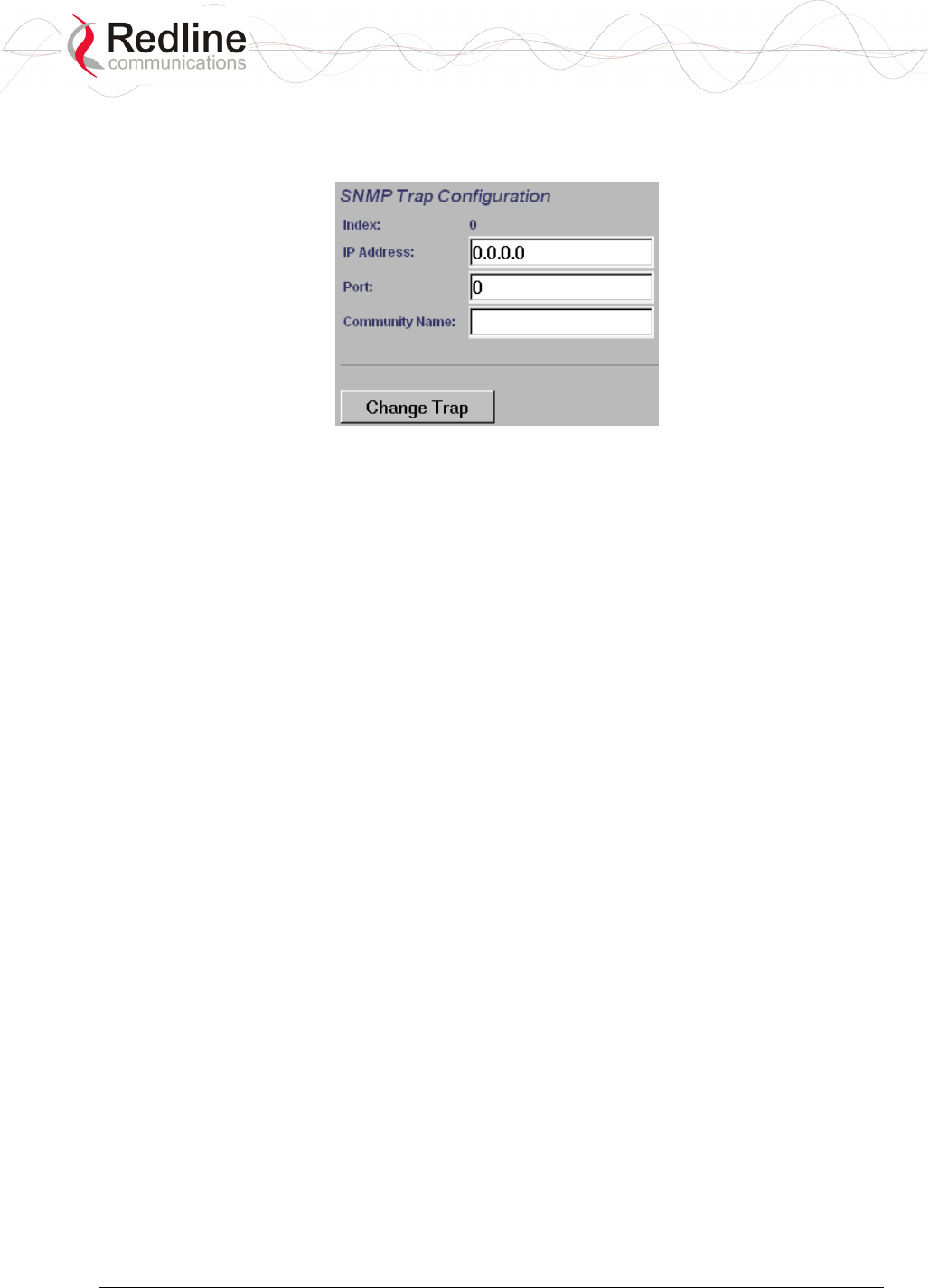
RedCONNEXTM AN-80i PMP
User Manual
70-00072-01-03 Proprietary Redline Communications © 2007 March 19, 2007
Page 35 of 60
3.10.2 Change SNMP Trap Configuration
Each of the eight entries in the SNMP Traps Management table may be changed
individually. Click the Chg button to modify the settings for the adjacent entry.
Figure 14: Web - SNMP Trap Configuration Screen
Index: Display the table position number for this entry. Position 0 is the first entry.
IP Address: Enter the IP address (IPv4) associated with this SNMP alarm.
Port: Enter the destination port address associated with this SNMP alarm.
Community Name: Enter the SNMP community name for this entry.
Change Trap: Click the Change Trap button to copy these settings to the community
settings table. This action does not permanently save changes. To save changes to the
SNMP trap settings you must click the Save Traps button in the SNMP Configuration
screen.

RedCONNEXTM AN-80i PMP
User Manual
70-00072-01-03 Proprietary Redline Communications © 2007 March 19, 2007
Page 36 of 60
3.11 Spectrum Sweep
Click Spectrum Sweep in the left hand menu to display the Spectrum Sweep
configuration screen. The spectrum sweep feature is an off-line RF survey tool to detect
interference and evaluate spectrum availability. Configurable survey parameters include
the high and low frequency limits, the step size, and the number of samples at each step.
The output graph displays the maximum (red) and average (blue) RSSI for each step.
Figure 15: Web - Spectrum Sweep Screen
Start Frequency (MHz): Enter lowest frequency to be scanned. See 6.4: Regional Codes
on page 57.
End Frequency (MHz): Enter highest frequency to be scanned. See 6.4: Regional Codes
on page 57.
Step (MHz): Enter the frequency step (MHz) to use when scanning from the lowest to
the highest frequency. The step selection must be a multiple of 2.5 MHz (i.e., 2.5, 5, 7.5,
etc).
No. of acquisitions: Enter the number of times the frequency will be sampled at each
step. The recommended range is 10 to 100 samples. When a potentially clear channel is
identified, reduce the frequency range and step size while increasing the sample size to
monitor the channel over a longer period.
Start: Left-click the Start button to begin the scan.
Performing a Sweep
The transmitter of the PTP Master AN-80i is automatically disabled during the spectrum
scan. If the scan is being performed from a PTP Slave AN-80i, the transmitter on the
remote AN-80i for this link should be disabled during the test. You can use the
configuration test feature to remotely (over-the-air) shut down the remote transmitter for
5 minutes and then recover automatically. See the description of the Test button in
section 3.6: System Configuration Screen under the heading Controls on page 28.

RedCONNEXTM AN-80i PMP
User Manual
70-00072-01-03 Proprietary Redline Communications © 2007 March 19, 2007
Page 37 of 60
Table 6: Web - Performing a Spectrum Sweep
Setting Description
System Mode:
PTP Slave
No action required: Remote end will remain passive during
sweep.
System Mode:
PTP Master
Use Web/CLI to disable radio on remote-end. Use 'test'
function to save and remote end will restore radio operation
automatically after 5 minutes.
Figure 16: Web - Spectrum Sweep Results
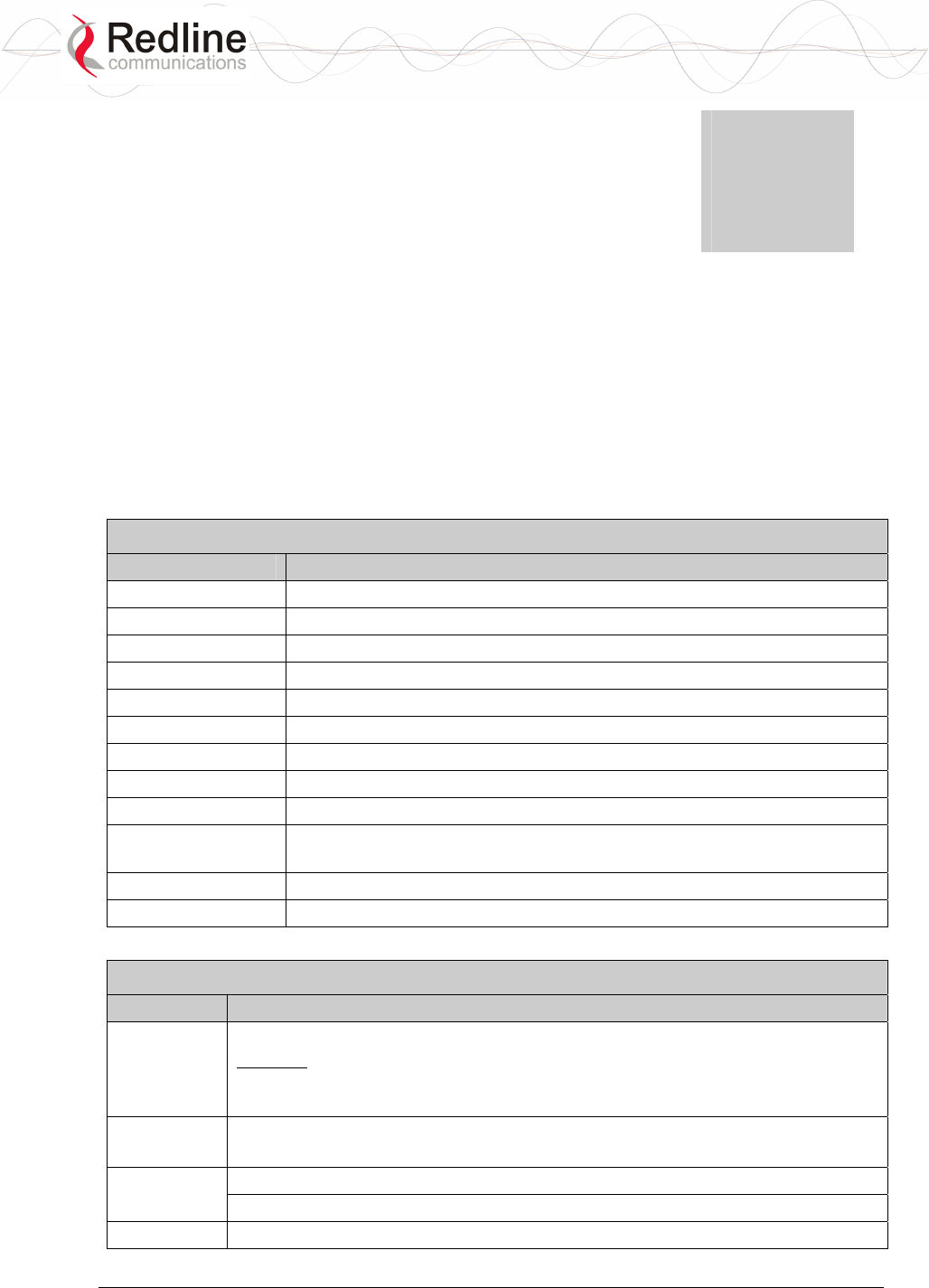
RedCONNEXTM AN-80i PMP
User Manual
70-00072-01-03 Proprietary Redline Communications © 2007 March 19, 2007
Page 38 of 60
Chapter
4
4
4
C
CL
LI
I
I
In
nt
te
er
rf
fa
ac
ce
e
This section describes the procedures for configuring and operating the AN-80i using
CLI over a Telnet connection.
4.1 CLI Command Summary
The following table lists all AN-80i commands available from root mode (default mode
when you login). All commands are case-sensitive. Use the following general format for
all commands:
command <Enter>
Table 7: CLI - Command Summary
Command Description
chgver Change the default version of software and reboot the AN-80i.
get Display the value of a statistic or read-only parameter (i.e., MAC).
reboot Reboot the AN-80i.
reset Reset the AN-80i statistics values.
save Save the selected configuration settings (i.e., SNMP settings)
set View/modify a system parameter value.
show View system compound objects (i.e., configuration settings).
snmpcommunity View/modify the SNMP community settings.
snmptrap View/modify the SNMP trap settings.
test Activate edited changes to the system configuration for a test period of
five minutes.
upgrade Upload a software binary image to the AN-80i.
user View/modify the user/password configuration.
Table 8: CLI - Root Mode Commands
Command Description
?
Use the '?' character to display help for any command or mode.
Example: From the root directory, enter the following command to list all
parameters that can be changed using the 'set' command:
set ?
CTRL-Z Return to root mode.
Cancel command entry (alternative to backspace delete).
Return to parent node / mode. exit
all (exit all) Return to root mode.
logout Terminate this telnet session. May be entered from any mode.

RedCONNEXTM AN-80i PMP
User Manual
70-00072-01-03 Proprietary Redline Communications © 2007 March 19, 2007
Page 39 of 60
4.2 Connecting via Telnet
To connect to the AN-80i, open a Telnet session to the IP address of the AN-80i. On a
Windows™ PC, open the Run command and type 'telnet' followed by the IP address of
the AN-80i. When the command prompt screen appears, login to the AN-80i. The AN-
80i may now be controlled using a set of CLI commands.
Figure 17: CLI - Connecting via Telnet
The system will logout users automatically if no commands are received (idle) for five
minutes. To exit immediately from the CLI, type the following command:
logout [ENTER]
4.3 CLI Command Set
4.3.1 Chgver
Use the chgver command to change the software version to loaded when you reboot the
AN-80i. Also see the Get command 'swver'.
Table 9: CLI - chgver
Command Parameter/Description
chgver Enter this command to toggle between software versions. The setting will
alternate between the two banks of memory (no parameters).
chgver <Enter>
4.3.2 Get
Use the get command to view system parameters. Use the following general format to
view a parameter:
get [field] <Enter>
Table 10: CLI - get
Command Parameter/Description
get calcdst: Calculated link distance between units.
erxpkt: Number of Ethernet packets received.
erxpktd: Number of Ethernet packets received that were discarded.
etxpkt: Number of Ethernet packets transmitted.
mac: AN-80i MAC address.
radiotype: Radio type.
rffreq: Current RF frequency setting.
rflink: Status of the RF link.

RedCONNEXTM AN-80i PMP
User Manual
70-00072-01-03 Proprietary Redline Communications © 2007 March 19, 2007
Page 40 of 60
Table 10: CLI - get
rfstatus: Status RF transmitter.
rssimax: Maximum RSSI.
rssimean: Mean RSSI.
rssimin: Minimum RSSI.
sinadr: Ration of signal to interference + noise.
swver: List the downloaded software versions.
sysuptime: Display the time since the last reboot.
txpower: Current Tx power setting.
ubrate: Current UBR value.
wrxpkt: Number of wireless packets received.
wrxpktd: Number of wireless packets received that were discarded.
wrxpktr: Number of wireless packets that were retransmitted.
wtxpkt: Number of wireless packets transmitted.
wtxpktd: Number of wireless packets transmitted that were discarded.
wtxpktr: Number of wireless packets that were retransmitted.
4.3.3 Reboot
Use the reboot command to remotely reset the AN-80i.
Table 11: CLI - reboot
Command Parameter/Description
reboot Reboot the AN-80i. There are no parameters associated with this command.
reboot <Enter>
4.3.4 Reset
Use the reset command to set all AN-80i statistics values to zero.
Table 12: CLI - reset
Command Parameter/Description
reset stats: Reset the AN-80i statistics counters.
reset stats <Enter>
4.3.5 Save
Use the save command to copy edited parameter settings into non-volatile memory. See
section 5.3: Testing and Saving System Parameters on page 50.
save [option] <Enter>
Table 13: CLI - save
Command Parameter/Description
save config: Save Ethernet, wireless, and user configuration settings.
snmp: Save SNMP settings.
defaultconfig: Overwrite current settings with the factory default Ethernet,
wireless, and SNMP settings.

RedCONNEXTM AN-80i PMP
User Manual
70-00072-01-03 Proprietary Redline Communications © 2007 March 19, 2007
Page 41 of 60
4.3.6 Set
Use the set command to view and/or change a parameter.
View a parameter:
set [field] <Enter>
Change a parameter:
set [field] [value] <Enter>
Table 14: CLI - set
Command Parameter/Description
set adaptmod: Enable or disable the adaptive modulation function.
off - Disable
on - Enable
When enabled, the AN-80i will automatically change the modulation to the
highest setting that can sustain a packet error rate lower than 1x10e-6. If the
packet error rate exceeds 1x10e-6, the system automatically steps down
modulation/code rate (i.e., from 16 QAM 3/4 to 16 QAM 1/2 ) to maintain the
wireless link quality.
antgain: Enter value for antenna gain (dBi).
When DFS is enabled, it is important that the Antenna Gain setting matches the
true antenna gain. If the antenna gain is set higher incorrectly, the AN-80i is
less sensitive to detecting interference, and is not operating in compliance with
the UK/ETSI standard.
atpc: Enable or disable the ATPC function. Both AN-80i units monitor Rx signal
and automatically adjust the Tx level of the transmitting system to optimize
system performance. The ATPC feature must be enabled on both ends of the
link.
off - Disable
on - Enable
This mode can be changed only if allowed by the options key. If the options key
does not allow changes: 1) value is specified by the options key, 2) executing a
set command for this field will generate an error message.
autoscan: Enable or disable the Autoscan function.
off - Disable
on - Enable
When enabled, the PTP Slave (system mode) AN-80i automatically scans
available channels to locate the current operating frequency of the PTP Master
system. Executing a set command this field on a PTP Master will generate an
error message.
buzzer: Enable or disable the audible alignment buzzer.
off - Disable
on - Enable
When enabled, the rate of the tone is proportional to the receive signal strength
(faster = stronger signal).
chwidth: Enter the channel bandwidth in MHz. Valid entries are 10, 20, and 40.
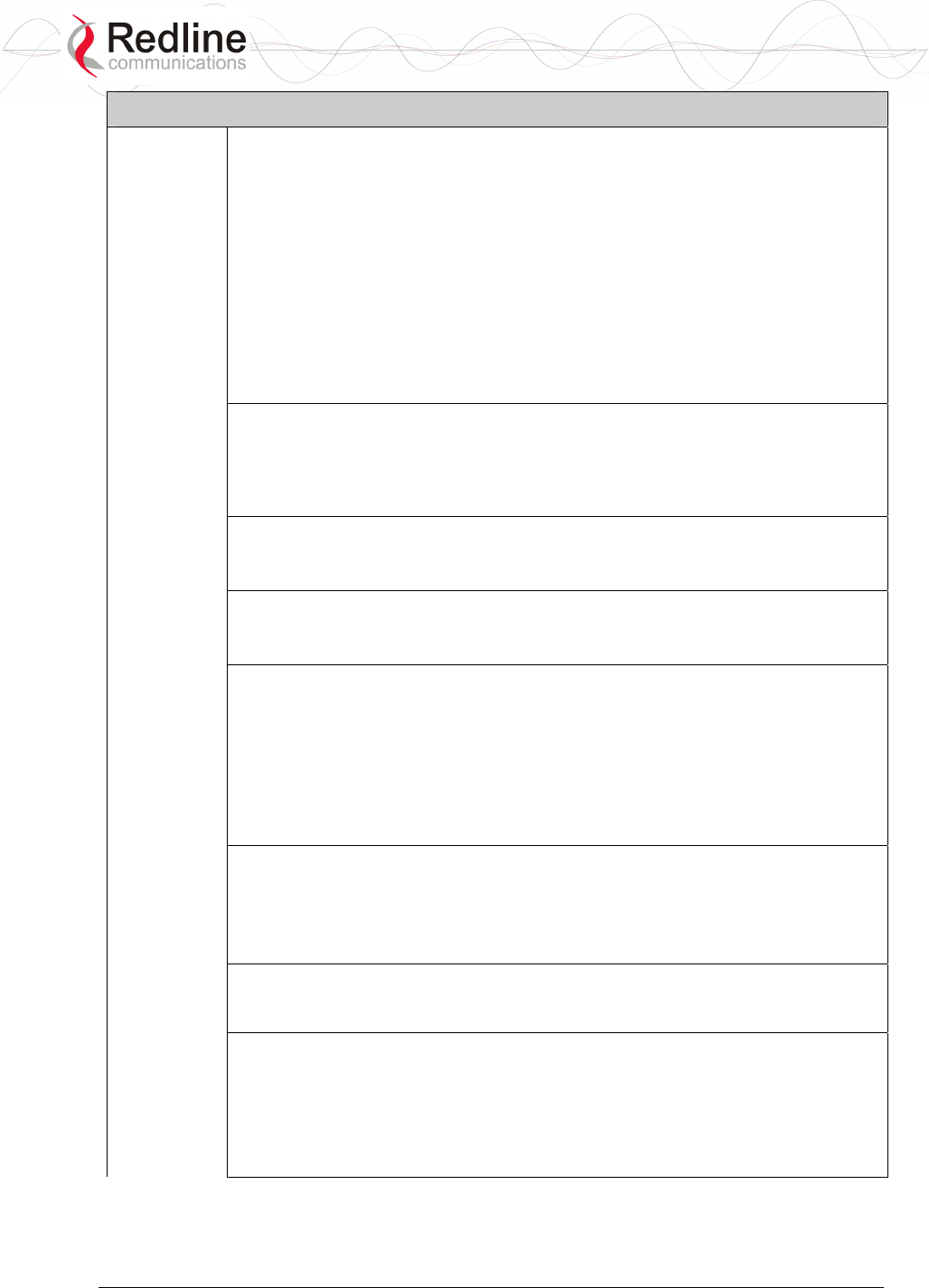
RedCONNEXTM AN-80i PMP
User Manual
70-00072-01-03 Proprietary Redline Communications © 2007 March 19, 2007
Page 42 of 60
Table 14: CLI - set
dfsaction: Select the mode of operation for DFS. The system set to master-
mode monitors for interference from radar devices and other equipment using
the same channel frequency. When interference is detected, the system
automatically takes the action selected using the drop-down menu:
<action> - [none=0 | txoff=1 | chgfreq=2]
None: The DFS function is disabled.
Tx Off: Transmission is immediately disabled when radar signals are
detected. This action is recorded in the message log and an SNMP trap
message is sent (if SNMP enabled).
Chg Freq: Relocate transmission to an alternative frequency immediately
when radar signals are detected. This action is recorded in the message log
and a trap message is sent (if SNMP enabled).
dst: Enter the actual length of the path that the wave travels in order to
establish the link. Units are defined by dstmu setting.
This value is used to calculate the transmission-to-response interval and
disregard reflections of the transmitted signal. Used only if dstmod is set to
'manual'.
dstmode: Select the mode for determining the distance of the wireless link.
auto: Distance is calculated automatically by the AN-80i.
manual: Operator enters link distance.
dstmu: Select the measurement unit for the link length (dstmode).
mile - dstmode units are miles
km - dstmode units are kilometers
efw: Enable or disable the Ethernet Follows Wireless function.
off - Disable
on - Enable
When Ethernet Follows Wireless is enabled the Ethernet port status is
controlled to reflect the status of the wireless interface. When the AN-80i
detects that the wireless interface has failed (or is manually disabled), the local
Ethernet port is immediately disabled When the AN-80i re-establishes the
wireless link, the Ethernet port is re-enabled..
encen: Enable or disable the encryption function.
off - Disable
on - Enable
If encryption is enabled, the correct encryption keys must be entered on both
communicating systems.
enckey: Enter the encryption key. If encryption is enabled, the correct
encryption keys must be entered on both communicating systems. Used only if
encen is set to 'on'.
ethmode: Enter the Ethernet speed and duplex setting.
auto - Auto-negotiate
10hd - 10Base-T Half Duplex
10fd - 10Base-T Full Duplex
10hd - 100Base-T Half Duplex
100fd - 100Base-T Full Duplex
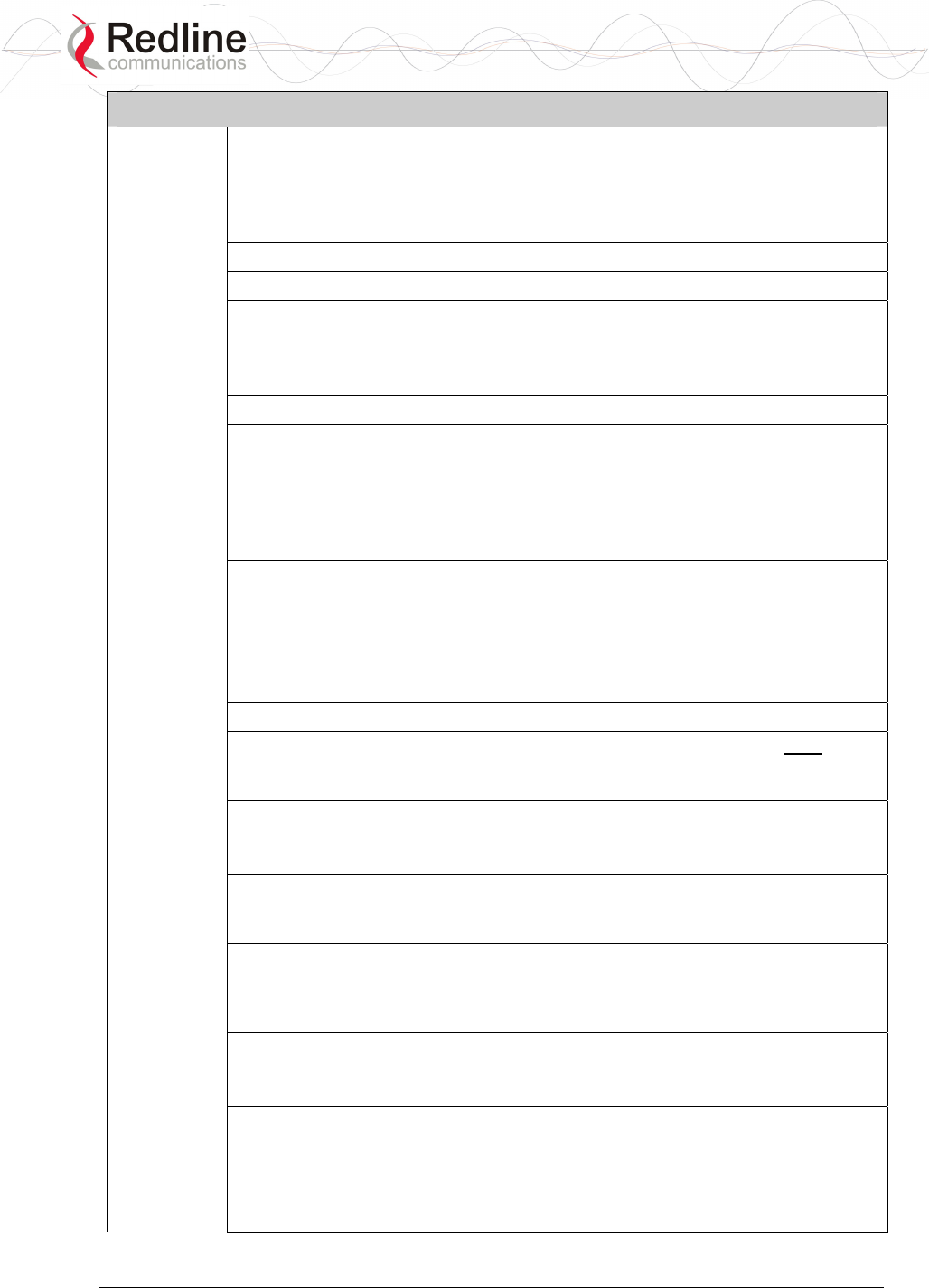
RedCONNEXTM AN-80i PMP
User Manual
70-00072-01-03 Proprietary Redline Communications © 2007 March 19, 2007
Page 43 of 60
Table 14: CLI - set
flowctrl: Enable or disable the flow control function. The Flow control feature
enables the AN-80i to request other Ethernet devices to pause transmission
during busy periods.
off - Disable
on - Enable
gateway: Enter the IP address of the default gateway on this segment.
gmt: Enter the time offset from GMT (i.e., -5 for EST).
http: Enable or disable the HTTP function. When disabled, the Web interface
will not be available.
off - Disable
on - Enable
ipaddr: Enter the IP address of the AN-80i.
maxtxpower: Enter the Tx power level (dBm).
This setting is for the transceiver output only. The actual EIRP depends on the
gain of the connected antenna. See section 0:
Certified Antennas on page 55 for a list the maximum transmit power setting
based on the antenna gain for a series of frequency settings. The maximum
value for this field is determined by the options key.
mrate: Enter the maximum uncoded burst rate (Mbps). Entry values are
dependant on the channel bandwidth (chwidth).
10 MHz: 3, 4.5, 6, 9, 12, 18, 24 or 27
20 MHz: 6, 12, 18, 24, 30, 36, 48, or 54
40 MHz: 12, 24, 36, 48, 60, 72, 96, or 108
The maximum value for this field is determined by the options key.
netmask: Enter the IP netmask.
optionskey: Enter the options key string. A permanent Options Key must be
entered for in-service operation: the temporary options key shipped with the
system will expire and service will be interrupted.
radio: Enable or disable the radio transmitter.
off - Disable
on - Enable
ratedif: Enter the number of modulation levels to step down during re-
transmission of errored wireless packets. The level can be set from 0 to 7
(recommended value = 2).
rffreq: Enter the center frequency for the RF channel. When operating multiple
links in close proximity, channel frequencies should be separated by a minimum
of the channel size to minimize interference. For example, when operating in
with 20 MHz channels, the separation must be greater than 20 MHz.
snmp: SNMP enable setting.
off - Disable the SNMP agent.
on - Enable the SNMP agent.
snmptraplink: Enable or disable sending an SNMP trap message for each link-
up and link-down event.
<setting> - [on | off]
snmptraps: Enable or disable sending all SNMP traps.
<setting> - [on | off]

RedCONNEXTM AN-80i PMP
User Manual
70-00072-01-03 Proprietary Redline Communications © 2007 March 19, 2007
Page 44 of 60
Table 14: CLI - set
sntp: SNTP enable setting.
off - Disable SNTP protocol support.
on - Enable SNTP protocol support.
sntpip: Enter the SNTP server IP address. Valid only if sntp is enabled.
sntppoll: Enter the interval to synchronize with the sntp server.
<polltime> - SNTP polling interval [hours].
syscontact: Enter additional descriptive details about this AN-80i. The
description can be any combination of up to 20 letters and numbers.
sysdescr: Enter descriptive details about this AN-80i. The description can be
any combination of up to 20 letters and numbers.
sysloc: Enter descriptive details about the location of this AN-80i. The
description can be any combination of up to 20 letters and numbers.
syslog: Syslog enable setting.
off - Disable syslog server protocol support.
on - Enable syslog server protocol support.
syslogip: Enter the syslog server IP address. Valid only if syslog is enabled.
sysmode: The system designated as master establishes and manages the bi-
directional data link with a remote end AN-80i. Only one system in a wireless
link must be set for Master mode.
ptpmaster - This unit begins transmitting automatically; sending poll
messages to locate the remote AN-80i and then negotiates to
establish the wireless link.
ptpslave - This unit waits passively, monitoring the selected channel(s)
until polled by the PTP Master, and then negotiates to establish the
wireless link.
sysname: Enter the name for this AN-80i. The name can be any combination of
up to 20 letters and numbers.
telnet: Enable or disable the Telnet port. If the Telnet port is disabled, it will not
be possible to use the CLI interface.
off - Disable
on - Enable
Changes to this field are effective only following reboot.
telnetport: Enter Telnet port address (default is 23).
4.3.7 Show
Use the show command to display system statistics.
show <Enter> Change to 'show' mode.
show [field] <Enter> Display values for the selected parameter.
Table 15: CLI - show
Command Description
show log: Show log entries.
000d, 00:00:00.016 1016 - Options Key Properties Load: OK
000d, 00:00:00.016 1014 - Options Key Load: OK
000d, 00:00:00.016 2018 - Options Key Activated: OK
…

RedCONNEXTM AN-80i PMP
User Manual
70-00072-01-03 Proprietary Redline Communications © 2007 March 19, 2007
Page 45 of 60
Table 15: CLI - show
config: Show parameter settings:
Sys. Info:
sysname = ABC-123
sysdescr = AN-80i Sys
sysloc = Lab
syscontact = 315
Eth. Cfg:
ipaddr = 192.168.25.32
netmask = 255.255.255.0
gateway = 192.168.25.250
flowctrl = Off
sntp = On
sntpip = 192.168.25.15
gmt = -5
syslog = On
syslogip = 192.168.25.25
ethmode = auto
http = On
telnet = On
telnetport = 23
snmp = On
Wireless Cfg:
rffreq = 5840.0
autoscan = Off
maxtxpower = 16
dfsaction = chgfreq
antgain = 30
atpc = Off
adaptmod = On
ratedif = 0
chwidth = 40
efw = Off
mrate = 6 Mbps (0)
sysmode = ptpslave
swver = 1.10.057 (other:
1.00.140)
encen = Off
enckey = 00 00 00 00 00 00
dstmode = auto
dst = 1
dstmu = km
buzzer = Off
radio = On
snmp: Show SNMP settings:
SNMP Enabled: On
Traps Enabled: Off
Trap Link Up/Down Enabled: Off
stats: Show system statistics.
General Info:
sysname = ABC-123
sysdescr = AN-80i
sysloc = Lab
syscontact = 315
mac = 00:09:02:00:9a:c3
radiotype = T80i
swver = 1.10.057 (other:
1.00.140)
sysuptime = 6d, 1h, 49m, 52s
SYSMODE = ptpmaster
rflink = On
rffreq = 5840.0
calcdst = 0 Km
txpower = 16
chwidth = 40 MHz
ubrate = 54 Mbps (7)
rfstatus = 7
Eth. Stat:
erxpkt = 41778082
erxpktd = 0
etxpkt = 29504256
Wireless Stat:
rssimin = -57.13
rssimean = -56.38
rssimax = -56.00
sinadr = 23.21
wrxpkt = 58179068
wrxpktr = 120829
wrxpktd = 61103
wtxpkt = 66721545
wtxpktr = 42317
wtxpktd = 928

RedCONNEXTM AN-80i PMP
User Manual
70-00072-01-03 Proprietary Redline Communications © 2007 March 19, 2007
Page 46 of 60
4.3.8 Snmpcommunity
Use the snmpcommunity command to configure SNMP community permissions.
Table 16: CLI - snmpcommunity
Command Description
snmpcommunity add: add a new snmp community to the snmp community table.
The index value is assigned automatically. Up to eight community
entries can be entered in the table.
snmpcommunity add <name> <string> <Enter>
snmpcommunity add <rights> 0 | r | w | rw <Enter>
Where.
0 (zero):Deny read and write permission.
r: Grant read access permission only. Deny write permission.
w: Grant write access permission only. Deny read permission.
rw: Grant read and write access permission for this community.
default: Set all snmp parameters to factory default settings.
snmpcommunity default <idx> <Enter>
del: Delete the specified community entry.
snmpcommunity del <idx> <Enter>
print: List all SNMP communities and associated permissions.
snmpcommunity print <Enter>
4.3.9 Snmptrap
Use the snmptrap command to configure the SNMP trap message reporting.
Table 17: CLI - snmptrap
Command Description
snmptrap add: add a new snmp trap to the snmp trap table. The index value is
assigned automatically. Up to eight settings can be entered.
snmptrap add <ipaddr> <port> <community> <Enter>
change: Modify the specified snmp setting.
snmptrap change <idx> [-p <port>] [-i <ip_add>] [-c <community] <Ent>
del: Delete the specified snmp setting.
snmptrap del <idx> <Enter>
print: List all SNMP trap settings.
snmptrap print <Enter>

RedCONNEXTM AN-80i PMP
User Manual
70-00072-01-03 Proprietary Redline Communications © 2007 March 19, 2007
Page 47 of 60
4.3.10 Test
Use the test command to load the current edited (but not permanently saved)
configuration settings. The system will operate using these setting for five minutes.
During this five minute period, you may enter 'save' at any time to permanently save the
running configuration. If you do not 'save' the configuration within five minutes, the AN-
80i reboots -- discarding the unsaved settings and loading the last saved configuration.
Table 18: CLI - test
Command Parameter/Description
test config - AN-80i configuration settings
test config <Enter>
4.3.11 Upgrade
Use the upgrade command to upload a new software binary file to the AN-80i.
Table 19: CLI - upgrade
Command Description
upgrade
ipaddr: Enter the IP address of the TFTP server.
filename: Enter the name of the binary file to be uploaded to the AN-80i.
upgrade <ipaddr> <filename> <Enter>
You must specify the TFTP server address and the full name of the
binary file (including .bin extension). The AN-80i software binary file must
be located in the default directory of the TFTP server.
4.3.12 User
Use the user command to manage user accounts, passwords, and user groups. When in
user mode, only the <chgpasswd> field is available. Users can change only their own
password. Other commands are available only for members of the administrator group.
Table 20: CLI - user
Command Description
user add: Administrators can use this command to add new user accounts.
This option is available only for administrators.
user add <username> <usertype> <Enter>
chgpasswd: For the user accounts, the chgpasswd command must be
executed without the <username> parameter.
user chgpasswd [<username>] <Enter>
Adminitrators can change their own password, or specify a <username>
to change the password of the specified user account.
user chgpasswd [<username>] <Enter>
del: Administrators can use this command to delete user accounts. This
option is available only for administrators.
user del <username> <Enter>
print: Administrators can use this command to display a list of user
accounts. This option is available only for administrators.
user print <Enter>
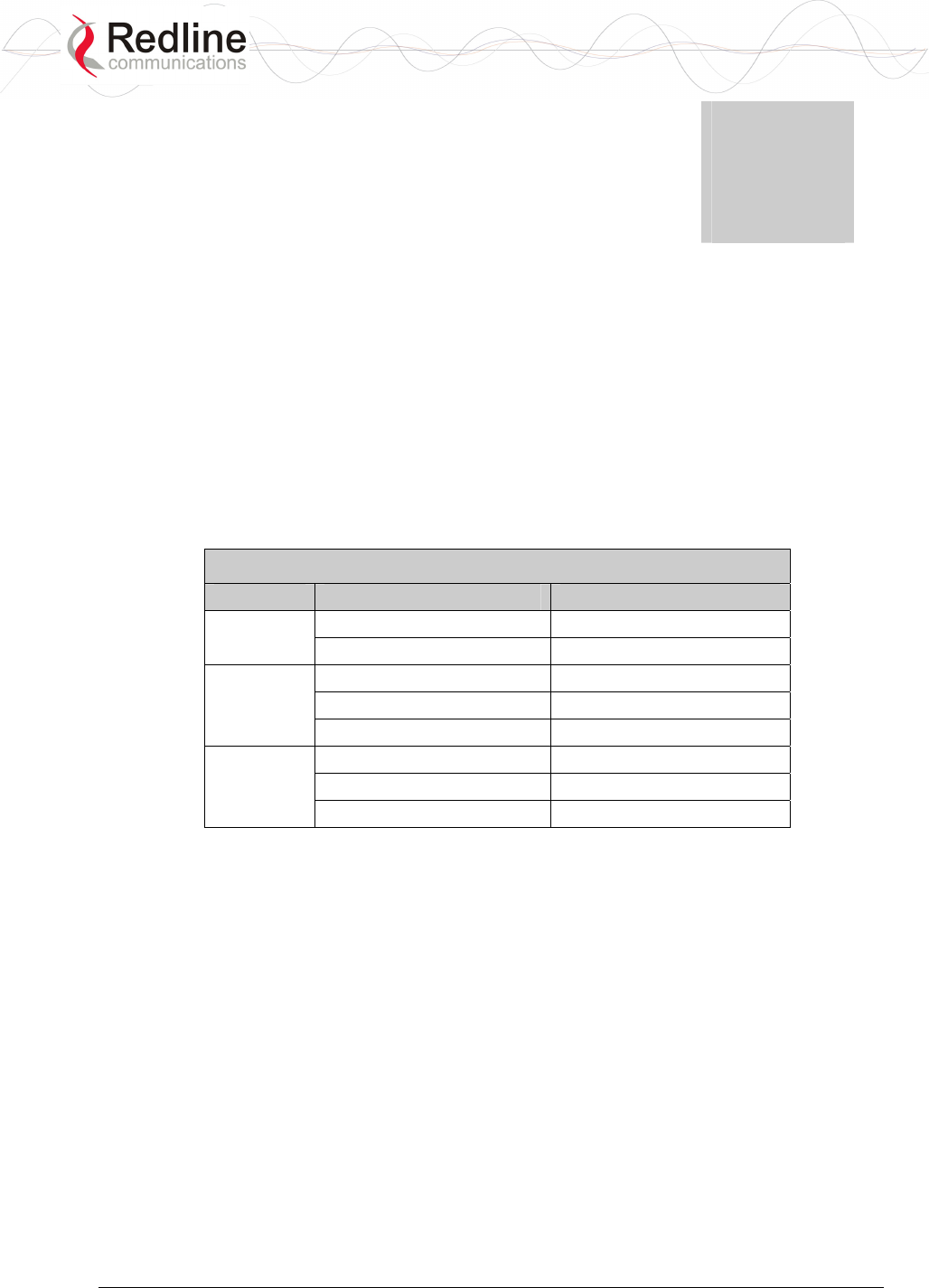
RedCONNEXTM AN-80i PMP
User Manual
70-00072-01-03 Proprietary Redline Communications © 2007 March 19, 2007
Page 48 of 60
Chapter
5
5
5
D
Di
ia
ag
gn
no
os
st
ti
ic
cs
s
a
an
nd
d
T
Tr
ro
ou
ub
bl
le
es
sh
ho
oo
ot
ti
in
ng
g
This section provides basic diagnostic and troubleshooting procedures to help solve
problems that may occur with the system. If the system is not operating correctly after
applying the suggestions in this section, please contact your local Redline representative.
Include the model name and serial number of the system in your communications.
5.1 Factory Default Settings
The following parameters are the factory default settings for the AN-80i.
Table 21: Diag. - Factory Default Settings
Section Item Factory Default Setting
System User Name admin
Password admin
Ethernet IP Address 192.168.25.2
Subnet Mask 255.255.255.0
Gateway 0.0.0.0
Wireless RF Channel Set by factory key.
Tx power 14 dBm
Encryption Enabled / no key
Note: Factory defaults can only be restored using the CLI 'save' command.
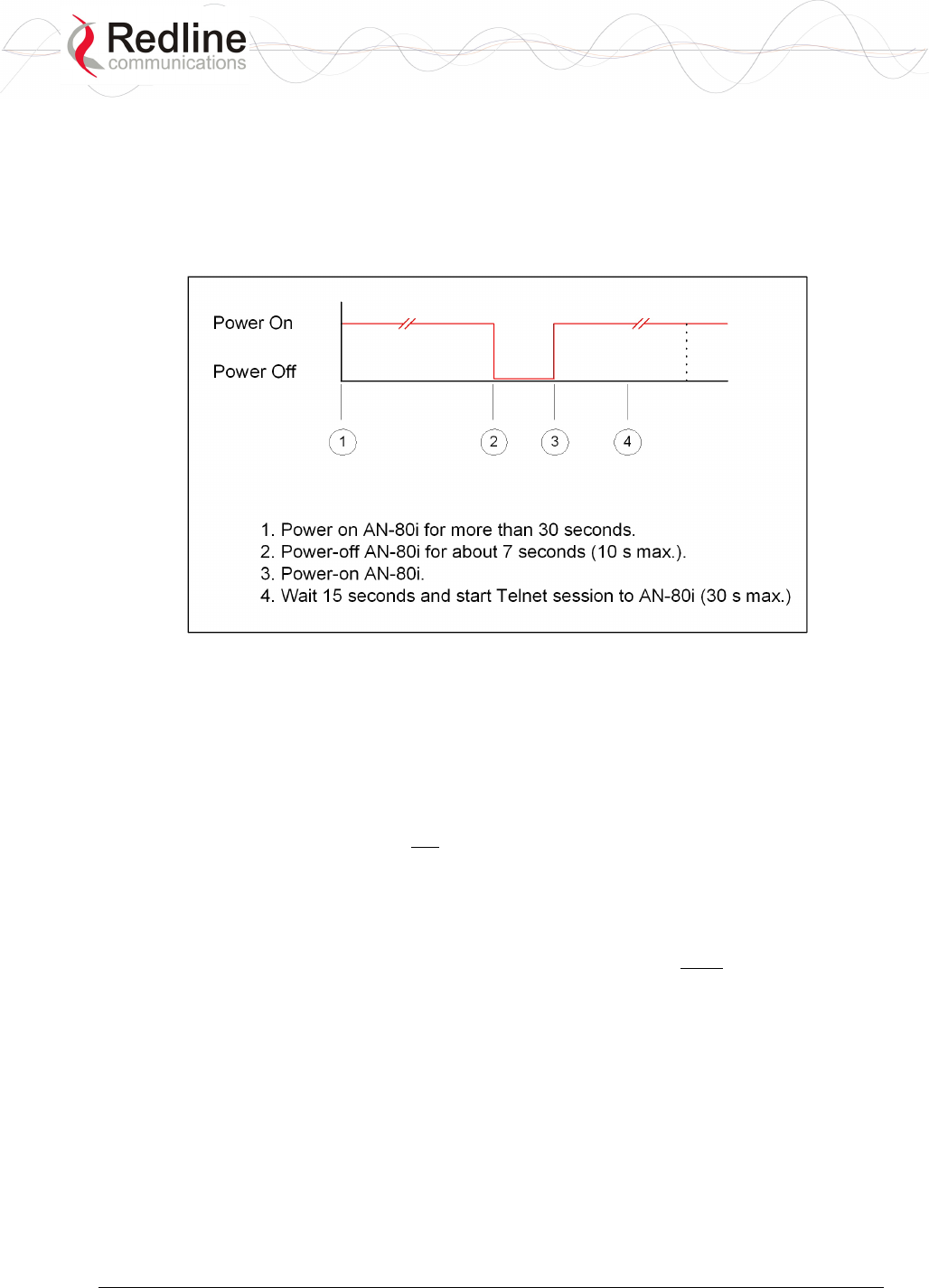
RedCONNEXTM AN-80i PMP
User Manual
70-00072-01-03 Proprietary Redline Communications © 2007 March 19, 2007
Page 49 of 60
5.2 Procedure to Reset AN-80i IP Address
The AN-80i features a method to gain access to the CLI commands for a unit where the
IP address, username, and/or password is unknown, or the Ethernet Follows Wireless
function is enabled and has locked the Ethernet interface. This method requires local
access to the AN-80i PoE power adapter, the capability to power-cycle the AN-80i, a PC
with a telnet client, and an Ethernet cable.
Figure 18: CLI - Recovering Lost IP Address
5.2.1 Procedure
1. Power-off the AN-80i PoE power adapter. Remove the network Ethernet cable and
connect your computer directly to the PoE power adapter 'INPUT' Ethernet port
(requires Cat 5e cross-over cable).
2. Open a command prompt window on the PC and enter the command:
telnet 192.168.25.2 <Do not press Enter key at this time>
3. Power-on the AN-80i PoE power adapter for over 30 seconds.
4. Power-off the AN-80i PoE power adapter for 7 seconds.
5. Power-on the AN-80i PoE power adapter, wait 15 seconds, and then press the Enter
key on the PC (to start the Telnet session). The Telnet session must connect to the
AN-80i within 10 to 30 seconds from when the AN-80i starts the second time.
6. When prompted, login using 'admin' as the user name and 'admin' as password.
7. Use the following commands to save a new IP address:
ipaddr <IP Address> <Enter>
save config <Enter>
If required, use the 'user' command to enter new username and password information
or the 'save' command to reset all parameters to factory default settings.
8. Power-off the AN-80i, restore the network connections, and restore power.

RedCONNEXTM AN-80i PMP
User Manual
70-00072-01-03 Proprietary Redline Communications © 2007 March 19, 2007
Page 50 of 60
5.3 Testing and Saving System Parameters
The AN-80i is a highly configurable communications device. All configurable options
are saved in non-volatile RAM. The system configuration and snmp settings are saved
separately.
Web Interface
The Test button is located on the System Configuration page. Click this button to have
the AN-80i load the current settings displayed in the configuration screen. The AN-80i
will operate with these settings for a period of five minutes. During the test period you
may click the Save button at any time to save this configuration permanently (also
terminating the five minute timer). After five minutes, if the Save function button has not
been applied, the AN-80i will reboot and load the previously saved settings.
Figure 19: Diag - Saving Parameters in NVRAM
CLI Interface
Use the 'test' command to have the AN-80i load the edited settings. The AN-80i will
operate with these settings for a period of five minutes. During the test period, you may
click the Save button at any time to save this configuration permanently. Otherwise, after
five minutes, the AN-80i will reboot and load the previously saved settings.
Note: Factory defaults can only be restored using the CLI commands.
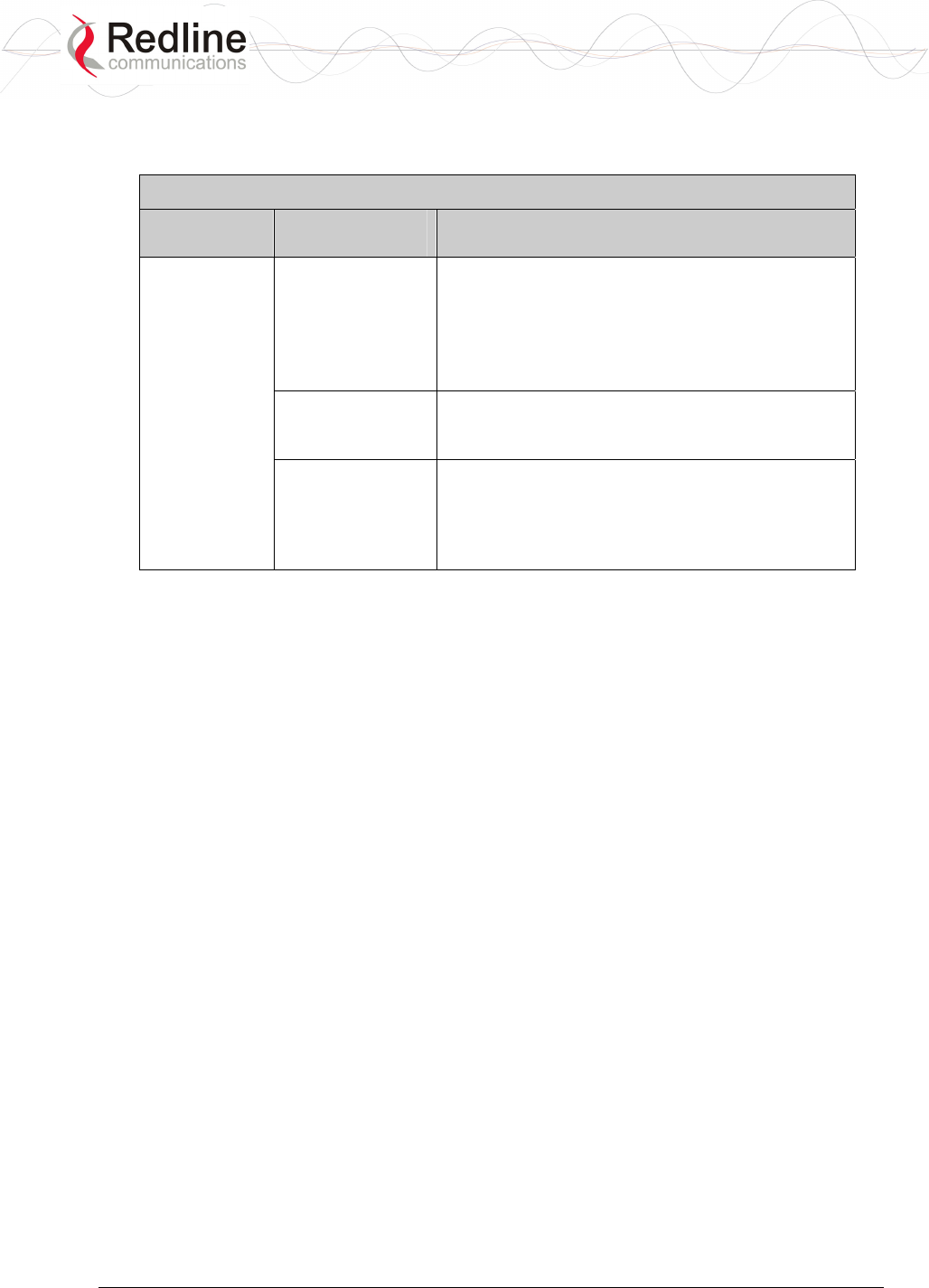
RedCONNEXTM AN-80i PMP
User Manual
70-00072-01-03 Proprietary Redline Communications © 2007 March 19, 2007
Page 51 of 60
5.4 Troubleshooting the Web Interface
The following table lists some common troubleshooting tips for the web interface.
Table 22: Diag. - Web Interface Diagnostics
Symptom Possible
Problem
Solution
Incorrect IP
address and/or
subnet mask.
Perform a ping test from the host computer
command line.
If the ping test is unsuccessful, then the problem
is with the IP address. Perform a long reset to
apply the default address (192.168.25.2) and
Subnet Mask (255.255.255.0)
Problems with
host computer, or
AN-80i.
If the ping is successful, reset the AN-80i, and/or
reset the host computer.
General
Information
screen is not
displayed
Host PC ARP
table is
incorrectly
configured
Run 'arp -d' whenever the AN-80i is swapped.
Check that the subnet mask for the host PC
matches the subnet mask of the AN-80i. Check
that the host PC's address is 192.168.25.n,
where 'n' is not equal to 0,2, or 255.
Attempt to login to the AN-80i using a Web browser. Microsoft Internet Explorer is
recommended. If the AN-80i does not respond by displaying the login dialog box, check
that the correct IP address is being used. The value 192.168.25.2 is the factory default
value and may have been changed during installation.
Test is to verify the IP address is reachable from the computer. Use the ping command to
test the connection between the AN-80i and host computer.
>ping 192.168.25.2
If the ping test is successful, the host computer was able to send and receive packets
to/from the AN-80i. The problem may be with the Internet browser or related settings on
the host computer. Reboot the host computer to try to resolve the problem.
If the ping is unsuccessful, there may be problems using that IP address; the IP address
may be incorrect, or there may be a duplicate address. For correct operation the host
computer and the AN-80i must be on the same subnet. For example, if the AN-80i is
using the factory default settings, the host computer could be set for an IP of
192.168.25.3 and a subnet mask of 255.255.255.0.
If the correct IP address of the AN-80i cannot be determined, it is recommended to
perform the IP recovery procedure. See 5.2: Procedure to Reset AN-80i IP Address on
page 49.
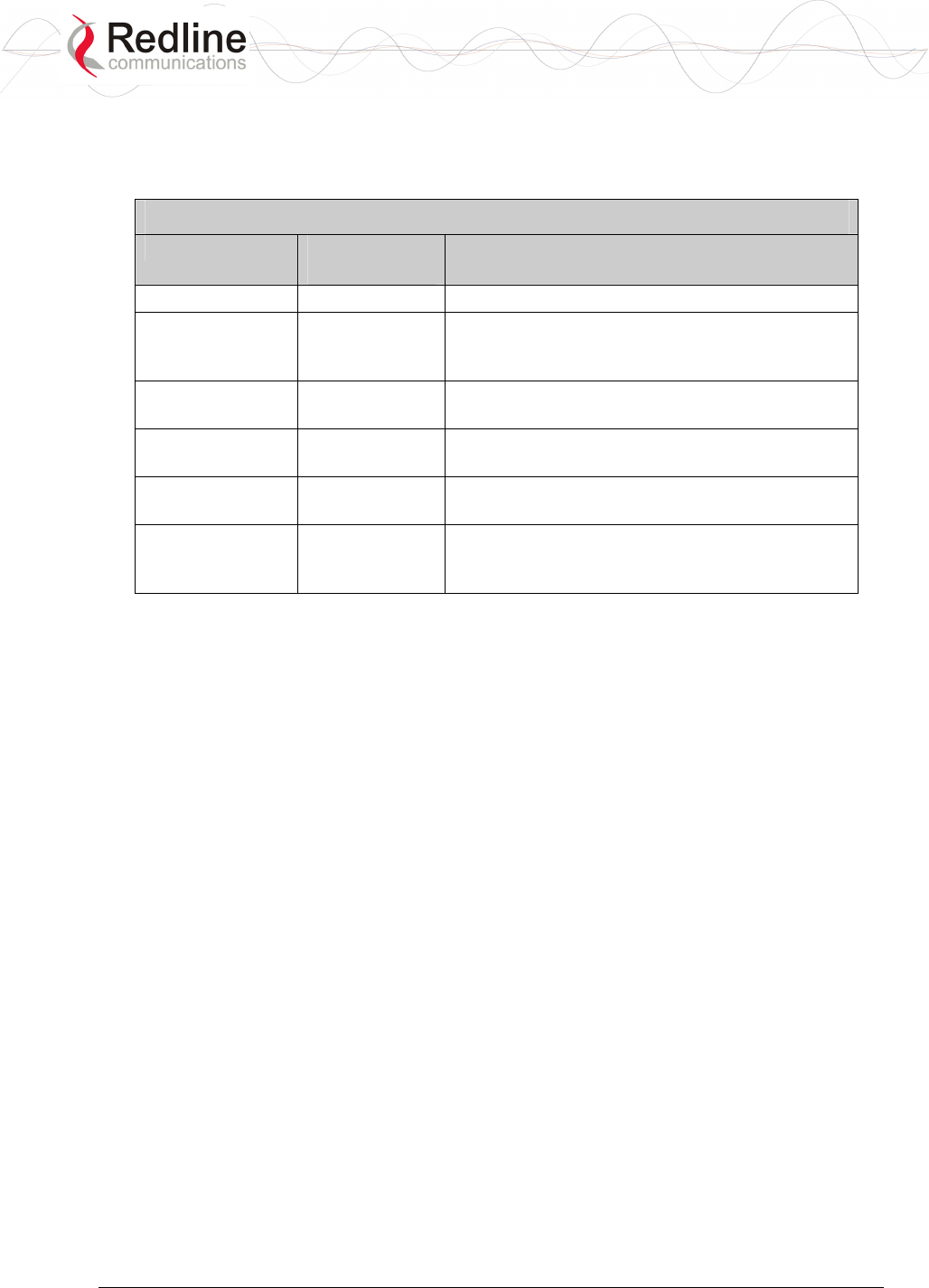
RedCONNEXTM AN-80i PMP
User Manual
70-00072-01-03 Proprietary Redline Communications © 2007 March 19, 2007
Page 52 of 60
5.5 Status Codes
The AN-80i reports the following conditions using the Status Code field. See 3.4: System
Status on page 18.
Table 23: Diag. - Status Codes
Error Type Error #
(Hexadecimal)
Description
Tx Power 0x0001 Power output is less than 10 dBm.
RF High Temp.
Warning
0x0002 The transceiver internal temperature rose above
185F / 85C. The transceiver will shut down for 30
seconds to allow cooling.
RF PLL Lock
Error
0x0010 The PLL (Phase Locked Loop) section within the
AN-80i experienced an error. Reset the AN-80i.
PHY lock error 0x0020 The PLL (Phase Locked Loop) section within the
AN-80i experienced an error. Reset the AN-80i.
80 MHz PLL lock
error
0x0040 The PLL (Phase Locked Loop) section within the
AN-80i experienced an error. Reset the AN-80i.
Firmware
Configuration
Error
0x0100 Error detected in the AN-80i configuration file.
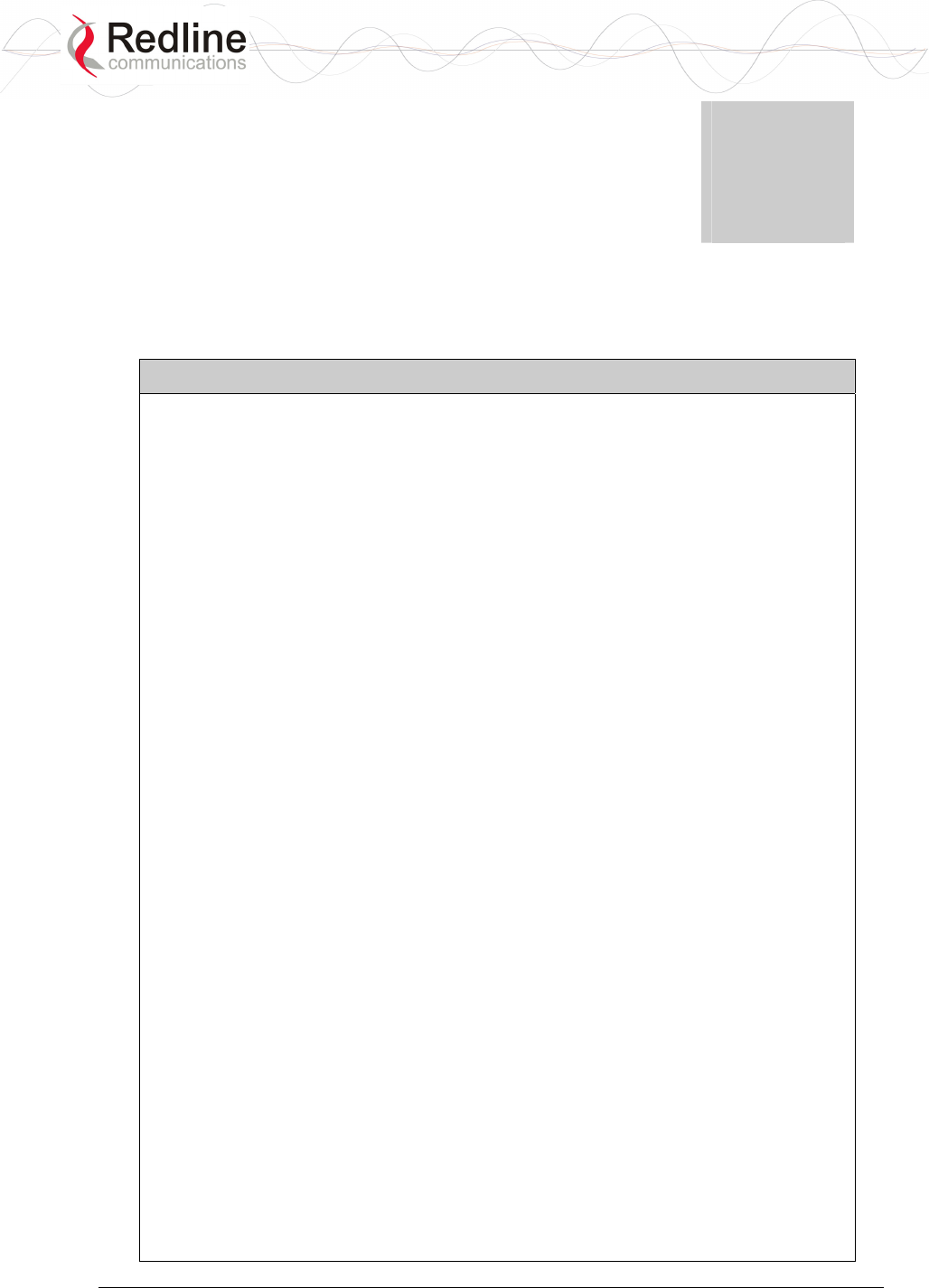
RedCONNEXTM AN-80i PMP
User Manual
70-00072-01-03 Proprietary Redline Communications © 2007 March 19, 2007
Page 53 of 60
Chapter
6
6
6
A
Ap
pp
pe
en
nd
di
ic
ce
es
s
6.1 AN-80i Technical Specifications
Table 24: Spec. - AN-80i Technical Specifications
System Capability: LOS, Optical-LOS, and Non-LOS
RF Band: 5.4 GHz Radio Installed: 5.470 - 5.725 GHz (TDD)
5.8 GHz Radio Installed: 5.725 - 5.850 GHz (TDD)
Center Frequency Steps: 2.5 MHz 1
Channel Size: 10, 20, 40 MHz (software selectable)
RF Dynamic Range: > 50 dB
Data Rate: Up to 48 Mbps average Ethernet rate (20 MHz channel) 2
Up to 90 Mbps average Ethernet rate (40 MHz channel) 2
Ave. TX Mode Power: Max. +20 dBm (region specific)3
Rx Sensitivity: -85 dBm @ 3 Mbps max. (based on BER of 1x10e-9)
PoE Cable: Up to 91 m (300 ft) 4
Network Attributes: 802.1p network traffic prioritization
802.3x Ethernet flow control
Automatic link distance ranging
DHCP pass-through, Transparent bridge
Automatic Transmit Power Control (ATPC)
Dynamic Frequency Selection (DFS)
Modulation/Coding Rates: Adaptive Modulation (bi-directional burst to burst) auto
selects: 1/2 BPSK, 3/4 BPSK, 1/2 QPSK, 3/4 QPSK, 1/2
16 QAM, 3/4 16 QAM, 2/3 64 QAM and 3/4 64 QAM
Over The Air Encryption: 64-bit private key encryption
MAC: PTP deployment, concatenation
Time Division Multiple Access (TDMA)
Automatic Repeat Request (ARQ) error correction
Dynamic adaptive modulation (BPSK to 64 QAM)
Range: Up to 80 km (50 mi) line-of-sight @ 48 dBm EIRP
Network Services: Transparent to 802.3 services and applications
Duplex Technique: Dynamic TDD (time division duplex)
Wireless Transmission: OFDM (orthogonal frequency division multiplexing)
Network Connection: 10/100 Ethernet (RJ-45)
System Configuration: HTTP (Web) interface, SNMP, Telnet (CLI)
Network Management: SNMP: standard and proprietary MIBs
Power Requirements: Standard IEEE 802.3af (15.4 W Max.)
Operating Temperature: Operating Cond.: -40 C to 60 C
Dimensions/Weight: 289 mm x 190 mm x 515 mm (11.38 in x 7.50 in x 2.03 in)
Humidity: 0% to 90% Non-condensing
Weight: 2 Kg (4.4 lb) without bracket or antenna
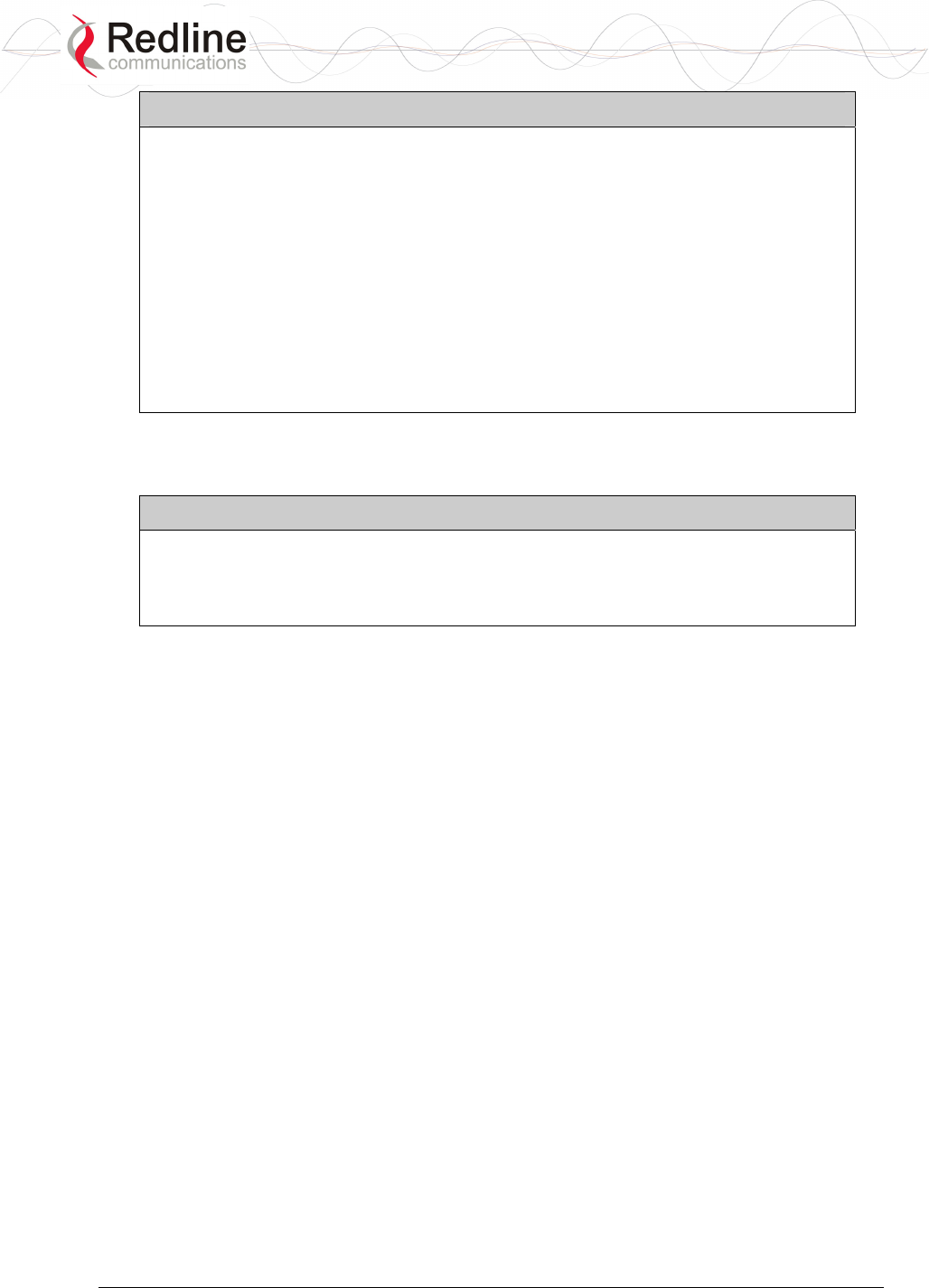
RedCONNEXTM AN-80i PMP
User Manual
70-00072-01-03 Proprietary Redline Communications © 2007 March 19, 2007
Page 54 of 60
Table 24: Spec. - AN-80i Technical Specifications
Compliance: Safety: IEC, EN, and UL/CSA 60950
EMC: 301 489-1, 301 489-17
5.8 GHz Radio: Industry Canada RSS 210, FCC part 15,
ETSI EN 302 502 (pending)
5.4 GHz Radio (with DFS): Industry Canada RSS 210,
FCC part 15, ETSI EN 301 893
1 Center frequency is dependent on region.
2 Actual Ethernet data throughput is dependent on: protocols, packet size, burst rate,
transmission latency, and link distance.
3 In some countries outside of North America, the maximum operational power per channel with
a given antenna is limited in accordance to maximum allowable EIRP levels for the region.
4 With lightning arrestor installed.
Specifications are subject to change without notice.
6.2 AN-80i PoE Specifications
Table 25: Spec. - AN-80i PoE Specifications
PoE Power Block: CINCON Model TR60A-POE-L
Input: Auto-sensing 110/220/240 VAC 50/60 Hz
Output: Standard IEEE 802.3af
Specifications are subject to change without notice.
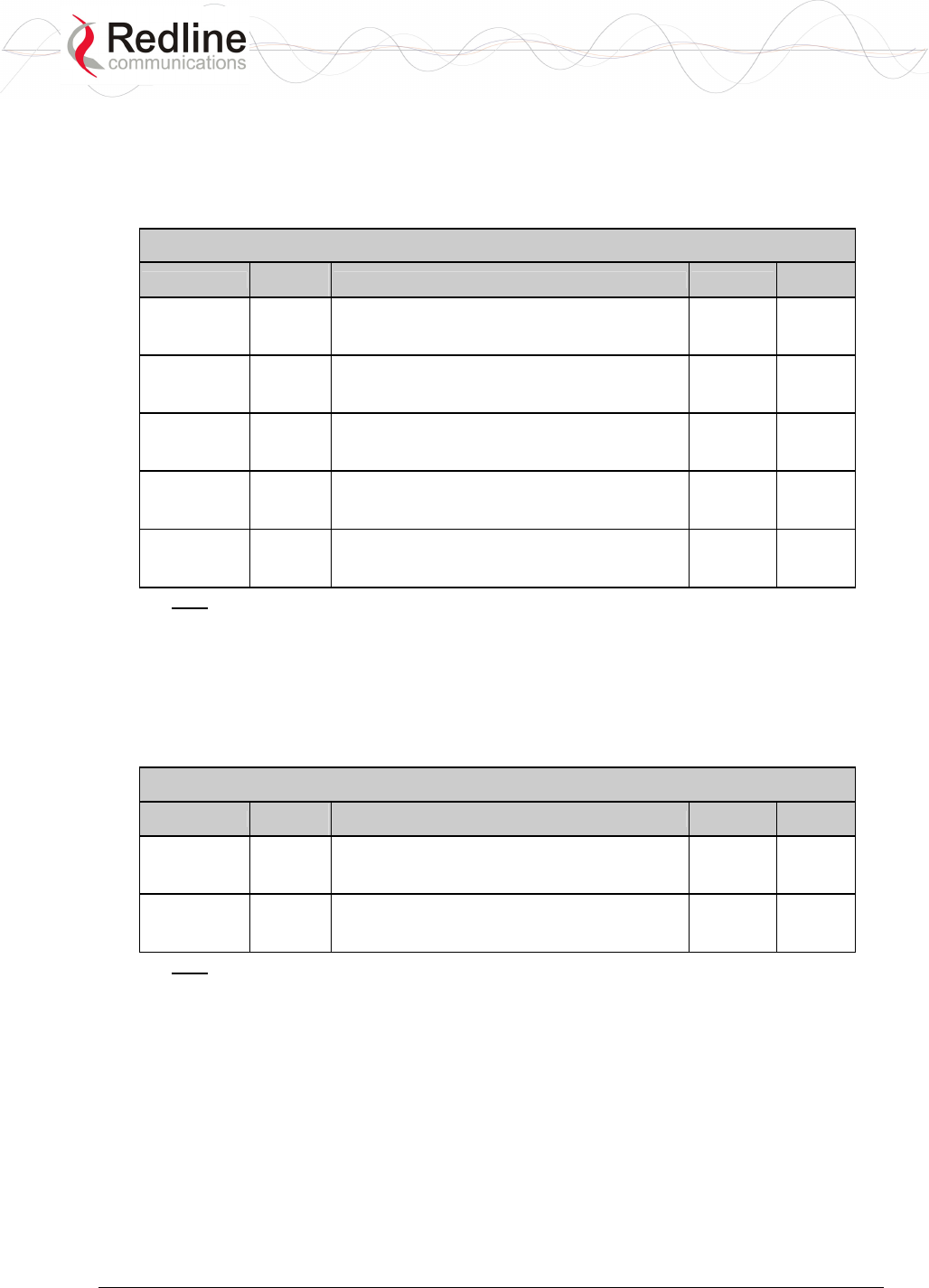
RedCONNEXTM AN-80i PMP
User Manual
70-00072-01-03 Proprietary Redline Communications © 2007 March 19, 2007
Page 55 of 60
6.3 Certified Antennas
6.3.1 5.4 GHz Radio: ETSI Certified Antennas
The following table lists ETSI certified 5.4 GHz antennas.
Table 26: Spec. - ETSI Certified Antennas: 5.4 GHz Operation
Redline PN Ant. Gain
(dBi) Antenna Type App. GUI
Setting
48-00021-02 22
9 Degree
5.15-5.875 GHz
Directional Flat Panel
PTP +8
48-00030-00 22
12 Degree
5.250-5.850 GHz
Directional Parabolic
PTP +8
48-00024-00 28
4.5 Degree
5.15-5.875 GHz
Directional Flat Panel
PTP +1
48-00031-00 28
6.2 Degree
5.250-5.850 GHz
Directional Parabolic
PTP +1
48-00032-00 31.2
4.2 Degree
5.250-5.850 GHz
Directional Parabolic
PTP -1
Note: The RF output power and selection must be professionally programmed and
installed by the manufacturer or a trained professional installer.
6.3.2 5.8 GHz Radio: ETSI Certified Antennas
The following table lists ETSI certified 5.8 GHz antennas. Operation is restricted to 10
MHz and 20 MHz channel operation only.
Table 27: Spec. - ETSI Certified Antennas: 5.8 GHz Operation
Redline PN Ant. Gain
(dBi) Antenna Type App. GUI
Setting
48-00021-02 22
9 Degree
5.15-5.875 GHz
Directional Flat Panel
PTP -3
48-00030-00 22
12 Degree
5.250-5.850 GHz
Directional Parabolic
PTP -3
Note: The RF output power and selection must be professionally programmed and
installed by the manufacturer or a trained professional installer.
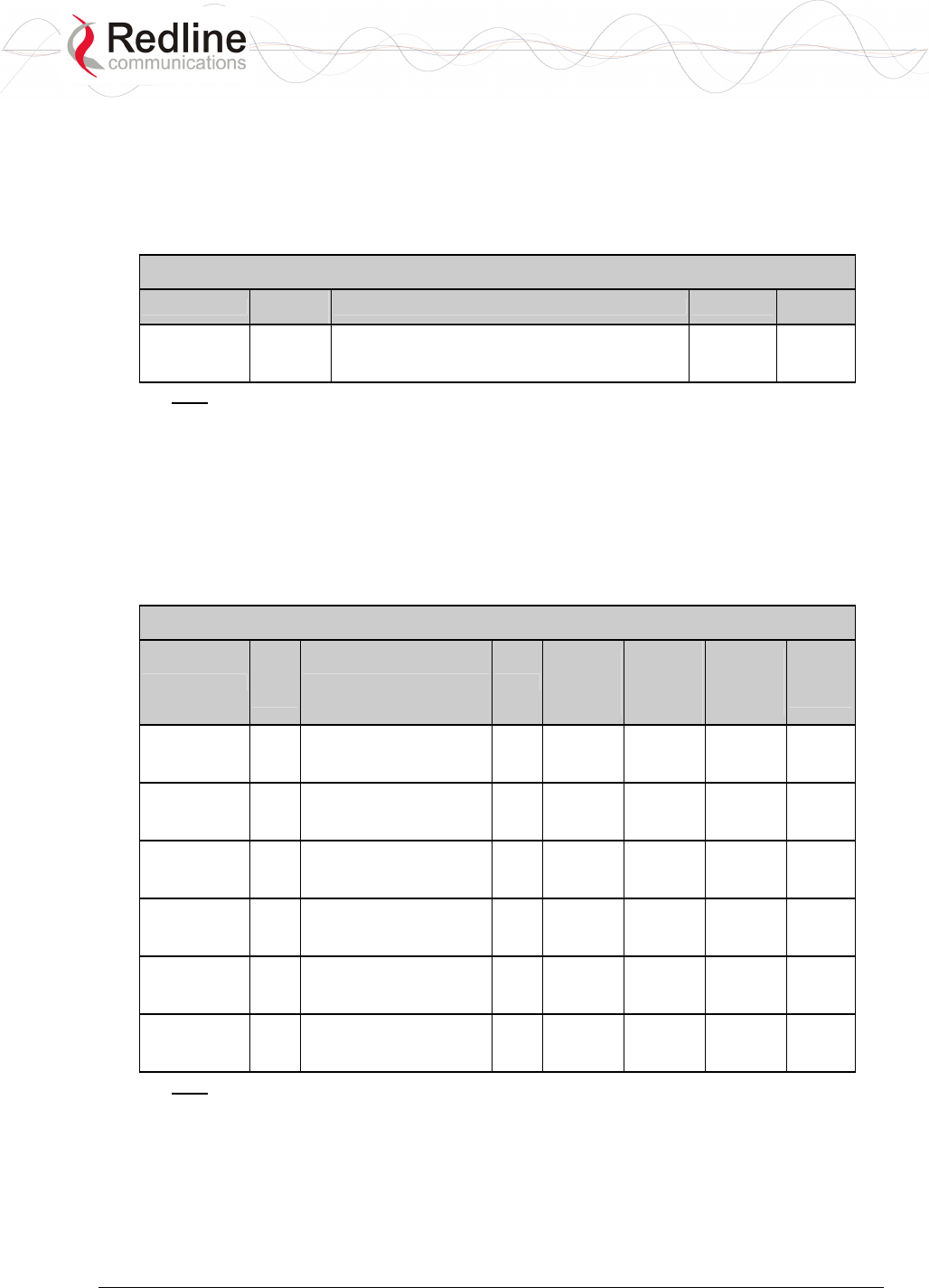
RedCONNEXTM AN-80i PMP
User Manual
70-00072-01-03 Proprietary Redline Communications © 2007 March 19, 2007
Page 56 of 60
6.3.3 5.4 GHz Radio: FCC & IC Certified Antennas
This device has been designed to operate with the antennas listed below, and having a
maximum gain of 22 dB. Antennas not included in this list or having a gain greater than
22 dB are strictly prohibited for use with this device. The required antenna impedance is
50 ohms.
Table 28: Spec. - FCC & IC Certified Antennas: 5.4 GHz Operation
Redline PN Ant. Gain
(dBi) Antenna Type App. GUI
Setting
48-00021-02 22
9 Degree
5.15-5.875 GHz
Directional Flat Panel
PTP -3
Note: The RF output power and selection must be professionally programmed and
installed by the manufacturer or a trained professional installer.
6.3.4 5.8 GHz Radio: FCC & IC Certified Antennas
This device has been designed to operate with the antennas listed below, and having a
maximum gain of 34.6 dB. Antennas having a gain greater than 34.6 dB are strictly
prohibited for use with this device. The required antenna impedance is 50 ohms. The
following table lists FCC and IC certified antennas:
Table 29: Spec. - FCC & IC Certified Antennas: 5.8 GHz Operation
Redline PN
Ant.
Gain
(dBi)
Antenna Type App.
Minimum
Conducted
Power
(dBm)
Max
Conducted
Power
Ratings
(dBm)
Average
GUI Power
Display
(dBm)
FCC Max
EIRP
(dBm)
48-00021-02 22
9 Degree
5.15-5.875 GHz
Directional Flat Panel
PTP -12.7 26.2 20 No Limit
48-00030-00 22
12 Degree
5.250-5.850 GHz
Directional Parabolic
PTP -12.7 26.2 20 No Limit
48-00024-00 28
4.5 Degree
5.15-5.875 GHz
Directional Flat Panel
PTP -12.7 26.2 20 No Limit
48-00031-00 28
6.2 Degree
5.250-5.850 GHz
Directional Parabolic
PTP -12.7 26.2 20 No Limit
48-00032-00 31.2
4.2 Degree
5.250-5.850 GHz
Directional Parabolic
PTP -12.7 26.2 20 No Limit
48-00033-00 34.6
3.4 Degree
5.250-5.850 GHz
Directional Parabolic
PTP -12.7 26.2 20 No Limit
Note: The RF output power and selection must be professionally programmed and
installed by the manufacturer or a trained professional installer for compliance with
FCC requirements of maximum EIRP of 34.6 dBm.
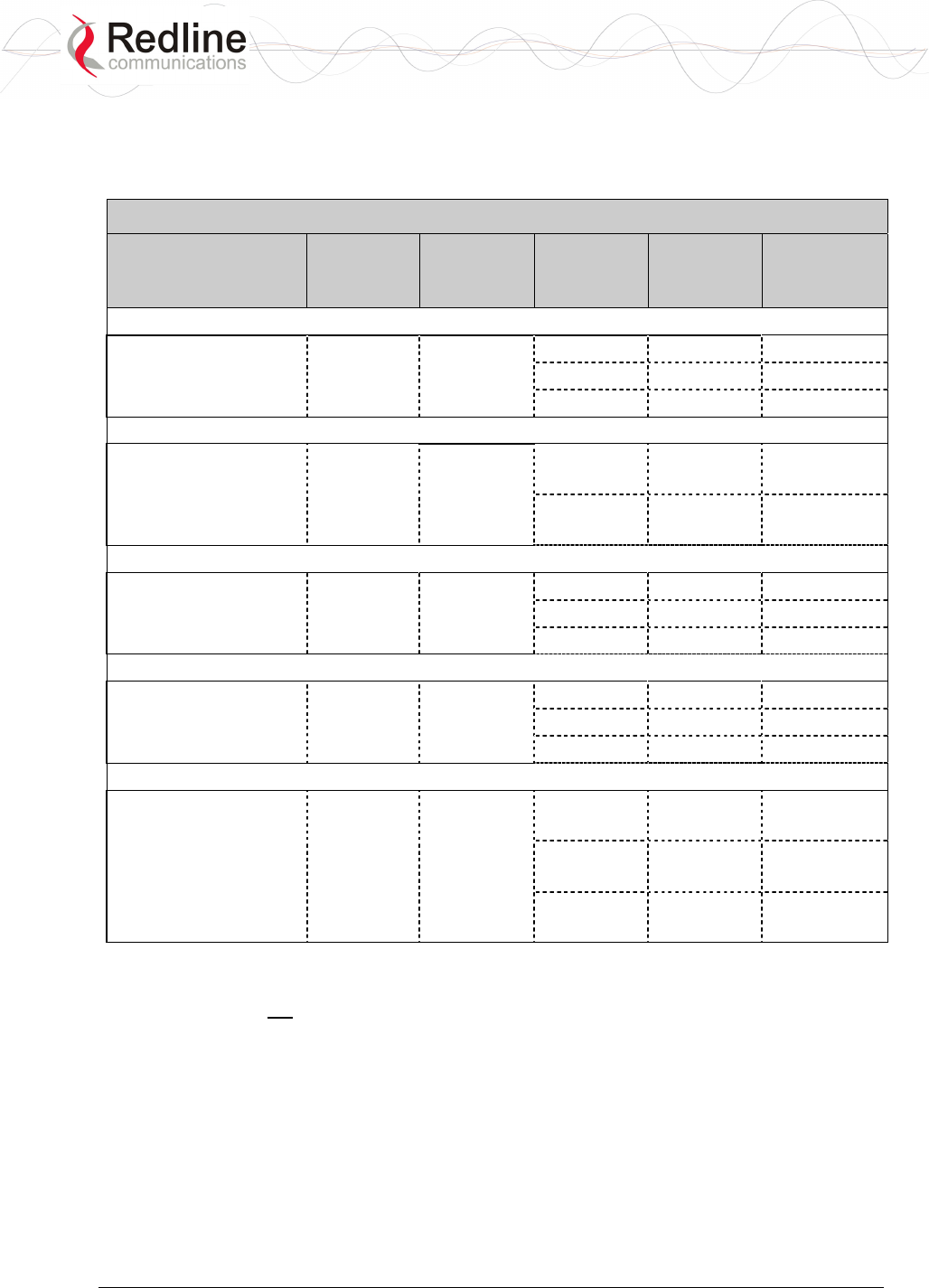
RedCONNEXTM AN-80i PMP
User Manual
70-00072-01-03 Proprietary Redline Communications © 2007 March 19, 2007
Page 57 of 60
6.4 Regional Codes
The regional code is incorporated into the options key. This feature enforces compliance
to regional regulatory statutes.
Table 30: Spec - Regional Identification Codes
Regions Band
DFS
Required 1
Channel
Size
(MHz)
Channel
Step
(MHz)
Start - End
(MHz)
Region 01
US 5.8 ISM No 10 2.5 5730 - 5845
20 2.5 5735 - 5840
CALA, Canada, China,
middle-east, US
40 2.5 5745 - 5830
Region 02
UK 5.8G Yes 2
10 2.5 5730 - 5790
5820 - 5845
UK, Jersey, Norway
20 2.5 5735 - 5785
5825 - 5840
Region 03
CE 5.4G Yes 3 10 20 5500 - 5700
20 20 5500 - 5700
EU
40 20 5500 - 5700
Region 04
US 5.4 ICM Yes 4 10 2.5 5475 - 5720
20 2.5 5480 - 5715
US
40 2.5 5490 - 5705
Region 05
IC 5.4G Yes 5 10 2.5 5475 - 5595
5655 - 5720
20 2.5 5480 - 5590
5660 - 5715
Australia, Canada
40 2.5 5490 - 5580
5670 - 5705
Notes:
1. Where DFS is required by regional regulations, this function is permanently enabled at the
factory and can not be disabled by the installer or end-user.
2. UK VNS 2107/ EN302 502 draft
3. ETSI EN301893 v1.3.1
4. FCC Part 15
5. IC RSS-210

RedCONNEXTM AN-80i PMP
User Manual
70-00072-01-03 Proprietary Redline Communications © 2007 March 19, 2007
Page 58 of 60
6.5 Glossary Of Terms
Term Definition
Antenna
Gain
The measure of antenna performance relative to a theoretical antenna
called an isotropic antenna.
ARQ Automatic Repeat Request. This is the protocol used over the air for
error correction.
ATPC Automatic Transmission Power Control. The master-end system
automatically adjusts the RF transmit level of both systems to optimize
performance of the link (match a target RSSI value).
Beamwidth The angle of signal coverage provided by an antenna.
BFW Broadband Fixed Wireless
Bps Bits Per Second
A unit of measurement for the rate at which data is transmitted.
BPSK Binary Phase Shift Keying.
Channel A communications path wide enough to permit a single RF transmission.
dB A ratio expressed in decibels.
dBi A ratio, measured in decibels, of the effective gain of an antenna
compared to an isotropic antenna.
dBm Decibels above a milliwatt
DFS Dynamic Frequency Selection (DFS) can detect interference from other
devices using the same frequency (especially radar) and automatically
take a pre-selected action such as disable transmission or relocate
transmission to alternative frequency.
DHCP Dynamic Host Configuration Protocol. A DHCP server automatically
issues IP addresses within a specified range to devices on a network.
Directional
Antenna
An antenna that concentrates transmission power into one direction.
Encryption For the purposes of privacy, the transformation of data into an
unreadable format until reformatted with a decryption key.
Ethernet A LAN architecture using a bus or star topology
FD Full Duplex. Refers to the transmission of data in two directions
simultaneously (i.e. a telephone)
FWA Fixed Wireless Access
Gain The ratio of the output amplitude of a signal to the input amplitude of a
signal. Typically expressed in decibels (dB).
Gateway A network point that acts as an entrance to another network.
GHz Gigahertz. 1,000,000,000 Hz, or 1,000 MHz
GUI Graphical User Interface
IP Internet Protocol. See TCP/IP.
Isotropic A theoretic construct of an antenna that radiates its signal 360 degrees
both vertically and horizontally—a perfect sphere. Generally used as a
reference.
IXC Inter-exchange Carrier. A long-distance phone company.
LEC Local Exchange Carriers. The traditional local wired phone company.
LED Light Emitting Diode
LOS Line Of Sight. A clear direct path between two antennas, with no

RedCONNEXTM AN-80i PMP
User Manual
70-00072-01-03 Proprietary Redline Communications © 2007 March 19, 2007
Page 59 of 60
Term Definition
obstructions within the first Fresnel zone.
MAC Media Access Control. A unique number assigned to a network device.
Corresponds to ISO Network Model Layer 2 data link layer.
MHz Megahertz. 1,000,000 Hz
Modem MOdulator/DEModulator. A hardware device that converts digital data
into analog and vice versa.
Modulation Any of several techniques for combining user information with a
transmitter carrier signal.
Multipath The radio echoes created as a radio signal bounces off objects.
NVRAM Non-volatile RAM. System parameters are stored in NVRAM. This data is
not affected by powering off the system.
NLOS Non Line Of Sight. Completely obstructed path between two antennas.
OFDM Orthogonal Frequency Division Multiplexing. OFDM spreads data to be
transmitted over a large number of orthogonal carriers.
OLOS Optical Line Of Sight. A clear direct path between two antennas, with
obstructions within the first Fresnel zone.
Packet A bundle of data organized in a specific way for transmission. The three
principal elements of a packet include the header, the text, and the trailer
(error detection and correction bits).
PHY Physical Layer. Provides for the transmission of data through a
communications channel by defining the electrical, mechanical, and
procedural specifications.
PMP Point to Multipoint
PTP Point to Point
QAM Quadrature Amplitude Modulation
QPSK Quadrature Phase Shift Keying
Receiver
Sensitivity
A measurement of the weakest signal a receiver can receive and still
correctly translate it into data.
RF Radio Frequency
Rx Receiver
S/N Signal to Noise Ratio
SINADR Signal to noise and distortion ratio.
TCP/IP Transmission Control Protocol/Internet Protocol
The standard set of protocols used by the Internet for transferring
information between computers, handsets, and other devices.
TFTP Trivial File Transfer Protocol
Tx Transmitter
UBR Uncoded Burst Rate
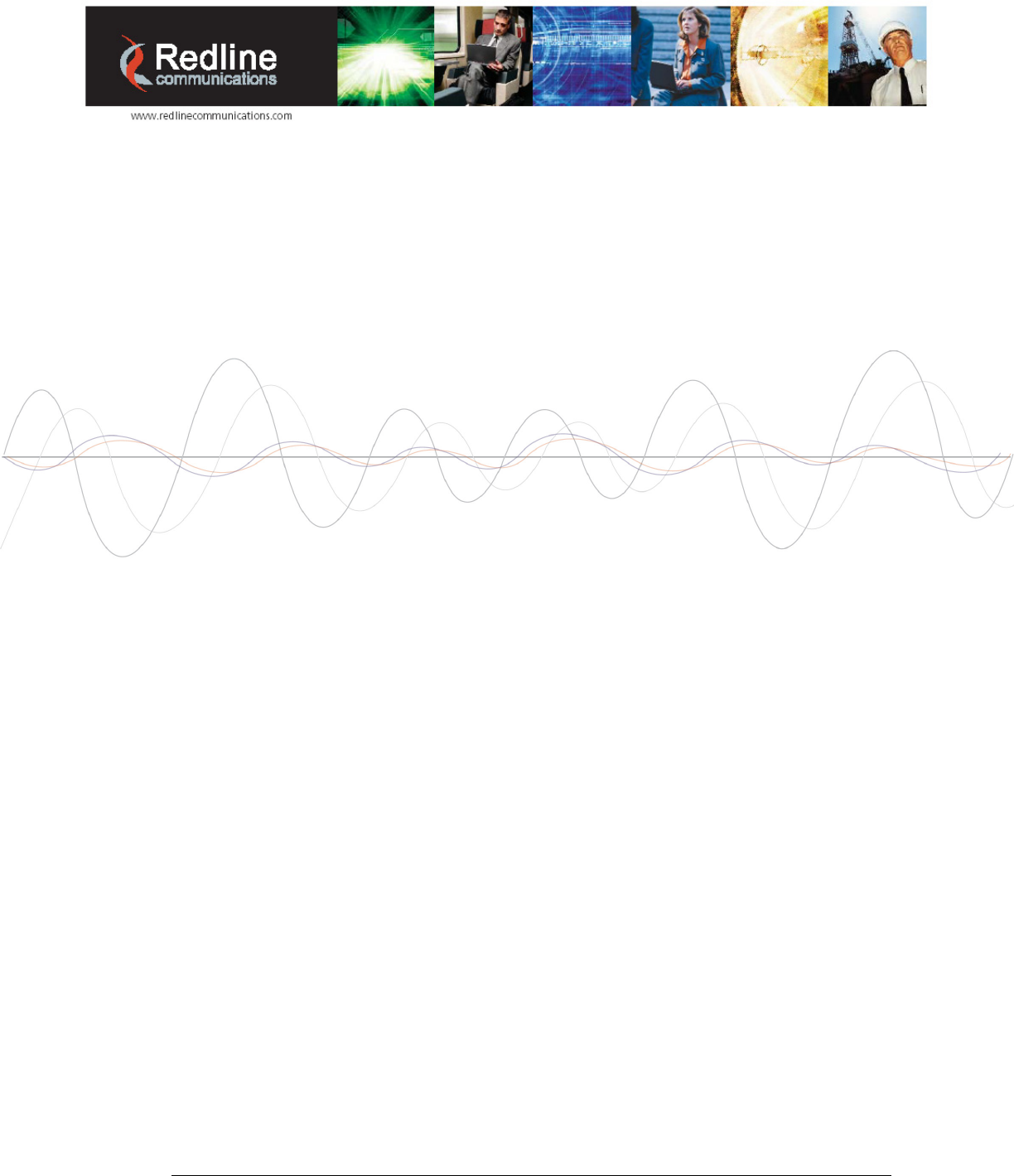
70-00072-01-03 Proprietary Redline Communications © 2007 March 19, 2007
Page 60 of 60
302 Town Centre • Suite 100
•
Markham, Ontario
•
Canada • L3R 0E8
www.redlinecommunications.com