Redline Communications SUIIRM RedMAX User Manual 70 00078 01 02 DRAFT
Redline Communications Inc. RedMAX 70 00078 01 02 DRAFT
Users
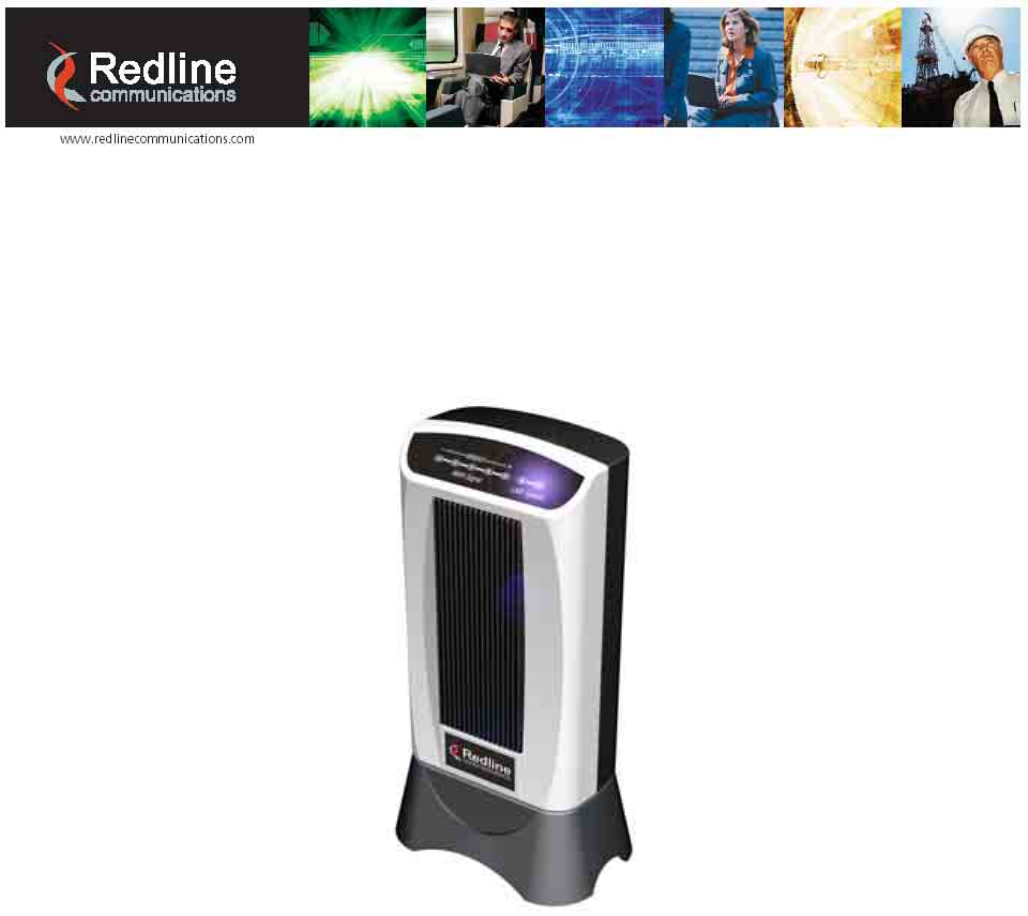
70-00078-01-02-DRAFT Proprietary Redline Communications © 2008 May 12, 2008
Page 1 of 50
m
RedMAXTM
Indoor Wireless Access
Subscriber Modem
User Manual
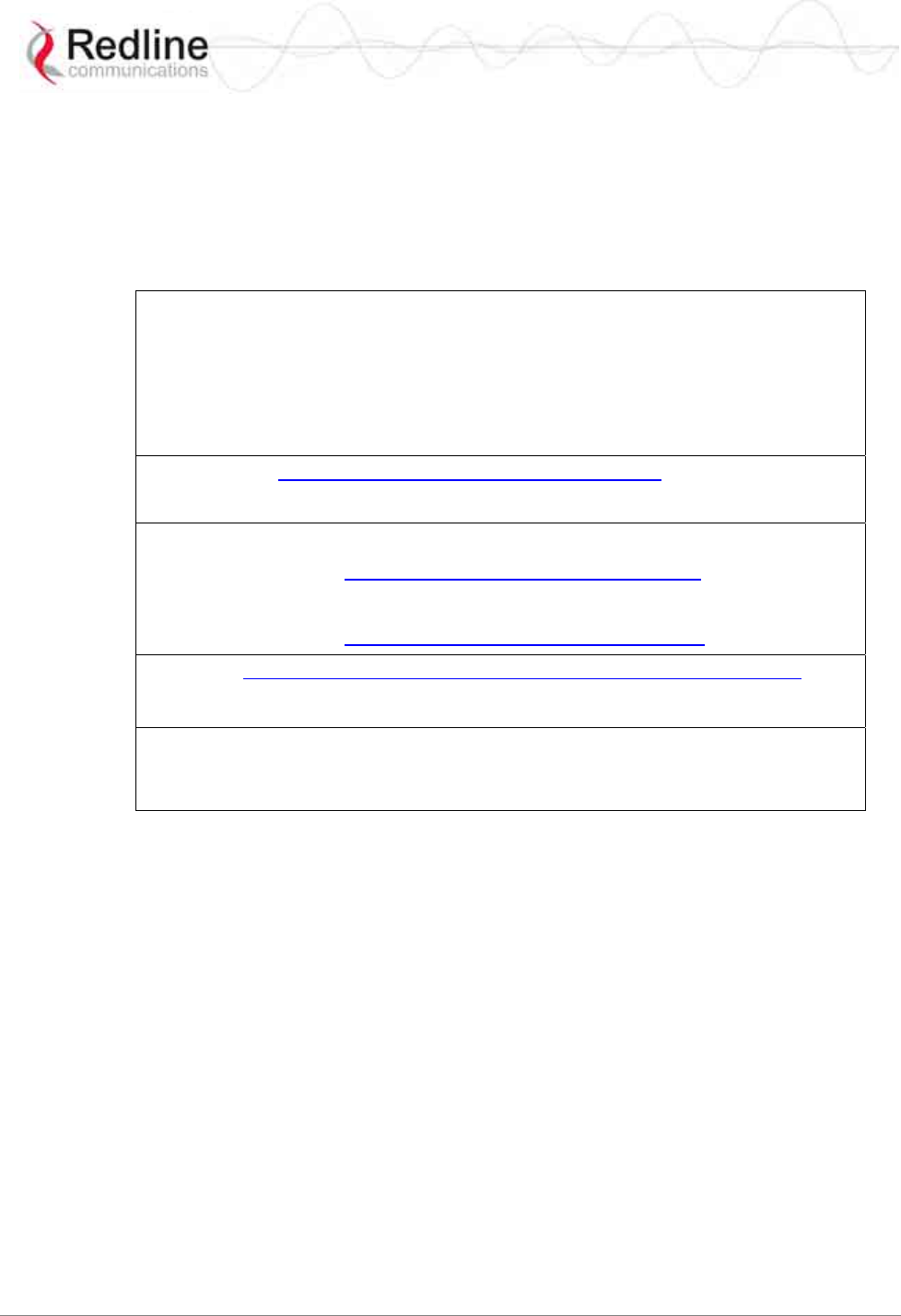
RedMAX™ Subscriber Modem
SU-I User Manual
70-00078-01-02-DRAFT Proprietary Redline Communications © 2008 May 12, 2008
Page 2 of 50
Copyright Information
All rights reserved May 12, 2008. The information in this document is proprietary to
Redline Communications Inc. This document may not in whole or in part be copied,
reproduced, or reduced to any medium without prior consent, in writing, from Redline
Communications Incorporated.
Contact Information:
Redline Communications Inc.
302 Town Centre Blvd. Suite 100
Markham, ON
Canada L3R 0E8
Web site: http://www.redlinecommunications.com
Sales Inquiries:
North American nainfo@redlinecommunications.com
Toll-free sales 1-866-633-6669
International intlinfo@redlinecommunications.com
Support: www.redlinecommunications.com/support/support_portal.html
Document Control:
70-00078-01-00-RedMAX_Subscriber_Indoor_SU-I_UserManual-FCC-
20080512a.doc
Disclaimer
The statements, configurations, technical data, and recommendations in this document
are believed to be accurate and reliable, but are presented without express or implied
warranty. Additionally, Redline makes no representations or warranties, either expressed
or implied, regarding the contents of this product. Redline Communications shall not be
liable for any misuse regarding this product. The information in this document is subject
to change without notice.
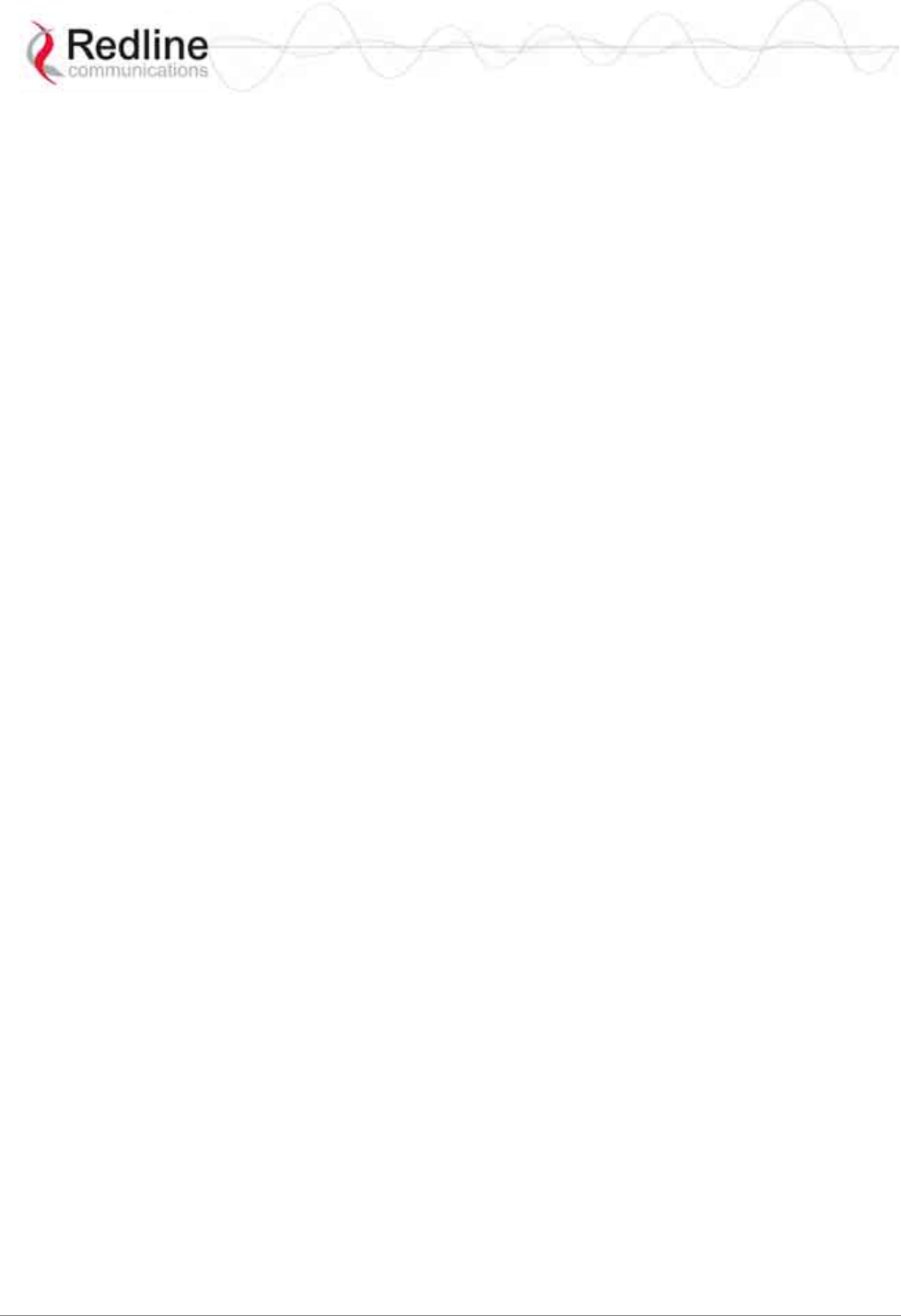
RedMAX™ Subscriber Modem
SU-I User Manual
70-00078-01-02-DRAFT Proprietary Redline Communications © 2008 May 12, 2008
Page 3 of 50
TABLE OF CONTENTS
1 Important Safety Notices ........................................................................ 6
1.1 Safety Warnings ........................................................................................ 6
1.2 Important Warning Symbols ...................................................................... 6
1.3 FCC Notice................................................................................................ 7
1.4 FCC Certified Antenna .............................................................................. 7
1.5 Frequency Selection.................................................................................. 8
1.5.1 General.................................................................................................. 8
1.5.2 R&TTE Directive 1999/5/EC Statements............................................... 8
1.6 CSA Information ...................................................................................... 10
1.7 Information for Use in Canada ................................................................ 10
1.8 Important Service Information ................................................................. 10
1.9 WEEE Product Return Process............................................................... 11
2 Overview ................................................................................................ 12
2.1 Features .................................................................................................. 13
2.1.1 IEEE 802.16 WiMAX Compliance ....................................................... 13
2.1.2 PHY Specification................................................................................ 13
2.1.3 Time Division Duplexing (TDD) ........................................................... 13
2.1.4 Coding Rate......................................................................................... 13
2.1.5 Modulation........................................................................................... 13
2.1.6 Reed Solomon Error Correction .......................................................... 14
2.2 Deployment Models................................................................................. 14
2.2.1 PMP Deployment................................................................................. 14
2.2.2 Non Line-of-Sight................................................................................. 14
2.2.3 Channelization..................................................................................... 15
2.3 Service Flows .......................................................................................... 15
2.3.1 Service Flow Classification.................................................................. 15
2.3.2 Dynamic Service Addition.................................................................... 16
2.3.3 Uplink Service Flow Scheduling .......................................................... 16
2.3.4 Downlink Service Flow Scheduling...................................................... 17
3 Indoor Unit Features ............................................................................. 18
3.1 Indoor Subscriber with Integrated Antenna ............................................. 18
3.2 LED Indicators......................................................................................... 19
3.2.1 WiMAX / WAN Signal .......................................................................... 19
3.2.2 LAN System......................................................................................... 19
3.3 Indoor Subscriber Connections and Controls.......................................... 20
3.3.1 Ethernet Port ....................................................................................... 20
3.3.2 Reset Switch........................................................................................ 20
3.3.3 RF Port ................................................................................................ 21
3.3.4 Accessories ......................................................................................... 21
3.4 Antenna Alignment .................................................................................. 22
4 CLI Commands ...................................................................................... 23
4.1 Introduction.............................................................................................. 23
4.2 CLI Modes ............................................................................................... 23
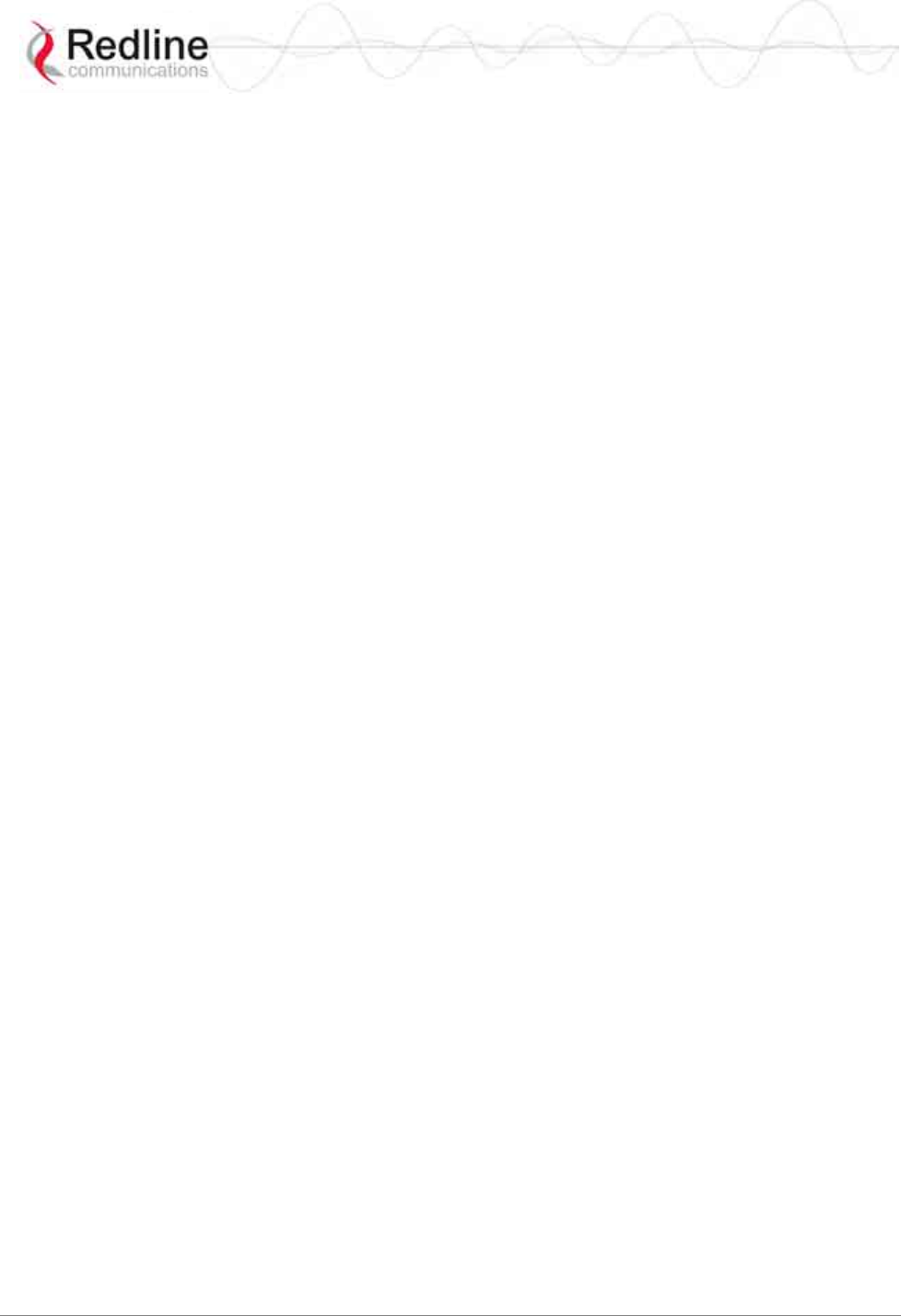
RedMAX™ Subscriber Modem
SU-I User Manual
70-00078-01-02-DRAFT Proprietary Redline Communications © 2008 May 12, 2008
Page 4 of 50
4.2.1 Telnet Connection ............................................................................... 23
4.2.2 Root Commands.................................................................................. 24
4.3 Mode Commands .................................................................................... 25
4.3.1 boardConfig - Board Setup Commands .............................................. 26
4.3.2 bsIdTable - Base Station ID Table Commands ................................... 27
4.3.3 diagStatistics - Diagnostic Statistics.................................................... 28
4.3.4 ethTag - Ethernet Tagging................................................................... 29
4.3.5 installedVer - Installed Version............................................................ 30
4.3.6 ipAddress - IP Address Commands .................................................... 31
4.3.7 loadImage - Download and Activate Software Image.......................... 32
4.3.8 modThresh - Modulation Threshold..................................................... 32
4.3.9 monitor - Monitor Mode ....................................................................... 34
4.3.10 phyConfig - Physical Layer Configuration ........................................... 35
4.3.11 privacySS - Privacy Commands .......................................................... 36
4.3.12 reset - Reset Command ...................................................................... 36
4.3.13 rfConfig - RF Setup Commands .......................................................... 37
4.3.14 set - Set Commands............................................................................ 39
4.3.15 show - Show Commands..................................................................... 40
4.3.16 softwareUpdate - Software Update Commands.................................. 41
4.3.17 status - Status Information................................................................... 42
5 Appendices............................................................................................ 43
5.1 System Technical Specifications............................................................. 43
5.2 Subscriber Log Messages....................................................................... 44
5.3 Upgrade Subscriber ................................................................................ 48
5.3.1 Before Beginning the Upgrade ............................................................ 48
5.3.2 Update Software Procedure ................................................................ 49
LIST OF FIGURES
Figure 1: Notices - WEEE Logo .......................................................................... 11
Figure 2: Intro - RedMAX Subscriber Indoor Modem.......................................... 12
Figure 3: System - Fresnel Zone......................................................................... 14
Figure 4: System - Non-Line of Sight Deployment.............................................. 15
Figure 5: Subscriber System Features................................................................ 18
Figure 6: Subscriber LED Display....................................................................... 19
Figure 7: Subscriber System Connections - Power Connector........................... 20
Figure 8: Subscriber Ethernet Connector (Under Base) ..................................... 20
Figure 9: Subscriber Reset Switch (Under Base)................................................ 20
Figure 10: Subscriber RF Connector (Under Base) ............................................ 21
Figure 11: Subscriber Accessory Mounting Components ................................... 21
Figure 12: Subscriber System Connections Diagram ......................................... 22
Figure 13: Subscriber CLI Interface - Login Dialog............................................. 24
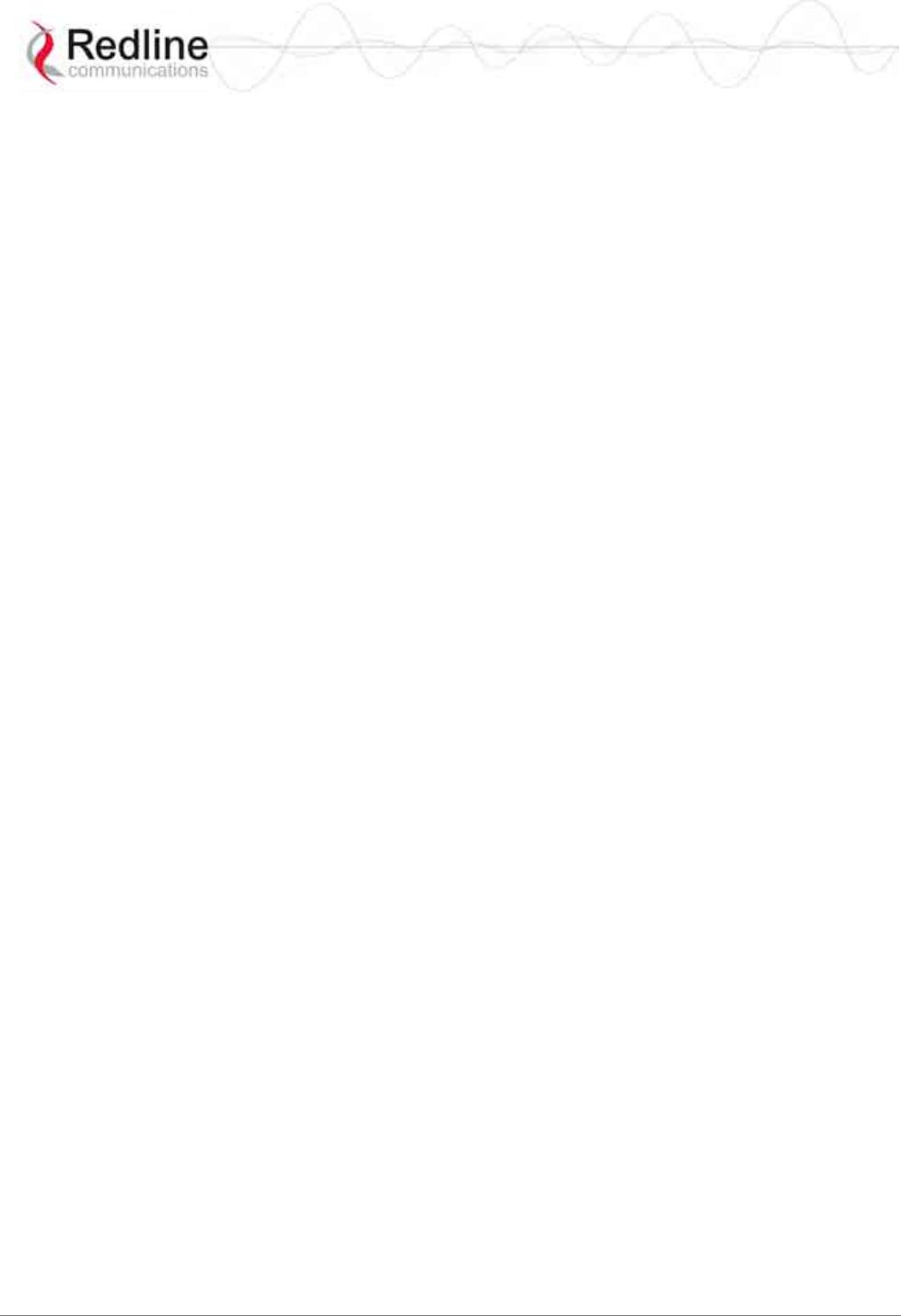
RedMAX™ Subscriber Modem
SU-I User Manual
70-00078-01-02-DRAFT Proprietary Redline Communications © 2008 May 12, 2008
Page 5 of 50
LIST OF TABLES
Table 1: FCC Approved Subscriber Antennas and Settings ................................. 7
Table 2: Notices - R&TTE: Countries of Use (3.4 GHz & 3.6 GHz) ...................... 8
Table 3: R&TTE - Community Language CE Declarations ................................... 9
Table 4: System - Indoor CPE WAN LEDs ......................................................... 19
Table 5: System - Indoor CPE WAN LEDs - Signal Strength.............................. 19
Table 6: System - LAN LEDs .............................................................................. 19
Table 7: CLI - Command Groups ........................................................................ 23
Table 8: CLI - Root Mode Commands ................................................................ 24
Table 9: CLI - Root Mode Commands ................................................................ 25
Table 10: CLI - boardConfig - Board Commands................................................ 26
Table 11: CLI - bsIdTable - Base Station ID Commands .................................... 27
Table 12: CLI - diagStatistics - Diagnostic Statistics Commands........................ 28
Table 13: CLI - ethTag - Ethernet Tagging Commands ...................................... 29
Table 14: CLI - installedVer - Installed Version Commands................................ 30
Table 15: CLI - ipAddress - IP Address Commands ........................................... 31
Table 16: CLI - modThresh - Modulation Threshold Commands ........................ 32
Table 17: CLI - monitor - Monitor Mode .............................................................. 34
Table 18: CLI - phyConfig - Physical Layer Commands ..................................... 35
Table 19: CLI - privacySS - Privacy Commands................................................. 36
Table 20: CLI - reset - Reset Commands ........................................................... 36
Table 21: CLI - rfConfig - Radio Frequency Commands..................................... 37
Table 22: CLI - set - Modify Subscriber Parameters ........................................... 39
Table 23: CLI - show - Show Commands ........................................................... 40
Table 24: CLI - softwareUpdate - Software Update Commands......................... 41
Table 25: CLI - status - Status Commands ......................................................... 42
Table 26: Specifications - Indoor Wireless Subscriber Modem.......................... 43
Table 27: Troubleshooting - Event Log Messages.............................................. 44
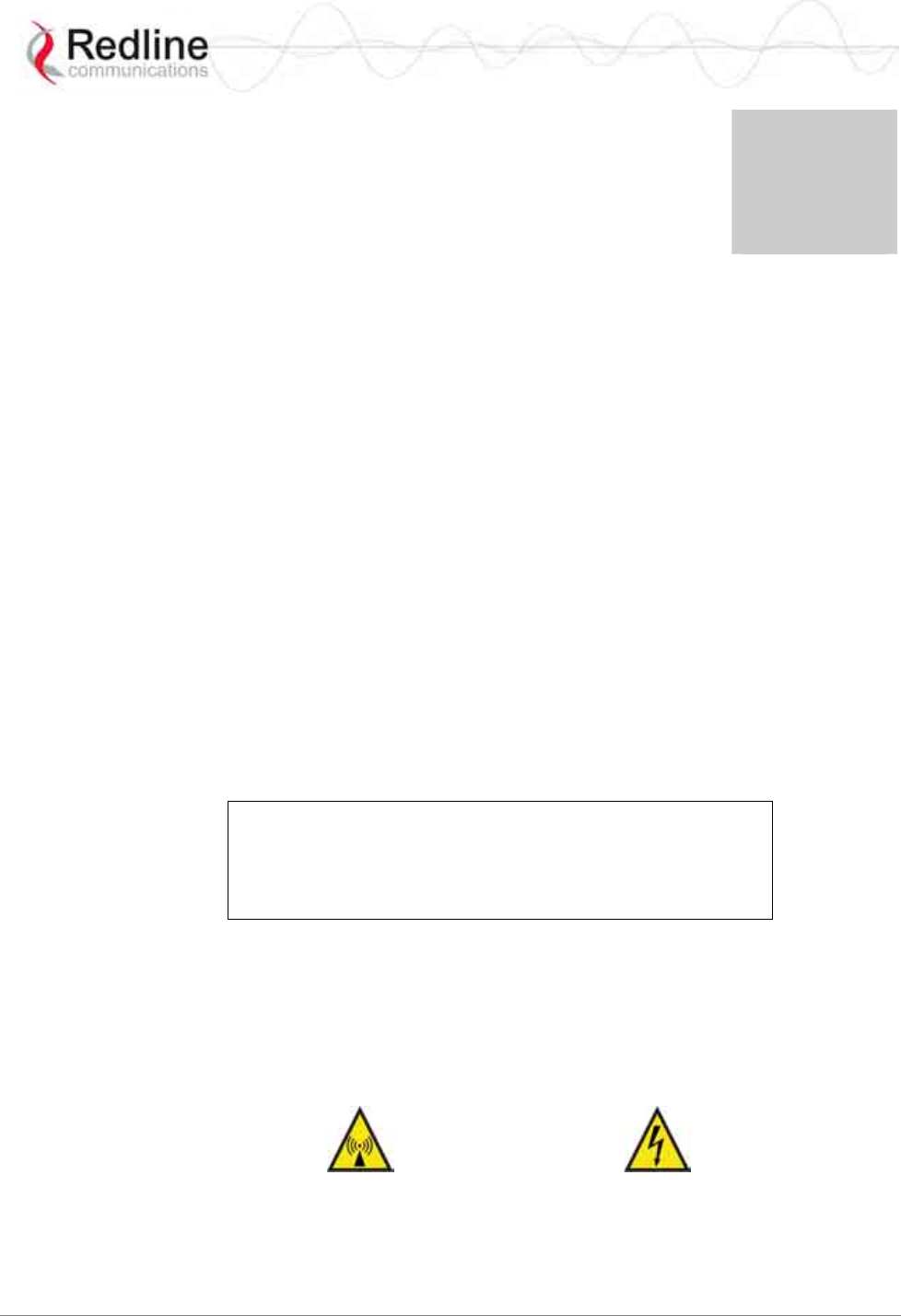
RedMAX™ Subscriber Modem
SU-I User Manual
70-00078-01-02-DRAFT Proprietary Redline Communications © 2008 May 12, 2008
Page 6 of 50
Chapter
1
1
1
I
Im
mp
po
or
rt
ta
an
nt
t
S
Sa
af
fe
et
ty
y
N
No
ot
ti
ic
ce
es
s
Models This manual covers the SU-IIR (SU-I) indoor wireless subscriber.
1.1 Safety Warnings
1. Do not exceed the described limits on product labels.
2. Position power cords to avoid damage.
3. Use only properly grounded power receptacles.
4. Do not overload wall outlets.
5. Do not place equipment on or near a direct heat source or operate near water or in a
wet location.
6. Disconnect power before cleaning and use only a damp cloth for cleaning (no liquid /
aerosol cleaners).
7. Disconnect power when product is not in use.
8. It is the user's responsibility to install this device in accordance with the local
electrical and building codes.
9. Refer to the subscriber User Manual for a complete description of safety notices and
regulatory information for this product.
Attention:
The SU-I front grill is used to dissipate heat and may feel
quite warm during normal operation. Avoid direct
contact with this feature when handling the SU-I.
1.2 Important Warning Symbols
The following symbols may be encountered during installation or troubleshooting. These
warning symbols mean danger. Bodily injury may result if you are not aware of the safety
hazards involved in working with electrical equipment and radio transmitters. Familiarize
yourself with standard safety practices before continuing.
Electro-Magnetic Radiation High Voltage
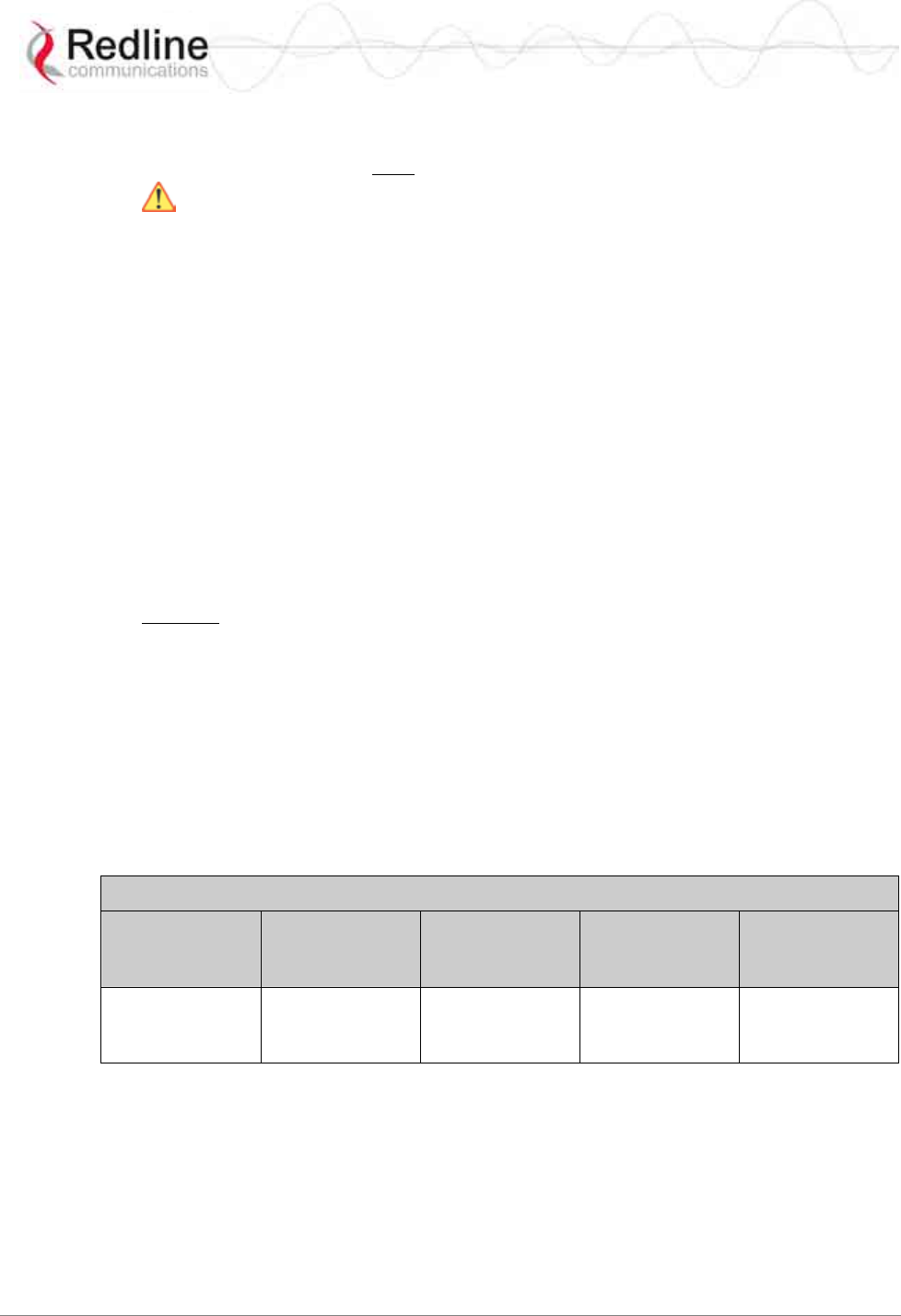
RedMAX™ Subscriber Modem
SU-I User Manual
70-00078-01-02-DRAFT Proprietary Redline Communications © 2008 May 12, 2008
Page 7 of 50
1.3 FCC Notice
1. The Model SUIIR (SU-I) must be professionally installed.
2. WARNING -- FCC RF Exposure Warnings
To satisfy FCC RF exposure requirements for RF transmitting devices, a minimum
distance of 20 cm should be maintained between this device and persons during
device operation. To ensure compliance, operation at closer than this distance is not
recommended. The antenna used for this device must not be collocated in conjunction
with any other antenna or transmitter.
3. Operation is restricted to the 25 MHz band 3.650-3.675 GHz (restricted contention
based protocol for WiMAX devices).
4. FCC Information to Users @ FCC 15.21 & 15.105:
This equipment has been tested and found to comply with the limits for a Class A
digital device, pursuant to Part 15 of the FCC Rules. These limits are designed to
provide reasonable protection against harmful interference when the equipment is
operated in a commercial environment. This equipment generates, uses, and can
radiate radio frequency energy and, if not installed and used in accordance with the
instruction manual, may cause harmful interference to radio communications.
5. Warning: Changes or modifications not expressly approved by Redline
Communications could void the user’s authority to operate the equipment.
6. Refer to section 1.4: FCC Certified Antenna on page 7 for a list of certified antennas.
1.4 FCC Certified Antenna
This device has been designed to operate only with the integrated antenna, having a
maximum peak gain of 10.5 dBi. The configuration command 'rfConfig' (TxFixedPower
field) listed below will limit the EIRP at any time to 1W/1MHz (30 dBm). The use of
external antennas is strictly prohibited for use with this device. The required antenna
impedance is 50 ohms.
Table 1: FCC Approved Subscriber Antennas and Settings
Description Beam Width
(Deg.)
TxFixedPower
Setting (dBm) for
3.5 MHz Channel
TxFixedPower
Setting (dBm) for
7 MHz Channel
Frequency Range
(GHz)
Integrated
(10.5 dBi) 72 +3 +6 3.650-3.675
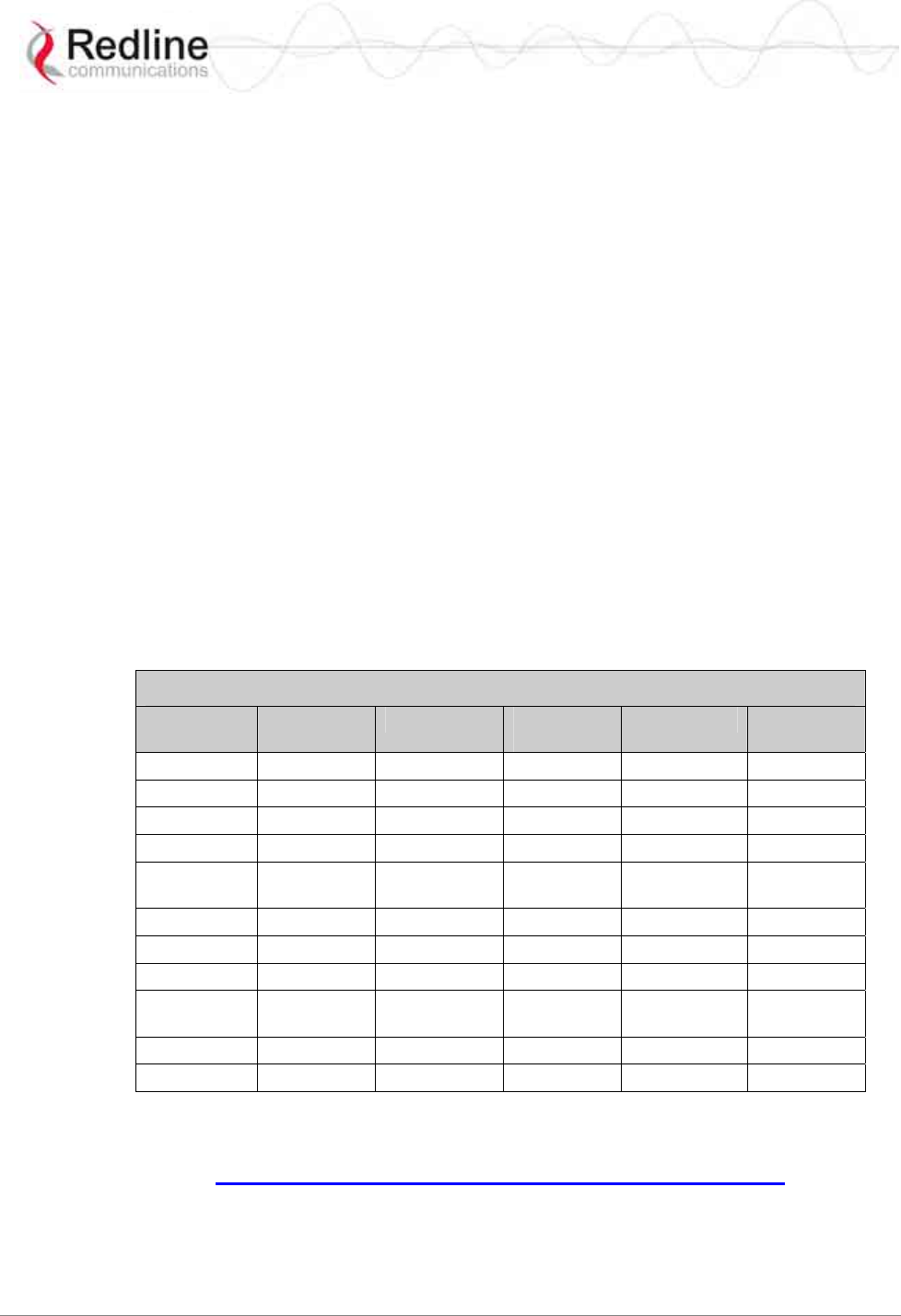
RedMAX™ Subscriber Modem
SU-I User Manual
70-00078-01-02-DRAFT Proprietary Redline Communications © 2008 May 12, 2008
Page 8 of 50
1.5 Frequency Selection
1.5.1 General
Operation in the FWA band is subject to license. The radio power and channel frequency
selections must be set correctly before the installed system is allowed to transmit. The
installed system must comply with all governing local, regional, and national regulations.
Contact authorities in the country of installation for complete information regarding the
licensing regime and operating restrictions for that regulatory domain.
1.5.2 R&TTE Directive 1999/5/EC Statements
Installation
The transceiver and antenna equipment must be installed by a qualified professional
installer and must be installed in compliance with regional, national, and local
regulations. It is the responsibility of the system installer and/or system operator to ensure
the installed system does not exceed any operational constraints identified by local
regulations. Refer to the sections in this product User Guide for detailed information about the
correct installation steps to ensure power and frequency settings are set correctly before
connecting the antenna. Operation in the 3.4-3.6 GHz band is subject to license. Authorities
within the country of installation can provide information regarding the licensing regime and
restrictions.
Community Language Declarations
Table 2: Notices - R&TTE: Countries of Use (3.4 GHz & 3.6 GHz)
Country 3400-3600
MHz Country 3400-3600
MHz Country 3400-3600
MHz
Austria 9 Hungary 9 Poland 9
Belgium 9 Iceland 9 Portugal 9
Bulgaria 9 Ireland 9 Romania 9
Cyprus Italy Slovakia
9
Czech
Republic
9 Latvia 9 Slovenia 9
Denmark 9 Liechtenstein 9 Spain 9
Estonia 9 Lithuania 9 Sweden 9
Finland 9 Luxembourg 9 Switzerland 9
France 9 Malta 9 United
Kingdom
9
Germany 9 Netherlands 9
Greece 9 Norway 9
R&TTE Directive 1999/5/EC - Declarations of conformity are available at the following
web site address:
http://www.redlinecommunications.com/conformance/
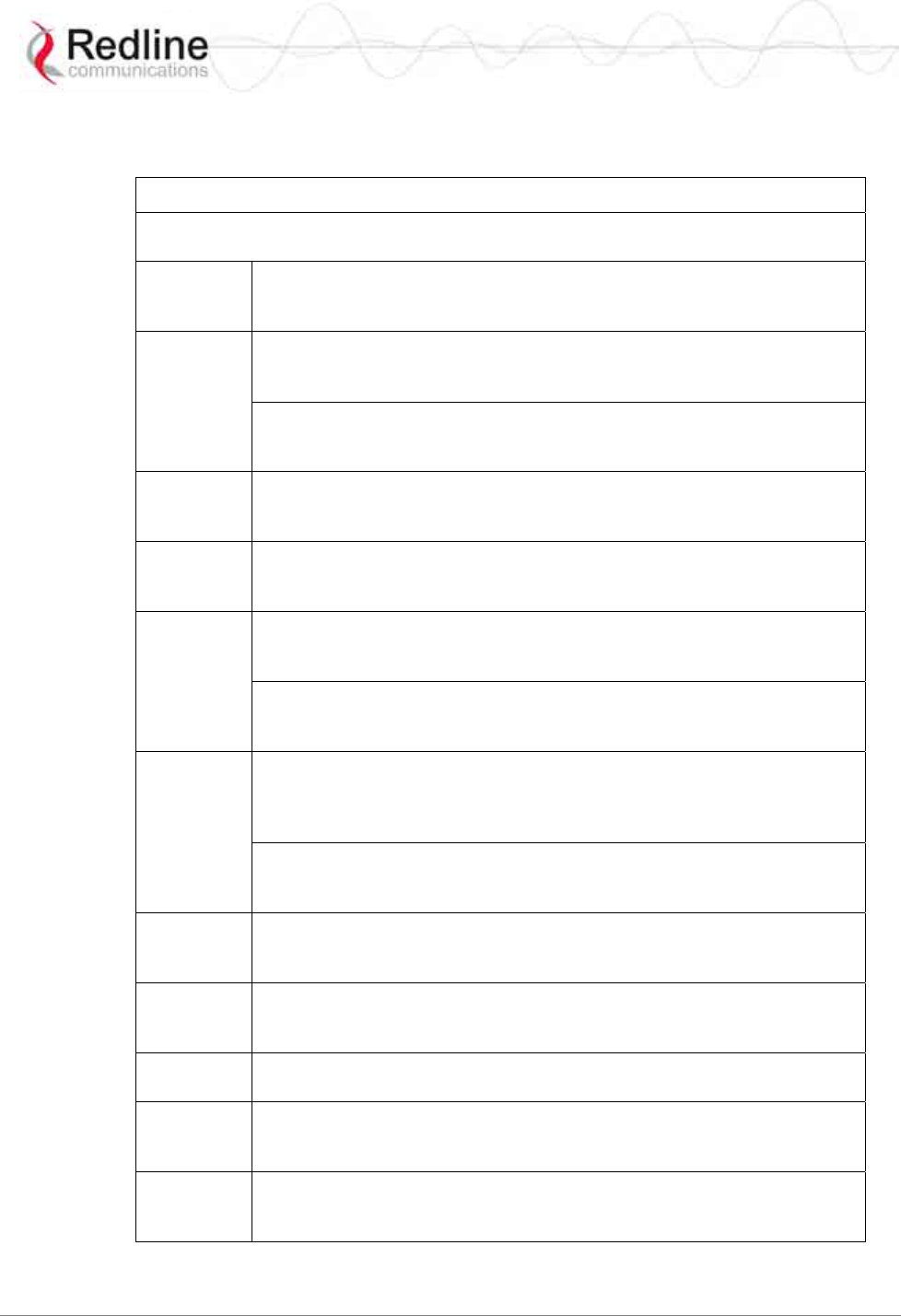
RedMAX™ Subscriber Modem
SU-I User Manual
70-00078-01-02-DRAFT Proprietary Redline Communications © 2008 May 12, 2008
Page 9 of 50
The following table contains community language versions of informal statement in
accordance with Article 6.3 of Directive 1999/5/EC.
Table 3: R&TTE - Community Language CE Declarations
Community language versions of informal statement for inclusion in user
information in accordance with Article 6.3 of Directive 1999/5/EC
Danish Undertegnede Redline Communications erklærer herved, at følgende
udstyr subscriber overholder de væsentlige krav og øvrige relevante
krav i direktiv 1999/5/EF
Hierbij verklaart Redline Communications dat het toestel subscriber in
overeenstemming is met de essentiële eisen en de andere relevante
bepalingen van richtlijn 1999/5/EG
Dutch
Bij deze verklaart Redline Communications dat deze subscriber voldoet
aan de essentiële eisen en aan de overige relevante bepalingen van
Richtlijn 1999/5/EC.
English Hereby, Redline Communications, declares that this subscriber is in
compliance with the essential requirements and other relevant
provisions of Directive 1999/5/EC.
Finnish Redline Communications vakuuttaa täten että subscriber tyyppinen laite
on direktiivin 1999/5/EY oleellisten vaatimusten ja sitä koskevien
direktiivin muiden ehtojen mukainen.
Par la présente Redline Communications déclare que l'appareil
subscriber est conforme aux exigences essentielles et aux autres
dispositions pertinentes de la directive 1999/5/CE
French
Par la présente, Redline Communications déclare que ce subscriber est
conforme aux exigences essentielles et aux autres dispositions de la
directive 1999/5/CE qui lui sont applicables
Hiermit erklärt Redline Communications, dass sich dieser/diese/dieses
subscriber in Übereinstimmung mit den grundlegenden Anforderungen
und den anderen relevanten Vorschriften der Richtlinie 1999/5/EG
befindet". (BMWi)
German
Hiermit erklärt Redline Communications die Übereinstimmung des
Gerätes subscriber mit den grundlegenden Anforderungen und den
anderen relevanten Festlegungen der Richtlinie 1999/5/EG. (Wien)
Greek ΜΕ ΤΗΝ ΠΑΡΟΥΣΑ Redline Communications ∆ΗΛΩΝΕΙ ΟΤΙ subscriber
ΣΥΜΜΟΡΦΩΝΕΤΑΙ ΠΡΟΣ ΤΙΣ ΟΥΣΙΩ∆ΕΙΣ ΑΠΑΙΤΗΣΕΙΣ ΚΑΙ ΤΙΣ
ΛΟΙΠΕΣ ΣΧΕΤΙΚΕΣ ∆ΙΑΤΑΞΕΙΣ ΤΗΣ Ο∆ΗΓΙΑΣ 1999/5/ΕΚ
Italian Con la presente Redline Communications dichiara che questo
subscriber è conforme ai requisiti essenziali ed alle altre disposizioni
pertinenti stabilite dalla direttiva 1999/5/CE.
Portuguese Redline Communications declara que este subscriber está conforme
com os requisitos essenciais e outras provisões da Directiva 1999/5/CE.
Spanish Por medio de la presente Redline Communications declara que el
subscriber cumple con los requisitos esenciales y cualesquiera otras
disposiciones aplicables o exigibles de la Directiva 1999/5/CE
Swedish Härmed intygar Redline Communications att denna subscriber står I
överensstämmelse med de väsentliga egenskapskrav och övriga
relevanta bestämmelser som framgår av direktiv 1999/5/EG.
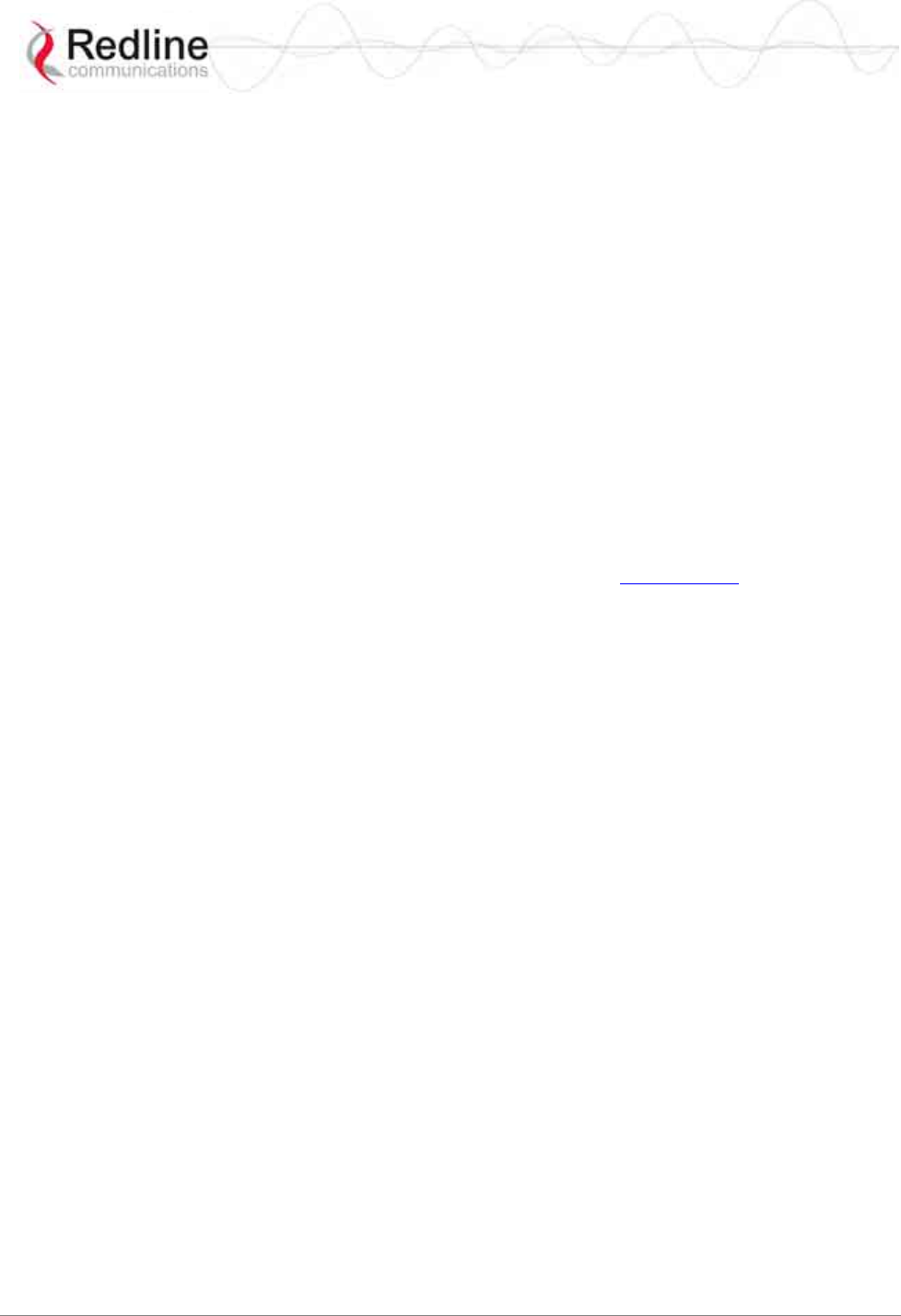
RedMAX™ Subscriber Modem
SU-I User Manual
70-00078-01-02-DRAFT Proprietary Redline Communications © 2008 May 12, 2008
Page 10 of 50
1.6 CSA Information
1. The equipment must be properly grounded according with NEC, ICEC, CEC, and
others, and other local safety code and building code requirements.
2. To meet the over-voltage safety requirements on the telecommunications cables, a
minimum 26 AWG telecommunication line cord must be used.
Pour être en conformance avec les exigences finies de sûreté de sur-tension sur les
câbles de télécommunications un fil de télécommunication ayant un caliber minimum
de 26 AWG doit être utilisé.
1.7 Information for Use in Canada
Operation is subject to the following two conditions:
1. This device may not cause interference, and
2. This device must accept any interference, including interference that may cause
undesired operation of the device.
Usage of this subscriber modem is subject to license within Canada. Operation is
restricted to the 200 MHz band from 3.450-3.650 GHz. More information regarding
licensing requirements is available from Industry Canada (www.ic.gc.ca).
This device has been designed to operate only with an integrated antenna having a
maximum gain of 10.5 dBi. Use of antennas having a higher gain is strictly prohibited per
regulations of Industry Canada. The required antenna impedance is 50 ohms.
IMPORTANT NOTE: IC Radiation Exposure Statement
This equipment complies with IC radiation exposure limits set forth for an uncontrolled
environment. End users must follow the specific operating instructions for satisfying RF
exposure compliance. To maintain compliance with IC RF exposure compliance
requirements, please avoid direct contact to the transmitting antenna during transmitting.
This transmitter must not be co-located or operating in conjunction with any other
antenna or transmitter.
SU-IIR (SU-I with integrated antenna): A separation distance of 20 cm or more should be
maintained between the antenna of this device and persons during device operation.
1.8 Important Service Information
1. Refer all repairs to qualified service personnel. Do not remove the covers or modify
any part of this device, as this voids the warranty.
2. Disconnect the power to this product and return it for service if the following
conditions apply:
a) The unit does not function after following the operating instructions
outlined in this manual.
b) Liquid has been spilled or a foreign object is inside.
c) The product has been dropped or the housing is damaged.
3. Record the serial number on your registration card for future reference.
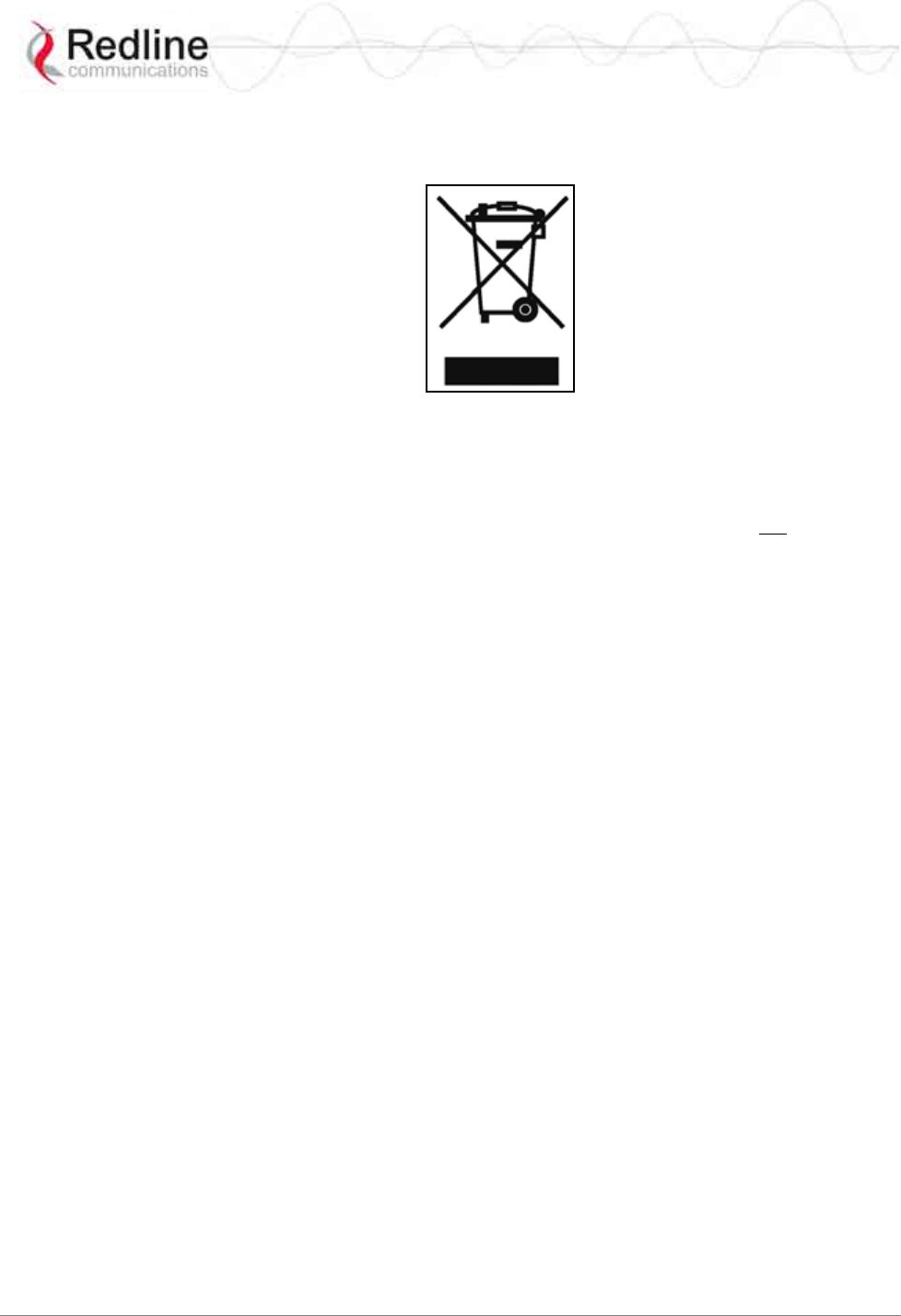
RedMAX™ Subscriber Modem
SU-I User Manual
70-00078-01-02-DRAFT Proprietary Redline Communications © 2008 May 12, 2008
Page 11 of 50
1.9 WEEE Product Return Process
Figure 1: Notices - WEEE Logo
In accordance with the WEEE (Waste from Electrical and Electronic Equipment)
directive, 2002/96/EC, Redline Communications equipment is marked with the logo
shown above. The WEEE directive seeks to increase recycling and re-use of electrical
and electronic equipment. This symbol indicates that this product should not be disposed
of as part of the local municipal waste program. Contact your local sales representative
for additional information.

RedMAX™ Subscriber Modem
SU-I User Manual
70-00078-01-02-DRAFT Proprietary Redline Communications © 2008 May 12, 2008
Page 12 of 50
Chapter
2
2
2
O
Ov
ve
er
rv
vi
ie
ew
w
Congratulations on your purchase of the Redline WiMAX subscriber wireless broadband
product. Redline Communications is a world leader in design and production of WiMAX
and proprietary Broadband Fixed Wireless (BFW) systems.
The indoor subscriber modem is carrier class high-speed IEEE 802.16-2004 WiMAX
compliant for and point-to-multipoint (PMP) deployment.
Figure 2: Intro - RedMAX Subscriber Indoor Modem
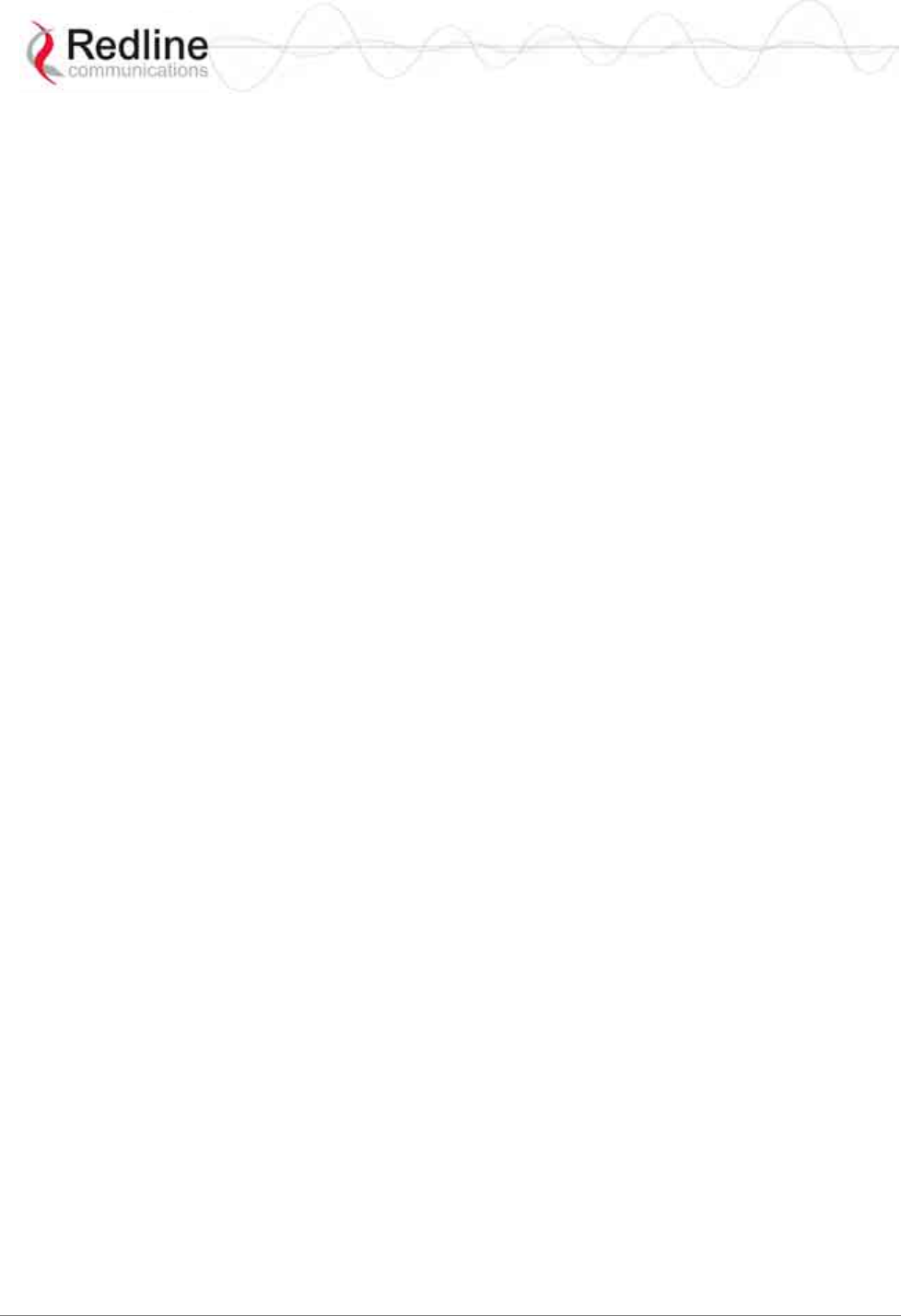
RedMAX™ Subscriber Modem
SU-I User Manual
70-00078-01-02-DRAFT Proprietary Redline Communications © 2008 May 12, 2008
Page 13 of 50
2.1 Features
2.1.1 IEEE 802.16 WiMAX Compliance
The IEEE 802.16-2004 specifications describe a PMP broadband wireless access
standard for systems operating in the frequency range of 2-11 GHz, and 10-66 GHz. This
standard includes descriptions for both the Media Access Control (MAC) and the
physical (PHY) layers. Note that the 802.16-2004 standards are subject to amendment,
and the subscriber product design compliance applies to a specific revision of the
standard. The outdoor subscriber product does not support mesh communication (direct
subscriber-to-subscriber).
Redline is an active member of the WiMAX Forum™ and is participating in
interoperability testing in the WiMAX Forum. Redline is also an active member of the
IEEE 802.16-2004 standards committee and has been instrumental in creating the original
802.16-2004 standards, and is active in recommending, writing and following-up work on
new amendments to the 802.16-2004 specifications.
2.1.2 PHY Specification
The subscriber system is designed for 2-11 GHz operation based on the WirelessMAN-
OFDM PHY definition in the IEEE 802.16-2004 specifications. The subscriber uses
Orthogonal Frequency Division Multiplexing (OFDM). OFDM is a multi-carrier
transmission technique where the data stream is split and transmitted (at a reduced rate)
in parallel streams on separate sub-carriers. OFDM uses the Fast Fourier Transform
(FFT) algorithm to implement modulation and demodulation functions. Using adequate
channel coding and bit-interleaving, OFDM performs very well in severe multipath
environments, mitigates frequency-selective fading, and provides high spectral
efficiency.
2.1.3 Time Division Duplexing (TDD)
The subscriber system uses time division duplexing (TDD) to transmit and receive on the
same RF channel. The subscriber can also transmit and receive using separate RF
channels, referred to as half-duplex FDD (HD-FDD). These are both non-contention
based methods for providing an efficient and predictable two-way PTP or PMP cell
deployment. All uplink and downlink transmission scheduling is managed by the
WiMAX base station. The base station sends data traffic to subscribers, polls for grant
requests, and sends grant acknowledgements based on the total of all traffic to all
subscribers.
2.1.4 Coding Rate
Each burst of data transmitted over the air is padded with redundant information to make
it resistant to errors introduced during transmission. The coding rate is the ratio of user
data to the total data transmitted including the redundant error correction data. The
subscriber supports coding rates of 1/2, 2/3, and 3/4.
2.1.5 Modulation
The modulation technique specifies how the data is coded within the OFDM carriers. The
subscriber supports BPSK, QPSK, 16 QAM, and 64 QAM modulation.
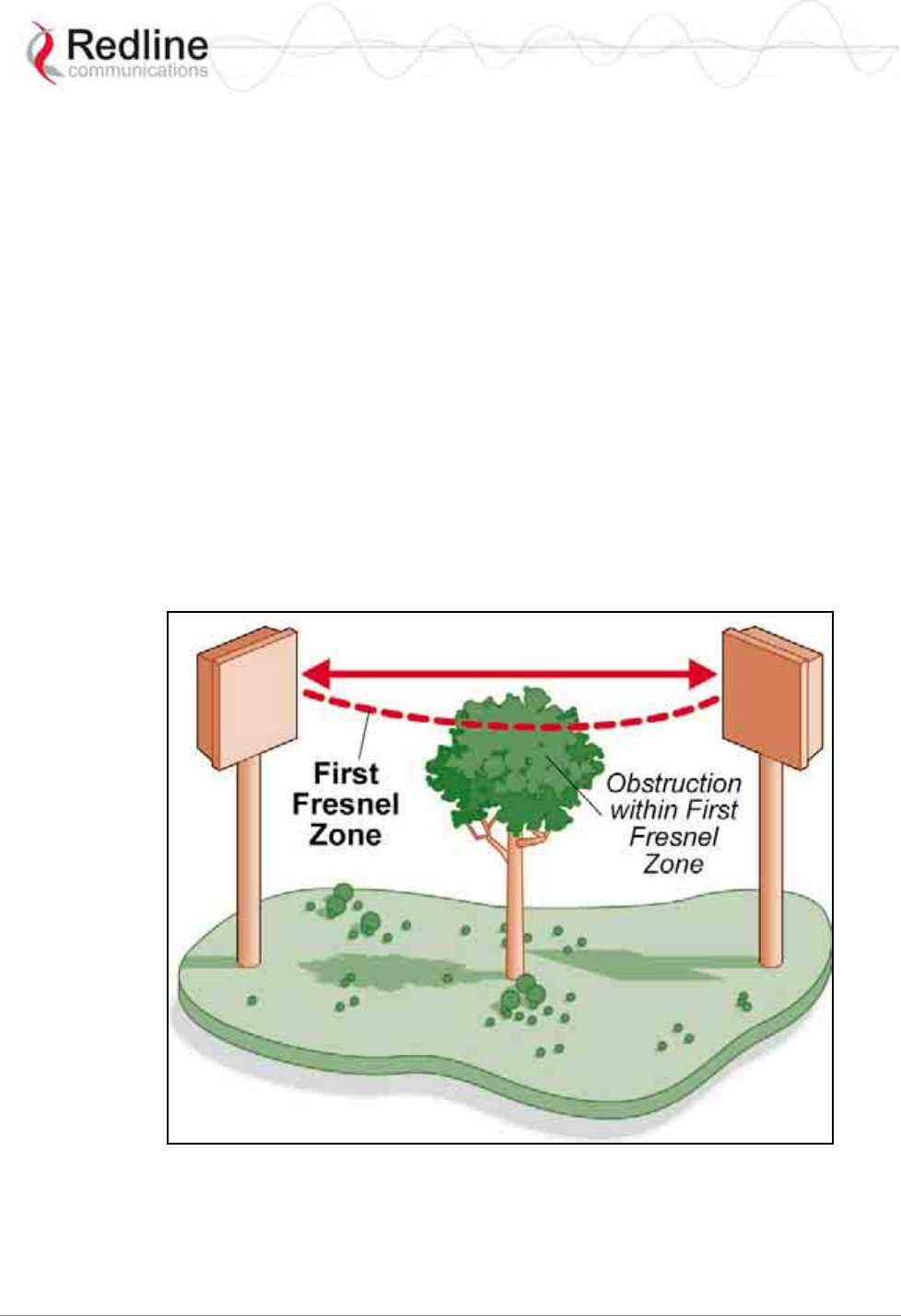
RedMAX™ Subscriber Modem
SU-I User Manual
70-00078-01-02-DRAFT Proprietary Redline Communications © 2008 May 12, 2008
Page 14 of 50
2.1.6 Reed Solomon Error Correction
Outer Reed-Solomon and inward Convolution Coding (RS-CC) error correction is
enabled for all traffic rates, with the exception of BPSK 1/2 where only inward
Convolution Coding is used. These low-level processes can correct bursts of errors in
received messages and reduce the number of retransmissions.
2.2 Deployment Models
The subscriber supports point to multipoint (PMP) deployment scenarios.
2.2.1 PMP Deployment
When deployed in a PMP configuration the base station establishes bi-directional links to
more than one subscriber. The PMP deployments typically use a wide beam (sector)
antenna at the base station and a narrow beam antenna at the subscriber. Service flows are
used to police service level agreements for each subscriber.
2.2.2 Non Line-of-Sight
The subscriber system supports line-of-sight (LOS), optical line-of-sight (OLOS), and
non line-of-sight (NLOS) operation. A clear LOS link has no obstacles within 60% of the
first Fresnel zone of the direct path. An OLOS link has obstructions within 60% of the
first Fresnel zone, but a visible path exists from the base station to the subscriber.
Figure 3: System - Fresnel Zone
A wireless link is considered non LOS if natural or man-made structures block the visible
path between the base station and subscriber. In this case, a wireless link can be
established only if a reflective path can be established between the base station and
subscriber.
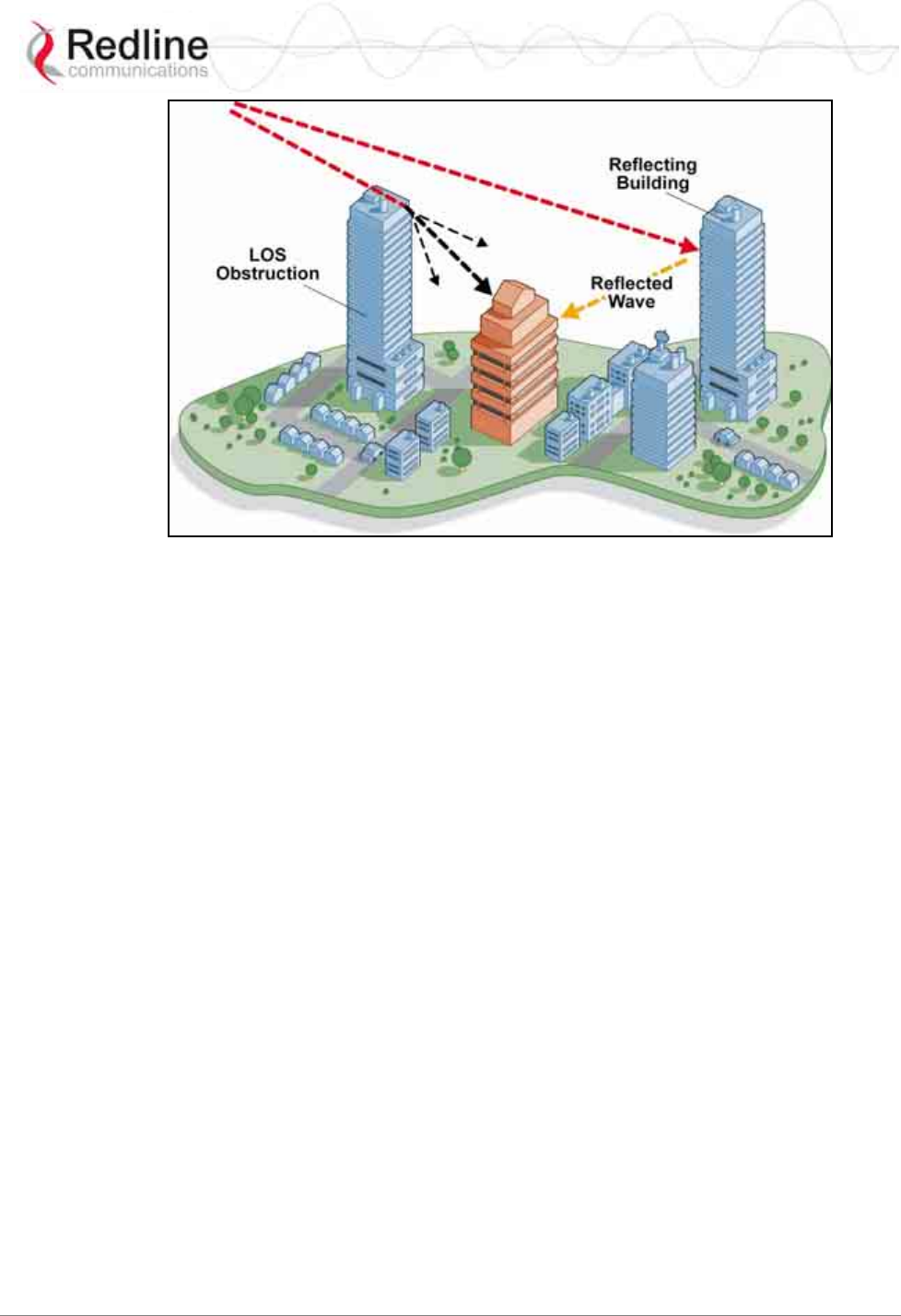
RedMAX™ Subscriber Modem
SU-I User Manual
70-00078-01-02-DRAFT Proprietary Redline Communications © 2008 May 12, 2008
Page 15 of 50
Figure 4: System - Non-Line of Sight Deployment
2.2.3 Channelization
The subscriber is a frequency-specific system, with the frequency band defined by the
internal transceiver unit. The use of the operating band must be in accordance with
European Conference of Postal and Telecommunications Administrations (CEPT)
Recommendation 14-03.
The subscriber divides the available frequency band into channels. Allocation of channels
during deployment is dependent on spectrum availability in the licensed FWA band
(3400-3600 MHz) and local licensing requirements and conditions. Channel selection
allows planners to obtain the maximum geographic coverage, while avoiding frequency
contention in adjacent sectors.
2.3 Service Flows
Service flows are a key feature of the 802.16 standard. A Service Flow represents a
unidirectional data flow having separate QoS settings for uplink and downlink. Service
flows provide the ability to set up multiple connections to each subscriber in a sector.
Separate service flows can be established for uplink and downlink traffic, where each
service flow is assigned a unique service level category and separate QoS settings. This
feature allows segregation of high-speed/high-priority traffic from less time-critical
flows.
2.3.1 Service Flow Classification
Data packets are forwarded by the subscriber based on classification rules. Classification
rules require examining each packet for pattern matches such as destination address,
source address, or VLAN tag. All classification is defined at the base station and the
classification parameters are downloaded to the subscriber.
A service flow is partially characterized by the following attributes:
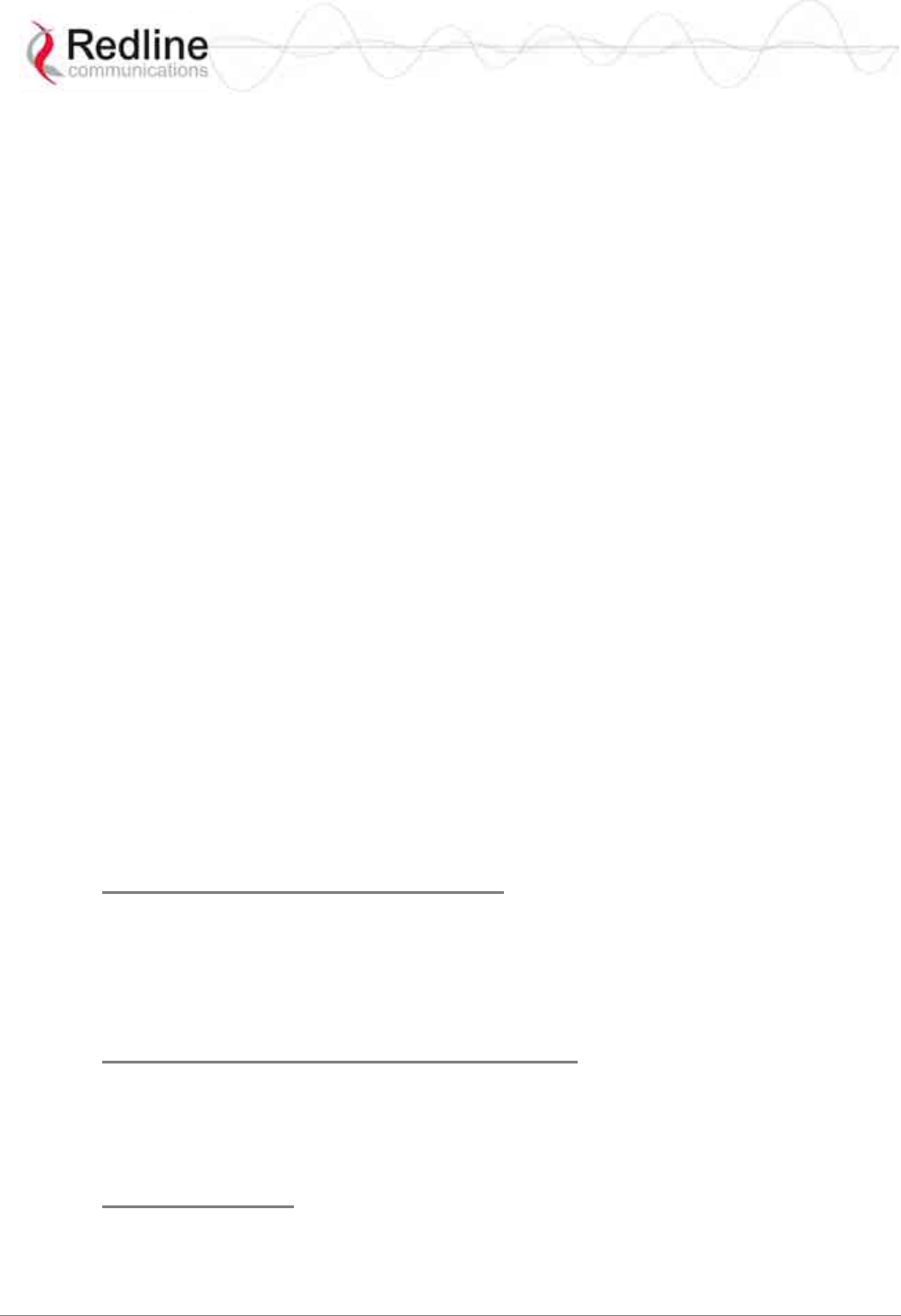
RedMAX™ Subscriber Modem
SU-I User Manual
70-00078-01-02-DRAFT Proprietary Redline Communications © 2008 May 12, 2008
Page 16 of 50
4. A 32-bit Service Flow ID (SFID) is assigned to all existing service flows. The SFID
serves as the principal identifier for the Service Flow and has an associated direction.
5. A 16-bit Connection ID (CID) is associated with each active SFID (connection
active).
6. A set of QoS parameters specifying the required resources. The principal resource is
bandwidth, but the specification may also include latency requirements.
7. A set of QoS parameters defining the level of service being provided.
2.3.2 Dynamic Service Addition
Service flows are defined and stored in the base station. For each service flow to be
established, the base station sends a setup message to the subscriber specifying the
required set of QoS parameters. The subscriber responds to each request by accepting or
rejecting the setup message.
A service flow may be pre-provisioned or can be dynamically created and deleted
without service outage. This is useful for supporting multiple subscribers in a single
sector. New subscribers can be added and existing subscribers can be removed or have
service levels modified.
Setup messages are sent by the base station following any subscriber power-cycle, loss
and recovery of the wireless link to a subscriber, or any service flow add/delete operation
at the base station.
2.3.3 Uplink Service Flow Scheduling
The base station enforces QoS settings for each service flow by controlling all uplink and
downlink traffic scheduling. This provides non-contention based traffic model with
predictable transmission characteristics. By analyzing the aggregate requests of all
subscribers, the base station ensures that uplink and downlink traffic conforms with the
current service level agreements (SLAs). Centralized scheduling increases traffic
predictability, eliminates contention, and provides maximum opportunity for reducing
overhead.
Real-Time Polling Service (rt-PS)
The base station schedules a continuous regular series of transmit opportunities for the
subscriber to send variable size data packets. The grant size is based on the current data
transfer requirement. Typical applications include streaming MPEG video or VOIP with
silence suppression. This is efficient for applications that have a real-time component and
continuously changing bandwidth requirements.
Non-Real-Time Polling Service (nrt-PS)
The base station schedules regular transmit opportunities for the subscriber to send
variable size data packets. Typical applications may include high bandwidth FTP. The
polling period may typically be one second or less, even during periods of network
congestion.
Best Effort (BE)
The base station schedules transmit opportunities for the subscriber to send traffic based
on unused bandwidth after all higher level traffic scheduling requirements are serviced.
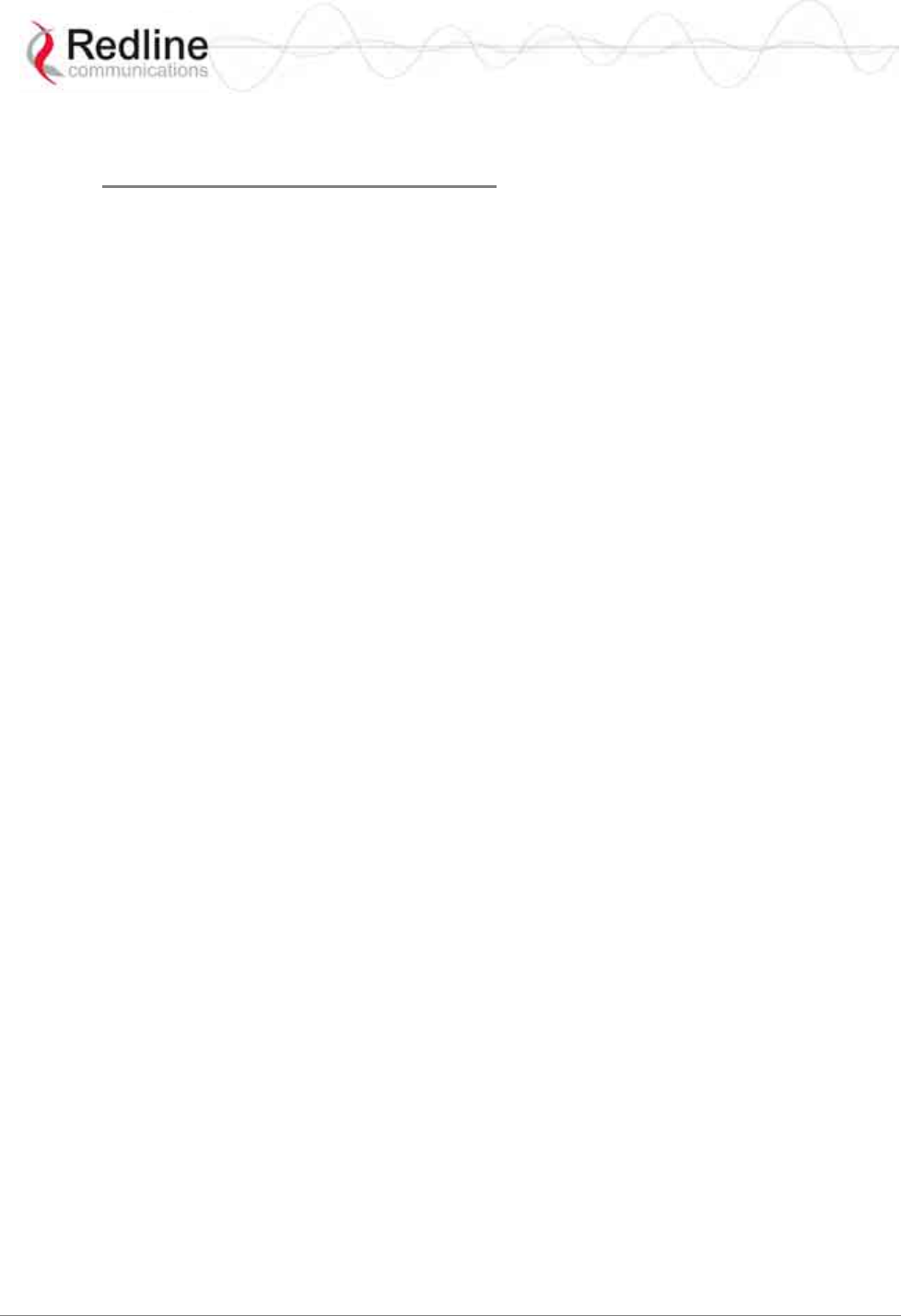
RedMAX™ Subscriber Modem
SU-I User Manual
70-00078-01-02-DRAFT Proprietary Redline Communications © 2008 May 12, 2008
Page 17 of 50
Typical applications may include Internet access and email. Best effort service flows can
be assigned a priority of 0 to 7.
Unsolicited Grant Service (UGS)
The base station schedules a continuous series of transmit opportunities for the subscriber
to send fixed size data packets. This schedule supports real-time applications including
VoIP or TDM transport. The UGS pre-scheduled grants guarantee reserved bandwidth
and reduce latency introduced by repetitive grant requests. The service flow will not
transmit packets larger than nominal grant interval.
2.3.4 Downlink Service Flow Scheduling
The base station schedules downlink traffic on active service flows based on the
minimum reserved data rate (CIR), traffic priority, and maximum latency.
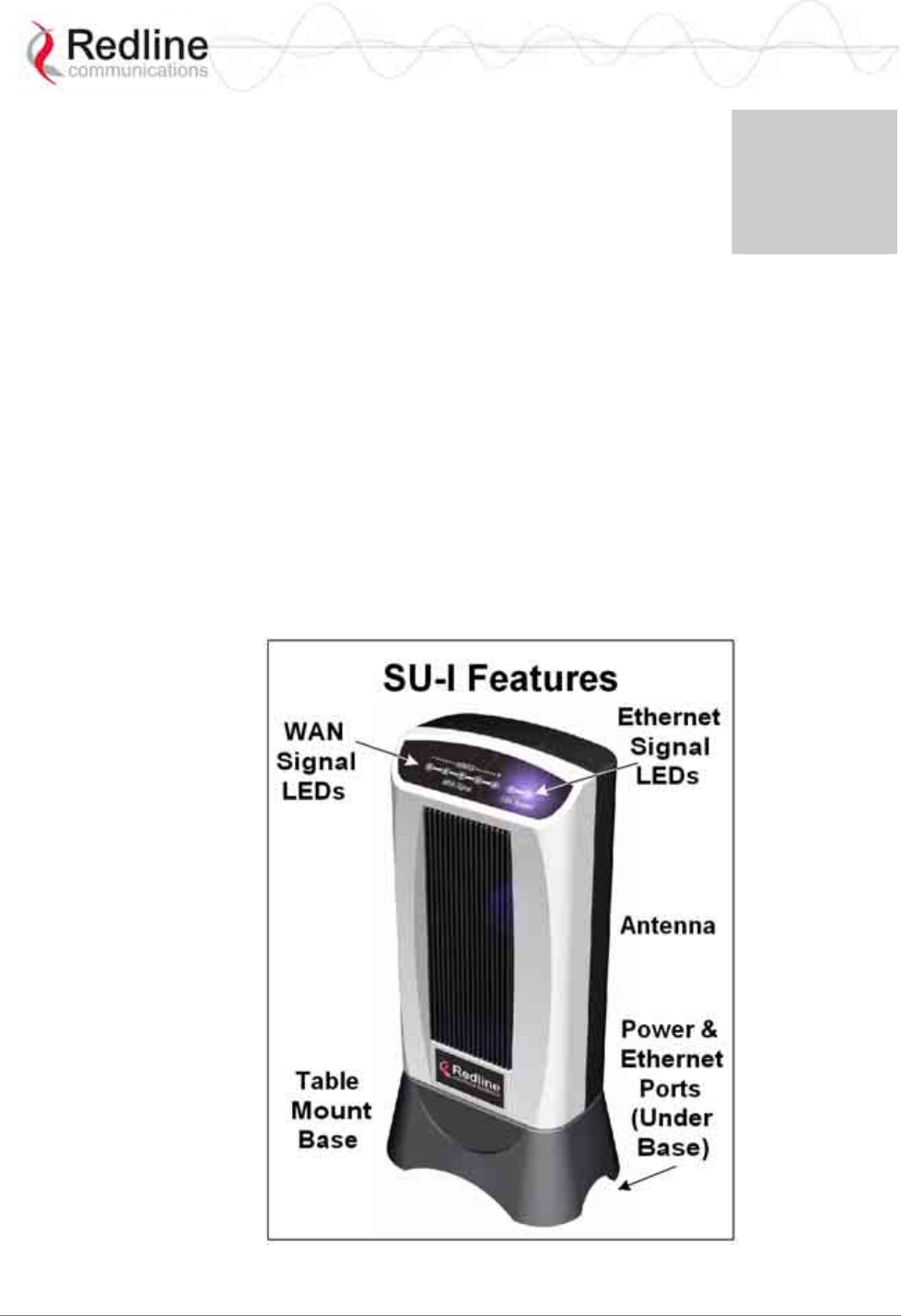
RedMAX™ Subscriber Modem
SU-I User Manual
70-00078-01-02-DRAFT Proprietary Redline Communications © 2008 May 12, 2008
Page 18 of 50
Chapter
3
3
3
I
In
nd
do
oo
or
r
U
Un
ni
it
t
F
Fe
ea
at
tu
ur
re
es
s
Each operational RedMAX network is comprised of a (WiMAX compatible) base station
and one or more subscriber units. The subscriber is connected to a remote Ethernet
network and establishes a bi-directional data link with a designated base station.
3.1 Indoor Subscriber with Integrated Antenna
The subscriber is a fully integrated unit with a built-in antenna. The subscriber system
includes:
- Subscriber with integrated antenna
- Indoor Power adapter with AC power cord (NA/UK/EU)
- Desktop Stand
- Universal mounting bracket
Figure 5: Subscriber System Features
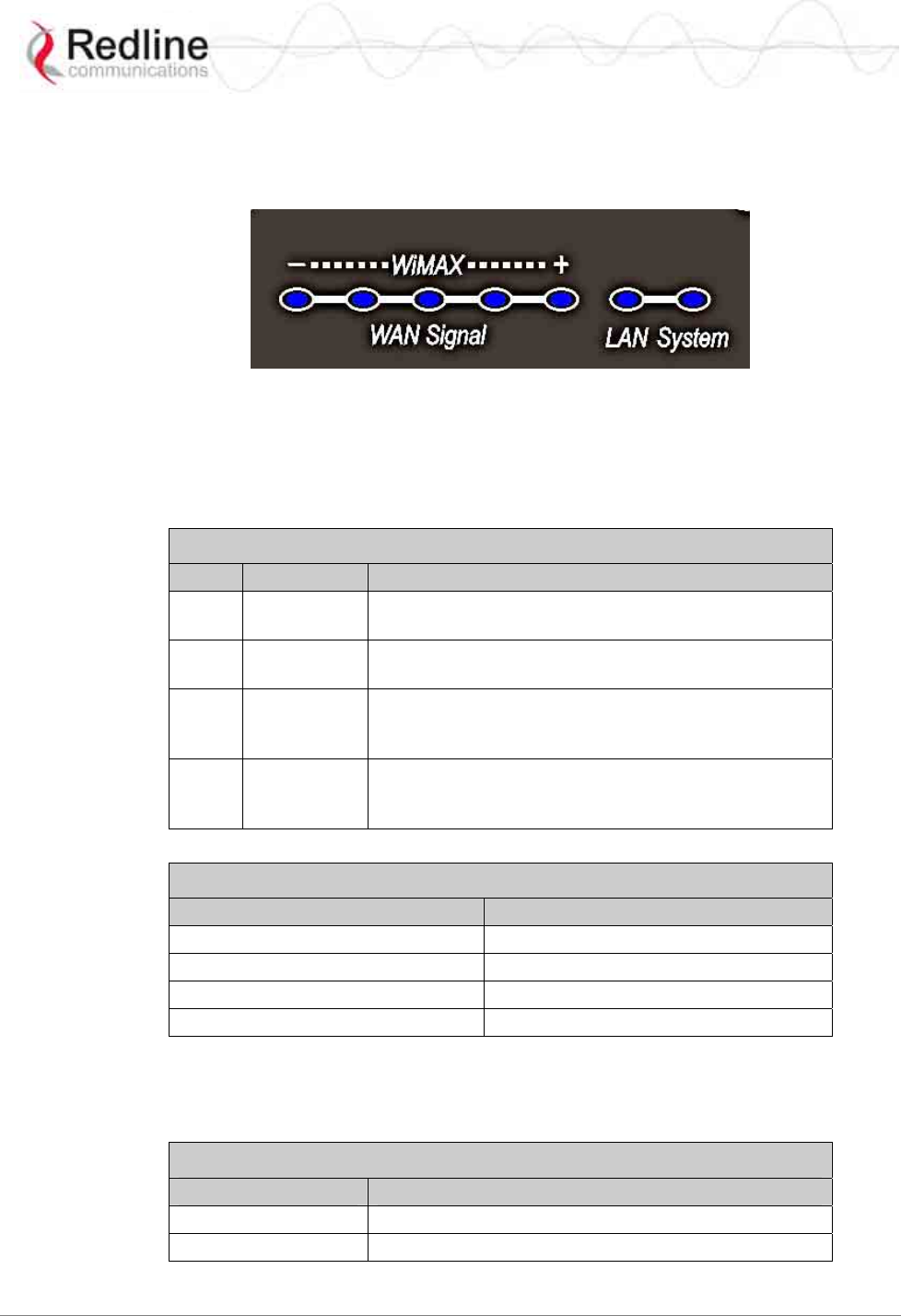
RedMAX™ Subscriber Modem
SU-I User Manual
70-00078-01-02-DRAFT Proprietary Redline Communications © 2008 May 12, 2008
Page 19 of 50
3.2 LED Indicators
The subscriber features LED indicators to assist with installation and troubleshooting of
the wireless interface and the Ethernet interface.
Figure 6: Subscriber LED Display
3.2.1 WiMAX / WAN Signal
The subscriber features five LEDs to indicate signal strength. If no signal or a weak
signal is detected, only the left LED (-) will be lit. As signal strength increases, more
LEDs will be lit. A strong signal is indicated by all LEDs being lit.
Table 4: System - Indoor CPE WAN LEDs
Phase Activity Description
1 Power-on /
Reset Shortly after power-on or reset, all LEDs blink on for a
short period and then turn off.
2 Frequency
Scanning All LEDs cycle on and off in a walking pattern.
3 Network
Entry While attempting to register with the wireless network,
the number of LEDs blinking represent the received
signal strength (see table below).
4 Subscriber
is
Registered
When registered with the wireless network, the
number of LEDs blinking represent the received signal
strength (see table below).
Table 5: System - Indoor CPE WAN LEDs - Signal Strength
LED Indicators Lit Signal Strength (RSSI) in dBm
5 < -45
4 -45 to -58.9
3 -58 to -75.3
2 -75 to -86.5
3.2.2 LAN System
The LAN LEDs indicate connectivity and activity on the Ethernet port. Refer to the
following table for details.
Table 6: System - LAN LEDs
Left LED LED is on when the Ethernet port connection is active.
Right LED LED blinks when there is Ethernet data traffic.
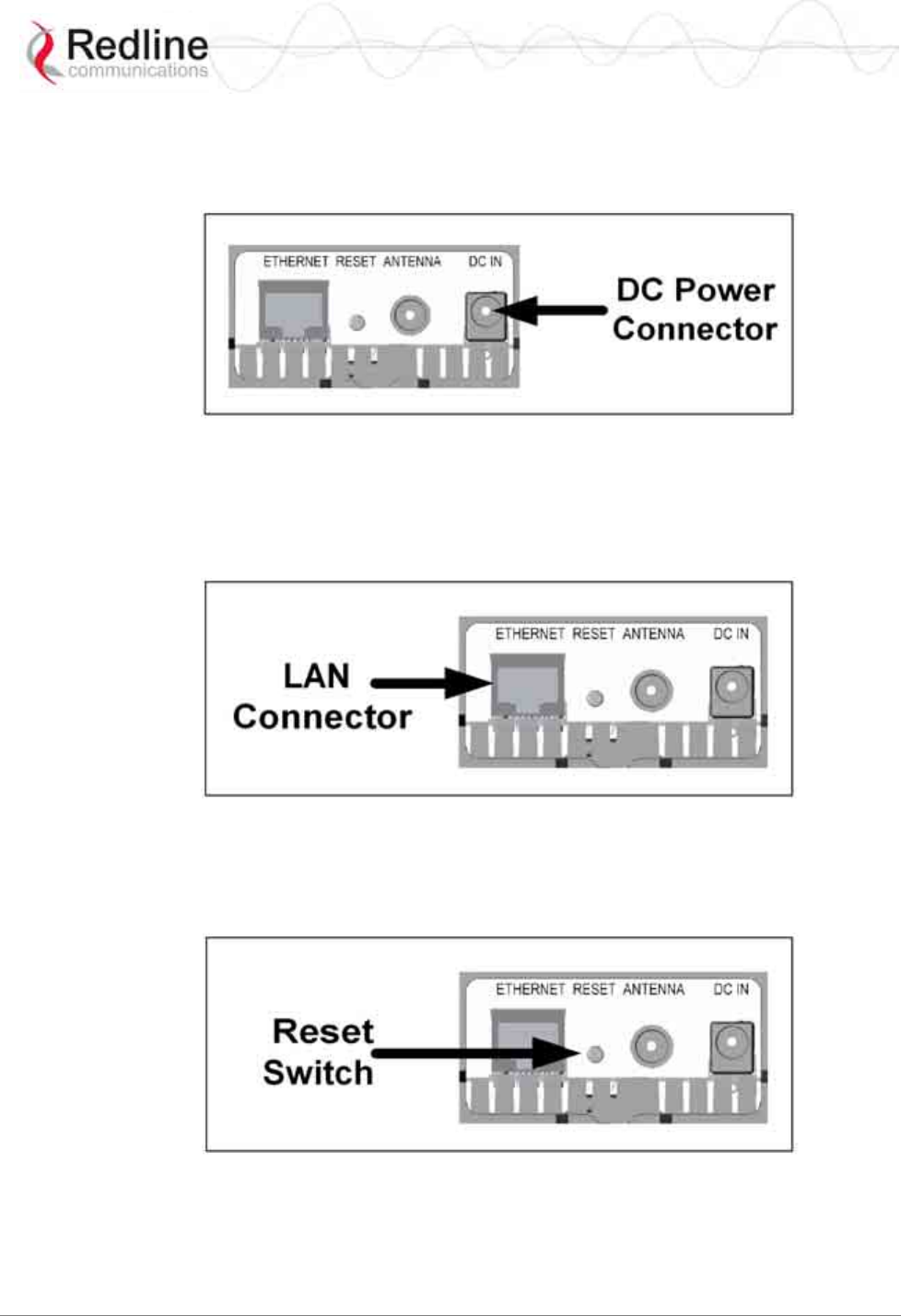
RedMAX™ Subscriber Modem
SU-I User Manual
70-00078-01-02-DRAFT Proprietary Redline Communications © 2008 May 12, 2008
Page 20 of 50
3.3 Indoor Subscriber Connections and Controls
All external connectors and controls are located on the bottom of the subscriber unit.
Refer to the following sections for details.
Figure 7: Subscriber System Connections - Power Connector
3.3.1 Ethernet Port
The auto-sensing 10/100Base-T Ethernet port connects through the Ethernet cable to the
customer network equipment. The subscriber exchanges data with the network through
this port (auto-sensing polarity). It is recommended to use a flexible Ethernet cable.
Figure 8: Subscriber Ethernet Connector (Under Base)
3.3.2 Reset Switch
The subscriber features a reset switch recessed in the bottom of the subscriber unit. You
may require a narrow pointed item (ex. paper clip) to activate the reset switch.
Figure 9: Subscriber Reset Switch (Under Base)
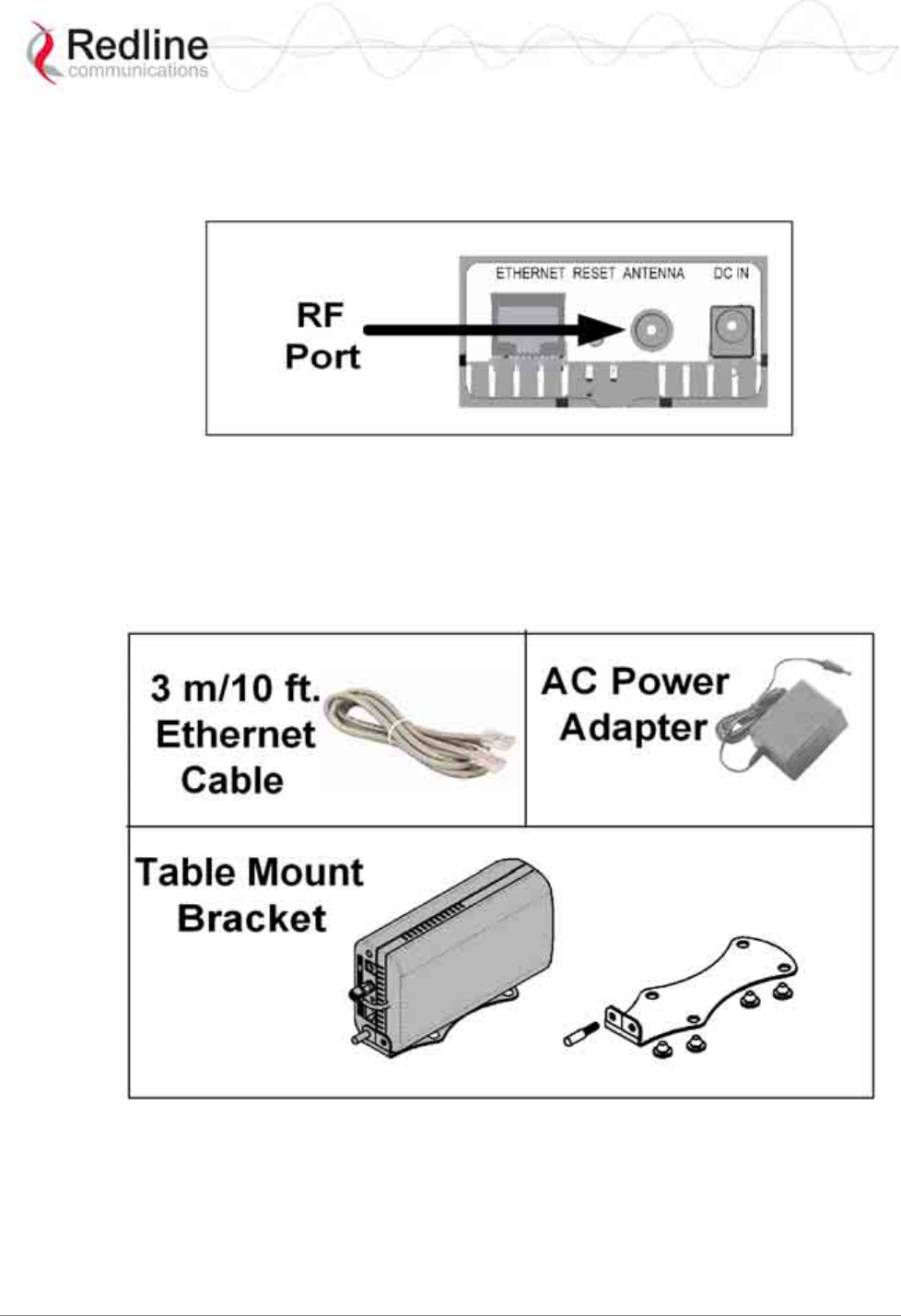
RedMAX™ Subscriber Modem
SU-I User Manual
70-00078-01-02-DRAFT Proprietary Redline Communications © 2008 May 12, 2008
Page 21 of 50
3.3.3 RF Port
An RF connector is provided for connection to the integrated antenna. The transceiver RF
port is used for sending/receiving the RF signal to/from the integrated antenna. A short
coaxial cable connects the transceiver to the integrated antenna.
Figure 10: Subscriber RF Connector (Under Base)
3.3.4 Accessories
The subscriber is powered using the supplied auto-sensing 110-240 (nominal) VAC
indoor power adapter. The power input connection is located on the bottom of the
subscriber unit. The subscriber includes mounting options to accommodate desktop,
windowsill, and wall mount.
Figure 11: Subscriber Accessory Mounting Components
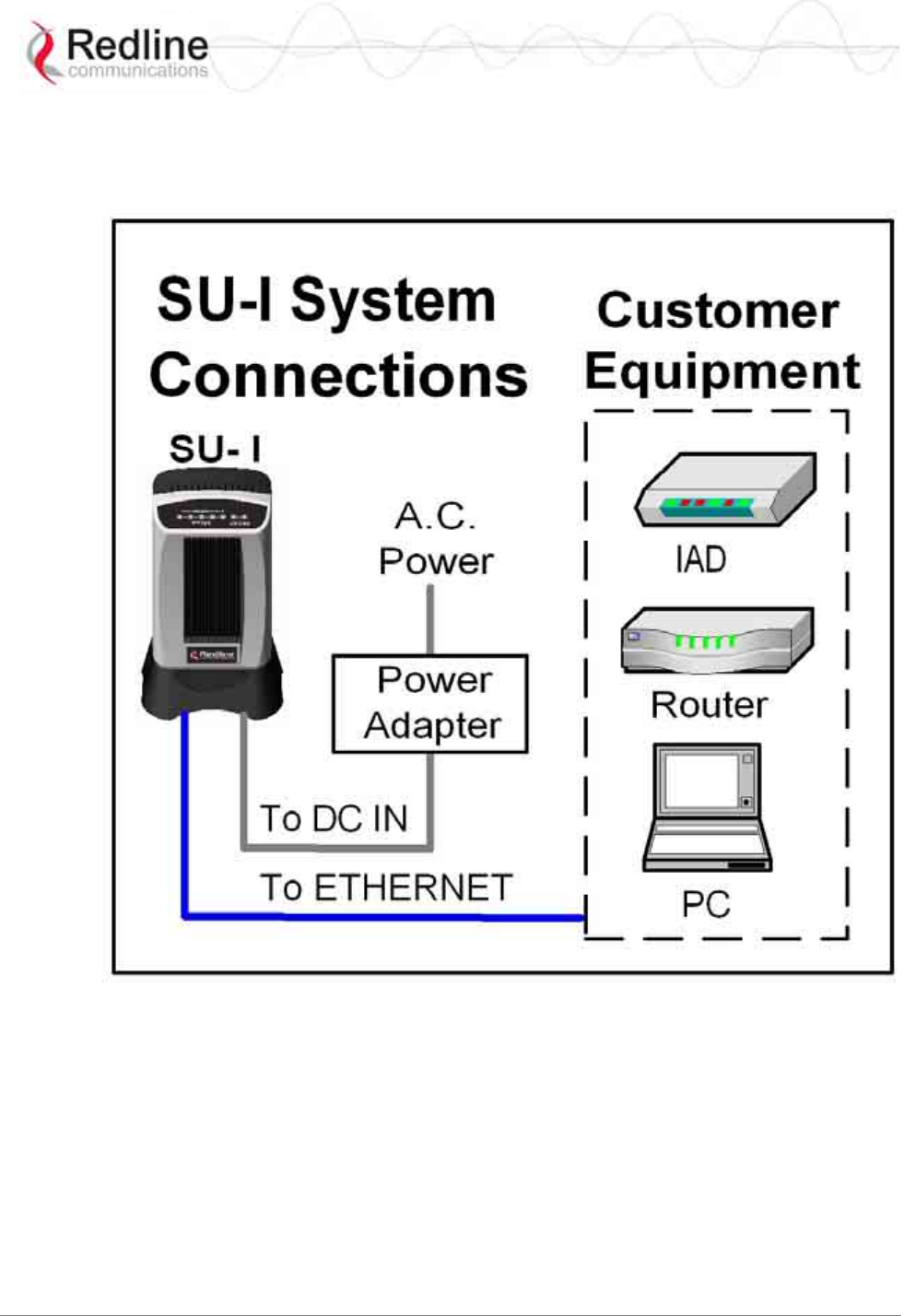
RedMAX™ Subscriber Modem
SU-I User Manual
70-00078-01-02-DRAFT Proprietary Redline Communications © 2008 May 12, 2008
Page 22 of 50
3.4 Antenna Alignment
Refer to the RedMAX Installation Guide (P/N: 70-00079) for detailed installation
instructions.
Figure 12: Subscriber System Connections Diagram
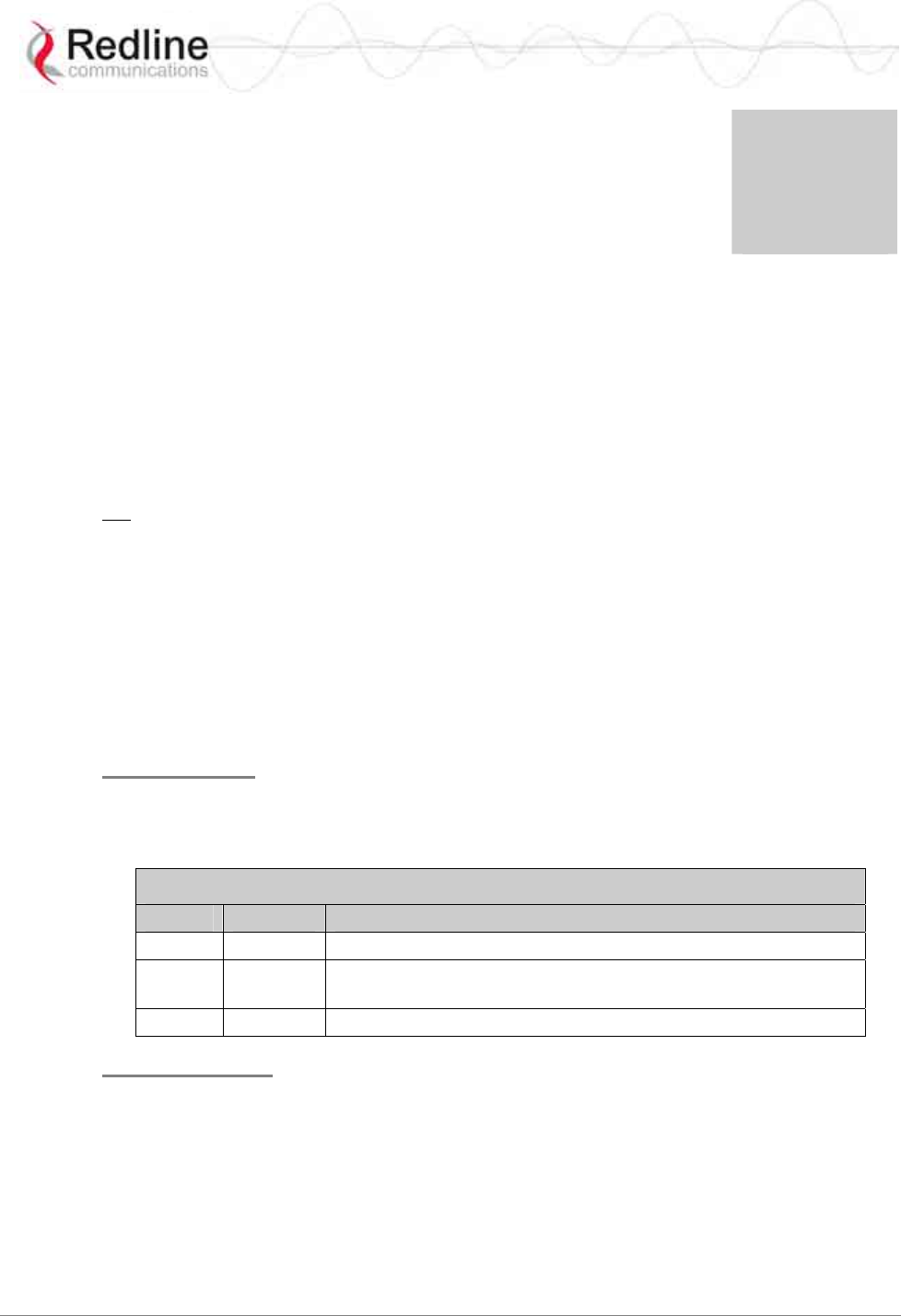
RedMAX™ Subscriber Modem
SU-I User Manual
70-00078-01-02-DRAFT Proprietary Redline Communications © 2008 May 12, 2008
Page 23 of 50
Chapter
4
4
4
C
CL
LI
I
C
Co
om
mm
ma
an
nd
ds
s
This section describes the subscriber CLI commands.
Important: Access to these commands is password protected. Only authorized
professional installation and service personnel are allowed access to these controls.
4.1 Introduction
The subscriber can be configured using a Telnet connection established through the
subscriber Ethernet port or over the wireless interface from the base station. The CLI can
not be used to setup service flows. All service flows will be setup by the base station.
4.2 CLI Modes
The subscriber CLI interface supports several modes of operation. From root mode you
can display a list of all user modes, reboot the subscriber system, and logout from the
Telnet session. Monitor mode provides a dynamic display of the current system statistics,
updated each few seconds. Configuration modes allow you to view and adjust the
subscriber network and wireless settings.
4.2.1 Telnet Connection
Telnet Login
Type 'telnet' followed by the IP address of the subscriber system, depress ENTER, and
enter the account and password when prompted. The subscriber supports two separate
user accounts:
Table 7: CLI - Command Groups
Account Password Description
admin admin Full system control
user2 user2 Read-only with some functional restrictions (not allowed to use
the 'set' command).
guest guest Same as user2.
Telnet Logout
To exit from the Telnet session, you must be in the root directory. Go to the root
directory by typing:
Exit [ENTER] or CTRL-Z (hold down the CTRL key and depress Z)
Exit from a CLI session by typing:
logout [ENTER]
The system prompts for logout confirmation. Depress 'Y' to complete the logout process.
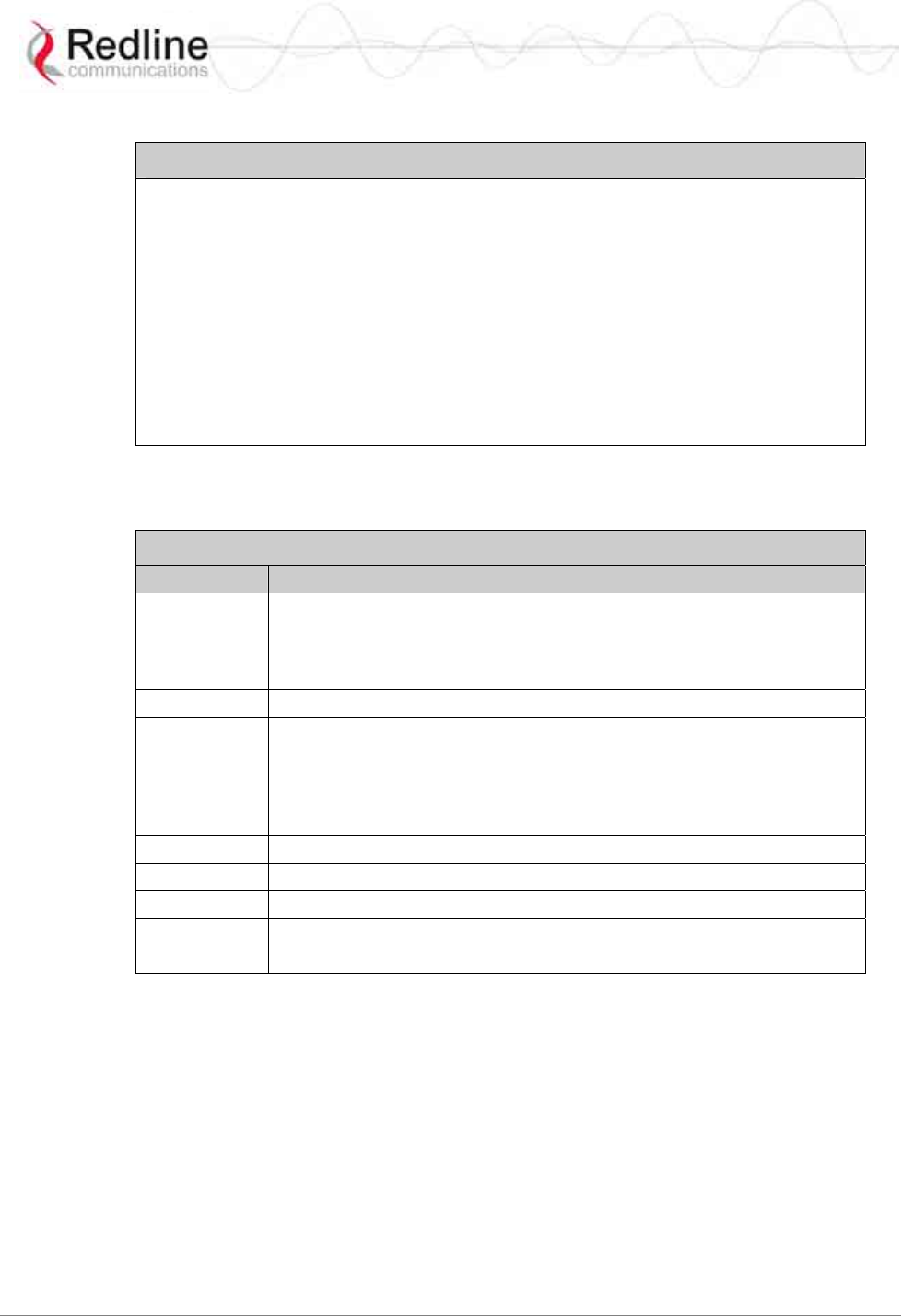
RedMAX™ Subscriber Modem
SU-I User Manual
70-00078-01-02-DRAFT Proprietary Redline Communications © 2008 May 12, 2008
Page 24 of 50
The system displays a welcome message when successfully logged in.
Figure 13: Subscriber CLI Interface - Login Dialog
Login: admin
Password: admin
admin, welcome to the SS CLI. (Version 0.3)
TIPS:
- Press '?' immediately after current typing will auto complete the current
parameter or command.
- Press '?' one or more space afterwards will display available parameters
or commands within the current context.
- Enter 'help co' or 'help ed' to learn more about available system commands
or editing hot-keys respectively !
SUO#>
4.2.2 Root Commands
The following CLI commands are common to all configuration modes.
Table 8: CLI - Root Mode Commands
Command Description
?
Use the '?' character as an alternative to typing 'help <ENTER>'.
Example: Enter the following command string to list all parameters that
can be changed using the 'set' command:
set ?
Exit Return to root mode.
help Type 'help' alone to display the available commands. Type a
command followed by 'help' to display a command set.
help <ENTER> Help for all functions/fields.
[field] help <ENTER> Help for only the selected
function/field.
logout Exit the current Telnet session.
collectRadio Factory test only.
reboot Reset the system. Confirmation is required.
shell Factory test only.
CTRL-Z Return to root mode.
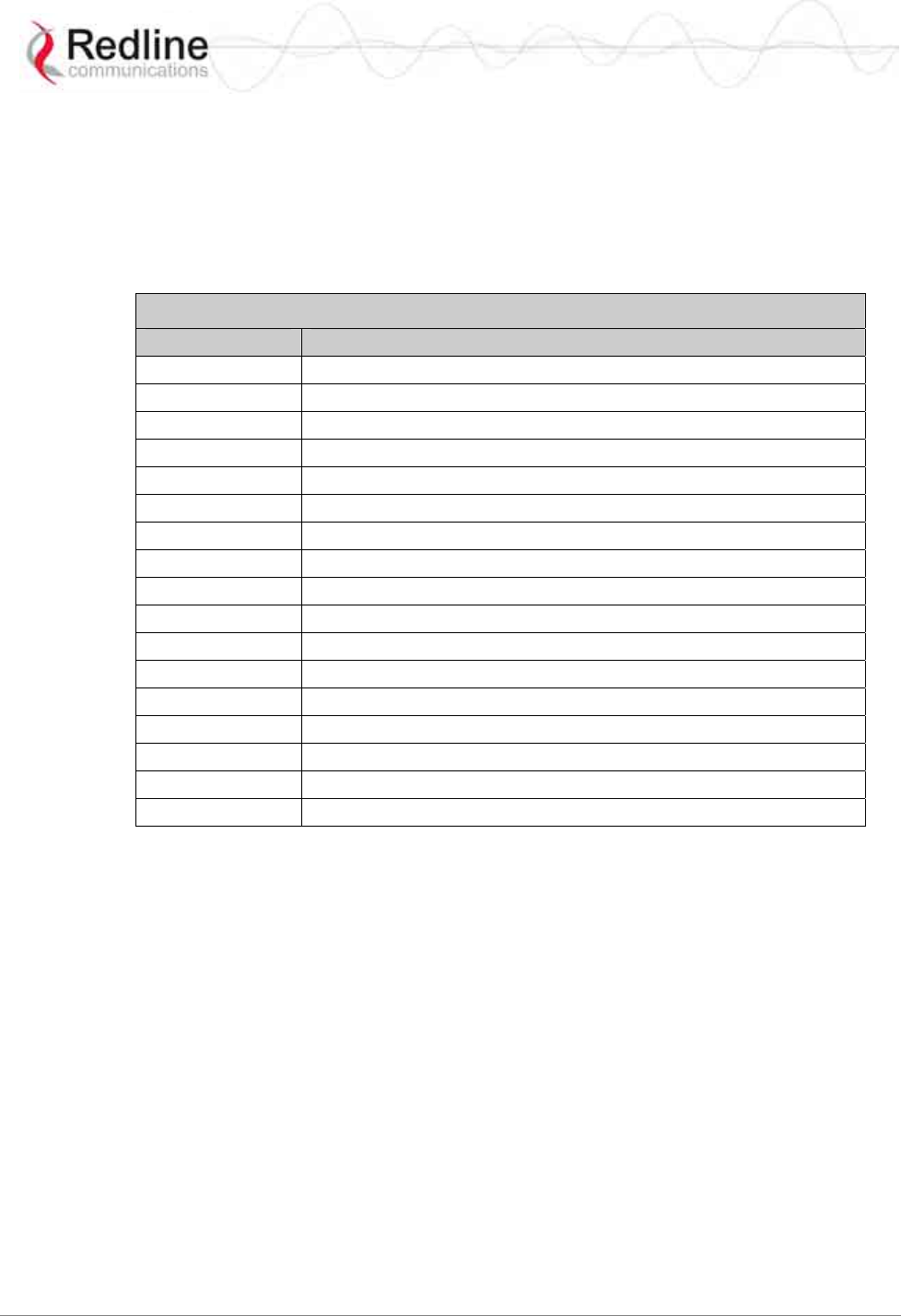
RedMAX™ Subscriber Modem
SU-I User Manual
70-00078-01-02-DRAFT Proprietary Redline Communications © 2008 May 12, 2008
Page 25 of 50
4.3 Mode Commands
The system defaults to root mode when you login to the subscriber. The following table
lists commands that have their own mode. From each mode, you can directly display and
modify (if applicable) each of the modes parameters. Enter 'exit' or CTRL-Z to return to
root mode. All commands are case-sensitive.
The following table lists mode commands available in the root directory.
Table 9: CLI - Root Mode Commands
Command Description
boardConfig Display/modify the board parameter configuration.
bsIdTable Access the Management Base Station ID table.
diagStatistics Display/modify the Diagnostic Status.
ethTag Display/modify the Ethernet Tagging.
installedVer Display the installed software version(s).
ipAddress Display/modify the IP address.
loadImage Download and run a new software image.
modThresh Display/modify thresholds for adaptive modulation.
monitor Display dynamically updating values for all status table statistics.
phyConfig Display/modify the PHY configuration.
privacySS Display/modify privacy settings.
reset Display/modify reset settings.
rfConfig Display /modify the RF configuration.
set Enter a new values for parameters.
show Display current parameter settings.
softwareUpgrade Upgrade software and select the active version.
status Display the Management Status.
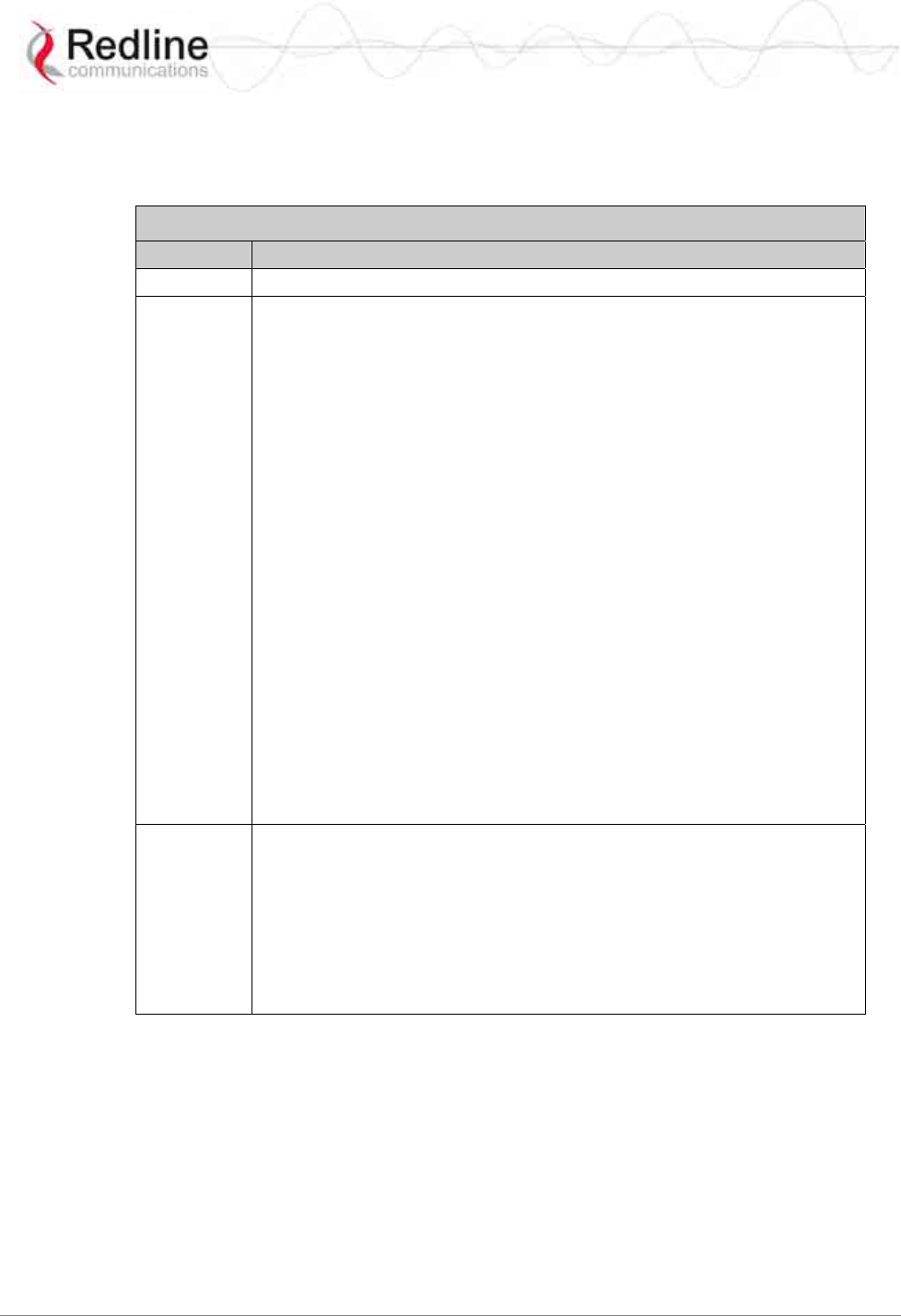
RedMAX™ Subscriber Modem
SU-I User Manual
70-00078-01-02-DRAFT Proprietary Redline Communications © 2008 May 12, 2008
Page 26 of 50
4.3.1 boardConfig - Board Setup Commands
The boardConfig mode allows you to view and modify the subscriber board level
settings. The following table lists all commands available in this mode.
Table 10: CLI - boardConfig - Board Commands
Command Description
reset Set all parameters to factory default values. Confirmation required.
set Change parameter settings.
RefOscFreq: Enter an unsigned integer as the new RefOscFreq value
(Hz). Value can be only 32000000 or 40000000.
TxIfFreq: Enter the TxIfFreq (Hz) value (around 44000000).
RxIfFreq: Enter the RxIfFreq (Hz) value (around 44000000).
RfType: Enter an unsigned char as the new RfType value. One of:
0 - None
1 - Radia 3.5 GHz
2 - Radia 5.8 GHz
3 - SMI
4 - Factory Test
IfPresent: Enter an unsigned char as the new IfPresent value.
0 - Baseband only
1 - IF present
TxSpectrumInv: Enter a boolean as the new TxSpectrumInv value.
RxSpectrumInv: Enter a boolean as the new RxSpectrumInv value.
Buzzer: Antenna positioning buzzer.
0 - Disabled
1 - Enabled.
DebugLog: Factory debug messages.
0 - Disabled.
1- Enabled.
show Display the current setting for all parameters. For example:
Structure --- <<SS Mmgt Board Configuration Parameter>>
Transmit Receive Others
------------------------------ ------------------------------ ----------------
IfFreq: 44000000Hz IfFreq: 44000000Hz RefOscFreq: 32000000Hz
SpectrumInv: disabled(0) SpectrumInv: disabled(0) RfType: SMI(3)
IfPresent: IF_Present(1)
Buzzer: disabled(0)
DebugLog: disabled(0)
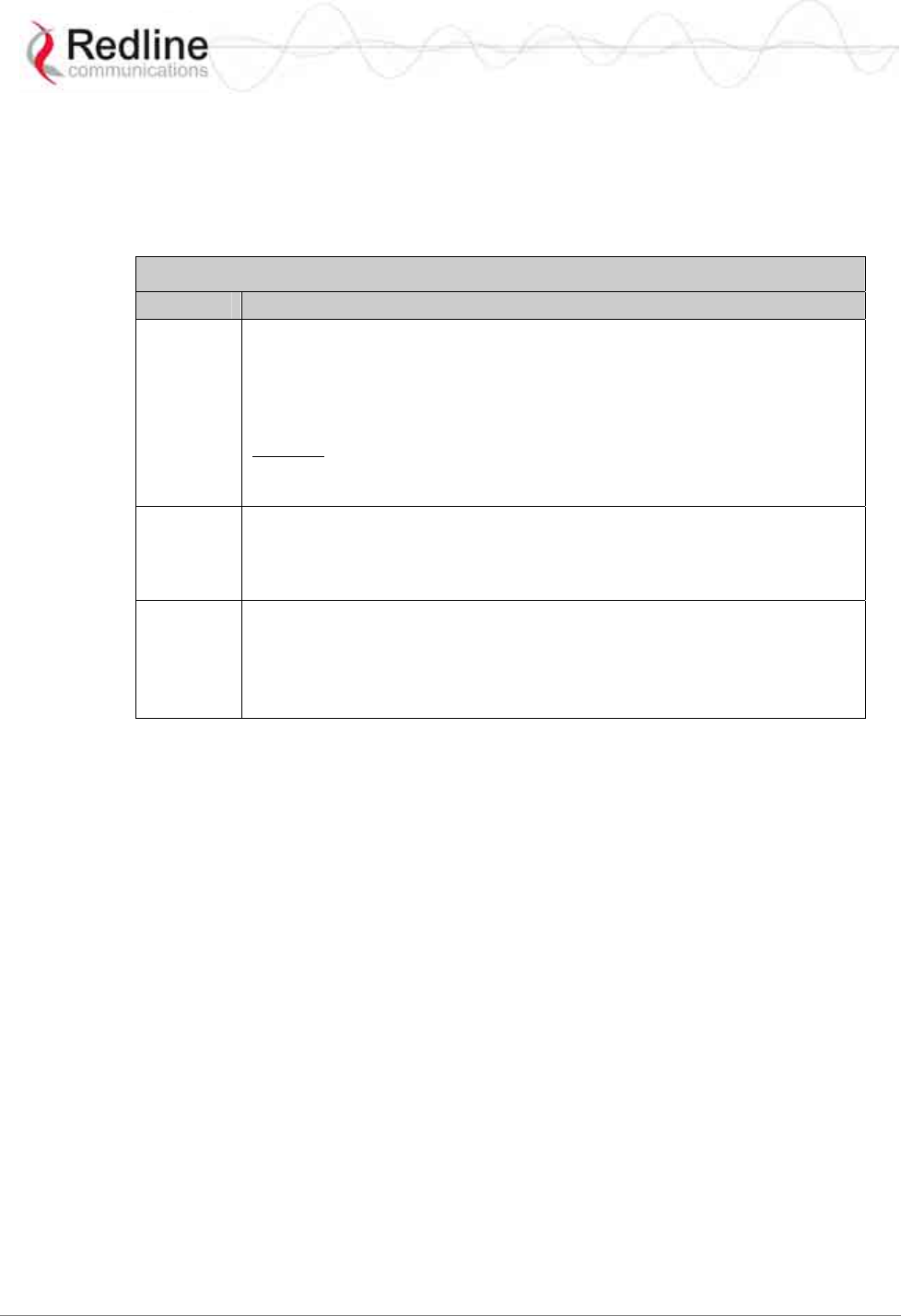
RedMAX™ Subscriber Modem
SU-I User Manual
70-00078-01-02-DRAFT Proprietary Redline Communications © 2008 May 12, 2008
Page 27 of 50
4.3.2 bsIdTable - Base Station ID Table Commands
The bsIdTable includes the MAC addresses of up to sixteen base stations. The subscriber
is authorized to register only with the base stations listed in this table. If this table is
empty, the subscriber can register with any base station detected during the frequency
scan (see rfConfig).
Table 11: CLI - bsIdTable - Base Station ID Commands
Command Description
add Add or modify a base station ID entry. The count value will be adjusted to
reflect the current number of effective entries. If the table position value is
not specified, the entry will be made following the last valid entry.
BsId: The new entry of BsId value
EntryNumber: The entry position in the table.
Example: Enter the following command string to register a base station ID
in table position #7:
add 00:09:02:00:a3:5d [Enter]
delete Delete a base station ID entry. The count value will be adjusted to reflect
the current number of effective entries. If the table position value is not
specified, the last valid entry in the table is deleted.
EntryNumber: The entry position in the table.
show Display the base station ID table entries. If the table position value is not
specified, all entries in the table are displayed. If the keyword 'monitor' is
used, the display is updated continually.
EntryNumber: The entry position in the table.
Monitor: Dynamically updated display of table values.
Notes:
The following actions are taken when the bsIdTable is modified:
1. A 'Detected BS table reset' log message is generated.
2. An 'Add detected BS…' log message is generated if a new entry is added to the table.
3. A frequency scan is initiated (see rfConfig).
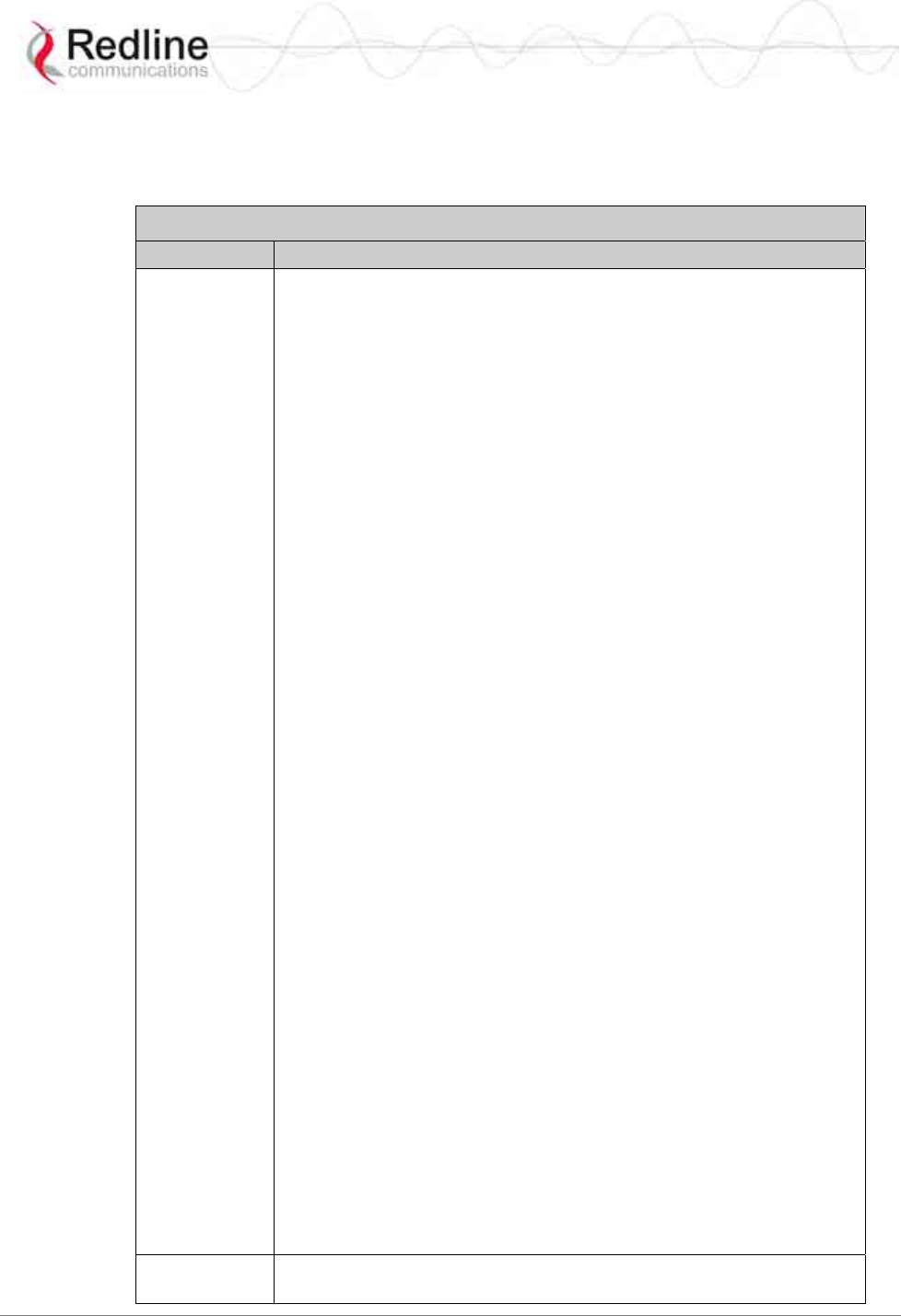
RedMAX™ Subscriber Modem
SU-I User Manual
70-00078-01-02-DRAFT Proprietary Redline Communications © 2008 May 12, 2008
Page 28 of 50
4.3.3 diagStatistics - Diagnostic Statistics
Use the Diagnostic Statistics commands to monitor specific operations for the subscriber.
The following table lists all commands available in this mode.
Table 12: CLI - diagStatistics - Diagnostic Statistics Commands
Command Description
list Display the current values for all statistics.
TxPowerMin: Minimum transmit power level used.
TxPowerMax: Maximum transmit power level used.
TxPowerAvg: Average transmit power level used.
DlModCodeMin: Minimum downlink coding value used.
DlModCodeMax: Maximum downlink coding value used.
DlModCodeAvg: Average downlink coding value used.
UlModCodeMin: Minimum uplink coding value used.
UlModCodeMax: Maximum uplink coding value used.
UlModCodeAvg: Average uplink coding value used.
CinrMin: Minimum measured CINR value.
CinrMax: Maximum measured CINR value.
CinrAvg: Average measured CINR value.
PhyRssiMin: Minimum measured RSSI value (physical layer).
PhyRssiMax: Maximum measured RSSI value (physical layer).
PhyRssiAvg: Average measured RSSI value (physical layer).
RfRssiMin: Minimum measured RSSI value (radio).
RfRssiMax: Maximum measured RSSI value (radio).
RfRssiAvg: Average measured RSSI value (radio).
CableCompMin: Minimum cable compensation value used.
CableCompMax: Maximum cable compensation value used.
CableCompAvg: Average cable compensation value used.
FreqOffsetMin: Minimum frequency offset used.
FreqOffsetMax: Maximum frequency offset used.
FreqOffsetAvg: Average frequency offset used.
MacResets: Number of times MAC layer has been reset.
CRCErrors: Number for CRC errors detected.
HeaderErrors: Number for packet header errors detected.
DlSdus: Number of downlink SDUs received.
DlMpdus: Number of downlink PDUs received.
UlSdus: Number of uplink SDUs sent.
UlMpdus: Number of uplink PDUs sent.
tx: Show transmit group of statistics.
dl: Show downlink group of statistics.
ul: Show uplink group of statistics.
cinr: Show CINR group of statistics.
phy: Show PHY group of statistics.
rf: Show RF group of statistics.
cable: Show Cable Compensation group of statistics.
freq: Show Frequency Offset group of statistics.
other: Show Others group of statistics.
reset Set all parameters to the last measured value. Can also be applied to
groups of statistics (i.e., tx group).
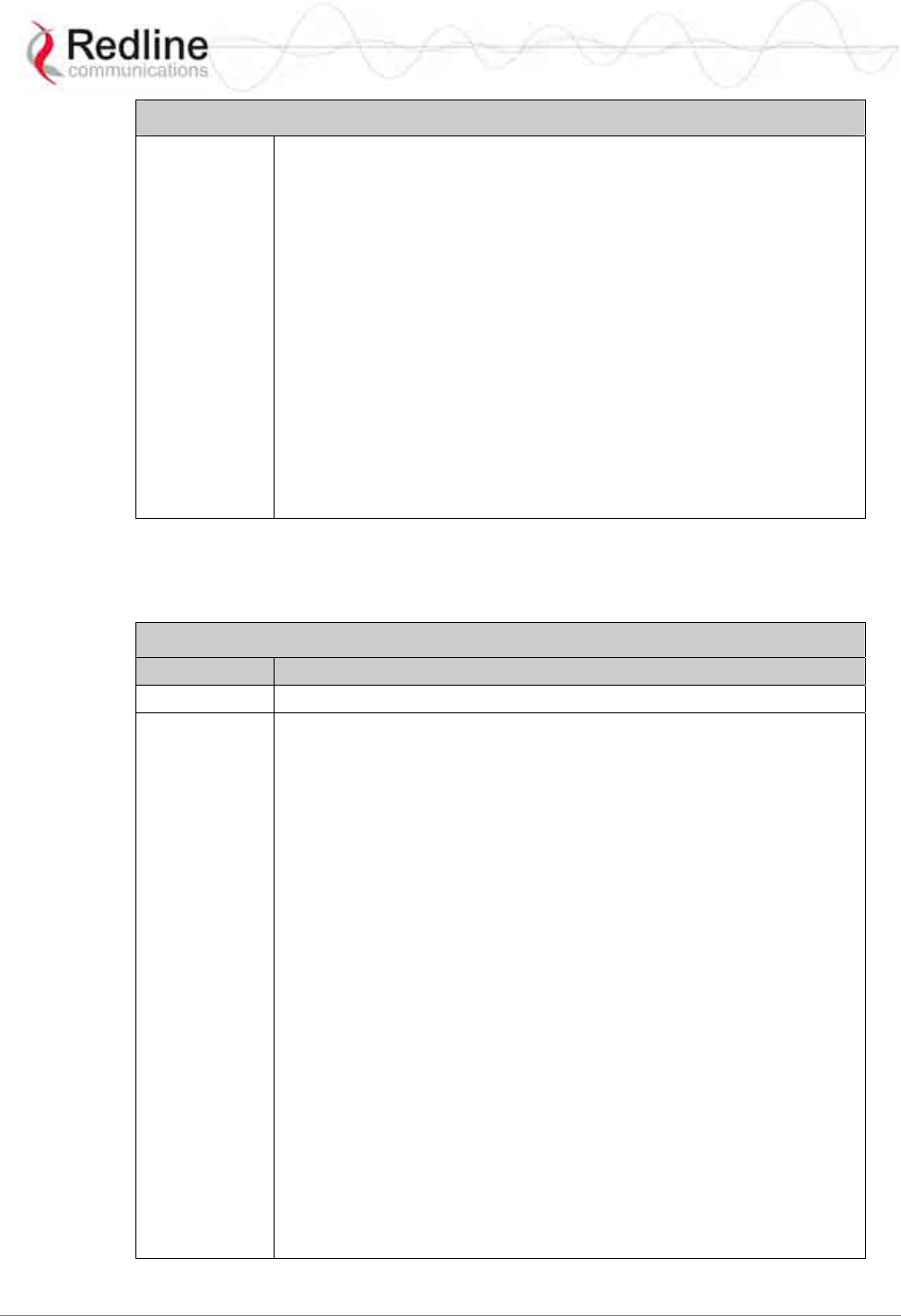
RedMAX™ Subscriber Modem
SU-I User Manual
70-00078-01-02-DRAFT Proprietary Redline Communications © 2008 May 12, 2008
Page 29 of 50
Table 12: CLI - diagStatistics - Diagnostic Statistics Commands
show Display the current setting for all parameters. For example:
Structure --- <<SS Diagnostic Statistics>>
Transmit Downlink General Uplink General CINR
--------------------- --------------------- --------------------- ---------------------
PowerMin:...-4.1 dBm ModCodeMin:....6 ModCodeMin:....6 Min:.....30.5 dB
PowerMax:...-4.1 dBm ModCodeMax:....6 ModCodeMax:....6 Max:...38.3 dB
PowerAvg:...-4.1 dBm ModCodeAvg:....6 ModCodeAvg:....6 Avg:.....34.5 dB
Sdus:........116 Sdus:.........51
Mpdus:.......516 Mpdus:........68
PHY RF Cable Compensation Frequency Offset
RssiMin:...-16.8 dB RssiMin:...-49.6 dB CompMin:.......0 OffsetMin:....-1
RssiMax:...-15.8 dB RssiMax:...-48.6 dB CompMax:.......0 OffsetMax:..4
RssiAvg:...-16.2 dB RssiAvg:...-49.0 dB CompAvg:.......0 OffsetAvg:....0
RxCalStatus:...1
TxCalStatus:...1
Others
MacResets:.....0
CRCErrors:.....0
HeaderErrors:..0
4.3.4 ethTag - Ethernet Tagging
Use these commands to identify data traffic through this subscriber by using 802.1Q
VLAN tags. The following table lists all commands available in this mode.
Table 13: CLI - ethTag - Ethernet Tagging Commands
Command Description
reset Set all ethTag parameters to factory default values.
set Change parameter settings.
Active:
0: Disabled - All ethTag features are disabled.
1: Enabled - Each upstream packet received on the subscriber
Ethernet port is tagged with the specified VID (value field). If the
packet has an existing VLAN tag, a new outermost tag is added (Q in
Q). The modified packet is then forwarded over the wireless interface
to the base station.
FilterOn:
0: Disabled - All packets are forwarded unmodified.
1: Enabled - All downlink packets are classified according to the
outermost VLAN tag. Packets with a VLAN tag matching the Value
field have the VLAN tag removed and are then forwarded to the
subscriber Ethernet port. All non-matching packets are discarded.
Priority: Enter the priority to be assigned to each VLAN tagged
packet to be sent over the wireless interface (uplink) to the sector
controller.
PriorityCopy:
0: Disabled - The Priority field value is inserted into the VLAN tags.
1: Enabled - If the received packet has a VLAN tag, the tags priority
value is copied to the new VLAN tag being added (Q in Q), otherwise,
the Priority field value is used.
Value: Enter the VLAN ID. This is the VLAN tag added to uplink
packets (active=1), and used to filter downlink packets (FilterOn=1).
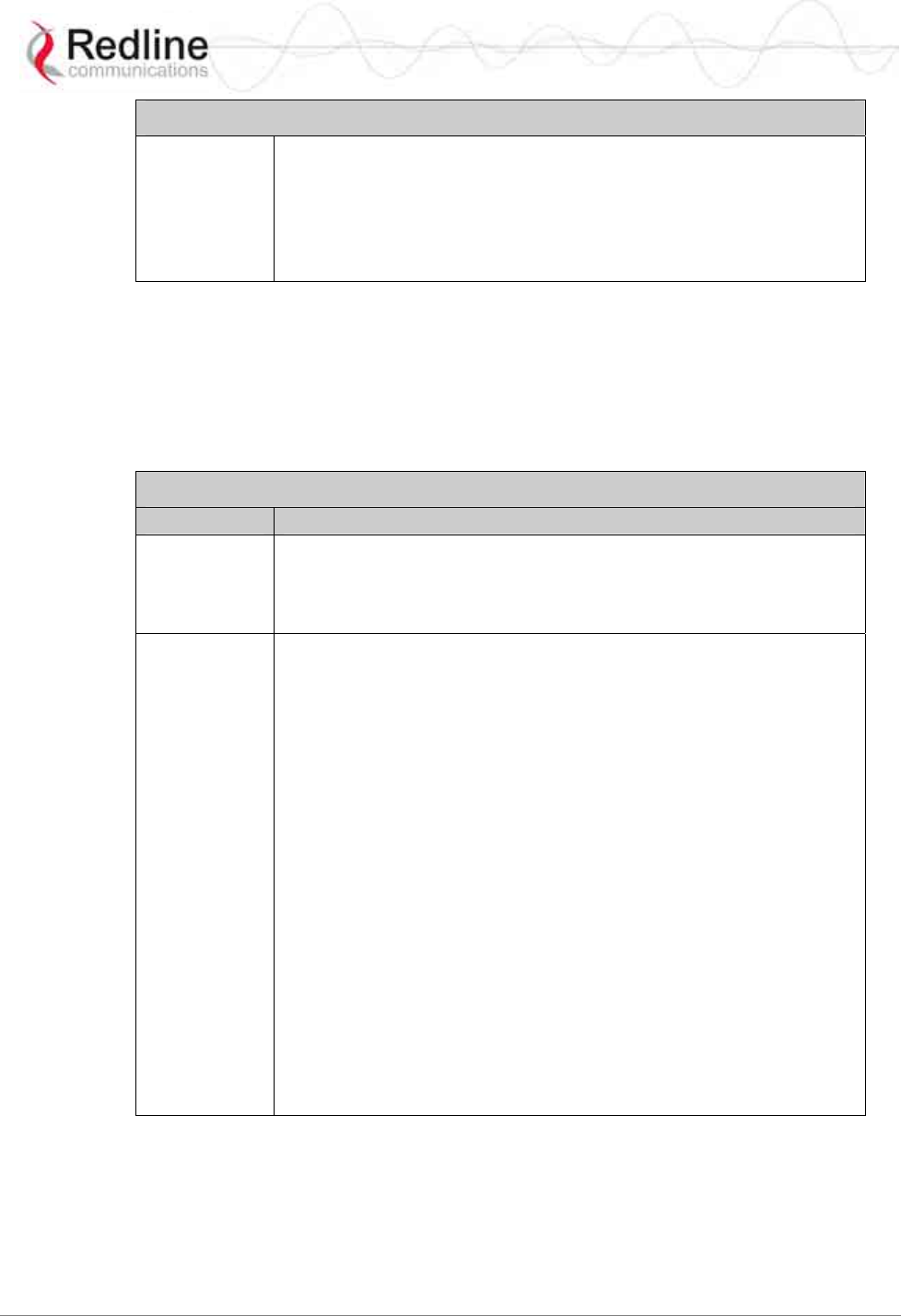
RedMAX™ Subscriber Modem
SU-I User Manual
70-00078-01-02-DRAFT Proprietary Redline Communications © 2008 May 12, 2008
Page 30 of 50
Table 13: CLI - ethTag - Ethernet Tagging Commands
show Display the current setting for all parameters. For example:
Structure --- <<SS Ethernet Tagging Data>>
Active:.............inactive(0)
Priority:...........0
FilterOn:.........0
PriorityCopy...0
Value:............0
Note: The base station passes all ingress and egress traffic without modification.
4.3.5 installedVer - Installed Version
Use the installed version command to view information about the binary files saved in the
subscriber non-volatile RAM, and to select the active version of software. See also
installedVer, loadImage, and version commands. The following table lists all commands
available in this mode.
Table 14: CLI - installedVer - Installed Version Commands
Command Description
set Switch the active version of image.
Active - Load the binary file from the selected partition:
0 - Load from partition #0.
1 - Load from partition #1.
show Display the current setting for all parameters.
Partition #0:
MajorNumber: Major software release number.
MinorNumber: Minor software release number.
ReleaseNumber: Software release build number.
Designation: Software release designation.
Partition #1:
MajorNumber: Major software release number.
MinorNumber: Minor software release number.
ReleaseNumber: Software release build number.
Designation: Software release designation.
Active: Indicate the active partition.
0: Partition 0 will be loaded at reboot.
1: Partition 0 will be loaded at reboot.
For example:
Partition #0 Partition #1 Others
------------------------ ------------------------ ------------------------
MajorNumber:......1 MajorNumber:......1 Active:...........1
MinorNumber:......0 MinorNumber:......0
ReleaseNumber:..100 ReleaseNumber:...98
Designation:......1 Designation:......1
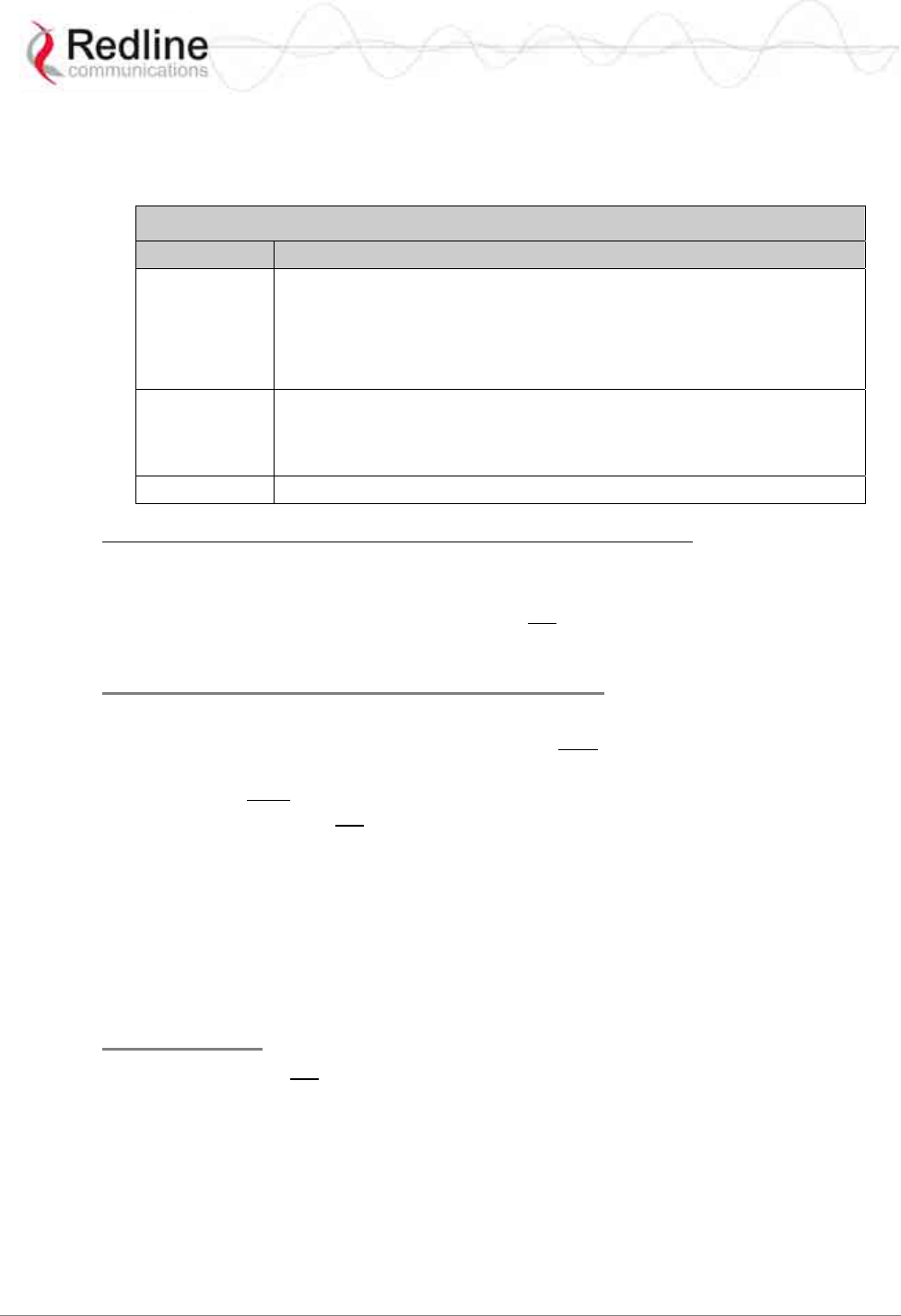
RedMAX™ Subscriber Modem
SU-I User Manual
70-00078-01-02-DRAFT Proprietary Redline Communications © 2008 May 12, 2008
Page 31 of 50
4.3.6 ipAddress - IP Address Commands
Use the IP address commands to display network address settings and modify subscriber
IP address settings. The following table lists all commands available in this mode.
Table 15: CLI - ipAddress - IP Address Commands
Command Description
set Change IP address parameter settings.
Address: IP address assigned to subscriber. Static address only.
Mask: 255.255.255.0
Example: Use the following command to set a static IP address and
mask: set Address 192.168.20.33 Mask 255.255.255.0
show Display the current IP address settings. For example:
Structure --- <<SS IP Address Data>>
Address:............192.168.25.100
Mask:...............255.255.255.0
reset Reset the IP address to factory default. Requires confirmation.
Local Ethernet Port (Secondary Management) IP
All factory-shipped subscriber systems have the following IP addresses assigned to the
local Ethernet port:
Fixed: 192.168.101.1 (well-known, can not be modified)
Default: 192.168.101.2 (can be modified using CLI)
Over-the Air (Secondary Management) IP
When a subscriber is enabled for remote management (managedSS=1) its over-the-air
secondary management IP address can be assigned only through the base station acting as
a DHCP relay agent. The DHCP server and a Time-of-Day (ToD) server (specified in the
obtained lease) must be located on the network connected to the base station Ethernet
port. The subscriber can not use any DHCP or ToD server on the network connected
directly to the subscriber Ethernet port.
The DHCP exchange includes a request for the address of a ToD server, and the time
offset (option 2) specifying the time zone where the subscriber is operating (seconds from
GMT). After the subscriber acquires a DHCP lease time, it attempts to contact the ToD
server. If successful, the subscriber updates the system clock with the received time. If a
ToD server cannot be reached the subscriber initializes its system clock to the default
time of midnight January 1, 1970 GMT.
DHCP Issues
The subscriber does not keep a record of the previously assigned IP, and the IP request
field is empty during its initial request. If the lease has expired since the last time the
subscriber requested an address the DHCP server may assign a new IP address. You can
ensure that your subscriber will always receive the same IP by 1) making the lease
timeout indefinite, or 2) creating a static address reservation for your subscriber (if your
DHCP server supports these features).
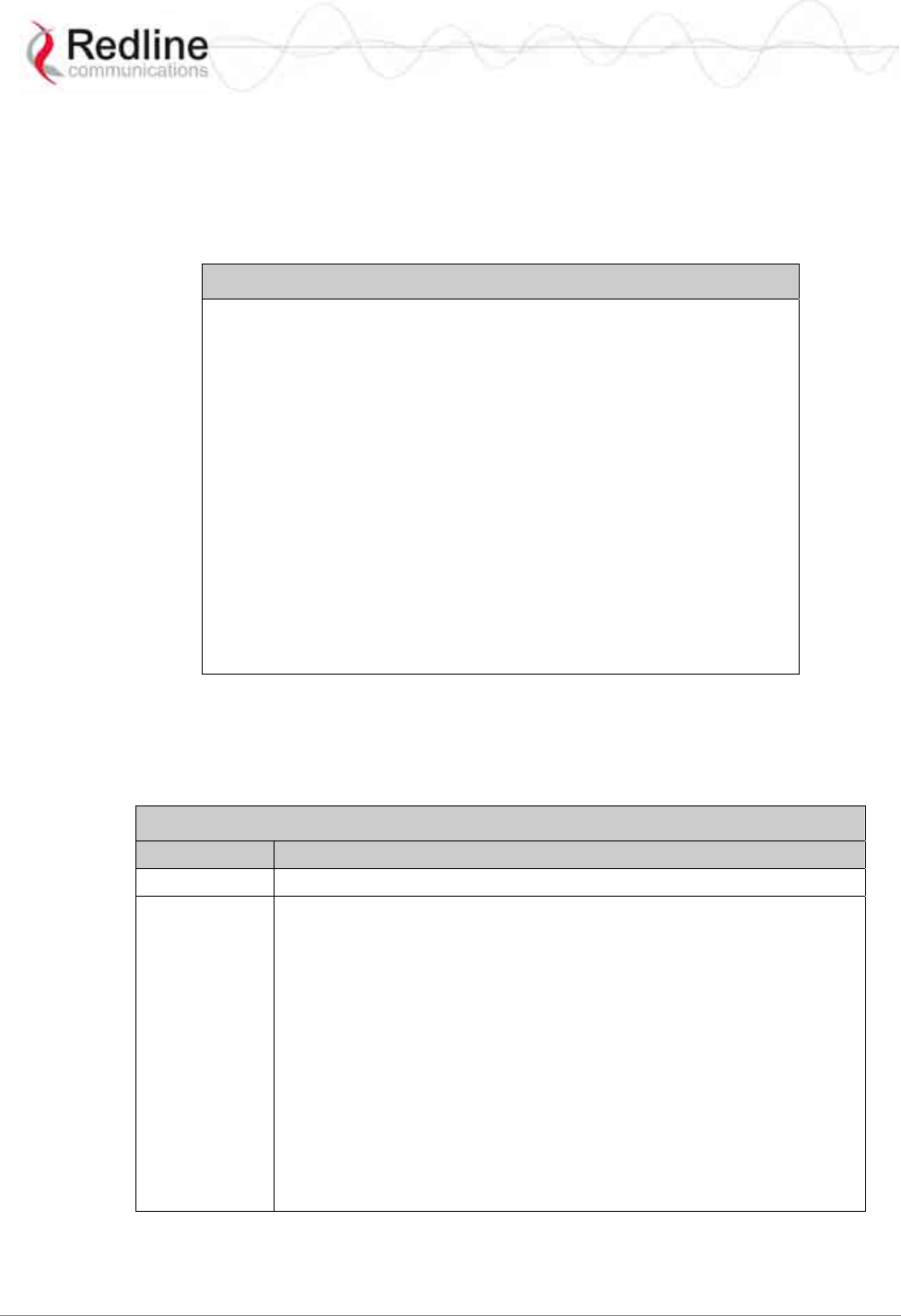
RedMAX™ Subscriber Modem
SU-I User Manual
70-00078-01-02-DRAFT Proprietary Redline Communications © 2008 May 12, 2008
Page 32 of 50
4.3.7 loadImage - Download and Activate Software Image
The loadImage command can be used to update the subscriber using the SMC channel
(via the base station Ethernet port) or using the local Ethernet connection.
The following provides and example update session. The subscriber will reboot using the
new image automatically following a successful download.
Example Download Dialog with Subscriber
Login: admin
Password:
admin, welcome to the SS CLI.
SUI#> loadImage
Server IP Address: [enter ftp server IP address here]
File Name: [enter binary file name here]
Opening FTP connection.....Done
Downloading image
............................................................................................………………
Done
Programming update........Done
Erasing setup partition. Done.
Writing setup partition. Done.
Erasing boot block. Done
Programming boot block. Done
Flash programming complete.
SUI#>reboot
4.3.8 modThresh - Modulation Threshold
Use the modulation threshold commands to view and adjust the settings for adaptive
modulation. These setting are made at the factory and should only be adjusted by
experienced personnel. The following table lists all commands available in this mode.
Table 16: CLI - modThresh - Modulation Threshold Commands
Command Description
reset Set all parameters to factory default values. Requires confirmation.
set Change parameter settings.
Rate1Exit: RW Rate 1 exit threshold. Value > 0
Rate1Entry: RW Rate 1 entry threshold. Value > Rate1Exit
Rate2Exit: RW Rate 2 exit threshold. Value > Rate1Entry
Rate2Entry: RW Rate 2 entry threshold. Value > Rate2Exit
Rate3Exit: RW Rate 3 exit threshold. Value > Rate2Entry
Rate3Entry: RW Rate 3 entry threshold. Value > Rate3Exit
Rate4Exit: RW Rate 4 exit threshold. Value > Rate3Entry
Rate4Entry: RW Rate 4 entry threshold. Value > Rate4Exit
Rate5Exit: RW Rate 5 exit threshold. Value > Rate4Entry
Rate5Entry: RW Rate 5 entry threshold. Value > Rate5Exit
Rate6Exit: RW Rate 6 exit threshold. Value > Rate5Entry
Rate6Entry: RW Rate 6 entry threshold. Value > Rate5Exit
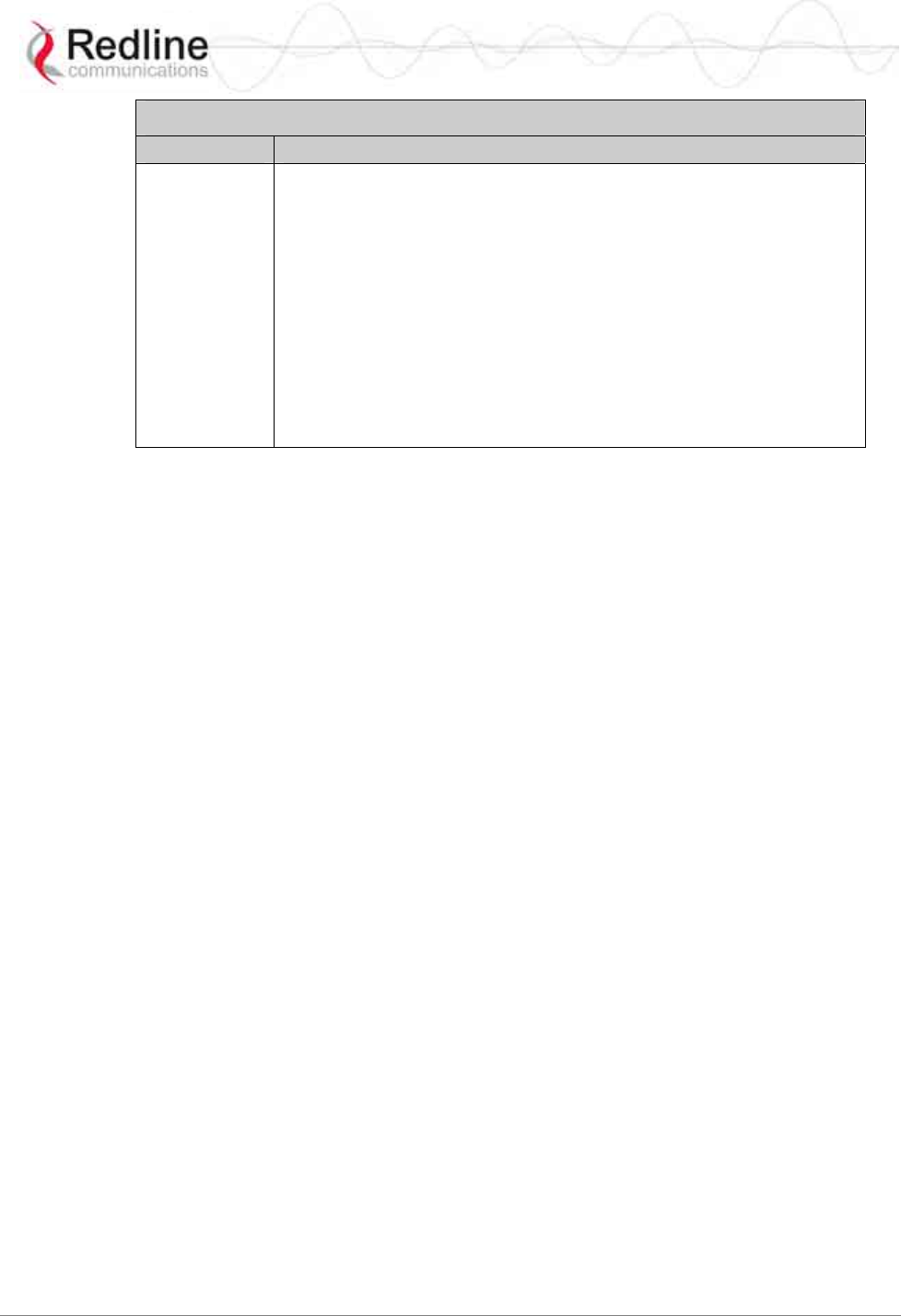
RedMAX™ Subscriber Modem
SU-I User Manual
70-00078-01-02-DRAFT Proprietary Redline Communications © 2008 May 12, 2008
Page 33 of 50
Table 16: CLI - modThresh - Modulation Threshold Commands
Command Description
show Display the current setting for all parameters. For example:
Structure --- <<Modulation Rate Threshold Parameters>>
Rate1Exit:..........9.50 dB
Rate1Entry:.........10.50 dB
Rate2Exit:..........12.00 dB
Rate2Entry:.........13.00 dB
Rate3Exit:..........16.50 dB
Rate3Entry:.........17.50 dB
Rate4Exit:..........19.50 dB
Rate4Entry:.........20.50 dB
Rate5Exit:..........23.00 dB
Rate5Entry:.........24.00 dB
Rate6Exit:..........26.00 dB
Rate6Entry:.........27.00 dB
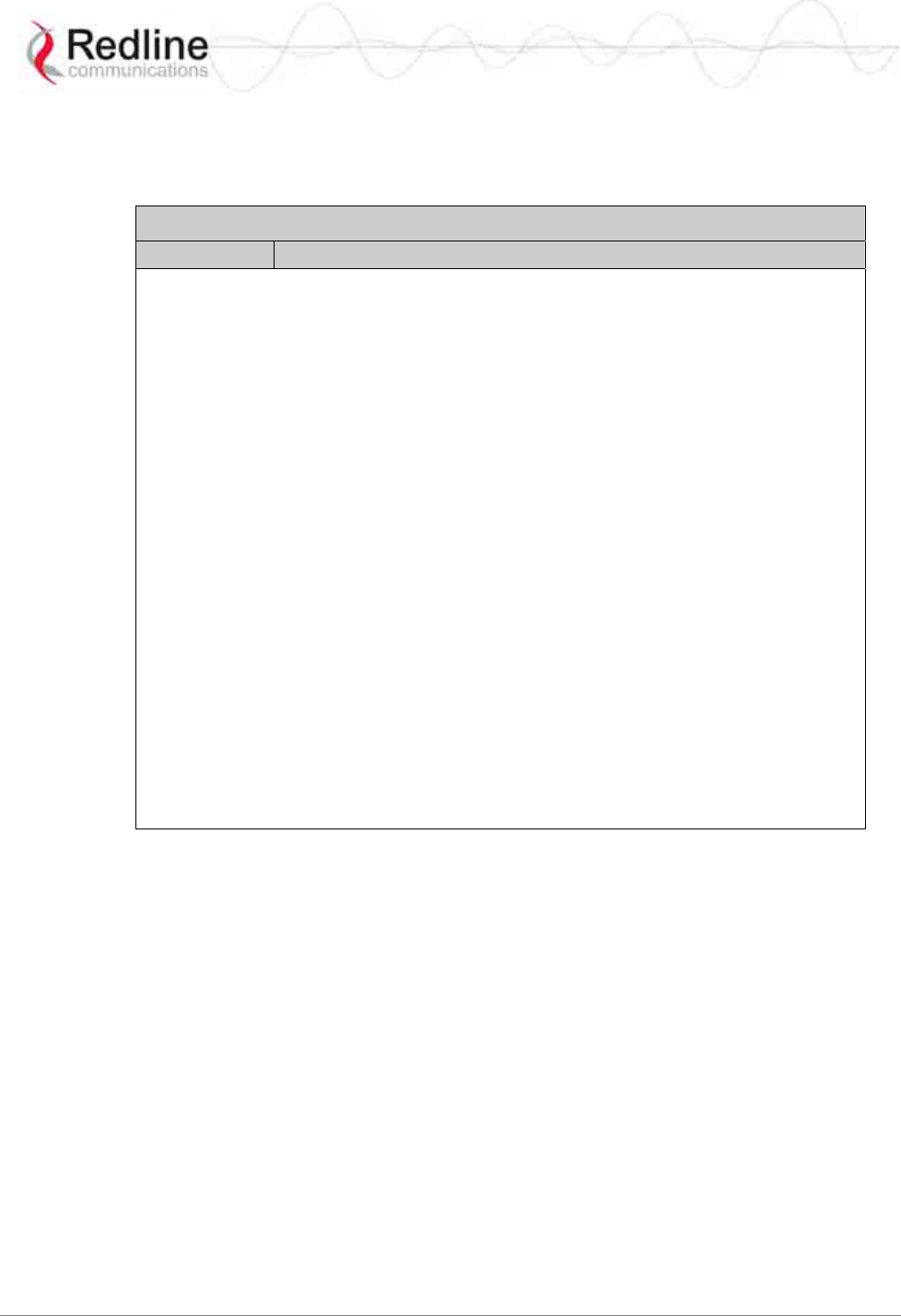
RedMAX™ Subscriber Modem
SU-I User Manual
70-00078-01-02-DRAFT Proprietary Redline Communications © 2008 May 12, 2008
Page 34 of 50
4.3.9 monitor - Monitor Mode
Use the monitor mode to view dynamically updating display for system statistics. Refer
to the status command for descriptions of each statistic.
Table 17: CLI - monitor - Monitor Mode
Command Description
View system statistics.
Rssi: Snr: FreqOffset: TCnt: ModemResets:
-16.5 31.7 -1 0 5
DlfpCount: DlfpErrCount: DlfpCrcCount: DlMapCount: DlMapErrCount:
311714 0 1 12468 0
DlMapCrcCount: UlMapCount: UlMapErrCount: UlMapCrcCount: DcdRxCount:
0 311714 0 0 1396
DcdErrCount: DcdCrcCount: UcdRxCount: UcdErrCount: UcdCrcCount:
0 0 1396 0 0
MgmtRxCount: MgmtErrCount: MgmtCrcCount: LostFrames: FrameDuration:
87 0 0 1 10000
DcdChangeCount: RngTimeCorrection DlByteCount: DlSduCount: DlMpduCount:
0 -76 56642560 60824 304083
DlHCrcErrCount: DlCrcErrCount: UlByteCount: UlSduCount: UlMpduCount:
0 0 118122579 117162 56187
TotalHCrcErrors TotalCrcErrors TotalTxBurstCnt: TotalRngReqcnt: TotalBwReqCnt:
0 0 145145 6 34917
TotalMgmSentCount: TotalPaddingCount: RfRssi: TxPower: LinkStatus:
24 135617 -49.3 -4.3 Registered(1)
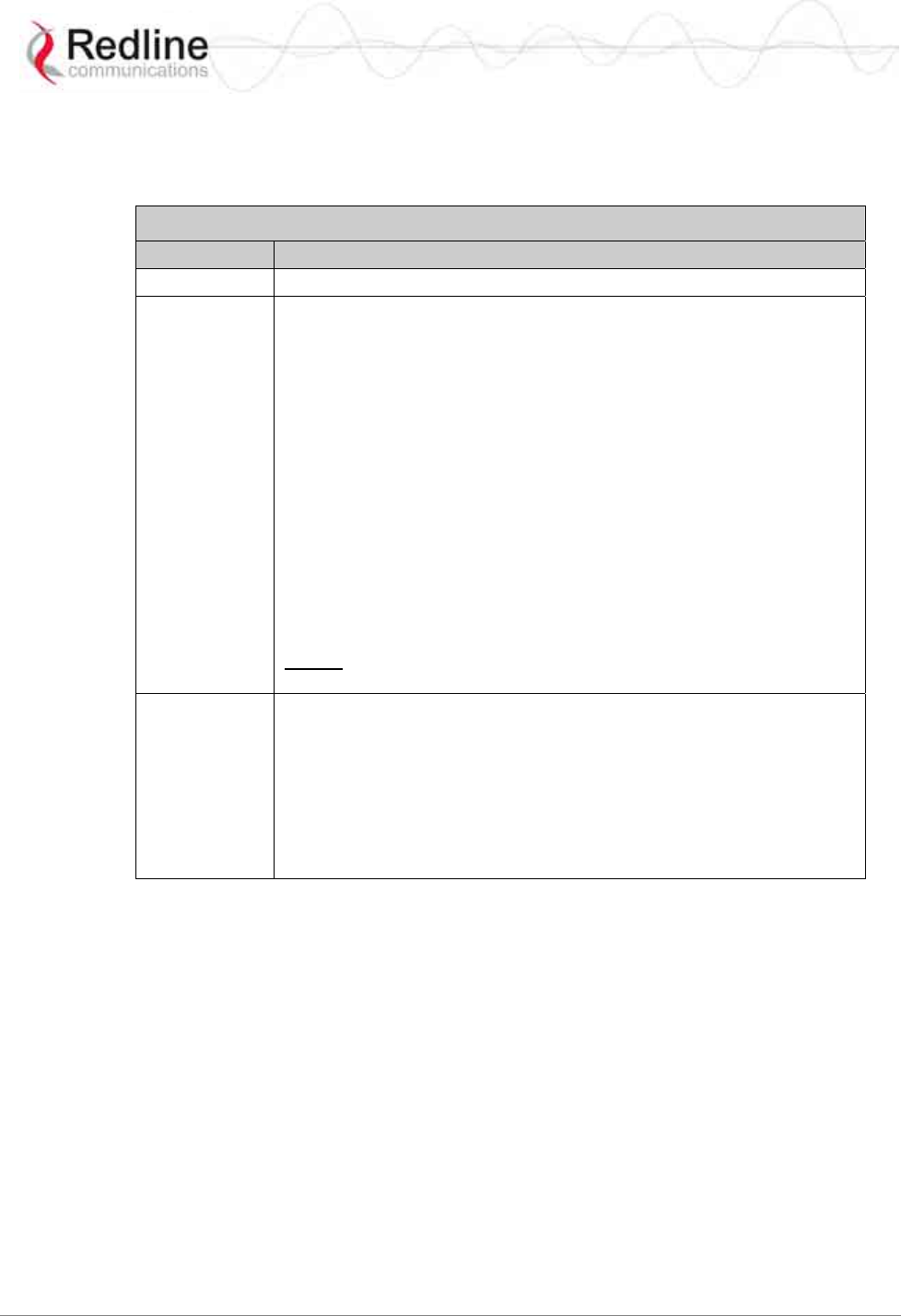
RedMAX™ Subscriber Modem
SU-I User Manual
70-00078-01-02-DRAFT Proprietary Redline Communications © 2008 May 12, 2008
Page 35 of 50
4.3.10 phyConfig - Physical Layer Configuration
The phyConfig mode allows you to view and modify the subscriber physical layer (PHY)
settings. The following table lists all commands available in this mode.
Table 18: CLI - phyConfig - Physical Layer Commands
Command Description
reset Set all parameters to factory default values. Requires confirmation.
set Change physical layer parameter settings.
Bandwidth: Channel size (KHz).
Selections are: 1750, 3500, or 7000.
FftSize: OFDM fft size.
Valid settings are: 128, 256, 512, or 1024.
PsDuration: Physical slot duration.
PsPerOFDMSymbol: Physical slots per OFDM symbol value in PS.
SmplFactorNum: Above the fraction line in the sampling factor (ns).
Normally set to 8 nsec.
SmplFactorDen: Under the fraction line in the sampling factor (ns).
Normally set to 7 nsec.
CyclicPrefix: Cyclic prefix (CP). The guard interval is used to factor
out multipath effect.
Valid settings are: 4, 8, 16, and 32. Default value for subscriber is 16
(1/16).
Example: Enter the following command string to set the channel size to 3500 KHz:
set Bandwidth 3500 [Enter]
show Display the current setting for all parameters. For example:
Structure --- <<SS Mmgt PHY Configuration Parameter>>
Bandwidth:..........3500 kHz
FftSize:............256
PsDuration:.........1000
PsPerOFDMSymbol:....68
SmplFactorNum:......8
SmplFactorDen:......7 nsec
CyclicPrefix:.......16 PS
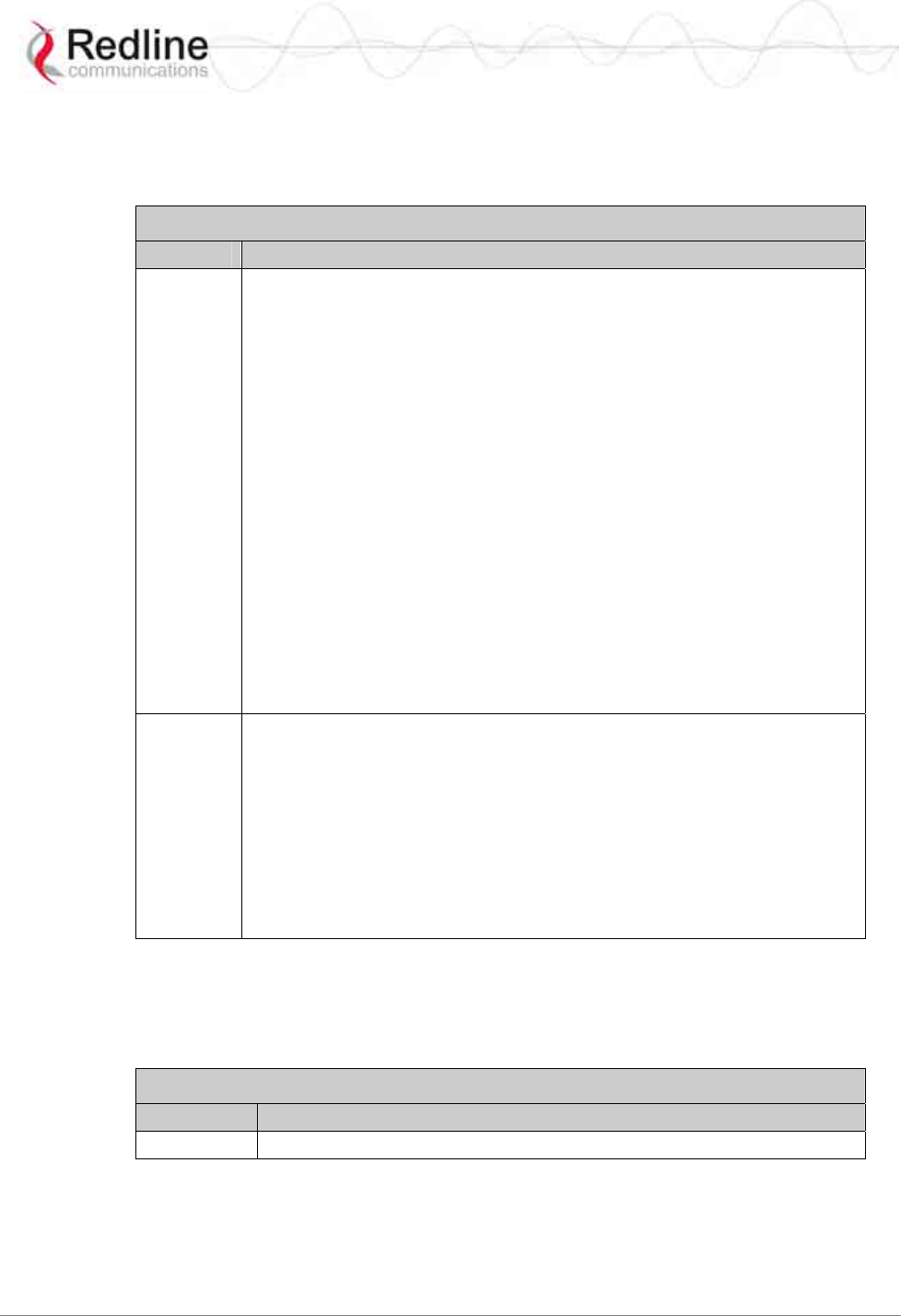
RedMAX™ Subscriber Modem
SU-I User Manual
70-00078-01-02-DRAFT Proprietary Redline Communications © 2008 May 12, 2008
Page 36 of 50
4.3.11 privacySS - Privacy Commands
The privacySS mode allows you to view and modify the privacy settings for the
subscriber. The following table lists all commands available in this mode.
Table 19: CLI - privacySS - Privacy Commands
Command Description
set Change privacy related settings on subscriber. All times are in seconds.
Enable:
0 -- Disable privacy.
1 -- Enable privacy.
UseTestTimers:
0 -- Use programmed timers
1-- Use test defaults.
AuthWaitTime: - Auth Req retransmission interval from Auth Wait state.
ReauthWaitTime: - Auth Req retransmission interval from ReauthWait
state.
AuthGraceTime: - Time prior to Authorization expiration SS begins
reauthorization.
OperationalWaitTime: - Key Req retransmission interval from Op Wait
state.
RekeyWaitTime: - Key Req retransmission interval from Re-key Wait
state.
TekGraceTime: - Time prior to TEK expiration SS begins re-keying.
AuthRejectWaitTime: - Delay before resending Auth Request after
receiving Auth Reject.
show Display privacy related settings on subscriber. For example:
Structure --- <<SS privacy Data>>
Enabled:............Disabled(0)
UseTestTimers:......Normal(0)
AuthWaitTime:.......10
ReauthWaitTime:.....10
AuthGraceTime:......600
OperationalWaitTime:1
RekeyWaitTime:......1
TekGraceTime:.......3600
AuthRejectWaitTime:.60
4.3.12 reset - Reset Command
The reset command is allows you to set parameters to factory default values. The
following table lists all commands available in this mode.
Table 20: CLI - reset - Reset Commands
Command Description
detectedBS Clear all entries and associated settings from the detectedBS table.
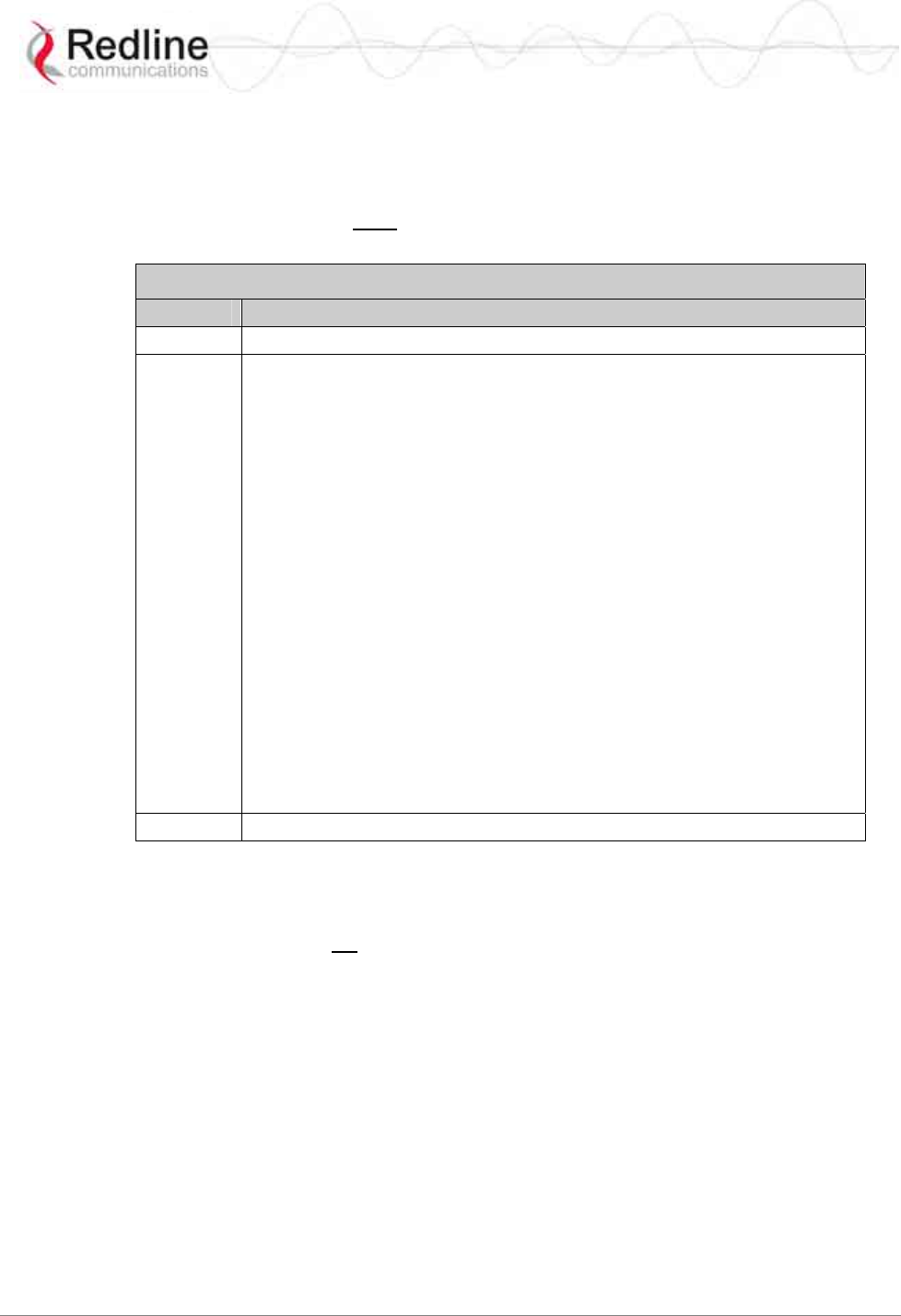
RedMAX™ Subscriber Modem
SU-I User Manual
70-00078-01-02-DRAFT Proprietary Redline Communications © 2008 May 12, 2008
Page 37 of 50
4.3.13 rfConfig - RF Setup Commands
The rfConfig mode allows you to view and modify the subscriber RF settings. The
following table lists all commands available in this mode.
Important: The subscriber must be rebooted before changes to the rfConfig frequency
settings become effective
Table 21: CLI - rfConfig - Radio Frequency Commands
Command Description
reset Reset all RF parameters to factory default values. Requires confirmation.
set Modify RF parameters.
TxFixedPower: Tx Gain. Value between: -10.00 and +20.00
RxGain: Rx Gain. Value between: -19.00 and +80.00
TxFixedGain: Tx power scan during network entry.
0 - Enable / 1 - Disable
RxAgc: Receive automatic gain control AGC).
0 - Disable / 1 - Enable
LoRfFreq1: Lower limit of the 1st Frequency Scan Interval.
HiRfFreq1: Upper limit of the 1st Frequency Scan Interval.
LoRfFreq2: Lower limit of the 2nd Frequency Scan Interval.
HiRfFreq2: Upper limit of the 2nd Frequency Scan Interval.
LoRfFreq3: Lower limit of the 3rd Frequency Scan Interval.
HiRfFreq3: Upper limit of the 3rd Frequency Scan Interval.
LoRfFreq4: Lower limit of the 4th Frequency Scan Interval.
HiRfFreq4: Upper limit of the 4th Frequency Scan Interval.
LoRfFreq5: Lower limit of the 5th Frequency Scan Interval.
HiRfFreq5: Upper limit of the 5th Frequency Scan Interval.
LoRfFreq6: Lower limit of the 6th Frequency Scan Interval.
HiRfFreq6: Upper limit of the 6th Frequency Scan Interval.
show Show the current setting for all parameters.
Notes:
1. Refer to Section 1 of this document for restrictions on power or frequency settings.
2. Scanning ranges must not intersect or overlap. When changing settings, the order of data
entry must ensure the 'Hi' setting is always greater than the 'Lo' setting. For example, when
changing from the default setting 'Hi=0, Lo=0' you must enter the Hi setting first.
3. When specifying a single channel, enter the RF frequency in the 'Hi' setting, and then enter
the identical value in the 'Lo' setting.
Frequency scanning
Frequency scanning is performed in 250 KHz steps, monitoring each step for
approximately four seconds. The subscriber will always complete the entire scan for all
non-zero ranges. If all ranges are zero, the subscriber will scan the entire 200 MHz range
of the radio (approx. 55 minutes). During the scan, the subscriber compiles a table of
detected base stations (filtered by the bsIdTable entries) and orders the results based on
signal level (CINR). Once the scan is completed, the table is saved in non-volatile RAM
(preserved through subscriber reboot/power-cycle).
A frequency scan is triggered by any of the following events:
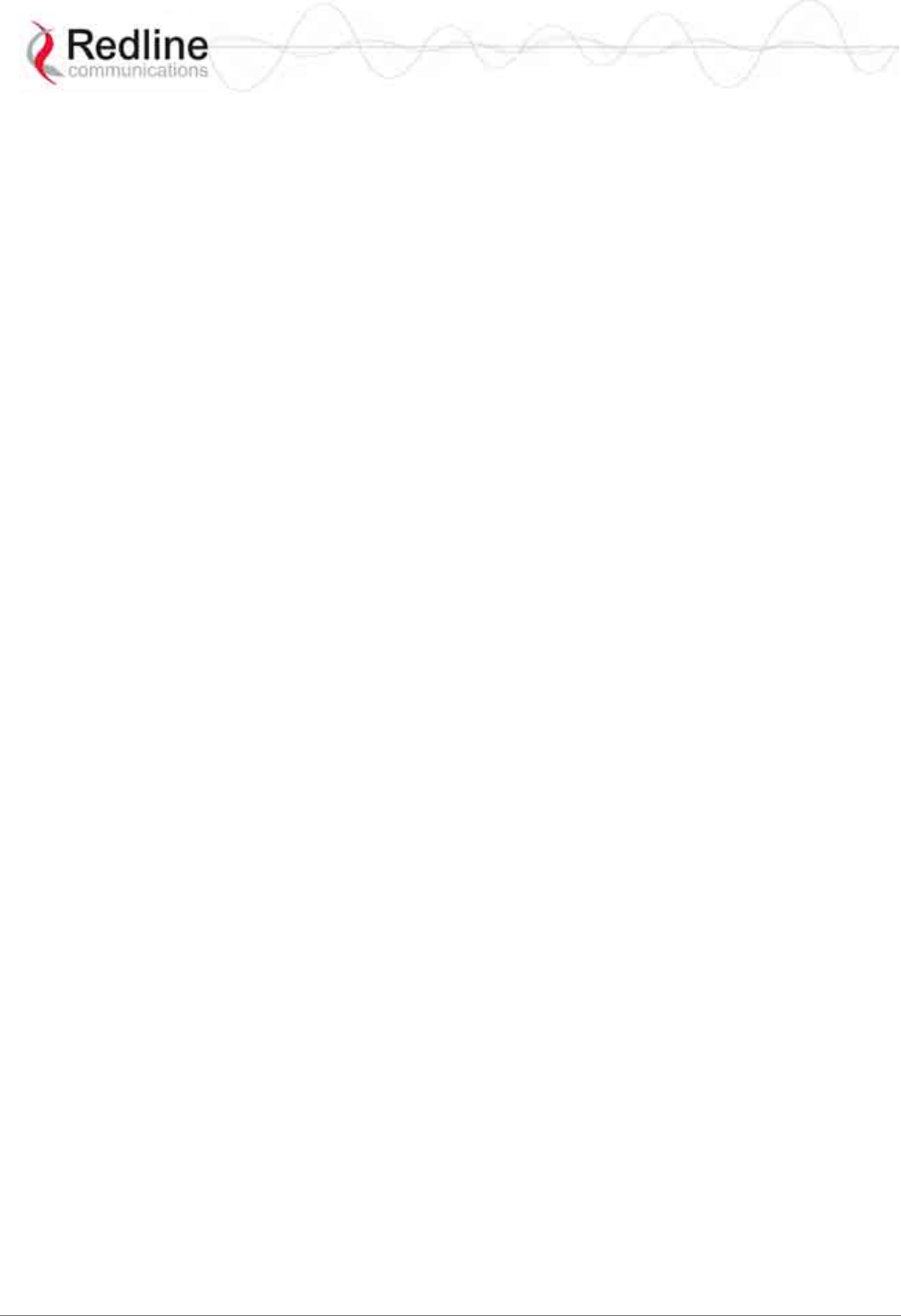
RedMAX™ Subscriber Modem
SU-I User Manual
70-00078-01-02-DRAFT Proprietary Redline Communications © 2008 May 12, 2008
Page 38 of 50
i) The RF parameters are modified.
ii) The bsIdTable (allowed base station list) is modified.
iii) There are no base stations in the scanning results table.
Following any of the events listed above, the subscriber attempts to register with the first
base station in the scanning results table. Once registered, the subscriber remains
connected to that base station. If the connection to the base station is lost while the
subscriber is online (e.g., base station rebooted), that base station is removed from the
scanning results table. As required, the subscriber attempts to register with the next base
station in the scanning results table, removing the entry if it can not register with that
base station.
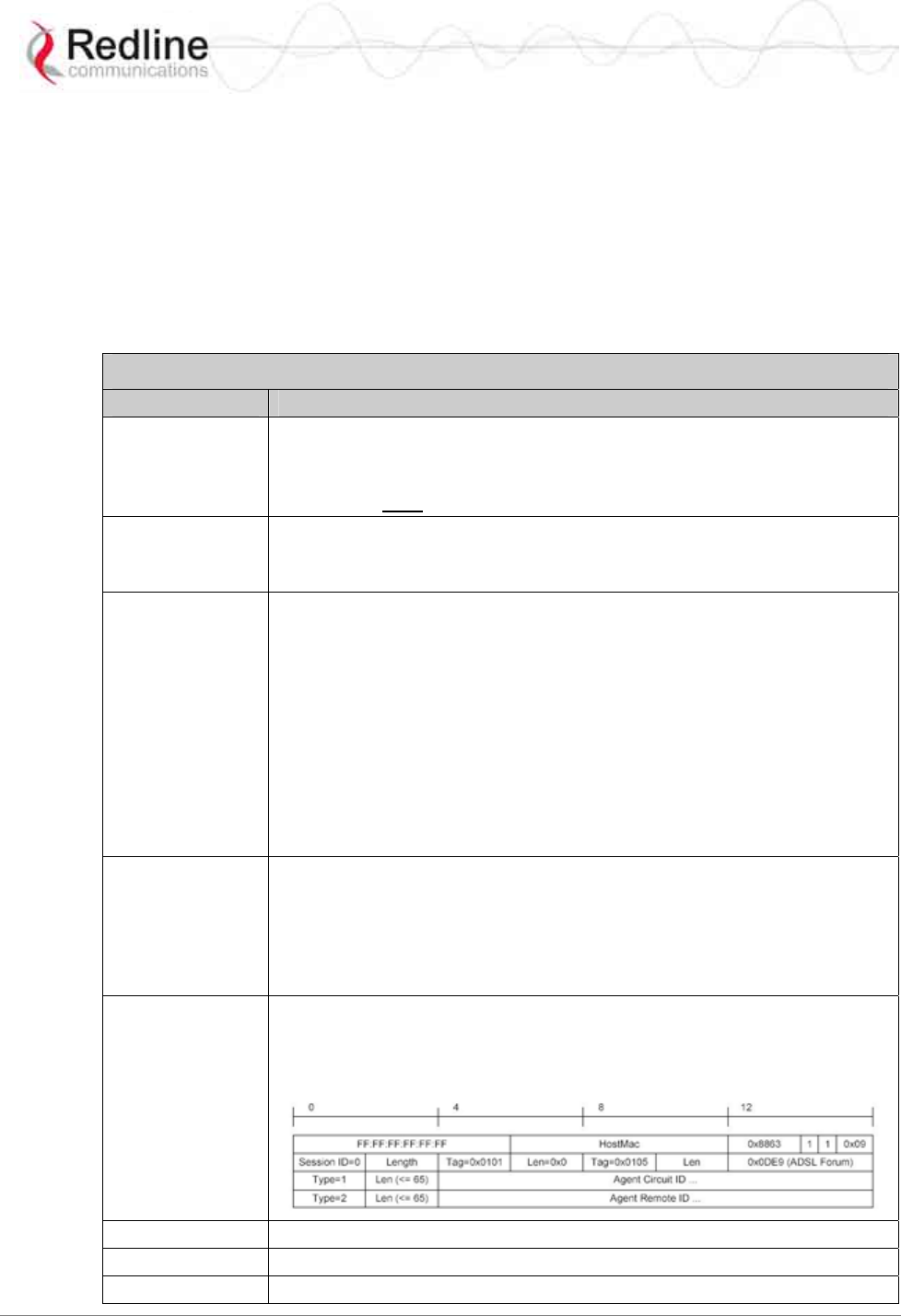
RedMAX™ Subscriber Modem
SU-I User Manual
70-00078-01-02-DRAFT Proprietary Redline Communications © 2008 May 12, 2008
Page 39 of 50
4.3.14 set - Set Commands
The set mode can be used to directly modify all available subscriber parameters. The
parameters listed in this table do not have a separate mode, and can openly be modified
by the set command.
Enter a new value for one or more fields in mode.
set [Enter] Display all fields.
Modify selected field(s).
set [mode] [field] [value] [value] [field] […] <ENTER>
Table 22: CLI - set - Modify Subscriber Parameters
Command Description
dhcpRelayAgent Use this setting to enable or disable the DHCP relay setting.
0 -- Disable DHCP relay agent.
1 -- Enable DHCP relay agent.
This feature must be enabled to use DHCP Option 82.
dlLearnFilter Use this setting to enable or disable the DHCP relay setting.
0 -- Disable filter - Do not filter DL packets.
1 -- Enable filter - Only forward DL packets based on learned hosts.
ethernet Use this setting to modify the Ethernet port auto negotiation, link speed,
and duplex settings.
AutoNegEnabled <value>
0 -- Disabled
1 -- Enabled.
LinkSpeed <value>
0 -- 10M
1 -- 100M.
LinkDuplex <value>
0 -- Half
1 -- Full.
managedSS The managedSS command allows you to configure the subscriber for
independent operation, or enable management using the RedMAX EMS
system. The managedSS parameter is controlled from root mode. The
following table lists all commands available for managedSS.
0 - Disable remote management
1 - Enable remote management
pppoe Enable/Disable DSL Forum VSA in PPPoE Vendor-Specific Tag
(RFC4679).
0 - Disable pppoe
1 - Enable pppoe
sysContact Enter device administration contact information (255 chars max.).
sysLocation Enter the device location (255 characters max.).
sysName Enter the device name (255 characters max.).
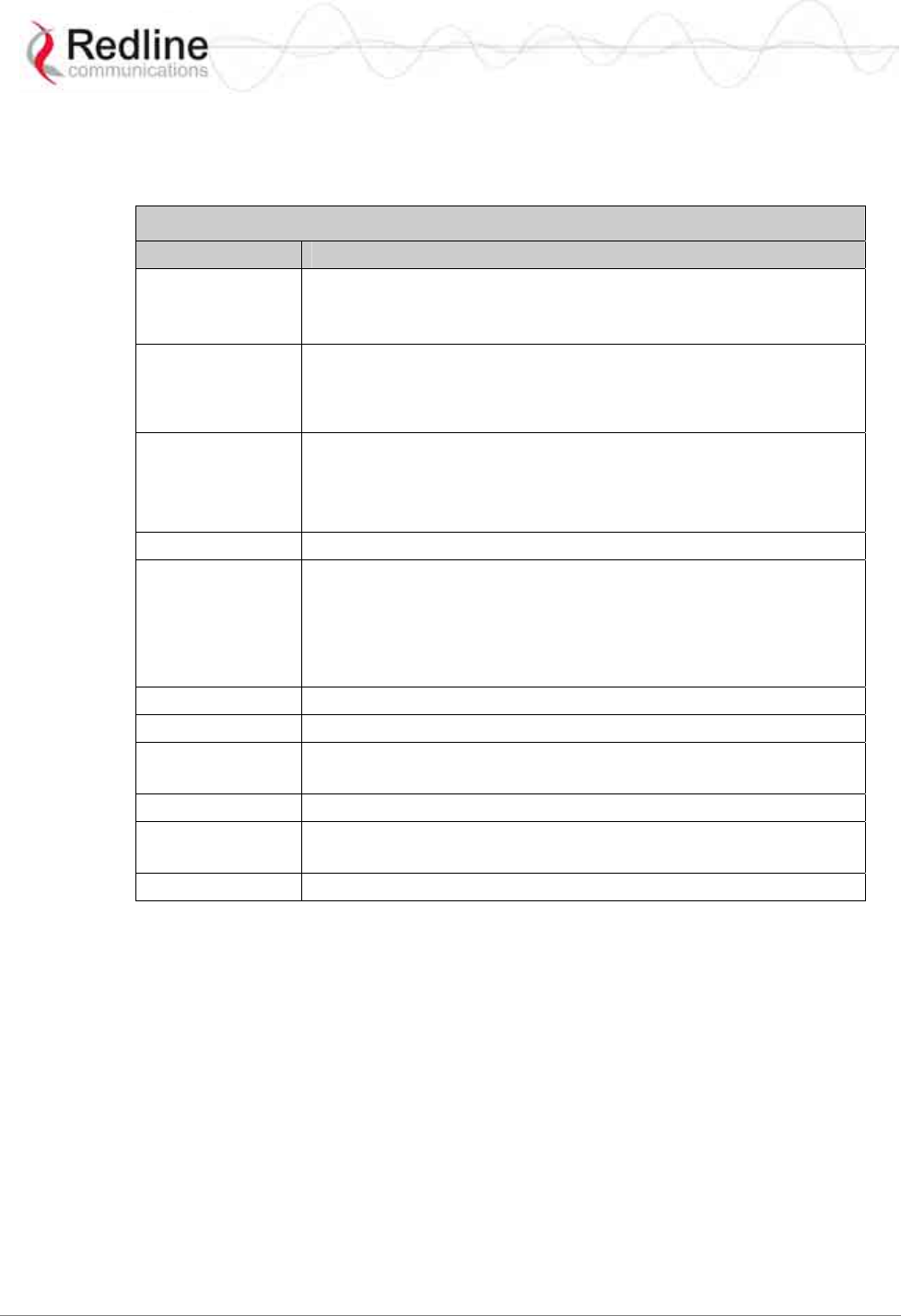
RedMAX™ Subscriber Modem
SU-I User Manual
70-00078-01-02-DRAFT Proprietary Redline Communications © 2008 May 12, 2008
Page 40 of 50
4.3.15 show - Show Commands
The fields in this section are available only by using the show command. The following
table lists all functions available in this mode.
Table 23: CLI - show - Show Commands
Command Description
dhcpRelayAgent Show the SS DHCP Relay Agent setting.
0 - Disabled
1 - Enabled
detectedBS Show details for detected base stations. Including frequency and
CINR. For example:
<< Detected BSID Table >>
0) ........ 00:09:02:00:a3:5d Freq 3424000 kHz Cinr 305 dBm
ethernet Display the Ethernet port settings:
AutoNegEnabled - Auto Negotiation (Disabled/Enabled)
LinkSpeed - Link Speed (10/100)
LinkDuplex - Link Duplex (half/full)
eventLog Display the event log messages.
interfaces Display information about the subscriber wireless and Ethernet
interfaces. For example:
ifIndex Desc MAC Address ifAdminStatus ifType ifMtu
------- ------- -------------------- ------------------- --------- ------
1 802.16 00:09:02:00:8c:7f 1 184 2048
2 802.3 00:09:02:00:8c:7f 1 6 1500
sysContact Display the system contact information.
sysDescription Display the system contact information.
sysLocation Display system location string. For example:
sysLocation: 123 Mains St. Unit #12
sysname Display the system name.
sysUpTime Display system up time. For example:
sysUpTime: 10 days 20:28:19
version Display the currently running software version.
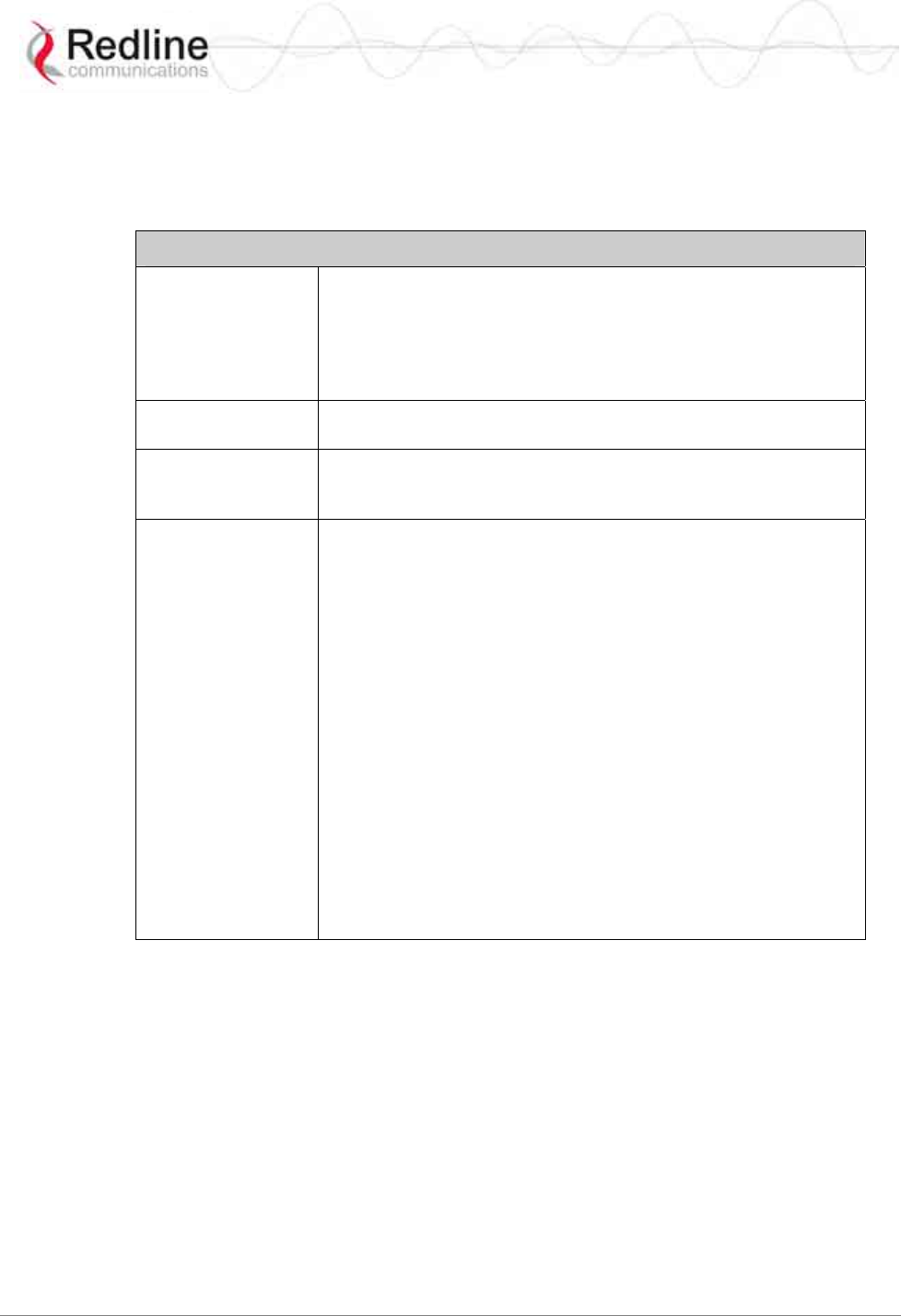
RedMAX™ Subscriber Modem
SU-I User Manual
70-00078-01-02-DRAFT Proprietary Redline Communications © 2008 May 12, 2008
Page 41 of 50
4.3.16 softwareUpdate - Software Update Commands
Use the softwareUpdate commands to display the software versions stored in the
subscriber non-volatile memory, download software updates from an FTP server, and
switch the active versions.
Table 24: CLI - softwareUpdate - Software Update Commands
loadImage Download software binary file and save in non-volatile memory
(inactive partition). Following download, you must enter the
reboot command to run the new software. On the next reboot
following a successful download, the subscriber will
automatically switch active partitions and run the downloaded
file.
show Display software version information for downloaded binary files.
Indicates the active version.
switch Switch to the currently inactive software version. Confirmation is
required. The subscriber will be rebooted. This is done
automatically following a successful file download.
sync Synchronize the binary files saved in the active and inactive
partitions. This command copies the 'active' binary file into the
inactive partition. Following execution of this command, both
partitions (#0 and #1) will contain identical software versions.
For example:
SUO#> loadImage
Server IP Address: 192.168.101.102
File Name: SUO-U1-001-01-00-078.bin
Opening FTP connection.....
DoneDownloading image
............................................................................................……………………
............................................................................................……………………
........................................................................................
DoneProgramming update........
DoneErasing setup partition.
Done.Writing setup partition.
Done.Erasing boot block.
DoneProgramming boot block.
DoneFlash programming complete.
SUO#>reboot
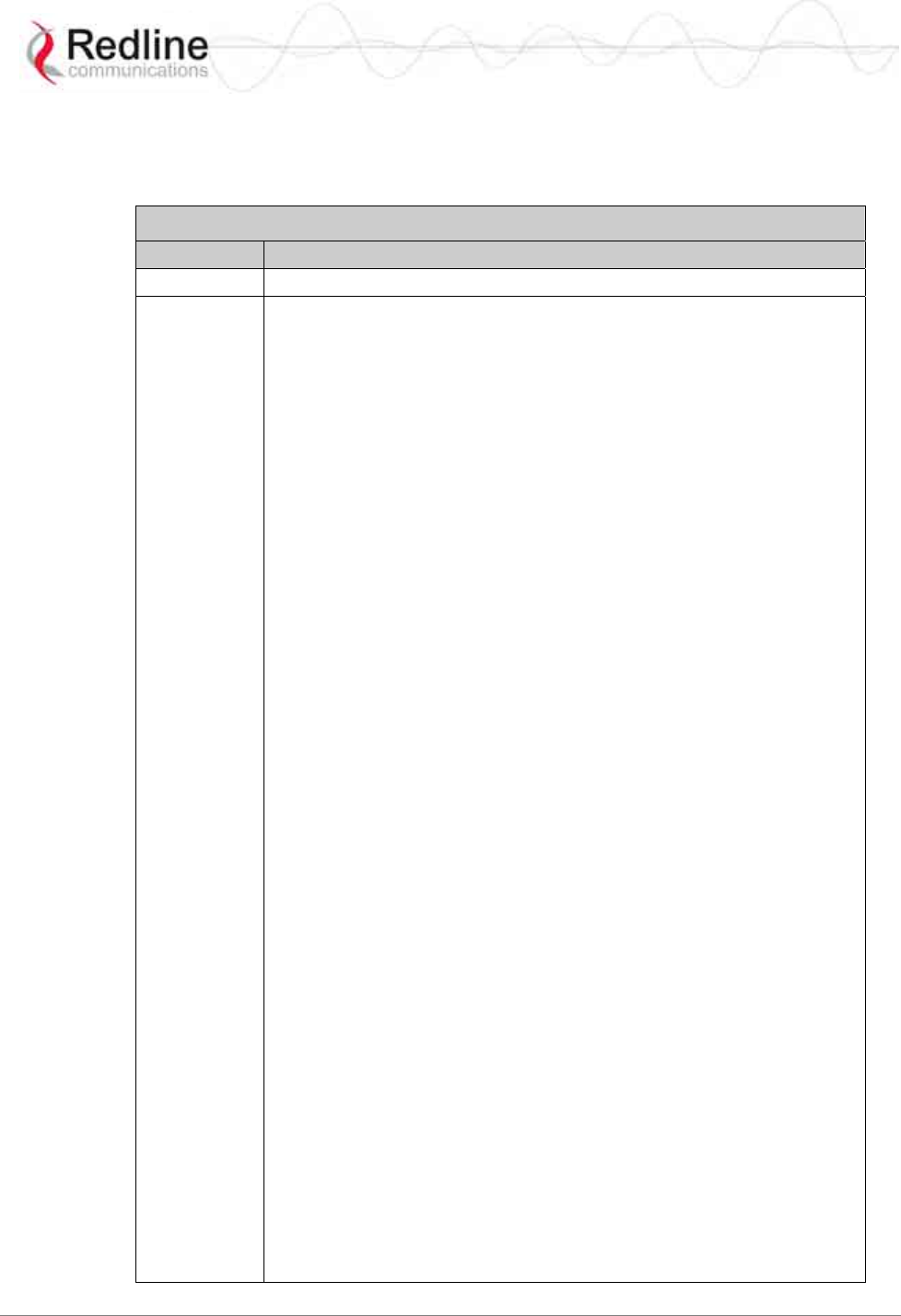
RedMAX™ Subscriber Modem
SU-I User Manual
70-00078-01-02-DRAFT Proprietary Redline Communications © 2008 May 12, 2008
Page 42 of 50
4.3.17 status - Status Information
The status mode allows you to view general subscriber statistics. The following table lists
all commands available in this mode.
Table 25: CLI - status - Status Commands
Command Description
reset Set all parameters to factory default values.
show Display the current setting for all parameters.
DlfpCount: Downlink FPs (frames) received.
DlfpErrCount: Downlink FP semantic errors.
DlfpCrcCount: Downlink FP messages with CRC errors.
DlMapCount: Downlink MAP messages.
DlMapErrCount: Downlink MAP semantic errors.
DlMapCrcCount: Downlink MAP messages with CRC errors.
DlByteCount: Downlink Bytes received.
DlSduCount: Downlink SDUs received.
DlMpduCount: Downlink MPDUs received.
DlHCrcErrCount: Downlink data HCRC errors.
UlMapCount: Uplink MAP messages.
UlMapErrCount: Uplink Invalid MAP messages.
UlMapCrcCount: Uplink MAP messages with CRC errors.
UlByteCount: Uplink Bytes received.
UlSduCount: Uplink SDUs received from CL
UlMpduCount: Uplink MPDUs sent.
MgmtRxCount: Total management messages.
MgmtErrCount: Invalid management messages.
MgmtCrcCount: Management messages with CRC errors.
UcdRxCount: Uplink Channel Descriptor messages.
UcdErrCount: Uplink Channel Descriptor messages that are Invalid.
UcdCrcCount: Uplink Channel Descriptor messages with CRC errors.
Rssi: Received Signal Strength Indicator.
Snr: Signal-to-Noise Ratio.
FreqOffset: Frequency Offset.
TCnt: Time count of the last burst received.
ModemResets: Number of times the modem was reset due to errors.
LostFrames: Number of logical frames lost.
FrameDuration: Duration in microseconds: 2500 to 20000.
RngTimeCorrection: Time correction from ranging response.
TotalHCrcErrors: Header CRC errors.
TotalCrcErrors: Payload CRC errors.
TotalTxBurstCount: Transmit burst.
TotalRngReqCount: Ranging requests.
TotalBwReqCount: Bandwidth requests.
TotalMgmSentCount: Management traffic sent.
TotalPaddingCount: Padding bytes sent.
RfRssi: Current RSSI value.
TxPower: Current Tx output power.
LinkStatus: Registered(1).
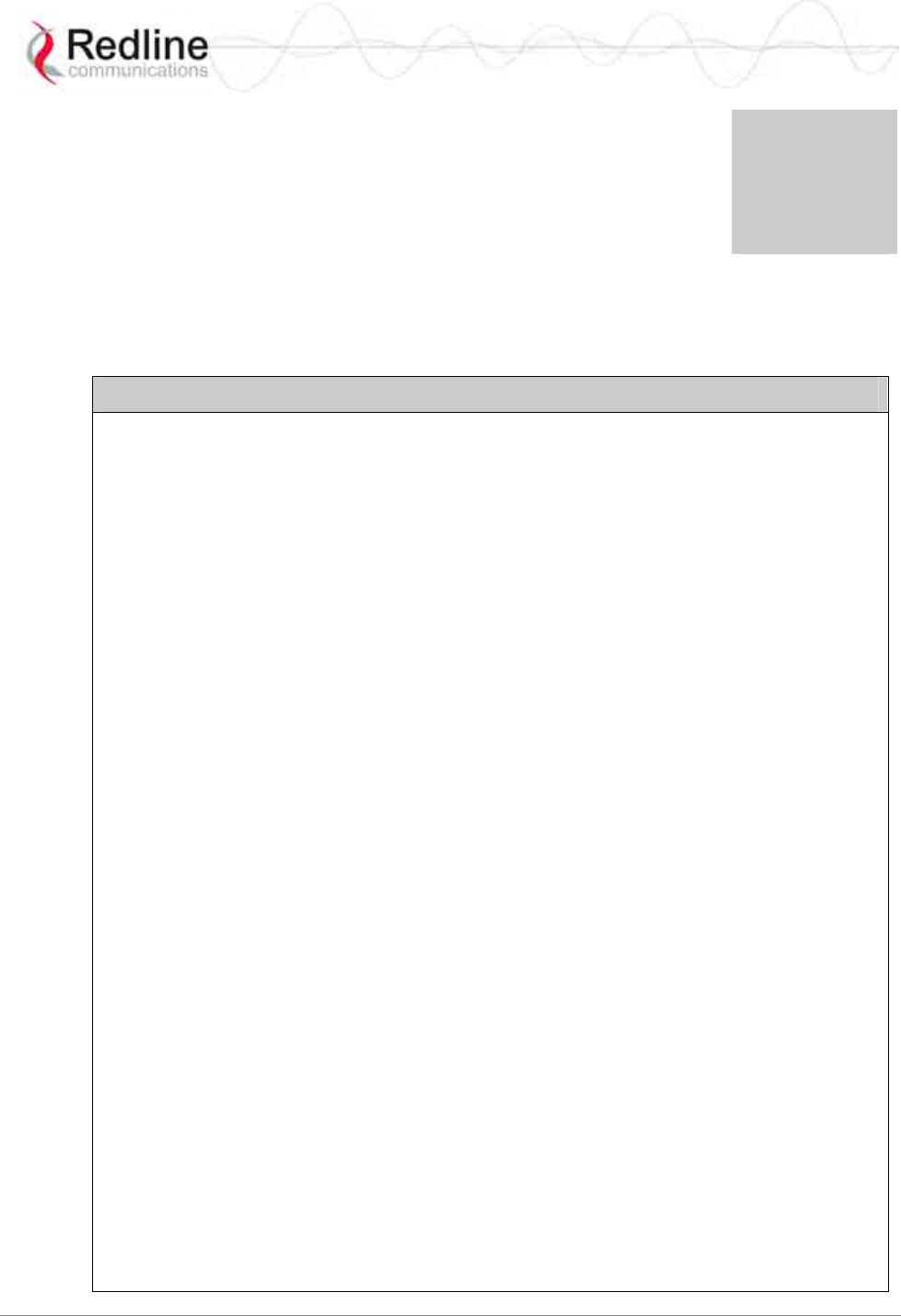
RedMAX™ Subscriber Modem
SU-I User Manual
70-00078-01-02-DRAFT Proprietary Redline Communications © 2008 May 12, 2008
Page 43 of 50
Chapter
5
5
5
A
Ap
pp
pe
en
nd
di
ic
ce
es
s
5.1 System Technical Specifications
<
Table 26: Specifications - Indoor Wireless Subscriber Modem
System Models: SU-IIR (SU-I)
System Capability: LOS, Optical LOS, non LOS
Cell-based point-to-multipoint deployment
RF Band 1: 3.300 - 3.500 GHz (FWA Band)
3.400 - 3.600 GHz (FWA Band)
3.600 - 3.800 GHz (FWA Band)
Channel Size: 3.5, 7 MHz
RF Dynamic Range: > 45 dB
Spectral Efficiency: Up to 5 bps/Hz (over the air)
Up to 3 bps/Hz (net to Ethernet)
Over The Air Rate: Up to 35 Mbps Uncoded Rate @ 7 MHz channel 2
Ethernet Data Rate: Up to 23 Mbps @ 7 MHz channel 2
Maximum Tx Power: +24 dBm (region specific)
Rx Sensitivity: -98 dBm @ BPSK 1/2 (based on BER 1x10E-6)
Cable: Coaxial cable for connection to integrated antenna
Network Attributes: Transparent bridge, 802.1Q VLAN, 802.1p, TOS/DSCP
VLAN port tagging, L2/L3 address traffic classification
Modulation/Coding Rates: Auto-select modulation: BPSK, QPSK, 16 QAM, 64 QAM
Auto-select coding: 1/2, 2/3, 3/4
Over-the-Air Encryption: DES
MAC: Cell-based PMP deployment
802.16-2004 compliant PMP
802.16-2004 packet convergence sub-layer mode
Scheduled Services (rtPS, nrtPS, UPS, BE)
TDMA Access
Duplex Technique: TDD (Time Division Duplex)
HD-FDD (Half-Duplex Frequency Division Multiplexing)
Wireless Transmission: 256 FFT Orthogonal Frequency Division Multiplexing
(OFDM)
Network Connections: RJ-45 (10/100 Ethernet) 802.30
System Configuration: Telnet CLI, FTP (software updates)
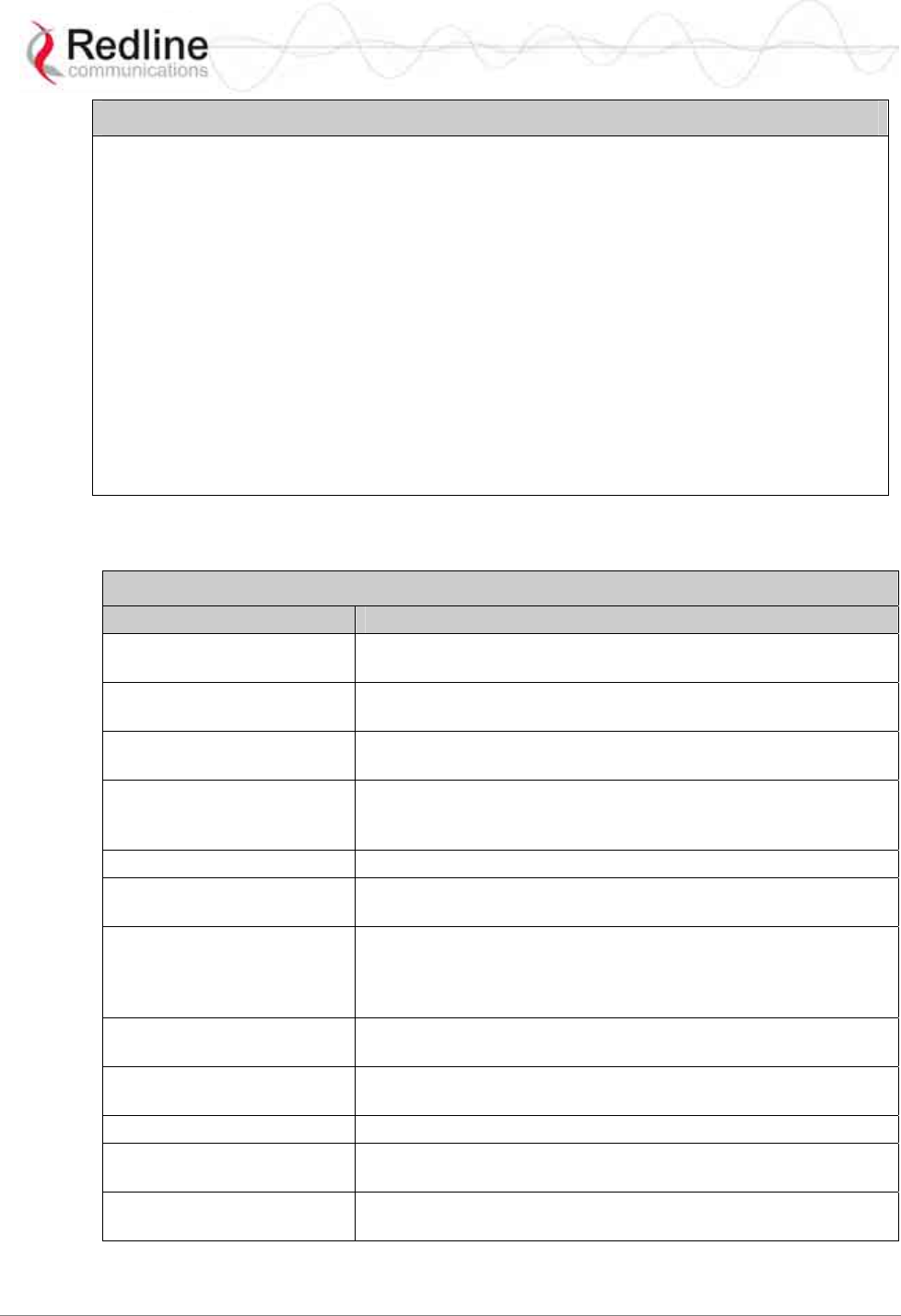
RedMAX™ Subscriber Modem
SU-I User Manual
70-00078-01-02-DRAFT Proprietary Redline Communications © 2008 May 12, 2008
Page 44 of 50
Table 26: Specifications - Indoor Wireless Subscriber Modem
Power Requirements: Auto-sensing 110/220/240 VAC 50/60 Hz, 10.5 W
Compliance: EMC: EN 301 489-1, EN 301 489-4, EN 55022/CISPR 22
RF: EN 301 021, EN 301 753, IC RSS-192, FCC Part 90/15
Safety: IEC 60950-1, EN 60950-1, UL 60950-1
Operating Temperature: -5 C to 40 C
Antenna: Integrated flat panel (10.44 dBi)
Dimensions (L x W x H): 8.9 x 7.0 x 20.6 cm (3.5 x 2.74 x 8.12 in) 3
Weight: 0.45 Kg (1.0 lb) 3
1 Frequency range dependant on installed radio option, license, and regulatory domain.
2 Actual Ethernet data throughput is dependent on channel size, protocols, packet size, burst
rate, transmission latency, and link distance.
3 Based on a subscriber unit with integrated vertical antenna and stand attached
5.2 Subscriber Log Messages
Table 27: Troubleshooting - Event Log Messages
Log Message Description
Add classifier [CID: XXXX,
Idx: nn] A classifier with the following CID has been added.
Broadcast Opportunity
Corrupted Opportunities have been received for initial ranging, but the
opportunity is not appropriate (i.e. too short) for this subscriber.
Broadcast Ranging
Opportunity Received This message indicates that the base station has provided an
opportunity for subscriber registration.
Broadcast Ranging
Opportunity Timeout This message indicates that the base station has not provided
an opportunity for new subscriber registration within the last 10
seconds.
Classifier deleted [Idx: nn] The specified classifier has been deleted.
Classifiers deleted for SF
with CID XXXX All classifiers have been cleared for the specified service flow.
DCD Receiving Timeout The subscriber has not received downlink channel descriptors
for five consecutive opportunities. The subscriber will now
restart the ranging process in an attempt to re-establish
wireless synchronization.
Deregistration DREG-CMD,
action code: nn The subscriber has de-registered.
Deregistration DREG-CMD,
action code: nn base station has requested that subscriber should deregister.
DHCP Error There has been an error in obtaining a DHCP lease
Downlink Burst Profile
Adjusted [BP: nn] Downlink modulation rate has been adjusted by the base
station.
Downlink Burst Profile
Change Attempt [BP: nn] A request to change the downlink modulation rate has been
made based on locally configured CINR thresholds.
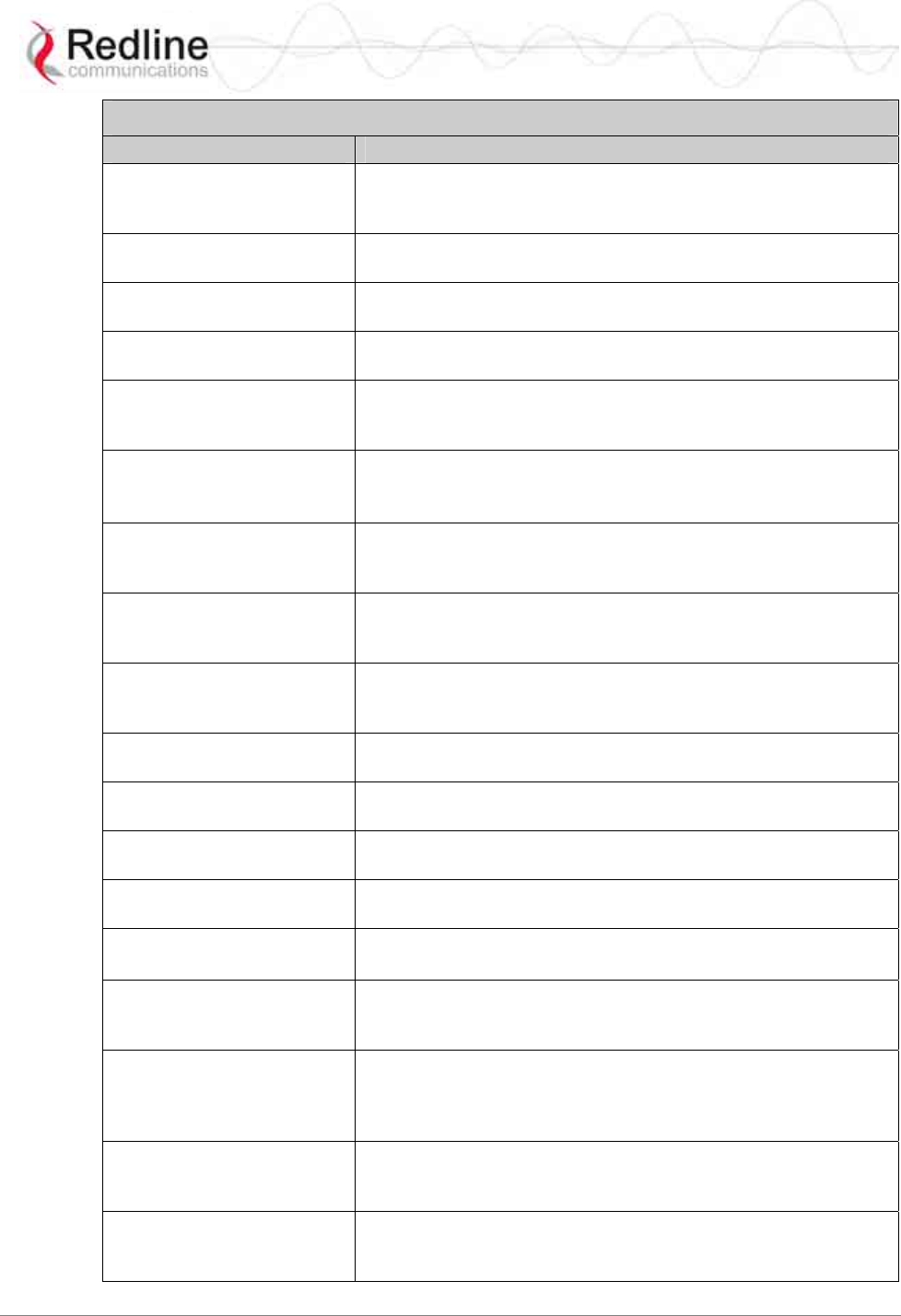
RedMAX™ Subscriber Modem
SU-I User Manual
70-00078-01-02-DRAFT Proprietary Redline Communications © 2008 May 12, 2008
Page 45 of 50
Table 27: Troubleshooting - Event Log Messages
Log Message Description
Downlink Channel
Inoperable This message is displayed when the subscriber detects the
presence of a base station, but is unable to properly
synchronize with it.
Downlink SF nn changed Changes have been successfully applied to the specified
downlink service flow.
Downlink SF nn created
[CID: XXXX, No.Cls: nn] A downlink service flow has been successfully created.
Downlink SF nn not created
(no space) [CID: XXXX] The subscriber cannot create the specified DL service flow, as
there is not enough remaining memory.
DSA Err - DSA-ACK send
retries exhausted [SF Id:
XXXX]
subscriber has attempted to acknowledge a DSA transaction
unsuccessfully more than the maximum number of times.
DSA Rejected - Service
Flow exists [SF Id: XXXX]
The service flow ID assigned base station already exists locally
in subscriber
DSC abort by DSC-ACK
[SF Id: XXXX] A DSC transaction has been aborted due to an
acknowledgement message not being received by the
subscriber.
DSC Err - DSC-ACK send
retries exhausts [SF Id:
XXXX]
subscriber has attempted to acknowledge a DSC transaction
unsuccessfully more than the maximum number of times.
DSC Err - DSC-RSP send
retries exhausts [SF Id:
XXXX]
subscriber has attempted to acknowledge a DSC-RSP
transaction message unsuccessfully more than the maximum
number of times.
DSC Err - SF or CLS
rejected [SF Id: XXXX] DSC transaction has been rejected by base station.
DSC Success [SF Id:
XXXX] DSC transaction has been successful.
DSC-DSD Reject - SF ID
not found base station has requested the deletion of a SFID which does
not exist.
DSD Success [SF Id:
XXXX] DSD transaction has successfully completed.
DSx Action [error]
There has been an error in the creation of a service flow. The
particular failure is detailed in the message text.
DSx Add Reject [reason]
This message signifies that the addition of a service flow has
been rejected by the subscriber. The reason for the failure is
included in the message text.
Failed to acquire the time-
of-day Communication with a ToD (RFC-868) server has not been
successful. The correct time of day has not been acquired.
According to standard, the subscriber must now perform a MAC
reboot and begin network entry again.
Initial Ranging at Maximum
Power [Adj.: +nn] subscriber has begun initial ranging with a base station, and
has reached its maximum Tx power while attempting to
establish communication.
Initial Ranging at Minimum
Power [Adj.: +nn] subscriber has begun initial ranging with a base station, and
has reached its minimum Tx power while attempting to establish
communication.
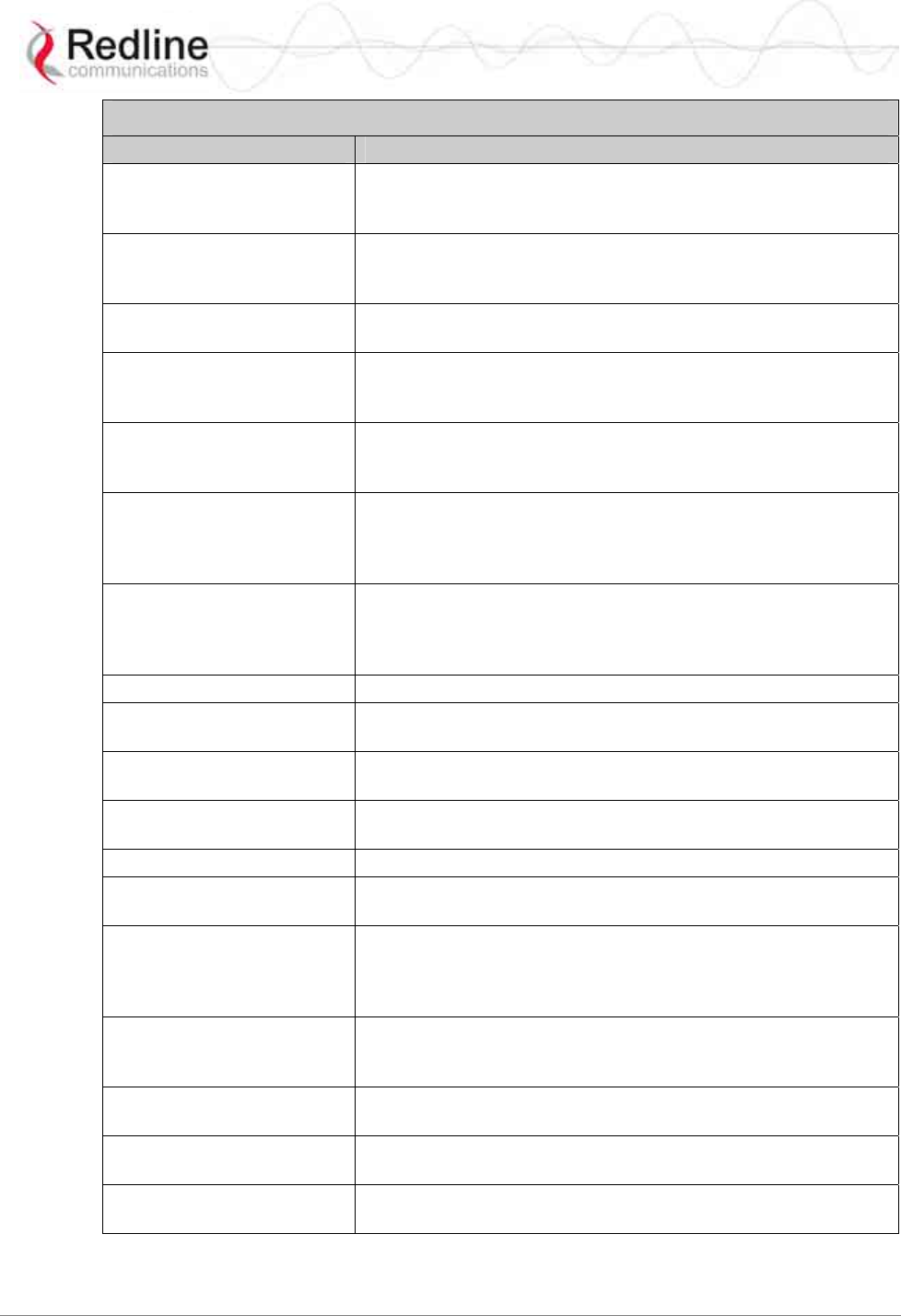
RedMAX™ Subscriber Modem
SU-I User Manual
70-00078-01-02-DRAFT Proprietary Redline Communications © 2008 May 12, 2008
Page 46 of 50
Table 27: Troubleshooting - Event Log Messages
Log Message Description
Initial Ranging Backoff A contention was encountered with another subscriber while
attempting to perform initial ranging. The subscriber will wait
and try again after the backoff interval.
Initial Ranging Parameters
Adjusted [TLV Map:
XXXXXXX]
This message displays the parameter adjustments as
requested by the base station.
Initial Ranging Success
[TLV Map: XXXXXXX] Initial ranging has been completed successfully.
Invalid MAC address This message is displayed when the MAC of the subscriber
does not belong the Redline. The system will not function in this
state.
Large Time Adjustment
Received An excessively large timing correction has been sent by the
base station. This correction has not been applied, though it has
been acknowledged.
Lost DL-MAP The time since the last valid DL MAP was received by the
subscriber has exceeded the timeout. The subscriber will now
begin the ranging process in an attempt to re-establish wireless
synchronization.
Lost UL-MAP The time since the last valid UL MAP was received by the
subscriber has exceeded the timeout. The subscriber will now
begin the ranging process in an attempt to re-establish wireless
synchronization.
MAC Initialized The MAC processor has completed initialization.
MAC Reset: Configuration
Change The MAC has required a reset to apply a configuration change
that was made by the user.
MAC Reset: SC Request
(RES-CMD) The base station has requested that the subscriber reset its
MAC.
MAC Reset: SC Request
(RES-CMD) base station has requested that subscriber should reset its
MAC.
MAC Started The MAC processor has been started.
New Cls for SF with CID
XXXX A new classifier has been added to the specified service flow.
No Maintenance Data Grant
Slot T4 IF subscriber has nothing to send, the base station should grant
unsolicited bandwidth. subscriber should respond with padding.
This message indicates that the base station has not granted
this data for 35 seconds.
REG Failure - Retries
Exhausted The timer above (T6) has been hit 3 times in a row. The
subscriber will now reboot and begin scanning for a base
station again.
REG Success [TLV Map:
XXXXXXXX] The subscriber has successfully registered.
REG Wait Timeout T6 [nn
retries] The subscriber has not received a response to its registration
request within 3 seconds.
REG_REQ authentication
failure - HMAC [CC: nn] With privacy enabled, authentication failed.
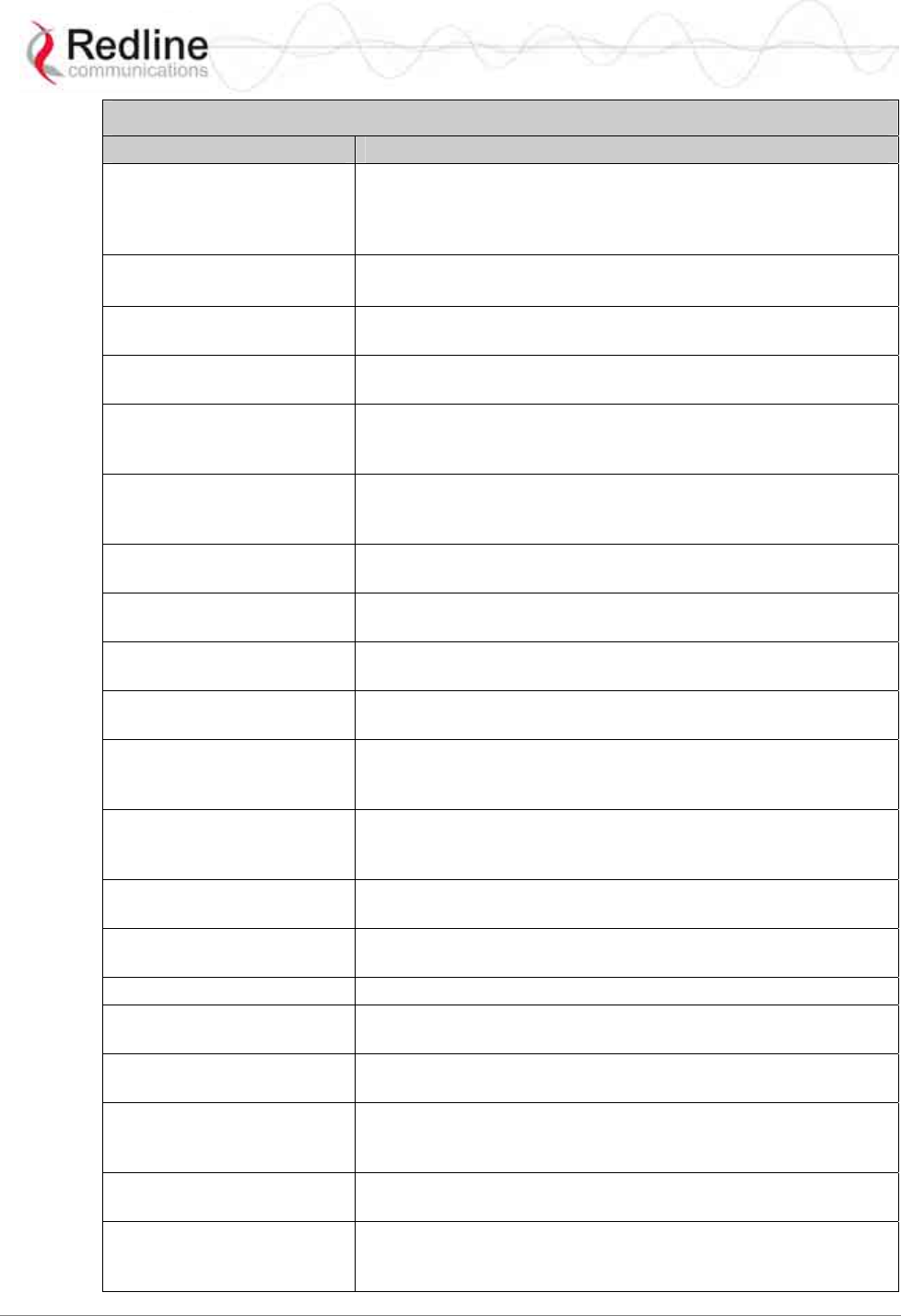
RedMAX™ Subscriber Modem
SU-I User Manual
70-00078-01-02-DRAFT Proprietary Redline Communications © 2008 May 12, 2008
Page 47 of 50
Table 27: Troubleshooting - Event Log Messages
Log Message Description
REG-REQ not sent - no bw
granted The subscriber has not been able to send a registration request
message to the base station, since the base station has not
granted it bandwidth to do so. It cannot request bandwidth,
because it is not yet registered.
Reset [reason]
The subscriber has reset itself. The reason for the reset is
included in the message text.
Rf Rx Calibration Error Rx Calibration data located in the subscriber’s EEPROM has
failed CRC
Rf Tx Calibration Error Tx calibration data located in the subscriber’s EEPROM has
failed CRC
Rng Maintenance
Correction Anomaly [TLV
Map: XXXXXXXX]
An adjustment requested by the base station has failed. Not a
fatal error.
Rng Maintenance
Correction Success [TLV
Map: XXXXXXXX]
An adjustment requested by the base station has been
successfully applied.
SBC Failure - Retries
Exhausted T18 expired beyond the maximum number of allowed retries.
SBC Success [TLV Map:
XXXXXXXX] The subscriber has successfully negotiated its basic capabilities
with the base station.
SBC Wait Timeout T18 [nn
retries] A SBC request response is not received within 50ms.
SBC-REQ not sent - no BW
granted base station has not allocated bandwidth to allow subscriber to
do SBC and registration
Synchronization Completed The subscriber has completed scanning for a downlink channel,
and established synchronization with a base station. It will now
begin its initial ranging process.
System startup [status]
The subscriber has begun the bootup sequence. The startup
status will be included in the text of this message. Modes
specify a possible reason for reboot.
TFTP - no response T26 [nn
retries] SMC setup has not completed within the allowed time.
TFTP Completed
Successfully This message confirms that SMC registration has completed.
Communication with DHCP and ToD servers was successful.
TFTP Success SMC IP, ToD, have been successfully obtained via DHCP.
TFTPC failed send SMC has failed, and the subscriber will reset the MAC and
begin registration process again.
Time-of-day acquired Communication with a ToD (RFC-868) server has been
successful. The correct time of day has been acquired.
UCD Receiving Timeout 5 uplink channel descriptors in a row have been expected and
not received. The subscriber will now restart the ranging
process in an attempt to re-establish wireless synchronization.
Unicast Initial Ranging No
Response T3 [nn retries] The base station has not responded to an initial ranging request
sent by the subscriber within 200 ms.
Unicast Initial Ranging
Retries Exhausted [nn
retries]
The subscriber has attempted to perform initial ranging 16 times
and has failed each time.
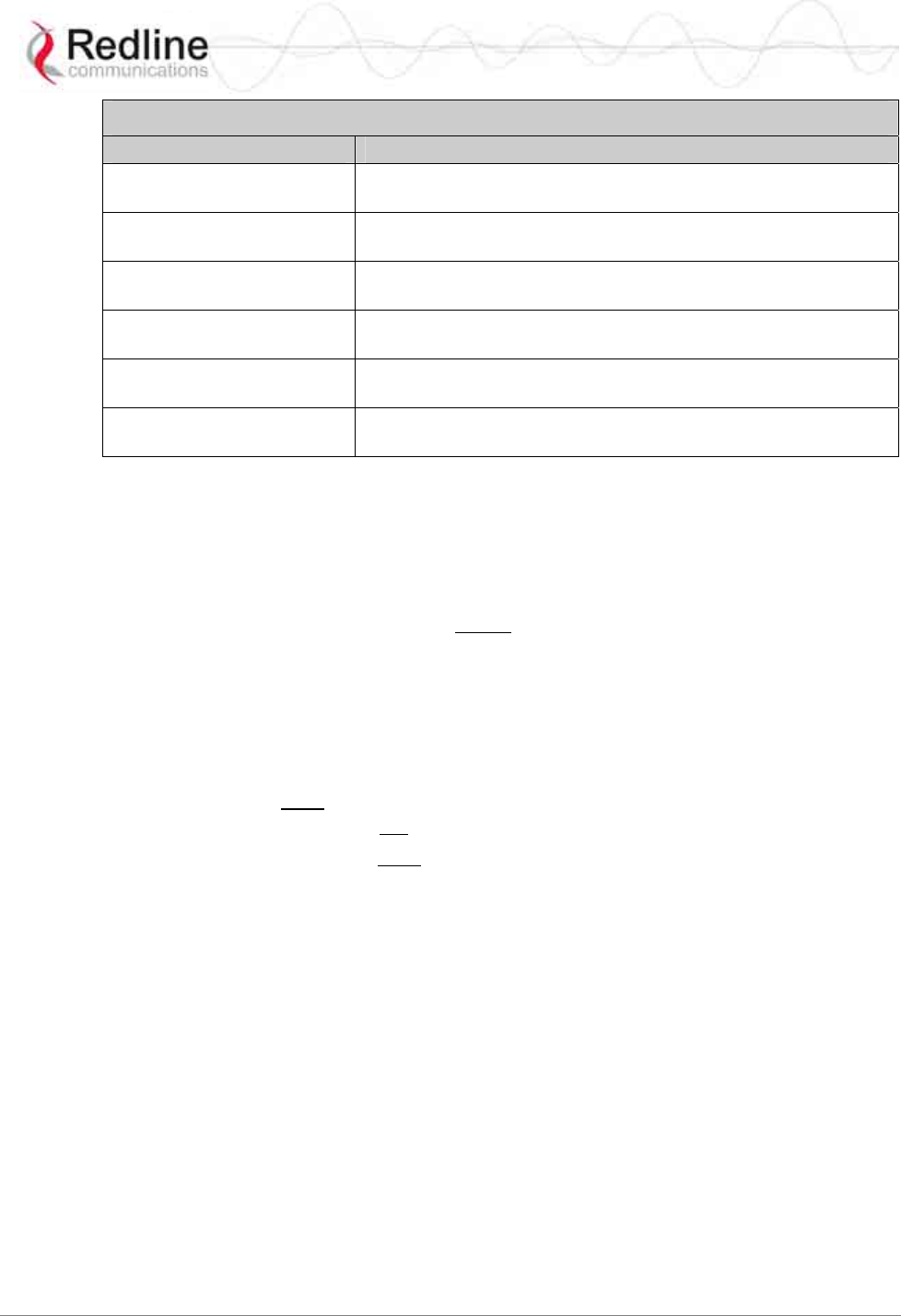
RedMAX™ Subscriber Modem
SU-I User Manual
70-00078-01-02-DRAFT Proprietary Redline Communications © 2008 May 12, 2008
Page 48 of 50
Table 27: Troubleshooting - Event Log Messages
Log Message Description
Unicast Initial Ranging Start
[CID: XXXX] The subscriber has received a unicast ranging opportunity
Unicast Ranging Abort Indicates that the base station has sent the subscriber a
ranging abort, telling it to halt the ranging process.
Uplink Channel Parameters
Acquired The subscriber has successfully obtained the uplink channel
descriptor
Uplink SF nn changed Changes have been successfully applied to the specified uplink
service flow.
Uplink SF nn created [CID:
XXXX, No.Cls: nn] An uplink service flow has been successfully created.
Uplink SF nn not created
(no space) [CID: XXXX] The subscriber cannot create the specified UL service flow, as
there is not enough remaining memory.
5.3 Upgrade Subscriber
5.3.1 Before Beginning the Upgrade
Use the following procedures to upgrade the subscriber.
The following items must be addressed before beginning the upgrade:
1. You must obtain the latest subscriber binary files.
2. The subscriber performs all software upgrades using an FTP server:
a) The FTP server must be located on the network connected to an active
Ethernet port (Data or Mgmt) on the base station, or on the Ethernet port
of the subscriber (i.e., laptop).
b) You must copy the binary files into the default file location for the FTP
server. You can not specify a 'path' in the upgrade dialog.
c) The FTP server must have a user defined as follows:
username: target
password: secret
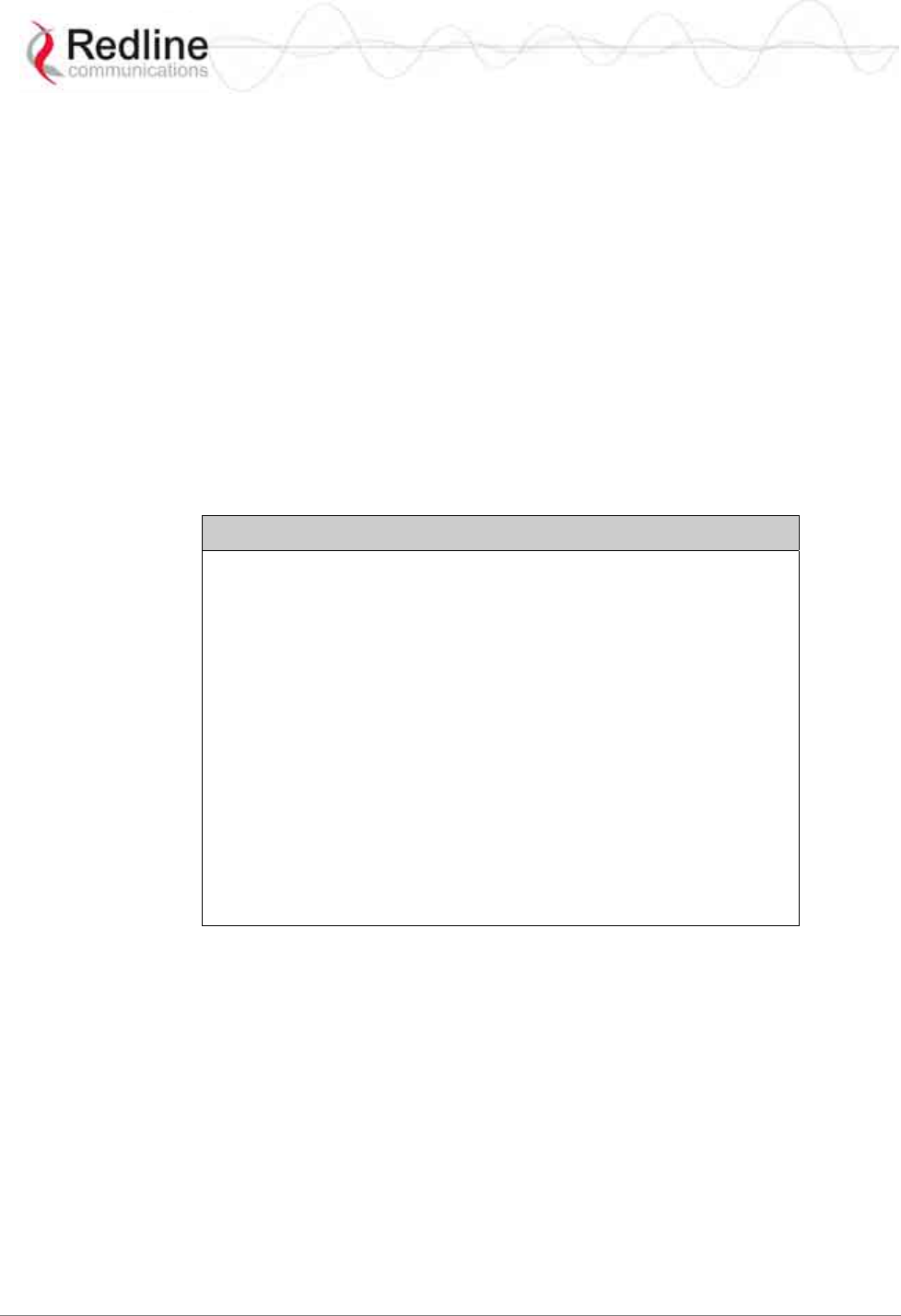
RedMAX™ Subscriber Modem
SU-I User Manual
70-00078-01-02-DRAFT Proprietary Redline Communications © 2008 May 12, 2008
Page 49 of 50
5.3.2 Update Software Procedure
1. Start a telnet session to the subscriber using the following settings:
Login: admin
Password: admin
2. Enter the 'loadImage' command. The subscriber will prompt you to enter the
following information:
Server IP address: [enter address of FTP server]
File Name: [enter base station binary file name]
The subscriber performs FTP server authentication with user name 'target' and
password 'secret' (these settings cannot be altered). The image will be uploaded to
the subscriber and saved in the non-volatile memory (flash).
3. The subscriber must be reset to load the new software. Enter the 'reboot'
command to reset the unit. The telnet session will be terminated.
Example Download Dialog with Subscriber
Login: admin
Password:
admin, welcome to the SS CLI.
SUI#> loadImage
Server IP Address: [enter ftp server IP address here]
File Name: [enter binary file name here]
Opening FTP connection.....Done
Downloading image
............................................................................................………………
Done
Programming update........Done
Erasing setup partition. Done.
Writing setup partition. Done.
Erasing boot block. Done
Programming boot block. Done
Flash programming complete.
SUI#>reboot
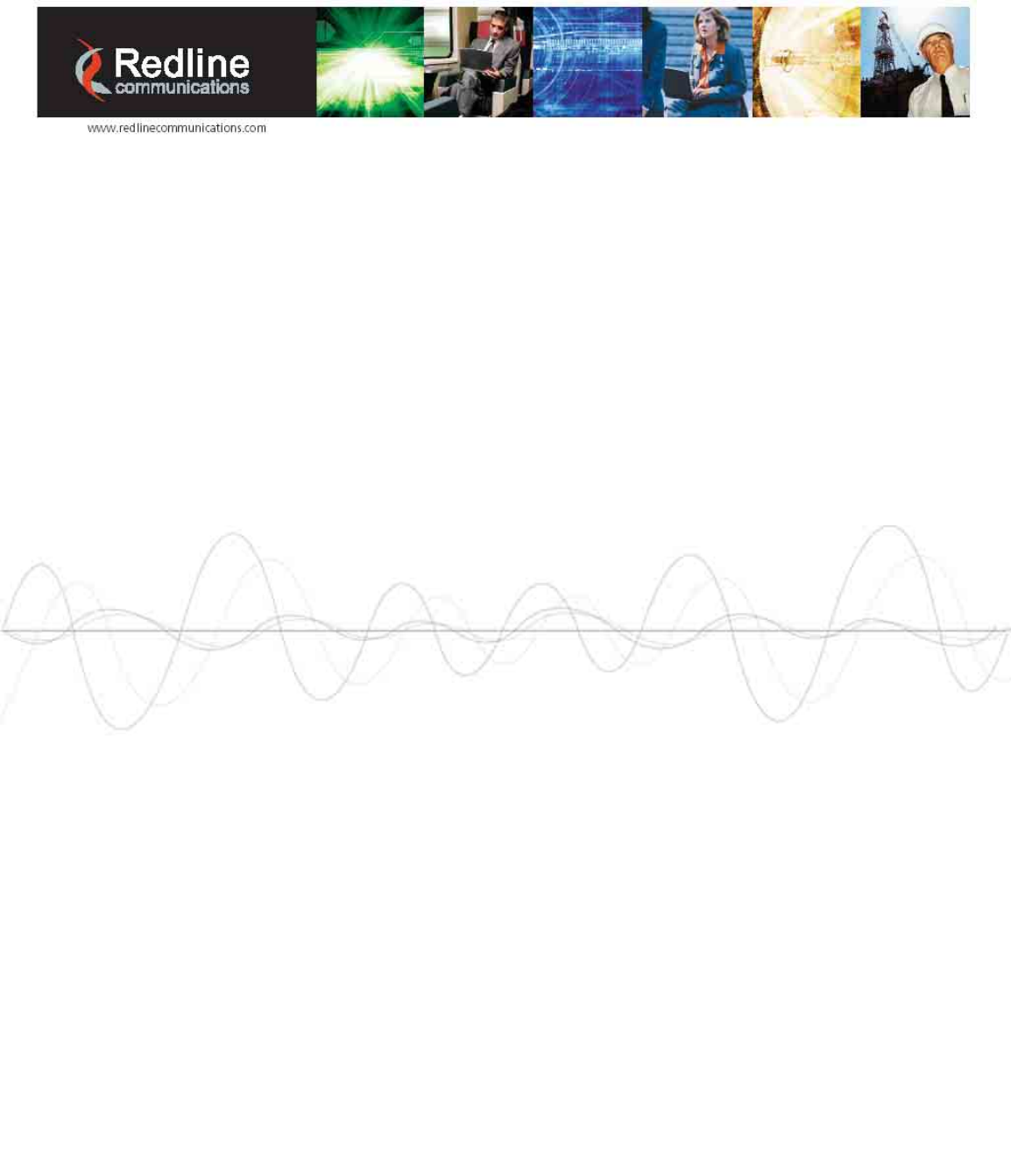
Doc #70-00078-01-02-DRAFT Proprietary Redline Communications © 2008 May 12, 2008
Page 50 of 50
302 Town Centre • Suite 100
•
Markham, Ontario
•
Canada • L3R 0E8
www.redlinecommunications.com