Reiie intelligent technology RT718 Wireless voice multifunctional Air Mouse User Manual RT718 2 0
Shenzhen Reiie intelligent technology Co., ltd Wireless voice multifunctional Air Mouse RT718 2 0
User Manual
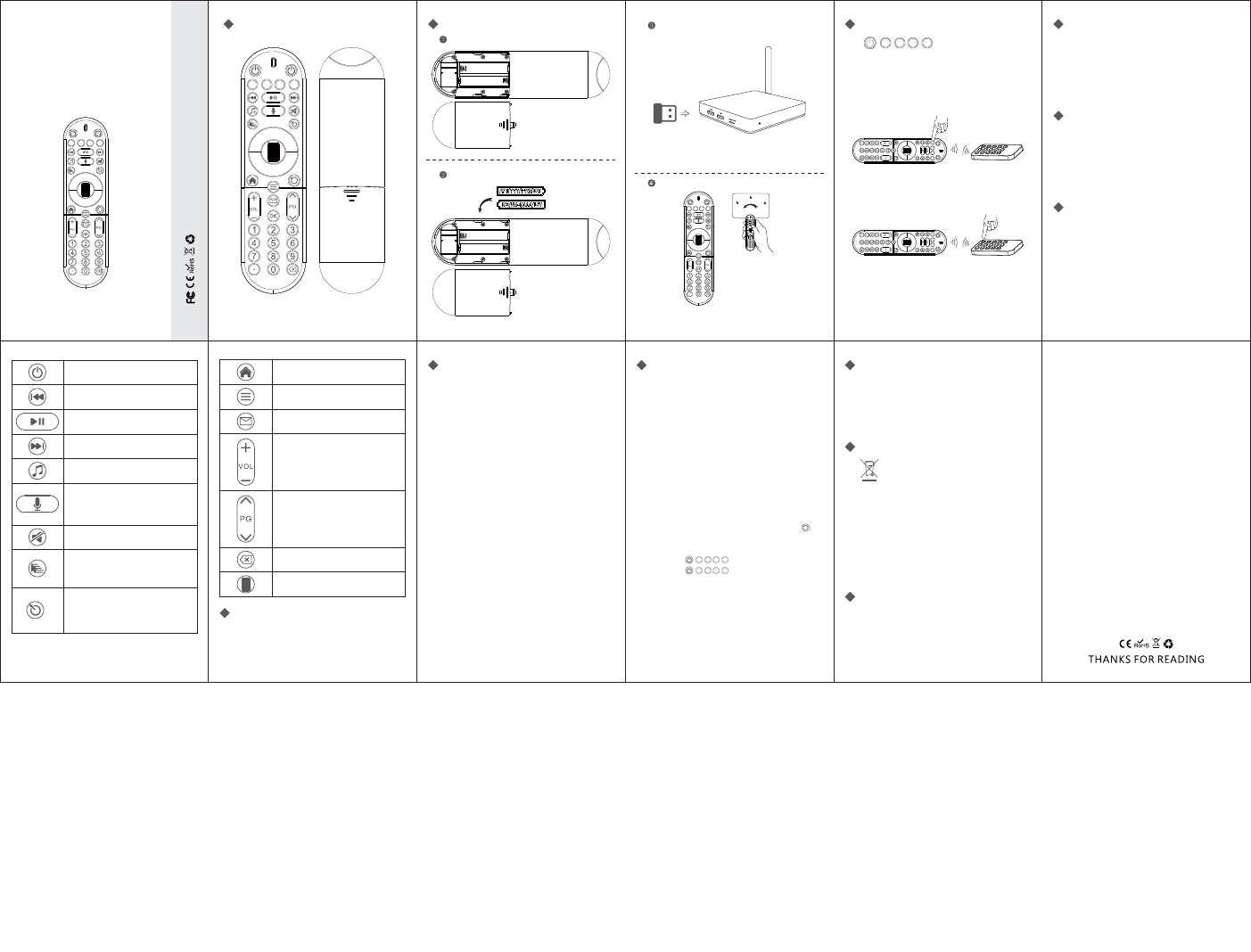
57䈪᱄Ҝ
PPᣎ
VER:2.0
%HQ
2018/06/27
RT718
Product Diagram
Wireless voice
multifunctional Air Mouse
VER: 1.0
Part No: 06718207101
VER: 1.0
System Hibernation
Last Track
Play/Pause
Next Track
Open the player
mute
Cursor on/off key, the air mouse is on by
default. It is a toggle key, one pressing
will stop the air mouse and the other
pressing will stop using the air mouse.
The cursor speed,
It has slow, medium and fast 3 speed,
the default is mid-speed.
Voice input key: press down the voice
input key when you want to use Mic and
release it when you want to close the
Mic function.
LED Indicator
There is a blue light indicator on the remote controller.
It will be always on if the connection is normal.
1.
The light will flashes once when any key pressed.
2.
When the remote control is not connected to
the receiver, this light will flash at a lower rate.
3.
The remote light will flashes at a higher rate when
the remote control is at battery low.Please replace
the battery in time.
Scroll wheel
This new design can help you scroll through long
documents or web pages faster and easier, same
as using your mouse.
Sleep
The Remote controller will enter into sleep (low
power consumption) mode if there is no operation
in 3 minutes. It will wake up and operate again
once there is any operation with any key on the
remote controller.
Note
It can work on Amazon Fire TV with an App-app2 fire
on android. You can install any App to fire TV .
System Requirements
HID compatible device
Terminal with USB port
8JOEPXt8JOEPX91
Windows Vista, Windows CE, Windows 7, Window 8
Linux(Debian-3.1,Redhat-9.0,Ubuntu-8.10,
Fedora-7.0 tested)
Android OS (With standard USB interface)
Specifications
t3FDFJWFSEPOHMF/BOPTUZMF
t$POOFDUJPOQPSU8JUI64#BCPWF
t
Transmission mode: GFSK 2.4GHz, up to 10 meters
t5SBOTNJTTJPO1PXFS-FTTUIBOEC
t1PXFSTVQQMZ"""CBUUFSZ
tt4MFFQJOHDVSSFOUDMBTTV"
t0QFSBUJPOWPMUBHF7
t0QFSBUJOHDVSSFOUN"
t1SPEVDU8FJHIUH/PU$POUBJOTCBUUFSZ
t1SPEVDU4J[FNN
Maintenance:
t
Do not attempt to disassemble the device or
replace the rechargeable battery yourself.
t
The battery will discharge when it is stored for a
long time without operation.
t
Use the specified charger. Disconnect the device
when the battery is fully charged.
t0WFSDIBSHJOHXJMMTIPSUFOUIFCBUUFSZMJGF
Disposal:
Always dispose the used appliance at a
recycling center. Do not dispose the used
appliance together with the household waste.
Product Features
"JSNPVTF*OGSBSFE.JDSPQIPOF
2. USB2.0 receiver, plug and play.
3. Auto connect through 2.4g wireless.
4. 360 ° all-round use.
The receiver can be stored in the battery
compartment to avoid missing if you dont use
it for a long time.
Quick Guide
Scroll key Operation
Open the battery cover
Home
Menu
Email
7PMVNF
1BHF611BHF%O
Backspace
Scroll wheel
*OTUBMMUIFCBUUFSZ"""
The key scrolls up and down for the mouse wheel
function,when pressing it, it is the OK button.
Take out the receiver, and then plug it in the USB
interface of the device
Ready to work
Special key instruction
Infrared key could learn from other infrared remote
control button
Steps:
1.
Press and hold down one of the five infrared keys
for 3 seconds, the LED will be on to indicate that
it has entered
in learning state.
2. Let the learnt remote controller’s infrared focus
on the original receiving infrared, keep the distance
as close as 1 to 3cm and then pressing down
the learnt button.
3.
If the learning is completed with success, the LED
will flash for 2 seconds and quit learning state.
4.
The learning state will be ended if it has not
detected any infrared signal within 10 seconds.
FAQ
Q1:
The cursor is out of control or randomly moving
around.
A:
Put the remote control on the desktop, and wait
GPSTFDPOETCFGPSFVTF
Q2:
The indicator light is flashing, but the remote
control works well.
A:
This state is the battery low state, please replace
the battery with new battery.
Q3:
The indicator light is flashing, but the remote
control can not control anything on the device.
A1:
Check if the receiver is plugged in firmly, you
can replug in the receiver again to see if it can
recover to work again. if no, please do step A2.
A2:
Place the remote control very close to the
SFDFJWFSUIFOQSFTTUIF4DSPMMLFZBOE
key at the same time to see if it can recover to
work again.
25IFLFZEPFTOPUXPSL
"UIF
key is an infrared function
key. You need to let it learn before using it.
Please refer to the " Special key instruction"
section.
Note:
Due to 2.4G wave technology adoption, the connection
can be subject to interference from obstacles, like
walls, metals, or other electronic devices.
Please keep the space between the keyboard and
USB receiver free of obstacle.In line with the policy
of continued development, the manufacturer reserves
the right to amend The specifications without prior
notification. The illustrations in the user manual are
for reference only. Please operate according to the
real design.
FCC ID: 2AJU3RT718
NOTE 1:
This equipment has been tested and found
to comply with the limits for a Class B digital device,
QVSTVBOUUPQBSUPGUIF'$$3VMFT5IFTFMJNJUT
are designed to provide reasonable protection
against harmful interference in a residential installation.
This equipment generates, uses and can radiate
radio frequency energy and, if not installed and used
in accordance with the instructions, may cause harmful
interference to radio communications. However,
there is no guarantee that interference will not occur
in a particular installation. If this equipment does
cause harmful interference to radio or television
reception, which can be determined by turning the
equipment off and on, the user is encouraged to
try to correct the interference by one or more of
the following measures:
- Reorient or relocate the receiving antenna.
-
Increase the separation between the equipment
and receiver.
-
Connect the equipment into an outlet on a circuit
different from that to which the receiver is connected.
-
Consult the dealer or an experienced radio/TV
technician for help.
NOTE 2:
Any changes or modifications to this unit
not expressly approved by the party responsible
for compliance could void the user's authority to
operate the equipment.
FCC Notice
5IJTEFWJDFDPNQMJFTXJUI1BSUPGUIF'$$3VMFT
Operation is subject to the following two conditions:
(1) This device may not cause harmful interference,
and (2) this device must accept any interference
received, including interference that may cause
undesired operation.
પޢа௲गܑMୢߡ
પޢаܑեۨսؾت>SS
FCC Warning
This device complies with Part 15 of the FCC Rules. Operation is subject to the following two
conditions:
(1) This device may not cause harmful interference, and (2) this device must accept any
interference received, including interference that may cause undesired operation.
NOTE 1: Any changes or modifications to this unit not expressly approved by the party
responsible for compliance could void the user's authority to operate the equipment.