Remote Technologies RTI1700 Remote Controller User Manual Product Manual
Remote Technologies Inc Remote Controller Product Manual
Contents
- 1. User manual
- 2. Product Manual
Product Manual

Get more control®
Installing and Recharging the Battery
The Pro24.r uses a Lithium-Ion rechargeable battery that does not exhibit any type of “Memory Effect” from being charged
too often. The remote features convenient USB recharging capability, giving you even more control over how and where you
choose to recharge the remote’s battery.
The Pro24.r comes equipped with:
• One (1) standard USB programming cable (one Type A USB end and one micro USB end)
• One (1) 5VDC universal AC adapter (integrated micro USB cable)
• Four (4) interchangeable AC adapter plugs for international applications
Follow the steps below to install/access the rechargeable
Lithium-Ion battery.
1 Remove the access door from the rear of the
remote by sliding it down and off.
2 Orient the battery so that the charging contacts
point toward the top of the remote, and insert the
battery into the battery compartment.
3 Ensure that the battery’s charge contacts are
touching the charging pins inside the battery
compartment .
4 Press the battery down into the compartment until it
snaps and locks in place. Turn the unit on
by sliding the power switch located above the
battery compartment to the “ON” position.
5 The battery can be removed by pressing the battery
lock down and lifting the battery out of the battery
compartment.
The Pro24.r can be charged using the included AC power supply with
integrated micro USB cable. Follow the method listed below to recharge the
battery.
NOTE: 3rd party AC Adapter cables may not t properly and could
result in damage to the unit. Only use the supplied cable.
• Insert the micro USB end of the AC Adapter cable into the micro USB
port located on the bottom-side of the remote control unit.
• Plug the AC Adapter into a wall outlet.
• The Charging LED on the bottom of the unit will ash while the battery
is charging, and it will solidly illuminate when the charging cycle is
complete.
To Wall Outlet
Programmable
“Soft buttons”
for custom
touchscreen
labeling
240 X 320 pixel TFT
LCD touchscreen
Programmable
“hard buttons” for
tactile control of
commonly used
functions
IR LED emitters
and IR Learning
Photodiode
Charging LED
USB Port
Power Switch
Lithium-Ion
Battery Pack
Battery Lock
Access Door
Pro24.r
Quick Reference Guide
71-500002-15 V1.0
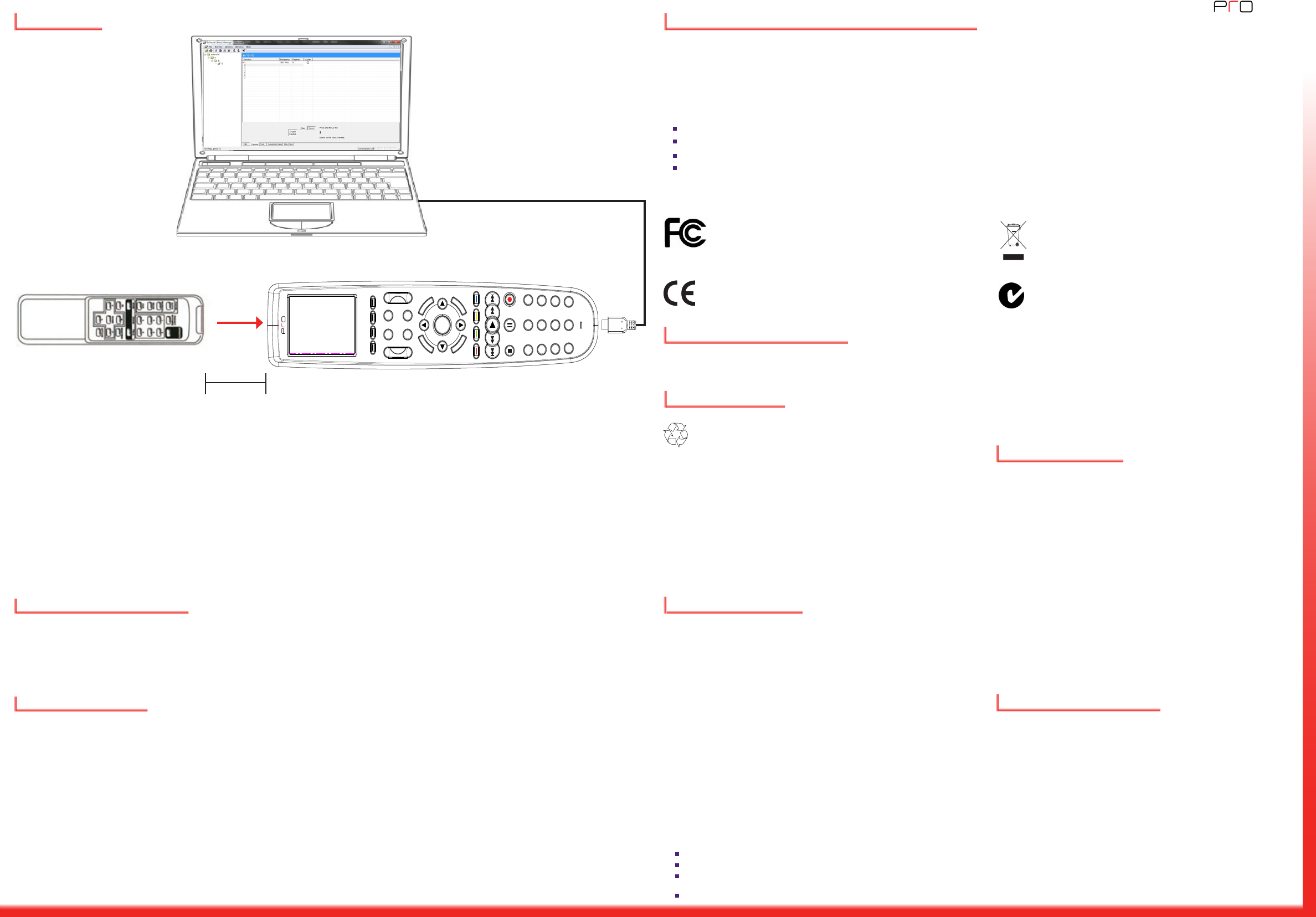
Get more control®
Federal Communications Commission Notice
Declaration of Conformity
Battery Disposal
Contacting Pro Control
Get more control®
Limited Warranty
In the interest of recycling, please do not dispose of these batteries in the
household waste at the end of their useful life. Instead, dispose of them at an
appropriate collection site. Rechargeable Lithium batteries can explode, catch
re, and/or cause burns if disassembled, punctured, cut, crushed, short circuited,
incinerated, recharged, or exposed to water, re, or high temperatures. DO NOT place loose
batteries in a pocket, purse, or other receptacle containing metal objects, mix with used
or other battery types, or store with hazardous or combustible materials. If batteries catch
re, DO NOT attempt to put out the re with water—use a class “D” re extinguisher or
other smothering agent. Keep batteries away from children. DO NOT tamper with wires or
connectors that are attached to the battery. Failure to follow these directions could result
in damage to your remote control that may not be covered by Pro Control’s warranty. Store
lithium batteries in a cool, dry, ventilated area. Follow applicable laws and regulations for
transport, shipping, and disposal. For more details on recycling lithium batteries please
contact a government recycling agency, your waste disposal service, the reseller where the
batteries were purchased, or visit a reputable online recycling source such as
www.batteryrecycling.com.
Li-Ion
Safety Suggestions
Pro Control warrants its products for a period of one (1) year (90 days only for included
battery packs); or for a period of time compliant with local laws when applicable from the
date of purchase from Pro Control or an authorized Pro Control distributor.
This warranty may be enforced by the original purchaser and subsequent owners during
the warranty period, so long as the original dated sales receipt or other proof of warranty
coverage is presented when warranty service is required.
Except as specied below, this warranty covers all defects in material and workmanship in
this product. The following are not covered by the warranty:
Damage resulting from:
1. Accident, misuse, abuse, or neglect.
2. Failure to follow instructions contained in this Guide.
3. Repair or attempted repair by anyone other than Pro Control.
4. Failure to perform recommended periodic maintenance.
5. Causes other than product defects, including lack of skill, competence or experience
of user.
6. Shipment of this product (claims must be made to the carrier).
7. Being altered or which the serial number has been defaced, modied or removed.
Pro Control is a division of Remote Technologies Inc. For news about the latest
updates, new product information, and new accessories, please visit our web
site at:
www.procontrol.com
For general information, you can contact Pro Control at:
Pro Control
5775 12th Ave. E Suite 180
Shakopee, MN 55379
Tel. (952) 224-5010
info@procontrol.com
The Declaration of Conformity for this product can be found on the Pro Control website at: www.procontrol.com
This equipment has been tested and found to comply with the limits for a Class B digital device, pursuant to Part 15 of the FCC Rules. These limits are designed
to provide reasonable protection against harmful interference in a residential installation. Any changes or modications not expressly approved by the party
responsible for compliance could void the user’s authority to operate the device.
This equipment generates, uses, and can radiate radio frequency energy and, if not installed and used in accordance with the instructions, may cause harmful
interference to radio communications. However, there is no guarantee that interference will not occur in a particular installation.
If this equipment does cause harmful interference to radio or television reception, which can be determined by turning the equipment off and on, the user is
encouraged to try to correct the interference by one or more of the following measures:
Reorient or relocate the receiving antenna.
Increase the separation between the equipment and the receiver.
Connect the equipment into an outlet on a circuit different from that to which the receiver is connected.
Consult the dealer or an experienced radio/TV technician for help.
This device complies with Part 15 of the FCC Rules. Operation is subject to the following two conditions:
1. This device may not cause harmful interference.
2. This device must accept any interference received including interference that may cause undesired operation.
FCC ID: MMURTI1700
IC (Canada): 3166A-RTI1700
N27917
Service & Support
If you are encountering any problems or have a question about your Pro Control product, please contact Pro Control Technical Support for assistance (see the Contacting Pro Control section
of this guide for details).
Pro Control provides technical support by telephone or e-mail. For the highest quality service, please have the following information ready, or provide it in your e-mail.
• Your Name
• Company Name
• Telephone Number
• E-mail Address
• Product model and serial number (if applicable)
If you are having a problem with hardware, please note the equipment in your system, a description of the problem, and any troubleshooting you have already tried.
If you are having a problem with software, please note what version you have installed, the operating system on your PC, a description of the problem, and any troubleshooting you
have already tried. If you are calling about a software or programming question or problem, please be at you computer when you place your call. This will considerably speed up the
troubleshooting process.
Please do not return products to Pro Control without return authorization.
The Pro24.r is capable of capturing infrared codes from original equipment manufacturer remote controls. This IR learning
capability is designed to work together with the Pro Control Studio library manager software. To capture infrared codes, follow
the steps listed below:
• Start the Pro Control Studio software and select Libraries under Controlled Devices.
• Select IR Library Manager.
• From the upper toolbar, select “Remote.” Click “New” to add a new remote control.
• Connect the Pro24.r to your PC using the provided USB cable.
• Click the “Capture” tab, type in the name of the function to be learned (e.g. Power) in the textbox, and click the
“Add” button
• Place the remote control 3 to 5 inches (7.62 cm to 12.70 cm) away from the Pro24.r IR Window.
• Select the “Align” button, press, and hold any button on the remote control until “Signal” illuminates on the PC’s
screen. Click the “Learn” button.
• Press and hold the button on the remote control matching the selected function until the PC has accepted it.
• Continue with previous step until all the functions have been learned.
RTI Pro-24r
October 5, 2010
Artwork
Artwork to be silkscreened white
Artwork to be silkscreened Red, Pantone 485
“PRO” Logo Artwork
1 3
4 6
7 9
5
8
0
M
E
N
U
G
U
I
D
E
I
N
F
O
E
X
I
T
MUTEPREV
VOL
CH
2
ENTER
-/.
OK
ON OFF
IR Learning
Original Manufacturer Remote Control Pro24.r
PC with Pro Control Studio Library Manager Software
IR Signal
3” to 5”
(7.62 cm to 12.70 cm)
Read and Follow Instructions. Read all safety and operating instructions before operating
the unit.
Retain Instructions. Keep the safety and operating instructions for future reference.
Heed Warnings. Adhere to all warnings on the unit and in the operating instructions.
Heat. Keep the unit away from heat sources such as radiators, heat registers, stoves, etc.,
including ampliers that produce heat.
Do Not Open Battery Compartment. This device contains Lithium-Ion or Lithium-Polymer
batteries. Batteries should only be replaced by an authorized service center or trained
installer.
Power Sources. Connect the unit only to a power supply of the type described in the
operating instructions, or as marked on the unit.
Power Cord Protection. Route power supply cords so that they are not likely to be walked
on or pinched by items placed on or against them, paying particular attention to the cord
plugs at power receptacles and at the point at which they exit from the unit.
Water and Moisture. Do not use the unit near water—for example, near a sink, in a wet
basement, near a swimming pool, near an open window, etc.
Object and Liquid Entry. Do not allow objects to fall or liquids to be spilled into the
enclosure through openings.
Cleaning. Clean only with a dry cloth.
Servicing. Do not attempt any service beyond that described in the operating instructions.
Refer all other service needs to qualied service personnel.
Damage Requiring Service. The unit should be serviced by qualied service personnel
when:
Objects have fallen or liquid has been spilled into the unit.
The power supply cord or the plug has been damaged.
The unit does not appear to operate normally or exhibits a marked change in
performance.
The unit has been dropped or the enclosure has been damaged.
Accessing Control Panel
To access the Pro24.r Control Panel, press any of the 4 color buttons for 1 to 2 seconds while sliding the power switch from
“OFF” to the “ON” position. From the Control Panel, you can set the backlight level, set the backlight timeout, turn the tilt
switch on/off, and turn the beep function on/off. The Control Panel can also be accessed by setting up a “Page Link” on any
programmable button.