Remotesolution RC44A Remote Control User Manual 2LM RC44AA 0912
Remote Solution Co., Ltd. Remote Control 2LM RC44AA 0912
User Manual
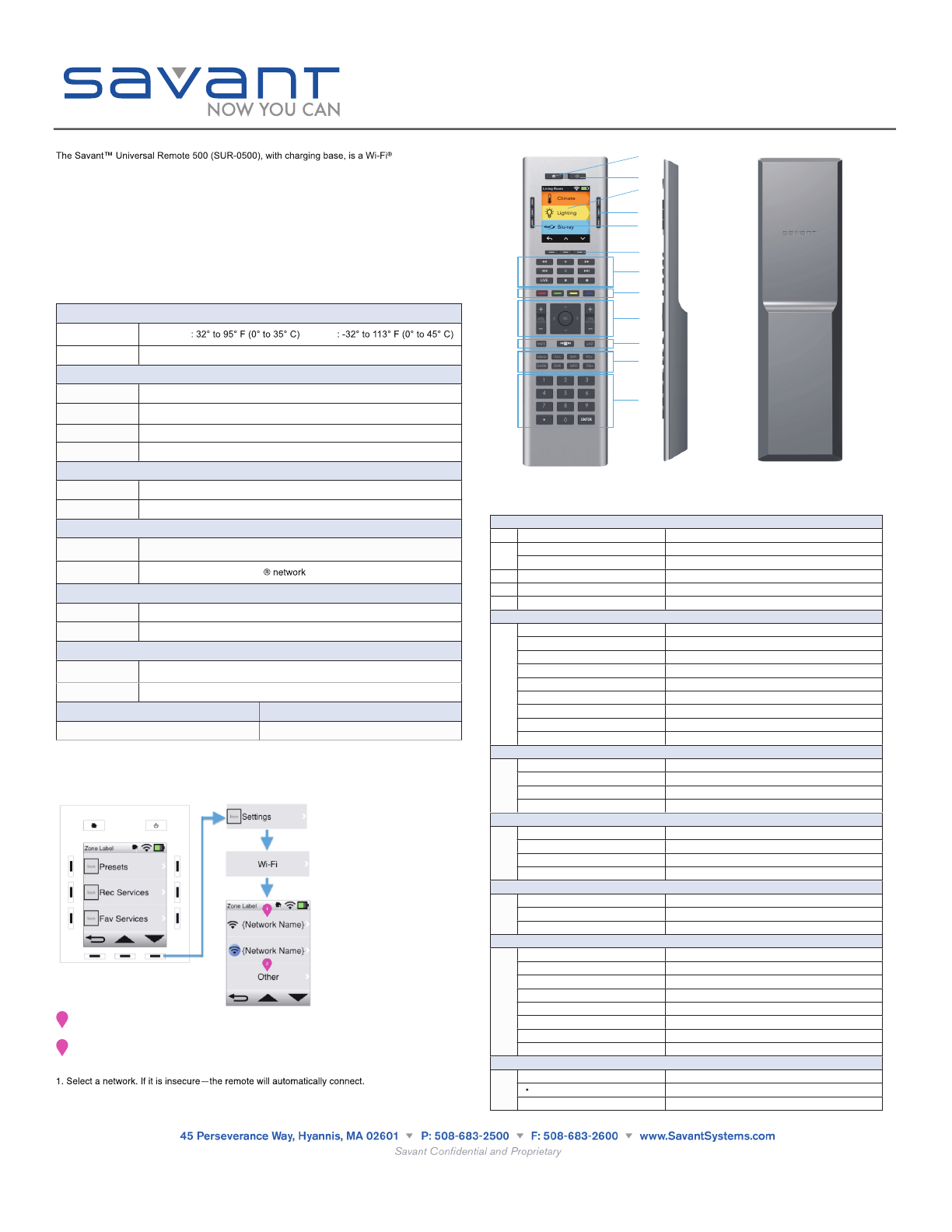
- enabled, hand-
held remote with popular pushbuttons to control everything from climate and lighting to distributed
audio and whole-house or facility automation.
Box Contents
(1) Savant Universal Remote 500 (SUR-0500)
(1) Savant Universal Remote 500 Charging Base, (SSB-0500)
(1) Installation Kit: 5V DC 1 Amp Power Supply for Charging Base (025-0XXX-xx)
(1) Quick Reference Guide (this document)
Required System Components
Wi-Fi Network Connection
Savant Host (HST-XXXX or SVR-XXXX)
Specifications
Environmental
Environmental
Environmental
Temperature Operating
Storage
Operating
Storage
Humidity
5% to 95% Relative Humidity (non-condensing)
5% to 95% Relative Humidity (non-condensing)
Dimensions (Remote only)
Dimensions (Remote only)
Dimensions (Remote only)
Height 8.49 in/21.58 cm
8.49 in/21.58 cm
Width 2.33 in/5.93 cm
2.33 in/5.93 cm
Depth
0.42 in/1.07 cm (top), 0.709 in/1.8 cm (bottom)
0.42 in/1.07 cm (top), 0.709 in/1.8 cm (bottom)
Weight 4.8 oz/136.1 g
4.8 oz/136.1 g
Power
Power
Power
Power Supply Integral Lithium-Ion
Integral Lithium-Ion
Battery Life
Continuous: 6 hours | Standby: 14 days (estimated)
Continuous: 6 hours | Standby: 14 days (estimated)
Communication
Communication
Communication
Wireless Wi-Fi 802.1
1 b/g/n (2.4 GHz)
Wi-Fi 802.11 b/g/n (2.4 GHz)
Operating Range
Dependent on specific Wi-Fi
Dependent on specific Wi-Fi
Display and Backlights
Display and Backlights
Display and Backlights
Display Size
1.5 x 2 inch full color display
1.5 x 2 inch full color display
Backlights White LED for all buttons
White LED for all buttons
Compliance
Compliance
Compliance
Safety and
Emissions
FCC Part 15 | CE Mark | C-Tick
FCC ID: TX4RC44A
| IC ID: Pending
FCC Part 15 | CE Mark | C-
Tick
FCC ID: TX4RC44A | IC ID: Pending
RoHS Compliant
Compliant
Enclosure (remote and charging base)
Enclosure (remote and charging base)
Minimum Requirement
Plastic (ABS) enclosure
Plastic (ABS) enclosure
Release da Vinci 5.2.2 or later
Configuring the Wi-Fi
At first launch, or after the remote has been powered on, a welcome animation will play featuring
the Savant logo. This animation will last for 2-5 seconds. In the background the device will be
searching for Wi-Fi and connecting to the the last known system, zone and service. The first time
you power on the remote the not connected to Wi-Fi message will appear.
1
The Wi-Fi screen displays all visible Wi-Fi networks with a connection strength for each one.
2
The Wi-Fi screen displays Other always at the bottom of the list. Other is a way users can join
a network that is not listed.
2. Select either the left or right buttons for the row to perform this action.
While the remote is connecting it will replace the Wi-Fi strength with a connecting icon. After
connected, the Wi-Fi strength will be displayed from a Wi-Fi strength connected icon.
3
2
1
10
9
8
7
6
4
12
11
5
Front View Side View Rear View
Button Functionality
The callouts in the previous figure are described in the table below from left to right.
Main Control Buttons and OLED Screen
Main Control Buttons and OLED Screen
Main Control Buttons and OLED Screen
1 Home Press to return to home screen
2
Power On Press to power remote on
2
Power Off Press and hold home and power for four seconds
3 OLED Screen Displays service and zone information
4, 5 OLED Screen buttons These buttons navigate the OLED screen
6 Menu Navigation buttons Press to go back, up or down on OLED
V
iewing Buttons
Viewing Buttons
Viewing Buttons
7
Rewind Press to rewind
7
Play button Press to play
7
Fast forward button Press to fast forward
7
Previous Chapter button Press to return to previous chapter
7Pause button Press to pause
7
Next Chapter Press to go to next chapter
7
Live TV button Press to resume last live TV channel
7
Stop button Press to stop
7
Record button Press to record
Set top box selection buttons
Set top box selection buttons
Set top box selection buttons
8
Red button Cable TV provider selection button
8
Green button Cable TV provider selection button
8
Yellow button Cable TV provider selection button
8
Blue button Cable TV provider selection button
Volume, Channel and Navigation buttons
Volume, Channel and Navigation buttons
Volume, Channel and Navigation buttons
9
Volume Up/Down buttons Press for volume up/down
9
Up, Down, Left, Right Navigation Press to navigate up, down, left or right
9
OK button Press to confirm selection
9
Channel Up/Down buttons Press for channel up/down
Mute, Savant and Last button
Mute, Savant and Last button
Mute, Savant and Last button
10
Mute button Press to mute
10 Savant OSD Press to launch Savant OSD
10
Last button Press to return to last channel
Option buttons
Option buttons
Option buttons
11
Menu button Press to show menu
11
Favorites button Press to show favorites
11
Exit button Press to exit menu
11
PG+ button Press to page up
11
Guide Press to show guide
11
DVR Press for DVR
11
Info Press to show info
11
PG- Press to page down
Numerical Keypad
Numerical Keypad
Numerical Keypad
12
0-9 Press to enter numbers
12 Press to enter decimal points
12
Enter Press to confirm selection
Savant Universal Remote 500
(SUR-0500)
Quick Reference Guide
009-1024-00
SUR-0500-00
091113

Remote Charging Base
The next figure shows the SUR-0500 charging base.
Charging Base (SSB-0500)
Charging Base (SSB-0500)
Input Power 5V DC, 1 Amp power supply
Dimensions 3.525 in (Length) x 3.514 in (Width) x 0.884 in (Height)
(8.95 cm x 8.92 cm x 2.24 cm)
Weight 4.8 oz. (136.1 g)
Regulatory
The following statements are applicable to the SUR-0500.
Note: This equipment has been tested and found to comply with the limits for CLASS B digital
device, pursuant to Part 15 of FCC Rules. These limits are designed to provide reasonable
protection against harmful interference when the equipment is operated in a residential
environment. This equipment generates, uses and can radiate radio frequency energy and, if not
installed and used in accordance with the instructions, may cause harmful interference to radio
communications, However there is no guarantee that interference will not occur in a particular
installation, If this equipment does cause harmful interference to radio or television reception,
which can be determined by turning the equipment off and on, the user is encouraged to try
correct the interference by one or more of the following measures: 1.1. Reorient or relocate the
receiving circuit different from that to which receiver is connected. 1.4. Consult the dealer or
experienced radio/TV technician for help. The changes or modifications not expressly approved by
the party responsible for compliance could void the user's authority to operate the equipment.
"CAUTION" : Exposure to Radio Frequency Radiation. Antenna shall be mounted in such a
manner to minimize the potential for human contact during normal operation. The antenna should
not be contacted during operation to avoid the possibility of exceeding the FCC radio frequency
exposure limit.
This device complies with Industry Canada license-exempt RSS standard(s). Operation is subject
to the following two conditions: (1) this device may not cause interference, and (2) this device
must accept any interference, including interference that may cause undesired operation of the
device.
doit pas produire de brouillage, et (2) l'utilisateur de l'appareil doit accepter tout brouillage
Charging the Savant Universal Remote
The next figure shows the SUR-0500 placed in the charging base.
SUR-0500 Remote on Charging Base
Additional Documentation
Additional information is available at: dealers.SavantSystems.com:
Dealer Login > Knowledge Base > Savant Hardware > Remotes
Savant Universal Remote 500
(SUR-0500)
Quick Reference Guide
009-1024-00
SUR-0500-00
091113
Copyright © 2013 Savant Systems LLC, SAVANT and RacePoint Blueprint are trademarks of Savant Systems, LLC.
Apple , iPad , iPad mini iTunes , iPod touch , iPod Classic and iPod nano are registered trademarks or trade names of Apple Inc.
Savant Systems, LLC reserves the right to change product specifications without notice.