Rgb Spectrum Les290A Users Manual Updating MediaWall 2000 Firmware
LES290A to the manual dee379c1-e43d-4d11-92cb-2d90d8a60f00
2015-02-06
: Rgb-Spectrum Rgb-Spectrum-Les290A-Users-Manual-523981 rgb-spectrum-les290a-users-manual-523981 rgb-spectrum pdf
Open the PDF directly: View PDF ![]() .
.
Page Count: 7
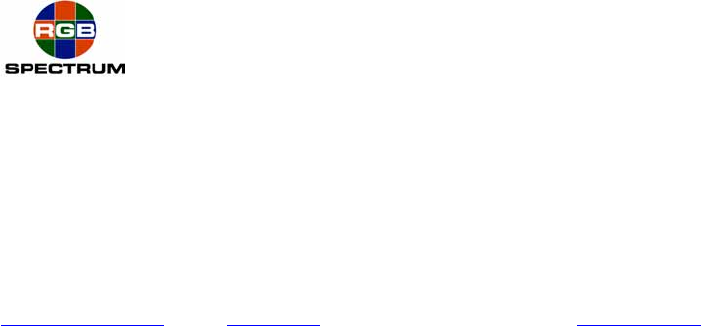
RGB Spectrum, Inc. QuadView HD – Serial Server Set-up 1
Rev. 1 - 8/12/08
QuadView HD
August 12, 2008
BLACK BOX LES290A Serial Server
Configuration for use with RGB Spectrum QVHD
Quick Start Guide
Serial control of a QuadView HD (QVHD) requires the use of a low cost Serial Server. BLACK
BOX offers the LES290A Serial Device Server to enable serial control of the QuadView HD over
Ethernet. The connection may be over an IP network or by direct connection, via a Cat 5
Crossover Cable. The LES290A can be ordered on-line at BLACK BOX. Click on the model
number for a link to the product. For information regarding cables and adapters, go to the end of
this guide.
The LES290A Serial Server sends and receives RS232 serial communications with the QVHD over
an Ethernet connection. The QVHD sees this communication as a Telnet session. The user sees
this communication as a standard RS232 serial port. The Serial Server creates and maintains the
Telnet session without any actions from the user beyond a one-time initial configuration.
Take these easy steps to set-up the Serial Server.
1. Gathering IP parameter information
To perform the initial configuration, you will need to know the IP parameters of the QVHD
IP Address
IP Gateway
IP Subnet
The factory default values are:
192.168.1.200
255.255.255.0
192.168.1.1
If the Ethernet connection between the LES290A Serial Server and the QVHD incorporates a
network, you will need to set the QVHD and Serial Server IP parameters to be compatible with the
rest of the network. Check with your Network Administrator for these assignments.
Note: RGB recommends that the Device Server be given a “Fixed IP Address”.
2. Configuring the Serial Server
Before making the final network or direct connection between the LES290A Serial Server and the
QVHD, you will first need to use an Ethernet connection via a crossover cable to configure the
Serial Server.
It is recommended that you use a stand-alone computer, unconnected to a network and use a
crossover Ethernet cable between the LES290A Serial Server and the PC.
BLACK BOX provides, on CD, a graphical interface for configuration, DeviceInstaller, which runs
under Windows 2000, XP or Vista.
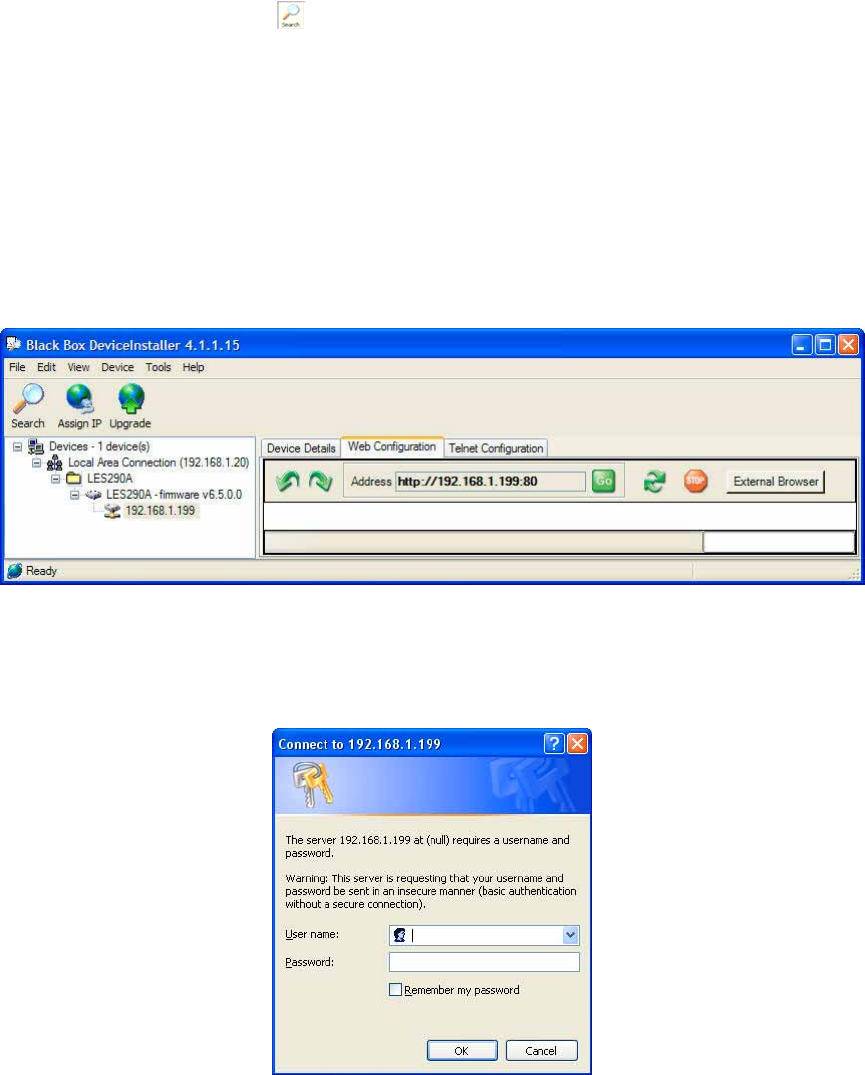
RGB Spectrum, Inc. QuadView HD – Serial Server Set-up 2
Rev. 1 - 8/12/08
Follow the instructions on the product CD to install and run DeviceInstaller.
1. Click Start → Programs → Black Box → DeviceInstaller → DeviceInstaller. If the
PC has more than one network adapter, a message displays requesting the selection of
a network adapter. Select an adapter and click OK.
2. Click the Search icon . The list of Black Box device servers displays in the left pane.
3. Click the LES290A folder. The list of available LES290A products displays.
4. Expand the list of LES290As by clicking the + symbol next to the LES290A icon.
5. Select the LES290A unit by clicking its hardware address. See Figure 1.
6. In the right pane, click the Web Configuration tab.
7. To view the LES290A’s Web Manager in the current DeviceInstaller window, click the
Go button. To open the Web Manager in a web browser, click the External Browser
button, or open your web browser and enter the IP address of the LES290A.
Figure 1. DeviceInstaller
The LES290A prompts for a User name and Password.
Figure 2. User Name & Password
No User name or Password is required. Click OK.
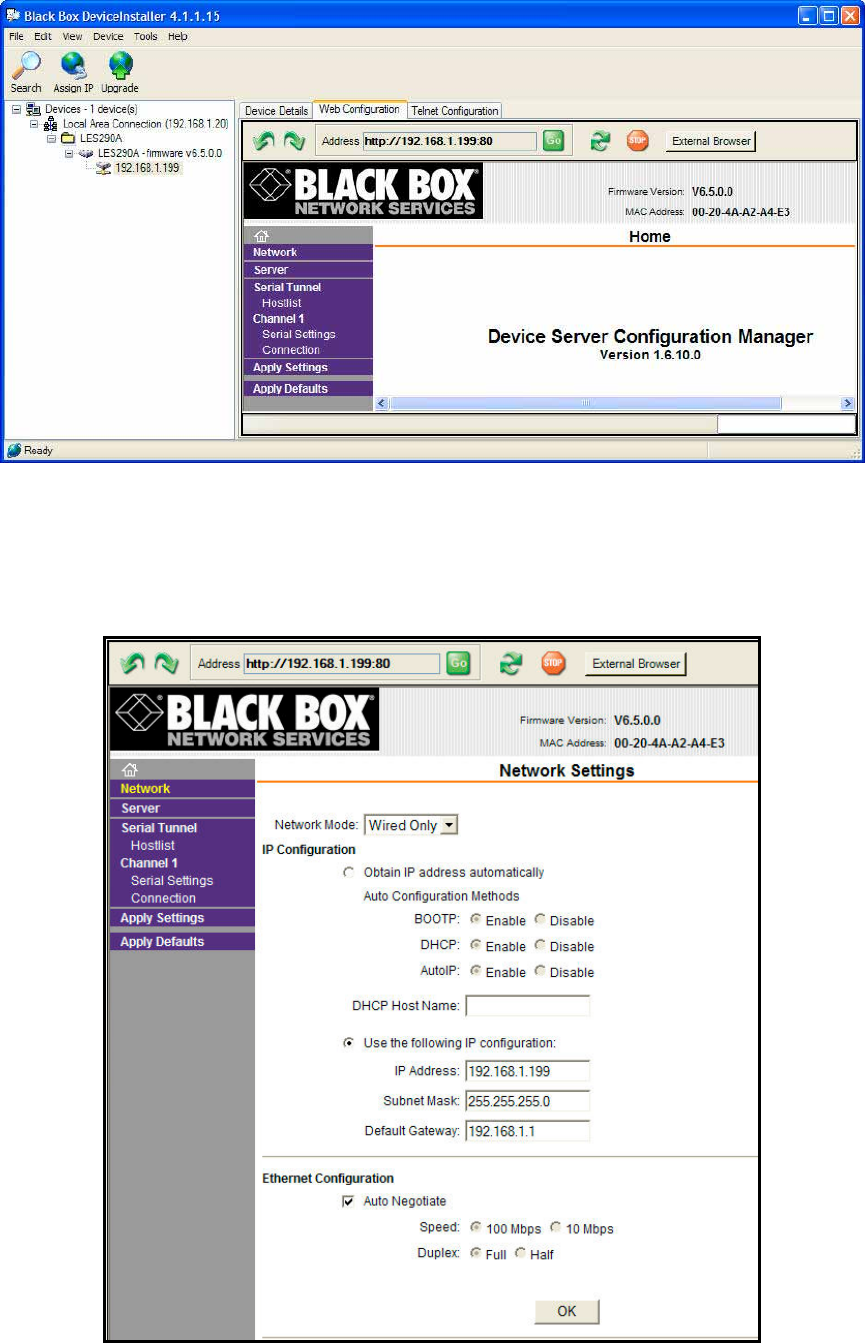
RGB Spectrum, Inc. QuadView HD – Serial Server Set-up 3
Rev. 1 - 8/12/08
Figure 3. Home Page
Click Network from the main menu.
Figure 4. Network Settings
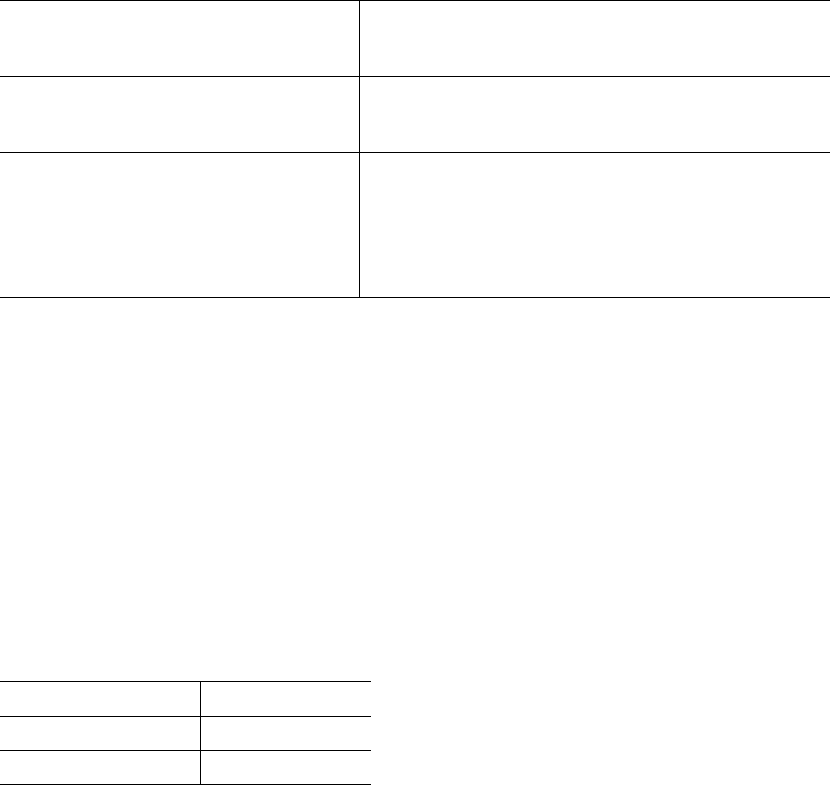
RGB Spectrum, Inc. QuadView HD – Serial Server Set-up 4
Rev. 1 - 8/12/08
3. Static IP Address Configuration
You can manually assign an IP address to the unit and enter related network settings. Consult the
LES290A User Guide for further details.
To assign an IP address manually:
1. On the main menu, click Network.
2. Select Use the following IP configuration.
3. Enter the following (as necessary):
IP Address If DHCP is not used to assign IP addresses, enter
it manually in decimal-dot notation. The IP address
must be set to a unique value in the network.
Subnet Mask A subnet mask defines the number of bits taken
from the IP address that are assigned for the host
part.
Default Gateway The gateway address, or router, allows
communication to other LAN segments. The
gateway address should be the IP address of the
router connected to the same LAN segment as the
unit. The gateway address must be within the local
network.
4. When you are finished, click the OK button.
5. On the main menu, click Apply Settings.
4. Setting up a Point-to-Point or Stand Alone Configuration
If your Serial to QVHD connection will be point to point, through a single Ethernet crossover cable,
pick an IP address for the LES290A Serial Server that is the same as the QVHD IP address,
except for the last number, i.e. 192.168.1.199.
192.168.1.200 is the factory default IP address for the QVHD.
You could choose:
IP Address 192.168.1.199
Subnet Mask 255.255.255.0
Default Gateway 192.168.1.1
See Figure 4.
Server Settings & Host List Menus
Nothing needs to be changed from default on the Server and Hostlist pages. . Consult the
LES290A User Guide for if you have special requirements.
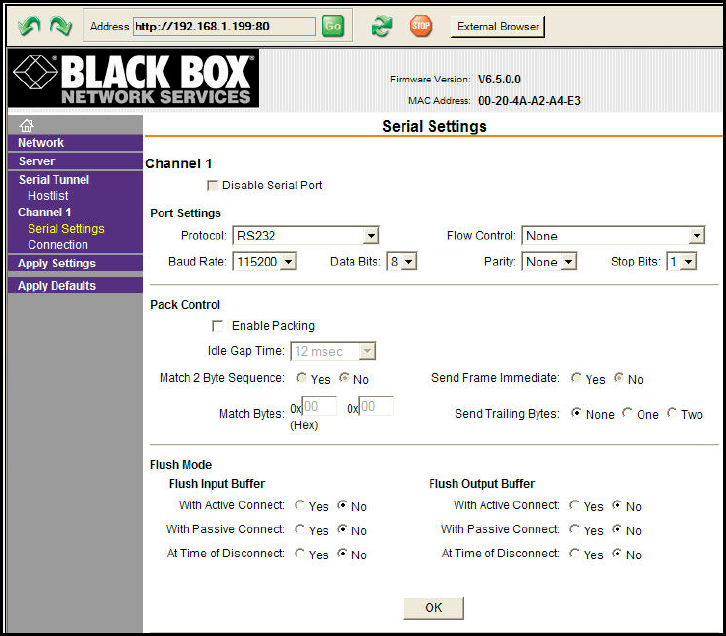
RGB Spectrum, Inc. QuadView HD – Serial Server Set-up 5
Rev. 1 - 8/12/08
5. Serial Settings
Channel 1 Serial Settings
On the Main Menu, click Serial Settings.
Figure 5. Serial Settings
Choose the settings to match your serial control source device.
Click the OK button when finished entering your Serial Settings.
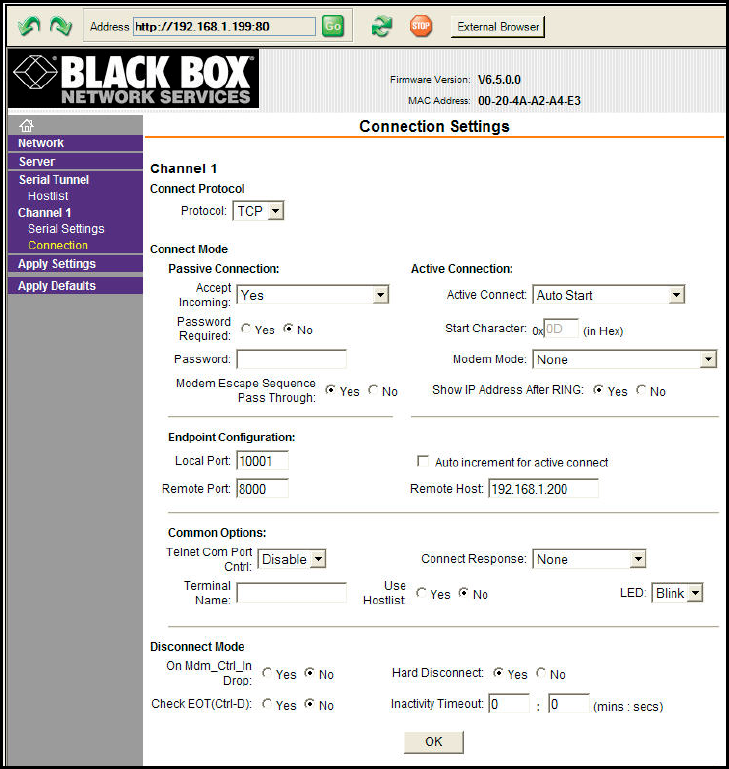
RGB Spectrum, Inc. QuadView HD – Serial Server Set-up 6
Rev. 1 - 8/12/08
Channel 1 Connection Settings
On the Main Menu, click Connection.
1. Set the Active Connect pull-down field to Auto Start
2. Set the Remote Port field to 8000
3. Set the Remote Host field to the IP address of the QVHD, for example, to the factory default
value 192.168.1.200
Figure 6. TCP Connection Settings
Click the OK button when finished entering your Serial Settings.
6. Finishing Up
1. On the Main Menu, click Connection, then click the Yes button.
2. After the LES290A Serial Server has rebooted you are ready to use the Serial Server to
connect to the QVHD.
The Serial Server will retain its configuration through power and connection cycles.
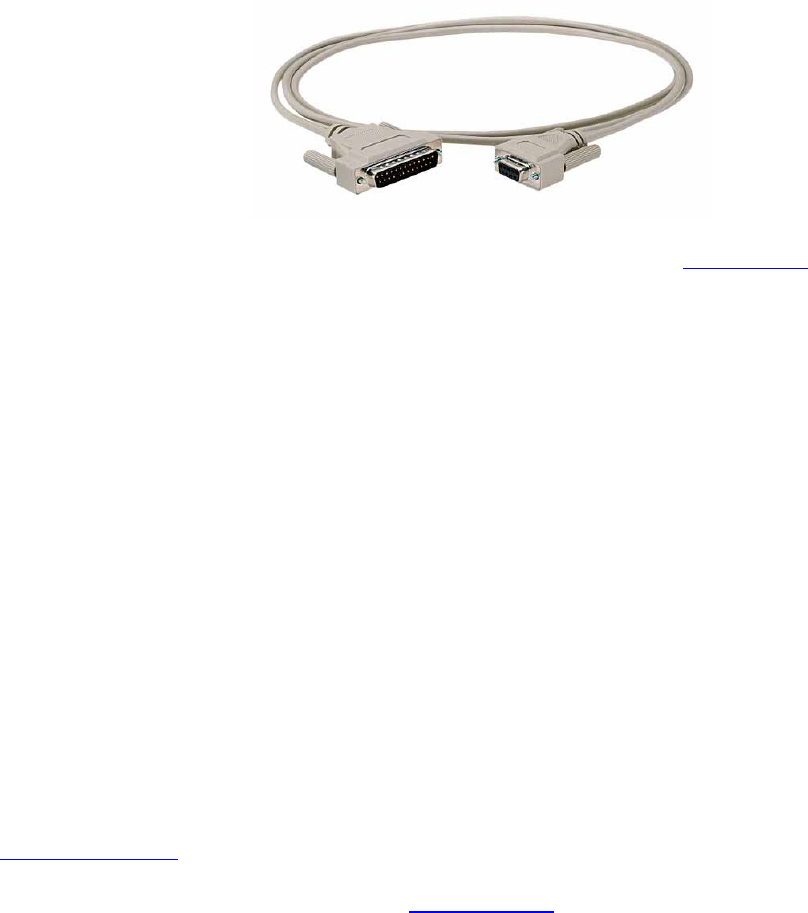
RGB Spectrum, Inc. QuadView HD – Serial Server Set-up 7
Rev. 1 - 8/12/08
7. Connecting your serial control device to the Serial Server
Make the serial connection from the serial control device to the Serial Server.
a. The LES290A Serial Server comes with a DB25-M to DB9-M cable adapter, making the
LES290A Serial Server a DTE device, which will connect, directly to a DCE DB9-F serial
control device.
b. To connect the LES290A Serial Server to another DB9-M DTE device,
such as a PC serial port, you will need to use a DB26-F to DB9-F null modem cable.
Serial cables and adapters are available from many sources including BLACK BOX.
8. Connecting the Serial Server to the QVHD
a. If the connection from the LES290A Serial Server to the QVHD is over a network,
connect both devices to convenient hub, router, or switch ports with straight-through
Ethernet cables.
b. If the connection is point to point connecting only the LES290A Serial Server and the
QVHD, use a crossover Ethernet cable.
Notice: BLACK BOX is a registered trademark of Black Box Corporation.
RGB Spectrum
Corporate Headquarters – USA Corporate Headquarters – Europe
950 Marina Village Parkway Rootweg 24
Alameda, CA 94501 5721 VK Asten
Phone: 510-814-7000 The Netherlands
Fax: 510-814-7026 Phone: +32.11.515600
Support@rgb.com
www.rgb.com