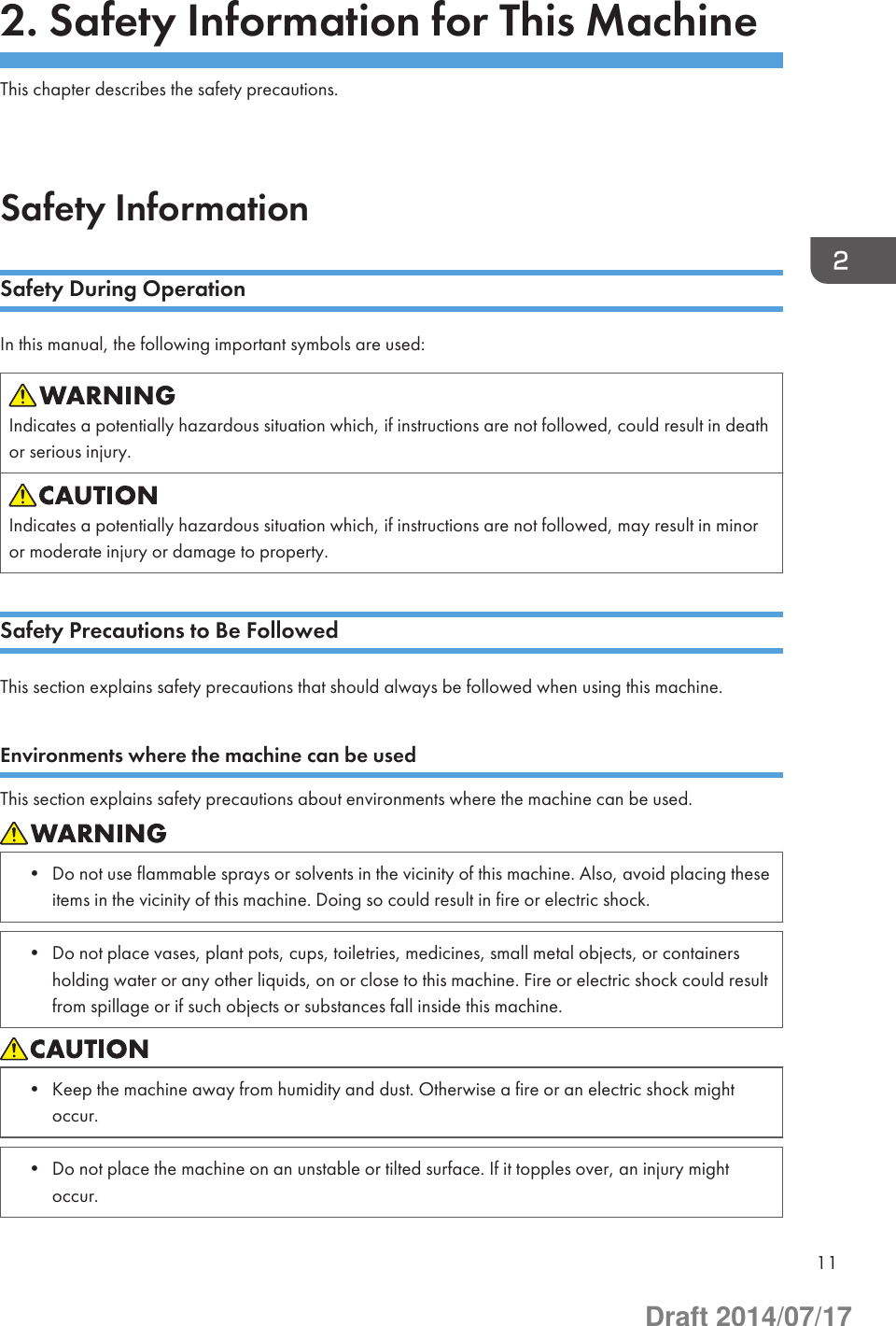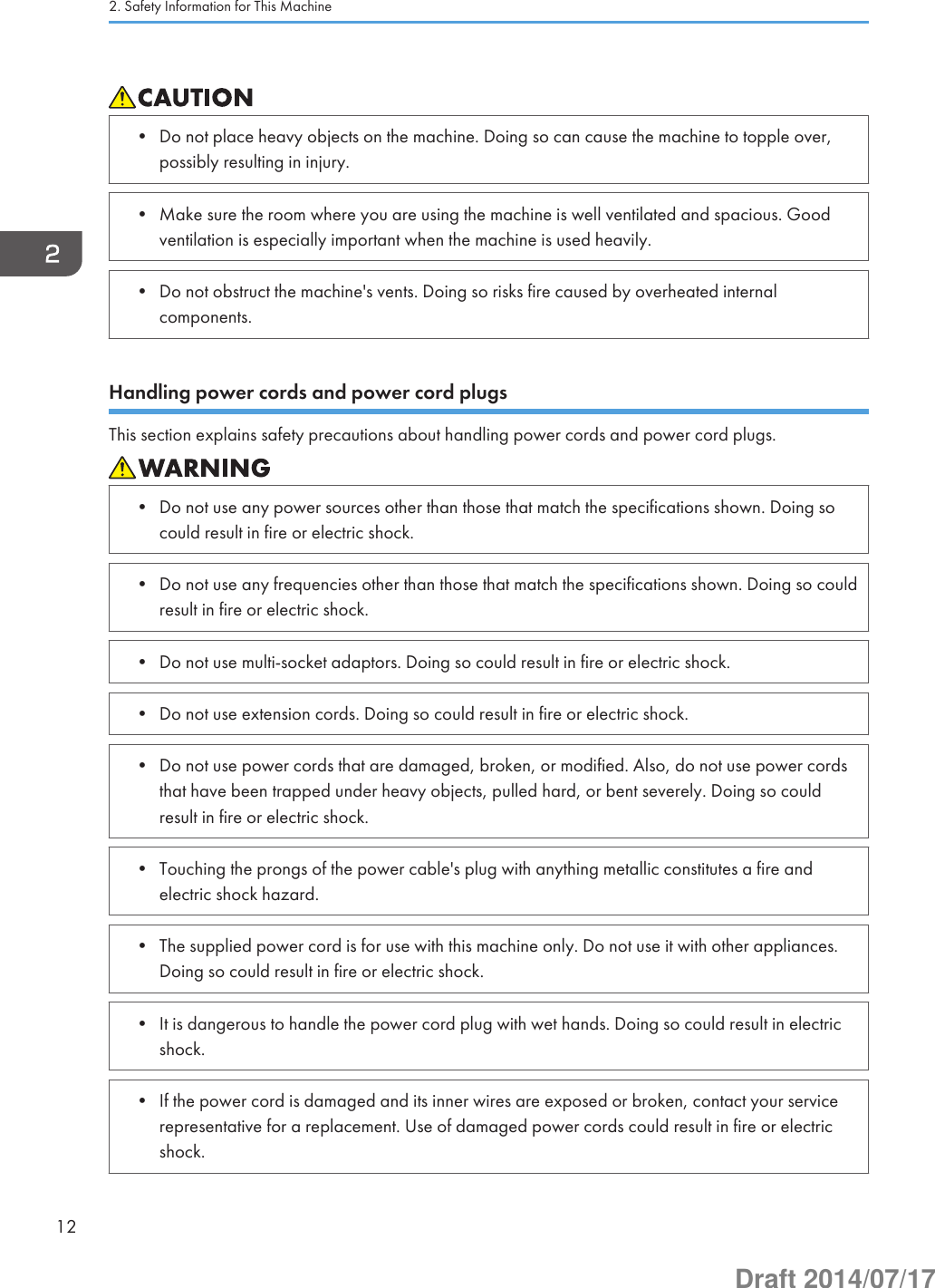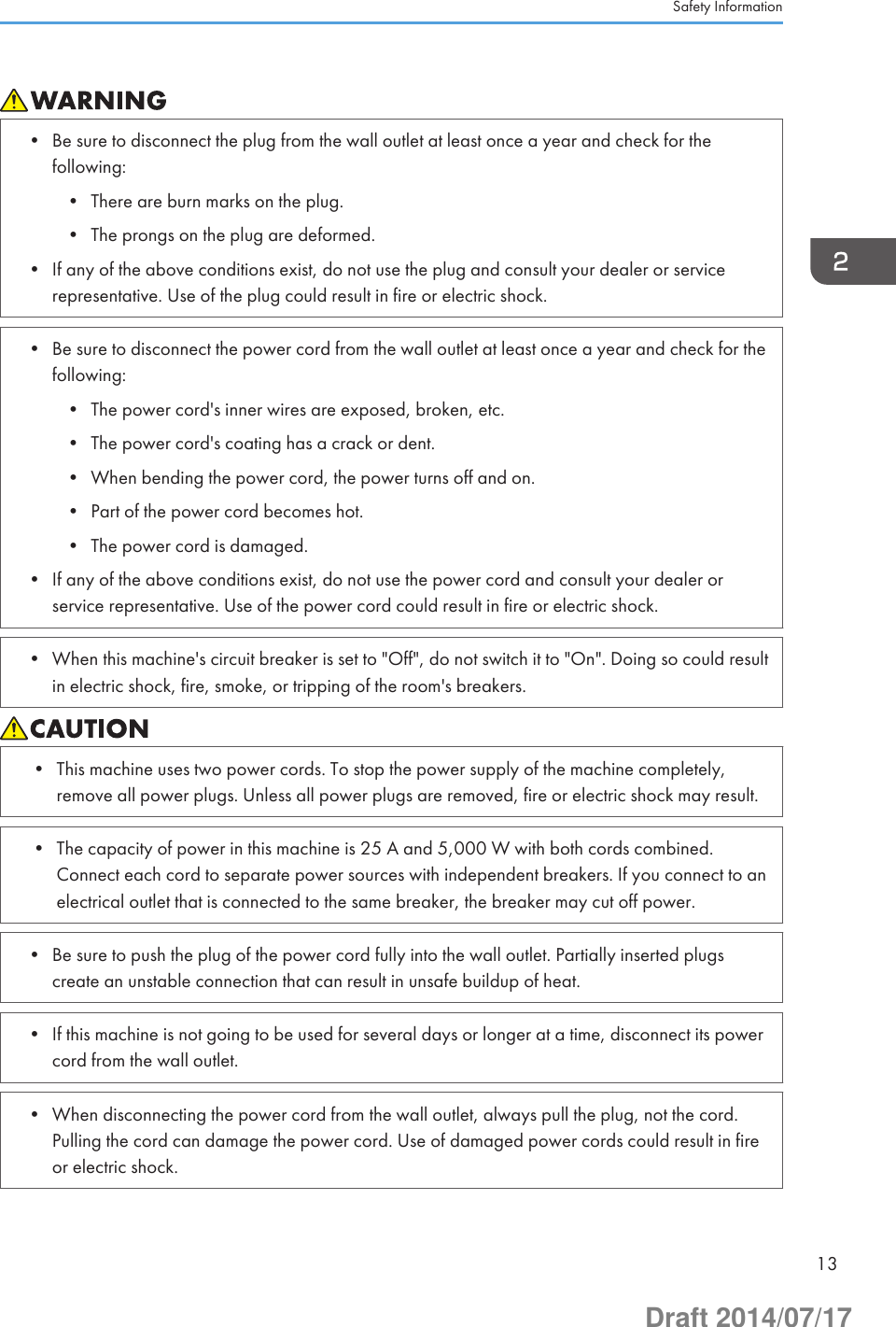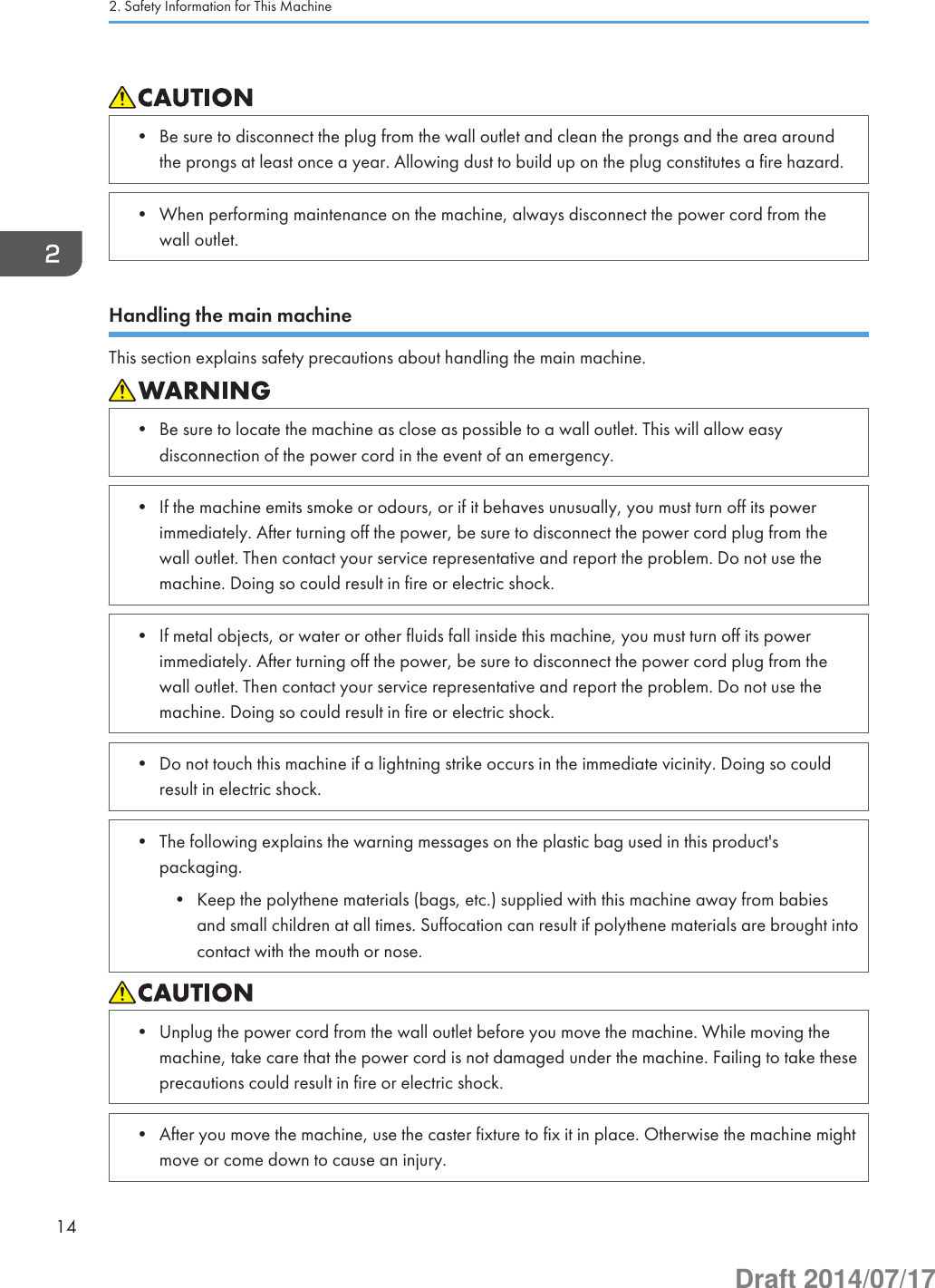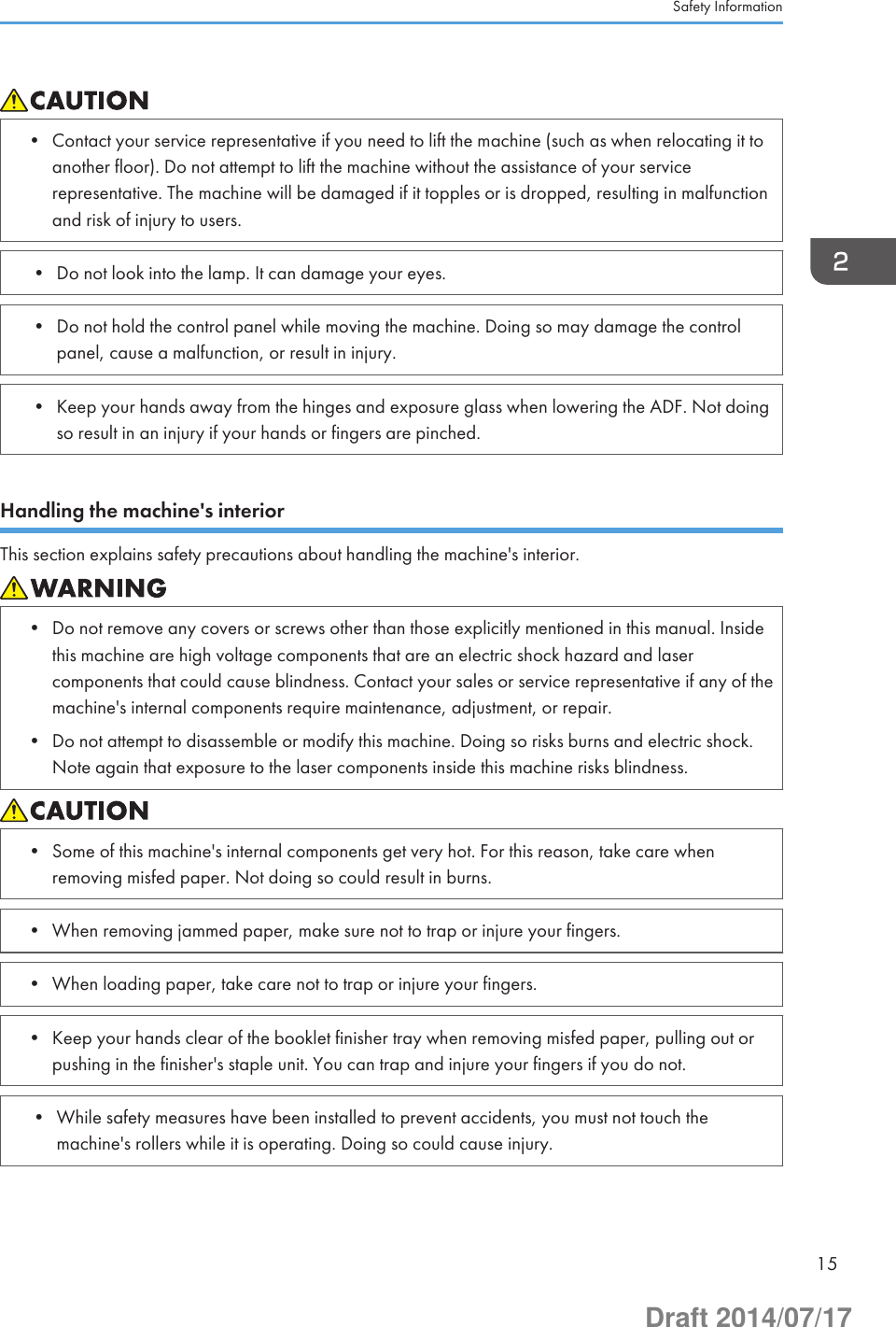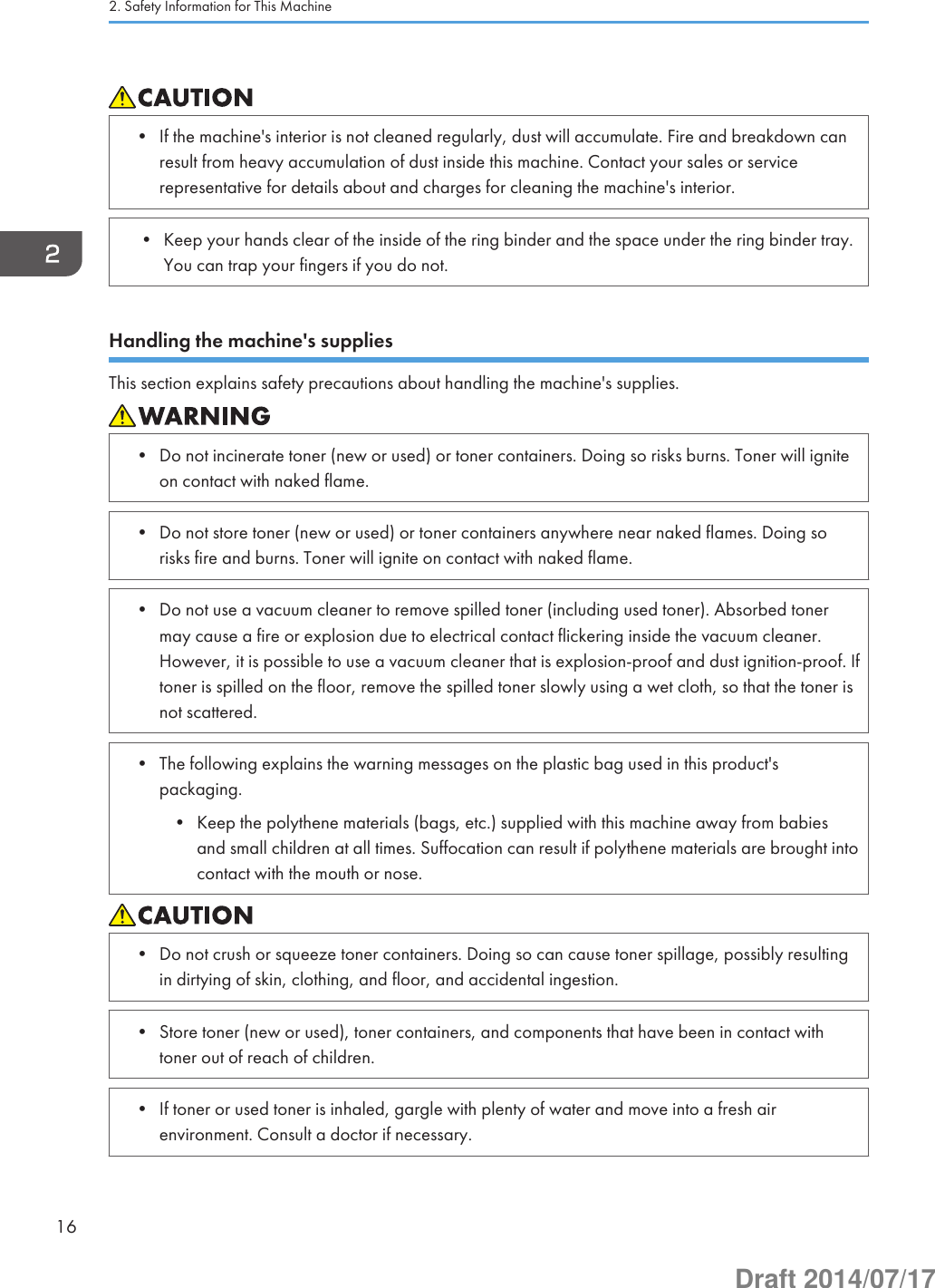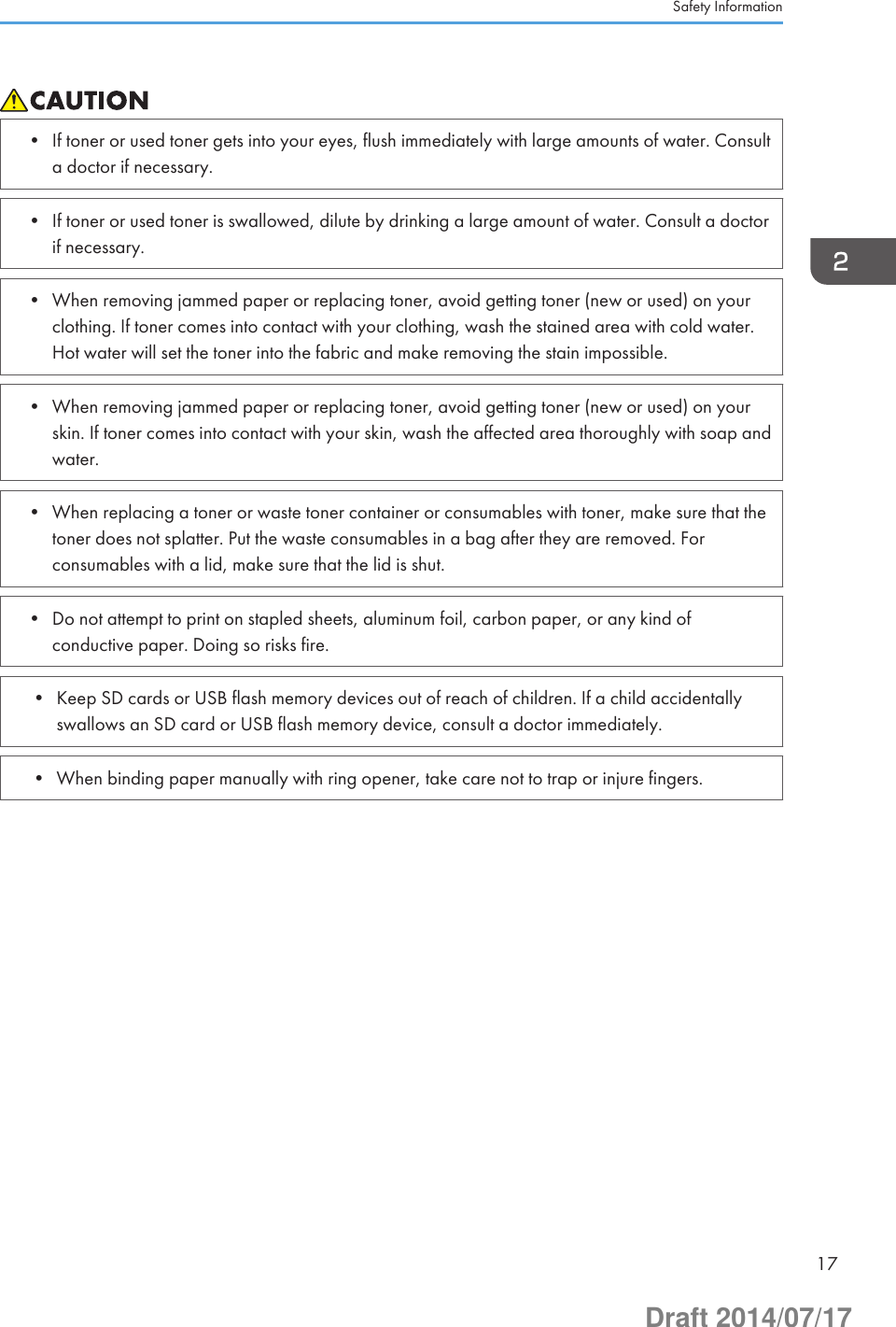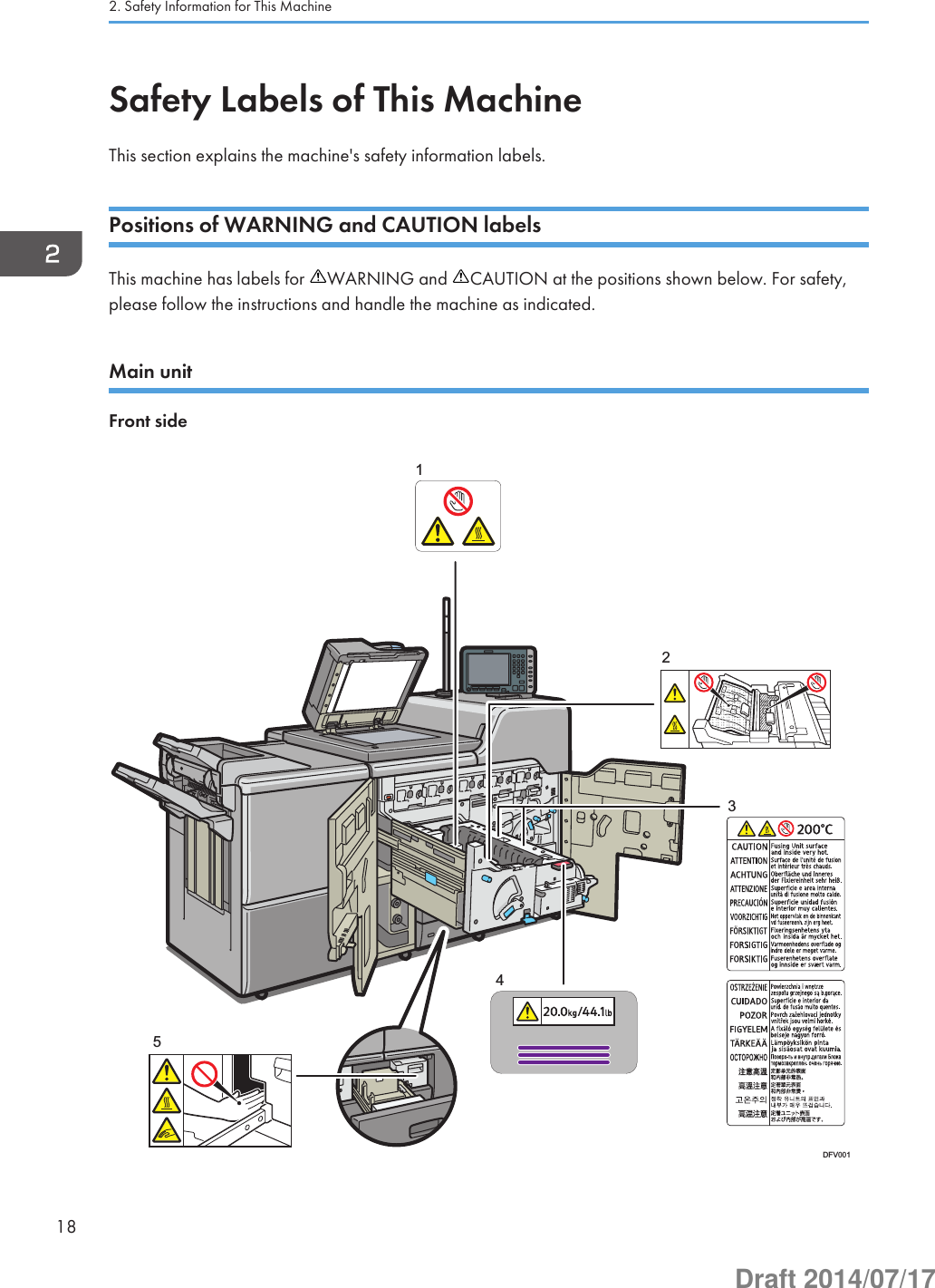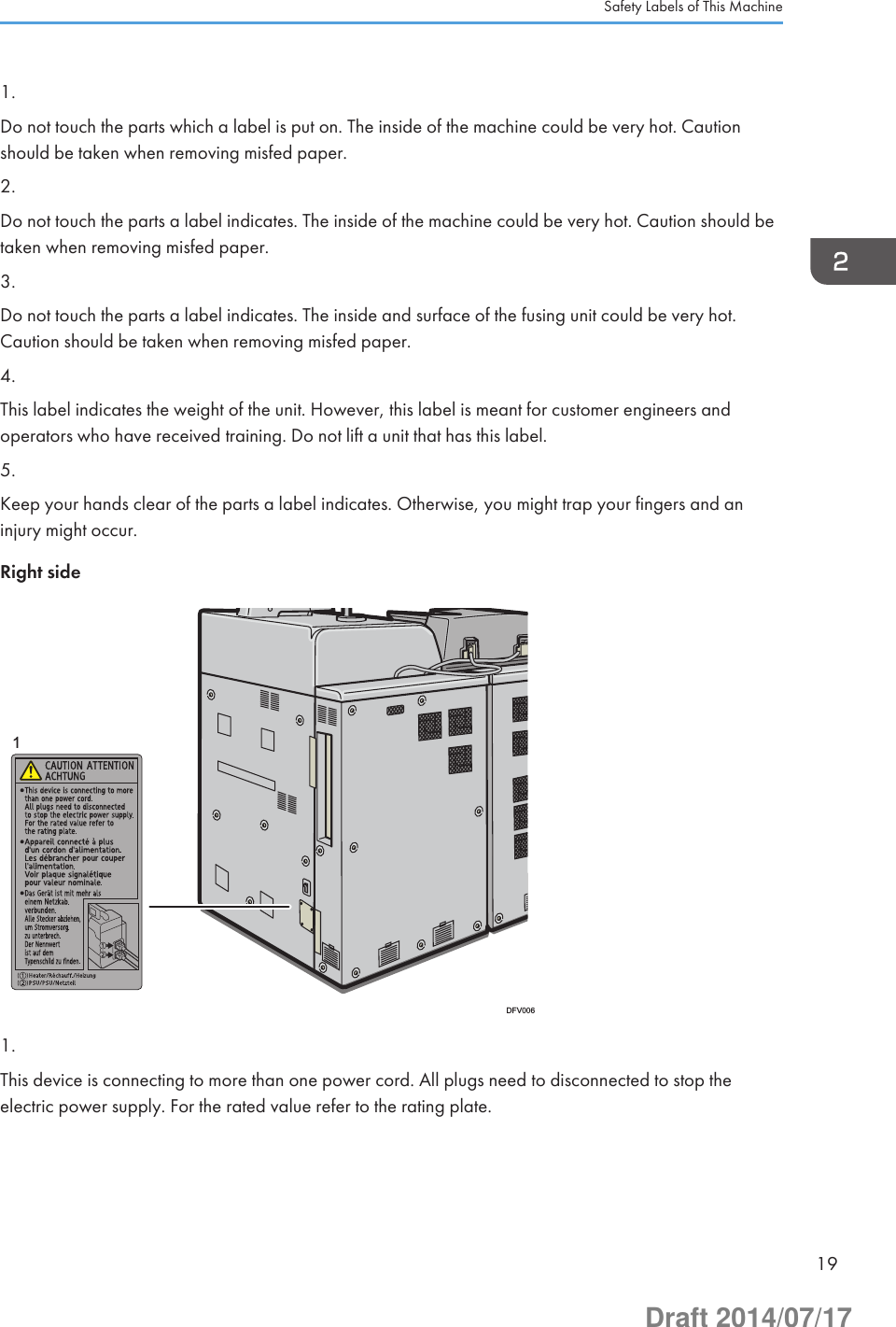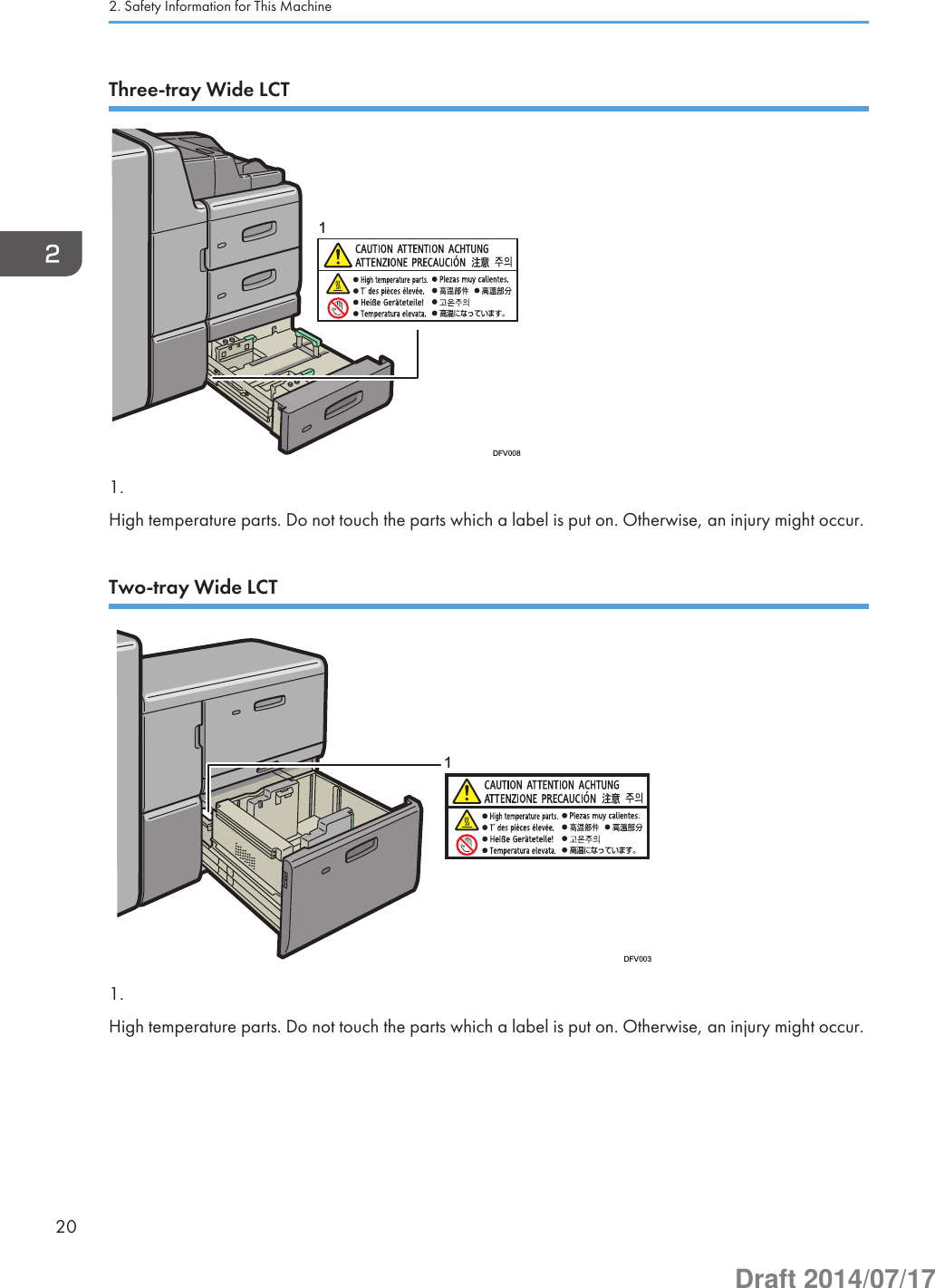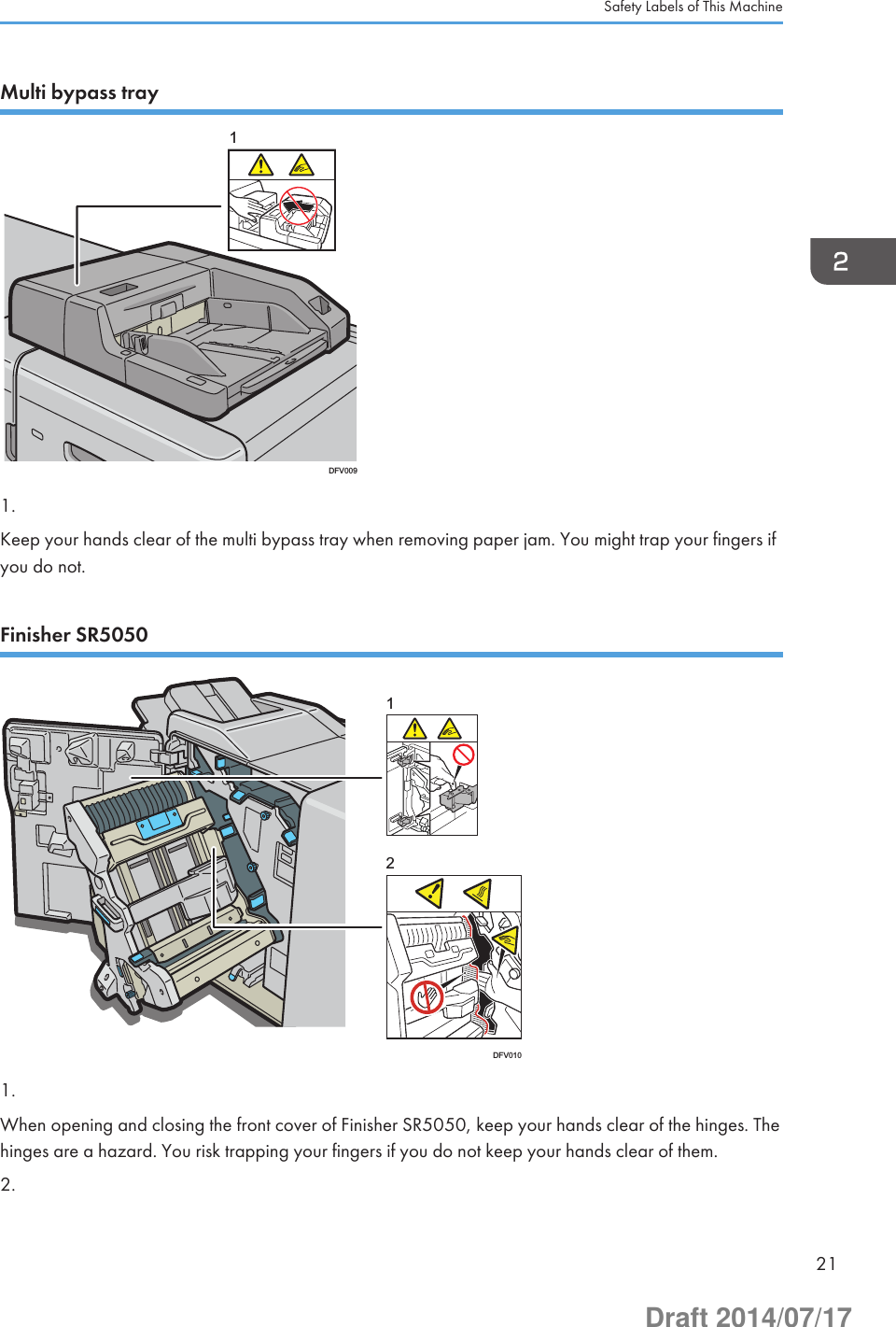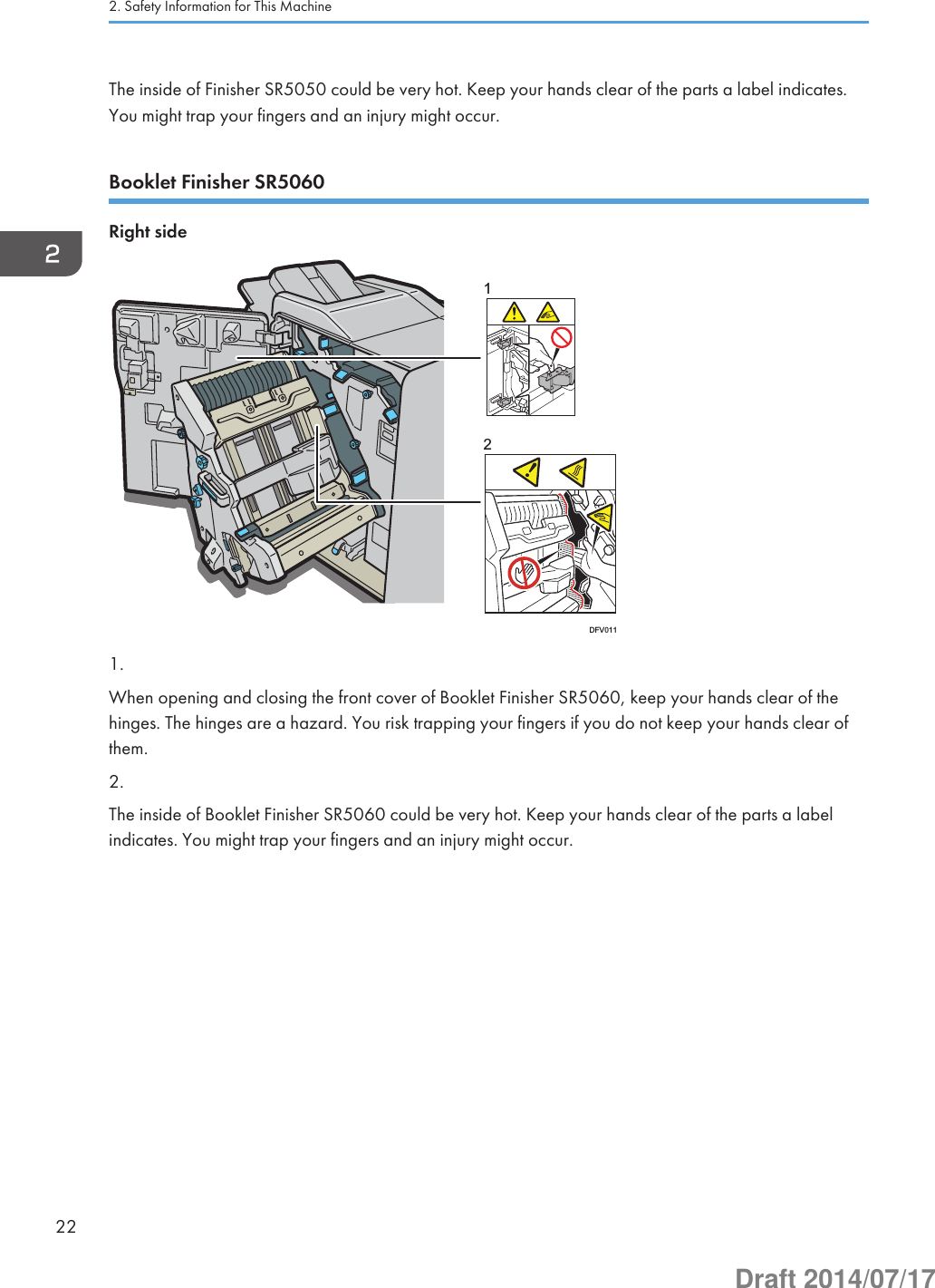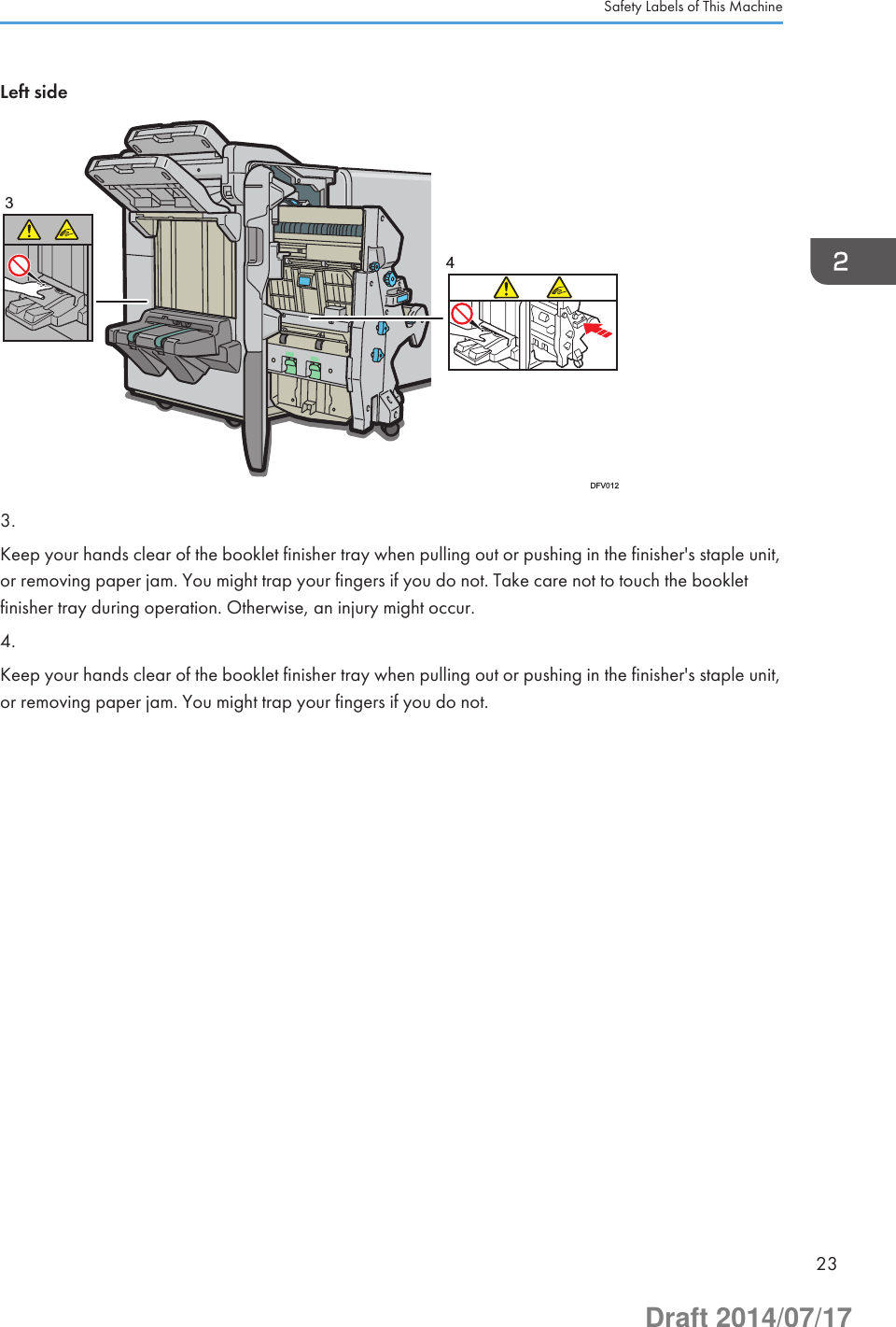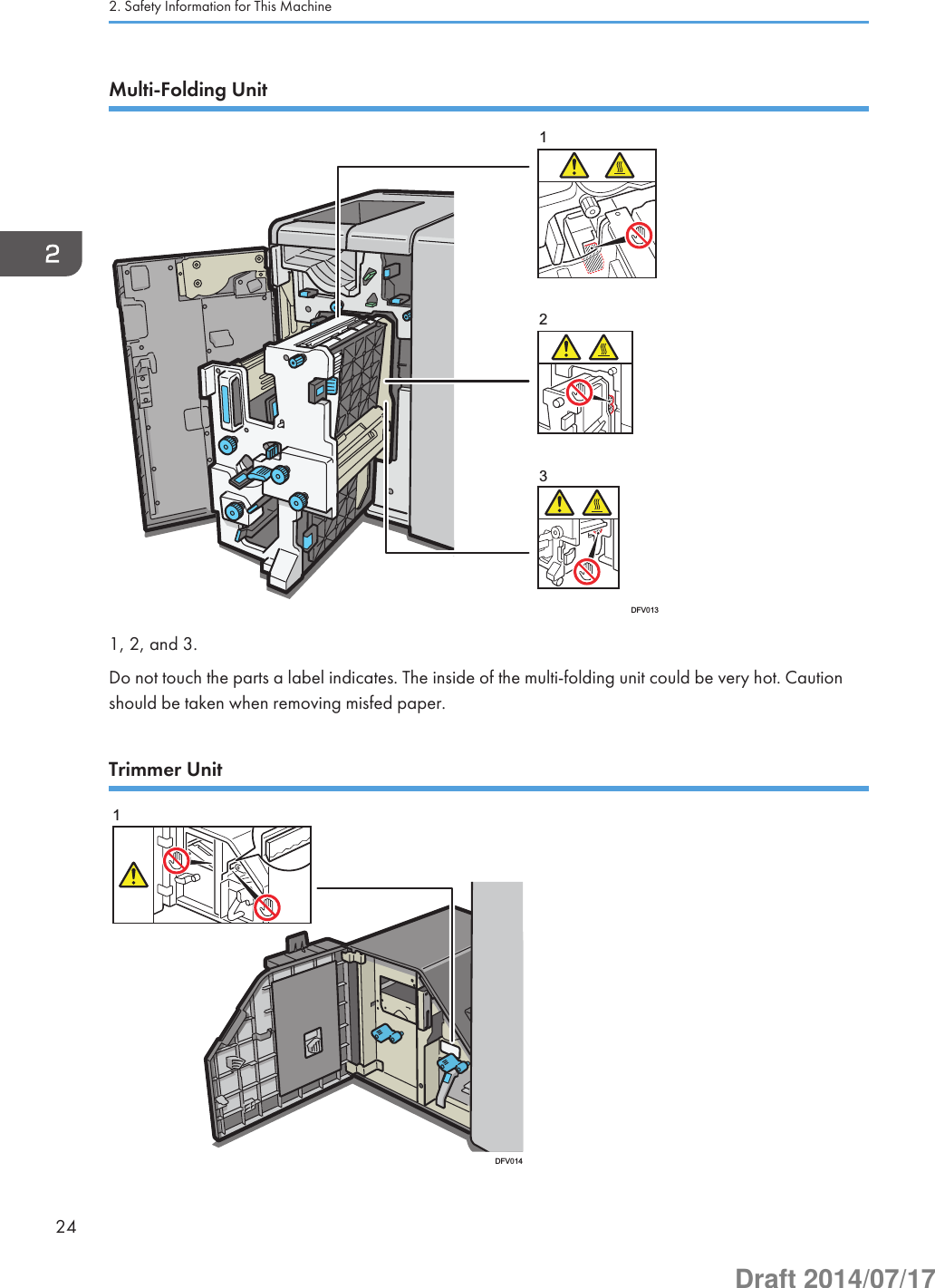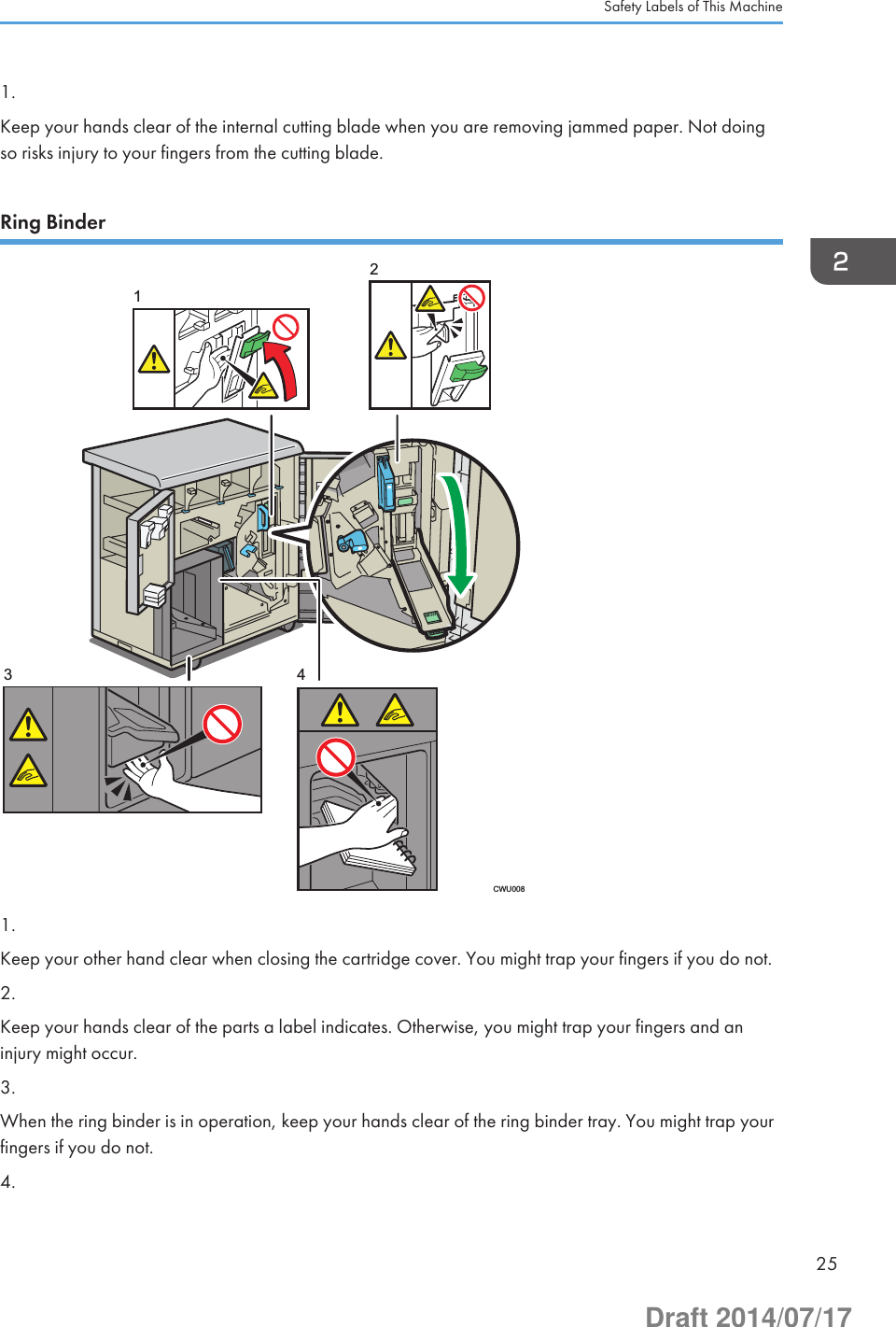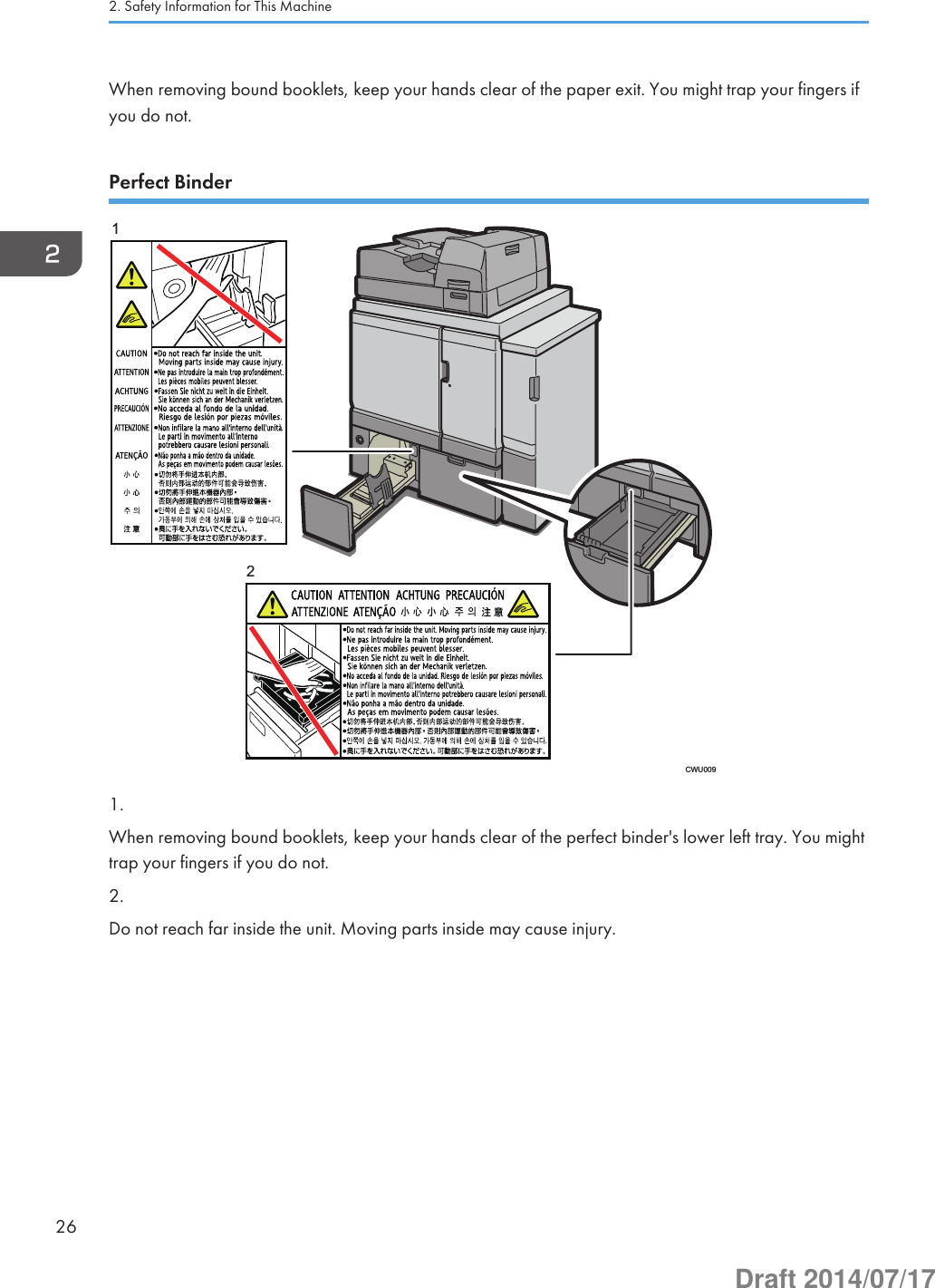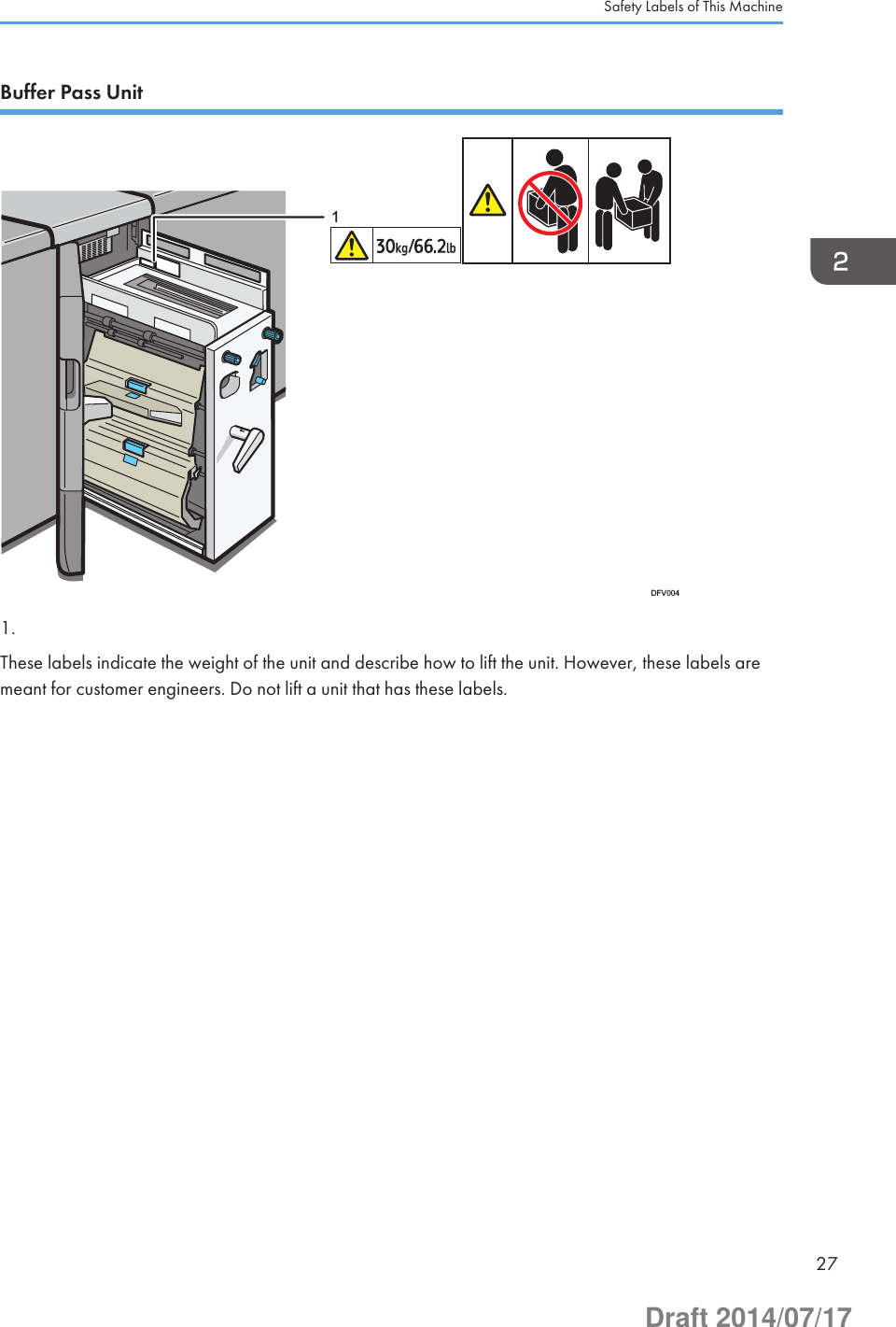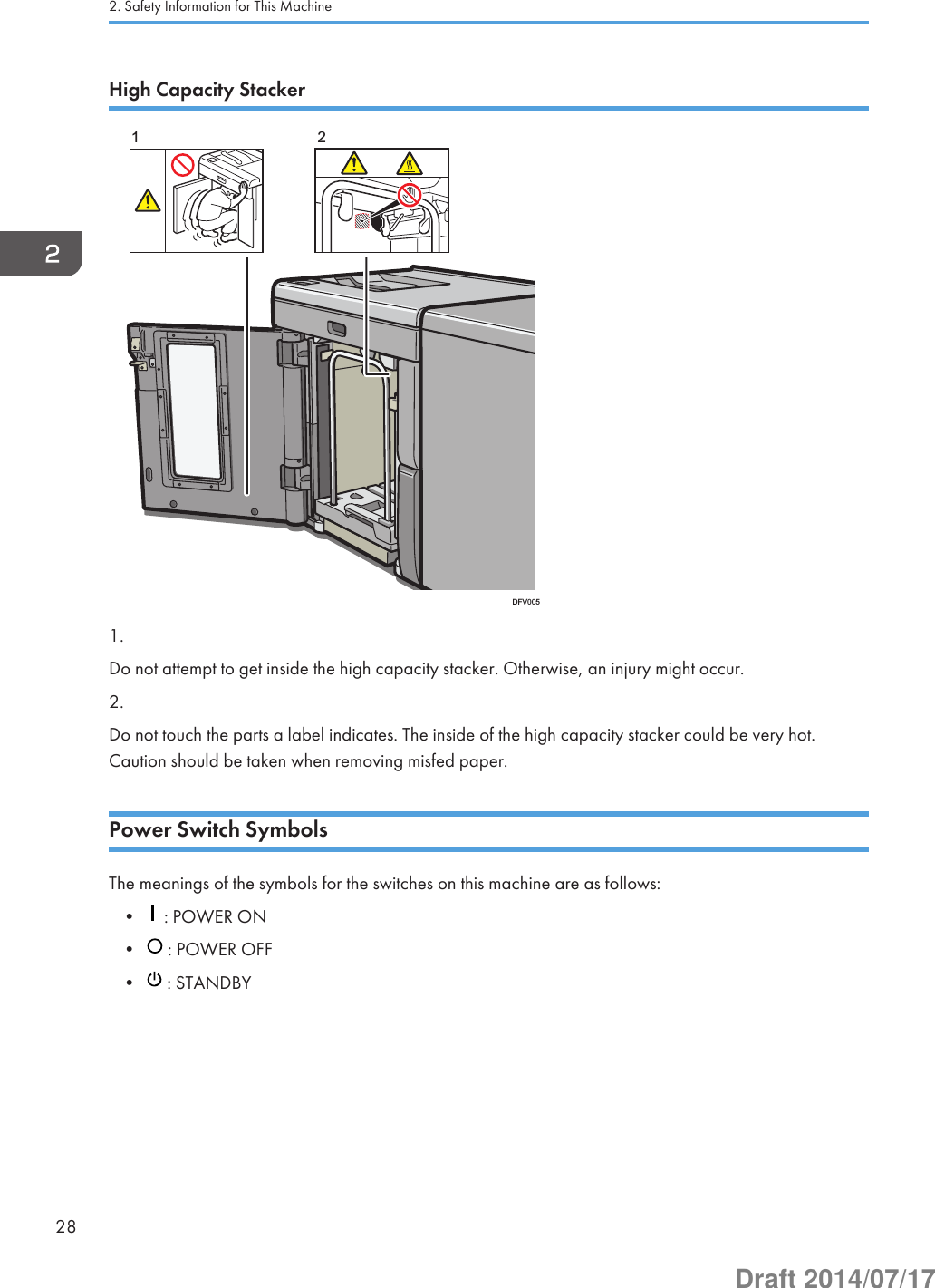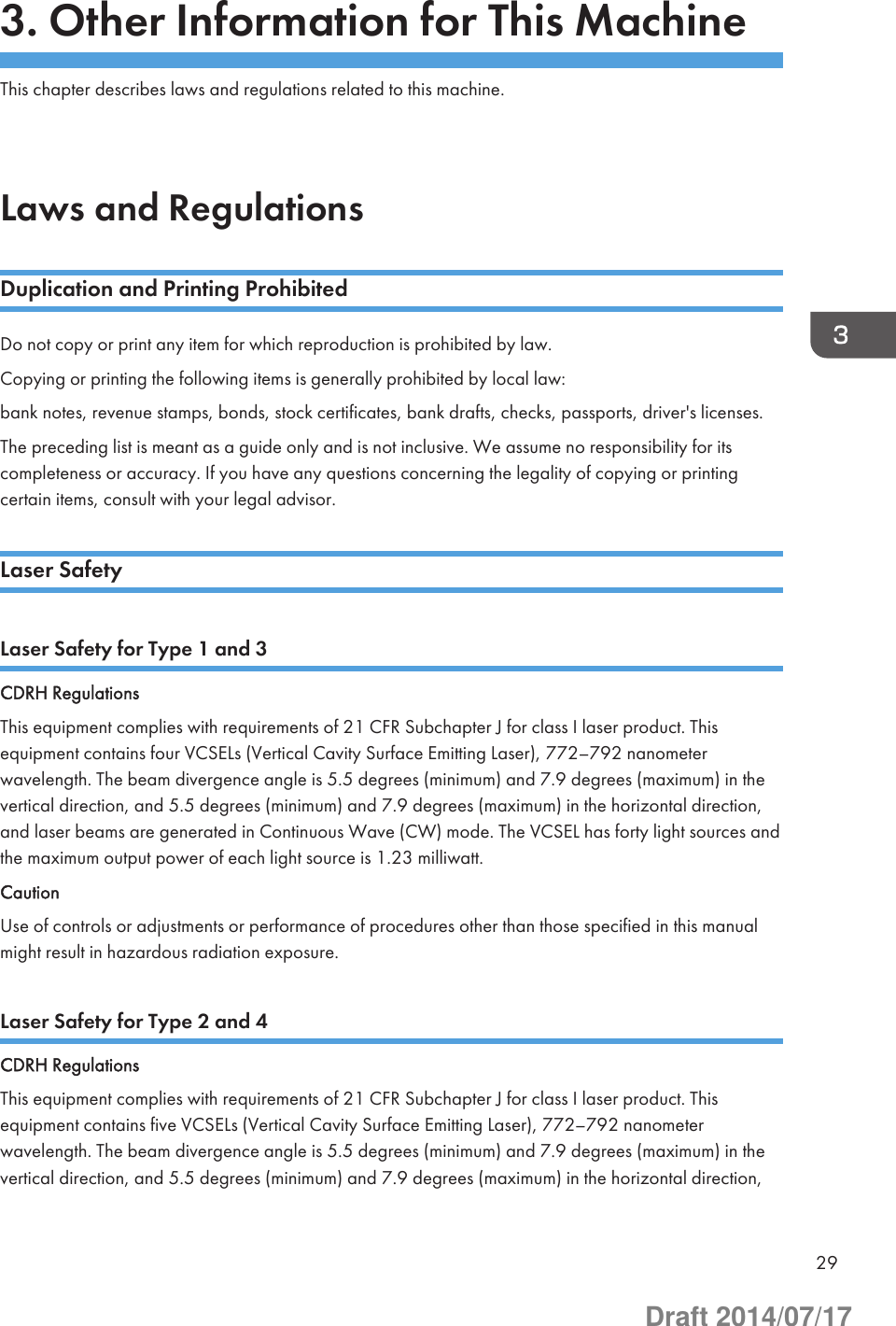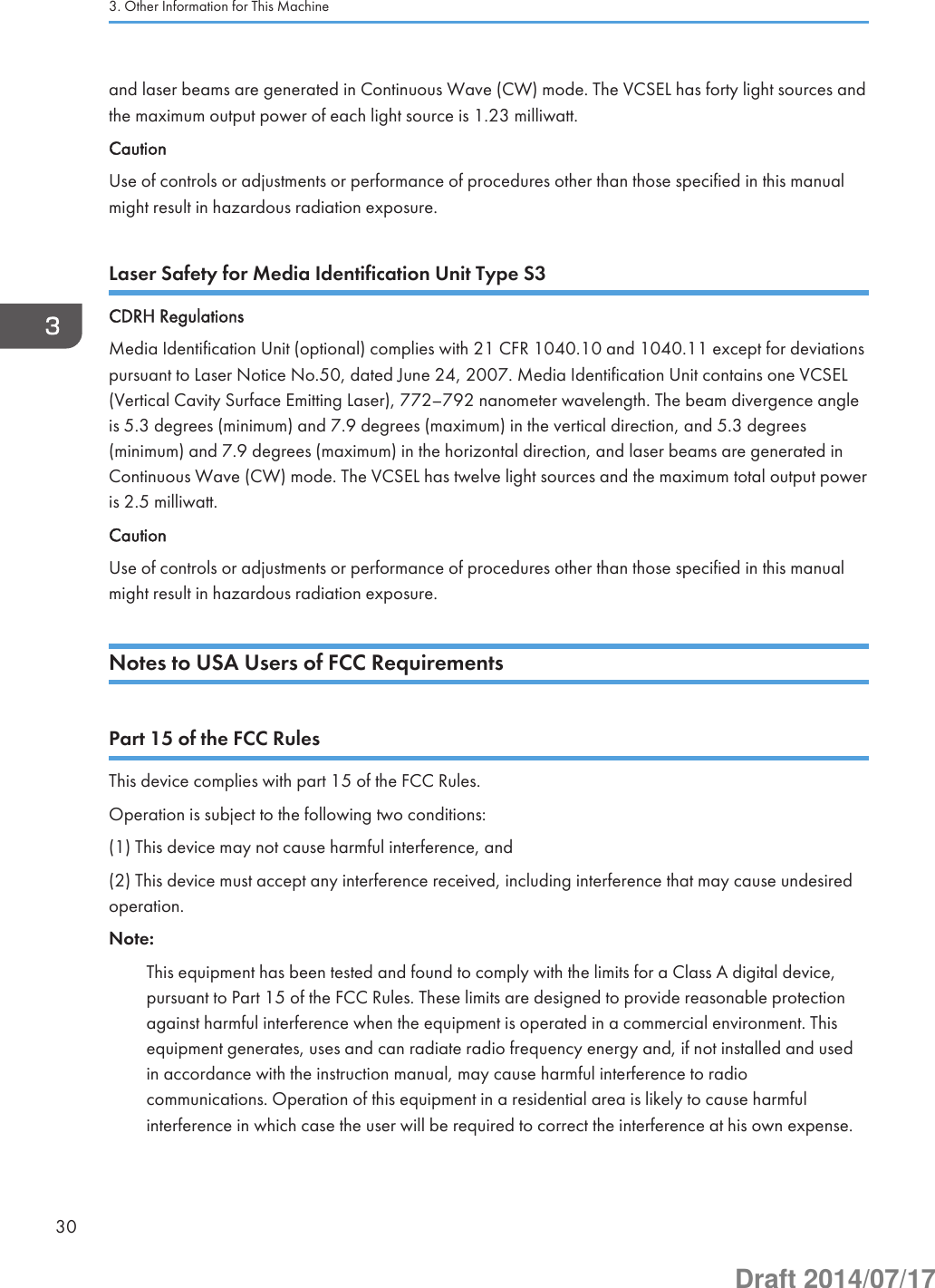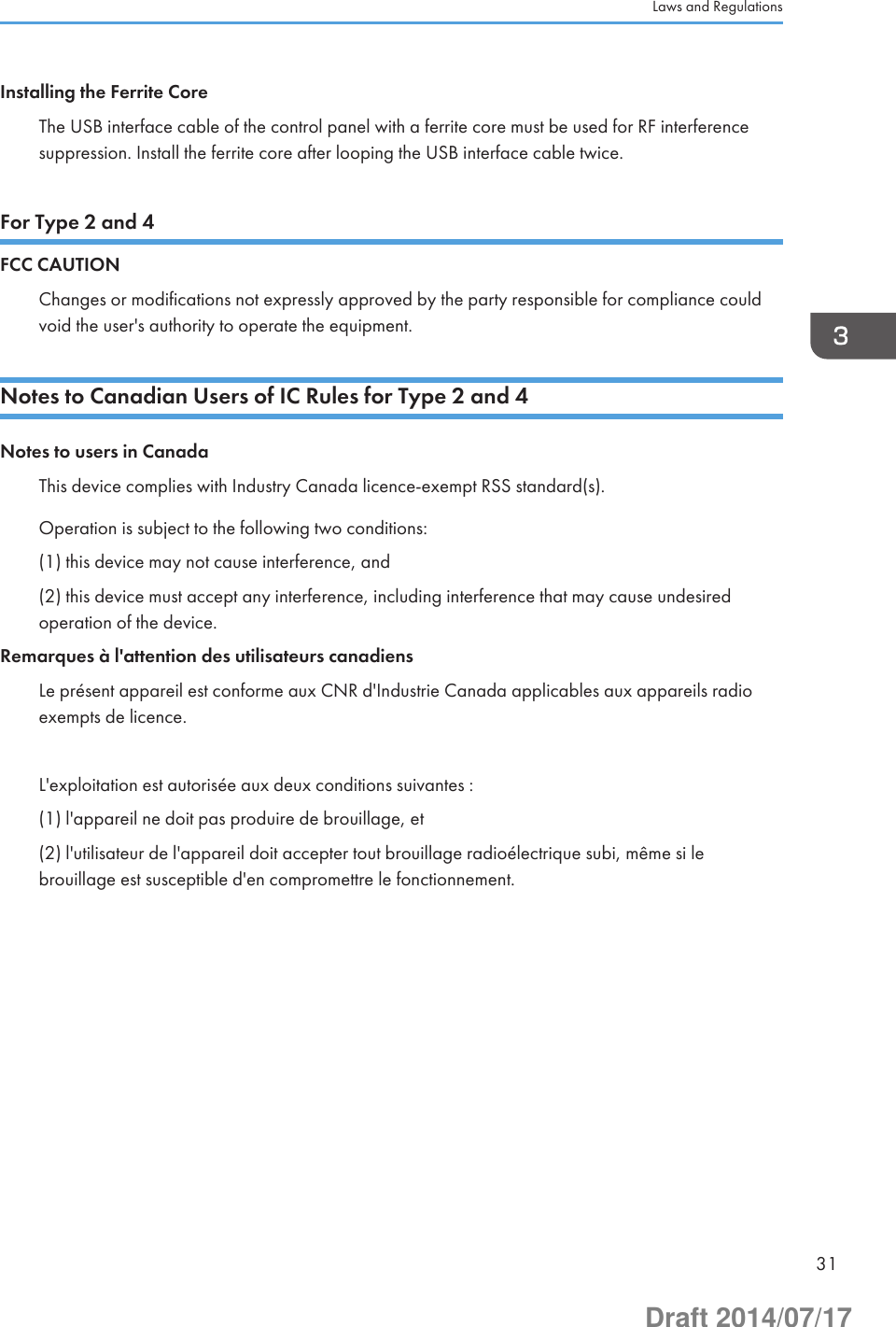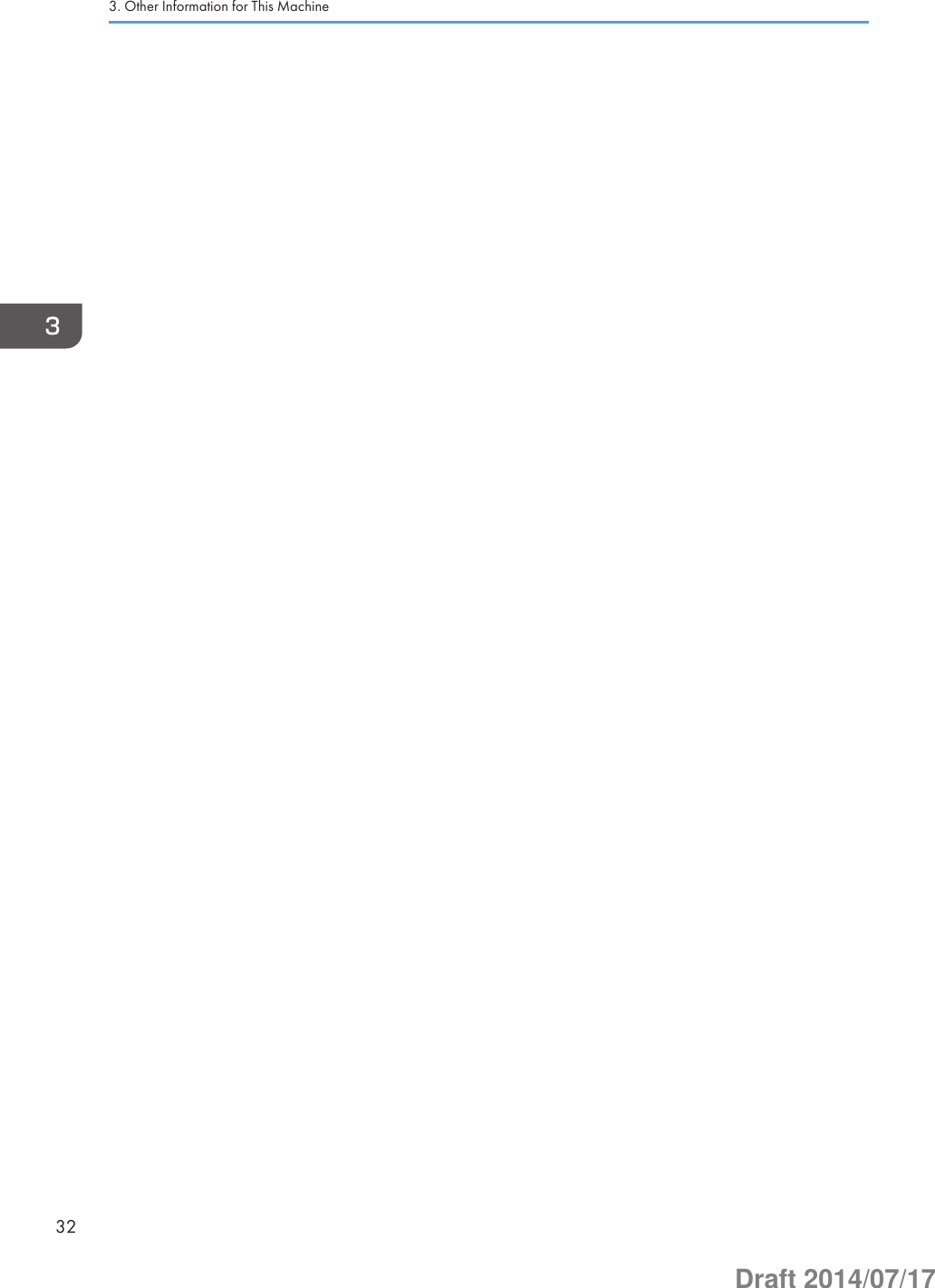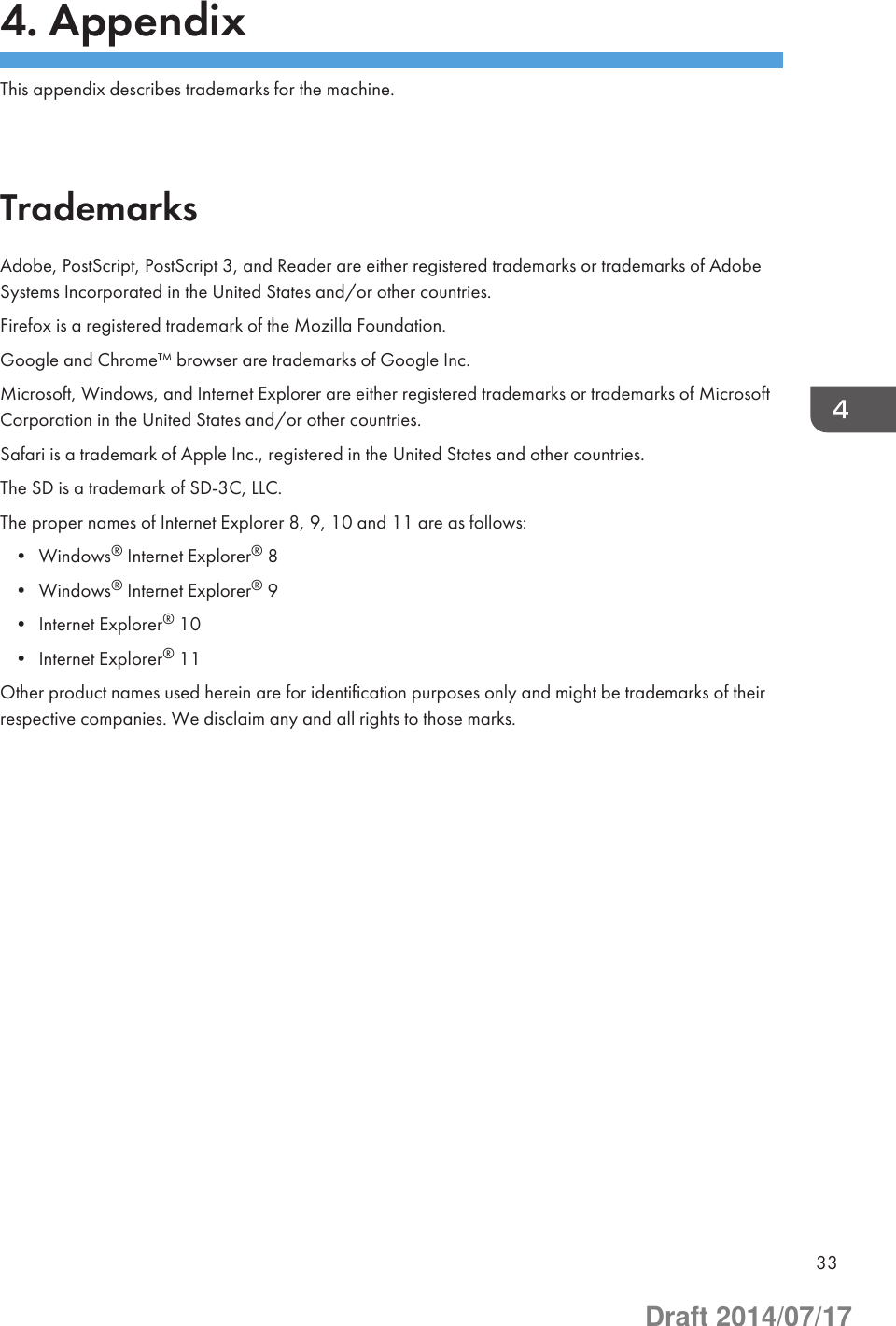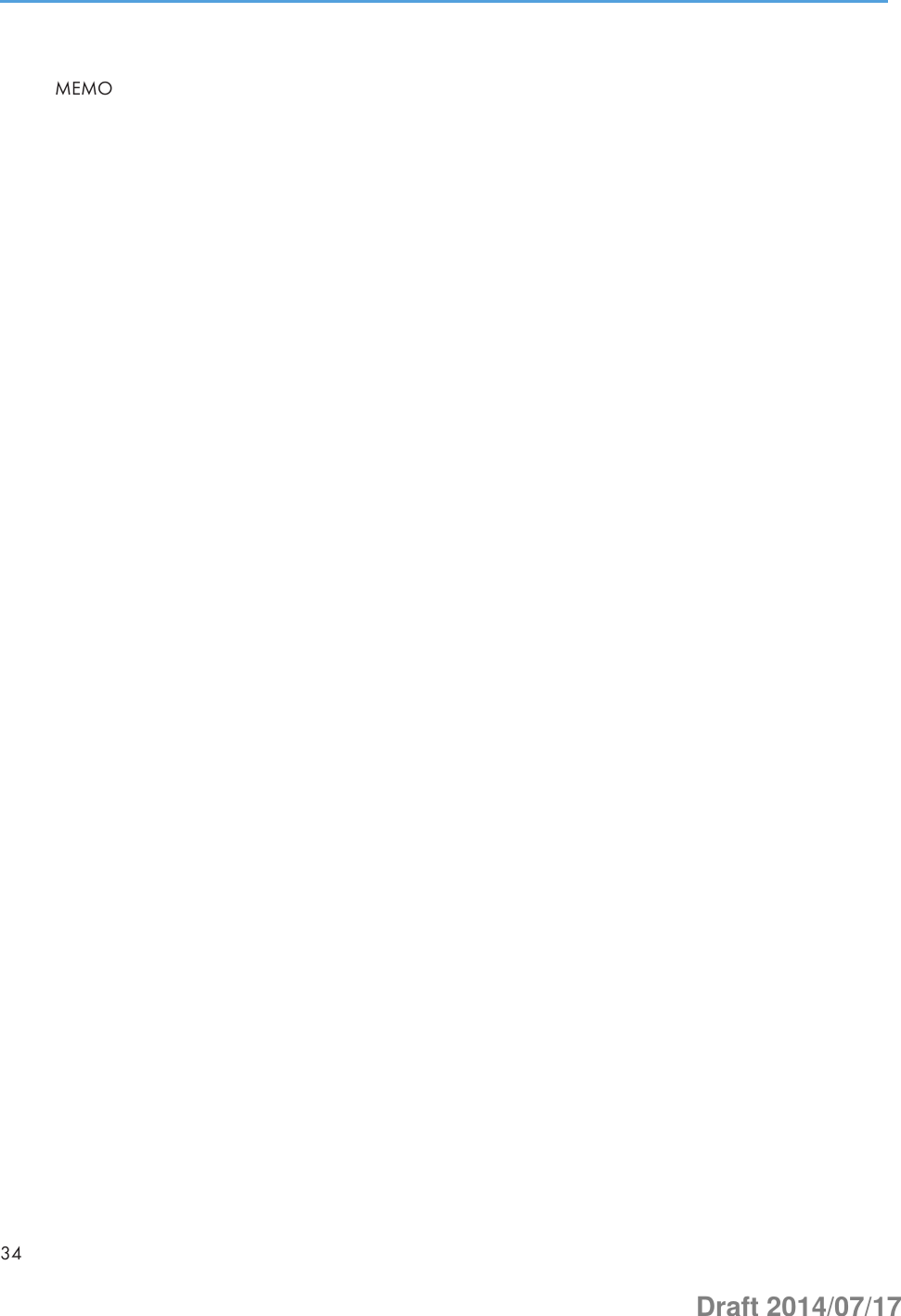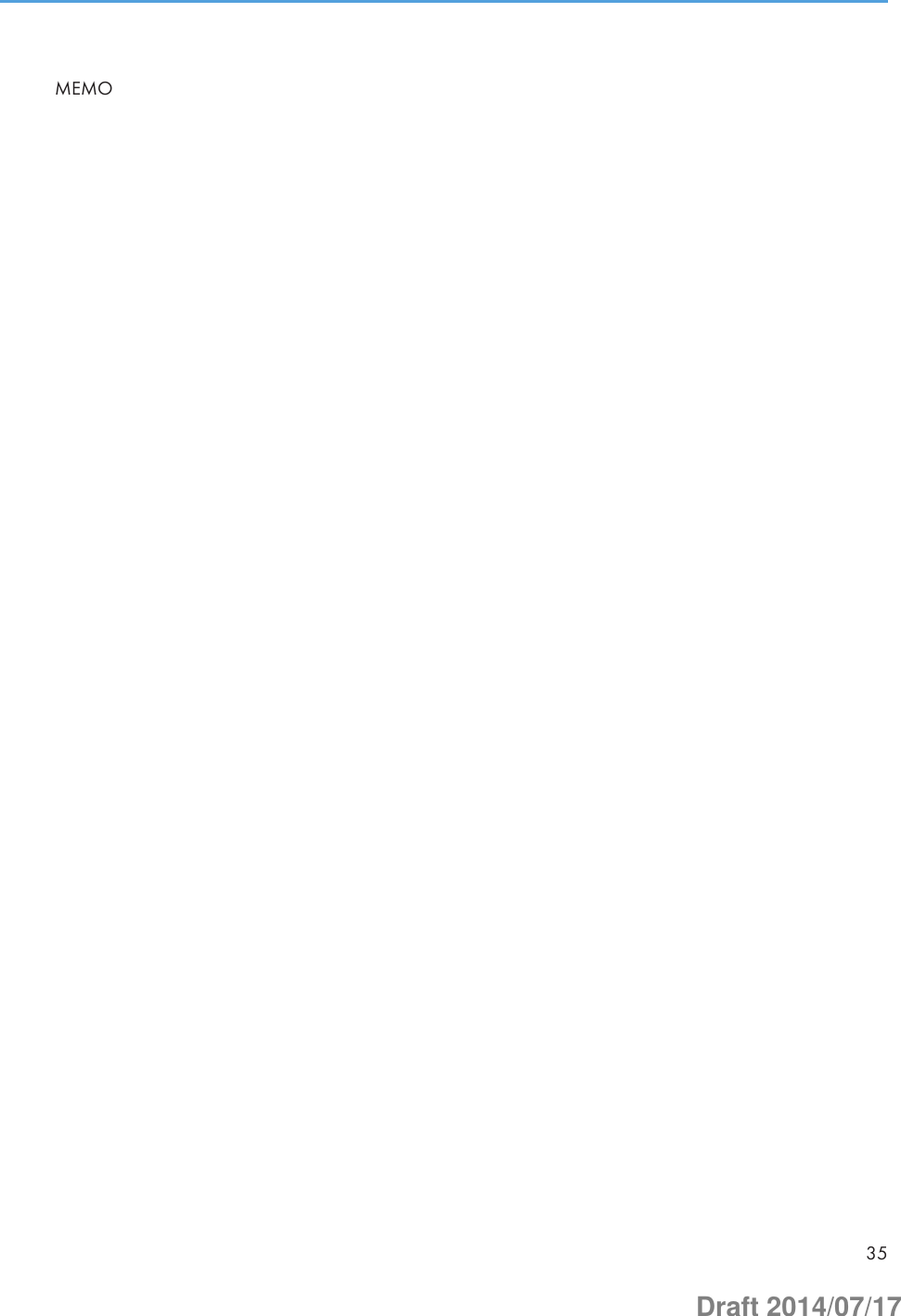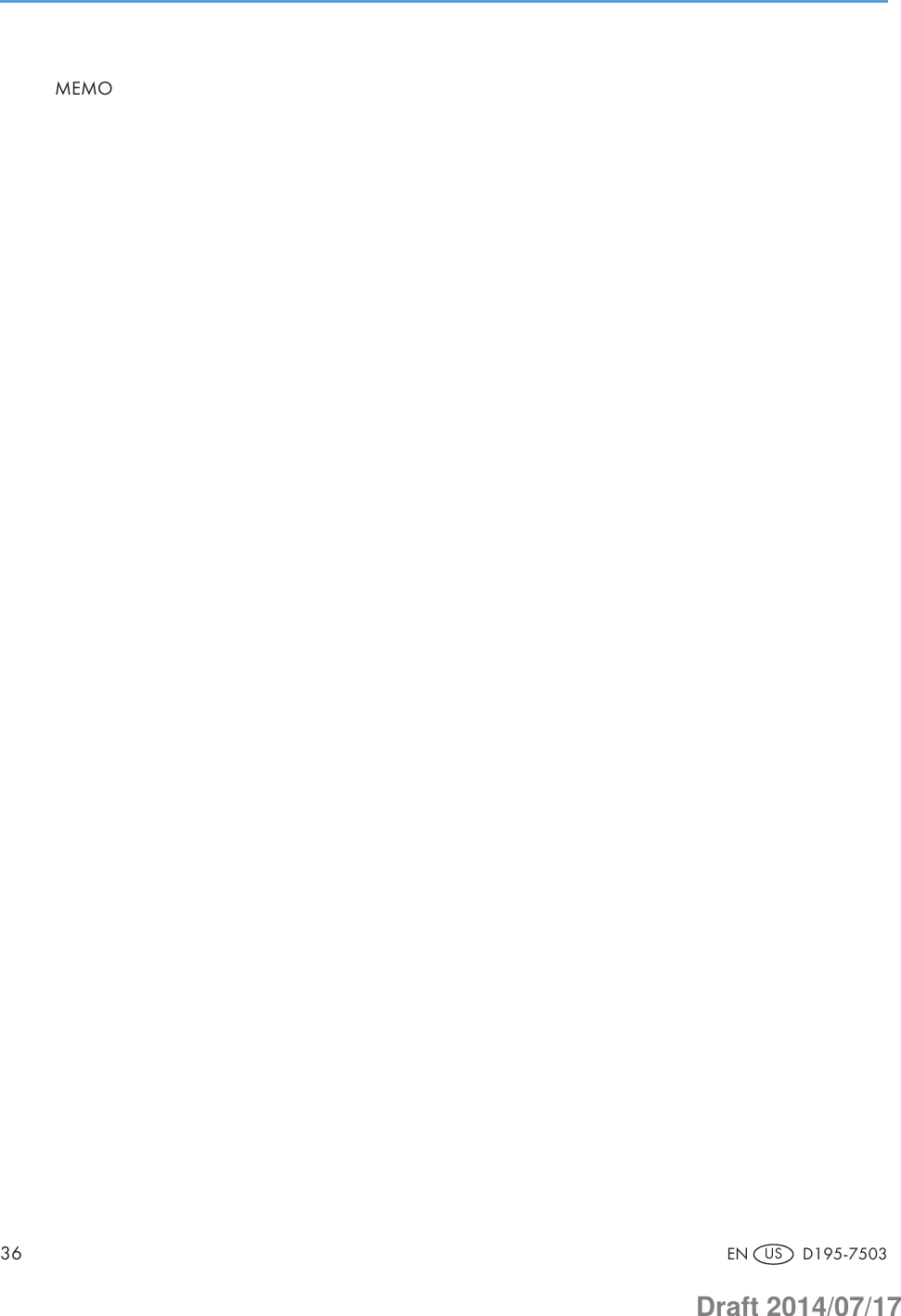Ricoh RFTAU02 Multi-Function Printer User Manual Short Term Confidential Pro C7100SX C7110SX
Ricoh Company Ltd Multi-Function Printer Short Term Confidential Pro C7100SX C7110SX
Ricoh >
Contents
- 1. (Short-Term Confidential) User Manual(Pro C7100SX_C7110SX)
- 2. (Short-Term Confidential) User Manual(Pro C7100X_C7110X)
(Short-Term Confidential) User Manual(Pro C7100SX_C7110SX)
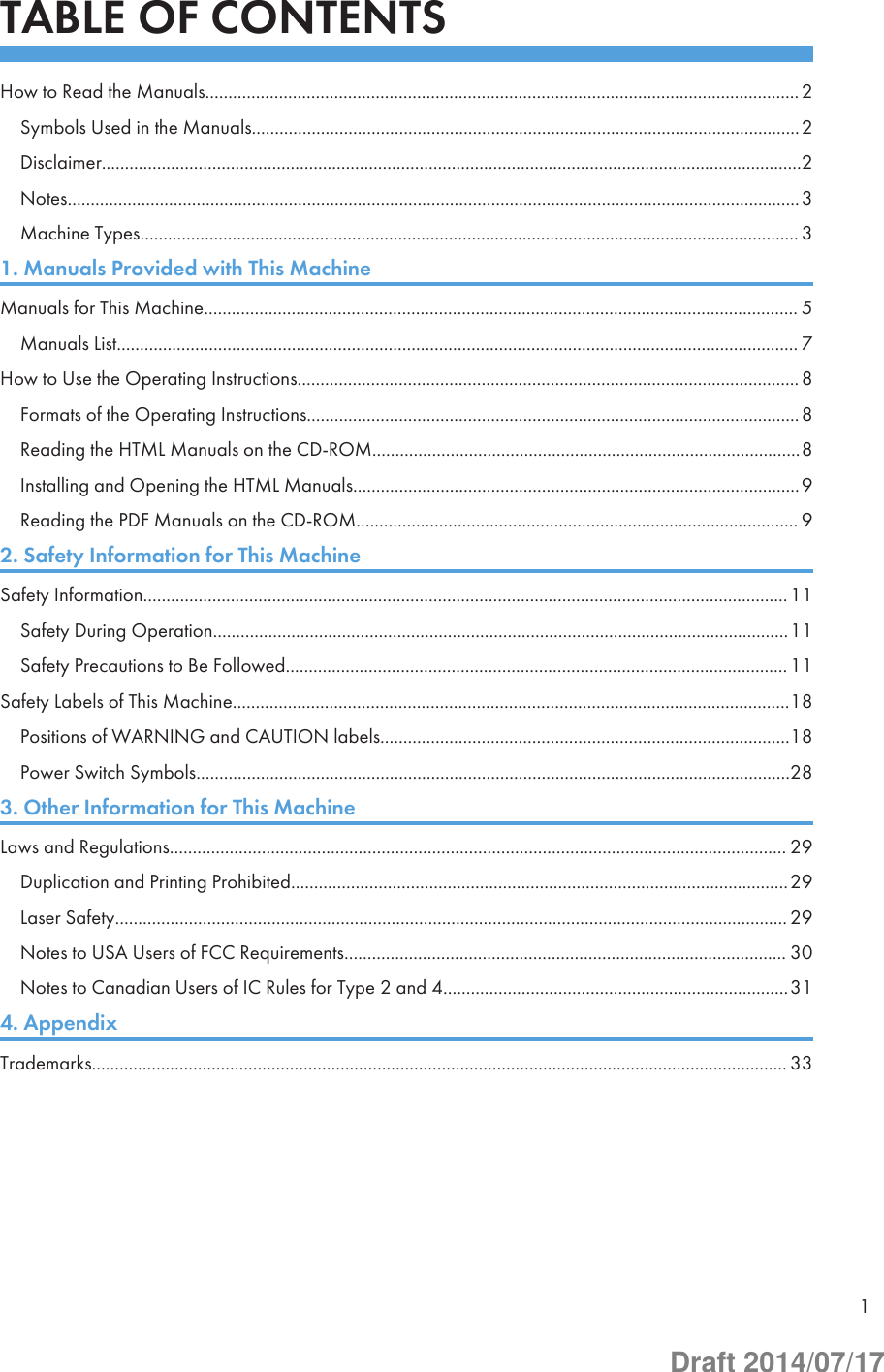
![How to Read the ManualsSymbols Used in the ManualsThis manual uses the following symbols:Indicates points to pay attention to when using the machine, and explanations of likely causes of papermisfeeds, damage to originals, or loss of data. Be sure to read these explanations.Indicates supplementary explanations of the machine's functions, and instructions on resolving usererrors.This symbol is located at the end of sections. It indicates where you can find further relevant information.[ ]Indicates the names of keys on the machine's display or control panels.Indicates instructions stored in a file on a provided CD-ROM.(mainly Europe and Asia), (mainly Europe), or (mainly Asia)(mainly North America)Differences in the functions of Region A and Region B models are indicated by two symbols. Read theinformation indicated by the symbol that corresponds to the region of the model you are using. Fordetails about which symbol corresponds to the model you are using, see "Model-Specific Information",Getting Started .DisclaimerTo the maximum extent permitted by applicable laws, in no event will the manufacturer be liable for anydamages whatsoever arising out of failures of this machine, losses of the registered data, or the use ornon-use of this product and operation manuals provided with it.Make sure that you always copy or have backups of the data registered in this machine. Documents ordata might be erased due to your operational errors or malfunctions of the machine.In no event will the manufacturer be responsible for any documents created by you using this machine orany results from the data executed by you.2Draft 2014/07/17](https://usermanual.wiki/Ricoh/RFTAU02.Short-Term-Confidential-User-Manual-Pro-C7100SX-C7110SX/User-Guide-2338557-Page-2.png)
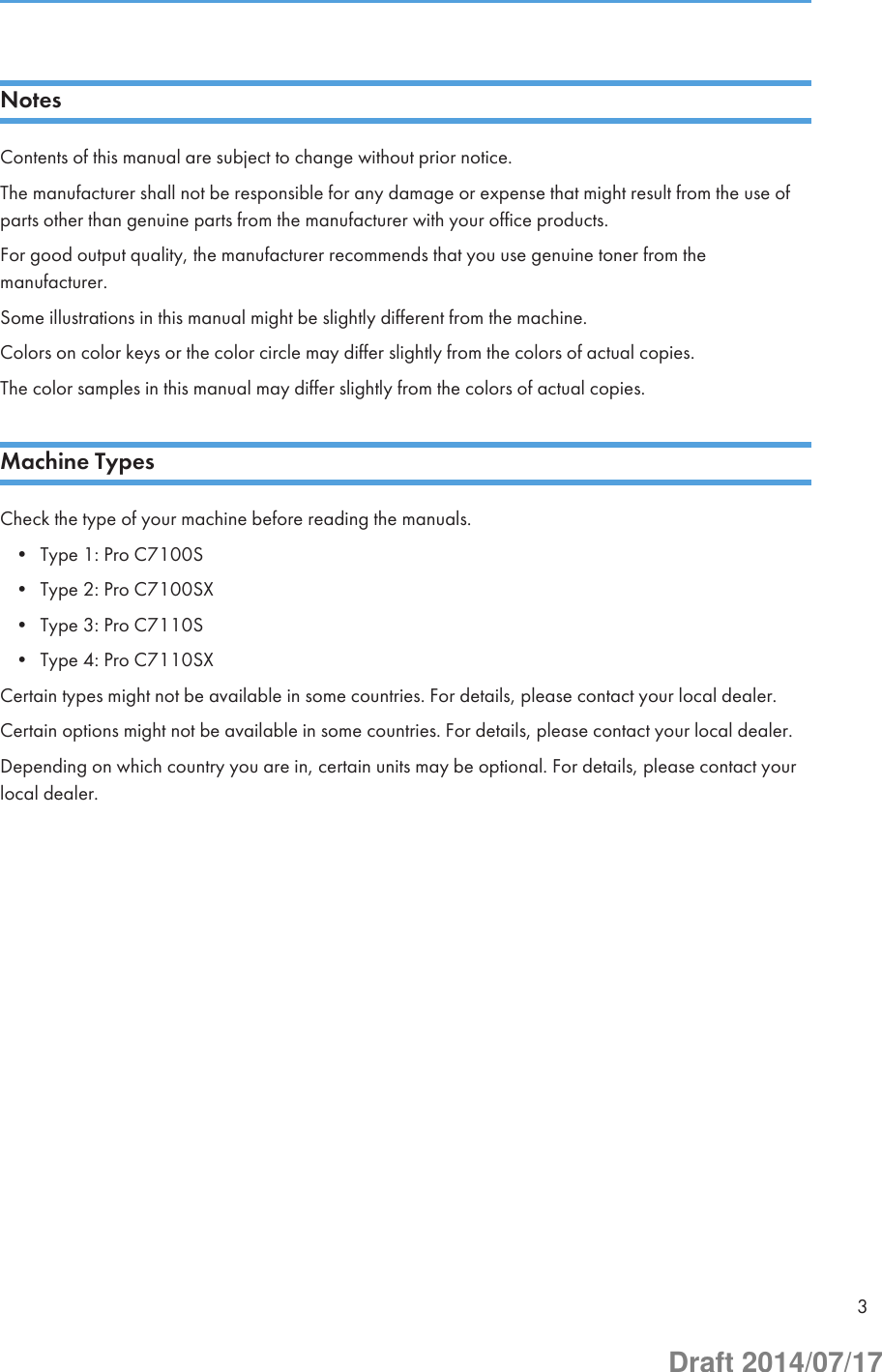
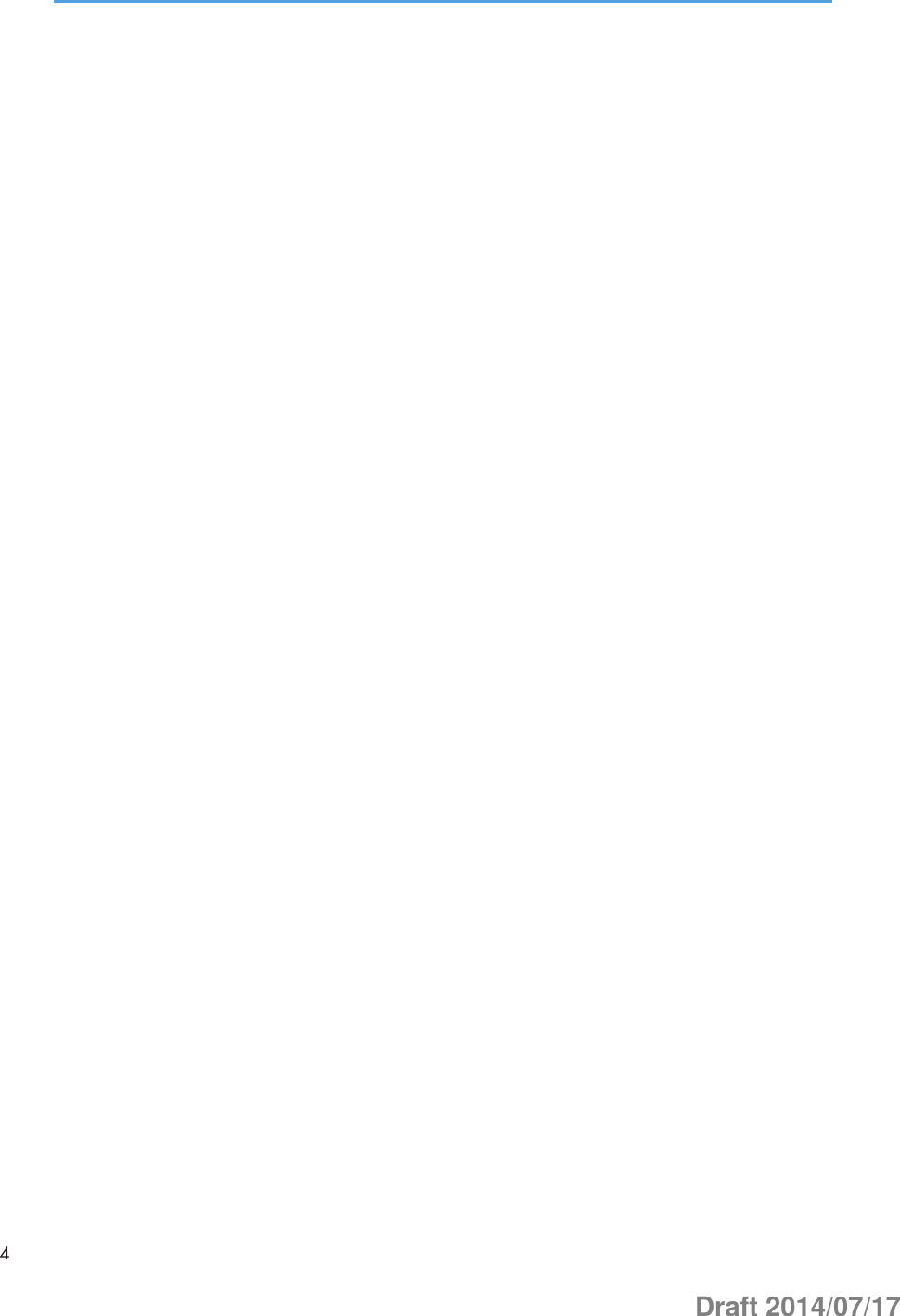
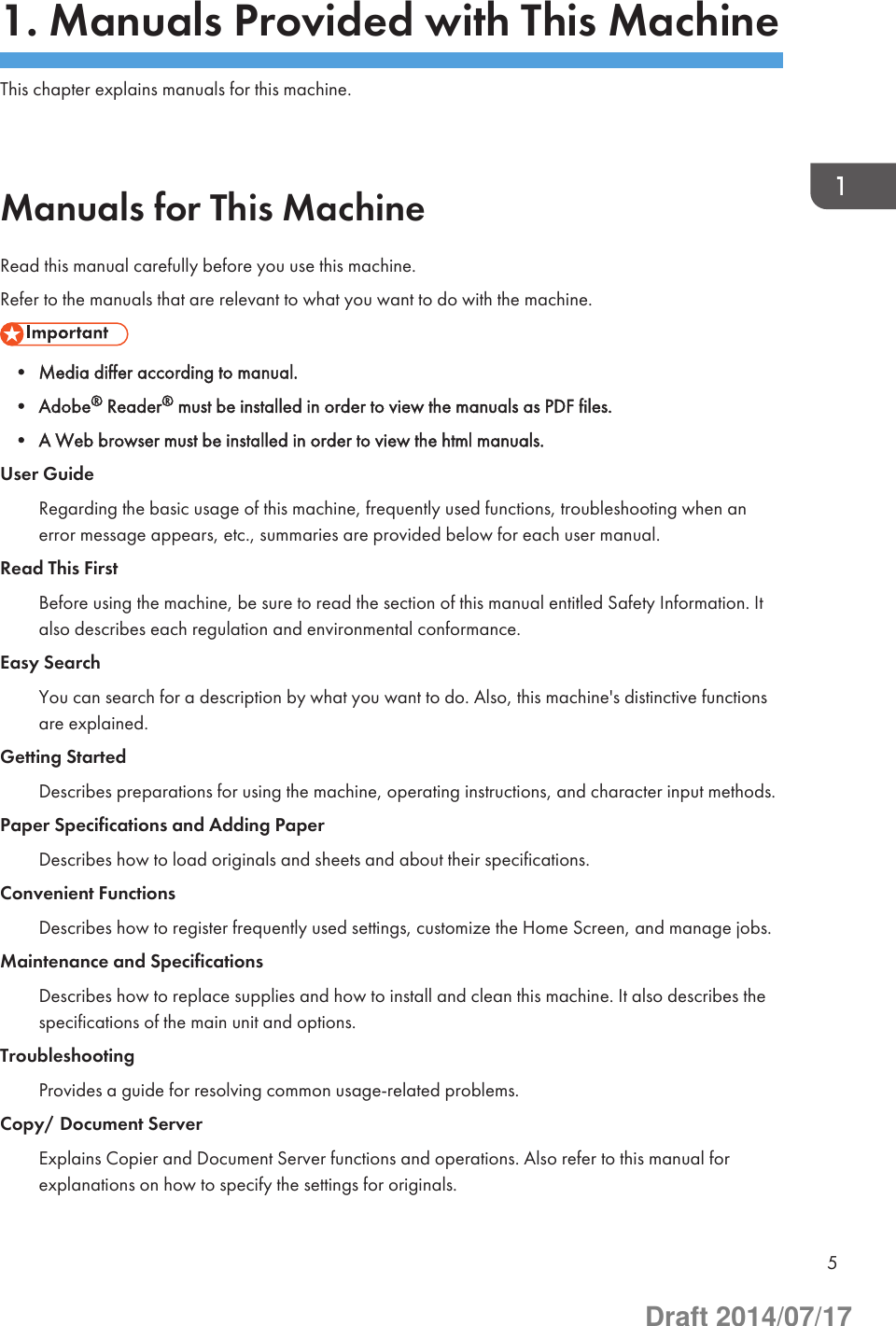
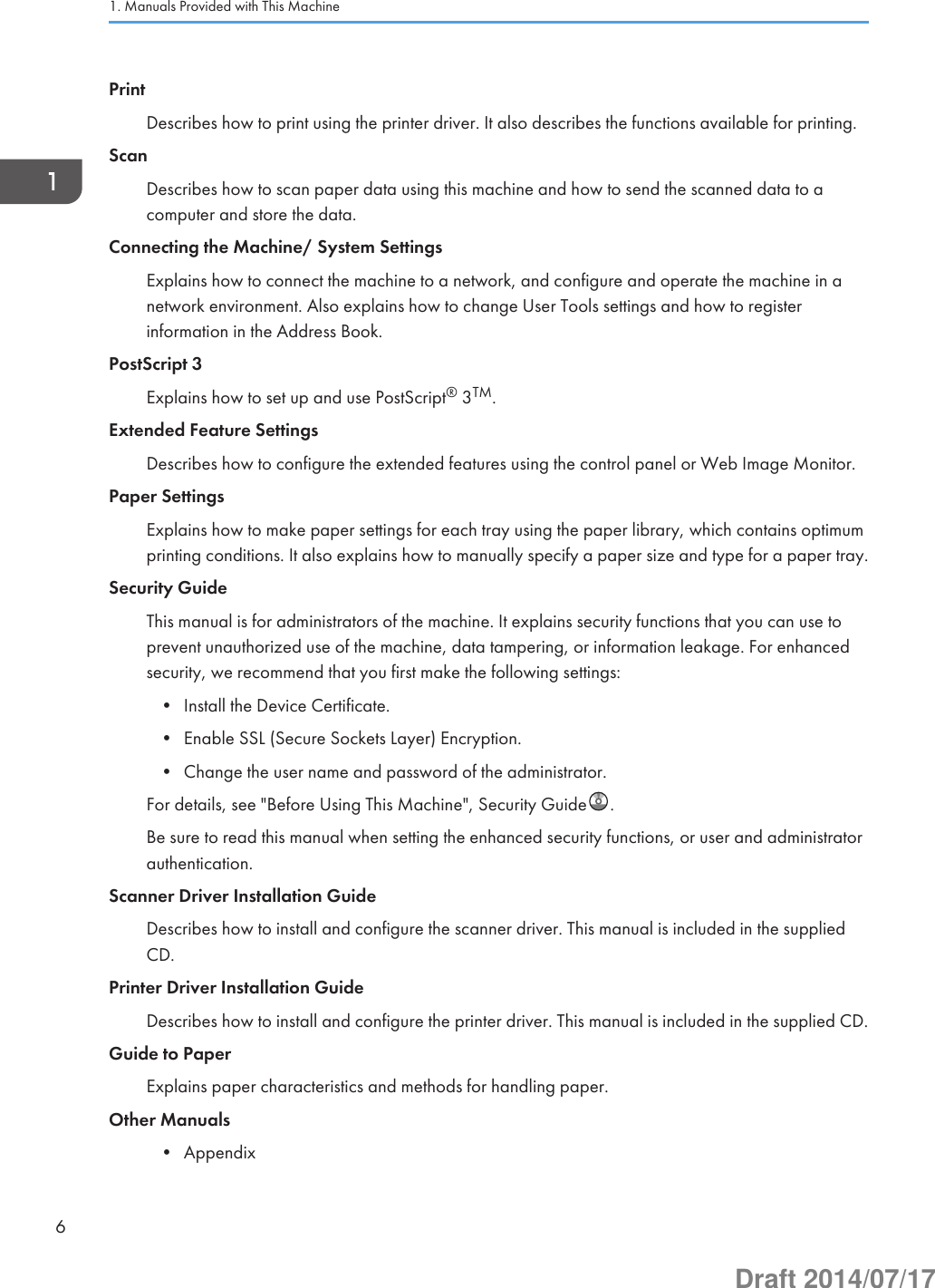
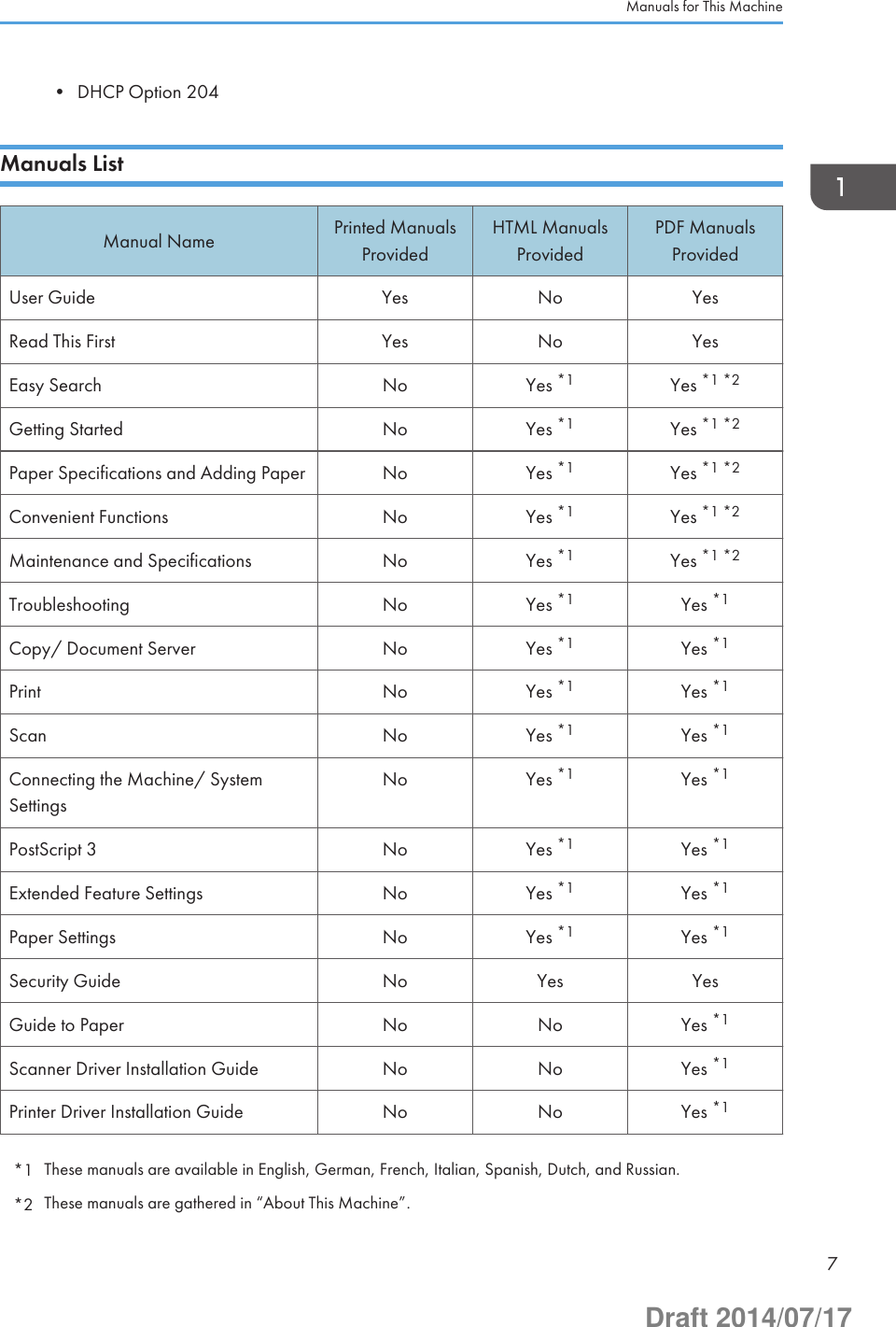
![How to Use the Operating InstructionsThis chapter describes the operating instructions of this machine. The operating instructions are includedin the supplied CD-ROM.Formats of the Operating InstructionsThe operating instructions of this machine are provided in the following formats:• Printed manuals• HTML manuals• PDF manualsFor details about the contents of each manual, see page 5 "Manuals for This Machine". The variousmanuals are available in different formats. For details about availability, see page 7 "Manuals List".Reading the HTML Manuals on the CD-ROMThis section describes how to read the HTML manuals on the supplied CD-ROM.1. Insert the CD-ROM in the CD-ROM drive of your computer.2. Select a language, and then click [OK].3. Click [Read HTML manuals].4. Click the title of manual you want to read.The browser opens.• Recommended browsers:• Internet Explorer 8/9/10/11• Firefox 29• Safari 5.1.7• Chrome 35• If you want to read the HTML manuals on a Macintosh, insert the CD-ROM in the CD-ROM drive,and then open "Manuals.htm".• If JavaScript is disabled or unavailable in your browser, you will not be able to search or usecertain buttons in the HTML documentation.• HTML manuals are available in English, German, French, Italian, Spanish, Dutch, and Russian.1. Manuals Provided with This Machine8Draft 2014/07/17](https://usermanual.wiki/Ricoh/RFTAU02.Short-Term-Confidential-User-Manual-Pro-C7100SX-C7110SX/User-Guide-2338557-Page-8.png)
![Installing and Opening the HTML ManualsThis section describes how to install and open the HTML manuals on your computer.For your convenience, we recommend you install these manuals on your computer.1. Insert the CD-ROM in the CD-ROM drive of your computer.2. Select a language, and then click [OK].3. Click [Install manuals].4. Install the HTML manuals by following the on-screen instructions.5. When the installation is complete, click [Finish].6. Click [Exit].7. Open the HTML manuals that you installed.To open the manuals from an icon, double-click the icon on the desktop. To open the manuals fromthe [Start] menu, point to [All Programs], and then click [Product Name].8. Click the title of the manual you want to read.• You need administrator permissions to install the manuals. Log in as an Administrators groupmember.• The system requirements for installing the manuals are as follows:• Operating system: Windows Vista/7/8/8.1, Windows Server 2003/2003R2/2008/2008 R2/2012/2012 R2• Required display resolution is 1024 × 768 pixel or greater.• If you cannot install a manual, copy the "MANUAL_HTML" folder to your computer's hard drive,and then run "setup.exe".• To delete an installed manual, on the [Start] menu, point to [All Programs], click [Product Name],and then uninstall the data.• Depending on the settings made during installation, menu folder names may differ.• HTML manuals are available in English, German, French, Italian, Spanish, Dutch, and Russian.Reading the PDF Manuals on the CD-ROMThis section describes how to read the PDF manuals on the supplied CD-ROM.File pathThe manuals are included in the following folder on the CD-ROM:MANUAL_PDF\(language)How to Use the Operating Instructions9Draft 2014/07/17](https://usermanual.wiki/Ricoh/RFTAU02.Short-Term-Confidential-User-Manual-Pro-C7100SX-C7110SX/User-Guide-2338557-Page-9.png)
![1. Insert the CD-ROM in the CD-ROM drive of your computer.2. Select a language, and then click [OK].3. Click [Read PDF manuals].4. Click the title of the manual you want to view.• To view the PDF manuals, you need to have Adobe Reader installed on your computer.• If you want to read the PDF manuals on a Macintosh, insert the CD-ROM in the CD-ROM drive,and then open "Manuals.htm".• Scanner Driver Installation Guide and Printer Driver Installation Guide are available in English,German, French, Italian, Spanish, Dutch, and Russian.1. Manuals Provided with This Machine10Draft 2014/07/17](https://usermanual.wiki/Ricoh/RFTAU02.Short-Term-Confidential-User-Manual-Pro-C7100SX-C7110SX/User-Guide-2338557-Page-10.png)