Ricoh Aficio Dsm627 Users Manual Operating Instructions General Settings Guide
LD122 to the manual 3cd86211-71ba-4beb-be7a-4550dd2c6f34
2015-01-23
: Ricoh Ricoh-Aficio-Dsm627-Users-Manual-274516 ricoh-aficio-dsm627-users-manual-274516 ricoh pdf
Open the PDF directly: View PDF ![]() .
.
Page Count: 184 [warning: Documents this large are best viewed by clicking the View PDF Link!]
- General Settings Guide
- Getting Started
- Combined Function Operations
- Document Server
- User Tools (System Settings)
- User Tools Menu (System Settings)
- Accessing User Tools (System Settings)
- Settings You Can Change with User Tools
- Address Book
- User Codes
- Fax Destination
- E-mail Destination
- Registering Folders
- Registering a Protection Code
- Registering Destinations to a Group
- Registering the Transfer Request
- Programming/Changing LDAP Server
- Troubleshooting
- Remarks
- Entering Text
- Security
- Specifications
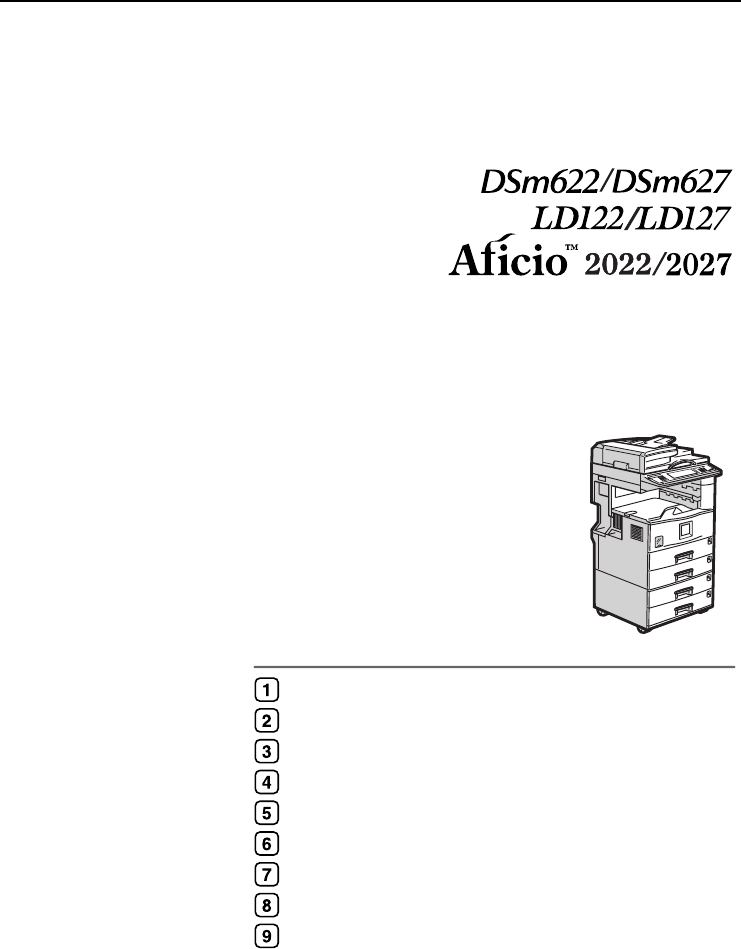
Paper type: OK Prince Eco G100(55kg), Paper Thickness=80 µm // Pages in book=180 // Print scale=81%
Gap (when printed at 81% scale) = Pages in book × Paper thickness / 2 = 7.200000 mm
Operating Instructions
General Settings Guide
For safe and correct use of this machine, please be sure to read the Safety Information in this
manual before you use it.
Getting Started
Combined Function Operations
Document Server
User Tools (System Settings)
Troubleshooting
Remarks
Entering Text
Security
Specifications
Type for DSm622/LD122 AG/Aficio 2022
Type for DSm627/LD127 AG/Aficio 2027
Printed in China
AE AE B097-6508
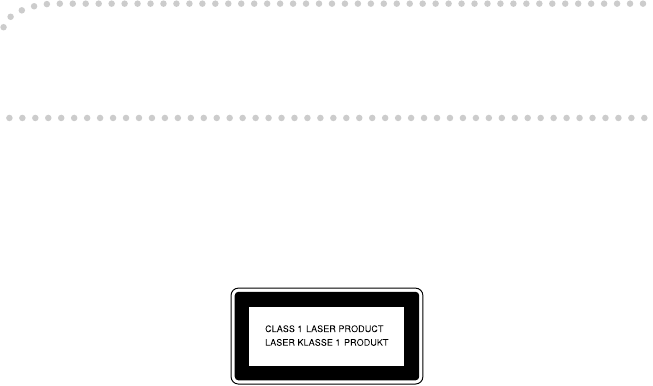
Paper type: OK Prince Eco G100(55kg), Paper Thickness=80 µm // Pages in book=180 // Print scale=81%
Gap (when printed at 81% scale) = Pages in book × Paper thickness / 2 = 7.200000 mm
In accordance with IEC 60417, this machine uses the following symbols for the main power switch:
a
aa
a means POWER ON.
c
cc
c means STAND BY.
Introduction
This manual describes detailed instructions on the operation and notes about the use of this machine.
To get maximum versatility from this machine all operators are requested to read this manual carefully
and follow the instructions. Please keep this manual in a handy place near the machine.
Important
Contents of this manual are subject to change without prior notice. In no event will the company be li-
able for direct, indirect, special, incidental, or consequential damages as a result of handling or oper-
ating the machine.
Notes:
Some illustrations in this manual might be slightly different from the machine.
Certain options might not be available in some countries. For details, please contact your local dealer.
Laser Safety:
This machine is considered a class 1 laser device, safe for office/EDP use. The machine contains two
GaAIAs laser diodes, 5-milliwatt, 760-800 nanometer wavelength for each emitter. Direct (or indirect
reflected ) eye contact with the laser beam might cause serious eye damage. Safety precautions and
interlock mechanisms have been designed to prevent any possible laser beam exposure to the opera-
tor.
The following label is attached on the back side of the machine.
Warning:
Use of controls or adjustment or performance of procedures other than those specified in this manual
might result in hazardous radiation exposure.
Notes:
The model names of the machines do not appear in the following pages. Check the type of your ma-
chine before reading this manual. (For details, see P.13 “Machine Types”.)
• Type 1: DSm622/LD122/Aficio 2022
• Type 2: DSm627/LD127/Aficio 2027
• Type 3: not available
Certain types might not be available in some countries. For details, please contact your local dealer.
Two kinds of size notation are employed in this manual. With this machine refer to the metric version.
For good copy quality, the supplier recommends that you use genuine toner from the supplier.
The supplier shall not be responsible for any damage or expense that might result from the use of parts
other than genuine parts from the supplier with your office products.
Power Source
220 - 240V, 50/60Hz, 7A or more
Please be sure to connect the power cord to a power source as above. For details about power source,
see P.132 “Power Connection”.
Copyright © 2003

i
Manuals for This Machine
The following manuals describe the operational procedures of this machine. For
particular functions, see the relevant parts of the manual.
Note
❒Manuals provided are specific to machine type.
❒Adobe Acrobat Reader is necessary to view the manuals as a PDF file.
❒Two CD-ROMs are provided:
• CD-ROM 1 "Operating Instructions for Printer/Scanner"
• CD-ROM 2 "Scanner Driver & Document Management Utilities"
❖
❖❖
❖General Settings Guide (this manual)
Provides an overview of the machine and describes System Settings (paper
trays, Key Operator Tools, etc.), Document Server functions, and trouble-
shooting.
Refer to this manual for Address Book procedures such as registering fax
numbers, e-mail addresses, and user codes.
❖
❖❖
❖Network Guide (PDF file - CD-ROM1)
Describes procedures for configuring the machine and computers in a net-
work environment.
❖
❖❖
❖Copy Reference
Describes operations, functions, and troubleshooting for the machine's copier
function.
❖
❖❖
❖Facsimile Reference <Basic Features>
Describes operations, functions, and troubleshooting for the machine's fac-
simile function.
❖
❖❖
❖Facsimile Reference <Advanced Features>
Describes advanced functions and settings for key operators.
❖
❖❖
❖Printer Reference 1
Describes system settings and operations for the machine's printer function.
❖
❖❖
❖Printer Reference 2 (PDF file - CD-ROM1)
Describes operations, functions, and troubleshooting for the machine's print-
er function.
❖
❖❖
❖Scanner Reference (PDF file - CD-ROM1)
Describes operations, functions, and troubleshooting for the machine's scan-
ner function.
RussianC3_AEgsg-F_FM.book Page i Monday, June 16, 2003 6:35 PM
ii
❖
❖❖
❖Manuals for DeskTopBinder V2 Lite
DeskTopBinder V2 Lite is a utility included on the CD-ROM labeled "Scanner
Driver & Document Management Utilities".
•DeskTopBinder V2 Lite Setup Guide (PDF file - CD-ROM2)
Describes installation of, and the operating environment for DeskTop-
Binder V2 Lite in detail. This guide can be displayed from the [Setup] dis-
play when DeskTopBinder V2 Lite is installed.
•DeskTopBinder V2 Lite Introduction Guide (PDF file - CD-ROM2)
Describes operations of DeskTopBinder V2 Lite and provides an overview
of its functions. This guide is added to the [Start] menu when DeskTop-
Binder V2 Lite is installed.
•Auto Document Link Guide (PDF file - CD-ROM2)
Describes operations and functions of Auto Document Link installed with
DeskTopBinder V2 Lite. This guide is added to the [Start] menu when
DeskTopBinder V2 Lite is installed.
❖
❖❖
❖Manuals for ScanRouter V2 Lite
ScanRouter V2 Lite is a utility included on the CD-ROM labeled "Scanner
Driver & Document Management Utilities".
•ScanRouter V2 Lite Setup Guide (PDF file - CD-ROM2)
Describes installation of, settings, and the operating environment for Scan-
Router V2 Lite in detail. This guide can be displayed from the [Setup] dis-
play when ScanRouter V2 Lite is installed.
•ScanRouter V2 Lite Management Guide (PDF file - CD-ROM2)
Describes delivery server management and operations, and provides an
overview of ScanRouter V2 Lite functions. This guide is added to the [Start]
menu when ScanRouter V2 Lite is installed.
❖
❖❖
❖Other manuals
•PS3 Supplement (PDF file - CD-ROM1)
•Unix Supplement (Available from an authorized dealer, or as a PDF file on
our Web site.)
RussianC3_AEgsg-F_FM.book Page ii Monday, June 16, 2003 6:35 PM
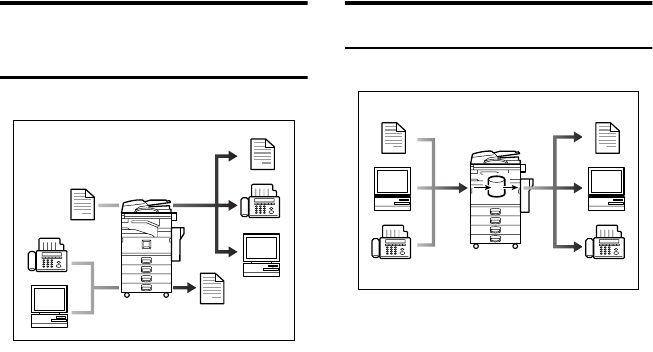
iii
What You Can Do with This Machine
The following introduces the functions of this machine, and the relevant manu-
als containing detailed information about them.
Products marked with * are optional. For details about optional products, see
p.154 “Options”, or contact your local dealer.
Copier, Facsimile, Printer, and
Scanner Functions
This machine provides copier, fac-
simile*, printer*, and scanner* func-
tions.
•You can make copies of originals.
With a finisher*, you can sort and
staple copies. See Copy Reference.
•You can send originals by fax and
receive faxes from other parties.
See Facsimile Reference <Basic Fea-
tures> , and Facsimile Reference
<Advanced Features>.
•You can print documents created
using applications. See Printer Ref-
erence 1, Printer Reference 2.
•You can scan originals and send
the scan file to a computer. See
Scanner Reference.
Utilizing Stored Documents
•You can store file from originals
scanned by this machine, or file
sent from other computers, into
the machine's hard disk. You can
print and fax stored documents as
required. You can also change
print settings and print multiple
documents (Document Server).
See p.33 “Using the Document
Server”.
•With DeskTopBinder V2 Profes-
sional*/Lite, you can search,
check, print, and delete stored doc-
uments using your computer. You
can also retrieve stored documents
scanned in scanner mode. With
File Format Converter*, you can
even download documents stored
in copy and printer functions to
your computer. See Network Guide.
GCKONN1J
GCKONN2J
RussianC3_AEgsg-F_FM.book Page iii Monday, June 16, 2003 6:35 PM
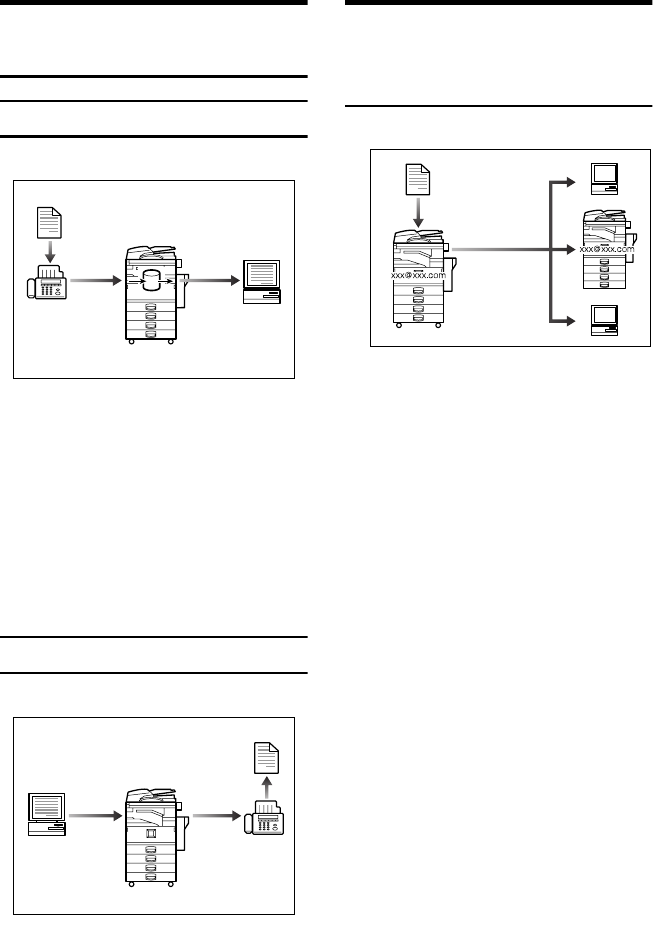
iv
Paperless Fax Transmission
and Reception
Reception
•You can store received fax messag-
es on the machine's hard disk, in-
stead of printing them onto paper.
You can use DeskTopBinder V2
Professional*/Lite or a Web
browser to check, print, delete, re-
trieve, or download documents us-
ing your computer (Storing
received documents). See Facsimile
Reference <Advanced Features>.
Transmission
•You can send documents created
using applications to another par-
ty's fax machine directly, without
performing a print job (LAN-Fax).
See Facsimile Reference <Advanced
Features>.
Fax Transmission and
Reception Through the
Internet
You can send fax documents through
e-mail by specifying the recipient's e-
mail address (Internet Fax Transmis-
sion).
You can receive sent documents via
Internet Fax, or from computers (In-
ternet Fax Reception). See Facsimile
Reference <Basic Features>
GCKONN3J
GCKONN4J
GCKONN9J
RussianC3_AEgsg-F_FM.book Page iv Monday, June 16, 2003 6:35 PM
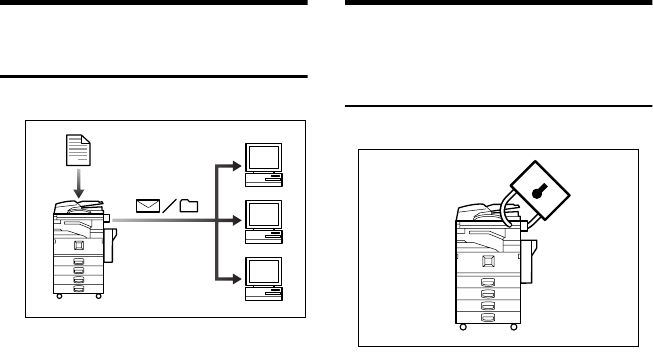
v
Using the Scanner in a
Network Environment
•You can send scanned documents
to other network computers using
e-mail (Sending stored scan file by
e-mail). See Scanner Reference.
•With ScanRouter V2 Profession-
al*/Lite, you can save scanned
documents in specified destina-
tions on network computers (File
storage). See Scanner Reference.
•You can send scanned documents
to other network folders (Scan to
Folder). See Scanner Reference
Administrating the
Machine/Protecting Documents
(Security Functions)
The security functions protect docu-
ments from being copied without
permission or unauthorized access
via the network. See p.143 “Security”.
❖
❖❖
❖Security Functions
•Protecting stored documents
(setting passwords)
•Protecting file remaining in
memory
•Protecting against unauthor-
ized access via phone line
•Authenticating administrator
(setting the key operator code).
See p.58 “Key Operator Code”.
❖
❖❖
❖Extended Security Function
By setting a password, documents
are protected against unauthor-
ized access. See p.58 “Extended Se-
curity”.
GCKONN5J
GCKONN6J
RussianC3_AEgsg-F_FM.book Page v Monday, June 16, 2003 6:35 PM
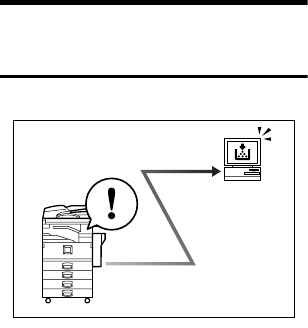
vi
Monitoring the Machine Via
Computer
You can monitor machine status and
change settings using a computer.
•Using SmartNetMonitor for Ad-
min, SmartNetMonitor for Client,
or a Web browser, you can use a
computer to view the machine's
status, such as to check on paper
quantities, or misfeeds, etc. See
Network Guide.
•You can also use a Web browser to
make network settings. See Net-
work Guide.
•You can also use a Web browser to
register and manage items such as
user codes, fax numbers, e-mail
addresses, and folders in the Ad-
dress Book. See the Web browser's
Help.
GCKONN7J
RussianC3_AEgsg-F_FM.book Page vi Monday, June 16, 2003 6:35 PM
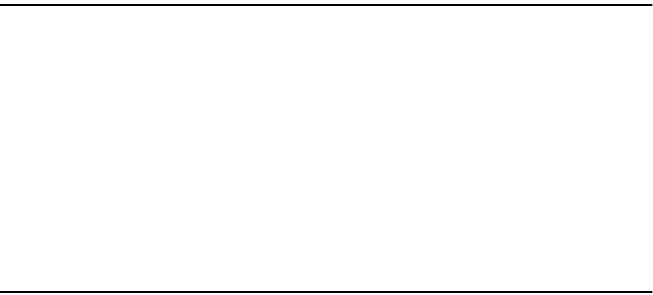
vii
TABLE OF CONTENTS
Manuals for This Machine ......................................................................................i
What You Can Do with This Machine..................................................................iii
Copier, Facsimile, Printer, and Scanner Functions................................................... iii
Utilizing Stored Documents....................................................................................... iii
Paperless Fax Transmission and Reception............................................................. iv
Fax Transmission and Reception Through the Internet ............................................ iv
Using the Scanner in a Network Environment ........................................................... v
Administrating the Machine/Protecting Documents (Security Functions) .................. v
Monitoring the Machine Via Computer...................................................................... vi
Copyrights and Trademarks .................................................................................1
Trademarks ................................................................................................................1
Information about Installed Software..........................................................................2
How to Read This Manual .....................................................................................7
Safety Information .................................................................................................8
Safety During Operation.............................................................................................8
Positions of Labels and Hallmarks forR
RR
RWARNING and R
RR
RCAUTION.............10
ENERGY STAR Program .....................................................................................11
Machine Types .....................................................................................................13
1. Getting Started
Guide to Components .........................................................................................15
External Options.......................................................................................................17
Internal Options........................................................................................................18
Control Panel........................................................................................................19
Display Panel ...........................................................................................................21
Turning On the Power .........................................................................................22
Turning On the Main Power .....................................................................................22
Turning On the Power ..............................................................................................22
Turning Off the Power ..............................................................................................23
Turning Off the Main Power .....................................................................................23
Saving Energy..........................................................................................................24
2. Combined Function Operations
Changing Modes..................................................................................................25
Multi-Access.........................................................................................................27
RussianC3_AEgsg-F_FM.book Page vii Monday, June 16, 2003 6:35 PM
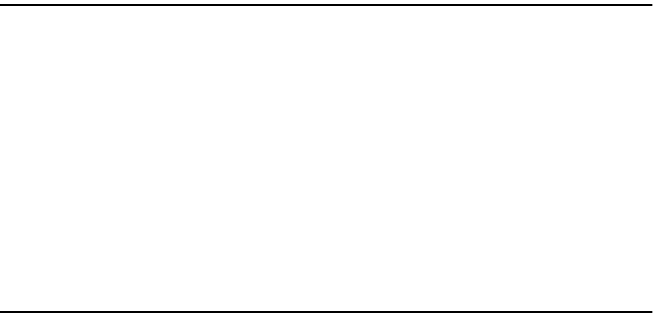
viii
3. Document Server
Relationship between Document Server and Other Functions .......................31
Document Server Display ........................................................................................32
Using the Document Server................................................................................33
Storing Data .............................................................................................................33
Changing a Stored Document's File Name, User Name, or Password....................36
Selecting a Document..............................................................................................36
Searching for Stored Documents .............................................................................37
Printing Stored Documents ......................................................................................38
Deleting Stored Documents .....................................................................................41
Viewing Stored Documents Using a Web Browser ..................................................42
Downloading Stored Documents..............................................................................42
Settings for the Document Server......................................................................43
4. User Tools (System Settings)
User Tools Menu (System Settings)...................................................................45
Accessing User Tools (System Settings) ..........................................................48
Changing Default Settings .......................................................................................48
Exiting User Tools ....................................................................................................48
Settings You Can Change with User Tools .......................................................49
General Features .....................................................................................................49
Tray Paper Settings .................................................................................................53
Timer Settings ..........................................................................................................56
Key Operator Tools..................................................................................................57
Address Book.......................................................................................................65
Registering Destination Information .........................................................................66
Registering Sender Information ...............................................................................67
User Codes...........................................................................................................68
Registering a New User Code..................................................................................68
Changing a User Code.............................................................................................70
Deleting a User Code...............................................................................................71
Displaying the Counter for Each User Code ............................................................71
Printing the Counter for Each User Code.................................................................72
Clearing the Number of Prints..................................................................................73
Fax Destination ....................................................................................................74
Registering a Fax Destination..................................................................................75
Changing a Registered Fax Destination ..................................................................77
Deleting a Registered Fax Destination.....................................................................79
E-mail Destination................................................................................................80
Registering an E-mail Destination............................................................................80
Changing a Registered E-mail Destination ..............................................................82
Deleting a Registered E-mail Destination ................................................................82
Registering Folders .............................................................................................83
Using SMB to Connect.............................................................................................83
Using FTP to Connect..............................................................................................87
Registering a Protection Code ...........................................................................91
Registering a Protection Code To a Single User .....................................................91
Registering a Protection Code To a Group User .....................................................92
RussianC3_AEgsg-F_FM.book Page viii Monday, June 16, 2003 6:35 PM
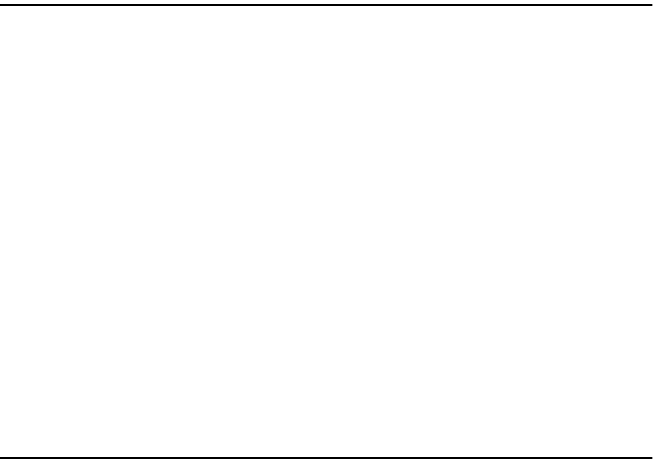
ix
Registering Destinations to a Group .................................................................93
Registering a New Group.........................................................................................93
Registering Destinations to a Group ........................................................................94
Removing a Destination from a Group.....................................................................94
Displaying Destinations Registered in Groups.........................................................95
Changing a Group Name .........................................................................................95
Deleting a Group ......................................................................................................96
Registering the Transfer Request ......................................................................97
Registering a Transfer Station/Receiving Station ....................................................97
Changing a Registered Transfer Station/Receiving Station.....................................99
Deleting a Registered Transfer Station/Receiving Station .....................................100
Programming/Changing LDAP Server .............................................................101
Programming an LDAP Server...............................................................................101
Changing an LDAP Server.....................................................................................103
5. Troubleshooting
If Your Machine Does Not Operate As You Want............................................105
General ..................................................................................................................105
Document Server ...................................................................................................107
B
BB
B Loading Paper ...............................................................................................108
Loading Paper into Paper Trays ............................................................................108
Loading Paper into Large Capacity Tray (optional)................................................109
D
DD
D Adding Toner.................................................................................................111
Removing Toner.................................................................................................112
Inserting Toner...................................................................................................113
x
xx
x Clearing Misfeeds .........................................................................................114
Changing the Paper Size...................................................................................120
Changing the Paper Size of the Paper Tray .........................................................120
d
dd
d Adding Staples..............................................................................................123
500-Sheet Finisher.................................................................................................123
1000-Sheet Finisher...............................................................................................124
Removing Jammed Staples ..............................................................................126
500-Sheet Finisher.................................................................................................126
1000-Sheet Finisher...............................................................................................127
6. Remarks
Dos and Don'ts...................................................................................................129
Toner...................................................................................................................130
Handling Toner.......................................................................................................130
Toner Storage ........................................................................................................130
Used Toner ............................................................................................................130
Where to Put Your Machine ..............................................................................131
Machine Environment ............................................................................................131
Moving....................................................................................................................132
Power Connection..................................................................................................132
Access to the Machine ...........................................................................................133
RussianC3_AEgsg-F_FM.book Page ix Monday, June 16, 2003 6:35 PM
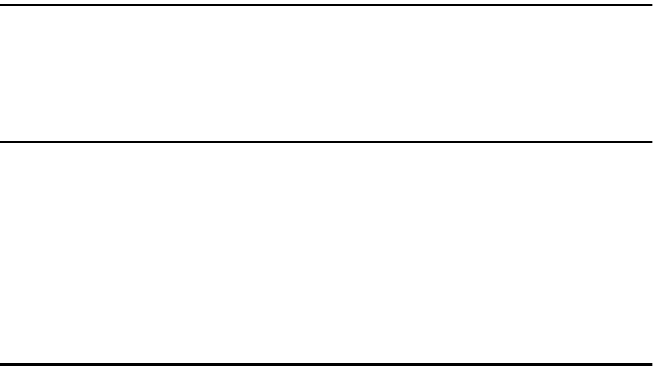
x
Maintaining Your Machine ................................................................................134
Cleaning the Exposure Glass.................................................................................134
Cleaning the Exposure Glass Cover ......................................................................134
Cleaning the Auto Document Feeder.....................................................................134
Replacing the Photo Conductor Unit (PCU) ...................................................135
Other Functions .................................................................................................138
Inquiry ....................................................................................................................138
Changing the Display Language ............................................................................138
Counter ...............................................................................................................139
Displaying the Total Counter..................................................................................139
7. Entering Text
Entering Text......................................................................................................141
Available Characters ..............................................................................................141
Keys .......................................................................................................................141
How to Enter Text ..................................................................................................142
8. Security
Security...............................................................................................................143
Primary Security Functions ....................................................................................143
Extended Security Function ...................................................................................143
Temporarily Disabling Document Security .............................................................145
Operating Environment and Notes...................................................................146
Operating Environment ..........................................................................................146
For Administrator....................................................................................................146
For User .................................................................................................................147
9. Specifications
Main Unit.............................................................................................................149
Options ...............................................................................................................154
Exposure Glass Cover ...........................................................................................154
Auto Document Feeder ..........................................................................................154
500-Sheet Finisher.................................................................................................155
1000-Sheet Finisher...............................................................................................156
Shift Sort Tray ........................................................................................................157
Duplex Unit.............................................................................................................157
Bypass Tray ...........................................................................................................158
Bridge Unit .............................................................................................................158
Internal Tray 2 (1 bin tray)......................................................................................158
Large Capacity Tray...............................................................................................159
Paper Tray Unit......................................................................................................159
Copy Paper .........................................................................................................161
Recommended Paper Sizes and Types.................................................................161
Envelopes ..............................................................................................................164
Unusable Paper .....................................................................................................167
Paper Storage ........................................................................................................167
INDEX....................................................................................................... 168
RussianC3_AEgsg-F_FM.book Page x Monday, June 16, 2003 6:35 PM

1
Copyrights and Trademarks
Trademarks
Microsoft®, Windows® and Windows NT® are registered trademarks of Micro-
soft Corporation in the United States and/or other countries.
Acrobat® is a registered trademark of Adobe Systems Incorporated.
Bluetooth™ is a trademark of the Bluetooth SIG, Inc. (Special Interest Group)
and is used by RICOH Company Limited under license.
Copyright ©2001 Bluetooth SIG, Inc.
The Bluetooth Trademarks are owned by Bluetooth SIG, Inc. USA
Other product names used herein are for identification purposes only and might
be trademarks of their respective companies. We disclaim any and all right in
those marks.
Other product names used herein are for identification purposes only and might
be trademarks of their respective companies. We disclaim any and all right in
those marks.
The proper names of the Windows operating systems are as follows:
•The product name of Windows® 95 is Microsoft® Windows® 95
•The product name of Windows® 98 is Microsoft® Windows® 98
•The product name of Windows® Me is Microsoft® Windows® Millennium
Edition (Windows Me)
•The product names of Windows® 2000 are as follows:
Microsoft® Windows® 2000 Advanced Server
Microsoft® Windows® 2000 Server
Microsoft® Windows® 2000 Professional
•The product names of Windows® XP are as follows:
Microsoft® Windows® XP Professional
Microsoft® Windows® XP Home Edition
•The product names of Windows Server™ 2003 are as follows:
Microsoft® Windows Server™ 2003 Standard Edition
Microsoft® Windows Server™ 2003 Enterprise Edition
Microsoft® Windows Server™ 2003 Web Edition
•The product names of Windows® NT are as follows:
Microsoft® Windows NT® Server 4.0
Microsoft® Windows NT® Workstation 4.0
RussianC3_AEgsg-F_FM.book Page 1 Monday, June 16, 2003 6:35 PM
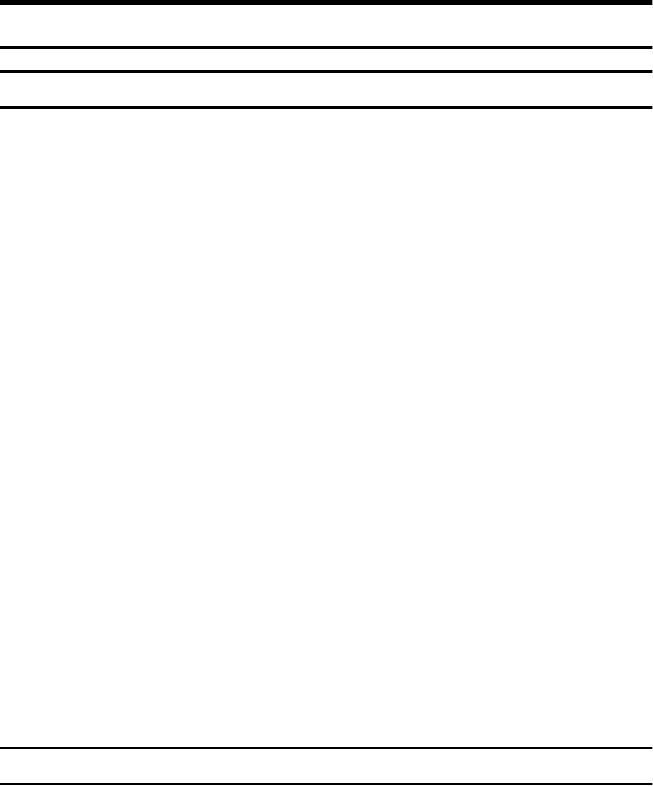
2
Information about Installed Software
Expat
•The software including controller, etc. (hereinafter "software") installed on
this product uses the expat Version 1.95.2 (hereinafter "expat") under the con-
ditions mentioned below.
•The product manufacturer provides warranty and support to the software of
the product including the expat, and the product manufacturer makes the in-
itial developer and copyright holder of the expat, free from these obligations.
•Information relating to the expat is available at:
http://expat.sourceforge.net/
Copyright © 1998, 1999, 2000 Thai Open Source Software Centre, Ltd. and Clark
Cooper.
Permission is hereby granted, free of charge, to any person obtaining a copy of
this software and associated documentation files (the "Software"), to deal in the
Software without restriction, including without limitation the rights to use,
copy, modify, merge, publish, distribute, sublicense, and/or sell copies of the
Software, and to permit persons to whom the Software is furnished to do so, sub-
ject to the following conditions:
The above copyright notice and this permission notice shall be included in all
copies or substantial portions of the Software.
THE SOFTWARE IS PROVIDED "AS IS", WITHOUT WARRANTY OF ANY
KIND, EXPRESS OR IMPLIED, INCLUDING BUT NOT LIMITED TO THE
WARRANTIES OF MERCHANTABILITY, FITNESS FOR A PARTICULAR
PURPOSE AND NONINFRINGEMENT. IN NO EVENT SHALL THE AU-
THORS OR COPYRIGHT HOLDERS BE LIABLE FOR ANY CLAIM, DAMAG-
ES OR OTHER LIABILITY, WHETHER IN AN ACTION OF CONTRACT,
TORT OR OTHERWISE, ARISING FROM, OUT OF OR IN CONNECTION
WITH THE SOFTWARE OR THE USE OR OTHER DEALINGS IN THE SOFT-
WARE.
NetBSD
1. Copyright Notice of NetBSD
For all users to use this product:
This product contains NetBSD operating system:
For the most part, the software constituting the NetBSD operating system is not
in the public domain; its authors retain their copyright.
The following text shows the copyright notice used for many of the NetBSD
source code. For exact copyright notice applicable for each of the files/binaries,
the source code tree must be consulted.
A full source code can be found at http://www.netbsd.org/.
Copyright © 1999, 2000 The NetBSD Foundation, Inc.
All rights reserved.
RussianC3_AEgsg-F_FM.book Page 2 Monday, June 16, 2003 6:35 PM

3
Redistribution and use in source and binary forms, with or without modifica-
tion, are permitted provided that the following conditions are met:
ARedistributions of source code must retain the above copyright notice, this list
of conditions and the following disclaimer.
BRedistributions in binary form must reproduce the above copyright notice,
this list of conditions and the following disclaimer in the documentation
and/or other materials provided with the distribution.
CAll advertising materials mentioning features or use of this software must
display the following acknowledgment:
This product includes software developed by The NetBSD Foundation, Inc.
and its contributors.
DNeither the name of The NetBSD Foundation nor the names of its contribu-
tors may be used to endorse or promote products derived from this software
without specific prior written permission.
THIS SOFTWARE IS PROVIDED BY THE NETBSD FOUNDATION, INC. AND
CONTRIBUTORS ''AS IS'' AND ANY EXPRESS OR IMPLIED WARRANTIES,
INCLUDING, BUT NOT LIMITED TO, THE IMPLIED WARRANTIES OF MER-
CHANTABILITY AND FITNESS FOR A PARTICULAR PURPOSE ARE DIS-
CLAIMED. IN NO EVENT SHALL THE FOUNDATION OR CONTRIBUTORS
BE LIABLE FOR ANY DIRECT, INDIRECT, INCIDENTAL, SPECIAL, EXEM-
PLARY, OR CONSEQUENTIAL DAMAGES (INCLUDING, BUT NOT LIMIT-
ED TO, PROCUREMENT OF SUBSTITUTE GOODS OR SERVICES; LOSS OF
USE, DATA, OR PROFITS; OR BUSINESS INTERRUPTION) HOWEVER
CAUSED AND ON ANY THEORY OF LIABILITY, WHETHER IN CON-
TRACT, STRICT LIABILITY, OR TORT (INCLUDING NEGLIGENCE OR OTH-
ERWISE) ARISING IN ANY WAY OUT OF THE USE OF THIS SOFTWARE,
EVEN IF ADVISED OF THE POSSIBILITY OF SUCH DAMAGE.
Sablotron
Sablotron (Version 0.82) Copyright © 2000 Ginger Alliance Ltd. All Rights Re-
served
a) The application software installed on this product includes the Sablotron soft-
ware Version 0.82 (hereinafter, “Sablotron 0.82”), with modifications made by
the product manufacturer. The original code of the Sablotron 0.82 is provided by
Ginger Alliance Ltd., the initial developer, and the modified code of the Sablo-
tron 0.82 has been derived from such original code provided by Ginger Alliance
Ltd.
b) The product manufacturer provides warranty and support to the application
software of this product including the Sablotron 0.82 as modified, and the prod-
uct manufacturer makes Ginger Alliance Ltd., the initial developer of the Sablo-
tron 0.82, free from these obligations.
c) The Sablotron 0.82 and the modifications thereof are made available under the
terms of Mozilla Public License Version 1.1 (hereinafter, “MPL 1.1”), and the ap-
plication software of this product constitutes the “Larger Work” as defined in
MPL 1.1. The application software of this product except for the Sablotron 0.82
as modified is licensed by the product manufacturer under separate agree-
ment(s).
RussianC3_AEgsg-F_FM.book Page 3 Monday, June 16, 2003 6:35 PM

4
d) The source code of the modified code of the Sablotron 0.82 is available at: ht-
tp://support-download.com/services/device/sablot/notice082.html
e) The source code of the Sablotron software is available at: http://www.ginger-
all.com
f) MPL 1.1 is available at: http://www.mozilla.org/MPL/MPL-1.1.html
Authors Name List
All product names mentioned herein are trademarks of their respective owners.
The following notices are required to satisfy the license terms of the software
that we have mentioned in this document:
•This product includes software developed by the University of California,
Berkeley and its contributors.
•This product includes software developed by Jonathan R. Stone for the NetB-
SD Project.
•This product includes software developed by the NetBSD Foundation, Inc.
and its contributors.
•This product includes software developed by Manuel Bouyer.
•This product includes software developed by Charles Hannum.
•This product includes software developed by Charles M. Hannum.
•This product includes software developed by Christopher G. Demetriou.
•This product includes software developed by TooLs GmbH.
•This product includes software developed by Terrence R. Lambert.
•This product includes software developed by Adam Glass and Charles Han-
num.
•This product includes software developed by Theo de Raadt.
•This product includes software developed by Jonathan Stone and Jason R.
Thorpe for the NetBSD Project.
•This product includes software developed by the University of California,
Lawrence Berkeley Laboratory and its contributors.
•This product includes software developed by Christos Zoulas.
•This product includes software developed by Christopher G. Demetriou for
the NetBSD Project.
•This product includes software developed by Paul Kranenburg.
•This product includes software developed by Adam Glass.
•This product includes software developed by Jonathan Stone.
•This product includes software developed by Jonathan Stone for the NetBSD
Project.
•This product includes software developed by Winning Strategies, Inc.
•This product includes software developed by Frank van der Linden for the
NetBSD Project.
•This product includes software developed for the NetBSD Project by Frank
van der Linden
RussianC3_AEgsg-F_FM.book Page 4 Monday, June 16, 2003 6:35 PM

5
•This product includes software developed for the NetBSD Project by Jason R.
Thorpe.
•The software was developed by the University of California, Berkeley.
•This product includes software developed by Chris Provenzano, the Univer-
sity of California, Berkeley, and contributors.
JPEG LIBRARY
•The software installed on this product is based in part on the work of the In-
dependent JPEG Group.
SASL
CMU libsasl
Tim Martin
Rob Earhart
Rob Siemborski
Copyright © 2001 Carnegie Mellon University. All rights reserved.
Redistribution and use in source and binary forms, with or without modifica-
tion, are permitted provided that the following conditions are met:
ARedistributions of source code must retain the above copyright notice, this list
of conditions and the following disclaimer.
BRedistributions in binary form must reproduce the above copyright notice,
this list of conditions and the following disclaimer in the documentation
and/or other materials provided with the distribution.
CThe name "Carnegie Mellon University" must not be used to endorse or pro-
mote products derived from this software without prior written permission.
For permission or any other legal details, please contact:
Office of Technology Transfer
Carnegie Mellon University
5000 Forbes Avenue
Pittsburgh, PA 15213-3890
(412) 268-4387, fax: (412) 268-7395
tech-transfer@andrew.cmu.edu
DRedistributions of any form whatsoever must retain the following acknowl-
edgment:
"This product includes software developed by Computing Services at Carne-
gie Mellon University (http://www.cmu.edu/computing/)."
CARNEGIE MELLON UNIVERSITY DISCLAIMS ALL WARRANTIES WITH RE-
GARD TO THIS SOFTWARE, INCLUDING ALL IMPLIED WARRANTIES OF
MERCHANTABILITY AND FITNESS, IN NO EVENT SHALL CARNEGIE MEL-
LON UNIVERSITY BE LIABLE FOR ANY SPECIAL, INDIRECT OR CONSE-
QUENTIAL DAMAGES OR ANY DAMAGES WHATSOEVER RESULTING
FROM LOSS OF USE, DATA OR PROFITS, WHETHER IN AN ACTION OF CON-
TRACT, NEGLIGENCE OR OTHER TORTIOUS ACTION, ARISING OUT OF OR
IN CONNECTION WITH THE USE OR PERFORMANCE OF THIS SOFTWARE.
RussianC3_AEgsg-F_FM.book Page 5 Monday, June 16, 2003 6:35 PM
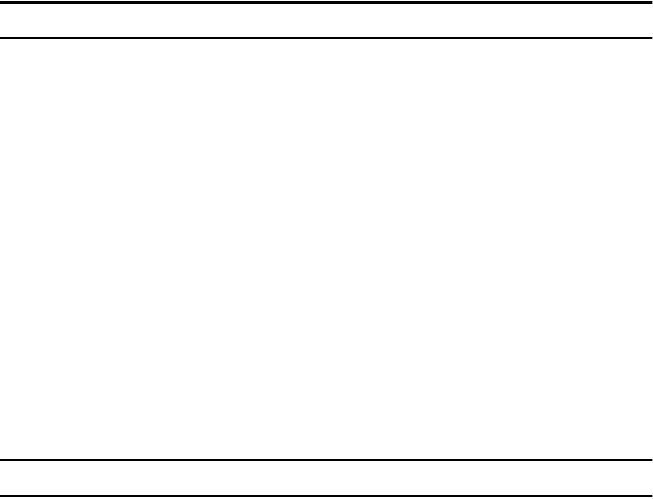
6
MD4
Copyright © 1990-2, RSA Data Security, Inc. All rights reserved.
License to copy and use this software is granted provided that it is identified as
the "RSA Data Security, Inc. MD4 Message-Digest Algorithm" in all material
mentioning or referencing this software or this function.
License is also granted to make and use derivative works provided that such
works are identified as "derived from the RSA Data Security, Inc. MD4 Message-
Digest Algorithm" in all material mentioning or referencing the derived work.
RSA Data Security, Inc. makes no representations concerning either the mer-
chantability of this software or the suitability of this software for any particular
purpose. It is provided "as is" without express or implied warranty of any kind.
These notices must be retained in any copies of any part of this documentation
and/or software.
MD5
Copyright © 1991-2, RSA Data Security, Inc. Created 1991. All rights reserved.
License to copy and use this software is granted provided that it is identified as
the "RSA Data Security, Inc. MD5 Message-Digest Algorithm" in all material
mentioning or referencing this software or this function.
License is also granted to make and use derivative works provided that such
works are identified as "derived from the RSA Data Security, Inc. MD5 Message-
Digest Algorithm" in all material mentioning or referencing the derived work.
RSA Data Security, Inc. makes no representations concerning either the mer-
chantability of this software or the suitability of this software for any particular
purpose. It is provided "as is" without express or implied warranty of any kind.
These notices must be retained in any copies of any part of this documentation
and/or software.
RussianC3_AEgsg-F_FM.book Page 6 Monday, June 16, 2003 6:35 PM
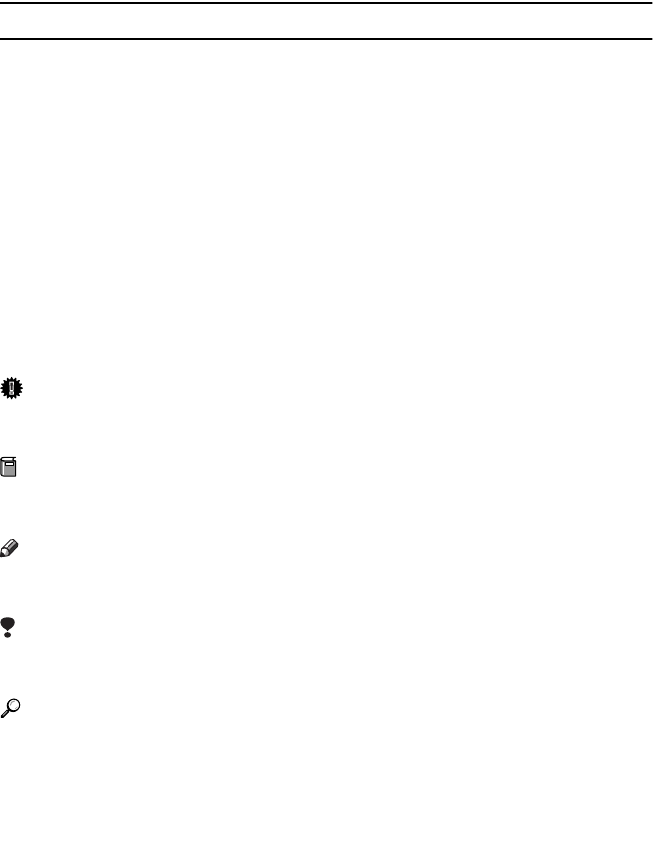
7
How to Read This Manual
Symbols
This manual uses the following symbols:
R
WARNING:
This symbol indicates a potentially hazardous situation that might result in
death or serious injury if you misuse the machine by not following these instruc-
tions under this symbol. Be sure to read these instructions, all of which are in-
cluded in the Safety Information section in the General Settings Guide.
R
CAUTION:
This symbol indicates a potentially hazardous situation that might result in mi-
nor or moderate injury or property damage not involving bodily injury, if you
misuse the machine by not following these instructions under this symbol. Be
sure to read the instructions, all of which are included in the Safety Information
section in the General Settings Guide.
* The above statements are for your safety.
Important
If this instruction is not followed, paper might be misfed, originals damaged, or
data lost. Be sure to read this.
Preparation
This symbol indicates the prior knowledge or preparation required before oper-
ation.
Note
This symbol indicates precautions for operation, or actions to take following
mal-operation.
Limitation
This symbol indicates numerical limits, functions that cannot be used together,
or conditions under which a particular function cannot be used.
Reference
This symbol indicates where further relevant information can be found.
[]
Keys that appear on the machine's display panel.
{}
Keys built into the machine's control panel.
RussianC3_AEgsg-F_FM.book Page 7 Monday, June 16, 2003 6:35 PM
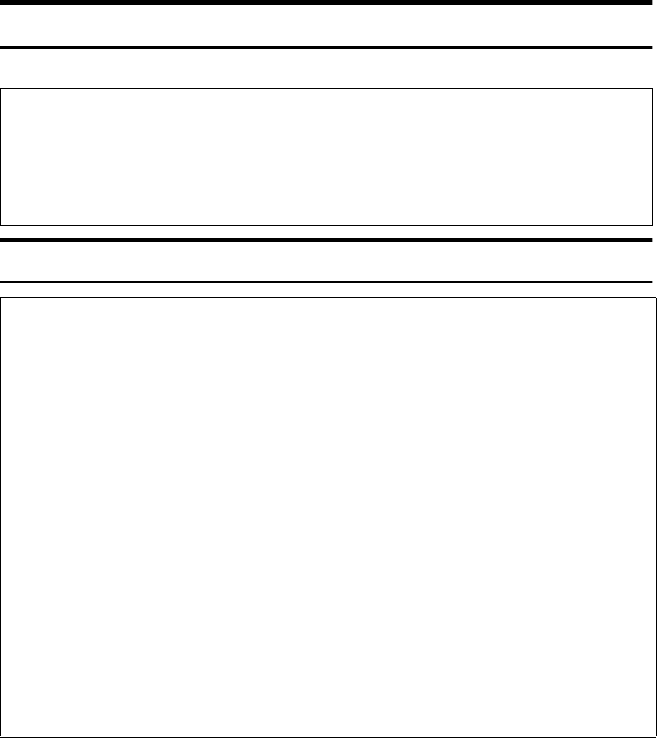
8
Safety Information
When using this machine, the following safety precautions should always be fol-
lowed.
Safety During Operation
In this manual, the following important symbols are used:
R WARNING:
R
WARNING:
Indicates a potentially hazardous situation which, if instructions
are not followed, could result in death or serious injury.
R
CAUTION:
Indicates a potentially hazardous situation which, if instructions are not
followed, may result in minor or moderate injury or damage to property.
•Connect the power cord directly into a wall outlet and never use an ex-
tension cord.
•Disconnect the power plug (by pulling the plug, not the cable) if the
power cable or plug becomes frayed or otherwise damaged.
•To avoid hazardous electric shock or laser radiation exposure, do not
remove any covers or screws other than those specified in this manu-
al.
•Turn off the power and disconnect the power plug (by pulling the plug,
not the cable) if any of the following occurs:
•You spill something into the machine.
•You suspect that your machine needs service or repair.
•The external housing of your machine has been damaged.
•Do not incinerate spilled toner or used toner. Toner dust might ignite
when exposed to an open flame.
•Disposal can take place at our authorized dealer.
•Dispose of the used toner bottle in accordance with the local regula-
tions.
RussianC3_AEgsg-F_FM.book Page 8 Monday, June 16, 2003 6:35 PM
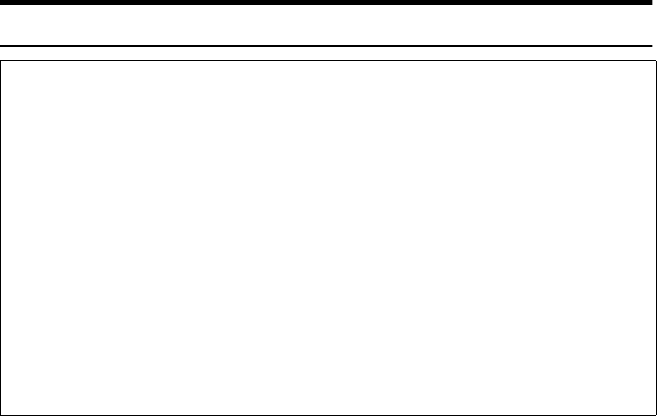
9
R CAUTION:
•Protect the machine from dampness or wet weather, such as rain and snow.
•Unplug the power cord from the wall outlet before you move the machine.
While moving the machine, you should take care that the power cord will not
be damaged under the machine.
•When you disconnect the power plug from the wall outlet, always pull the
plug (not the cable).
•Do not allow paper clips, staples, or other small metallic objects to fall inside
the machine.
•Keep toner (used or unused) and toner bottle out of the reach of children.
•For environmental reasons, do not dispose of the machine or expended
supply waste at household waste collection points. Disposal can take place
at an authorized dealer.
•The inside of the machine could be very hot. Do not touch the parts with a
label indicating the “hot surface”. Otherwise, an injury might occur.
RussianC3_AEgsg-F_FM.book Page 9 Monday, June 16, 2003 6:35 PM
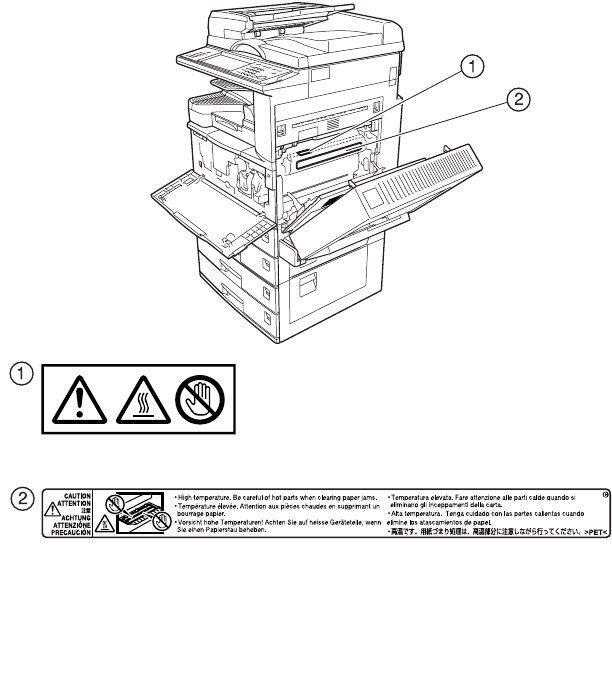
10
Positions of Labels and Hallmarks
forR
RR
RWARNING and R
RR
RCAUTION
This machine has labels for RWARNING and RCAUTION at the positions
shown below. For safety, please follow the instructions and handle the machine
as indicated.
ZLEH010J
RussianC3_AEgsg-F_FM.book Page 10 Monday, June 16, 2003 6:35 PM
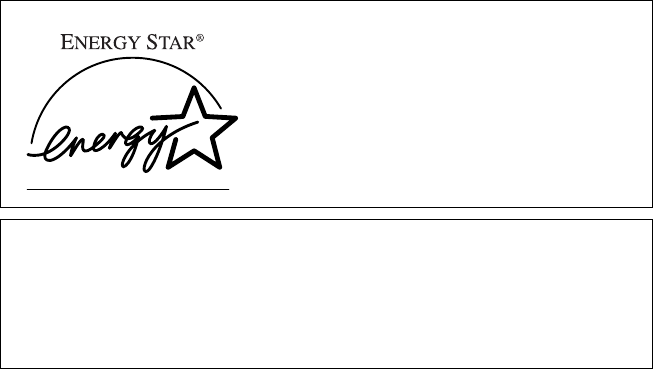
11
ENERGY STAR Program
❖
❖❖
❖Low-Power mode and Off mode or Sleep mode
This product automatically lowers its power consumption when it is not op-
erated for a fixed time (standard setting time: 1 minute). This is called “Off
mode” on a single function copying machine, and “Sleep mode” on a multiple
function machine equipped with optional facsimile and printing functions.
•Off mode: Same as the condition when the operation switch is turned off.
•Sleep mode: Same as the condition when the operation switch is turned off.
Receiving fax messages and printing from a computer are possible.
If you want to operate this product while it is in either of these modes, do one
of the following:
•Turn on the operation switch.
•Place an original in the Auto Document Feeder (ADF).
•Lift and lower the exposure glass cover or the ADF.
The default interval before entering Off mode or Sleep mode can be adjusted.
To change it, see p.56 “Auto Off Timer”.
The ENERGY STAR Program establishes two modes which lower the power
consumption of the product when it is not operated for a fixed time. These
modes are the Low-power mode and the Off mode or Sleep mode. This prod-
uct has only one mode, the Off mode or Sleep mode. This mode meets the re-
quirements of both the Low-power mode and Off mode or Sleep mode. In this
manual, the Off mode is called the Auto Off mode.
As an ENERGY STAR Partner, we have determined
that this machine model meets the ENERGY STAR
Guidelines for energy efficiency.
The ENERGY STAR Guidelines intend to establish an international energy-saving system for
developing and introducing energy-efficient office equipment to deal with environmental is-
sues, such as global warming.
When a product meets the ENERGY STAR Guidelines for energy efficiency, the Partner shall
place the ENERGY STAR logo onto the machine model.
This product was designed to reduce the environmental impact associated with office equip-
ment by means of energy-saving features, such as Low-power mode.
RussianC3_AEgsg-F_FM.book Page 11 Monday, June 16, 2003 6:35 PM
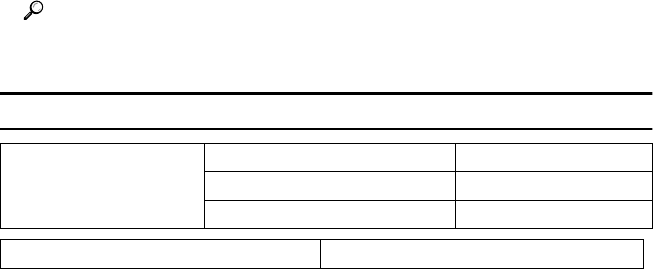
12
❖
❖❖
❖Duplex Priority
The ENERGY STAR Program recommends the duplex function. By conserv-
ing paper resources this function is less of a burden to the environment. For
applicable machines, duplex function (one-sided originals→ two-sided cop-
ies) can be selected preferentially when the operation switch or the main pow-
er switch is turned on, the {
{{
{Energy Saver}
}}
} key is pressed, or the machine resets
automatically.
Reference
To change the settings of the Duplex Priority mode, see “Duplex Mode Pri-
ority”in “General Features 2/4”, Copy Reference.
Specifications
❖
❖❖
❖Recycled Paper
In accordance with the ENERGY STAR Program, we recommend use of envi-
ronmentally friendly recycled paper. Please contact your sales representative
for recommended paper.
Low- Power mode, Off
Mode
Power consumption 7 W
Default interval 1 minute
Recovery time 10 seconds or less
Duplex Priority 1 Sided→1 Sided
RussianC3_AEgsg-F_FM.book Page 12 Monday, June 16, 2003 6:35 PM

13
Machine Types
This machine comes in three models which vary in copy speed. To ascertain
which model you have, see the inside front cover.
Type 1Type 2Type 3
Copy speed 22 copies/minute
(A4K, 81/2" × 11"K)
27 copies/minute
(A4K, 81/2" × 11"K)
32 copies/minute
(A4K, 81/2" × 11"K)
RussianC3_AEgsg-F_FM.book Page 13 Monday, June 16, 2003 6:35 PM
14
RussianC3_AEgsg-F_FM.book Page 14 Monday, June 16, 2003 6:35 PM
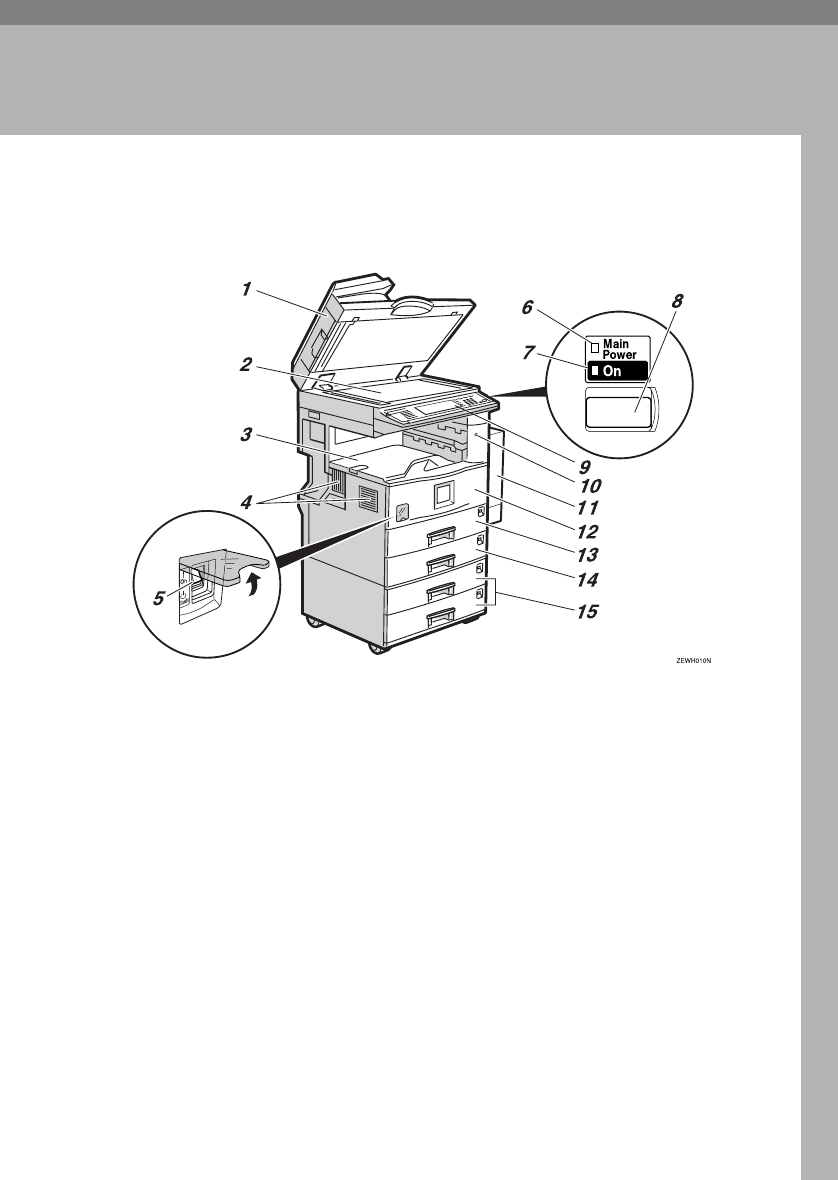
15
1. Getting Started
Guide to Components
1. Exposure glass cover (optional) or
Auto Document Feeder (ADF) (op-
tional)
Lower the exposure glass cover over
originals placed on the exposure glass. If
you have the ADF, load a stack of origi-
nals here. They will be fed automatically,
one by one.
(The illustration shows the ADF.)
2. Exposure glass
Place originals face down.
3. Internal tray
Copied, printed paper or fax messages
are delivered here.
4. Ventilation holes
Prevents overheating. Do not obstruct
the ventilation holes by placing anything
near it or leaning objects against it. If the
machine overheats, a fault might occur.
5. Main power switch
If the machine does not operate after
turning on the operation switch, check
the main power switch is turned on. If it
is off, turn it on.
6. Main power indicator
This indicator lights when the main pow-
er switch is turned on, and goes off when
the switch is turned off.
7. On indicator
This indicator lights when the operation
switch is turned on, and goes off when
the switch is turned off.
8. Operation switch
Press this switch to turn the power on
(the On indicator lights up). To turn the
power off, press this switch again (the On
indicator goes off).
RussianC3_AEgsg-F_FM.book Page 15 Monday, June 16, 2003 6:35 PM
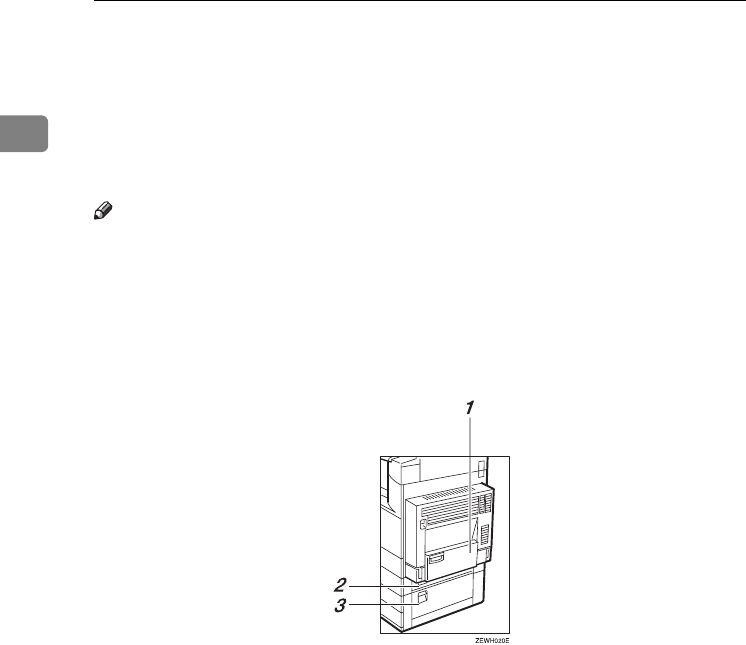
Getting Started
16
1
9. Control panel
See p.19 “Control Panel”.
10. Remove Paper Indicator
The indicator lights when paper is deliv-
ered to the internal tray 2 (1 bin tray).
When paper is removed from the internal
tray 2, the indicator goes off.
Note
❒Internal tray 2 (1 bin tray) is optional.
11. Duplex unit (Unit for two-sided
copies) (optional)
Makes two-sided copies.
See p.17 “External Options”
12. Front cover
Open to access the inside of the machine.
13. Paper tray
Load paper. See p.108 “B Loading Pa-
per”.
14. Paper tray 2
Use when copying onto OHP transparen-
cies, label paper (adhesive labels), trans-
lucent paper, postcards, envelopes and
custom size paper. See p.108 “B Loading
Paper”.
15. Paper tray unit (optional)
Load paper. See p.108 “B Loading Pa-
per”, p.17 “External Options”.
1. Bypass tray (optional)
See p.17 “External Options”
2. Paper tray cover
Open this cover to remove jammed pa-
per.
3. Lower right cover
Open this cover to remove jammed pa-
per.
RussianC3_AEgsg-F_FM.book Page 16 Monday, June 16, 2003 6:35 PM
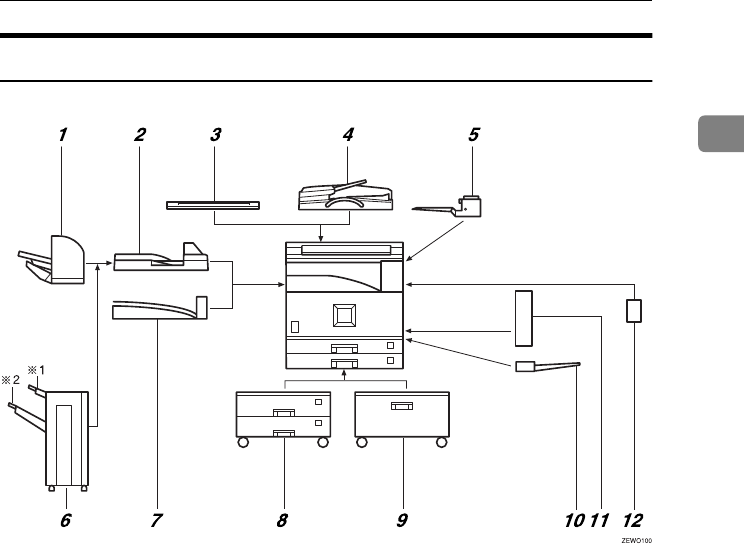
Guide to Components
17
1
External Options
1. 500-sheet finisher *1
Sorts, stacks and staples copies.
2. Bridge unit
Relays copies to the finisher.
3. Exposure glass cover
Lower this cover over originals.
4. ADF
Load a stack of originals. They will feed
in automatically.
5. Internal tray 2 (1 bin tray)
If you select this as the output tray, copies
are delivered face down.
6. 1000-sheet finisher *1
Sorts, stacks and staples copies.
*1 : Finisher upper tray
*2 : Finisher shift tray
7. Shift sort tray
Sorts and stacks copies.
8. Paper tray unit
Consists of two paper trays.
9. Large Capacity Tray (LCT)
Holds up to 2000 sheets of paper.
10. Bypass tray
Use when copying onto OHP transparen-
cies, label paper (adhesive labels), trans-
lucent paper, postcards, envelopes and
custom size paper. See “Copying from
the Bypass tray”, Copy Reference.
11. Duplex unit
Use to make two-sided copies.
12. Inter change unit
Required when installing the internal
tray 2 (1 bin tray) and duplex unit.
RussianC3_AEgsg-F_FM.book Page 17 Monday, June 16, 2003 6:35 PM
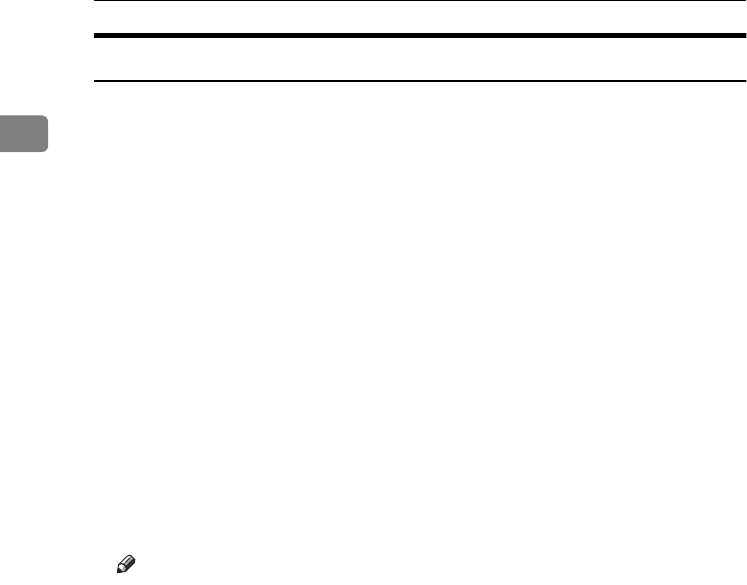
Getting Started
18
1
Internal Options
AHDD
Allows you to use the Document Server function.
BFax unit
Allows you to use the facsimile function.
CPrinter/Scanner unit *2
Allows you to use the printer and scanner functions.
DIEEE 1394 interface board *3
Connects to an IEEE 1394 cable.
EBluetooth *3
Allows you to expand the interface.
FFile Format Converter *3
Allows you to download documents from the Document Server stored by
copier and printer functions. See p.42 “Downloading Stored Documents”.
GIEEE 802.1b Wireless LAN Board *3
You can install a wireless LAN interface.
HUSB 2.0 Interface Board *3
Allows you to connect a variety of external devices.
IUser account enhance unit
Allows you to increase the number of user codes.
Note
❒You can install only one interface board from items D to H.
*1 You cannot install two finishers simultaneously.
*2 The 128 MB memory and network board are included.
*3 You cannot install two or more of the options below:
IEEE 1394 interface board, IEEE 802.1b wireless LAN board, USB 2.0 Interface Board,
Bluetooth, file format converter.
RussianC3_AEgsg-F_FM.book Page 18 Monday, June 16, 2003 6:35 PM
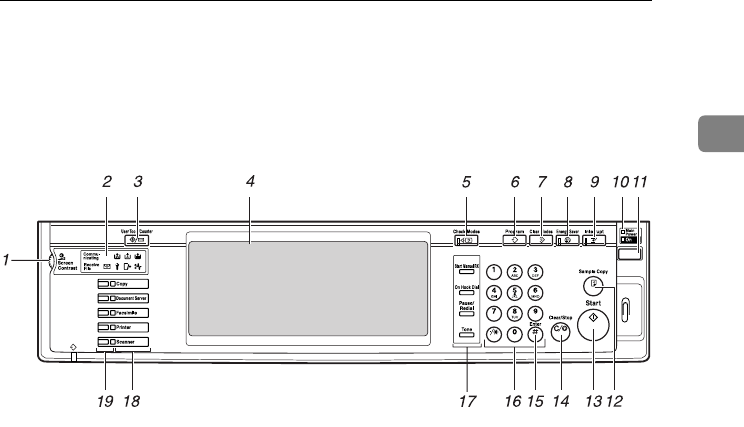
Control Panel
19
1
Control Panel
This illustration shows the control panel of a machine that has all options fully
installed.
1. Screen contrast knob
Adjusts display panel brightness.
2. Indicators
Show errors and machine status.
•d: Add Staple indicator. See p.123
“d Adding Staples”.
•D: Add Toner indicator. See p.111
“D Adding Toner”.
•B: Load Paper indicator. See p.108
“B Loading Paper”.
•L: Service Call indicator
•M: Open Cover indicator
•x: Misfeed indicator. See p.114 “x
Clearing Misfeeds”.
•m: Data In indicator. See “Control
Panel”, Printer Reference 1.
•Communicating: Communicating in-
dicator. See “Control Panel”, Facsimile
Reference <Basic Features>.
•i: Confidential File indicator. See
“Control Panel”, Facsimile Reference
<Basic Features>.
•Receiving File: Receiving File indica-
tor. See “Control Panel”, Facsimile Ref-
erence <Basic Features>.
3. {
{{
{User Tools/Counter}
}}
} key
•User Tools
Press to change defaults and condi-
tions to meet your requirements. See
p.48 “Accessing User Tools (System
Settings)”.
•Counter
Press to check or print the counter val-
ue. See p.139 “Counter”.
•Inquiry
Press to check where to contact for
machine repairs and ordering toner.
See p.138 “Inquiry”
4. Display panel
Displays operation status, error messag-
es, and function menus.
5. {
{{
{Check Modes}
}}
} key
Press to check settings.
6. {
{{
{Program}
}}
} key (copier/facsimi-
le/scanner mode)
Press to register frequently used settings,
or recall registered settings.
7. {
{{
{Clear Modes}
}}
} key
Press to clear previous copy job settings.
ZLFS390A
RussianC3_AEgsg-F_FM.book Page 19 Monday, June 16, 2003 6:35 PM
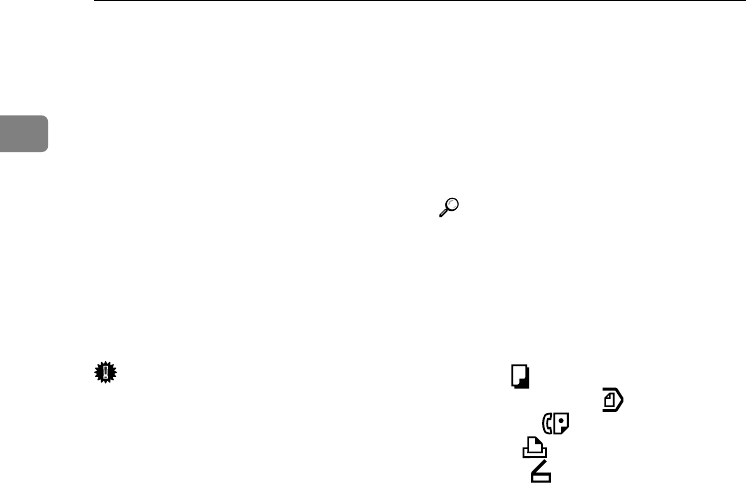
Getting Started
20
1
8. {
{{
{Energy Saver}
}}
} key
Press to switch to and from Energy Saver
mode. See p.24 “Energy Saver Mode”.
9. {
{{
{Interrupt}
}}
} key (copier/scanner
mode)
Press to make interrupt copies during
copying or scanning. See “Interrupt
Copy”, Copy Reference.
10. Main power indicator and On
indicator
The main power indicator goes on when
you turn on the main power switch.
The On indicator lights when the power
is on.
Important
❒Do not turn off the main power
switch while the power indicator is
lit or blinking. Doing so may dam-
age the hard disk.
11. Operation switch
Press to turn the power on (the On indi-
cator goes on). To turn the power off,
press again (the On indicator goes off).
12. {
{{
{Sample Copy}
}}
} key
Press to make a single set of copies or
prints to check print quality before mak-
ing multiple sets.
13. {
{{
{Start}
}}
} key
Press to start copying. Start scanning or
printing documents stored using the
Document Server function.
14. {
{{
{Clear/Stop}
}}
} key
•Clear
Press to delete a number entered.
•Stop
Press to stop a job in progress, such as
scanning, faxing, or printing.
15. {
{{
{#}
}}
} key
Press to enter after a numerical value.
16. Number keys
Use to enter the numbers for copies, fax
numbers and data for the selected func-
tion.
17. {
{{
{Start Manual RX}
}}
} key, {
{{
{On Hook Di-
al}
}}
} key, {
{{
{Pause/Redial}
}}
} key, and
{
{{
{Tone}
}}
} key
Reference
Facsimile Reference <Basic Features>
and Facsimile Reference <Advanced
Features>
18. Function keys
Press to select one of the following func-
tions:
•Copy:
•Document Server:
•Facsimile:
•Printer:
•Scanner:
19. Function status indicators.
These show the status of the above func-
tions:
•Yellow: selected.
•Green: active.
•Red: interrupted.
RussianC3_AEgsg-F_FM.book Page 20 Monday, June 16, 2003 6:35 PM
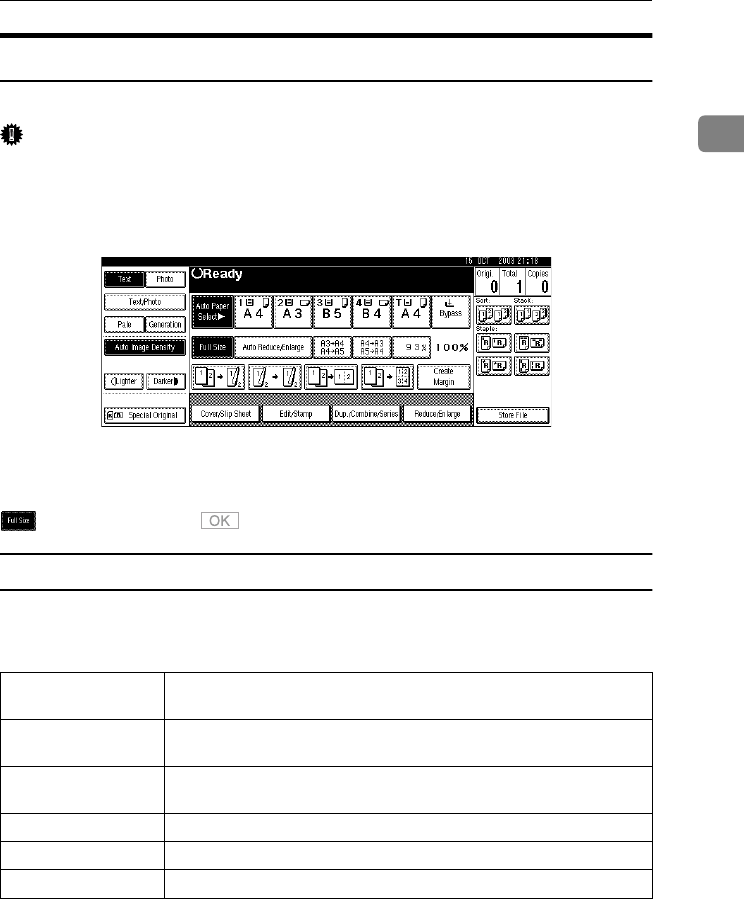
Control Panel
21
1
Display Panel
The display panel shows machine status, error messages, and function menus.
Important
❒A force or impact of more than 30 N (about 3 kgf) will damage the display
panel.
The copying screen is displayed as default after power on.
The following display shows a machine with options fully installed.
The function items displayed serve as selector keys. You can select or specify an
item by lightly pressing them.
When you select or specify an item on the display panel, it is highlighted thus
. Keys appearing as cannot be used.
Common key operations
The following keys are common to all screens:
❖
❖❖
❖Key list
[OK]Acknowledges a selected function or entered values, and then returns
to the previous display.
[Cancel]Deletes a selected function or entered values, and then returns to the
previous display.
[U
UU
UPrev.] [T
TT
TNext]Moves to the previous or next display when all items cannot be shown
on the same display.
[OK] [Yes]Closes displayed messages.
[Clear]Cancels entered values but does not change the settings.
[Exit]Returns to the previous display.
RussianC3_AEgsg-F_FM.book Page 21 Monday, June 16, 2003 6:35 PM
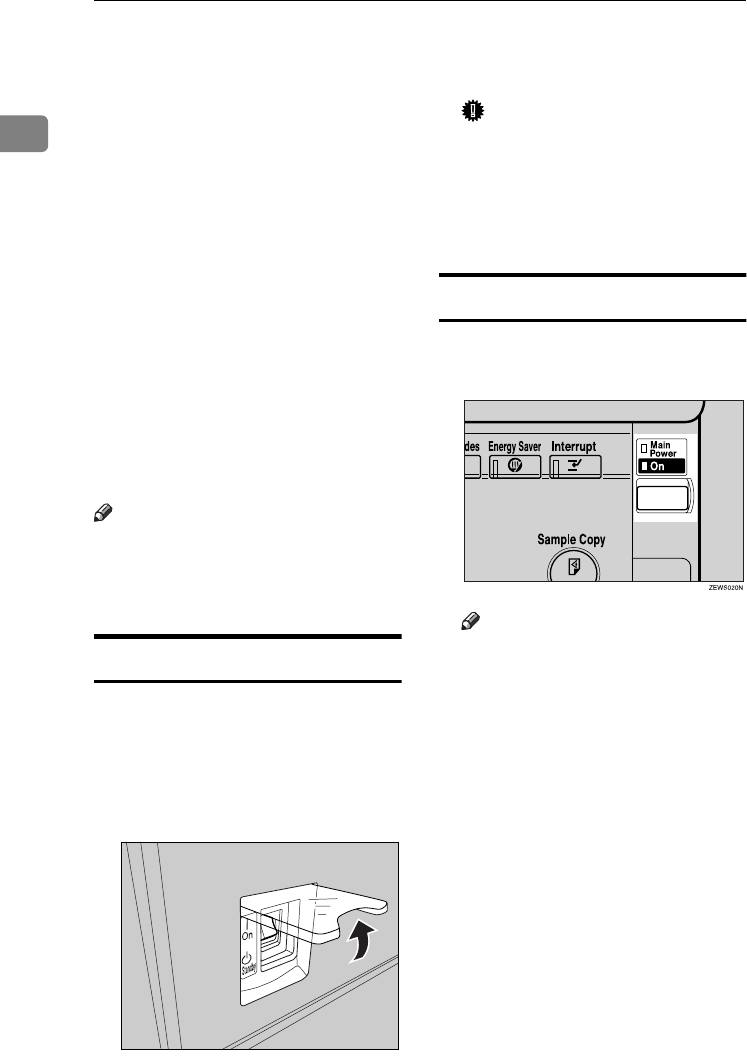
Getting Started
22
1
Turning On the Power
This machine has two power switches.
❖
❖❖
❖Operation switch (right side of the
control panel)
Press to activate the machine.
When the machine has finished
warming up, you can make copies.
❖
❖❖
❖Main power switch (left side of the ma-
chine)
Turning off this switch makes the
main power indicator on the right
side of the control panel go off.
When this is done, machine power
is completely off.
When the fax unit (optional) is in-
stalled, fax files in memory may be
lost if you turn this switch off. Use
this switch only when necessary.
Note
❒This machine automatically enters
Energy Saver mode or turns itself
off if you do not use it for a while.
See p.56 “Auto Off Timer”.
Turning On the Main Power
A
AA
A
Make sure that the power cord is
firmly plugged into the wall outlet.
B
BB
BOpen the switch cover, and then
turn on the main power switch.
The main power indicator goes on.
Important
❒Do not turn off the main power
switch immediately after turn-
ing it on. Doing so may result in
damage to the hard disk or
memory, leading to malfunc-
tions.
Turning On the Power
A
AA
APress the operation switch.
The On indicator goes on.
Note
❒If the power does not come on
when the operation switch is
pressed, check the main power
switch is on. If it is off, turn it on.
ZFFH250E
RussianC3_AEgsg-F_FM.book Page 22 Monday, June 16, 2003 6:35 PM
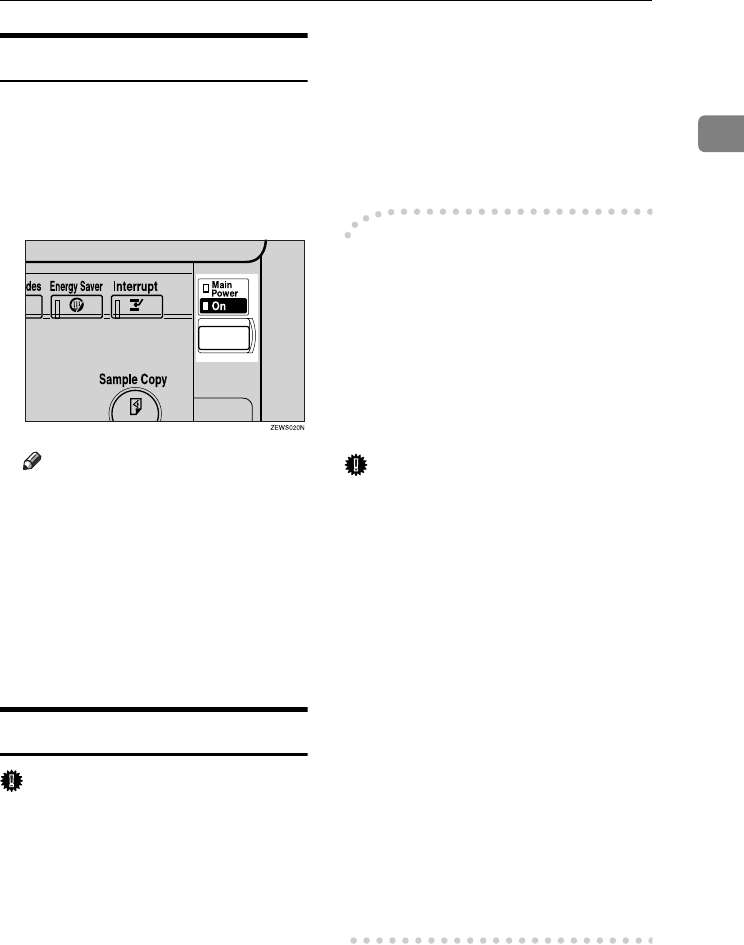
Turning On the Power
23
1
Turning Off the Power
A
AA
AMake sure the exposure glass cov-
er or the ADF is in the right posi-
tion.
B
BB
BPress the operation switch.
The On indicator goes out.
Note
❒Even if you press the operation
switch, the indicator does not
go out, the blinks in the follow-
ing cases:
•When the exposure glass
cover or ADF is open.
•During communication with
external equipment.
•When the hard disk is active.
Turning Off the Main Power
Important
❒Do not turn off the main power
switch when the On indicator is lit
or blinking. Doing so may result in
damage to the hard disk or memo-
ry.
❒Be sure to turn off the main power
switch before pulling out the pow-
er plug. Not doing this may result
in damage to the hard disk or
memory.
A
AA
AMake sure the On indicator is not
lit.
B
BB
BOpen the switch cover, and then
turn off the main power switch.
The main power indicator goes
out.
-
--
-When the fax unit (optional) is
installed
When the main power switch is
turned off while using the facsimile
function, waiting fax and print jobs
may be canceled, and incoming fax
documents not received. If you have
to turn off this switch for some rea-
son, follow the procedure below.
Important
❒Make sure 100% is shown as avail-
able memory on the display before
turning off the main power switch
or unplugging the power cord. Fax
files in memory are deleted an
hour after you turn off the main
power switch or unplug the power
cord. See ”Power Failure Report”,
Facsimile Reference <Advanced Fea-
tures>.
❒The On indicator does not go out,
but blinks in dial-in mode even if
you press the operation switch.
When this happens, check the ex-
planations below, and turn off the
main power switch.
•The computer is not controlling
the machine.
•The machine is not receiving a
fax.
RussianC3_AEgsg-F_FM.book Page 23 Monday, June 16, 2003 6:35 PM
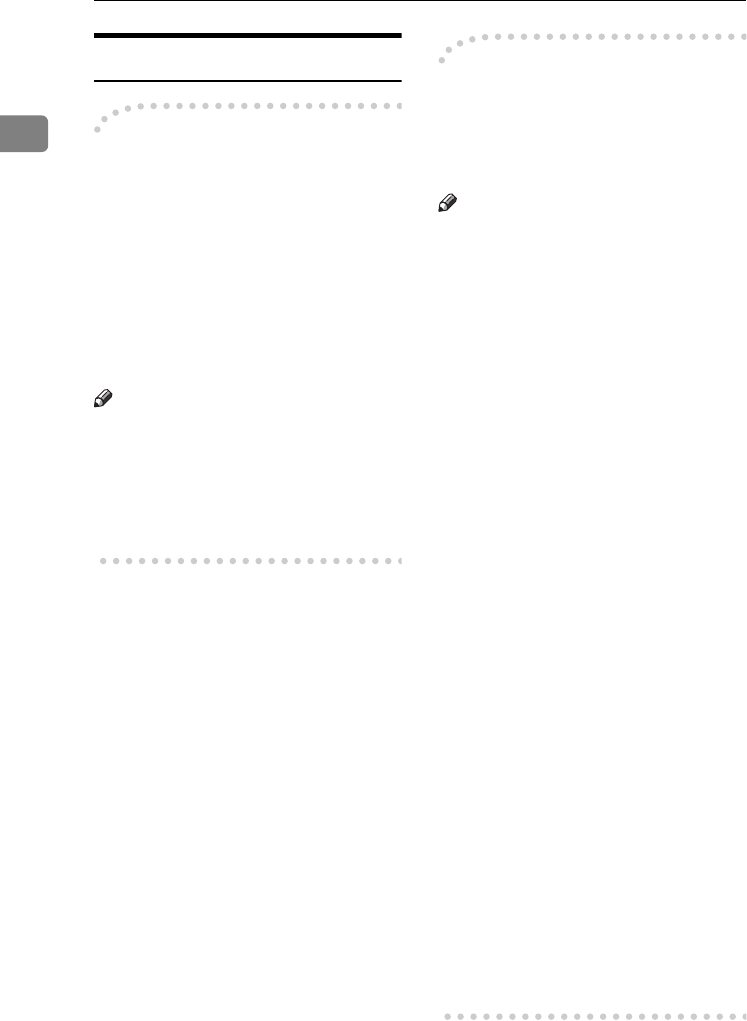
Getting Started
24
1
Saving Energy
-
--
-Energy Saver Mode
If you do not use the machine for a
certain period after an operation, or
when you press the {
{{
{Energy Saver}
}}
}
key, the display disappears and the
machine goes into Energy Saver
mode. When you press the {
{{
{Energy
Saver}
}}
} key again, the machine returns
to the ready condition. The machine
uses less electricity in Energy Saver
mode.
Note
❒You can change the amount of time
the machine waits before switch-
ing to Energy Saver mode after
copying has finished or the last op-
eration is performed. See p.56
“Panel Off Timer”.
-
--
-Auto Off
The machine automatically turns it-
self off when the job is finished, after
a certain period of time has elapsed.
This function is called "Auto Off".
Note
❒You can change the Auto Off time.
See p.56 “Auto Off Timer”.
❒The Auto Off Timer function will
not operate in the following cases:
•When a warning message ap-
pears
•When the service call message
appears
•When paper is jammed
•When the cover is open
•When the "Add Toner" message
appears
•When toner is being replen-
ished
•When the User Tools/Counter
screen is displayed
•When fixed warm-up is in
progress
•When the facsimile, printer, or
other functions are active
•When operations were sus-
pended during printing
•When the handset is in use
•When the On-hook dialing
function is in use
•When a recipient is being regis-
tered in the address list or
group dial list
•When the Data In indicator is on
or blinking
•When the sample print or
locked print screen is displayed
RussianC3_AEgsg-F_FM.book Page 24 Monday, June 16, 2003 6:35 PM
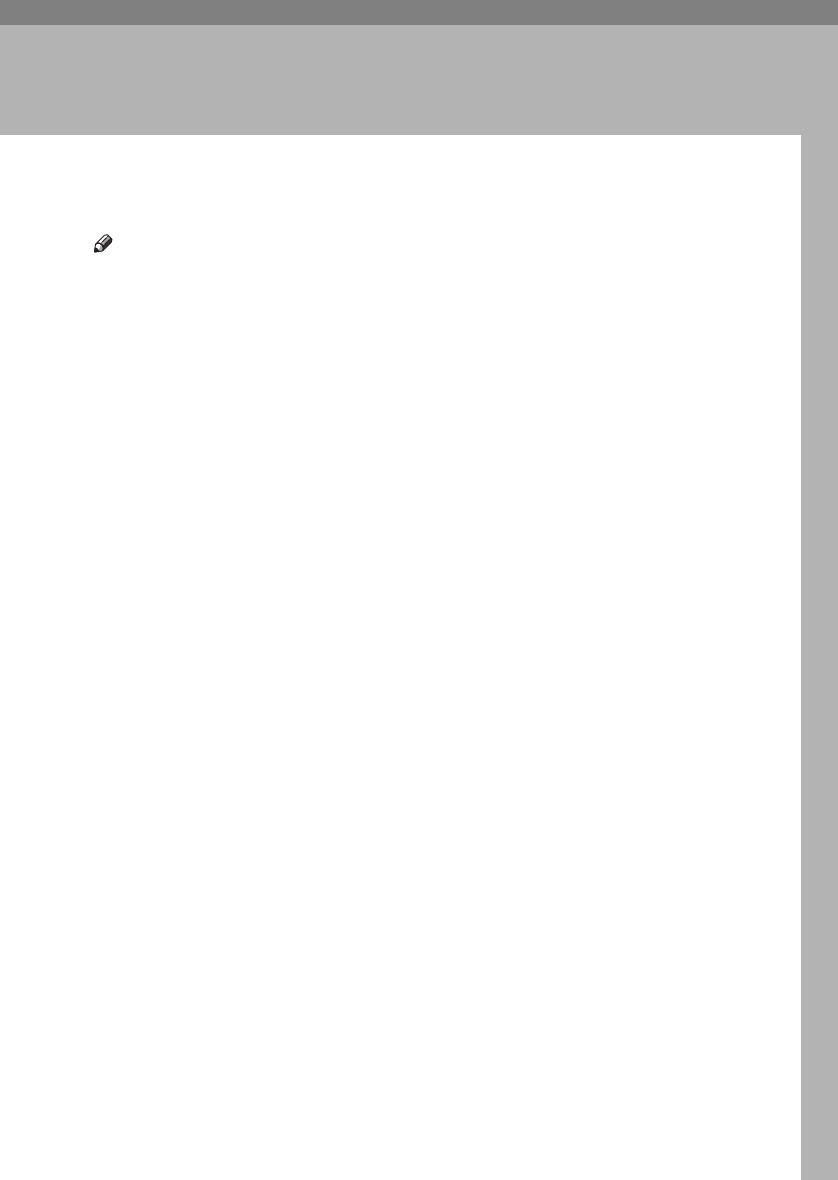
25
2. Combined Function
Operations
Changing Modes
Note
❒You cannot switch modes in any of the following situations:
•When scanning in a fax message for transmission
•During immediate transmission
•When accessing User Tools
•During interrupt copying
•During On hook dialing for fax transmission
•While scanning an original
RussianC3_AEgsg-F_FM.book Page 25 Monday, June 16, 2003 6:35 PM
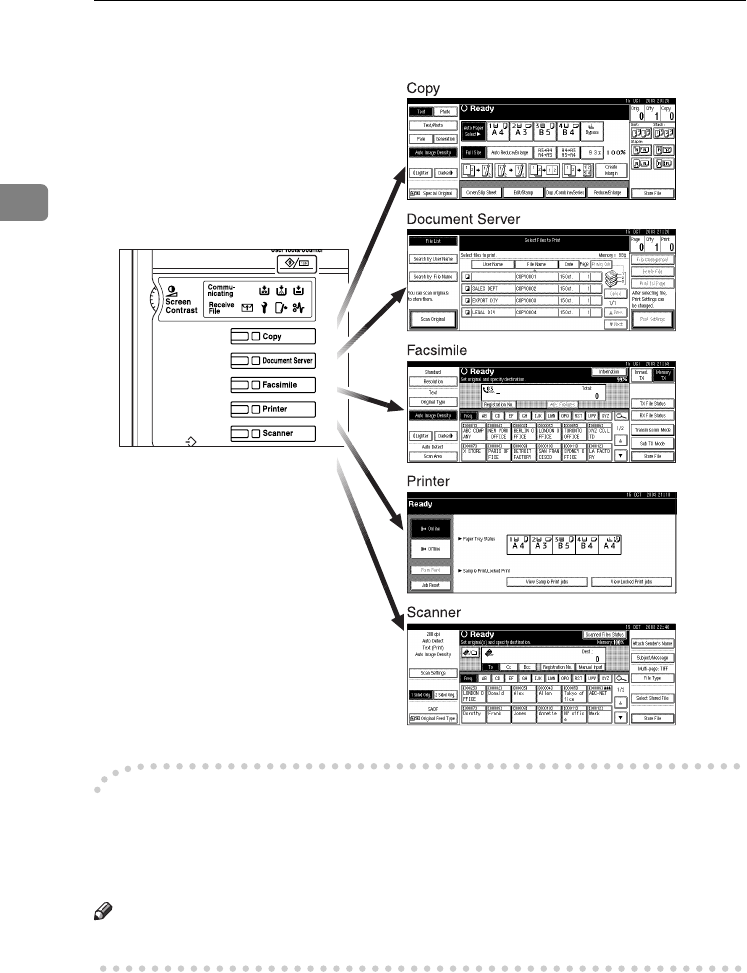
Combined Function Operations
26
2
❒The copying screen is displayed as default after power on. You can change
this default setting. See p.49 “Function Priority”.
-
--
-System Reset
The machine returns automatically to its initial condition when the job is fin-
ished, after a certain period of time has elapsed. This function is called "System
Reset".
Note
❒You can change the System Reset time. See p.56 “System Auto Reset Timer”.
ZLFS350A
RussianC3_AEgsg-F_FM.book Page 26 Monday, June 16, 2003 6:35 PM
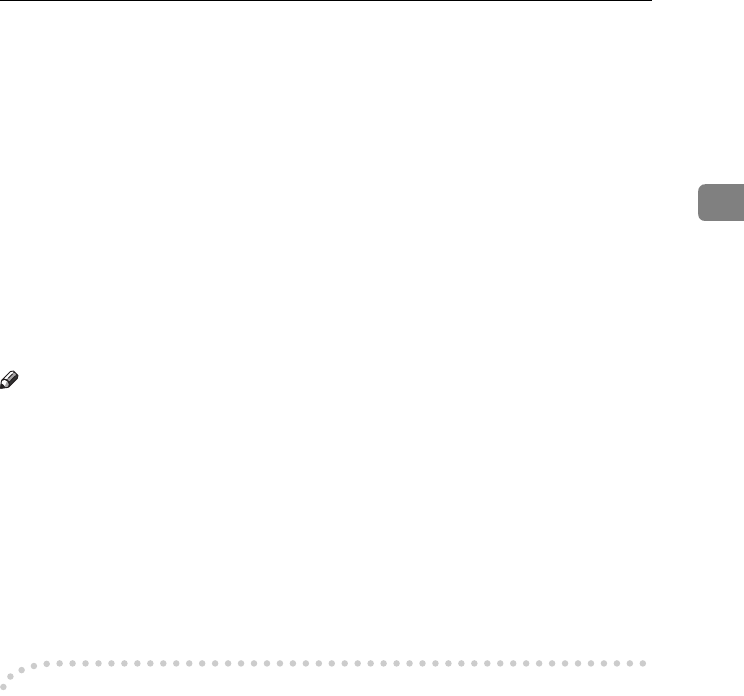
Multi-Access
27
2
Multi-Access
You can carry out another job using a different function while the current job is
being performed. Performing multiple functions simultaneously like this is
called "Multi-accessing".
This allows you to handle jobs efficiently, regardless of how the machine is being
used. For example:
•While making copies, you can scan documents to store in the Document Serv-
er.
•While printing documents stored in the Document Server, the machine can
receive print data.
•You can make copies while receiving fax data.
•While printing print data, you can make operations for copying.
Note
❒See p.50 “Print Priority” for setting function priority. As default, [Display
mode] is set to first priority.
❒When the Internal Tray 2 (1 bin tray), Shift Sort Tray, 500–sheet finisher, or
1000–sheet finisher is installed on the machine, you can specify the output
tray where documents are delivered. For details about how to specify the out-
put tray for each function, see the following descriptions:
•p.51 “Output: Copier (copier)”
•p.51 “Output: Document Server (Document Server)”
•p.51 “Output: Facsimile (facsimile)”
•p.51 “Output: Printer (printer)”
-
--
-Function Compatibility
The chart shows Function Compatibility when print priority is set to "Inter-
leave". See p.50 “Print Priority”.
|: Simultaneous operations are possible.
$: Operation is enabled when the relevant function key is pressed and remote
switching (of the scanner) is done.
❍: Operation is enabled when the {
{{
{Interrupt}
}}
} key is pressed to interrupt the pre-
ceding operation.
→: Operation is performed automatically once the preceding operation ends.
×: The operation must be started once the preceding operation ends. (Simultane-
ous operations are not possible.)
RussianC3_AEgsg-F_FM.book Page 27 Monday, June 16, 2003 6:35 PM
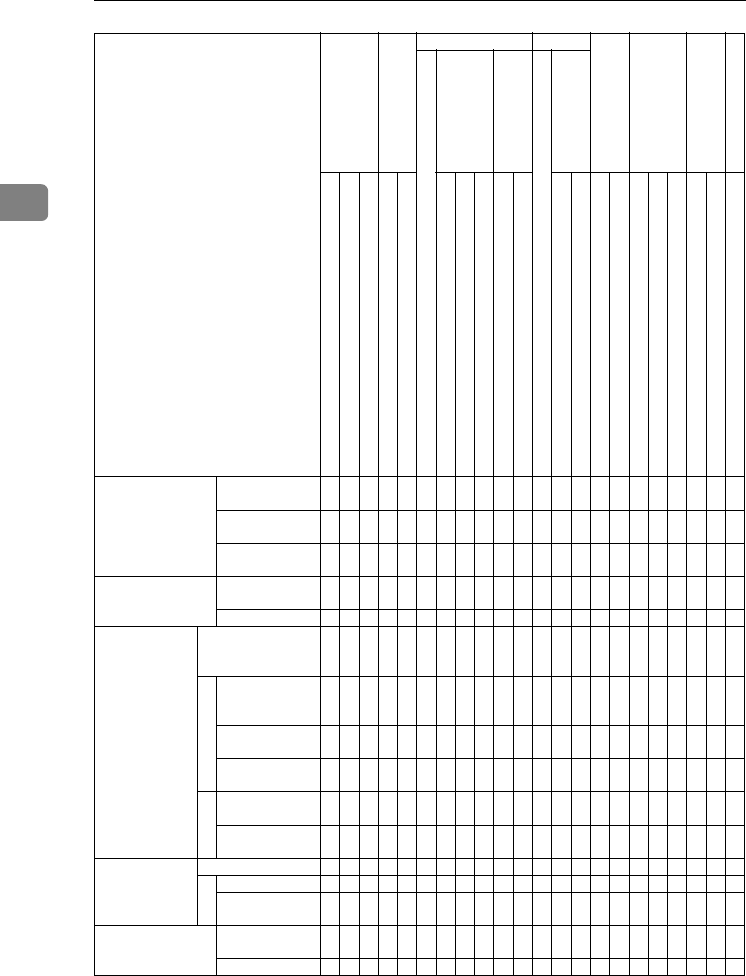
Combined Function Operations
28
2
Mode after you select Copy
Interrupt Copying
Facsimile Printer
Scanner
Document Server
DeskTopBinder V2
Professional/Lite
Web-Document Server
Transmission Operation/Manual Reception Operation
Transmission
Reception
Data Reception
Print
Mode before you select
Operations for Copying
Stapling
Sort
Operations for Copying
Copying
Scanning an Original for Memory Transmission
Memory Transmission
Immediate Transmission
Memory Reception
Printing Received Data
Printing
Stapling
Operations for Scanning
Scanning
Operations for Document Server
Scanning a Document to Store in Document Server
Printing from Document Server
Printing from Document Server
Sending a Facsimile from Document Server
Printing
Copy Operations for
Copying
×××❍❍$$|$|||||$$$$$|||
Stapling |
*1
→
*1
→
*1
❍❍
*5
$$
*2
|$
*2
||||→$$
*2
$$
*2
→|
*4
||
*4
Sort |
*1
→
*1
→
*1
❍❍$$
*2
|$
*2
|||||$$
*2
$$
*2
→|||
Interrupt Copying Operations for
Copying
❍❍❍××××|×|||||×××××|||
Copying ❍❍❍××××|×|→|→→×××××→|→
Facsimile Transmission
Operation/Manual
Reception Operation
$$$❍❍××|×|||||$$$$$|||
Transmission
Scanning an orig-
inal for Memory
Transmission
×××××××|×|||||×××××|||
Memory
Transmission
||||||||
*3
|
*3
|
*3
|
*7
|||||||||→
*3
|
Immediate
Transmission
×××××××|
*3
×|
*3
||||×××××|→
*3
|
Reception
Memory
Reception
||||||||
*3
|
*3
|
*3
|
*7
|||||||||→
*3
|
Printing
Received Data
||||||||
*7
||
*7
×|||||||||→
*3
|
Printer Data Reception |||||||||||→→→||||||||
Print
Sort Print |||❍❍|||||||→→||||||||
Stapling |→|❍❍
*5
|||||||→→|||||
*4
|
*4
||
*4
Scanner Operations for
scanning
$$$❍❍$$|$|||||××$$$|||
Scanning ×××××××|×|||||×××××|||
RussianC3_AEgsg-F_FM.book Page 28 Monday, June 16, 2003 6:35 PM
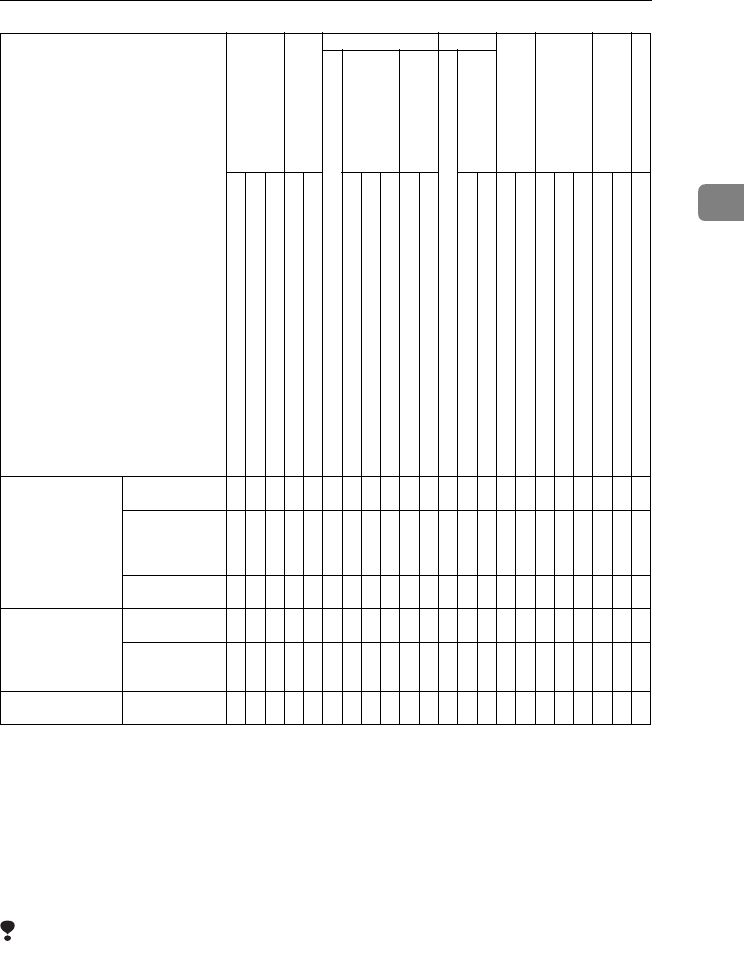
Multi-Access
29
2
*1 Simultaneous operations are only possible after the preceding job documents are all
scanned and the [Next Job] key appears.
*2 You can scan a document after the preceding job documents are all scanned.
*3 When multiple lines are available, select a line which is currently not in use. Other-
wise, operation will not be possible.
*4 During stapling, printing automatically starts after the current job.
*5 Stapling is not available.
*6 Simultaneous operations become possible after you press the [Next Job] key.
*7 During parallel receptions, any subsequent job is suspended until the receptions are
completed.
Limitation
❒Stapling cannot be used at the same time for multiple functions.
Document Server Operations for
Document Server
$$$❍❍$$|$|||||$$×××|||
Scanning a
Document to
Store in Docu-
ment Server
$××❍❍$×|×|||||$××××|||
Printing from
Document Server
$→→❍❍||||||||||||
*6
|
*6
|
*6
|||
DeskTopBinder V2
Professional/Lite
Printing from
Document Server
||
*4
|||||||||||||||||→||
Sending a
Facsimile from
Document Server
||||||||
*3
|
*3
|
*3
|
*3
|||||||||→|
WebDocument
Server
Printing ||
*4
|||||||||||||||||||→
Mode after you select Copy
Interrupt Copying
Facsimile Printer
Scanner
Document Server
DeskTopBinder V2
Professional/Lite
Web-Document Server
Transmission Operation/Manual Reception Operation
Transmission
Reception
Data Reception
Print
Mode before you select
Operations for Copying
Stapling
Sort
Operations for Copying
Copying
Scanning an Original for Memory Transmission
Memory Transmission
Immediate Transmission
Memory Reception
Printing Received Data
Printing
Stapling
Operations for Scanning
Scanning
Operations for Document Server
Scanning a Document to Store in Document Server
Printing from Document Server
Printing from Document Server
Sending a Facsimile from Document Server
Printing
RussianC3_AEgsg-F_FM.book Page 29 Monday, June 16, 2003 6:35 PM
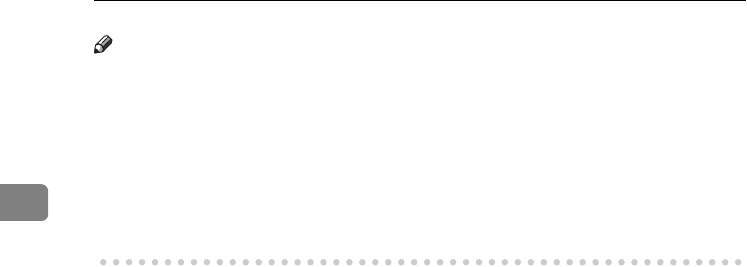
Combined Function Operations
30
2
Note
❒A machine with the 500–sheet finisher installed cannot accept other jobs
while printing with the stapling operation.
❒A machine with the 1000–sheet finisher installed, that is printing with the sta-
pling operation on paper larger than A4 size, starts the subsequent job (for
which Shift Sort Tray is specified as the output tray) only after the current
print job finishes.
❒While printing is in progress, scanning using another function may take more
time.
RussianC3_AEgsg-F_FM.book Page 30 Monday, June 16, 2003 6:35 PM
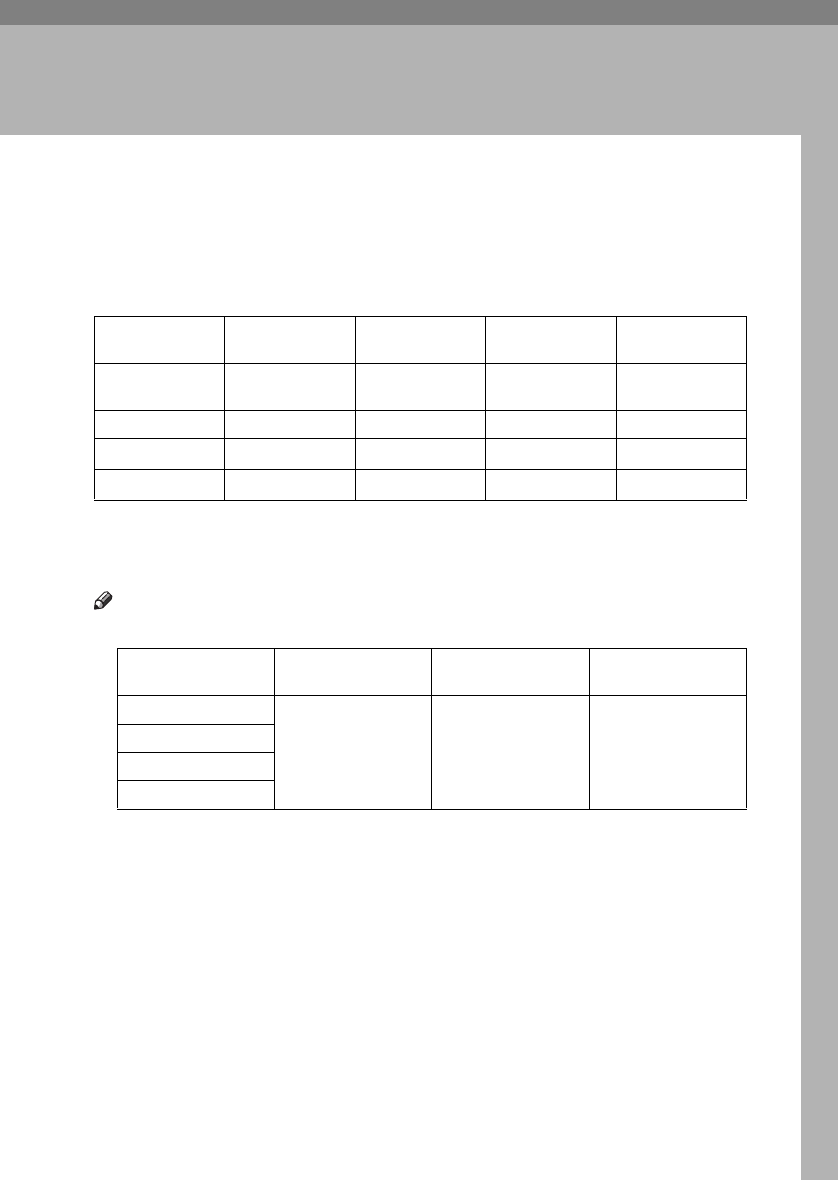
31
3. Document Server
Relationship between Document Server
and Other Functions
The following table describes the relationship between the Document Server
and other functions.
*1 You can send stored documents using the facsimile function. See “Sending a Stored
File”, Facsimile Reference <Advanced Features>.
*2 You can display stored documents using the scanner function. See Scanner Reference .
*3 You can send stored documents using the scanner function. See Scanner Reference.
Note
❒The following table shows the capacity of the Document Server.
function Where to store
documents Displaying a list Printing stored
documents
Sending
documents
Copy
Copy/Document
Server
Available Available Not Available
Printer
Document Server
Available Available Not Available
Facsimile Facsimile Available Available Available *1
Scanner Scanner Not Available *2 Not Available Available *3
Number of pages for
each file
Number of files Number of pages in
total
Copy
1,000 pages 3,000 files 9,000 pages
Printer
Scanner
Facsimile
RussianC3_AEgsg-F_FM.book Page 31 Monday, June 16, 2003 6:35 PM
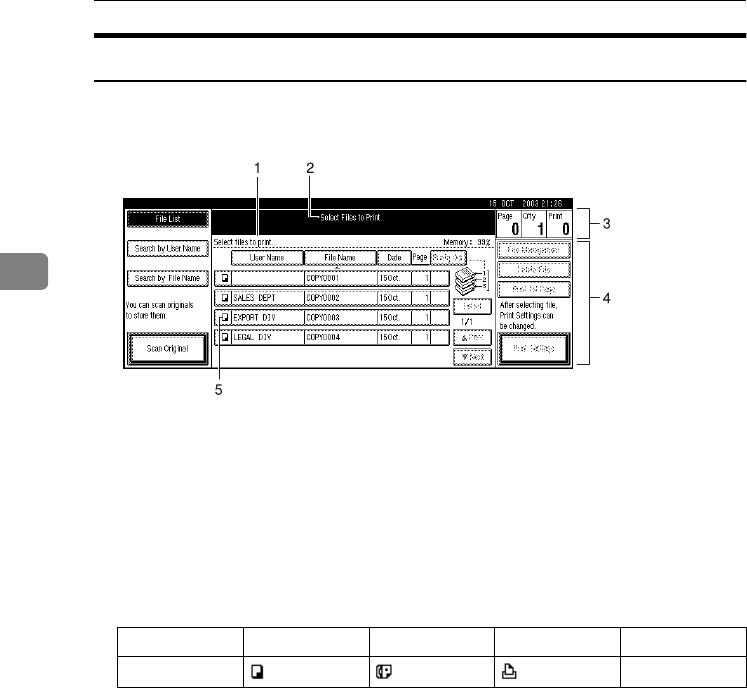
Document Server
32
3
Document Server Display
❖
❖❖
❖Document Server Main Display
1. Operating status and messages.
2. The title of the currently selected
screen.
3. The numbers of originals, copies,
and printed pages.
4. The operation keys.
5. The functions under which the
documents were stored.
The icons below show the functions active when the documents were stored
in the Document Server.
ZLFS070E
Function Copier Facsimile Printer Scanner
Icon --
RussianC3_AEgsg-F_FM.book Page 32 Monday, June 16, 2003 6:35 PM
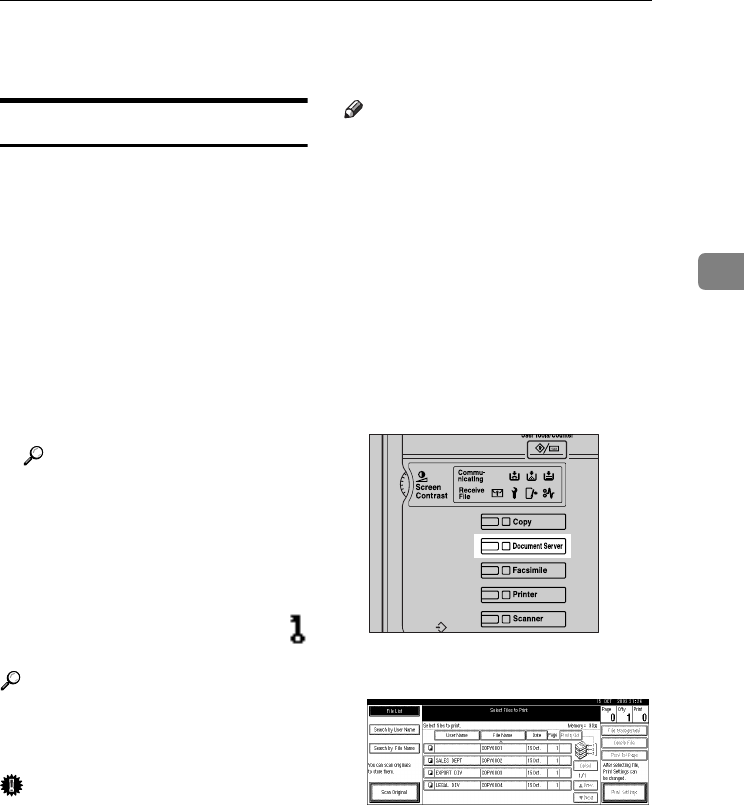
Using the Document Server
33
3
Using the Document Server
Storing Data
❖
❖❖
❖File name
Stored documents are automatically
named "COPY0001", "COPY0002".
You can change assigned file names.
❖
❖❖
❖User name
You can register a user name to
identify the user or user group that
stored the documents. To assign it,
you can register the user name us-
ing the name assigned to the user
code, or by entering the name di-
rectly.
Reference
For details about user codes, see
p.68 “User Codes”.
❖
❖❖
❖Password
You can set a password for stored
documents, and use it to prevent
others printing them. When a pass-
word is set for the documents,
appears next to the documents.
Reference
To store documents without using
Document Server function, see the
manuals for those modes.
Important
❒Data stored in the machine might
be lost if some kind of failure oc-
curs. The manufacture shall not be
responsible for any damage result-
ing from loss of data.
Note
❒Data stored in the Document Serv-
er is set to be deleted after three
days (72 hours) by default. You can
specify the period after which
stored data is automatically delet-
ed. See p.63 “Auto Delete File”.
❒If you do not want stored data to
be automatically deleted, select
[No] in Auto Delete File before stor-
ing a document. If you select [Yes]
later, data stored after will be auto-
matically deleted.
A
AA
APress the {
{{
{Document Server}
}}
} key.
B
BB
BPress [Scan Original].
ZLFH360N
RussianC3_AEgsg-F_FM.book Page 33 Monday, June 16, 2003 6:35 PM
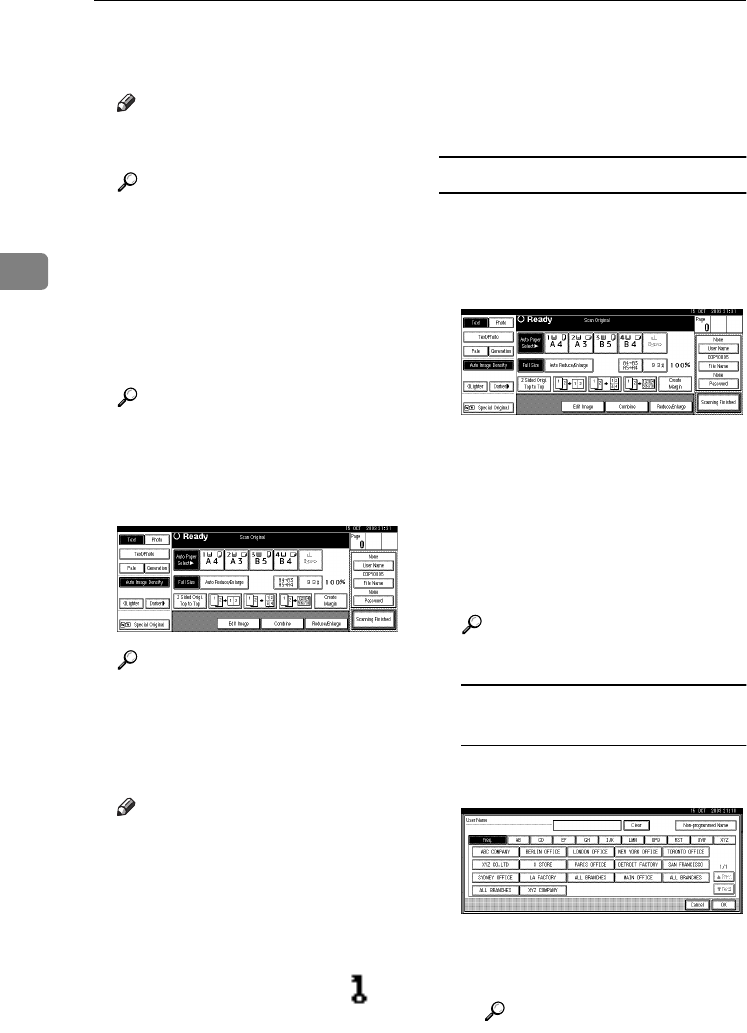
Document Server
34
3
C
CC
CEnter a user name, file name, or
password if necessary.
Note
❒If you do not enter a file name,
one is automatically assigned.
Reference
p.34 “To register or change a
user name”
p.35 “To change a file name”
p.35 “To set or change a pass-
word”
D
DD
DPlace originals either on the expo-
sure glass or in the ADF.
Reference
For information about types of
originals and how to place
them, see Copy Reference.
E
EE
EMake any required settings.
Reference
For details, see Copy Reference.
F
FF
FPress the {
{{
{Start}
}}
} key.
The document is stored in the Doc-
ument Server.
Note
❒To stop scanning, press the
{
{{
{Clear/Stop}
}}
} key. To restart a
paused scanning job, press [Con-
tinue] in the confirmation dis-
play. To delete saved images
and cancel the job, press the
[Stop] key.
❒When a password is set, ap-
pears on the left side of the file
name.
❒If you placed originals on the
exposure glass, press [Scanning
Finished] after all the originals
have been scanned. The Select
Files to Print display appears.
To register or change a user name
A
AA
APress [Scan Original].
The scan original display appears.
B
BB
BPress [User Name].
If user names are already registered,
the Change User Name display ap-
pears. To use an unregistered user
name, press [
Non-programmed Name
].
When no user name are registered
in the Address Book, the User
(Destination) Name entry display
appears.
Reference
p.68 “User Codes”
When using a registered user
name in the Address Book
A
Select a registered user name
from the list, and then press [
OK
]
.
To change your user name to an
unregistered user name, pro-
ceed to the next step.
Reference
p.68 “Registering a New
User Code”
RussianC3_AEgsg-F_FM.book Page 34 Monday, June 16, 2003 6:35 PM
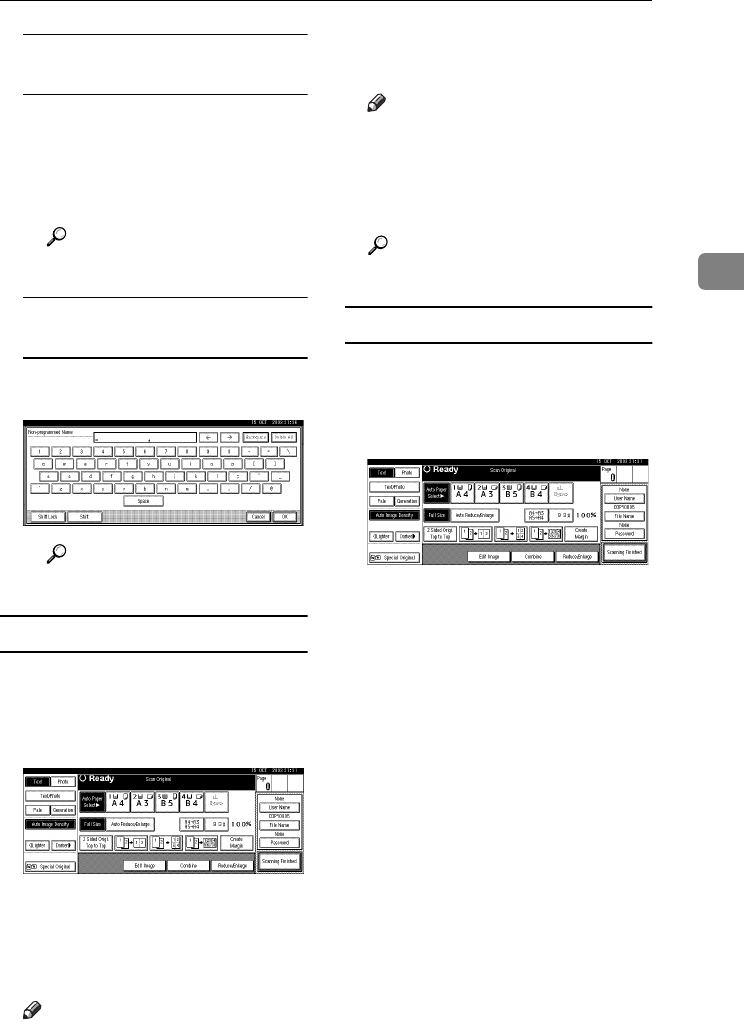
Using the Document Server
35
3
When using an unregistered user
name in the Address Book
ATo enter an unregistered user
name, press [Non-programmed
Name].
BEnter a new user name, and
then press [OK].
Reference
p.141 “Entering Text”
When no user name has been
registered in the Address Book
AEnter a new user name, and
then press [OK].
Reference
p.141 “Entering Text”
To change a file name
A
AA
APress [Scan Original].
The Scan Original display appears.
B
BB
BPress [File Name].
The Change File Name display ap-
pears.
C
CC
CPress [Delete All] to delete the old
file name.
Note
❒You can also use [Backspace] to
delete unnecessary characters.
D
DD
DEnter a new file name, and then
press [OK].
Note
❒Up to 20 characters can be en-
tered as a file name. Note that
only 16 characters of each file
name appear in the document
list.
Reference
p.141 “Entering Text”
To set or change a password
A
AA
APress [Scan Original].
The Scan Original display appears.
B
BB
BPress [Password].
C
CC
CEnter a password using the
number keys (four digits), and
then press the {
{{
{#}
}}
} key.
D
DD
DReenter the password (four dig-
its) for verification, and then
press the {
{{
{#}
}}
} key.
E
EE
EPress [OK].
RussianC3_AEgsg-F_FM.book Page 35 Monday, June 16, 2003 6:35 PM
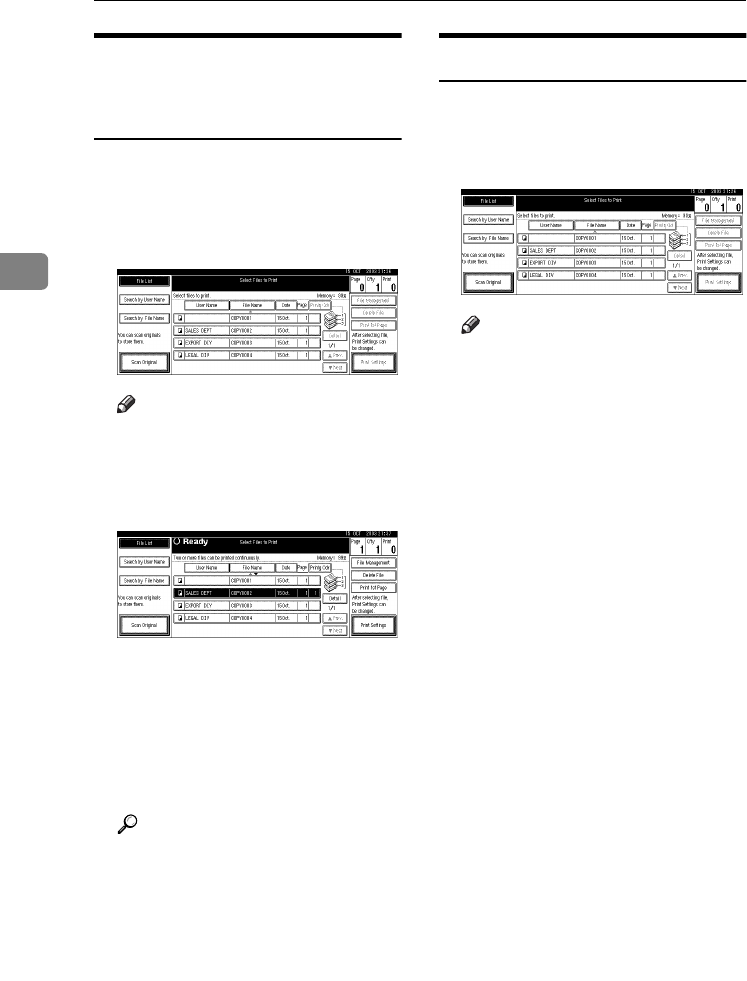
Document Server
36
3
Changing a Stored
Document's File Name, User
Name, or Password
A
AA
APress the {
{{
{Document Server}
}}
} key.
B
BB
BSelect the document with the user
name, file name, or password you
want to change.
Note
❒If a password is already set for
the document, enter that pass-
word, and then press [OK].
C
CC
CPress [File Management].
D
DD
DPress [Change User Name], [Change
File Name], or [Change Password].
E
EE
EEnter the new user name, file
name, or password using the let-
ter keys or number keys, and then
press [OK].
Reference
p.34 “To register or change a
user name”
p.35 “To change a file name”
p.35 “To set or change a pass-
word”
F
FF
FPress [OK].
Selecting a Document
A
AA
APress the {
{{
{Document Server}
}}
} key.
B
BB
BSelect a document you want to
print.
Note
❒If a password is already set for
the document, enter that pass-
word, and then press [OK].
❒You can search for the docu-
ment using [Search by User Name]
or [Search by File Name] at the left
top of the display. See p.37
“Searching for Stored Docu-
ments”.
❒You can sort document names
in the list by user name, file
name, or date. To sort docu-
ments, press [User Name], [File
Name], or [Date].
❒If you cannot determine docu-
ment content from the file
name, you can print just the first
page of the document for check-
ing purposes. See p.40 “Printing
first page”.
❒To cancel document selection,
press it again.
RussianC3_AEgsg-F_FM.book Page 36 Monday, June 16, 2003 6:35 PM
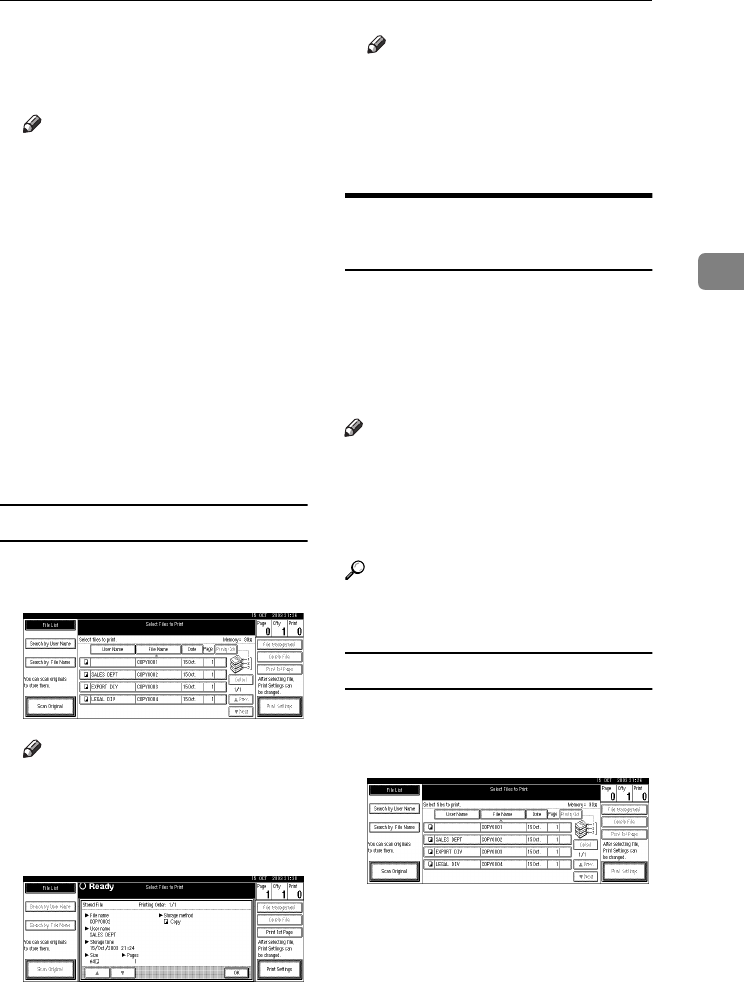
Using the Document Server
37
3
C
CC
CTo print multiple documents, re-
peat step B
BB
B in the order you want
to print.
Note
❒You can select up to 30 docu-
ments.
❒If the sizes or resolution of se-
lected documents are not the
same, it may not be possible to
print them.
❒If you want to change the print-
ing order, cancel the selection,
and select documents again,
this time in the order you want.
❒If you press the {
{{
{Clear Modes}
}}
}
key, selection of all documents
will be canceled.
❒If you press [Printg Odr], the doc-
uments in print order.
To check the details of stored documents
A
AA
ASelect a document to display its
detailed information.
Note
❒If a password is already set for
the document, enter that pass-
word, and then press [OK].
B
BB
BPress [Detail].
Detailed information about the
document appears.
Note
❒If you selected several docu-
ments, use [U
UU
U] and [T
TT
T] to view
the details of each.
❒Press [OK]. The Select Files to
Print display reappears.
Searching for Stored
Documents
You can use either [Search by File
Name] or [Search by User Name] to
search for documents stored in the
Document Server. You can also list
stored documents in a preferred or-
der.
Note
❒If you install DeskTopBinder V2
Professional or DeskTopBinder V2
Lite on your computer, you can
search for and rearrange docu-
ments using your computer.
Reference
Manuals for DeskTopBinder V2
Professional/Lite or Help
To search by file name
A
AA
APress the {
{{
{Document Server}
}}
} key.
B
BB
BPress [Search by File Name].
RussianC3_AEgsg-F_FM.book Page 37 Monday, June 16, 2003 6:35 PM
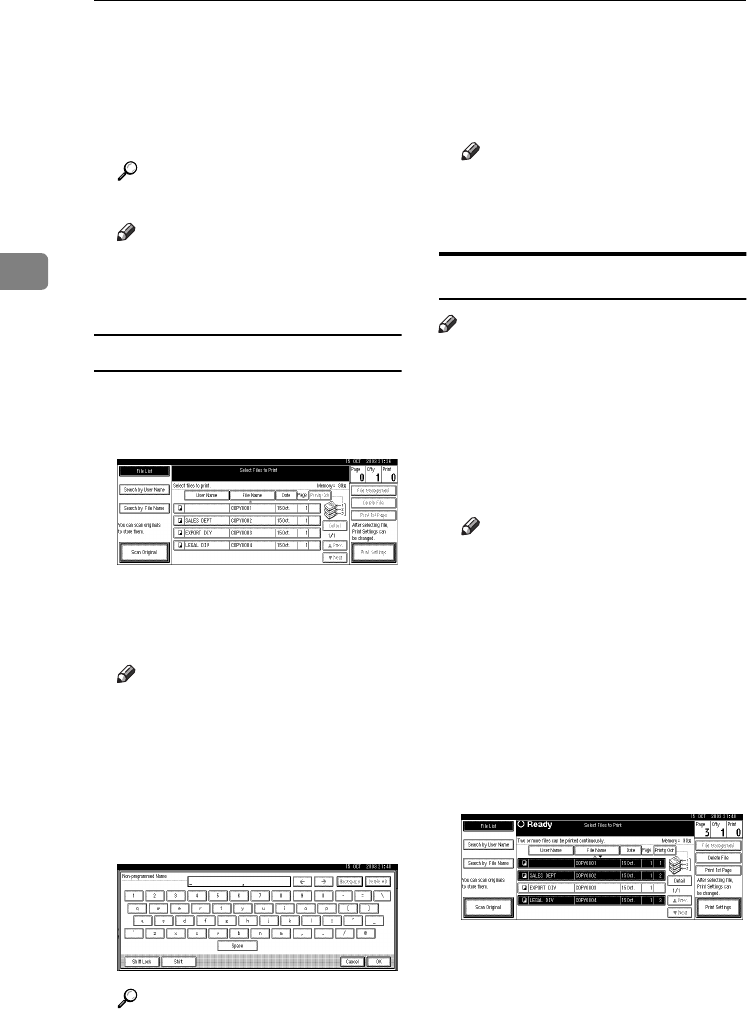
Document Server
38
3
C
CC
CEnter the file name using the let-
ter keys, and then press [OK].
Only files beginning with the
name entered appear in the Select
Files to Print display.
Reference
p.141 “Entering Text”.
Note
❒To display all files stored in the
Document Server, press [File
List].
To search by user name
A
AA
APress the {
{{
{Document Server}
}}
} key.
B
BB
BPress [Search by User Name].
C
CC
CTo specify a registered user name,
select the user name from the dis-
played list, and then press [OK].
Note
❒To specify an unregistered user
name, follow the procedure be-
low.
D
DD
DTo specify an unregistered user
name, press [Non-programmed
Name]. Enter a user name, and
then press [OK].
Reference
p.141 “Entering Text”
E
EE
EPress [OK].
Only files beginning with the
name entered appear in the Select
Files to Print display.
Note
❒To display all files stored in the
Document Server, press [File
List].
Printing Stored Documents
Note
❒You can print stored documents
from a network computer using a
Web browser. For details about
how to start the Web browser, see
Network Guide.
A
AA
ASelect a document you want to
print.
Note
❒If a password is already set for
the document, enter that pass-
word, and then press [OK].
❒You can print multiple docu-
ments. See p.36 “Selecting a
Document”.
B
BB
BIf you need to change print set-
tings, press [Print Settings].
The Print Settings display appears.
User names, file names, and print
order of documents appear.
RussianC3_AEgsg-F_FM.book Page 38 Monday, June 16, 2003 6:35 PM
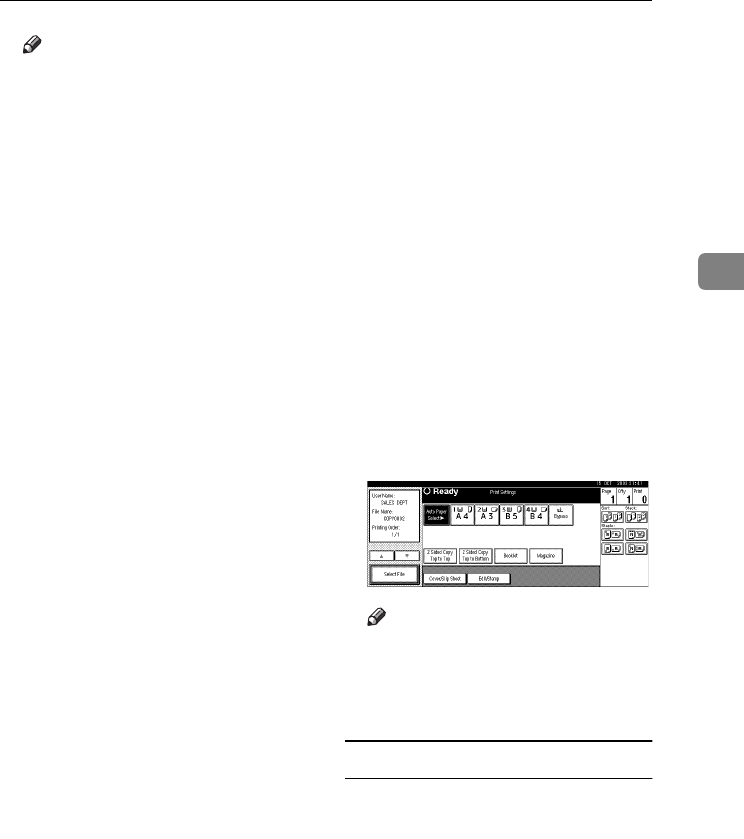
Using the Document Server
39
3
Note
❒Print settings made for printing
in copier or printer function re-
main after printing and applied
to the next job. Print settings
made in facsimile mode, how-
ever, do not remain.
❒If you select multiple docu-
ments, print settings remain ap-
plied to the first document, but
not to other documents.
❒Print setting items are listed be-
low. For details about print re-
sults of each setting, see Copy
Reference.
❖
❖❖
❖Binding format
•2 Sided Copy Top to Top
•2 Sided Copy Top to Bot-
tom
•Booklet
•Magazine
❖
❖❖
❖Cover handling
•Cover/Slip sheet
•Edit/Stamp
❖
❖❖
❖Finish
•Sort
•Stack
•Staple
❒If you print more than one set
using the Sort function, you can
check the print result by print-
ing out only the first set. See
p.40 “Sample copy”.
❒When multiple documents are
printed at the same time, you
can combine them into a single
set by adjusting the print order.
❒When multiple documents are
printed at the same time, print
settings made for the document
printed first are applied to all
other documents.
❒If you select multiple files, you
can check file names or print or-
der selected in step A by scroll-
ing the list using [T
TT
T] and [U
UU
U].
❒Press [Select File] to return to the
Select Files to Print display.
❒"Booklet", "Magazine", and
"Stamp" cannot be set for docu-
ments saved in facsimile mode.
❒"Booklet" and "Magazine" can-
not be set for documents saved
under multiple functions.
C
CC
CEnter the required number of
prints using the number keys.
Note
❒Up to 99 can be entered.
D
DD
DPress the {
{{
{Start}
}}
} key.
Printing starts.
To stop printing
A
AA
APress the {
{{
{Clear/Stop}
}}
} key.
B
BB
BPress [Stop].
RussianC3_AEgsg-F_FM.book Page 39 Monday, June 16, 2003 6:35 PM
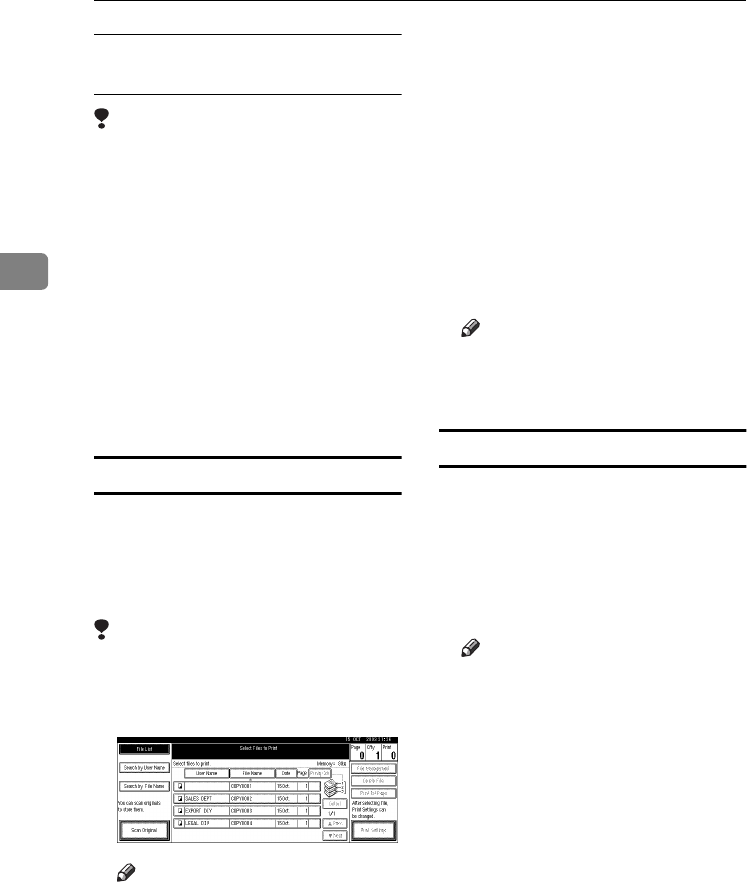
Document Server
40
3
Changing the number of copies
during printing
Limitation
❒The number of copies can only be
changed when the Sort function is
selected in the print settings.
A
AA
APress the {
{{
{Clear/Stop}
}}
} key.
B
BB
BPress [Change Quantity].
C
CC
CEnter a new number of copies us-
ing the number key.
D
DD
DPress the {
{{
{#}
}}
} key.
E
EE
EPress [Continue].
Printing restarts.
Sample copy
If you print multiple sets using the
Sort function, you can check the print
order or print settings are correct by
printing only the first set using the
{
{{
{Sample Copy}
}}
} key.
Limitation
❒This function can only be used
when the Sort function is selected.
A
AA
ASelect the document.
Note
❒If a password is already set for
the document, enter that pass-
word, and then press [OK].
❒You can search for the docu-
ment by using [Search by User
Name] or [Search by File Name] at
the left top of the display. See
p.37 “Searching for Stored Doc-
uments”.
❒You can sort document names
in the list by user name, file
name, or date. To sort docu-
ments, press [User Name], [File
Name], or [Date].
❒To cancel a document selection,
press it again.
B
BB
BPress the {
{{
{Sample Copy}
}}
} key.
The first set prints out.
C
CC
CIf the sample is acceptable, press
[Print].
Note
❒Press [Suspend] to cancel print-
ing and return to the Print Set-
tings menu to change settings.
Printing first page
You can print the first page of the doc-
ument selected in the Select Files to
Print display to check its content.
If more than one document selected,
the first page of each is printed.
A
AA
ASelect the document.
Note
❒If a password is already set for
the document, enter that pass-
word, and then press [OK].
❒You can search for the docu-
ment by using [Search by User
Name] or [Search by File Name] at
the left top of the display. See
p.37 “Searching for Stored Doc-
uments”.
❒You can sort document names
in the list by user name, file
name, or date. To sort docu-
ments, press [User Name], [File
Name], or [Date].
❒To cancel a document selection,
press it again.
RussianC3_AEgsg-F_FM.book Page 40 Monday, June 16, 2003 6:35 PM
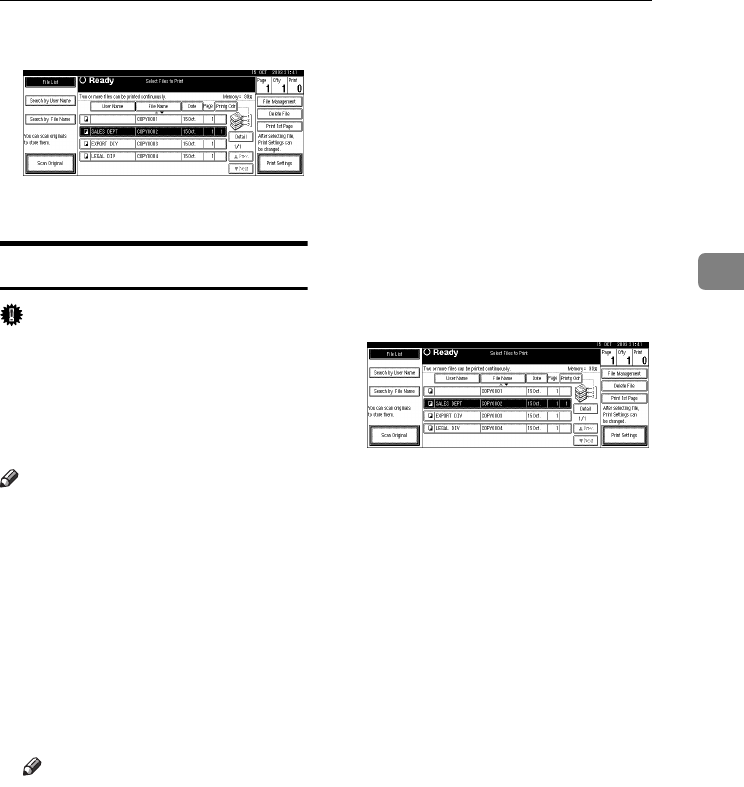
Using the Document Server
41
3
B
BB
BPress [Print 1st Page].
C
CC
CPress the {
{{
{Start}
}}
} key.
Deleting Stored Documents
Important
❒You can store up to 3,000 docu-
ments in the Document Server. No
more documents can be stored
when the total is 3,000. You should
delete unnecessary documents to
increase available memory.
Note
❒You can delete all stored docu-
ments at once with User Tools. See
p.64 “Delete All Files”.
❒You can delete stored documents
from a network computer using
the Web browser. For details about
how to start the Web browser, see
Network Guide.
A
AA
APress the {
{{
{Document Server}
}}
} key.
B
BB
BSelect the document to delete.
Note
❒If a password is already set for
the document, enter that pass-
word, and then press [OK].
❒You can delete multiple docu-
ments at once. See p.36 “Select-
ing a Document”.
❒You can search for a document
by using [Search by User Name] or
Search by File Name at the left
top of the display. See p.37
“Searching for Stored Docu-
ments”.
❒You can sort document names
in the list by the user name, file
name, or date. To sort docu-
ments, press [User Name], [File
Name], or [Date].
❒If you cannot find the document
by name, you can print the first
page of a document to check its
contents. See p.40 “Printing first
page”.
❒Press the selected line again to
cancel the print job.
C
CC
CPress [Delete File].
D
DD
DPress [Delete] to delete the docu-
ment.
RussianC3_AEgsg-F_FM.book Page 41 Monday, June 16, 2003 6:35 PM
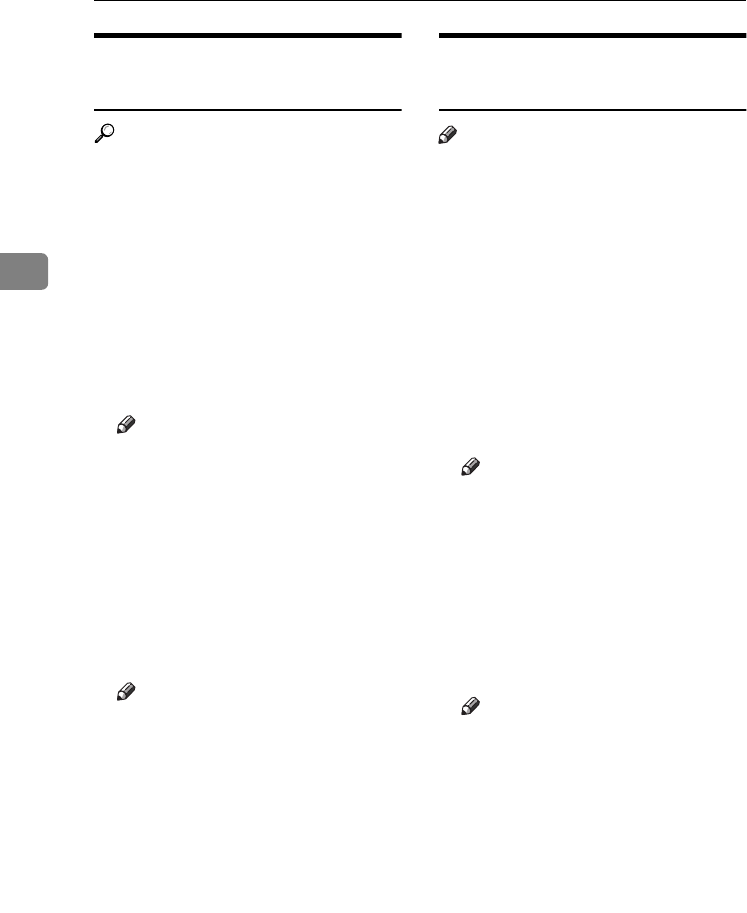
Document Server
42
3
Viewing Stored Documents
Using a Web Browser
Reference
The Web browser's Help
A
AA
AStart a Web browser.
B
BB
BEnter “http:// (IP address of this
machine) /” in the [Address] box.
The top page appears on the Web
browser.
C
CC
CClick [Document Server].
The [Document Server File List] ap-
pears.
Note
❒To switch the display format,
click [Details], [Thumbnails] or
[Icons] from the [Display method]
list.
D
DD
DClick the properties button of the
document you want to check.
Information about that document
appears.
E
EE
ECheck the document's content.
Note
❒To enlarge the document pre-
view, click [Enlarge Image].
Downloading Stored
Documents
Note
❒File Format Converter is required
when downloading documents
stored in copier or printer mode.
A
AA
AStart a Web browser.
B
BB
BEnter “http:// (IP address of this
machine) /” in the [Address] box.
The top page appears on the Web
browser.
C
CC
CClick [Document Server].
The [Document Server File List] ap-
pears.
Note
❒To switch the display format,
click [Details], [Thumbnails] or
[Icons] from the [Display method]
list.
D
DD
DClick the properties button of the
document you want to download.
E
EE
ESelect [PDF], [JPEG], or [Multi-page
TIFF] in the [File format] list.
Note
❒[JPEG] can only be selected for
documents stored in scanner
mode.
❒[Multi-page TIFF] is available
when file Format Converter is
installed.
F
FF
FClick [Download].
G
GG
GClick [OK].
RussianC3_AEgsg-F_FM.book Page 42 Monday, June 16, 2003 6:35 PM
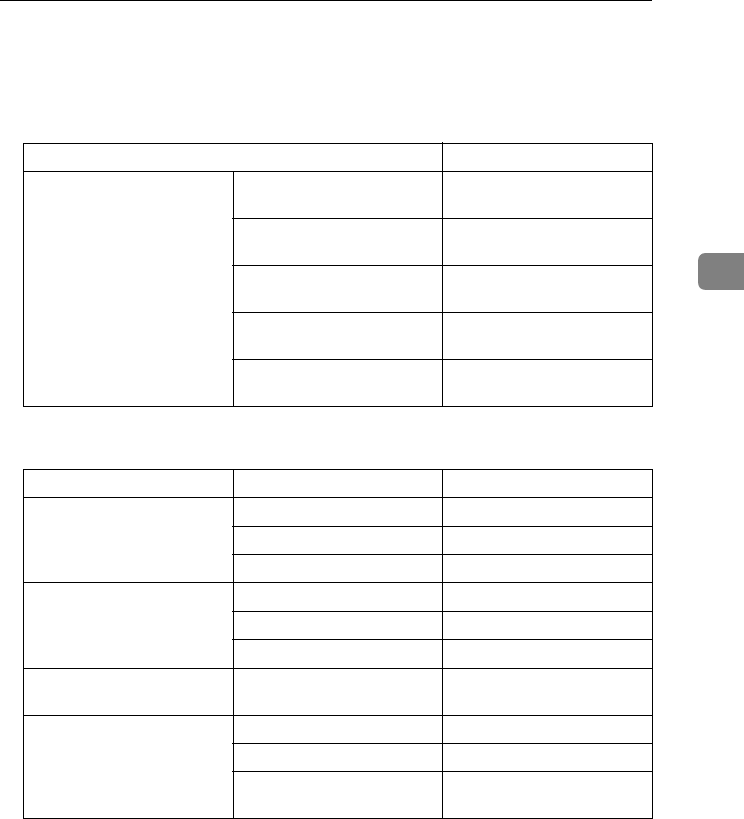
Settings for the Document Server
43
3
Settings for the Document Server
❖
❖❖
❖Copier/Document Server Features (See "General Features 4/4", Copy Refer-
ence.)
❖
❖❖
❖System Settings (See p.49 “General Features”, p.53 “Tray Paper Settings”, p.56
“Timer Settings”, and p.57 “Key Operator Tools”.)
Items Default
General Features Document Server Storage
Key: F1
2 Sided Original Top to top
Document Server Storage
Key: F2
1 Sided
→
1 Sided Combine
Document Server Storage
Key: F3
1 Sided
→
1 Sided Combine:
4 originals
Document Server Storage
Key: F4
1 Sided
→
1 Sided Combine:
8 originals
Document Server Storage
Key: F5
Create Margin
Items Default
General Features Warm Up Notice ON
Copy Count Display Up
Output: Document Server Internal tray 1
Tray Paper Settings Paper Tray Priority: Copier Tray 1
Cover Sheet Tray Off
Slip Sheet Tray Off
Timer Settings Copier/Document Server
Auto Reset Timer
60 seconds
Key Operator Tools Auto Delete File Yes After 3 day(s)
Delete All Files --
Password Management for
Stored Files
Do not Unlock
RussianC3_AEgsg-F_FM.book Page 43 Monday, June 16, 2003 6:35 PM
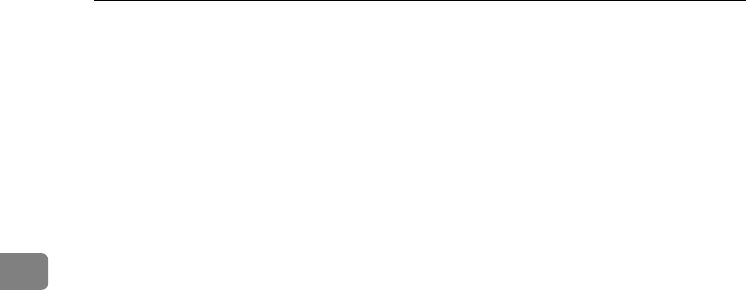
Document Server
44
3
RussianC3_AEgsg-F_FM.book Page 44 Monday, June 16, 2003 6:35 PM
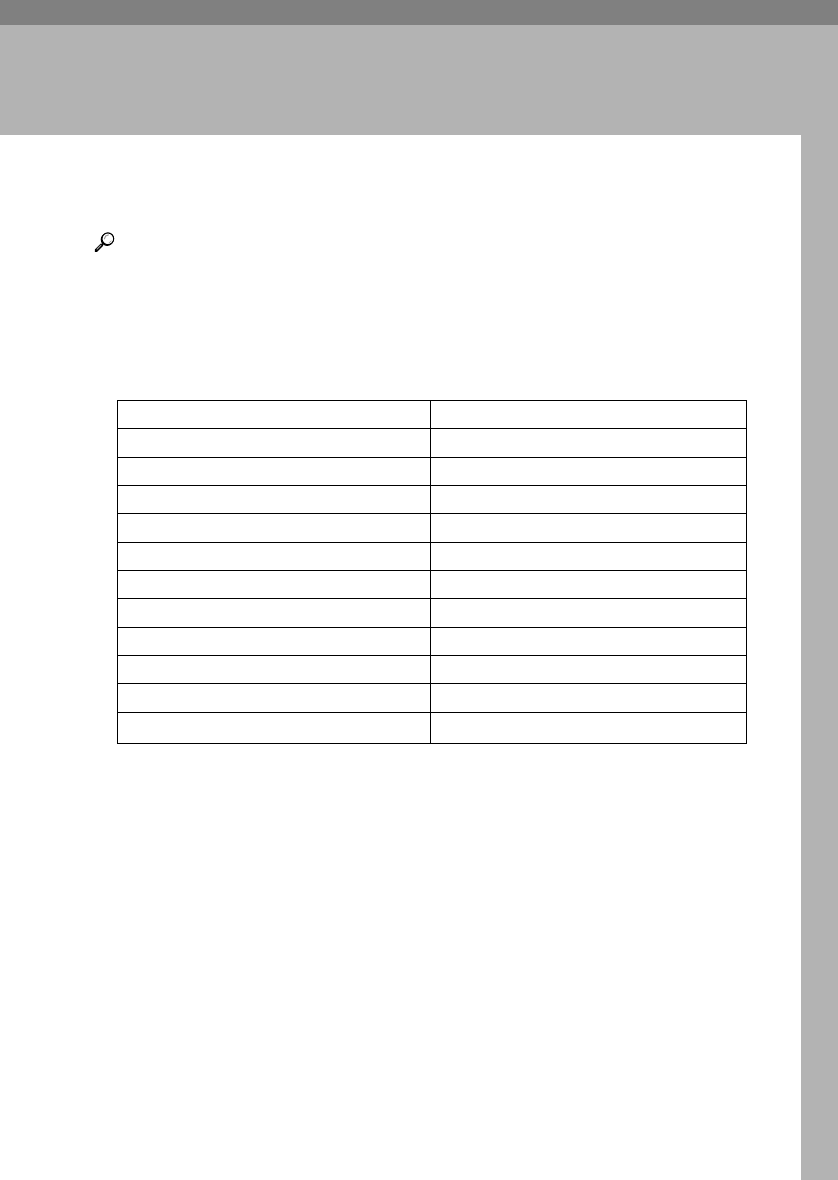
45
4. User Tools (System Settings)
User Tools Menu (System Settings)
Reference
For details about Interface Settings and File Transfer, see “User Tools Menu
(System Settings)”, Network Guide.
For details about parallel interface, see “System Settings (Parallel Connec-
tion)”, Printer Reference 2.
❖
❖❖
❖General Features (See p.49 “General Features”.)
Default
Panel Tone ON
Warm Up Notice ON
Copy Count Display Up
Function Priority Copier
Print Priority Display mode
Function Reset Timer Set Time
Output: Copier Internal tray 1
Output: Document Server Internal tray 1
Output: Facsimile Internal tray 2
Output: Printer Internal tray 1
<F/F4> Size Setting 81/2" × 13"L
RussianC3_AEgsg-F_FM.book Page 45 Monday, June 16, 2003 6:35 PM
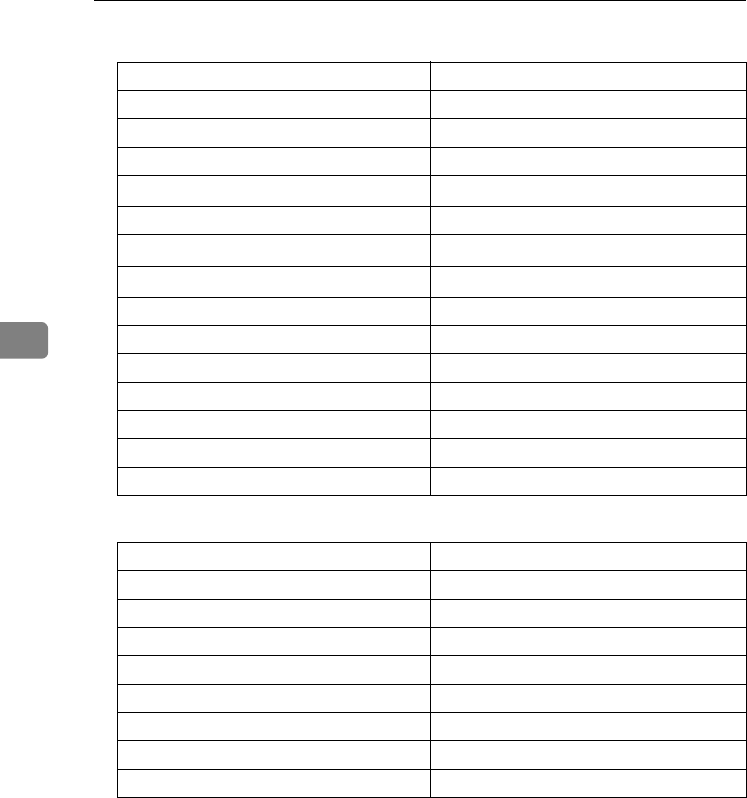
User Tools (System Settings)
46
4
❖
❖❖
❖Tray Paper Settings (See p.53 “Tray Paper Settings”.)
❖
❖❖
❖Timer Settings (See p.56 “Timer Settings”.)
❖
❖❖
❖Interface Settings
•For details about network settings, see “User Tools Menu (System Set-
tings)”, Network Guide.
•For details about parallel interface, see “System Settings (Parallel Collec-
tion)”, Printer Reference 2.
❖
❖❖
❖File Transfer
•For details about network settings, see “User Tools Menu (System Set-
tings)”, Network Guide.
Default
Paper Tray Priority: Copier Tray 1
Paper Tray Priority: Facsimile Tray 1
Paper Tray Priority: Printer Tray 1
Tray Paper Size: Tray 1 A4K, 81/2"
×
11" K
Tray Paper Size: Tray 2 A3L, 11"
×
17" L
Tray Paper Size: Tray 3 A4L, 81/2"
×
11" L
Tray Paper Size: Tray 4 A4L, 81/2"
×
14" L
Paper Type: Bypass tray No display
Paper Type: Tray 1 No display/2 Sided Copy/Auto Paper Select on
Paper Type: Tray 2 No display/2 Sided Copy/Auto Paper Select on
Paper Type: Tray 3 No display/2 Sided Copy/Auto Paper Select on
Paper Type: Tray 4 No display/2 Sided Copy/Auto Paper Select on
Cover Sheet Tray Off
Slip Sheet Tray Off
Default
Auto Off Timer 1 minute(s)
Panel Off Timer 1 minute(s)
System Auto Reset Timer 60 seconds
Copier/Document Server Auto Reset Timer 60 seconds
Facsimile Auto Reset Timer 30 seconds
Scanner Auto Reset Timer 60 seconds
Set Date --
Set Time --
RussianC3_AEgsg-F_FM.book Page 46 Monday, June 16, 2003 6:35 PM
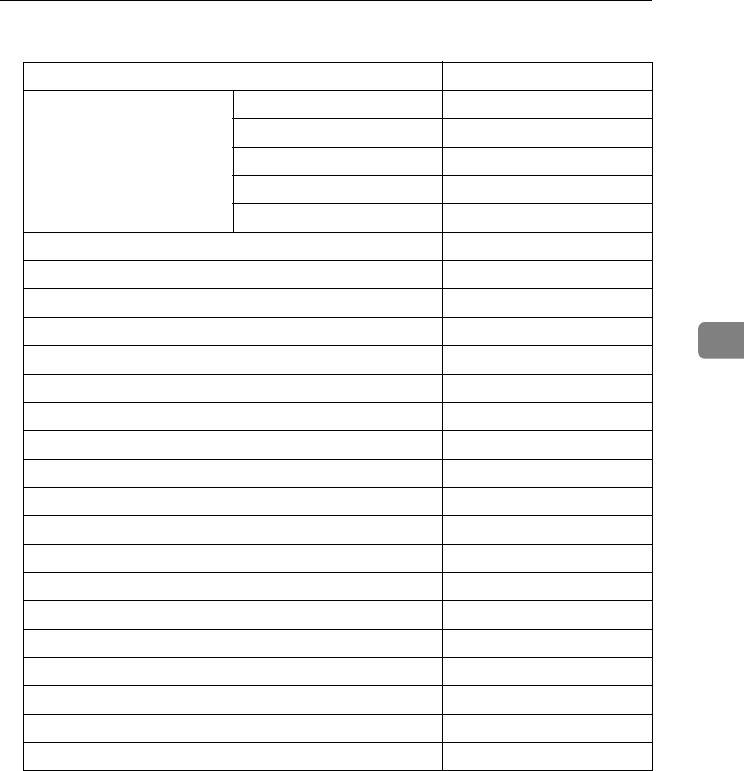
User Tools Menu (System Settings)
47
4
❖
❖❖
❖Key Operator Tools (See p.57 “Key Operator Tools”.)
Default
User Code Management Copier OFF
Document Server OFF
Facsimile OFF
Scanner OFF
Printer Auto Program
Key Counter Management All OFF
External Charge Unit Management --
Key Operator Code OFF
Extended Security OFF
Display/Print Counter --
Display/Clear/Print Counter per User Code --
Print Address Book: Destination List --
Address Book Management --
Address Book: Program/Change/Delete Group --
Address Book: Program/Change/Delete Transfer Request --
Address Book: Change Order --
Address Book: Edit Title --
Address Book: Select Title Title 1
Auto Delete File After 3 day(s)
Delete All Files --
Password Management for Stored Files Do not Unlock
AOF (Always ON) ON
Program/Change LDAP Server --
Use LDAP Server OFF
RussianC3_AEgsg-F_FM.book Page 47 Monday, June 16, 2003 6:35 PM
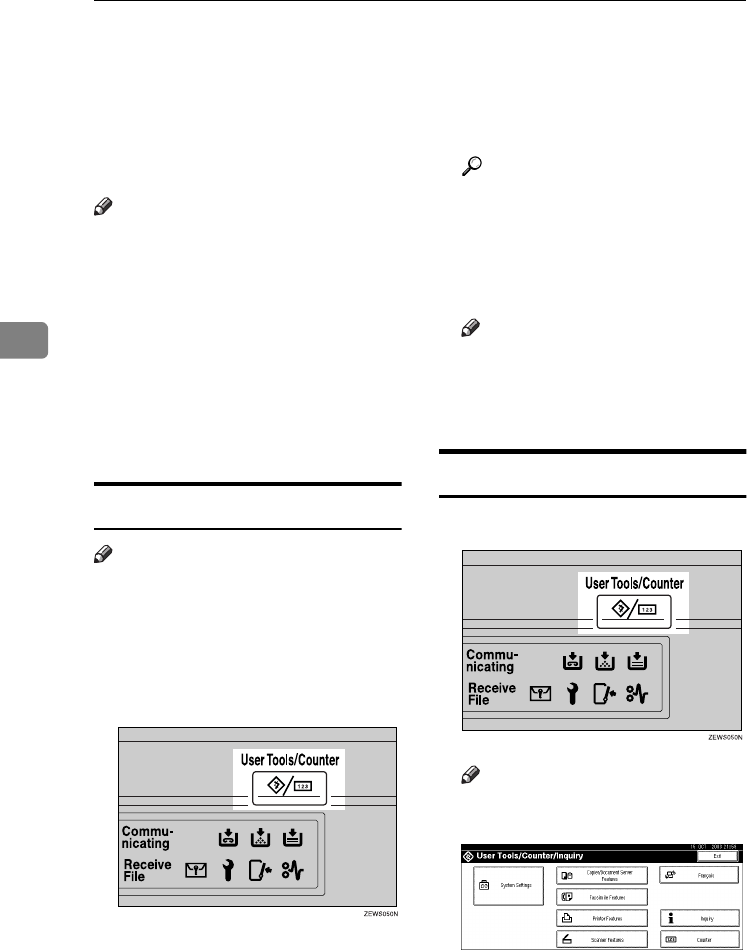
User Tools (System Settings)
48
4
Accessing User Tools (System Settings)
This section is for key operators in
charge of this machine.
User Tools allow you to change or set
defaults.
Note
❒Operations for system settings dif-
fer from normal operations. Al-
ways quit User Tools when you
have finished. See p.48 “Exiting
User Tools”.
❒Any changes you make with User
Tools remain in effect even if the
main power switch or operation
switch is turned off, or the {
{{
{Energy
Saver}
}}
} or {
{{
{Clear Modes}
}}
} key is
pressed.
Changing Default Settings
Note
❒If a key operator code is already
set, the key operator code entry
display appears. Enter the key op-
erator code, and then press [OK].
See p.58 “Key Operator Code”.
A
AA
APress the {
{{
{User Tools/Counter}
}}
} key.
B
BB
BPress [System Settings].
C
CC
CSelect the menu, and then press
the appropriate key.
Reference
p.45 “User Tools Menu (System
Settings)”
D
DD
DChange settings by following in-
structions on the display panel,
and then press [OK].
Note
❒To cancel changes made to set-
tings and return to the initial
display, press the {
{{
{User
Tools/Counter}
}}
} key.
Exiting User Tools
A
AA
APress the {
{{
{User Tools/Counter}
}}
} key.
Note
❒You can also exit User Tools by
pressing [Exit].
RussianC3_AEgsg-F_FM.book Page 48 Monday, June 16, 2003 6:35 PM
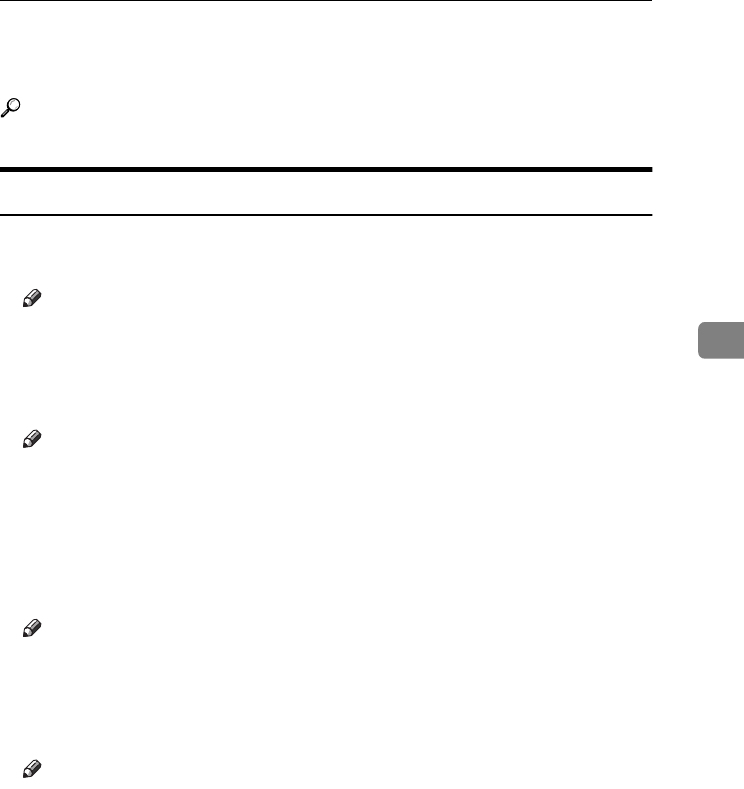
Settings You Can Change with User Tools
49
4
Settings You Can Change with User Tools
Reference
To access User Tools, see p.48 “Accessing User Tools (System Settings)”.
General Features
❖
❖❖
❖Panel Tone
The beeper (key tone) sounds when a key is pressed.
Note
❒Default: ON
❖
❖❖
❖Warm Up Notice (copier/Document Server)
You can have the beeper sound when the machine becomes ready to copy af-
ter leaving Energy Saver mode, or when the power is turned on.
Note
❒If the Panel Tone setting is “OFF”, the beeper does not sound, whatever the
Warm Up Notice setting.
❒Default: ON
❖
❖❖
❖Copy Count Display (copier/Document Server)
The copy counter can be set to show the number of copies made (count up) or
the number of copies yet to be made (count down).
Note
❒Default: Up (count up)
❖
❖❖
❖Function Priority
You can specify the mode to be displayed immediately after the operation
switch is turned on, or when System Reset mode is turned on.
Note
❒Default: Copier
RussianC3_AEgsg-F_FM.book Page 49 Monday, June 16, 2003 6:35 PM
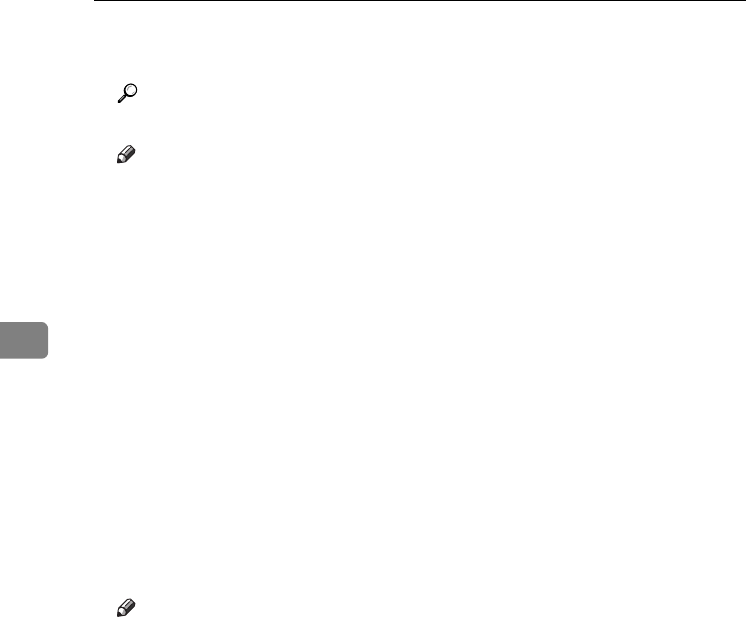
User Tools (System Settings)
50
4
❖
❖❖
❖Print Priority
Print Priority is given to the mode selected.
Reference
p.27 “Multi-Access”
Note
❒Default: Display mode
❒When [Interleave] is selected, the current print job will be interrupted after
a maximum of five sheets.
❒When the Internal Tray 2 (1 bin tray), Shift Sort Tray, 500–sheet finisher, or
1000–sheet finisher is installed on the machine, you can specify an output
tray for each documents are delivered. For details about how to specify an
output tray for each function, see the following sections:
•p.51 “Output: Copier (copier)”
•p.51 “Output: Document Server (Document Server)”
•p.51 “Output: Facsimile (facsimile)”
•p.51 “Output: Printer (printer)”
❖
❖❖
❖Function Reset Timer
You can set the length of time the machine waits before changing modes
when using the multi-access function (see p.27 “Multi-Access”). This is useful
if you are making many copies and have to change settings for each copy. If
you set a longer reset period, you can prevent interruption from other func-
tions.
Note
❒Default: Set Time
❒The Function Reset Timer setting is ignored if [Interleave] is set for Print Pri-
ority (see p.50 “Print Priority”).
❒When you select [Set Time], enter the time (3–30 seconds, in 1 second incre-
ments) using the number keys.
❒The default time is three seconds.
RussianC3_AEgsg-F_FM.book Page 50 Monday, June 16, 2003 6:35 PM
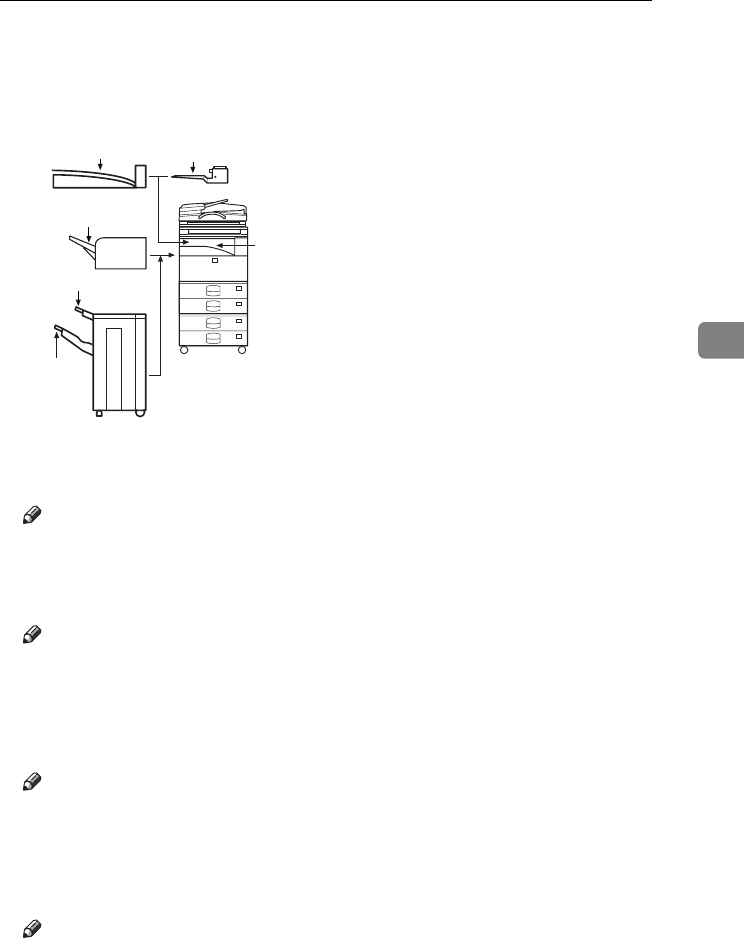
Settings You Can Change with User Tools
51
4
❖
❖❖
❖Output: Copier (copier)
You can specify a tray to which documents are delivered.
1. Internal Tray 1
2. Internal Tray 2
3. Finisher Upper Tray
4. Finisher Shift Tray
Note
❒Default: Internal Tray 1
❖
❖❖
❖Output: Document Server (Document Server)
You can specify a tray to which documents are delivered.
Note
❒Default: Internal Tray 1
❒For details about output trays, see p.51 “Output: Copier (copier)”.
❖
❖❖
❖Output: Facsimile (facsimile)
You can specify a tray to which documents are delivered.
Note
❒Default: Internal Tray 2
❒For details about output trays, see p.51 “Output: Copier (copier)”.
❖
❖❖
❖Output: Printer (printer)
You can specify a tray to which documents are delivered.
Note
❒Default: Internal Tray 1
❒The output trays set on the printer driver have priority over the output tray
specified above.
❒For details about output trays, see p.51 “Output: Copier (copier)”.
ZLFH150E
2
1
3
4
4
1
RussianC3_AEgsg-F_FM.book Page 51 Monday, June 16, 2003 6:35 PM
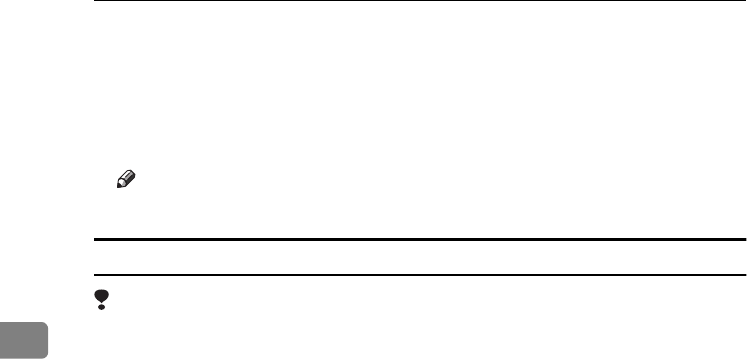
User Tools (System Settings)
52
4
❖
❖❖
❖<F/F4> Size Setting
Currently three types of F size are available; 81/2"×13"L, 81/4"×13"L and
8"×13"L. The ADF or exposure glass cover sensor cannot distinguish these
three types of originals. This function sets the F size from the ADF or expo-
sure glass cover sensor. Auto Paper Select or Auto Reduce/Enlarge can be
used for F size originals based on this setting.
Note
❒Default: 81/2"
×
13"L
Output tray settings
Limitation
❒You cannot interrupt the current job with a different function job that speci-
fies stapling or sorting.
❒You can interrupt the current job with an ordinary copy job or facsimile re-
ception. The output tray used when the job is interrupted varies depending
on the type of finisher shift tray and output tray specified for interruption.
❖
❖❖
❖When 500–sheet finisher is the finisher shift tray:
•When the output tray specified for the interrupting job is the finisher
tray, the interrupting job will be delivered to internal tray 1.
•When the output tray specified for the interrupting job is not the finish-
er tray, the interrupting job will be delivered to the specified output
tray.
❖
❖❖
❖When 1000–sheet finisher is the finisher shift tray:
•When the output tray specified for the interrupting job is the finisher
tray, the interrupting job will be delivered to the finisher upper tray.
•When the output tray specified for the interrupting job is not the finish-
er tray, the interrupting job will be delivered to the specified output
tray.
❒When the 500–sheet finisher or 1000–sheet finisher is installed and stapling is
specified for a job, the job will be delivered to the finisher shift tray, regardless
of the output tray specified.
RussianC3_AEgsg-F_FM.book Page 52 Monday, June 16, 2003 6:35 PM
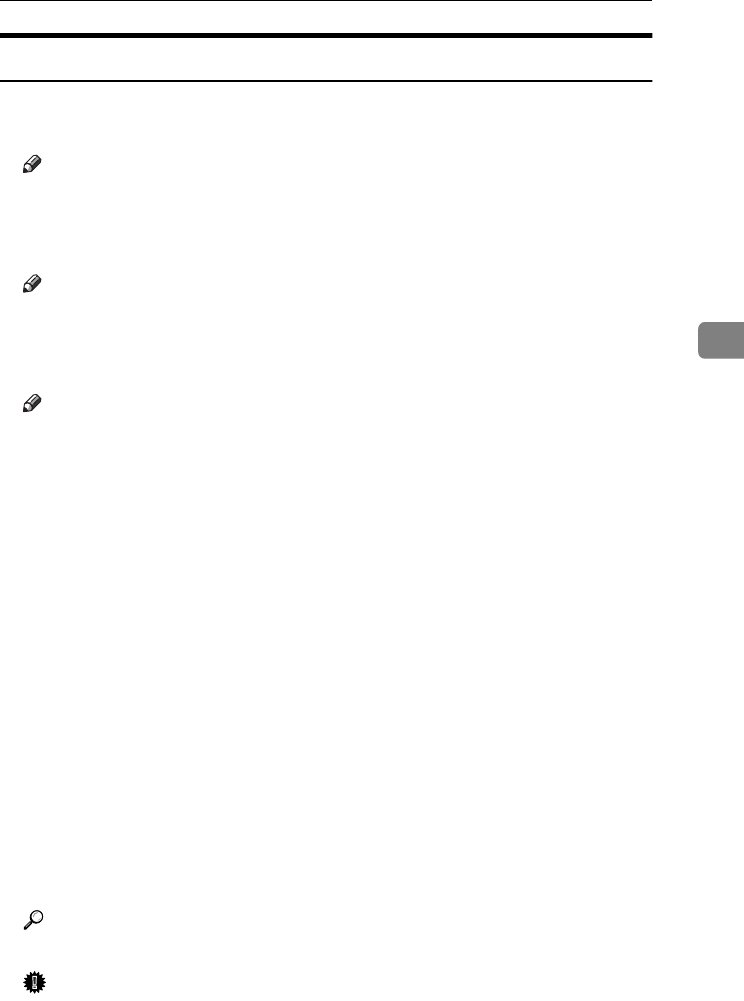
Settings You Can Change with User Tools
53
4
Tray Paper Settings
❖
❖❖
❖Paper Tray Priority: Copier (copier/Document Server)
You can specify the tray to supply paper for output.
Note
❒Default: Tray 1
❖
❖❖
❖Paper Tray Priority: Facsimile (facsimile)
You can specify the tray to supply paper for output.
Note
❒Default: Tray 1
❖
❖❖
❖Paper Tray Priority: Printer (printer)
You can specify the tray to supply paper for output.
Note
❒Default: Tray 1
❖
❖❖
❖Tray Paper Size: Tray 1–4
Select the size of the paper loaded in the paper tray.
❖
❖❖
❖The paper sizes you can set for trays 1, 3 and 4 are as follows:
•A3L, B4 JISL, A4K, A4L, B5 JISK, B5 JISL, A5L, 8KL, 16KK,
16KL
•11"×17"L, 81/2"×14"L, 81/2"×11"K, 81/2"×11"L, 51/2"×81/2"L,
71/4"×101/2"L, 8"×13"L, 81/2"×13"L, 81/4"×13"L, 11"×14"L,
81/4"×14"L, 8"×101/2"L, 8"×101/2"K, custom size (140-297 mm (5.52"-
11.69") wide x 182-432 mm (7.17"-17.00") long)
❖
❖❖
❖The paper sizes you can set for tray 2 are as follows:
•A3L, B4 JISL, A4K, A4L, B5 JISK, B5 JISL, A5L, B6 JISL, A6L,
PostcardL, 8KL, 16KK, 16KL
•11"×17"L, 81/2"×14"L, 81/2"×11"K, 81/2"×11"L, 51/2"×81/2"L,
71/4"×101/2"L, 71/4"×101/2"K, 8"×13"L, 81/2"×13"L, 81/4"×13"L,
11"×14"L, 11"×15"L, 10"×14"L, 10"×15"L, 81/4"×14"L, 8"×101/2"L,
8"×101/2"K, 8"×10"L, 8"×10"K, C5L, C6L, DL EnvL, 41/8"×91/2"L,
37/8"×71/2"L, custom size (100-297 mm (3.97"-11.69") wide x 148-432
mm (5.83"-17.00") long)
Reference
p.120 “Changing the Paper Size”
Important
❒If the specified paper size differs from the actual size of the paper loaded
in the paper tray, a misfeed might occur because the correct paper size was
not detected.
RussianC3_AEgsg-F_FM.book Page 53 Monday, June 16, 2003 6:35 PM
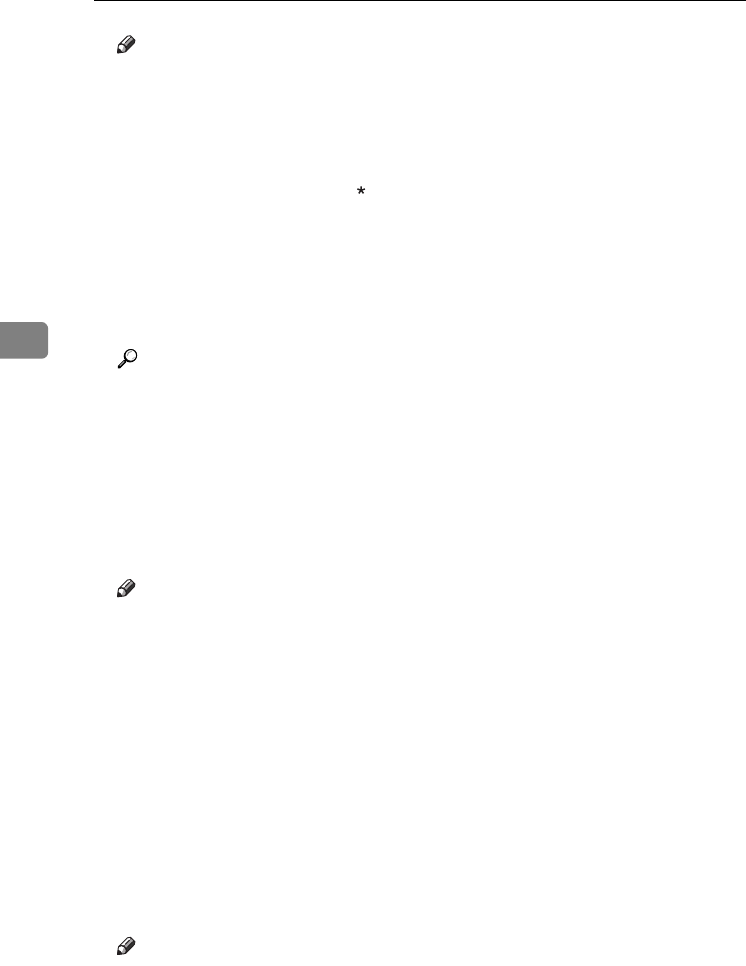
User Tools (System Settings)
54
4
Note
❒
The paper guide for the optional LCT is fixed for A4
K
, 8
1
/
2
"
×
11"
K
size pa-
per. Contact your service representative if you need to change the paper size.
❒If the paper size set for the selector in paper tray is different to the paper
size for this setting, the paper size of the dial has priority.
❒If you load paper of a size not indicated on the paper size selector in the
paper tray, set the dial to " ".
❒Default:
•Tray 1: A4K, 81/2" × 11"K
•Tray 2: A3L, 11" × 17"L
•Tray 3: A4L, 81/2" × 11"L
•Tray 4: A4L, 81/2" × 14"L
Reference
p.120 “Changing the Paper Size”
❖
❖❖
❖Paper Type: Bypass tray
Sets the display so you can see what type of paper is loaded in the bypass tray.
❖
❖❖
❖The paper types you can set for the bypass tray are as follows:
•No Display, Recycled Paper, Special Paper, Colour Paper, Letterhead,
Preprinted Paper, Label Paper, Bond Paper, Thick Paper, OHP, Thin Pa-
per, Cardstock
Note
❒Default: No display
❖
❖❖
❖Paper Type: Tray 1–4
Sets the display so you can see what type of paper is loaded in each paper
tray. The print function uses this information to automatically select the pa-
per tray.
❖
❖❖
❖The paper types you can set for trays 1, 3 and 4 are as follows:
•No Display, Recycled Paper, Special Paper, Colour Paper, Letterhead,
Preprinted Paper, Bond Paper, Cardstock
❖
❖❖
❖The paper types you can set for tray 2 are as follows:
•No Display, Recycled Paper, Special Paper, Colour Paper, Letterhead,
Preprinted Paper, Label Paper, Bond Paper, Thick Paper, OHP, Thin Pa-
per, Cardstock
Note
❒Default:
•Paper Type: No Display
•Copying Method in Duplex: 2 Sided Copy
•Apply Auto Paper Select: Yes
RussianC3_AEgsg-F_FM.book Page 54 Monday, June 16, 2003 6:35 PM
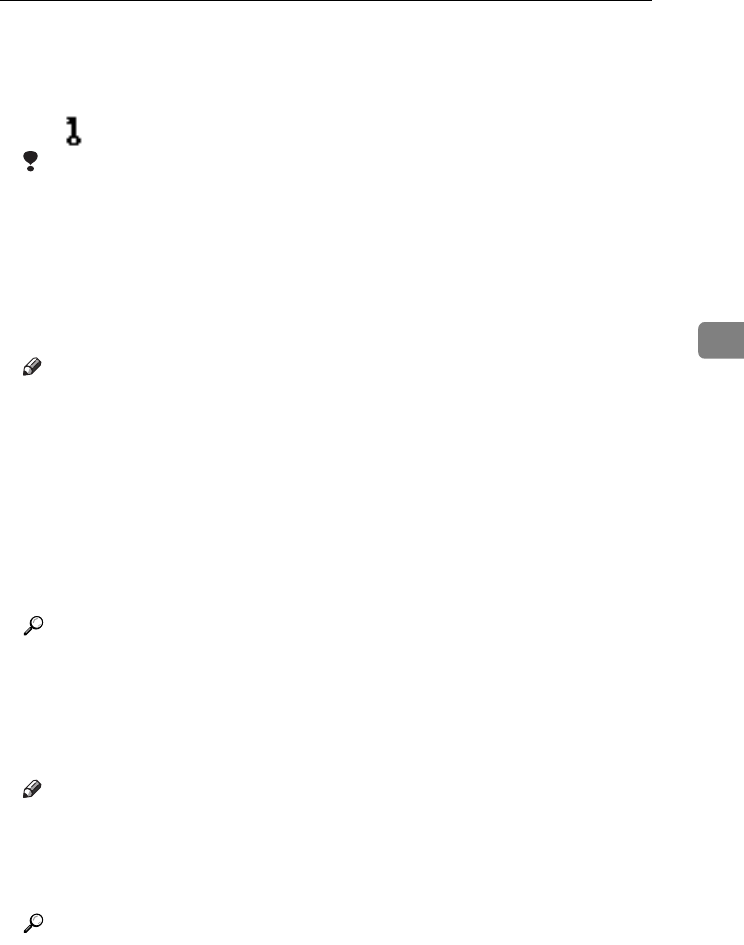
Settings You Can Change with User Tools
55
4
❒When paper of the same type and size is loaded in two different paper
trays and you want to specify tray for 2 Sided Copy and tray for 1 Sided
Copy, specify the upper tray for 2 Sided Copy. If one of the trays is speci-
fied as the default in Paper Tray Priority, assign 2 Sided Copy to that tray.
❒A appears next to the paper tray if [No] is selected in Auto Paper Select.
Limitation
❒[Auto Paper Select] can only be selected for the copier function if [No display]
and [Recycled paper] are selected. If [No] is selected, Auto Paper Select is not
valid for the tray.
❖
❖❖
❖Cover Sheet Tray
Allows you to specify and display the paper tray that is setting cover sheets.
After selecting the paper tray, you can also specify the display timing and
copy method for two-sided copying.
Note
❒Default:
•Tray to Program: Off
❒Functions using the cover sheet tray setting are the front cover function
and front/back cover function.
❒When [At Mode Selected] is selected, cover sheet tray settings only appear
when the cover function or slip sheet function is selected.
❒When [Full Time] is selected, the cover sheet tray is always displayed.
❒You can set Copying Method in Duplex only when [At Mode Selected] is se-
lected.
Reference
“Covers”, Copy Reference
❖
❖❖
❖Slip Sheet Tray
Allows you to specify and display the paper tray that is inserting slip sheets.
After selecting the paper tray, you can also specify the display timing and
copy method for two-sided copying.
Note
❒Default:
•Tray to Program: Off
❒When [At Mode Selected] is selected, slip sheet tray settings only appear
when the cover function or slip sheet function is selected.
Reference
"Slip Sheets", Copy Reference
RussianC3_AEgsg-F_FM.book Page 55 Monday, June 16, 2003 6:35 PM
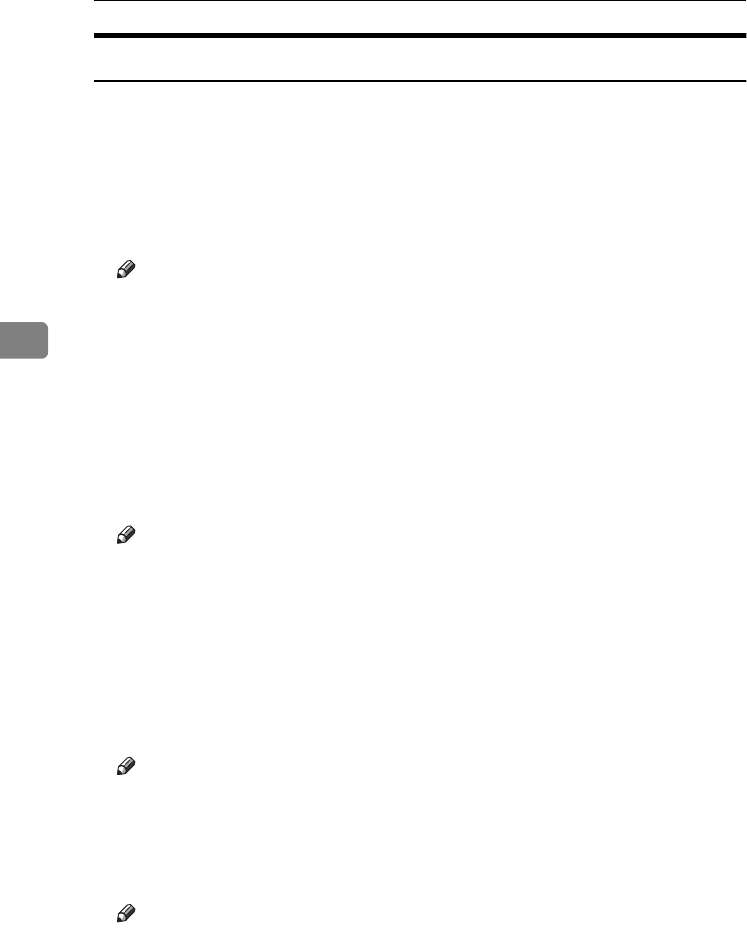
User Tools (System Settings)
56
4
Timer Settings
❖
❖❖
❖Auto Off Timer
After a specified period has passed, following job completion, the machine
automatically turns off, in order to conserve energy. This function is called
"Auto Off".
The machine status after the Auto Off operation is referred to as "Off mode",
or "Sleep mode". For the Auto Off Timer, specify the time to elapse before
Auto Off.
Note
❒Default: 1 minute
❒Enter a time interval between 10 seconds and 240 minutes, using the
number keys
❒From “Off mode” or “Sleep mode”, the machine is ready to use within 10
seconds.
❒Auto Off may not work when error messages appear.
❖
❖❖
❖Panel Off Timer
Set the amount of time the machine waits before switching the panel off after
copying has finished or performing the last operation.
Note
❒Default: 1 minute
❒Enter a time interval between 10 seconds and 240 minutes, using the
number keys.
❖
❖❖
❖System Auto Reset Timer
The System Reset setting automatically switches the screen to that of the func-
tion set in Function Priority. When no operations are in progress, or when an
interrupted job is cleared. This setting determines the system reset interval.
See p.49 “Function Priority”.
Note
❒Default: ON, 60 seconds
❒The time can be set from 10 to 999 seconds, using the number keys.
❖
❖❖
❖Copier/Document Server Auto Reset Timer (copier/Document Server)
Specifies the time to elapse before copier and Document Server modes reset.
Note
❒If [OFF] is selected, the machine does not automatically switch to the user
code entry screen.
❒Default: ON, 60 seconds
❒The time can be set from 10 to 999 seconds, using the number keys.
RussianC3_AEgsg-F_FM.book Page 56 Monday, June 16, 2003 6:35 PM
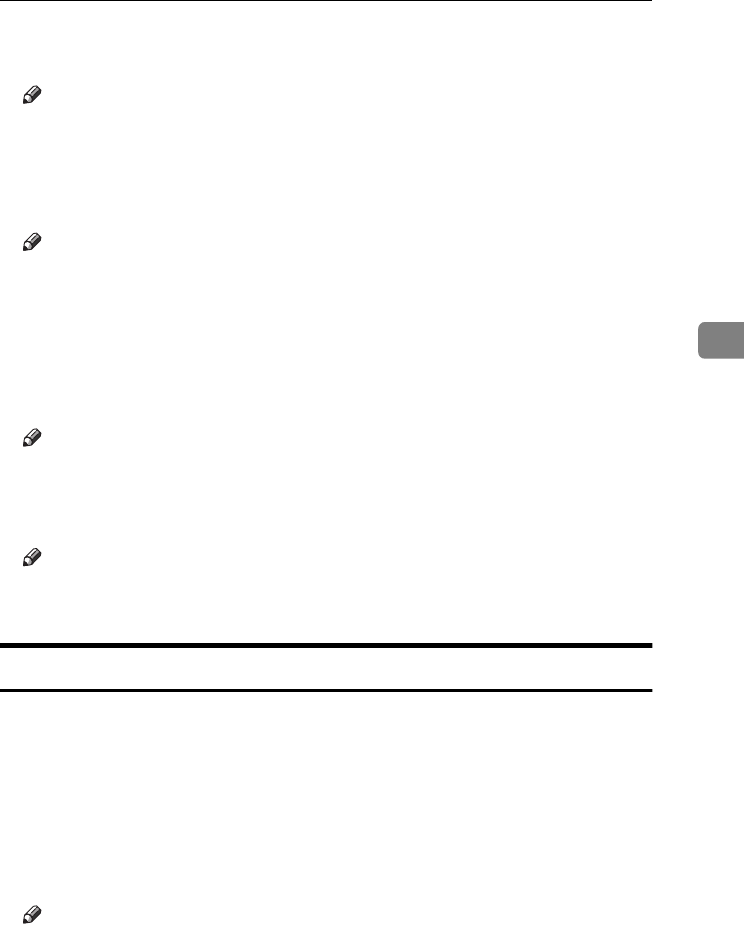
Settings You Can Change with User Tools
57
4
❖
❖❖
❖Facsimile Auto Reset Timer (facsimile)
Specifies the time to elapse before the facsimile mode resets.
Note
❒Default: 30 seconds
❒The time can be set from 30 to 999 seconds, using the number keys.
❖
❖❖
❖Scanner Auto Reset Timer (scanner)
Specifies the time to elapse before the scanner function resets.
Note
❒If [OFF] is selected, the machine does not automatically switch to the user
code entry screen.
❒Default: ON, 60 seconds
❒The time can be set from 10 to 999 seconds, using the number keys.
❖
❖❖
❖Set Date
Set the date for the copier's internal clock using the number keys.
Note
❒To change between year, month, and day, press [←
←←
←] and [→
→→
→].
❖
❖❖
❖Set Time
Set the time for the copier's internal clock using the number keys.
Note
❒To change between hours, minutes and seconds, press [←
←←
←] and [→
→→
→].
❒Enter the time using the 24–hour format (in 1 second increments).
Key Operator Tools
The key operator must set the following items. For settings or more information,
contact the key operator.
The key operator is recommended to program an key operator code when per-
forming the settings. See p.58 “Key Operator Code”.
❖
❖❖
❖User Code Management
Allows you to control who uses the machine by setting codes for users.
User codes must be registered for user code management. See p.68 “User
Codes”.
Note
❒Default: Copier/OFF, Document Server/OFF, Facsimile/OFF, Scanner/OFF,
Printer/Auto Program
❒By using Auto Program for the printer, you can keep a print log for each
user code entered from the driver.
RussianC3_AEgsg-F_FM.book Page 57 Monday, June 16, 2003 6:35 PM
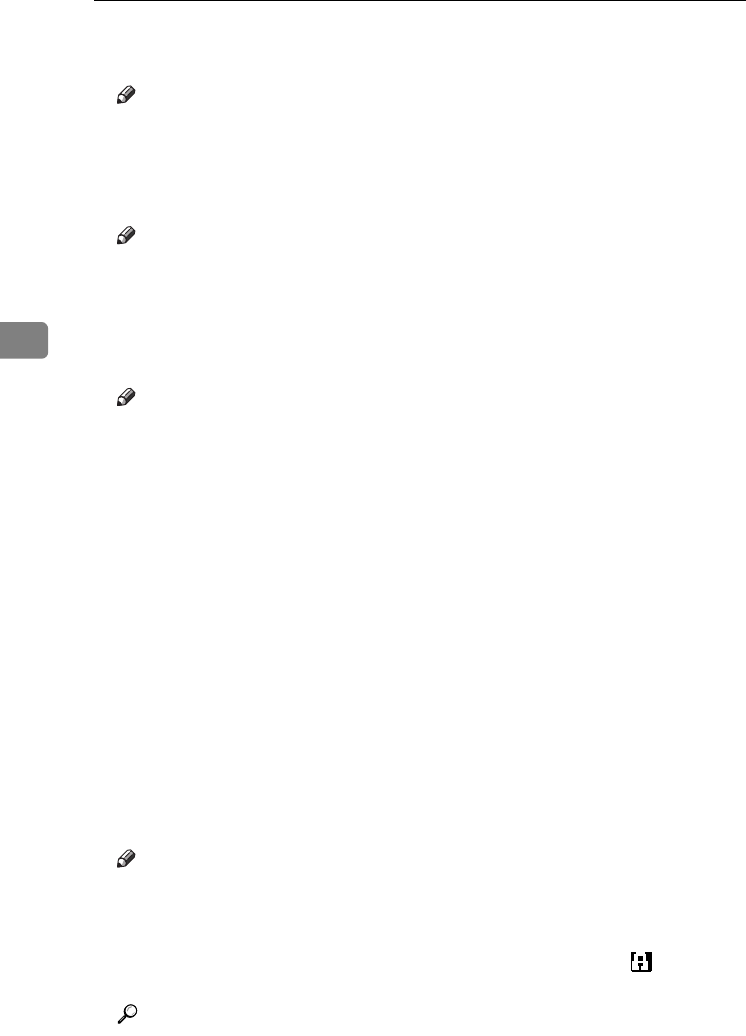
User Tools (System Settings)
58
4
❖
❖❖
❖Key Counter Management
Use the key counter to specify whether users are restricted or not.
Note
❒Default: Copier/OFF, Document Server/OFF, Facsimile/OFF, Scanner/OFF,
Printer/OFF
❖
❖❖
❖External Charge Unit Management
Use the external charge unit to manage usage charges.
Note
❒Default: Copier/OFF, Document Server/OFF, Facsimile/OFF, Scanner/OFF,
Printer/OFF
❖
❖❖
❖Key Operator Code
Specifies whether or not to use passwords (max. eight digits) to control Key
Operator Tools settings for key operator codes.
Note
❒Default: OFF
❒If you select [ON], enter the key operator code (max. eight digits) using the
number keys, and then select [Partial] or [All Initial Settings] to set the access
limit.
•If you selected [Partial]
An key operator code is only required for the Timer Setting, Key Oper-
ator Tools for System Settings, and Key Operator Tools for Facsimile
Features. [Menu Protect] can be set for [Maintenance] in Printer Features. If
you set [Menu Protect], you can set the key operator code for some Printer
Features. See "Printer Features Parameters", Printer Reference 2.
•If you selected [All Initial Settings]:
An key operator code is required to access all items in System Settings,
Copier/Document Server Features, Facsimile Features, Printer Fea-
tures, and Scanner Features.
❒If you select [All Initial Settings], you must enter an key operator code to ac-
cess the Key Operator Code display.
❖
❖❖
❖Extended Security
Specify whether or not to use the security function.
Note
❒Default : OFF
❒You have to set a 6-digit key operator code to enable Extended Security.
See p.58 “Key Operator Code”.
❒When the Extended Security function is on, a security mark appears on
the left side of the date, in the upper right of the display panel.
Reference
For details about security, see p.143 “Security”.
RussianC3_AEgsg-F_FM.book Page 58 Monday, June 16, 2003 6:35 PM
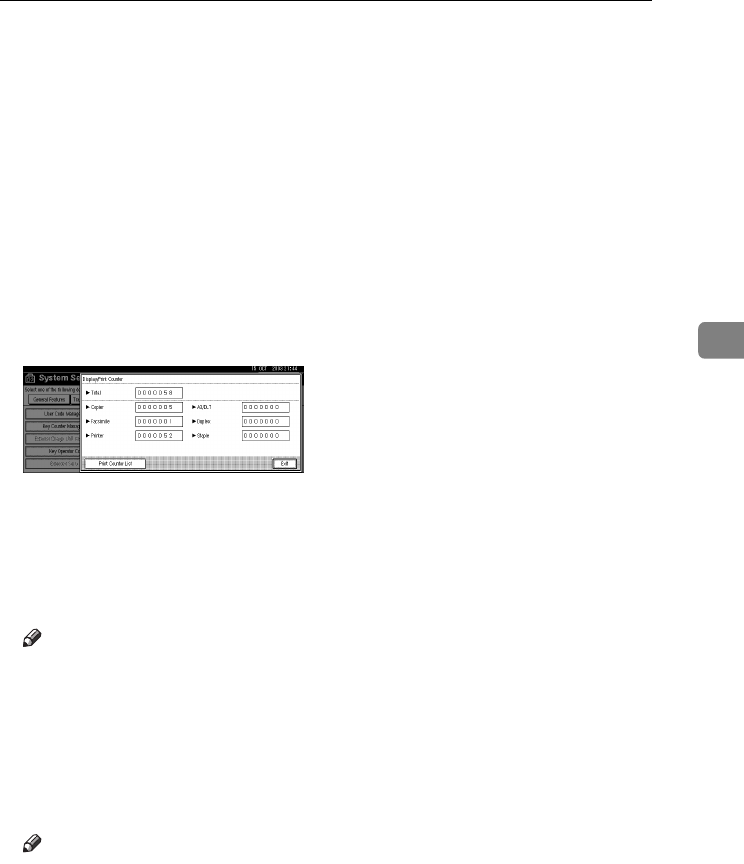
Settings You Can Change with User Tools
59
4
❖
❖❖
❖Display/Print Counter
Allows you to view and print the number of prints.
•Display/Print Counter
Displays the number of prints for each function (Total, Copier, Facsimile,
Printer, A3/DLT, Duplex, and Staple).
•Print Counter List
Prints out a list of the number of prints made under each function.
•To print the counter list:
APress the {
{{
{User Tools/Counter}
}}
} key.
BPress [System Settings].
CPress [Key Operator Tools].
DPress [Display/Print Counter].
EPress [Print Counter List].
FPress the {
{{
{Start}
}}
} key.
GPress [Exit].
❖
❖❖
❖Display/Clear/Print Counter per User Code
Allows you to view and print the numbers of prints accessed with user codes,
and to set those values to 0.
Note
❒Press [U
UU
U] and [T
TT
T] to show all the numbers of prints.
❒The number of prints may differ from the counter value shown in Dis-
play/Print Counter.
•Print counter per user code
Prints the number of prints made under each user code
•Clear counter per user code
Sets the number of prints made under each user code to 0.
Note
❒Print list for each user code, see p.72 “Printing the Counter for Each User
Code”.
•Print counter for all user codes
Prints the number of prints made under all user codes.
•Clear counter for all user codes
Sets the number of prints made under all user codes to 0.
RussianC3_AEgsg-F_FM.book Page 59 Monday, June 16, 2003 6:35 PM
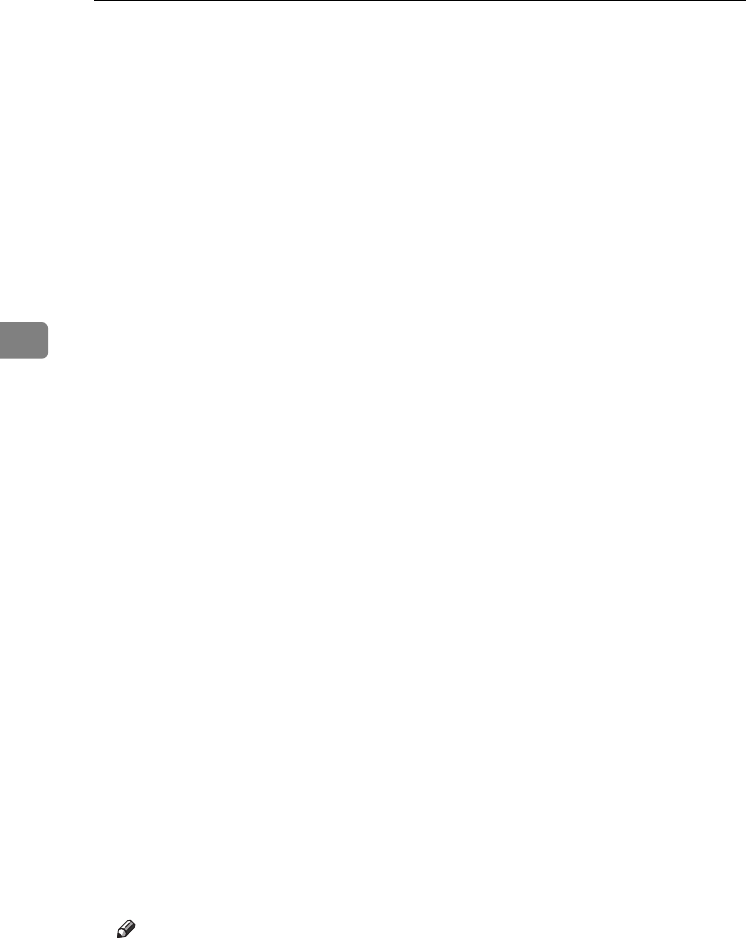
User Tools (System Settings)
60
4
❖
❖❖
❖Print Address Book: Destination List
You can print the destination list registered in the Address Book.
•Print in Title 1 Order
Prints the Address Book in Title 1 order.
•Print in Title 2 Order
Prints the Address Book in Title 2 order.
•Print in Title 3 Order
Prints the Address Book in Title 3 order.
•Print Group Dial List
Prints the group Address Book.
ASelect the print format.
BTo print the list on two-sided pages, select [Print on 2 Sides].
CPress the {
{{
{Start}
}}
} key.
The list prints out.
❖
❖❖
❖Address Book Management
You can add, change, or delete user information in the Address Book, and fac-
simile/scanner functions destinations.
For details about these operations, see p.68 “User Codes”, p.74 “Fax Destina-
tion”, and p.80 “E-mail Destination”, p.83 “Registering Folders”, p.91 “Regis-
tering a Protection Code”.
•[Program/Change]
This registers new user codes. You can register and change the items below:
•User Name
User (destination) name, key display, registration number, title selec-
tion
•User Code
User code, available functions
•Fax Dest.
Fax number, international TX mode, fax header, label insertion
•E-mail
E-mail address, sender registration
•Folder
Protocol, path, user name, password, port no., server name
•Protect Dest.
Sender's name, folder, protection code
•Group
•[Delete]
Deletes a user.
Note
❒You can register up to 100 user codes. If you add the optional User Account
Enhance Unit, you can register up to 500 user codes.
❒You can also register user codes using SmartNetMonitor for Admin (print-
er option required).
❒You can also register user codes using a Web browser.
RussianC3_AEgsg-F_FM.book Page 60 Monday, June 16, 2003 6:35 PM
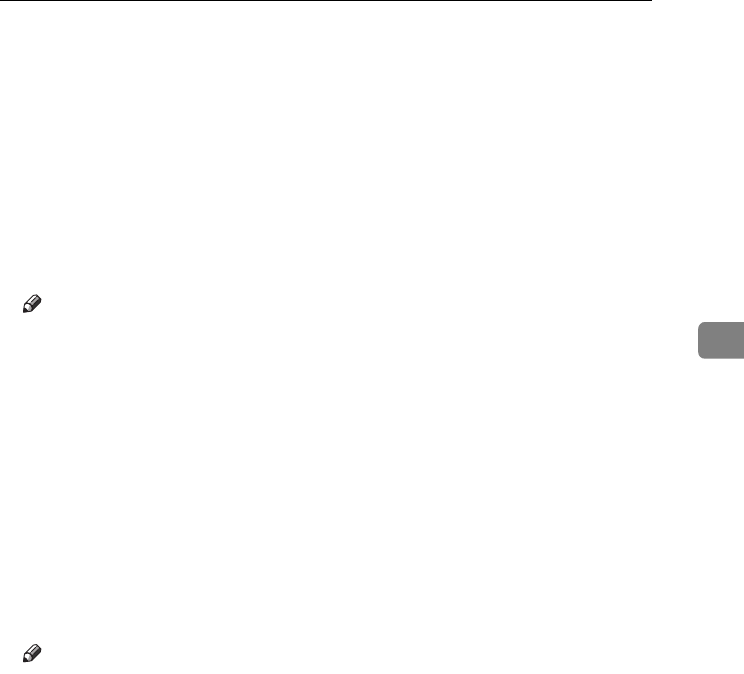
Settings You Can Change with User Tools
61
4
❖
❖❖
❖Address Book: Program/Change/Delete Group
You can register multiple users in a group.
This allows you to easily control registered users in each group.
For details about operations, see p.93 “Registering Destinations to a Group”.
•[Program/Change]
This registers new groups, or changes the group name, key display, title se-
lection, registration number or protection code. You can also protect e-mail
destinations and folders.
•[Delete]
Deletes a group.
•[Protect Dest.]
Note
❒You can register up to 100 groups.
❒You can also group users (destinations) using a Web browser. See the Web
browser's Help.
❖
❖❖
❖Address Book: Program/Change/Delete Transfer Request
You can register fax destinations for the Transfer Request function in facsim-
ile mode.
For details about operations, see p.97 “Registering the Transfer Request”.
•[Program/Change]
This registers new transfer requests and receiving stations, or changes the
transfer request name, key name, title selection, registration number, fax
destination or e-mail address.
•[Delete]
Deletes a transfer request.
Note
❒You can register up to 100 transfer requests.
RussianC3_AEgsg-F_FM.book Page 61 Monday, June 16, 2003 6:35 PM
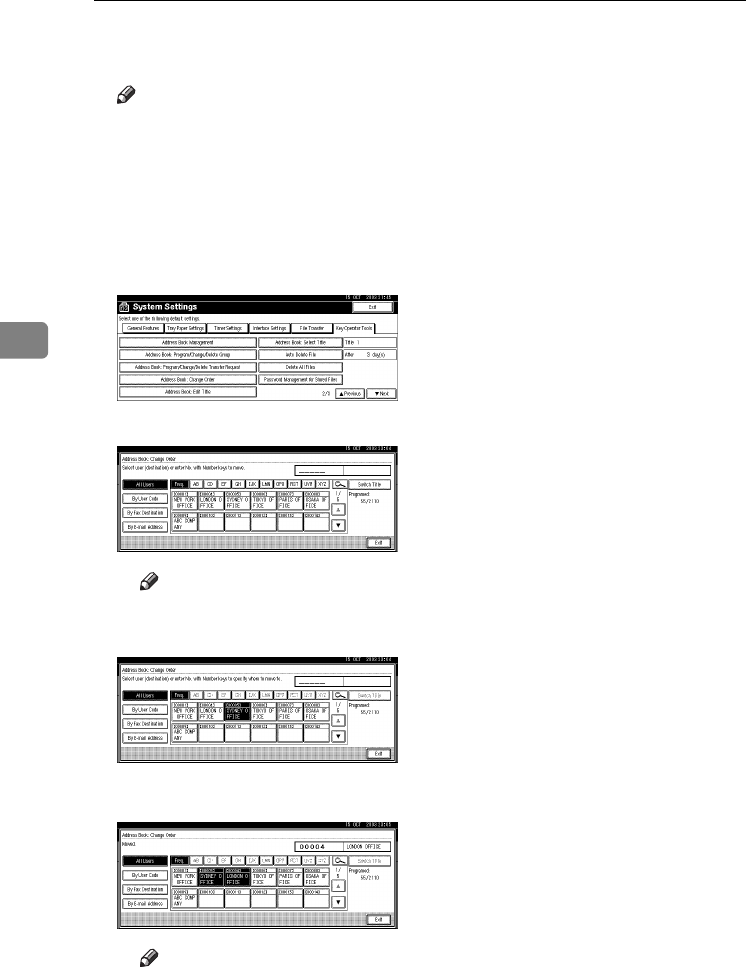
User Tools (System Settings)
62
4
❖
❖❖
❖Address Book: Change Order
Changes the order of registered users (destinations).
Note
❒You can rearrange the order of items on the same page, but you cannot
move items to another page. For example, you cannot move an item from
“PLANNING” ([OPQ]) to “DAILY” ([CD]).
APress the {
{{
{User Tools/Counter}
}}
} key.
BPress [System Settings].
CPress [Key Operator Tools], and then press [T
TT
TNext].
DPress [Address Book: Change Order].
EPress the user (destination) key you want to move.
Note
❒You can select a user using the number key.
FPress the user (destination) key that is in the place you want to move to.
The user (destination) moves to the selected place, and the other users'
keys will shift also.
Note
❒You can select a user using the number key.
RussianC3_AEgsg-F_FM.book Page 62 Monday, June 16, 2003 6:35 PM
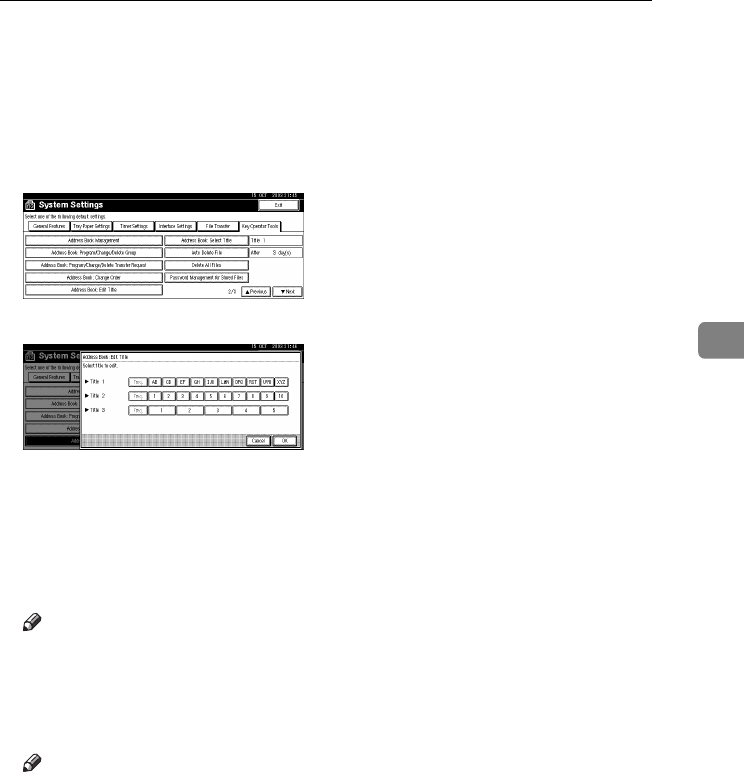
Settings You Can Change with User Tools
63
4
❖
❖❖
❖Address Book: Edit Title
You can edit the title to easily find a user.
APress the {
{{
{User Tools/Counter}
}}
} key.
BPress [System Settings].
CPress [Key Operator Tools], and then press [T
TT
TNext].
DPress [Address Book: Edit Title].
EPress the title key you want to change.
FEnter the new name, and then press [OK].
GPress [OK].
HPress [Exit].
❖
❖❖
❖Address Book: Select Title
Specifies the title to select a user.
Note
❒Default: Title 1
❖
❖❖
❖Auto Delete File
Specifies whether documents stored in the Document Server are to be deleted
or not after a specified period of time elapses.
Note
❒Default: Yes After 3 days
❒If you select [Yes], documents stored subsequently are deleted after the
specified period.
❒If you select [No], documents are not automatically deleted.
❒If you select [Yes], enter a number of days from of 1 to 180 (in 1 day incre-
ments).
❒The default is three days, this means documents are deleted three days (72
hours) after they are stored.
RussianC3_AEgsg-F_FM.book Page 63 Monday, June 16, 2003 6:35 PM
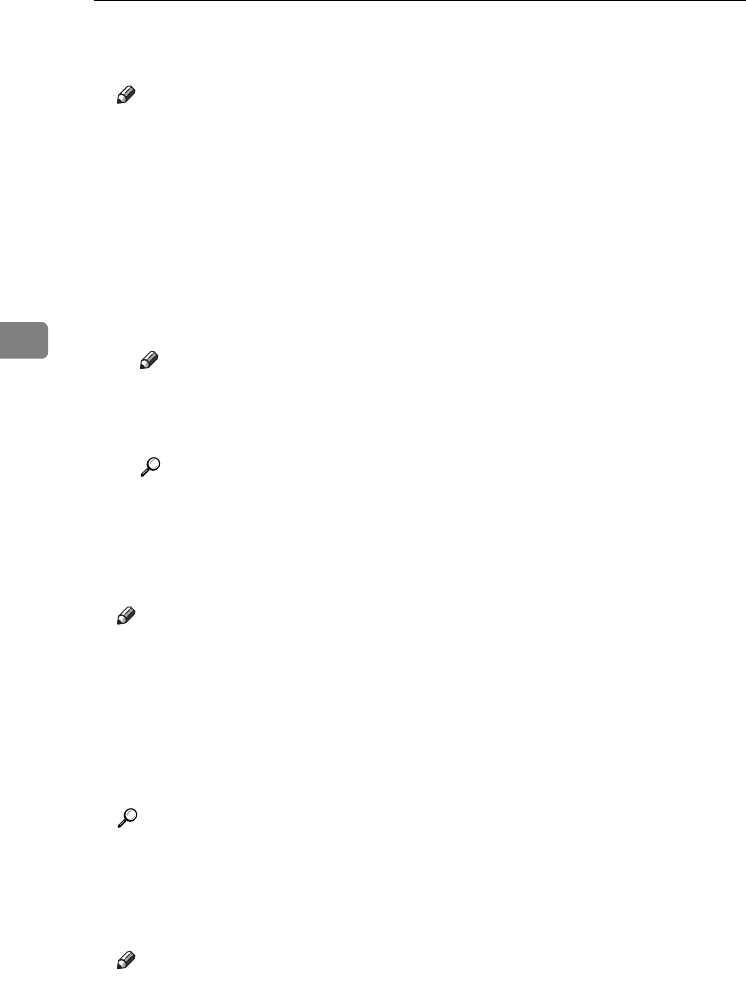
User Tools (System Settings)
64
4
❖
❖❖
❖Delete All Files
Deletes all documents stored in the Document Server.
Note
❒Even if a password is already set, all documents are deleted.
❒A confirmation message appears. To delete all documents, select [Yes].
❖
❖❖
❖Password Management for Stored Files
•Unlocking a locked document
When a document is locked due to a wrong password being entered, this
function unlocks the document, allowing access.
•Temporarily disabling document security
Password-protected documents can be temporarily accessed, without en-
tering the password.
Note
❒Default: Do not Unlock
❒Select [Unlock] only when you forget the password. After accessing the
document, be sure to select [Do not Unlock].
Reference
p.145 “Unlocking a locked document”
p.145 “Temporarily Disabling Document Security”
❖
❖❖
❖AOF (Always ON)
Specify whether or not to use Auto Off.
Note
❒Default: ON
❖
❖❖
❖Program/Change LDAP Server
Programming an LDAP server allows you to look up e-mail destinations from
the LDAP server Address Book directly. This function is available when you
send scan files by e-mail in scanner mode.
You can program and change the identification name, server name, search
base, port no., authentication, user name, password, and search options.
Reference
For details about these operations, see p.101 “Programming/Changing
LDAP Server”.
❖
❖❖
❖Use LDAP Server
Specify whether or not to use the LDAP server.
Note
❒Default: OFF
❒If you select [OFF], [Search LDAP] will not appear on the searching display.
RussianC3_AEgsg-F_FM.book Page 64 Monday, June 16, 2003 6:35 PM
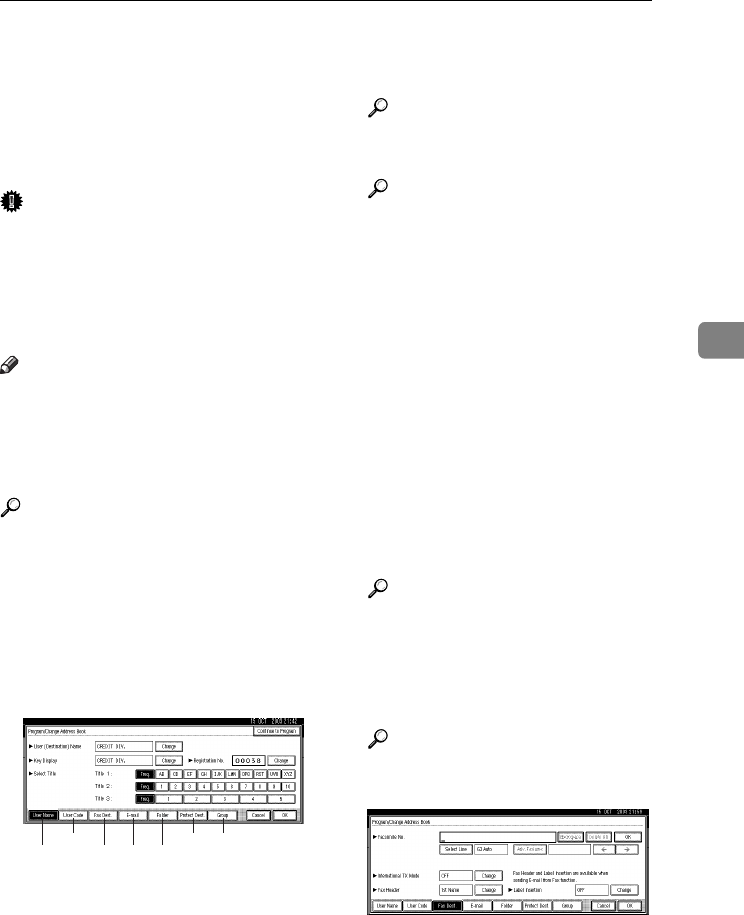
Address Book
65
4
Address Book
Registering user information, such as
fax number and e-mail address, in the
Address Book allows you to manage
them together.
Important
❒Address Book data is stored on the
hard disk. It can be lost if there is
some kind of hard disk failure. The
manufacturer shall not be respon-
sible for any damage resulting
from data loss.
Note
❒Using [Address Management Tool] in
SmartNetMonitor for Admin, you
can backup Address Book data.
We recommend backing up data
when using the Address Book.
Reference
For details about SmartNetMoni-
tor for Admin and how to install it,
see Printer Reference 1.
For operating instructions, see
SmartNetMonitor for Admin
Help.
You can register and manage the fol-
lowing items in the Address Book:
❖
❖❖
❖To manage registered items
1. User Code
Register user codes to restrict par-
ticular functions to certain users,
and check their use of each func-
tion.
Reference
p.68 “User Codes”
2. Protect Dest.
Reference
p.67 “When using the scanner
function”
p.67 “Registering Sender Infor-
mation”
3. Group
Use this to display the group that
the selected user (destination) be-
longs to.
You can group registered fax desti-
nations, e-mail destinations, and
folders to manage them better. For
details about operations, see p.93
“Registering Destinations to a
Group”.
❖
❖❖
❖Items to register
4. User Name
Reference
p.66 “Registering the destina-
tion name and key display”
p.67 “Registering Sender Infor-
mation”
5. Fax Dest.
Reference
p.66 “When using the fax func-
tion”
4156723
ZKZS030E
RussianC3_AEgsg-F_FM.book Page 65 Monday, June 16, 2003 6:35 PM
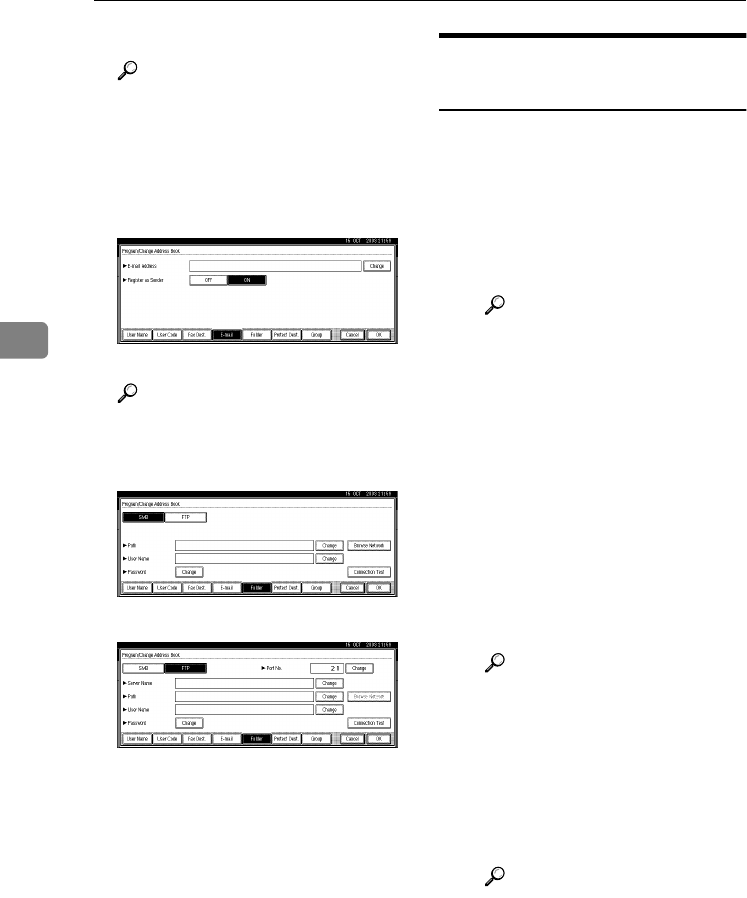
User Tools (System Settings)
66
4
6. E-mail
Reference
p.66 “When using the fax func-
tion”
p.67 “When using the scanner
function”
p.67 “Registering Sender Infor-
mation”
7. Folder
Reference
p.67 “When using the scanner
function”
•SMB
•FTP
Registering Destination
Information
❖
❖❖
❖Registering the destination name and
key display
•User Name
Register the destination name
and key display name. This is
the basic information required
for managing destinations.
Reference
p.68 “User Codes”
❖
❖❖
❖When using the fax function
•Fax Dest.
Register fax numbers in the Ad-
dress Book. To send a fax, select
the destination key as it appears
on the initial fax function dis-
play, so you can specify the fax
number. When you set Label In-
sertion to ON, the registered
destination name, preceded by
“To”, is printed at the top of the
page when it is received at the
other end.
Reference
p.74 “Fax Destination”
•E-mail
Register e-mail addresses in the
Address Book. To send an Inter-
net Fax, select the destination
key as it appears on the initial
fax function display, so you can
specify the e-mail address.
Reference
p.80 “E-mail Destination”
RussianC3_AEgsg-F_FM.book Page 66 Monday, June 16, 2003 6:35 PM
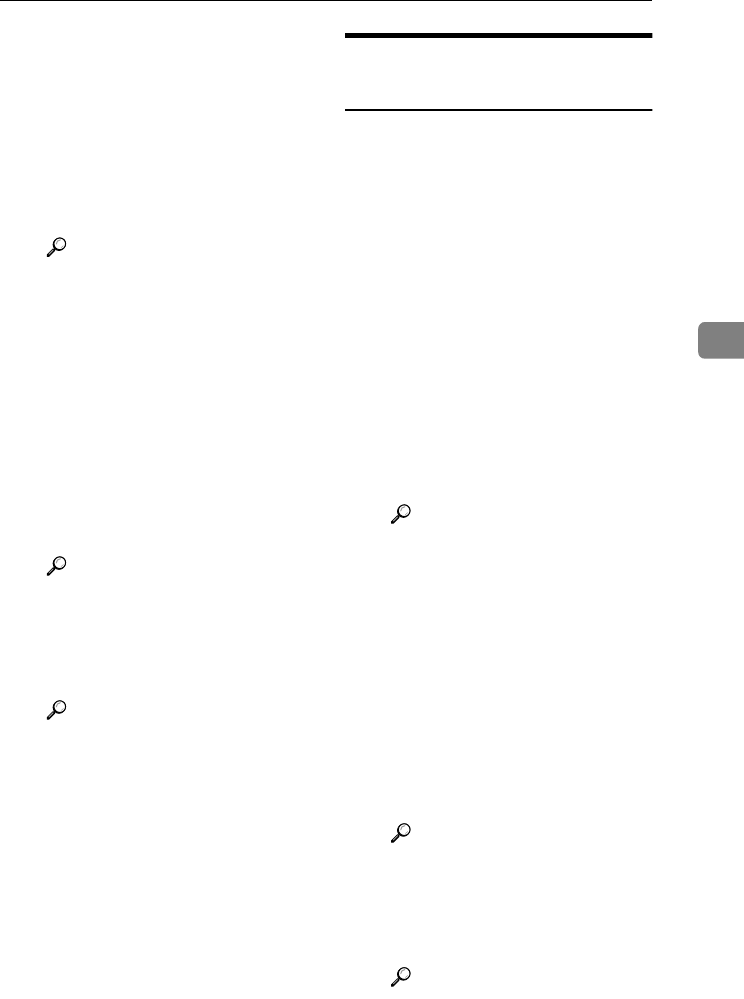
Address Book
67
4
❖
❖❖
❖When using the scanner function
•E-mail
Register e-mail addresses in the
Address Book. To send a scan
file by e-mail, select the destina-
tion key as it appears on the ini-
tial scanner function display, so
you can specify the e-mail ad-
dress.
Reference
p.80 “E-mail Destination”
•Folder
Register the path name, user
name, and password. To send
files directly to shared folders,
select the destination key as it
appears on the initial scanner
function display, so you can
specify the folder.
Select SMB when sending files
to shared Windows folders.
Select FTP when uploading files
to an FTP server.
Reference
p.83 “Registering Folders”
You can stop unauthorized us-
ers accessing folders from the
machine by setting a protection
code.
Reference
p.91 “Registering a Protec-
tion Code”
Registering Sender
Information
❖
❖❖
❖When using the scanner function
You can set Register as Sender to
ON for an e-mail address. If you do
this, you can use it as the sender
address when sending scan files by
e-mail.
•User Name
Register the user name and key
display name. This is useful
when selecting the sender from
the Attach Sender's Name list.
Register the user name so it will
be recorded under Sender in
Scanned Files Status. Also, the
user name automatically ap-
pears in the From field of the e-
mail.
Reference
p.68 “User Codes”
•E-mail
Register the e-mail address. You
can use it as the sender address
when sending scan files by e-
mail using the scanner function.
Also, the sender address auto-
matically appears in the From
field of the e-mail.
To display a user key on the At-
tach Sender's Name list, you
must register an e-mail address
to it.
Reference
p.80 “E-mail Destination”
You can prevent misuse of
sender name by setting a pro-
tection code on the e-mail ad-
dress.
Reference
p.91 “Registering a Protec-
tion Code”
RussianC3_AEgsg-F_FM.book Page 67 Monday, June 16, 2003 6:35 PM
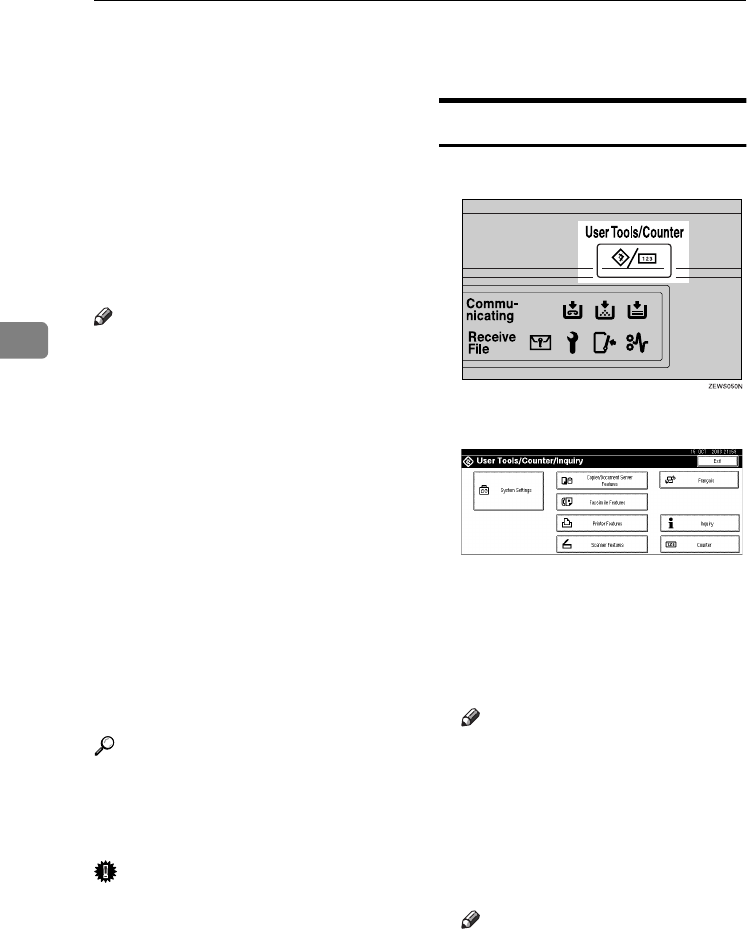
User Tools (System Settings)
68
4
User Codes
Register user codes to limit users to
the following functions and check
their use of each function:
•Copier
•Document Server
•Facsimile
•Scanner
•Printer
Note
❒The number of copies made of doc-
uments stored in the Documents
Server using the facsimile function
is counted for each user code. This
allows you to check each user's us-
age.
❒The number of copies scanned us-
ing the scanner function is counted
for each user code. This allows you
to check each user's usage.
❒To automatically register the print-
er driver user code, select [Auto Pro-
gram] for the printer in User Code
Management. To use the user code
set in User Tools, select [ON]. Set
the user codes registered in User
Tools for the printer driver. See
p.57 “User Code Management”.
Reference
For details about setting user codes
for the printer driver, see Printer
Reference 1 or the printer driver
Help.
Important
❒The functions associated with each
user code are the same. If you
change or delete user codes, man-
agement data and limits associated
with that code become invalid.
Registering a New User Code
A
AA
APress the {
{{
{User Tools/Counter}
}}
} key.
B
BB
BPress [System Settings].
C
CC
CPress [Key Operator Tools], and then
press [T
TT
TNext].
D
DD
DPress [Address Book Management].
E
EE
EPress [New Program].
Note
❒To assign a user code to a regis-
tered user, press the user (desti-
nation) key whose user code is
to be registered, or enter the
registered number using the
number keys.
F
FF
FSet the user information.
Note
❒To register a user code to a reg-
istered user, proceed to step G.
RussianC3_AEgsg-F_FM.book Page 68 Monday, June 16, 2003 6:35 PM
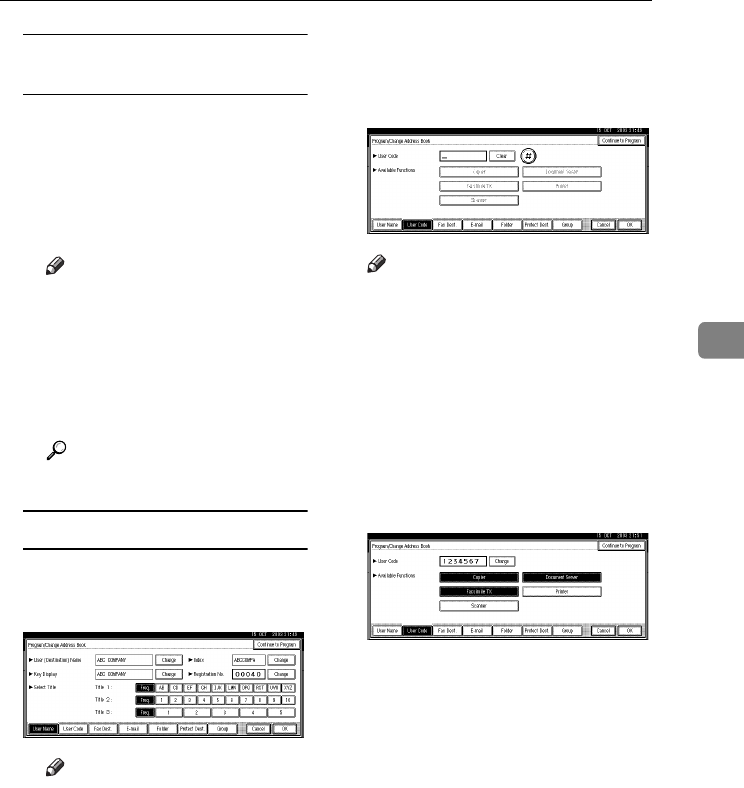
User Codes
69
4
To register the user name and
key display
APress [Change] on the right of
the user name or key display.
The user name or key display
entry display appears.
BEnter the user name or key dis-
play, and then press [OK].
Note
❒You can use the same user
name as that assigned to the
documents using the Docu-
ment Server function. For
this, the user code is not nec-
essary. p.31 “Document
Server”
Reference
p.141 “Entering Text”
To select the title
APress the key for the classifica-
tion you want to use under Se-
lect Title.
Note
❒The keys you can select are as
follows:
•[Freq.]
… Added to the
page that is displayed first.
•[AB],[CD],[EF],[GH],[IJK],
[LMN],[OPQ],[RST],[UV
W],[XYZ], [1] to [10]…
Added to the list of items
in the title selected.
❒You can select [Freq.] and one
more page for each title.
G
GG
GPress [User Code].
H
HH
HEnter the user code using the
number keys, and then press [#].
Note
❒If you make a mistake, press
[Clear] or the {
{{
{Clear/Stop}
}}
} key,
and then enter the code again.
I
II
ISelect the functions to be used
with the user code from Available
Functions.
J
JJ
JTo continue registering user
codes, press [Continue to Program],
and then repeat the procedure
from step F
FF
F.
K
KK
KPress [OK].
L
LL
LPress [Exit].
M
MM
MPress the {
{{
{User Tools/Counter}
}}
} key.
RussianC3_AEgsg-F_FM.book Page 69 Monday, June 16, 2003 6:35 PM
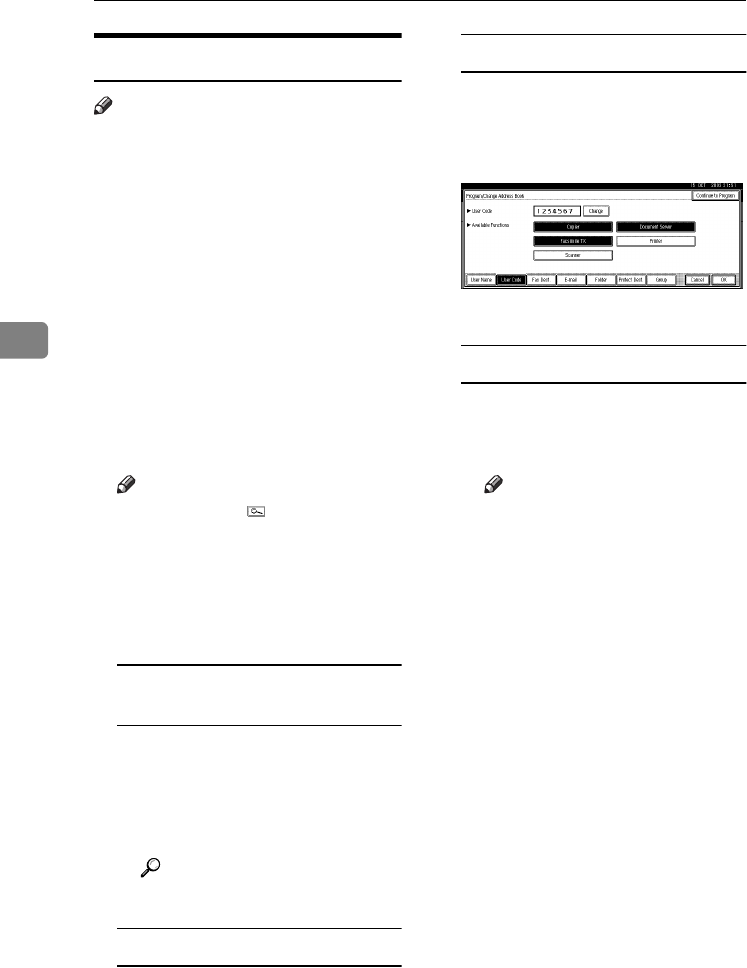
User Tools (System Settings)
70
4
Changing a User Code
Note
❒Even if you change a user code, the
counter value will not be cleared.
A
AA
APress the {
{{
{User Tools/Counter}
}}
} key.
B
BB
BPress [System Settings].
C
CC
CPress [Key Operator Tools], and then
press [T
TT
TNext].
D
DD
DPress [Address Book Management].
E
EE
ESelect the registered user code
you want to change.
Press the user (destination) key, or
enter the registered number using
the number keys.
Note
❒If you press , you can search
for a user by user name/index,
user code, fax destination, or e-
mail address.
F
FF
FEnter the new information for the
item you want to change.
To change the user (destination)
name or key display
APress [Change] on the right of
the user (destination) name or
key display.
BEnter the user (destination)
name, and then press [OK].
Reference
p.141 “Entering Text”
To change the title
APress the key for the classifica-
tion you want to use from Se-
lect Title.
Changing the user code
APress [User Code].
BPress [Change], and then enter
the new user code using the
number keys.
CPress [#].
To change the available functions
APress [User Code].
BPress the key to select the func-
tions to enable.
Note
❒Press the key to highlight it,
and then the function is ena-
bled.
G
GG
GPress [OK].
H
HH
HPress [Exit].
I
II
IPress the {
{{
{User Tools/Counter}
}}
} key.
RussianC3_AEgsg-F_FM.book Page 70 Monday, June 16, 2003 6:35 PM
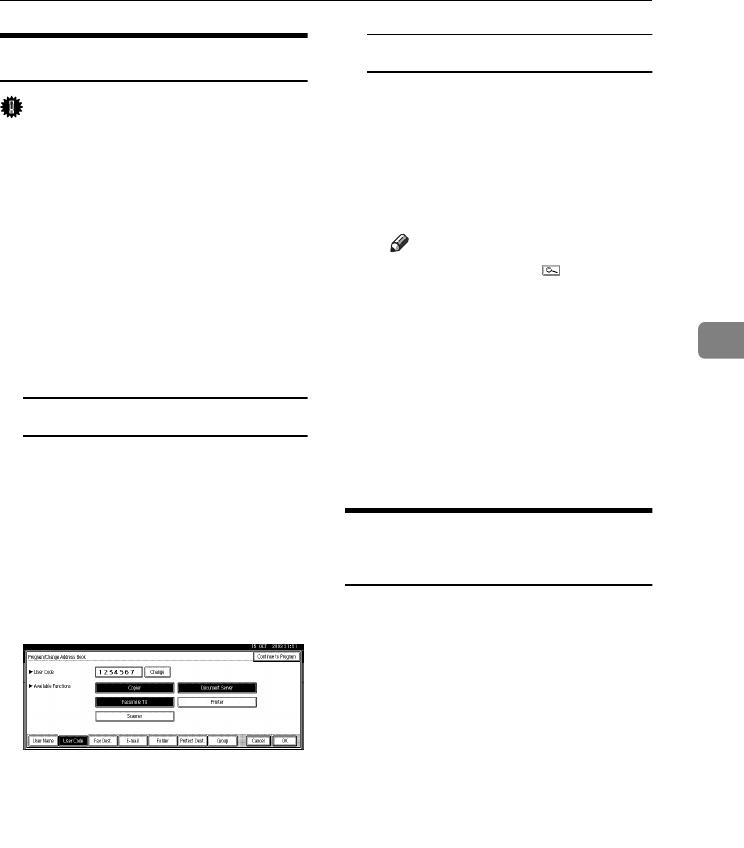
User Codes
71
4
Deleting a User Code
Important
❒This operation also deletes user
codes registered to multiple func-
tions. User control via the deleted
user code is disabled.
A
AA
APress the {
{{
{User Tools/Counter}
}}
} key.
B
BB
BPress [System Settings].
C
CC
CPress [Key Operator Tools], and then
press [T
TT
TNext].
D
DD
DPress [Address Book Management].
To delete the user code
ASelect the user (destination)
whose code is to be deleted.
Press the user (destination) key,
or enter the registered code us-
ing the number keys.
BPress [User Code].
CPress [Change] to delete the user
code, and then press [#].
DPress [OK].
To delete a user (destination)
APress [Delete].
BSelect the user (destination)
you want to delete.
Press the user (destination) key,
or enter the registered code us-
ing the number keys.
Note
❒If you press , you can
search for a user by user
name/index, user code, fax
destination, or e-mail ad-
dress.
CPress [Yes] in the confirmation
screen.
E
EE
EPress [Exit].
F
FF
FPress the {
{{
{User Tools/Counter}
}}
} key.
Displaying the Counter for
Each User Code
You can check the number of prints
made under each function's user
code.
A
AA
APress the {
{{
{User Tools/Counter}
}}
} key.
B
BB
BPress [System Settings].
C
CC
CPress [Key Operator Tools].
D
DD
DPress [Display/Clear/Print Counter per
User Code].
E
EE
ESelect [Print Counter], [Transmission
Counter] or [Scanner Counter].
Counters for individual function
usage under each user code ap-
pear.
RussianC3_AEgsg-F_FM.book Page 71 Monday, June 16, 2003 6:35 PM
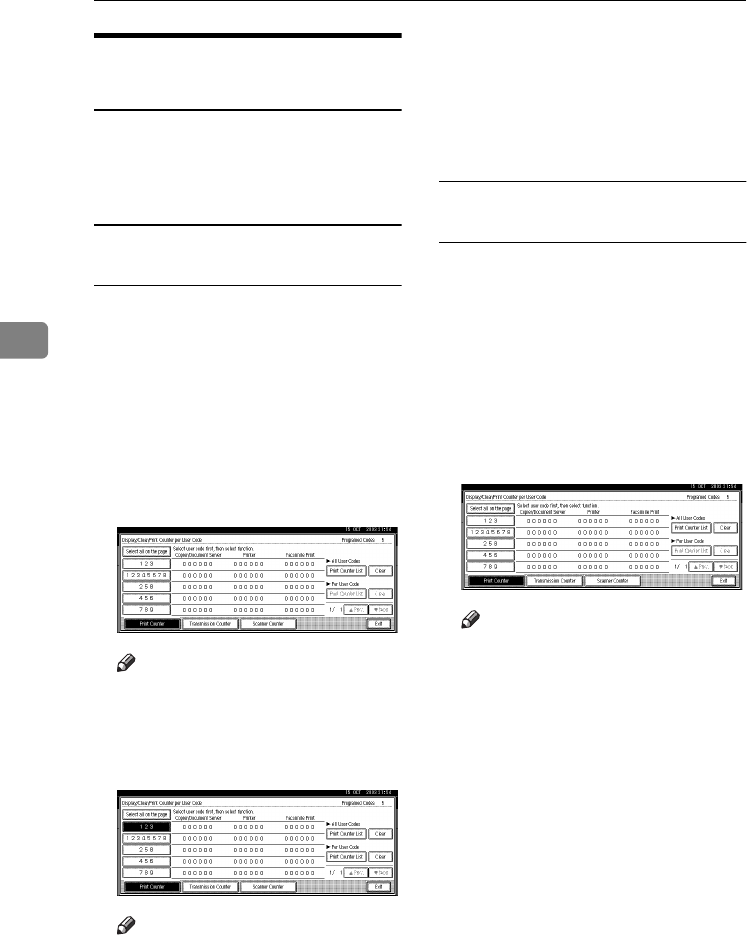
User Tools (System Settings)
72
4
Printing the Counter for Each
User Code
You can print out the number of
prints made under each user code us-
ing [Print Counter], [Transmission Coun-
ter] or [Scanner Counter].
To print the number of prints made
under each user code
A
AA
APress the {
{{
{User Tools/Counter}
}}
} key.
B
BB
BPress [System Settings].
C
CC
CPress [Key Operator Tools].
D
DD
DPress [Display/Clear/Print Counter per
User Code].
E
EE
ESelect a user code from the left
side of the display.
Note
❒Press [Select all on the page] to se-
lect all user codes on the page.
F
FF
FPress [Print Counter List] under Per
User Code.
Note
❒Enter the user code, and then
press [#] if the user code is regis-
tered.
G
GG
GSelect the function usage you
want to print from [Print Counter],
[Transmission Counter], and [Scanner
Counter].
H
HH
HPress [Print].
To print the number of prints for all
user codes
A
AA
APress the {
{{
{User Tools/Counter}
}}
} key.
B
BB
BPress [System Settings].
C
CC
CPress [Key Operator Tools].
D
DD
DPress [Display/Clear/Print Counter per
User Code].
E
EE
EPress [Print Counter List] under All
User Codes.
Note
❒Enter the user code, and then
press [#] if the user code is regis-
tered.
F
FF
FSelect the function usage you
want to print from [Print Counter],
[Transmission Counter], and [Scanner
Counter].
G
GG
GPress [Print].
RussianC3_AEgsg-F_FM.book Page 72 Monday, June 16, 2003 6:35 PM
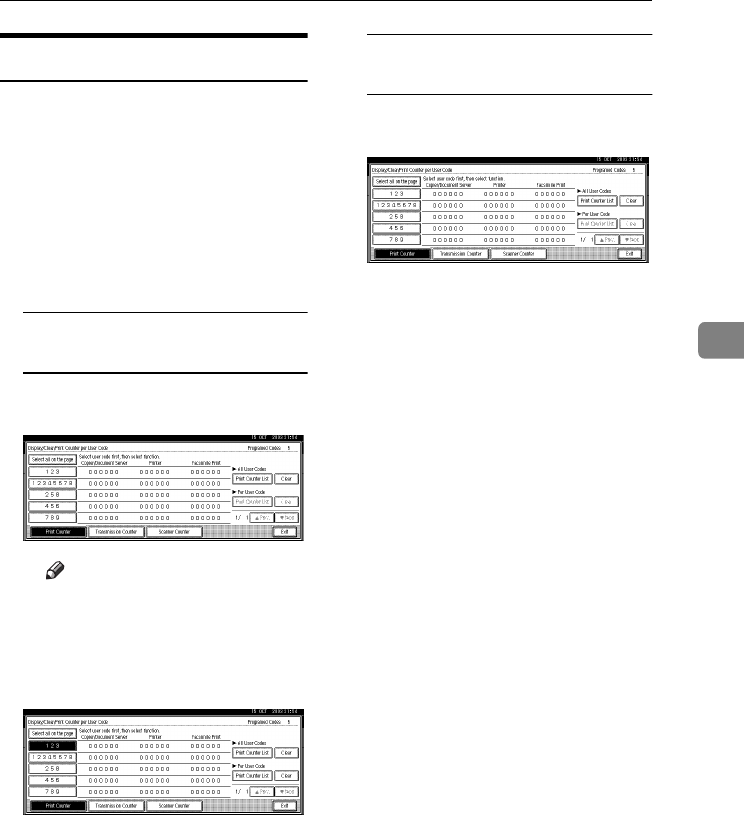
User Codes
73
4
Clearing the Number of Prints
A
AA
APress the {
{{
{User Tools/Counter}
}}
} key.
B
BB
BPress [System Settings].
C
CC
CPress [Key Operator Tools].
D
DD
DPress [Display/Clear/Print Counter per
User Code].
E
EE
ESelect the user code to clear.
To clear the number of prints
made under a user code
ASelect the user code from the
left side of the display.
Note
❒Press [Select all on the page] to
select all user codes on the
page.
BPress [Clear] under Per User
Codes.
CSelect the function usage you
want to clear from [Print Coun-
ter], [Transmission Counter], and
[Scanner Counter].
DPress [OK].
To clear the number of prints for
all user codes
APress [Clear] under All User
Codes.
BSelect the function usage you
want to clear from [Print Coun-
ter], [Transmission Counter], and
[Scanner Counter].
CPress [OK].
RussianC3_AEgsg-F_FM.book Page 73 Monday, June 16, 2003 6:35 PM
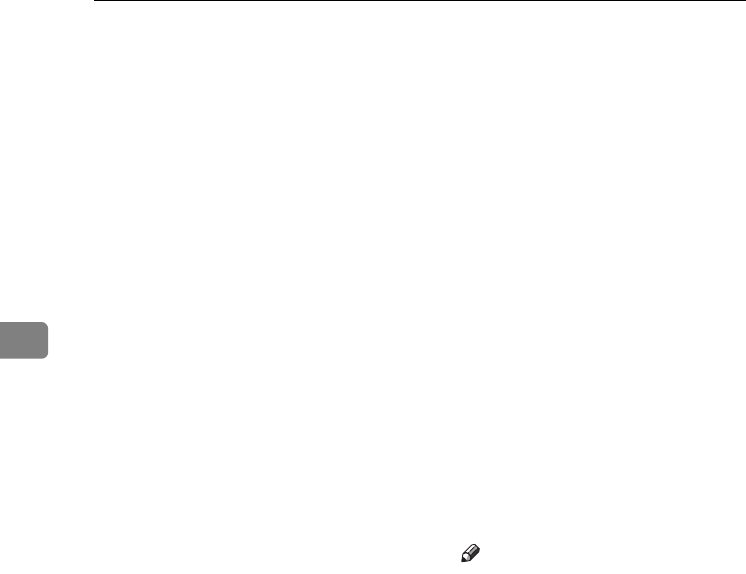
User Tools (System Settings)
74
4
Fax Destination
Register a fax destination so you do
not need to enter fax numbers each
time, and can send documents
scanned in using the facsimile func-
tion.
•It is easy to select the fax destina-
tion if you register a “User (Desti-
nation) Name” and “Key Display”
for the fax destination.
•You can register fax destinations as
a group.
You can program the following items
in a fax destination:
❖
❖❖
❖Fax number
Registers the destination's fax
number. You can enter a fax
number using up to 128 digits. You
must include every digit in the
number.
❖
❖❖
❖SUB Code
Registering a SUB Code allows
you to use Confidential Transmis-
sion to send messages to the other
fax machines which support a sim-
ilar function called “SUB Code”.
You can also program an SID Code
(Sender ID) under this function. A
code can be up to 20 digits long.
❖
❖❖
❖SEP Code
Registering a SEP Code allows you
to use Polling Reception to receive
faxes from the other fax machines
which support Polling Reception.
You can also program a PWD
Code when you want to use a pass-
word under this function. A code
can be up to 20 digits long.
❖
❖❖
❖Line
If the optional extra G3 interface
unit is installed, you can select the
line type per destination.
❖
❖❖
❖Fax header
You can select to print a fax header
on fax messages the other party re-
ceives. The default is “1st Name”.
See Facsimile Reference <Advanced
Features>.
❖
❖❖
❖Label insertion
With this function you can have
the receiver's name printed on the
message when it is received at the
other end. The name is printed at
the top of the page and will be pre-
ceded by “To”. You can also have a
standard message stamped on the
second and third lines after that.
Note
❒Fax header and label insertion
are also printed when sending
by e-mail using fax functions.
❒You can program a standard
message apart from one of those
registered in the machine. See
“Programming, Changing, and
Deleting Standard Messages”,
Facsimile Reference <Advanced
Features>.
❖
❖❖
❖International TX mode
When setting the International TX
mode to [ON], the machine trans-
mits more carefully by lowering
transmission speed. However,
communication times increase.
RussianC3_AEgsg-F_FM.book Page 74 Monday, June 16, 2003 6:35 PM
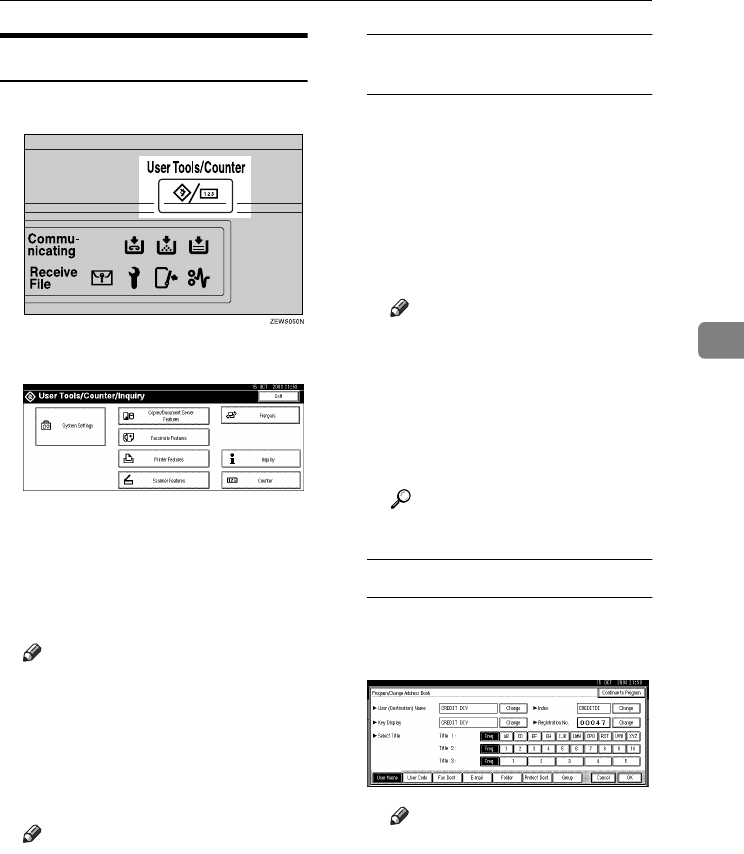
Fax Destination
75
4
Registering a Fax Destination
A
AA
APress the {
{{
{User Tools/Counter}
}}
} key.
B
BB
BPress [System Settings].
C
CC
CPress [Key Operator Tools], and then
press [T
TT
TNext].
D
DD
DPress [Address Book Management].
E
EE
EPress [New Program].
Note
❒To register a fax destination to a
registered user, press the user
(destination) key, or enter the
registered number using the
number keys.
F
FF
FSet the user's information.
Note
❒To register a fax destination to a
registered user, proceed to step
G.
To register the user (destination)
name and key display
A
Press [
Change
] under User (Des-
tination) Name or Key Display.
The user (destination) name or
key display entry display ap-
pears.
BEnter the user (destination)
name or key display, and then
press [OK].
Note
❒You can use the user name
when selecting a fax destina-
tion.
❒You can register the user
code after the user name. For
details, see p.68 “User
Codes”.
Reference
p.141 “Entering Text”
To select the title
ATo associate a user with a title,
press the title key under Select
Title.
Note
❒The keys you can select are as
follows:
•[Freq.]
… Added to the
page that is displayed first.
•
[AB], [CD], [EF], [GH],
[IJK], [LMN], [OPQ],
[RST], [UVW], [XYZ], [1] to
[10]… Added to the list of
items in the selected title.
❒You can select [Freq.], and
one more page for each title.
RussianC3_AEgsg-F_FM.book Page 75 Monday, June 16, 2003 6:35 PM
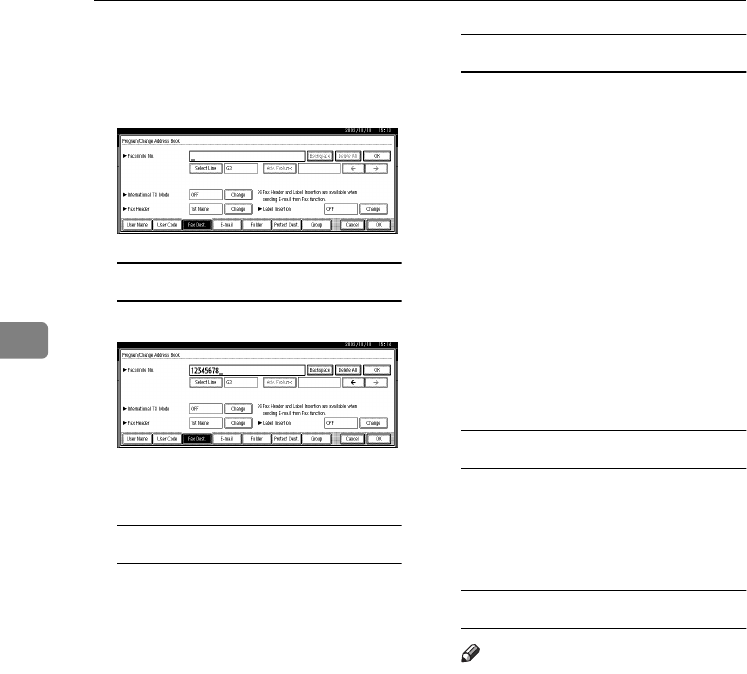
User Tools (System Settings)
76
4
G
GG
GPress [Fax Dest.].
H
HH
HEnter the fax number using the
number keys, and then press [OK].
To select the line
APress [Select Line].
BSelect the line, and then press
[OK].
To program the SUB Code
APress [Adv. Features], and then
select [SUB Code].
BPress [Change] under TX SUB
Code.
CEnter a SUB Code using the
number keys, and then press
[OK].
DTo enter a password, press
[Change] under Password
(SID).
EEnter a password using the
number keys, and then press
[OK].
FPress [OK].
To program the SEP Code
APress [Adv. Features], and then
select [SEP Code].
BPress [Change] under RX SEP
Code.
CEnter a SEP Code using the
number keys, and then press
[OK].
DTo enter a password, press
[Change] under Password
(PWD).
EEnter a password using the
number keys, and then press
[OK].
FPress [OK].
To set the International TX mode
APress [Change] under Interna-
tional TX Mode.
BSelect [OFF] or [ON], and then
press [OK].
To select the fax header
Note
❒You can register the fax header
name in Program Fax Informa-
tion under the system settings
of Facsimile Features. See Fac-
simile Reference <Advanced Fea-
tures>.
APress [Change] under Fax Head-
er.
BSelect [1st Name] or [2nd Name],
and then press [OK].
RussianC3_AEgsg-F_FM.book Page 76 Monday, June 16, 2003 6:35 PM
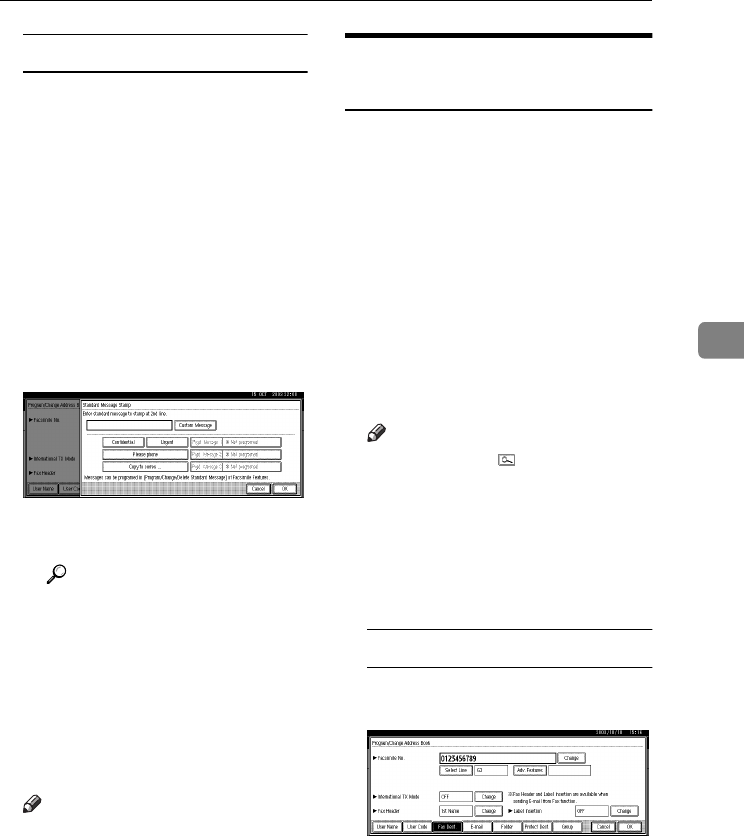
Fax Destination
77
4
To set label insertion
When Label Insertion is set to ON,
the receiver's name and standard
messages are printed on the fax
message when it is received at the
other end.
APress [Change] under Label In-
sertion.
BSelect [ON].
CPress [Change] under Line 2.
DSelect a standard message to
print on the second line. To
stamp a customized message,
press [Custom Message].
EEnter a message, and then
press [OK].
Reference
p.141 “Entering Text”
FPress [OK].
GPress [Change] under Line 3.
HSelect a standard message, and
then press [OK].
IPress [OK].
I
II
IPress [OK].
Note
❒When a group is registered, you
can add this fax destination to
the group. See p.93 “Registering
Destinations to a Group”.
Changing a Registered Fax
Destination
A
AA
APress the {
{{
{User Tools/Counter}
}}
} key.
B
BB
BPress [System Settings].
C
CC
CPress [Key Operator Tools], and then
press [T
TT
TNext].
D
DD
DPress [Address Book Management].
E
EE
ESelect the registered fax destina-
tion user you want to change.
Press the user (destination) key, or
enter the registered number using
the number keys.
Note
❒If you press , you can search
for a user by user name/index,
user code, fax destination, or e-
mail address.
F
FF
FPress [Fax Dest.].
G
GG
GEnter the items.
To change the fax number
APress [Change] under Facsimile
No..
BEnter the new fax number us-
ing the number keys, and then
press [OK].
RussianC3_AEgsg-F_FM.book Page 77 Monday, June 16, 2003 6:35 PM
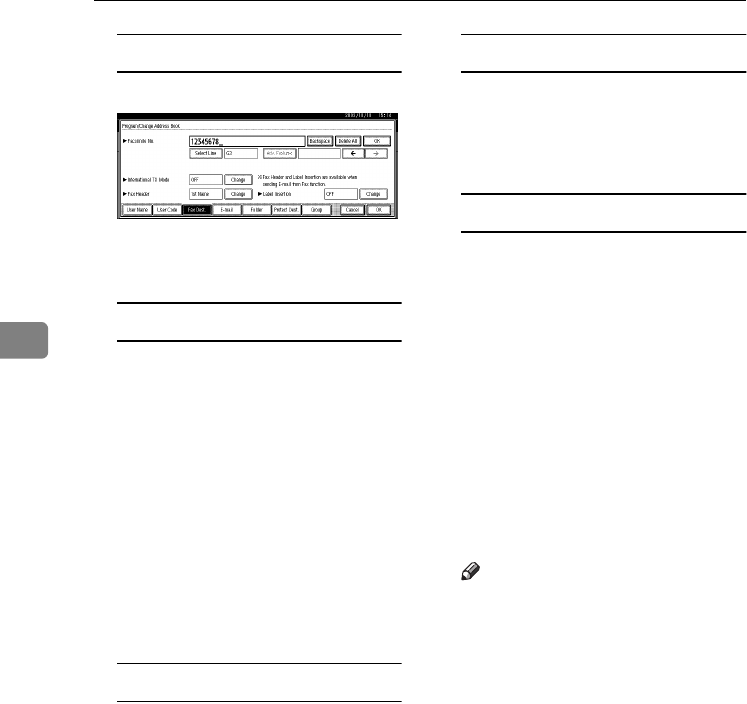
User Tools (System Settings)
78
4
To change the line
APress [Select Line].
BSelect the line type.
CPress [OK].
To change the SUB Code
APress [Adv. Features].
BPress [SUB Code].
CPress [Change] under TX SUB
Code.
DEnter the new SUB Code, and
then press [OK].
ETo change the password, press
[Change] under Password
(SID).
FEnter the new password, and
then press [OK].
GPress [OK].
To change the SEP Code
APress [Adv. Features].
BPress [SEP Code].
CPress [Change] under RX SEP
Code.
DEnter the new SEP Code, and
then press [OK].
ETo change the password, press
[Change] under Password
(PWD).
FEnter the new password, and
then press [OK].
GPress [OK].
To change the fax header
APress [Change] under Fax Head-
er.
BSelect the fax header, and then
press [OK].
To change the label insertion
APress [Change] under Label In-
sertion.
BPress [Change] under Line 2.
CSelect the new standard mes-
sage, or press [Custom Message]
to enter the new message.
DPress [OK].
EPress [Change] under Line 3.
FSelect the new standard mes-
sage, and then press [OK].
GPress [OK].
H
HH
HPress [OK].
Note
❒To change the user name, see
p.70 “To change the user (desti-
nation) name or key display”.
RussianC3_AEgsg-F_FM.book Page 78 Monday, June 16, 2003 6:35 PM
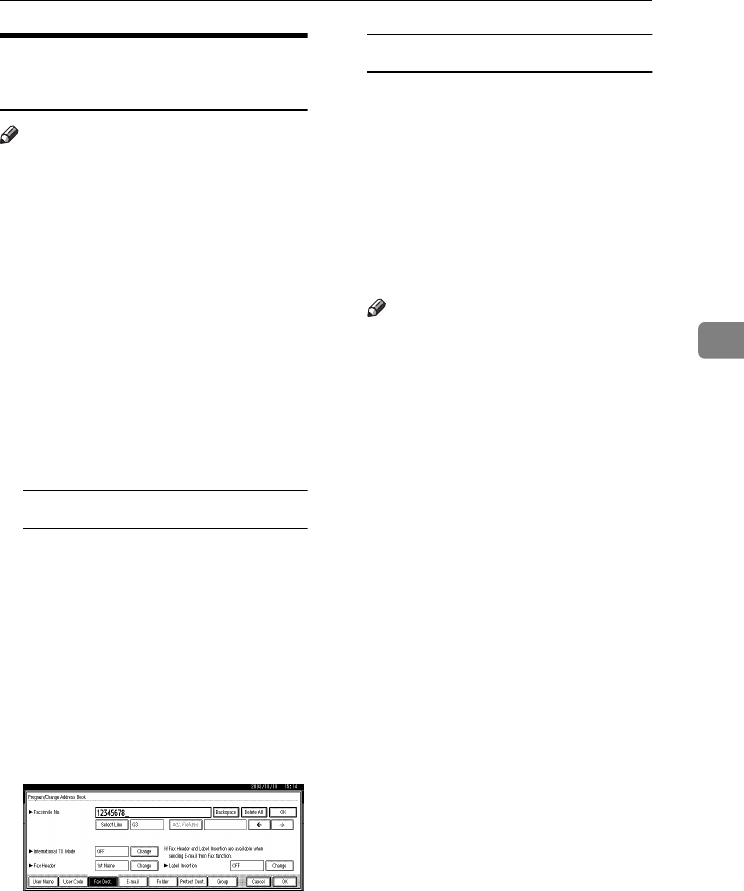
Fax Destination
79
4
Deleting a Registered Fax
Destination
Note
❒If you delete a destination that is a
specified delivery destination,
messages to its registered Personal
Box, for example, cannot be deliv-
ered. Be sure to check the settings
in the fax function before deleting
any destinations.
A
AA
APress the {
{{
{User Tools/Counter}
}}
} key.
B
BB
BPress [System Settings].
C
CC
CPress [Key Operator Tools], and then
press [T
TT
TNext].
D
DD
DPress [Address Book Management].
To delete only the fax number
ASelect the fax destination user
you want to delete.
Press the user (destination) key,
or enter the registered number
using the number keys.
BPress [Fax Dest.].
CPress [Change] under Facsimile
No..
DPress [Delete All], and then press
[OK].
EPress [OK].
To delete all user information
APress [Delete].
BSelect a user you want to de-
lete.
Press the user (destination) key,
or enter the registered number
using the number keys.
CPress [Yes].
E
EE
EPress [Exit].
Note
❒To delete user codes together,
see p.71 “Deleting a User
Code”.
F
FF
FPress the {
{{
{User Tools/Counter}
}}
} key.
RussianC3_AEgsg-F_FM.book Page 79 Monday, June 16, 2003 6:35 PM
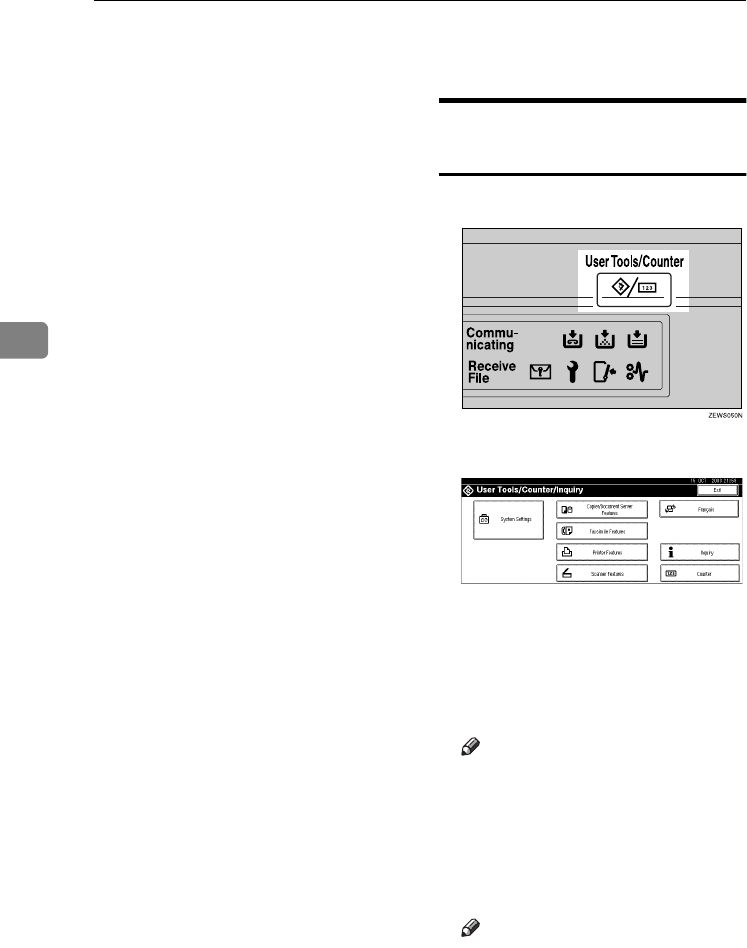
User Tools (System Settings)
80
4
E-mail Destination
Register e-mail destinations so you
do not need to enter an e-mail address
every time, and can send scan files
from scanner or fax function by e-
mail.
•It is easy to select the e-mail desti-
nation if you register “User (Desti-
nation) Name” and “Key Display”
as the e-mail destination.
•You can register e-mail destina-
tions as a group.
•You can use the e-mail address as
the sender's address when sending
scan files in scanner mode. If you
do this, set a protection code on the
sender address to prevent use by
unauthorized people. See p.91
“Registering a Protection Code”.
•You can select an e-mail address
from an LDAP server, and then
register it in the Address Book. For
details about programming an
LDAP server, See p.101 “Program-
ming/Changing LDAP Server”.
For details about searching an e-
mail address from an LDAP serv-
er, See “Sending Scan File by E-
mail”, Scanner Reference.
Registering an E-mail
Destination
A
AA
APress the {
{{
{User Tools/Counter}
}}
} key.
B
BB
BPress [System Settings].
C
CC
CPress [Key Operator Tools], and then
press [T
TT
TNext].
D
DD
DPress [Address Book Management].
E
EE
EPress [New Program].
Note
❒To register an e-mail address to
a registered user, press the user
(destination) key, or enter the
registered number using the
number keys.
F
FF
FSet the user's information.
Note
❒To register an e-mail address to
a registered user, proceed to
step G.
RussianC3_AEgsg-F_FM.book Page 80 Monday, June 16, 2003 6:35 PM
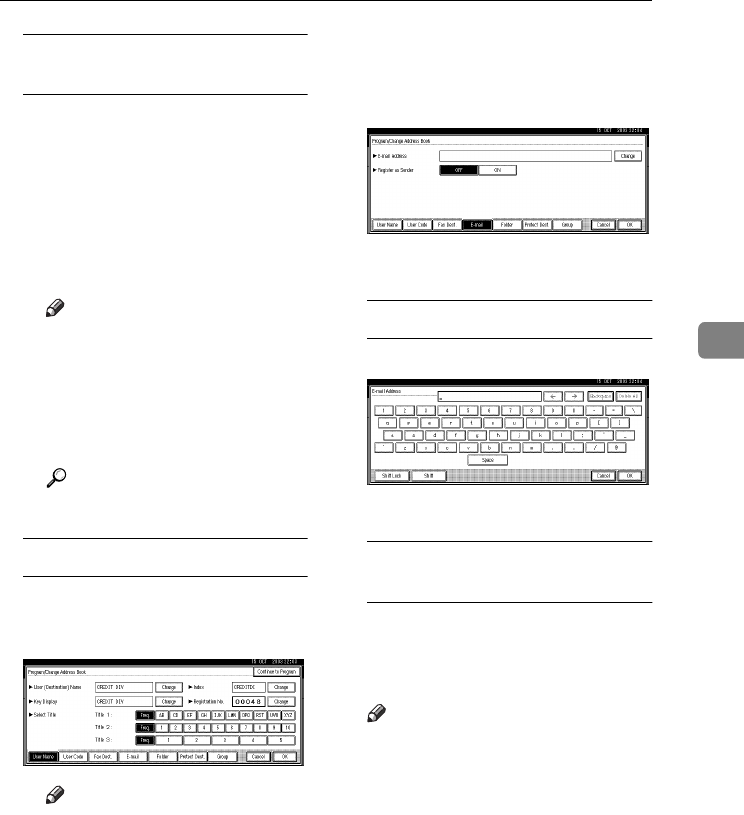
E-mail Destination
81
4
To register the user (destination)
name and key display
A
Press [
Change
] under User (Des-
tination) Name or Key Display.
The user (destination) name or
key display entry display ap-
pears.
BEnter the user (destination)
name or key display, and then
press [OK].
Note
❒You can use the user name
when selecting an address to
send an e-mail to.
❒
You can register the user code
after the user name. For de-
tails, see
p.68 “User Codes”
.
Reference
p.141 “Entering Text”
To select the title
ATo associate a user with a title,
press the title key under Select
Title.
Note
❒The keys you can select are as
follows:
•[Freq.]
… Added to the
page that is displayed first.
•
[AB], [CD], [EF], [GH],
[IJK], [LMN], [OPQ],
[RST], [UVW], [XYZ], [1] to
[10]… Added to the list of
items in the selected title.
❒You can select [Freq.] and one
more page for each title.
G
GG
GPress [E-mail].
H
HH
HPress [Change] under E-mail Ad-
dress.
I
II
IEnter the e-mail address.
Entering the e-mail address
AEnter the e-mail address.
BPress [OK].
Using the e-mail address as the
sender
APress [ON] under Register as
Sender.
J
JJ
JPress [OK].
Note
❒When a group is registered, oth-
er e-mail destinations can be
added to the group. See p.93
“Registering Destinations to a
Group”.
RussianC3_AEgsg-F_FM.book Page 81 Monday, June 16, 2003 6:35 PM
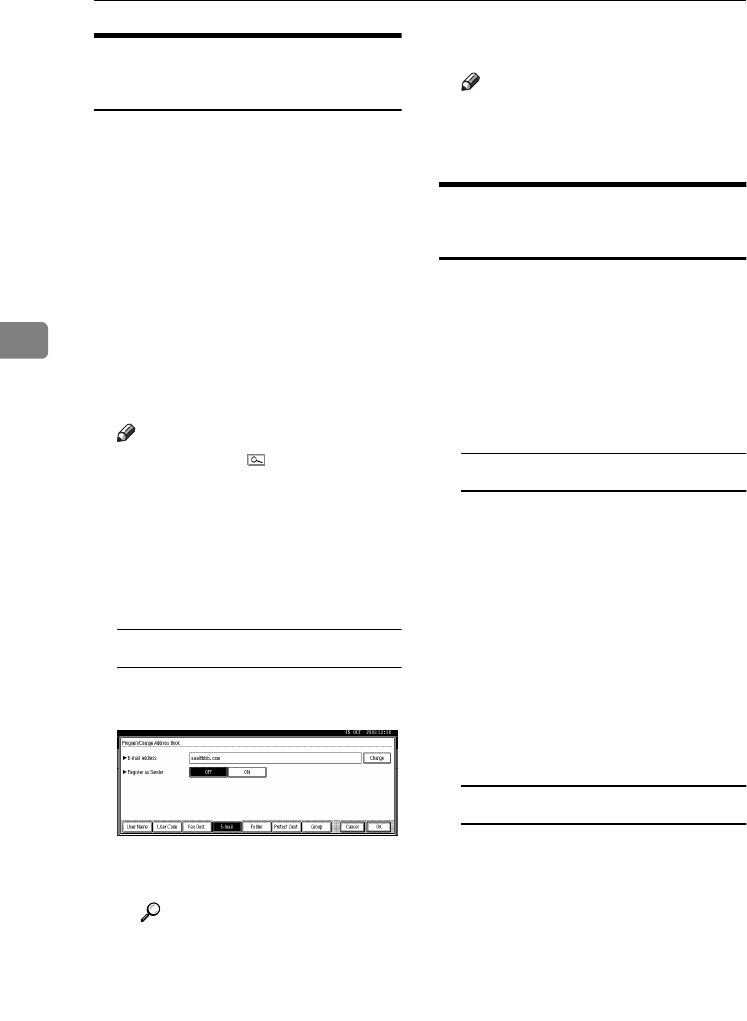
User Tools (System Settings)
82
4
Changing a Registered E-mail
Destination
A
AA
APress the {
{{
{User Tools/Counter}
}}
} key.
B
BB
BPress [System Settings].
C
CC
CPress [Key Operator Tools], and then
press [T
TT
TNext].
D
DD
DPress [Address Book Management].
E
EE
ESelect the registered e-mail ad-
dress user you want to change.
Press the user (destination) key, or
enter the registered number using
the number keys.
Note
❒If you press , you can search
for a user by user name/index,
user code, fax destination, or e-
mail address.
F
FF
FPress [E-mail].
G
GG
GEnter the items.
To change the e-mail address
APress [Change] under E-mail
Address.
BEnter the e-mail address, and
then press [OK].
Reference
p.141 “Entering Text”
H
HH
HPress [OK].
Note
❒To change the user name, see
p.70 “To change the user (desti-
nation) name or key display”.
Deleting a Registered E-mail
Destination
A
AA
APress the {
{{
{User Tools/Counter}
}}
} key.
B
BB
BPress [System Settings].
C
CC
CPress [Key Operator Tools], and then
press [T
TT
TNext].
D
DD
DPress [Address Book Management].
To delete only the e-mail address
ASelect the e-mail address user
you want to delete.
Press the user (destination) key,
or enter the registered number
using the number keys.
BPress [E-mail].
CPress [Change] under E-mail
Address.
DPress [Delete All], and then press
[OK].
EPress [OK].
To delete all user information
APress [Delete].
BSelect a user you want to de-
lete.
Press the user (destination) key,
or enter the registered number
using the number keys.
CPress [Yes].
E
EE
EPress [Exit].
RussianC3_AEgsg-F_FM.book Page 82 Monday, June 16, 2003 6:35 PM
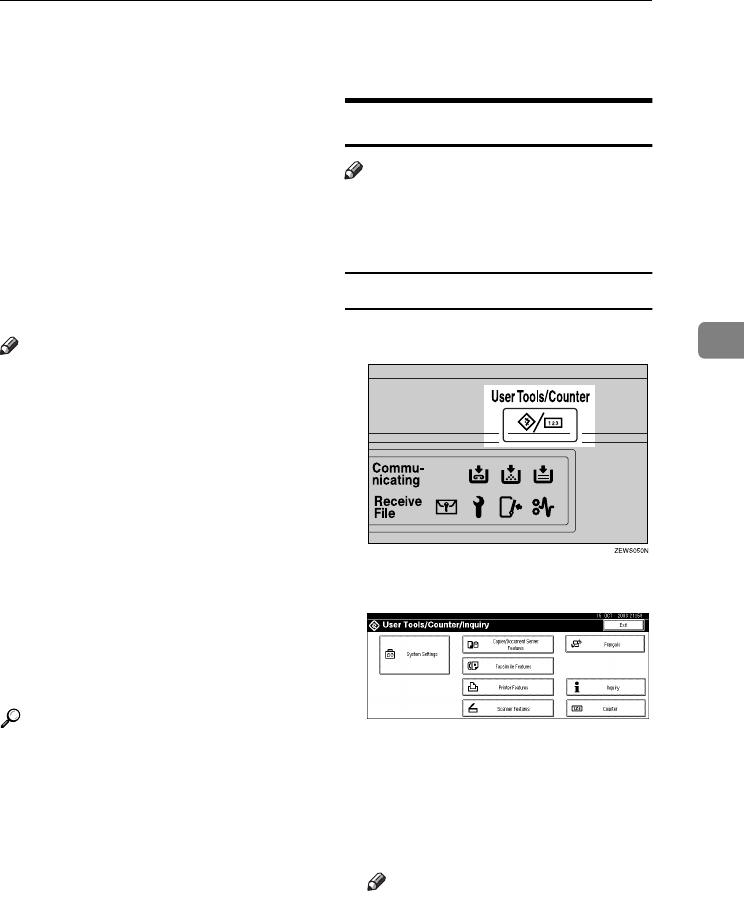
Registering Folders
83
4
Registering Folders
By registering a shared folder, you
can send scan files to it directly.
There are two types of protocol you
can use:
•SMB
For sending files to shared Win-
dows folders
•FTP
Use when sending files to an FTP
server.
Note
❒For details about protocols, server
names, and folder levels, ask your
network administrator.
❒You can stop unauthorized users
accessing folders from the ma-
chine. See p.91 “Registering a Pro-
tection Code”.
❒You can only select either SMB or
FTP. If you change protocol after
finishing your settings, all previ-
ous entries are cleared.
❒You can register up to 50 folders
per group. Files cannot be sent to a
group with over 50 folders regis-
tered.
Reference
For details about network settings,
see Network Guide.
For details about Scan to Folder,
see Scanner Reference.
Using SMB to Connect
Note
❒To register a folder in an FTP serv-
er, see p.87 “Using FTP to Con-
nect”.
To register an SMB folder
A
AA
APress the {
{{
{User Tools/Counter}
}}
} key.
B
BB
BPress [System Settings].
C
CC
CPress [Key Operator Tools], and then
press [T
TT
TNext].
D
DD
DPress [Address Book Management].
E
EE
EPress [New Program].
Note
❒To register a folder to a regis-
tered user, press the user (desti-
nation) key, or enter the
registered number using the
number keys.
RussianC3_AEgsg-F_FM.book Page 83 Monday, June 16, 2003 6:35 PM
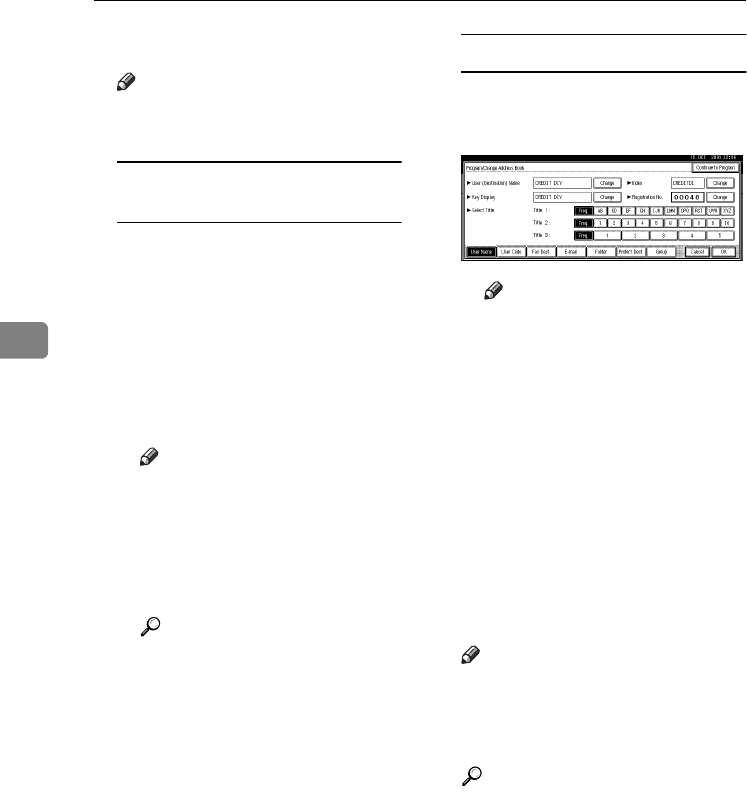
User Tools (System Settings)
84
4
F
FF
FSet the user's information.
Note
❒To register a folder to a regis-
tered user, proceed to step G.
To register the user (destination)
name and key display
APress [Change] under User
(Destination) Name or Key
Display.
The user (destination) name or
key display entry display ap-
pears.
BEnter the user (destination)
name or key display, and then
press [OK].
Note
❒You can use the user name as
the folder name.
❒You can register the user
code after the user name. For
details, see p.68 “User
Codes”.
Reference
p.141 “Entering Text”
To select the title
ATo associate a user with a title,
press the title key under Select
Title.
Note
❒The keys you can select are as
follows:
•[Freq.]
… Added to the
page that is displayed first.
•
[AB], [CD], [EF], [GH],
[IJK], [LMN], [OPQ],
[RST], [UVW], [XYZ], [1] to
[10]… Added to the list of
items in the selected title.
❒You can select [Freq.] and one
more page for each title.
G
GG
GPress [Folder].
H
HH
HPress [SMB].
Note
❒To specify a folder, you can ei-
ther enter the path manually, or
locate the folder by browsing
the network.
Reference
p.85 “To locate the folder manu-
ally”
p.85 “Using Browse Network to
locate the folder”
RussianC3_AEgsg-F_FM.book Page 84 Monday, June 16, 2003 6:35 PM
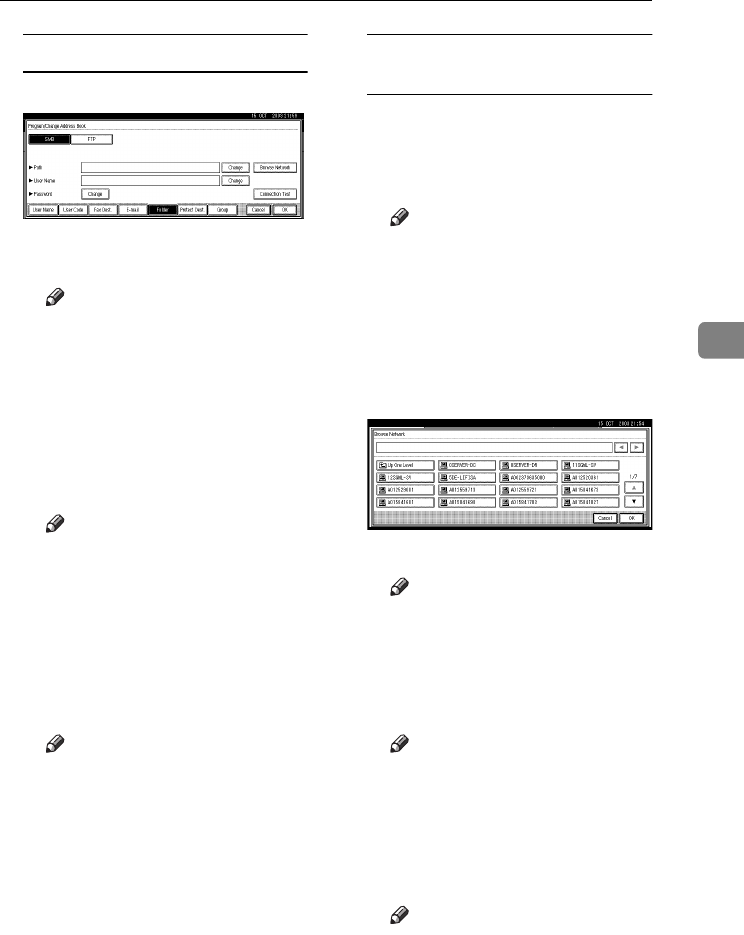
Registering Folders
85
4
To locate the folder manually
APress [Change] under Path.
BEnter the path where the folder
is located.
Note
❒Enter the path using this for-
mat: “\\ServerName\Share-
Name\PathName”.
❒You can also enter an IP ad-
dress.
❒You can enter a path using
up to 128 characters.
CPress [OK].
Note
❒If the format of the entered
path is not correct, a message
appears. Press [Exit], and
then enter the path again.
DPress [Change] under User
Name.
EEnter the user name, and then
press [OK].
Note
❒
This is a user name which is
authorized to access the folder.
FPress [Change] under Password.
GEnter the user's password, and
then press [OK].
Using Browse Network to locate
the folder
APress [Browse Network].
The client computers sharing
the same network as the ma-
chine appear.
Note
❒You can enter your user
name and password before
pressing [Browse Network]. If
you do, the Browse Network
display only lists client com-
puters you are authorized to
access.
BSelect a client computer.
Shared folders under it appear.
Note
❒You can press [Up One Level]
to switch between levels.
CSelect the folder you want to
register.
The Logon display appears.
Note
❒If you have already entered
an authorized user name and
password, the Logon display
will not appear. Proceed to
step F.
DEnter the user name.
Note
❒
This is a user name which is
authorized to access the folder.
RussianC3_AEgsg-F_FM.book Page 85 Monday, June 16, 2003 6:35 PM
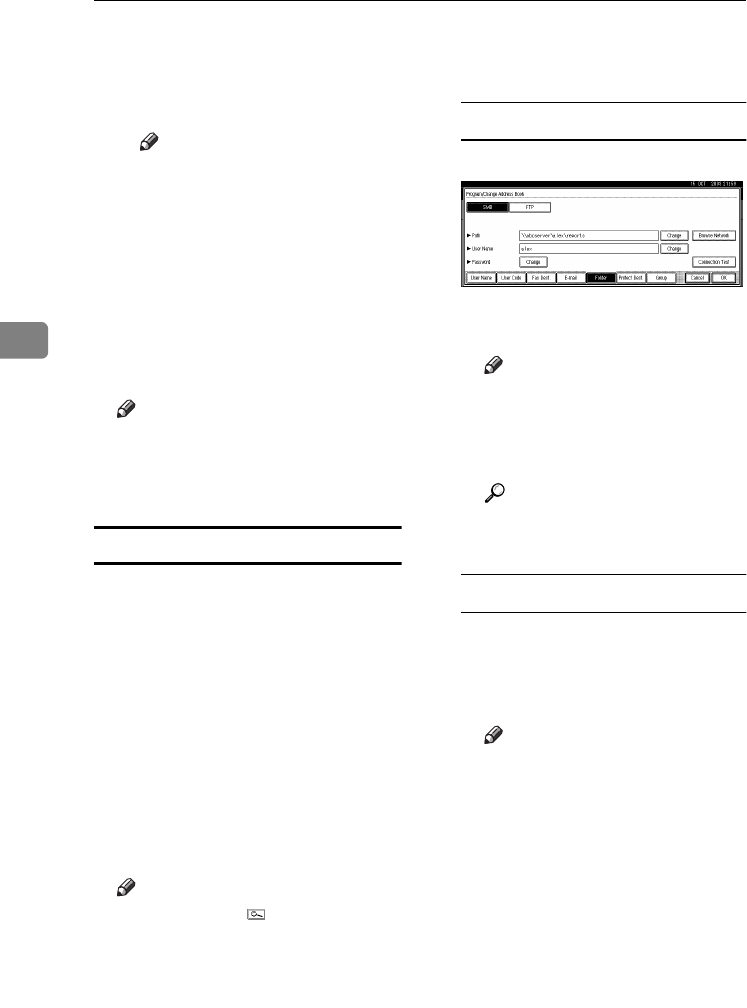
User Tools (System Settings)
86
4
EEnter the user's password, and
then press [OK].
The Browse Network display
reappears.
Note
❒If the entered user name or
password is not correct, a
message appears. Press [Exit],
and then enter the user name
and password again.
FPress [OK].
I
II
IPress [Connection Test] to check the
path is set correctly.
J
JJ
JPress [Exit].
Note
❒If the connection test fails, check
the settings, and then try again.
K
KK
KPress [OK].
Changing a registered SMB folder
A
AA
APress the {
{{
{User Tools/Counter}
}}
} key.
B
BB
BPress [System Settings].
C
CC
CPress [Key Operator Tools], and then
press [T
TT
TNext].
D
DD
DPress [Address Book Management].
E
EE
ESelect the user of the registered
folder you want to change.
Press the user (destination) key, or
enter the registered number using
the number keys.
Note
❒If you press , you can search
for a user by user name/index,
user code, fax destination, or e-
mail address.
F
FF
FPress [Folder].
G
GG
GSelect the items you want to
change.
To change the protocol
APress [FTP].
BA confirmation message ap-
pears. Press [Yes].
Note
❒Changing the protocol will
clear all settings made under
the previous protocol.
CEnter each item again.
Reference
See steps I to T on p.87 “To
register an FTP folder”.
Changing items under SMB
APress [Change] under Path.
BEnter the new path where the
folder is located, and then
press [OK].
Note
❒You can also use Browse Net-
work to specify a new folder.
For details, see p.85 “Using
Browse Network to locate
the folder”.
CPress [Change] under User
Name.
DEnter the new user name, and
then press [OK].
This is a user name which is au-
thorized to access the folder.
EPress [Change] under Password.
FEnter the new password, and
then press [OK].
RussianC3_AEgsg-F_FM.book Page 86 Monday, June 16, 2003 6:35 PM

Registering Folders
87
4
H
HH
HPress [Connection Test] to check the
path is set correctly.
I
II
IPress [Exit].
Note
❒If the connection test fails, check
the settings, and then try again.
J
JJ
JPress [OK].
Note
❒To change the user (destination)
name, see p.70 “Changing a
User Code”.
Deleting a registered SMB folder
A
AA
APress the {
{{
{User Tools/Counter}
}}
} key.
B
BB
BPress [System Settings].
C
CC
CPress [Key Operator Tools], and then
press [T
TT
TNext].
D
DD
DPress [Address Book Management].
To delete only the registered
folder
ASelect a user of the folder you
want to delete.
Press the user (destination) key,
or enter the registered number
using the number keys.
BPress [Folder].
CPress [FTP].
A confirmation message ap-
pears.
DPress [Yes].
EPress [OK].
Settings under SMB are all
cleared.
To delete all user information
APress [Delete].
BSelect a user you want to de-
lete.
Press the user (destination) key,
or enter the registered number
using the number keys.
CPress [Yes].
E
EE
EPress [Exit].
Using FTP to Connect
Note
❒To register a shared folder config-
ured in Windows, see p.83 “Using
SMB to Connect”.
To register an FTP folder
A
AA
APress the {
{{
{User Tools/Counter}
}}
} key.
B
BB
BPress [System Settings].
C
CC
CPress [Key Operator Tools], and then
press [T
TT
TNext].
D
DD
DPress [Address Book Management].
RussianC3_AEgsg-F_FM.book Page 87 Monday, June 16, 2003 6:35 PM
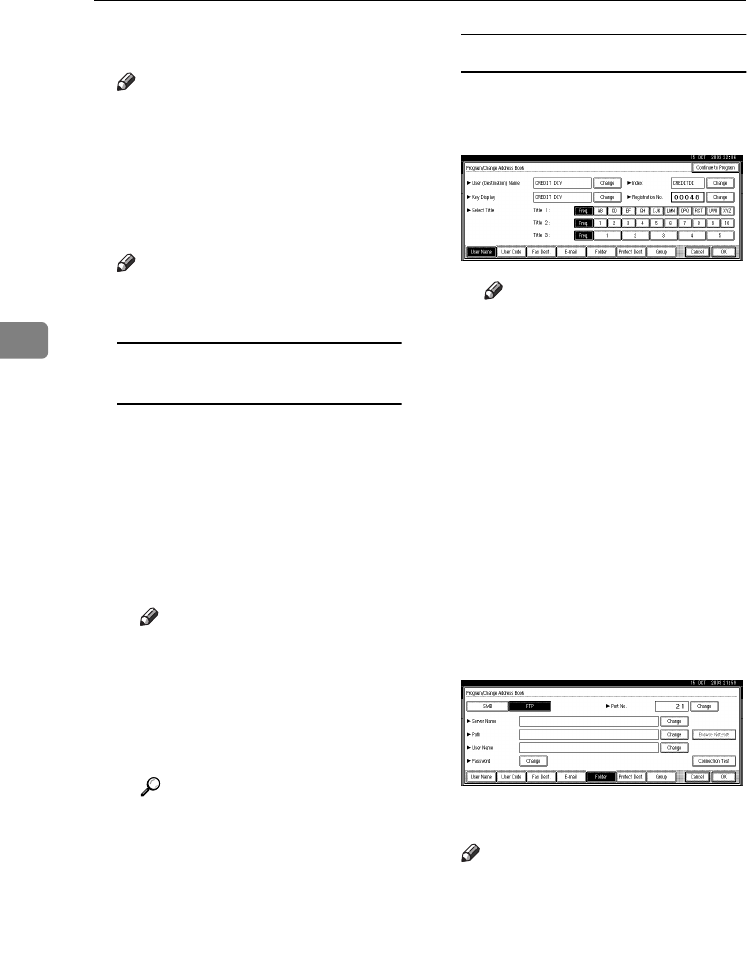
User Tools (System Settings)
88
4
E
EE
EPress [New Program].
Note
❒To register a folder to a regis-
tered user, press the user (desti-
nation) key, or enter the
registered number using the
number keys.
F
FF
FSet the user's information.
Note
❒To register a folder to a regis-
tered user, proceed to step G.
To register the user (destination)
name and key display
A
Press [
Change
] under User (Des-
tination) Name or Key Display.
The user (destination) name or
key display entry display ap-
pears.
BEnter the user (destination)
name or key display, and then
press [OK].
Note
❒You can use the user name as
the folder name.
❒You can register the user
code after the user name. For
details, see p.68 “User
Codes”.
Reference
p.141 “Entering Text”
To select the title
ATo associate a user with a title,
press the title key under Select
Title.
Note
❒The keys you can select are as
follows:
•[Freq.]
… Added to the
page that is displayed first.
•
[AB], [CD], [EF], [GH],
[IJK], [LMN], [OPQ],
[RST], [UVW], [XYZ], [1] to
[10]… Added to the list of
items in the selected title.
❒You can select [Freq.] and one
more page for each title.
G
GG
GPress [Folder].
H
HH
HPress [FTP].
I
II
I
Press [
Change
] under Server Name.
J
JJ
JEnter the server name.
Note
❒You can enter a server name us-
ing up to 64 characters.
K
KK
KPress [Change] under Path.
L
LL
LEnter the path.
RussianC3_AEgsg-F_FM.book Page 88 Monday, June 16, 2003 6:35 PM
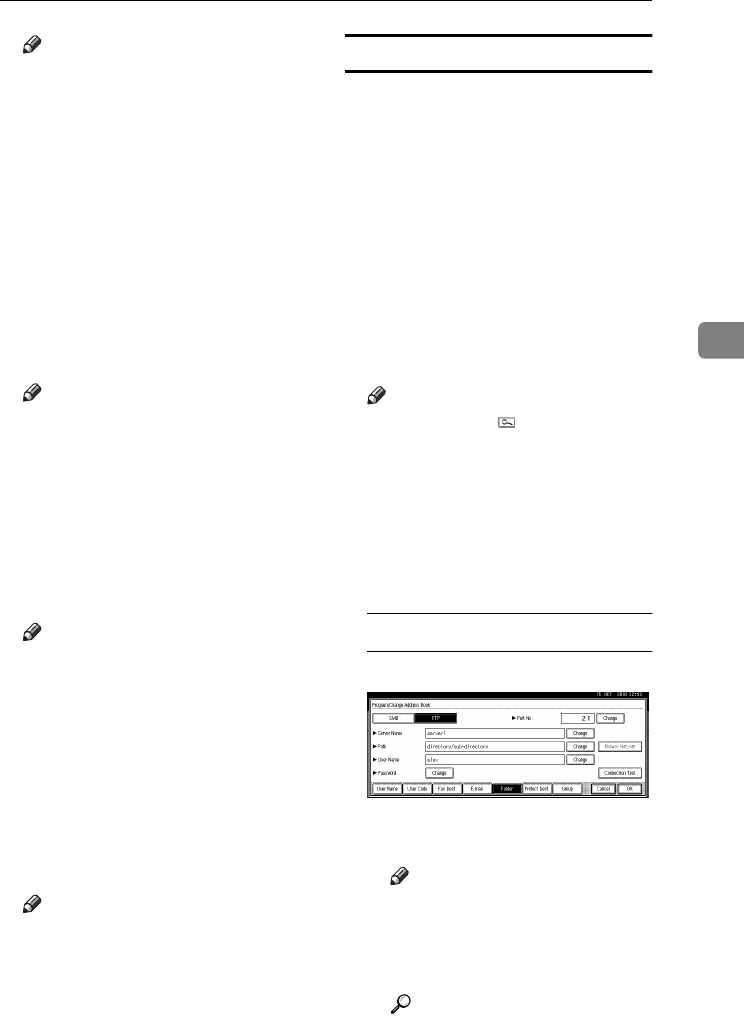
Registering Folders
89
4
Note
❒You can enter an absolute path,
using this format: “/us-
er/home/username”; or a rela-
tive path, using this format:
“directory/sub-directory”.
❒If you leave the path blank, the
login directory is assumed to be
the current working directory.
❒You can also enter an IP ad-
dress.
❒You can enter a path using up to
128 characters.
M
MM
MPress [OK].
Note
❒To change the port number,
press [Change] under Port No..
Enter the port number using the
number keys, and then press [#].
You can enter 1 to 65535.
N
NN
NPress [Change] under User Name.
O
OO
OEnter the user name, and then
press [OK].
Note
❒This is a user name which is au-
thorized to access the folder.
P
PP
PPress [Change] under Password.
Q
QQ
QEnter the user's password, and
then press [OK].
R
RR
RPress [Connection Test] to check the
path is set correctly.
S
SS
SPress [Exit].
Note
❒If the connection test fails, check
the settings, and then try again.
T
TT
TPress [OK].
Changing a registered FTP folder
A
AA
APress the {
{{
{User Tools/Counter}
}}
} key.
B
BB
BPress [System Settings].
C
CC
CPress [Key Operator Tools], and then
press [T
TT
TNext].
D
DD
DPress [Address Book Management].
E
EE
ESelect the user of the registered
folder you want to change.
Press the user (destination) key, or
enter the registered number using
the number keys.
Note
❒If you press , you can search
for a user by user name/index,
user code, fax destination, or e-
mail address.
F
FF
FPress [Folder].
G
GG
GSelect the items you want to
change.
To change the protocol
APress [SMB].
BA confirmation message ap-
pears. Press [Yes].
Note
❒Changing the protocol will
clear all settings made under
the previous protocol.
CEnter each item again.
Reference
See stepsH to K on p.83 “To
register an SMB folder”.
RussianC3_AEgsg-F_FM.book Page 89 Monday, June 16, 2003 6:35 PM
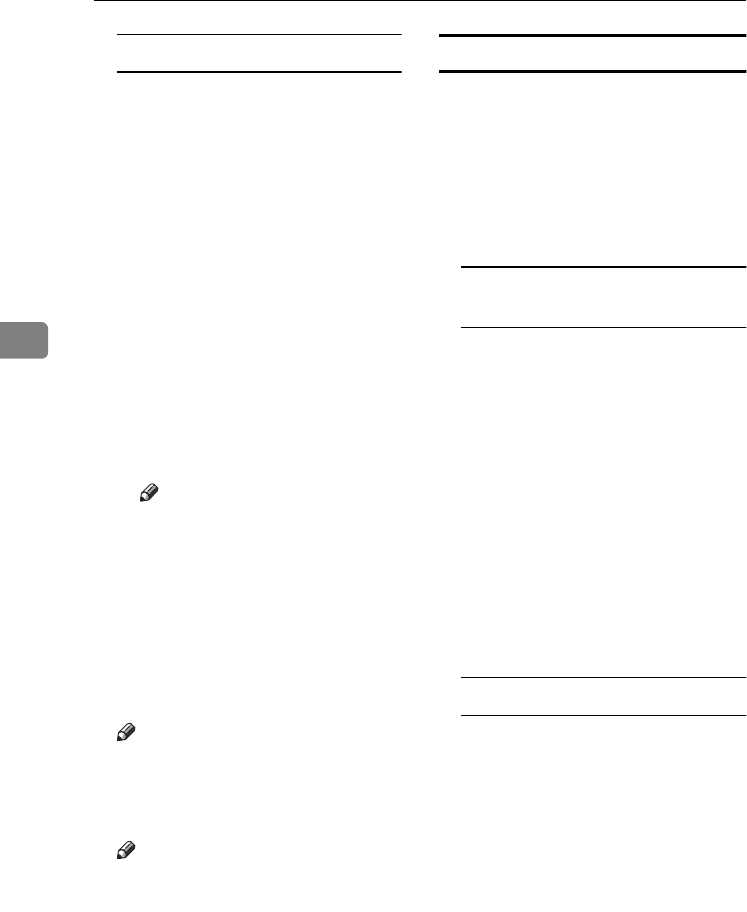
User Tools (System Settings)
90
4
Changing items under FTP
APress [Change] under Server
Name.
BEnter the new server name, and
then press [OK].
CPress [Change] under Path.
DEnter the new path, and then
press [OK].
EPress [Change] under User
Name.
FEnter the new user name, and
then press [OK].
This is a user name which is au-
thorized to access the folder.
GPress [Change] under Password.
HEnter the new password, and
then press [OK].
Note
❒To change the port number,
press [Change] under Port
No.. Enter the new port
number using the number
keys, and then press [#].
H
HH
HPress [Connection Test] to check the
path is set correctly.
I
II
IPress [Exit].
Note
❒If the connection test fails, check
the settings, and then try again.
J
JJ
JPress [OK].
Note
❒To change the user (destination)
name, see p.70 “Changing a
User Code”.
Deleting a registered FTP folder
A
AA
APress the {
{{
{User Tools/Counter}
}}
} key.
B
BB
BPress [System Settings].
C
CC
CPress [Key Operator Tools], and then
press [T
TT
TNext].
D
DD
DPress [Address Book Management].
To delete only the registered
folder
ASelect a user of the folder you
want to delete.
Press the user (destination) key,
or enter the registered number
using the number keys.
BPress [Folder].
CPress [SMB].
A confirmation message ap-
pears.
DPress [Yes].
EPress [OK].
Settings under FTP are all
cleared.
To delete all user information
APress [Delete].
BSelect a user you want to de-
lete.
Press the user (destination) key,
or enter the registered number
using the number keys.
CPress [Yes].
E
EE
EPress [Exit].
RussianC3_AEgsg-F_FM.book Page 90 Monday, June 16, 2003 6:35 PM
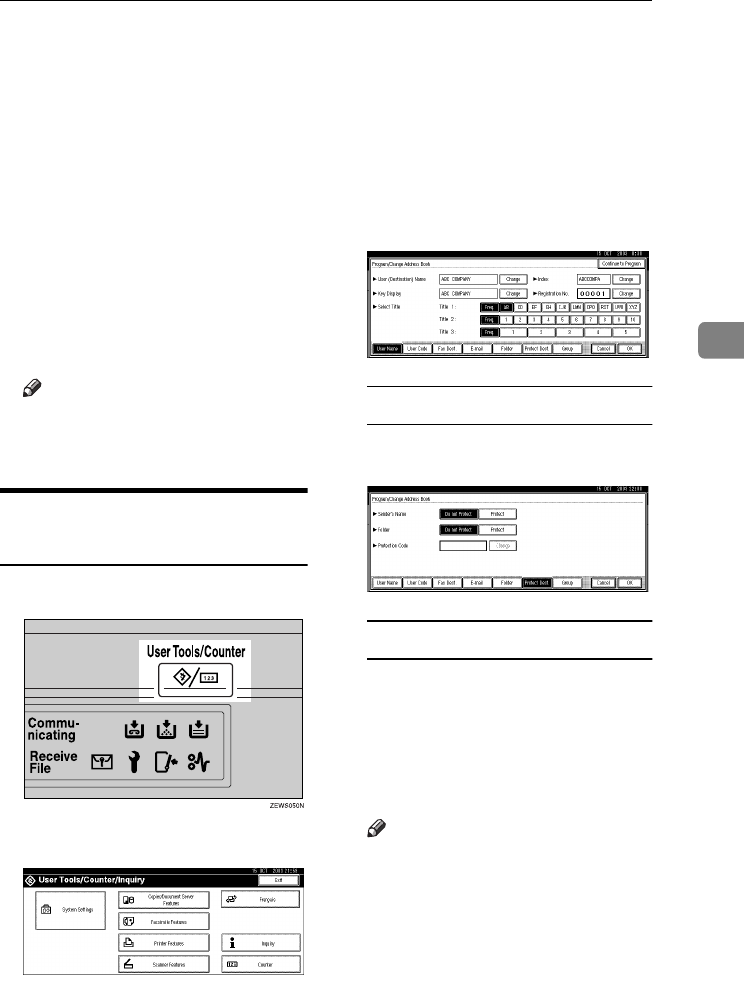
Registering a Protection Code
91
4
Registering a Protection Code
You can stop sender's names or fold-
ers being accessed by setting a protec-
tion code.
You can use this function to protect
the following:
•Folders
You can prevent unauthorized ac-
cess to folders.
•Sender's names (when sending e-
mails)
You can prevent misuse of sender's
names.
Note
❒This function is not available
when using Internet Fax to send
e-mails.
Registering a Protection Code
To a Single User
A
AA
APress the {
{{
{User Tools/Counter}
}}
} key.
B
BB
BPress [System Settings].
C
CC
CPress [Key Operator Tools], and then
press [T
TT
TNext].
D
DD
DPress [Address Book Management].
E
EE
EPress the user (destination) key
you want to register a protection
code to.
F
FF
FPress [Protect Dest.].
To protect the sender name
APress [Protect] under Sender's
Name.
To protect the folder
APress [Protect] under Folder.
G
GG
GPress [Change] under Protection
Code.
H
HH
HEnter a protection code using the
number keys, and then press [#].
Note
❒You can enter up to eight digits.
I
II
IPress [OK].
J
JJ
JPress [Exit].
RussianC3_AEgsg-F_FM.book Page 91 Monday, June 16, 2003 6:35 PM
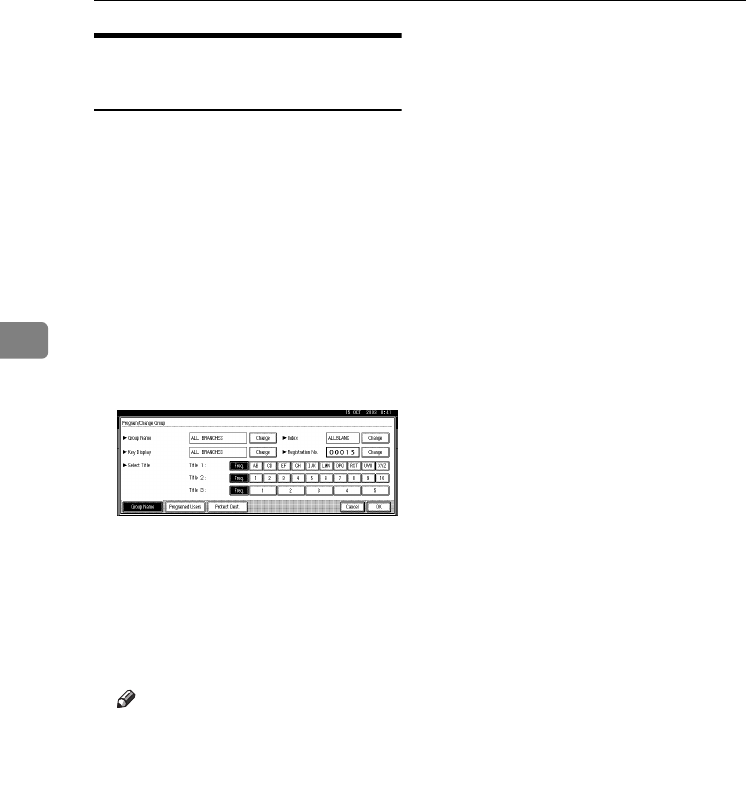
User Tools (System Settings)
92
4
Registering a Protection Code
To a Group User
A
AA
APress the {
{{
{User Tools/Counter}
}}
} key.
B
BB
BPress [System Settings].
C
CC
CPress [Key Operator Tools], and then
press [T
TT
TNext].
D
DD
D
Press [
Address Book: Program/ Change/
Delete Group
].
E
EE
EPress the group key you want to
register a protection code to.
F
FF
FPress [Protect Dest.].
G
GG
GPress [Protect] under Folder.
H
HH
HPress [Change] under Protection
Code.
I
II
IEnter a protection code using the
number keys, and then press [#].
Note
❒You can enter up to eight digits.
J
JJ
JPress [OK].
K
KK
KPress [Exit].
RussianC3_AEgsg-F_FM.book Page 92 Monday, June 16, 2003 6:35 PM
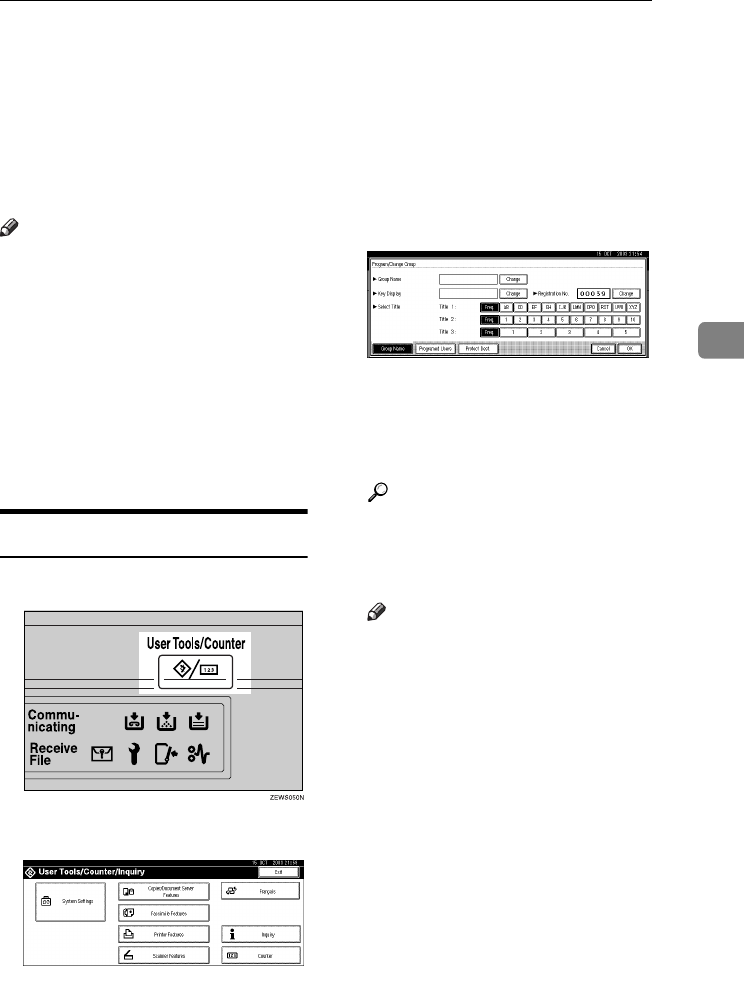
Registering Destinations to a Group
93
4
Registering Destinations to a Group
Register destinations to a group to
easily control registered fax, e-mail
and folders for each group.
To group destinations, the groups
must be registered beforehand.
Note
❒You can register up to 500 groups.
❒When using Scan to Folder func-
tion, you cannot send scan files to a
group with over 50 folders regis-
tered.
❒You can set a protection code to
prevent unauthorized access to the
folders registered in a group. For
details, see p.61 “Address Book:
Program/Change/Delete Transfer
Request”.
Registering a New Group
A
AA
APress the {
{{
{User Tools/Counter}
}}
} key.
B
BB
BPress [System Settings].
C
CC
CPress [Key Operator Tools], and then
press [T
TT
TNext].
D
DD
D
Press [
Address Book: Program/ Change/
Delete Group
]
.
E
EE
EPress [New Program].
F
FF
FPress [Change] under Group
Name.
G
GG
GEnter the group name, and then
press [OK].
The Key Display name sets auto-
matically.
Reference
p.141 “Entering Text”
H
HH
HPress the title key under Select Ti-
tle, if necessary.
Note
❒The keys you can select are as
follows:
•[Freq.]… Added to the page
that is displayed first.
•[AB], [CD], [EF], [GH], [IJK],
[LMN], [OPQ], [RST],
[UVW], [XYZ], [1] to [10]…
Added to the list of items in
the selected title.
❒You can select [Freq.] and one
more page for each title.
I
II
IWhen you want to change the key
display, press [Change] under Key
Display. Enter the key display,
and then press [OK].
J
JJ
JPress [OK].
RussianC3_AEgsg-F_FM.book Page 93 Monday, June 16, 2003 6:35 PM
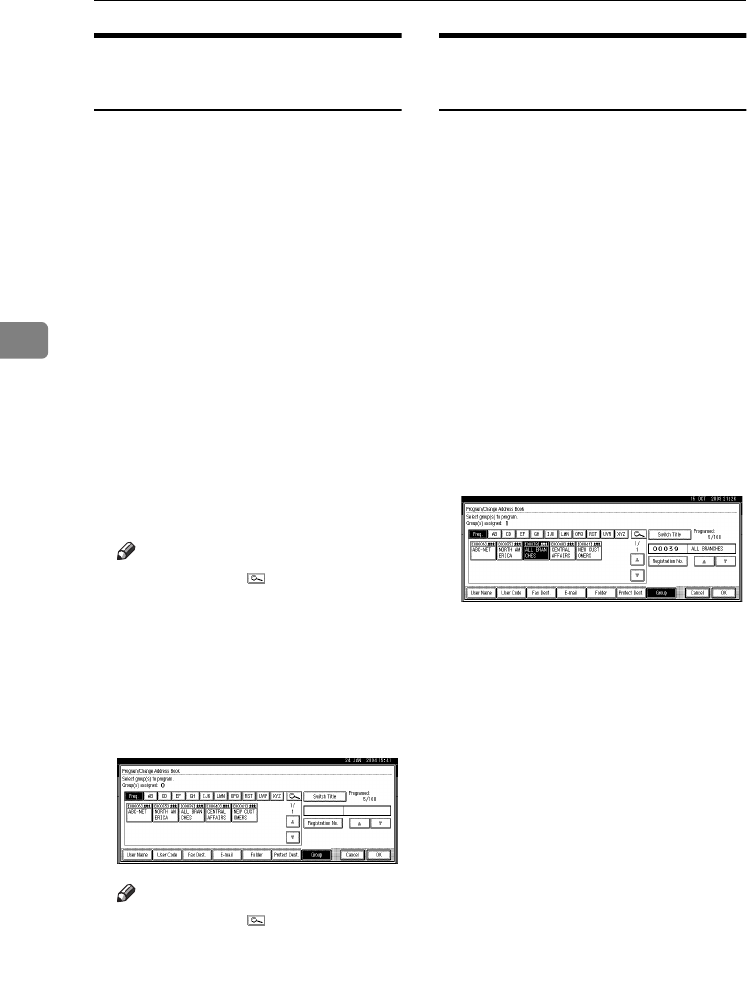
User Tools (System Settings)
94
4
Registering Destinations to a
Group
You can register destinations to a
group.
When registering new destinations,
you can also register groups at the
same time.
A
AA
APress the {
{{
{User Tools/Counter}
}}
} key.
B
BB
BPress [System Settings].
C
CC
CPress [Key Operator Tools], and then
press [T
TT
TNext].
D
DD
DPress [Address Book Management].
E
EE
ESelect the user (destination) to
register in a group.
Press the user (destination) key, or
enter the registered number using
the number keys.
Note
❒If you press , you can search
for a user by user name/index,
user code, fax destination, or e-
mail address.
F
FF
FPress [Group].
G
GG
GSelect a group to which you want
to register the destinations.
Note
❒If you press , you can search
for a group by entering the
group name.
H
HH
HPress [OK].
Removing a Destination from a
Group
A
AA
APress the {
{{
{User Tools/Counter}
}}
} key.
B
BB
BPress [System Settings].
C
CC
CPress [Key Operator Tools], and then
press [T
TT
TNext].
D
DD
DPress [Address Book Management].
E
EE
ESelect the user (destination) to re-
move from a group.
Press the user (destination) key, or
enter the registered number using
the number keys.
F
FF
FPress [Group].
G
GG
GPress the highlighted group key.
H
HH
HPress [OK].
RussianC3_AEgsg-F_FM.book Page 94 Monday, June 16, 2003 6:35 PM
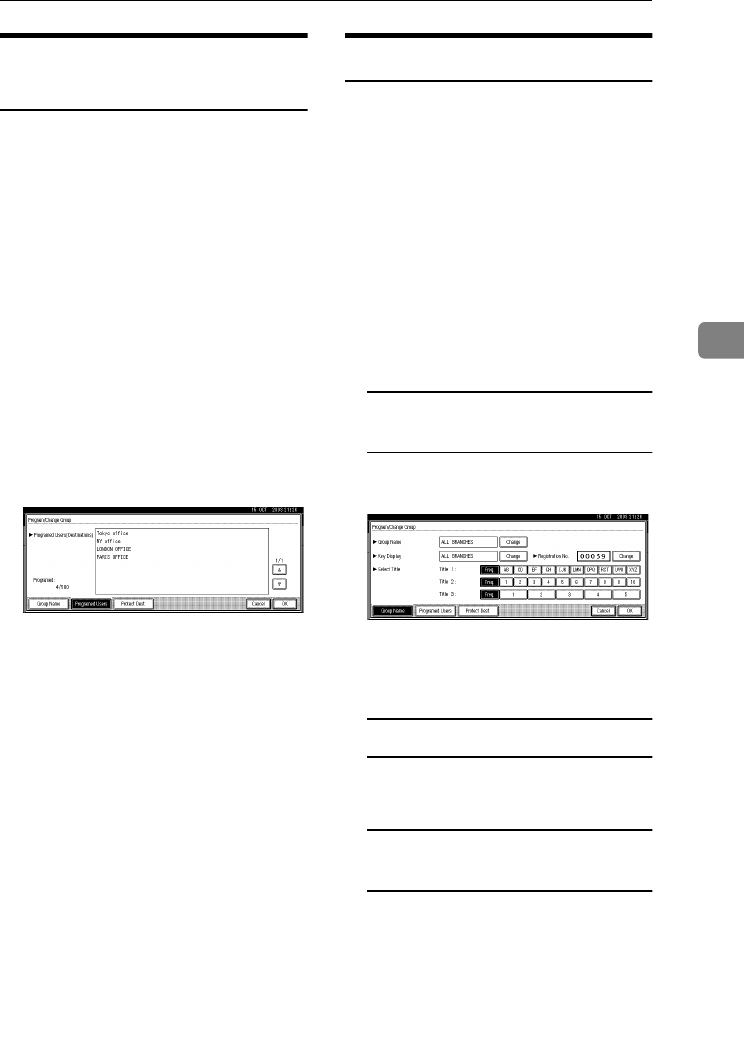
Registering Destinations to a Group
95
4
Displaying Destinations
Registered in Groups
You can check the user (destination)
of each group.
A
AA
APress the {
{{
{User Tools/Counter}
}}
} key.
B
BB
BPress [System Settings].
C
CC
CPress [Key Operator Tools], and then
press [T
TT
TNext].
D
DD
DPress [Address Book: Pro-
gram/Change/Delete Group].
E
EE
ESelect the group where the data
you want to check is registered.
F
FF
FPress [Programed Users].
All the user (destination) names
appear.
G
GG
GPress [OK].
Changing a Group Name
A
AA
APress the {
{{
{User Tools/Counter}
}}
} key.
B
BB
BPress [System Settings].
C
CC
CPress [Key Operator Tools], and then
press [T
TT
TNext].
D
DD
D
Press [
Address Book: Program/ Change/
Delete Group
].
E
EE
EPress the group key you want to
change.
F
FF
FEnter the items.
To change the group name and
key display
APress [Change] under Group
Name or Key Display.
BEnter the new group name or
key display, and then press
[OK].
To change the title
APress the title key under Select
Title.
To change the registration
number
APress [Change] under Registra-
tion No..
B
Enter the new registration
number using the number keys.
CPress [#].
G
GG
GPress [OK].
RussianC3_AEgsg-F_FM.book Page 95 Monday, June 16, 2003 6:35 PM
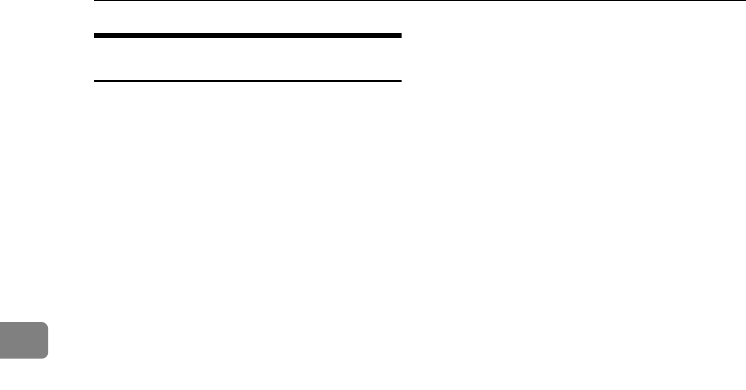
User Tools (System Settings)
96
4
Deleting a Group
A
AA
APress the {
{{
{User Tools/Counter}
}}
} key.
B
BB
BPress [System Settings].
C
CC
CPress [Key Operator Tools], and then
press [T
TT
TNext].
D
DD
D
Press [
Address Book: Program/Change /
Delete Group
].
E
EE
EPress [Delete].
F
FF
FPress a group key you want to de-
lete.
G
GG
GPress [Yes].
RussianC3_AEgsg-F_FM.book Page 96 Monday, June 16, 2003 6:35 PM
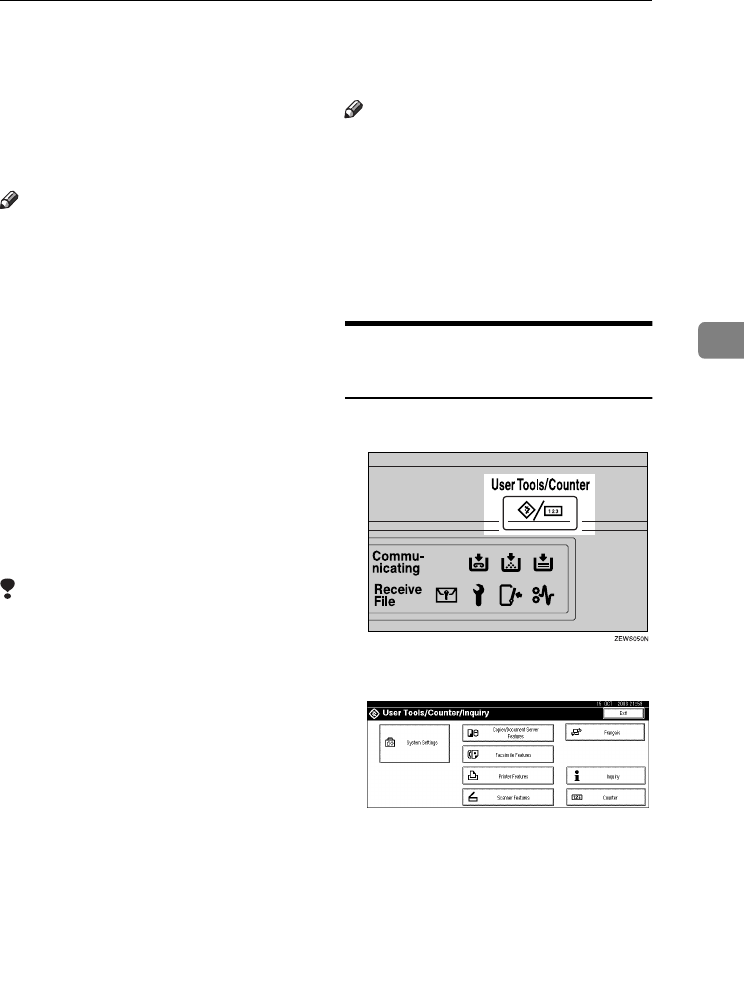
Registering the Transfer Request
97
4
Registering the Transfer Request
This section describes how to register
the Transfer Station and Receiving
Station used in the fax function's
Transfer Request.
Note
❒Before you can use Transfer Re-
quest, you must program the Poll-
ing ID and set the Transfer Report.
See “Programming a Polling
ID”and “Transfer Report”, Facsim-
ile Reference <Advanced Features>.
❖
❖❖
❖Transfer Station
This is the machine that receives
the Transfer Request to forward in-
coming messages to another desti-
nation.
❖
❖❖
❖Receiving Station
The facsimile or computer that re-
ceives messages from the Transfer
Station.
Limitation
❒When messages are transferred by
fax, Transfer Stations must be ma-
chines of the same make as this,
and have the Transfer Station func-
tion.
❒When messages are transferred by
e-mail, Transfer Stations must be
machines of the same make as this,
and have both the Transfer Station
and Internet Fax functions.
❒You cannot use Transfer Request
without programming the fax
number or e-mail address of the
Requesting Party in the Address
Book (Quick Dial or Speed Dial) of
the Transfer Stations.
Note
❒Polling ID's of the Requesting Par-
ty (this machine) and Transfer Sta-
tions must be identical.
❒You can have up to 30 Receiving
Stations per Transfer Station. If
you specify a Transfer Station
Group, the Group counts as a sin-
gle receiver.
Registering a Transfer
Station/Receiving Station
A
AA
APress the {
{{
{User Tools/Counter}
}}
} key.
B
BB
BPress [System Settings].
C
CC
CPress [Key Operator Tools], and then
press [T
TT
TNext].
D
DD
D
Press [
Address Book: Program/ Change
/ Delete Transfer Request
].
E
EE
EPress [New Program].
F
FF
FSet the Transfer Request's infor-
mation.
RussianC3_AEgsg-F_FM.book Page 97 Monday, June 16, 2003 6:35 PM
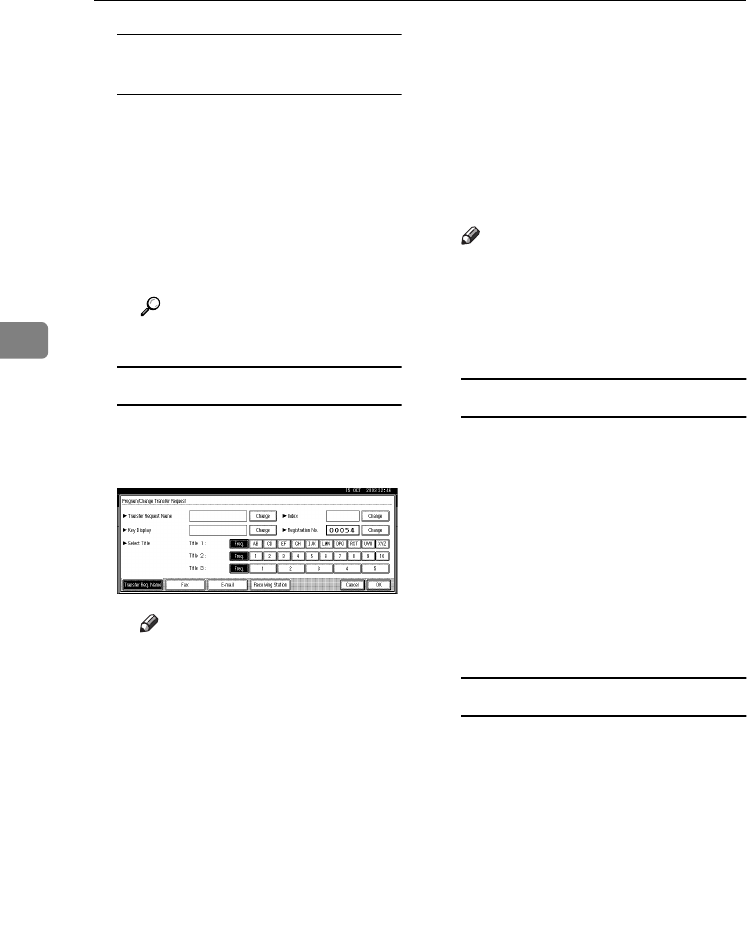
User Tools (System Settings)
98
4
To register the Transfer Request
name and key display
APress [Change] under Transfer
Request Name or Key Display.
The user (destination) name or
key display entry display ap-
pears.
BEnter the Transfer Request
name or key display, and then
press [OK].
Reference
p.141 “Entering Text”
To select the title
ATo associate a Transfer Re-
quest name with a title, press
the title key under Select Title.
Note
❒The keys you can select are as
follows:
•[Freq.]
… Added to the
page that is displayed first.
•
[AB], [CD], [EF], [GH],
[IJK], [LMN], [OPQ],
[RST], [UVW], [XYZ], [1] to
[10]… Added to the list of
items in the selected title.
❒You can select [Freq.] and one
more page for each title.
G
GG
GPress [Fax].
H
HH
HEnter the items. See steps H
HH
H and I
II
I
on p.75 “Registering a Fax Desti-
nation”.
I
II
IPress [E-mail].
J
JJ
JEnter the items. See steps H
HH
H and I
II
I
on p.80 “Registering an E-mail
Destination”.
K
KK
KPress [Receiving Station].
L
LL
LSpecify the Receiving Stations.
Note
❒When specifying the Receiving
Stations, use the numbers
stored in Quick Dial keys,
Speed Dials or Groups in the
Transfer Station.
Quick Dial
APress [q
qq
qQuick Dial].
BEnter the number stored in the
Quick Dial of the Transfer Sta-
tion using the number keys.
For example, to select the desti-
nation stored in Quick Dial 01 of
the Transfer Station, enter
{
{{
{0}
}}
}{
{{
{1}
}}
}.
CTo specify an additional Re-
ceiving Station, press [Add].
Speed Dial
APress [q
qq
qp
pp
pSpeed Dial].
BEnter the Speed Dial using the
number keys.
For example, to select the desti-
nation stored in Speed Dial 12 of
the Transfer Station, enter
{
{{
{1}
}}
}{
{{
{2}
}}
}.
CTo specify an additional Re-
ceiving Station, press [Add].
RussianC3_AEgsg-F_FM.book Page 98 Monday, June 16, 2003 6:35 PM
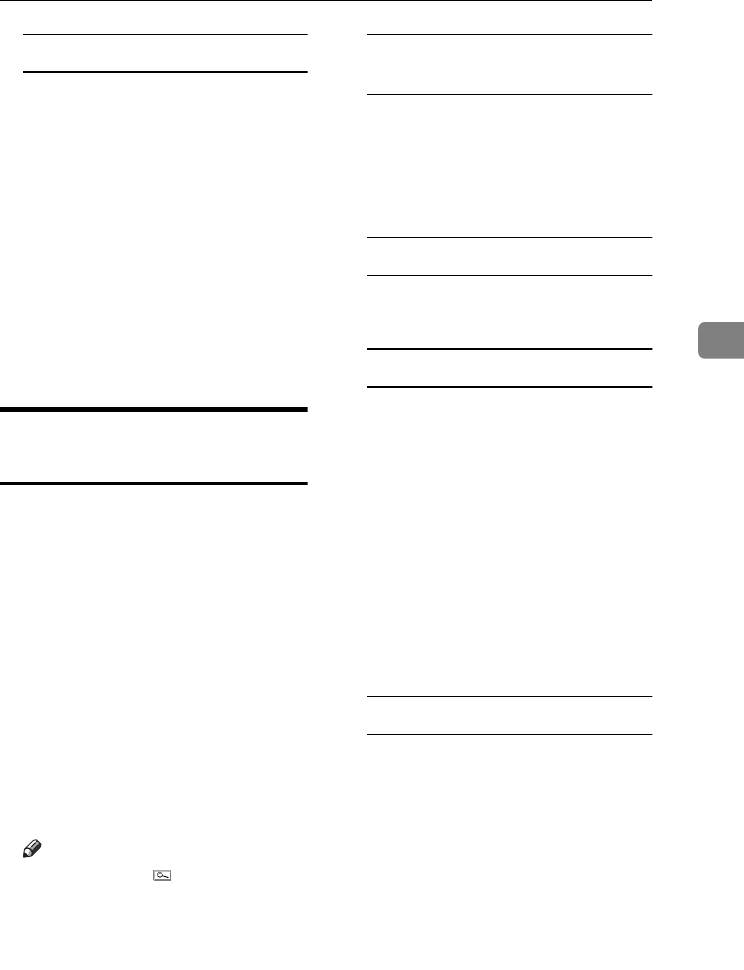
Registering the Transfer Request
99
4
Group Dial
APress [q
qq
qp
pp
pp
pp
pGroup Dial].
BEnter the Group number using
the number keys.
For example, to select the desti-
nations stored in Group 04 of
the Transfer Station, enter
{
{{
{0}
}}
}{
{{
{4}
}}
}.
CTo specify an additional Re-
ceiving Station, press [Add].
M
MM
MWhen you have specified all the
Receiving Stations, press [OK].
N
NN
NPress [Exit].
Changing a Registered Transfer
Station/Receiving Station
A
AA
APress the {
{{
{User Tools/Counter}
}}
} key.
B
BB
BPress [System Settings].
C
CC
CPress [Key Operator Tools], and then
press [T
TT
TNext].
D
DD
D
Press [
Address Book: Program/ Change/
Delete Transfer Request
].
E
EE
ESelect the registered Transfer Sta-
tion/Receiving Station user you
want to change.
Press the user (destination) key, or
enter the registered number using
the number keys.
Note
❒If you press , you can search
for a user by Transfer Request
name, fax destination, or e-mail
address.
F
FF
FEnter the items.
To change the Transfer Request
name and key display
APress [Change] under Transfer
Request Name or Key Display.
B
Enter the new Transfer Request
name or key display, and then
press [OK].
To change the title
APress the title key under Select
Title.
To change the Transfer Station
APress [Fax].
Proceed to step C when mes-
sages are transferred by e-mail.
BChange the Transfer Station's
information. See steps G
GG
G and H
HH
H
on p.77 “Changing a Regis-
tered Fax Destination”.
CPress [E-mail].
DChange the Transfer Station's
information. See steps G
GG
G and H
HH
H
on p.82 “Changing a Regis-
tered E-mail Destination”.
To change the Receiving Station
APress [Receiving Station].
BSelect the Receiving Station
you want to change.
CPress [Clear] to clear the
number, and then enter the
new number using the number
keys.
G
GG
GPress [OK].
H
HH
HPress [Exit].
RussianC3_AEgsg-F_FM.book Page 99 Monday, June 16, 2003 6:35 PM
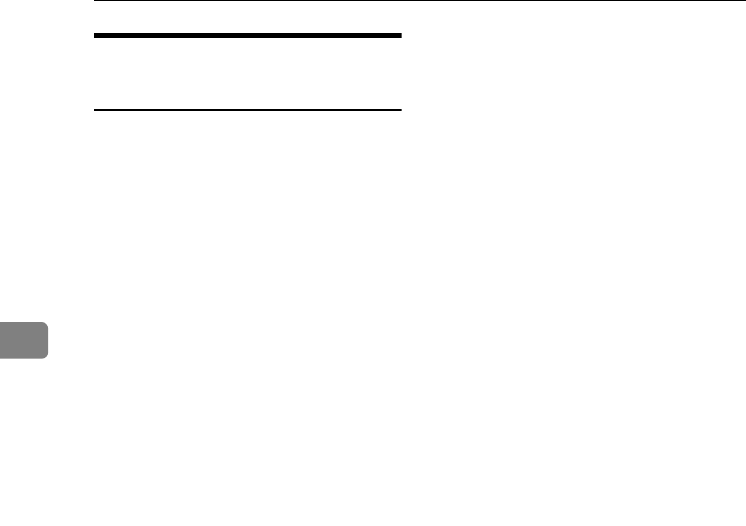
User Tools (System Settings)
100
4
Deleting a Registered Transfer
Station/Receiving Station
A
AA
APress the {
{{
{User Tools/Counter}
}}
} key.
B
BB
BPress [System Settings].
C
CC
CPress [Key Operator Tools], and then
press [T
TT
TNext].
D
DD
D
Press [
Address Book: Program/ Change/
Delete Transfer Request
].
E
EE
EPress [Delete].
F
FF
FSelect a Transfer Request you
want to delete.
Press the Transfer Request key, or
enter the registered number using
the number keys.
G
GG
GPress [Yes].
H
HH
HPress [Exit].
RussianC3_AEgsg-F_FM.book Page 100 Monday, June 16, 2003 6:35 PM

Programming/Changing LDAP Server
101
4
Programming/Changing LDAP Server
Programming an LDAP server allows
you to look up e-mail destinations
from the LDAP server Address Book
directly. This function is available
when you send scan files by e-mail
using scanner function.
Note
❒Select [ON] in the Use LDAP Server
setting to use this function. See
p.64 “Use LDAP Server”.
❒This function supports LDAP Ver-
sion 2 and 3.
❒To ensure successful searching,
make sure the server name and
port number are entered correctly.
For details, ask your network ad-
ministrator.
Programming an LDAP Server
A
AA
APress the {
{{
{User Tools/Counter}
}}
} key.
B
BB
BPress [System Settings].
C
CC
CPress [Key Operator Tools], and then
press [T
TT
TNext] twice.
D
DD
DPress [Program/Change LDAP Server].
E
EE
EEnter the items.
To enter an identification name
APress [Change] under Identifi-
cation Name.
BEnter the server's identifica-
tion name.
CPress [OK].
To enter a server name
APress [Change] under Server
Name.
BEnter the LDAP server name.
CPress [OK].
To enter the search base
APress [Change] under Search
Base.
BEnter the search base.
Note
❒For example, if you enter
“ou=sales department,
o=ABC”, searching will start
below the sales department
level of ABC company (here,
“ou” stands for organization
unit, and “o” stands for com-
pany).
CPress [OK].
RussianC3_AEgsg-F_FM.book Page 101 Monday, June 16, 2003 6:35 PM
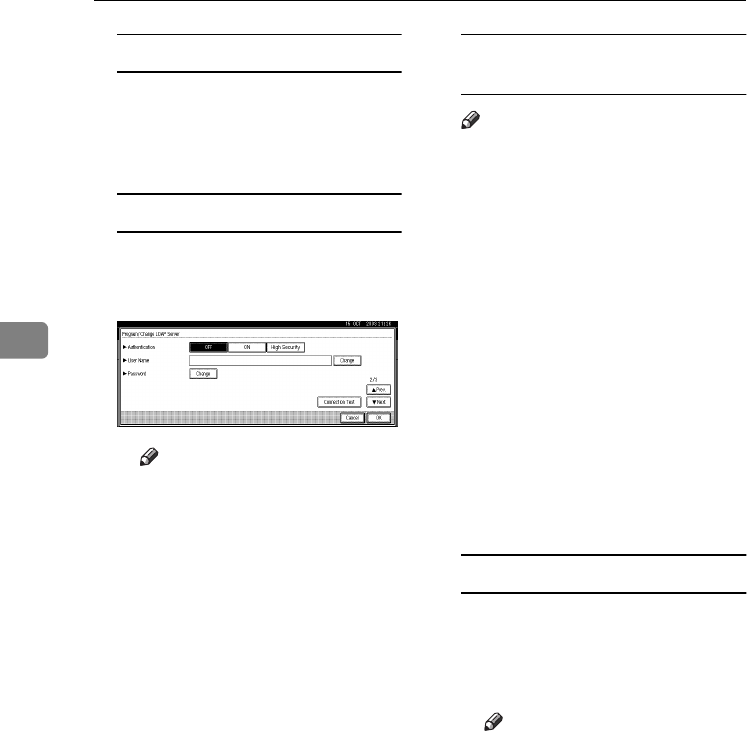
User Tools (System Settings)
102
4
To enter a port number
APress [Change] under Port No..
BEnter the port number using
the number keys, and then
press [#].
To set authentication
APress [Next].
BPress [ON] or [High Security] un-
der Authentication.
Note
❒[High Security] is not available
with LDAP Version 2.
❒When [ON] or [High Security]
is selected, the administrator
account name and password
is required to access the
LDAP server.
❒When [High Security] is select-
ed, you can use a generic
password unique to the net-
work. If you do this, the serv-
er also requires the same
setting. For details, ask your
network administrator.
To enter the user name and
password
Note
❒To use the administrator ac-
count for authentication, enter
the account name and password
here.
❒If you leave the user name and
password blank, users will be
prompted for the password eve-
ry time they attempt to connect
to the LDAP server.
APress [Next].
BPress [Change] under User
Name.
CEnter the user name, and then
press [OK].
DPress [Change] under Password.
EEnter the password, and then
press [OK].
To test the connection
APress [Connection Test].
A connection test is carried
out.
BPress [Exit].
Note
❒If the connection test fails,
check your settings, and
then try again.
RussianC3_AEgsg-F_FM.book Page 102 Monday, June 16, 2003 6:35 PM
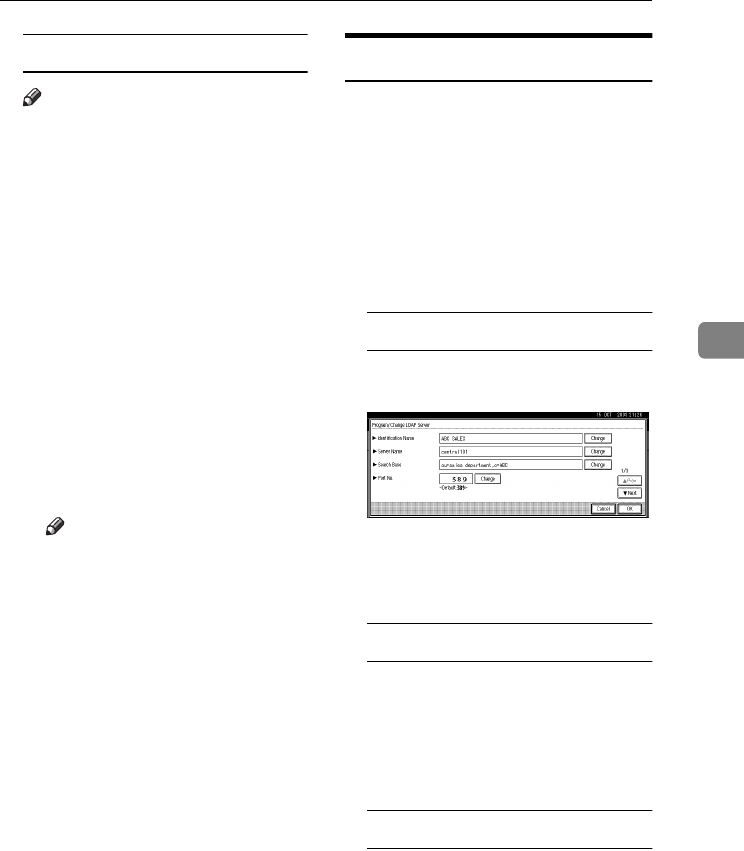
Programming/Changing LDAP Server
103
4
To set search options
Note
❒You can search the LDAP server
data using keywords below:
Name, E-mail Address, Fax
Destination, Company Name,
Department Name. You can
specify an additional keyword.
This must be predefined in your
LDAP database.
APress [Next] twice.
BPress [Change] under Attribute.
CEnter the attribute you want to
use for searching e-mail ad-
dresses, and then press [OK].
DPress [Change] under Key Dis-
play.
EEnter the attribute's display
name, and then press [OK].
Note
❒For example, if you want to
sort e-mail addresses by em-
ployees' number, enter “em-
ployeeNo” in the Attribute
field, and “Employee No.” in
the Key Display field.
F
FF
FPress [OK].
G
GG
GPress [Exit].
H
HH
HPress the {
{{
{User Tools/Counter}
}}
} key.
Changing an LDAP Server
A
AA
APress the {
{{
{User Tools/Counter}
}}
} key.
B
BB
BPress [System Settings].
C
CC
CPress [Key Operator Tools], and then
press [T
TT
TNext] twice.
D
DD
DPress [Program/Change LDAP Server].
E
EE
EChange the items.
To change an identification name
APress [Change] under Identifi-
cation Name.
BEnter a new identification
name for the server.
CPress [OK].
To change the server name
APress [Change] under Server
Name.
BEnter the new LDAP server
name.
CPress [OK].
To change the search base
APress [Change] under Search
Base.
BEnter the new search base.
CPress [OK].
RussianC3_AEgsg-F_FM.book Page 103 Monday, June 16, 2003 6:35 PM
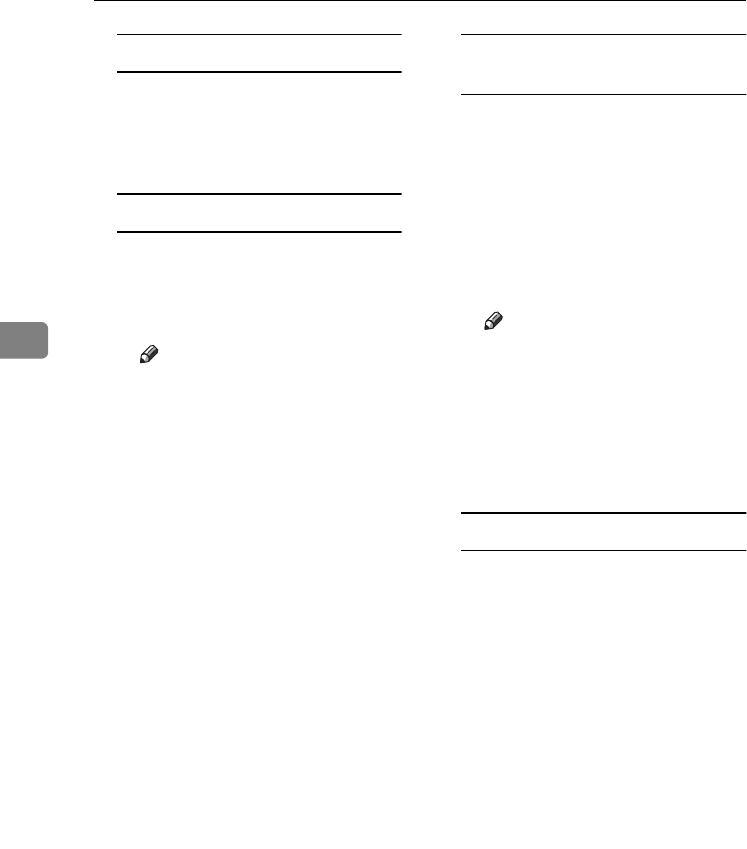
User Tools (System Settings)
104
4
To change a port number
APress [Change] under Port No..
BEnter the new port number us-
ing the number keys, and then
press [#].
To change authentication
APress [Next].
BSelect [ON] or [High Security] if
you want to activate authenti-
cation. Select [OFF] to cancel it.
Note
❒[High Security] is not available
when the LDAP Version is 2.
❒When [ON] or [High Security]
is selected, the administrator
account name and password
is required to access the
LDAP server.
❒When [High Security] is select-
ed, you can use a generic
password unique to the net-
work. If you do this, the serv-
er also requires the same
setting. For details, ask your
network administrator.
To change the user name and
password
APress [Next].
BPress [Change] under User
Name.
CEnter the new user name, and
then press [OK].
DPress [Change] under Password.
EEnter the new password, and
then press [OK].
Note
❒The user name and password
are of a user who is author-
ized to access the LDAP serv-
er.
❒You can press [Connection
Test] to check if the new set-
tings work.
To change search options
APress [Next] twice.
BPress [Change] under Attribute.
CEnter a new attribute, and then
press [OK].
DPress [Change] under Key Dis-
play.
EEnter the attribute's new dis-
play name, and then press [OK].
F
FF
FPress [OK].
G
GG
GPress [Exit].
H
HH
HPress the {
{{
{User Tools/Counter}
}}
} key.
RussianC3_AEgsg-F_FM.book Page 104 Monday, June 16, 2003 6:35 PM
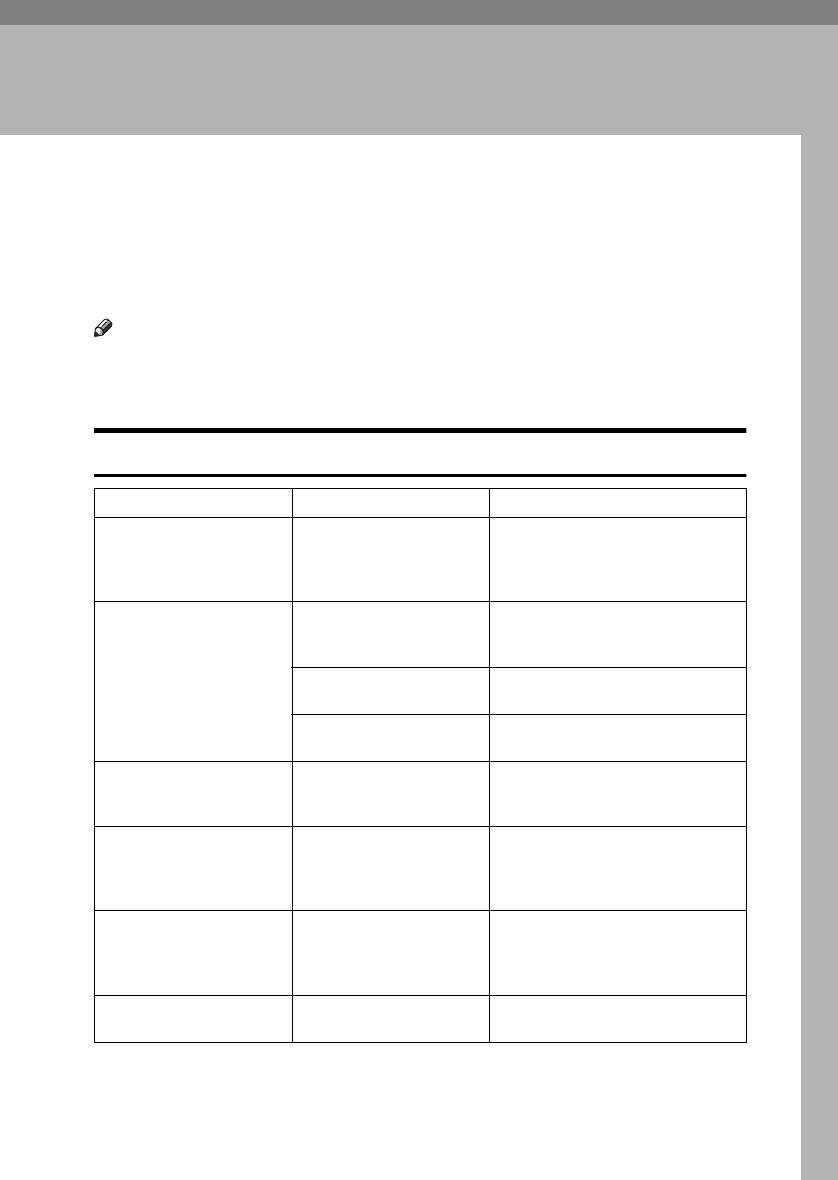
105
5. Troubleshooting
If Your Machine Does Not Operate As You
Want
The following chart gives explanations of common problems and messages. If
other messages appear, follow the instructions displayed.
Note
❒If you cannot make copies as you want because of the paper type, paper size
or paper capacity problems, use recommended paper. See p.161 “Copy Pa-
per”.
General
Problem Causes Solutions
“Please wait.” ap-
pears
This message appears
when you turn on the oper-
ation switch or change the
toner bottle.
Wait for the machine to get ready.
The display is off. The screen contrast knob is
turned to the dark position.
Set the screen contrast knob to the
light position to see the display pan-
el properly.
The machine is in Energy
Saver mode.
Press the {
{{
{Energy Saver}
}}
} key to can-
cel Energy Saver mode.
The operation switch is
turned off.
Turn on the operation switch.
Nothing happens when the
operation switch is turned
on.
The main power switch is
turned off.
Turn on the main power switch.
Memory is full. There are too many
scanned pages or stored
files: hard disk capacity is
exceeded.
Press [Delete File] to delete unneces-
sary documents.
The function status indica-
tor is red.
The function associated
with the red indicator was
interrupted.
Press the function key correspond-
ing to the indicator. Follow the in-
structions that appear on the control
panel.
The user code entry dis-
play appears.
Users are restricted by user
management.
Enter the user code (up to 8 digits),
and then press [#].
RussianC3_AEgsg-F_FM.book Page 105 Monday, June 16, 2003 6:35 PM
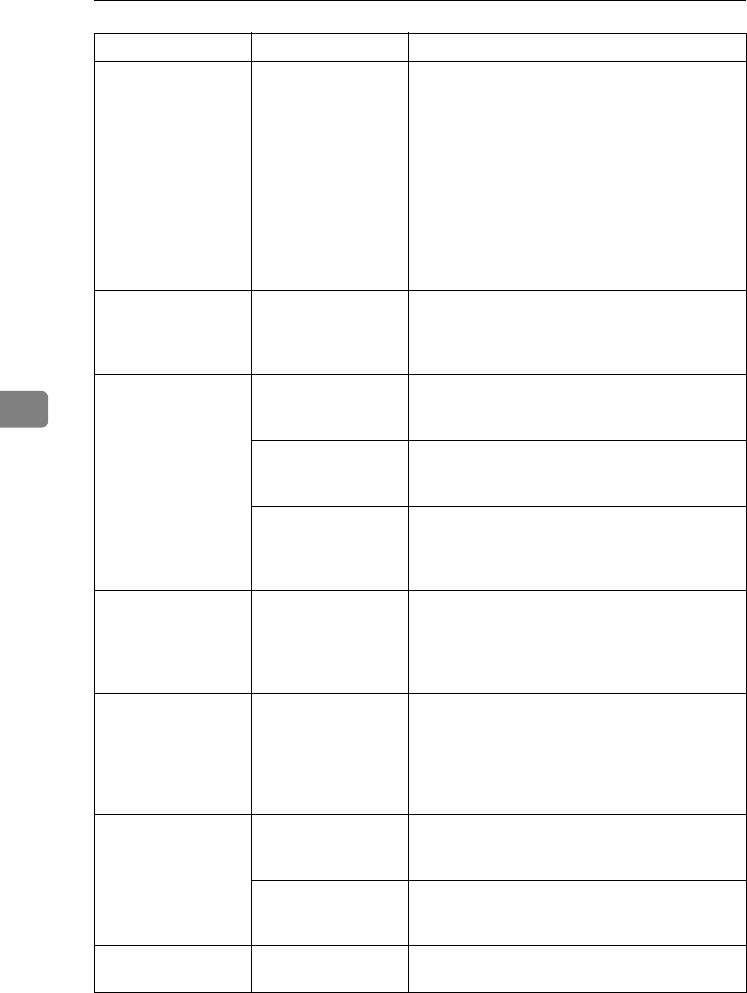
Troubleshooting
106
5
Problem Causes Solutions
The main power in-
dicator continues
blinking and does
not turn off when
pressed.
This occurs in the fol-
lowing cases:
•The exposure
glass cover or the
ADF is open.
•The machine is
communicating
with external
equipment.
•The hard disk is
active.
Close the exposure glass cover or ADF, and
check if the machine communicating with a
computer.
Original images are
printed on the re-
verse side of the pa-
per.
You may have load-
ed the paper incor-
rectly.
Load paper correctly. Load paper into Tray 1-4
with the print side up, and into the LCT or by-
pass tray with the print side down. See p.110
“Orientation-Fixed Paper or Two-Sided Paper”.
Misfeeds occur fre-
quently.
The tray's side
guides may not be
locked.
Check the side guides are locked. See p.120
“Changing the Paper Size”.
The tray's end guide
may not be set prop-
erly.
Check the end guide is set properly. See p.120
“Changing the Paper Size”.
You may have load-
ed paper of a size not
shown on the paper
size selector.
When using paper of a size that cannot be de-
tected automatically, use Tray Paper Settings to
set the paper size. See p.53 “Tray Paper Size:
Tray 1–4” and p.161 “Copy Paper”.
An error message re-
mains, even if misfed
paper is removed.
When a misfeed mes-
sage appears, it re-
mains until you open
and close the cover,
as required.
Clear misfed paper, and then open and close the
front cover. See p.114 “x Clearing Misfeeds”.
An error message re-
mains, even if con-
sumables are
replaced and/or mis-
fed paper is re-
moved.
This may occur if the
HDD is not installed.
Press the {
{{
{Start}
}}
} key.
Cannot print in du-
plex mode.
You cannot use pa-
per in the bypass tray
for duplex printing.
For duplex printing, select Tray 1-4 in copier
mode or with the printer driver.
[1 Sided Copy] is se-
lected for Paper
Type: Tray 1-4.
Select [2 Sided Copy] for Paper Type: Tray 1-4. See
p.54 “Paper Type: Tray 1–4”
You forgot your key
operator code
—Contact your service representative.
RussianC3_AEgsg-F_FM.book Page 106 Monday, June 16, 2003 6:35 PM
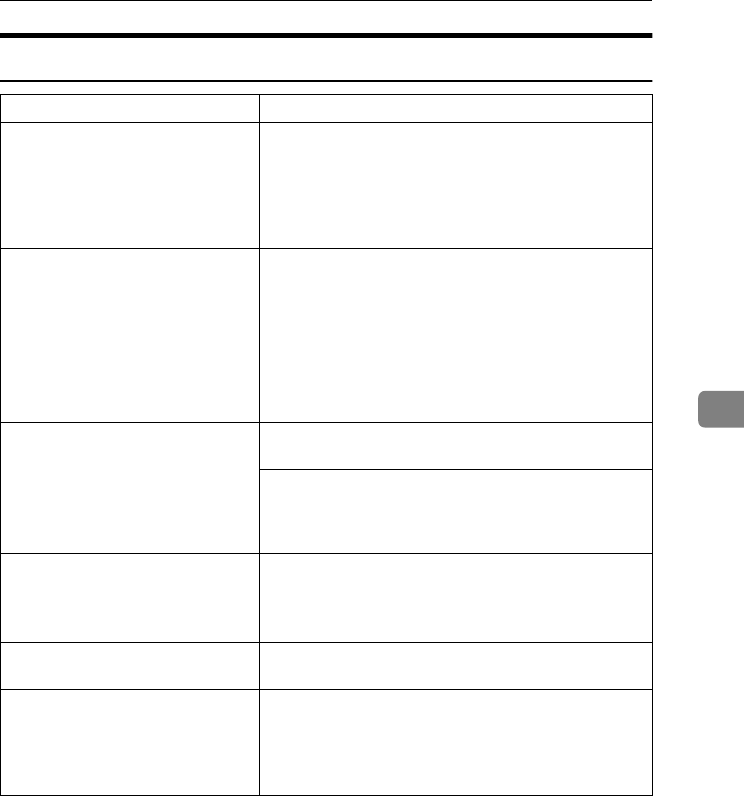
If Your Machine Does Not Operate As You Want
107
5
Document Server
Problem Solutions
"Scanned pages exceeded
max. number. Do you want
to store the scanned pag-
es as a file?" appears.
The number of scanned pages exceeds the capacity per
file of the Document Server.
To store scanned pages as a file, press [Store File].
Scanned data is stored as a file in the Document Server.
If you do not want to store scanned pages, press [No].
Scanned data is deleted.
You forgot your password. You can temporarily access password-protected files.
Press [Unlock] in Password Management for Stored Files
in User Tools. See p.145 “Temporarily Disabling Docu-
ment Security” .
You can delete all stored documents at once with User
Tools. See p.64 “Delete All Files” .
Make sure no important documents are stored in the
Document Server before deleting all stored documents.
You cannot find out what is stored in
a file.
Check the date or time column in the Document Server:
Select Files to Print display.
Check document content by printing it's first page. Press
the line of the document in the Document Server: Select
Files to Print display, and then press [Print 1st Page] fol-
lowed by the {
{{
{Start}
}}
} key.
Memory frequently becomes full. •Press [Delete File] to delete selected documents to in-
crease available memory.
•Delete documents stored using the scanner function.
See Scanner Reference.
You want to check print quality be-
fore making a large print run.
Check print quality by printing out only the first set us-
ing the {
{{
{Sample Copy}
}}
} key.
"Original is being
scanned by another func-
tion." appears.
The copier or scanner function is in use. To cancel a job
in progress, first press [Exit], and then press the {
{{
{Copy}
}}
}
key or {
{{
{Scanner}
}}
} key. Next, press the {
{{
{Clear/Stop}
}}
} key.
When the message "[Stop] key was
pressed.Stop printing?" appears, press [Stop].
RussianC3_AEgsg-F_FM.book Page 107 Monday, June 16, 2003 6:35 PM
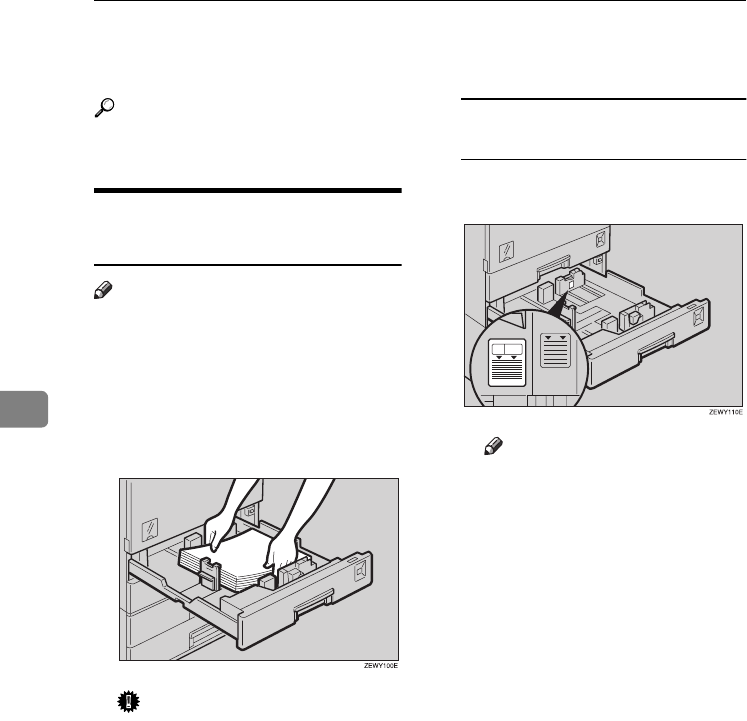
Troubleshooting
108
5
B
BB
B Loading Paper
Reference
For paper types and sizes, see
p.161 “Copy Paper”.
Loading Paper into Paper
Trays
Note
❒You can change the paper size, see
p.120 “Changing the Paper Size”.
A
AA
APull out the paper tray until it
stops.
B
BB
BSquare the paper and load it in
the tray with the copying face up.
Important
❒If you add paper to a paper tray
with paper left inside, a misfeed
might occur.
❒Do not stack paper over the lim-
it mark.
❒When loading small quantities
of paper, be careful not to
squeeze the side guide in too
tightly, as the paper will not
feed properly.
Setting special paper in the paper
tray 2
ALoad the special paper below
the limit mark of the tray.
Note
❒Fan the paper before loading.
❒When using paper such as
translucent paper, straighten
curled or warped paper be-
fore loading.
C
CC
CPush the paper tray in until it
stops.
RussianC3_AEgsg-F_FM.book Page 108 Monday, June 16, 2003 6:35 PM
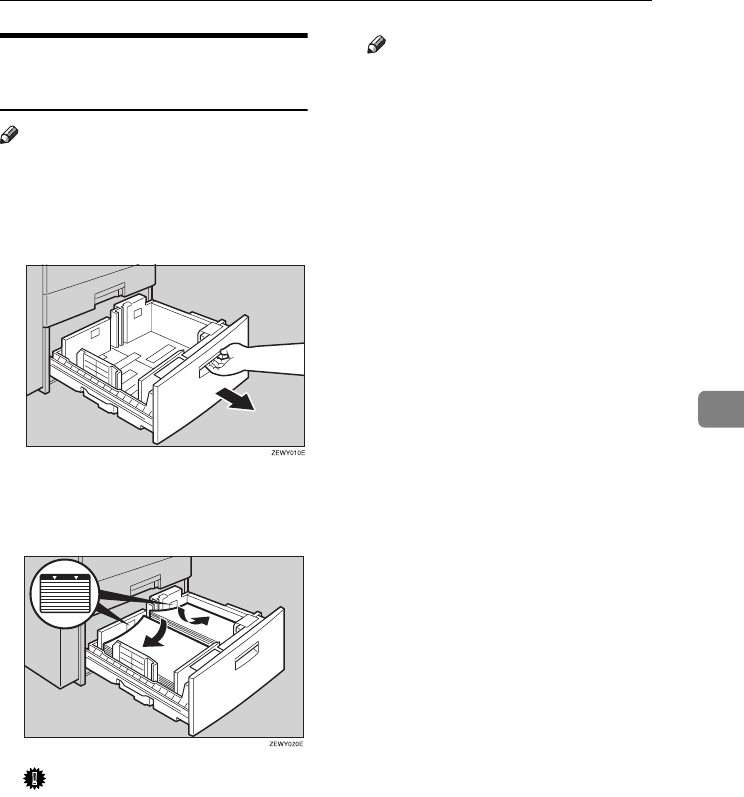
B Loading Paper
109
5
Loading Paper into Large
Capacity Tray (optional)
Note
❒Load copy paper of the same size
and orientation in both left and
right side trays.
A
AA
APull out the LCT.
B
BB
BSquare the paper, and then load it
in the tray with the copying face
up.
Important
❒Align the right edge of the right
copy paper stack with the right
edge of the tray.
❒Align the left edge of the left
copy paper stack with the left
edge of the tray.
❒Do not stack paper over the lim-
it mark.
Note
❒Fan the paper before loading.
❒Straighten curled or warped pa-
per before loading.
C
CC
CPush the paper tray in until it
stops.
RussianC3_AEgsg-F_FM.book Page 109 Monday, June 16, 2003 6:35 PM
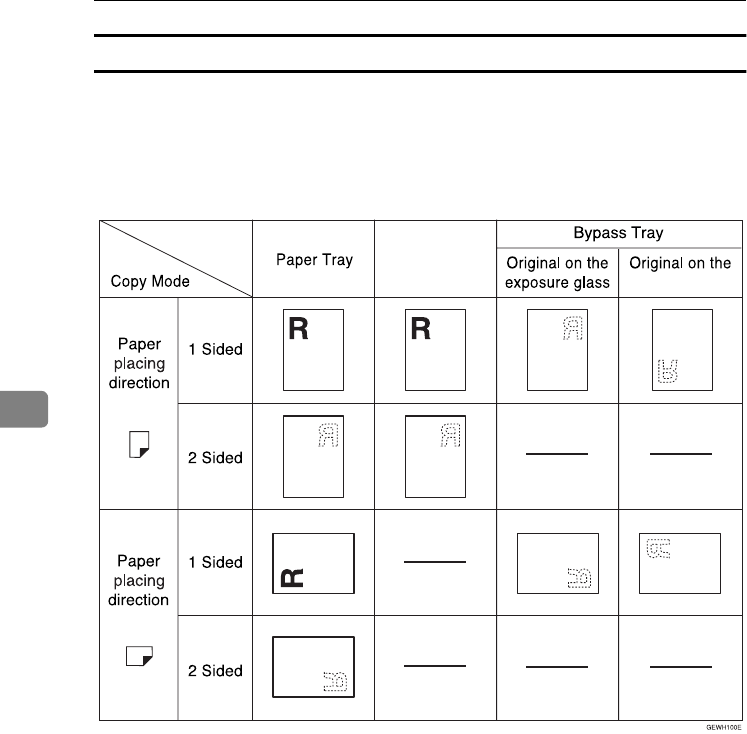
Troubleshooting
110
5
Orientation-Fixed Paper or Two-Sided Paper
Orientation-fixed (top to bottom) or two-sided paper (for example, letterhead
paper, punched paper, or copied paper) might not print correctly, depending on
how the originals and paper are placed. Select [Yes] in Letterhead Setting under
Copier/Document Server Features, and then place the original and paper as
shown below (see Copy Reference). When printing with the printer function, plac-
ing orientation is the same.
LCT
ADF
RussianC3_AEgsg-F_FM.book Page 110 Monday, June 16, 2003 6:35 PM
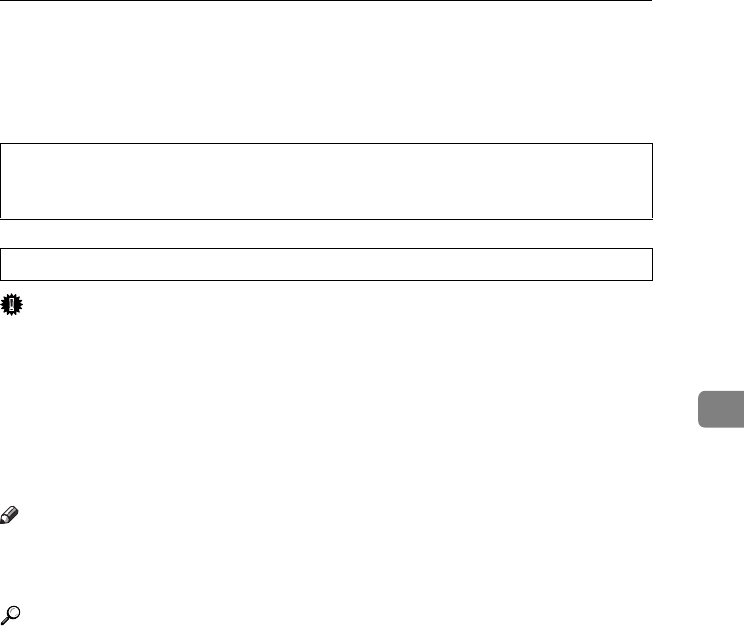
D Adding Toner
111
5
D
DD
D Adding Toner
When D appears, it is time to add toner.
R
WARNING:
R
CAUTION:
Important
❒Fault may occur if you use toner other than the recommended type.
❒When adding toner, do not turn off the operation switch. If you do, settings
will be lost.
❒Always add toner when the machine instructs you.
❒Do not repeatedly install and remove toner bottles. This will result in toner
leakage.
❒Do not shake the removed toner bottle. Remaining toner might scatter.
Note
❒You can make about 50 copies even after the “DToner is almost emp-
ty.”and “Replace Toner Bottle.” messages appear, but replace toner ear-
ly to prevent poor copy quality.
Reference
For details about toner storage, see p.130 “Toner Storage”.
•Do not incinerate used toner or toner containers. Toner dust might ig-
nite when exposed to an open flame. Dispose of used toner containers
in accordance with local regulations.
•Keep toner (used or unused) and toner containers out of reach of children.
RussianC3_AEgsg-F_FM.book Page 111 Monday, June 16, 2003 6:35 PM
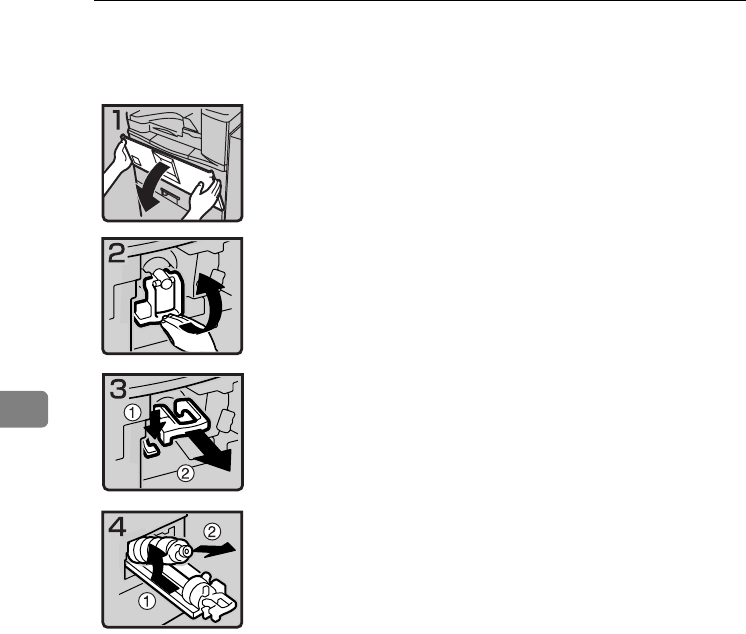
Troubleshooting
112
5
Removing Toner
•1: Open the front cover of the machine.
•2: Lift the green lever.
•3: Push the green lever, and then gently
pull out the holder.
•4: Push the toner bottle back to raise its top,
and then gently pull out the bottle.
SLOW
RussianC3_AEgsg-F_FM.book Page 112 Monday, June 16, 2003 6:35 PM
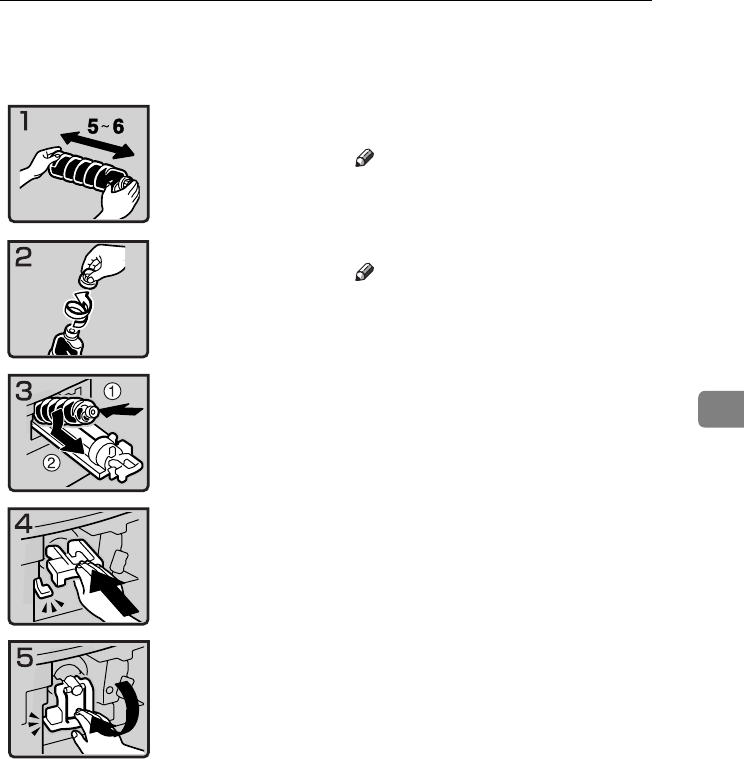
Inserting Toner
113
5
Inserting Toner
•1: Hold the new bottle horizontally and
shake it from side to side five or six times.
Note
❒Do not remove the black cap before
shaking.
•2: Remove the black cap.
Note
❒Do not remove the inner cap.
•3: Put the toner bottle on the holder, and
then pull its top forward.
•4: Push in the green lever until it clicks.
•5: Press down the green lever.
•6: Close the machine's front cover.
SLOW
RussianC3_AEgsg-F_FM.book Page 113 Monday, June 16, 2003 6:35 PM
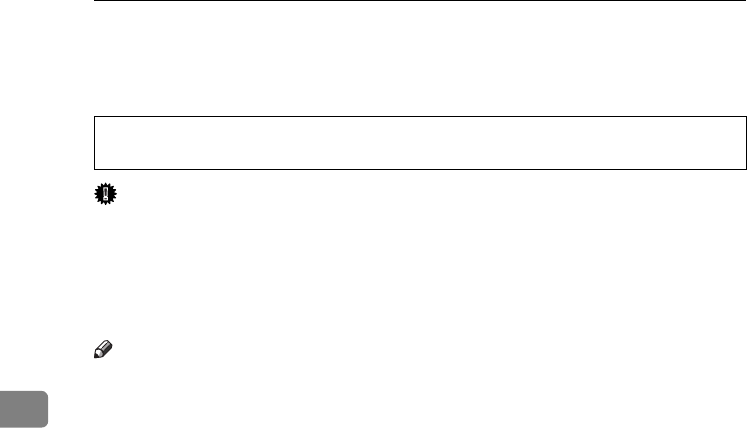
Troubleshooting
114
5
x
xx
x Clearing Misfeeds
R
CAUTION:
Important
❒When clearing misfeeds, do not turn off the operation switch. If you do, your
copy settings will be lost.
❒To prevent misfeeds, do not leave any torn scraps of paper inside the ma-
chine.
❒If paper misfeeds occur frequently, contact your service representative.
Note
❒More than one misfed area may be indicated. When this happens, check all
the areas indicated. See the following charts: A, B, C, D, P, R, Y, Z
❒Inside the finisher, or inside the front cover, there is a sticker explaining how
to remove misfed paper.
•The fusing section of this machine might be very hot. Caution should be tak-
en when removing misfed paper.
RussianC3_AEgsg-F_FM.book Page 114 Monday, June 16, 2003 6:35 PM
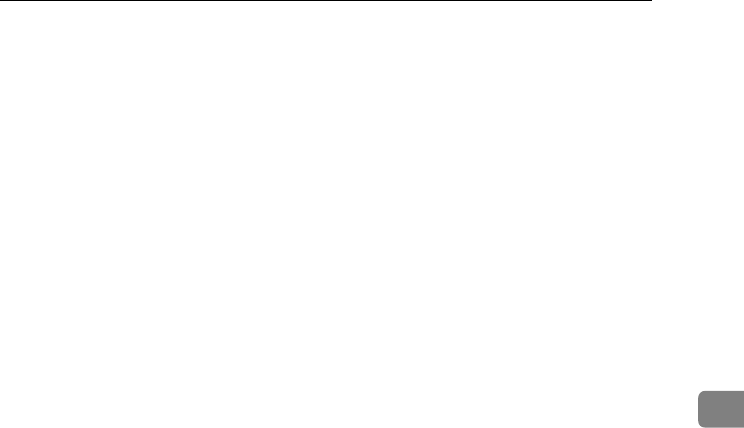
x Clearing Misfeeds
115
5
RussianC3_AEgsg-F_FM.book Page 115 Monday, June 16, 2003 6:35 PM
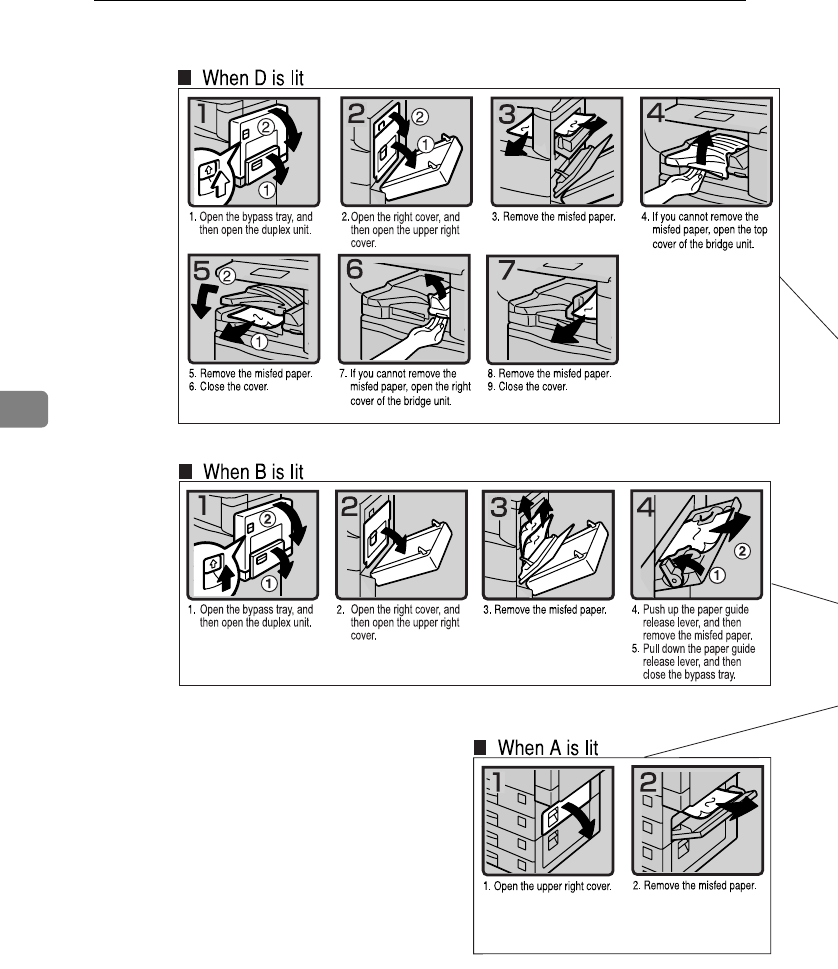
Troubleshooting
116
5
RussianC3_AEgsg-F_FM.book Page 116 Monday, June 16, 2003 6:35 PM
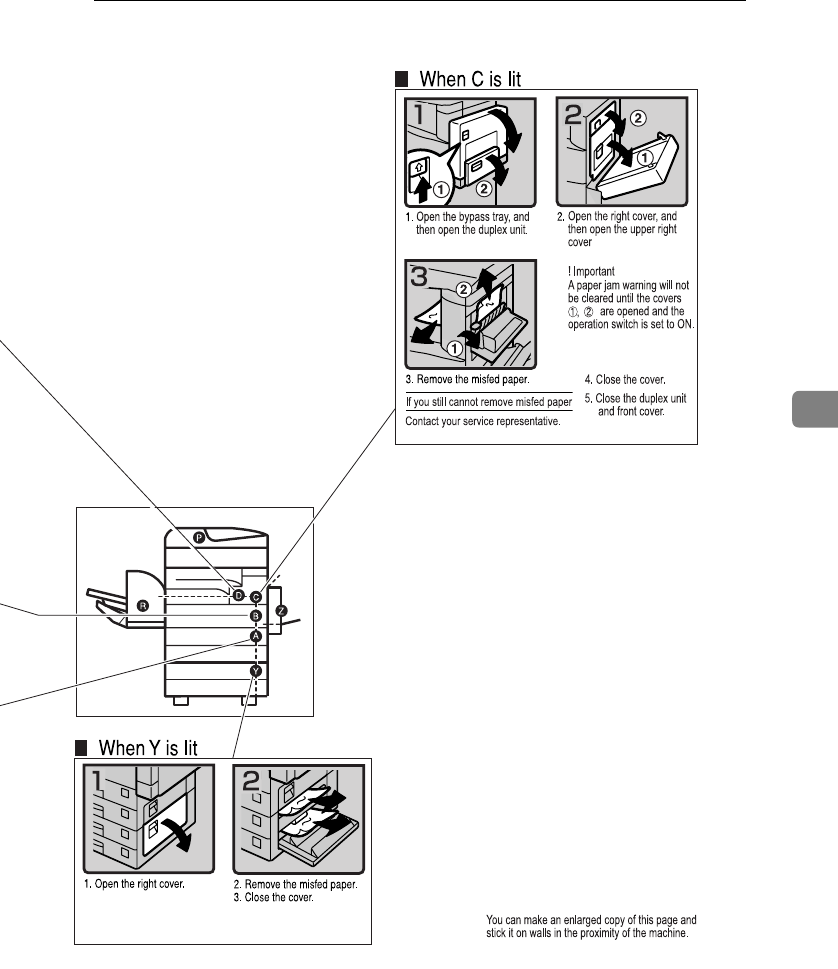
x Clearing Misfeeds
117
5
ZLFX260E
RussianC3_AEgsg-F_FM.book Page 117 Monday, June 16, 2003 6:35 PM
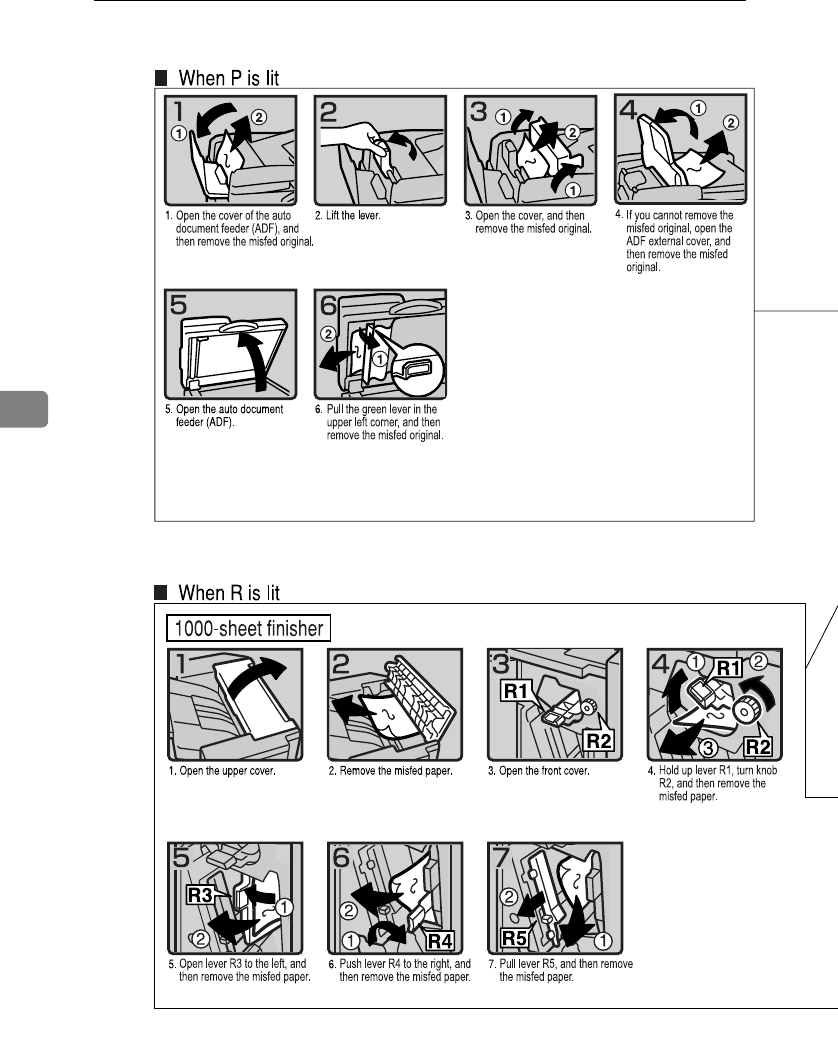
Troubleshooting
118
5
RussianC3_AEgsg-F_FM.book Page 118 Monday, June 16, 2003 6:35 PM
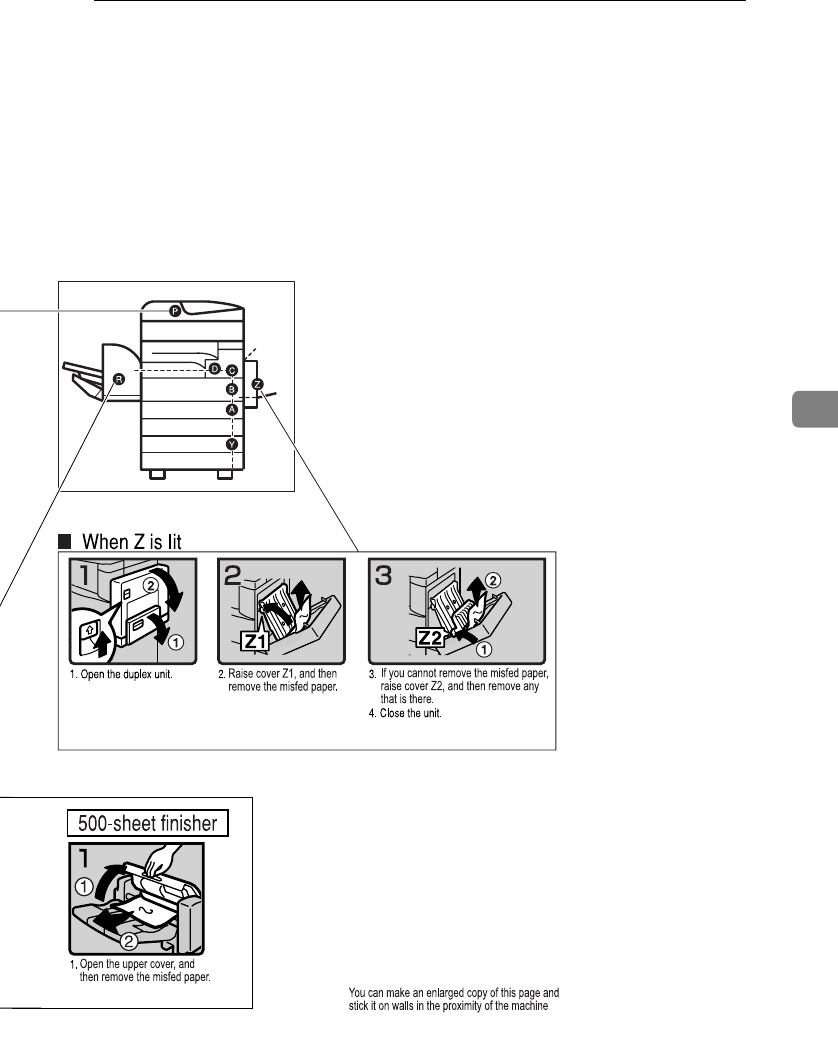
x Clearing Misfeeds
119
5
ZLFX270E
RussianC3_AEgsg-F_FM.book Page 119 Monday, June 16, 2003 6:35 PM
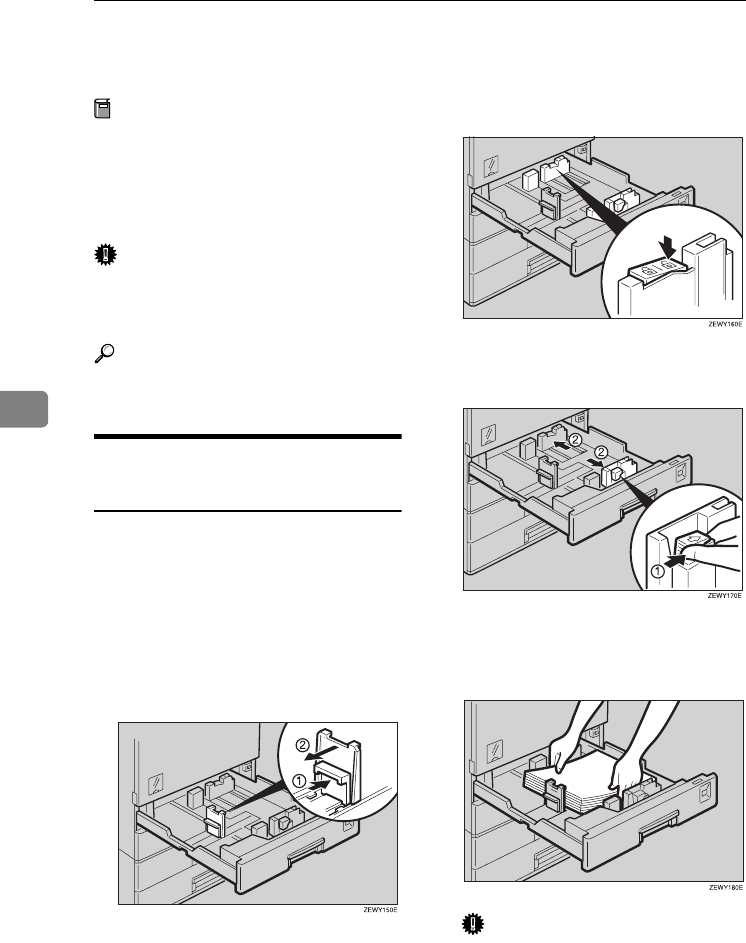
Troubleshooting
120
5
Changing the Paper Size
Preparation
Be sure to select the paper size
with User Tools and the paper size
selector. If you do not, misfeeds
might occur. See p.53 “Tray Paper
Size: Tray 1–4”.
Important
❒If you want to change the paper
size set in the LCT, contact your
service representative.
Reference
For details about paper sizes and
types, see p.161 “Copy Paper”.
Changing the Paper Size of the
Paper Tray
A
AA
AMake sure the paper tray is not in
use. Then, pull the paper tray out
slowly.
B
BB
BIf paper is loaded in the tray, re-
move it.
C
CC
CWhile pressing the release lever,
adjust the back guide.
D
DD
DRelease the side lever.
E
EE
EWhile pressing the release lever,
adjust the side guides.
F
FF
FSquare the paper, and then load it
in the tray with the copying face
up.
Important
❒Do not stack paper over the lim-
it mark.
❒Make sure the paper stack is
flush against the right side
guide.
RussianC3_AEgsg-F_FM.book Page 120 Monday, June 16, 2003 6:35 PM
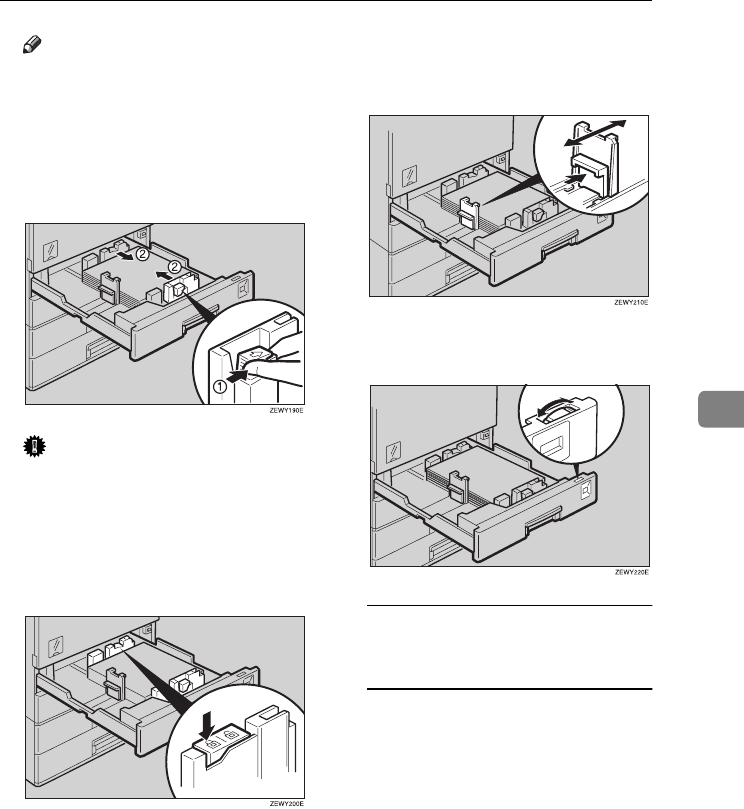
Changing the Paper Size
121
5
Note
❒Fan the paper before loading.
❒Straighten curled or warped pa-
per before loading.
G
GG
GWhile pressing the release lever,
adjust the side guides to the new
paper size.
Important
❒When loading small quantities
of paper, be careful not to
squeeze the side guide in too
tightly, as the paper will not
feed properly.
H
HH
HLock the side lever.
I
II
IWhile pressing the release lever,
adjust the back guide to the new
paper size.
J
JJ
JAdjust the paper size selector to
the new paper size.
To adjust the paper size to a size
not indicated on the paper size
selector
ASet the paper size selector to
the p
pp
p mark.
BPress the {
{{
{User Tools/Counter}
}}
}
key.
CPress [System Settings].
DPress [Tray Paper Settings].
EPress [Tray Paper Size: Tray 1],
[Tray Paper Size: Tray 2], [Tray Pa-
per Size: Tray 3] or [Tray Paper
Size: Tray 4].
FSelect the required size, and
then press [OK].
RussianC3_AEgsg-F_FM.book Page 121 Monday, June 16, 2003 6:35 PM
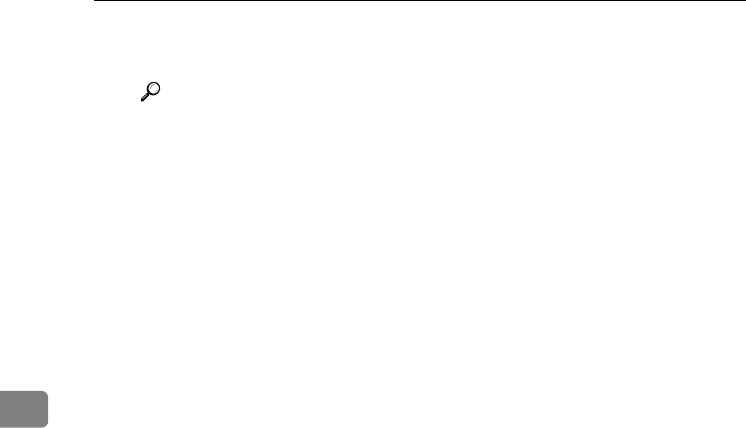
Troubleshooting
122
5
GPress [Exit] or the {
{{
{User Tools/
Counter}
}}
} key to exit User Tools.
Reference
p.53 “Tray Paper Size: Tray
1–4”
K
KK
KGently push the paper tray in un-
til it stops.
L
LL
LCheck the paper size shown on
the display panel.
RussianC3_AEgsg-F_FM.book Page 122 Monday, June 16, 2003 6:35 PM
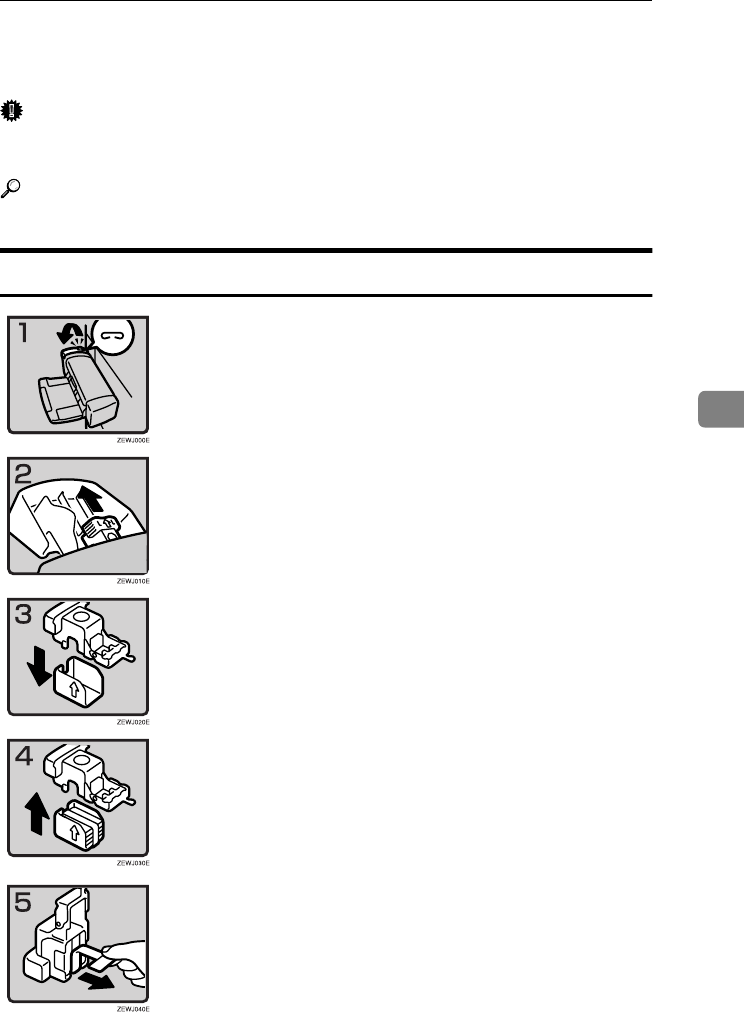
d Adding Staples
123
5
d
dd
d Adding Staples
Important
❒Stapling failures or jams may occur if you use a staple cartridge other than
that recommended.
Reference
For details about the type of finisher, see p.17 “External Options”.
500-Sheet Finisher
•1: Open the side cover.
•2: Remove the cartridge.
•3: Take out the empty refill in the direction
of the arrow.
•4: Push in the new refill until it clicks.
•5: Pull out the ribbon.
RussianC3_AEgsg-F_FM.book Page 123 Monday, June 16, 2003 6:35 PM
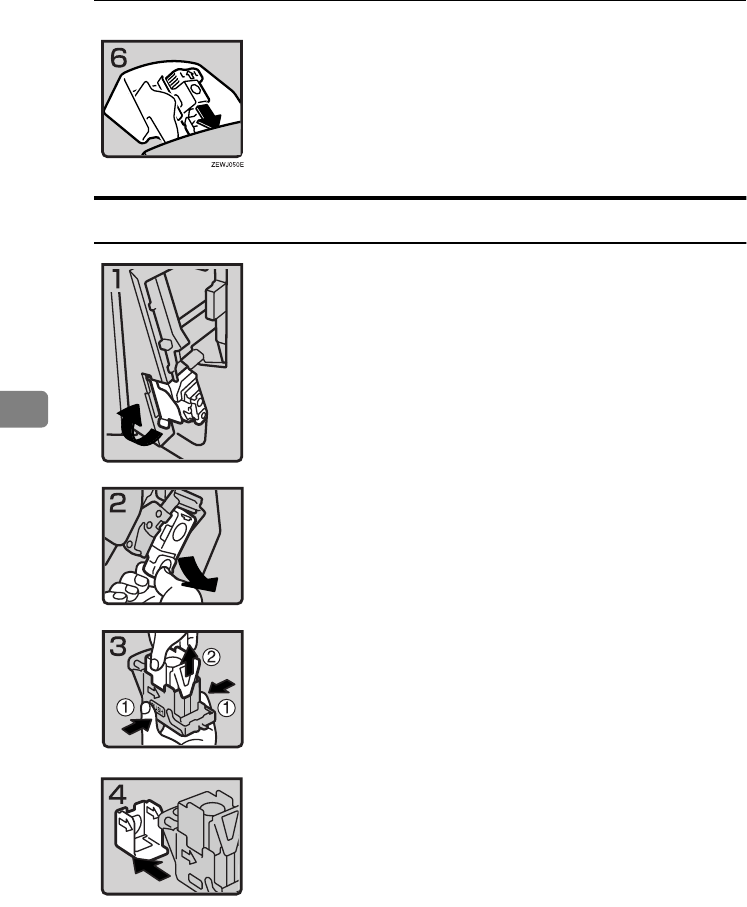
Troubleshooting
124
5
1000-Sheet Finisher
•6: Reinstall the cartridge.
•7: Close the side cover.
•1: Open the front cover of the finisher, and
then pull out the staple unit.
•2: Hold the green lever, and then gently
pull out the cartridge.
•3: Hold both sides of the cartridge.
•4: Pull up the upper unit of the cartridge.
•5: Take out the empty refill in the arrow di-
rection.
ZGJS801E
ZGJS802E
ZGJS803E
ZGJS804E
RussianC3_AEgsg-F_FM.book Page 124 Monday, June 16, 2003 6:35 PM
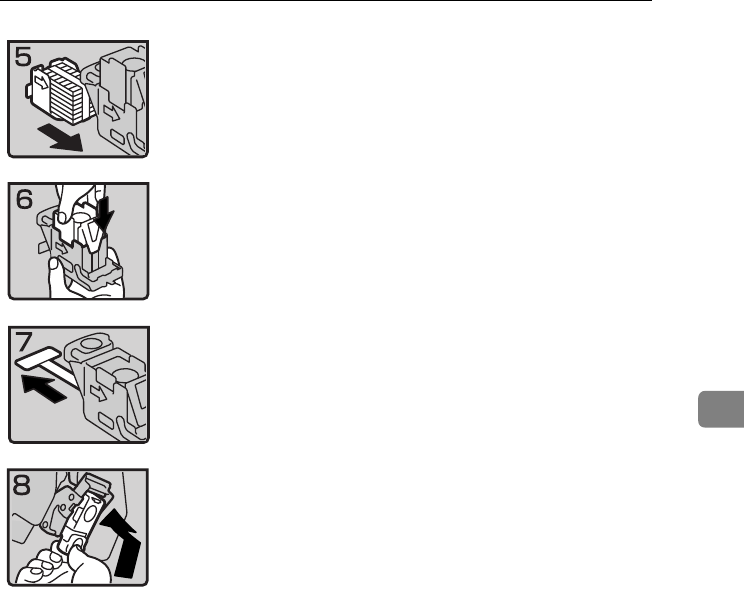
d Adding Staples
125
5
•6: Align the arrows on the new refill with
those on the cartridge, and then push in the
refill until it clicks.
•7: Gently push down the upper unit into
the cartridge.
•8: Pull out the ribbon.
•9: Hold the green lever while pushing in
the cartridge until it clicks.
•10: Push back the staple unit, and then
close the front cover of the finisher.
ZGJS805E
ZGJS806E
ZGJS807E
ZGJS808E
RussianC3_AEgsg-F_FM.book Page 125 Monday, June 16, 2003 6:35 PM
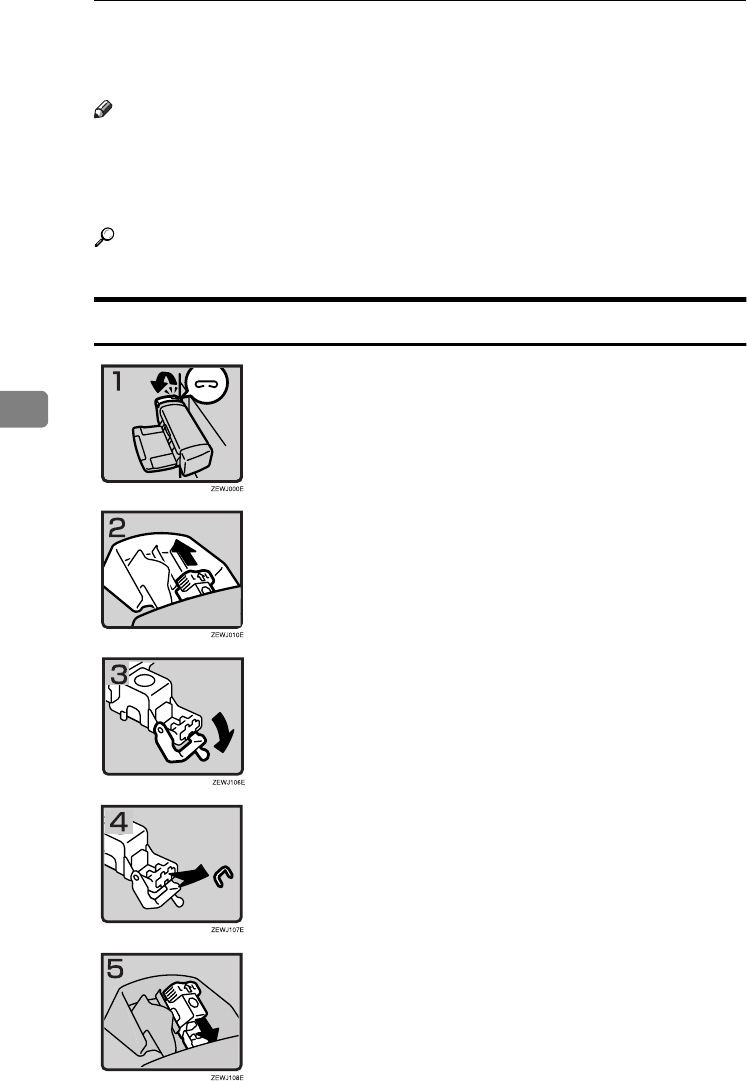
Troubleshooting
126
5
Removing Jammed Staples
Note
❒Curled paper may cause staples to jam. To avoid this, turn copy paper over
in the tray. If there is no improvement, change to a stiffer copy paper.
❒When the 500-sheet finisher is installed, after removing jammed staples, sta-
ples will not be ejected the first few times you try to use the stapler.
Reference
For types of finisher, see p.17 “External Options”.
500-Sheet Finisher
•1: Open the side cover.
•2: Remove the cartridge.
•3: Open the face plate.
•4: Remove the jammed staples.
•5: Reinstall the cartridge.
•6: Close the side cover.
RussianC3_AEgsg-F_FM.book Page 126 Monday, June 16, 2003 6:35 PM
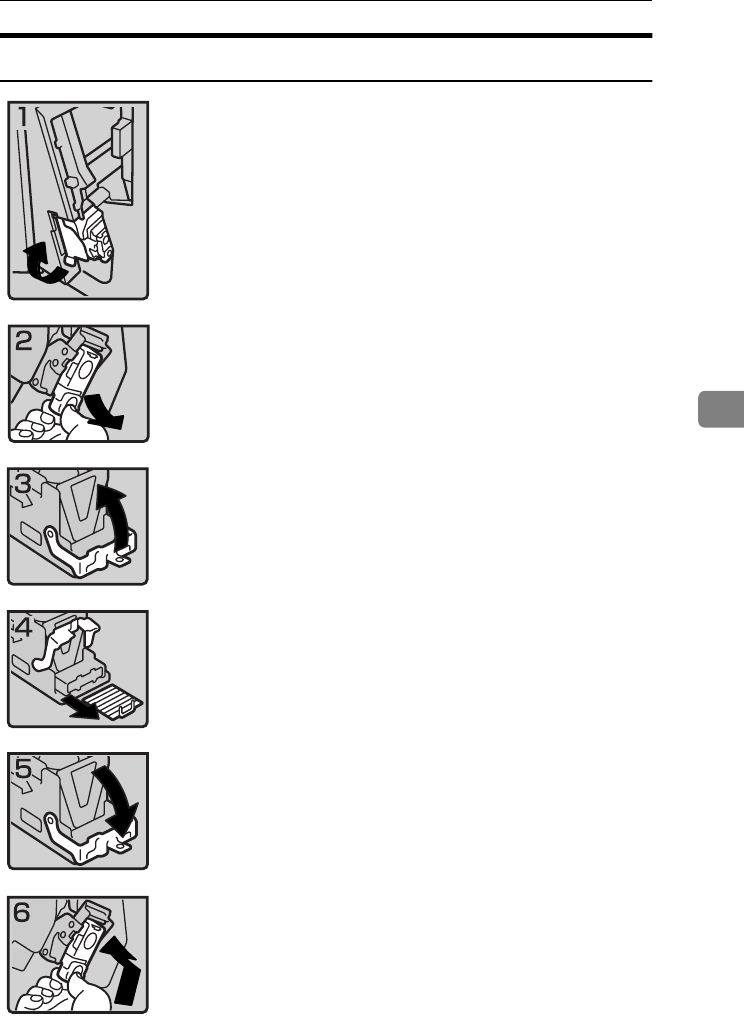
Removing Jammed Staples
127
5
1000-Sheet Finisher
•1: Open the front cover of the finisher, and
then pull out the staple unit.
•2: Hold the green lever while gently pull-
ing out the cartridge.
•3: Open the cartridge's face plate.
•4: Remove any jammed staples.
•5: Pull down the cartridge's face plate until
it clicks.
•6: Hold the green lever while pushing in
the cartridge until it clicks.
•7: Push back the staple unit, and then close
the front cover of the finisher.
ZGJS801E
ZGJS802E
ZGJS813E
ZGJS814E
ZGJS815E
ZGJS864E
RussianC3_AEgsg-F_FM.book Page 127 Monday, June 16, 2003 6:35 PM
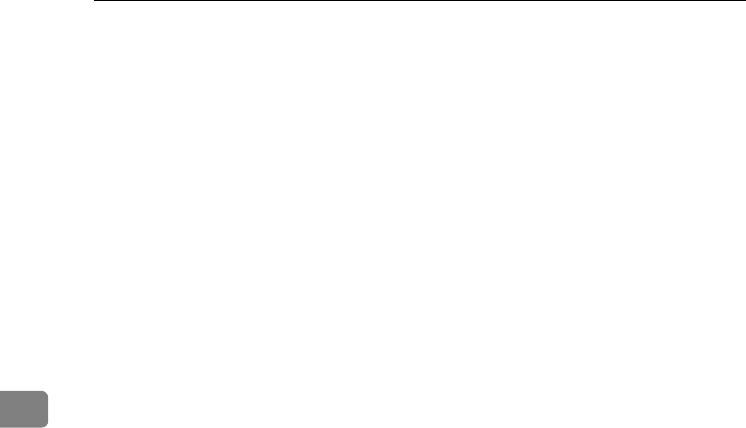
Troubleshooting
128
5
RussianC3_AEgsg-F_FM.book Page 128 Monday, June 16, 2003 6:35 PM
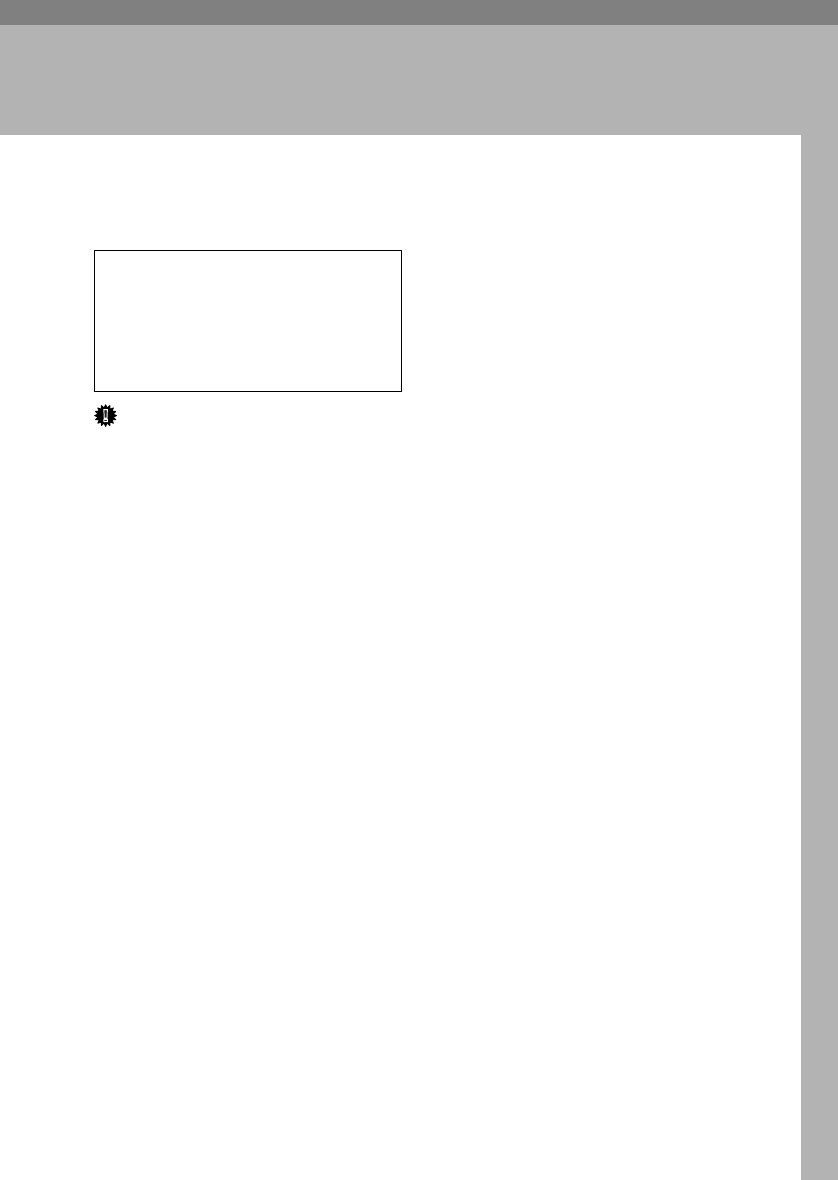
129
6. Remarks
Dos and Don'ts
R
CAUTION:
Important
❒Do not turn the power off while
the On indicator is lit or blinking.
Doing so may damage the hard
disk.
❒Before unplugging the power cord
or turning off the main power
switch, make sure remaining
memory space is at 100%, as
shown on the display. See p.23
“Turning Off the Power” and p.23
“Turning Off the Main Power”.
•When you use this machine for a
long time in a confined space with-
out good ventilation, you may de-
tect an odd smell. To keep the
workplace comfortable, we recom-
mend that you keep it well venti-
lated.
•Do not touch areas on or around
the fusing unit. These areas get hot.
•After making copies continuously,
the exposure glass may become
warm—this is not a malfunction.
•The area around the ventilation
hole might feel warm. This is
caused by exhaust air and is not a
malfunction.
•When the machine is not in use
and in stand-by mode, you may
hear a small noise inside. This is
caused by the image stabilization
process and is not a malfunction.
•Do not turn off the operation
switch while copying or printing.
Make sure all copying or printing
has finished first.
•The machine might not produce
good copy images if condensation
forms inside as a result of rapid
temperature change.
•Do not open the covers of the ma-
chine while copying or printing. If
you do, misfeeds might occur.
•Do not move the machine during
copying or printing.
•If you operate the machine im-
properly or a machine failure oc-
curs, settings might be lost. Be sure
to make a note of your machine
settings.
•The supplier shall not be liable for
any loss or damage resulting from
mechanical failure, loss of settings,
or use of the machine.
•Unplug the power cord from the
wall outlet before you move the
machine. While moving the ma-
chine, you should take care that
the power cord will not be dam-
aged under the machine.
RussianC3_AEgsg-F_FM.book Page 129 Monday, June 16, 2003 6:35 PM
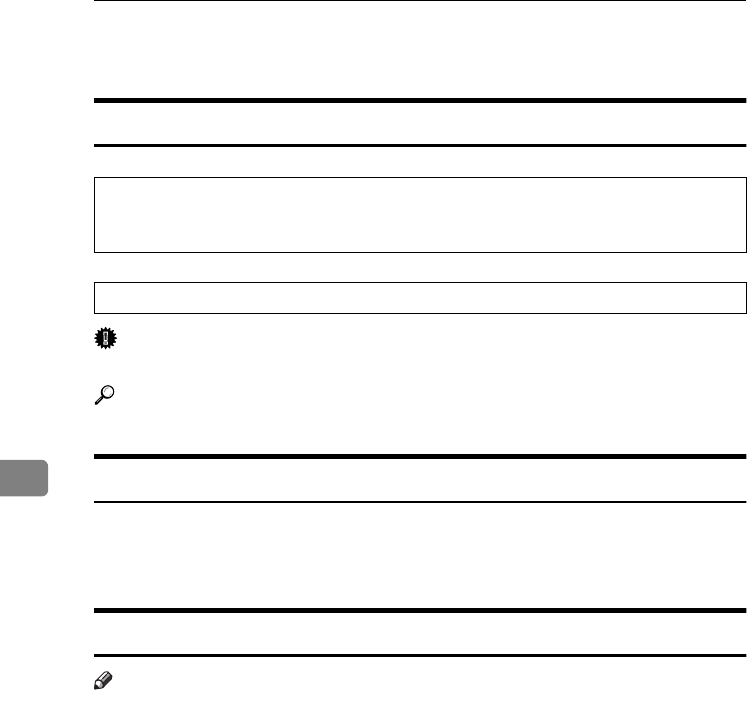
Remarks
130
6
Toner
Handling Toner
R
WARNING:
R
CAUTION:
Important
❒Fault may occur if you use toner other than the recommended type.
Reference
To add toner, see p.111 “D Adding Toner”.
Toner Storage
When storing toner, the following precautions should always be followed:
•Store toner containers in a cool, dry place free from direct sunlight.
•Store on a flat surface.
Used Toner
Note
❒Toner cannot be re-used.
•Do not incinerate used toner or toner containers. Toner dust might ig-
nite when exposed to an open flame. Dispose of used toner containers
in accordance with local regulations.
•Keep toner (used or unused) and toner containers out of reach of children.
RussianC3_AEgsg-F_FM.book Page 130 Monday, June 16, 2003 6:35 PM
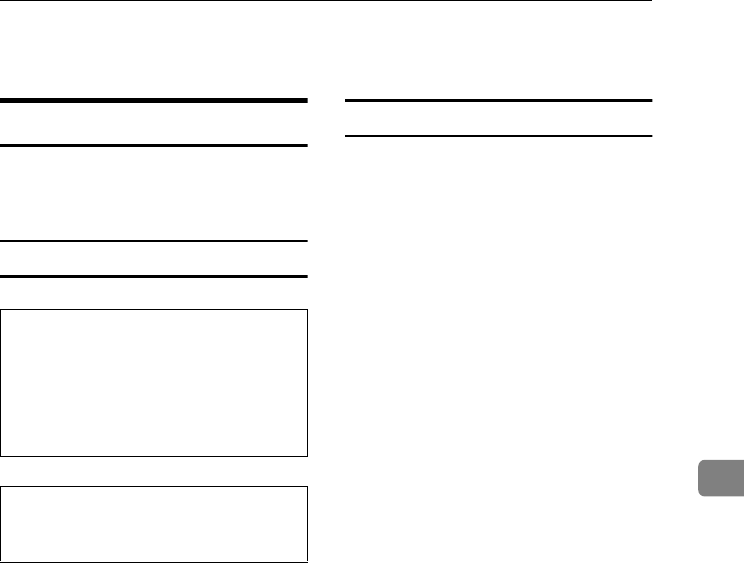
Where to Put Your Machine
131
6
Where to Put Your Machine
Machine Environment
Choose your machine's location care-
fully. Environmental conditions
greatly affect its performance.
Optimum environmental conditions
R
CAUTION:
R
CAUTION:
•Temperature: 10-32 °C (50-89.6 °F)
(humidity to be 54% at 32 °C, 89.6
°F)
•Humidity: 15-80% (temperature to
be 27 °C, 80.6 °F at 80%)
•A strong and level base.
•The machine must be level within
5 mm, 0.2 inches: both front to rear
and left to right.
•To avoid possible buildup of
ozone, be sure to locate this ma-
chine in a large well ventilated
room that has an air turnover of
more than 30 m3/hr/person.
Environments to avoid
•Locations exposed to direct sun-
light or other sources of strong
light (more than 1,500 lux).
•Locations directly exposed to cool
air from an air conditioner or heat-
ed air from a heater. (Sudden tem-
perature changes can cause
condensation to form inside the
machine.)
•Locations close to machines gener-
ating ammonia, such as a diazo
copy machine.
•Places where the machine will be
subject to frequent strong vibra-
tion.
•Dusty areas.
•Areas with corrosive gases.
•Keep the machine away from hu-
midity and dust. Otherwise a fire
or an electric shock might occur.
•Do not place the machine on an
unstable or tilted surface. If it top-
ples over, an injury might occur.
•If you use the machine in a con-
fined space, make sure there is a
continuous air turnover.
RussianC3_AEgsg-F_FM.book Page 131 Monday, June 16, 2003 6:35 PM
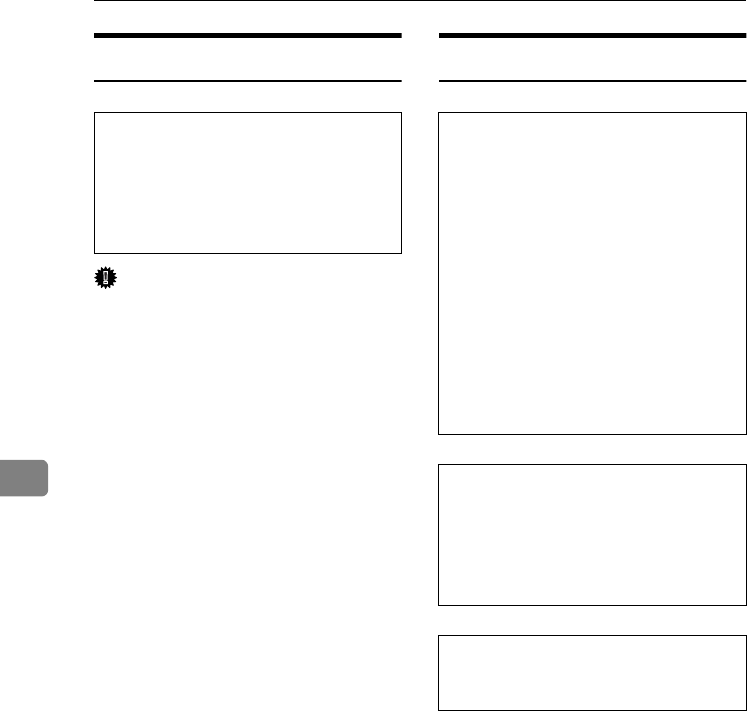
Remarks
132
6
Moving
R
CAUTION:
Important
❒Be careful when moving the ma-
chine. Take the following precau-
tions:
•Turn off the main power. See
p.23 “Turning Off the Main
Power”.
•Unplug the power cord from
the wall outlet. When you pull
out the plug from the socket,
grip the plug to avoid damag-
ing the cord, thereby reducing
the risk of fire or electric shock.
•Close all covers and trays, in-
cluding the front cover and by-
pass tray.
❒Move the machine carefully. If you
do not, it could be damaged and
stored files might be lost.
❒Do not take off the holding stand.
❒Protect the machine from strong
shocks. Impact can damage the
hard disk and cause stored files to
be lost. As a precautionary meas-
ure, files should be copied to an-
other computer.
Power Connection
R
WARNING:
R
CAUTION:
R
CAUTION:
•When the main power switch is in
the stand-by position, the optional
anti-condensation heaters are on.
In an emergency, unplug the ma-
chine's power cord.
•When you unplug the power cord,
the anti-condensation heaters turn
off.
•Make sure the plug is inserted
firmly in the wall outlet.
•Voltage must not fluctuate by
more than 10%.
•The wall outlet shall be installed
near the machine and shall be eas-
ily accessible.
•Unplug the power cord from the
wall outlet before you move the
machine. While moving the ma-
chine, you should take care that
the power cord will not be dam-
aged under the machine.
•Connect the machine only to
the power source described on
the inside front cover of this
manual. Connect the power
cord directly into a wall outlet
and do not use an extension
cord.
•Do not damage, break or make
any modifications to the power
cord. Do not place heavy ob-
jects on it. Do not pull it hard
nor bend it more than neces-
sary. These actions could
cause an electric shock or fire.
•Unplug the power cord from the
wall outlet before you move the
machine. While moving the ma-
chine, you should take care that
the power cord will not be dam-
aged under the machine.
•When you disconnect the power
plug from the wall outlet, always
pull the plug (not the cable).
RussianC3_AEgsg-F_FM.book Page 132 Monday, June 16, 2003 6:35 PM
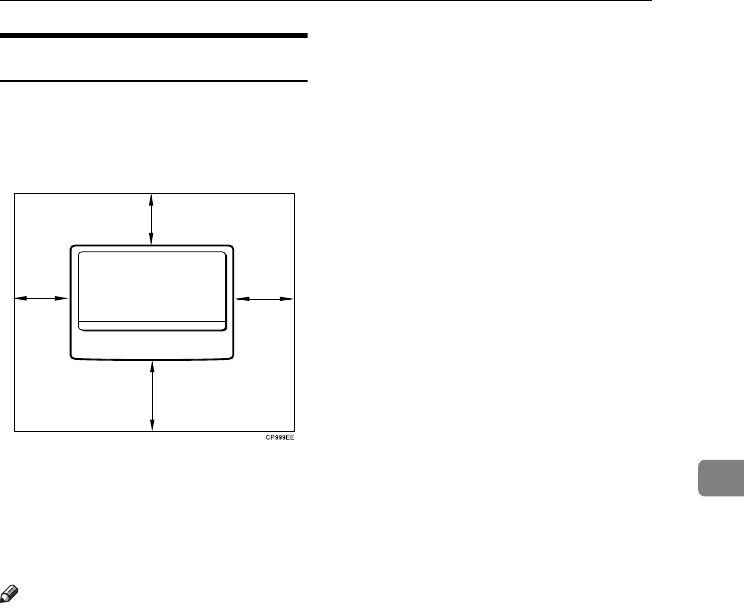
Where to Put Your Machine
133
6
Access to the Machine
Place the machine near the power
source, providing the clearance areas
shown.
1. Rear: more than 1 cm (4")
2. Right: more than 1 cm (4")
3. Front: more than 75 cm (29.6")
4. Left: more than 1 cm (4")
Note
❒For the required space when op-
tions are installed, contact your
service representative.
2
1
3
4
RussianC3_AEgsg-F_FM.book Page 133 Monday, June 16, 2003 6:35 PM
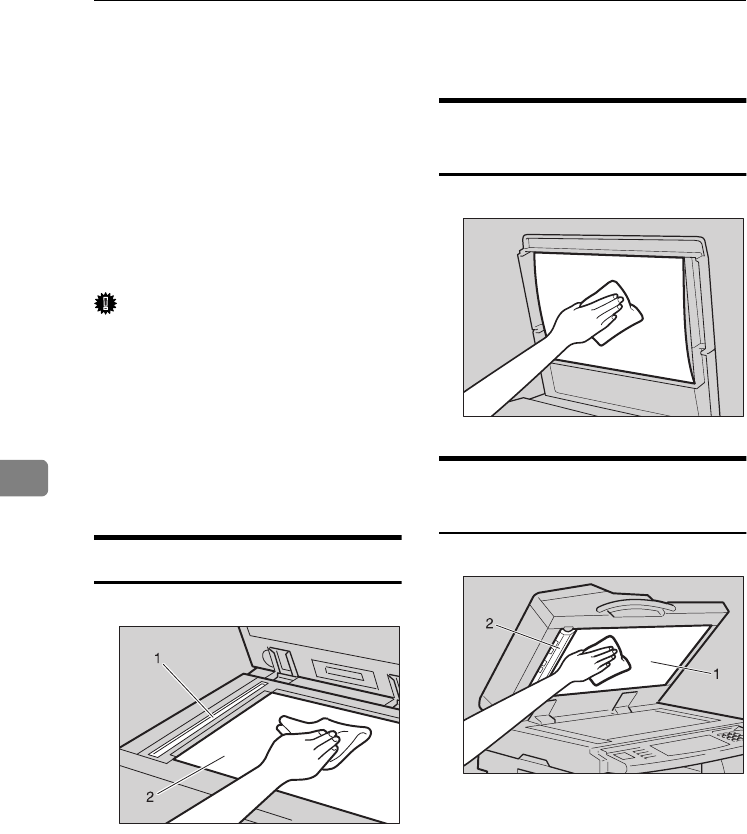
Remarks
134
6
Maintaining Your Machine
If the exposure glass, exposure glass
cover, or ADF belt is dirty, copy clari-
ty may be reduced. Clean these parts
if they are dirty.
❖
❖❖
❖Cleaning the machine
Wipe the machine with a soft,
damp cloth, and then wipe it with
a dry cloth to remove the water.
Important
❒Do not use chemical cleaners or or-
ganic solvents, such as thinner or
benzene. If such substances get in-
side the machine or melt plastic
parts, a failure might occur.
❒Do not clean parts other than those
explicitly specified in this manual.
Other parts should only be cleaned
by your service representative.
Cleaning the Exposure Glass
Clean 1 and 2.
Cleaning the Exposure Glass
Cover
Cleaning the Auto Document
Feeder
Clean 1 and 2.
GDSH050J
ZGJS826E
GDSH130J
RussianC3_AEgsg-F_FM.book Page 134 Monday, June 16, 2003 6:35 PM
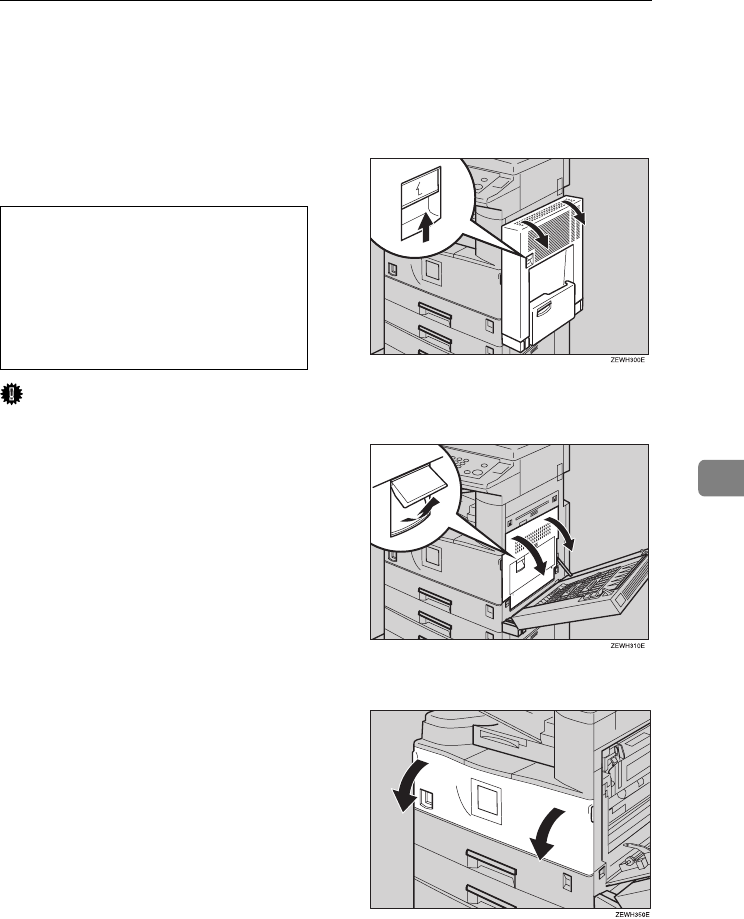
Replacing the Photo Conductor Unit (PCU)
135
6
Replacing the Photo Conductor Unit (PCU)
When the “Replace photoconductor
unit” message appears on the display
panel, it is time to replace the PCU
panel.
R
WARNING:
Important
❒Do not tilt the used PCU after tak-
ing it out of the machine. If you do,
toner might leak out.
❒Do not hold the developer car-
tridge while taking out the used
PCU. If you do, the cartridge might
unlock and fall.
❒Do not touch the PCU. If you do,
copy quality might be reduced.
❒Before you take out the used PCU,
wait until the machine has com-
pletely stopped and is making no
sound. Not taking this precaution
could result in a fault.
❒If there are misfeeds, remove the
misfed paper before taking out the
used PCU.
❒Be sure to remove the sealing tape
before installing the new PCU.
Leaving it attached could result in
a fault.
❒After installing the new PCU, the
machine takes about one minute to
initialize. During this period, do
not open the front cover or turn off
the main power switch. If you do,
a fault might occur.
A
AA
AIf the duplex unit is installed,
open it by pushing up the catch.
B
BB
BOpen the machine's right cover
by pushing up the catch.
C
CC
COpen the front cover.
•Do not incinerate the photo-
conductor unit. Toner dust
might ignite when exposed to
an open flame. Dispose of the
used photoconductor unit in
accordance with local regula-
tions.
RussianC3_AEgsg-F_FM.book Page 135 Monday, June 16, 2003 6:35 PM
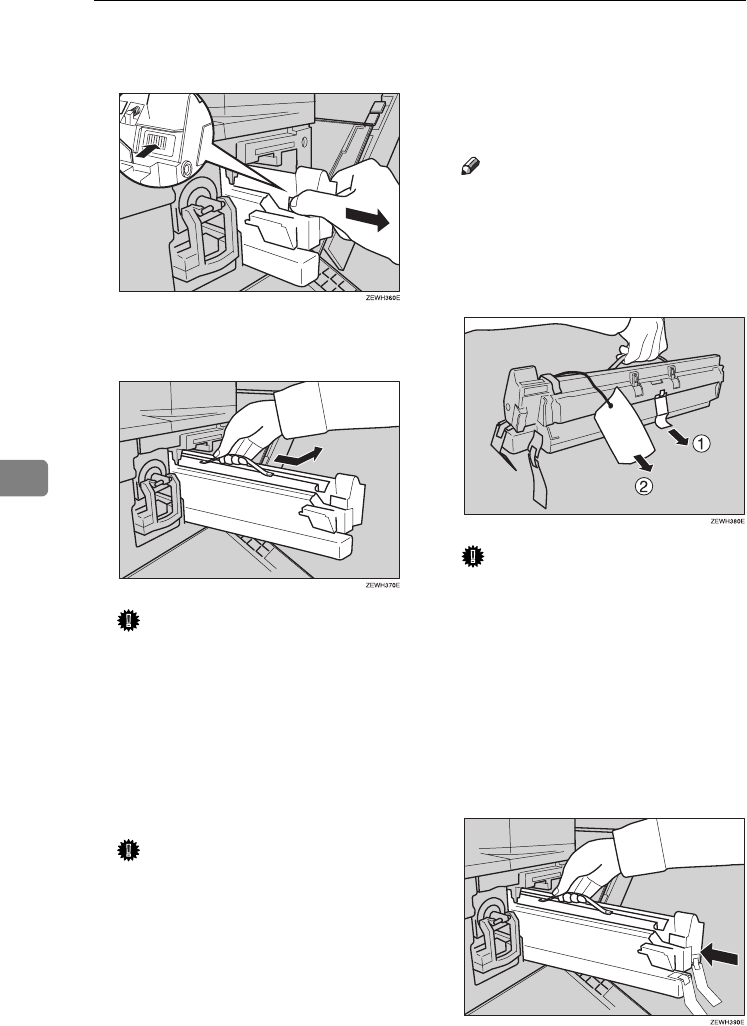
Remarks
136
6
D
DD
DWhile pressing the button, slide
out the PCU, until it stops.
E
EE
ERaise the green handle and slide
out the PCU toward you.
Important
❒Do not tilt or drop the removed
PCU. Moving it suddenly can
cause toner leakage.
❒Do not change the toner when
there is no PCU installed.
F
FF
FTake the new PCU from the box
and, while holding the handle, re-
move the plastic bag.
Important
❒Do not drop or mishandle the
removed PCU.
❒Do not touch the side of the
PCU.
G
GG
GPut the old PCU (removed in step
E
EE
E) into the plastic bag from step F
FF
F,
keeping it at the same angle as it
was when installed. Then, zip up
the plastic bag.
Note
❒Do not tilt the used PCU after
taking it out of the machine. If
you do, toner might leak out.
H
HH
HRemove the two red sheets from
the PCU in the order shown.
Important
❒Remove the PCU keeping it lev-
el as shown. Otherwise, the ton-
er inside might leak out.
❒After removing the black pro-
tection sheet, do not touch the
inside of the unit or the green
parts.
I
II
IAlign the new PCU with the rail
inside the machine. Slide the unit
all the way in.
RussianC3_AEgsg-F_FM.book Page 136 Monday, June 16, 2003 6:35 PM
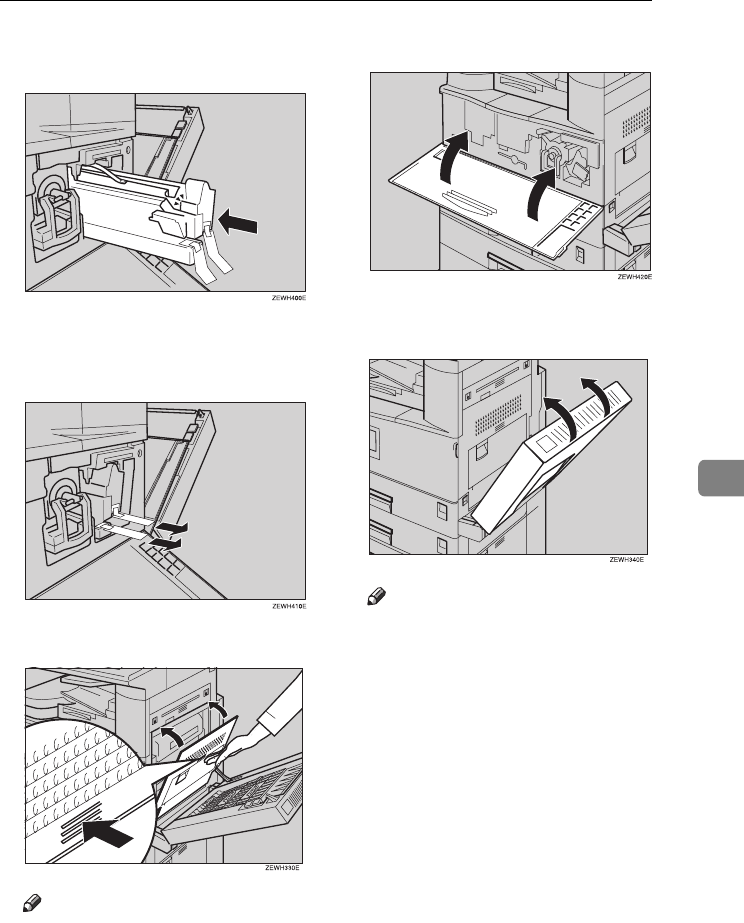
Replacing the Photo Conductor Unit (PCU)
137
6
J
JJ
JPush the unit into the machine
until it clicks into place.
K
KK
KRemove the red sheet from the
PCU, and then remove the two
strips of tape.
L
LL
LClose the machine's right cover.
Note
❒If you cannot close the ma-
chine's right cover, the PCU is
not installed properly. Slide the
PCU out and push it in again
until it clicks into place.
M
MM
MClose the front cover.
N
NN
NIf the duplex unit is installed,
close it by pushing up the catch.
Note
❒Check the "Replace PCU" mes-
sage does not appear on the dis-
play panel.
RussianC3_AEgsg-F_FM.book Page 137 Monday, June 16, 2003 6:35 PM
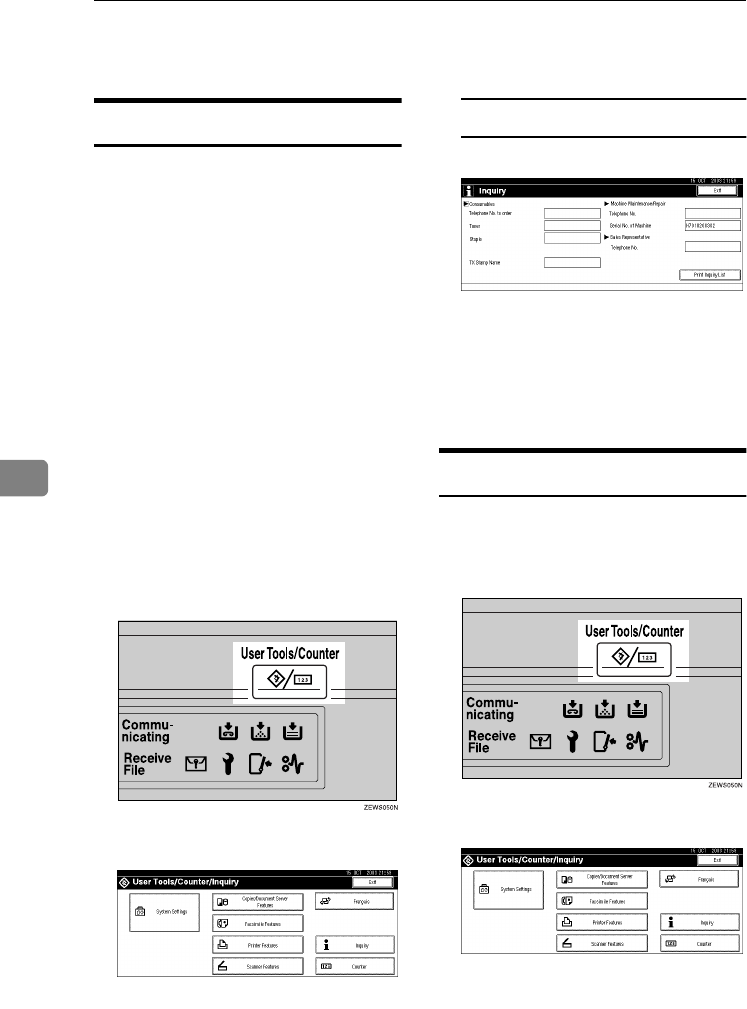
Remarks
138
6
Other Functions
Inquiry
The inquiry function lets you check
the telephone numbers to contact for
repairs or ordering toner. Be sure to
contact your service engineer to veri-
fy the following:
❖
❖❖
❖Consumables
•Telephone No. to order
•Toner
•Staple
•TX Stamp Name
❖
❖❖
❖Machine Maintenance/Repair
•Telephone No.
•Serial No. of Machine
❖
❖❖
❖Sales Representative
•Telephone No.
A
AA
APress the {
{{
{User Tools/Counter}
}}
} key.
B
BB
BPress [Inquiry].
Inquiry information appears.
Printing inquiry information
APress [Print Inquiry List].
BPress the {
{{
{Start}
}}
} key.
Inquiry information is printed.
C
CC
CPress [Exit].
D
DD
DPress [Exit].
Changing the Display Language
You can change the language used on
the display. English is set as default.
A
AA
APress the {
{{
{User Tools/Counter}
}}
} key.
B
BB
BPress [Français].
The language is changed to French.
C
CC
CPress [Exit].
The menu appears in French.
RussianC3_AEgsg-F_FM.book Page 138 Monday, June 16, 2003 6:35 PM
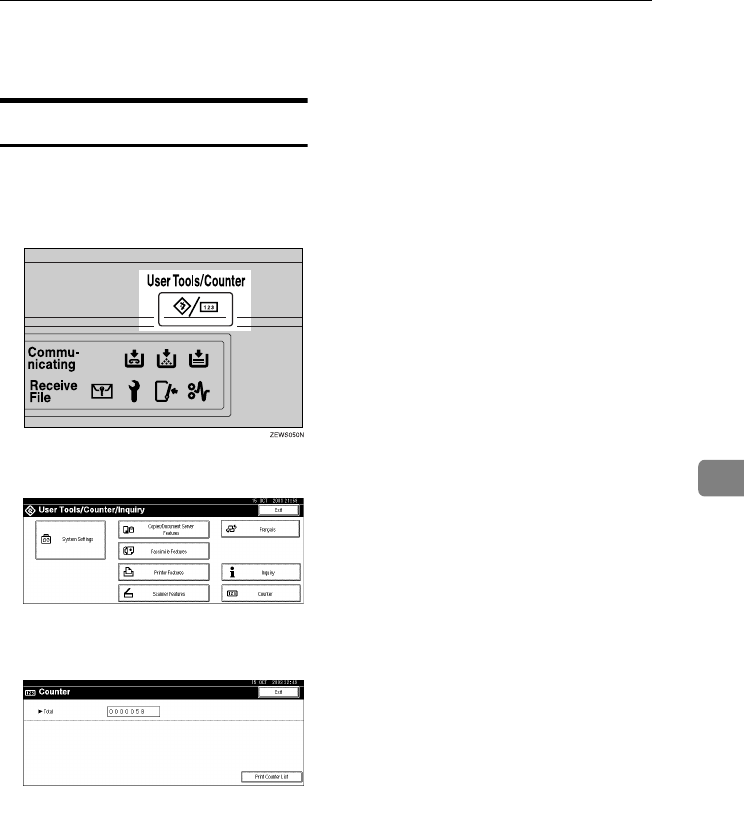
Counter
139
6
Counter
Displaying the Total Counter
You can display the total counter val-
ue used for all functions.
A
AA
APress the {
{{
{User Tools/Counter}
}}
} key.
B
BB
BPress [Counter].
C
CC
CTo print a counter list, press [Print
Counter List].
D
DD
DPress the {
{{
{Start}
}}
} key.
A counter list prints out.
RussianC3_AEgsg-F_FM.book Page 139 Monday, June 16, 2003 6:35 PM
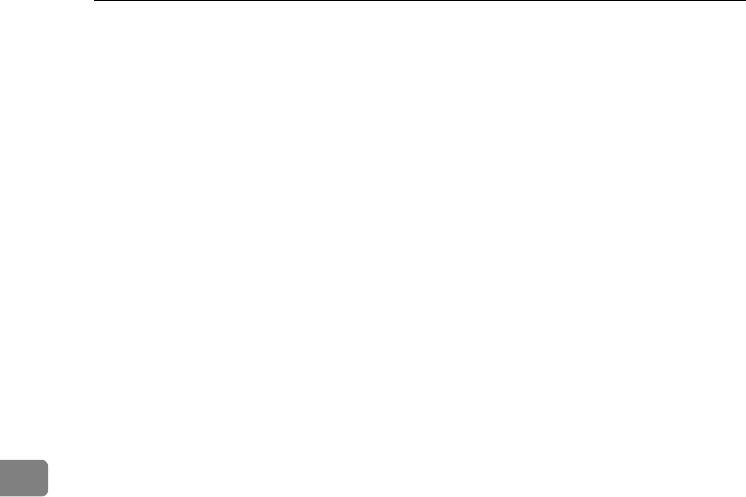
Remarks
140
6
RussianC3_AEgsg-F_FM.book Page 140 Monday, June 16, 2003 6:35 PM
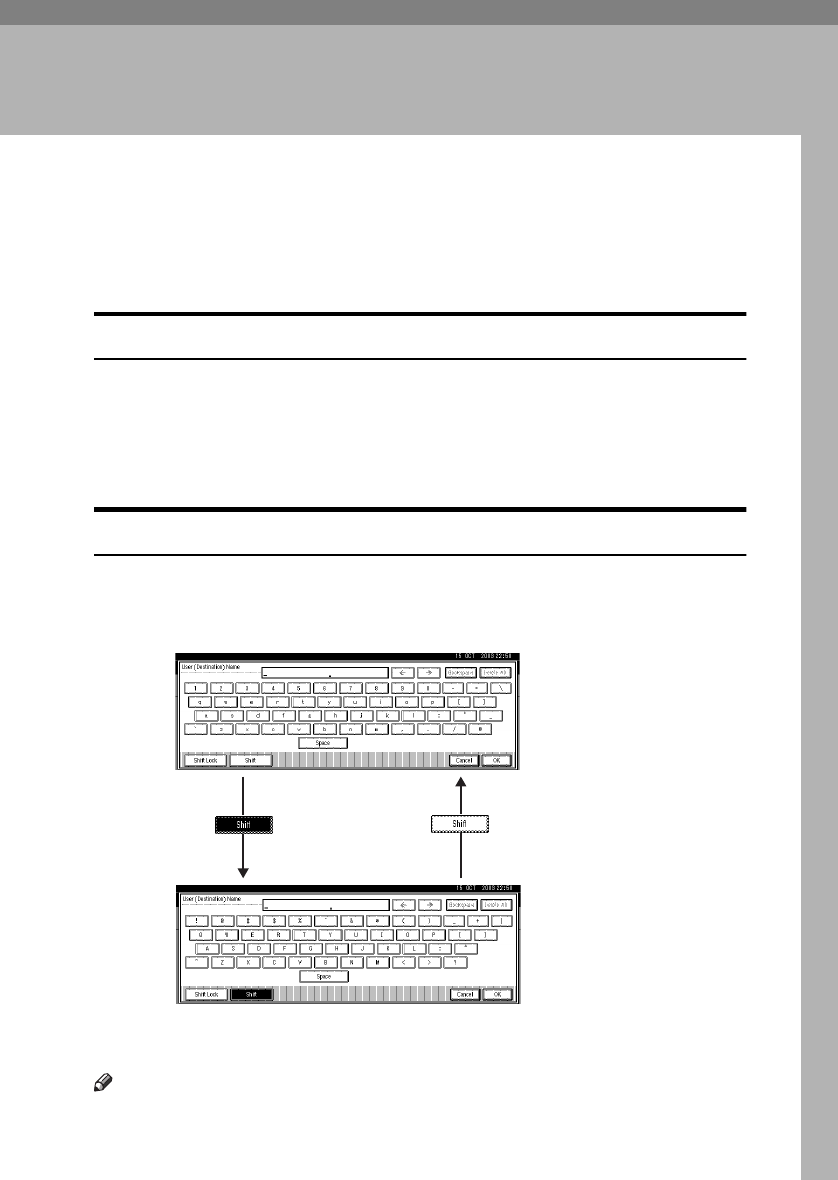
141
7. Entering Text
Entering Text
This section describes how to enter characters. When you enter a character, it ap-
pears at the position of the cursor. If there is a character already at the cursor po-
sition, the entered character appears before that.
Available Characters
•Alphabetic characters
ABCDEFGHIJKLMNOPQRSTUVWXYZabcdefghijklmnopqrstuvwxyz
•Symbols
•Numerals
0123456789
Keys
Note
❒When entering uppercase or lowercase letters continuously, use [Shift Lock] to
lock the case.
ZHWS030E
RussianC3_AEgsg-F_FM.book Page 141 Monday, June 16, 2003 6:35 PM
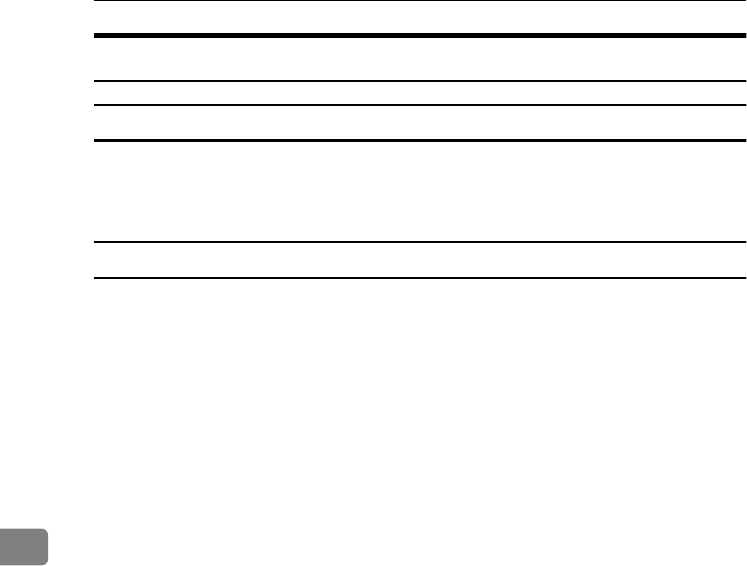
Entering Text
142
7
How to Enter Text
Entering letters
A
AA
APress [Shift] to switch between uppercase and lowercase.
B
BB
BPress the letters you want to enter.
Deleting characters
A
AA
APress [Backspace] or [Delete All] to delete characters.
RussianC3_AEgsg-F_FM.book Page 142 Monday, June 16, 2003 6:35 PM
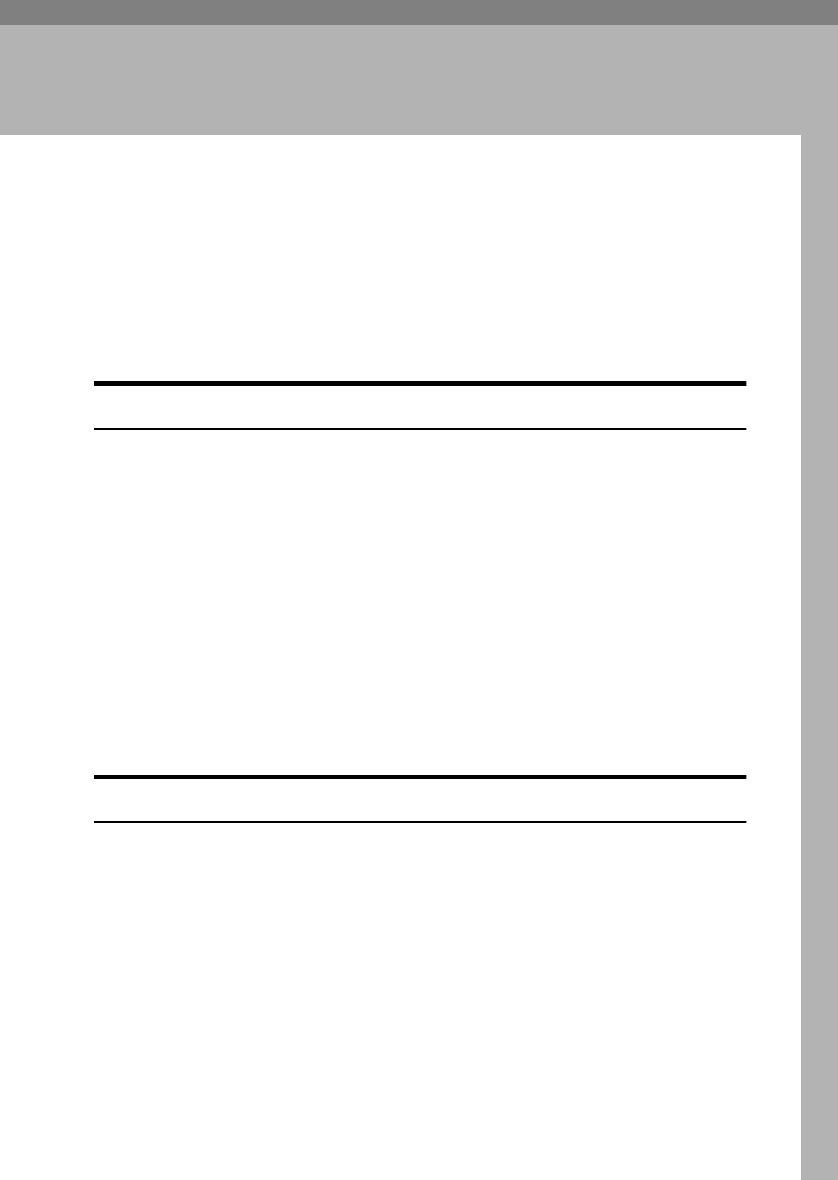
143
8. Security
Security
Confidential information is always at risk of being copied without permission or
subject to unauthorized access through the network. To protect documents from
such intrusion, not only can passwords be set, but also the Extended Security
function can be used to strengthen security.
For those who require increased document protection, we recommend using the
Extended Security function.
Primary Security Functions
❖
❖❖
❖Protecting Stored Documents
Protects documents with a password when using Document Server or Locked
Print. Furthermore, the Extended Security function can protect against pass-
word-generating cracking. See p.143 “Extended Security Function”.
❖
❖❖
❖Protecting Image Data Remaining in Memory
Protects image data remaining in memory. When a copy or print job is com-
pleted, or a job is canceled, the data is secure.
❖
❖❖
❖Protecting against Unauthorized Access Via Phone Line
Accepts only facsimile calls.
❖
❖❖
❖Authenticating Administrator
Protects essential functions for administrating document security using an ac-
cess code. See p.58 “Key Operator Code”.
Extended Security Function
By setting a password, document operations such as printing, deleting, or deliv-
ering can be restricted to authorized users and denied to others. However, pass-
words can be cracked. When the Extended Security function is used, entering the
wrong password 10 times will lock that document, protecting it from unauthor-
ized access.
To unlock documents, see p.145 “Unlocking a locked document”.
Documents that can be protected by the Extended Security function are as fol-
lows (all documents must be set with a password to be protected using this func-
tion):
RussianC3_AEgsg-F_FM.book Page 143 Monday, June 16, 2003 6:35 PM
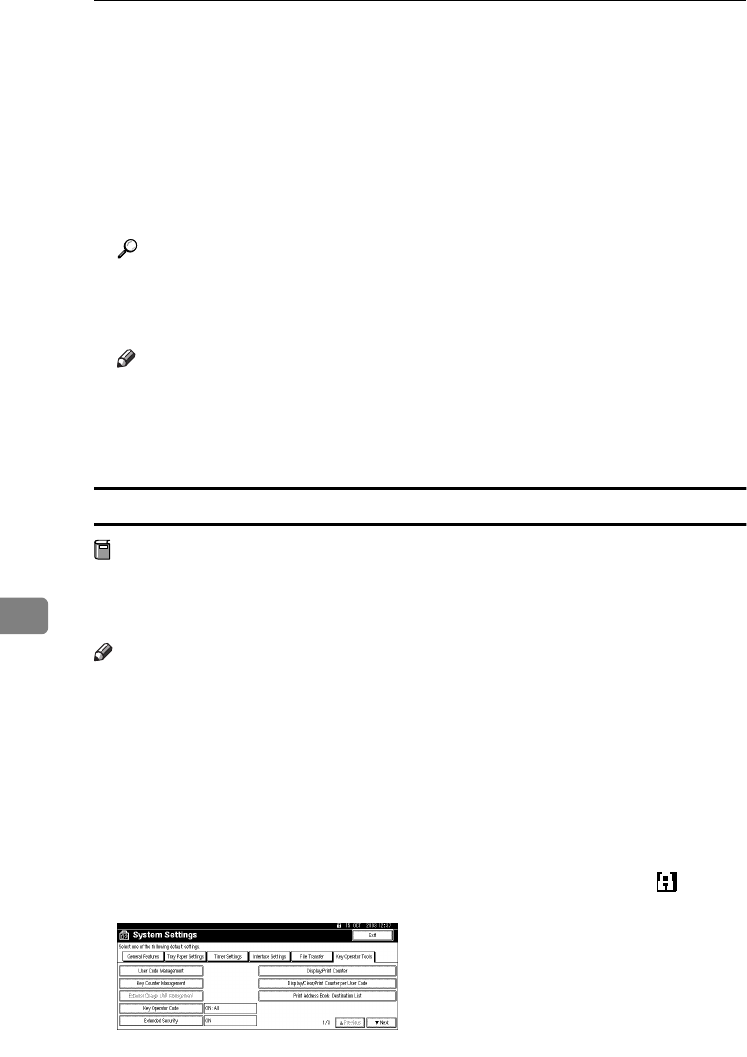
Security
144
8
❖
❖❖
❖Documents stored in the Document Server by the following functions
•Document Server
•Copier function
•Fax transmission
•Scanner function
•Printer driver
❖
❖❖
❖Documents stored from the printer driver using the Locked Print function
Reference
For information about Document Server, see p.31 “Document Server”.
For information about Locked Print, see “Locked Print”, Printer Reference,
or the printer driver Help.
Note
❒Once a document is locked, it will reject the correct password until it is un-
locked.
❒When the Extended Security function is on, delivery server settings cannot
be changed. Turn the function off to change the settings.
Setting Extended Security
Preparation
The Extended Security setting is not available unless the key operator code set
in the Key Operator Code settings of the System Settings has six or more dig-
its. See p.58 “Key Operator Code”.
Note
❒To ensure increased document protection under the Extended Security set-
ting, we recommend you select [All Initial Settings] when programming a key
operator code.
A
AA
APress the {
{{
{User Tools/Counter}
}}
} key.
B
BB
BOn the display panel, press [System Settings], and then press [Key Operator
Tools].
C
CC
CPress [Extended Security]. Press [On], and then [OK].
The Extended Security function is enabled, and the security mark appears
in the upper right of the display panel.
D
DD
DPress the {
{{
{User Tools/Counter}
}}
} key to finish.
RussianC3_AEgsg-F_FM.book Page 144 Monday, June 16, 2003 6:35 PM
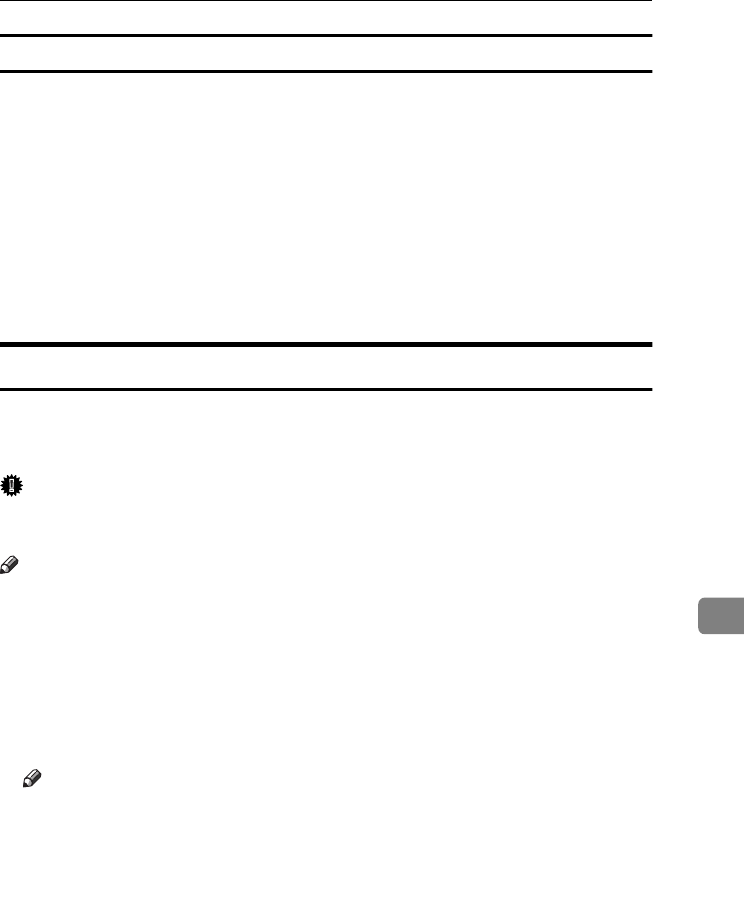
Security
145
8
Unlocking a locked document
Unlock a document that was locked because a wrong password was entered
multiple times, making it available for authorized users to access again.
A
AA
APress the {
{{
{User Tools/Counter}
}}
} key.
B
BB
BOn the display panel, press [System Settings], [Key Operator Tools], [T
TT
TNext] and
then press [Password Management for Stored Files].
C
CC
CPress [OK] under Unlock Files.
The document is unlocked.
D
DD
DPress the {
{{
{User Tools/Counter}
}}
} key to finish.
Temporarily Disabling Document Security
If you forget a password, document protection can be temporarily disabled,
making documents available for operations such as setting new passwords or
deleting.
Important
❒When operations are complete, be sure to press [Do not Unlock] under Tempo-
rarily Unlock Files, protecting the document by password again.
Note
❒For a document stored using Locked Print, only document deletion is availa-
ble when protection is disabled.
A
AA
APress the {
{{
{User Tools/Counter}
}}
} key.
B
BB
BOn the display panel, press [System Settings], [Key Operator Tools], [T
TT
TNext] and
then press [Password Management for Stored Files].
C
CC
CPress [Unlock] under Temporarily Unlock Files.
Note
❒Protection can be disabled for only three minutes. Access the document,
set a new password, and perform any other necessary operations to the
document within that time. Documents will automatically return to the
password-protected condition after three minutes.
D
DD
DPress the {
{{
{User Tools/Counter}
}}
} key to finish.
RussianC3_AEgsg-F_FM.book Page 145 Monday, June 16, 2003 6:35 PM
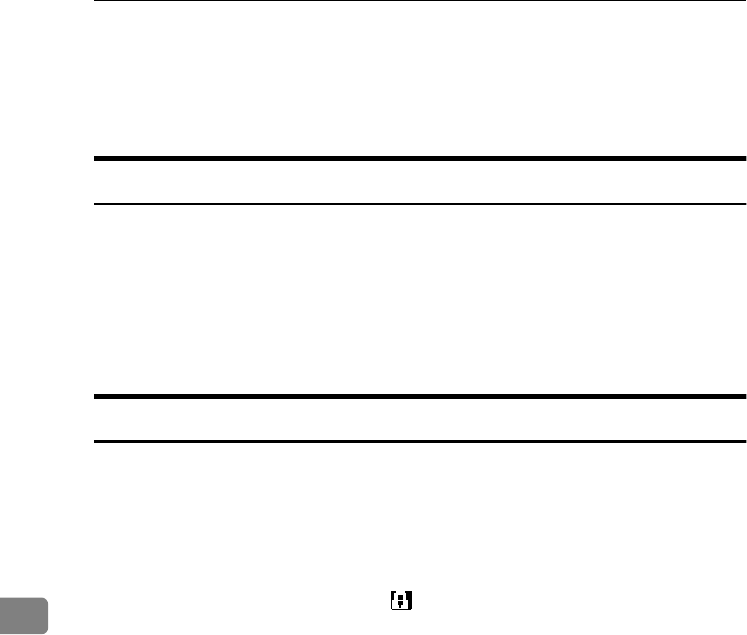
Security
146
8
Operating Environment and Notes
Security for this machine is assured on the premises that the machine is used un-
der the following conditions:
Operating Environment
•The condition of the machine is normal. (For example, it is not damaged,
modified, or lacking components.)
•When the machine is connected to a network, the machine is protected from
illegitimate access including unauthorized packet sniffing.
•The machine is managed by an administrator with thorough knowledge of
the machine and capable of providing the proper conditions under which us-
ers can use the machine safely.
For Administrator
•This machine does not protect against illegitimate actions on the network. To
avoid any risks on the network, further security is required.
•Security of this machine cannot be assured if any hardware component is de-
tached or replaced with an inappropriate component. If these things have the
possibility of occurring, other security measures are necessary.
•Regularly check that the Extended Security function is on. While the machine
is in this mode, the security mark is displayed at the upper right of the dis-
play panel. Be sure to check it particularly after the machine is moved or a
power failure occurs. See p.144 “Setting Extended Security”.
•Avoid using a single number or consecutive numbers for an key operator
code such as “00000000” or “12345678”. Since the numbers like this are easy
to guess, using them will not provide the appropriate level of security.
•Remote document management using SmartNetMonitor for AdminSmart-
NetMonitor for Admin is not available when the Extended Security function
is on.
•User code is a function to help manage the use of the machine. It is not to pro-
tect confidential documents from others. See p.68 “User Codes”.
•As for using the delivery function, the security of this machine can assure
only the protection of documents having a password set and stored in the
Document Server. Be sure to select the destination correctly when delivering
documents.
RussianC3_AEgsg-F_FM.book Page 146 Monday, June 16, 2003 6:35 PM
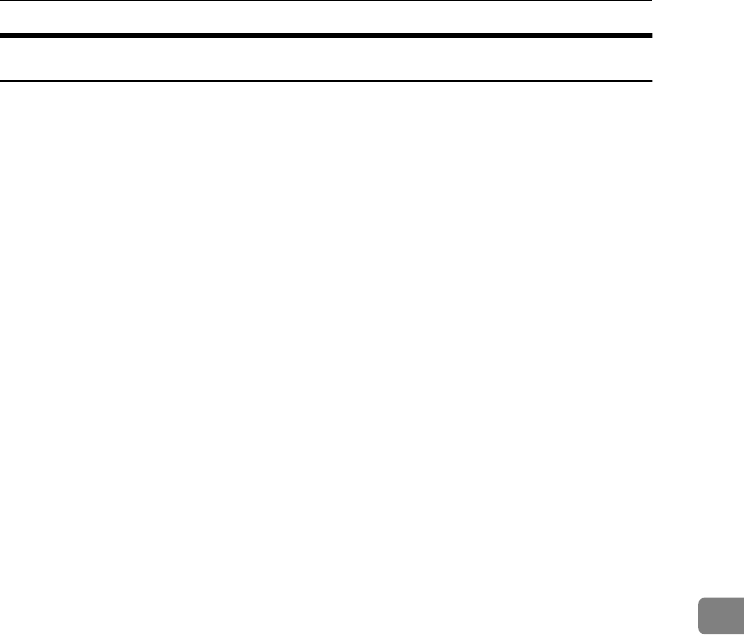
Operating Environment and Notes
147
8
For User
•Be careful not to let anyone know your password, especially when entering a
password or recording it. Keep any record of your password in a safe place.
•Avoid using a single number or consecutive numbers for a password such as
“0000” or “1234”, since the numbers like this are easy to guess, so using them
will not provide a worthwhile level of security.
•A document accessed with a correct password remains selected even after op-
erations are complete, and it can be accessed by other users. To stop this, be
sure to press the {
{{
{Clear Modes}
}}
} key to cancel the document selection.
•The user name used when adding a document to the Document Server is to
identify the document creator and type. It is not to protect confidential docu-
ments from others.
•Before scanning documents using the scanner function, make sure all other
operations are complete.
RussianC3_AEgsg-F_FM.book Page 147 Monday, June 16, 2003 6:35 PM
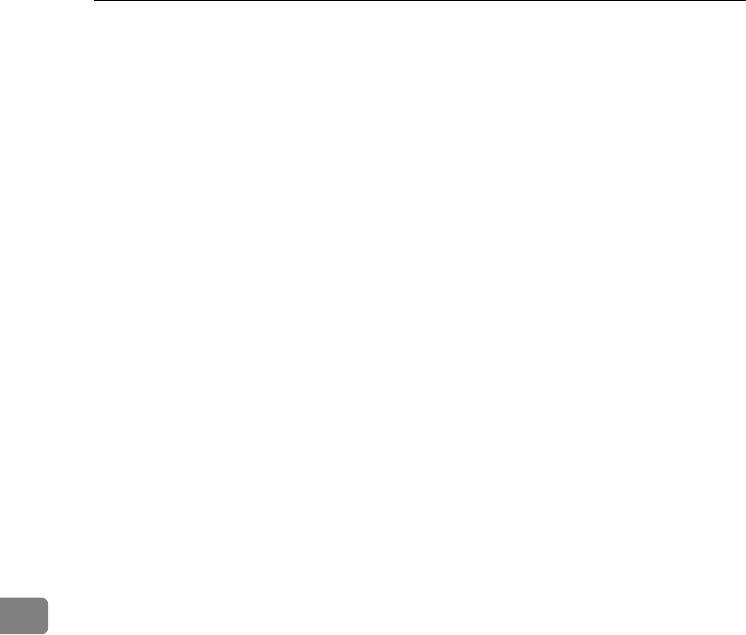
Security
148
8
RussianC3_AEgsg-F_FM.book Page 148 Monday, June 16, 2003 6:35 PM
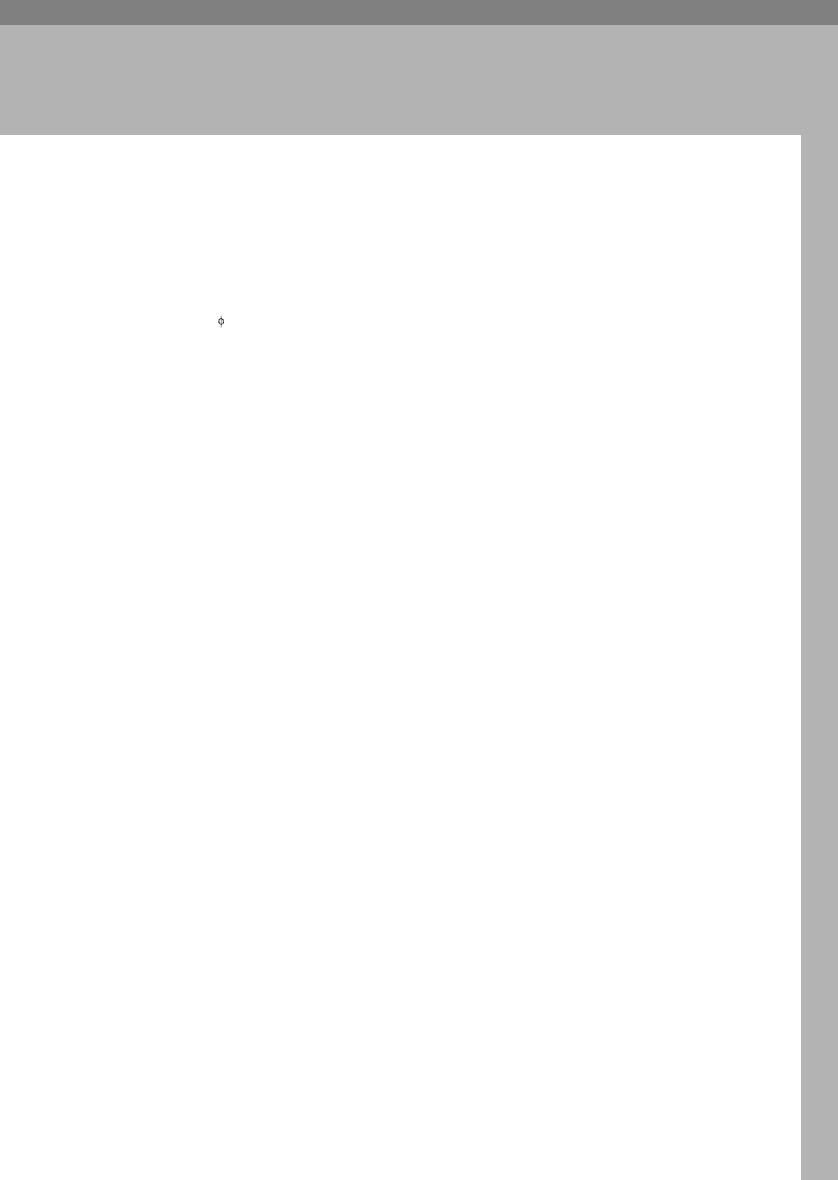
149
9. Specifications
Main Unit
❖
❖❖
❖Configuration:
Desktop
❖
❖❖
❖Photosensitivity type:
OPC drum ( 30)
❖
❖❖
❖Original scanning:
One-dimensional solid scanning system through CCD
❖
❖❖
❖Copy process:
Dry electrostatic transfer system
❖
❖❖
❖Development:
Dry two-component magnetic brush development system
❖
❖❖
❖Fusing:
Heating roll pressure system
❖
❖❖
❖Resolution:
600 dpi
❖
❖❖
❖Exposure glass:
Stationary original exposure type
❖
❖❖
❖Original reference position:
Rear left corner
❖
❖❖
❖Warm-up time:
•Main power switch: 15 seconds or less (20 °C, 68 °F)
•Operation switch: 10 seconds or less (20 °C, 68 °F)
❖
❖❖
❖Originals:
Sheet/book/objects
❖
❖❖
❖Maximum original size:
A3L, 11" × 17"L
RussianC3_AEgsg-F_FM.book Page 149 Monday, June 16, 2003 6:35 PM
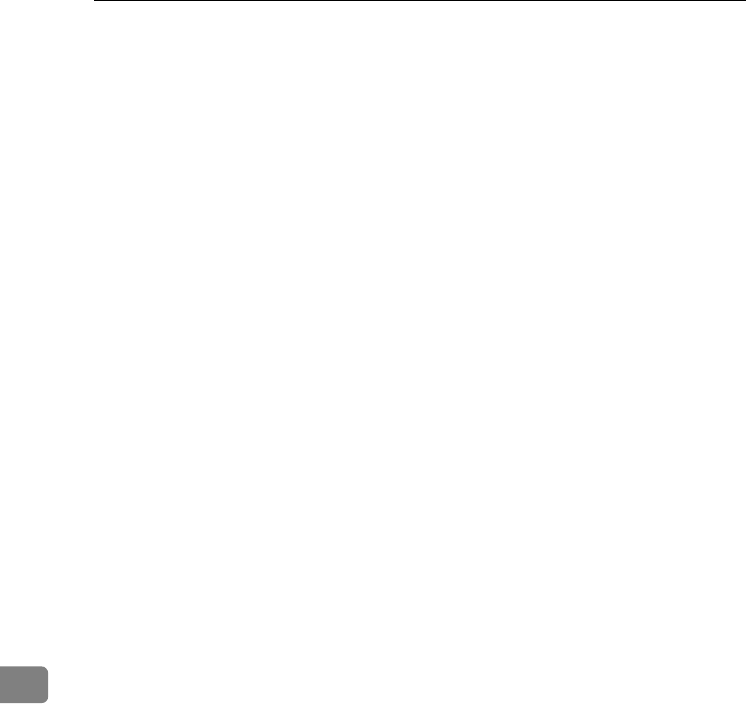
Specifications
150
9
❖
❖❖
❖Copy paper size:
•Tray 1: A3L – A5L, 11" × 17"L – 51/2" × 81/2"L
•Tray 2: A3L – A6L, 11" × 17"L – 51/2" × 81/2"L
•Bypass: A3L – A6L, 11" × 17"L – 51/2" × 81/2"L
•Tray 2 (custom size):
Vertical: 100 – 297 mm, 4.0" – 11.7"
Horizontal: 148 – 432 mm, 5.9" – 17.0"
•Bypass (custom size):
Vertical: 90 – 305 mm, 3.6" – 12.0"
Horizontal: 148 – 600 mm, 5.9" – 23.6"
•Duplex: A3L – A5L, 11" × 17"L – 51/2" × 81/2"L (impossible on A5K,
51/2" × 81/2" K)
•LCT: A4K, 81/2" × 11"K
❖
❖❖
❖Copy paper weight:
•Paper tray 1: 60 – 90 g/m2, 16 – 24 lb.
•Paper tray 2: 52 – 157 g/m2, 14 – 42 lb.
•Bypass tray: 52 – 157 g/m2, 14 – 42 lb.
❖
❖❖
❖Non-reproduction area:
•Leading edge: 3 ± 2 mm or less
•Trailing edge: 0.5 mm or more
•Left edge: 2 ± 1.5 mm or less
•Right edge: 2 + 2.5/-1.5 mm or less
❖
❖❖
❖First copy time:
Type 1, 2: 5.0 seconds or less
Type 3: 4.5 seconds or less
(A4K, 81/2" × 11"K, 100%, feeding from the tray 1, on the exposure glass,
Text mode, Auto Image Density)
❖
❖❖
❖Copying speed: (Type 1)
•13 copies/minute (A3L, 11" × 17"L)
•15 copies/minute (B4 JISL)
•22 copies/minute (A4K, 81/2" × 11"K)
❖
❖❖
❖Copying speed: (Type 2)
•15 copies/minute (A3L, 11" × 17"L)
•17 copies/minute (B4 JISL)
•27 copies/minute (A4K, 81/2" × 11"K)
RussianC3_AEgsg-F_FM.book Page 150 Monday, June 16, 2003 6:35 PM
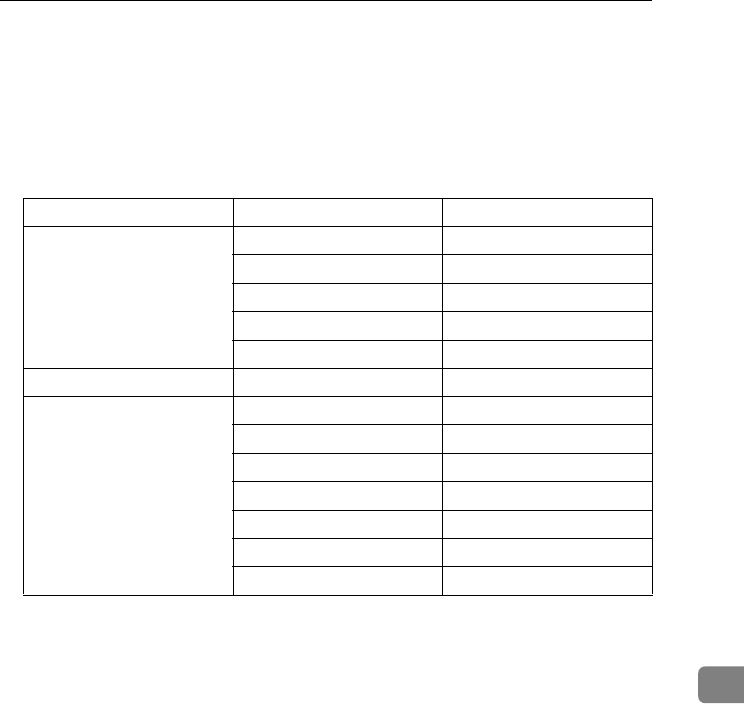
Main Unit
151
9
❖
❖❖
❖Copying speed: (Type 3)
•18 copies/minute (A3L, 11" × 17"L)
•21 copies/minute (B4 JISL)
•32 copies/minute (A4K, 81/2" × 11"K)
❖
❖❖
❖Reproduction ratio:
Preset reproduction ratios:
Zoom: From 25 to 400% in 1% steps (from 25 to 200% in 1% step, when setting
originals in the ADF).
❖
❖❖
❖Maximum continuous copy run:
99 sheets
❖
❖❖
❖Paper capacity:
•Tray 1, 2: 500 sheets (80 g/m2, 20 lb.)
•Bypass tray: 100 sheets (80 g/m2, 20 lb.)
Metric version Inch version
Enlargement 400% 400%
200% 200%
141% 155%
122% 129%
115% 121%
Full size 100% 100%
Reduction 93% 93%
82% 85%
75% 78%
71% 73%
65% 65%
50% 50%
25% 25%
RussianC3_AEgsg-F_FM.book Page 151 Monday, June 16, 2003 6:35 PM
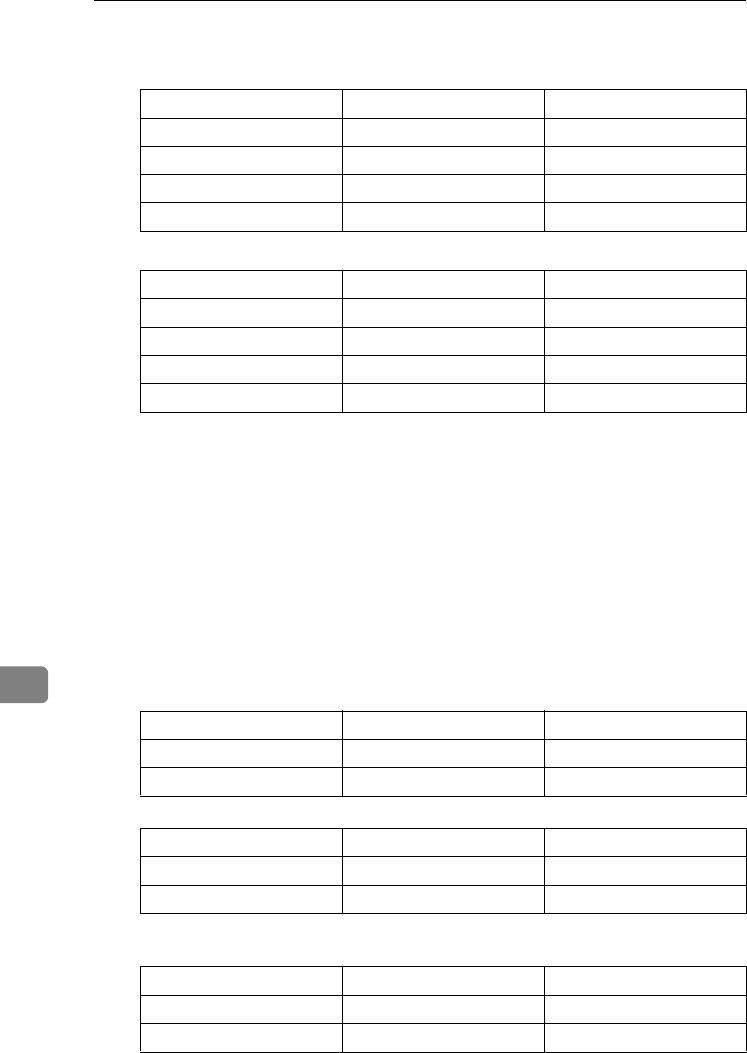
Specifications
152
9
❖
❖❖
❖Power consumption:
•Main unit only
•Complete system *1
*1 The Complete system consists of the main unit, ADF, 1000-sheet finisher, du-
plex unit, internal tray 2, paper tray unit, fax unit, ISDN, extra G3 interface
unit, expansion memory, JBIG function upgrade unit, printer unit, HDD, PHY
and memory unit.
*2 The measurements are actual values.
❖
❖❖
❖Dimensions (W ×
××
× D ×
××
× H up to exposure glass):
Type 1, 2, 3: 550 × 604 × 709 mm, 21.7" × 23.8" × 28.0"
❖
❖❖
❖Space for main unit (W ×
××
× D):
Type 1, 2, 3: 550 × 604 mm, 21.7" × 23.8"
❖
❖❖
❖Noise Emission *1 :
Sound Power Level:
•Main unit only
•Complete system *3
Sound Pressure Level *2 :
•Main unit only
Type 1/Type 2 Type 3
Warm-up less than 1.5 kW less than 1.5 kW
Stand-by about 150 W *2 about 150 W *2
During printing about 650 W *2 about 770 W *2
Maximum less than 1.5 kW less than 1.5 kW
Type 1/Type 2 Type 3
Warm-up less than 1.5 kW less than 1.5 kW
Stand-by about 160 W *2 about 160 W *2
During printing about 680 W *2 about 800 W *2
Maximum less than 1.5 kW less than 1.5 kW
Type 1/Type 2 Type 3
Stand-by Less than 40 dB (A) Less than 40 dB (A)
Copying Less than 63 dB (A) Less than 66 dB (A)
Type 1/Type 2 Type 3
Stand-by Less than 44 dB (A) Less than 44 dB (A)
Copying Less than 68.5 dB (A) Less than 70 dB (A)
Type 1/Type 2 Type 3
Stand-by Less than 34 dB (A) Less than 34 dB (A)
Copying Less than 57 dB (A) Less than 60 dB (A)
RussianC3_AEgsg-F_FM.book Page 152 Monday, June 16, 2003 6:35 PM
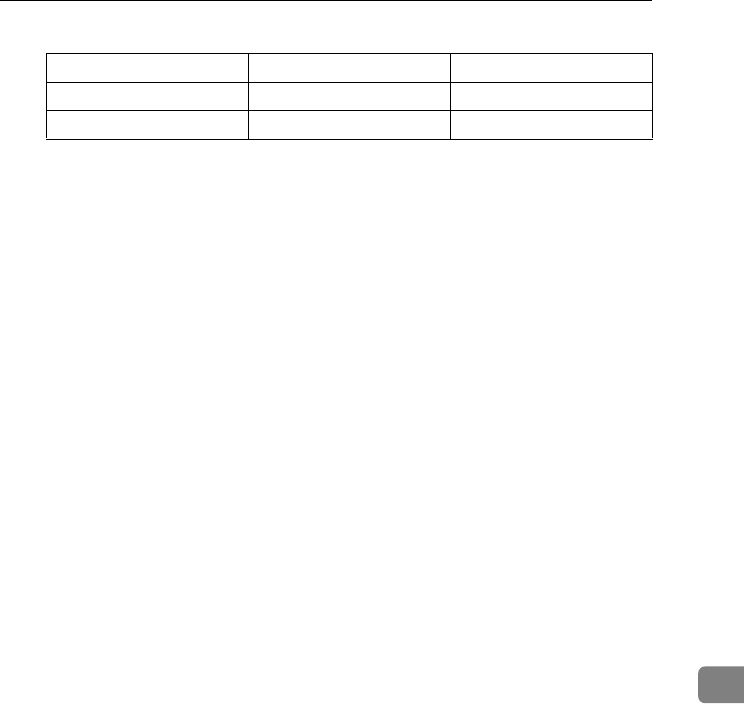
Main Unit
153
9
•Complete system *3
*1 The above measurements, made in accordance with ISO 7779, are actual val-
ues.
*2 Measured at the position of the bystander.
*3 The Complete System consists of the main unit, ADF, 1000-sheet finisher, du-
plex unit, internal tray 2 and paper tray unit.
❖
❖❖
❖Weight:
Type 1, 2, 3: Approx. 55 kg, 121.3 lb.
❖
❖❖
❖HDD:
20 GB or more
•Capacity for Document Server
3.6 GB
•Capacity for memory sorting
3.2 GB
•Capacity for others
1.32 GB or more
Type 1/Type 2 Type 3
Stand-by Less than 38 dB (A) Less than 38 dB (A)
Copying Less than 61 dB (A) Less than 64 dB (A)
RussianC3_AEgsg-F_FM.book Page 153 Monday, June 16, 2003 6:35 PM
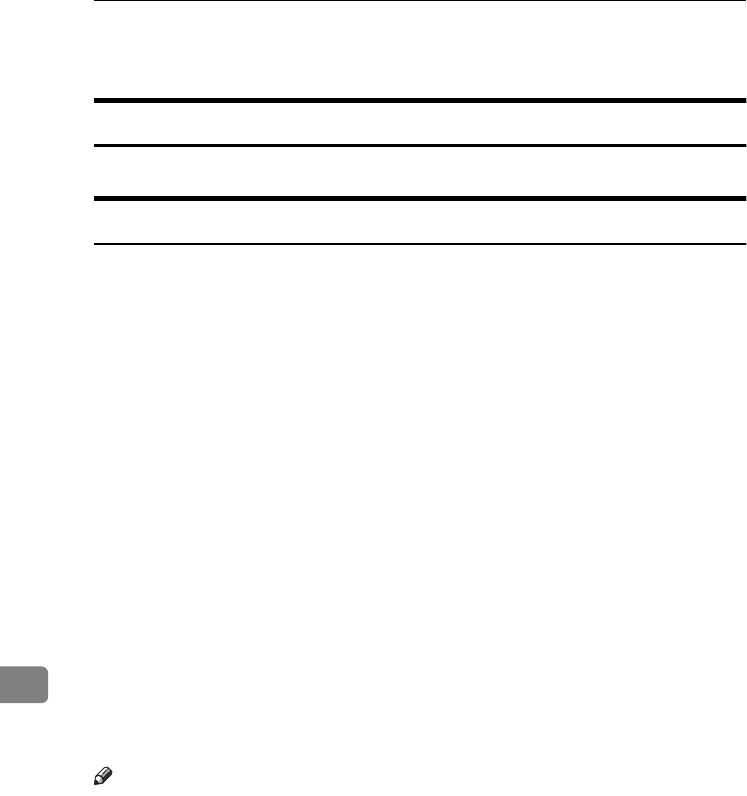
Specifications
154
9
Options
Exposure Glass Cover
Lower this over originals for copying.
Auto Document Feeder
❖
❖❖
❖Mode:
ADF mode, Batch mode, SADF mode, Mixed Size mode, Custom Size origi-
nals mode
❖
❖❖
❖Original size:
•A3L – A5KL
•11" × 17"L – 51/2" × 81/2"KL
❖
❖❖
❖Original weight:
•One-sided originals: 40 – 128 g/m2 (11 – 34 lb.)
•Two-sided originals: 52 – 105 g/m2 (14 – 28 lb.) (Duplex)
❖
❖❖
❖Maximum number of originals:
50 sheets (80 g/m2, 20 lb.) or less than 11 mm, 0.43"
❖
❖❖
❖Maximum power consumption:
Less than 50 W (power is supplied from the main unit)
❖
❖❖
❖Dimensions (W×
××
×D×
××
×H):
550 × 470 × 130 mm, 21.7" × 18.6" × 5.2"
❖
❖❖
❖Weight:
Approx. 10 kg, 22.1 lb.
Note
❒Specifications are subject to change without notice.
RussianC3_AEgsg-F_FM.book Page 154 Monday, June 16, 2003 6:35 PM
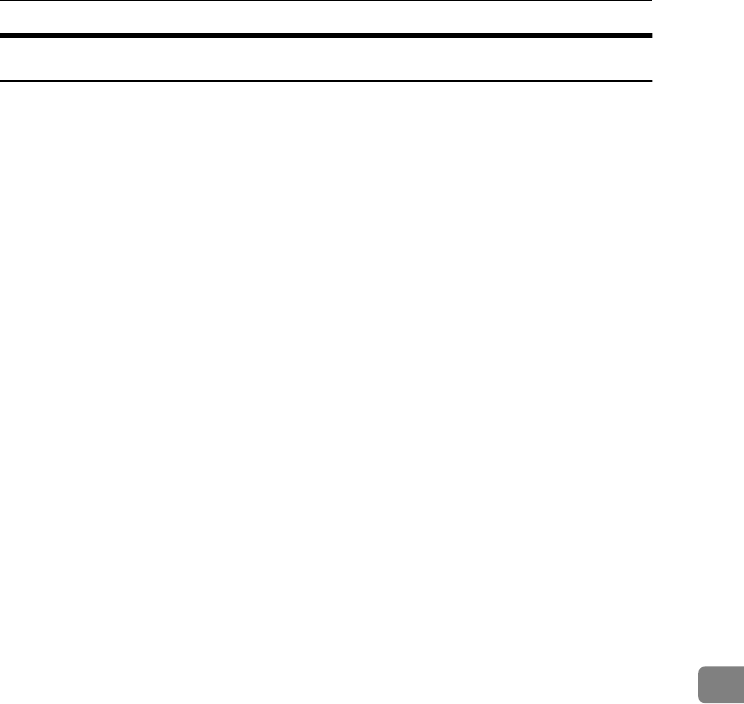
Options
155
9
500-Sheet Finisher
❖
❖❖
❖Paper size:
A3L, B4 JISL, A4KL, B5 JISK, 11" × 17"L, 11" × 14"L, 81/2" × 14"L, 81/2"
× 11"KL, 81/2" × 13"L, 8" × 101/2"K
❖
❖❖
❖Paper weight:
60 – 128 g/m2, 16 – 34 lb.
❖
❖❖
❖Stack capacity:
•500 sheets (A4K, 81/2" × 11"K or smaller) (80 g/m2, 20 lb.)
•250 sheets (B4 JISL, 81/2" × 14"L or larger) (80 g/m2, 20 lb.)
❖
❖❖
❖Staple capacity:
•30 sheets (A4K, 81/2" × 11"K or smaller) (80 g/m2, 20 lb.)
•20 sheets (B4 JISL, 81/2" × 14"L or larger) (80 g/m2, 20 lb.)
❖
❖❖
❖Staple paper size:
A3L, B4 JISL, A4KL, B5 JISK, 11" × 17"L, 11" × 15"L, 11" × 14"L, 10" ×
14"L, 10" × 15"L, 81/2" × 14"L, 81/2" × 13"L, 81/2" × 11"KL, 8" × 101/2"K,
8" × 10"K, 101/2" × 71/4"K
❖
❖❖
❖Staple paper weight:
64 – 90 g/m2, 17 – 24 lb.
❖
❖❖
❖Staple position:
1 position (upper left)
❖
❖❖
❖Power consumption:
48 W (power is supplied from the main unit)
❖
❖❖
❖Dimensions (W ×
××
× D ×
××
× H):
350 × 490 × 230 mm, 13.8" × 19.3" × 9.1"
❖
❖❖
❖Weight:
Approx. 10 kg, 22.1 lb.
RussianC3_AEgsg-F_FM.book Page 155 Monday, June 16, 2003 6:35 PM
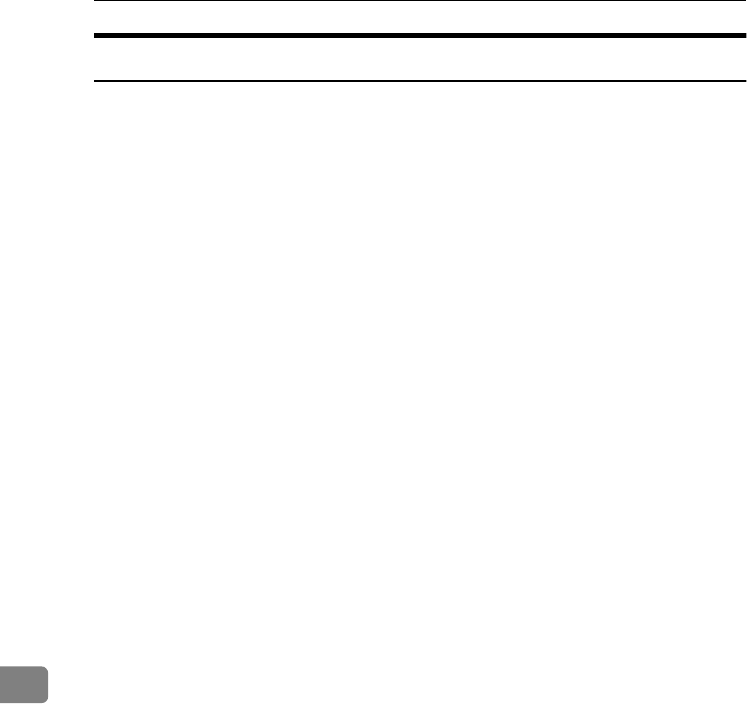
Specifications
156
9
1000-Sheet Finisher
Finisher Upper Tray:
❖
❖❖
❖Paper size:
A3L, B4 JISL, A4KL, B5 JISKL, A5KL, B6 JISL, A6L, PostcardL, 11"
× 17"L, 11" × 15"L, 11" × 14"L, 10" × 14"L, 10" × 15"L, 81/2" × 14"L, 81/2"
× 11"KL, 101/2" × 71/4"KL, 8" × 13"L, 81/2" × 13"L, 81/4" × 13"L, 8" ×
101/2"KL, 8" × 10"KL, 81/4" × 14"L, 51/2" × 81/2"KL
❖
❖❖
❖Paper weight:
60 – 157 g/m2, 16 – 42 lb.
❖
❖❖
❖Stack capacity:
•250 sheets (A4K, 81/2" × 11"K or smaller) (80 g/m2, 20 lb.)
•50 sheets (B4 JISL, 81/2" × 14"L or larger) (80 g/m2, 20 lb.)
Finisher Shift Tray:
❖
❖❖
❖Paper size:
A3L, B4 JISL, A4KL, B5 JISKL, 11" × 17"L, 11" × 14"L, 81/2" × 14"L,
81/2" × 11"KL, 101/2" × 71/4"L, 8" × 101/2"KL, 8" × 13L, 81/2" × 13"L,
81/4" × 13"L, 81/4" × 14"L, 51/2" × 81/2" KL
❖
❖❖
❖Paper weight:
60 – 157 g/m2, 16 – 42 lb.
❖
❖❖
❖Stack capacity:
•1,000 sheets (A4K, 81/2" × 11"K or smaller) (80 g/m2, 20 lb.)
•500 sheets (B4 JISL, 81/2" × 14"L or larger) (80 g/m2, 20 lb.)
❖
❖❖
❖Staple capacity:
•50 sheets (A4K, 81/2" × 11"K or smaller) (80 g/m2, 20 lb.)
•30 sheets (B4 JISL, 81/2" × 14"L or larger) (80 g/m2, 20 lb.)
❖
❖❖
❖Staple paper size:
A3L, B4 JISL, A4KL, B5 JISKL, 11" × 17"L, 11" × 15"L, 11" × 14"L, 10"
× 14"L, 10" × 15"L, 81/2" × 14"L, 81/2" × 11"KL, 101/2" × 71/4"KL, 8" ×
13"L, 81/2" × 13"L, 81/4" × 13"L, 8" × 101/2"KL, 8" × 10"KL, 81/4" × 14"L
❖
❖❖
❖Staple paper weight:
64 – 90 g/m2, 17 – 24 lb.
❖
❖❖
❖Staple position:
•1 staple – 2 positions
•2 staples – 2 positions
RussianC3_AEgsg-F_FM.book Page 156 Monday, June 16, 2003 6:35 PM
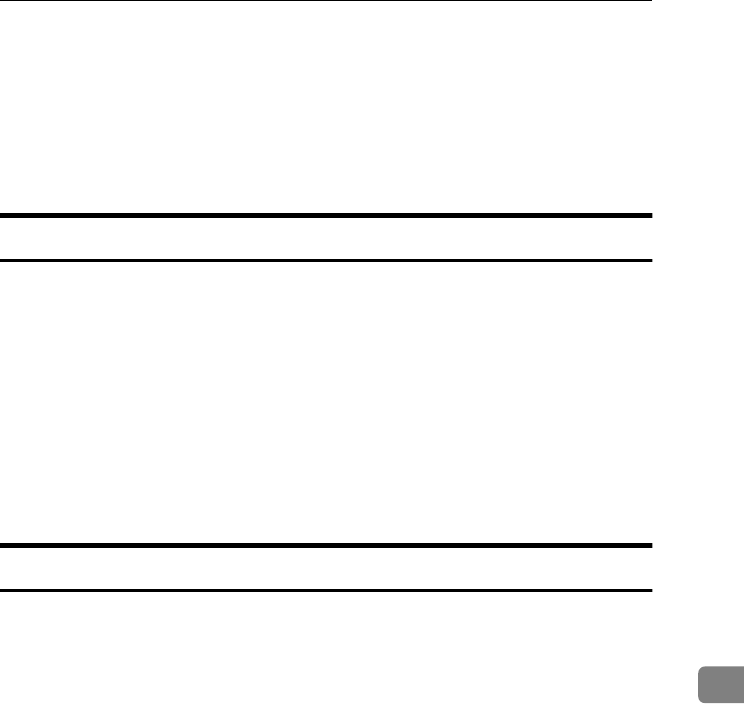
Options
157
9
❖
❖❖
❖Power consumption:
Less than 50 W (power is supplied from the main unit)
❖
❖❖
❖Dimensions (W ×
××
× D ×
××
× H):
527 × 520 × 790 mm, 20.8" × 20.5" × 31.1"
❖
❖❖
❖Weight:
Approx. 25 kg, 55.2 lb.
Shift Sort Tray
❖
❖❖
❖Paper capacity:
250 sheets (A4K, 81/2" × 11"K or smaller) (80 g/m2, 20 lb.)
125 sheets (B4 JISL, 81/2" × 14" or larger) (80 g/m2, 20 lb.)
❖
❖❖
❖Power consumption:
3.6 W (power is supplied from the main unit)
❖
❖❖
❖Dimensions (W ×
××
× D ×
××
× H)
430 × 372 × 148 mm, 17" × 15" × 6"
❖
❖❖
❖Weight:
Approx. 1.6 kg, 3.5 lb.
Duplex Unit
❖
❖❖
❖Paper size:
A3
L
, B4 JIS
L
, A4
KL
, B5 JIS
KL
, A5
L
, 5
1
/
2
"
×
8
1
/
2
"
L
, 7
1
/
4
"
×
10
1
/
2
"
KL
,
8" × 10"KL, 8 1/2" × 11"KL, 8" × 13"L, 8 1/2" × 13"L, 81/2" × 14"L, 8 1/4" ×
13"L, 11" × 17"L
❖
❖❖
❖Paper weight:
64 – 90 g/m2, 20 – 24 lb.
❖
❖❖
❖Power consumption (Max):
35 W (power is supplied from the main unit)
❖
❖❖
❖Dimensions (W ×
××
× D ×
××
× H):
90 × 495 × 455 mm, 3.6" × 19.5" × 17.9"
❖
❖❖
❖Weight:
Approx. 6 kg, 13.3 lb.
RussianC3_AEgsg-F_FM.book Page 157 Monday, June 16, 2003 6:35 PM
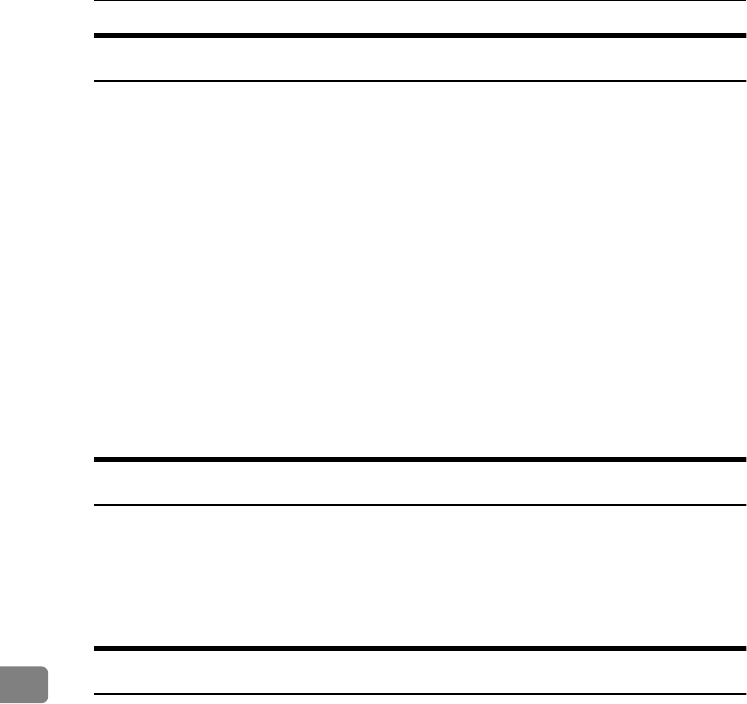
Specifications
158
9
Bypass Tray
❖
❖❖
❖Paper size:
•Standard size: A3L – A6L, 11" × 17"L – 51/2" × 81/2"L
•Custom size: Vertical (100 – 297 mm, 4.0" – 11.7"), Horizontal (148 – 432
mm, 5.9" – 17.0")
❖
❖❖
❖Paper weight:
52 – 157 g/m2, 14 – 42 lb.
❖
❖❖
❖Dimensions (W ×
××
× D ×
××
× H):
296 × 495 × 163 mm, 11.7" × 19.5" × 6.5"
❖
❖❖
❖Paper capacity:
52 – 90 g/m2, 16 – 20 lb: 100 sheets
❖
❖❖
❖Weight:
Approx. 2.5 kg, 5.6 lb.
Bridge Unit
❖
❖❖
❖Dimensions:
413 × 435 × 126 mm, 16.3" × 17.1" × 5.0"
❖
❖❖
❖Weight:
3.6 kg, 7.9 lb.
Internal Tray 2 (1 bin tray)
❖
❖❖
❖Number of bins:
1
❖
❖❖
❖Available paper size:
A3L, B4 JISL, A4KL, B5 JISKL, A5K, 11" × 17"L, 81/4" × 14"L, 81/2" ×
14"L, 11" × 15"L, 11" × 14"L, 10" × 14"L, 10" × 15"L, 81/2" × 11"KL, 101/2"
× 71/4" KL, 8" × 13"L, 81/2" × 13"L, 81/4" × 13"L, 8" × 101/2"KL, 8" ×
10"KL, 51/2" × 81/2" L
❖
❖❖
❖Paper capacity:
125 sheets (80 g/m2, 20 lb.)
❖
❖❖
❖Paper weight:
60 – 90 g/m2 (16 – 24 lb.)
RussianC3_AEgsg-F_FM.book Page 158 Monday, June 16, 2003 6:35 PM
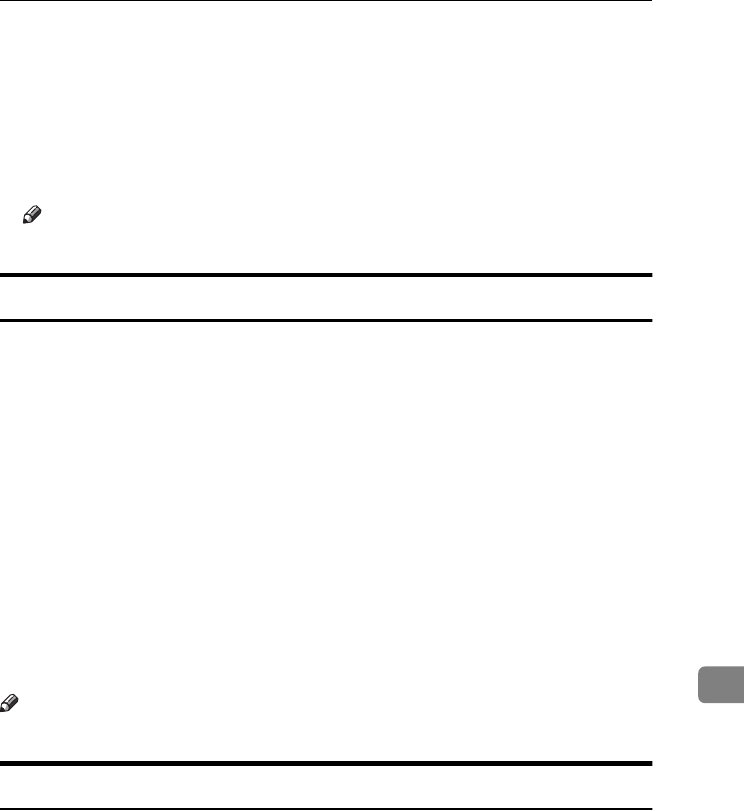
Options
159
9
❖
❖❖
❖Maximum power consumption:
Less than 15 W (power is supplied from the main unit)
❖
❖❖
❖Dimensions (W ×
××
× D ×
××
× H):
530 × 410 × 120 mm, 20.9" × 16.2" × 4.7"
❖
❖❖
❖Weight:
Approx. 1.1 kg, 2.5 lb.
Note
❒Specifications are subject to change without notice.
Large Capacity Tray
❖
❖❖
❖Paper size:
A4K, 81/2" × 11"K
❖
❖❖
❖Paper weight:
60 – 90 g/m2, 16 – 24 lb.
❖
❖❖
❖Paper capacity:
2,000 sheets (80 g/m2, 20 lb.)
❖
❖❖
❖Power consumption
Maximum. 40 W (power is supplied from the main unit)
❖
❖❖
❖Dimensions (W ×
××
× D ×
××
× H, option unit):
550 × 520 × 271 mm, 21.7" × 20.5" × 10.7"
❖
❖❖
❖Weight:
Approx. 25 kg, 55.2 lb.
Note
❒Specifications are subject to change without notice.
Paper Tray Unit
❖
❖❖
❖Paper weight:
60 – 90 g/m2 (16 – 24 lb.)
❖
❖❖
❖Available paper size:
A3L, B4 JISL, A4KL, B5 JISKL, A5L, 11" × 17"L, 81/2" × 14"L, 81/2" ×
11"KL, 51/2" × 81/2" L, 81/4" × 14"L, 11" × 14"L, 71/4" × 101/2" K, 8" ×
13"L, 8" × 101/2"KL, 81/2" × 13"L, 81/4" × 13"L
❖
❖❖
❖Maximum power consumption:
Less than 30 W (power is supplied from the main unit)
RussianC3_AEgsg-F_FM.book Page 159 Monday, June 16, 2003 6:35 PM
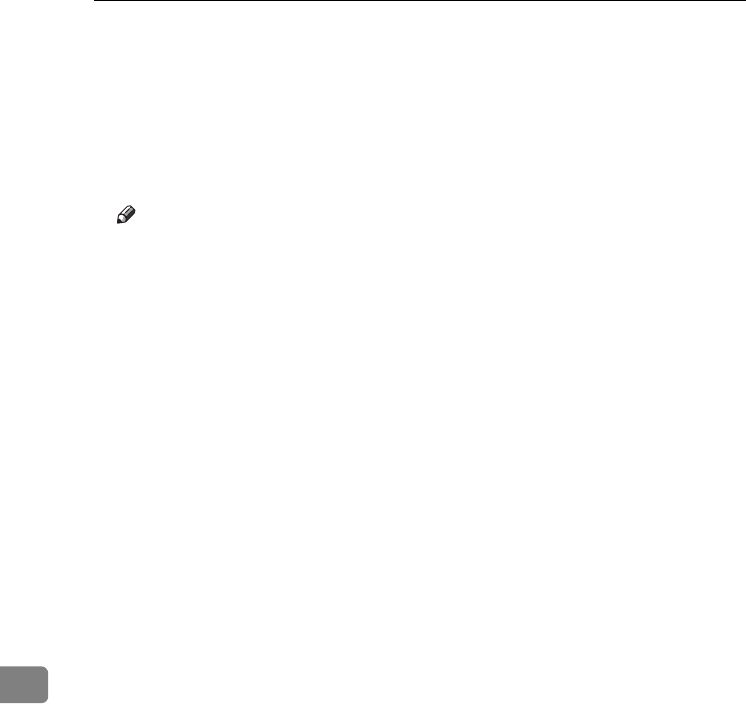
Specifications
160
9
❖
❖❖
❖Paper capacity:
500 sheets (80 g/m2, 20 lb.) × 2 trays
❖
❖❖
❖Dimensions (W ×
××
× D ×
××
× H):
550 × 520 × 271 mm, 21.7" × 20.5" × 10.7"
❖
❖❖
❖Weight:
Approx. 25 kg, 55.2 lb.
Note
❒Specifications are subject to change without notice.
RussianC3_AEgsg-F_FM.book Page 160 Monday, June 16, 2003 6:35 PM
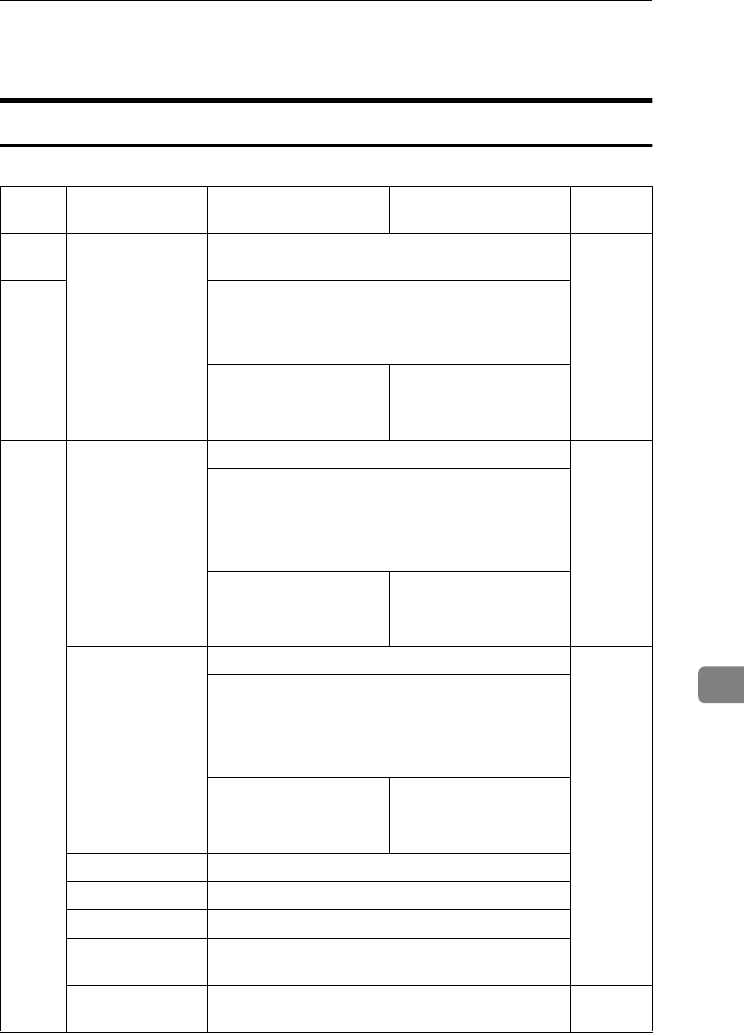
Copy Paper
161
9
Copy Paper
Recommended Paper Sizes and Types
The following limitations apply to each tray:
Tray
Type
Paper Type and
Weight
Metric Version Inch Version Paper
Capacity
Tray 1
*10
60-90 g/m2
(16-24 lb.)
A3L, B4 JISL, A4KL, B5 JISKL, A5L500 sheets
Paper
Tray
Unit *10
(optional)
*1 11" ×17"L, 81/2" × 14"L, 81/2" × 11"KL, 8" ×
13"L, 81/2" × 13"L, 81/4" × 13"L, 81/4" × 14"L, 11"
× 14"L, 71/4" × 101/2"K, 8" × 101/2"KL, 51/2" ×
81/2"L, 8KL, 16KKL
*2 Custom size
Vertical: 140-297 mm
Horizontal: 182-600 mm
*2 Custom size
Vertical: 5.6"-11.7"
Horizontal: 7.3"-23.6"
Tray 2
*10
60-90 g/m2
(16-24 lb.)
Thin paper
52-60 g/m2
(14-16 lb.)
A3L, B4 JISL, A4KL, B5 JISKL, A5L500 sheets
*1 B6 JISL, A6L, 11" × 17"L, 81/2" × 14"L, 81/2" ×
11"KL, 51/2" × 81/2"L, 71/4" × 101/2" KL, 8" ×
13"L, 81/2" × 13"L, 81/4" × 13"L, 8" × 10"KL,
81/4" × 14"L, 11" × 14"L, 8" × 101/2"KL, 11" ×
15"L, 10" × 14"L, 10" × 15"L, 8KL, 16KKL
*2 Custom size
Vertical: 100-297 mm
Horizontal: 148-600 mm
*2 Custom size
Vertical: 4.0"-11.7"
Horizontal: 5.9"-23.6"
Thick paper *11
105-157 g/m2
(28-42 lb.)
A3L, B4 JISL, A4KL, B5 JISKL, A5L *7
*1 B6 JISL, A6L, 11" × 17"L, 81/2" × 14"L, 81/2" ×
11"KL, 51/2" × 81/2"L, 71/4" × 101/2" KL, 8" ×
13"L, 81/2" × 13"L, 81/4" × 13"L, 8" × 10"KL,
81/4" × 14"L, 11" × 14"L, 8" × 101/2"KL, 11" ×
15"L, 10" × 14"L, 10" × 15"L, 8KL, 16KKL
*2 Custom size
Vertical: 100-297 mm
Horizontal: 148-432 mm
*2 Custom size
Vertical: 4.0"-11.7"
Horizontal: 5.9"-17.0"
Translucent paper A3L, B4 JISL, A4KL, B5 JISKL
OHP transparencies
A4KL
Postcards 100 × 148 mm
Label paper
(adhesive labels)
B4 JISL, A4L
Envelope
3
7
/
8
"
×
7
1
/
2
"L, 4
1
/
8
"
×
9
1
/
2
"L, C5 EnvL, C6 EnvL,
DL EnvL
–
RussianC3_AEgsg-F_FM.book Page 161 Monday, June 16, 2003 6:35 PM
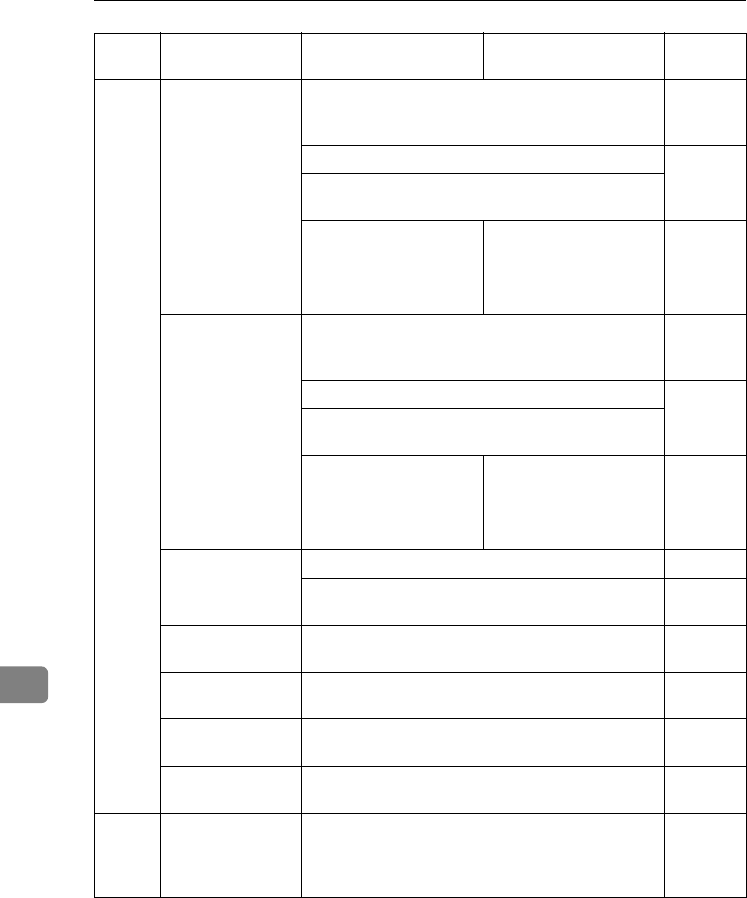
Specifications
162
9
*1 Set the paper size selector to the p mark, and then select the paper size in System
Settings. See "Paper Type".
*2 Set the paper size selector to the p mark, and then specify the paper size. See “Cop-
ying from the paper tray 2”, Copy Reference
*3 Place the paper in the bypass tray, and select the paper size. See “When copying onto
standard size paper”, Copy Reference
Bypass
Tray *10
(optional)
52-90 g/m2
(14-24 lb.)
Thin paper
52-60 g/m2
(14-16 lb.)
A3L, B4 JISL, 11" × 17"L, 81/2" × 14"L, 8" × 13"L,
81/2" × 13"L, 81/4" × 13"L, 81/4" × 14"L, 11" ×
14"L, 11" × 15"L, 10" × 14"L, 10" × 15"L, 8KL
10 sheets
A4KL, B5 JISKL, A5KL, B6 JISL100 sheets
*3 A6L, 81/2" × 11"KL, 51/2" × 81/2"L, 71/4" ×
101/2"LK, 8" × 10"KL, 8" × 101/2"KL, 16KKL
*4 Custom size
Vertical: 90-305 mm
Horizontal: 148-432 mm
*12
*4 Custom size
Vertical: 3.6"-12.0"
Horizontal: 5.9"-17.0" *12
*8
Thick paper *11
105-157 g/m2
(28-42 lb.)
A3L, B4 JISL, 11" × 17"L, 81/2" × 14"L, 8" × 13"L,
81/2" × 13"L, 81/4" × 13"L, 81/4" × 14"L, 11" ×
14"L, 11" × 15"L, 10" × 14"L, 10" × 15"L, 8KL
10 sheets
A4KL, B5 JISKL, A5KL, B6 JISL40 sheets
*3 A6L, 81/2" × 11"KL, 51/2" × 81/2"L, 71/4" ×
101/2"KL, 8" × 10"KL, 8" × 101/2"KL, 16KKL
*4 Custom size
Vertical: 90-305 mm
Horizontal: 148-432 mm
*12
*4 Custom size
Vertical: 3.6"-12.0"
Horizontal: 5.9"-17.0" *12
*9
Translucent paper A3L, B4 JISL10 sheets
A4KL, B5 JISKL 40 sheets
*5
OHP transparencies
A4KL 10 sheets
*5
Postcards 100 × 148 mm 40 sheets
*5
Label paper
(adhesive labels)
B4 JISL, A4L1 sheet
Envelope
3
7
/
8
"
×
7
1
/
2
"L, 4
1
/
8
"
×
9
1
/
2
"L, C5 EnvL, C6 EnvL,
DL EnvL
–
LCT *10
(optional)
60-90 g/m2
(16-24lb.)
A4K, 81/2" × 11"K *6 2000
(1000 +
1000)
sheets
Tray
Type
Paper Type and
Weight
Metric Version Inch Version Paper
Capacity
RussianC3_AEgsg-F_FM.book Page 162 Monday, June 16, 2003 6:35 PM
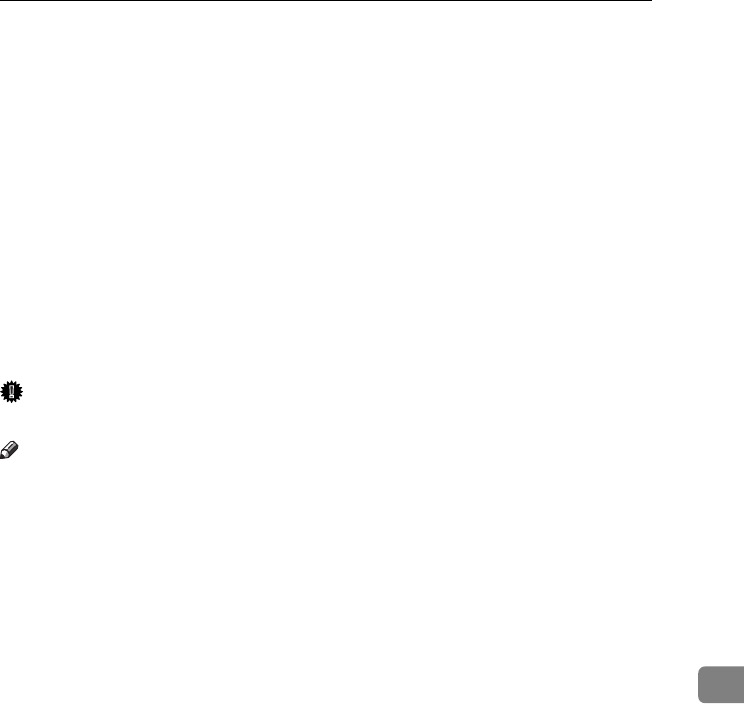
Copy Paper
163
9
*4 Place the paper in the bypass tray, and specify the paper size. See “When copying
onto custom size paper”, Copy Reference
When paper larger than 433 mm is used, it is likely to jam, crease or not feed in prop-
erly. Make sure the paper is placed correctly so that feeds in straight.
*5 Placing one sheet at a time is recommended.
*6 The paper tray guide is fixed. If you want to change the size of paper placed in this
tray, contact your service representative.
*7 When loading paper, make sure the stack height does not exceed the lower limit
mark of the paper tray 2. See p.108 “Setting special paper in the paper tray 2”.
*8 When the paper size is larger than A4L, you can load 10 sheets.
When the paper size is smaller than A4L, you can load 100 sheets.
*9 When the thick paper size is larger than A4L, you can load 10 sheets. When the thick
paper size is smaller than A4L, you can load 40 sheets.
*10 When loading copy paper, make sure the stack height does not exceed the limit mark.
The maximum number of sheets you can load at a time depends on the paper thick-
ness and condition.
*11 If you want to copy onto thick (105 g/m2, 28 lb or heavier) paper, select Thick Paper
mode. See "Copying from the Paper Tray 2", Copy Reference.
*12 Paper size up to 600 mm (23.6") is available when the optional HDD is installed.
Important
❒Damp or curled paper may cause misfeeds.
Note
❒When loading paper in the paper tray 1-4 and the LCT, place the copy side of
the paper face up.
❒When loading paper in the bypass tray, place the copy side of the paper face
down.
❒When using the bypass tray, it is recommended to set the paper orientation to
L.
❒If you load paper of the same size in the same orientation in two or more
trays, the machine automatically shifts to the other tray when the first tray in
use runs out of paper. This function is called Auto Tray Switching. (However,
if the Paper Type of one tray is recycled or special paper, the settings of the
other trays must be the same for Auto Tray Switching to work.) This saves in-
terrupting a copy run to replenish paper when making a large number of cop-
ies. See “Selecting Copy Paper”,“Auto Tray Switching”, Copy Reference
❒The paper types you can select in System Settings are only general classifica-
tions. Copy quality for every kind of paper in a classification is not guaran-
teed. See p.167 “Unusable Paper”for more information.
RussianC3_AEgsg-F_FM.book Page 163 Monday, June 16, 2003 6:35 PM
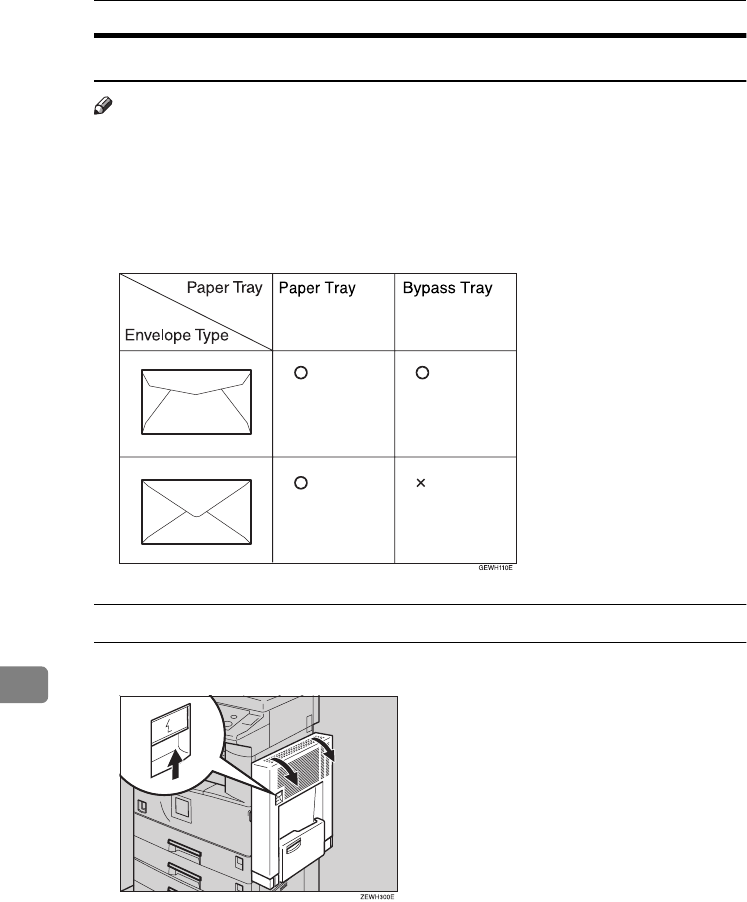
Specifications
164
9
Envelopes
Note
❒Postcards and envelopes should be fed from paper tray 2 or the bypass tray.
❒Some kinds of envelopes might cause misfeeds or wrinkle. If this happens,
push down the green lever of the fusing unit. See p.164 “When copying onto
envelopes”.
❒Envelopes with large flaps should be fed from paper tray 2 to prevent mis-
feeds. See the illustration below.
When copying onto envelopes
A
AA
AIf the duplex unit is installed, open it by lifting the catch.
2
RussianC3_AEgsg-F_FM.book Page 164 Monday, June 16, 2003 6:35 PM
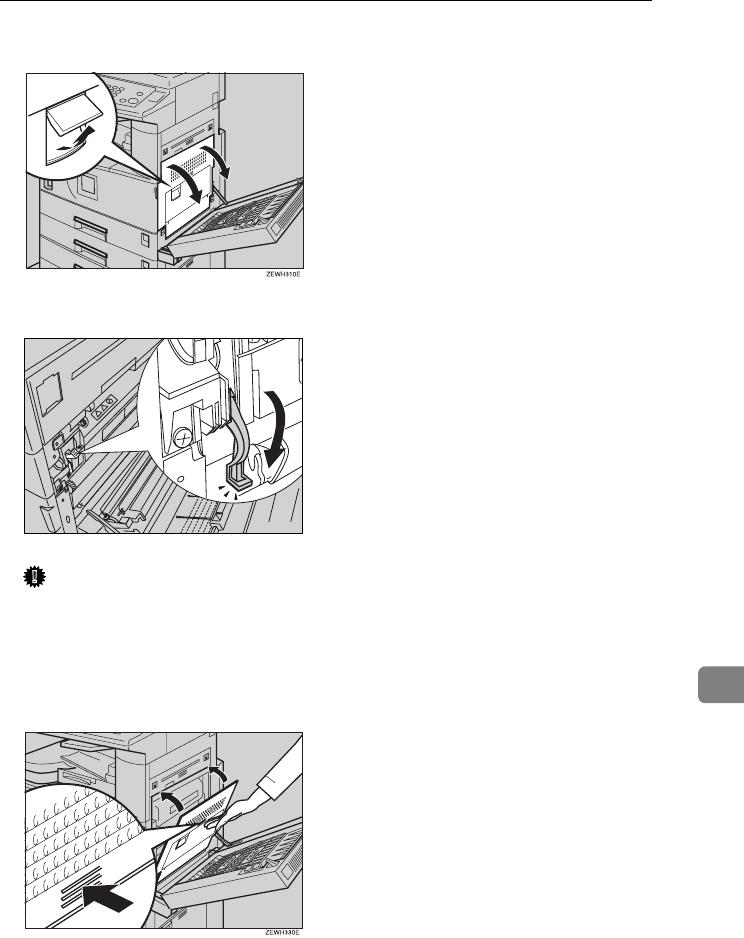
Copy Paper
165
9
B
BB
BOpen the right cover by lifting the catch.
C
CC
CPush down the green fusing unit's lever, as shown.
Important
❒Be sure to return the lever to its original position after you have finished
copying onto envelopes.
❒If you copy onto plain paper without returning the lever to its original po-
sition, the copy quality might be reduced.
D
DD
DClose the right cover.
ZEWH320E
RussianC3_AEgsg-F_FM.book Page 165 Monday, June 16, 2003 6:35 PM
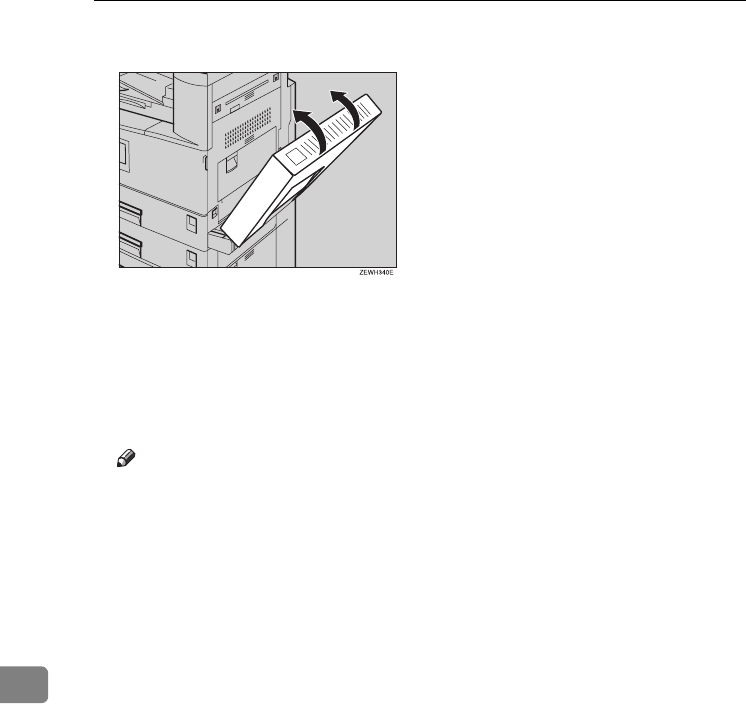
Specifications
166
9
E
EE
EIf the duplex unit is installed, close it.
F
FF
FPress the {
{{
{#}
}}
} key.
G
GG
GSelect the paper size, and then select [Thick Paper] for the paper type.
H
HH
HPress [OK].
I
II
IPlace your originals, and then press the {
{{
{Start}
}}
} key.
Note
❒When copying onto OHP transparencies, remove copies one by one.
❒When setting OHP transparencies, thin paper or label paper (adhesive la-
bels), Staple, Shift or Sort function may not be used.
J
JJ
JWhen your copy job is finished, press the {
{{
{Clear Modes}
}}
} key to clear the set-
tings.
RussianC3_AEgsg-F_FM.book Page 166 Monday, June 16, 2003 6:35 PM
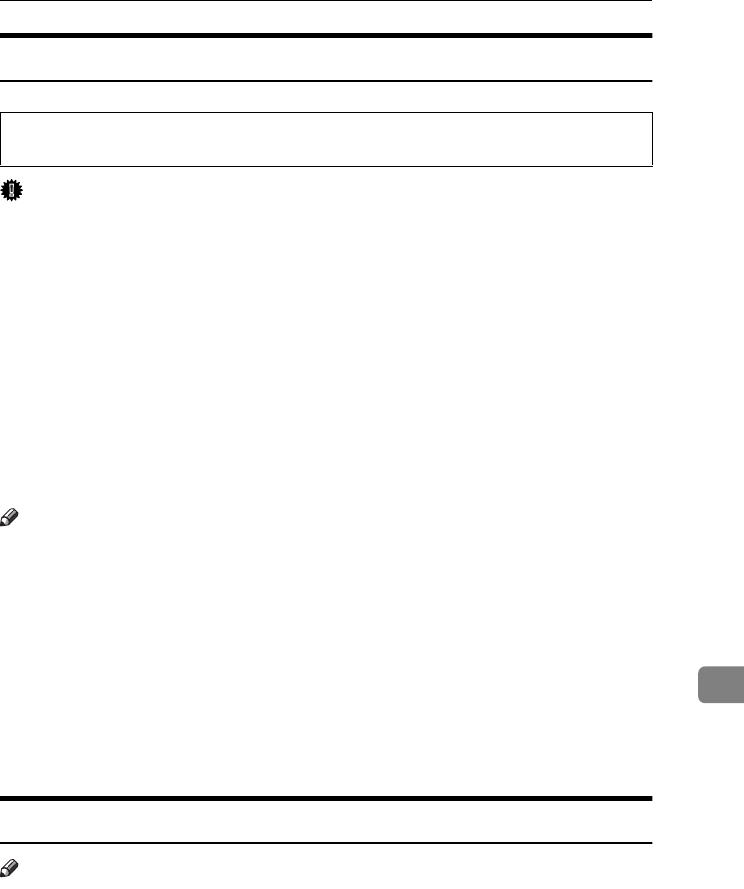
Copy Paper
167
9
Unusable Paper
R
CAUTION:
Important
❒To prevent faults, do not use any of the following kinds of paper:
•Thermal fax paper
•Art paper
•Aluminum foil
•Carbon paper
•Conductive paper
•OHP transparencies for colour copying
•Paper with perforated lines
•Hemmed paper
❒Do not use copy paper that has been already copied onto, fault could occur if
you do.
Note
❒To prevent misfeeds, do not use the following kinds of paper:
•Bent, folded, or creased paper
•Torn paper
•Slippery paper
•Perforated paper
•Rough paper
•Thin paper with little stiffness
•Paper with a dusty surface
❒If you copy onto rough grain paper, the image might be blurred.
Paper Storage
Note
❒When storing paper, the following precautions should always be followed:
•Do not store paper where it will be exposed to direct sunlight.
•Avoid storing paper in humid areas (humidity: 70% or less).
•Store on a flat surface.
❒Do not store paper vertically.
❒Under high temperature and humidity conditions, or low temperature and
humidity conditions, store paper in vinyl bags.
•Do not use aluminum foil, carbon paper, or similar conductive paper to avoid
a fire or machine failure.
RussianC3_AEgsg-F_FM.book Page 167 Monday, June 16, 2003 6:35 PM
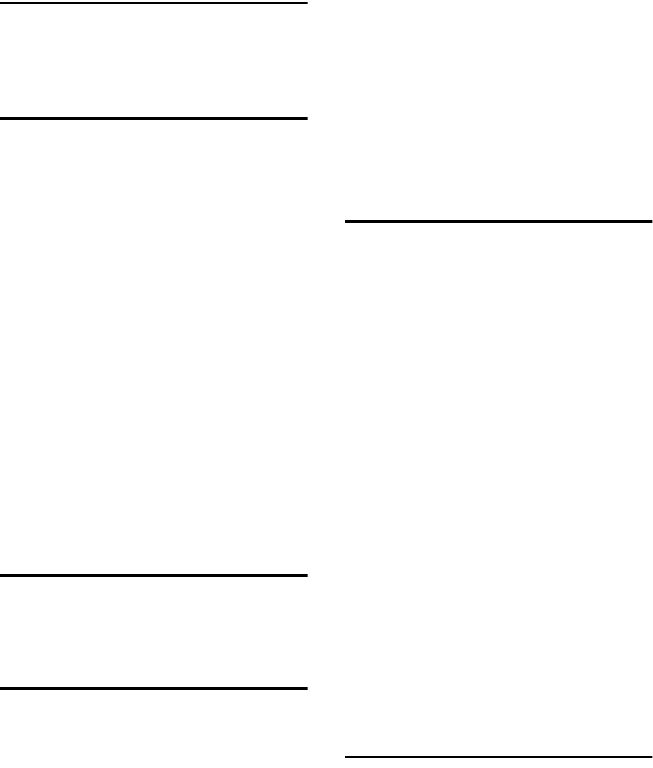
168
INDEX
1000-Sheet Finisher, 156
1000-sheet finisher, 17
500-Sheet Finisher, 17
A
Adding staples, 123
Adding toner, 111
Address book, 65
change order, 62
edit title, 63
program/change/delete group, 61
program/change/delete transfer request
,
61
select title, 63
Address Book Management, 60
ADF, 17
Auto Delete File, 63
Auto Document Feeder, 15, 154
cleaning, 134
Auto Off, 24
Auto off timer, 56
Auto reset timer
copier/Document Server, 56
facsimile, 57
scanner, 57
system, 56
B
Bridge unit, 17, 158
Browse network, 85
Bypass tray, 16, 17, 158
C
Changing a group name, 95
Changing an LDAP server, 103
Changing a registered e-mail destination
,
82
Changing a registered fax destination, 77
Changing a registered FTP folder, 89
Changing a registered SMB folder, 86
Changing a registered Transfer Station/
Receiving Station, 99
Changing a user code, 70
Changing paper, 120
Changing the language, 138
Changing the paper size, 120
Check Modes key, 19
Clear
counter per user code, 59
Clearing misfeeds, 114
Clearing the number of prints, 73
Clear Modes key, 19
Clear/Stop key, 20
Combined function operations, 25
Common key operations, 21
Control panel, 16, 19
Copy Count Display, 49
Copy paper, 161
Cover sheet tray, 55
D
Delete
all files, 64
Deleting a group, 96
Deleting a registered e-mail destination
,
82
Deleting a registered fax destination, 79
Deleting a registered FTP folder, 90
Deleting a registered SMB folder, 87
Deleting a registered Transfer Station/
Receiving Station, 100
Deleting a user code, 71
Display
counter, 59
counter per user code, 59
Displaying destinations registered in
groups, 95
Displaying the Counter for each user code
,
71
Displaying the Total Counter, 139
Display panel, 19, 21
Document Server, 31
Deleting, 41
Printing, 38
Using the Document Server, 33
Do's and Don'ts, 129
Duplex unit, 17, 157
E
E-mail destination, 80
Energy Saver key, 20
Entering text, 141
Environment, 131
Exposure glass, 15
cleaning, 134
Exposure glass cover, 17
cleaning, 134
Extended security, 58
Extended Security function, 143
External charge unit management, 58
External options, 17
RussianC3_AEgsg-F_FM.book Page 168 Monday, June 16, 2003 6:35 PM
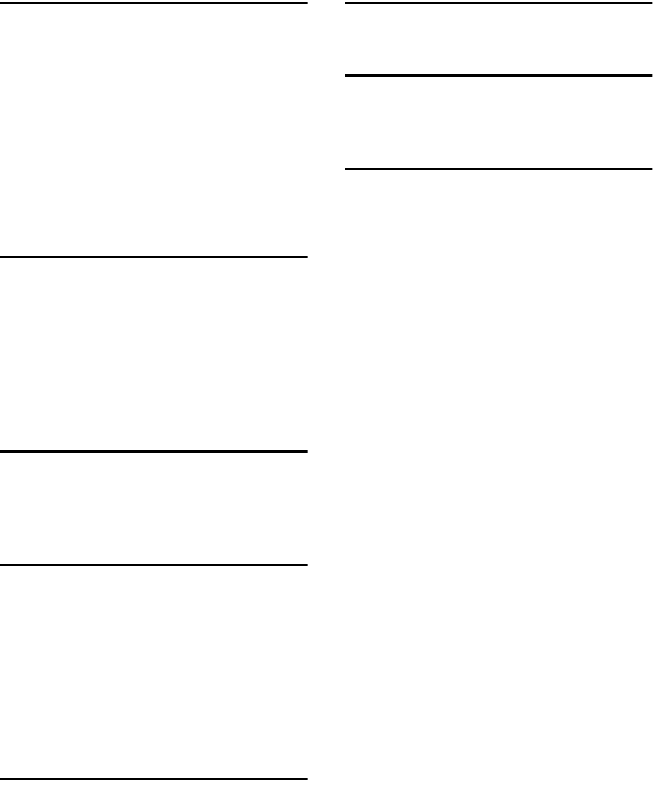
169
F
Fax destination, 74
Finisher
1000-Sheet Finisher, 17
500-Sheet Finisher, 17
Front cover, 16
FTP, 87
Function keys, 20
Function Priority, 49
Function reset timer, 50
Function status indicators, 20
I
Indicators, 19
Inquiry, 138
Inter change unit, 17
Internal options, 18
Internal tray, 15
Internal tray 2 (1 bin tray), 17
Interrupt key, 20
K
# key, 20
Key counter management, 58
Key Operator Code, 58
L
Large Capacity Tray, 159
Large Capacity Tray (LCT), 17
LCT, 159
LDAP server, 101
Loading Paper
Large Capacity Tray, 109
Loading paper, 108
paper tray, 108
M
Machine environment, 131
Main power indicator, 15, 20
Main power switch, 15, 22
Maintaining Your Machine, 134
Main Unit, 149
Misfeeds, 114
Moving, 132
Multi-Access, 27
N
Number keys, 20
O
Operation switch, 20, 22
Options, 154
P
Panel off timer, 56
Panel Tone, 49
Paper
changing, 120
loading, 108
Paper tray, 16
Paper tray 2, 16
Paper tray priority
copier, 53
facsimile, 53
printer, 53
Paper tray unit, 17
Paper type
bypass tray, 54
tray 1–4, 54
Password management for stored files
,
64
Power connection, 132
Power indicator, 20
Print
address book, 60
counter, 59
counter per user code, 59
Printing the Counter for each user code
,
72
Print Priority, 50
Program/change LDAP server, 64
Program key, 19
Programming an LDAP server, 101
Protection
code, 91, 92
destination, 91
RussianC3_AEgsg-F_FM.book Page 169 Monday, June 16, 2003 6:35 PM
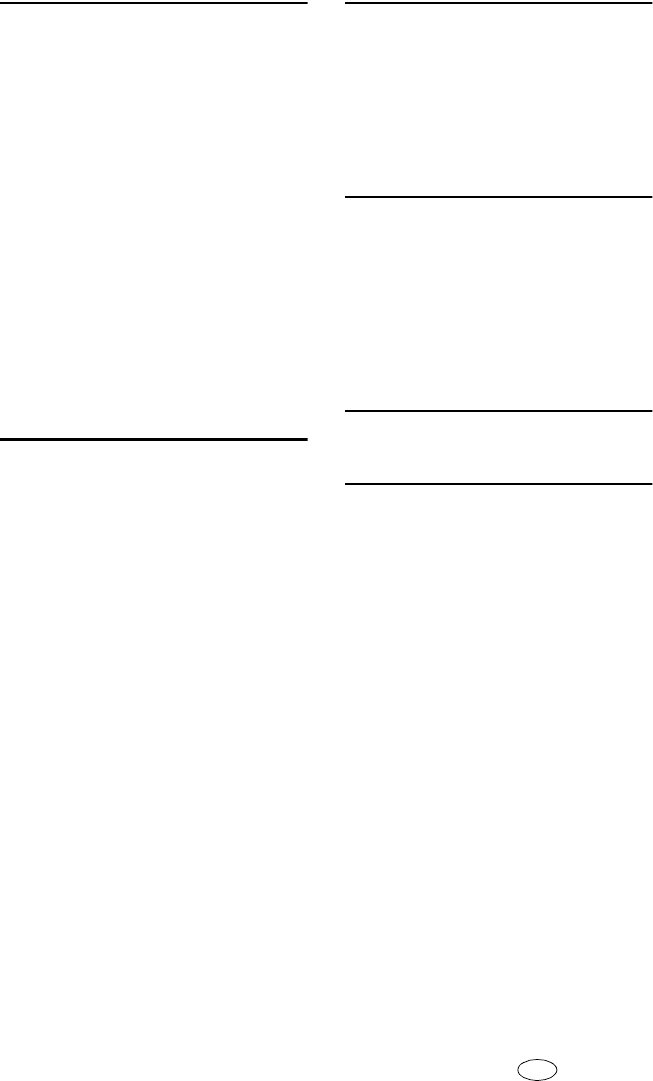
170 AE AE B097-6508
R
Receiving Station, 97
Registering a fax destination, 75
Registering an e-mail destination, 80
Registering a new user code, 68
Registering a protection code, 91
Registering a protection code to a group user
,
92
Registering a protection code to a single user
,
91
Registering a Transfer Station/
Receiving Station, 97
Registering destination information, 66
Registering destinations to a group, 93
Registering Folders, 83
Registering sender information, 67
Registering the Transfer Request, 97
Remarks, 129
Remove Paper Indicator, 16
Removing a destination from a group, 94
Removing jammed staples, 126
Replacing the Photo Conductor Unit, 135
S
Safety information, 8
Sample Copy key, 20
Saving energy, 24
Screen contrast knob, 19
Security, 143
Set date, 57
Set time, 57
Shift sort tray, 17
Slip sheet tray, 55
SMB, 83
Specification
Duplex unit, 157
Shift Sort Tray, 157
Specifications, 149
1000-Sheet Finisher, 156
Auto Document Feeder, 154
bridge unit, 158
internal tray 2 (1 bin tray), 158
Large Capacity Tray (LCT), 159
main unit, 149
paper tray unit, 159
Staples
adding, 123
removing jammed staples, 126
Start key, 20
System Reset, 26
T
Toner, 130
adding, 111
storage, 130
To register an FTP folder, 87
To register an SMB folder, 83
Transfer Station, 97
Tray paper size, 53
U
Use LDAP server, 64
User code
management, 57
User codes, 68
User Tools/Counter key, 19
User Tools (System Settings), 45
Using FTP to Connect, 87
Using SMB to Connect, 83
V
Ventilation holes, 15
W
Warm Up Notice (copier/Document Server)
,
49
Web Image Monitor, 42
RussianC3_AEgsg-F_FM.book Page 170 Monday, June 16, 2003 6:35 PM
Paper type: OK Prince Eco G100(55kg), Paper Thickness=80 µm // Pages in book=180 // Print scale=81%
Gap (when printed at 81% scale) = Pages in book × Paper thickness / 2 = 7.200000 mm
In accordance with IEC 60417, this machine uses the following symbols for the main power switch:
a
aa
a means POWER ON.
c
cc
c means STAND BY.
Introduction
This manual describes detailed instructions on the operation and notes about the use of this machine.
To get maximum versatility from this machine all operators are requested to read this manual carefully
and follow the instructions. Please keep this manual in a handy place near the machine.
Important
Contents of this manual are subject to change without prior notice. In no event will the company be li-
able for direct, indirect, special, incidental, or consequential damages as a result of handling or oper-
ating the machine.
Notes:
Some illustrations in this manual might be slightly different from the machine.
Certain options might not be available in some countries. For details, please contact your local dealer.
Laser Safety:
This machine is considered a class 1 laser device, safe for office/EDP use. The machine contains two
GaAIAs laser diodes, 5-milliwatt, 760-800 nanometer wavelength for each emitter. Direct (or indirect
reflected ) eye contact with the laser beam might cause serious eye damage. Safety precautions and
interlock mechanisms have been designed to prevent any possible laser beam exposure to the opera-
tor.
The following label is attached on the back side of the machine.
Warning:
Use of controls or adjustment or performance of procedures other than those specified in this manual
might result in hazardous radiation exposure.
Notes:
The model names of the machines do not appear in the following pages. Check the type of your ma-
chine before reading this manual. (For details, see P.13 “Machine Types”.)
• Type 1: DSm622/LD122/Aficio 2022
• Type 2: DSm627/LD127/Aficio 2027
• Type 3: not available
Certain types might not be available in some countries. For details, please contact your local dealer.
Two kinds of size notation are employed in this manual. With this machine refer to the metric version.
For good copy quality, the supplier recommends that you use genuine toner from the supplier.
The supplier shall not be responsible for any damage or expense that might result from the use of parts
other than genuine parts from the supplier with your office products.
Power Source
220 - 240V, 50/60Hz, 7A or more
Please be sure to connect the power cord to a power source as above. For details about power source,
see P.132 “Power Connection”.
Copyright © 2003

Paper type: OK Prince Eco G100(55kg), Paper Thickness=80 µm // Pages in book=180 // Print scale=81%
Gap (when printed at 81% scale) = Pages in book × Paper thickness / 2 = 7.200000 mm
Operating Instructions
General Settings Guide
For safe and correct use of this machine, please be sure to read the Safety Information in this
manual before you use it.
Getting Started
Combined Function Operations
Document Server
User Tools (System Settings)
Troubleshooting
Remarks
Entering Text
Security
Specifications
Type for DSm622/LD122 AG/Aficio 2022
Type for DSm627/LD127 AG/Aficio 2027
Printed in China
AE AE B097-6508