Ricoh Caplio Rr1 Operation Manual RR1_RUBYDASH
Caplio RR1 - Operation Manual RR1_en Free User Guide for Ricoh Camera, Manual
2015-07-27
: Ricoh Ricoh-Caplio-Rr1-Operation-Manual-778994 ricoh-caplio-rr1-operation-manual-778994 ricoh pdf
Open the PDF directly: View PDF ![]() .
.
Page Count: 160 [warning: Documents this large are best viewed by clicking the View PDF Link!]
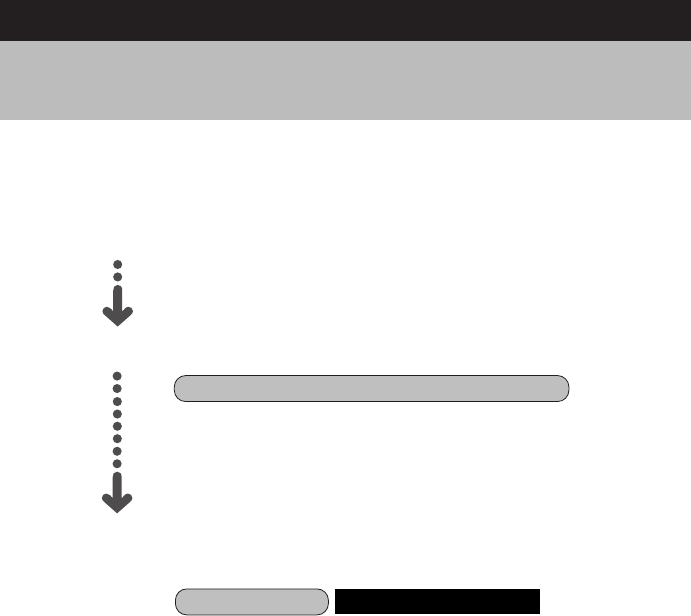
1
How to Read the Operation Manuals
The following operation manuals are supplied with this camera. Refer to the
appropriate manual for instructions relating to the required operation.
Open the package
Transfer images to PC
(Supplied by Software Operation Manual for Caplio RR1 CD-ROM)
Basic operation
This manual explains how to operate the camera, from
the preparations that are necessary before using the
camera to instructions on how to use the various
shooting functions and play back files.
Check the contents of the package. (p.2)
Digital Camera Operation Manual (this manual)
This manual explains how to install the necessary
software, how to connect the camera to the PC, and
how to transfer files between the camera and the PC.
Caplio Utility Windows/Macintosh
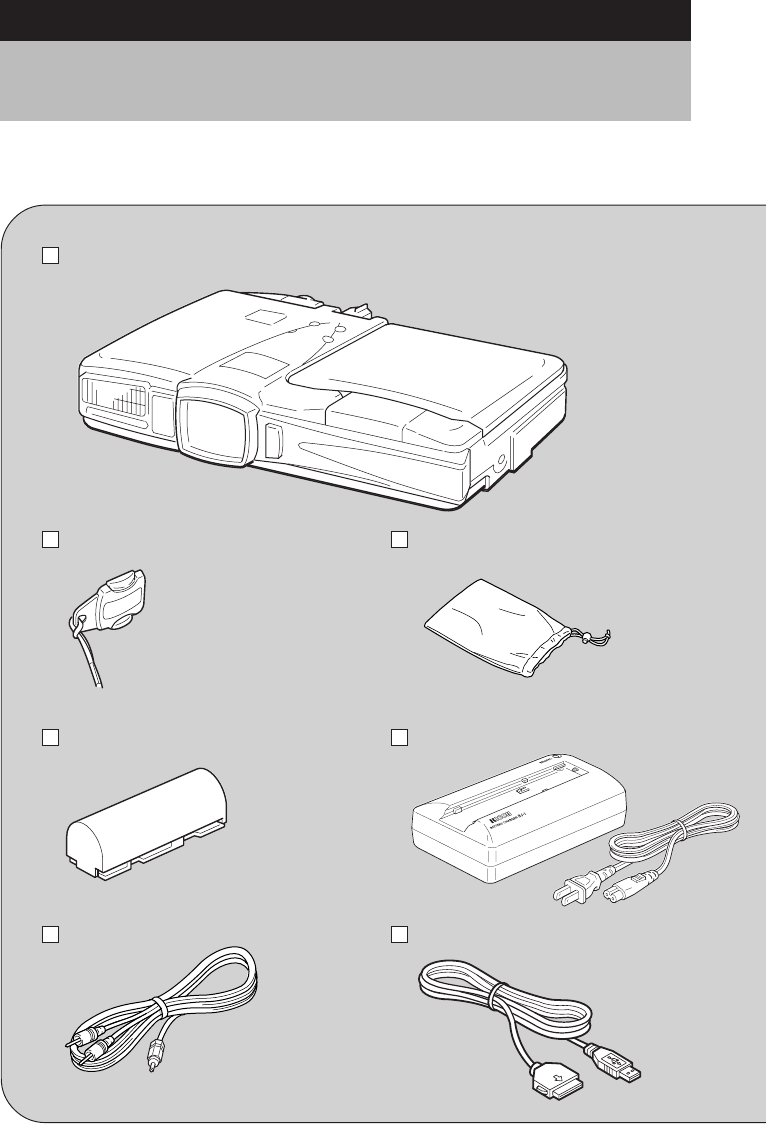
2
Checking the Package Contents
Check that your digital camera comes complete with the following items. Read the
warranty card and keep it in a safe place.
Caplio RR1
Lens cap Soft case
Battery (rechargeable lithium
ion battery)
Battery charger
AV interface cable USB cable
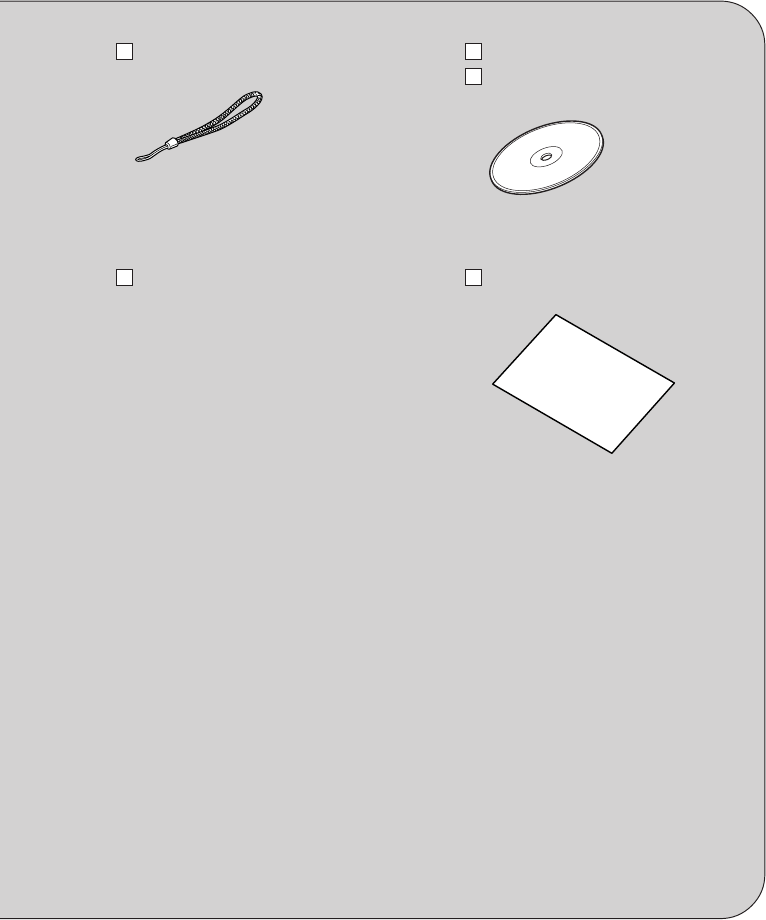
3
Wrist strap Software CD-ROM
Software Operation Manual for
Caplio RR1 (CD-ROM)
Operation manual (this manual) Warranty card
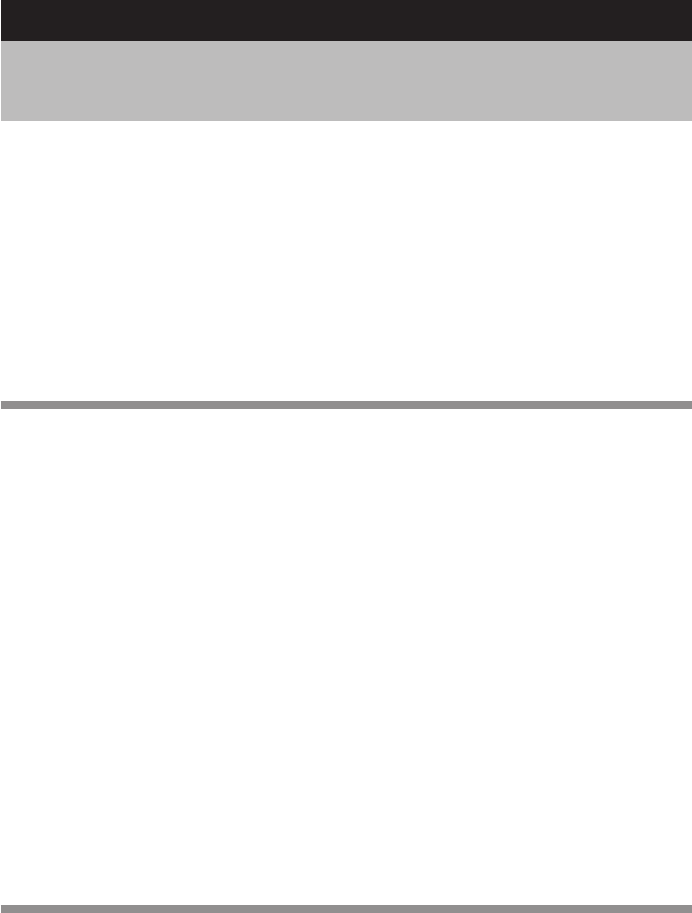
4
CONTENTS
How to Read the Operation Manuals ..................................................... 1
Checking the Package Contents ............................................................ 2
CONTENTS ............................................................................................ 4
Parts & Names ....................................................................................... 8
Basic Operation/Quick Reference ........................................................ 10
Preparations ........................................................................................... 10
Shooting .................................................................................................. 11
Playback ................................................................................................. 12
Erasing .................................................................................................... 13
Safety Precautions ............................................................................... 14
Chapter 1 GETTING STARTED
Before Using the Camera ..................................................................... 20
Attaching the Wrist Strap ........................................................................ 20
Attaching the Lens Cap .......................................................................... 20
Powering the Camera ........................................................................... 21
Charging the Battery ............................................................................... 21
Loading the Battery ................................................................................ 22
Connecting an AC Adapter ..................................................................... 25
SmartMedia Memory Cards ................................................................. 26
What is a SmartMedia Memory Card? ................................................... 26
Inserting a SmartMedia Memory Card ................................................... 27
Turning the Camera On and Off ........................................................... 30
How to Use the Mode Dial .................................................................... 31
Explanation of Information Displays ..................................................... 32
Shooting Mode Display ........................................................................... 32
Playback Mode Display ........................................................................... 33
Menus ................................................................................................... 34
Setting the Date and Time .................................................................... 37
How to Hold the Camera ...................................................................... 40
Adjusting the Camera ........................................................................... 42
Diopter Adjustment ................................................................................. 42
Adjusting the Brightness of the LCD Monitor .......................................... 42
Chapter 2 SHOOTING
Basic Shooting ..................................................................................... 44
Operation Flow ....................................................................................... 44
Selecting a Shooting Mode ..................................................................... 45
Selecting a Recording Destination .......................................................... 46
Selecting an Image Quality Mode ........................................................... 47
Checking the Position of the Subject ...................................................... 48
Setting the Size of the Subject (Zoom) ................................................... 50
Shooting (Still Picture Mode) .................................................................. 51
Special Shooting Functions .................................................................. 55
Text Shooting .......................................................................................... 55
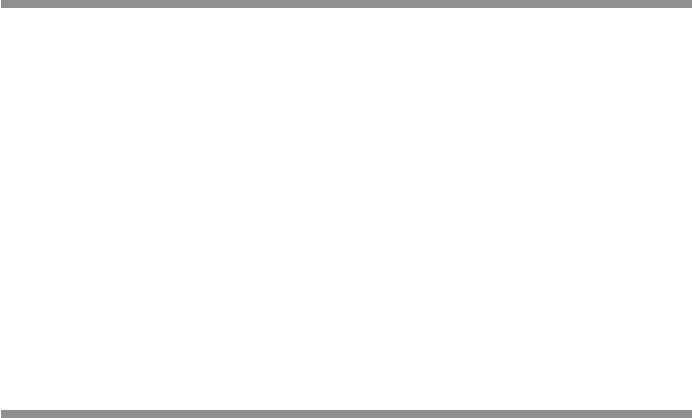
5
Sound Recording .................................................................................... 56
Continuous Shooting .............................................................................. 56
Motion Picture Recording ....................................................................... 57
Still Picture/Text Shooting with Sound .................................................... 58
Changing Flash Modes ........................................................................... 60
Setting the Exposure Compensation ...................................................... 62
Changing the White Balance .................................................................. 64
Using the Self-Timer ............................................................................... 67
Close-up Shooting (Macro Mode) ........................................................... 68
Setting the Focus .................................................................................... 70
Red-Eye Reduction Mode ....................................................................... 72
Changing the ISO Setting ....................................................................... 73
Date Imprinting ....................................................................................... 74
Split-Screen Mode .................................................................................. 75
Sharpness Mode .................................................................................... 79
Monochrome Mode ................................................................................. 80
Negative Mode ........................................................................................ 81
Interval Shooting ..................................................................................... 82
Auto Bracket Shooting ............................................................................ 83
Switching to Non-compressed Mode ...................................................... 84
Changing the Exposure Metering System (Photometry) ........................ 86
Increasing the Shutter Speed (S Mode) ................................................. 87
Setting the Time Exposure Mode ............................................................ 88
Chapter 3 PLAYBACK
Before Starting to Playback Recorded Images..................................... 90
Files That Can Be Played Back on the Camera ...................................... 90
Connecting to a TV ................................................................................. 90
Playing Back a File ............................................................................... 92
Playing Back a Still Picture/Text/Continuous File .................................... 92
Playing Back a Sound File ...................................................................... 95
Playing Back a Motion Picture File ......................................................... 96
Special Playback Functions .................................................................. 98
Multi Image Playback .............................................................................. 98
Zoom Playback ....................................................................................... 99
Auto Playback ....................................................................................... 100
Cropping ............................................................................................... 101
Copying Image Files ............................................................................. 103
Playing a File Shot with a Non-Ricoh Camera ...................................... 104
Rotating a Displayed File ...................................................................... 105
Protecting a File .................................................................................... 106
Setting Printing Services (DPOF) ......................................................... 107
Chapter4 ERASING
Erasing Files ....................................................................................... 114
Erase Single Image .............................................................................. 114
Erase All Images ................................................................................... 115
Erase Selected Images ......................................................................... 116
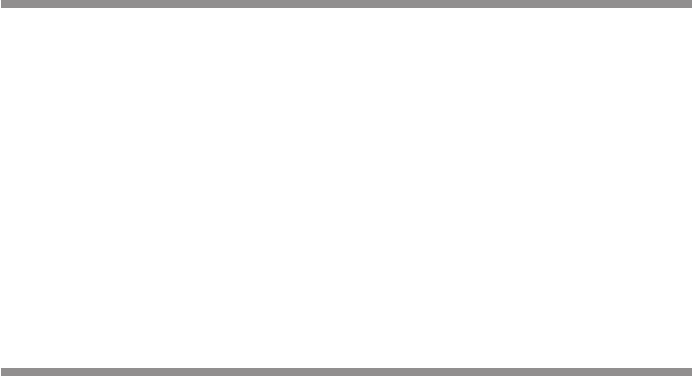
6
Chapter 5 SETTINGS/MISCELLANEOUS
Changing Camera Settings ................................................................ 120
Formatting a Card/Internal Memory ...................................................... 120
Keep Settings ........................................................................................ 121
Changing LCD Confirmation Time ........................................................ 122
Auto Power Off Setting .......................................................................... 123
Beep Sound Setting .............................................................................. 124
Power Save Mode Setting ..................................................................... 124
Changing the File Numbering System .................................................. 125
Changing Video-Out Signal Method (NTSC/PAL) ................................. 126
Changing Display Language ................................................................. 127
Initializing Settings ................................................................................ 127
Using the Remote Control .................................................................. 129
Shooting ................................................................................................ 129
Playing .................................................................................................. 131
Erasing .................................................................................................. 132
APPENDIX
Troubleshooting .................................................................................. 136
Error Messages .................................................................................. 140
Recording Capacities ......................................................................... 142
Accessories ........................................................................................ 143
Using Your Digital Camera in Other Countries ................................... 144
Handling Precautions ......................................................................... 145
Care and Storage ............................................................................... 146
Specifications ..................................................................................... 147
About the Warranty and Servicing ...................................................... 149
Index ................................................................................................... 152
Alphabetical Index ................................................................................ 152
Functional Index ................................................................................... 154
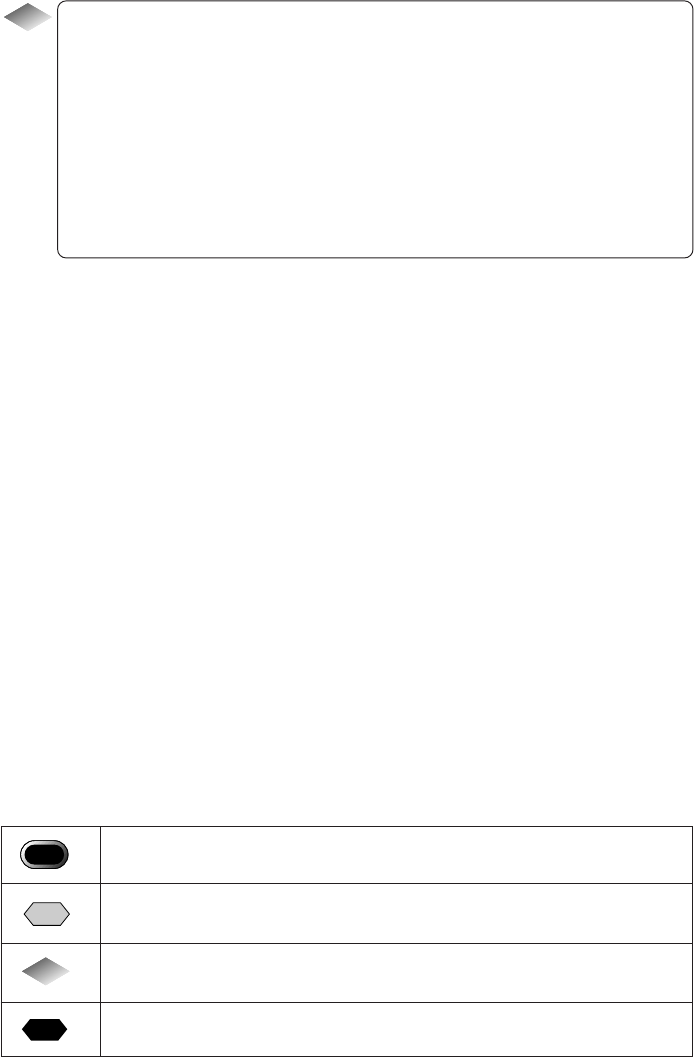
7
Tips
Tips to Extend Recording and Playback Times.......................................... 23
Auto Power Off ........................................................................................... 30
How to check the date and time ................................................................. 39
LCD Monitor Display (Shooting Mode) ....................................................... 46
Focus Lock Shooting .................................................................................. 54
Remote Control .......................................................................................... 68
Shutter Release Button .............................................................................. 69
Slow Shutter ............................................................................................... 87
Adding a Sound to a File being Played Back ............................................. 94
LCD Monitor Display (Playback Mode) ...................................................... 97
■ Meaning of Symbols
This indicates points or restrictions relating to operation requiring your
attention.
This indicates a supplementary explanation of the operation concerned
or points you should know.
This indicates information that it is useful to know when operating the
camera.
This indicates the reference page for the function or operation
concerned.
Note
Tips
Important
Note
See
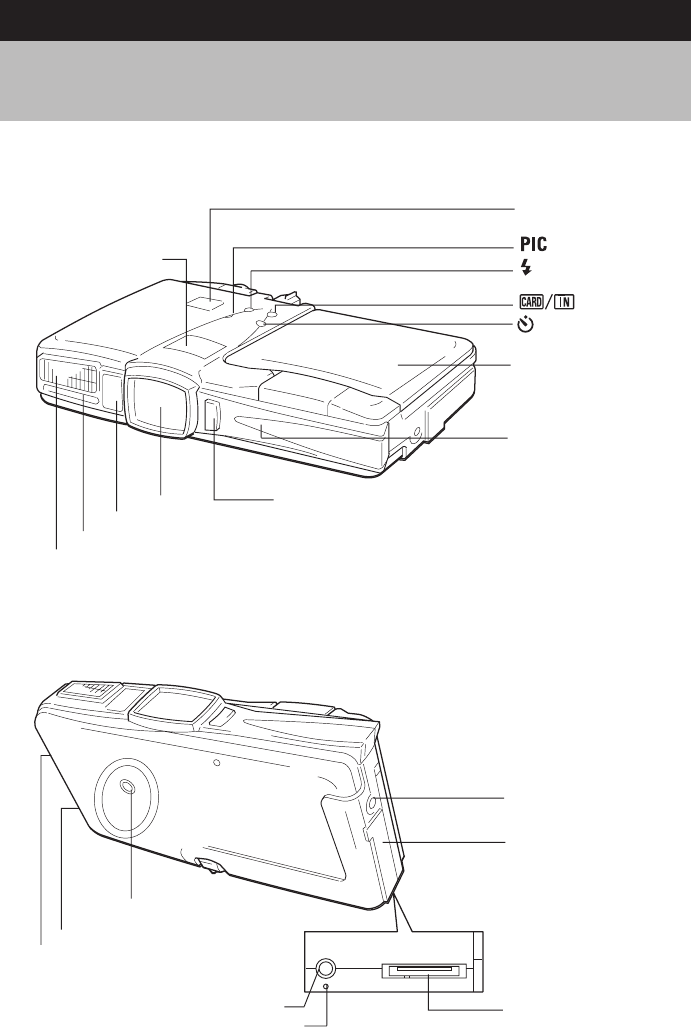
8
■ Camera Body
Front
Back
Microphone
Flash
AF viewfinder window
Lens Sub Shutter release
button
LCD Panel ...P.32
LCD Monitor ...P.32
Self timer lamp
Shutter Release Button
(Start/Stop Button)
Button ...P.47
Button ...P.60
Button ...P.46
Button ...P.67
Tripod Screw Hole
Speaker
Wrist Strap Eyelet ...P.20
DIGITAL (USB) Terminal
(Supplied USB cable can
be connected)
Reset Button ...P.141
Video Output Terminal ...P.90
Terminal cover
Power Supply Terminal
(DC Input) ...P.25
Parts & Names
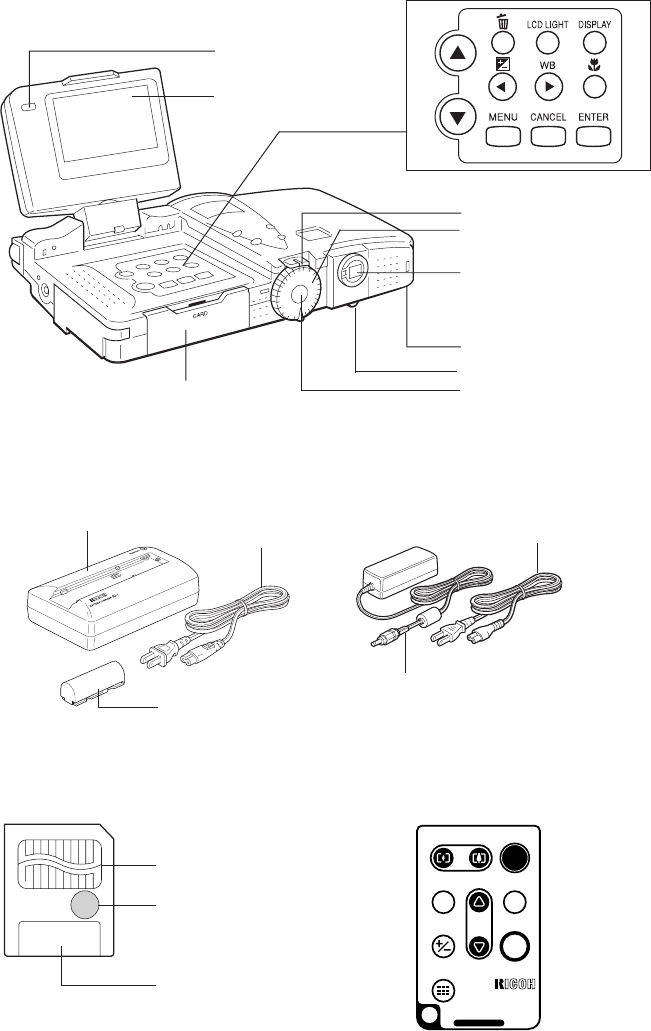
9
RELE ASE
ERASE FWD PROGR A M
EV
MULTI
REV
ENTER
DR-3
REMOTE CONTROLLER
MADE IN JAPAN
Contact Surface
Label Position
Write Protect Area
Power Cord
Connection
Cable
Battery Charger (BJ-1)
Power Cord
Zoom Lever ...P.50
Mode Dial ...P.31
Viewfinder
• Flash LED
• AF LED
Battery Cover ...P.22
Remote Control
Reception ...P.129
Dioptor Knob ...P.42
POWER Switch ...P.30
Card Door ...P.28
Operation Panel
LCD Monitor ...P.32
■Battery/Battery Charger ■AC Adapter (optional)
• AC-3 (100V – 240V)
■SmartMedia Memory ■Remote Control Unit
Card (optional) (optional)
• DR-3
Operation
Battery (DB-20L)
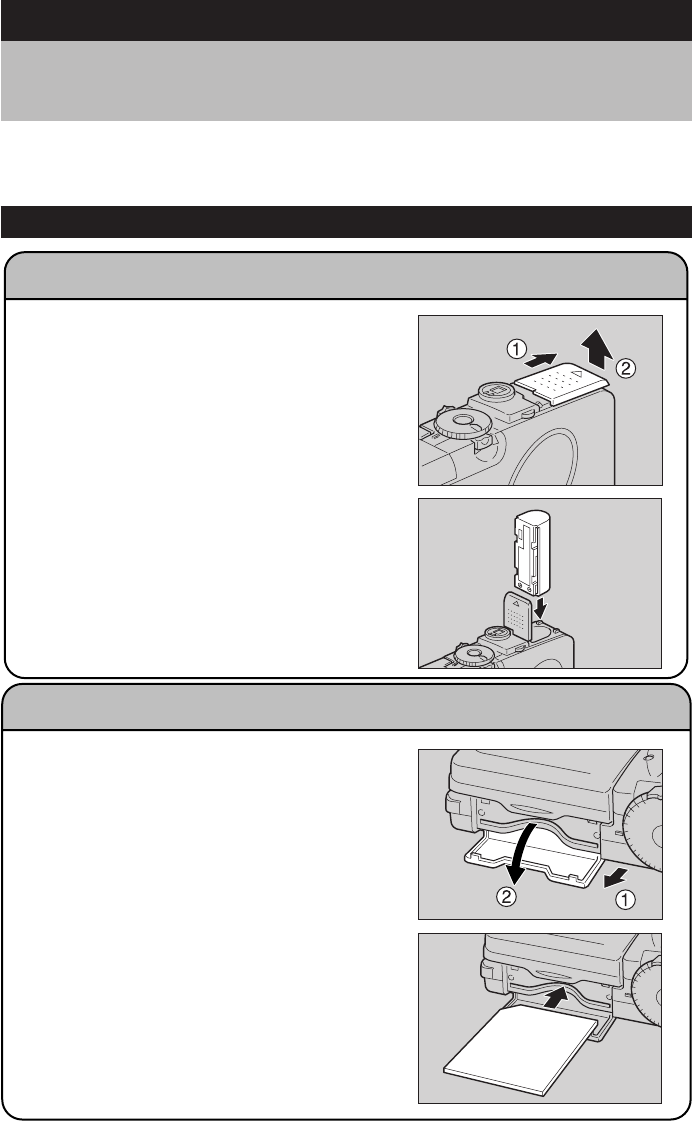
10
Powering the Camera (p.21-25)
1
Load the battery into the camera.
* When using an AC adapter, connect it to
the camera and then to the AC outlet.
(p.25)
Inserting a SmartMedia Memory Card (p.26-29)
1
Make sure that the camera is turned off.
2
Open the card door and insert a
SmartMedia memory card.
* Before using a new SmartMedia memory
card, you must first format (initialize) it
with the camera. (p.120)
Basic Operation/Quick Reference
This section provides introductory information for operating the digital camera. Further
details can be found in the reference pages mentioned below.
Preparations
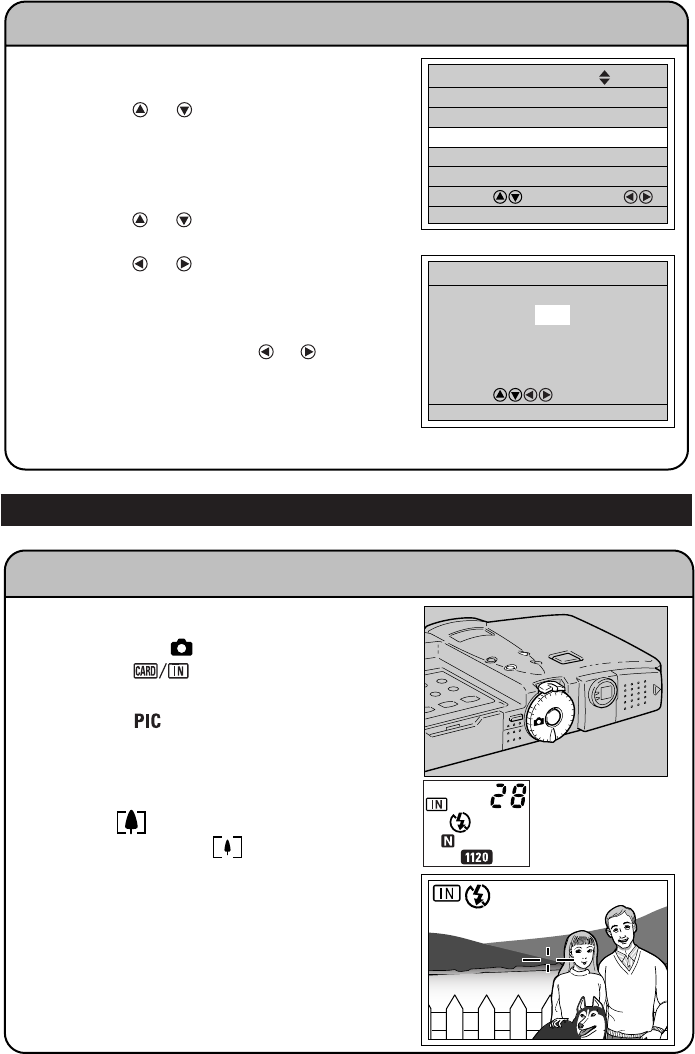
11
1
Turn the power switch on and set the
mode dial to [SET].
2
Press the or button to select [DATE
SETTING].
3
Press the DISPLAY button to select the
display method.
4
Press the ENTER button.
5
Press the or button to change the
highlighted digit.
6
Press the or button to select the
digit you wish to change.
Repeat steps
5
and
6
above to complete
the settings.
* Each time you press the or button,
the flashing digit changes, from year to
month, day, hour and minute.
7
After you have set the date and time,
press the ENTER button.
Setting the Date and Time (p.37-39)
Basic Shooting Procedure (Still Picture Mode) (p.45-54)
1
Turn the power switch on and set the
mode dial to [ ].
2
Press the button to select the
recording destination.
3
Press the button to select an image
quality mode.
4
Move the zoom lever to select the
desired size of the subject.
Move to to increase the size of the
subject and move to to decrease the
size of the subject.
* Check the position of the subject by
looking through the viewfinder or at the
LCD monitor.
5
Press the shutter release button.
POWER SAVE MODE ON
SET 2/3
SELECT: CHANGE:
SEL.:ENTER
SEQUENTIAL NO. OFF
DATE SETTING 2001/ 1/ 1
LANGUAGE ENGLISH
VIDEO OUT MODE NTSC
10:15
2001/10/15
SELECT:
BACK:CANCEL SEL.:ENTER
DATE SETTING
28
Shooting
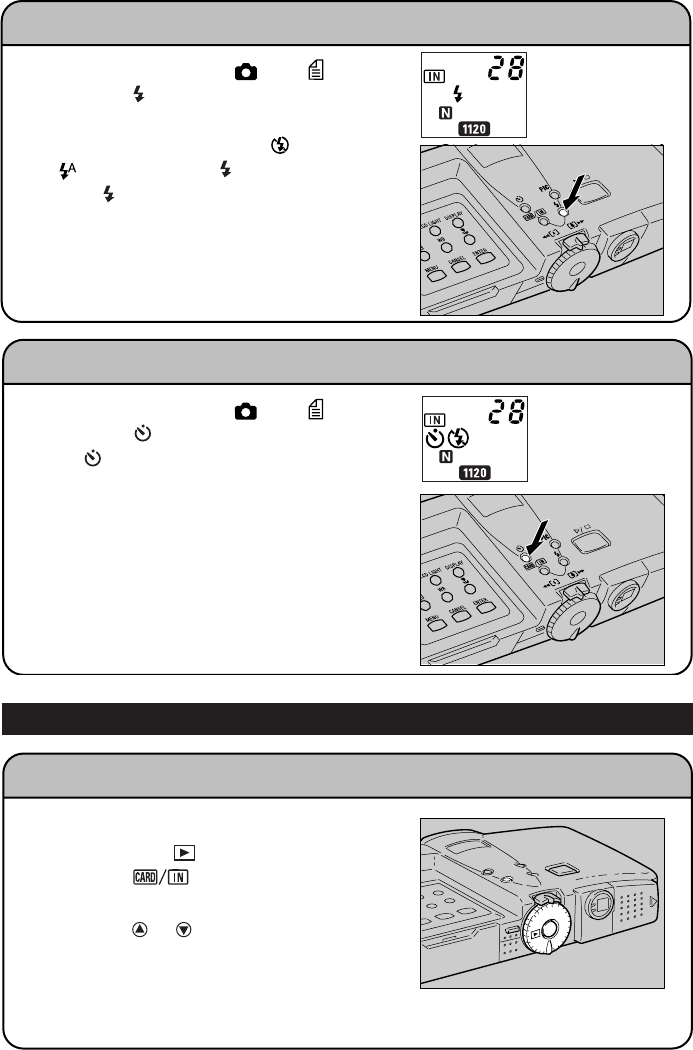
12
Changing the Flash Mode (p.60-61)
1
Set the mode dial to [ ] or [ ].
2
Press the button to select a flash
mode.
You can choose Flash Off ( ), Auto
( ), Forced Flash ( ), or Slow Synchro
mode ( blinks).
The mark for the selected mode will be
displayed on the LCD panel and on the
LCD monitor.
3
Press the shutter release button.
Using the Self-Timer (p.67)
1
Set the mode dial to [ ] or [ ].
2
Press the button.
The mark will be displayed on the LCD
panel and on the LCD monitor.
3
Press the shutter release button.
The self timer lamp lights and the self-timer
starts. The shutter is released after a delay
of approximately 10 seconds. The self
timer lamp starts to flash about 2 seconds
before the shutter is released and the beep
sound is heard.
Playing Back Files (Still Image Files) (p.92-94)
1
Turn the power switch on and set the
mode dial to [ ].
2
Press the button to select the
playback source.
3
Press the or button to select a file.
* The zoom playback and multi-image
playback allow you to magnify an image
or view several image files at once. (p.98-
101)
Playback

13
Erasing Files (p.114-117)
1
Press the POWER switch to turn the
camera on and set the mode dial to
[].
2
Press the button to select the
erase source.
3
Press the button.
4
Press the or button to select the
erase mode and press the ENTER
button.
*
Remember that files cannot be restored once
they are erased. Before starting to erase a
file, make sure that you want to erase it.
If you selected [ERASE SINGLE IMAGE]
If you selected [ERASE ALL IMAGES]
5
Press the or button to select a file
you want to erase and press the shutter
release button.
Repeat step
5
to erase additional images
one at a time.
5
Press the shutter release button.
If you selected [ERASE SELECTED IMAGES]
5
Press the or button and the or
button to select a file you want to erase
and press the ENTER button.
Repeat step
5
to select additional files. To
cancel the erase setting, press the ENTER
button again.
6
Press the shutter release button.
ERASE
ERASE SINGLE IMAGE
ERASE ALL IMAGES
ERASE SELECTED IMAGES
SELECT:
BACK:CANCEL SEL.:ENTER
ERASE
BACK:CANCEL
BACK:CANCEL
START:RELEASE
START:RELEASE
BACK:CANCEL START:RELEASE
18/28
ERASE ALL?
START:RELEASE
CANCEL:CANCEL
ERASE
ERASE
1/3
SELECT:
BACK:CANCEL START:RELEASE
SEL.:ENTER
231
564
Erasing
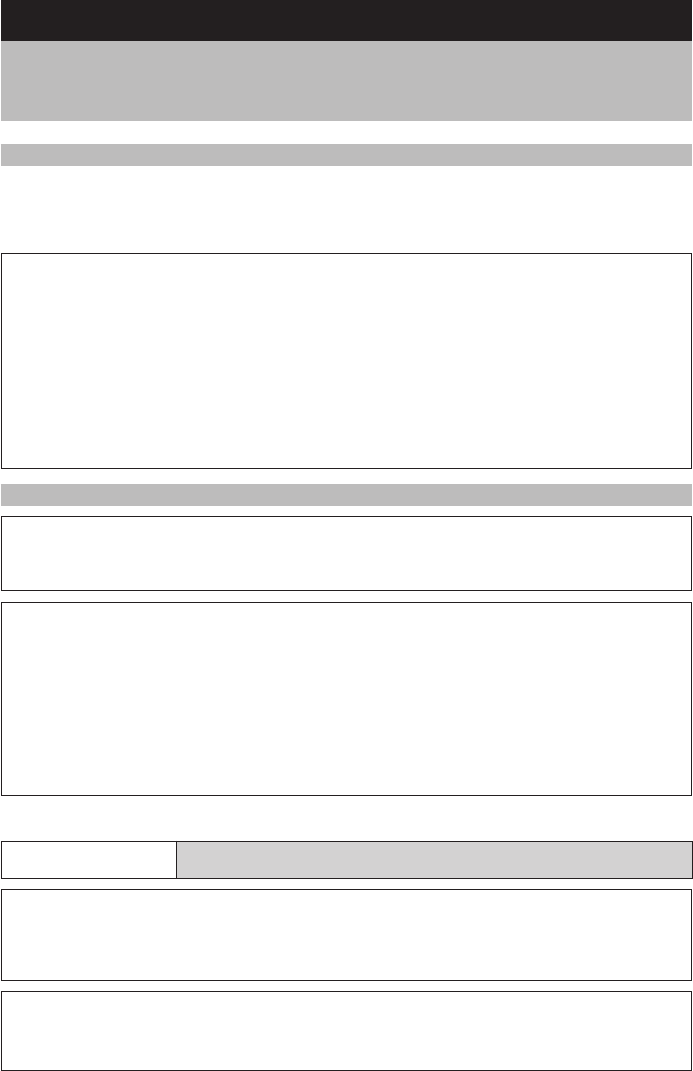
14
Observe the following precautions to ensure safe use of this equipment.
●Do not attempt to disassemble, repair or modify the camera.
The high voltage circuitry in the equipment may lead to electric
shock.
●Do not attempt to disassemble, modify or directly solder the
battery.
RDanger
q
q
RWarning
RCaution
o
m
Warning Symbols
Various symbols are used throughout this instruction manual and on the product to
prevent physical harm to you or other people and damage to property. The symbols
and their meanings are explained below.
This symbol indicates items that may imminently lead to death
or serious injury if ignored or incorrectly handled.
This symbol indicates matters that may lead to death or serious
injury if ignored or incorrectly handled.
This symbol indicates matters that may lead to injury or physical
damage if ignored or incorrectly handled.
Sample Warnings
The o symbol alerts you to actions that must be performed.
The m symbol alerts you to prohibited actions.
The m symbol may be combined with other symbols to indicate
that a specific action is prohibited.
● Examples
nDo not touch qDo not disassemble
Safety Precautions
RDanger

15
o
RWarning
●Turn off the power immediately in the event of
irregularity, such as the equipment emitting smoke or a
strange smell. Remove the batteries as soon as
possible, being careful to avoid electric shocks or burns.
If you are drawing power from a household electrical
outlet, be sure to unplug the power cord from the outlet
to avoid fire or electrical hazards. Discontinue use of the
equipment immediately if it is malfunctioning. Contact
the nearest service center at your earliest convenience.
●Turn off the power immediately if any metallic object,
water, liquid or other foreign object gets into the
equipment. Remove the batteries as soon as possible,
being careful to avoid electric shocks or burns. If you
are drawing power from a household electrical outlet, be
sure to unplug the power cord from the outlet to avoid
fire or electrical hazards. Discontinue use of the
equipment immediately if it is malfunctioning. Contact
the nearest service center at your earliest convenience.
m
m
m
●Do not dispose of the battery in fire, subject it to heat, or use or
leave it where it is exposed to high temperature, such as near
fire or inside a car. Keep away from water and do not allow it to
get wet.
●Do not pierce the battery with a needle, hit it with a hammer,
tread on it, drop it or subject it to severe impact.
●Do not use the battery if the outer casing is damaged or it is
suspiciously deformed.
RDanger
o
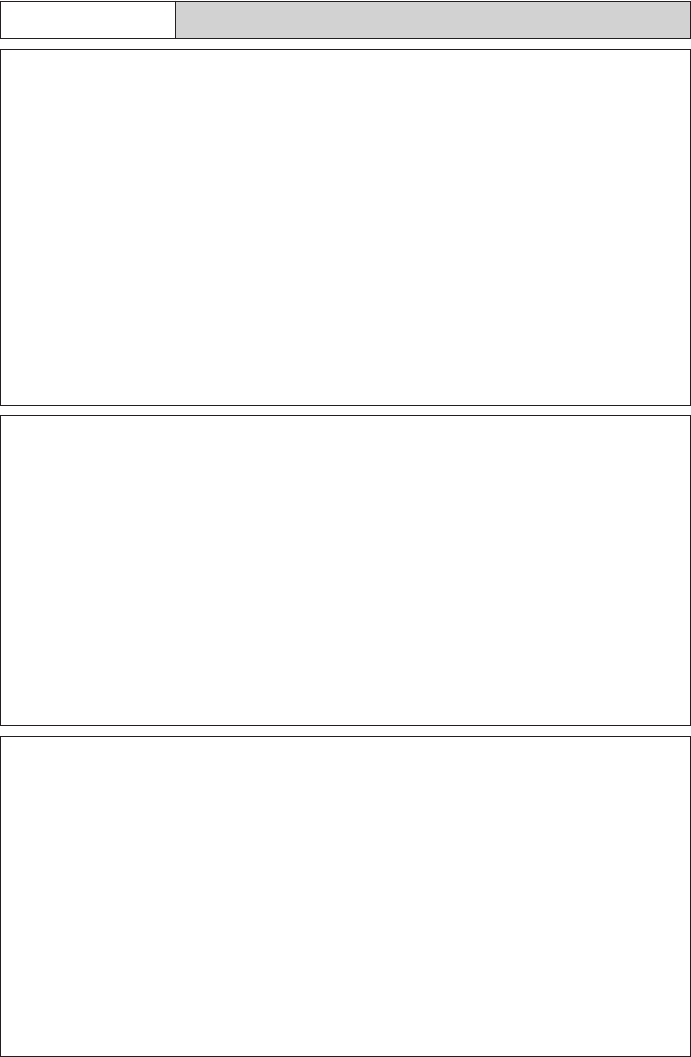
16
m
RWarning
●Avoid any contact with the liquid crystal inside the LCD
monitor, should the monitor be damaged. Follow the
emergency measures below in the following
circumstances.
•SKIN: If any of the liquid crystal gets on your skin, wipe
it off and rinse the affected area thoroughly with water,
then wash well with soap.
•EYES: If it gets in your eyes, wash your eyes with
clean water for at least 15 minutes and seek medical
advice immediately.
•INGESTION: If any of the liquid crystal is ingested,
rinse the mouth out thoroughly with water. Have the
victim drink a large amount of water and induce
vomiting. Seek medical assistance immediately.
●Follow these precautions to prevent the battery from
leaking, overheating, igniting or exploding.
•Do not use a battery other than that specifically
recommended for the equipment.
•Do not carry or store the battery with metallic ballpoint
pens, necklaces, coins, hairpins, etc.
•Do not put the battery in a microwave or high voltage
equipment.
•Remove the battery from the camera immediately and
keep away from fire in the event of irregularity during
use or recharging, such as leakage of the battery fluid,
discoloration, or strange smell.
●Observe the following precautions to avoid the risk of
fire, electric shock or bursting due to charging of the
battery.
•Do not use a power source voltage other than that
indicated. Avoid putting several loads on one power
outlet or using an extension cable.
•Do not cut, damage, tie in a bundle or alter the power
cord. Do not place heavy objects on the power cord,
pull it or bend it excessively.
•Do not plug or unplug the power cord with wet hands.
When unplugging the power cord, be sure to hold the
plug.
•Do not wrap the battery in cloth, etc.
o
m
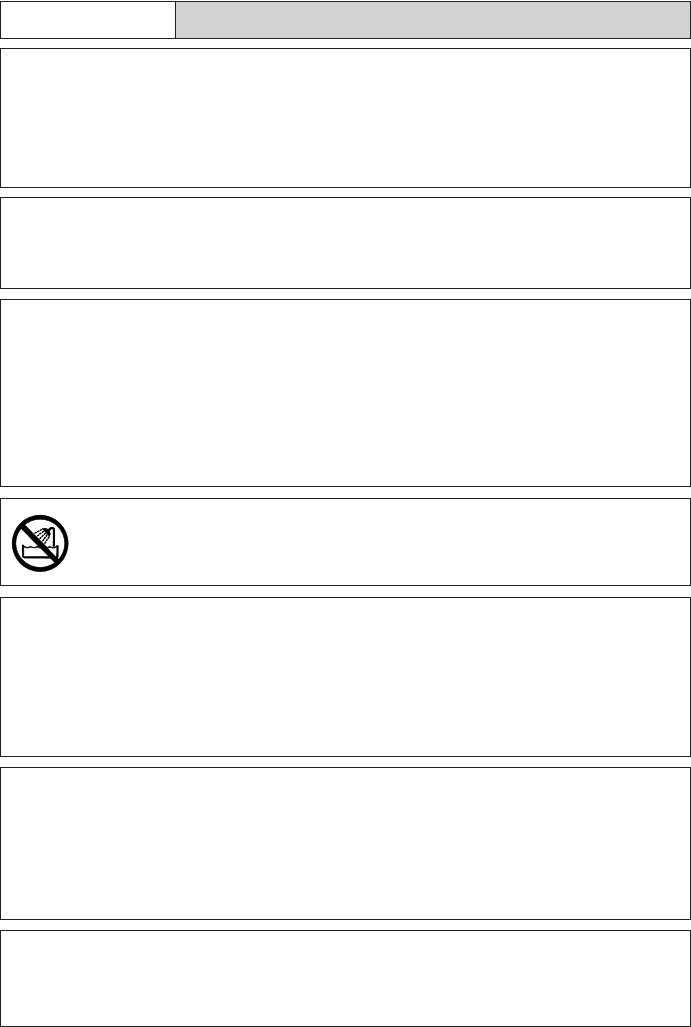
17
RWarning
●Keep the battery used in this equipment out of the reach
of children to prevent accidental ingestion of harmful
substances. Consumption of battery fluid is extremely
harmful to human beings. If swallowed, seek immediate
medical assistance.
●Keep the equipment out of the reach of children. Their
inability to read and understand warnings and safety
precautions may lead to accidents.
●Do not touch the internal components of the equipment if
they become exposed as a result of being dropped or
damaged. The high-voltage circuitry in the equipment
could lead to an electric shock. Remove the batteries as
soon as possible, being careful to avoid electric shocks
or burns. Take the equipment to your nearest dealer or
service center if it is damaged.
●Do not use the equipment in the bathroom or shower as
this could result in fire or electric shock.
●Do not use the equipment near flammable gases,
gasoline, benzine, thinner or similar substances to avoid
the risk of explosion, fire or burns.
●Do not use the equipment in aircraft or other locations
where usage is restricted or prohibited as this may lead
to disasters or accidents.
●Wipe off any dust that accumulates on the electrical plug
as this may lead to fire.
●Use only the specified AC adapters for this equipment
(AC-3) in household electrical outlets. Other adapters
pose the risk of fire, electric shock or injury.
●To avoid the risk of fire, electric shock or injury, do not
use the AC adapter with commercially available
electronic transformers when traveling abroad.
m
o
n
m
o
m
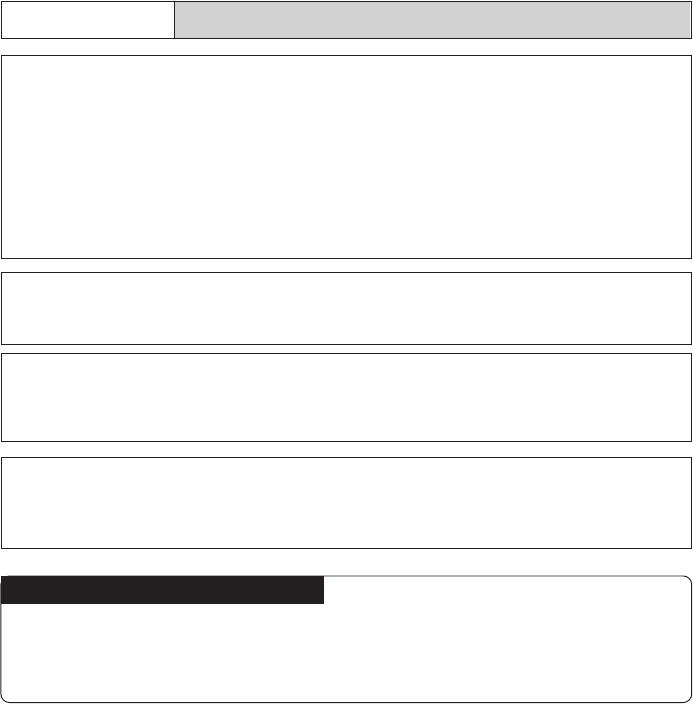
18
Observe the following precautions to ensure safe use of this unit.
RCaution
●Contact with fluid leaking from a battery can lead to
burns. If part of your body comes in contact with a
damaged battery, wash the area with water immediately.
(Do not use soap.) If a battery starts to leak, remove it
immediately from the equipment and wipe the battery
chamber thoroughly before replacing it with a new
battery.
●Plug the power cords securely into the electrical outlets.
Loose cords pose a fire hazard.
●Do not allow the camera to get wet. In addition, do not
operate it with wet hands. Both pose the risk of electric
shock.
●Do not fire the flash at drivers of vehicles, such as
bicycles, cars and trains, as this may cause the driver to
lose control and result in a traffic accident.
Safety Warnings for Accessories
•Safety warnings for the optional accessories, such as the AC adapter, are contained
in the instruction manual provided with each product and should be read thoroughly
before operating the equipment.
o
m
m
o
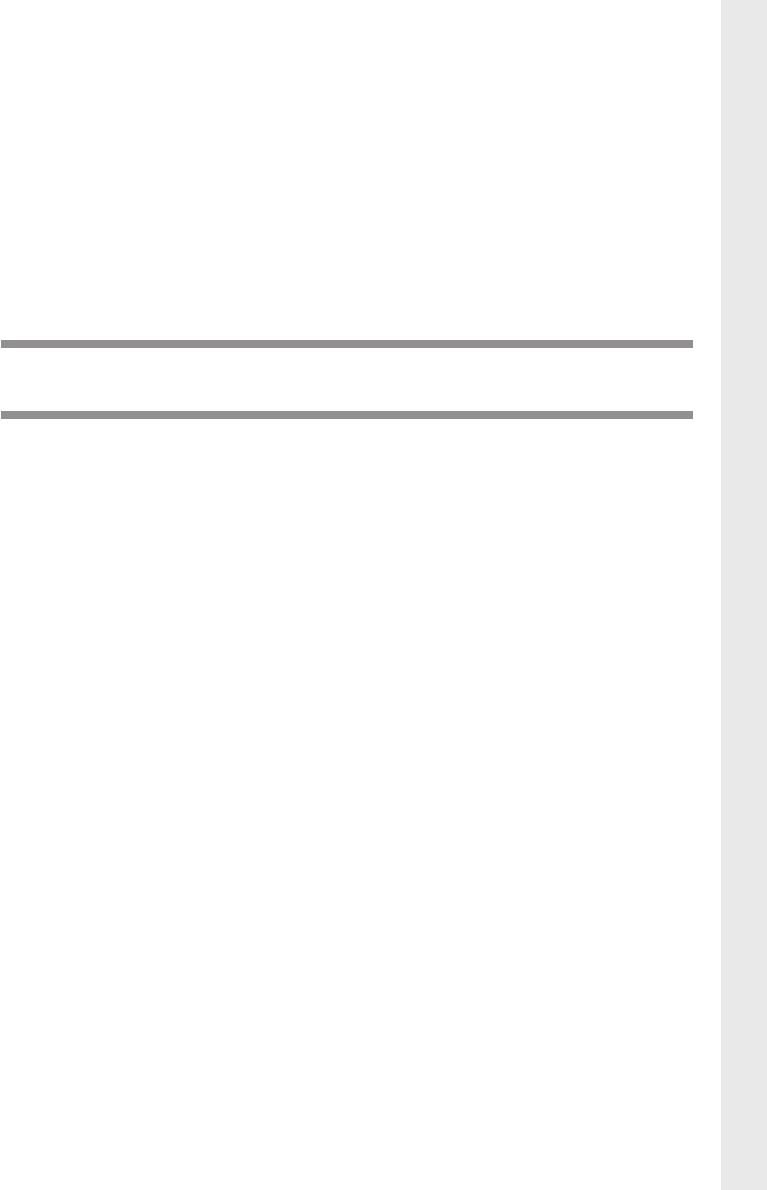
Chapter 1
GETTING STARTED
Before Using the Camera ..................................... 20
Attaching the Wrist Strap ............................................. 20
Attaching the Lens Cap ............................................... 20
Powering the Camera ........................................... 21
Charging the Battery .................................................... 21
Loading the Battery ..................................................... 22
Connecting an AC Adapter .......................................... 25
SmartMedia Memory Cards ................................. 26
What is a SmartMedia Memory Card? ........................ 26
Inserting a SmartMedia Memory Card ........................ 27
Turning the Camera On and Off ........................... 30
How to Use the Mode Dial .................................... 31
Explanation of Information Displays ..................... 32
Shooting Mode Display ................................................ 32
Playback Mode Display ................................................ 33
Menus ................................................................... 34
Setting the Date and Time .................................... 37
How to Hold the Camera ...................................... 40
Adjusting the Camera ........................................... 42
Diopter Adjustment ...................................................... 42
Adjusting the Brightness of the LCD Monitor ............... 42
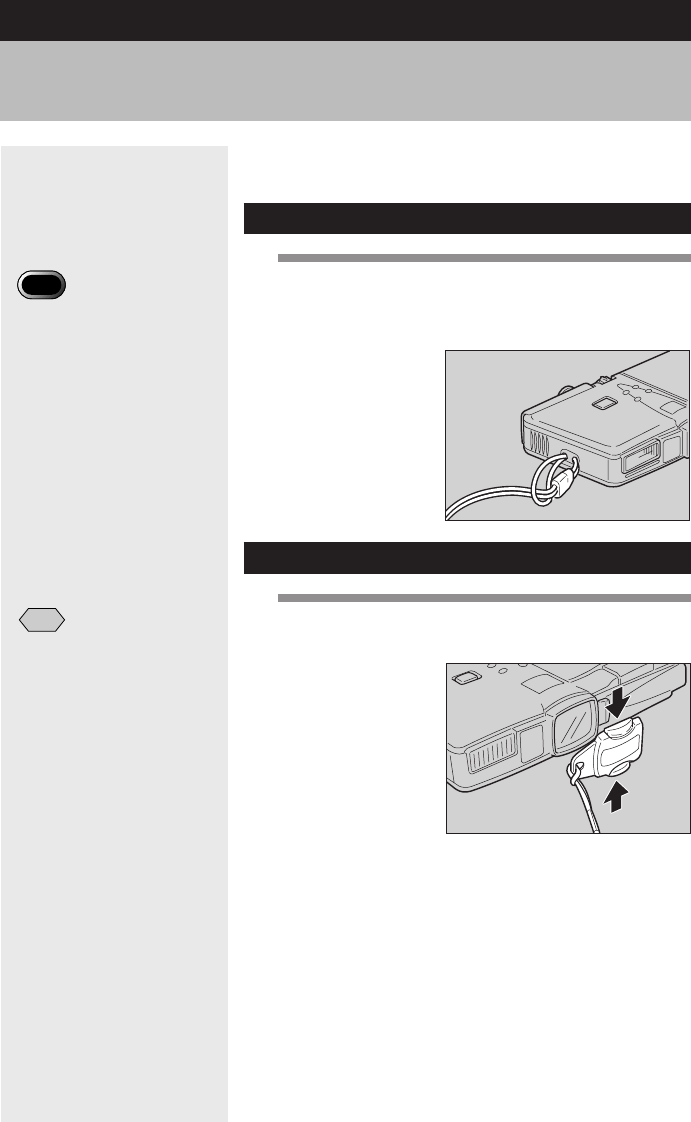
20
Before Using the Camera
Important
Note
•Do not swing the camera
around by its strap.
Attach the wrist strap and lens cap before using the
camera.
Attaching the Wrist Strap
1
Pass the small loop of the wrist strap
through the wrist strap eyelet and pass the
other end through the loop as illustrated.
Attaching the Lens Cap
1
Attach the lens cap by pressing the
buttons in the direction of the arrow.
Remove the lens cap by gripping and pressing the
buttons.
Note
•Attach the lens cap to the
wrist strap to prevent it from
being lost.
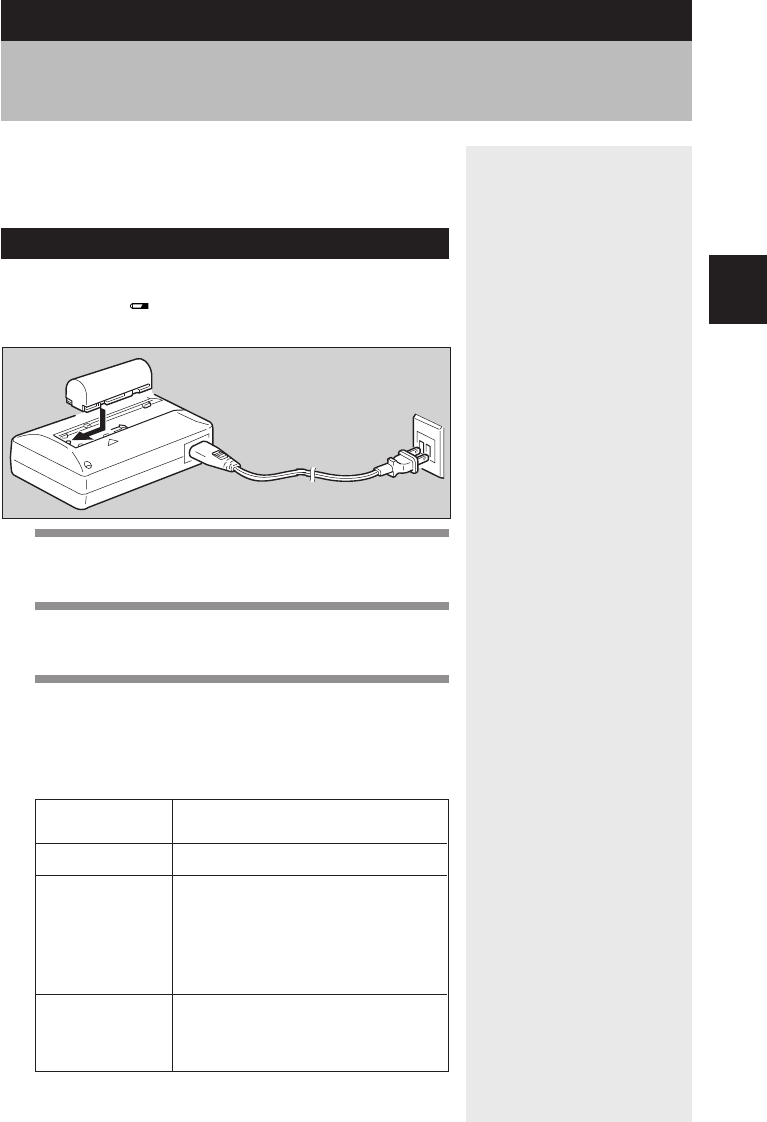
21
Getting Started
1
This section explains how to load and charge the
battery, and how to connect the AC adapter to power
the camera from a household electrical outlet.
Charging the Battery
When using the camera for the first time or when the
battery symbol ( ) lights, charge the battery to its full
capacity following the procedure described below.
1
Insert the connector of the power cord into
the battery charger.
2
Insert the plug on the other end of the
power cord into an electrical outlet.
3
Set the battery on the battery charger.
Charging will start and continue as shown below.
When charging is completed, disconnect the power
plug from the electrical outlet.
Powering the Camera
Lights red
Lights green
Lamp off
CHARGE Contents
lamp
Charging has started.
The completion of charging
(90% of full charge), after
approximately 75 min.
* The battery can be used at this point if
you are in a hurry.
Full charge has been reached,
approximately 35 min. after the
lamp lights green.
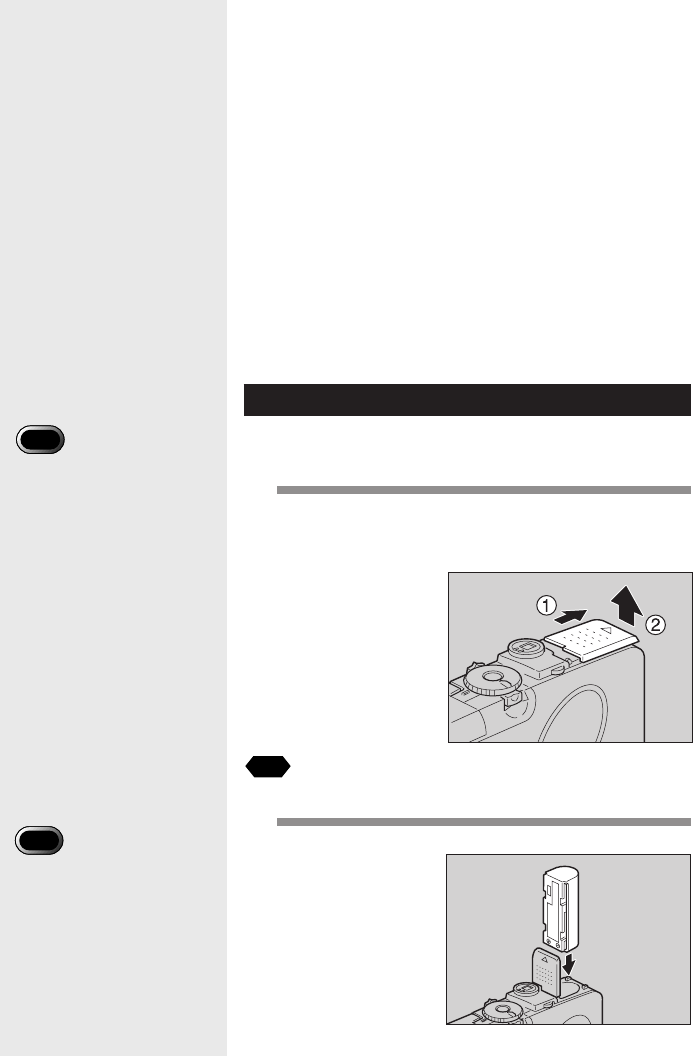
22
■ Precautions
•Do not use any batteries other than the Ricoh DB-20L.
•Use only a Ricoh BJ-1 battery charger to charge the
battery.
•Do not use the BJ-1 battery charger to charge
batteries other than the DB-20L battery.
•Charge the battery in a well ventilated area with an
ambient temperature of 10°C – 40°C (50°F – 104°F).
•When the battery reaches the end of its service life,
even if charged correctly, it will be effective for shorter
and shorter periods. Replace with a new battery.
•After charging, the battery will feel hot, but this is
normal.
•After charging, remove the power plug from the
electrical outlet. Failure to do so may result in fire.
Loading the Battery
Load the battery (rechargeable lithium ion battery)
before operating the camera.
1
Check that the camera is turned off, and
then open the battery cover by pressing
and sliding it in the direction shown.
See
•“Turning the Camera On and Off” (p.30).
2
Load the battery.
Important
Note
•Before using the camera for
the first time, be sure to
charge the battery. (The
battery leaves the factory in
an uncharged state.) See
“Charging the Battery”. (p.21)
Important
Note
•Do not bring metallic objects,
such as a needle, into
contact with the battery
contact surface or electrical
connections. Electrostatic
damage could result.
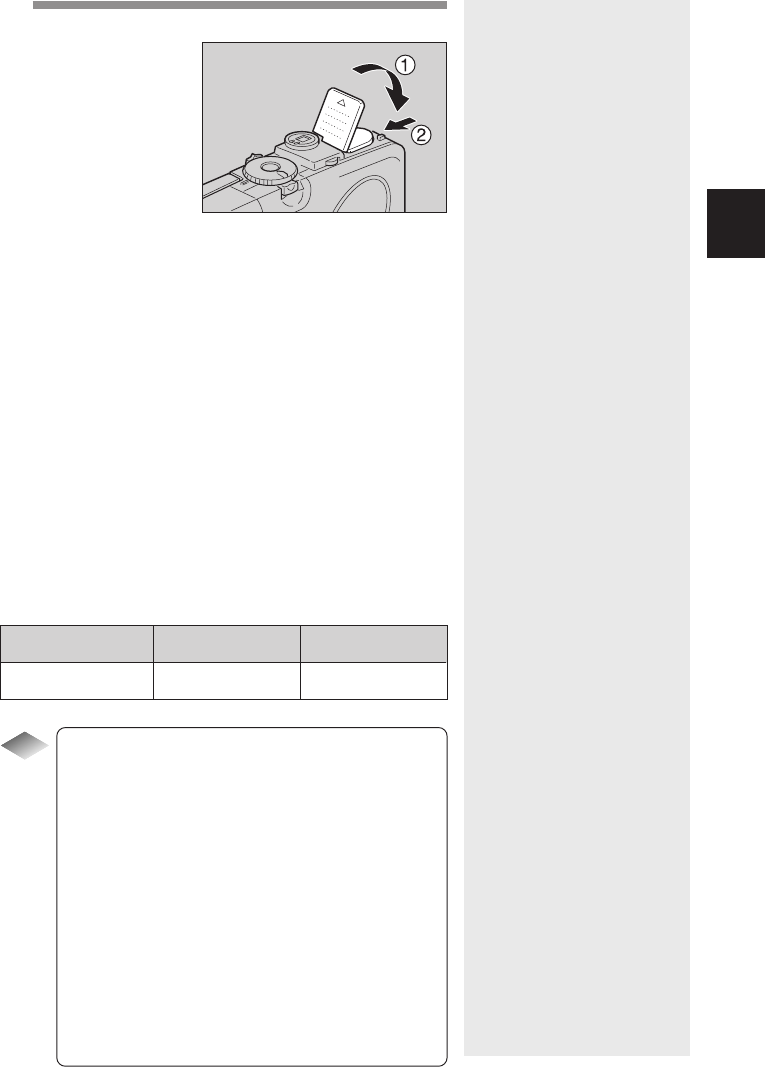
23
Getting Started
1
3
Close the battery cover.
Close the battery cover until it clicks into position.
●Shooting and Playback Guidelines
The table below shows the approximate
recording and playback times, as measured
under the following test conditions:
[Test conditions]
During shooting: Shoot continuously in shooting
mode with the power turned on
(shoot at intervals of 30
seconds, without turning the
camera off in the middle, with
the flash fired 50%, at a
temperature of 20°C (4°F))
During playback: Leave the camera continuously
turned on in playback mode at
a temperature of 20°C (4°F)
Tips
Tips to Extend Recording and
Playback Times
•The battery life indicated on the previous page
tends to decrease depending on the ambient
temperature.
In a cold environment, warming the battery by
hand, for example, may allow you to take more
pictures.
•Increased use of the flash or zoom feature or the
LCD monitor will accelerate expiration of the
battery. Keep their usage to a minimum.
•Copying or erasing images repeatedly will also
accelerate expiration of the battery.
•The battery life may be extended by shooting
images using the viewfinder with the LCD monitor
closed.
Battery Type
DB-20L lithium ion battery
(fully charged)
Approximate Approximate
Recording Time Playback Time
50 minutes 50 minutes
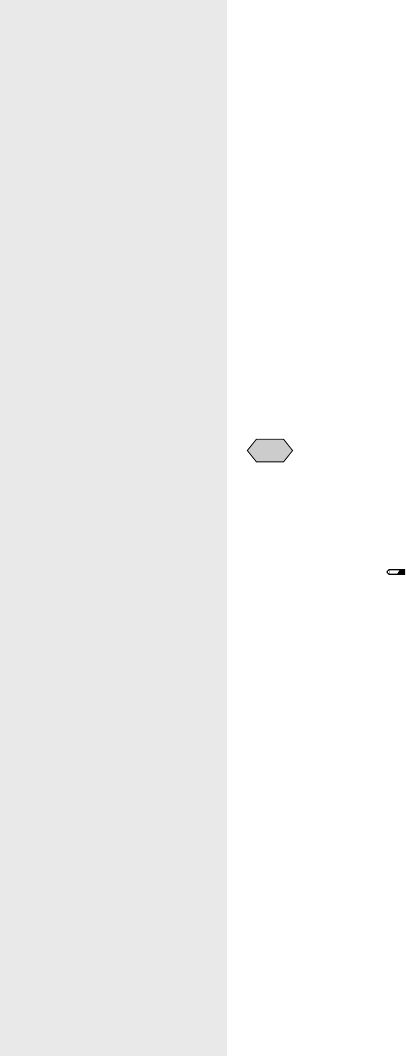
24
■ Handling Precautions
•Read the instruction manual supplied with the battery
before using it.
•Use only the specified lithium ion battery. Check the
type of battery in “Accessories” (p.143).
•Clean the contact area of the battery terminal and the
battery with a dry cloth before loading.
•If the camera is used continuously for a long period,
the battery may become hot. Allow to cool before
unloading it.
•Except when charging the battery, store the charger
and the battery separately.
•Store the battery in the case provided.
•If the camera is not to be used for a long period,
discharge the battery completely before removing it
from the camera and store in a cool place. Recharge
the battery fully before reusing the camera.
Note
•When using the camera for an extended period near an electrical
source, it is recommended to use an AC adapter (optional). See
“Connecting an AC Adapter” (p.25).
•It is advisable to have a spare battery handy when powering the
camera by the battery alone.
•The battery symbol ( ) lights to show that the battery voltage is low.
Recharge the battery. See “Charging the Battery” (p.21).
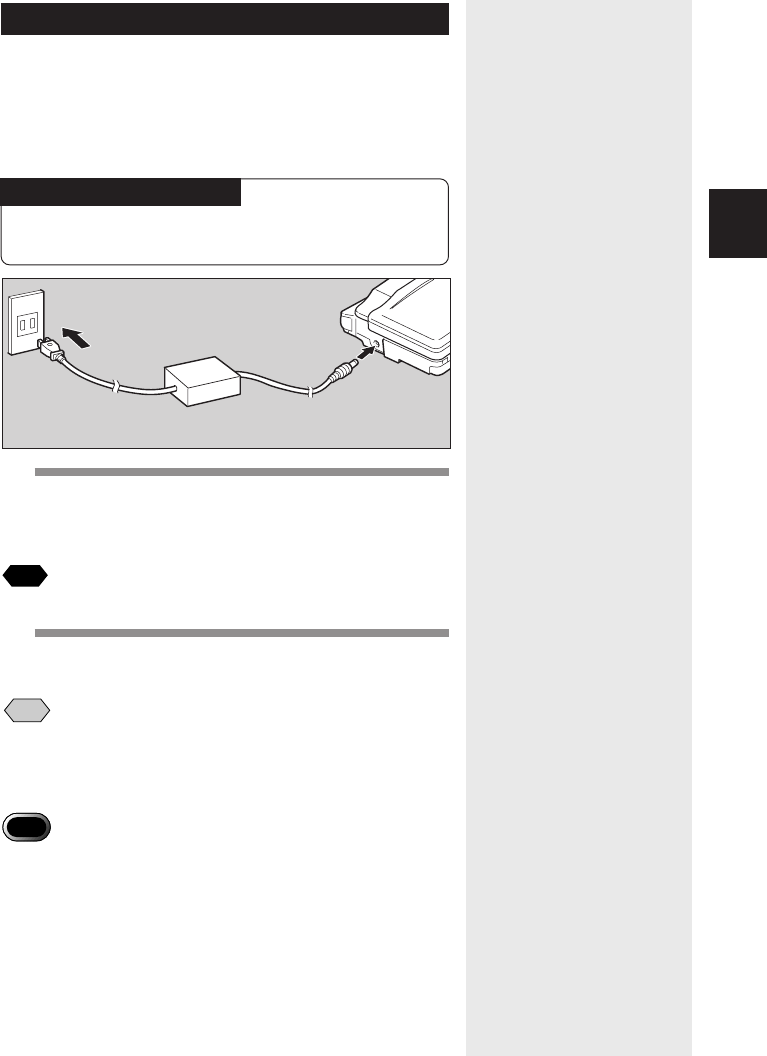
25
Getting Started
1
Connecting an AC Adapter
When using the camera for long periods of time to
record or playback images or when connecting the
camera to a personal computer, connect an AC adapter
(optional) to the camera and power the camera from a
household electrical source.
Using the AC Adapter
Before using the AC adapter, be sure to read the
safety precautions in the accompanying manual.
1
Check that the camera is turned off.
Connect the AC adapter cable to the power
supply terminal (DC input) on the camera.
See
•“Turning the Camera On and Off” (p.30).
2
Insert the power plug into the electrical
outlet.
Note
•If the battery is loaded in the camera while it is connected to the
household power source, the camera is powered from the AC source
and not by the battery. Unload the battery when using the camera for
long periods of time.
Important
Note
•Insert the power plug and connection cable securely. If the plug or
cable works loose during recording, the data may be lost or damaged.
•If you connect or disconnect the AC adapter while operating the
camera (recording, playback, or erasing), the camera will switch off to
determine the power source. This may cause the data to be lost or
damaged. To avoid this, connect or disconnect the AC adapter while
the camera is turned off.
•Disconnect the AC adapter from the camera and electrical outlet if the
camera will not be used for a long period of time.
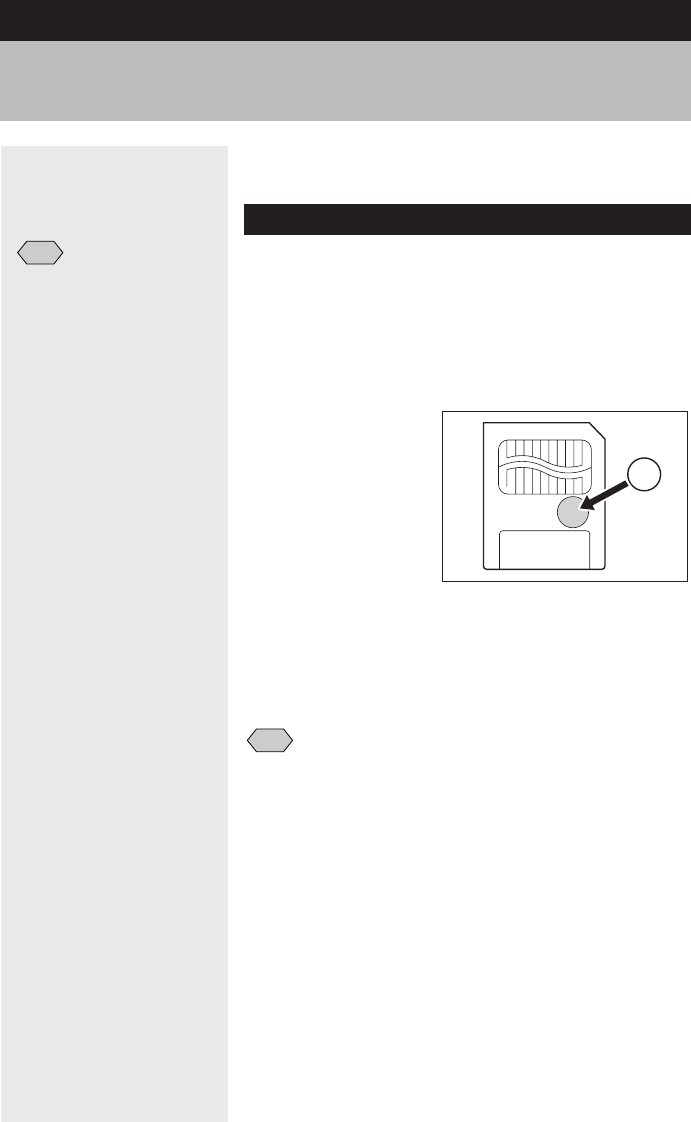
26
This section explains the types and usage of
SmartMedia memory cards.
What is a SmartMedia Memory Card?
Files are recorded as data on the SmartMedia memory
card in your camera. The following types of SmartMedia
memory cards can be used:
•Capacity:
2 MB, 4 MB, 8 MB, 16 MB, 32 MB, 64 MB, 128MB
•Operating voltage: 3.3 V
■Protecting Against Accidental Writing
Attaching a write protect pad to a SmartMedia
memory card will prevent accidental erasure or
overwriting of recorded files.
Remove the write protect pad from the SmartMedia
memory card to record or erase data.
Note
•If the write protect pad gets dirty, wipe it clean with a soft, dry cloth.
■Handling Precautions
●SmartMedia Memory Cards
•Do not insert or remove the SmartMedia
memory card while the camera is turned on.
•Do not bend, subject to strong force, shock, or
drop the SmartMedia memory card.
•Avoid using or storing SmartMedia memory
cards in environments that are subject to static
electricity or electrical interference.
•Avoid using or storing SmartMedia memory
cards in environments that are subject to high
temperature and humidity, where dust
accumulates, or in atmospheres where
corrosive substances are present.
SmartMedia Memory Cards
Note
•There are numerous types of
SmartMedia memory cards.
Before using a commercially
available SmartMedia
memory card, check with the
manufacturer that it is
compatible with your camera.
•By using an optional PC card
adapter or floppy disk
adapter, you can insert a
SmartMedia memory card
directly into the PC card slot
or floppy disk drive of your
PC. Attach a
write
protect
pad.

27
Getting Started
1
•Keep the contact surface of the SmartMedia
memory card clean and free from dust and
foreign matter. Should the contact surface get
dirty, wipe it clean with a soft, dry cloth.
•Keep the SmartMedia memory card slot free
from dust and foreign matter.
•To avoid possible hazards, keep SmartMedia
memory cards away from flames and do not
dispose of them in fire.
•SmartMedia memory cards have a limited
service life. Cards that have been used over an
extended period of time may fail to record
additional files.
●Data
•Data recorded on a SmartMedia memory card
may be lost by improper handling by the
customer or a third party, by being subjected to
static electricity or electrical interference, or
during camera malfunction or repair. Ricoh Co.,
Ltd. assumes no liability for damages incurred
by such loss of recorded data.
•Do not remove the battery from the camera,
turn off the camera, or connect the AC adapter
while data is being recorded on the SmartMedia
memory card. The data stored on the
SmartMedia memory card may be lost or
damaged.
•You are advised to copy important data from
the SmartMedia memory card onto other media,
such as floppy disks or hard disks.
Inserting a SmartMedia Memory Card
Check that the camera is turned off before inserting the
SmartMedia memory card.
Important
Note
•Never insert or remove a SmartMedia memory card while the camera
is turned on. The data stored on the SmartMedia memory card may
be lost or damaged, or the camera may malfunction.
•When using a new SmartMedia memory card, or when using a
SmartMedia memory card that has been used on other equipment,
such as a personal computer, the SmartMedia memory card must first
be formatted (initialized) with the camera. See “Formatting a Card/
Internal Memory” (p.120).
•Never remove the SmartMedia memory card while data is being
recorded or erased. The data stored on the card may be lost or
damaged.
•When the SmartMedia memory card has been removed, place it in
the antistatic case supplied or other protective cover.
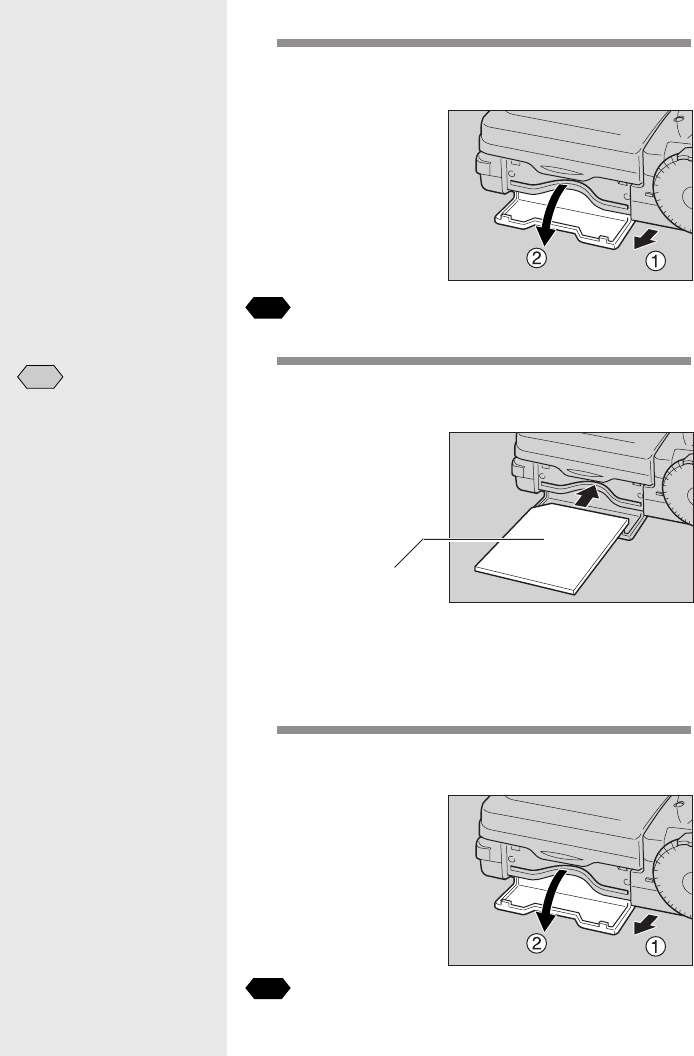
28
■ Inserting Card
1
Check that the camera is turned off, and
then open the card door.
See
•“Turning the Camera On and Off” (p.30).
2
Insert the SmartMedia memory card into
the card insert slot and close the card
door.
Push the SmartMedia memory card fully into
position, with the contact surface facing down.
■Removing Card
1
Check that the camera is turned off, and
then open the card door.
See
•“Turning the Camera On and Off” (p.30).
Set with the contact
surface facing down
Note
•Insert the SmartMedia
memory card in the correct
direction. Do not insert it at
an angle.
•The camera will not turn on
when the card door is open.
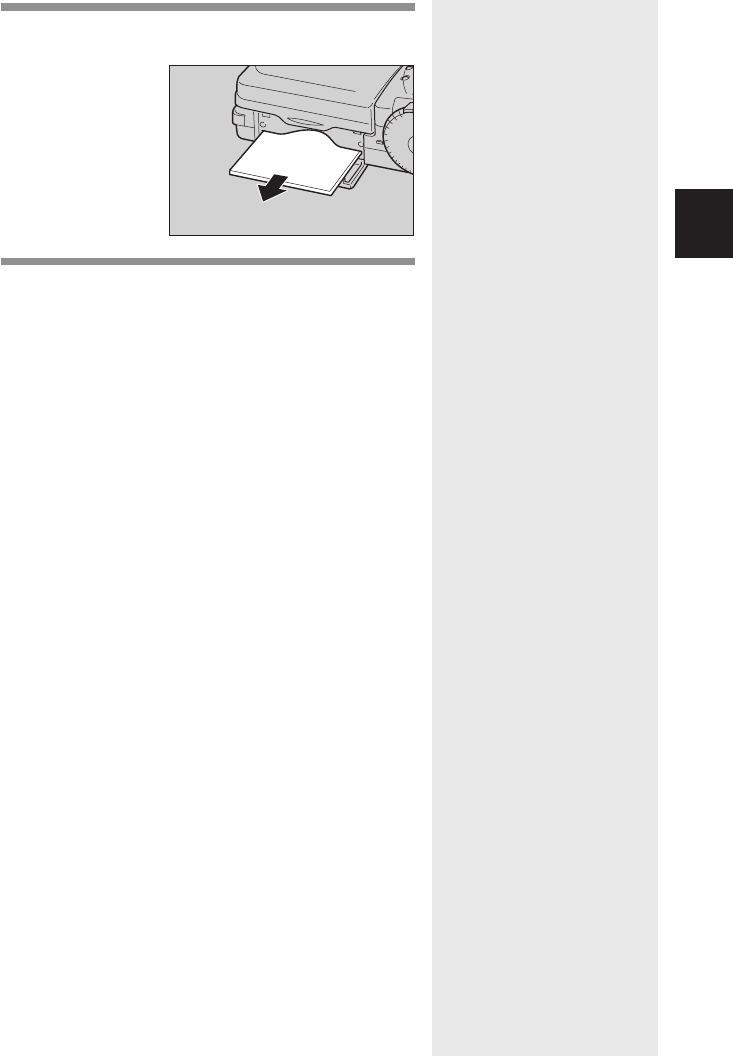
29
Getting Started
1
2
Pull the SmartMedia memory card straight
out of the slot.
3
Close the card door.
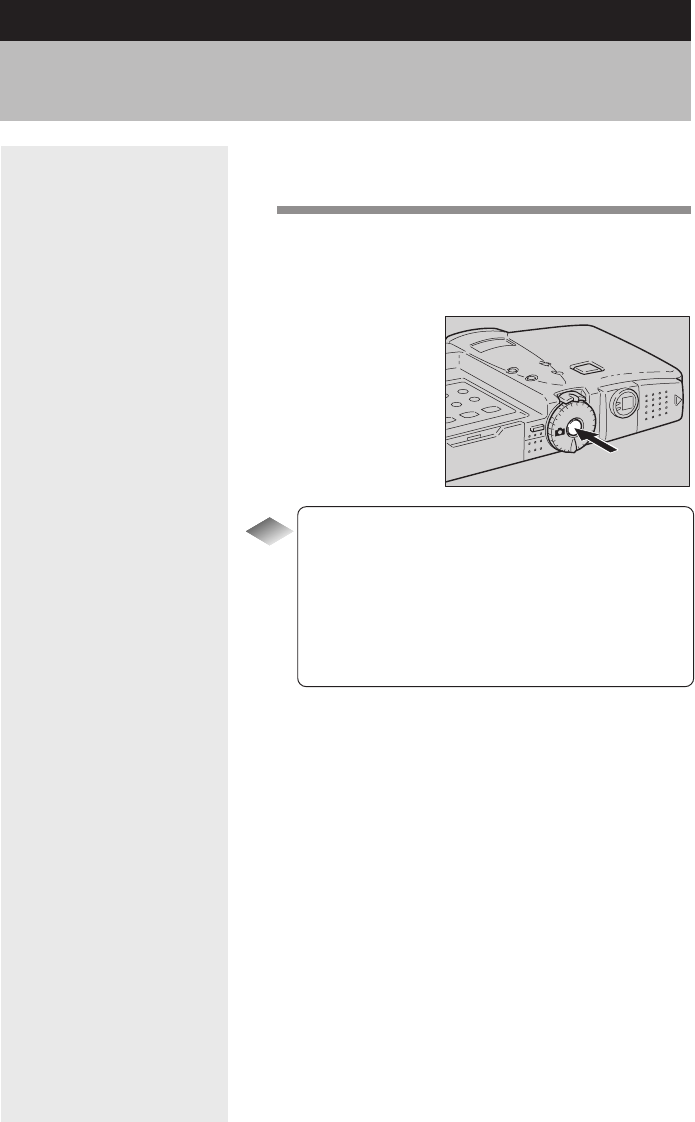
30
The camera is turned on and off by means of the power
switch.
1
Press the power switch.
The camera will turn on.
To turn the camera off, press the power switch
again.
Tips
Auto Power Off
The camera will turn off automatically (auto power
off) to conserve the battery if it is left idle (no
buttons operated) for a preset time. To resume
use, turn the power on again.
The auto power off feature does not function when
the camera is powered by an AC adapter.
See “Auto Power Off Setting” (p.123).
Turning the Camera On and Off
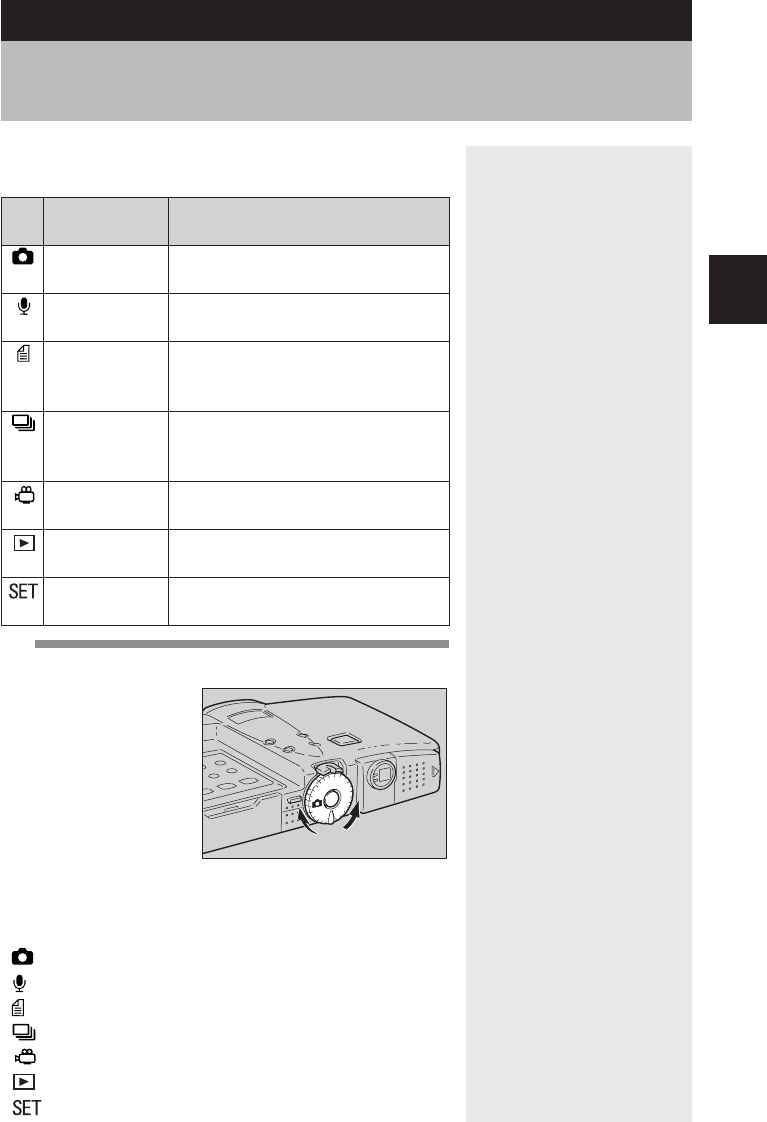
31
Getting Started
1
The camera offers a number of recording and playback
modes. Select the desired mode with the mode dial.
How to Use the Mode Dial
1
Turn the mode dial to select the desired
mode.
The information displayed on the LCD monitor varies
depending on the mode. For details, see the reference
pages listed below.
•(Still Picture) (p.45)
•(Sound) (p.56)
•(Text) (p.55)
•(Continuous Shooting) (p.56)
•(Motion Picture) (p.57)
•(Playback) (p.92)
•(Settings) (p.120)
Mode
Mode name
dial
Still Picture
mode
Sound mode
Text mode
Continuous
Shooting mode
Motion Picture
mode
Playback mode
Settings mode
Description
This mode is used for normal
shooting.
This mode is used for recording
sound.
This mode is used for recording text.
Recording is in two colors, black and
white, without any gradations.
In this mode, the subject is shot
continuously while the shutter
release button is depressed.
This mode is used for recording
motion pictures with sound.
This mode is used for playing
recorded image files.
This mode is used for entering or
changing the camera settings.
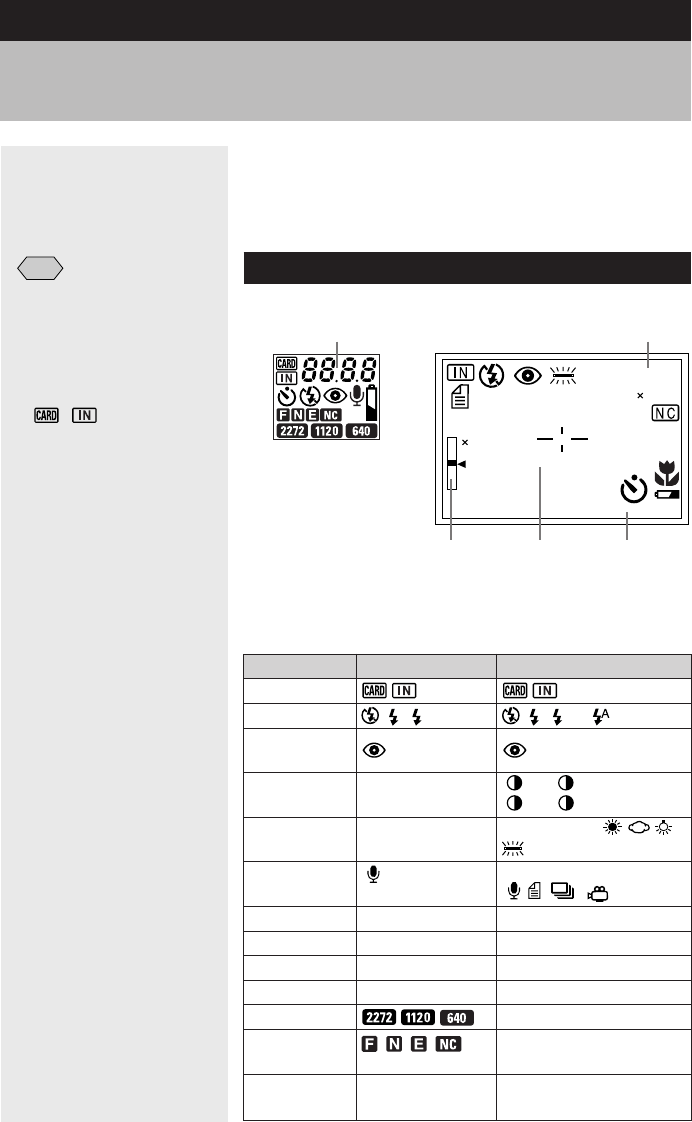
32
Explanation of Information Displays
The LCD monitor or the LCD panel displays symbols
and figures showing the status of your camera, such as
the battery level, the number of pictures that can be
taken, and the mode settings.
Shooting Mode Display
Storage memory
Flash mode
Red-eye reduction
mode
Black/white contrast
in Text mode
White balance
File type
Monochrome mode
Sharpness mode
Negative mode
Digital zoom
Size/No. of pixels
Image quality/
Compression rate
ISO sensitivity
Note
•All items of information are
shown for illustration
purposes. During actual
operation, only the relevant
items are displayed.
•Items other than recording
destination/playback source
( / ) are not
displayed for files recorded
with another digital camera.
•If a message is displayed,
see “Error Messages”
(p.140).
LCD panel
(lit)
––
––
––
––
––
––
––
LCD monitor
(lit)
–2 • –1 • 0 (no display) •
+1 • +2
AUTO (no display)
M
Still picture (no display)
B & W • SEPIA
SHARP+1 • SHARP–1
NEG.
× 1.4 • × 1.8 • × 3.6
2272 × 1704 • 1120 × 840 • 640 × 480
F • N • E • NC
AUTO (no display) • ISO200 •
ISO400 • ISO800
LCD panel LCD monitor
2001/10/15 10:15
1120 840N
0028
1.4
EV+
0.5
SLOW SHUTTER
SEPIA
AB
L2MF
ISO200
WIDE
TELE
q:Remaining number of pictures / Remeining recording time
w:Remaining number of pictures / Remeining recording time
e:Zoom indication bar
r:Message
t:Date and time
ert
wq
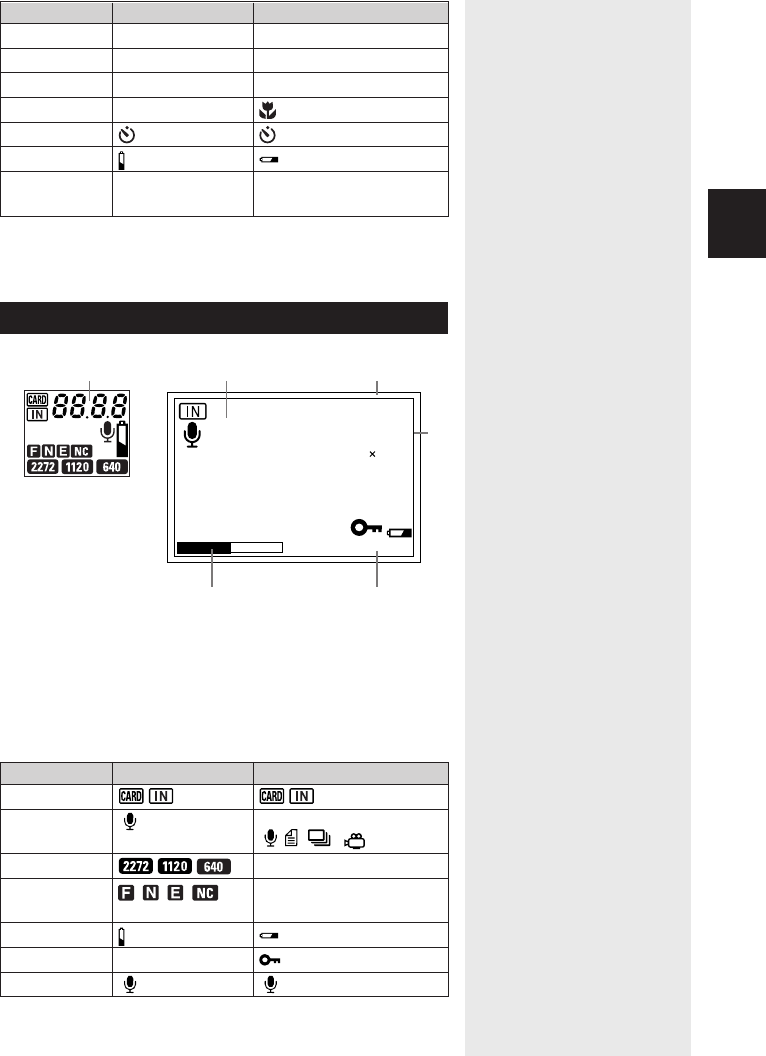
33
Getting Started
1
Auto bracket
Focus
Time exposure
Macro mode
Self-timer mode
Battery symbol
Exposure
compensation
LCD panel
––
––
––
––
*
––
LCD monitor
AB
AF (no display) • MF • 2.5m • ∞
L1 • L2 • L4 • L8
*
EV –2.0 – EV+2.0
* The battery symbol will be displayed when the battery level
gets low.
Playback Mode Display
LCD panel LCD monitor
Storage memory
File type
Size/No. of pixels
Image quality/
Compression rate
Battery symbol
Image protect mark
Sound recording
* The battery symbol will be displayed when the battery level
gets low.
LCD panel
*
––
LCD monitor
Still picture (no display)
2272 × 1704 • 1120 × 840 • 640 × 480
F • N • E • NC
*
18/28
12:32
2001/10/15 10:15
1120 840N
100–0012
q:Playback file no. Playback
w:Sound recording time Motion picture recording time
e:Playback file no./Total no. of files
r:File name
t:Date and time
y:Indicator display
r
ty
we
q
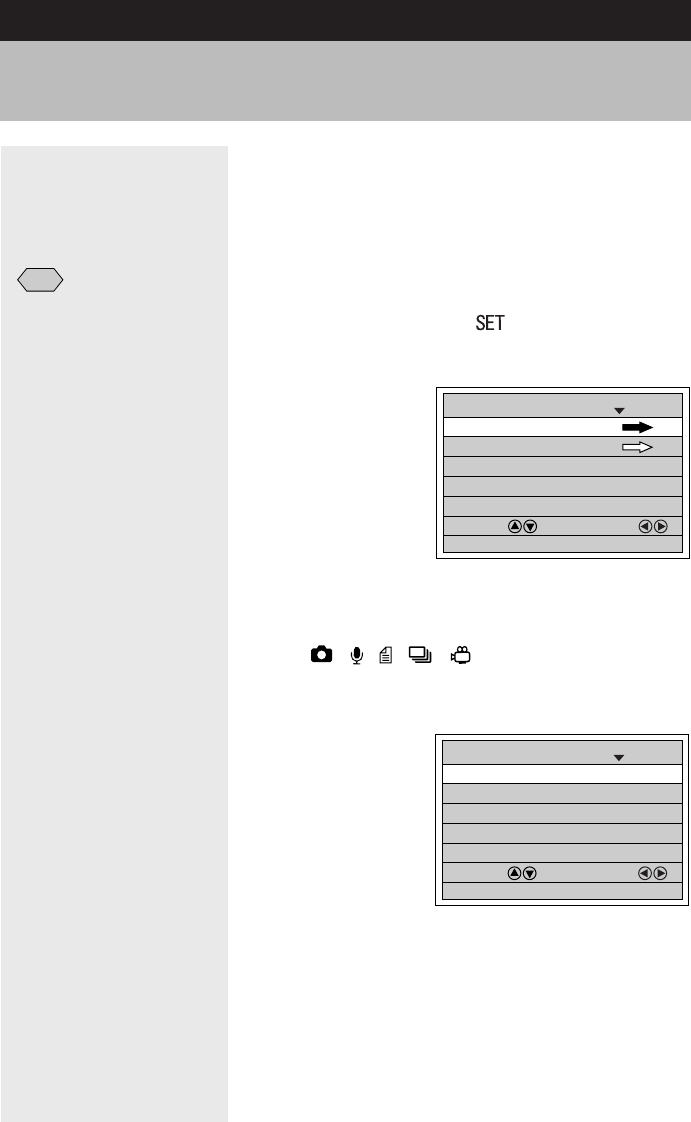
34
This camera features various menus which can be used
to enter or change the settings. Select and set the items
using the buttons on the operation panel as shown
below.
■Menu Displays
●SET Menu
Set the mode dial to [ ].
To exit the set menu, turn the mode dial to select
another mode.
●SHOOTING MODE Menu
Set the mode dial to shooting mode
(• • • • ) and press the MENU
button.
To exit the record menu, press the MENU button
again.
Menus
FORMAT
SET 1/3
SELECT: CHANGE:
SEL.:ENTER
KEEP SETTINGS
LCD CONFIRMATION 1SEC.
BEEP SOUND ON
AUTO POWER OFF 1MIN
IMAGE WITH SOUND OFF
SHOOTING MODE
1/4
SELECT: CHANGE:
SEL.:ENTER
FOCUS AF
FLASH STRENGTH NORMAL
ISO SENSITIVITY AUTO
REDEYE REDUCTION OFF
BACK:MENU
Note
•For details of the settings that
can be made on each menu,
see “Functional Index”
(p.154).
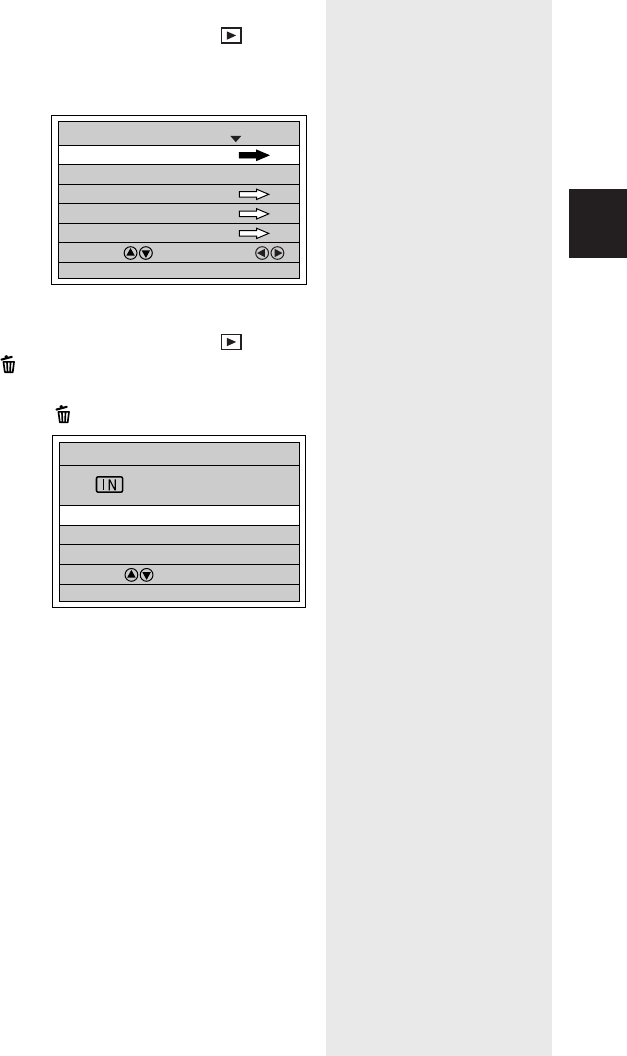
35
Getting Started
1
●PLAYBACK MODE Menu
Set the mode dial to playback mode ( ) and
press the MENU button.
To exit the playback MENU, press the Menu
button again.
●ERASE Menu
Set the mode dial to playback mode ( ) and
press the button.
To exit the erase menu and return to playback
mode, press the button again.
ERASE
ERASE SINGLE IMAGE
ERASE ALL IMAGES
ERASE SELECTED IMAGES
SELECT:
BACK:CANCEL SEL.:ENTER
MULTI IMAGE
PLAYBACK MODE
1/2
SELECT: CHANGE:
SEL.:ENTER
AUTO PLAYBACK 1SEC.
CROPPING
SELECT FOLDER
COPY
BACK:MENU
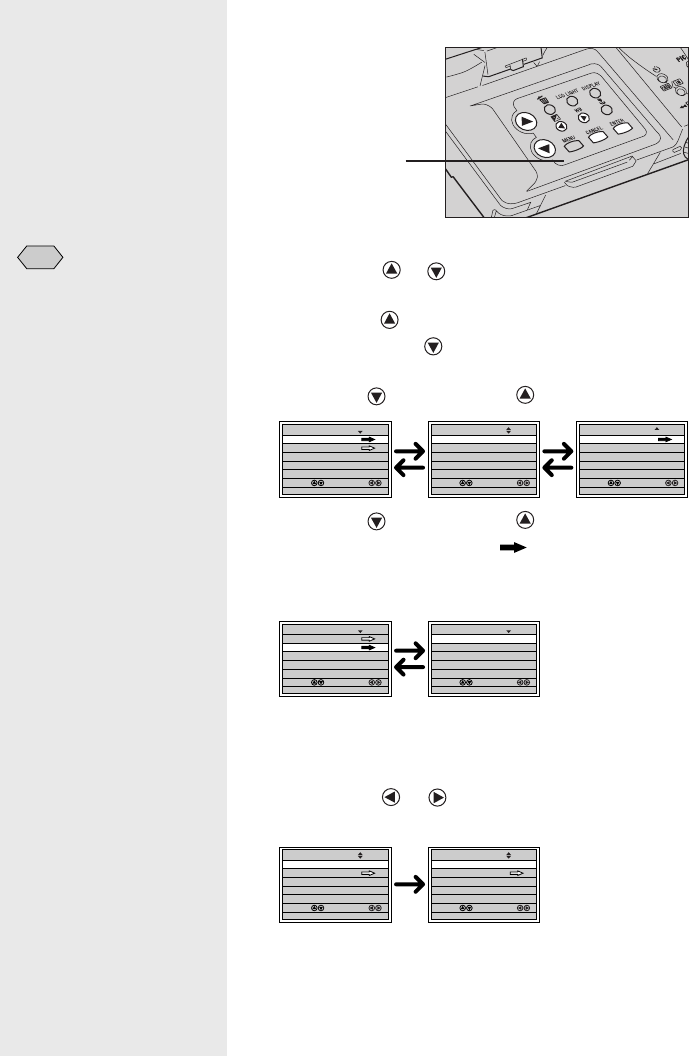
36
■Selecting, Setting and Cancelling
Items
●Selecting the Item
Press the or button to select the item you
want to set. If there is more than one screen,
press the button to display the previous
screen and the button to display the next
screen.
button button
button button
If the item has an arrow ( ), press the ENTER
button to display the next screen.
ENTER button
CANCEL button
●Selecting the Desired Setting
Press the or button to select the desired
setting and press the ENTER button.
●Cancelling the Setting
Press the CANCEL button. The setting will be
cancelled and the screen will return to the
previous display.
Note
• Items that are not fully
illuminated cannot be
selected.
Operation Panel
INITIALIZE SETTING
SET 3/3
SELECT: CHANGE:
SEL.:ENTER
POWER SAVE MODE ON
SET 2/3
SELECT: CHANGE:
SEL.:ENTER
SEQUENTIAL NO. OFF
DATE SETTING 2001/10/15
LANGUAGE ENGLISH
VIDEO OUT MODE NTSC
FORMAT
SET 1/3
SELECT: CHANGE:
SEL.:ENTER
KEEP SETTINGS
LCD CONFIRMATION 1SEC.
BEEP SOUND ON
AUTO POWER OFF 1MIN
FORMAT
SET 1/3
SELECT: CHANGE:
SEL.:ENTER
KEEP SETTINGS
LCD CONFIRMATION 1SEC.
BEEP SOUND ON
AUTO POWER OFF 1MIN
FLASH OFF
KEEP SETTINGS
1/4
+
/– OFF
DATE IMPRINT OFF
LANGUAGE OFF
SELECT: CHANGE:
BACK:CANCEL SEL.:ENTER
WHITE BALANCE OFF
DATE IMPRINT OFF
SHOOTING MODE
2/4
SELECT: CHANGE:
SEL.:ENTER
SPLIT SHOOTING
SHARPNESS OFF
NEGATIVE OFF
MONOCHOME MODE OFF
BACK:MENU
DATE IMPRINT DT/TM
SHOOTING MODE
2/4
SELECT: CHANGE:
SEL.:ENTER
SPLIT SHOOTING
SHARPNESS OFF
NEGATIVE OFF
MONOCHOME MODE OFF
BACK:MENU
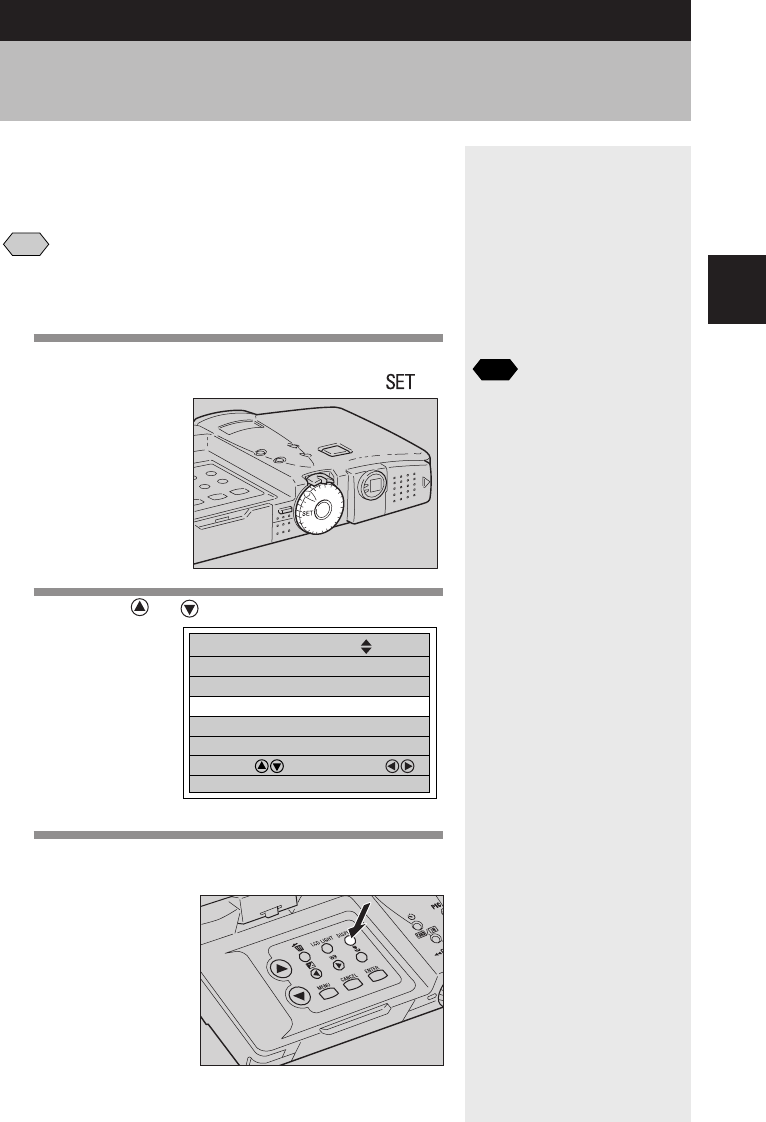
37
Getting Started
1
You can set the date and time on the camera. Use this
function when using the camera for the first time or
when you want to change the date and time.
Note
•Use the yyyy/mm/dd format to set the date.
•Time is displayed in the 24-hour clock format. Midnight is expressed
as 00:00 and noon as 12:00.
1
Press the POWER switch to turn the
camera on and set the mode dial to [ ].
2
Press the or button to select [DATE
SETTING].
3
Press the DISPLAY button to select the
date display method.
Setting the Date and Time
POWER SAVE MODE ON
SET 2/3
SELECT: CHANGE:
SEL.:ENTER
SEQUENTIAL NO. OFF
DATE SETTING 2001/ 1/ 1
LANGUAGE ENGLISH
VIDEO OUT MODE NTSC
See
“Turning the Camera On and Off”
(p.30).
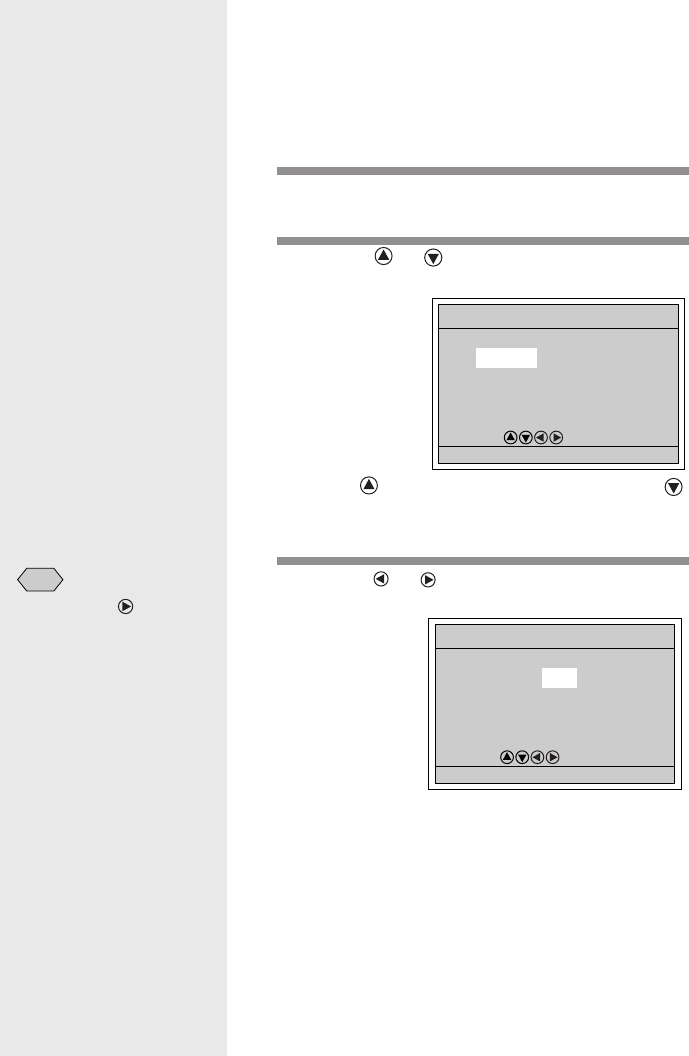
38
There are three ways of displaying the date:
2001/10/15 ➞ Oct 15 2001 ➞ 15 Oct 2001
Each time you press the DISPLAY button, the
display method is switched in the sequence shown
above. Press the DISPLAY button to select the
desired date display method.
4
Press the ENTER button.
The date setting menu is displayed.
5
Press the or button to change the
highlighted digit.
Press the button to increase the digit and the
button to decrease the digit. Pressing the button
continuously increases the speed.
6
Press the or button to highlight the
digit you wish to change.
Make the required changes by repeating steps
5
and
6
.
Note
Each time the button is
pressed, the highlighted digit
changes in the sequence:
year → month → day → hour
→ minute.
0:00
2001/ 1/ 1
SELECT:
BACK:CANCEL SEL.:ENTER
DATE SETTING
10:15
2001/10/15
SELECT:
BACK:CANCEL SEL.:ENTER
DATE SETTING
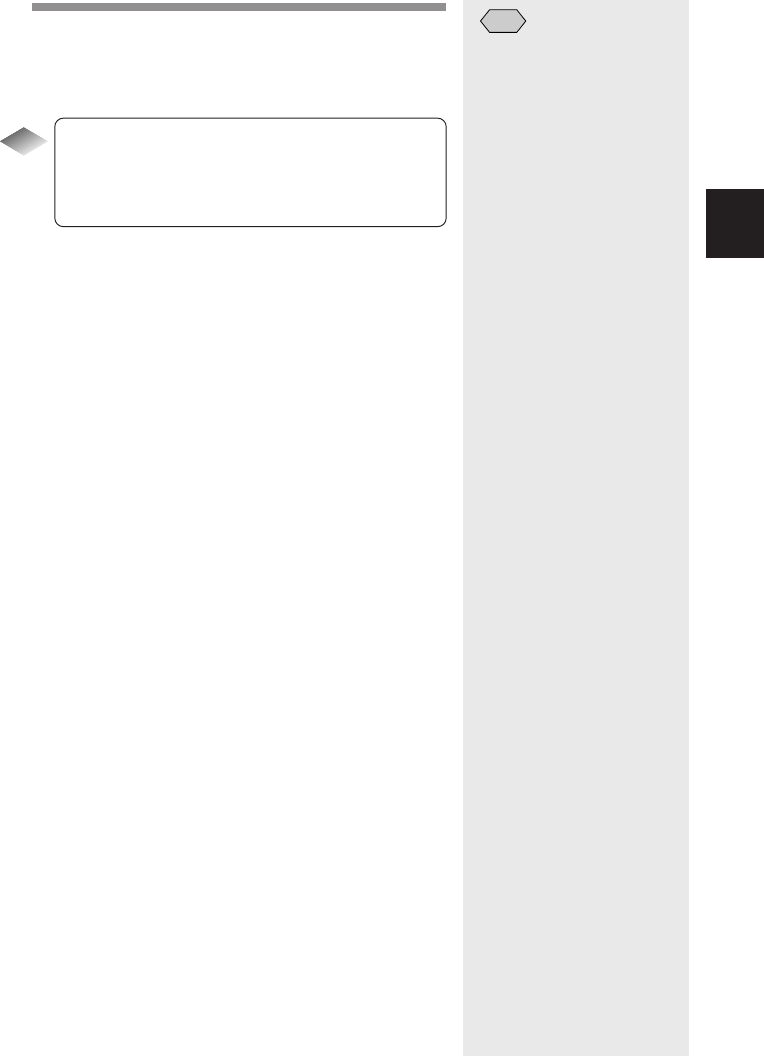
39
Getting Started
1
Note
•The set date and time will be
reset about 20 days after the
battery has been removed,
for example when changing
the battery. In this case, reset
the date and time.
7
After setting the minutes, press the ENTER
button.
The clock will start and the display will return to the
SET menu.
Tips
How to check the date and time
Press the DISPLAY button to display the set date
and time on the LCD monitor. See “LCD Monitor
Display” (p.46, p.97).
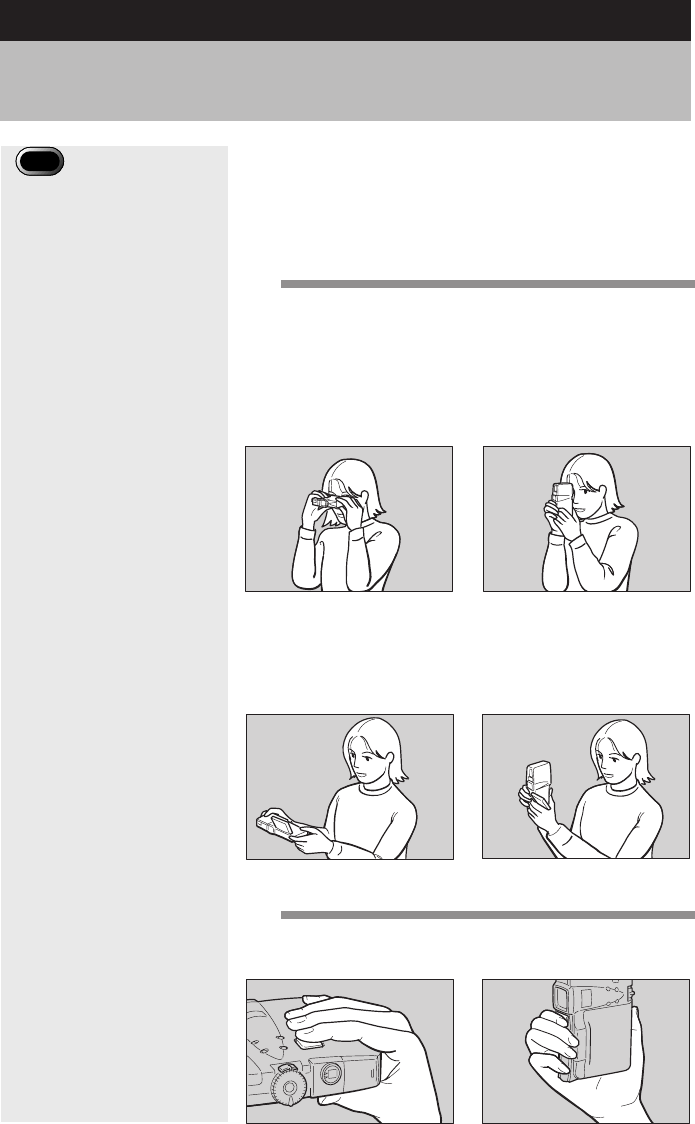
40
Unintentional movement of the camera during shooting
will result in blurred images. To avoid such so-called
“camera shake”, hold the camera as described below.
Be particularly careful to avoid camera shake with
telephoto zoom shots.
1
Hold the camera steady with both hands
with your elbows close to your body.
●When viewing through the viewfinder
With the camera pressed lightly to your face, aim
it at your subject while looking through the
viewfinder.
●When viewing on the LCD monitor
Hold the camera firmly in both hands, and aim it
at your subject while looking at the LCD monitor.
2
Press the shutter release button lightly
with your fingertip.
Horizontal Vertical
Horizontal Vertical
Main shutter release button Sub shutter release button
How to Hold the Camera
Important
Note
•Keeping your finger away
from the shutter release
button and then pressing the
shutter release button in one
go may result in a blurred
image.
•Do not move the camera until
the beep sound is heard.
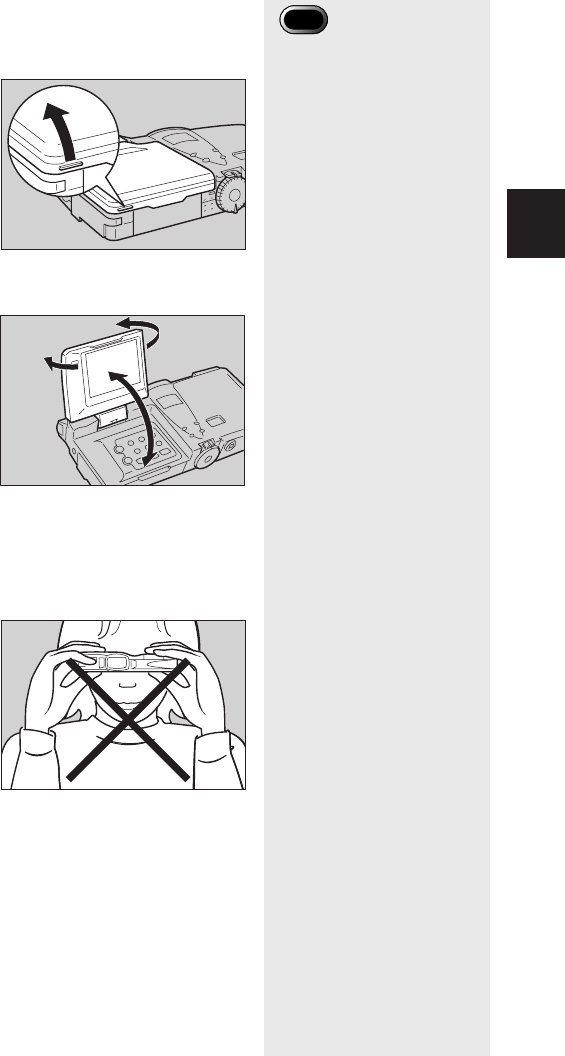
41
Getting Started
1
■LCD Monitor
To open the LCD monitor, press the knob and open the
monitor as shown in the diagram.
You can turn the LCD monitor as shown in the diagram,
allowing you to shoot at any angle you wish.
■Usage Precautions
Be careful to keep the camera lens and flash from
being covered by your fingers or hair, or by the
wrist strap.
90°90°
180°180°
140°140°
Important
Note
•Open the LCD monitor 90
degrees perpendicularly
before rotating it in a
horizontal direction.

42
Adjust the brightness of the LCD monitor and the
dioptor.
Diopter Adjustment
Adjust the diopter so that the subject is clearly visible
through the viewfinder.
1
Adjust by rotating the diopter knob left or
right until the subject appears clearly.
Adjusting the Brightness of the LCD
Monitor
You can adjust the brightness of the LCD monitor when
it is hard to see.
1
Press the LCD LIGHT button on the
operation panel.
Each time you press the button, the brightness
changes. The brightness can be adjusted in five
stages.
Adjusting the Camera
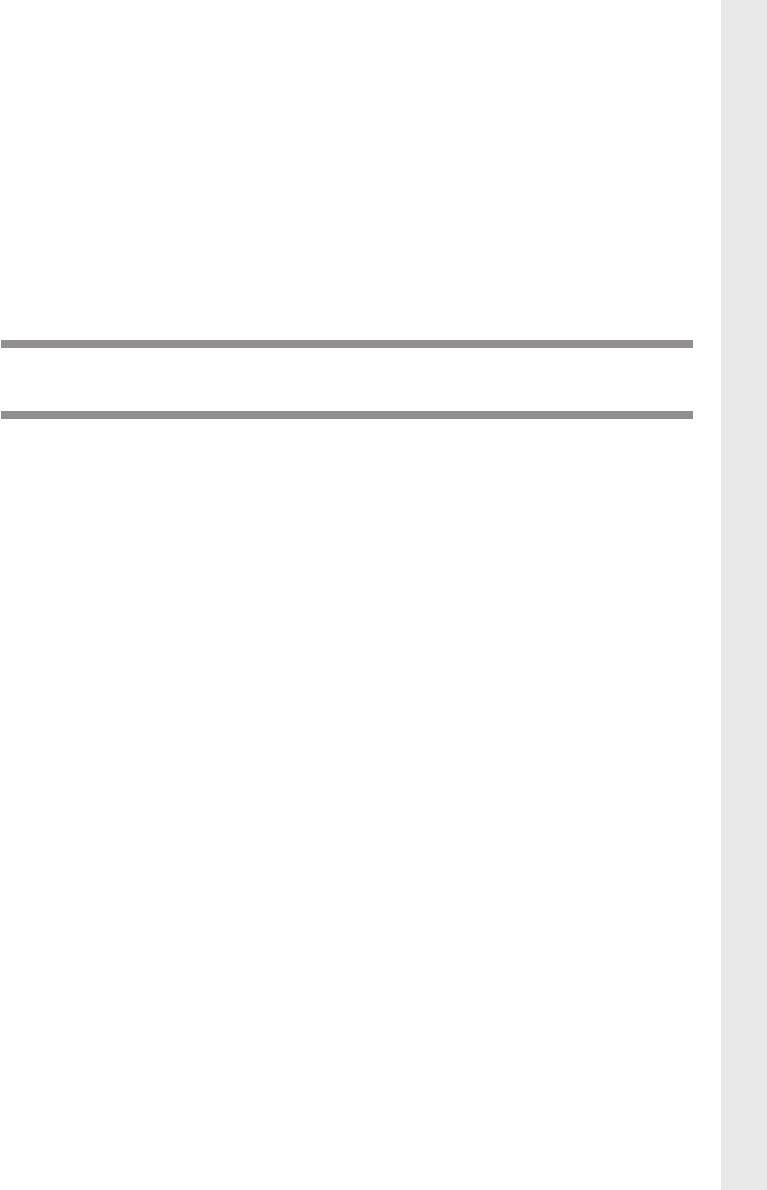
Chapter 2
SHOOTING
Basic Shooting ...................................................... 44
Operation Flow ............................................................ 44
Selecting a Shooting Mode .......................................... 45
Selecting a Recording Destination ............................... 46
Selecting an Image Quality Mode ................................ 47
Checking the Position of the Subject ........................... 48
Setting the Size of the Subject (Zoom) ........................ 50
Shooting (Still Picture Mode) ....................................... 51
Special Shooting Functions .................................. 55
Text Shooting ............................................................... 55
Sound Recording ......................................................... 56
Continuous Shooting ................................................... 56
Motion Picture Recording ............................................ 57
Still Picture/Text Shooting with Sound ......................... 58
Changing Flash Modes ................................................ 60
Setting the Exposure Compensation ........................... 62
Changing the White Balance ....................................... 64
Using the Self-Timer .................................................... 67
Close-up Shooting (Macro Mode) ................................ 68
Setting the Focus ......................................................... 70
Red-Eye Reduction Mode ............................................ 72
Changing the ISO Setting ............................................ 73
Date Imprinting ............................................................ 74
Split-Screen Mode ....................................................... 75
Sharpness Mode ......................................................... 79
Monochrome Mode ...................................................... 80
Negative Mode ............................................................. 81
Interval Shooting .......................................................... 82
Auto Bracket Shooting ................................................. 83
Switching to Non-compressed Mode ........................... 84
Changing the Exposure Metering System
(Photometry) ................................................................ 86
Increasing the Shutter Speed (S Mode) ...................... 87
Setting the Time Exposure Mode ................................. 88
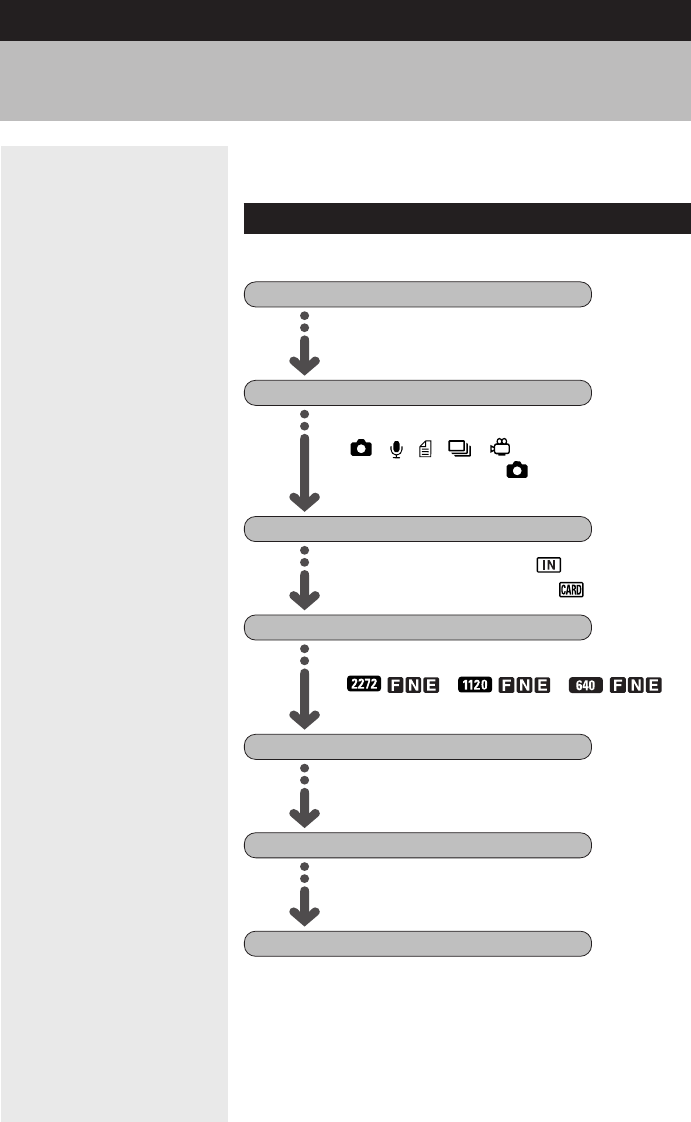
44
Turn on the Camera
Select a Shooting Mode
Select the Recording Destination
Select an Image Quality Mode
Set the Size of the Subject
Check the Position of the Subject
Shoot
Basic Shooting
This section explains the general operation flow and
basic shooting instructions.
Operation Flow
To record an image, follow the steps below.
Press the power switch to turn the camera
on. → (p.30)
Select a shooting mode
(• • • • ). For basic shooting,
set the mode dial to (Still Picture)
mode. → (p.45)
Select internal memory ( ) or
SmartMedia memory card ( ). → (p.46)
Choose from nine image quality modes
(/ • / • / ).
→ (p.47)
Check the position of the subject in the
viewfinder or on the LCD monitor. → (p.48)
Use the zoom lever to select the size of the
subject. → (p.50)
Press the shutter release button to record
the image. (p.51)
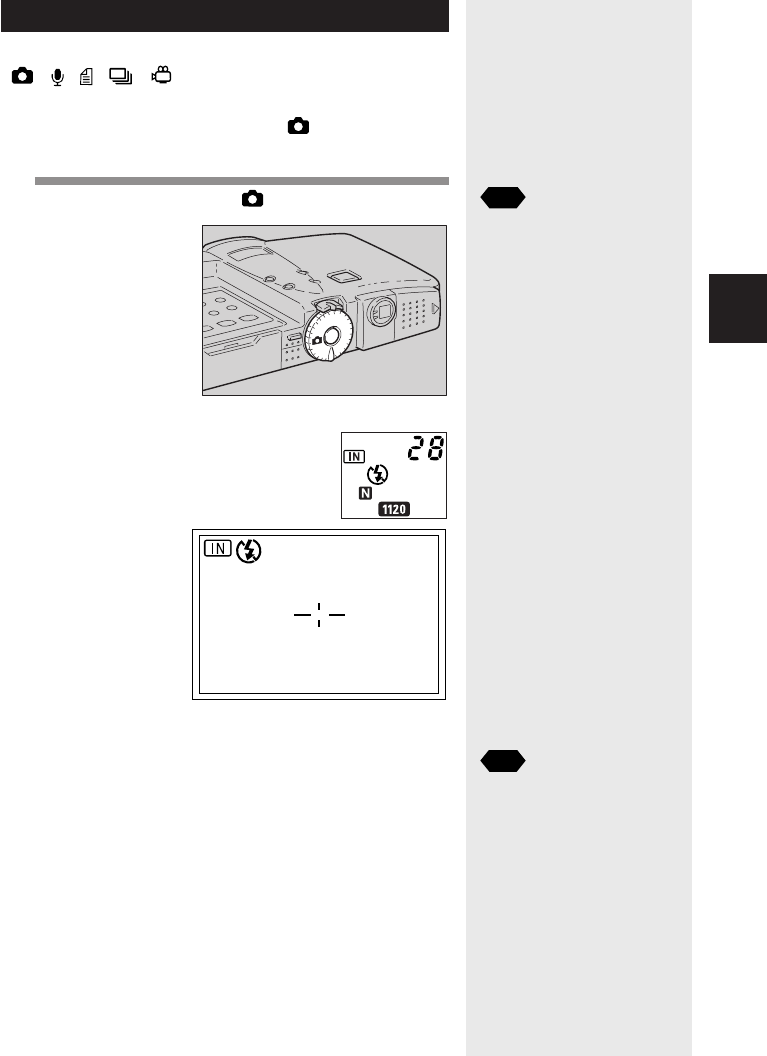
45
Shooting
2
Selecting a Shooting Mode
The camera offers five shooting modes
(• • • • ). Select the mode best suited to
your photographic needs.
The explanation below is based on (Still Picture)
mode.
1
Set the mode dial to [ ].
The recording setting will be displayed on the LCD
panel and on the LCD monitor.
●Changing the LCD Monitor Display
You can change the display on the LCD monitor by
pressing the DISPLAY button. The display changes in
the following sequence each time the DISPLAY button
is pressed: Simple Display → Detailed Data Display →
Grid Display → No display.
See
•“How to Use the Mode Dial”
(p.31).
28
See
•LCD Monitor Display
(Shooting mode) (p.46).

46
Tips
LCD Monitor Display (Shooting Mode)
Each time the DISPLAY button is pressed, the
information displayed on the LCD monitor when
recording an image, such as the shooting mode,
image quality mode and recordable picture count,
changes.
●In Still Picture Mode
Simple display Detailed data display
No display Grid display
* If you are using Sound mode or Motion Picture
mode ( , ) and the recordable time will
appear on the initial display or detailed data
display.
Selecting a Recording Destination
Select whether to record files in the internal memory or
on the SmartMedia memory card mounted in the
camera.
Display Description
Records to the internal memory
Records to the SmartMedia memory card
1
Press the button and select the
recording destination ( • ).
The recording destination changes each time the
button is pressed.
You can use the grid as a guide when
deciding the composition of the picture.
28 28
2001/10/15 10:15
1120 840N

47
Shooting
2
Note
•If a SmartMedia memory card
is mounted in the camera
when it is turned on, the
mark will be displayed. To set
the internal memory as the
recording destination, enable
the keep settings mode. See
“Keep Settings” (p.121).
28
Selecting an Image Quality Mode
The camera offers the following image quality modes.
Select the mode best suited to your photographic
needs.
•The recordable picture count varies as you switch the image
quality mode.
•The factory default setting is .
1
Press the button and select an image
quality mode.
The image quality mode changes each time you
press the button.
The selected recording destination will be
displayed.
LCD Panel LCD Monitor
/2272 × 1704F, 2272 × 1704N, 2272 × 1704E
/1120 × 840F, 1120 × 840N, 1120 × 840E
/640 × 480F, 640 × 480N, 640 × 480E
Note
•To use the non-compressed
mode (NC), set the mode on
the shooting mode menu. See
“Switching to Non-
Compressed Mode” (p.84).

48
Image Quality
(Compression
Rate)
Size (No.
of Pixels)
●Data Guide
17
2272 1704E
Fine Normal Economy
2272 × 1704 Approx. Approx. Approx.
1.5 MB/ 726 KB/ 363 KB/
image image image
1120 × 840 Approx. Approx. Approx.
470 KB/ 235 KB/ 118 KB/
image image image
640 × 480 Approx. Approx. Approx.
152 KB/ 72 KB/ 40 KB/
image image image
Note
•Image sizes are 2272 × 1704
pixels, 1120 × 840 pixels and
640 × 480 pixels. With this
product and in this manual, the
number of pixels is shown as
, and .
•For the number of recordable
images by image quality mode,
see “Recording Capacities”
(p.142).
Checking the Position of the Subject
Check the position of your subject through the viewfinder
or on the LCD monitor.
■ Viewing Through the Viewfinder
Aim the camera at the subject while looking through the
viewfinder.
● Shooting Scope
Frame the subject within the viewfinder.
Image quality mode
Displayed when the
DISPLAY button is
pressed to display the
detailed data. See “LCD
Monitor Display
(Shooting Mode)” (p.46)
The selected image quality mode will be displayed.
The image quality mode setting will be saved even
when the power is turned off.
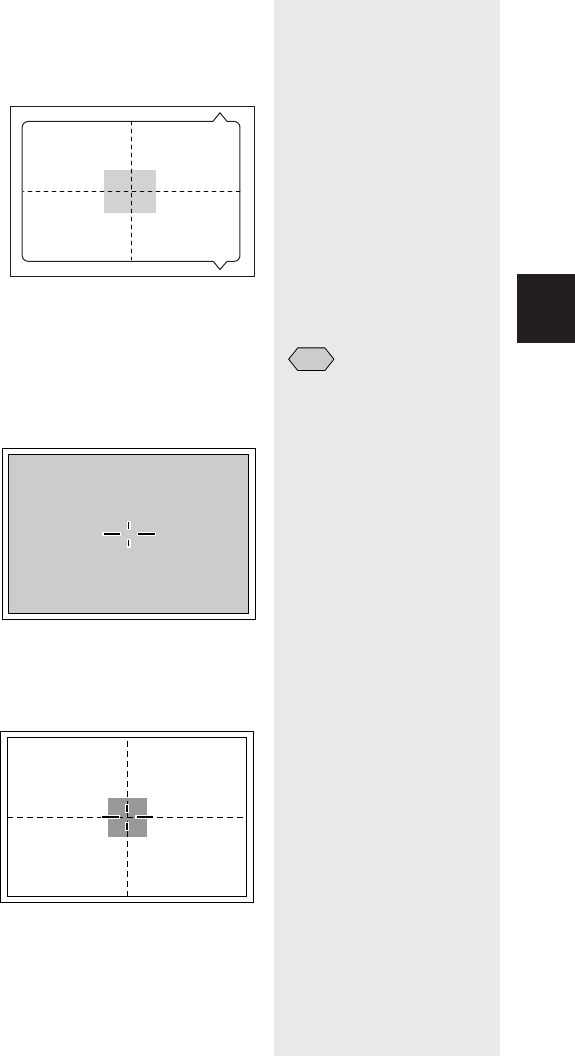
49
Shooting
2
●Autofocus Field
Located in the center of the viewfinder and roughly
corresponding to the area shown on the right, the
autofocus field determines the focal distance.
■ Viewing on the LCD Monitor
Aim the camera at the subject while looking at the LCD
monitor.
●Shooting Scope
Frame the subject within the LCD monitor screen.
●Autofocus Field
Located in the center of the LCD monitor screen
and roughly corresponding to the area shown on
the right, the autofocus field determines the focal
distance.
Note
•The shaded area and dotted
lines are shown for illustration
purposes only and do not
actually appear in the
viewfinder or on the LCD
monitor.
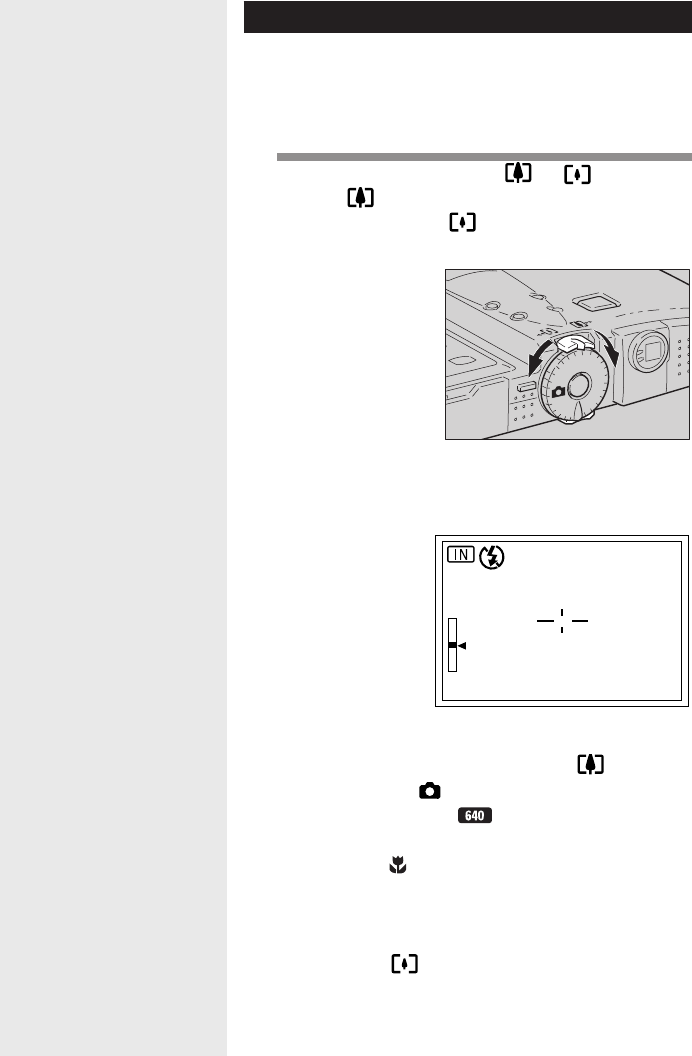
50
28
WIDE
TELE
Setting the Size of the Subject (Zoom)
By moving the zoom lever, you can vary the size of the
subject without changing the distance between yourself
and the subject (zoom range is equivalent to 35 -
105mm in 35mm camera format).
1
Move the zoom lever to or .
Move to to increase the size of the subject
(TELE), and move to to decrease the size of
the subject (WIDE).
The zoom indication bar will be displayed on the
LCD monitor.
Adjust the subject to the desired size.
■ Digital Zoom Function
If you keep moving the zoom lever to when the
camera is set on (Still Picture) mode and the
Image quality mode is and the lens is at the
maximum telephoto position or the camera is in
macro mode ( is displayed), the digital zoom
function is triggered to magnify your shot 1.4 times,
1.8 times or 3.6 times.
To disable the digital zoom function, move the
zoom lever to .
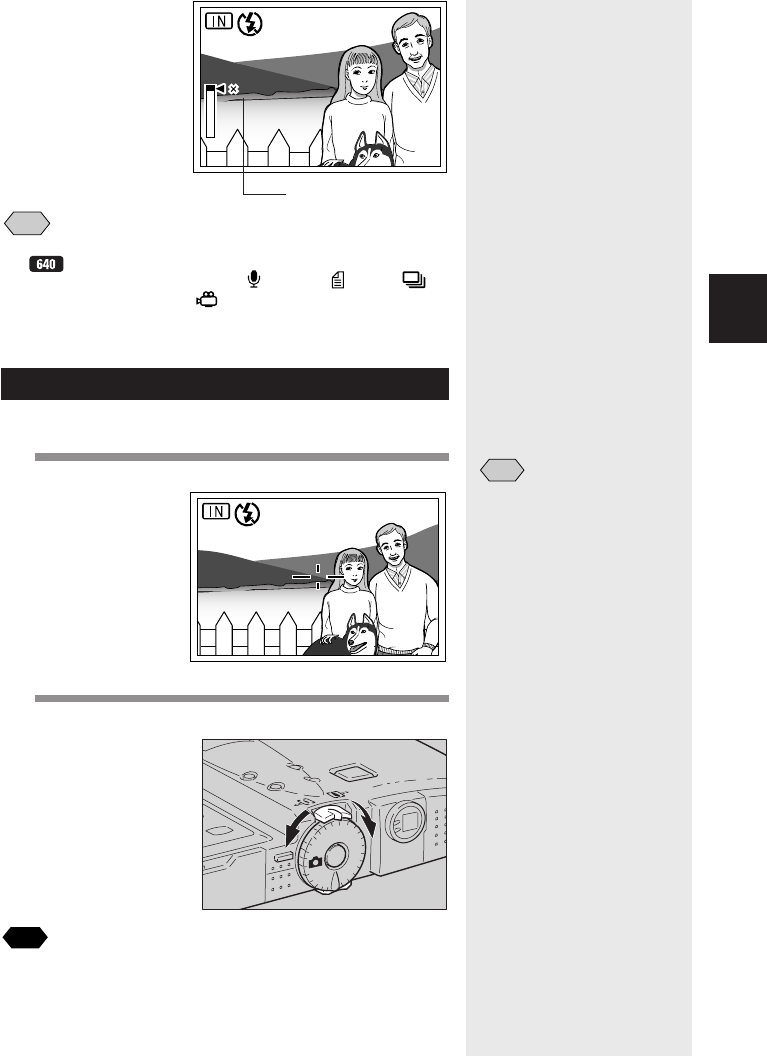
51
Shooting
2
28
28
28
1.8
1.8
1.8
WIDE
WIDE
WIDE
TELE
TELE
TELE
Note
•The digital zoom function can be used when the Image quality mode
is . It cannot be used in the following situations:
–when the shooting mode is set on (Sound), (Text),
(Continuous Shooting) or (Motion Picture) mode
–when the image quality mode is set on non-compressed (NC)
•When using the digital zoom function, decide the composition using
the LCD monitor before shooting.
Shooting (Still Picture Mode)
Hold the camera correctly to keep it steady.
1
Aim the camera at your subject.
2
Use the zoom lever to set the size of the
subject.
See
•“Checking the Position of the Subject” (p.48)
•“Setting the Size of the Subject (Zoom)” (p.50)
Note
•Use macro mode to shoot
subjects closer than 24 cm (9.4
inches). See “Close-up
Shooting (Macro Mode)” (p.68).
28
Magnification
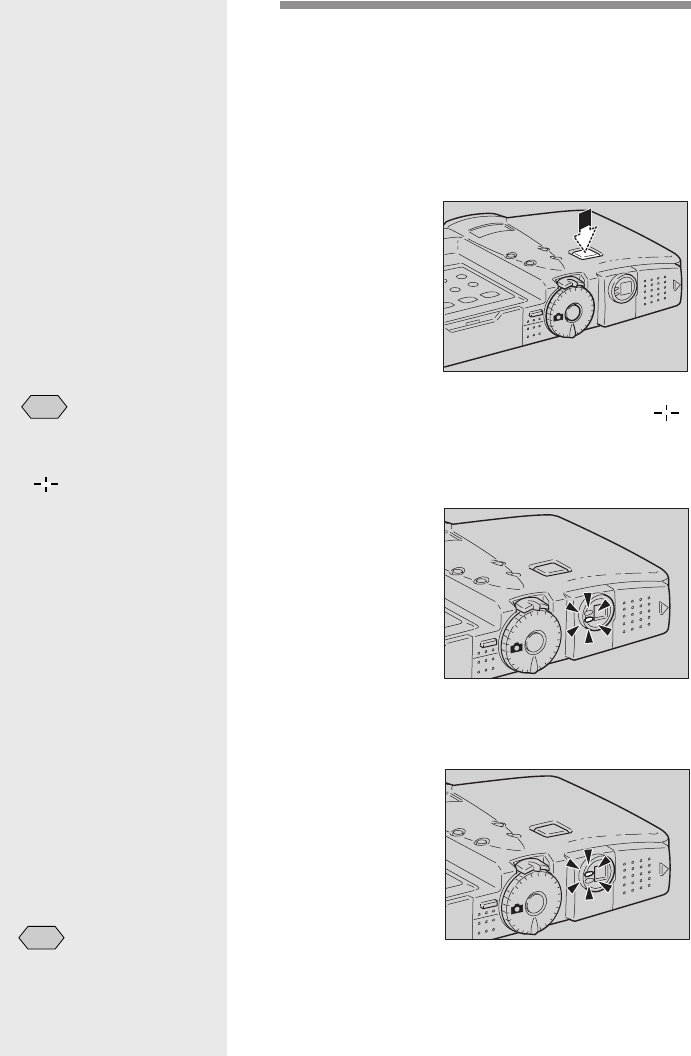
52
3
Press the shutter release button lightly
with your fingertip.
The shutter release button works in a two-step
action. When you press it lightly (halfway), the
autofocus function is triggered to determine the
focal distance. Keep the camera as steady as
possible to prevent camera shake.
The AF LED (green) will light and the indicator
on the LCD monitor will turn to green when the
subject is in focus. The focus, exposure and white
balance settings are set at this point.
●Flash LED
The flash LED (red) lights when you press the
shutter release button lightly in low light conditions.
Note
•The flash LED (red) blinks and
the LCD monitor is cleared
while the flash is charging.
Pictures cannot be taken in
this state.
Note
•The subject will be out of
focus when the AF LED
flashes and the indicator
on the LCD monitor
turns red. Use the focus
lock function. See “Focus
Lock Shooting” (p.54).
•If the [SLOW SHUTTER]
message is displayed, you
are recommended to shoot
with the flash or use S
mode to avoid camera
shake which tends to occur
in this situation. See
“Changing Flash Modes”
(p.60) or “Increasing the
Shutter Speed (S Mode)”
(p.87).
•If the [!AE] message is
displayed, the image is
overexposed, but you can
take the picture by pressing
the shutter release button
down fully.
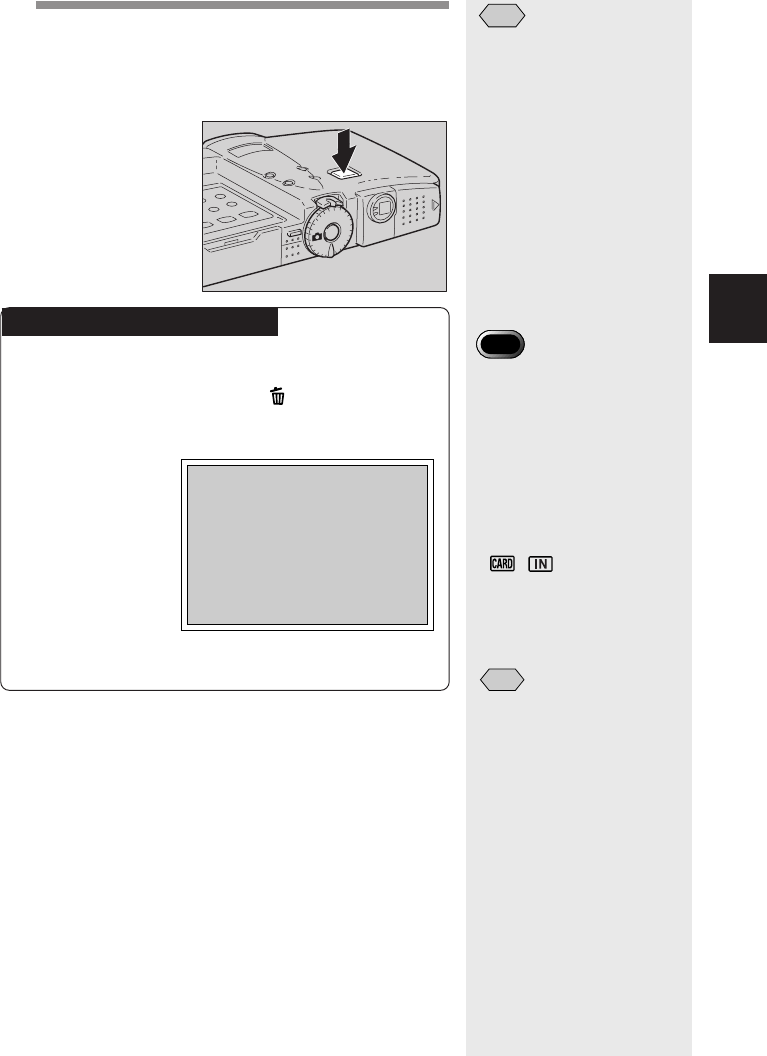
53
Shooting
2
4
Press the shutter release button down fully
without removing your finger.
A beep will sound and the picture you have taken
appears on the LCD monitor before it is recorded.
How to Cancel Recording
When you press down the shutter release button
fully, the shot image will appear on the LCD monitor.
To cancel recording, press the button, and then
press the shutter release button when the cancel
confirmation message is displayed.
You can change the image confirmation time as desired.
See “Changing LCD Confirmation Time” (p.122).
■ When Focusing is Difficult
You may experience difficulty focusing on the following
subjects:
•Objects with little or no contrast (such as the sky,
white walls, and car hoods)
•Flat two-dimensional objects with only horizontal lines
and no significant protrusions or indentations
•Fast-moving targets
•Low brightness objects (in dark places)
•Strongly backlit objects and objects struck by strong
reflected light
•Flickering objects (such as fluorescent lights)
Note
•Moving the camera before the
beep sounds may result in a
blurred image.
•You can incorporate sound into
your recording. See “Still
Picture/Text Shooting with
Sound” (p.58).
ERASE THIS IMAGE?
START:RELEASE
CANCEL:CANCEL
Important
Note
•Do not open the battery cover or
card door or detach the AC
adapter (optional) during
recording.
•The AF LED and the flash LED
will blink while the image is
being recorded. Do not rotate
the mode dial or turn off the
power until recording has been
completed.
It is not possible to use the
/ button or use the
MENU button to display the
menu screen while an image is
being recorded.
Note
•The camera will turn off
automatically (auto power off) to
conserve the battery if it is left
idle (no buttons operated) for a
preset time. When you require
more time to compose a shot,
disable the auto power off
feature. See “Auto Power Off
Setting” (p.123).
•When using the camera for an
extended period of time, have a
spare battery or AC adapter
(optional) handy.

54
When shooting subjects like these, focus on another
subject that is located at about the same distance and
then aim at the target with that focus setting. See
“Focus Lock Shooting” (p.54) “Setting the Focus” (p.70).
Tips
Focus Lock Shooting
Usually, the auto focus function focuses the
camera on the subject that appears in the
autofocus field on the LCD monitor or in the
viewfinder. If the subject is located outside the
autofocus field, it may appear blurred in the
resulting shot. Use the focus lock to ensure
accurate focusing on the subject.
1. Bring the subject on which you wish to focus
into the autofocus field.
2. Press the shutter release button halfway and
hold the button pressed when the AF LED
lights green and the indicator on the
LCD monitor turns green.
Focusing, exposure and white balance will be
locked.
3. Decide the composition of the shot by
moving the camera with the shutter release
button held, and then press the shutter
release button down fully.
2828
28

55
Shooting
2
This section explains the various shooting functions.
Depending on which shooting mode you choose, the
functions which can be used will vary. Refer to the
following table.
Text Shooting
This function enables you to record text. The text will be
recorded under optimum conditions in two values, black
and white. (The data can be recorded in less than one-
third of the usual volume.) To produce a sharp, clear
image, you can set the black/white contrast in five
stages ( –2, –1, 0 (no display), +1, +2).
1
Set the mode dial to [ ].
2
Press the or button to adjust the
contrast of the black and white color.
If you select a minus value, the black color will
become lighter, and if you select a plus value, it will
become darker.
Shooting
Mode
Shooting Function
Still
Picture Sound Text Conti-
nuous
Motion
Picture
With Sound p.58 쑗쎹쑗쎹쎹
Focus p.70 쑗쎹쑗쑗쑗
Flash strength p.61 쑗쎹쑗쎹쎹
Red-Eye Reduction 쑗쎹쎹 쎹 쎹
Mode p.72
ISO SENSITIVITY p.73 쑗쎹쑗쑗쎹
Date Imprint p.74 쑗쎹쑗쑗쎹
Split Screen p.75 쑗쎹쎹 쎹 쎹
Sharpness Mode p.79 쑗쎹쎹 쑗쎹
Monochrome Mode p.80 쑗쎹쎹 쑗쑗
Negative p.81 쑗쎹쎹 쑗쑗
Interval p.82 쑗쎹쑗쎹쎹
Auto Bracket p.83 쑗쎹쎹 쎹 쎹
Non-Compressed p.84 쑗쎹쎹 쎹 쎹
Photometry p.86 쑗쎹쎹 쑗쎹
S Mode p.87 쑗쎹쑗쑗쎹
Time Exposure p.88 쑗쎹쎹 쎹 쎹
Special Shooting Functions
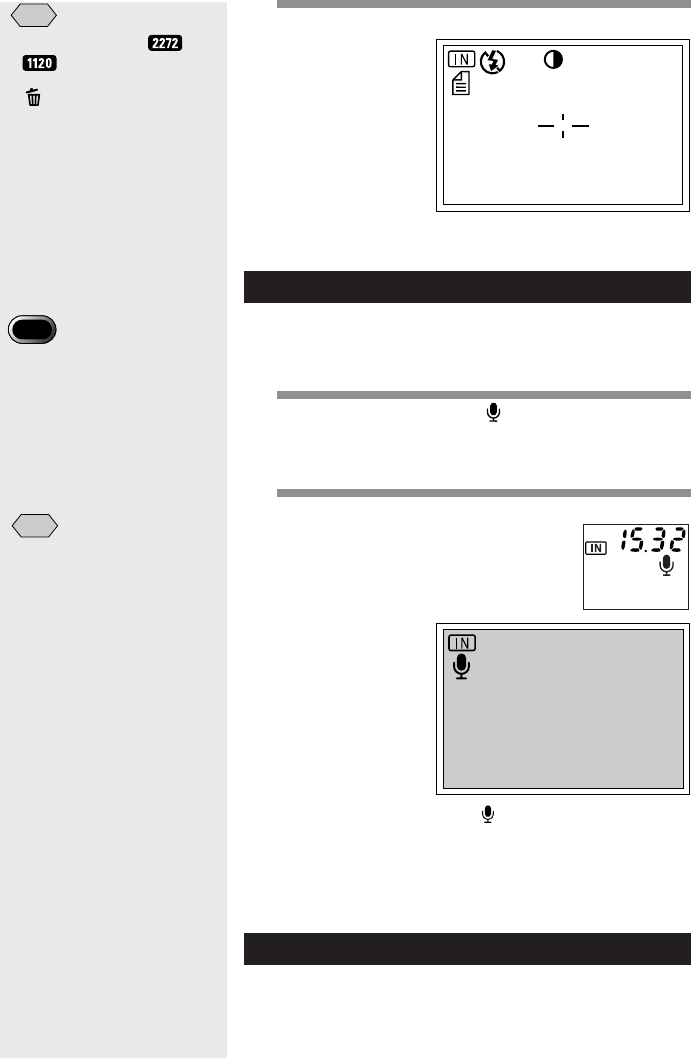
56
3
Press the shutter release button.
The shot image appears on the LCD monitor before
it is recorded.
Sound Recording
In this mode sound can be recorded. The recordable
time is displayed according to the available capacity in
the recording destination.
1
Set the mode dial to [ ].
The recordable time is displayed on the LCD panel
and on the LCD monitor.
2
Press the shutter release button.
Recording will start. The mark blinks during
recording and the recordable time is displayed.
To stop recording, press the shutter release button
again.
Continuous Shooting
This mode is for shooting a subject continuously while
the shutter release button is depressed. This function is
ideal for capturing special events.
Note
•You can only select and
image quality modes.
•To cancel recording, press the
button while the shot
image is displayed on the LCD
monitor. See “Shooting (Still
Picture Mode)” (p.51)
•Sound can be incorporated in
the recording. See “Still
Picture/Text Shooting with
Sound” (p.58).
Important
Note
•The microphone is located on
the front of the camera. Adjust
the direction of the microphone
to the best position for
recording.
•Please keep the camera at
least 30 cm (11.8 inches) away
from mobile phone to prevent
interference.
15:32
START/STOP
:RELEASE
Note
•When the recording/recordable
time exceeds 100 minutes, the
first digit of the seconds is not
displayed on both the LCD
monitor and the LCD panel.
28
+
2
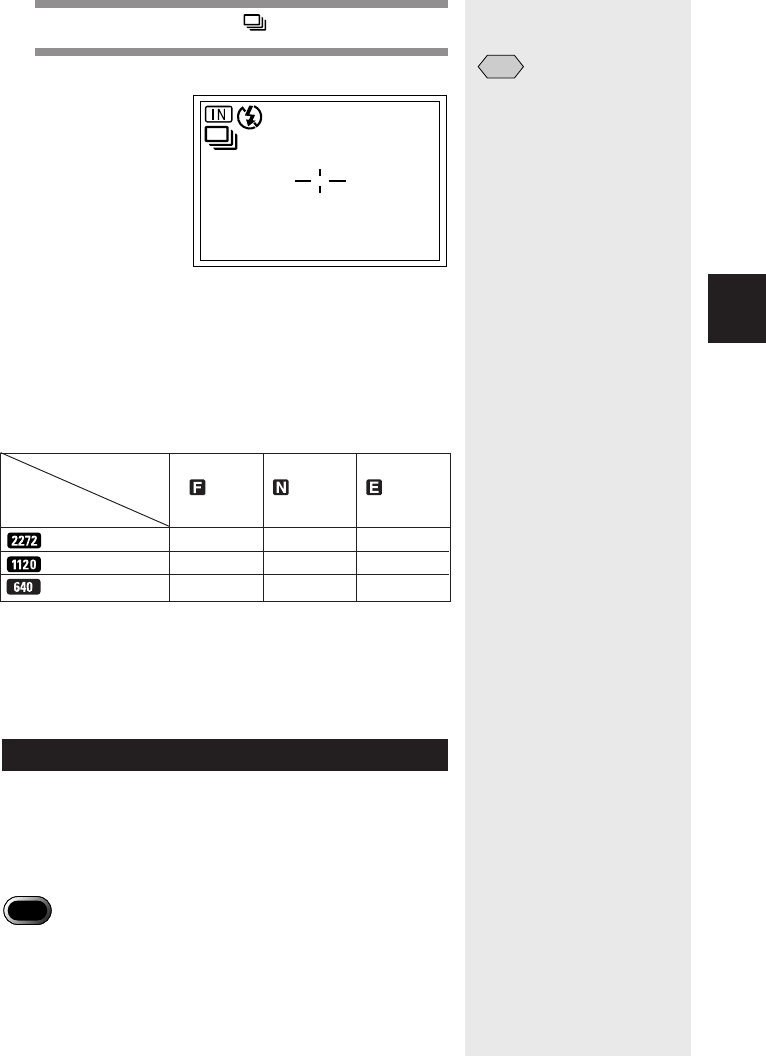
57
Shooting
2
1
Set the mode dial to [ ].
2
Press the shutter release button.
Shooting continues while the shutter release button
is pressed.
Continuous shooting stops when you release the
shutter release button.
● Maximum number of continuous pictures
The maximum number of pictures that can be taken
continuously depends on the image quality mode.
* The table shows the maximum number of pictures that can
be taken continuously at one time. The number of pictures
that can be taken continuously varies depending on the
available space on the SmartMedia memory card or internal
memory.
Motion Picture Recording
This mode is for recording motion pictures. The
recordable time is displayed according to the available
capacity in the recording destination. Sound is
incorporated in the recording.
Important
Note
•The microphone is located on the front of the camera. Adjust the
direction of the microphone to the best position for recording.
•Please keep the camera at least 30 cm (11.8 inches) away from
mobile phone to prevent interference.
•Install QuickTime 4.1.2 or later version to play motion picture files on
the PC.
Note
•The flash does not fire in
Continuous Shooting mode.
•You cannot select non-
compressed mode (NC) in
continuous shooting mode.
•In Continuous Shooting mode,
the focus, exposure and white
balance are locked in the
status in effect when you press
the shutter release button.
•In Continuous Shooting mode,
no image appears on the LCD
monitor while pictures are
being taken.
•Continuous shooting stops
when the total number of files
recorded reaches RIMG9999.
In this case, format the
SmartMedia memory card or
internal memory to resume
continuous shooting.
28
Size (No. of
Pixels)
2272 × 1704 Approx. 3 Approx. 7 Approx. 15
1120 × 840 Approx. 11 Approx. 23 Approx. 45
640 × 480 Approx. 35 Approx. 67 Approx. 123
Image Quality
(Compression
Rate) Fine Normal
Economy

58
1
Set the mode dial to [ ].
The recordable time is displayed on the LCD panel
and on the LCD monitor.
2
Press the shutter release button.
Shooting starts. The recording time is displayed on
the LCD panel during shooting.
Press the shutter release button again to stop
recording.
Still Picture/Text Shooting with Sound
This mode is for recording still pictures or text with 10
seconds of sound. This function is useful when you
wish to add a comment or explain a situation.
Important
Note
•The microphone is located on the front of the camera. Adjust the
direction of the microphone to the best position for recording.
•Please keep the camera at least 30 cm (11.8 inches) away from
mobile phone to prevent interference.
1
Set the mode dial to [ ] or [ ] and press
the MENU button.
15:32
Note
•Zoom does not work in Motion
Picture mode.
•The flash does not fire in
Motion Picture mode.
•The focus, exposure
compensation and white
balance are locked in the state
in effect when the shutter
release button was pressed.

59
Shooting
2
2
Press the or button to select [IMAGE
WITH SOUND].
3
Press the or button to select [ON] and
press the ENTER button.
4
Press the MENU button.
5
Press the shutter release button.
About 10 seconds of sound can be recorded after
the image has been displayed. The mark blinks
during sound recording.
Note
•The focus, exposure and white balance are locked in the state in
effect when the shutter release button was pressed.
•Sound recording starts after the image has been recorded. At this
time, check that the symbol on the LCD monitor or LCD panel is
blinking.
•Enable the keep settings mode to save the image with sound setting.
See “Keep Settings” (p. 121).
•You can add a sound to a recorded file. See “Adding a Sound to a
File being Played Back” (p. 94).
IMAGE WITH SOUND OFF
SHOOTING MODE
1/4
SELECT: CHANGE:
SEL.:ENTER
FOCUS AF
FLASH STRENGTH NORMAL
ISO SENSITIVITY AUTO
REDEYE REDUCTION OFF
BACK:MENU
28
Note
•To cancel still picture/text
shooting with sound, select
[OFF].
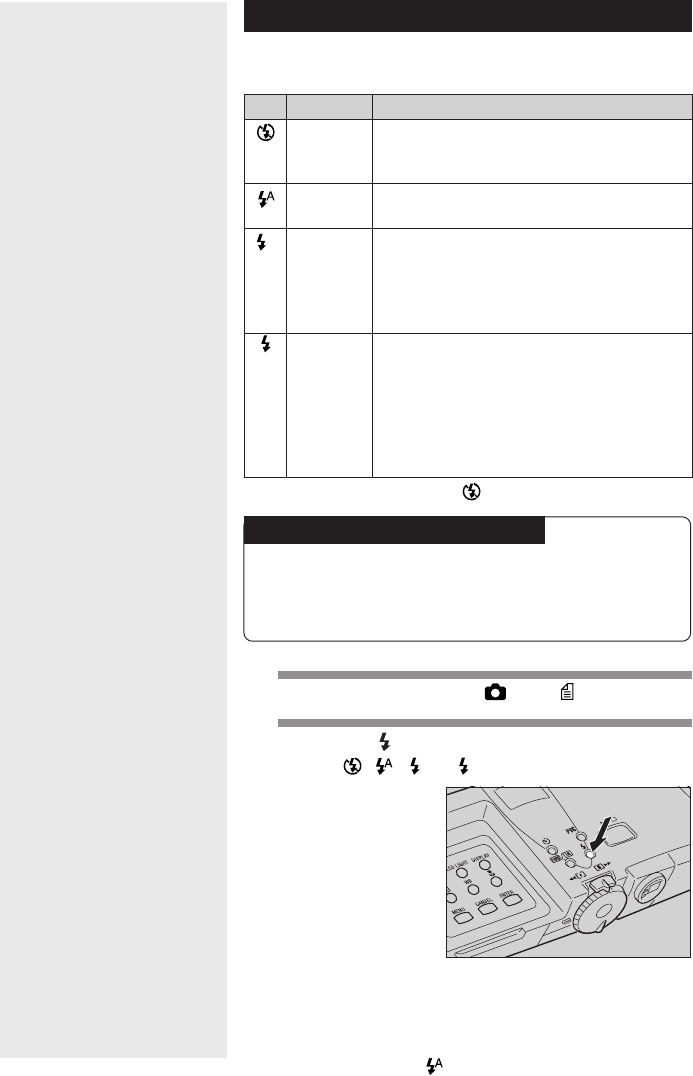
60
Changing Flash Modes
The camera offers four flash modes. Select the flash
mode best suited to your photographic needs.
* The factory default setting is (Flash Off) mode.
Effective Range of the Flash
When you shoot with the flash activated, the flash
has an effective range of about 0.6 – 2.5 m (23.7 –
98.5 inches). The subject will appear dark in the
picture if the light from the flash fails to reach it.
1
Set the mode dial to [ ] or [ ].
2
Press the button to select the flash
mode ( , , lit, blinking).
The flash mode switches each time you press the
button.
The selected flash mode will be displayed.
In Auto mode, the mark appears only on the
LCD monitor and not on the LCD panel.
Display
Mode name
Flash Off
Auto
lit
Forced Flash
Slow Synchro
blinking
Description
The flash is disabled even in dark conditions. Use this
mode for shooting where use of the flash is prohibited or
where adequate room illumination is available.
The flash fires automatically when it detects low ambient
light or backlighting.
When you take a picture against the light or under strong
light, the subject’s face may appear in the shade in the
resultant shot. Use forced flash to reduce this effect. In
this mode, the flash will fire regardless of the ambient
light level.
Slows down the shutter release speed when the flash is
activated so that the subject is illuminated and the
background is captured too. If you use this mode when
you want to take a clear picture of your subject and
capture the background atmosphere, such as at a party, it
reduces the effect of only the background being darkened
when the flash fires.
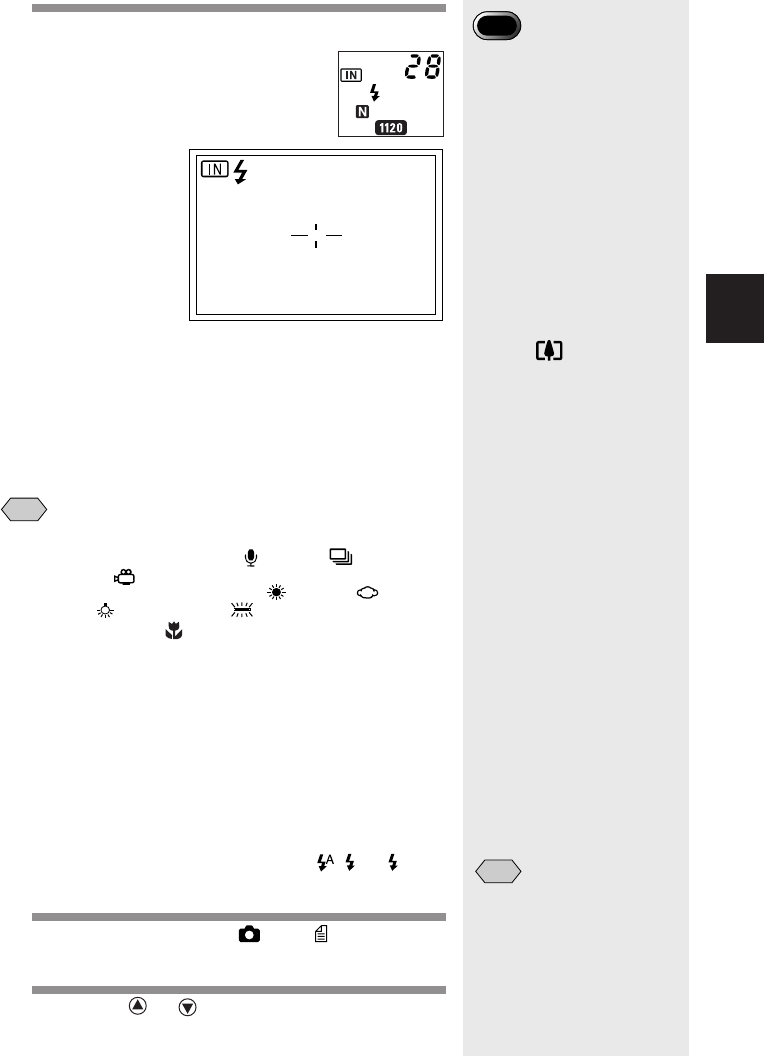
61
Shooting
2
3
Press the shutter release button.
When the flash is activated, the flash LED (red)
lights when you press the shutter release button
lightly.
The flash LED blinks while the flash is charging and
the LCD monitor is cleared. You cannot shoot
during this time.
Note
•The flash will not fire in the following situations:
–when the shooting mode is set on (Sound), (Continuous
Shooting) or (Motion Picture) mode
–when the white balance mode is set on (daylight),
(overcast), (tungsten light) or (fluorescent light)
–when in macro mode ( )
–when using auto bracket
•Enable the keep settings mode to save the flash mode setting. See
“Keep Settings” (p.121).
•When shooting a subject with the flash activated, if the subject
appears dark on the LCD monitor, switch to a wider angle. The
subject may be difficult to focus on with the telephoto setting.
•Shooting in the red-eye reduction mode will lessen the red-eye
phenomenon in the resultant picture. See “Red-Eye Reduction Mode”
(p.72).
■ Adjusting the Strength of the Flash
When shooting with the flash activated ( , lit,
blinking), you can adjust the strength of the flash.
1
Set the mode dial to [ ] or [ ] and press
the MENU button.
2
Press the or button to select [FLASH
STRENGTH].
28
Important
Note
•When you shoot a subject
located closer than about 0.6m
(23.7 inches) with the flash
activated, light from the flash
may appear red in the resultant
picture. The subject may also
appear white due to
overexposure. To avoid this,
switch to Flash Off mode.
•The shutter speed slows
automatically when you shoot
in dark places. To prevent
camera shake, hold the
camera steady or mount it on a
tripod. Take care to avoid
camera shake particularly
when using the telephoto
setting ( ).
Note
•Enable the keep settings
mode to save the flash
strength setting. See “Keep
Settings” (p.121).

62
3
Press the or button to select the
desired strength (NORMAL, STRG or
SOFT) and press the ENTER button.
4
Press the MENU button.
If you select [STRG], + is displayed on the LCD
monitor, and if you select [SOFT], – is displayed.
There is no display when you select [NORMAL].
5
Press the shutter release button.
Setting the Exposure Compensation
As long as the subject is centered in the shooting
range, you can take the picture normally as the camera
will automatically adjust the exposure compensation for
backlighting. If there is a significant difference in
brightness between the background and subject,
however, the subject tends to be underexposed (dark)
or overexposed (white). Exposure compensation is
useful in this situation. You can also use exposure
compensation to produce intentionally under- or over-
exposed images.
28
IMAGE WITH SOUND OFF
SHOOTING MODE
1/4
SELECT: CHANGE:
SEL.:ENTER
FOCUS AF
FLASH STRENGTH STRG
ISO SENSITIVITY AUTO
REDEYE REDUCTION OFF
BACK:MENU

63
Shooting
2
●Exposure Compensation Range
± 2.0 EV (in 0.25 EV steps)
●Shooting Against the Light
The bright background will make the subject appear
underexposed. Set the exposure compensation level to
a positive (+) value to adjust the exposure.
●Shooting a White Image
If you shoot an image that appears generally white, the
shot will be underexposed as a whole, with people
appearing dark and white objects appearing gray. Set
the exposure compensation level to a positive (+) value
to adjust the exposure.
●Shooting a Black Image
If you shoot an image that appears generally black, the
shot will be overexposed as a whole, with people
appearing white and black objects appearing gray. Set
the exposure compensation level to a negative (–) value
to adjust the exposure. Follow the same procedure
when shooting a person under a spotlight, for example.
1
Set the mode dial to one of the following:
[• • ] and press the button.
2
Press the or button to change the
exposure compensation value and press
the ENTER button.
Continuously pressing the button changes the level
continuously.
+
/–
BACK:CANCEL
–2.0
+
2.0
SEL.:ENTER
EV+
0.50
Important
Note
•If the subject is not centered in
the shooting range when taking
a picture against the light, the
camera will not assume that the
subject is in a backlit state.
Exposure compensation is
required in this situation.
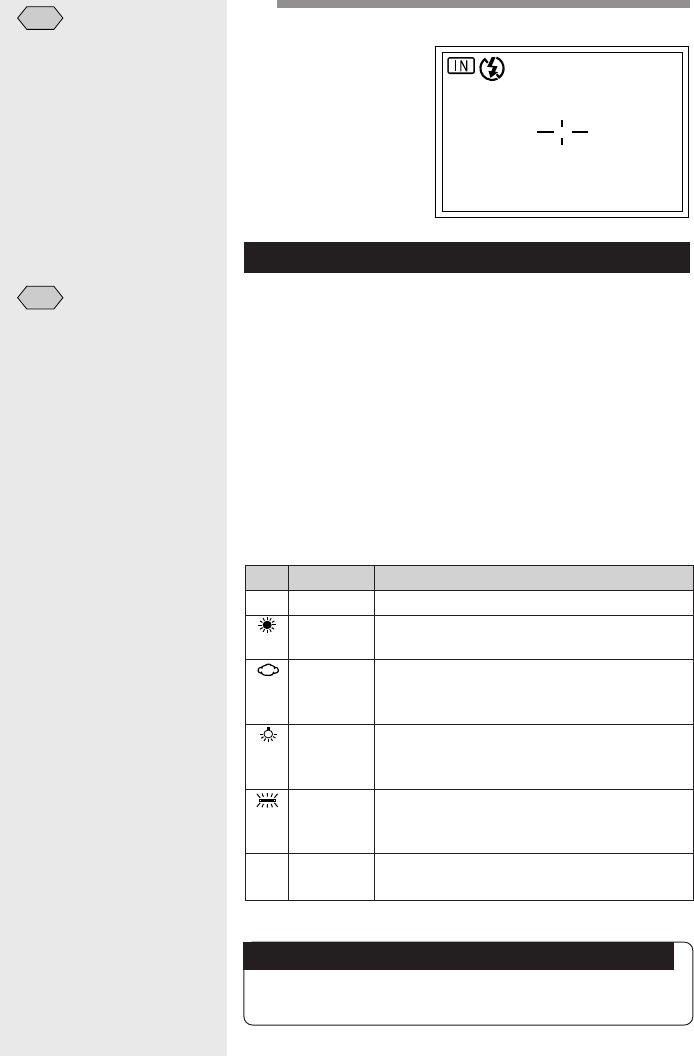
64
3
Press the shutter release button.
Changing the White Balance
The white balance mode adjusts the white balance so
that you can capture your subject in its natural colors
regardless of the light source. The AUTO mode will
suffice in most situations.
The AUTO mode automatically adjusts the white
balance based on the white areas, ensuring that white
is reproduced as white regardless of the light source.
Consequently, a subject that lacks in white tones as a
whole or that is dominated by dark tones may not
achieve an appropriate white balance. Change the
white balance mode to shoot such subjects.
Note
•Enable the keep settings
mode to save the exposure
compensation level setting.
See “Keep Settings” (p.121).
•You can take 3 frames in
succession at exposure
compensation levels of –0.5
EV, 0, and +0.5 EV based on
the preset compensation
level. See “Auto Bracket
Shooting” (p.83).
28
EV+
0.50
Display
Mode name
AUTO Auto
Daylight
Overcast
Tungsten
Light
Fluorescent
Light
M Manual White
Balance
Description
The camera automatically adjusts the white balance.
This mode is used to shoot subjects outdoors where an
appropriate white balance is difficult to achieve.
This mode is used to shoot subjects outdoors under
cloudy skies or in shade where the appropriate white
balance is difficult to achieve.
This mode is used to shoot subjects under tungsten light
(light ball) where an appropriate white balance is difficult
to achieve.
This mode is used to shoot subjects under fluorescent
light where an appropriate white balance is difficult to
achieve.
You can set the optimum white balance or adjust the
setting to the desired color.
* The factory default setting is AUTO mode.
Subjects Difficult to Correct in Auto Mode
•Monochrome subjects
•Subjects lit by multiple light sources
Note
•Enable the keep settings
mode to save the white
balance mode setting. See
“Keep Settings” (p.121).
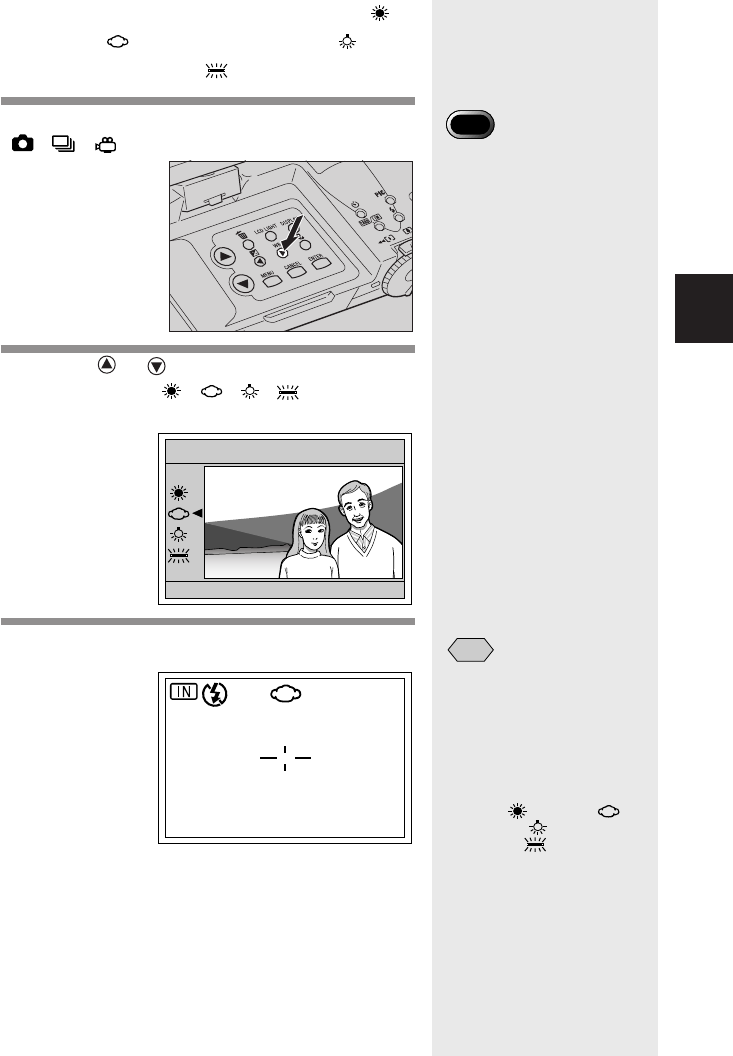
65
Shooting
2
■Selecting Auto (AUTO), Daylight ( ),
Overcast ( ), Tungsten Light ( ) or
Fluorescent Light ( )
1
Set the mode dial to one of the following:
[• • ] and press the WB button.
2
Press the or button to select the white
balance (AUTO • • • • ) and press
the ENTER button.
3
Press the shutter release button.
WHITE BALANCE
BACK:CANCEL SEL.:ENTER
AUTO
M
28
Important
Note
•The color tones of a subject
will vary depending on
weather conditions or light
source (tungsten light or
fluorescent light).
Note
•In AUTO mode, subjects
lacking in white tones may not
achieve an appropriate white
balance. When shooting such
subjects, add a white object
to the composition.
•The flash will not fire in the
following white balance
modes: (daylight),
(overcast), (tungsten
light), and (fluorescent
light).
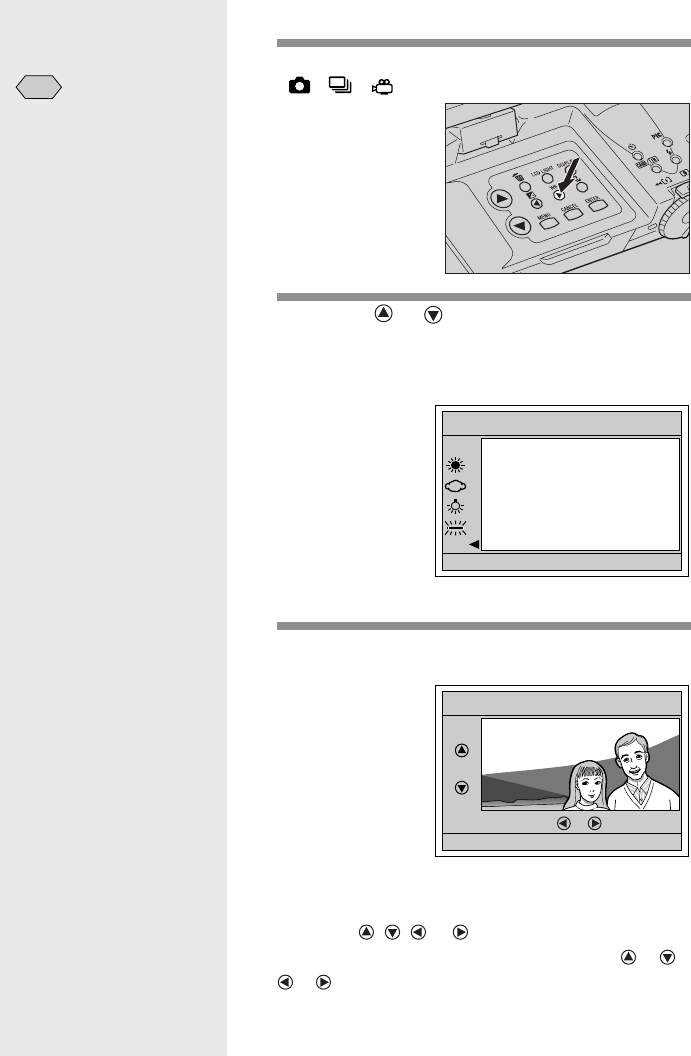
66
■Selecting Manual White Balance (M)
1
Set the mode dial to one of the following:
[• • ] and press the WB button.
2
Press the or button to select Manual
White Balance (M), aim the camera so that
a white subject fills the screen and press
the ENTER button.
The optimum white balance is set at this point.
3
If you are satisfied with the white balance
that has been set, press the ENTER button.
●To finely adjust the white balance or change
the color
Press the , , or button before pressing the
ENTER button. Adjusting is available until “ R
B ” on the screen disappears.
Note
•You cannot use the flash to
take a picture in manual white
balance mode.
WHITE BALANCE
BACK:CANCEL SEL.:ENTER
AUTO
M
WHITE BALANCE
R
B
+
+
––
BACK:CANCEL SEL.:ENTER
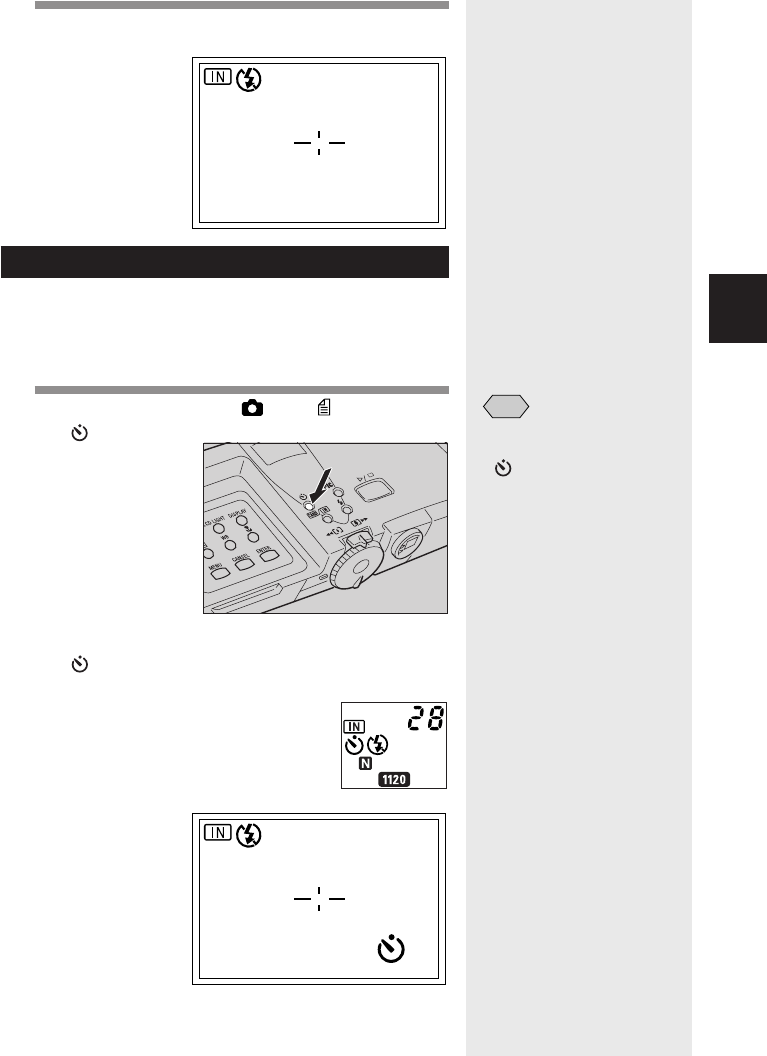
67
Shooting
2
4
Press the shutter release button to take the
picture.
Using the Self-Timer
The self-timer offers a convenient way to take group
pictures with the photographer included. Mount the
camera on a tripod or set it on a flat surface to shoot
pictures with the self-timer.
1
Set the mode dial to [ ] or [ ] and press
the button.
The self-timer is now set.
The mark will be displayed on the LCD panel
and on the LCD monitor.
28
Note
•The self-timer setting is
canceled when you press the
button again, when you
set the mode dial to another
mode, or when you turn the
camera off.
28
M
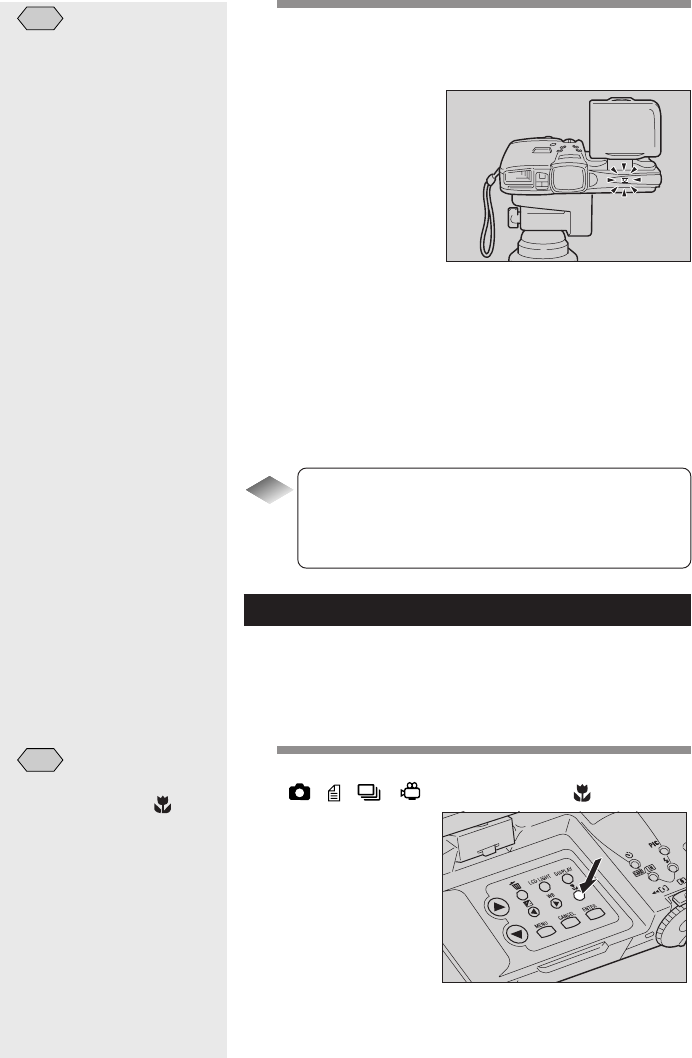
68
Note
•If the flash is charging, the
self-timer will start when
charging is completed.
•The focus is locked at the
point when the shutter
release button is pressed.
2
Decide the composition of the picture,
position the camera securely, and press
the shutter release button.
The self timer lamp lights and the self-timer starts.
The shutter is released after a delay of
approximately 10 seconds. The self timer lamp
starts to flash about 2 seconds before the shutter is
released and the beep sound is heard. The self-
timer mode is automatically canceled when the
shutter is released.
Tips
Remote Control
To operate the camera from a remote position or
when the camera is fixed in one spot, use the
optional remote control unit.
Close-up Shooting (Macro Mode)
Macro photography allows you to take a close-up
picture of a subject. Macro mode is recommended for
taking pictures at a distance of less than 24cm (9.5
inches) from the subject.
1
Set the mode dial to one of the following:
[• • • ] and press the button.
Note
•Macro shooting is canceled
when you press the
button again, when you set
the mode dial to another
mode, or when you turn the
camera off.
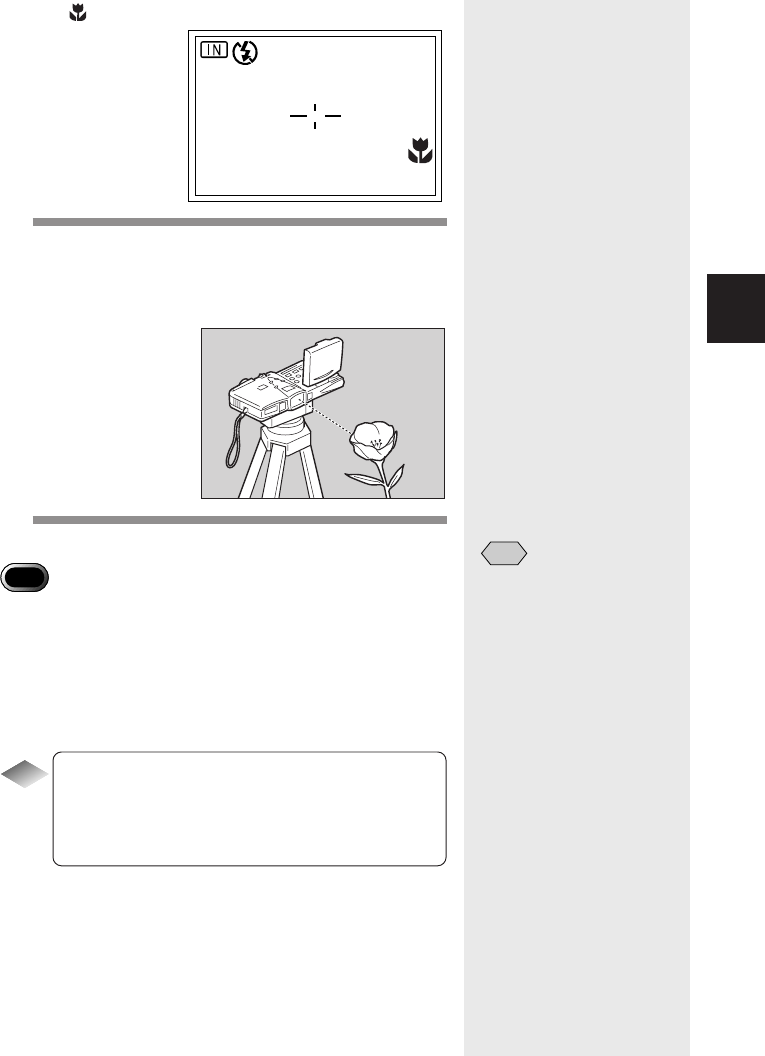
69
Shooting
2
The mark will be displayed on the LCD monitor.
2
Bring the camera close to the subject and
decide the composition of the picture.
Press the shutter release button lightly to
set the focus.
3
Press the shutter release button.
Important
Note
•The focusing range is so small in macro mode that the focus can be
lost if the camera is moved. Make sure the camera is firmly positioned
by mounting it on a tripod, for example, to keep it steady when
shooting.
•As there is a wide margin between the field of view through the
viewfinder and the shooting range, check the shooting range on the
LCD monitor or with the camera connected to a TV.
Tips
Shutter release button
The optional remote control unit is convenient for
when the camera is mounted on a tripod or similar
device and the shutter release button is difficult to
press.
28
Note
•The flash will not fire in
macro mode.
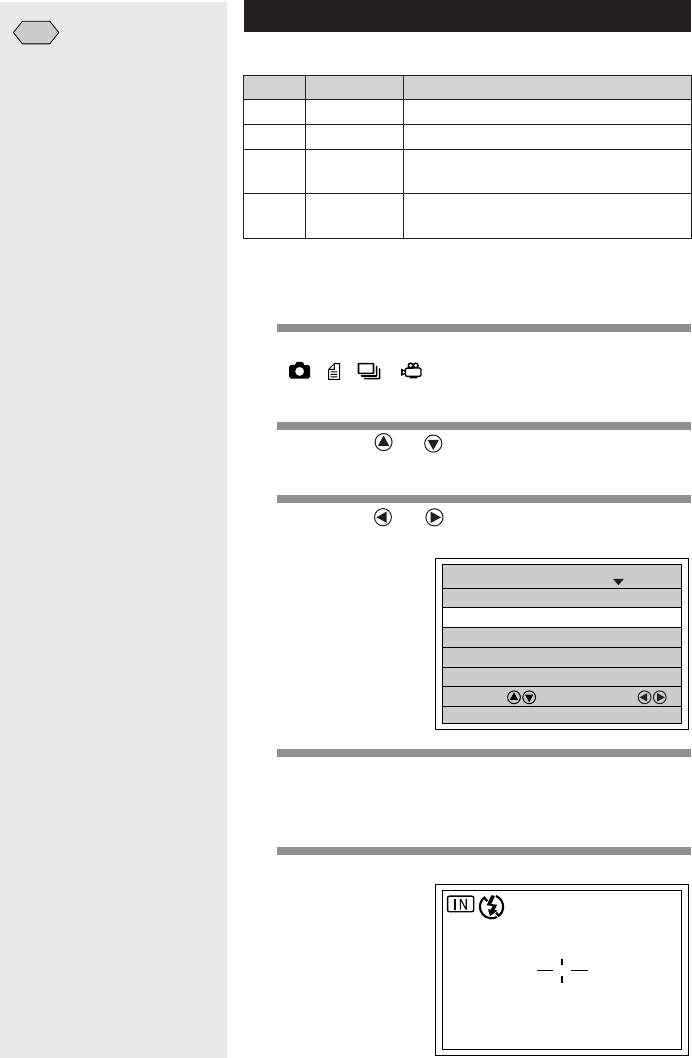
70
IMAGE WITH SOUND ON
SHOOTING MODE
1/4
SELECT: CHANGE:
SEL.:ENTER
FOCUS 2.5m
FLASH STRENGTH NORMAL
ISO SENSITIVITY AUTO
REDEYE REDUCTION OFF
BACK:MENU
28
2.5m
Note
•Enable the keep settings mode
to save the focus mode
setting. See "Keep Settings"
(p.121).
Setting the Focus
The camera has four focus settings.
Display Mode name
AF Auto
MF Manual
2.5 m 2.5m
∞Infinity
Description
The camera sets the focus automatically.
You can set the focus manually.
You can focus on a subject at a distance of
about 2.5 m.
You can focus on a subject that is far away,
such as a landscape.
■Setting Auto Focus (AF), 2.5 m or
Infinity (∞)
1
Set the mode dial to one of the following:
[•••] and press the MENU
button.
2
Press the or button to select
[FOCUS].
3
Press the or button to select [AF,
2.5m or ∞] and press the ENTER button.
4
Press the MENU button.
“2.5 m” or “∞” will be displayed on the LCD monitor.
If you select [AF], there is no display.
5
Press the shutter release button.
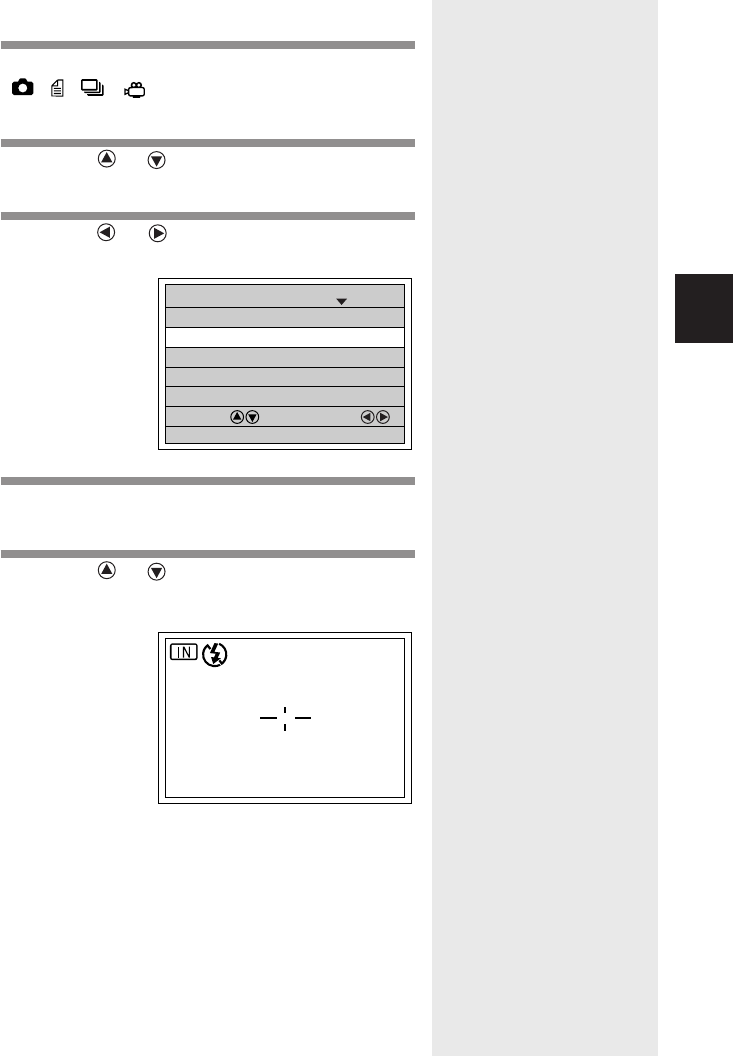
71
Shooting
2
■Setting Manual Focus (MF)
1
Set the mode dial to one of the following:
[• • • ] and press the MENU
button.
2
Press the or to button select
[FOCUS].
3
Press the or button to select [MF] and
press the ENTER button.
4
Press the MENU button.
“MF” will be displayed on the LCD monitor.
5
Press the or button to focus on the
subject and press the shutter release
button.
To change the size of the subject, press the zoom
lever.
You can enlarge the center of the subject to
facilitate focus adjustment by pressing the ENTER
button.
IMAGE WITH SOUND ON
SHOOTING MODE
1/4
SELECT: CHANGE:
SEL.:ENTER
FOCUS MF
FLASH STRENGTH NORMAL
ISO SENSITIVITY AUTO
REDEYE REDUCTION OFF
BACK:MENU
28
MF
MAGNIFY:ENTER
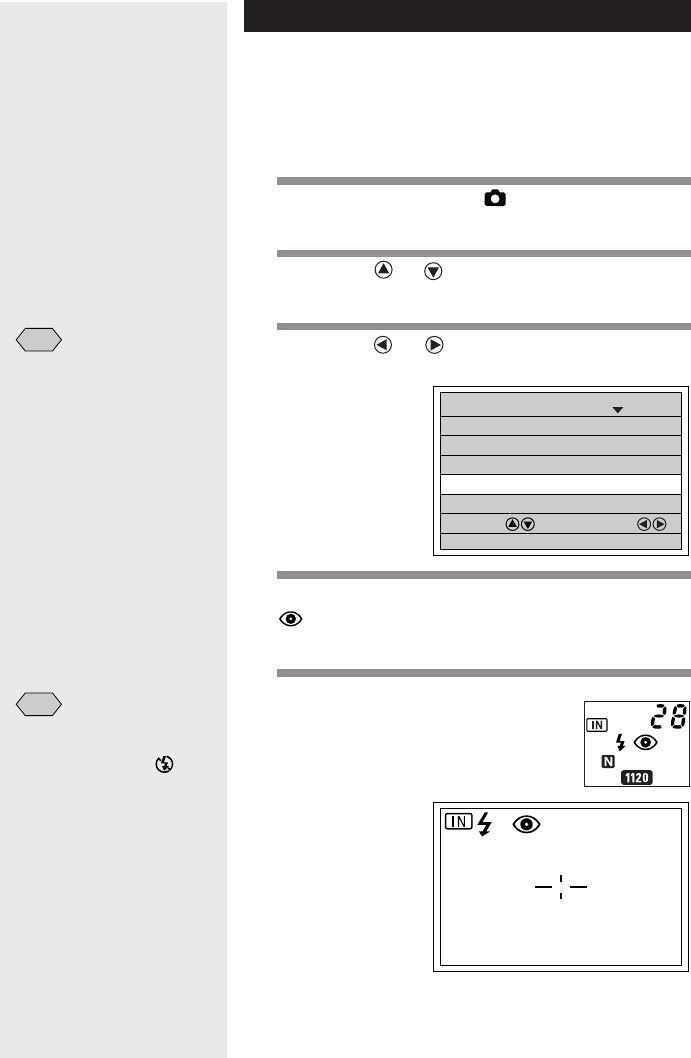
72
Red-Eye Reduction Mode
If you shoot a subject in a dark place with the flash
activated, the eyes of the subject may appear red in the
resultant picture. In red-eye reduction mode, the flash
will fire several times before the shutter releases to
lessen the red-eye phenomenon.
1
Set the mode dial to [ ] and press the
MENU button.
2
Press the or button to select
[REDEYE REDUCTION].
3
Press the or button to select [ON] and
press the ENTER button.
4
Press the MENU button.
will be displayed on the LCD panel and on the
LCD monitor.
5
Press the shutter release button.
When you press the shutter release button, the
flash will fire several times in succession
preliminarily before firing when the shutter releases.
IMAGE WITH SOUND ON
SHOOTING MODE
1/4
SELECT: CHANGE:
SEL.:ENTER
FOCUS AF
FLASH STRENGTH NORMAL
ISO SENSITIVITY AUTO
REDEYE REDUCTION ON
BACK:MENU
Note
•To cancel the red-eye
reduction mode, select [OFF].
28
Note
•You cannot use the redeye
reduction mode when the
flash mode is set on
(Flash Off).
•Enable the keep settings
mode to save the red-eye
reduction mode setting. See
“Keep settings” (p. 121).
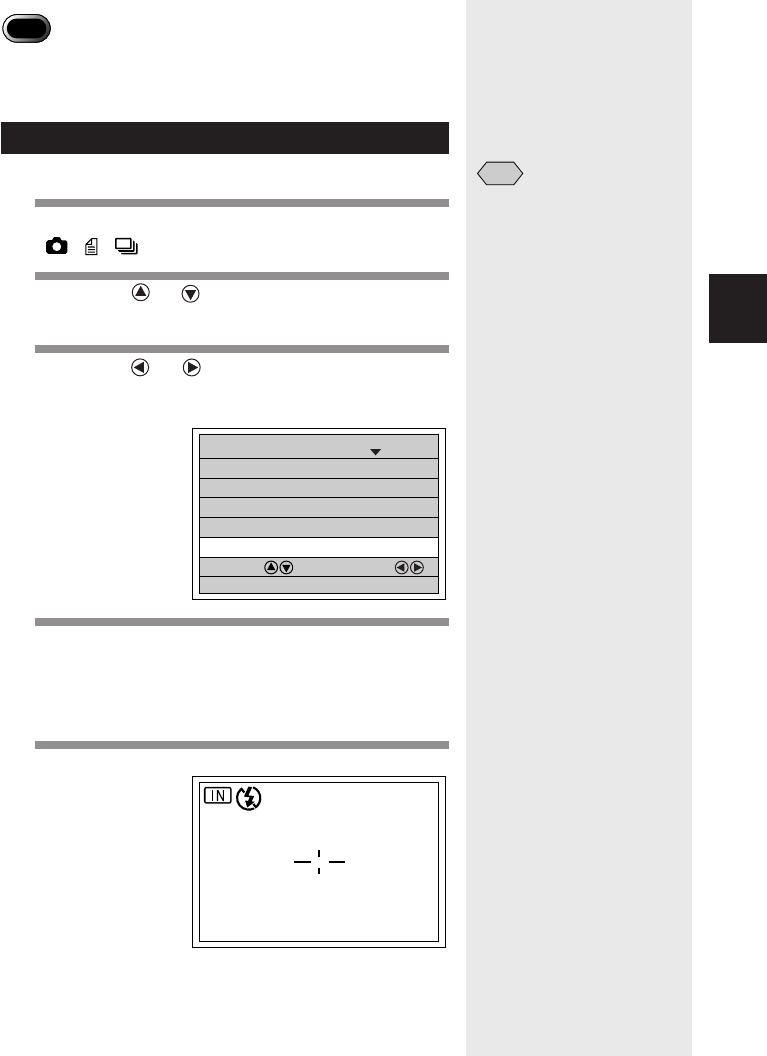
73
Shooting
2
Important
Note
•The shutter takes about 1 second to release after you press the
shutter release button. Hold the camera steady meanwhile to shoot
the picture.
Changing the ISO Setting
You can change the ISO sensitivity.
1
Set the mode dial to one of the following:
[• • ] and press the MENU button.
2
Press the or button to select [ISO
SENSITIVITY].
3
Press the or button to select the
desired ISO setting (AUTO • 200 • 400 • 800)
and press the ENTER button.
4
Press the MENU button.
The ISO setting will be displayed on the LCD
monitor. There is no display when the setting is on
AUTO.
5
Press the shutter release button.
IMAGE WITH SOUND ON
SHOOTING MODE
1/4
SELECT: CHANGE:
SEL.:ENTER
FOCUS AF
FLASH STRENGTH NORMAL
ISO SENSITIVITY 200
REDEYE REDUCTION OFF
BACK:MENU
28
ISO200
Note
•Enable the keep settings mode
to save the ISO setting. See
“Keep Settings” (p.121).

74
Note
•This function is only available
if the date has been set in the
settings menu, so set the date
first. The date is displayed in
the style selected on the date
setting menu. See “Setting
the Date and Time” (p.37).
Note
•To cancel the date imprint
mode, select [OFF].
DATE IMPRINT DT/TM
SHOOTING MODE
2/4
SELECT: CHANGE:
SEL.:ENTER
SPLIT–SCREEN
SHARPNESS OFF
NEGATIVE OFF
MONOCHOME MODE OFF
BACK:MENU
Date Imprinting
Use this mode to record images imprinted with the date.
1
Set the mode dial to one of the following:
[• • ] and press the MENU button.
2
Press the or button to select [DATE
IMPRINT].
3
Press the or button to select [DATE]
or [DT/TM] and press the ENTER button.
If you select [DT/TM], the date and time are
displayed (e.g. 2001/10/15 10:15), and if you select
[DATE], the time is displayed (e.g. 2001/10/15).
4
Press the MENU button.
If the date imprint mode has been selected, the
date will appear in brackets on the LCD monitor.
5
Press the shutter release button.
28
2001/10/15 10:15
Note
•Enable the keep settings
mode to save the date imprint
setting. See “Keep Settings”
(p.121).

75
Shooting
2
Split-Screen Mode
The screen is divided into two either vertically or
horizontally, and the image is recorded in two
shootings.
•NEW : The image is recorded in two steps by
dividing the screen in two. You can
record only one half if desired.
•ADD : You can recall the recorded half and
add the other half. This image is saved
as a separate file.
Note
•Use the LCD monitor when taking split images.
•You cannot use the split-screen mode in the following cases:
–when the shooting mode is set to (Sound), (Text),
(Continuous Shooting) or (Motion Picture) mode.
–when the image quality mode is (2272 × 1704) or when in
non-compressed (NC) mode
–when shooting with sound
•You cannot set digital zoom mode, auto bracket mode or manual
focus mode, or adjust the white balance or exposure compensation
after setting split shooting mode.
1
Set the mode dial to [ ] and press the
MENU button.
2
Press the or button to select [SPLIT-
SCREEN] and press the ENTER button.
DATE IMPRINT DATE
SHOOTING MODE
2/4
SELECT: CHANGE:
SEL.:ENTER
SPLIT–SCREEN
SHARPNESS OFF
NEGATIVE OFF
MONOCHOME MODE OFF
BACK:MENU
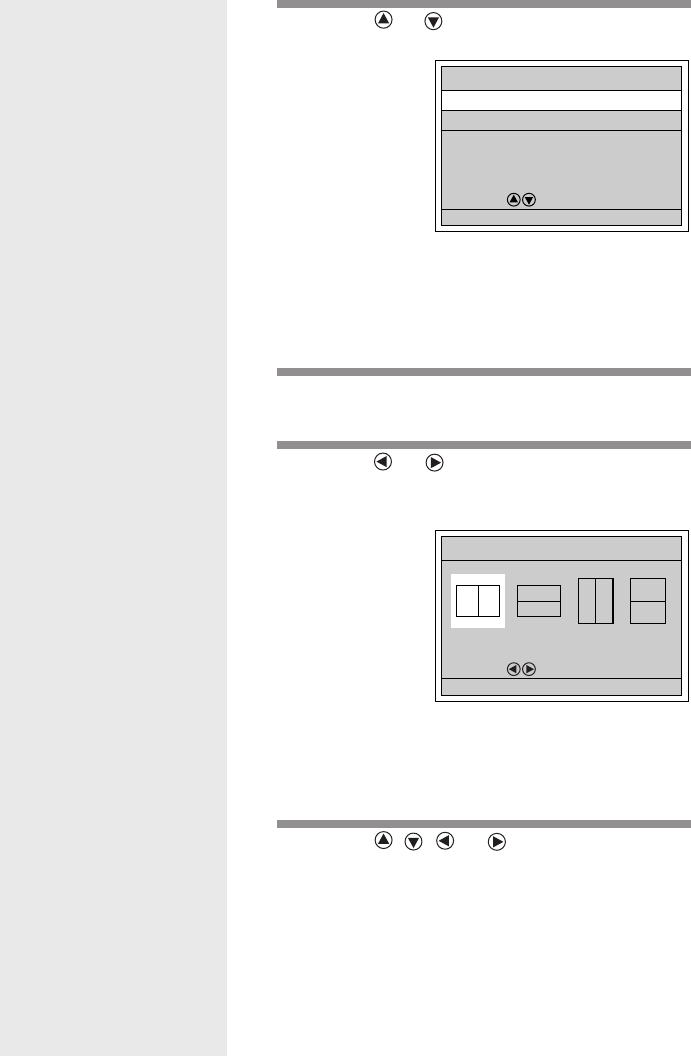
76
3
Press the or button to select the
desired item and press the ENTER button.
Operation differs depending on the item selected.
See “NEW” (p.76)
See “ADD” (p.77)
■NEW
1
Select [NEW] from the Split Shooting menu
and press the ENTER button.
2
Press the or button to select the
desired format and press the ENTER
button.
To take the picture normally (horizontal shooting),
choose from the two types on the right, and to hold
the camera vertically to take the picture (vertical
shooting), choose from the two types on the left.
3
Press the , , or button to select
the shooting position.
NEW
SPLIT–SCREEN
SELECT:
SEL.:ENTER
ADD
BACK:MENU
SPLIT–SCREEN
SELECT:
SEL.:ENTERBACK:MENU

77
Shooting
2
4
Press the shutter release button.
Take the second shooting in succession.
■ADD
1
Select [ADD] from the split shooting menu
and press the ENTER button.
The recorded images will be displayed as a multi-
image display.
2
Press the , , or button to select
the image to which you want to add a
second shot and press the ENTER button.
The image inside the frame is the selected image.
Note
•If you press the CANCEL
button after taking the first
half of the image, the shot
will be recorded and you can
take the other half in add
mode. See “ADD” (p.77)
Note
•Files that cannot be used for
split shots are indicated in
black on the multi-image
display.
•You cannot add images that
have been taken in text mode
or non-compressed (NC)
mode.
SPLIT–SCREEN
SELECT:
SEL.:ENTERBACK:MENU
1/3
231
564

78
3
Press the or button to select the
format and press the ENTER button.
The selected image will be displayed in half of the
divided screen.
4
Press the , , or button to select
the shooting position.
5
Press the shutter release button.
SPLIT–SCREEN
SELECT:
SEL.:ENTERBACK:MENU

79
Shooting
2
DATE IMPRINT OFF
SHOOTING MODE
2/4
SELECT: CHANGE:
SEL.:ENTER
SPLIT–SCREEN
SHARPNESS
+
1
NEGATIVE OFF
MONOCHOME MODE OFF
BACK:MENU
Sharpness Mode
This mode enables you to adjust the sharpness of the
contours of the subject in three stages (–1, 0 and +1).
1
Set the mode dial to [ ] or [ ] and
press the MENU button.
2
Press the or button to select
[SHARPNESS].
3
Press the or button to select [–1] or
[+1] and press the ENTER button.
If you select [–1], the image will be recorded with
soft contours. If you select [+1], the image will be
recorded with sharp contours.
4
Press the MENU button.
5
Press the shutter release button.
28
SHARP+1
Note
•Enable the keep settings
mode to save the sharp
mode setting. See “Keep
Setting” (p.121)
Note
•To cancel the sharpness
mode, select [OFF].
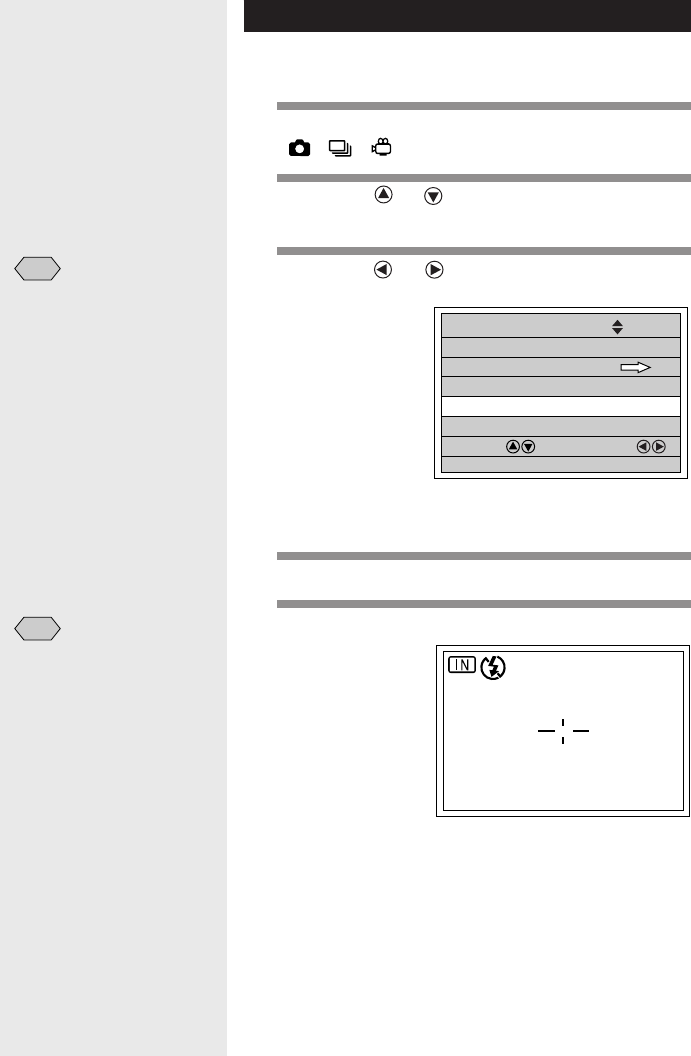
80
Monochrome Mode
Use this mode to shoot subjects in monochrome or
sepia.
1
Set the mode dial to one of the following:
[• • ] and press the MENU button.
2
Press the or button to select
[MONOCHROME MODE].
3
Press the or button to select [B&W] or
[SEPIA] and press the ENTER button.
Select [B&W] to shoot in black and white images or
[SEPIA] to shoot in sepia images.
4
Press the MENU button.
5
Press the shutter release button.
28
SEPIA
Note
•The monochrome mode
cannot be set when the
negative mode is set on [ON].
•The white balance mode does
not function when you choose
monochrome mode.
•Enable the keep settings
mode to save the
monochrome mode setting.
See “Keep Settings” (p.121).
DATE IMPRINT OFF
SHOOTING MODE
2/4
SELECT: CHANGE:
SEL.:ENTER
SPLIT–SCREEN
SHARPNESS OFF
NEGATIVE OFF
MONOCHOME MODE SEPIA
BACK:MENU
Note
•To cancel the monochrome
mode, select [OFF].

81
Shooting
2
Negative Mode
By using a light box (available at a camera shop), you
can photograph negatives from a developed 35mm film
and convert the negative images into positive images.
1
Set the mode dial to one of the following:
[• • ] and press the MENU button.
2
Press the or button to select
[NEGATIVE].
Note
•Enable the keep settings mode to save the negative mode
setting. See “Keep Settings” (p.121)
3
Press the or button to select [ON]
and press the ENTER button.
4
Press the MENU button.
5
Press the shutter release button.
If necessary, you can correct the image using M
(manual white balance) or exposure compensation.
Important
Note
•The surroundings may be
reflected in the light from the
light box and included in the
shot. Cover the area around
the negative with something
black.
Note
•To cancel the negative mode,
select [OFF].
DATE IMPRINT OFF
SHOOTING MODE
2/4
SELECT: CHANGE:
SEL.:ENTER
SPLIT–SCREEN
SHARPNESS OFF
NEGATIVE ON
MONOCHOME MODE OFF
BACK:MENU
28
NEG.
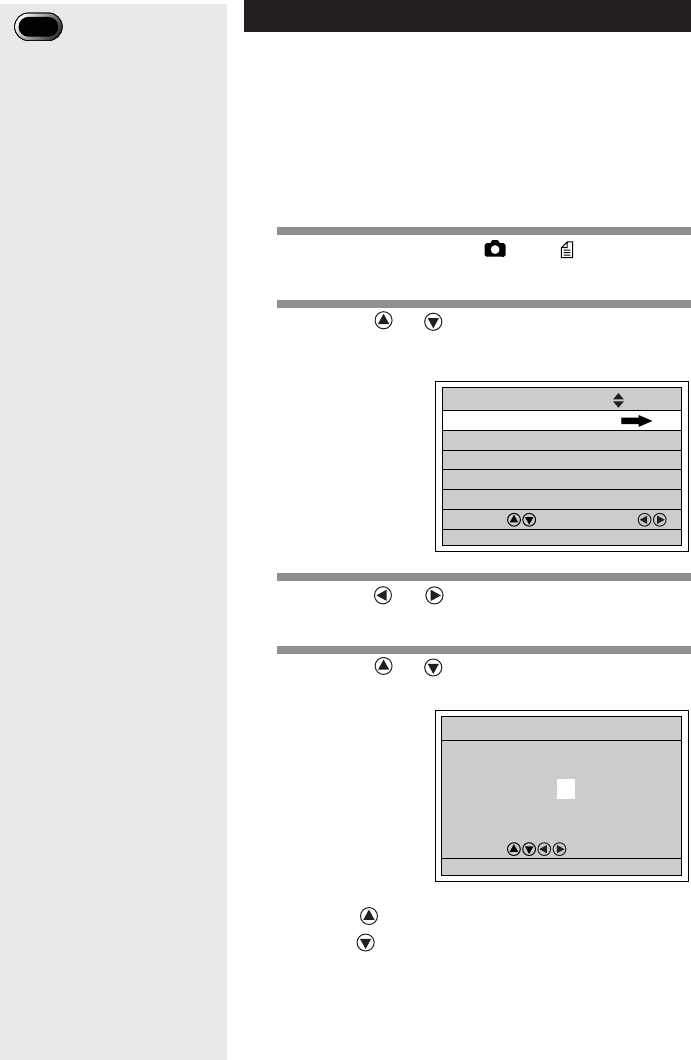
82
Interval Shooting
The camera can be set to take pictures automatically at
preset intervals. The intervals can be set in steps of 30
seconds in the range of 30 seconds to 3 hours.
For example, if you set an interval of 1 hour, the shutter
will be released every hour, taking pictures continuously
until the internal memory or SmartMedia memory card
runs out of available memory.
1
Set the mode dial to [ ] or [ ] and press
the MENU button.
2
Press the or button to select
[INTERVAL MODE] and press the ENTER
button.
3
Press the or button until the digit you
want to set starts to flash.
4
Press the or button to change the
value of the flashing digit.
Press the button to increase the value, and
press the button to decrease the value. Pressing
the button continuously increases the speed at
which the digit changes.
Repeat steps
3
and
4
above to set the desired
interval in steps of 30 seconds.
Important
Note
•If the camera is powered by
the battery, the battery may
run out during interval
shooting. It is therefore
recommended to use an AC
adapter (optional) for interval
shooting.
•Check the remaining number
of pictures that can be stored
on the SmartMedia memory
card or internal memory
before starting interval
shooting.
•The auto power off function
will be activated 24 hours
after the start of interval
shooting, even if the camera
is powered by the AC
adapter.
INTERVAL MODE
SHOOTING MODE
3/4
SELECT: CHANGE:
SEL.:ENTER
AUTO BRACKET OFF
NO COMPRESSION OFF
S MODE OFF
PHOTOMETRY MULTI
BACK:MENU
0:10:00
SELECT:
BACK:CANCEL SEL.:ENTER
INTERVAL MODE
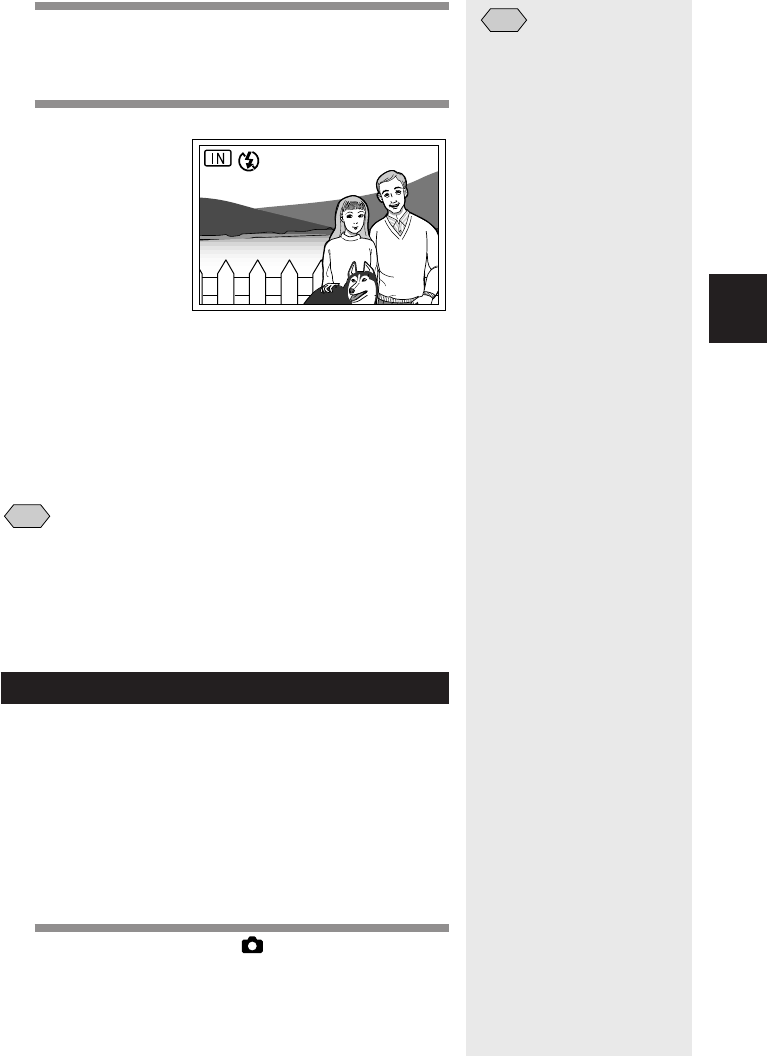
83
Shooting
2
5
Press the ENTER button again after setting
the digit for the seconds.
The interval timer is now enabled.
6
Press the shutter release button.
The camera will take the first shot and then proceed
to shoot at the preset interval.
The “INTERVAL MODE” message flashes on the
LCD monitor while interval shooting is in progress.
Shooting will continue until the internal memory or
SmartMedia memory card runs out of available
memory.
Note
•To cancel interval shooting, press the CANCEL button during
shooting (while [INTERVAL MODE] is flashing).
•You can take normal shots by pressing the shutter release button
while interval shooting is in progress. The preset interval will not be
affected.
•The actual interval between shots may be longer than the preset time
depending on the image quality and flash mode settings.
Auto Bracket Shooting
Auto bracket shooting allows you to take 3 frames
in succession at exposure compensation values of
–0.5 EV, 0 and +0.5 EV, based on the exposure
compensation value set in “Setting the Exposure
Compensation” (p.62).
To prevent camera shake, mount the camera on a
tripod or set it on a flat surface when taking the
pictures.
1
Set the mode dial to [ ] and press the
MENU button.
Note
•The interval shooting mode is
canceled when you press the
CANCEL button, when you
set the mode dial to another
mode, or when you turn the
camera off while the
“INTERVAL MODE” message
is lit on the LCD monitor.
28
INTERVAL MODE
START:RELEASE
INTERVAL MODE
START:RELEASE
CANCEL:CANCEL CANCEL:CANCEL
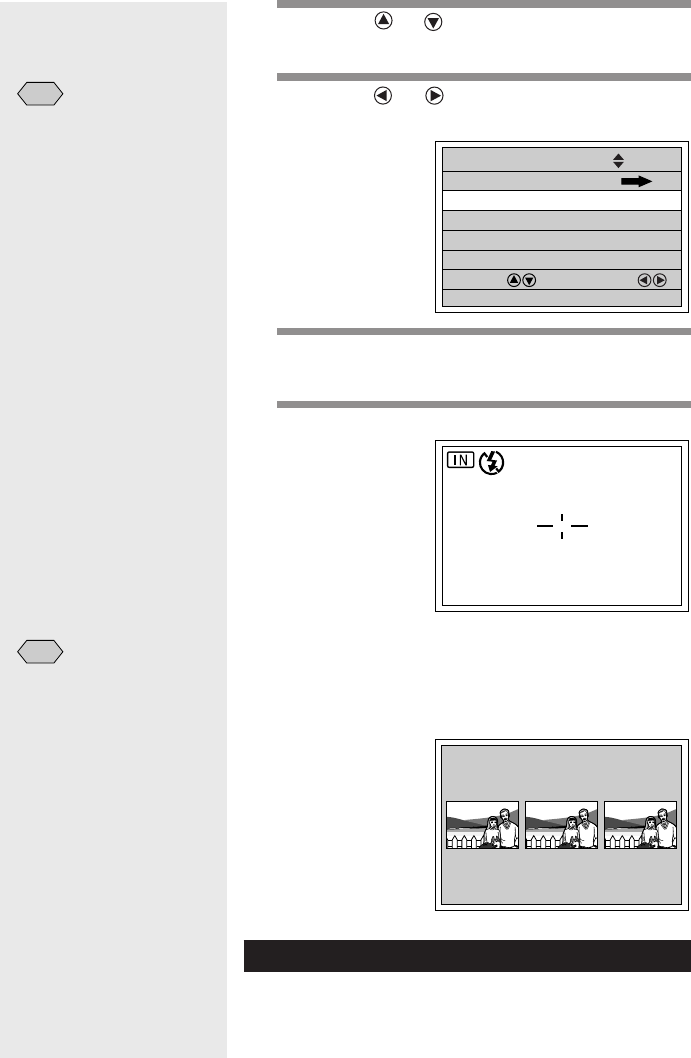
84
2
Press the or button to select [AUTO
BRACKET].
3
Press the or button to select [ON] and
press the ENTER button.
4
Press the MENU button.
“AB” will be displayed on the LCD monitor.
5
Press the shutter release button.
When you press the shutter release button, 3
frames are shot in succession at –0.5 EV, 0.0 and
+0.5 EV, based on the preset exposure
compensation value.
Switching to Non-compressed Mode
In normal image quality mode, the data is compressed
at the time of recording. To record without compressing
the data, set [NO COMPRESSION] to [ON] to switch
the image quality mode.
28
AB
0.0
+
0.5
–
0.5
INTERVAL MODE
SHOOTING MODE
3/4
SELECT: CHANGE:
SEL.:ENTER
AUTO BRACKET ON
NO COMPRESSION OFF
S MODE OFF
PHOTOMETRY MULTI
BACK:MENU
Note
•You cannot use the auto
bracket function when the
image quality mode is set on
non-compressed (NC) or
when [IMAGE WITH
SOUND] is set to [ON].
•The flash does not fire in
auto bracket mode.
Note
•To cancel the auto bracket
mode, select [OFF].
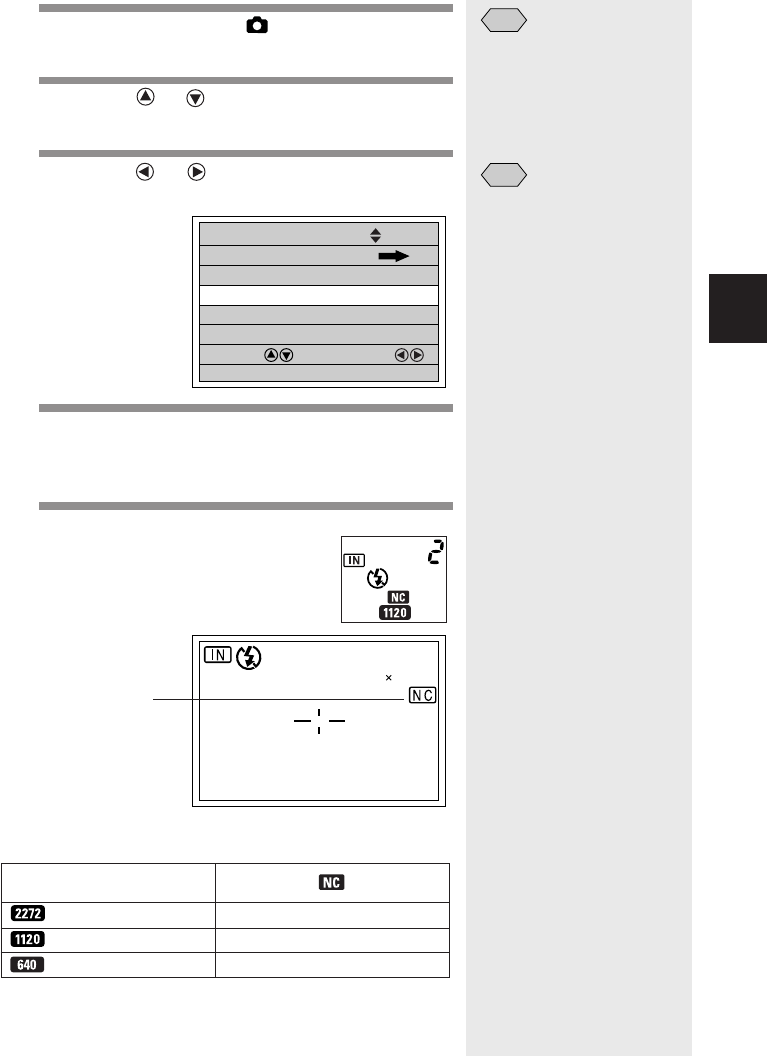
85
Shooting
2
1
Set the mode dial to [ ] and press the
MENU button.
2
Press the or button to select [NO
COMPRESSION].
3
Press the or button to select [ON] and
press the ENTER button.
4
Press the MENU button.
NC will be displayed on the LCD panel and on the
LCD monitor.
5
Press the shutter release button.
●Data Guide
INTERVAL MODE
SHOOTING MODE
3/4
SELECT: CHANGE:
SEL.:ENTER
AUTO BRACKET OFF
NO COMPRESSION ON
S MODE OFF
PHOTOMETRY MULTI
BACK:MENU
2
1120 840
2001/10/15 10:15
Size (No. of Pixels)
2272 × 1704 Approx. 7.7 MB/image
1120 × 840 Approx. 1.8 MB/image
640 × 480 Approx. 614 KB/image
Non-compressed
mode will be
displayed when
the DISPLAY
button is pressed
to show the
detailed data. See
“LCD Monitor
Display (Shooting
Mode)” (p.46).
Note
•Enable the keep settings
mode to save the non-
compressed mode setting.
See “Keep Settings” (p.121)
Note
•To cancel the non-
compressed mode, select
[OFF].
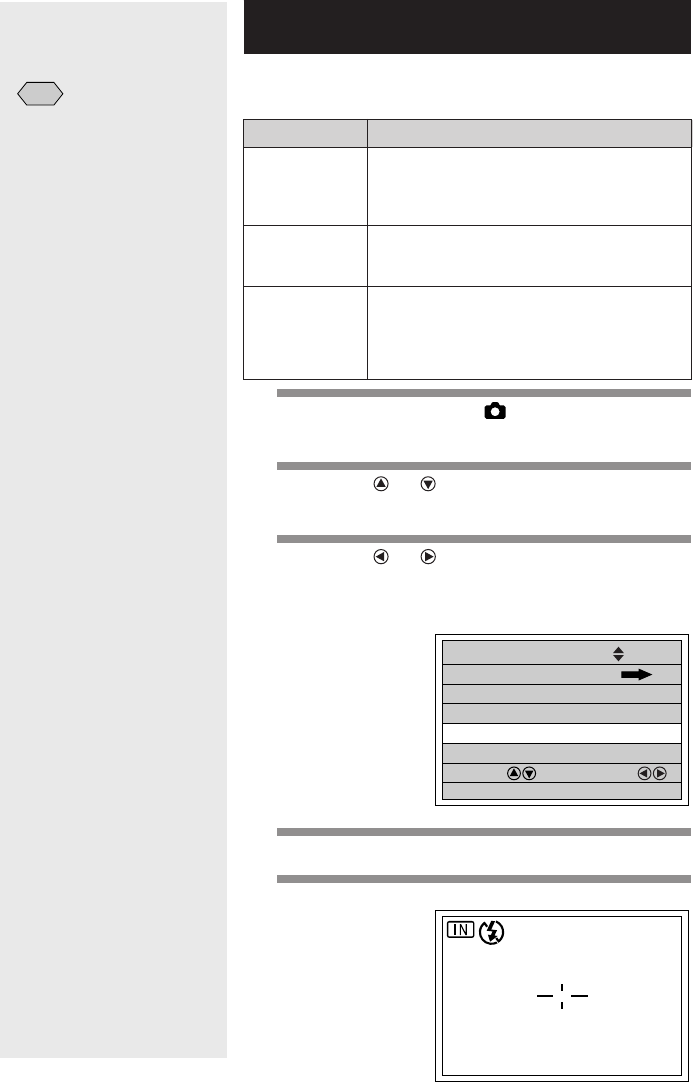
86
Changing the Exposure Metering
System (Photometry)
You can change the exposure metering system to
record images.
Note
•Enable the keep settings
mode to save the exposure
metering system setting. See
“Keep Settings” (p. 121).
Mode name
MULTI
CTR WGHT
SPOT
1
Set the mode dial to [ ] and press the
MENU button.
2
Press the or button to select
[PHOTOMETRY].
3
Press the or button to select the
desired exposure metering system (MULTI
• CTR WGHT • SPOT) and press the ENTER
button.
4
Press the MENU button.
5
Press the shutter release button.
Description
Multi-metering is performed by splitting the
LCD monitor in several parts. This mode is
also suitable for shooting the backlighted
subject.
The middle of the LCD monitor is the focal
point, and the light is measured uniformly
over the whole screen.
Exposure metering is performed on a part
of the frame in the middle of the LCD
monitor. This mode is used when the
subject is exposed to strong light, such as a
backlight.
INTERVAL MODE
SHOOTING MODE
3/4
SELECT: CHANGE:
SEL.:ENTER
AUTO BRACKET OFF
NO COMPRESSION OFF
S MODE OFF
PHOTOMETRY CTR WGHT
BACK:MENU
28

87
Shooting
2
Increasing the Shutter Speed (S Mode)
S mode reduces the risk of camera shake when taking
pictures in dark surroundings without using the slow
shutter function.
1
Set the mode dial to one of the following:
[• • ] and press the MENU button.
2
Press the or button to select [S
MODE].
3
Press the or button to select [ON] and
press the ENTER button.
4
Press the MENU button.
“S” will be displayed on the LCD monitor.
5
Press the shutter release button.
Tips
Slow Shutter
The slow shutter function is activated when you
take a picture in dark surroundings. The shutter
speed is reduced to ensure that sufficient light is
captured. [SLOW SHUTTER] is displayed on the
LCD monitor when the shutter release button is
pressed lightly.
Important
Note
•Images taken in S mode may
appear dark.
Note
•Enable the keep settings
mode to save the S mode
setting. See “Keep Settings”
(p.121)
Note
•To cancel the S mode, select
[OFF].
INTERVAL MODE
SHOOTING MODE
3/4
SELECT: CHANGE:
SEL.:ENTER
AUTO BRACKET OFF
NO COMPRESSION OFF
S MODE ON
PHOTOMETRY MULTI
BACK:MENU
28
S
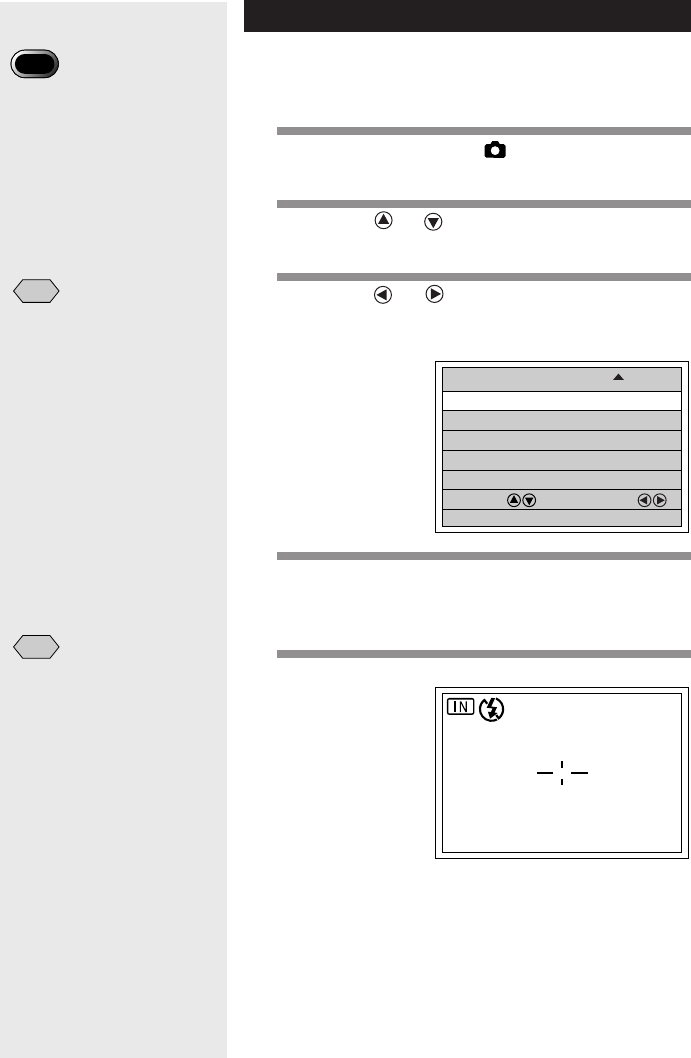
88
Setting the Time Exposure Mode
The time exposure mode is used when photographing
bright subjects such as fireworks and cars in a dark
place.
1
Set the mode dial to [ ] and press the
MENU button.
2
Press the or button to select [TIME
EXPOSURE].
3
Press the or button to select the
exposure time (1 SEC., 2 SEC., 4 SEC., 8
SEC.) and press the ENTER button.
4
Press the MENU button.
Time exposure mode display will be displayed on
the LCD monitor.
5
Press the shutter release button.
Important
Note
•Mount the camera on a tripod,
etc., when using the Time
Exposure mode.
TIME EXPOSURE 2SEC.
SHOOTING MODE
4/4
SELECT: CHANGE:
SEL.:ENTERBACK:MENU
28
L2
Note
•The time exposure mode
cannot be set in the auto
bracket mode.
•Enable the keep settings mode
to save the time exposure
mode setting. See “Keep
Settings” (p.121).
Note
•To cancel the time exposure
mode, select [OFF].
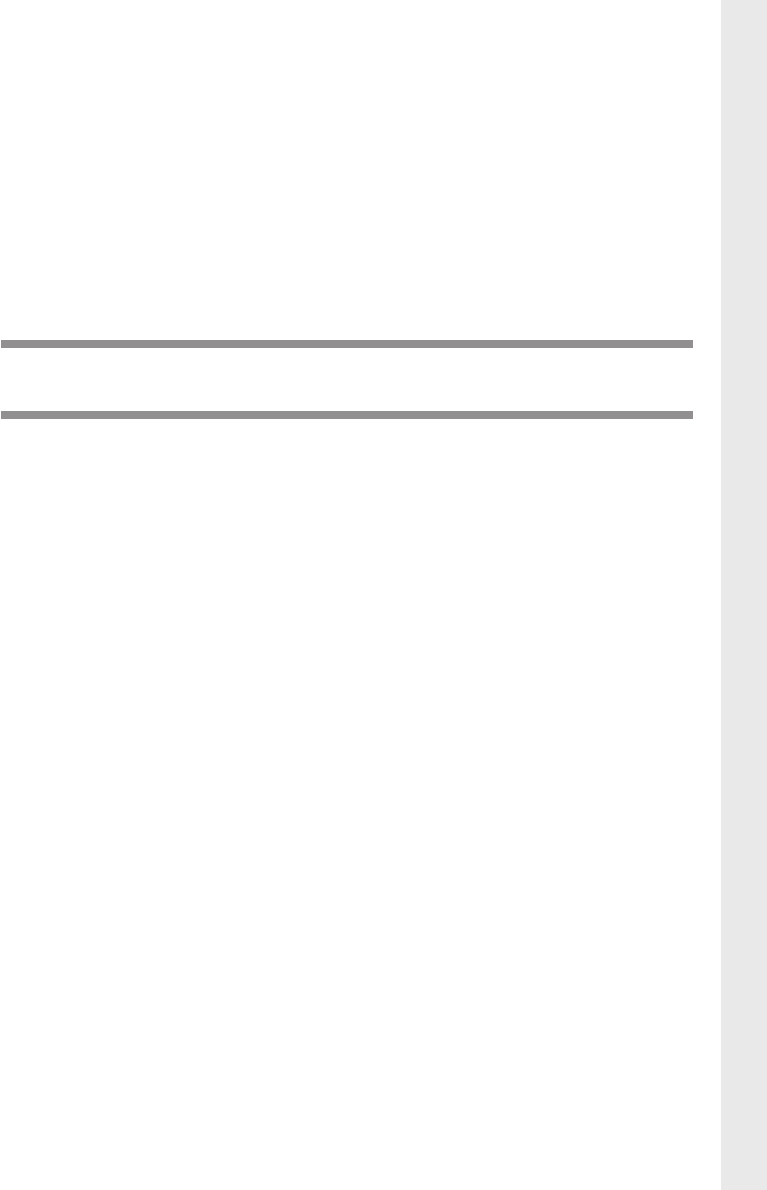
Chapter 3
PLAYBACK
Before Starting to Playback Recorded Images ..... 90
Files That Can Be Played Back on the Camera ........... 90
Connecting to a TV ...................................................... 90
Playing Back a File ............................................... 92
Playing Back a Still Picture/Text/Continuous File ......... 92
Playing Back a Sound File ........................................... 95
Playing Back a Motion Picture File .............................. 96
Special Playback Functions .................................. 98
Multi Image Playback ................................................... 98
Zoom Playback ............................................................ 99
Auto Playback ............................................................ 100
Cropping .................................................................... 101
Copying Image Files .................................................. 103
Playing a File Shot with a Non-Ricoh Camera ........... 104
Rotating a Displayed File ........................................... 105
Protecting a File ......................................................... 106
Setting Printing Services (DPOF) .............................. 107
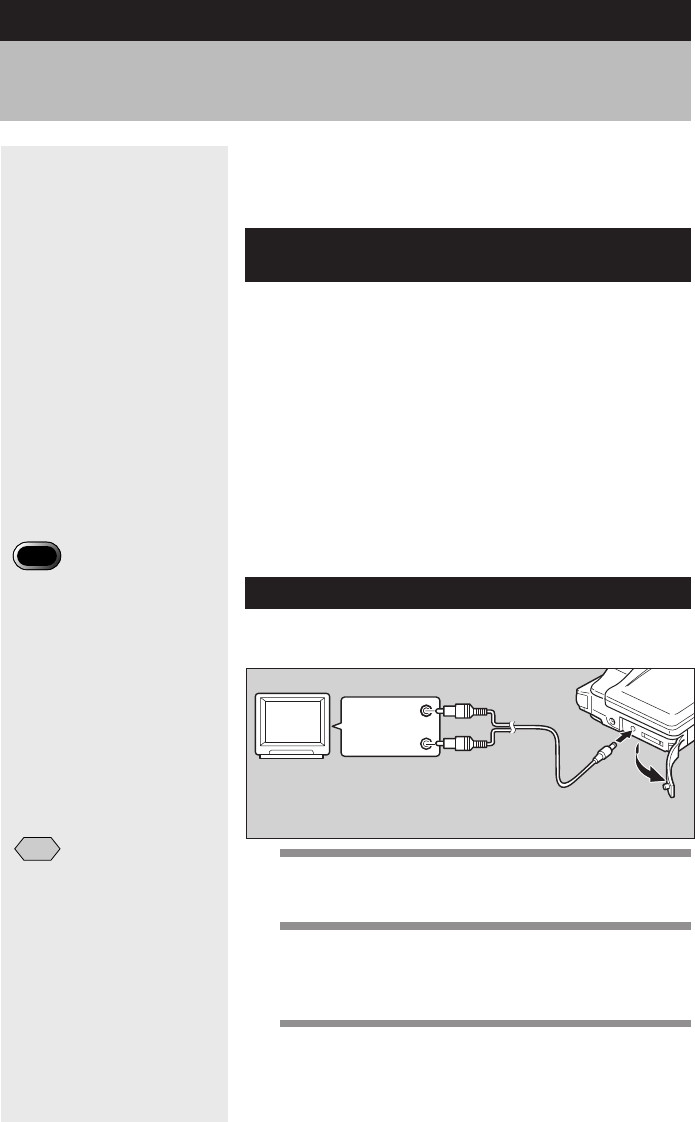
90
This section explains what kind of files can be played
on the camera and how to play back recorded images
using a TV.
Files That Can Be Played Back on the
Camera
The following kinds of files can be played on this
camera:
•Files recorded on this camera
•Still picture files recorded on the Ricoh RDC-300/
RDC-4000 or RDC-5000 series digital camera and
sound files recorded on the Ricoh RDC-4000 series
digital camera.
●Unplayable Files
The [UNMATCHED FILE] message will be displayed
if an unplayable file is encountered.
Connecting to a TV
Connect the camera to a TV set with the AV interface
cable supplied to play recorded files on the TV screen.
Before Starting to Playback Recorded
Images
1
Check that both the camera and the TV are
turned off.
2
Open the terminal cover on the camera and
connect the AV interface cable to the AV
out terminal.
3
Connect the other end of the AV interface
cable to the video input terminal and audio
input terminal on the TV.
Note
•When you are away on
overseas trips, you may view
recorded images on a TV set
with the other Video-out
signal method (NTSC/PAL).
See “Changing Video-Out
Signal Method (NTSC/PAL)”
(p.126).
•When you connect the
camera to a TV, the screen
displayed on the LCD monitor
appears on the TV monitor.
* The range displayed may
vary depending on the type of
TV monitor.
Important
Note
•Refer to the instruction
manual for the equipment to
which the camera is
connected.
Audio input
(white)
Video input
(yellow)
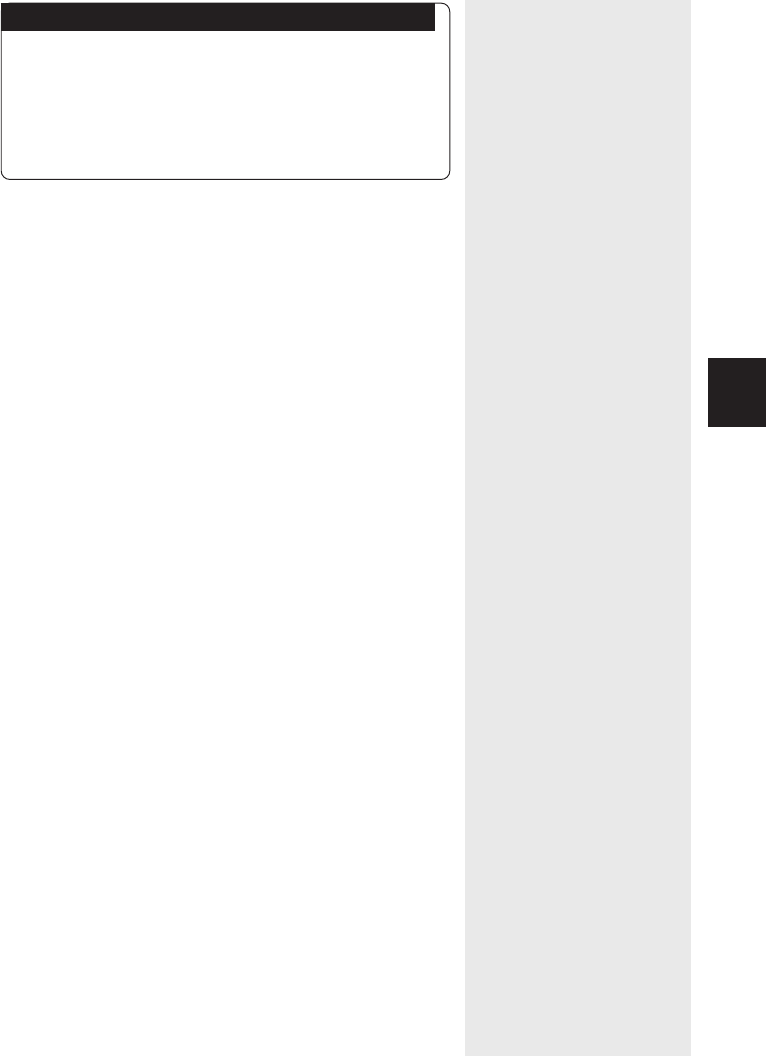
91
Playback
3
Using the Camera for an Extended Period of Time
Supplying power to the camera from a household
AC outlet using an optional AC adapter is
recommended for shooting over an extended period
of time. See “Connecting an AC Adapter” (p.25)
* Make sure that the camera is turned off before
connecting the AC adapter.

92
This section provides instructions for playing back
recorded files.
Playing a Still Picture/Text/
Continuous File
Follow the procedure below to play files recorded in
(Still Picture), (Text) or (Continuous
Shooting) mode, and still picture or text files with sound.
1
Set the mode dial to [ ] and press the
button to select the playback
source.
The most recently recorded file is played back on
the LCD monitor.
See
•“Explanation of Information Displays” (p.32).
2
Press the or button to select a file to
be played back.
Press the button to display the next file, and
press the button to display the previous file.
Keeping the button pressed increases the speed.
●Still Picture and Text Files with Sound
18/28
0:10 100–0012100–0012
START/STOP
:RELEASE
START/STOP
:RELEASE
Playing a File
Note
•You can adjust the volume by
pressing the or button.
See “Playing a Sound File”
(p.95).
18/28
100–0012100–0012

93
Playback
3
To play back a sound file, press the shutter
release button.
Playback of a sound file ends automatically. To
pause playback, press the shutter release button
again or the button.
●Playback Display
Pictures taken in the following image sizes will
appear on the LCD monitor or TV monitor as
shown below.
2272 × 1704 1120 × 840 640 × 480 Vertical
Note
•Files may take a while to play after the camera is turned on or the
mode dial is set, depending on the capacity of the SmartMedia
memory card.
•Files that have been recorded in (Continuous Shooting) mode
are recorded as single files and therefore can be played the same
way as regular files.
Playback
Display
Playback
Display
Playback
Display
Playback
Display
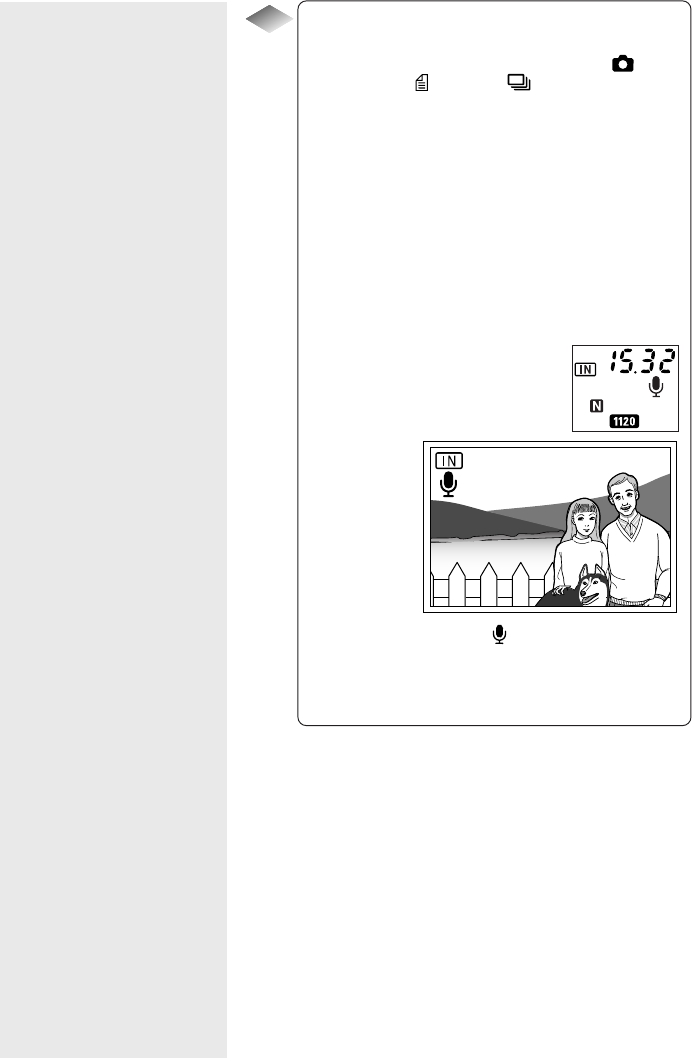
94
Tips
Adding a Sound to a File being
Played Back
You can add a sound to a file recorded in
(Still Picture), (Text) or (Continuous
Shooting) mode.
1. Display the file to which you wish to add a
sound.
2. Press the ENTER button.
The recordable time will be displayed on the
LCD panel and on the LCD monitor. If a
selected file has already been dubbed, a
confirmation message will appear asking if you
wish to superimpose a new sound.
Sound is recorded as long as permitted by the
available recording destination memory.
3. Press the shutter release button.
Recording starts. The symbol flashes
during recording and the recording time is
displayed on the LCD monitor. To stop
recording, press the shutter release button
again.
18/28
15:32
100–0012100–0012
START/STOP
:RELEASE
START/STOP
:RELEASE
BACK:CANCEL
BACK:CANCEL
BACK:CANCEL

95
Playback
3
Playing Back a Sound File
Follow the procedure below to play files recorded in
(Sound) mode.
1
Set the mode dial to [ ] and press the
button to select the playback
source.
2
Press the or button to select a sound
file and press the shutter release button.
The sound will be played back, and the playback
indicator and time elapsed will be displayed.
Playback of a sound file ends automatically. To
cancel playback, press the button.
●To pause/resume Playback
If you press the shutter release button during
playback, playback will be suspended. To
resume playback, press the shutter release
button again.
If you keep the zoom lever moved while
playback is suspended, you can fast forward by
moving to or rewind by moving to .
●Adjusting the Volume
If you press the or button during playback,
the volume adjustment indicator will be
displayed. Press the or button to adjust the
volume.
12:32
18/28
START/STOP
:RELEASE
RSOU0012
Important
Note
•The speaker is located on the
front of the camera. Place the
camera in the best position
for playback.
12:32
18/28
BACK:CANCEL
RSOU0012
Note
•When connected to a TV set,
etc., use the connected
device to adjust the audio
volume.
•When the recording/
recordable time exceeds 100
minutes, the first digit of the
seconds is not displayed on
both the LCD monitor and the
LCD panel.
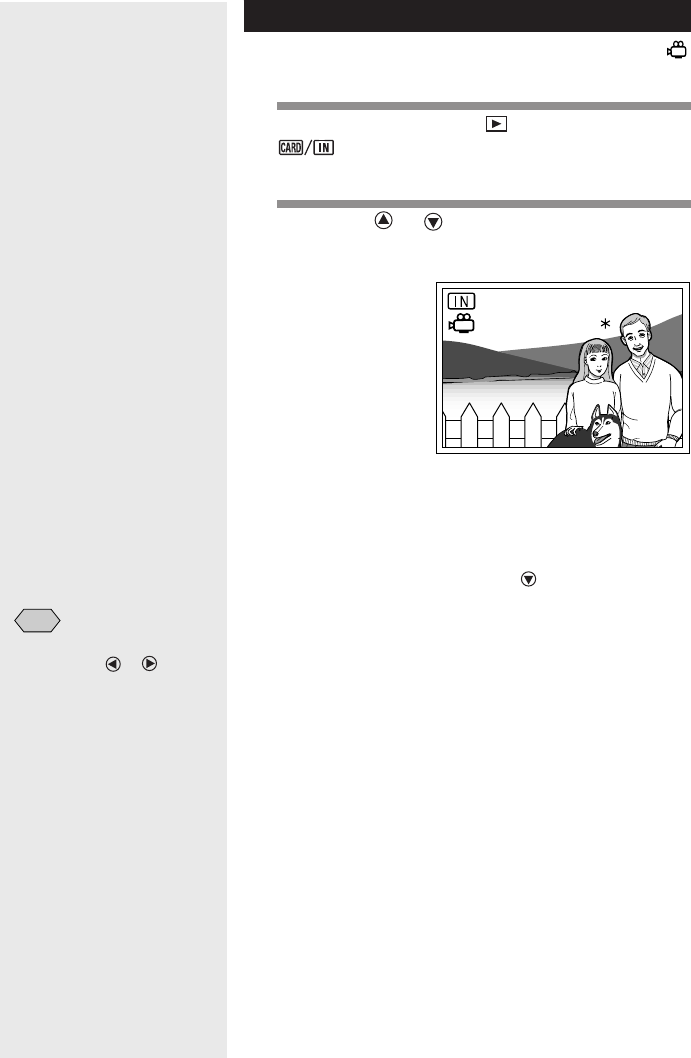
96
Playing Back a Motion Picture File
Follow the procedure below to play a file recorded in
(Motion Picture) mode.
1
Set the mode dial to [ ] and press the
button to select the playback
source.
2
Press the or button to select a motion
picture file and press the shutter release
button.
The motion picture file will be played, and the
playback indicator and time elapsed will be
displayed.
Playback of a motion picture file ends automatically.
To cancel playback, press the button.
●To pause/resume Playback
If you press the shutter release button during
playback, playback will be suspended. To
resume playback, press the shutter release
button again.
18/28
START/STOP
START/STOP
:RELEASE
:RELEASE
START/STOP
:RELEASE
12:32 12:32
RMOV0012
RMOV0012
RMOV0012
Note
•You can adjust the volume by
pressing the or button.
See “Playing a Sound File”
(p.95).
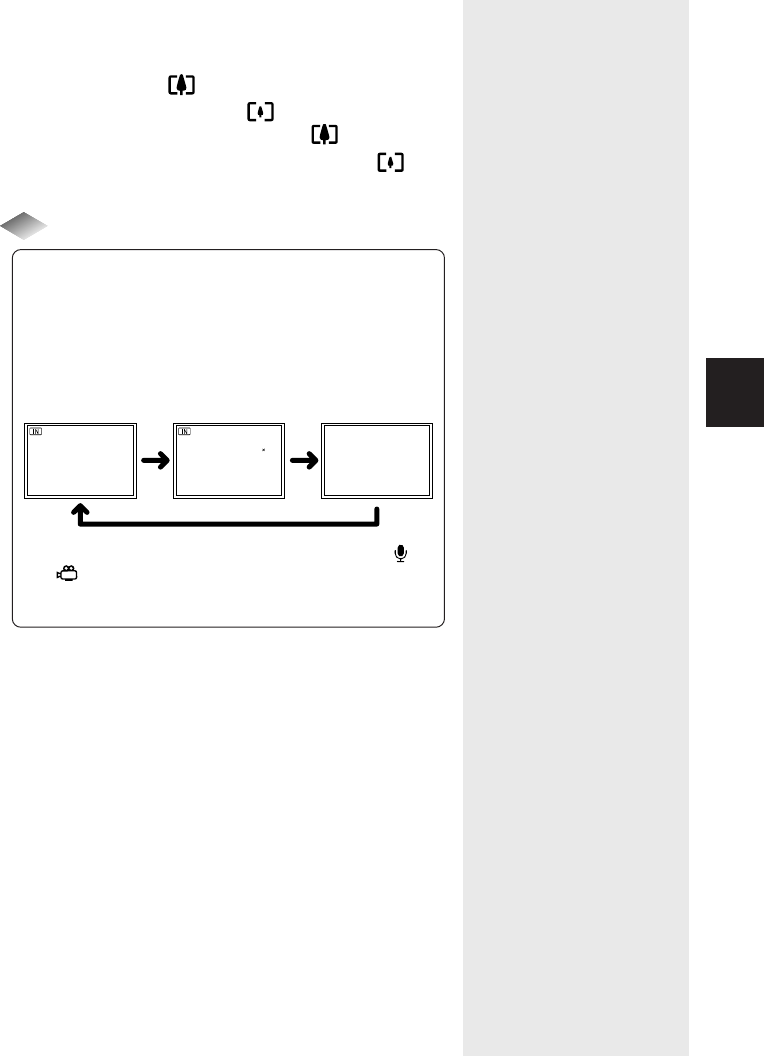
97
Playback
3
●Single frame forward/reverse, slow playback/
reverse slow playback
While playback is being suspended, move the
zoom lever to to advance single image;
move the zoom lever to to return one frame.
Also, keeping the zoom lever to starts slow
playback and keeping the zoom lever to
starts reverse slow playback.
Tips
LCD Monitor Display (Playback Mode)
Each time you press the DISPLAY button, the
information display switches between the date and time
recorded, image quality mode, etc.
●Still Picture/Text/Continuous File
•In the case of a sound file or motion picture file, ,
, the time elapsed and the indicators are
displayed when the initial state or information display
is displayed.
10/12 10/12
2001/10/15 10:15
1120 840N
100–0012 100–0012
No displaySimple display
Detailed data
display
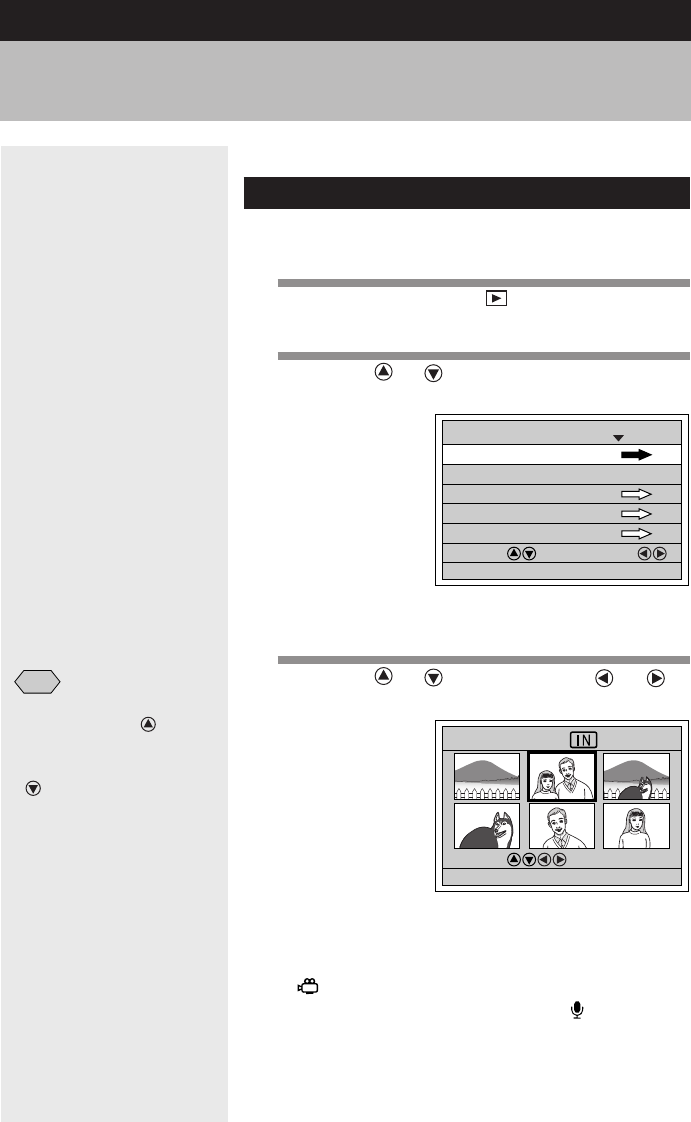
98
This section explains the various playback functions.
Multi Image Playback
Multi-image playback lets you view six images at once
on the LCD monitor for quick searching.
1
Set the mode dial to [ ] and press the
MENU button.
2
Press the or button to select [MULTI
IMAGE] and press the ENTER button.
The LCD monitor will switch to the multi-image
display.
3
Press the or button and the or
button to select a file to be played back.
Six files at a time are displayed, with the position in
which each file is displayed determined by the file
number.
Asymbol above the multi-image display
indicates a motion picture file and a symbol
indicates a still picture file with sound.
The file enclosed in a thick frame is the selected
file.
MULTI IMAGE
PLAYBACK MODE
1/2
SELECT: CHANGE:
SEL.:ENTER
AUTO PLAYBACK 1SEC.
CROPPING
SELECT FOLDER
COPY
BACK:MENU
MULTI IMAGE
BACK:CANCEL SEL.:ENTER
SELECT:
2/28
231
564
Special Playback Functions
Note
•To display the previous set of
six files, press the button
when the selected file is on
the top row, and to display the
next set of six files, press the
button when the selected
file is on the bottom row.
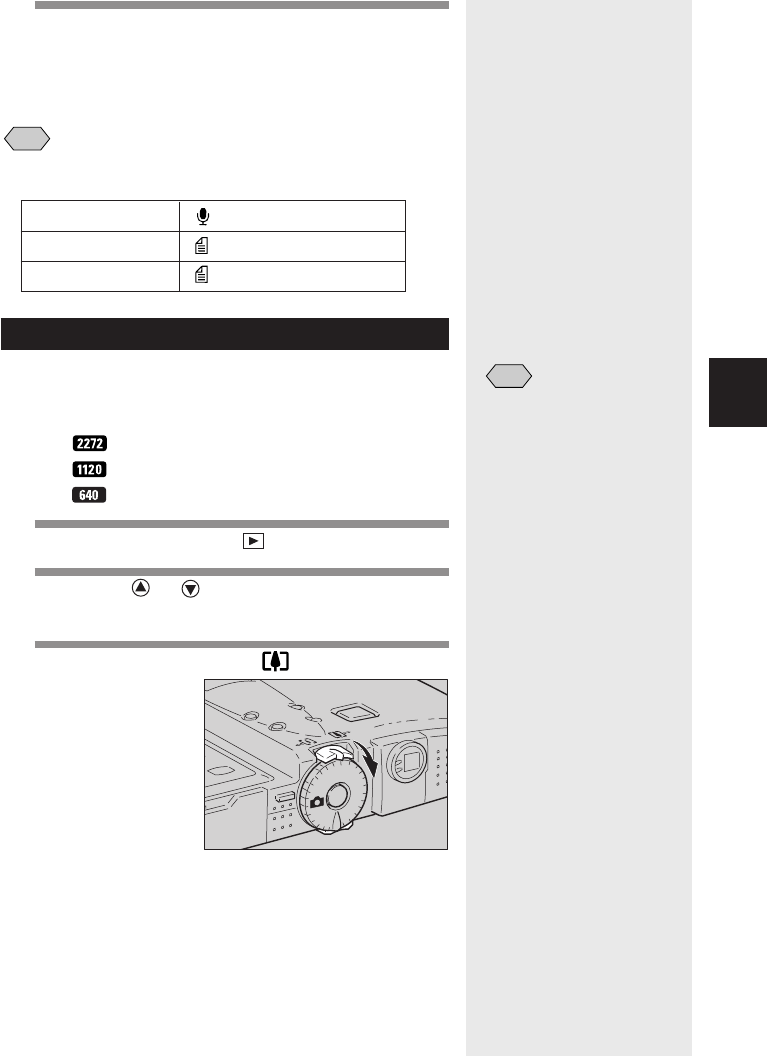
99
Playback
3
4
Press the ENTER button.
The LCD monitor will return to the normal screen
and the selected file will be displayed in the single-
image mode.
Note
•Unplayable files are displayed in black. The following files can be
displayed on the blue screen.
Zoom Playback
The image file being played is magnified both in height
and width. Depending on the size of the image, images
can be displayed in the following magnifications.
•: 1.4X, 1.8X, 3.6X
•: 1.8X
•:2X
1
Set the mode dial to [ ].
2
Press the or button to select a file to
be magnified.
3
Move the zoom lever to .
The file will be magnified and the window showing
display position will be displayed.
Sound mark on blue screen
Text mark on blue screen
Text + Sound mark on blue screen
Note
•Magnifiable files are still
picture files, text files, and still
picture/text files with sound
that have been recorded on
this camera.
•Vertically recorded images
can be displayed horizontally
by setting zoom playback
mode.
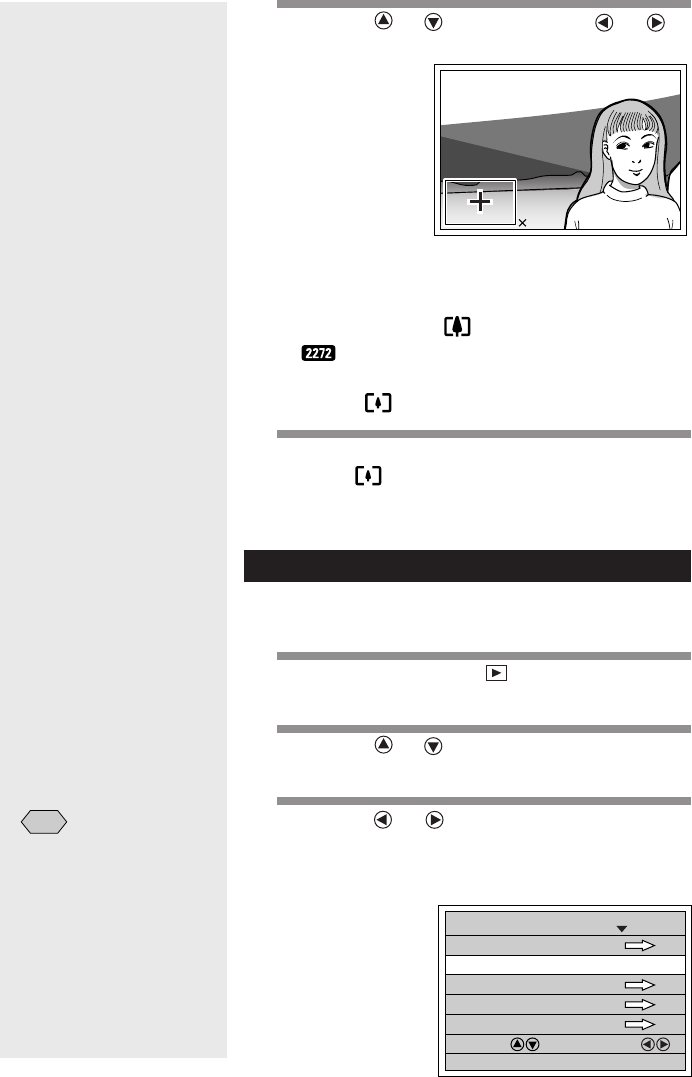
100
4
Press the or button and the or
button to change the displayed area.
Press the ENTER button to remove the window.
●Changing the Magnification
The magnification changes each time you move
the zoom lever to when the image size is
.
To reduce the magnification, move the zoom
lever to .
5
After confirming the file, move the zoom
lever to .
The screen will return to the playback mode
display.
Auto Playback
This function automatically plays all the files stored in the
internal memory or on the SmartMedia memory card.
1
Set the mode dial to [ ] and press the
MENU button.
2
Press the or button to select [AUTO
PLAYBACK].
3
Press the or button to select the
playback time (1 SEC., 3 SEC., 5 SEC., 10
SEC., 30 SEC., 60 SEC.) and press the
ENTER button.
1.8
1.8
1.8 FRAME:ENTER
MULTI IMAGE
PLAYBACK MODE
1/2
SELECT: CHANGE:
SEL.:ENTER
AUTO PLAYBACK 3SEC.
CROPPING
SELECT FOLDER
COPY
BACK:MENU
Note
•The time it takes to recall a
file is not included in the
playback time.
•Still picture/text files with
sound, motion picture files
and sound files are played for
the time the sound or image
was recorded, regardless of
the preset playback time.
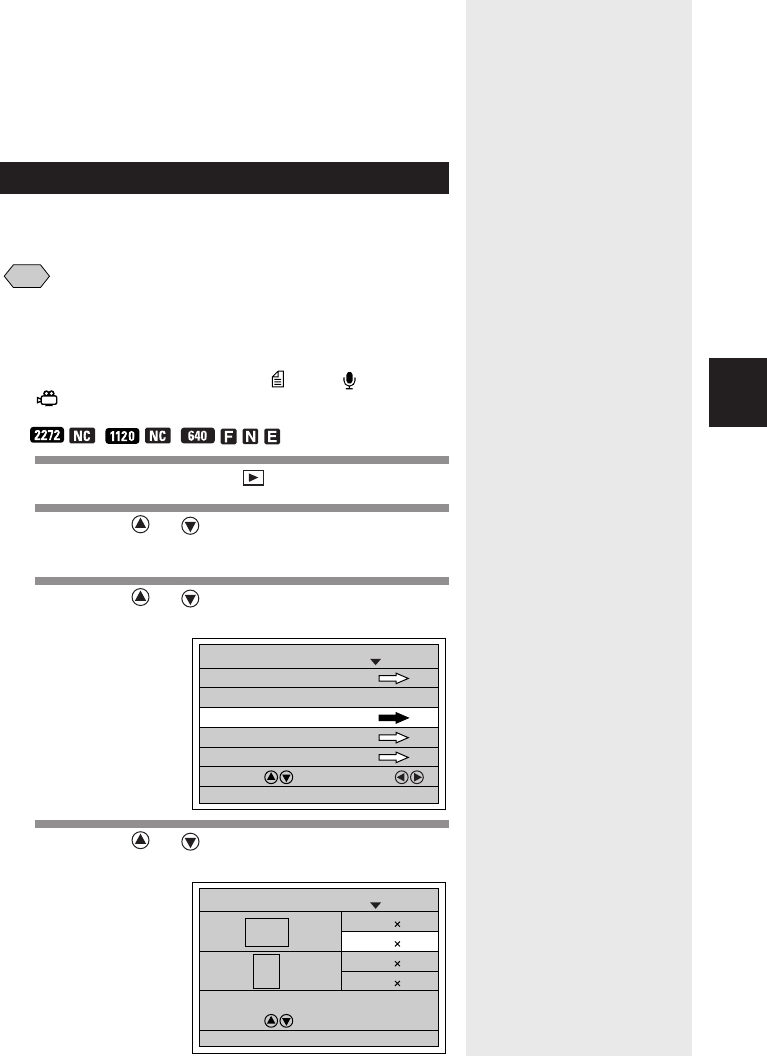
101
Playback
3
When you press the ENTER button, playback starts
automatically for the specified time. Playback
continues until canceled.
●How To Cancel Auto Playback
Press any button, such as the shutter release
button or zoom lever, during auto playback.
Cropping
This function enables you to cut out part of the
displayed image and save it as a separate file.
Note
•Cropped images are saved as separate files. Before cropping an
image, check the available memory space in the recording
destination, or the write protect setting of the SmartMedia card.
•Cropping cannot be performed in the following situations:
–when the image has been recorded in (Text), (Sound) or
(Motion Picture) mode.
–when the image has been recorded in the following quality mode:
, , .
1
Set the mode dial to [ ].
2
Press the or button to select the file
to be cropped and press the MENU button.
3
Press the or button to select
[CROPPING] and press the ENTER button.
4
Press the or button to select the
cropped size and press the ENTER button.
MULTI IMAGE
PLAYBACK MODE
1/2
SELECT: CHANGE:
SEL.:ENTER
AUTO PLAYBACK 1SEC.
CROPPING
SELECT FOLDER
COPY
BACK:MENU
640 480
CROPPING
1/2
SELECT:
SEL.:ENTER
1120 840
640 480
1120 840
BACK:CANCEL
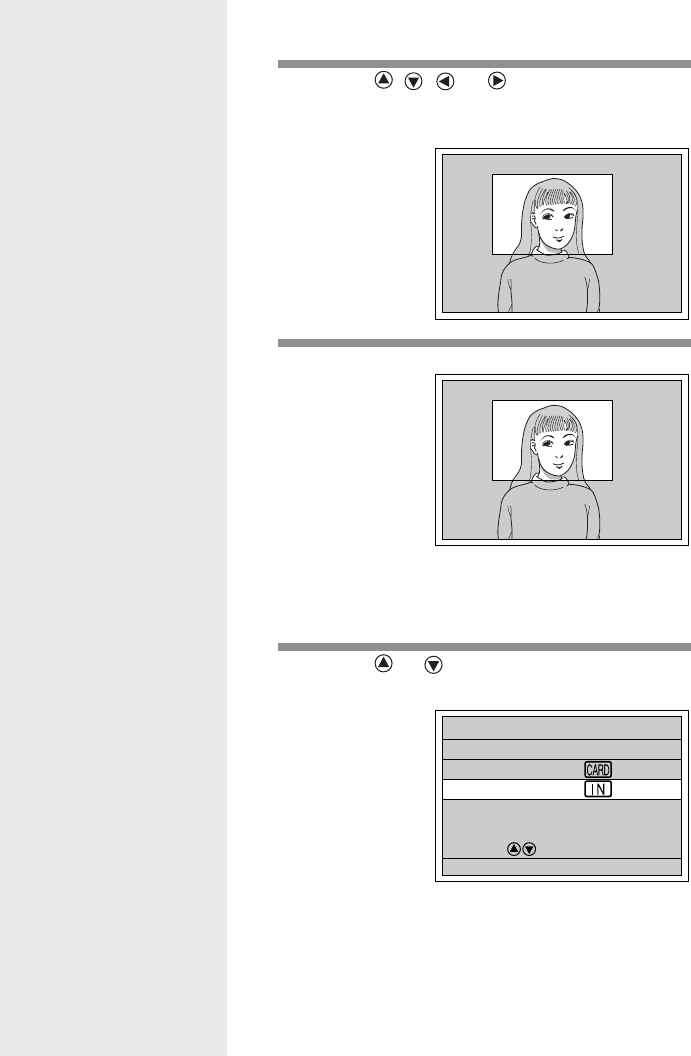
102
The cropping frame will be displayed on the
playback screen in blue.
5
Press the , , or button to move
the cropping frame to the desired position
and press the ENTER button.
6
Press the shutter release button.
The cropped image will be displayed for the time
set for LCD confirmation. See “Changing LCD
Confirmation Time” (p.122).
7
Press the or button to select the
recording destination and press the ENTER
button.
The cropped image will be recorded.
SEL.:ENTERBACK:CANCEL
START:RELEASE
CANCEL:CANCEL
START:RELEASE
CANCEL:CANCEL
START CROPPING? START CROPPING?
CROPPING
SELECT:
SEL.:ENTER
SAVE IN
SAVE IN
BACK:CANCEL
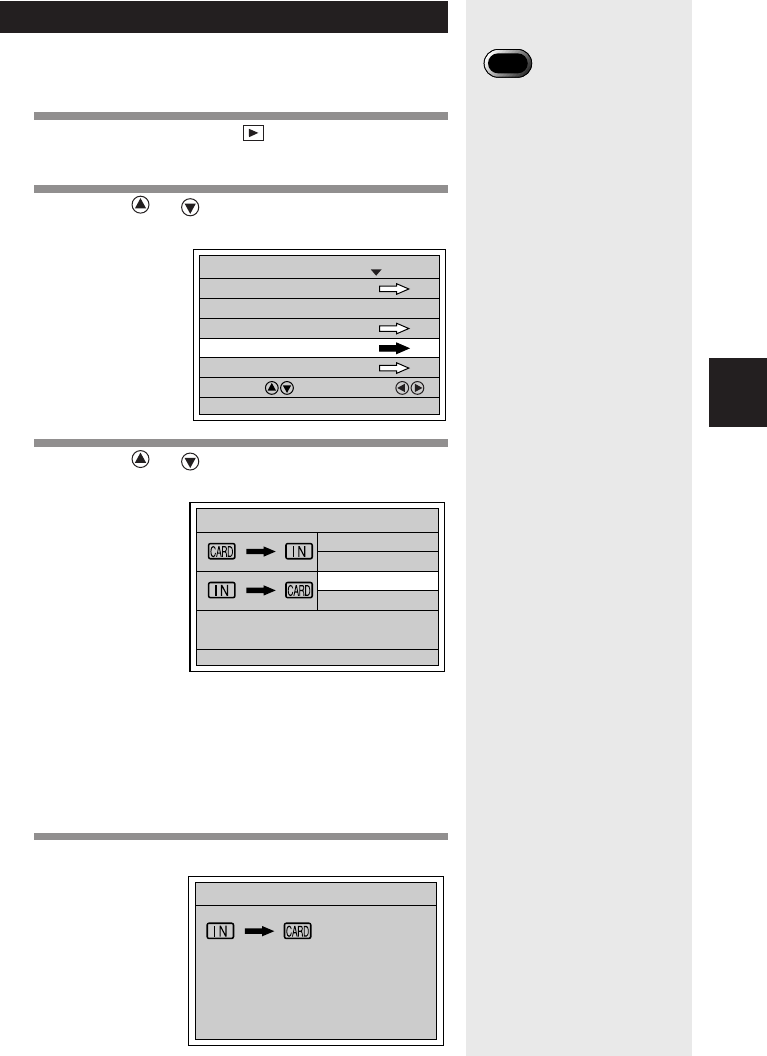
103
Playback
3
Copying Image Files
Files can be copied from the internal memory onto a
SmartMedia memory card or vice versa.
1
Set the mode dial to [ ] and press the
MENU button.
2
Press the or button to select [COPY]
and press the ENTER button.
3
Press the or button to select the copy
mode and press the ENTER button.
Operation varies depending on the copy mode.
See:
•“Copying All Files” (p.103)
•“Copying Selected Files” (p.104)
■ Copying All Files
1
Press the shutter release button.
MULTI IMAGE
PLAYBACK MODE
1/2
SELECT: CHANGE:
SEL.:ENTER
AUTO PLAYBACK 1SEC.
CROPPING
SELECT FOLDER
COPY
BACK:MENU
Important
Note
•When a protected file is
copied, the copied file is
unprotected.
•Only files taken with this
camera can be copied.
•If there is not enough space
available at the copy
destination during copying,
the [INSUFFICIENT
MEMORY] message will be
displayed. Press the shutter
release button to copy as
many files as permitted by
the available memory. Press
the CANCEL button to cancel
the copy operation.
ALL
COPY
SELECT
SELECT
BACK:CANCEL SEL.:ENTER
ALL
COPY ALL FILES?
START:RELEASE
CANCEL:CANCEL
COPY
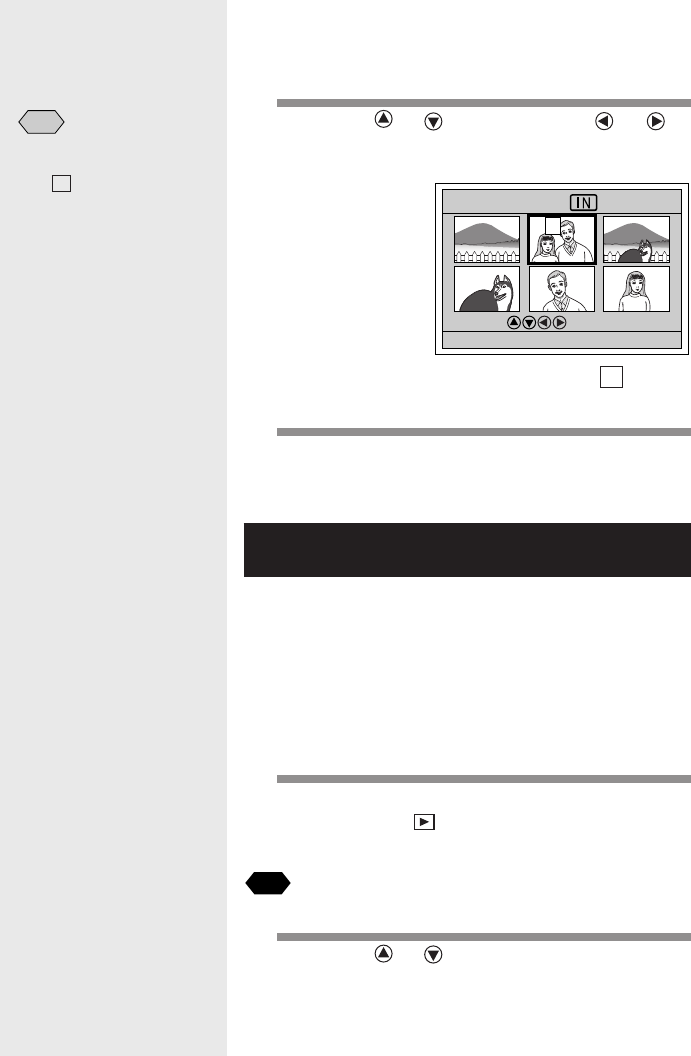
104
All the files will be copied and the display will return
to the copy menu.
■ Copying Selected Files
1
Press the or button and the or
button to select the file to be copied and
press the ENTER button.
The selected file will be indicated by the C mark.
To select more files, repeat step
1
.
2
Press the shutter release button.
The selected files will be copied and the display will
return to the copy menu.
Playing a File Shot with a Non-Ricoh
Camera
With certain exceptions, files recorded with a non-Ricoh
camera can be played if the non-Ricoh camera
conforms to the DCF* image file format.
* DCF is short for “Design rule for Camera File system”
which is a set of specifications standardized by the
Japan Electronics and Information Technology
Industries Association (JEITA).
1
Insert a SmartMedia memory card, set the
mode dial to [ ] and press the MENU
button.
See
•“Inserting a SmartMedia Memory Card” (p.27).
2
Press the or button to select [SELECT
FOLDER] and press the ENTER button.
Note
To cancel a selection, press
the ENTER button again and
the C mark will disappear.
COPY
BACK:CANCEL START:RELEASE
SEL.:ENTER
SELECT:
2/28
231
564
C
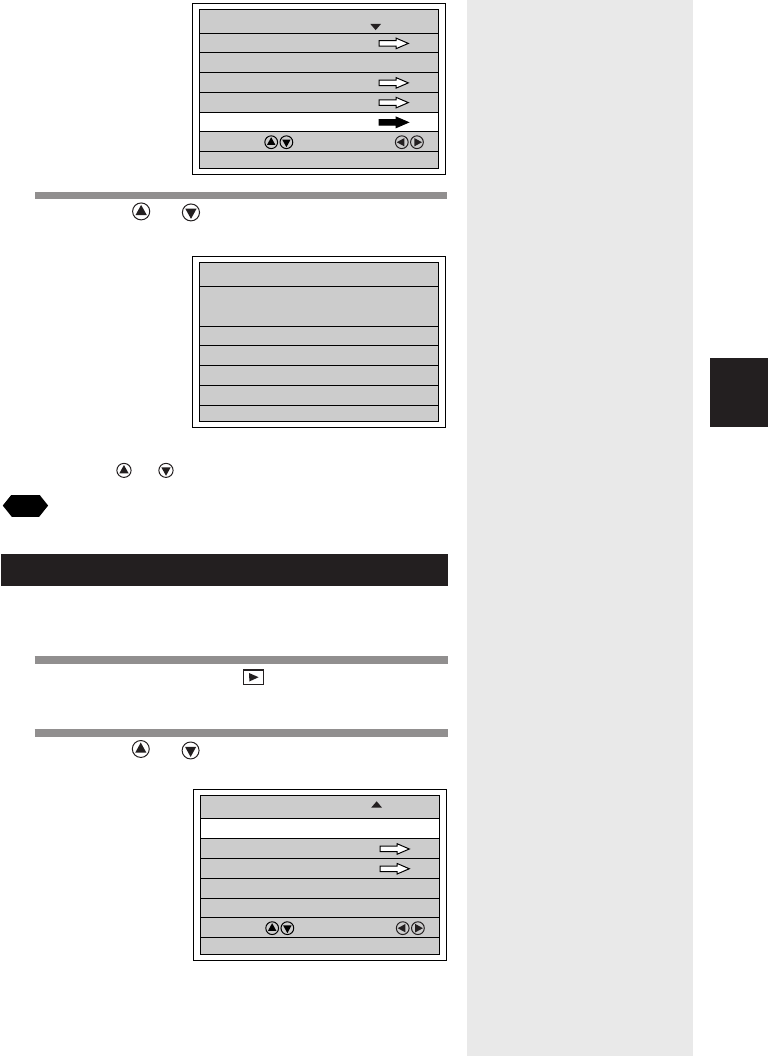
105
Playback
3
SELECT FOLDER
1/1
100RICOH
101XXXXX
102XXXXX
BACK:CANCEL SEL.:ENTER
SELECT FOLDER
MULTI IMAGE
PLAYBACK MODE
1/2
SELECT: CHANGE:
SEL.:ENTER
AUTO PLAYBACK 1SEC.
CROPPING
SELECT FOLDER
COPY
BACK:MENU
3
Press the or button to select a folder
and press the ENTER button.
The image files in the folder will be displayed.
Press the or button to select a file to play.
See
•“Playing Back a File” (p.92).
PLAYBACK MODE
2/2
SELECT: CHANGE:
SEL.:ENTER
PROTECT
DPOF
BACK:MENU
ROTATION OFF
Rotating a Displayed File
You can rotate a recorded file 90 degrees to the right,
90 degrees to the left, or 180 degrees on the display.
1
Set the mode dial to [ ] and press the
MENU button.
2
Press the or button to select
[ROTATION].

106
18/28
18/28
18/28
100–0012
Note
•Only still picture files, text
files, and still picture/text files
with sound that have been
recorded with this camera
can be rotated.
•The preset angle will be
saved when the camera is
turned off, enabling you to
play files at the preset angle
next time you turn the
camera on.
3
Press the or button to select the
angle (R90°, L90°, 180°) and press the
ENTER button.
When you press the ENTER button, the file will be
displayed at the specified angle .
PLAYBACK MODE
2/2
SELECT: CHANGE:
SEL.:ENTER
PROTECT
DPOF
BACK:MENU
ROTATION OFF
Protecting a File
You can protect important files from being erased
accidentally.
1
Set the mode dial to [ ] and press the
MENU button.
2
Press the or button to select
[PROTECT] and press the ENTER button.
3
Press the or button and the or
button to select the file you wish to protect
and press the ENTER button.
PROTECT
BACK:CANCEL START:RELEASE
SELECT:
SEL.:ENTER
2/28
231
564
Note
•To cancel a selection, press
the ENTER button again and
the mark will disappear.
Rotated 90 degrees
to the right
Important
Note
•Formatting the SmartMedia
memory card or internal
memory will erase protected
as well as unprotected files.
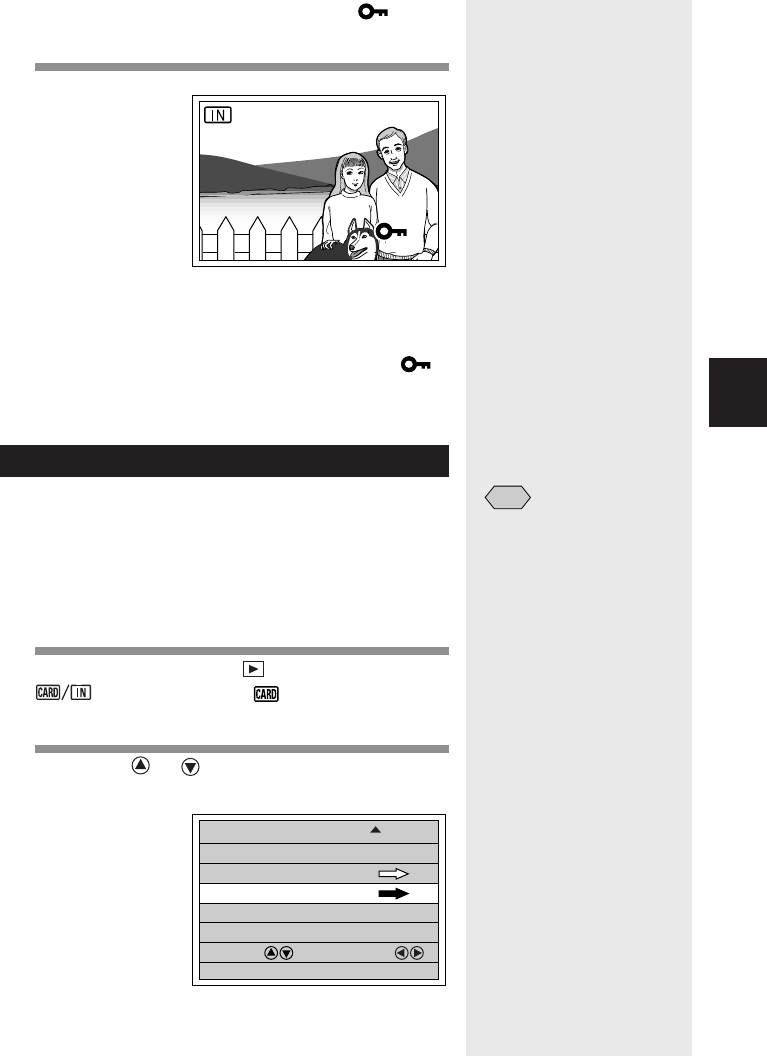
107
Playback
3
The selected file will be indicated by the mark.
Repeat step
3
to select other files.
4
Press the shutter release button.
The files will be protected.
●How to Unprotect a File
Choose a protected file on the protect menu
(step
3
) and press the ENTER button. The
mark will disappear.
Setting Printing Services (DPOF)
When submitting recorded files to a digital printing
service, set the number of image prints and index prints
that you require (DPOF*).
After setting, the recorded data can be printed by giving
them to a store with digital camera print service.
* DPOF stands for Digital Print Order Format.
1
Set the mode dial to [ ] and press the
button to select , press the MENU
button.
2
Press the or button to select [DPOF]
and press the ENTER button.
18/28
100–0012100–0012
PLAYBACK MODE
2/2
SELECT: CHANGE:
SEL.:ENTER
PROTECT
DPOF
BACK:MENU
ROTATION OFF
Note
•Only files in the RICOH folder
can be set for digital printing
services.
•Be sure to leave enough free
memory space for one or two
files on the SmartMedia
memory card when setting
the printing service.
•Once a printing service is set,
never program record, erase
or any other settings. If any
setting is programmed,
reprogram it.
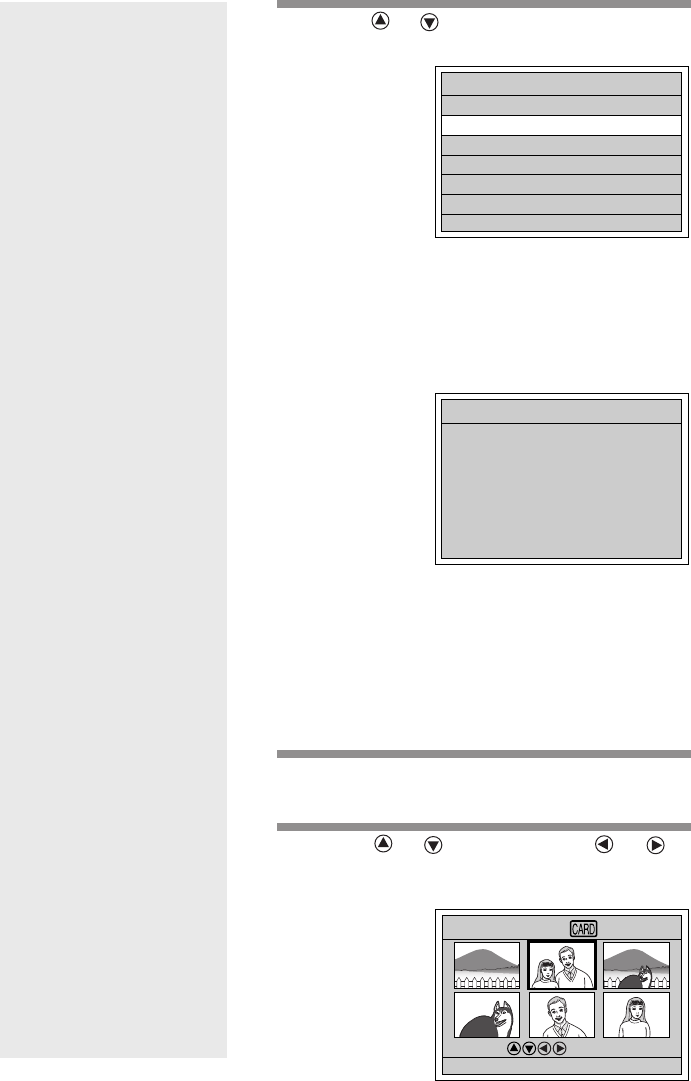
108
3
Press the or button to select the item
you wish to set and press the ENTER button.
The procedure differs depending on the item you
wish to set. See:
•“Specifying the Number of Prints” (p.108)
•“Specifying the Number of Index Prints” (p.110)
•“How to Cancel the DPOF Settings” (p.111)
●If DPOF has already been set
If DPOF has already been set, the screen on the
above will be displayed. Press the shutter
release button. New print settings are not
possible unless the previous settings are first
cleared.
■ Specifying the Number of Prints
1
Select [STND PRINTS] from the DPOF
setting menu and press the ENTER button.
2
Press the or button and the or
button to select the file for which you wish
to set the number of prints and press the
ENTER button.
DPOF
STND PRINTS
CANCEL PRINT ORDER
TOTAL:0 INDEX:0
BACK:CANCEL SEL.:ENTER
INDEX PRINTS
CLEAR ALL PRINT SETTINGS?
START:RELEASE
CANCEL:CANCEL
DPOF
STND PRINTS
BACK:CANCEL SEL.:ENTER
SELECT: TOTAL:0
1/3
0 00
0 00
000
000
231
564

109
Playback
3
The selected file will be displayed as a single-image
display.
3
Press the or button to specify the
number of prints and press the ENTER
button.
The number of prints will be set and the screen will
return to the multi-image display. To continue
setting the number of prints, repeat steps
2
and
3
.
4
Press the CANCEL button.
The screen will return to the DPOF setting menu.
5
Press the CANCEL button.
The screen will return to the playback menu.
Note
•To cancel the setting, set the
number to zero.
STND PRINTS
2
BACK:CANCEL SEL.:ENTER
2
STND PRINTS
BACK:CANCEL SEL.:ENTER
SELECT: TOTAL:2
1/3
00
0 00
2200
000
231
564
DPOF
STND PRINTS
CANCEL PRINT ORDER
TOTAL:18 INDEX:0
BACK:CANCEL SEL.:ENTER
INDEX PRINTS
Important
Note
•Turning the mode dial while
on the DPOF setting menu
shown on the left will clear
the setting. Be sure to press
the CANCEL button to return
to the playback menu.

110
■Specifying the Number of Index
Prints
The index print feature allows all the files stored in the
RICOH folder to be printed on a reduced scale. You can
use the index print feature to list all the files recorded in
the folder for visual confirmation or to specify the
number of prints.
1
Select [INDEX PRINTS] from the DPOF
setting menu and press the ENTER button.
2
Press the or button to specify the
number of index prints and press the
ENTER button.
The display will return to the DPOF setting menu.
3
Press the CANCEL button.
The display will return to the playback menu.
Note
•To cancel the setting, set the
index number to zero.
INDEX PRINTS
3
BACK:CANCEL SEL.:ENTER
DPOF
DPOF
STND PRINTS
CANCEL PRINT ORDER
TOTAL:0 INDEX:3
BACK:CANCEL SEL.:ENTER
INDEX PRINTS
Important
Note
•Turning the mode dial while
on the DPOF setting in step 3
will clear the setting. Be sure
to press the CANCEL button
to return to the playback
menu.

111
Playback
3
CLEAR ALL PRINT SETTINGS?
START:RELEASE
CANCEL:CANCEL
DPOF
■ How to Cancel the DPOF Settings
This function enables you to cancel the DPOF settings,
such as the number of prints and number of indexes.
1
Select [CANCEL PRINT ORDER] from the
DPOF setting menu and press the ENTER
button.
2
Press the shutter release button.
All the DPOF settings will be cleared and the
display will return to the playback menu.
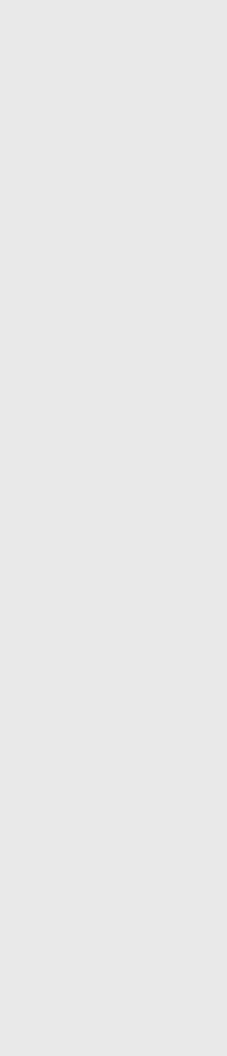
112
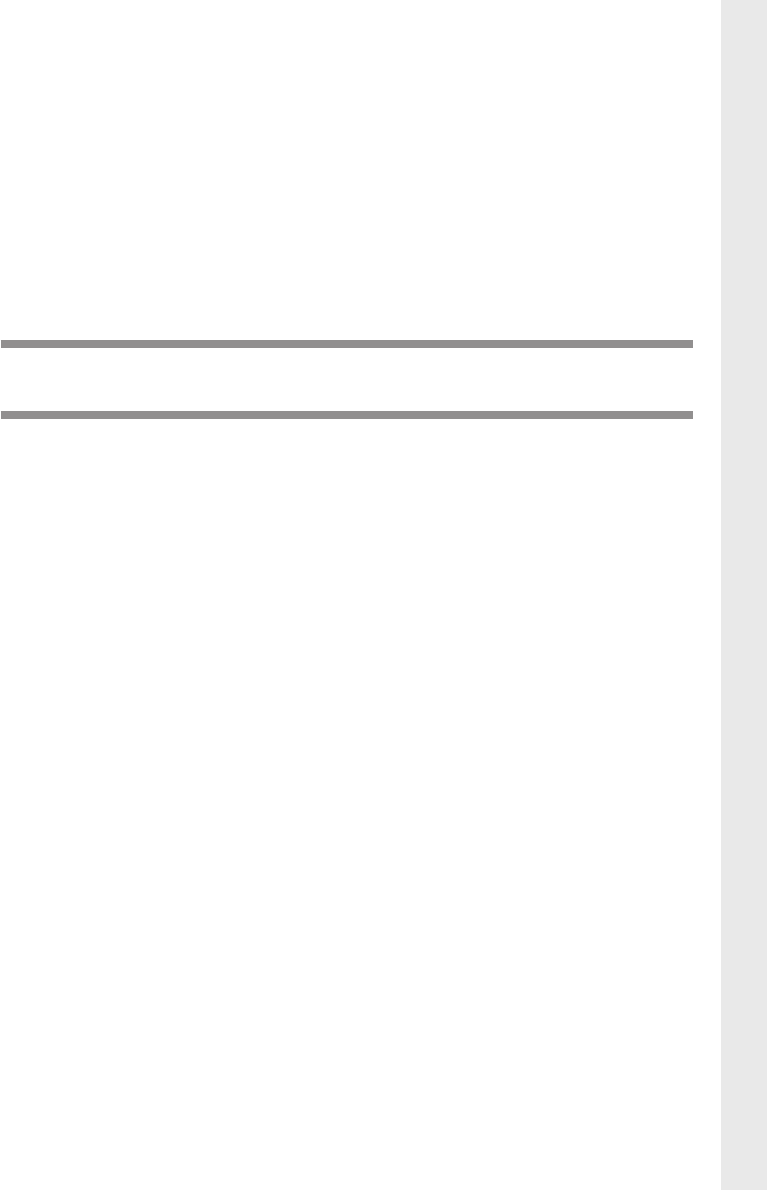
Chapter 4
ERASING
Erasing Files ....................................................... 114
Erase Single Image ................................................... 114
Erase All Images ........................................................ 115
Erase Selected Images .............................................. 116
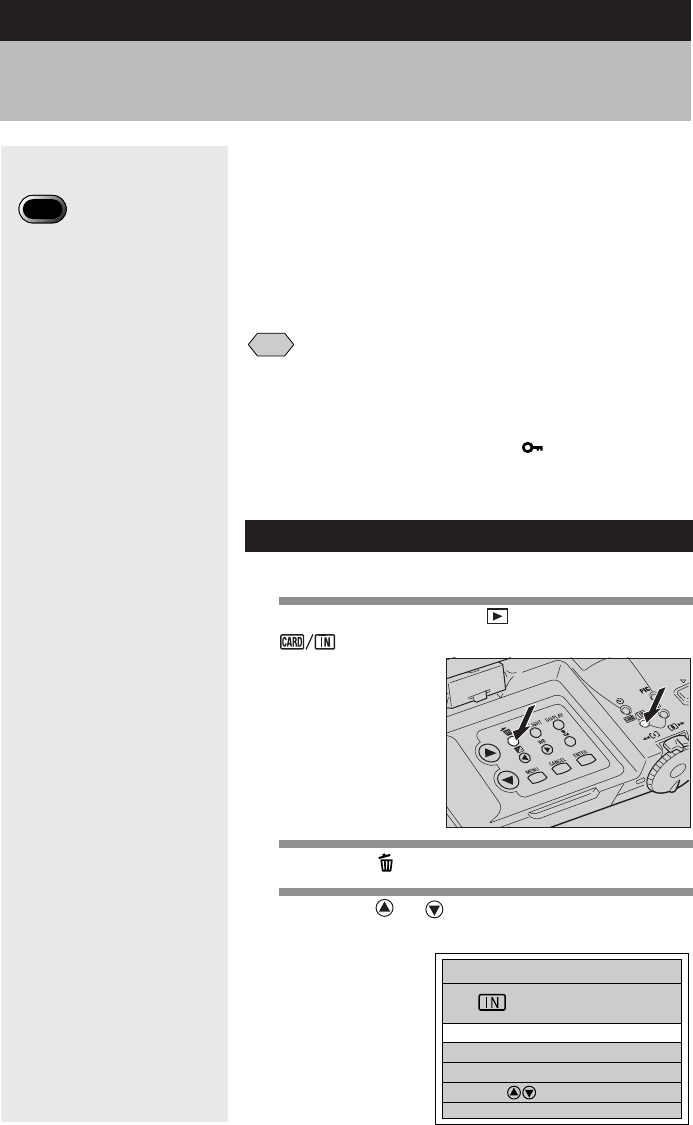
114
This section explains how to erase recorded files. There
are three ways to erase files:
1) ERASE SINGLE IMAGE for erasing one selected file
at a time.
2) ERASE ALL IMAGES for erasing all files at once.
3) ERASE SELECTED IMAGES for erasing multiple
selected files.
Note
•Files on a write-protected SmartMedia memory card cannot be
erased unless the write protect pad is removed from the card. See
“Protecting Against Accidental Writing” (p.26).
•Only files that have been taken with this camera can be erased.
•Protected files, which are identified by the mark, cannot be
erased until they are unprotected. See “Protecting a File” (p.106).
•Erasing time may vary depending on the capacity of the SmartMedia
memory card and the type of file.
Erase Single Image
The selected file is erased.
1
Set the mode dial to [ ] and press the
button to select the erase source.
2
Press the button.
3
Press the or button to select [ERASE
SINGLE IMAGE] and press the ENTER
button.
ERASE
ERASE SINGLE IMAGE
ERASE ALL IMAGES
ERASE SELECTED IMAGES
SELECT:
BACK:CANCEL SEL.:ENTER
Erasing Files
Important
Note
•Files cannot be restored
once they are erased. Before
starting to erase a file, make
sure that you want to erase it.
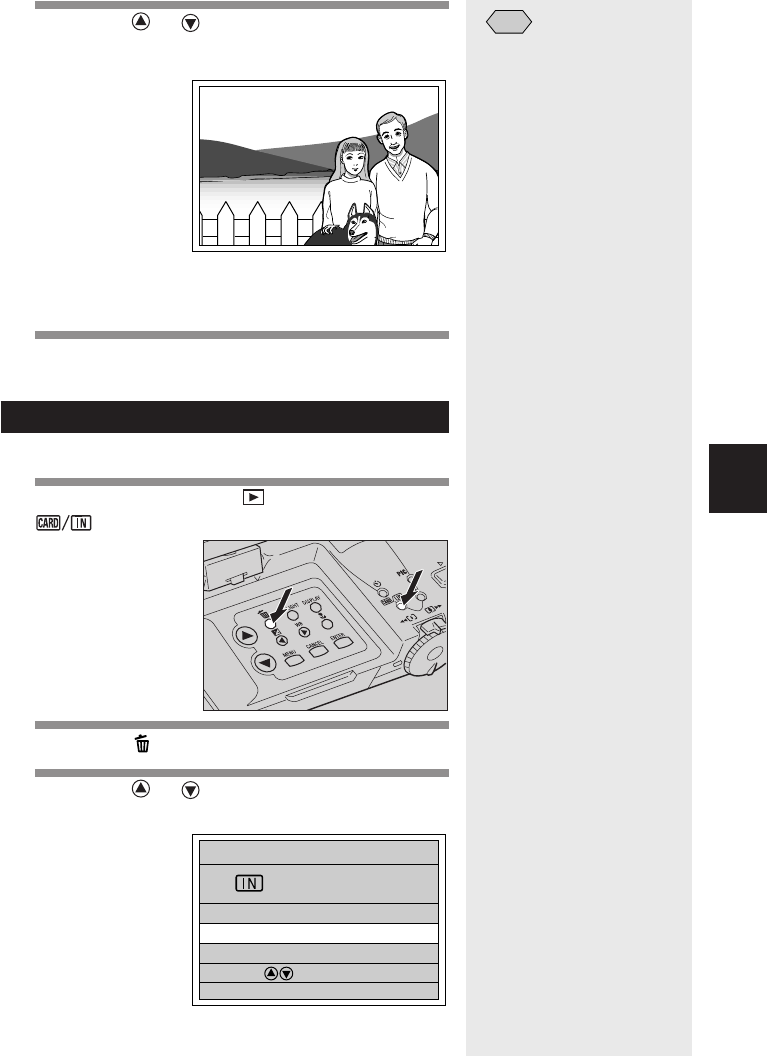
Erasing
4
115
4
Press the or button to select the file
to be erased and press the shutter release
button.
The selected file will be erased. To erase more
files, repeat step
4
.
5
Press the CANCEL button.
The display will return to the erase menu.
Erase All Images
All recorded files in the folder are erased.
1
Set the mode dial to [ ] and press the
button to select the erase source.
2
Press the button.
3
Press the or button to select [ERASE
ALL IMAGES] and press the ENTER button.
ERASE
ERASE SINGLE IMAGE
ERASE ALL IMAGES
ERASE SELECTED IMAGES
SELECT:
BACK:CANCEL SEL.:ENTER
ERASE
BACK:CANCEL
BACK:CANCEL
START:RELEASE
START:RELEASE
BACK:CANCEL START:RELEASE
18/28
Note
•When a file is erased, the
subsequent file numbers are
reassigned.
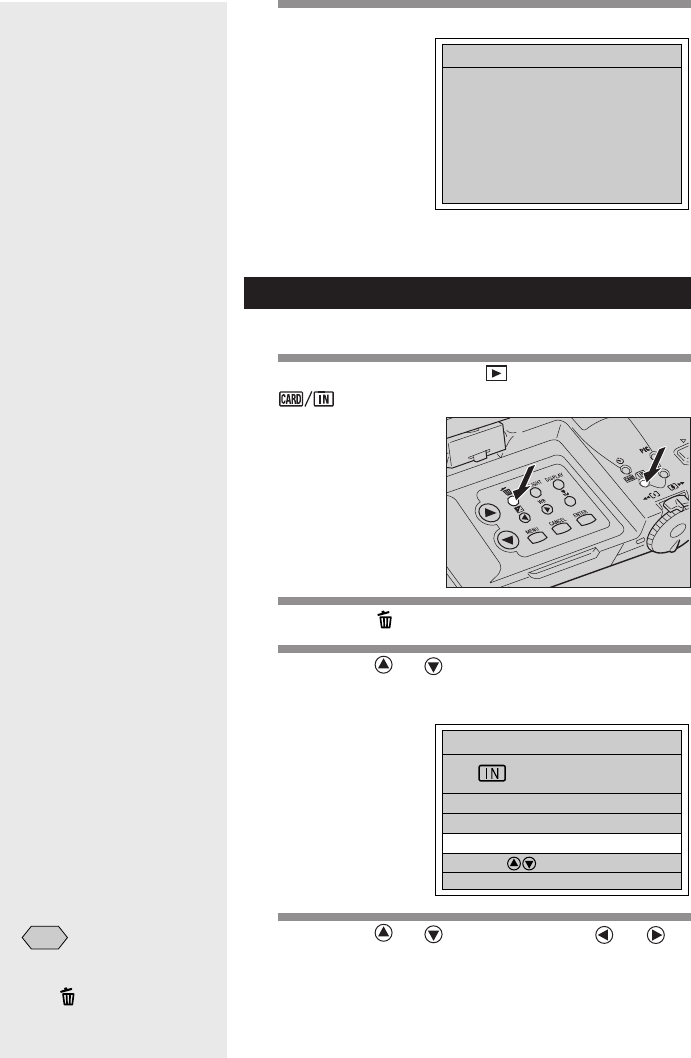
116
4
Press the shutter release button.
All the files will be erased and the display will return
to the erase menu.
Erase Selected Images
Multiple selected files are erased.
1
Set the mode dial to [ ] and press the
button to select the erase source.
2
Press the button.
3
Press the or button to select [ERASE
SELECTED IMAGES] and press the ENTER
button.
4
Press the or button and the or
button to select a file to be erased and
press the ENTER button.
ERASE
ERASE SINGLE IMAGE
ERASE ALL IMAGES
ERASE SELECTED IMAGES
SELECT:
BACK:CANCEL SEL.:ENTER
ERASE ALL?
START:RELEASE
CANCEL:CANCEL
ERASE
Note
•To cancel selection, press
the ENTER button again and
the mark will disappear.
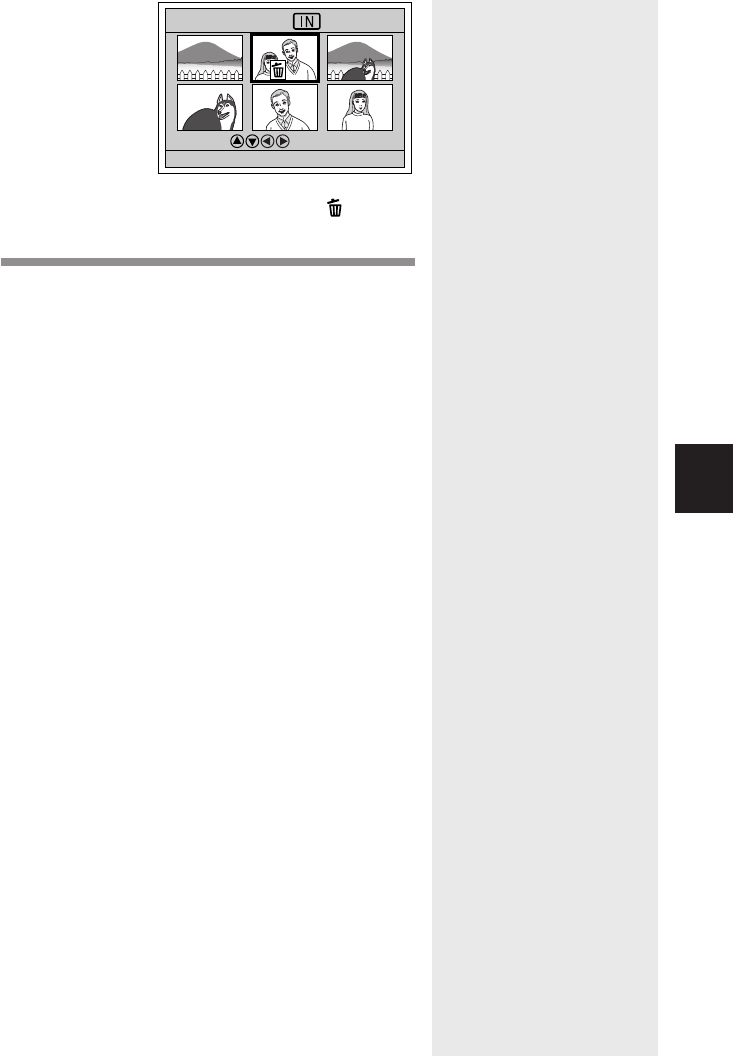
Erasing
4
117
ERASE
1/3
SELECT:
BACK:CANCEL START:RELEASE
SEL.:ENTER
231
564
The selected file will be identified by the mark.
To select more files, repeat step
4
.
5
Press the shutter release button.
The selected files will be erased and the display will
return to the erase menu.
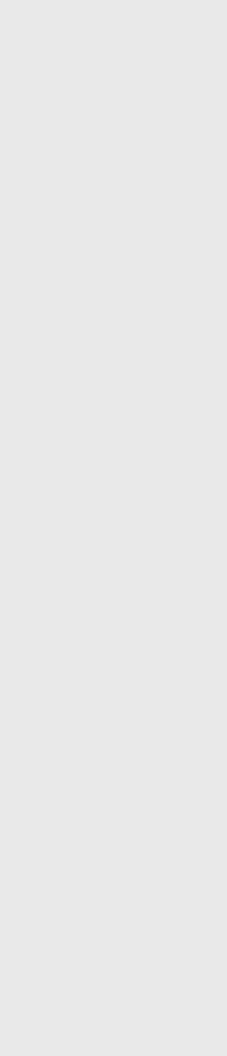
118
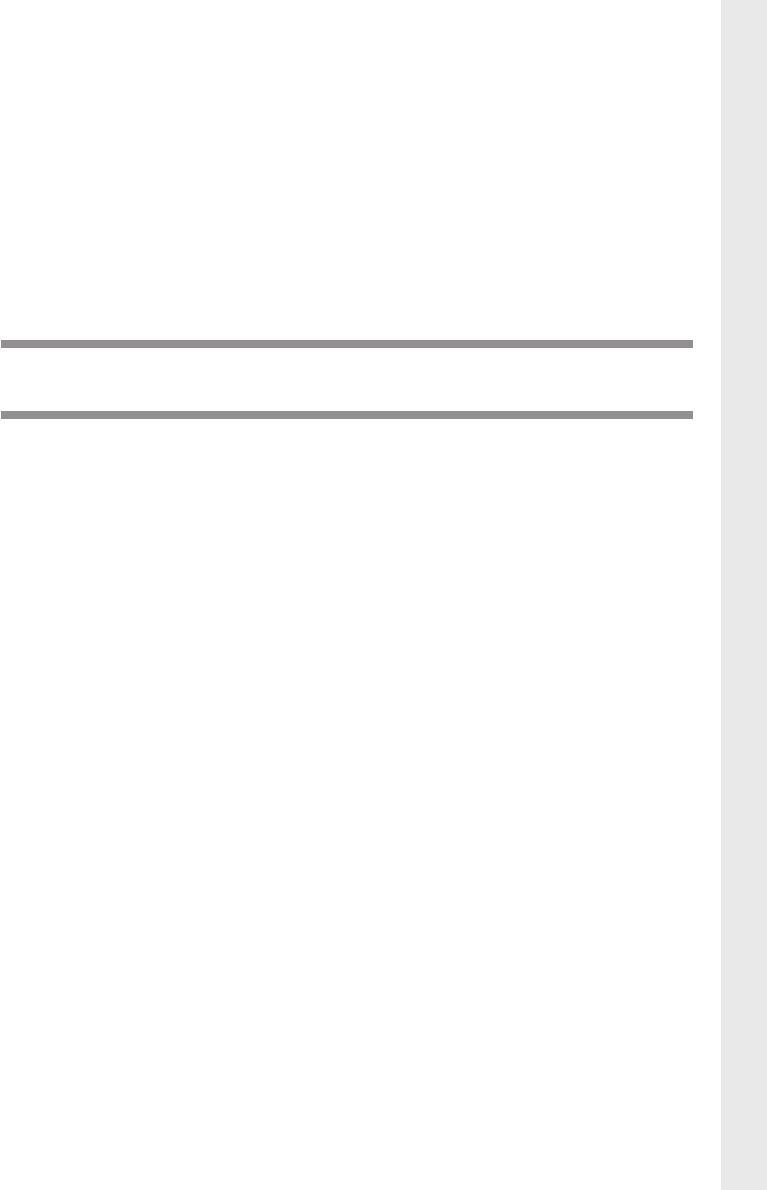
Chapter 5
SETTINGS/MISCELLANEOUS
Changing Camera Settings................................. 120
Formatting a Card/Internal Memory ........................... 120
Keep Settings ............................................................ 121
Changing LCD Confirmation Time ............................. 122
Auto Power Off Setting ............................................... 123
Beep Sound Setting ................................................... 124
Power Save Mode Setting .......................................... 124
Changing the File Numbering System ....................... 125
Changing Video-Out Signal Method (NTSC/PAL) ...... 126
Changing Display Language ...................................... 127
Initializing Settings ..................................................... 127
Using the Remote Control .................................. 129
Shooting ..................................................................... 129
Playing ....................................................................... 131
Erasing ....................................................................... 132
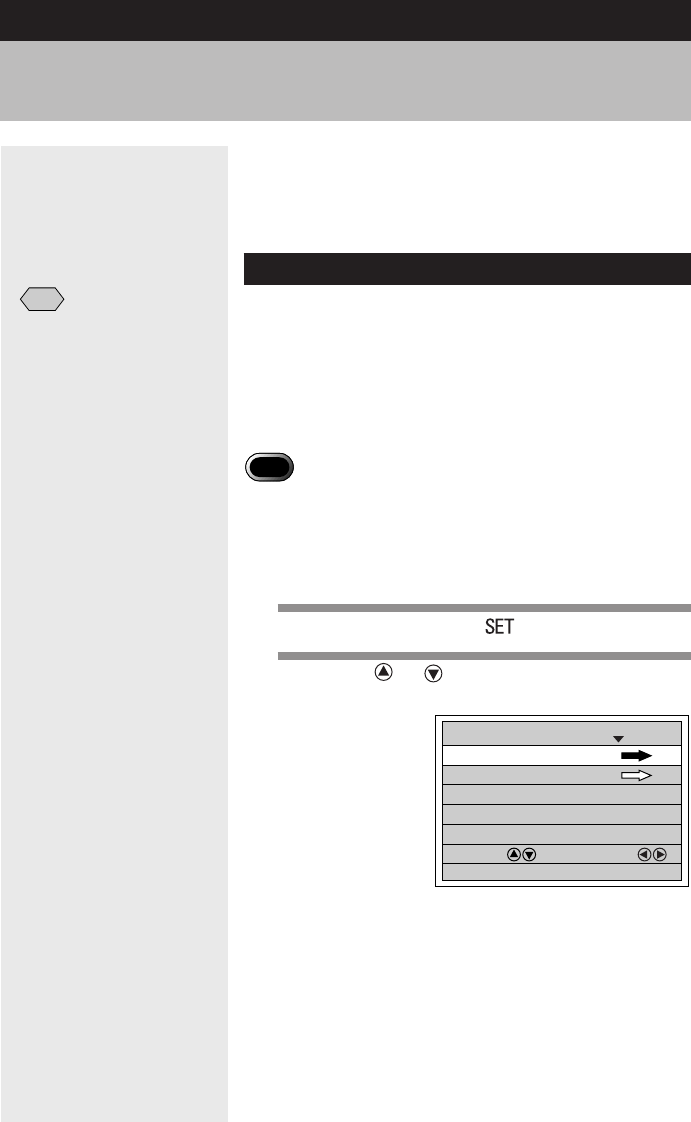
120
FORMAT
SET 1/3
SELECT: CHANGE:
SEL.:ENTER
KEEP SETTINGS
LCD CONFIRMATION 1SEC.
BEEP SOUND ON
AUTO POWER OFF 1MIN
This section explains how to format (initialize) a
SmartMedia memory card or the internal memory, and
how to change the various settings such as auto power
off, beep sound and keep settings.
Formatting a Card/Internal Memory
Follow the procedure below to format a SmartMedia
memory card or the internal memory.
Before using a new SmartMedia memory card or a
SmartMedia memory card that has been used on
another device (such as a PC), you need to format it
with the camera.
Important
Note
•Formatting a SmartMedia memory card or the internal memory will
erase all the files recorded on the card or in the memory (including
protected files). Copy any important files before formatting. See
“Copying Image Files” (p.103).
•SmartMedia memory cards formatted on another device may be
unusable.
1
Set the mode dial to [ ].
2
Press the or button to select
[FORMAT] and press the ENTER button.
Changing Camera Settings
Note
•A SmartMedia memory card
with a write protect pad
attached to it cannot be
formatted. Remove the pad
to format the SmartMedia
memory card. See
“Protecting Against
Accidental Writing” (p. 26).
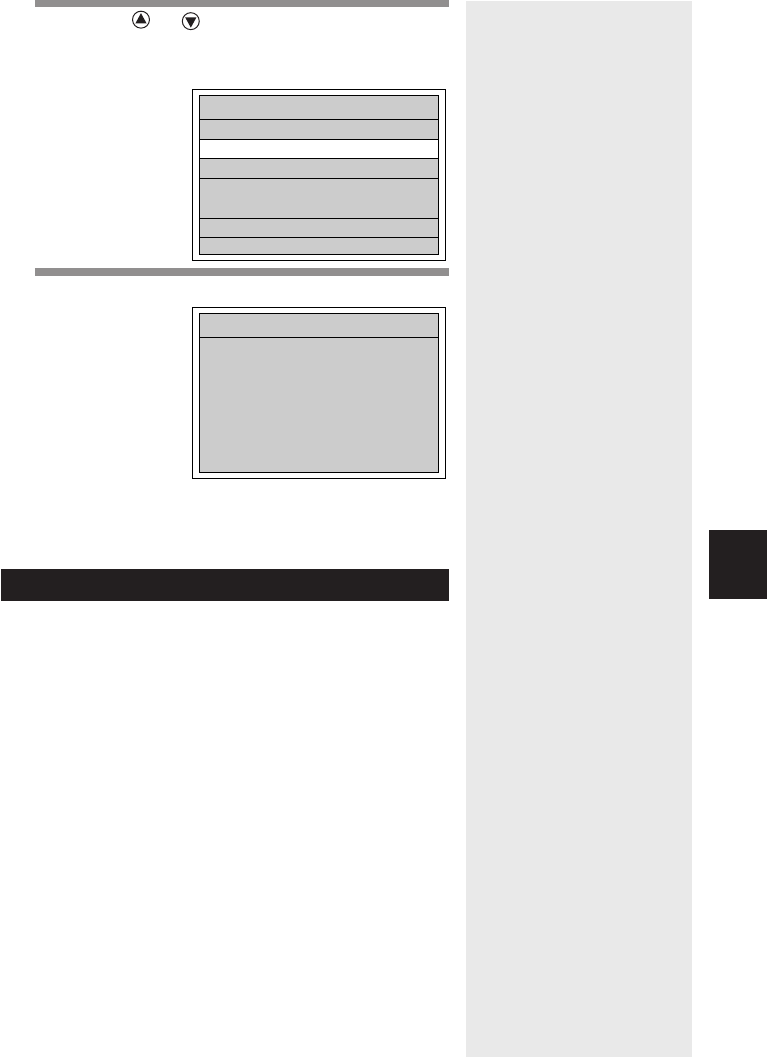
121
Settings/Miscellaneous
5
3
Press the or button to select
SmartMedia memory card or internal
memory and press the ENTER button.
4
The “FORMATTING” message will be displayed.
When formatting is completed, the display will
return to the SET menu.
Keep Settings
The keep settings mode is for saving settings after the
camera is turned off. The following settings can be
saved.
•Flash mode (p.60)
•Exposure compensation
(p.62)
•White balance (p.64)
•Date imprint (p.74)
•Language (p.127)
•Recording destination
(CARD/IN) (p.46)
•Focus mode (p.70)
•ISO sensitivity (p.73)
•Flash strength (p.61)
•Sharpness mode (p.79)
FORMAT
MEMORY CARD
START:RELEASE
CANCEL:CANCEL
FORMAT
FORMAT
FORMAT MEMORY CARD
BACK:CANCEL SEL.:ENTER
FORMAT INTERNAL MEMORY
•Image with sound (p.58)
•Monochrome mode (p.80)
•
Non-Compressed mode (p.84)
•Exposure metering system
(Photometry) (p.86)
• S mode (p.87)
•Time Exposure mode (p.88)
•Negative mode(p.81)
•Red-Eye Reduction mode
(p.72)

122
FORMAT
SET 1/3
SELECT: CHANGE:
SEL.:ENTER
KEEP SETTINGS
LCD CONFIRMATION 1SEC.
BEEP SOUND ON
AUTO POWER OFF 1MIN
1
Set the mode dial to [ ].
2
Press the or button to select [KEEP
SETTINGS] and press the ENTER button.
3
Press the or button to select the item
to be saved.
4
Press the or button to select [ON].
Keep Setting will be activated. To set more items,
repeat steps
3
and
4
.
5
Press the ENTER button.
The display will return to the SET menu.
Changing LCD Confirmation Time
When you press the shutter release button to take a
picture in (Still Picture) mode, the shot image
appears on the LCD monitor. You can select the time
for confirming the image after shooting to 0 sec., 1 sec.,
2 sec., 3 sec., 4 sec. and 5 sec.
1
Set the mode dial to [ ].
FLASH ON
KEEP SETTINGS
1/4
+
/– OFF
DATE IMPRINT OFF
LANGUAGE OFF
SELECT: CHANGE:
BACK:CANCEL SEL.:ENTER
WHITE BALANCE OFF
Note
•To cancel the setting, select
[OFF].
Note
•If you select 0 sec. for the
image confirmation time, the
shot image will not be
displayed on the LCD
monitor.
•The shot image will be
displayed until recording is
completed, regardless of the
preset image confirmation
time, when taking still picture/
text with sound, or when in
non-compressed (NC) mode.
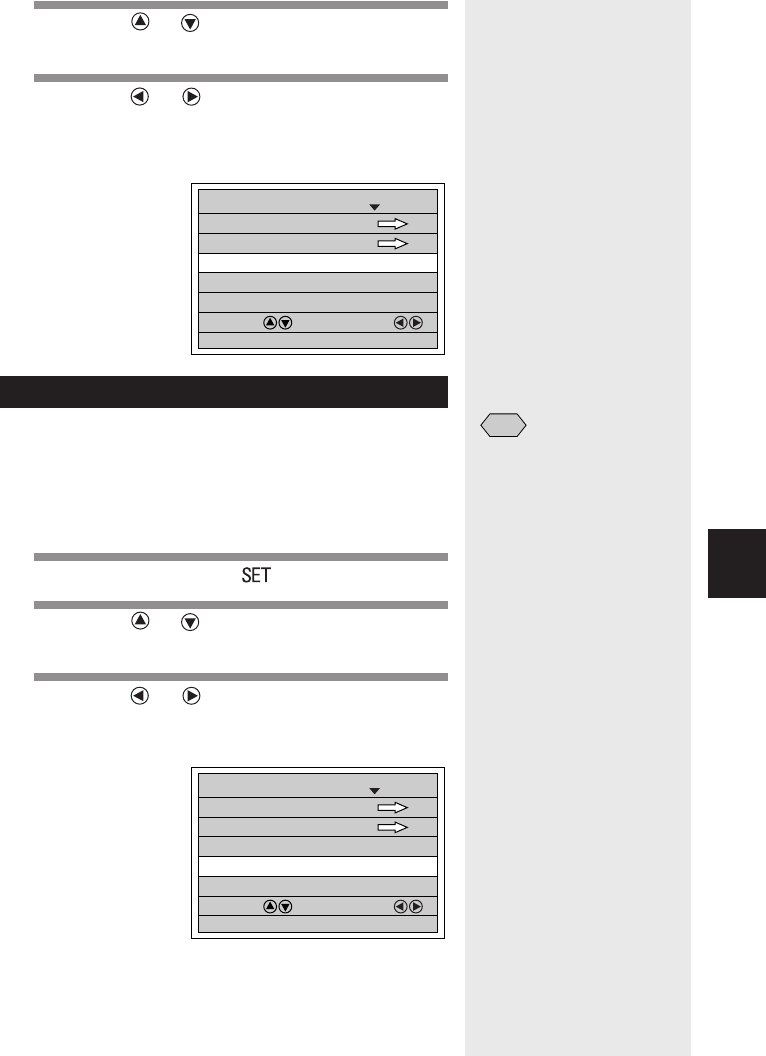
123
Settings/Miscellaneous
5
2
Press the or button to select [LCD
CONFIRMATION].
3
Press the or button to select the
image confirmation time (0 SEC., 1 SEC., 2
SEC., 3 SEC., 4 SEC., 5 SEC.) and press the
ENTER button.
Auto Power Off Setting
The camera will turn off automatically (auto power off) in
recording and playback modes to conserve the battery if
it is left idle (no buttons operated) for the preset time.
You can select from 1 min., 3 min., 5 min., and OFF for
the time until the auto power off function is activated.
1
Set the mode dial to [ ].
2
Press the or button to select [AUTO
POWER OFF].
3
Press the or button to select the
preset time (1 MIN, 3 MIN, 5 MIN, OFF) and
press the ENTER button.
If you select OFF, the auto power off function will
be disabled.
FORMAT
SET 1/3
SELECT: CHANGE:
SEL.:ENTER
KEEP SETTINGS
LCD CONFIRMATION 1SEC.
BEEP SOUND ON
AUTO POWER OFF 1MIN
Note
•Turn the power on again to
reactivate the camera if it
shuts off in auto power off
mode.
•When using an AC adapter
(option), the auto power off
function is disabled even if
you have set a time (except
for interval shooting).
FORMAT
SET 1/3
SELECT: CHANGE:
SEL.:ENTER
KEEP SETTINGS
LCD CONFIRMATION 1SEC.
BEEP SOUND ON
AUTO POWER OFF 1MIN
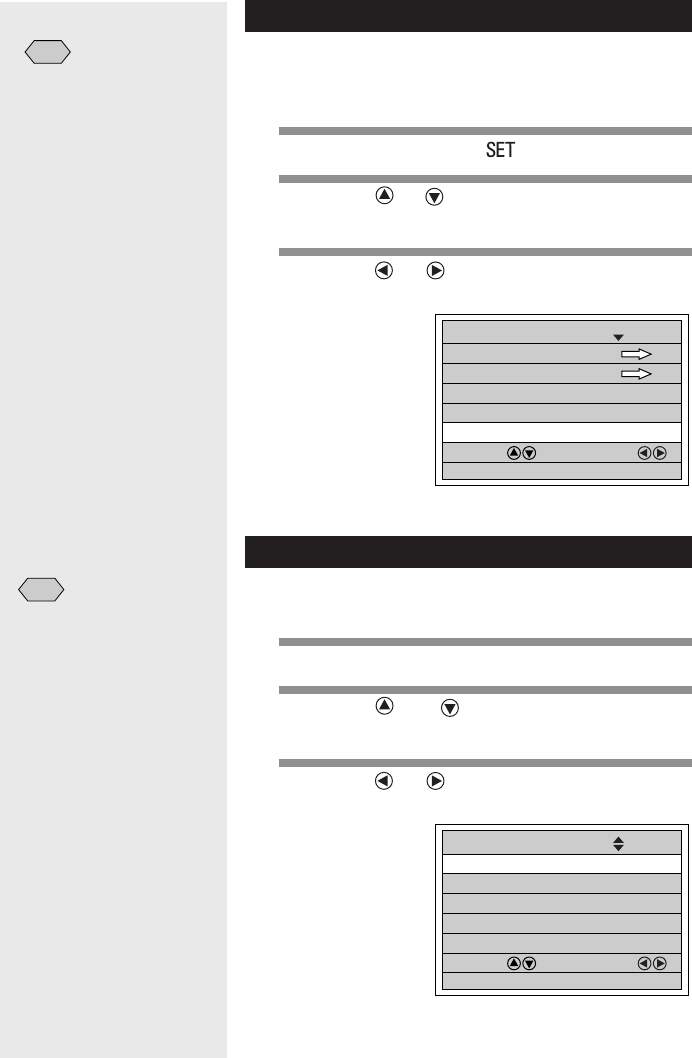
124
Beep Sound Setting
The camera beeps to alert you when it records a
picture. You can enable or disable the beep by
changing the setting.
1
Set the mode dial to [ ].
2
Press the or button to select [BEEP
SOUND].
3
Press the or button to select [ON] or
[OFF] and press the ENTER button.
If you select [OFF], the beep sound will be disabled.
Power Save Mode Setting
This mode is used to conserve power consumed by the
LCD monitor and extend the battery life.
1
Set the mode dial to [SET].
2
Press the and buttons to select
[POWER SAVE MODE].
3
Press the or button to select [ON] or
[OFF] and press the ENTER button.
FORMAT
SET 1/3
SELECT: CHANGE:
SEL.:ENTER
KEEP SETTINGS
LCD CONFIRMATION 1SEC.
BEEP SOUND ON
AUTO POWER OFF 1MIN
Note
•An error beep is not
suppressed even when
[BEEP SOUND] is set to
[OFF].
Note
•This mode is used to save
10% power consumption
compared with the normal
mode.
POWER SAVE MODE ON
SET 2/3
SELECT: CHANGE:
SEL.:ENTER
SEQUENTIAL NO. OFF
DATE SETTING 2001/10/15
LANUAGE ENGLISH
VIDEO OUT MODE NTSC

125
Settings/Miscellaneous
5
Changing the File Numbering System
By enabling or disabling sequential numbering, you can
determine the method for assigning consecutive
numbers to files. In both cases, there is never any
duplication of file names on the same memory card.
●When sequential numbering is ON
File names are assigned in sequence from R0010001 to
R9999999.
The camera always remembers the last number
assigned so that even when a new (blank) memory
card is inserted, the camera continues assigning
numbers in sequence from where it left off. In other
words, the numbers are not reset.
However if the new memory card contains a file number
higher than the last one remembered by the camera, file
naming will continue from after this higher number. For
example, if the highest number the camera remembers
is R0020500, and the new memory card contains a file
R0020600, file naming will resume from R0020601.
* To reset sequential numbering so that it will assign file
names from R0010001 again, initialize the settings (p. 127)
and insert a blank memory card.
●When sequential numbering is OFF
File names are assigned in sequence from RIMG0001
to RIMG9999, however anytime a new (blank) memory
card is inserted, the numbering resets back to
RIMG0001.
However if the new memory card already contains files,
file naming will begin from after the highest number on
the card. For example, if the new memory card contains
a file RIMG0800, file naming will begin from RIMG0801.
* When the file names reach RIMG9999, [FILE NUMBER
OVER] is displayed and no more images can be recorded.
See “Error Messages” (p.140).
1
Set the mode dial to [ ].
2
Press the or button to select
[SEQUENTIAL NO.].
Note
• Numbering starts from
RIMG0001 when the internal
memory is selected as the
recording destination.
• Using the consecutive
numbering system (when
[SEQUENTIAL NO.] is [ON])
is useful when submitting
images to digital printing
services or keeping files on a
PC as there is no risk of the
same number being assigned
twice.
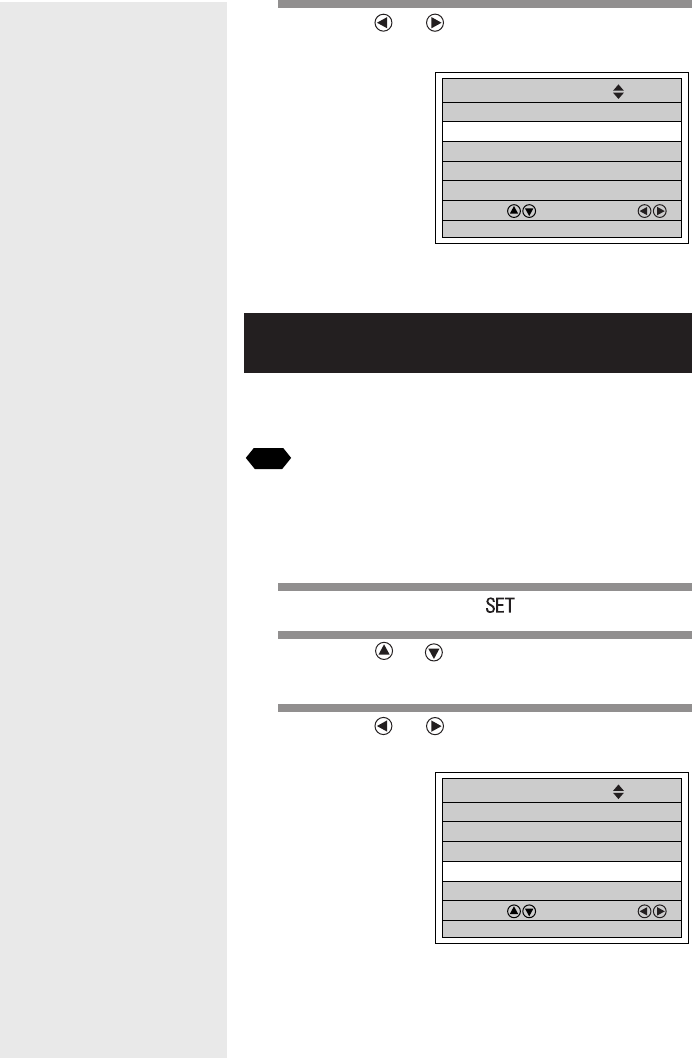
126
3
Press the or button to select [ON] or
[OFF] and press the ENTER button.
If you select [OFF], files will be assigned numbers
starting from RIMG0001.
Changing Video-Out Signal Method
(NTSC/PAL)
Switches the video system for connecting the camera to
a TV set to play record images on TV.
See
•“Connecting to a TV” (p.90) for instructions on how to connect the
camera to a TV.
•“Using Your Digital Camera in Other Countries” (p.144) for
information about the television systems.
1
Set the mode dial to [ ].
2
Press the or button to select [VIDEO
OUT MODE].
3
Press the or button to select [NTSC]
or [PAL] and press the ENTER button.
The video setting will be changed.
POWER SAVE MODE OFF
SET 2/3
SELECT: CHANGE:
SEL.:ENTER
SEQUENTIAL NO. OFF
DATE SETTING 2001/10/15
LANGUAGE ENGLISH
VIDEO OUT MODE NTSC
POWER SAVE MODE OFF
SET 2/3
SELECT: CHANGE:
SEL.:ENTER
SEQUENTIAL NO. OFF
DATE SETTING 2001/10/15
LANGUAGE ENGLISH
VIDEO OUT MODE NTSC

127
Settings/Miscellaneous
5
Changing Display Language
The information on the LCD monitor can be displayed in
English, French, German and Japanese.
1
Set the mode dial to [ ].
2
Press the or button to select
[LANGUAGE].
3
Press the or button to select the
display language and press the ENTER
button.
The language setting will be changed.
Initializing Settings
You can reset all settings except the date.
1
Set the mode dial to [ ].
2
Press the or button to select
[INITIALIZE SETTING] and press the
ENTER button.
POWER SAVE MODE OFF
SET 2/3
SELECT: CHANGE:
SEL.:ENTER
SEQUENTIAL NO. OFF
DATE SETTING 2001/10/15
LANGUAGE ENGLISH
VIDEO OUT MODE NTSC
Note
•Enable the keep settings
mode to save the display
language setting. See "Keep
Settings" (p.121).
INITIALIZE SETTING
SET 3/3
SELECT: CHANGE:
SEL.:ENTER
Important
Note
•Mode settings that have
been saved will also be
initialized.
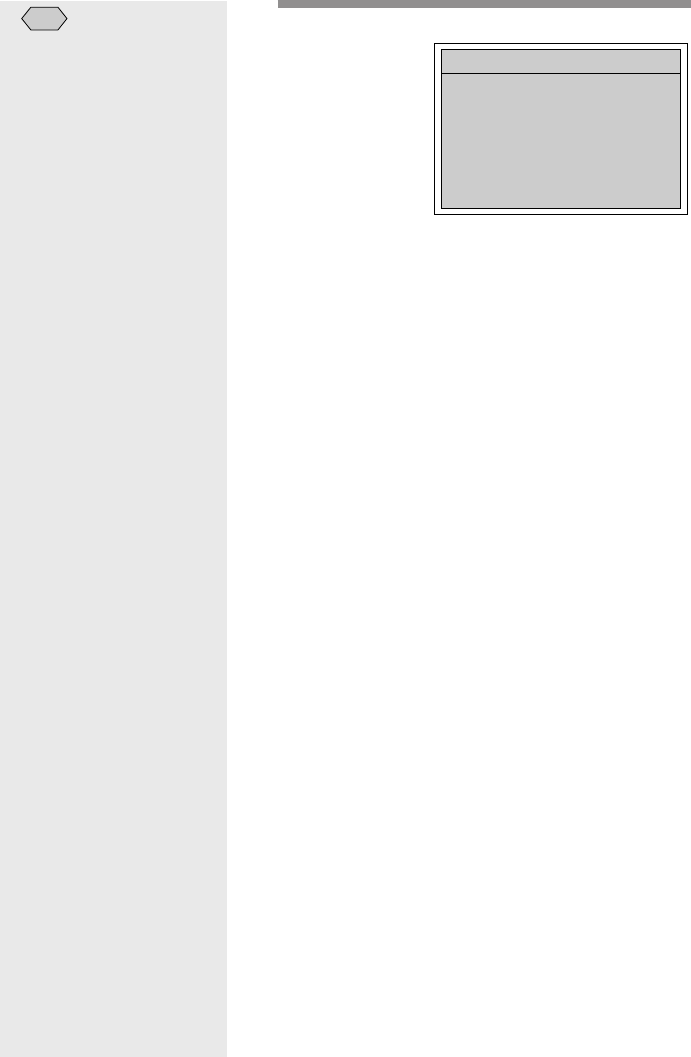
128
3
Press the shutter release button.
The settings will be reset to their factory default
settings and the display will return to the SET
menu.
Note
•Recorded files are preserved
intact even when the settings
are initialized.
INITIALIZE ALL SETTINGS?
START:RELEASE
CANCEL:CANCEL
INITIALIZE SETTING
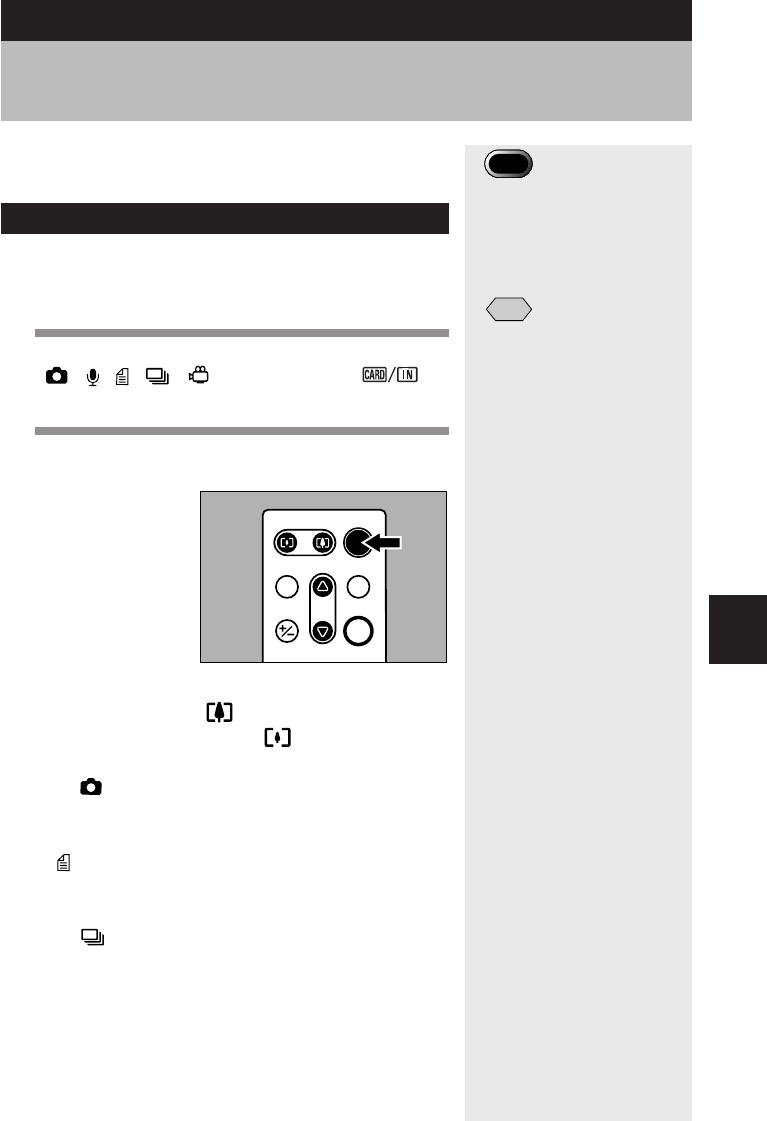
129
Settings/Miscellaneous
5
This section explains how to operate the camera using
the optional DR-3 remote control unit.
Shooting
The remote control unit can be used to operate the
camera. It is particularly convenient when the camera is
set up at a remote location or is in a fixed position.
1
Set the mode dial to shooting mode
(• • • • ) and press the
button to select the recording destination.
2
Decide the composition of the picture and
press the RELEASE button.
Use the zoom button to vary the size of the
subject. Press the zoom button to magnify
the subject and press the zoom button to
decrease the size of the subject.
●In (Still Picture) mode
The self-timer LED will light and recording will
start about 2 seconds later.
● (Text) mode
Recording starts as soon as the RELEASE
button is pressed.
●In (Continuous Shooting) mode
Shots will be taken continuously while the
RELEASE button is pressed. Shooting will stop
when the RELEASE button is released and the
shots will be recorded.
Using the Remote Control
RELE ASE
ERASE FWD PROGR A M
EV
MULTI
REV
ENTER
Important
Note
•The remote control receiver
is located at the upper left of
the LCD monitor. Operate the
remote control unit by
pointing it at the LCD
monitor.
Note
•For instructions on replacing
the batteries and maintaining
the remote control unit, refer
to the accompanying manual.
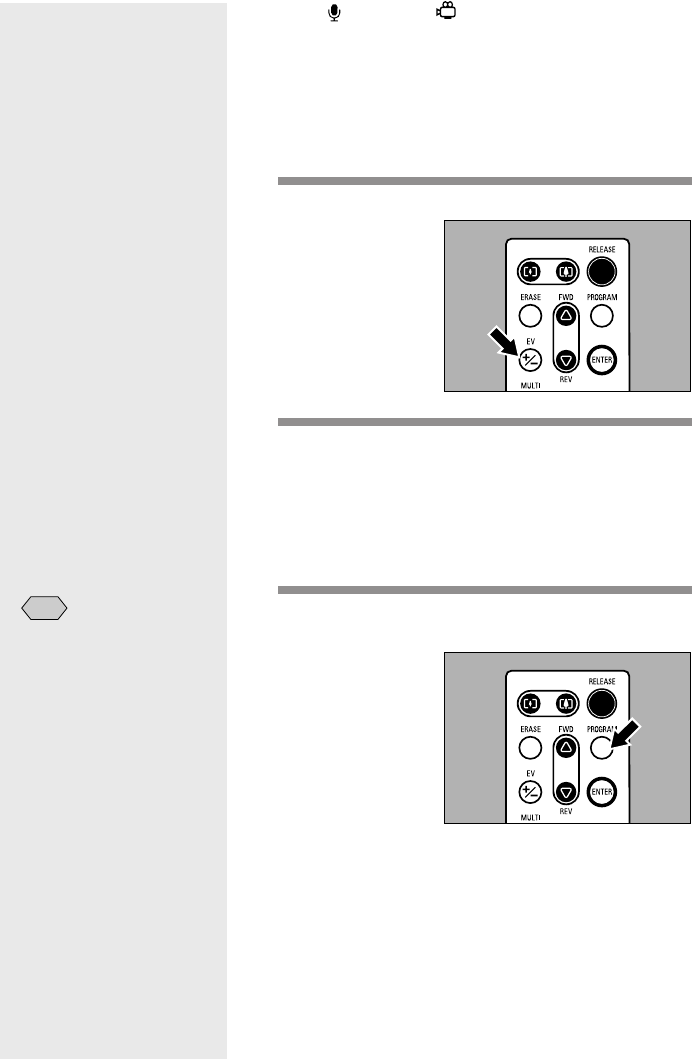
130
●In (Sound)/ (Motion Picture) mode
Recording of the sound and image will start
when the RELEASE button is pressed.
Recording will stop when the RELEASE button is
pressed again and the shots will be recorded.
■ Setting Exposure Compensation
1
Press the EV (+/–) button.
2
Set the exposure compensation level using
the FWD (왕) or REV (왓) button and press
the ENTER button.
Press the RELEASE button to take the picture.
■ Setting the Focus
1
Press the PROGRAM button to select the
desired focus mode.
The focus setting changes in the following
sequence each time the button is pressed: AF
(Auto) → MF (Manual) → 2.5m → ∞ (Infinity).
Press the RELEASE button to take the picture.
●How to Cancel the Focus Mode Setting
Press the PROGRAM button and change the
focus mode.
Note
•When using MF (Manual)
mode, adjust the focus using
the FWD (왕) and REV (왓)
buttons, then press the
RELEASE button to take the
picture.
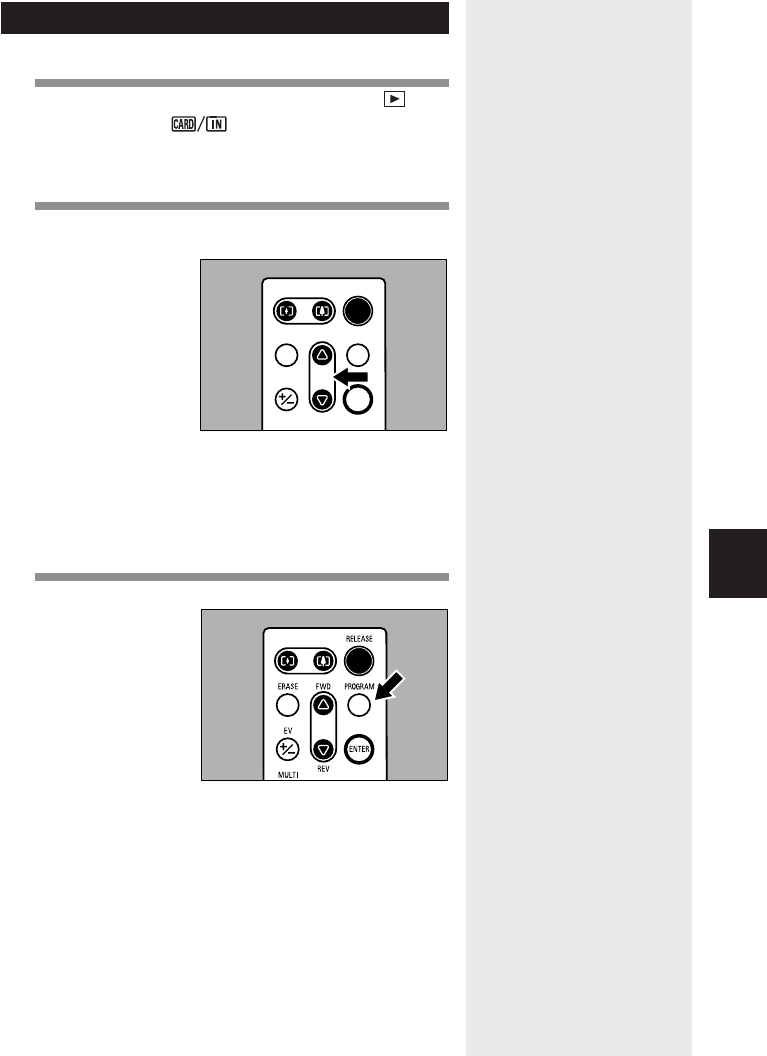
131
Settings/Miscellaneous
5
Playing
Use the remote control unit to play back recorded files.
1
Set the mode dial on the camera to [ ]
and press the button to select the
playback source.
The most recently recorded file will be played.
2
Press the FWD (왕) or REV (왓) button to
select a file.
The remote control unit buttons are operated in the
same way as the buttons on the camera.
■Magnifying an Image (Zoom
Playback)
1
Press the PROGRAM button.
The image will be displayed in zoom playback.
RELE ASE
ERASE FWD PROGR A M
EV
MULTI
REV
ENTER
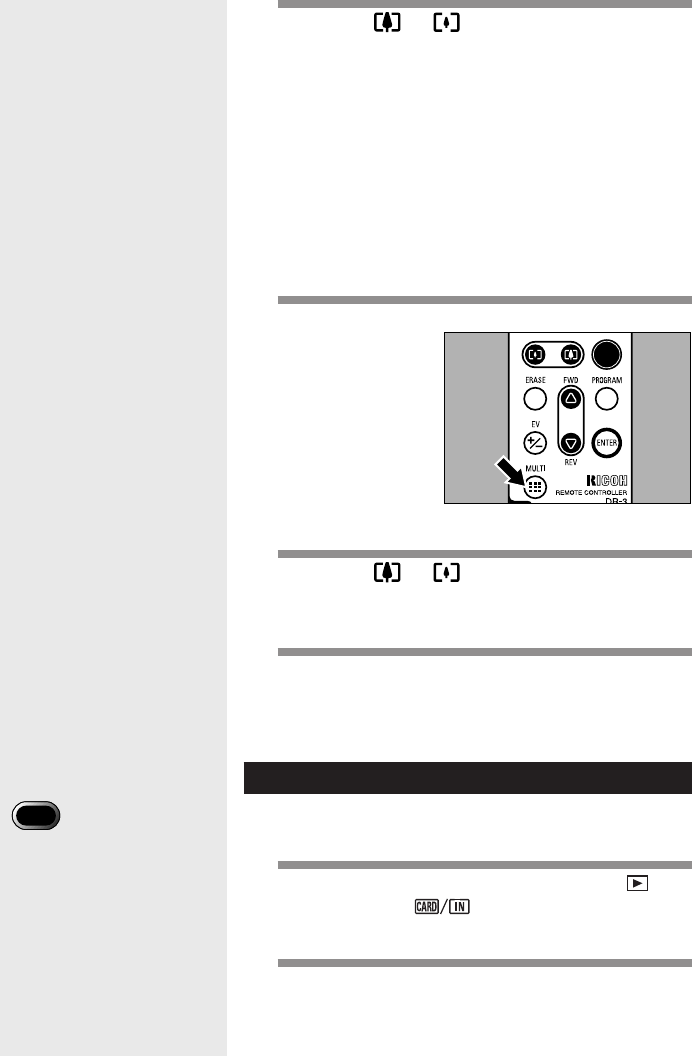
132
2
Press the or button and the FWD (왕)
or REV (왓) button to shift the playback
position.
Depending on the image size, you can change the
magnification by pressing the ENTER button. See
“Zoom Playback” (p.99).
●How to Cancel Zoom Playback Mode
Press the PROGRAM button.
■Displaying Multiple Images (Multi
Image Playback)
1
Press the MULTI button.
The images will be displayed in Multi playback.
2
Press the or button and the FWD (왕)
or REV (왓) button to select a file to be
played back.
3
Press the ENTER button.
The selected image will be displayed in single-
image mode and multi-image playback mode will be
canceled.
Erasing
You can use the remote control unit to erase a recorded
file.
1
Set the mode dial on the camera to [ ]
and press the button to select the
erase source.
2
Press the ERASE button.
The erase menu will be displayed.
Important
Note
•Files cannot be restored
once they are erased. Before
starting to erase a file, make
sure that you want to erase it.
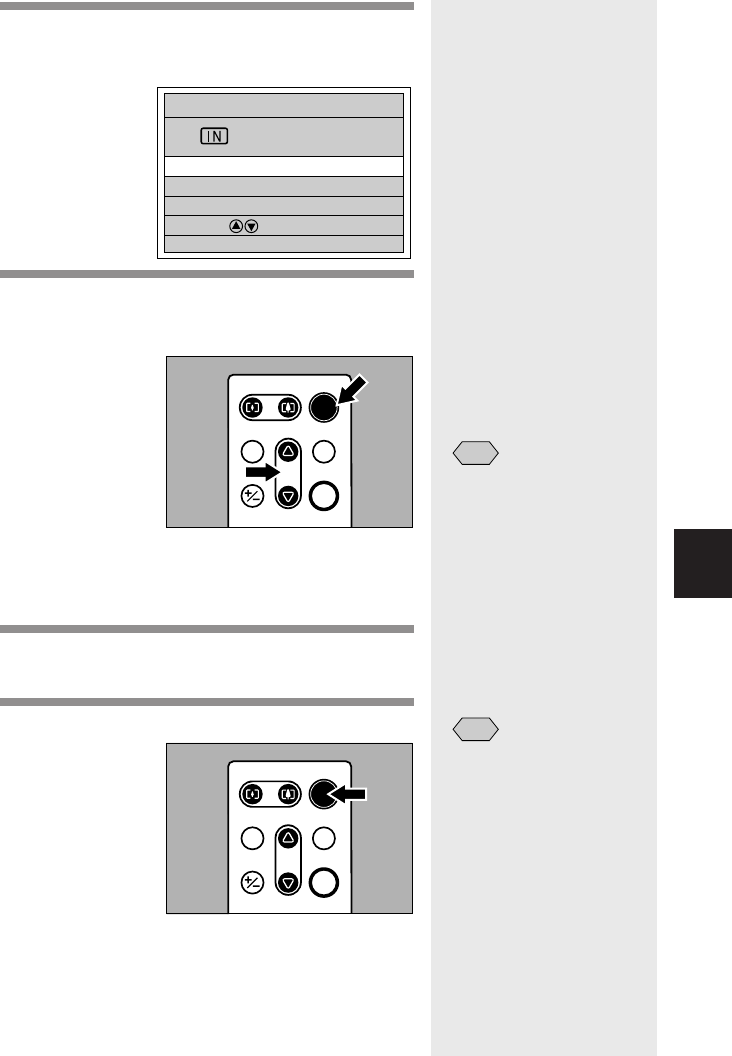
133
Settings/Miscellaneous
5
3
Use the FWD (왕) or REV (왓) button to
select [ERASE SINGLE IMAGE] and press
the ENTER button.
4
Use the FWD (왕) or REV (왓) button to
select the file to be erased and press the
RELEASE button.
The selected file will be erased.
■ Erasing All Files
1
Select [ERASE ALL IMAGES] on the erase
mode screen (step
3
).
2
Press the RELEASE button.
All the files will be erased.
RELE ASE
ERASE FWD PROGR A M
EV
MULTI
REV
ENTER
Note
•To cancel operation, press
the CANCEL button on the
camera.
RELE ASE
ERASE FWD PROGR A M
EV
MULTI
REV
ENTER
ERASE
ERASE SINGLE IMAGE
ERASE ALL IMAGES
ERASE SELECTED IMAGES
SELECT:
BACK:CANCEL SEL.:ENTER
Note
•To cancel operation, press
the CANCEL button on the
camera.

134
■ Erasing Selected Images
1
Select [ERASE SELECTED IMAGES] on the
erase mode screen (step
3
).
2
Use the or button and the FWD (왕)
or REV (왓) button to select the file to be
erased and press the ENTER button.
Repeat step 2 to select more images.
3
Press the RELEASE button.
Note
•To cancel selection, press
the ENTER button again.
Note
•To cancel operation, press
the CANCEL button on the
camera.
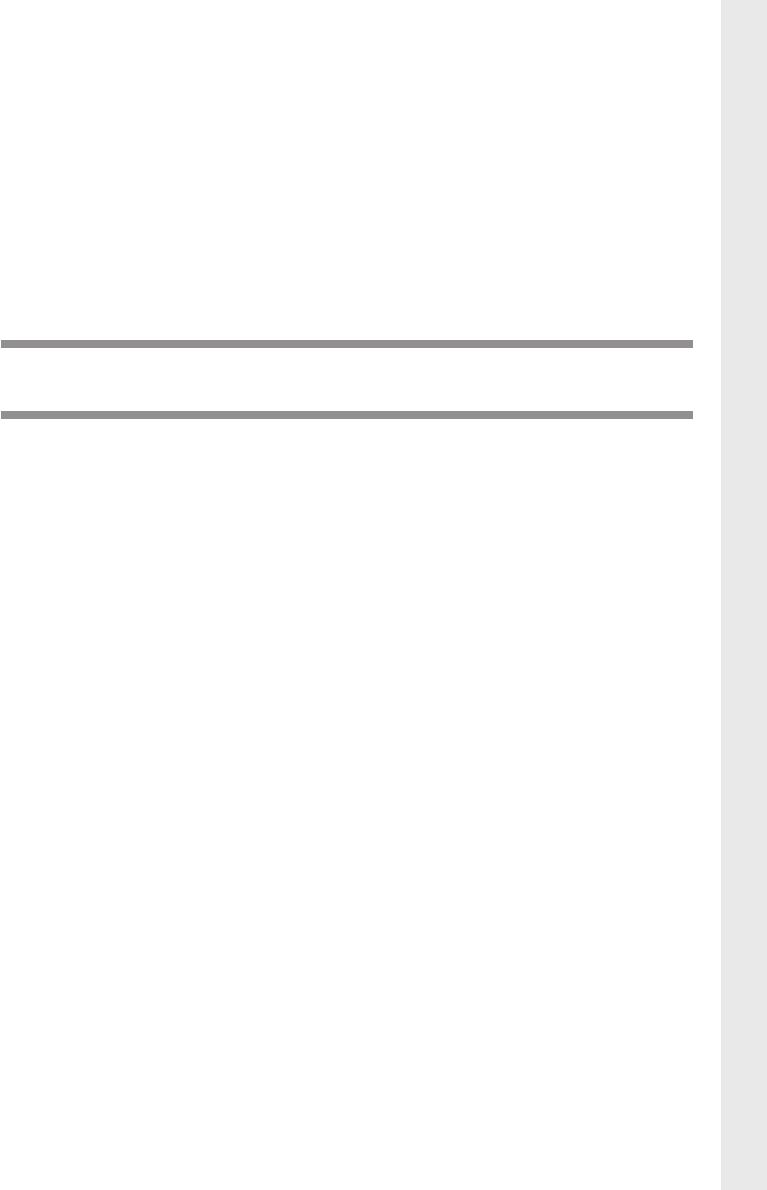
APPENDIX
Troubleshooting .................................................. 136
Error Messages .................................................. 140
Recording Capacities ......................................... 142
Accessories ........................................................ 143
Using Your Digital Camera in Other Countries .... 144
Handling Precautions ......................................... 145
Care and Storage ............................................... 146
Specifications ..................................................... 147
About the Warranty and Servicing ...................... 149
Index ................................................................... 152
Alphabetical Index ..................................................... 152
Functional Index ........................................................ 154
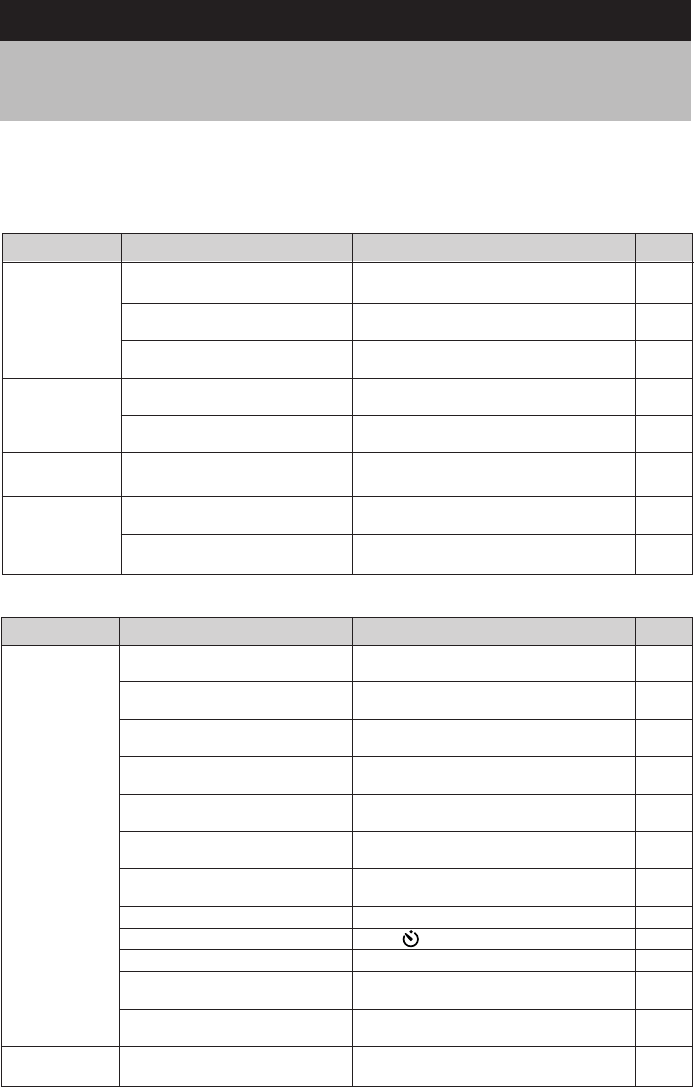
136136
Battery is exhausted, improperly
inserted or not loaded
Power is not turned on or mode
dial is not set
Shutter release button only
pressed halfway
SmartMedia memory card not
formatted
Insufficient memory on
SmartMedia memory card
Insufficient memory space in
internal memory
End of service life of SmartMedia
memory card
Card door open
Self-timer on
Flash is charging
A write protect pad is attached on
a SmartMedia memory card
SmartMedia memory card contact
surface dirty
Image confirmation time is too
short
Battery expired, improperly
inserted or not loaded
AC adapter (optional) not
connected correctly
Card door open
No buttons touched so auto
power off function was activated
Battery is exhausted
End of battery life
Camera operated in extremely
high or low temperature location
Camera operated in dark area
requiring frequent use of flash
Troubleshooting
Symptom Cause Remedy Page
Power will not
come on
Power cuts out
Battery will not
charge
Battery quickly
consumed
Insert the battery correctly or charge the
battery
Connect correctly
Close the card door and turn power on
again
Turn power on again
Charge battery or use AC adapter
(optional)
Replace with new battery
–
–
■ Recording
P.21
P.22
P.25
P.30
P.30
P.21
P.22
P.23
–
Shutter release
button pressed
but no image
recorded
Insert battery correctly or recharge
battery or use AC adapter (optional)
Turn power on and set mode dial to
shooting mode
Press shutter release button all the way
Format SmartMedia memory card
Erase unwanted files or insert new
SmartMedia memory card
Erase unwanted files
Insert new SmartMedia memory card
Ensure that card door is securely closed.
Press button to disable the self-timer
Wait until flash LED ceases flashing
Remove the write protect pad from the
SmartMedia memory card
Clean contact surface with soft dry cloth
Set a longer image confirmation time
Symptom Cause Remedy Page
P.21
P.22
P.30
P.51
P.120
P.27
P.114
P.114
P.27
P.27
P.67
–
P.26
P.26
P.122
Refer to the items listed below before submitting the equipment for repairs. If the
problem persists, contact your nearest Ricoh service center.
■ Power Source
Cannot confirm
a shot picture
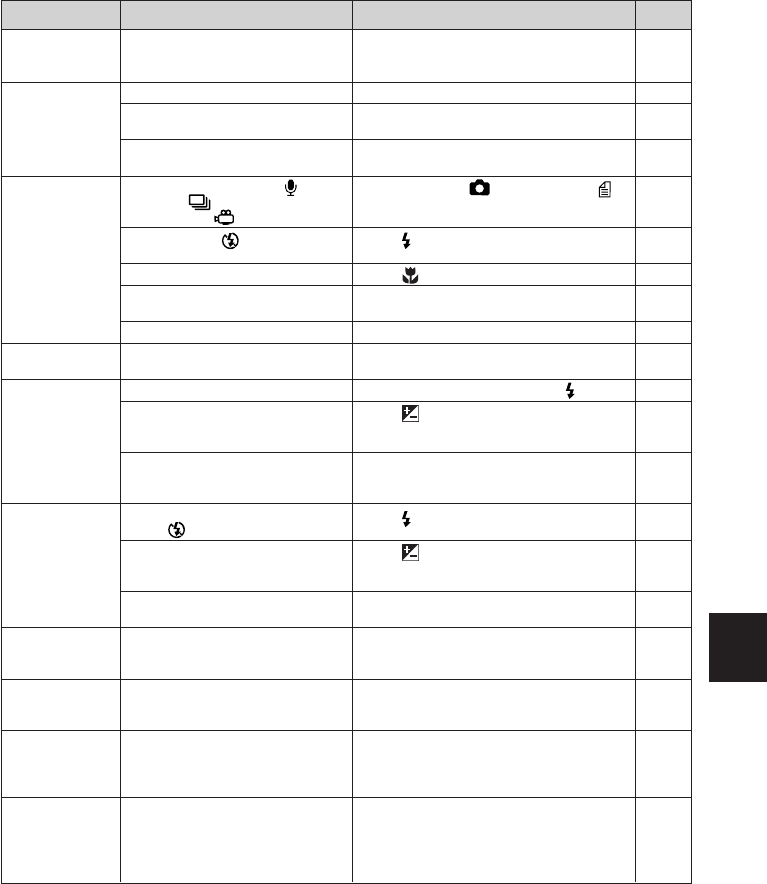
137
Appendix
Power is off, or LCD monitor is
dark
Dirty lens or AF viewfinder
Subject not in center of autofocus
field
Subject difficult to focus
Shooting mode is set to
(Sound), (Continuous
Shooting) or (Motion Picture)
Flash is set to (flash off)
mode
Mode dial is set to macro mode
White balance set to mode other
than auto
Battery is exhausted
Subject farther than approx. 2.5m
Camera is too close to subject
Overexposed
Brightness setting needs
adjusting
Shot in low light area with camera
set to (flash off) mode
Under-exposed
Brightness setting needs
adjusting
Shooting conditions difficult to
achieve white balance in auto
mode
Screen display set to off
Brightness of autofocus field and
surrounding area are different, or
picture shot in a dark place
Phenomenon occurring with
pictures of bright subject, known
as smudge phenomenon
Autofocus is on
but camera not
focusing
Turn power on, or adjust brightness of the
LCD monitor with LCD LIGHT button
Clean lens or viewfinder with soft dry cloth
Use focus lock
Use focus lock or switch to manual focus
Set mode dial to (Still Picture) or
(Text) mode
Press button to cancel flash off mode
Press button to cancel macro mode
Set white balance to auto
Charge battery or use AC adapter (optional)
Come closer to subject
Set flash to flash off mode with button
Press button to change exposure
compensation level or cancel the time
exposure mode
Press LCD LIGHT button to adjust
brightness of LCD monitor
Press button to cancel flash off mode
Press button to change exposure
compensation level or set the time
exposure mode
Press LCD LIGHT button to adjust
brightness of LCD monitor
Place a white object near the subject, use
the flash or select a white balance mode
other than auto
Press DISPLAY button to switch screen
display mode
There is no malfunction
There is no malfunction
Flash will not
fire or will not
charge
Image dark
even with flash
Image is too
bright
Unnatural
coloration of
image
Date and other
recording data
will not display
Symptom Cause Remedy Page
Image is too
dark
LCD monitor
brightness
changes during
AF operation
Vertical lines
appear on
image
No image on
the LCD
monitor
P.42
P.30
–
P.54
P.54
P.70
P.45
P.55
P.60
P.68
P.64
P.21
P.60
P.60
P.62
P.42
P.60
P.62
P.42
P.60
P.64
P.46
P.97
–
–

138
■ Playback and Erasing
Cannot play or
image will not
appear
Camera not set to (Play)
mode
Wrong playback source
SmartMedia memory card not
inserted or does not contain any
files
Attempted to play SmartMedia
memory card not formatted with
this camera
SmartMedia memory card
contains incorrectly recorded files
SmartMedia memory card
contains files in format not read
by this camera
Card door open
Video interface cable not
correctly connected
Source of interference, such as
electric motor, nearby
SmartMedia memory card contact
surface dirty
Error in internal memory of
camera
Error in SmartMedia memory
card in use
Battery is exhausted
Camera was left unoperated so
auto power off was activated
Camera not set to erase mode
Write protect pad on SmartMedia
memory card
Protected file
Set mode dial to (Play)
Press button to change playback
source
Insert SmartMedia memory card with
recorded images
Use SmartMedia memory card that has
been formatted and recorded on this
camera
Insert SmartMedia memory card
containing pictures properly recorded with
this camera
Check format type
Ensure that card door is securely closed
Check connection
Relocate camera away from interference
source
Clean contact surface with soft dry cloth
Copy required files from internal memory
onto SmartMedia memory card and format
internal memory
Test camera with another SmartMedia
memory card. If second card displays
well, problem is with card not camera.
Charge battery or use AC adapter (optional)
Turn power on again
Set the mode dial to (Play) and press
the button.
Remove the pad from the SmartMedia
memory card
Use the playback menu to cancel the
protect setting
P.92
P.92
P.27
P.27
P.27
P.90
P.27
P.90
–
P.26
P.103
P.120
–
P.21
P.25
P.44
–
P.26
P.106
Symptom Cause Remedy Page
Display shuts
off
Replay is not
clear
File will not
erase or
SmartMedia
memory card
will not format

139
Appendix
Wrong type of SmartMedia
memory card
SmartMedia memory card
incorrectly oriented
Battery is exhausted
Camera malfunction
Date and time setting is incorrect
Battery has been removed
Keep settings mode is disabled
Auto power off setting is disabled
Camera powered by AC adapter
Beep disabled
Obstruction between remote
control unit and camera sensor
Dirty remote control transmitter or
camera sensor
Remote control battery expired
TV system setting is incorrect
Incorrect video I/O switch setting
on video equipment
SmartMedia
memory card
will not fit into
slot
Use a SmartMedia memory card specified
for the camera
Insert the SmartMedia memory card the
correct way
Charge battery or use AC adapter (optional)
•Turn power off and on once. Set the
mode dial to (Still Picture) or
(Text).
•Reset the camera.
If the problem persist, carry out the
following procedures.
1 Remove the battery, then reload the
battery.
2 Try operating the camera again.
Set the correct date and time
The date setting is reset if the battery has
been removed for about 1 month. Set the
date again.
Enable the keep settings mode
Enable setting
Auto power off is automatically disabled
when powered by an AC adapter
Set beep sound to [ON] in the SET menu.
Remove obstruction
*Sensor is on upper left of LCD monitor
Clean with soft dry cloth
Replace CR2032 lithium battery
Select correct TV system
Check video I/O switch setting on video
equipment
■ Miscellaneous
Camera will not
operate even
when buttons
and switches
are operated
Date and time
are wrong
Date and time
were set but
disappeared
Auto power off
will not activate
Symptom Cause Remedy Page
P.27
P.27
P.21
P.30
P.31
P.140
P.37
P.37
P.120
P.123
–
P.124
–
–
–
P.126
–
No image on
TV screen
Mode settings
have changed
Beep will not
sound
Remote control
unit will not
work
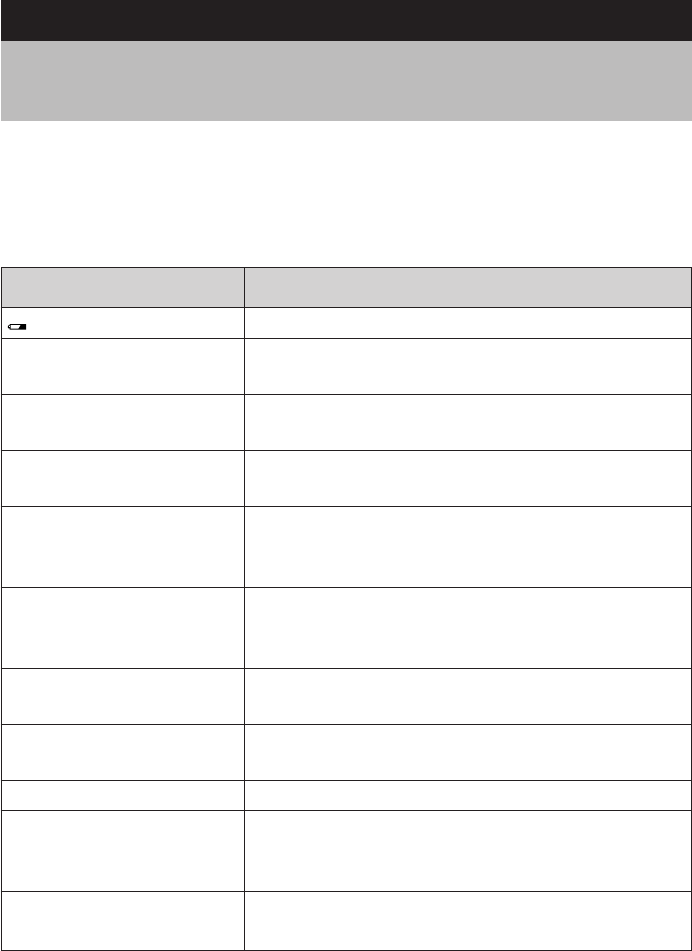
140140
Error Message
NO CARD
FORMAT CARD
FORMAT INTERNAL
MEMORY
CARD ERROR
WRITE PROTECTED
FILE PROTECTED
NO FILE
UNMATCHED FILE
FILE NUMBER OVER
SET
DATE/TIME
Error Messages
If any of the error messages or error codes listed below appear on the camera’s LCD
monitor or on the LCD panel, read the corresponding explanation and take the
corrective action suggested.
■ LCD Monitor
Explanation and Remedy
Indicates low battery. Recharge battery.
A SmartMedia memory card has not been inserted.
Insert a SmartMedia memory card.
The SmartMedia memory card is unformatted. Format
the card with the camera.
Format the internal memory.
A SmartMedia memory card of this type is not
supported by this camera.
Use a different type of SmartMedia memory card.
A write-protected SmartMedia memory card is found.
Remove the write-protection pad from the card to gain
access to it.
You attempted to erase a protected file. Unprotect the
file before erasing it.
There are no files to play. Insert a SmartMedia
memory card with files recorded on it.
You attempted to play an unplayable file.
The file number limit has been exceeded. Delete
unwanted files or use another SmartMedia memory
card.
The date has not been set. Set the date before starting
operations with the camera.

141
Appendix
Note
•If the error display does not clear, reset the camera to its factory default settings.
How to reset: With the terminal cover open, press the reset button (p.8). If the error display still won’t clear,
call your dealer or a Ricoh service center.
Error Code Explanation and Remedy
The SmartMedia memory card is unformatted. Format the
card with the camera before using it.
Format the internal memory before using it.
A SmartMedia memory card of this type is not supported
by this camera. Use a different type of SmartMedia
memory card.
■ LCD Panel

142142
Recording Capacities
The table below gives approximate recording picture counts available by SmartMedia
memory card capacity and by picture quality/size.
Note
•The figures for SmartMedia cards of the same capacity may vary slightly depending on the type of card.
•Image quality (compression rate) is as follows.
F : Fine
N : Normal
E : Economy
NC : Non-compressed
•The internal memory is similar to an 8 MB SmartMedia memory card.
•Even when “1” is displayed as the number of recordable pictures in the Text mode, recording may not be
possible in some cases, depending on the subject.
4MB 8MB 16MB 32MB 64MB 128MB
F2 5 1122 44 88
2272 × 1704 N 5 11 22 44 88 177
E 10 21 43 86 173 347
NC 0 1 2 4 8 16
F 8 16 33 66 133 266
1120 × 840 N 16 33 66 133 266 532
E 30 62 124 249 499 998
NC 2 4 8 16 33 67
F 24 49 99 199 399 798
640 × 480 N 45 90 166 332 665 1331
E 82 165 332 665 1331 2662
NC 6 12 24 49 99 199
2272 × 1704 10 21 43 86 173 347
1120 × 840 30 62 124 249 499 998
Motion Picture Mode (Minutes : Seconds)
00:20 00:41 1:22 2:46 5:32 11:05
Sound Mode (Minutes : Seconds) 8:25 16:57 33:57 68:05 136:19 272:40
Still Picture
Mode (No. of
images)
Text Mode (No.
of images)

143
Appendix
Item Model Remarks
For drawing power directly from a household
electrical outlet.
The camera body battery.
High speed battery charger for rechargeable
batteries.
AC Adapter AC-3
Rechargeable Battery DB-20L
Battery Charger BJ-1
SmartMedia Memory Card
4 MB FS-4
8 MB FS-8
16 MB FS-16
32 MB FS-32
64 MB FS-64
A postage stamp-sized recording media with a
thickness of 0.76 mm.
Capable of recording a maximum of about 16
images in (1120 × 840N) mode.
Capable of recording a maximum of about 33
images in (1120 × 840N) mode.
Capable of recording a maximum of about 66
images in (1120 × 840N) mode.
Capable of recording a maximum of about 133
images in (1120 × 840N) mode.
Capable of recording a maximum of about 266
images in (1120 × 840N) mode.
For remote operation of the camera’s recording and
playback functions.
Used to insert a SmartMedia memory card directly
into a PC card slot.
Used to insert a SmartMedia memory card directly
into a PC floppy disk drive.
Remote Control Unit DR-3
PC Card Adapter FS-B53
Floppy Disk Adapter FS-B10
Accessories
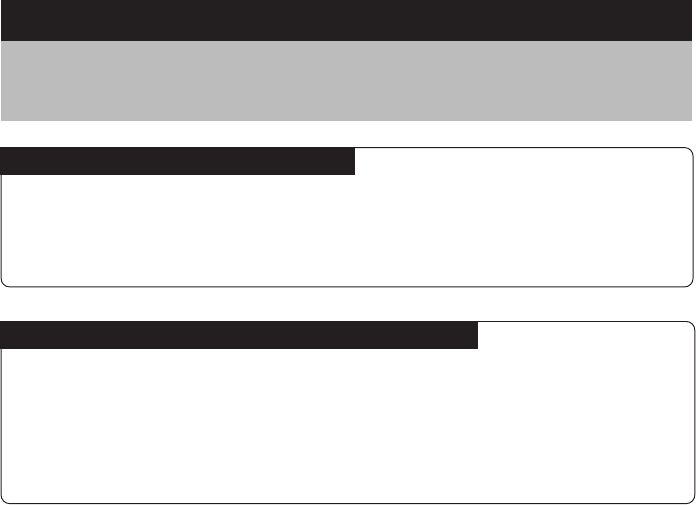
144144
Using Your Digital Camera in Other Countries
Ricoh AC-3 AC Adapter (optional)
•The AC-3 AC adapter adjusts automatically to voltages ranging from 100V to
240V and frequencies of 50Hz to 60Hz.
•Some countries use electrical outlets which have different shapes. Before leaving
on a trip, obtain the necessary plug adapter from a travel agent or electric store.
Using a Local TV Receiver for Playing Pictures
•You can play pictures taken with this camera on a TV receiver (or monitor)
equipped with a video input terminal. Use the video interface cable supplied.
•This camera supports two television systems: NTSC and PAL. Switch your
camera’s video system to meet the local television environment.
•If you plan to take the camera with you on a trip abroad, identify the local
television system beforehand.
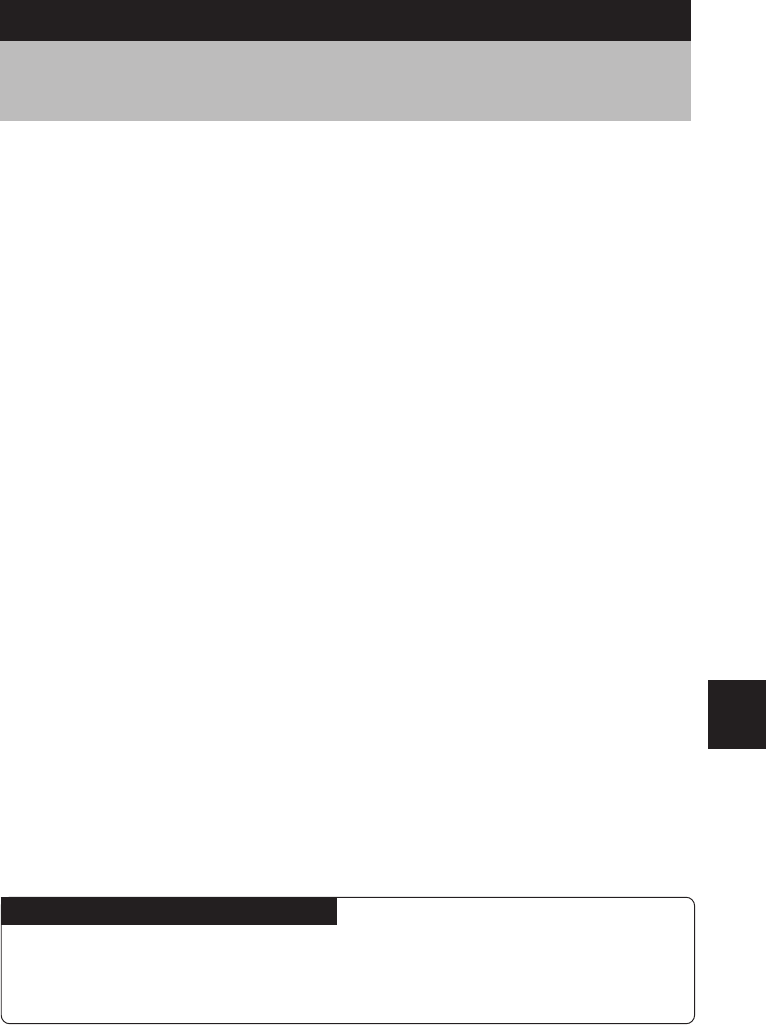
145
Appendix
Handling Precautions
●This camera is not waterproof. Keep away from water, rain, beverages, etc.
Consult your nearest Ricoh service office if any liquid gets into the camera.
●Be careful not to drop the camera or subject it to impact.
●To avoid overheating, do not use the flash more than necessary in continuous
shots.
●Never look through the viewfinder directly at the sun or intense light.
●Do not fire the flash close to an infant’s eyes as this may result in impaired
eyesight.
●Do not fire the flash into the eyes of someone driving a vehicle as this may result
in a traffic accident.
●Exercise caution to prevent sand or dust from getting into the camera in such
environments as beaches or work sites.
●Do not leave the camera for any length of time in particularly hot or humid places,
such as an automobile with the windows closed, beaches or bathrooms.
●Verify that the camera power is off before you attach the AC adapter (optional).
●The LCD monitor or the LCD panel may contain some pixels that always or never
illuminate and the brightness of some areas of the monitor may appear uneven.
These are typical LCD performance characteristics and do not constitute
malfunctions.
●Do not force the card door, terminal cover or battery cover.
●Do not lift the camera by the LCD monitor, card door, terminal cover or battery
cover.
●Do not apply unreasonable force when opening or turning the LCD monitor.
●Be careful not to hit the lens unit or the LCD monitor while carrying the camera.
Make sure to close the LCD monitor when carrying the camera.
●Extreme temperature diferences may cause condensation to form inside the
camera body and lens unit, reducing performance. To avoid this, place the
camera in a plastic bag and let it slowly acclimate to the new temperature before
exposing it.
Potential Causes of Condensation
•Suddenly moving the camera from a cold place to a warm place.
•Storing or using the camera in place subject to high humidity.
•Bringing the camera into a recently heated room or leaving it directly in the path
of air conditioning.
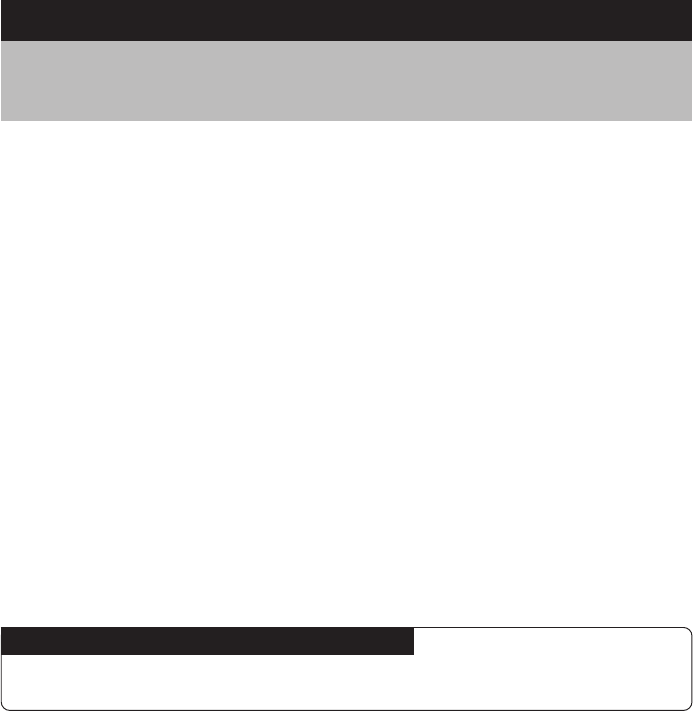
146146
Care and Storage
■ Care
●Fingerprints or dirt on the lens or AF viewfinder will reduce the image quality so
take extra care not to get them dirty.
●Do not wipe dust or smears off the lens or AF viewfinder with your fingers. Use a
lens blower, available at most photographic suppliers, to blow dust off, or a soft
cloth to wipe it lightly.
●Be particularly diligent in cleaning the lens after use at the beach or in the vicinity
of chemicals.
●If your camera should malfunction, take it to your nearest Ricoh service office.
This product generates high voltage and disassembly is hazardous. Under no
circumstances should you attempt to disassemble it yourself.
●Never use solvents, benzine, insecticides or other volatile substances on the
equipment as this may deform or dissolve it.
●Be careful not to let objects rub against the LCD monitor or the LCD panel as they
are easily scratched.
●To clean the surface of the LCD monitor or LCD panel, wipe it gently with a soft
cloth that has been moistened with a small amount of solvent for cleaning LCD
displays, sold at camera shops.
Precautions regarding care of your camera
(1) Make sure that the camera is turned off.
(2) Remove the battery and AC adapter before cleaning the camera.
■ Storage
To prevent possible failures, avoid storing the camera in places that are:
●Hot and damp, or subject to sharp temperature or humidity changes.
●Sandy or dusty.
●Subject to strong vibration.
●In contact with chemicals, such as insecticides, or rubber or PVC products for
extended periods of time.
●Near sources of strong electromagnetism (such as monitors, transformers, and
magnets).
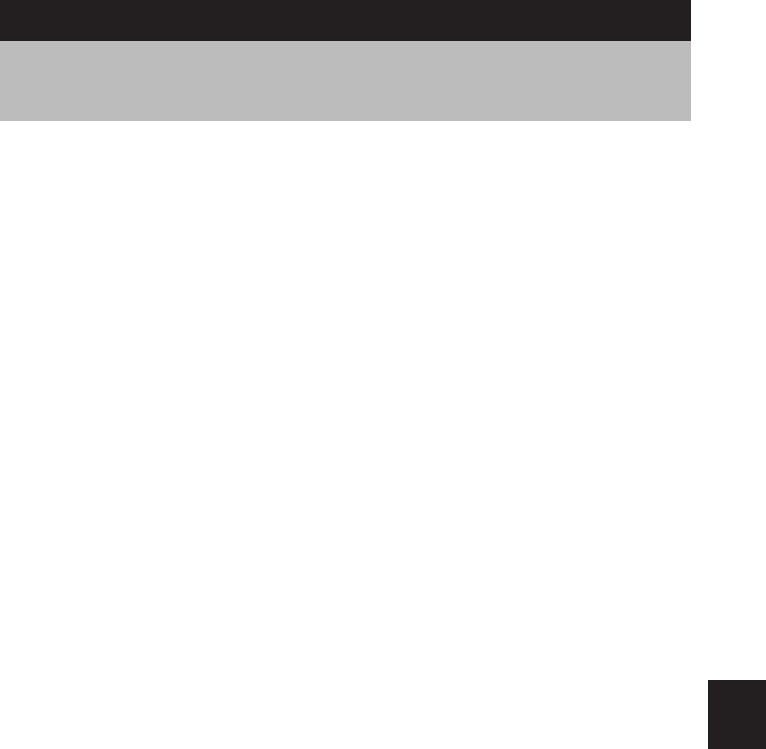
147
Appendix
■ General
●Video Signal Protocol
●Power Source Voltage
●Dimensions
●Mass
●Operating Temperature
Range
● Operating Humidity Range
● Storage Temperature
Range
■ Camera
●CCD
●Number of Effective Pixels
●Lens
•Focal length
•Minimum shooting range
•Macro shooting range
•Digital Zoom
● Viewfinder
•Type
•Parallax correction
● Monitor
•Display size
•Drive system
•No. of pixels
● White Balance
● Exposure Compensation
•Light metering system
•Exposure memory
mechanism
•Metering system
•Flash automatic exposure
•Shutter speed
•ISO sensitivity
● Distance Adjustment
•Autofocus system
•Autofocus range
● Built-in Flash
•Range
•Modes
: NTSC/PAL
: Battery: 3.7V
AC: 5V
: 135.4 × 74.0 × 26.6 mm (5.3 × 2.9 × 1 in.)
: Approx. 270 g (9.5 oz) (excluding battery)
:0°C to 40°C (32°F – 104°F)
: 85% or less
:–20°C to 60°C (–4°F – 140°F)
: 4,130,000 pixels (Number of Total Pixels)
: 3,950,000 pixels
: Zoom lens F=2.6 – 3.4
: f=7.3 - 21.9 mm (equivalent to 35 - 105 mm in 35mm
camera format)
: Approx. 24 cm (9.4 in) (wide angle)
: Approx. 1 - 24 cm (0.4 in – 9.4 in)
:×1.4, ×1.8, ×3.6
: Real image
: Yes (–2 - +1 dpt)
: 2.0"
: TFT Active Matrix System
: Approx. 200,000
: Auto/Preset (Daylight, Overcast, Tungsten Light,
Fluorescent Light)
: Centerweighted, Multi, Spot
: Auto backlighting compensation/Manual exposure
compensation ±2.0 EV (in 0.25 EV steps)
: TTL-CCD
: Yes (daylight synchro)
: 1- 1/2000 in still picture mode, 1/30 - 1/2000 in motion
picture mode
: ISO Approx. equivalent to 150 (AUTO), ISO 200, ISO
400, ISO 800
: Normal shooting domain: TTL-CCD, macro domain: CCD
: Normal shooting domain: approx. 24 cm - ∞ (9.4 in - ∞),
macro domain: 1 - 24 cm (0.4 – 9.4 in.)
: Approx. 0.6 - 2.5 m (2.0 ft – 8.2 ft)
: Off/Forced flash/Slow synchro/Auto/Red-eye reduction
Specifications
148
■ Image Data Recording and Playback
● Resolution
•Still picture mode
•Text mode
•Motion Picture mode
● File Format
•Still picture mode
•Text mode
•Motion Picture mode
•Sound mode
● Camera File System
Standard
● Compression Format
● File Sizes
•2272 × 1704
•1120 × 840
•640 × 480
■ Input/Output Terminal
● Power Input
● Video Output
● USB
■ Body
● Tripod Screw Hole
■ Power Supply
● Main Battery
•Type
•Voltage
■ Date Retention Time
■ Auto Power Off
■ Internal Memory
•Capacity
■ Compatible Memory Cards for Recording and Playback
● Type of Memory
•Capacity
•Operating voltage
: 2272 × 1704, 1120 × 840, 640 × 480 pixels
: 2272 × 1704, 1120 × 840
: 288 × 216 pixels
: Compressed: JPEG (Exif2.1), Non-compressed: TIFF
(Exif2.1)
: TIFF (G4 MMR)
: AVI (conforms to Open DML Motion JPEG format)
: WAV (Exif 2.1)
: DCF (Design rule for Camera File system standardized
by JEITA)
: JPEG baseline system
: F: approx. 1.5 MB, N: approx. 726 KB, E: approx. 363
KB, NC: approx. 7.7 MB
: F: approx. 470 KB, N: approx. 235 KB, E: approx. 118
KB, NC: approx. 1.8 MB
: F: approx. 152 KB, N: approx. 72 KB, E: approx. 40 KB,
NC: approx. 614 KB
: 5 V (AC adapter)
: 1.0 Vp-p (75 Ω)
: For connecting to a PC
: Yes (1/4-20 UNC)
: Less than 6.0 mm (0.24 in.)
: Rechargeable lithium ion battery
: 3.7 V
: Approx. 20 days
: Off/Activated after more than 1 min., 3 min. or 5 min.
:8 MB
: SmartMedia memory card
: 4, 8, 16, 32, 64, 128 MB
: 3.3 V
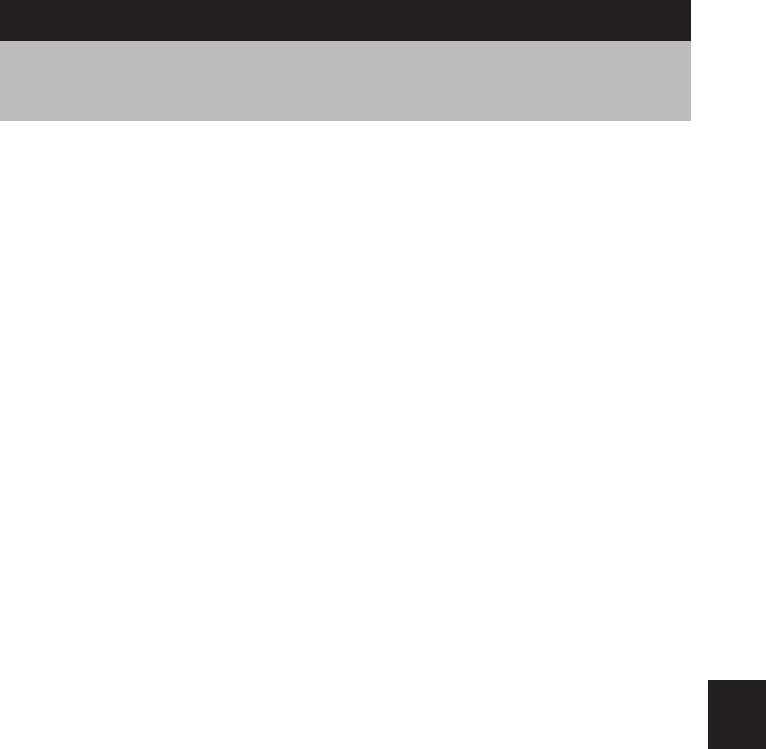
149
Appendix
About the Warranty and Servicing
1. The Ricoh Caplio RR1 camera is backed by a one-year limited warranty. During the
warranty period, which starts from the date of purchase, any defective parts will be
repaired free of charge. In the event of a camera malfunction, contact the dealer
from which you purchased the camera or contact your nearest Ricoh service office.
Please note that you will be liable for any costs incurred in taking the camera to the
Ricoh service office.
2. This warranty does not cover any damage resulting from:
qFailure to follow the instructions in the instruction manual;
wRepair, modification or overhaul not conducted by an authorized service center
specified in the instruction manual;
eFires or natural disaster;
rImproper storage, such as exposing the camera to high temperatures, humidity,
or insecticide; storing it with a leaking battery; storing the camera in a dirty
condition so that it becomes moldy; or otherwise insufficiently caring for the
camera.
tSubmergence; exposure to floods or spilled alcoholic or other beverages;
allowing sand or mud to enter the camera; exposure to physical shocks; or
dropping of the camera.
3. After a full year has passed from the purchase date, you will become liable for all
repair fees, including those incurred at an authorized service center.
4. You will be liable for all repair fees, even within the warranty period, if the warranty
card is not attached or if the distributor’s name or the purchase date has been
changed or is not indicated on the card.
5. Expenses for overhauls and thorough inspections as a result of a customer’s special
request will be charged to the customer, whether or not they are incurred during the
warranty period.
6. This warranty only applies to the camera and not to the accessories, such as the
case and wrist strap, nor does it apply to the consumables provided, such as
batteries.
7. Any consequential damage arising from the failure of this camera, such as
expenses for taking pictures or loss of expected profit, will not be reimbursed
whether it occurs during the warranty period or not.
8. The above provisions refer to repairs offered free of charge, and do not limit your
legal rights. The intention of the above provisions is also described in the warranty
card provided with this camera.

150
9. Parts essential to the servicing of this camera - that is, components required to
maintain the functions and quality of this camera - will be available for a period of
seven years after the camera is discontinued. However, as some of those parts are
kept for a longer period, do not hesitate to contact your distributor or nearest Ricoh
service representative even after the seven year period.
10. Please note that if the camera is seriously damaged by flooding, submergence,
infiltration of sand or mud, violent shocks or dropping, the camera may not be
repairable, and restoration of its original condition may be determined to be
impossible.
Note
•Before sbumitting the camera for repair, check the battery and read this operation manual again to ensure
proper operation.
•Some repairs require a significant amount of time to be completed. Please allow sufficient time for repairs.
•When sending the camera to a service representative, please include a note which describes the defective
part and the problem as precisely as possible.
•Remove all accessories not related to the problem before sending the camera to a service representative.
•Before taking any important pictures (such as at weddings, on trips abroad, etc.), test the camera to check its
operation and ensure proper functioning. We recommend that you keep this manual and a spare battery on
hand.

151
Appendix
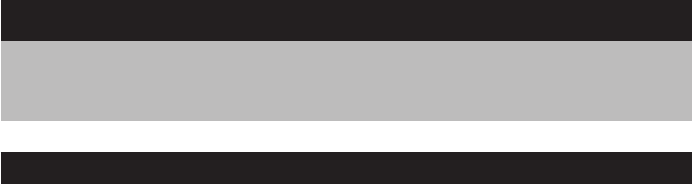
152152
Index
Alphabetical Index
A
AC adapter ...................................... 9, 25
Adding a sound ................................... 94
Adjusting the camera .......................... 42
AF LED............................................ 9, 52
Auto bracket ........................................ 83
Auto playback .................................... 100
Auto power off ................................... 123
B
Battery ................................................... 9
Charging ......................................... 21
Loading ........................................... 22
Battery charger ..................................... 9
Beep sound ....................................... 124
C
Compression rate ................................ 48
Continuous shooting mode ........... 31, 56
Copying ............................................. 103
Cropping............................................ 101
D
Date imprinting .................................... 74
Digital zoom function ........................... 50
Diopter adjustment .............................. 42
Display language ............................... 127
E
Erase all images................................ 115
Erase selected images ...................... 116
Erase single image............................ 114
Erasing .............................................. 113
Error messages ................................. 140
Exposure compensation ..................... 62
Exposure metering system ................. 86
F
Flash LED ................................ 9, 52, 61
Flash mode ......................................... 60
Focus .................................................. 70
Focus lock shooting ............................ 54
Formatting ......................................... 120
H
How to hold the camera ...................... 40
I
Image quality mode ............................. 47
Information displays
Playback mode ............................... 33
Shooting mode ............................... 32
Initializing settings ............................. 127
Internal memory .................................. 46
Interval shooting .................................. 82
ISO setting .......................................... 73
K
Keep settings .................................... 121
L
LCD confirmation time ...................... 122
LCD monitor ............................. 8, 32, 41
Adjusting the brightness ................. 42
Viewing on the LCD monitor ........... 49
LCD monitor display
Playback mode ............................... 97
Shooting mode ............................... 46
LCD panel ....................................... 8, 32
Lens cap.............................................. 20
M
Macro mode ........................................ 68
Menus ................................................. 34
Microphone ........................................... 8

153
Appendix
Mode dial......................................... 9, 31
Monochrome mode ............................. 80
Motion picture mode...................... 31, 57
Multi image playback ........................... 98
N
Negative mode .................................... 81
No. of pixels ......................................... 48
Non-compressed mode ....................... 84
P
Playback
Motion picture file ........................... 96
Sound file ........................................ 95
Still picture/text/continuous file ....... 92
Playback mode .................................... 31
Playing a file shot with
a non-Ricoh camera ........................ 104
Power save mode .............................. 124
Printing Services ............................... 107
Printing services ................................ 107
Cancel the DPOF settings ............ 111
Number of index prints ................. 110
Number of prints ........................... 108
Protecting a file ................................. 106
R
Recording capacities ......................... 142
Recording destination ......................... 46
Red-eye reduction mode ..................... 72
Remote control .................................. 129
Remote control unit ............................... 9
Reset button .......................................... 8
Rotating ............................................. 105
S
S Mode ................................................ 87
Selecting, setting and
cancelling items................................... 36
Self-timer ............................................. 67
Sequential no. ................................... 125
Setting the date and time .................... 37
Settings mode ............................. 31, 120
Sharpness mode ................................. 79
Shooting ........................................ 43, 51
Shooting mode .................................... 45
Shutter release button ........................... 8
Slow shutter ........................................ 87
SmartMedia memory card ....... 9, 26, 46
Inserting .......................................... 27
Protecting against
accidental writing ............................ 26
Sound file ............................................ 95
Sound mode ........................................ 31
Sound recording .................................. 56
Speaker ................................................. 8
Split-screen mode ............................... 75
Still picture mode........................... 31, 51
Still picture/text shooting
with sound ........................................... 58
Strength of the flash ............................ 61
Sub shutter release button .................... 8
T
TELE ................................................... 50
Text mode ...................................... 31, 55
Time exposure mode .......................... 88
Turning the camera on and off ............ 30
V
Video-out signal method ................... 126
Viewfinder ....................................... 9, 48
W
White balance ..................................... 64
WIDE ................................................... 50
Wrist strap ........................................... 20
Write protect pad ................................. 26
Z
Zoom ................................................... 50
Zoom lever .......................................... 50
Zoom playback .................................... 99

154
Functional Index
■ Shooting Mode [ • • • • ]
◆MENU Button
Records with sound in (Still Picture) and (Text) modes
p.58
Selects the focus mode p.70
Selects the level of strength of the flash p.61
Lessens the red-eye phenomenon when using the flash
p.72
Selects the ISO setting. p.73
Records images with the date imprinted p.74
Records an image divided into two halves p.75
Selects the degree of emphasis of the outline of the subject
p.79
Records images in monochrome or sepia p.80
Mode setting for shooting 35mm negatives p.81
Selects interval shooting p.82
Records three images at -0.5EV, 0 and +0.5EV
based on the current exposure compensation level p.83
Records in non-compressed mode p.84
Selects the exposure metering system p.86
Reduces camera shake when shooting in dark
surroundings p.87
Changes the exposure time p.88
IMAGE WITH SOUND ON
SHOOTING MODE
1/4
SELECT: CHANGE:
SEL.:ENTER
FOCUS AF
FLASH STRENGTH NORMAL
ISO SENSITIVITY AUTO
REDEYE REDUCTION OFF
BACK:MENU
DATE IMPRINT OFF
SHOOTING MODE
2/4
SELECT: CHANGE:
SEL.:ENTER
SPLIT–SCREEN
SHARPNESS OFF
NEGATIVE OFF
MONOCHOME MODE OFF
BACK:MENU
INTERVAL MODE
SHOOTING MODE
3/4
SELECT: CHANGE:
SEL.:ENTER
AUTO BRACKET OFF
NO COMPRESSION OFF
S MODE OFF
PHOTOMETRY MULTI
BACK:MENU
TIME EXPOSURE OFF
SHOOTING MODE
4/4
SELECT: CHANGE:
SEL.:ENTERBACK:MENU
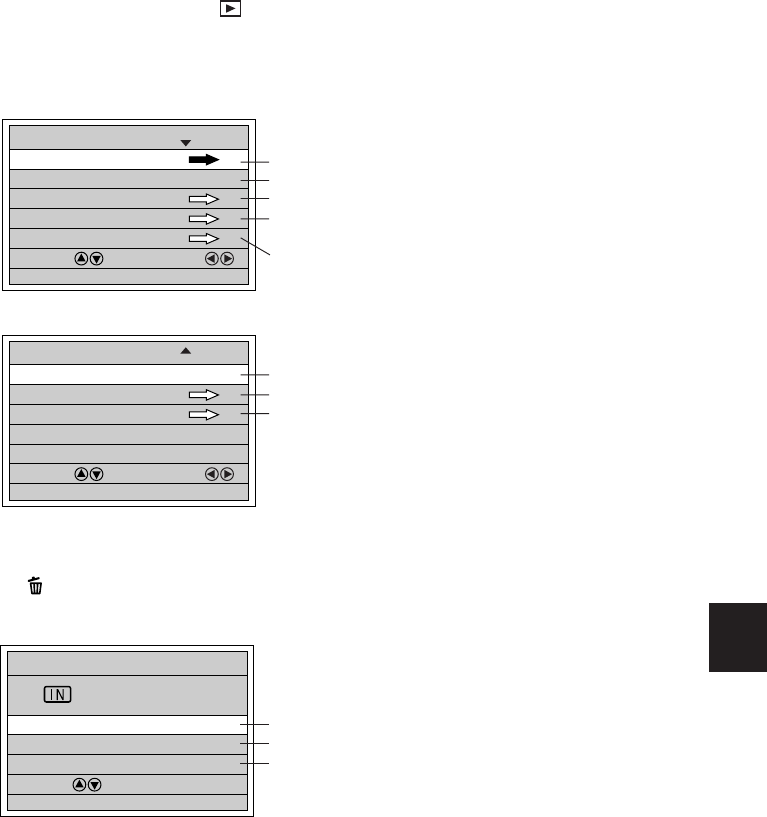
155
Appendix
■ Playback Mode [ ]
◆MENU Button
Displays 6 files at once p.98
Automatically plays all files p.100
Cuts out part of the displayed image and saves it as a separate file
p.101
Copies recorded files from the internal memory
onto a SmartMedia memory card, and vice versa p.103
Plays files shot with another digital camera. p.104
Turns a file 90 degrees right, 90 degrees left, or 180 degrees
p.105
Protects files from erasure p.106
Sets the number of copies, etc. when submitting
recorded files to digital printing services p.107
◆ Button
Erases selected images one at a time. p.114
Erases all the recorded files. p.115
Erases multiple selected images. p.116
MULTI IMAGE
PLAYBACK MODE
1/2
SELECT: CHANGE:
SEL.:ENTER
AUTO PLAYBACK 1SEC.
CROPPING
SELECT FOLDER
COPY
BACK:MENU
PLAYBACK MODE
2/2
SELECT: CHANGE:
SEL.:ENTER
PROTECT
DPOF
BACK:MENU
ROTATION OFF
ERASE
ERASE SINGLE IMAGE
ERASE ALL IMAGES
ERASE SELECTED IMAGES
SELECT:
BACK:CANCEL SEL.:ENTER
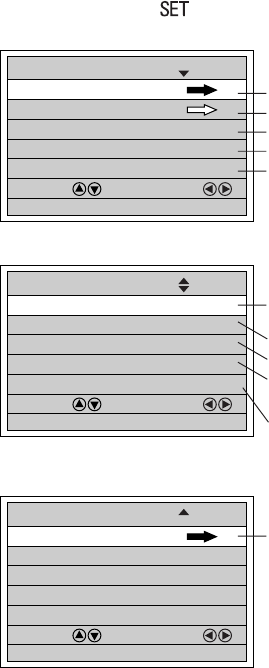
156
■ SET Mode [ ]
Formats the internal memory or SmartMedia memory card
p.120
Saves the camera settings p.121
Sets the confirmation time for images after shooting p.122
Enables or disables the automatic power off feature p.123
Switches the beep sound on and off p.124
Conserves power consumed by the LCD monitor and
extend the battery life p.124
Switches consecutive numbering of files on and off. p.125
Sets the date and time p.37
Switches the video system when
the camera is connected to a TV set p.126
Selects the language of the LCD monitor display p.127
Returns all the settings to their initial status p.127
FORMAT
SET 1/3
SELECT: CHANGE:
SEL.:ENTER
KEEP SETTINGS
LCD CONFIRMATION 1SEC.
BEEP SOUND ON
AUTO POWER OFF 1MIN
POWER SAVE MODE ON
SET 2/3
SELECT: CHANGE:
SEL.:ENTER
SEQUENTIAL NO. OFF
DATE SETTING 2001/10/15
LANGUAGE ENGLISH
VIDEO OUT MODE NTSC
INITIALIZE SETTING
SET 3/3
SELECT: CHANGE:
SEL.:ENTER

157
Appendix

158
Declaration of Conformity
“The Product complies with the requirements of the EMC Directive 89/336/EEC.”

159
Appendix
INFORMATION TO THE USER
USA FCC Part15 Class B
The equipment has been tested and found to comply with the limits for a Class B digital
device, pursuant to part 15 of the FCC Rules. These limits are designed to provide
reasonable protection against harmful interference in a residential installation. This
equipment generates, user, and can radiate radio frequency energy and if not installed
and used in accordance with the instructions, may cause harmful interference to radio
communications. However, there is no guarantee that interference will not occur in a
particular installation. In this equipment does cause harmful interference to radio or
television reception, which can be determined by turning the equipment off and on, the
user is encouraged to try to correct the interference by one or more of the following
measures:
–Reorient or relocate the receiving antenna.
–Increase the separation between the equipment and receiver.
–Connect the equipment to outlet on a circuit different from that to which the
receiver is connected.
–Consult the dealer or an experienced radio/TV technician for help. (FCC 15.105B)
Changes or modifications not expressly approved by the party responsible for
compliance could void the user’s authority to operate the equipment. (FCC 15.21)
Properly shielded and grounded cables and connectors must be used for connection
to a host computer in order to comply with FCC emission limits. (FCC 15.27)
An AC adapter with a ferrite core must be used for RF interference suppression.
COMPLIANCE INFORMATION STATEMENT
Product Name: DIGITAL CAMERA
Model Number: Caplio RR1
This device complies with Part 15 of the FCC Rules.
Operation is subject to the following two conditions:
(1) This device may not cause harmful interference, and
(2) This device must accept any interference received, including
interference that may cause undesired operation.
RICOH CORPORATION
5 Dedrick Place, West Caldwell NJ, 07006 Tel.: 1-800-225-1899
Note to Users in Canada
Note: This Class B digital apparatus complies with Canadian ICES-003
Remarque Concernant les Utilisateurs au Canada
Avertissement: Cet appareil numerique de la classe B est conforme a la norme NMB-
003 du Canada
IMPORTANT SAFETY INSTRUCTIONS-SAVE THESE INSTRUCTIONS DANGER-
TO REDUCE THE RISK OF FIRE OR ELECTRIC SHOCK, CAREFULLY FOLLOW
THESE INSTRUCTIONS.

Telephone Support Numbers in Europe
UK (from within the UK) 01844 219 342
(from outside of the UK) +44 1844 219 342
Deutschland (innerhalb Deutschlands) 06331 268 438
(außerhalb Deutschlands) +49 6331 268 438
France (à partir de la France) 0800 91 4897
(en dehors de la France) +33 800 91 4897
Italia (dall’Italia) 02 696 33 451
(dall’estro) +39 02 696 33 451
España (desde España) 91 406 9148
(desde fuera de España) +34 91 406 9148