Ricoh WLRWL542 Option for Radiocommunications User Manual 1
Ricoh Company Ltd Option(s) for Radiocommunications 1
Ricoh >
Contents
- 1. User Manual 1
- 2. User Manual 2
- 3. User Manual 3
- 4. User Manual 4
User Manual 1
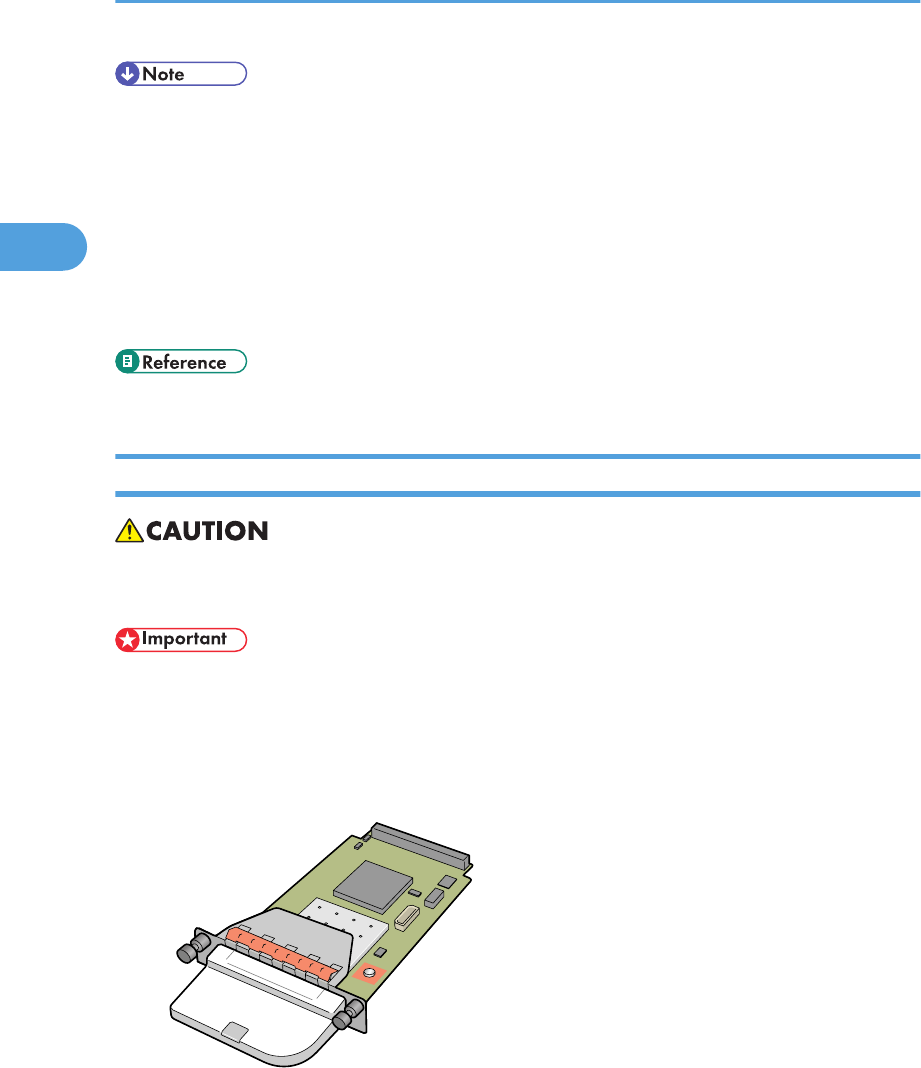
• Confirm that the Gigabit Ethernet board was correctly installed by printing the configuration page. If
it is correctly installed, "Gigabit Ethernet & USB 2.0" will appear for "Device Connection" on the
configuration page.
• If the board was not installed properly, repeat the procedure from step 2. If it cannot be installed
correctly even after reattempting installation, contact your sales or service representative.
• For details about printing the configuration page, see "Test Printing", Quick Installation Guide.
• Before using the Gigabit Ethernet board, you must configure settings from the printer control panel.
For details, see "Ethernet Configuration".
• p.59 "Ethernet Configuration"
Installing the Wireless LAN Interface Board
• Do not touch inside the controller board compartment. Doing so may cause a machine malfunction
or a burn.
• Before beginning work, ground yourself by touching something metal to discharge any static
electricity. Static electricity can damage the unit.
• Do not subject the unit to physical shocks.
1. Check the contents of the package.
BFL301S
2. Turn off the power, and then unplug the power cable.
2. Installing Options
42
2
R-WL54C1N/ R-WL54C1GN
Setting Manual to end product
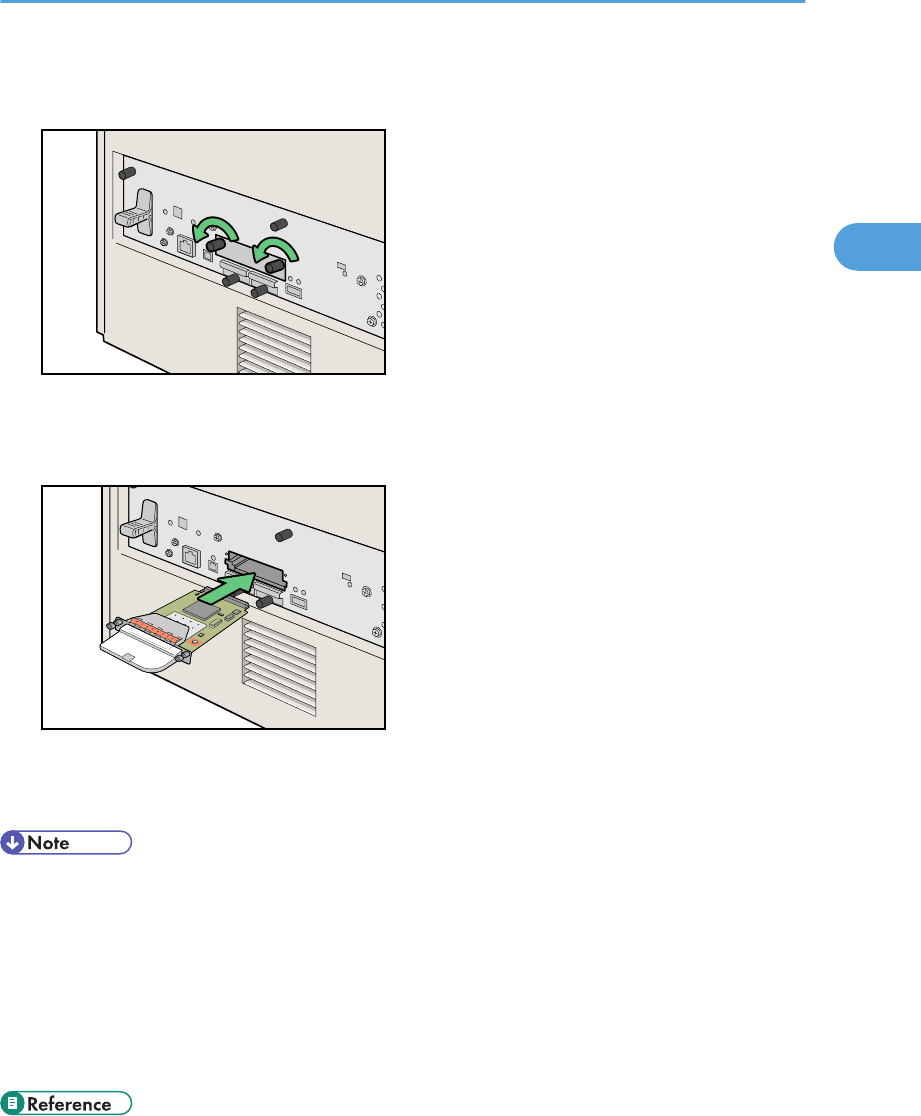
3. Loosen the two screws and remove the cover of the Wireless LAN interface board installation
unit.
BFL055S
The removed cover is not used when installing the interface board.
4. Fully insert the Wireless LAN interface board.
BFL058S
5. Tighten the two screws to secure the interface board.
Check the Wireless LAN interface board is connected firmly to the controller board.
• Confirm that the interface board was correctly installed by printing the configuration page. If it is
correctly installed, "Wireless LAN" will appear for "Device Connection" on the configuration page.
• If the board was not installed properly, repeat the procedure from step 2. If it cannot be installed
correctly even after reattempting installation, contact your sales or service representative.
• For details about printing the configuration page, see "Test Printing", Quick Installation Guide.
• Before using the Wireless LAN interface board, you must configure settings from the printer control
panel. For details, see "Wireless LAN Configuration".
• p.70 "Wireless LAN Configuration"
Installing the Interface Units
43
2