Riitek Technology D01 MINI PC User Manual DO1 0802
Shenzhen Riitek Technology Co., Ltd MINI PC DO1 0802
User manual
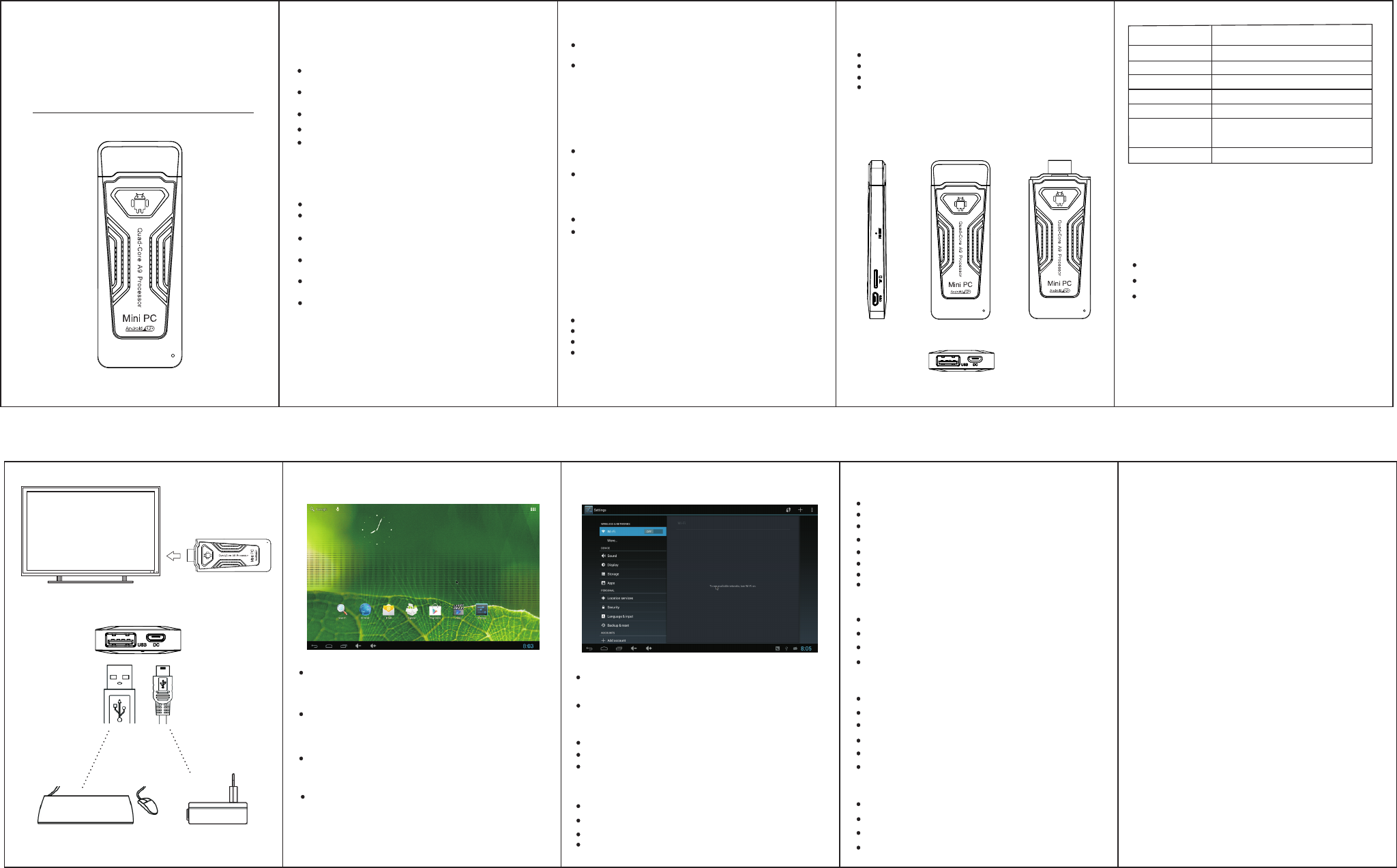
正面
背面
M IN I TV Dongle
User M anual
1. SAFETY WARNING
PLACEMENT
POWER SUPPLY
TEMPERATURE
Do not place the unit on an unstable cart,
stand, tripod, bracket, table, or shelf.
Do not expose the unit to direct sun-light and
other sources of heat.
Do not put heavy objects on top of the unit
Please keep power cord from physical or
mechanical damage.
cold to a warm place, unplug
If your unit is suddenly moved from a
a radiator or a heater register.
Do not place the unit near or over
HUMIDITY
3.
VENTILATION
FEATURES
PRODUCT & ACCESSORIES
2.
the power cord for at least two hours
until moisture removed.
Keep the ventilation openings clear.
Ensure that the unit has enough space for
ventilation around.
MINI TV Dongle is based on Android OS. You can use it:
Surf the Internet via Wi-Fi
Communicate with your friends via SNS applications
Enjoy movies, music and photos
INTERFACE
MINI TV Dongle
USB Power Supply Wire
Adapter
User Manual
Normal Condition
Connect Dongle mini USB port to
adapter via USB power
supply wire for power supply.
5.
TF Card slot
Micro USB port(OTG)
Reset button
LED
HDMI port
Features
Number
1
2
3
4
5
7
6
Wi-Fi
Choose wifi nataintes by accounts
Date & time
Automatic date time
Automatic time zone
Use 24-hour fomat
Choose date format
Display
Wallpaper
Sleep
Fontize
APPLICATIONS
Install from USB Flash Drive / TF card
1.Open the “File manager”
2.Choose your USB flash drive or any other
3.
mass storage's folder
Find you application, and press it
4.Press the install button
5.You can find the application in tab
Download & install from Browser
1.Open the Browser.
3.
4.You will find the file in your SD card folder.
Install from ApkInstaller
1.Open the ApkInstaller.
2.Find the icon of the application, and enter it.
3.Press the install button.
Remove Applications
1.Enter SETTINGS
2.Enter Apps
3.Find the application you want to remove in tab “All”
4.Enter the icon and press “Disable”
5.
8.
MAIN LAUNCHER
By using the App Manager, you can view
and launch application, such as
Weather, Calendar, News
6. 7.
Apps
Downloaded
On SD card
Running
All
Storage
INTERNAL STORAGE
Auailable
Apps lappdet
NAND FLASH
SD CARD
USB STORAGE
Language & input
Select language
KEYBOARD & INPUT METHODS
SPEECK
MOUSE/TRACKPAD
About device
Status
Legal information
Model number
Android version
Kernel version
Verdor software version
Micro USB port (power)
4.
Settings contain most of the customizing
and configuration options, such as language,
aspect ratio and network settings.
The Video tabs contain: Video / Music / Picture
Never expose the unit to liquid.
Do not place the unit near magnetic field.
Make sure to use a 5V/1A output AC adapter.
Please disconnect power supply in thunder
or lightning weather.
Please unplug power supply when
it will not be used for a long time.
Please use specified power cord
and do not try to cut or lengthen it
Please make sure the AC source
is connected to the ground
Do not expose the unit to rainy,
damp or watery environment
Make sure the inside of the unit
is dry and not over-heat.
USB mouse& keyboard supported
standard USB port
QUICK INSTALLATION GUIDE
Insert MINI TV Dongle into TV HDMI port
Highlight Wi-Fi option and turn on
Wi-Fi
Input the website link and click “Search”
2.
Download the APK files you like
(if you have problems with downloading,
please insert your TF card and re-download
Uninstall----uninstalling
You can find the application in
tab “Apps” after installation.
4.
Browser contains bookmarks and
search bar. It allows you to enjoy your time in
surfing Internet. You can search for information
and watch online TV etc.
Mouse, keyboard power supply
5
4
1
2
3
67
SETTINGS
System updaes
Startwiazard

FCC Information and Copyright
This equipment has been tested and found to comply with the limits for a Class B digital device,
pursuant to part 15 of the FCC Rules.
These limits are designed to provide reasonable protection against harmful interference in a residential
installation. This equipment generates,
uses and can radiate radio frequency energy and, if not installed and used in accordance with the
instructions, may cause harmful interference
to radio communications. However, there is no guarantee that interference will not occur in a particular
installation. If this equipment does
cause harmful interference to radio or television reception, which can be determined by turning the
equipment off and on, the user is
encouraged to try to correct the interference by one or more of the following measures:
—Reorient or relocate the receiving antenna.
—Increase the separation between the equipment and receiver.
—Connect the equipment into an outlet on a circuit different from that to which the receiver is
connected.
—Consult the dealer or an experienced radio/TV technician for help.
15.19 Labelling requirements.
This device complies with part 15 of the FCC Rules. Operation is subject to the
following two conditions:
(1)This device may not cause harmful interference, and
(2) this device must accept any interference received, including interference that may
cause undesired operation.
changes or modifications not expressly approved by the party responsible for compliance could
void the user's authority to operate the equipment.
FCC RF warning statement: the device has been evaluated to meet general RF exposure
requirement , The device can be used in portable exposure condition without restriction.