Riitek Technology RT-MWK01T WIRELESS MINI KEYBOARD User Manual RII
Shenzhen Riitek Technology Co., Ltd WIRELESS MINI KEYBOARD RII
Users Manual
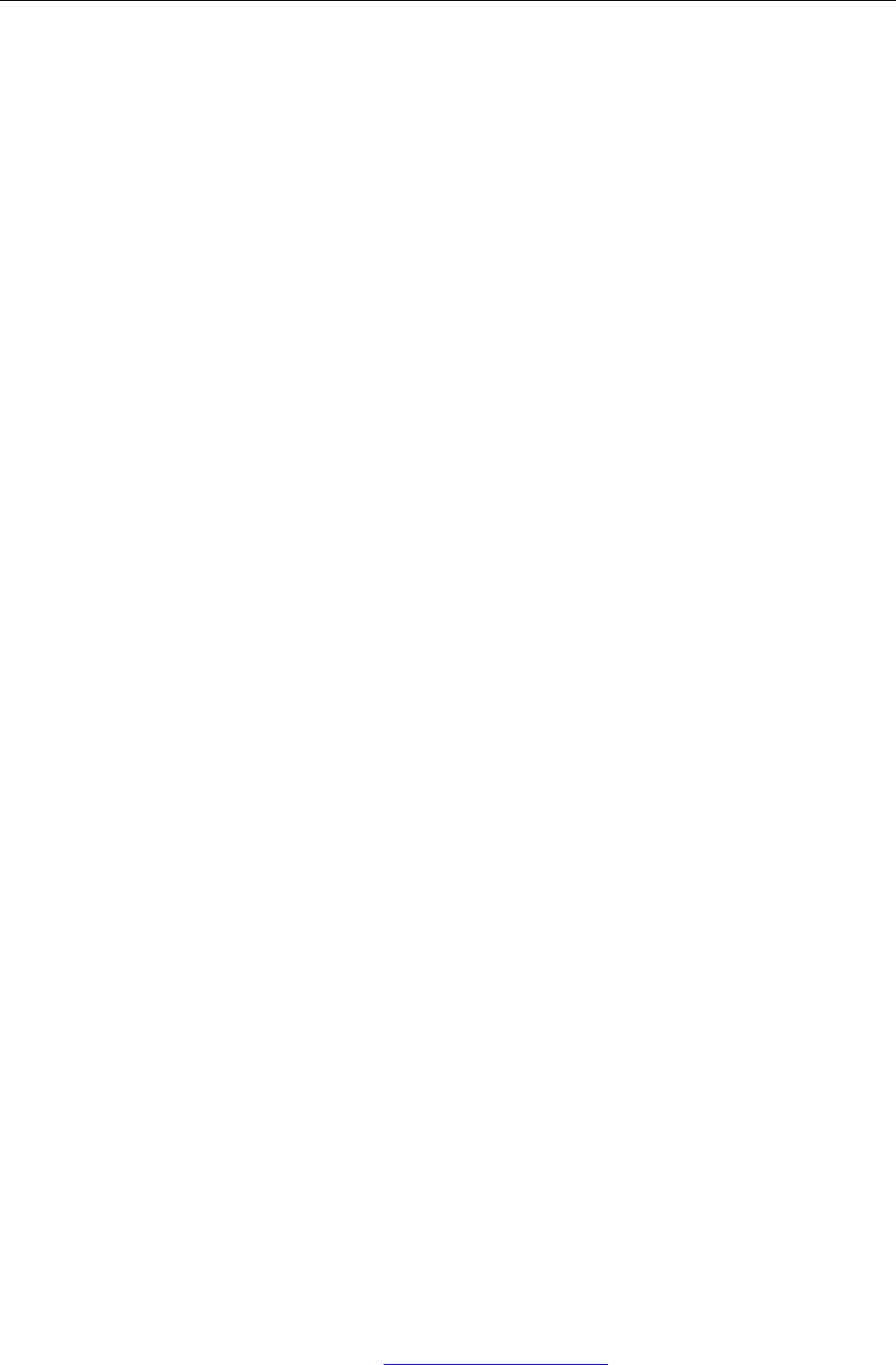
(V1.0)
1
Contents
1. SAFETY MATTERS.............................................................................................................................2
2. OVERVIEW..........................................................................................................................................3
3. INTRODUCTION.................................................................................................................................3
3.1. PRODUCT OVERVIEW..........................................................................................................................3
3.2. ABOUT KEYBOARD ............................................................................................................................4
3.3. INTRODUCTION TOUCHPAD TOUCH PAD ICON....................................................................................4
3.4. LASER HEAD DESCRIPTION.............................................................................................................5
3.5. WIRELESS 2.4G RECEIVER 2.4G ADAPTER ICON..................................................................................5
4. STARTED................................................................................................................................................5
4.1. CONNECT RECEIVER...........................................................................................................................5
4.2. PROCESS OF USE ................................................................................................................................5
4.3. HOW TO CONTROL THE BACKLIT .........................................................................................................5
4.4. EQUIPMENT SLEEP AND WAKE-UP OPERATION ......................................................................................6
4.5. SWITCH OFF THE DEVICE AFTER USE....................................................................................................6
4.6. BATTERY CHARGING..........................................................................................................................6
5. BASIC FUNCTIONS.............................................................................................................................6
5.1. PRIMARY KEY BITS ............................................................................................................................6
5.2. SUB-KEYS ..........................................................................................................................................6
5.3. DEPLICATE KEYS ................................................................................................................................7
5.4. BACKLIT CONTROL KEY ......................................................................................................................7
5.5. TOUCH PAD .......................................................................................................................................7
5.6. LASER POINTER .................................................................................................................................7
5.7. RF MATCHING....................................................................................................................................7
6. APPENDIX............................................................................................................................................7
6.1. TECHNICAL PARAMETERS...................................................................................................................7
6.2. MAINTENANCE ..................................................................................................................................8
6.3. TROUBLESHOOTING .......................................................................................... 错误!未定义书签。
6.4. PACKING LIST ................................................................................................... 错误!未定义书签。
PDF 文件使用 "pdfFactory Pro" 试用版本创建 www.fineprint.com.cn
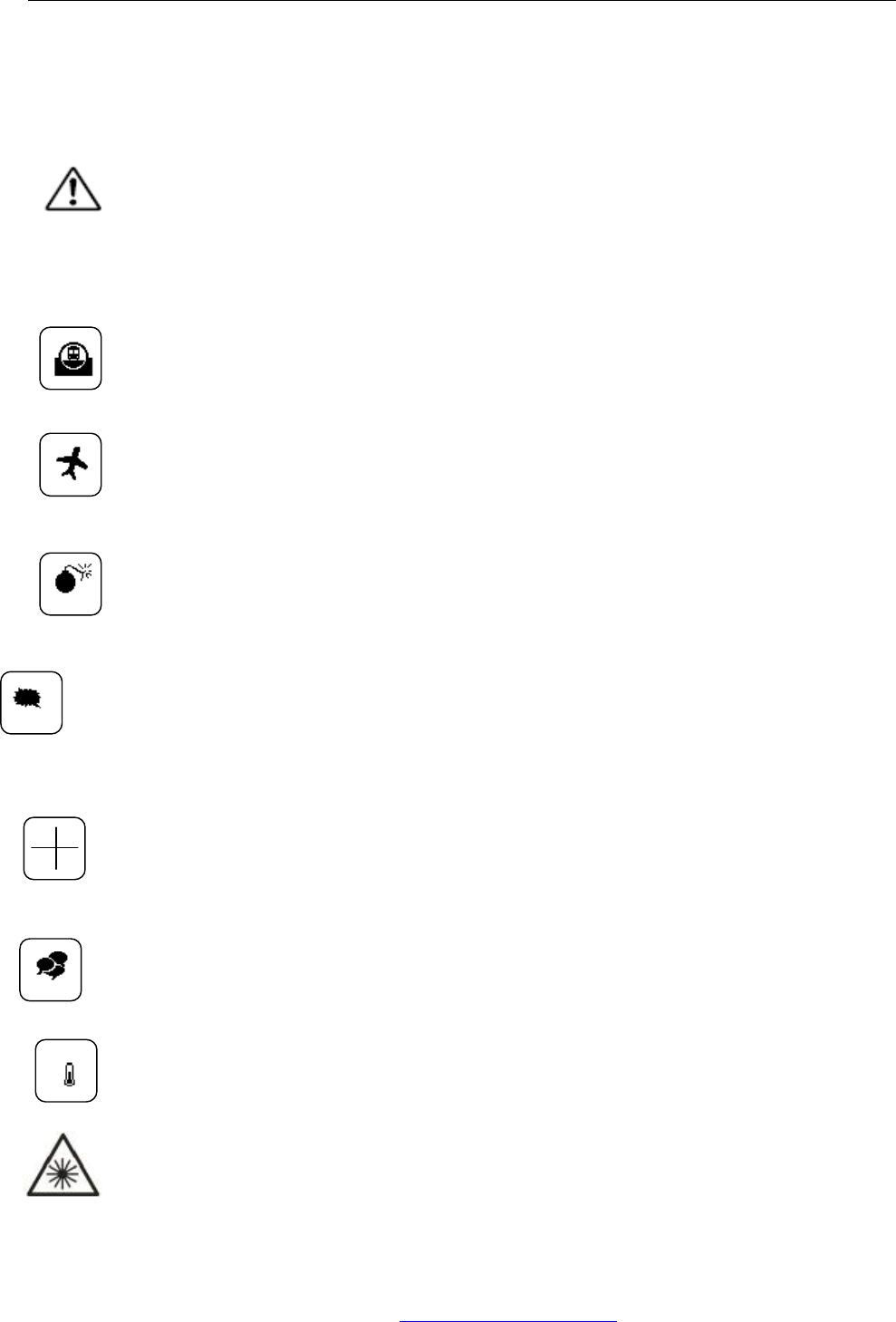
(V1.0)
2
1. Safety Matters
Safety Matters
To avoid injury, death of personnel or damage to the equipment the operator must refer to an
explanation in the User’s Manual.
Battery: There is a piece of lithium-ion rechargeable battery in this device. Don’t water this
device, or take it in the humid environment for long time, or the device will be damaged.
Attention to traffic safety
(CAR PC): Do not use the device while driving. If you want to use, please park the car.
错误!未指定书签。
Turn off this device on the plane
This Electronic wireless product can disturb the communication for the plane. Please turn off
before boarding.
Turn off this device near the site of the explosion
In order to avoid interfering with blasting operations, please turn off this device in the
"blasting site" or in the area with "turn off two-way radio" icon.
In the vicinity of dangerous goods to be shut down
In the gas station and close to the fuel and chemical agents and other hazardous materials
areas, please shut down.
Turn off this device in the hospital
Please power off where there is a notice that “no wireless device” in the hostipal.
Wireless devices may interfere with implanted cardiac pacemakers, hearing aids and other
medical implant devices.
Interference
All wireless devices may be subject to interference, thus affecting the performance of this
product.
Accessorie
Only use factory specified parts. The machine specified by the manufacturer of travel charging
cable, the use of other charging devices may be dangerous.
Do not laser irradiation on human or animal eye directly to avoid damage the eye.
PDF 文件使用 "pdfFactory Pro" 试用版本创建 ÿ www.fineprint.com.cn
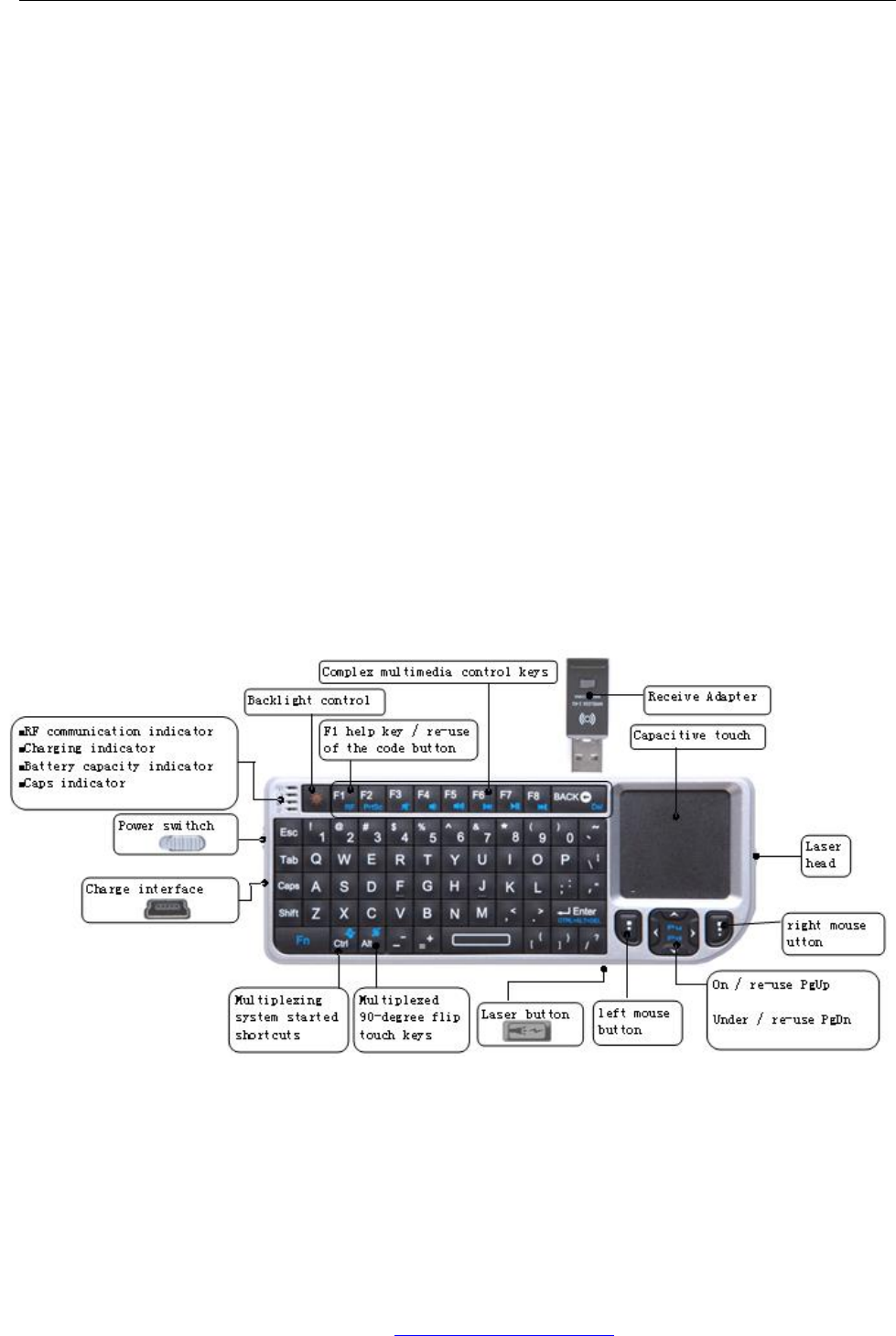
(V1.0)
3
2. Overview
This is wonderful combo, 2.4G Wireless Mini QWERTY Keyboard & Touch Pad & Presenter
Combo, with USB interface receiver.
Operating frequency: 2.4GHz ISM band, Dimension: 151.4mmX59mmX12.5mm
This product is not only with the normal wireless keyboard input, but also with multimedia control
keys, wireless PC gaming control keys. It has built-in programmable smart touch pad - the world's first
Touchpad which can be used from horizontal and vertical. With power indicator, RF signal indicator,
CAPSLOCK light, low-voltage reminder indicator, keypad backlight to facilitate night operations, in
addition, it also has a built-in laser pointer, to facilitate lectures, teaching, distance instruction.
3. Introduction
3.1. Product overview
PDF 文件使用 "pdfFactory Pro" 试用版本创建 www.fineprint.com.cn
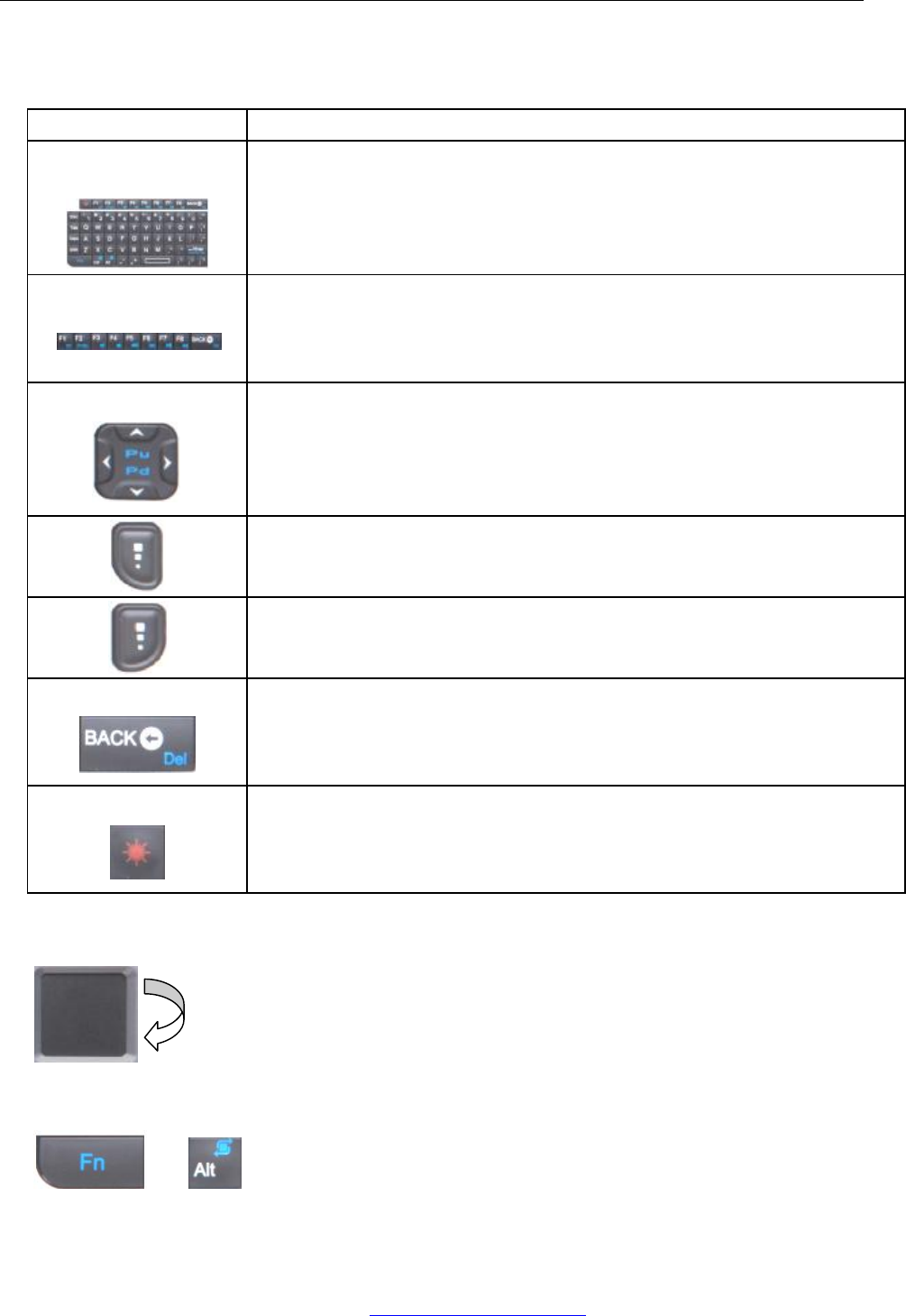
(V1.0)
4
3.2. 错误!未指定书签。 About Keyboard
Keyboard Description
错误!未指定书
签。
Numeric keys / letter key / function key
F1-F8 / duplicate multimedia keys
F1-F8 advanced computer function key, simultaneously press the "Fn"
key to work as multimedia keys
1. navigation keys: PgUp,PgDn,Home,End
2. joystick control key - press the "Fn" key together with the keys:
PgUp(up) or PgDn(down) or Home(left) or End(Right) to control the
direction when playing PC games
left mouse key
Right mouse key
1. Backspace key / Del key
2. Del key – press this key together with "Fn" key
Backlight control key - default backlight turn off, and if want to turn on,
you need press this key
3.3. Introduction touchpad
Touch Pad icon
The use of touch pad is normally horizontal. If you want to use by from vertical, press below shown keys
to make change.
PDF 文件使用 "pdfFactory Pro" 试用版本创建 Í www.fineprint.com.cn
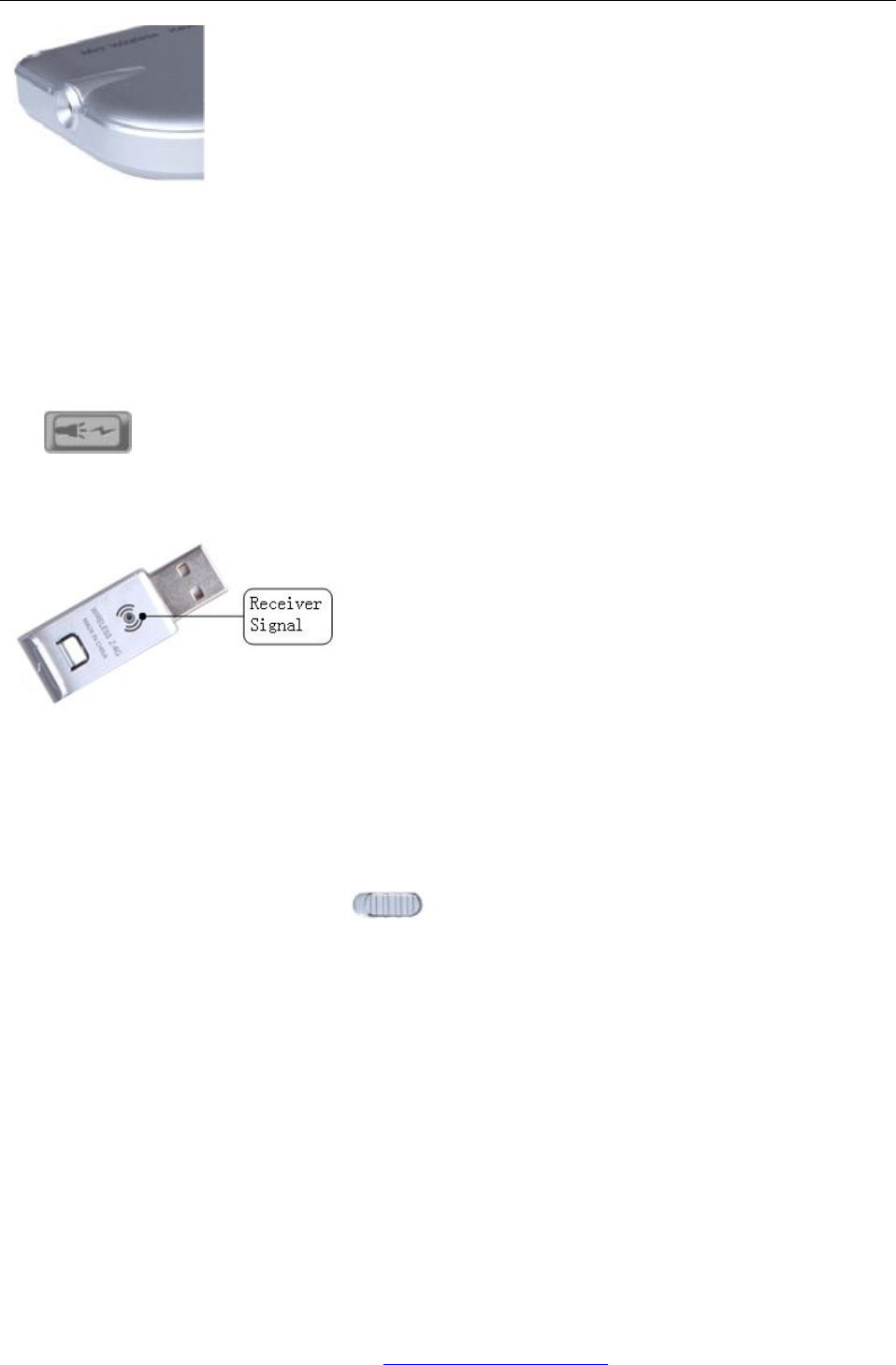
(V1.0)
5
3.4. Laser Head Description
Laser head icon
Open the laser head, you need press the laser button shown
3.5. Wireless 2.4G receiver
2.4G Adapter icon
4. 错误!未指定书签。 Started
4.1. Connect receiver
Plug out the receiver from the side of this product, and insert to the devices with a standard USB
interface, and then switch machine keys to the "ON" position, to complete the connection.
4.2. Process of use
Type the left Qwerty keyboards you can use it as input device, moving on the touch pad can control the
cursor, do the same function as mouse. If you want to use the built-in laser pointer to highlight the
words/drawing, just switch on the micro-switch control at the side of product.
4.3. How to control the backlit
There’re two ways to control the backlit – by software and by manual control mode.
When the connection is successful, backlit auto turn on, and will auto turn off after 3 seconds to save
PDF 文件使用 "pdfFactory Pro" 试用版本创建 www.fineprint.com.cn
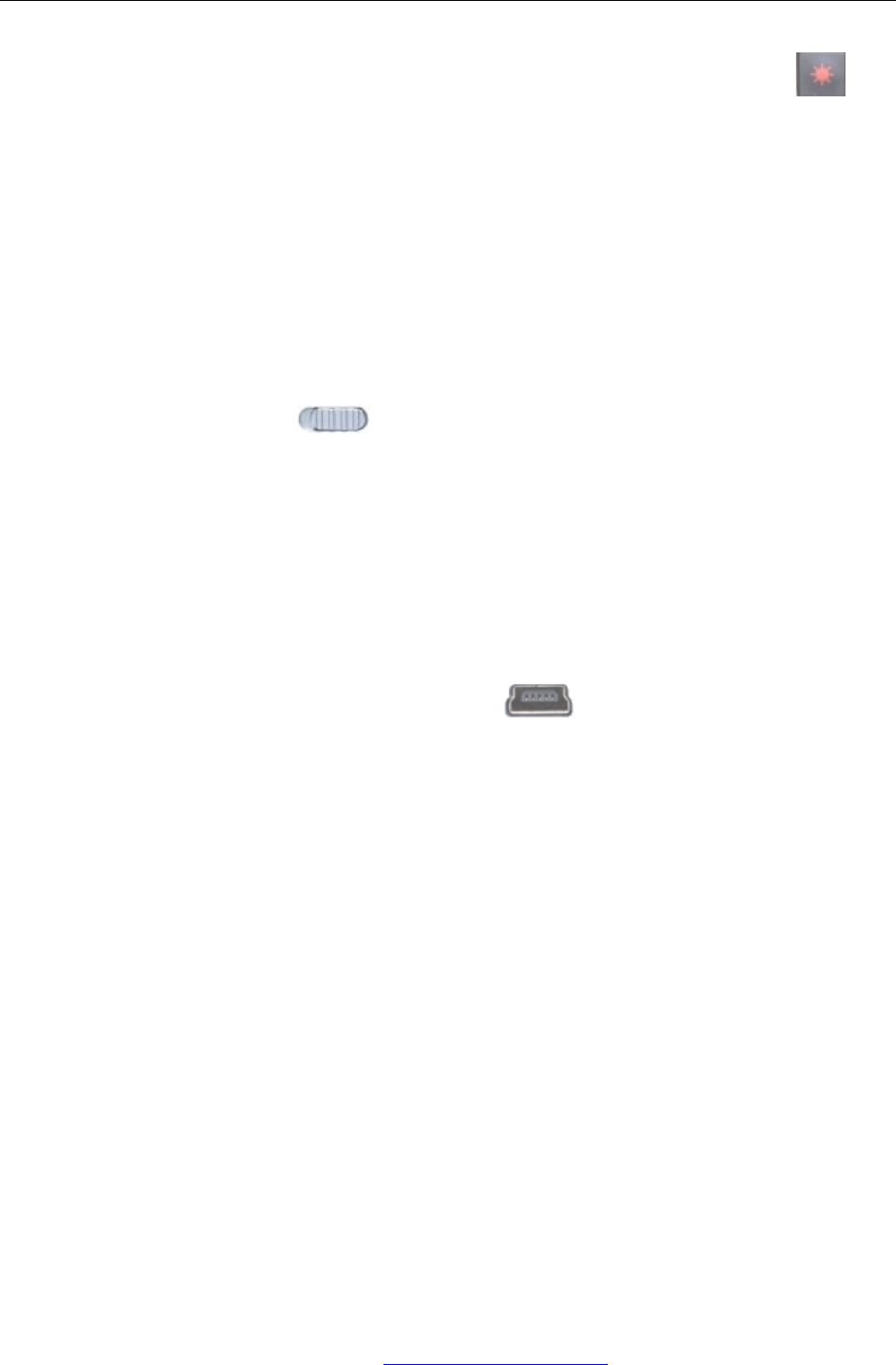
(V1.0)
6
power and increase battery life. If you want to turn on the backlit, just need to press the key .
4.4. Equipment sleep and wake-up operation
The device built into the auto-sleep function under certain circumstances, in order to save power and
increase battery life. Specifically for, when a user no longer operate buttons and touch pad for more than
three minutes, the device will automatically get into sleep mode - backlit turn off, leaving only the RF
indicator flashes.
In the sleep state, only need to click any button you can wake-up the device, the equipment will return to
the state before sleep.
4.5. Switch off the device after use
When finished, push the switch to the OFF position, cut off the power, turn off equipment.
The 2.4G USB receiver should be plug out from USB interface, and then insert back in the equipment,
keep safety.
4.6. Battery Charging
The device with built-in lithium-ion battery, please use only approved data lines and chargers.
Note: Before the first time use of the equipment, the battery must be fully charged.
* Use the travel charger – this is optional part of this equipment, provided by required only.
1. Connect the travel charger with the device through the USB connector at left, the arrow shown on the
charger need be in the same direction of the device. like: , then connect the travel charger with
AC power.
2. The device can be recharge via data lines which directly connect with standard USB port on the
computer.
3.1 Second later (if the battery is depleted, it would take a longer time), the charge indicator at upper left
corner of the device will light.
4. Charging is complete, unplug the charger from the AC power (or disconnect the data line from
computer) first, then remove the charger plug from the device.
Note: This device can be used when charging, but will extend the charging time;
When the electrical capacity is low, the low-voltage light will constantly flashing to warn. When the
electrical capacity will run out, the device will self closing.
5. Basic functions
5.1. Primary Key bits
The function printed at each key is defaulted by pressing the button with one time.
5.2. sub-keys
Press the SHIFT key while using these keys, including :!,@,#,$,%,^,&,*,(,),~,|,",{,},?,_,+
PDF 文件使用 "pdfFactory Pro" 试用版本创建 www.fineprint.com.cn
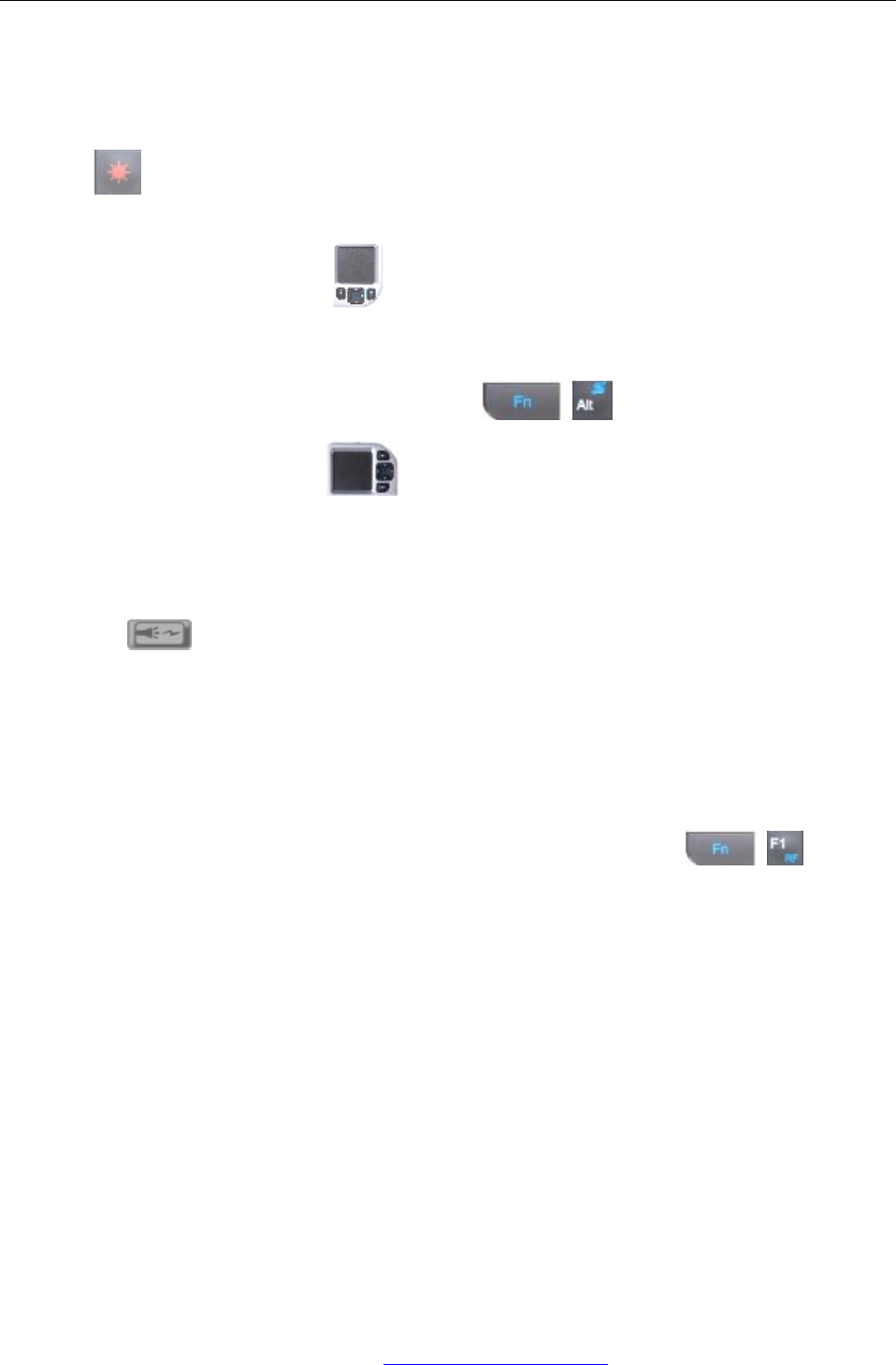
(V1.0)
7
5.3. deplicate keys
Press the FN key while using these keys. all these keys were printed in Blue for easy recognize.
5.4. backlit control key
As Shown: is the key for control the backlight.
5.5. Touch Pad
The default operation direction is as , move finger at the touch zone can do the same operation
as mouse, quickly double-tap can be achieved with the mouse double-click function. Together with the
left mouse key can drag window functionality.
Change operation direction of the touch pad: Press the Two keys, you can change the
direction of touch panel to vertical as , suitable for user operate the computer by one hand.
5.6. Laser Pointer
Make the device at the ON position (no need to connect 2.4G receiver to USB interface)
Press the key when using, release the hand, the laser will automatically shut down. So, if you
want to continue to open the laser, you need to always press the laser button.
5.7. RF matching
The device was set well by factory , you can ensure that different users on the same occasion using both
2.4G devices won’t interfering with each other. However, if in special circumstances, the interference
situation happened, you can change channels to avoid interference according to the following operation:
5.8. under the connection state, pressing the two keys 错误!未指定书签。 about 10
seconds after the lights began to flash slowly, let slip the key, the flash will get quick, when the
flash slow again, the channel was changed.
6. Appendix
6.1. Technical parameters
l Main Specification
F Battery Type: Built-in lithium-ion battery
F Standby time: 500 ~ 700 hours
F Operation range: up to 30 meters
F Modulation: RF using DSSS mode, a stronger anti-jamming capability
F Transmit Power: Max +4 dBm
F Operating Voltage: 3.3V
PDF 文件使用 "pdfFactory Pro" 试用版本创建 www.fineprint.com.cn
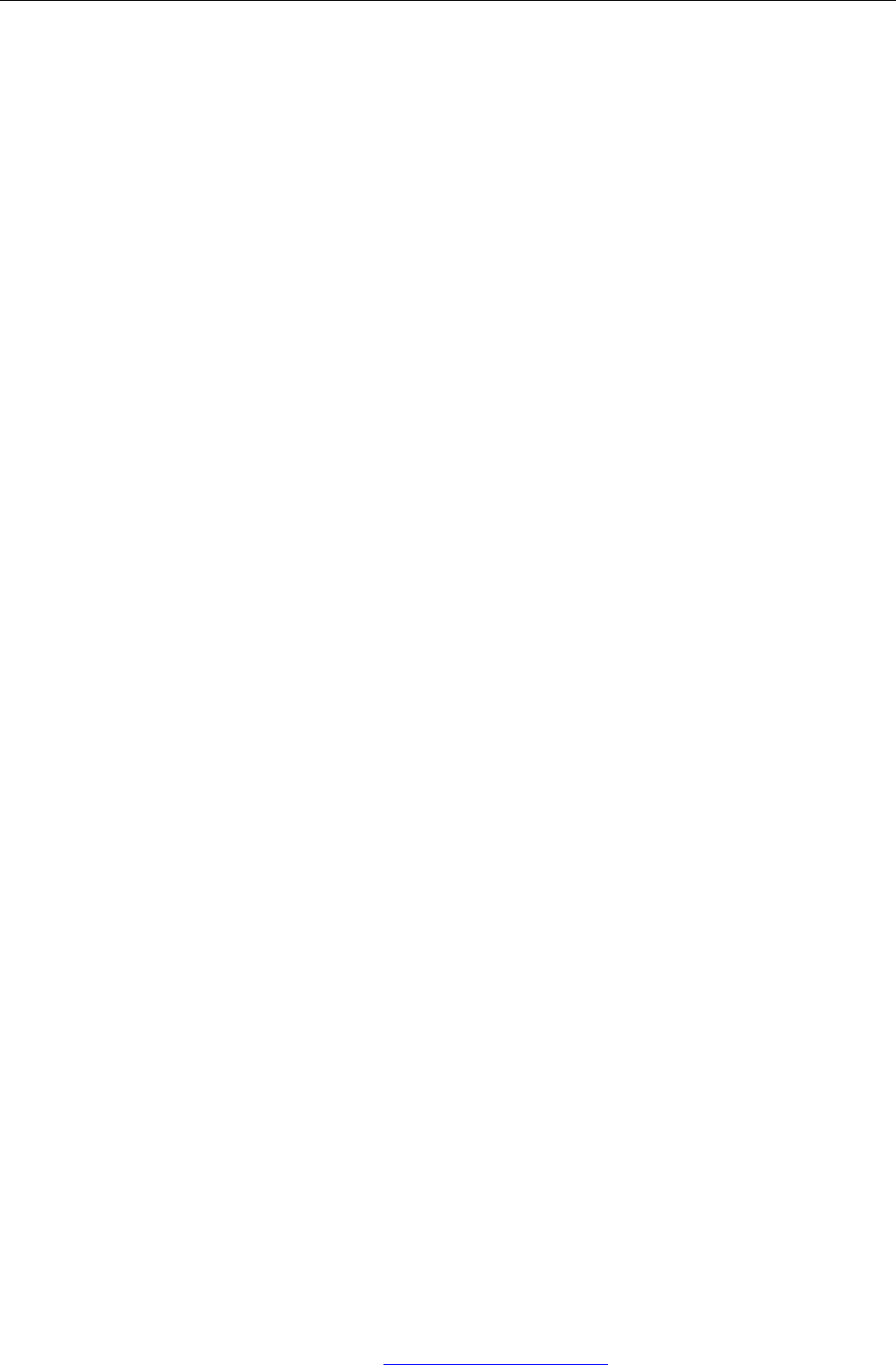
(V1.0)
8
F Operating Current: <80mA
F Charge voltage: 4.2V - 5.05V
F Charge current: <300mA
l Computer system requirements
F Windows 2000
F Windows XP
F Windows Vista ,Windows CE, Windows 7
F Linux(Debian-3.1,Redhat-9.0 Ubuntu-8.10 Fedora-7.0 tested)
6.2. Maintenance
l Battery Caution
F Do not try to disassemble the machine or replace rechargeable batteries without permission,
otherwise the resulting loss has nothing to do with the manufacturer.
F Battery charging time depends on the remaining battery capacity and battery / charger type.
The battery can be charged and discharged hundreds of times, but eventually wear out. When the
battery operating time was significantly shorter than usual, it’s time to replace the battery, please
contact your local dealer.
F A charged battery without use within a certain period will be self-discharge.
F Use the specified charger. When the charger not in use, please cut off the power, do not let the
battery connected to a charger more than a week, over-charging will shorten battery life.
F Do not place the machine at the places too hot or too cold, such as: In the summer or winter, a
closed car. This will reduce the capacity of the battery life. Try to keep the machine at room
temperature. Use too hot or too cold battery, even if the battery is fully charged, it may be
temporarily not working. Lithium-ion batteries are particularly subject to the impact of sub-zero
temperatures.
l Careful maintenance
This equipment is designed by excellent designers, please carefully care.The following recommendations
can help you to comply with warranty, so the machine can be used for many years. When using this
equipment:
F Put this device and all its parts and accessories at the place where children can’t reach.
F Do not place this equipment at dusty place, or it's moving parts will be damaged.
F The touch pad is the most vulnerable part, should avoid strong impact by other objects or
scratching.
F Do not put it at hot place, high temperatures will shorten the life of electronic devices
F Do not put it at too cold place, when the device temperature rise (to its normal operating
temperature) there will be water vapor generated inside the device, which could damage the
device's electronic circuit boards.
F Do not drop, knock or shake the device, violent action would undermine the internal circuit
boards.
F Do not use rough chemicals, cleaning solvents or strong cleaning agents to clean it, gently scrub
with a soft cloth soaked in soapy water to clean it.
PDF 文件使用 "pdfFactory Pro" 试用版本创建 www.fineprint.com.cn
This device complies with part 15 of the FCC rules. Operation is subject to the
following two conditions: (1) this device may not cause harmful interference,
and (2) this device must accept any interference received, including
interference that may cause undesired operation.
NOTE: The manufacturer is not responsible for any radio or TV interference
caused by unauthorized modifications to this equipment. Such modifications
could void the user’s authority to operate the equipment.