Riitek Technology RT-MWK10 MINI KEYBOARD User Manual 2
Shenzhen Riitek Technology Co., Ltd MINI KEYBOARD 2
Users Manual

Mini wireless keyboard
User’s Manual
Safety Precautions
Safety Matters
To avoid injury,death of personnel or damage to the equipment the operator must refer to the
explanations in this User’s Manual.
Battery: There is a lithium-ion rechargeable battery in this device.Don’t water this device,or put it in a
humid environment for a long time or the device will be damaged.
Attention to traffic safety
(CAR PC): Do not use the device while driving.When you want to use it,please park your car.
Turn off this device on planes
This Electronic wireless product can disturb the communications systems of planes.Please turn if off
before boarding.
In vicinity of dangerous goods to be shut down
In gas station and close to fuel and chemical agents and other hazardous materials areas,please turn
the device off.
Turn off this device in hospital
Please turn the device off in areas with “no wireless device”indication.
Wireless devices may interfere with implanted cardiac pacemakers,hearing aids and other. Medical
implant devices.
Interference
All wireless devices may be subject to interference, thus affecting the performance of this product.
Accissories
Only use factory specified parts.Please use the supplied travel charging cable.the use of other charging
devices may be dangerous.
Do not point the laser beam on human or animal eyes directly to avoid damage to the eye.
Overview
This is a wonderful combo,2.4GHz Wireless mini QWERTY keyboard,Touch Pad and presenter combo,with
USB interface receiver.
This groduct consists not only of normal wireless keyboard keys,but also of multimedia control keys and PC
gaming control keys.It has built-in programmable smart touch pad-the world’s first Touchpad which can be used
in horizontal and vertical directions.It has power indicator,RF signal indicator,CAPSLOCK light,low-voltage
indicator.

Introduction
Product overview
Touchpad
The touchpad can be used in a horizontal or vertical position. To switch between horizontal or vertical mode,
hold the Fn key and hit the Alt key.
Connecting the receiver
Slide the receiver out from the bottom of keyboard, and insert to the devices with a standard USB interface.
Once connected, slide the power switch to the "ON" position to establish the connection.
Auto sleep and wake feature
The keyboard also features an auto sleep and auto wake mode. If there is a long period of inactivity, the
keyboard will automatically go into a sleep mode. During the sleep mode, the user can wake the unit up by
pressing any key. The 2.4 GHz receiver and keyboard’s RF indicator will continue to flash and will not power
down.
Switching off the keyboard after use
After finishing using the keyboard,push the switch to the off position.This turns off the power,of the
keyboard.The USB receiver should be plugged out from the PC and then inserted back in the keyboard so it is
being kept safely.
Charging the battery
The device with built-in lithium-ion battery, please use only approved data lines and chargers.
Note: Fully charge the unit before operating for the first time. This device can be used when charging, but will
extend the charging time;
When the battery is low, the low-voltage light will flash to warn the user. The unit will automatically turn off if the
battery has been depleted.
Laser pointer
Using the laser pointer only requires that the keyboard will be turned on.Press the Laser Switch as long as you
want to use the laser pointer.
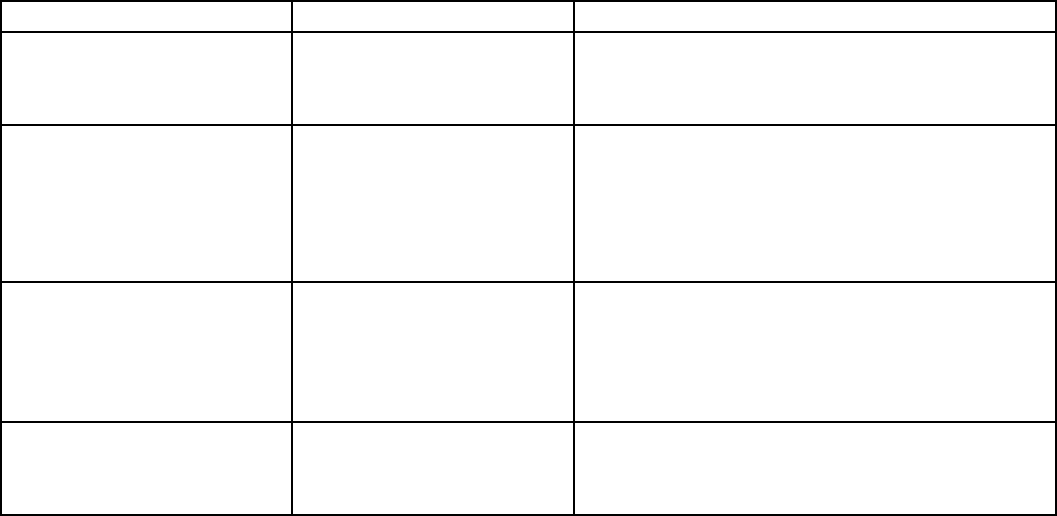
Appendix
Technical parameters
Specification
) Measurements (LxWxH):154x62.5x12mm
) Weight (grams): 66g
) Operational Range: up to 15 meters
) Transmit power : +4db Max.
) Operation voltage: 3.3V
) Operation current: < 80mA
) Charging current: < 300mA
) Sleep current: < 1mA
Computer system requirements
) Windows 2000
) Windows XP
) Windows Vista ,Windows CE, Windows 7
) Linux(Debian-3.1,Redhat-9.0 Ubuntu-8.10 Fedora-7.0 tested)
Maintenance
) Do not attempt to disassemble the device or replace rechargeable battery. Doing so will void the
warranty.
) The battery will discharge if stored for a long period of time without usage.
) Use the specified charger. Disconnect the device after the battery has been fully charged.
Overcharging the battery will shorten the life span of the battery.
) Do not expose the device in extreme heat or cold. Extreme temperatures will cause the life span of
the battery to shorten.
) Use only a damp cloth with mild soap to clean the device. Solvents and other cleaning agents may
cause damage to the device.
Troubleshooting
Below are some basic troubleshooting scenarios for the device. Please contact support from the place of
purchase if you are unable to resolve any issues with the device.
Problem Possible issue Solution
Unit does not respond. 1、Low battery power.
2、Unit is not turned on.
1. Charge the device for at least 15 minutes.
2. Check if the switch selected to the “ON”
position.
Keyboard cannot establish a
connection to the receiver.
1、The receiver may not be
inserted correctly.
2、Possible wireless
interference with another
device.
1、Disconnect and reconnect the receiver to the
USB port.
2、Change the channel of the device by pressing
and holding the Fn+ F1 key for 10 seconds and
let the unit reconnect.
The mouse pointer moves
erratically and/or
unresponsive.
1、Device may not be within
optimal range of the
receiver
2、Dust or oil on the
touchpad.
1、Bring the unit closer to the receiver.
2、Clean the touchpad with a damp cloth.
The unit does not charge. 1、Defective battery.
2、Check connections.
1、Contact your local dealer for replacements.
2、Verify if the device is securely connected to the
charger.
Notes:
Since devices using 2.4G technology communicate using radio waves,your device and the other devices do not
need to be in direct line-of-sight. The connection can be subject to interference from obstructions, such as
walls,or other electronic devices
In line with the policy of continued development.The manufacturer reserves the right to amend The
specifications without prior notification,The pictures and date in the stylebook are consult only.If there is
fluctuation.According to the real object please.