Robert Bosch Car Multimedia RBCM-HI-R2 Cartuner with Bluetooth User Manual CHA ENG NX 843 1 NX Renault 506 1 indb
Robert Bosch Car Multimedia GmbH Cartuner with Bluetooth CHA ENG NX 843 1 NX Renault 506 1 indb
R2_UserMan
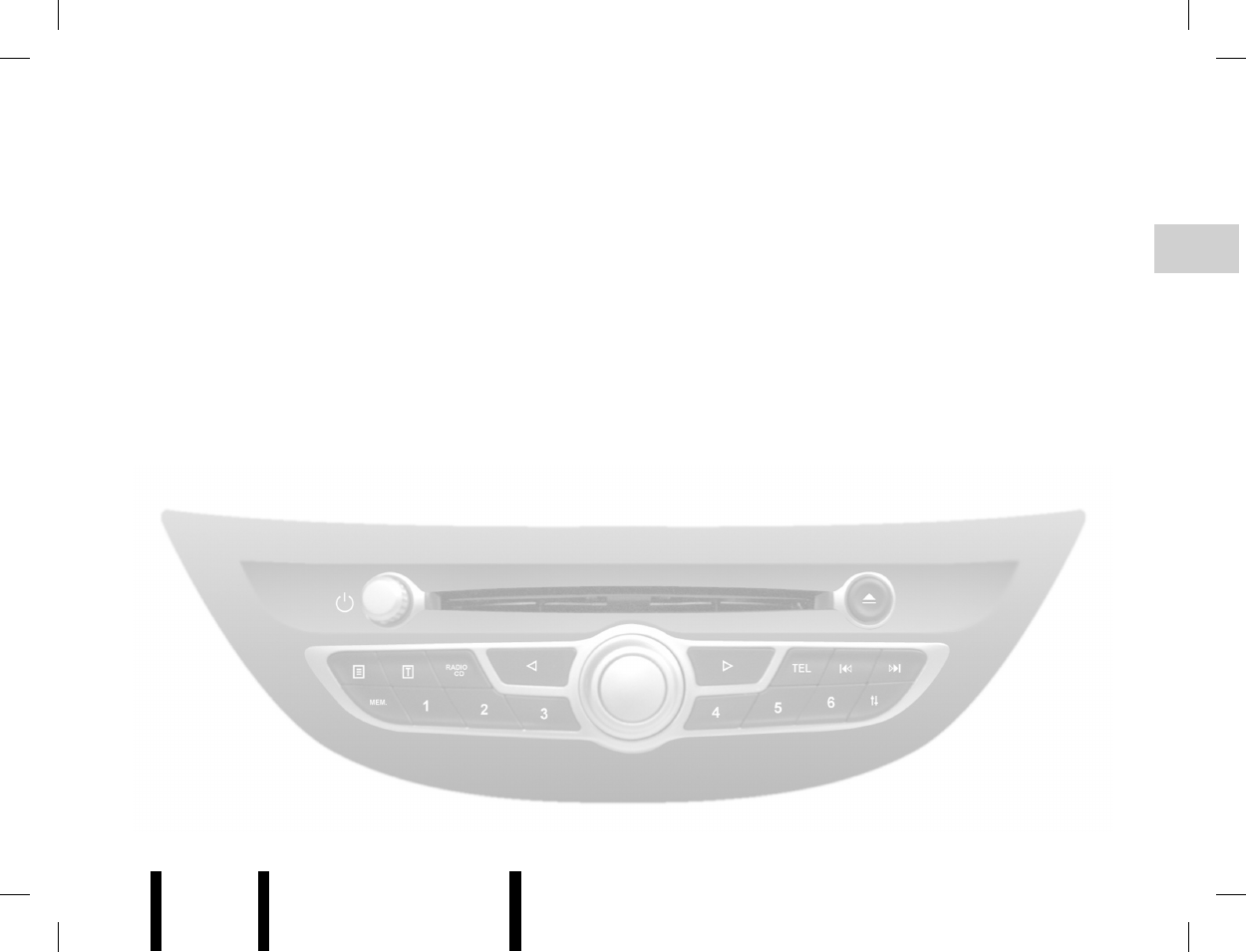
Jaune Noir Noir texte
GB.1
ENG_UD8621_1
R2 - MUL3 Sommaire (XNX - Renault)ENG_NX_843-1_NX_Renault_1
Contents
Precautions during use . . . . . . . . . . . . . . . . . . . . . . . . . . . . . . . . . . . . . . . . . . . . . . . . . . . . . . . . . . . GB.3
General information . . . . . . . . . . . . . . . . . . . . . . . . . . . . . . . . . . . . . . . . . . . . . . . . . . . . . . . . . . . . . . GB.4
General description . . . . . . . . . . . . . . . . . . . . . . . . . . . . . . . . . . . . . . . . . . . . . . . . . . . . . . . . GB.4
Introduction to the controls . . . . . . . . . . . . . . . . . . . . . . . . . . . . . . . . . . . . . . . . . . . . . . . . . . . GB.6
Switching on/off . . . . . . . . . . . . . . . . . . . . . . . . . . . . . . . . . . . . . . . . . . . . . . . . . . . . . . . . . . . GB.10
Volume . . . . . . . . . . . . . . . . . . . . . . . . . . . . . . . . . . . . . . . . . . . . . . . . . . . . . . . . . . . . . . . . . . GB.10
Choosing the source . . . . . . . . . . . . . . . . . . . . . . . . . . . . . . . . . . . . . . . . . . . . . . . . . . . . . . . GB.10
Operating principles . . . . . . . . . . . . . . . . . . . . . . . . . . . . . . . . . . . . . . . . . . . . . . . . . . . . . . . . GB.12
Radio/CD . . . . . . . . . . . . . . . . . . . . . . . . . . . . . . . . . . . . . . . . . . . . . . . . . . . . . . . . . . . . . . . . . . . . . . GB.14
Listening to the radio . . . . . . . . . . . . . . . . . . . . . . . . . . . . . . . . . . . . . . . . . . . . . . . . . . . . . . . GB.14
Listening to a CD . . . . . . . . . . . . . . . . . . . . . . . . . . . . . . . . . . . . . . . . . . . . . . . . . . . . . . . . . . GB.17
Audio settings . . . . . . . . . . . . . . . . . . . . . . . . . . . . . . . . . . . . . . . . . . . . . . . . . . . . . . . . . . . . . GB.19
Auxiliary audio sources . . . . . . . . . . . . . . . . . . . . . . . . . . . . . . . . . . . . . . . . . . . . . . . . . . . . . . . . . . . GB.21
Auxiliary audio sources . . . . . . . . . . . . . . . . . . . . . . . . . . . . . . . . . . . . . . . . . . . . . . . . . . . . . GB.21
Bluetooth® portable audio player . . . . . . . . . . . . . . . . . . . . . . . . . . . . . . . . . . . . . . . . . . . . . . GB.22
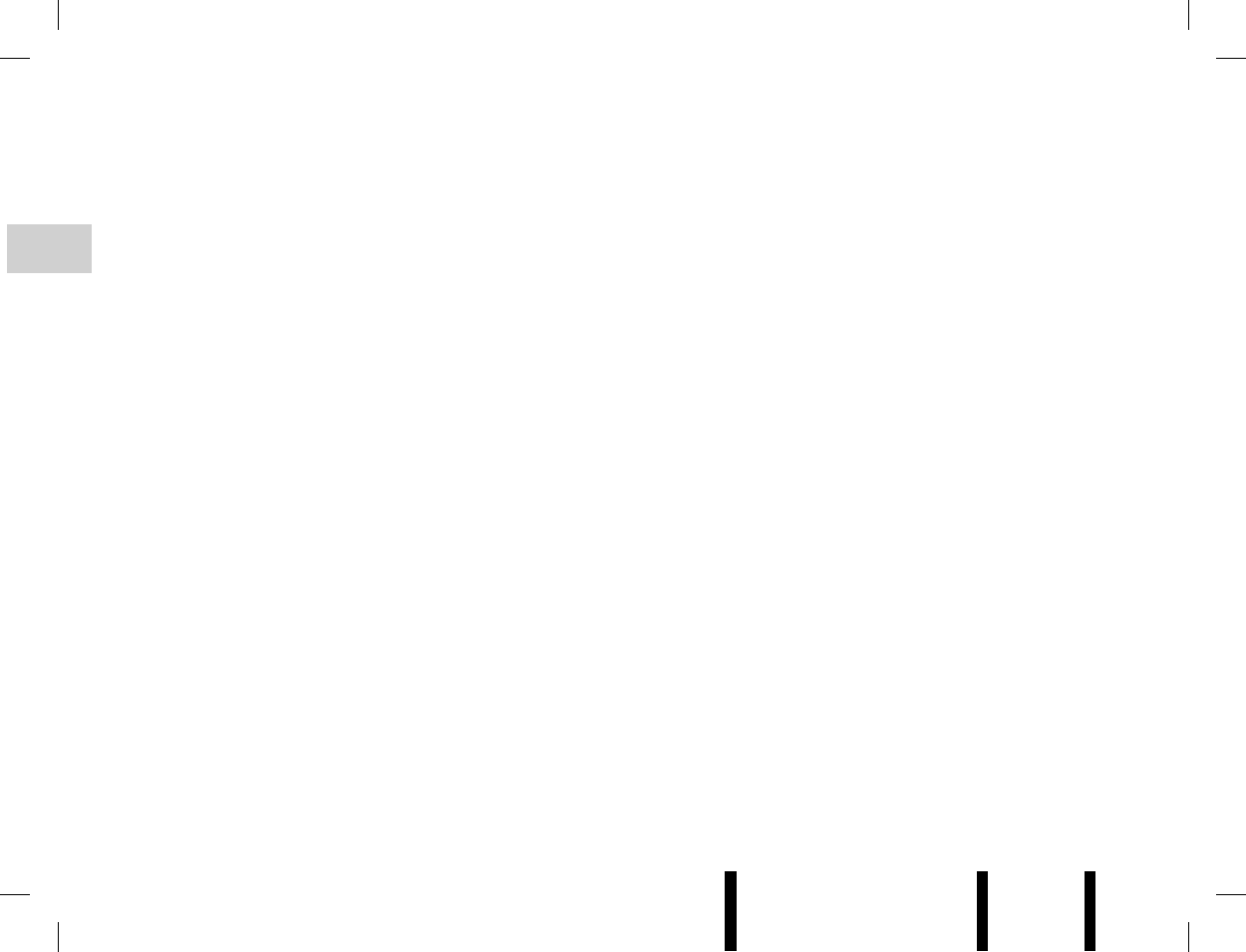
Jaune Noir Noir texte
GB.2
ENG_UD8621_1
R2 - MUL3 Sommaire (XNX - Renault)ENG_NX_843-1_NX_Renault_1
Phone (depending on the vehicle) . . . . . . . . . . . . . . . . . . . . . . . . . . . . . . . . . . . . . . . . . . . . . . . . . . . GB.24
Pairing/unpairing a phone . . . . . . . . . . . . . . . . . . . . . . . . . . . . . . . . . . . . . . . . . . . . . . . . . . . GB.24
Connecting/disconnecting a phone . . . . . . . . . . . . . . . . . . . . . . . . . . . . . . . . . . . . . . . . . . . . GB.26
Managing the mobile phonebook . . . . . . . . . . . . . . . . . . . . . . . . . . . . . . . . . . . . . . . . . . . . . . GB.28
Managing the vehicle phonebook . . . . . . . . . . . . . . . . . . . . . . . . . . . . . . . . . . . . . . . . . . . . . GB.30
Making and receiving a call . . . . . . . . . . . . . . . . . . . . . . . . . . . . . . . . . . . . . . . . . . . . . . . . . . GB.33
During a call . . . . . . . . . . . . . . . . . . . . . . . . . . . . . . . . . . . . . . . . . . . . . . . . . . . . . . . . . . . . . . GB.36
Phone settings (depending on the vehicle) . . . . . . . . . . . . . . . . . . . . . . . . . . . . . . . . . . . . . . GB.37
Using the voice command function (depending on the vehicle) . . . . . . . . . . . . . . . . . . . . . . . . . . . . GB.38
System settings . . . . . . . . . . . . . . . . . . . . . . . . . . . . . . . . . . . . . . . . . . . . . . . . . . . . . . . . . . . . . . . . . GB.39
Operating faults . . . . . . . . . . . . . . . . . . . . . . . . . . . . . . . . . . . . . . . . . . . . . . . . . . . . . . . . . . . . . . . . . GB.40
Alphabetical index . . . . . . . . . . . . . . . . . . . . . . . . . . . . . . . . . . . . . . . . . . . . . . . . . . . . . . . . . . . . . . . GB.43
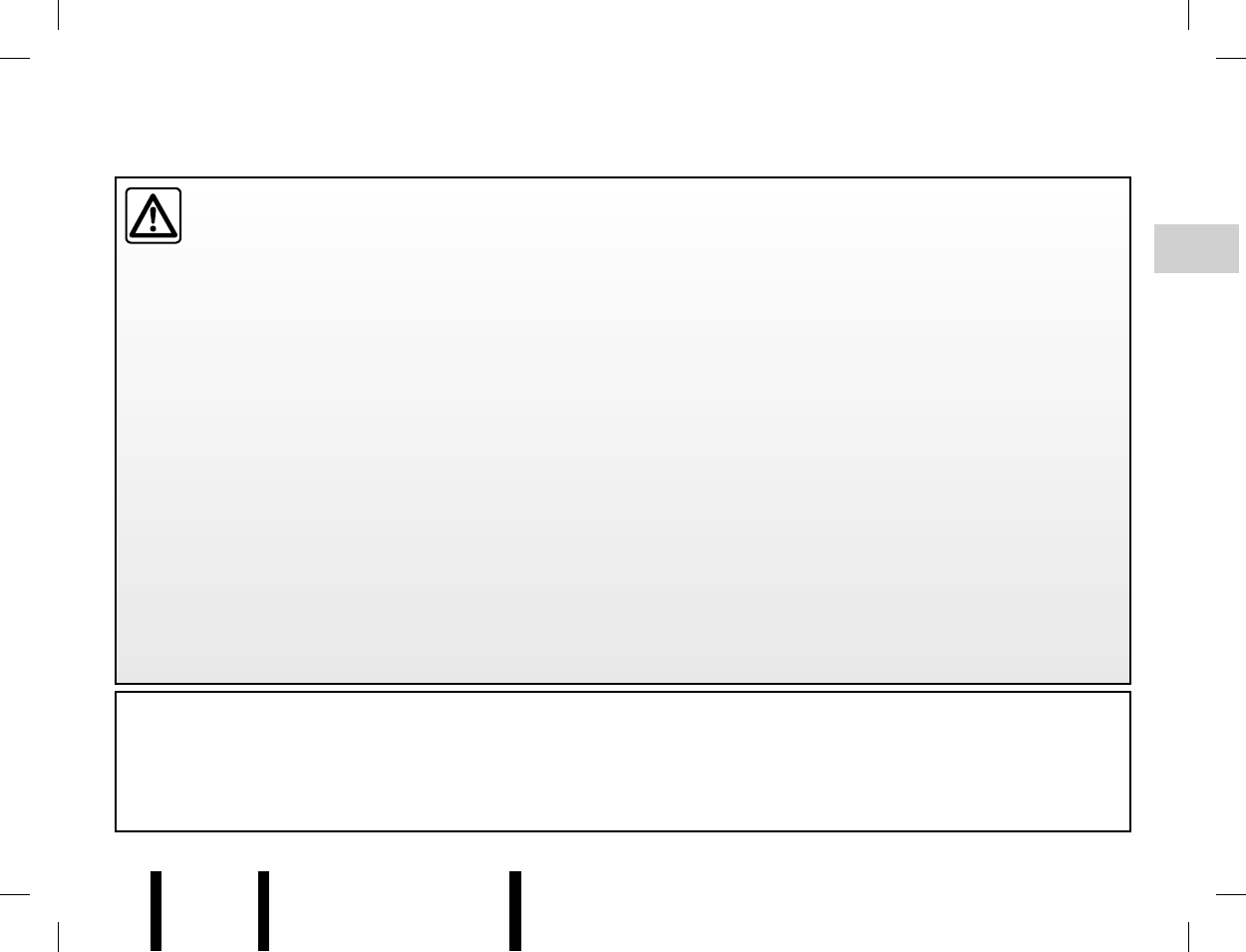
Jaune Noir Noir texte
GB.3
ENG_UD6432_1
R2-Précautions d utilisation (XNX - Renault)ENG_NX_843-1_NX_Renault_1
PRECAUTIONS DURING USE
The description of the models given in this manual is based on the specifications at the time of writing. This manual covers all
existing functions for the models described. Whether or not they are fitted depends on the equipment model, options selected
and the country where it is sold. This manual may also contain information about functions to be introduced later in the year.
It is essential to follow the precautions below when using the system, both in the interest of safety and to prevent material damage.
You must always comply with the laws of the country in which you are travelling.
Precautions when operating the system
– Operate the controls (on the dash or near the steering wheel) and read the information on the screen only when road
conditions allow.
– Set the volume to a reasonable level so that outside noise can be heard.
Precautions concerning the equipment
– Do not attempt to dismantle or modify the audio system, as there is a risk of damage to equipment and fire.
– In the event of a malfunction and for all removal operations, please contact an approved manufacturer’s dealer.
– Do not insert foreign objects or a damaged or dirty CD into the reader.
– Only use 12 cm diameter circular CDs.
– When handling discs, hold them by the inner or outer edges, without touching the non-printed face of the CD.
– Do not stick paper on the CD.
– After prolonged use, remove the CD from the player with care as it may be hot.
Precautions when using the phone
– Some laws govern the use of phones in vehicles. They do not necessarily authorise the use of hands-free phone systems
under all driving conditions: drivers must be in control of their vehicles at all times.
– Using a phone whilst driving is a significant distraction and risk factor during all stages of use (dialling, communicating,
searching for a number in the handset memory, etc.).
Maintenance of the fascia
– Use a soft cloth and, if necessary, a small amount of soapy water. Rinse with a soft, slightly damp cloth, then dry with a soft,
dry cloth. Do not use alcohol-based products.
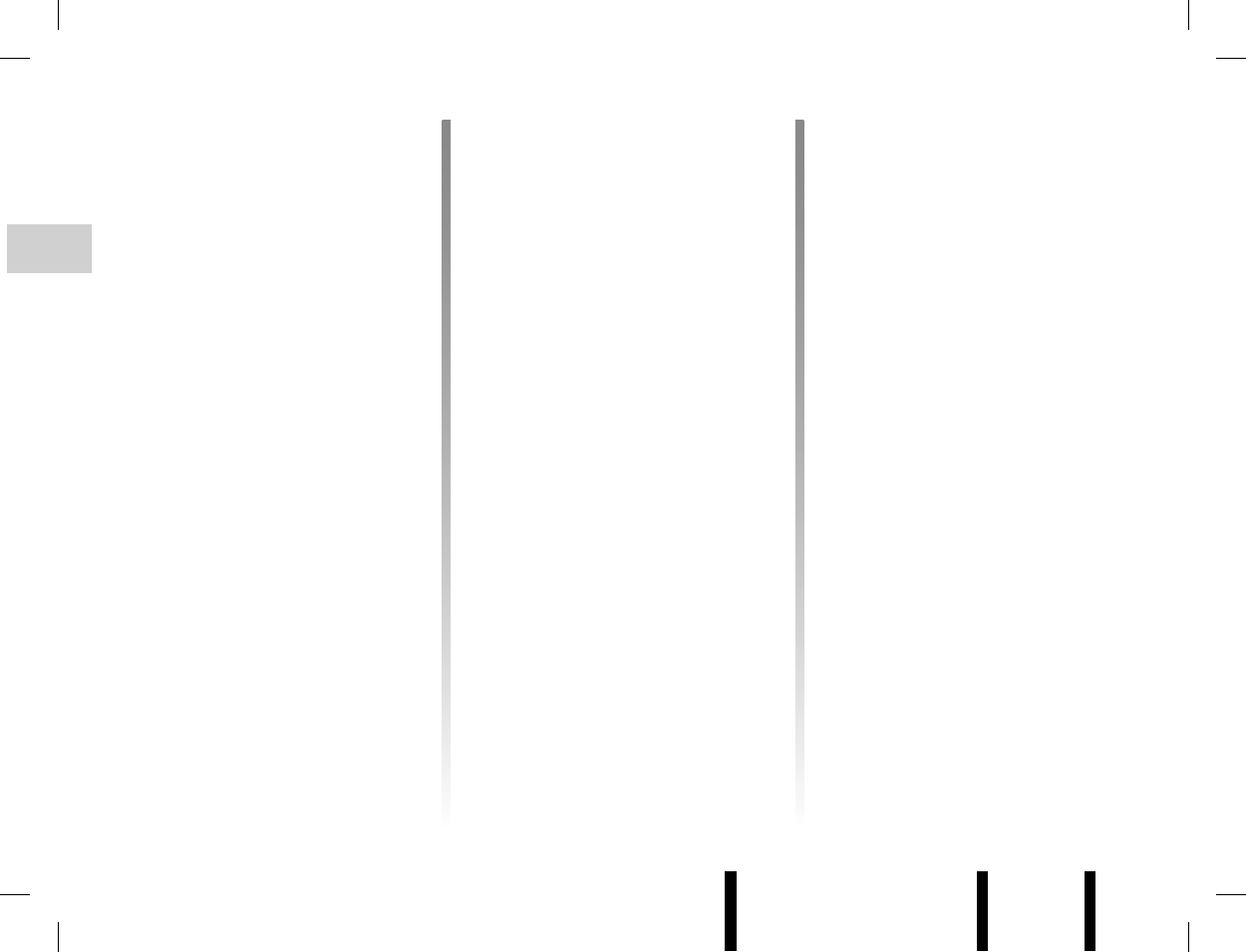
Jaune Noir Noir texte
GB.4
ENG_UD6449_1
R2-Description générale (XNX - Renault)ENG_NX_843-1_NX_Renault_1
GENERAL DESCRIPTION (1/2)
Introduction
The audio system has the following
functions:
– RDS radio;
– CD reader;
– management of auxiliary audio
sources;
– hands-free, Bluetooth® telephone
system (depending on vehicle);
– voice command (depending on vehi-
cle).
Radio and CD functions
The radio enables radio stations to
be played as well as audio CD, MP3,
WMA.
Radio stations are classed by wave-
length: FM (frequency modulation), LW
(long wave) and MW (medium wave),
or by preselecting program types FM
(PTY).
The RDS system enables the names
of certain stations to be displayed and
special programmes (PTY) or informa-
tion messages broadcast by FM radio
stations to be heard:
– traffic bulletins;
– emergency messages.
Auxiliary audio function
You can listen to your personal stereo
directly through your vehicle’s speak-
ers. There are several ways of connect-
ing your personal stereo, depending on
the type of device you have and the ve-
hicle:
– RCA socket;
– audio multi-connection unit (USB
and Jack sockets);
– Bluetooth® connection.
For more information on compatible de-
vices, contact your approved manufac-
turer’s dealer or visit the manufacturer’s
website, where available.
FCC Information
This device complies with Part 15 of the FCC Results. Operation is subject to the following two conditions:
1. This Device may not cause harmful interface, and
2. This device must accept any interference received, including interference that may cause undesired operation.
Note:
This equipment has been tested and found to comply with the limits for CLASS B digital device, pursuant to Part 15 of FCC Rules.
These limits are designed to provide reasonable protection against harmful interference when the equipment is operated in a
commercial environment. This equipment generates, uses and can radiate radio frequency energy and, if not installed and used in
accordance with the instructions, may cause harmful interference to radio communications. However, there is no guarantee that
interference will not occur in a particular installation. If this equipment does cause harmful interference to radio or television reception,
which can be determined by turning the equipment off and on, the user is encouraged to try correct the interference by one or
more of the following measures:
1. Reorient or relocate the receiving antenna.
2. Increase the separation between the equipment and receiver.
3. Connect the equipment into an outlet on a circuit different from that to which receiver is connected.
4. Consult the dealer or experienced radio/ TV technician for help
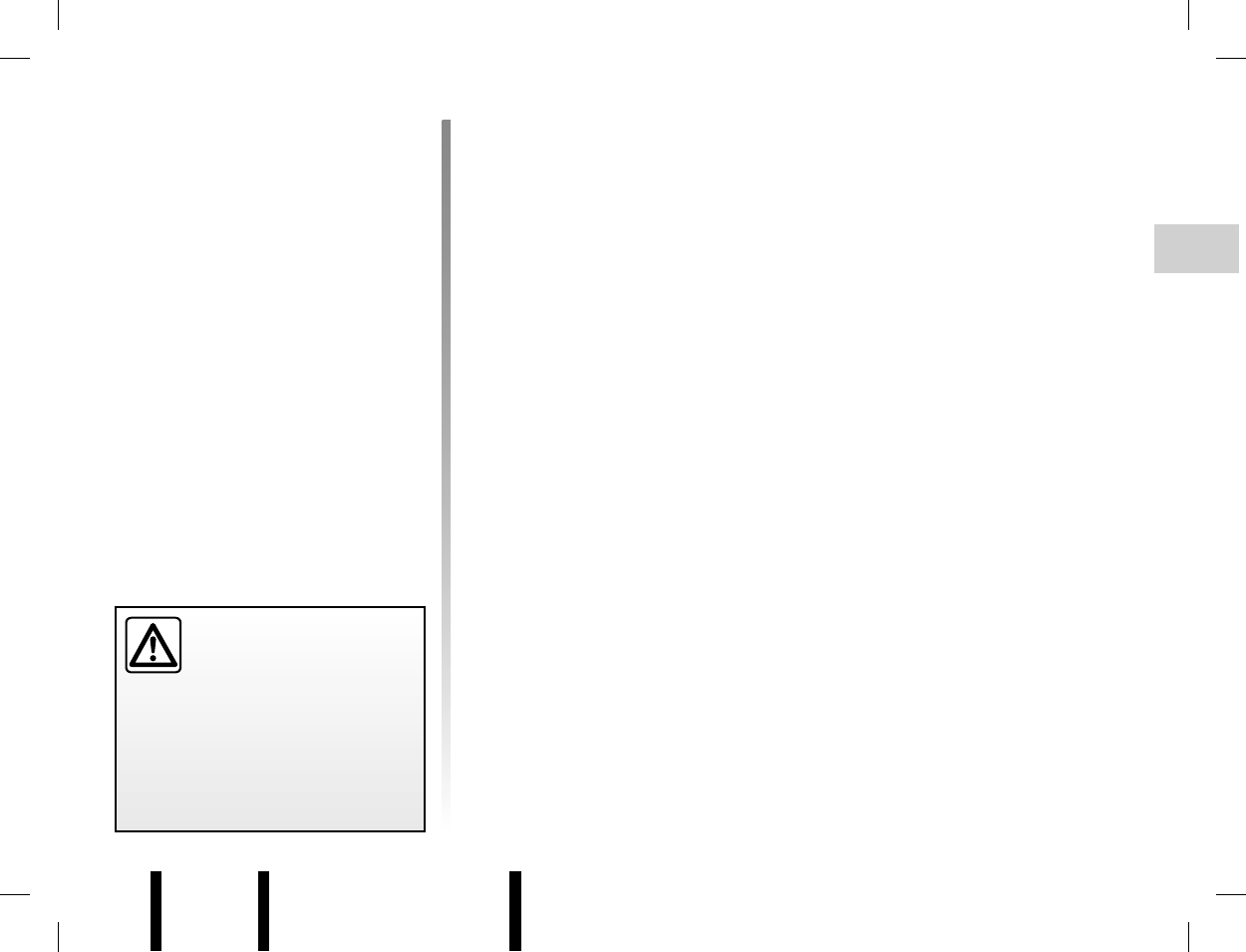
Jaune Noir Noir texte
GB.5
ENG_UD6449_1
R2-Description générale (XNX - Renault)ENG_NX_843-1_NX_Renault_1
GENERAL DESCRIPTION (2/2)
Hands-free phone function
(depending on vehicle)
The hands-free Bluetooth® phone
system makes the following functions
possible without having to handle your
phone:
– Pair up to 5 phones;
– send/receive/suspend a call;
– transfer the list of contacts from the
phone memory and the SIM card
(depending on the phone);
– access the call logs for calls which
have come through the system;
– edit the vehicle phone memory;
– dial voicemail;
– dial emergency numbers.
Telephone compatibility
Some phones are not compatible with
the hands-free system, and do not
enable you to use all of the available
functions or do not provide the best
possible sound quality.
For more information on compatible
telephones, contact your approved
manufacturer’s dealer or visit the man-
ufacturer’s website, where available.
Voice command function
(depending on vehicle)
The voice command function allows
you to vocally control some of the
hands-free Bluetooth® phone system
functions:
– allocate a voice tag to several con-
tacts in the vehicle memory;
– call one of these contacts.
Your hands-free phone
system is only intended to
facilitate communication by
reducing the risk factors,
without removing them completely.
You must always comply with the
laws of the country in which you are
travelling.
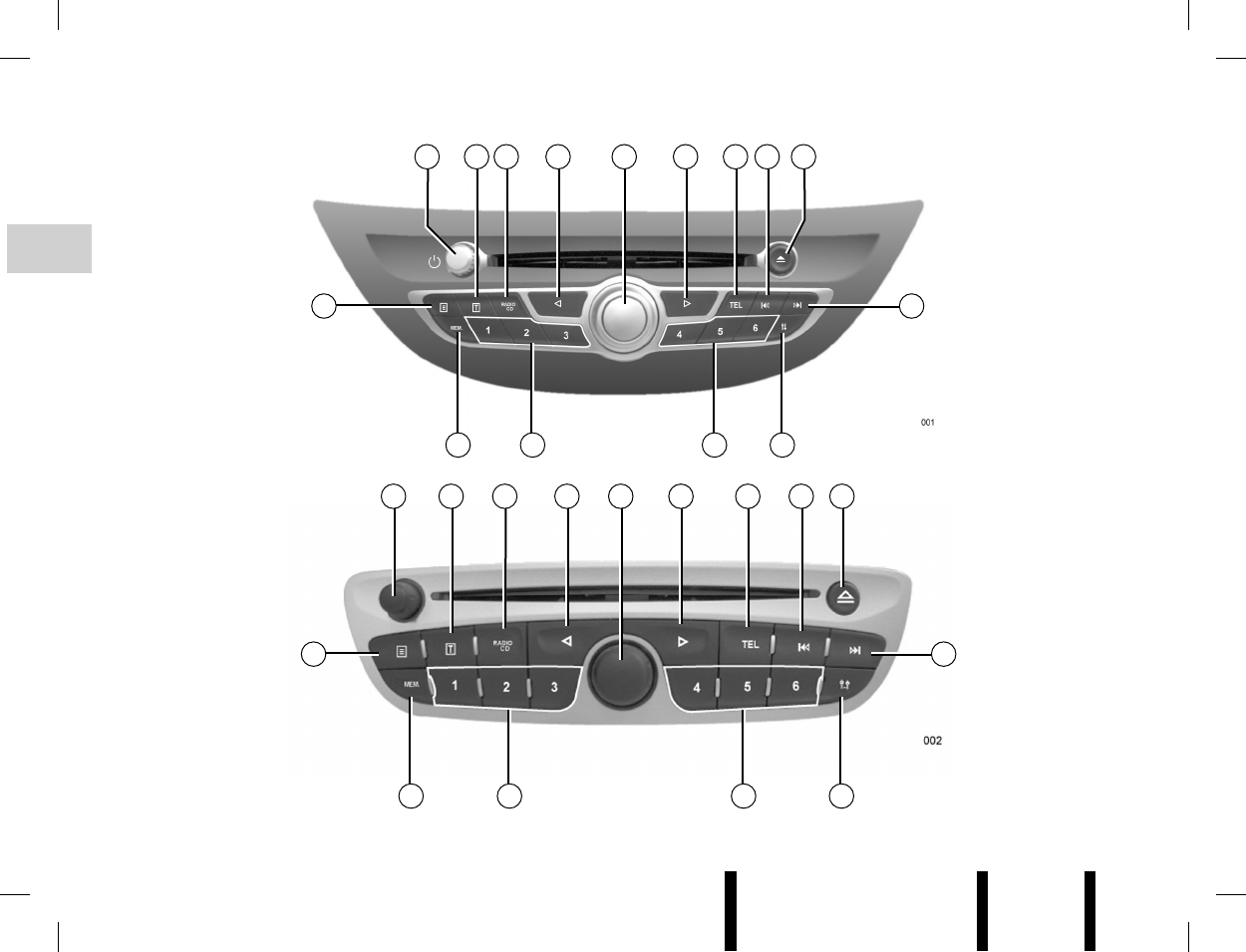
Jaune Noir Noir texte
GB.6
ENG_UD6450_1
R2-Présentation des commandes (XNX - Renault)
ENG_NX_843-1_NX_Renault_1
INTRODUCTION TO THE CONTROLS (1/4)
4 451 7 8
11 10 10
6
4 45 62 3
910 10
1 8
9
2 3
12 7
7
11
12 7
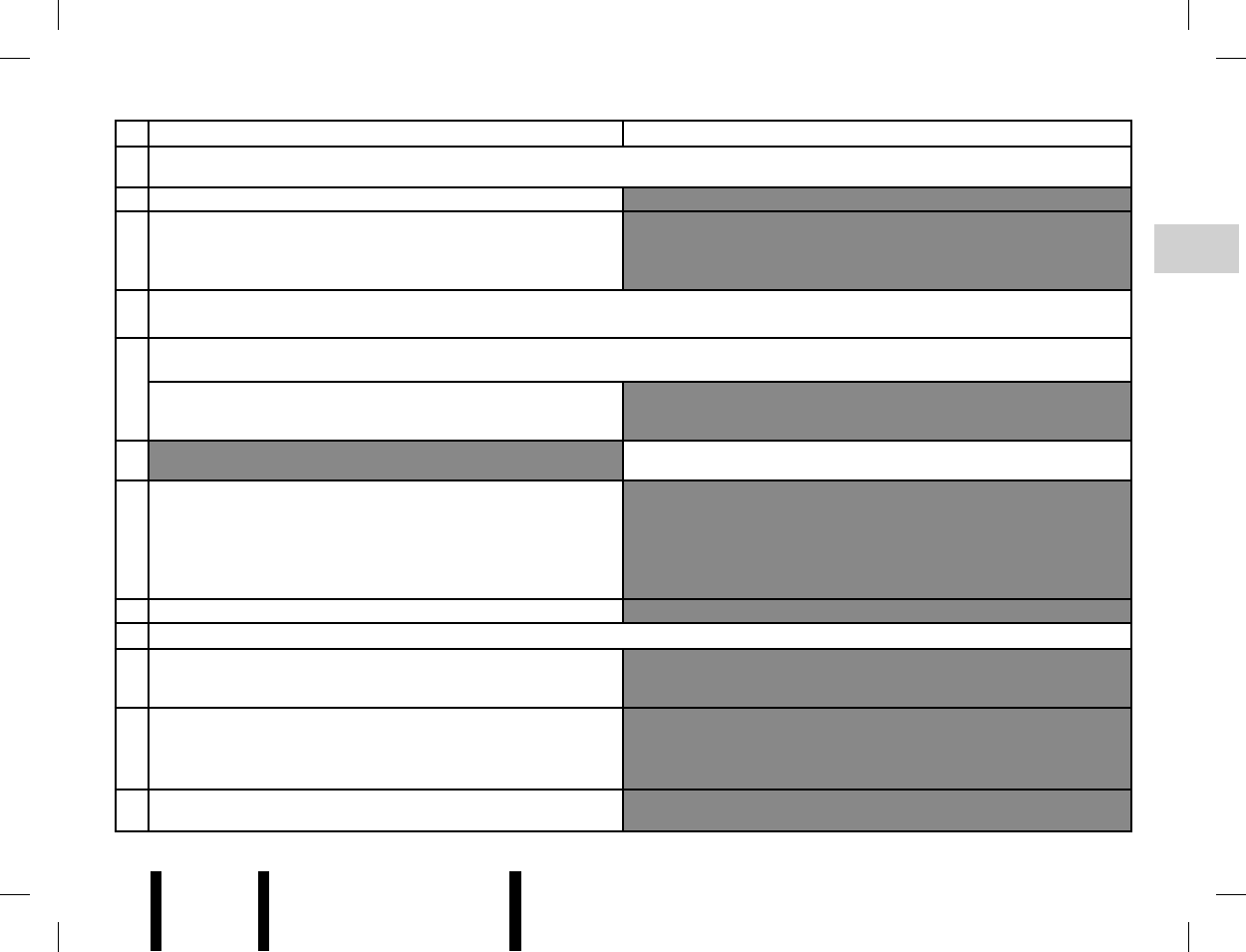
Jaune Noir Noir texte
GB.7
ENG_UD6450_1
R2-Présentation des commandes (XNX - Renault)
ENG_NX_843-1_NX_Renault_1
INTRODUCTION TO THE CONTROLS (2/4)
AUDIO function PHONE function (depending on the vehicle)
1Short press: On/Off. Rotation: adjust the volume of the source currently in use.
2Short press: display text information.
3
1st press: access functions for the source currently in use.
Successive presses: select the audio source (Radio, CD,
Auxiliary audio sources).
4Move horizontally within the displays. Move around the different areas of the screen.
5
Short press: confirm an action/move to the right. Rotation: move vertically within the displays.
Rotation: search for radio stations or
frequencies, change track on a CD.
6Access the phone menu (if phone connected).
7
Short press: change track (CD, some portable audio play-
ers) or change radio station automatically.
Press and hold: fast forward/rewind a track (CD, some port-
able audio players) or change radio station manually.
8Eject a CD.
9Access the settings menu.
10 Short press: recall a radio station.
Press and hold: store a radio station.
11
Short press: access the radio station storage function.
Press and hold: update the list of radio stations (depending
on the vehicle).
12 Short press: display additional text information.
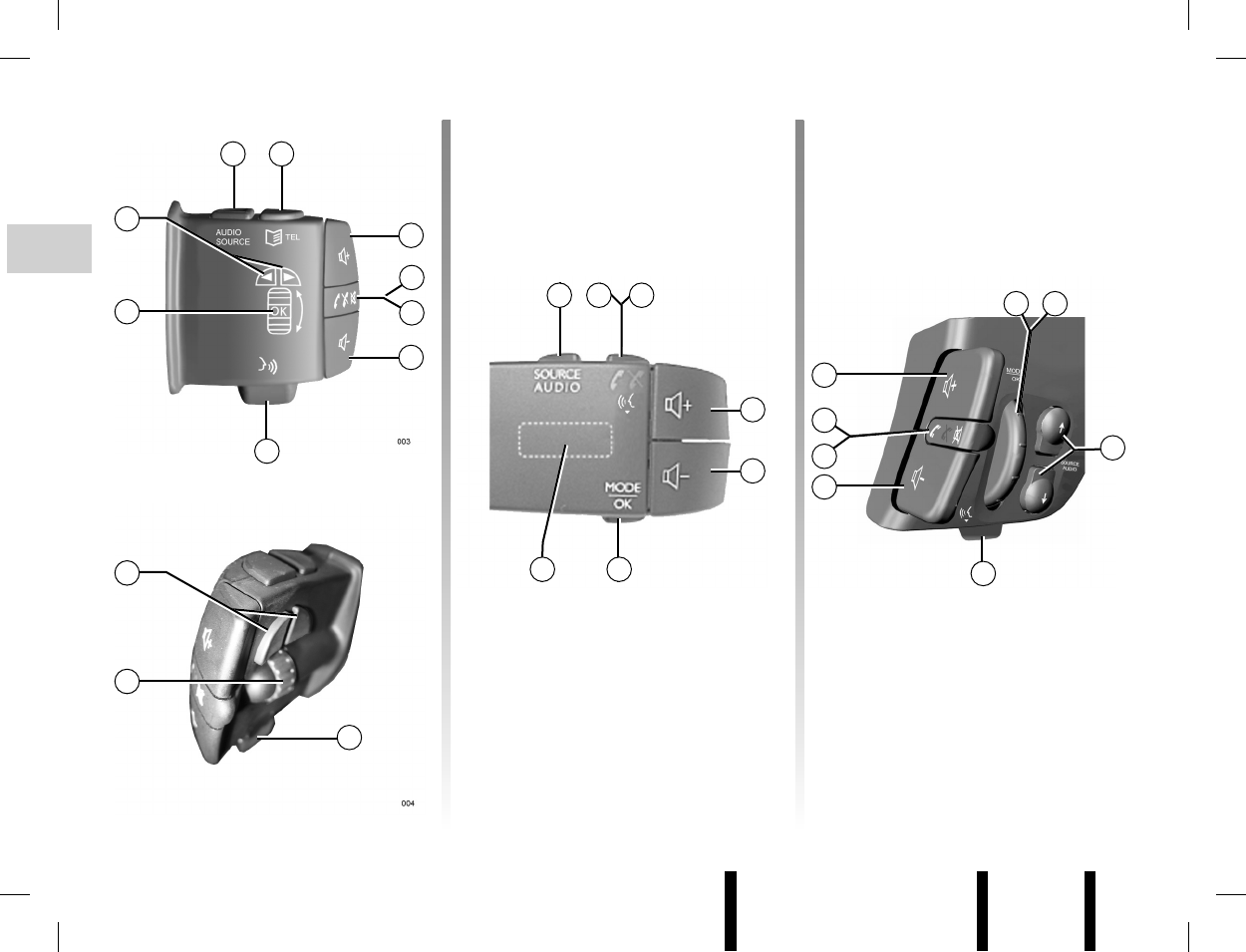
Jaune Noir Noir texte
GB.8
ENG_UD6450_1
R2-Présentation des commandes (XNX - Renault)
ENG_NX_843-1_NX_Renault_1
INTRODUCTION TO THE CONTROLS (3/4)
13 14
15
16
20
17
18
19
20
19
21
21
13
2223
1918 2220
19
15
16
17
18
15
16
13
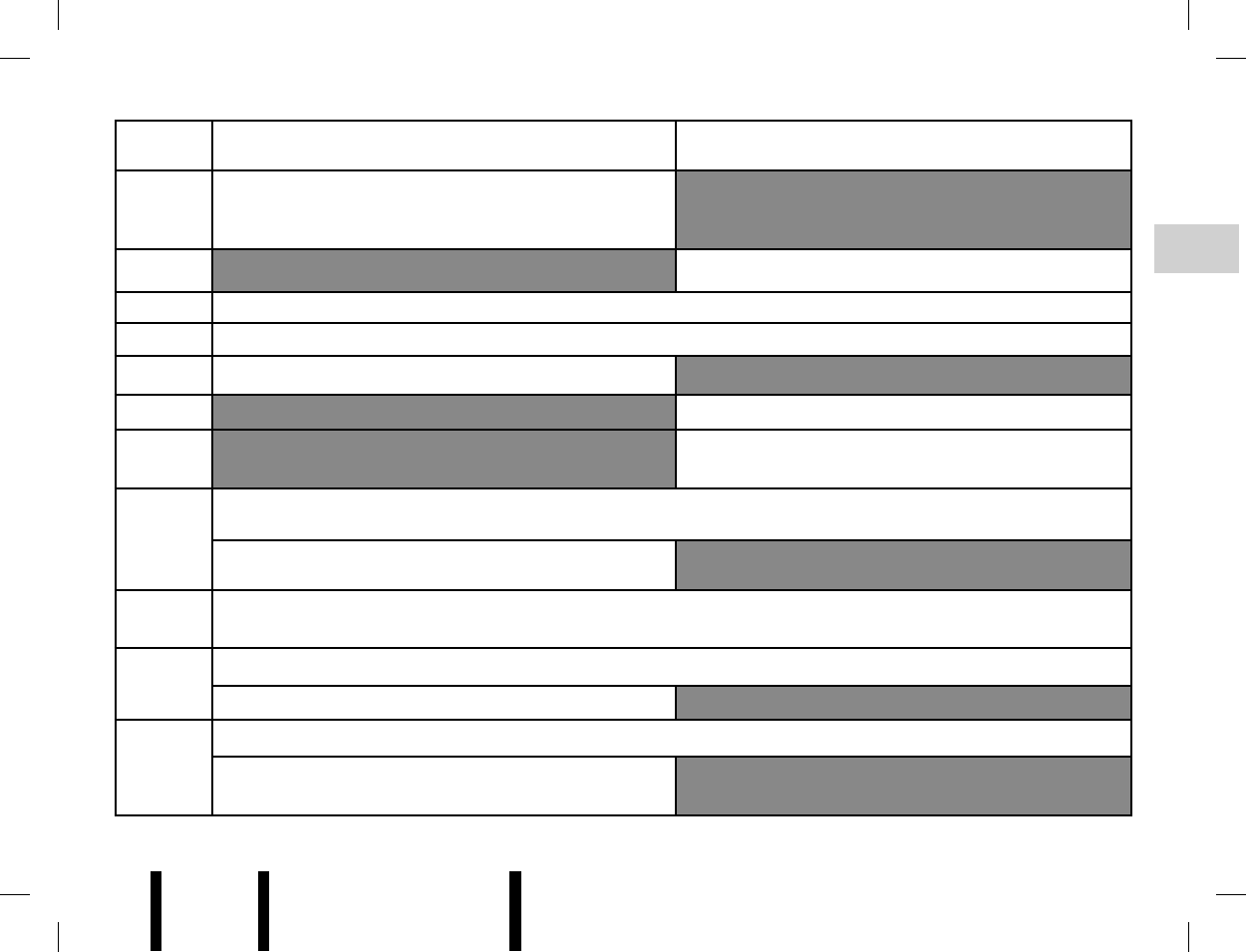
Jaune Noir Noir texte
GB.9
ENG_UD6450_1
R2-Présentation des commandes (XNX - Renault)
ENG_NX_843-1_NX_Renault_1
INTRODUCTION TO THE CONTROLS (4/4)
AUDIO function PHONE function (depending on the vehicle)
13
1st press: access functions for the source in use.
Successive presses: select the audio source (Radio, CD,
Auxiliary audio sources).
14 Access the phone menu (if phone connected).
15 Increase the volume of the source currently in use.
16 Decrease the volume of the source currently in use.
15+16, 17 Mute on/off
18 Short press: answer/end call.
19 Pull towards the user or short press: activate/deactivate
voice recognition (depending on the vehicle).
20
Rotation: move vertically within the displays. Pull towards the user: confirm an action.
Rotation: search for radio stations or frequencies, change
track on a CD.
21 Move horizontally within the displays. Move around the different areas of the screen.
22
Confirm an action.
Change mode.
23
Rotation: move vertically within the displays.
Rotation: search for radio stations or frequencies, change
track on a CD.
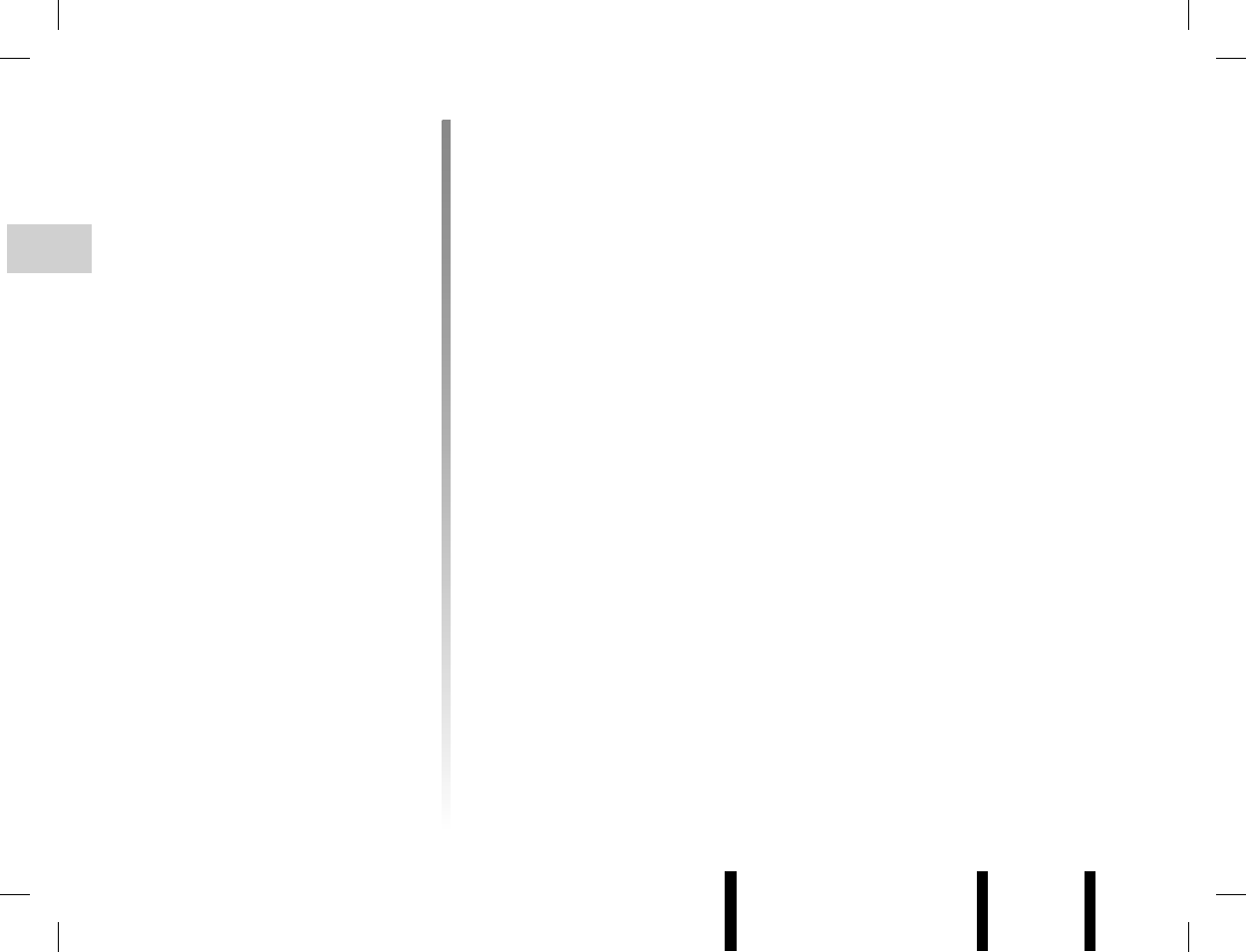
Jaune Noir Noir texte
GB.10
ENG_UD6451_1
R2-Marche / arret (XNX - Renault)ENG_NX_843-1_NX_Renault_1
SWITCHING ON/OFF
On and off
When the ignition is switched on, the
system adopts the status that was active
when the ignition was last switched off.
The system is switched off by press-
ing 1 or automatically when the ignition
is switched off.
With the ignition off, switch on the
audio system by pressing 1. The audio
system switches off after an hour.
Choosing the source
Scroll through the different sources by
repeatedly pressing 3 or 13.
When scrolling, the sources activated
appear in the following order:
– “Radio” (FM/PTY/LW/MW);
– “CD audio” (if inserted);
– “CD player”;
– “Auxiliary audio sources”.
A CD will play automatically when in-
serted, interrupting the current source.
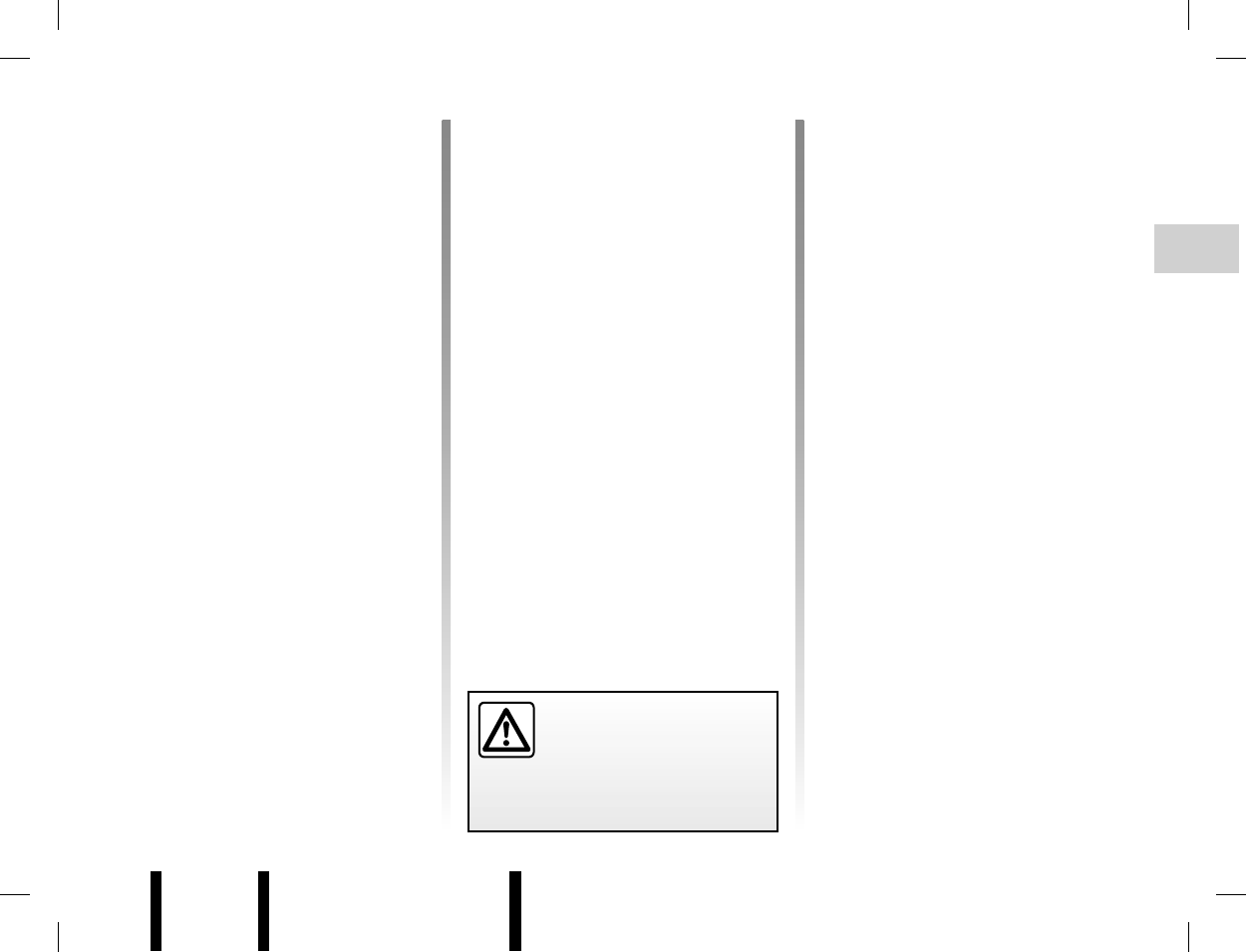
Jaune Noir Noir texte
GB.11
ENG_UD6451_1
R2-Marche / arret (XNX - Renault)ENG_NX_843-1_NX_Renault_1
VOLUME
Manual adjustment
When a message is received (i Traffic,
voice recognition or alarm) the source
currently in use is suspended.
Adjust the volume to listen to the vari-
ous sources and messages:
– by turning 1;
– by pressing 15 or 16.
You can also set the default volume
for:
– voice recognition messages;
– ringtones and phone communica-
tions.
Refer to the information on “Adjusting
the ringtone, voice recognition and call
volume” in the section entitled “Phone
settings”.
Automatic adjustment
When this function is activated, the
volume of the audio system varies ac-
cording to the vehicle speed.
To adjust this function, refer to the infor-
mation on “Volume adjustment accord-
ing to speed” of the section on “Audio
settings”.
Mute
Press 17 or 15 and 16 simultaneously
to briefly cut the sound.
This function is automatically deacti-
vated when the volume is adjusted, the
source is changed or automatic infor-
mation messages are issued.
Set the volume to a reason-
able level so that outside
noise can be heard.
Audio volume
When the system is switched off, the re-
spective volume levels for the radio/CD
sources and messages are stored.
Note: any volume greater than 15 will
be reduced to this value when the
system is started.
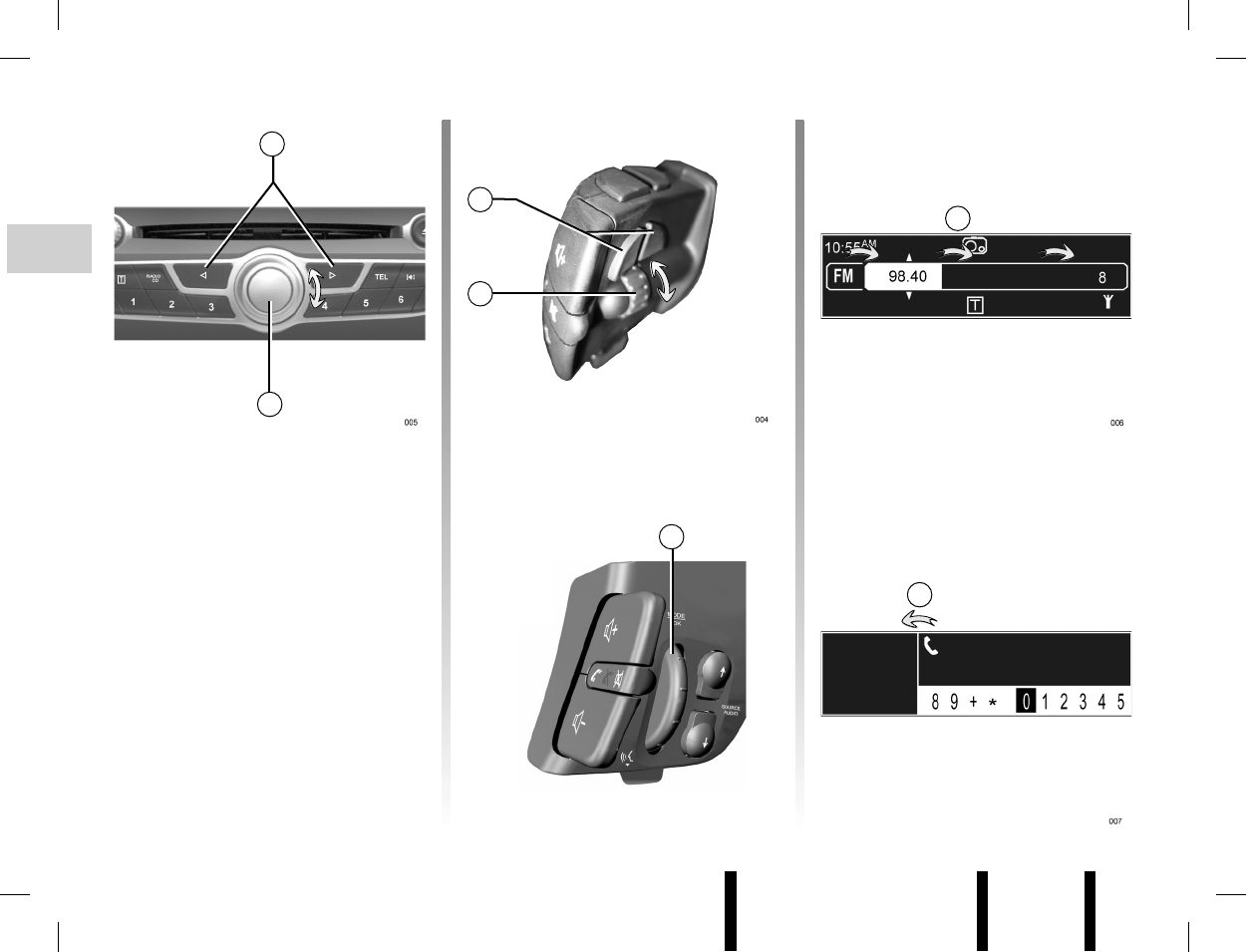
Jaune Noir Noir texte
GB.12
ENG_UD6452_1
R2-Principes d utilisation (XNX - Renault)ENG_NX_843-1_NX_Renault_1
i Traf¿ c
RADIO 1
OPERATING PRINCIPLES (1/2)
Move within the displays
To move:
– by turning 5 or 20 to move vertically;
– by pressing 4 or 21 to move horizon-
tally (movement A and B);
– by pressing 5 or 20 to move horizon-
tally to the right (movement A).
4
5
20
Keyboard
Cancel
Correct
B
A
21
20
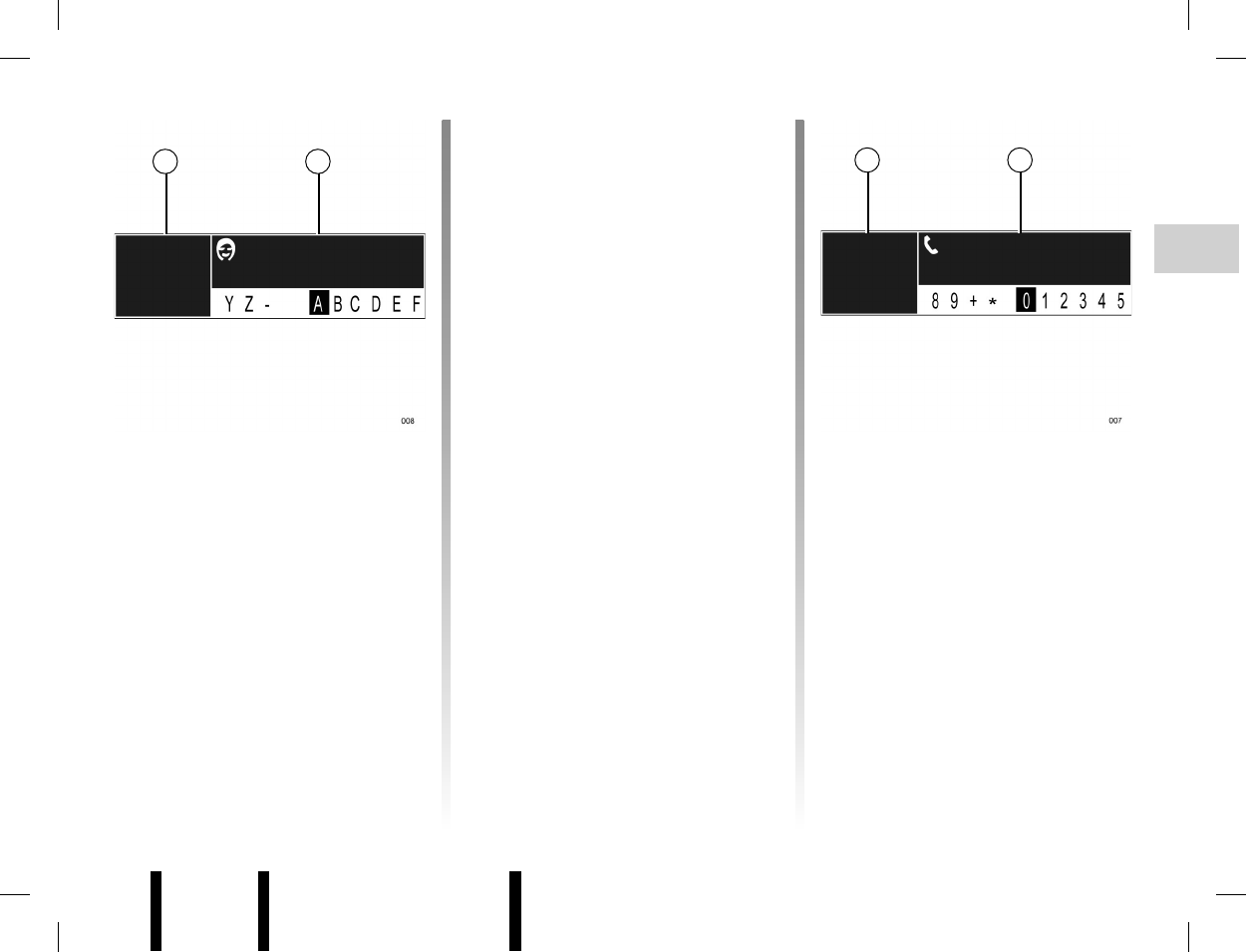
Jaune Noir Noir texte
GB.13
ENG_UD6452_1
R2-Principes d utilisation (XNX - Renault)ENG_NX_843-1_NX_Renault_1
OPERATING PRINCIPLES (2/2)
Keyboard E
Keyboard e
Correct
Using an alphabetical
keyboard
When entering a heading using an al-
phabetical keyboard, choose each
letter by turning then pressing 20 or 5.
To move the cursor between edit zone B
and alphabetical zone C, press 4, 5
or 21.
To scroll through the headings,
turn 5, 20 or 23.
Select “Correct” to modify your entry.
Select “Keyboard E” to use the upper
case alphabet.
Select “Keyboard e” to use the lower
case alphabet.
Select “Keyboard Ê” to display the
upper case list of accented vowels.
Select “Keyboard ê” to display the lower
case list of accented vowels.
Select “Cancel” to stop entering and
return to the previous screen.
Select “Memorise” to save your head-
ing entry.
Using a numerical keypad
When entering a heading using a nu-
merical keyboard, choose each digit by
turning then pressing 20 or 5.
Press 4, 5 or 21 to move between edit
zone D and numerical zone E.
Select “Correct” to correct the entry.
Select “Keyboard” to return to numeri-
cal zone E.
Select “Cancel” to stop entering and
return to the previous screen.
B C
Keyboard
Cancel
Correct
D E
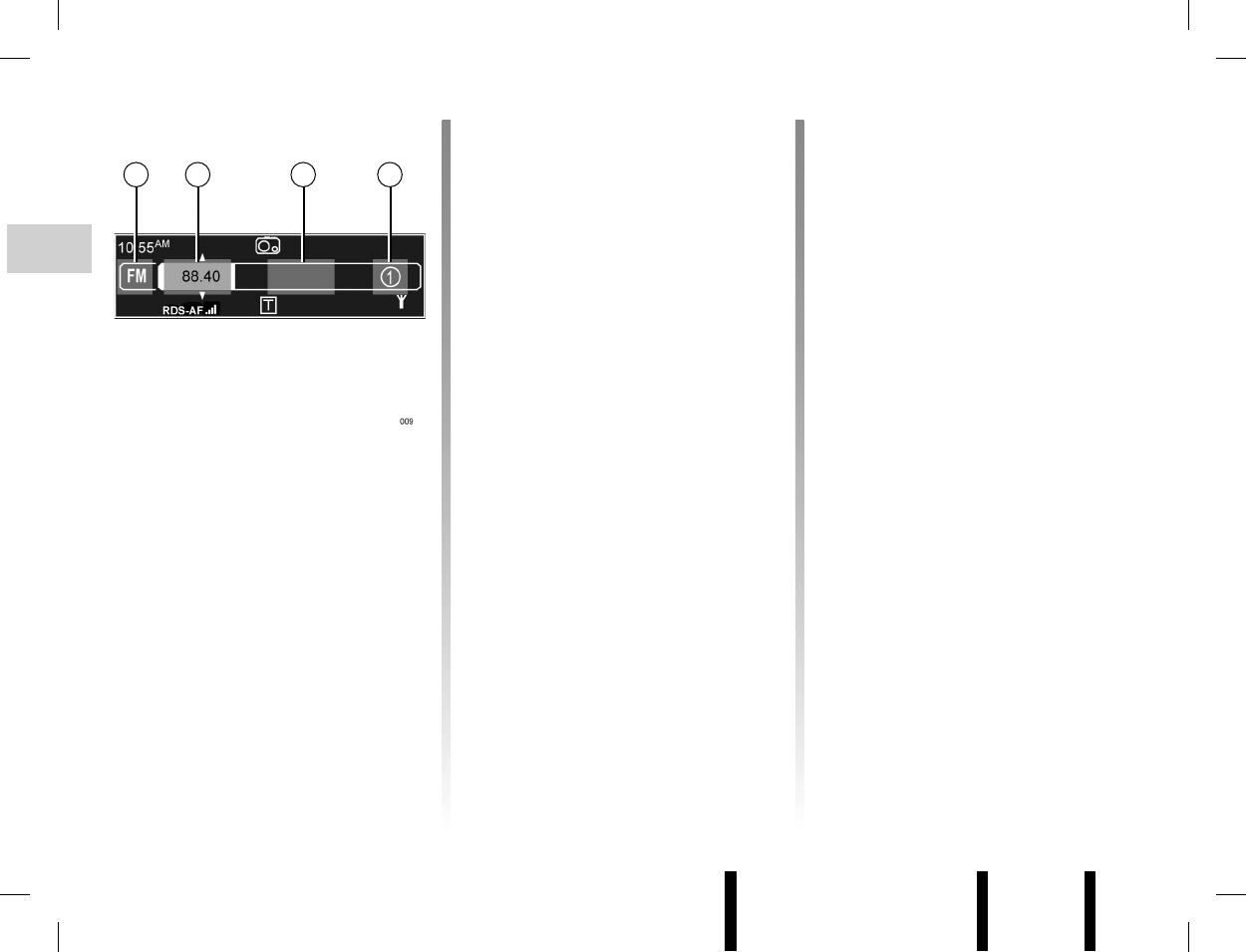
Jaune Noir Noir texte
GB.14
ENG_UD6453_1
R2-Ecouter la radio (XNX - Renault)ENG_NX_843-1_NX_Renault_1
LISTENING TO THE RADIO (1/3)
Selecting a wavelength
Select the radio source by pressing 3
or 13, then press 4, 5 or 21 to access
waveband selection (zone A).
Refer to the information on “Moving
within the displays” in the section enti-
tled “Operating principles” to move hori-
zontally across the screen.
Turn 5, 20 or 23 to select FM, LW or
MW.
Selecting a radio station
There are various search modes.
To access each mode, first press 3,
then press 4, 5 or 21 to select:
– frequency search B;
– station name search C;
– stored station search D.
Frequency search
Automatic search
This mode allows stations to be
searched by automatically scanning the
selected band. Every time a search is
activated, the system stops on an audi-
ble radio station.
Select zone B to run an automatic
search. Then start the search by turn-
ing 20 or pressing 7.
Manual search
This mode allows the available radio
stations to be searched for by manually
scanning the selected band.
To access a particular frequency, select
zone B, then turn 5 or keep 7 pressed
in until you reach the desired fre-
quency.
Station name search (FM only)
This mode allows a radio station to be
searched for easily from an alphabeti-
cal list.
This list contains up to 50 radio stations
with the best reception in the area the
vehicle is currently in. The system con-
tinually updates the list automatically
(depending on the vehicle). To make
sure you have the most up-to-date list
of stations, you can also activate the
update manually. Refer to the informa-
tion on “Manually updating the radio
list” in the section entitled “Audio set-
tings”.
Select zone C, then turn 5, 20 or 23 to
scroll through the list of radio stations.
i Traf¿ c
RADIO 1
A B C D
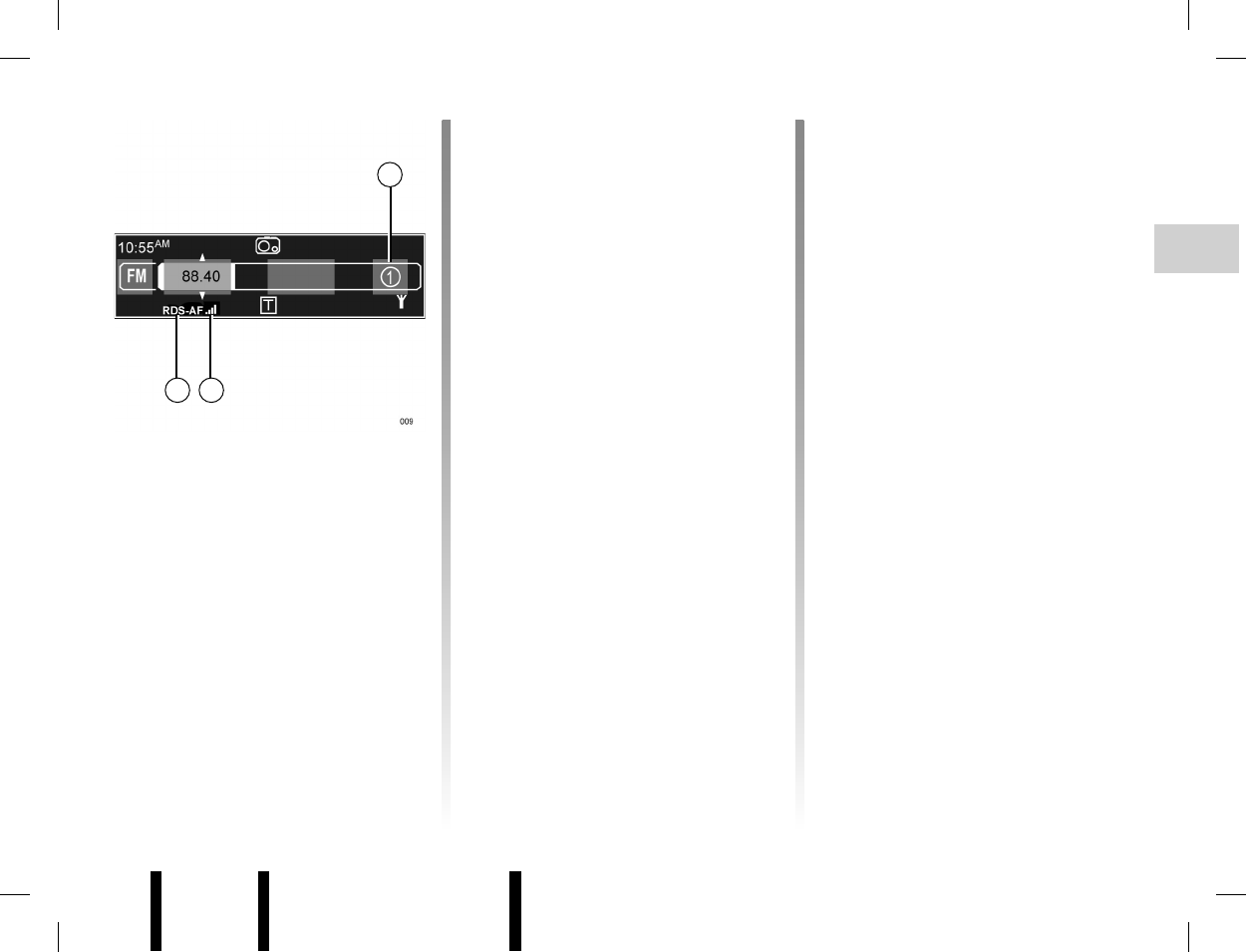
Jaune Noir Noir texte
GB.15
ENG_UD6453_1
R2-Ecouter la radio (XNX - Renault)ENG_NX_843-1_NX_Renault_1
i Traf¿ c
RADIO 1
LISTENING TO THE RADIO (2/3)
To store a station, select the station
then press 11, select a digit by turning
and pressing 5 or 20. You can store
12 stations in this way.
Note: you can also directly press one of
the keys on keyboard 10 until a beep
sounds. This beep confirms that the
station has been stored. Six stations
per waveband can be stored.
To recall a station, briefly press one of
the keys on keyboard 10. You can also
press 3 or 13 then 4, 5 or 21 to select
the stored station zone D. Turn 5, 20
or 23 to select a station from the list of
stored stations.
Retuning an FM station (RDS
- AF)
The frequency of an FM radio station
may change depending on the geo-
graphical area. In order to keep listen-
ing to the same radio station when driv-
ing, activate the RDS - AF function so
that your audio system can automati-
cally retune the frequency.
Note: not all radio stations have trans-
mitters that cover the entire region; re-
tuning is not available for some sta-
tions.
Poor reception can sometimes cause
erratic and annoying changes in fre-
quency. In this case you should deacti-
vate the automatic frequency retuning.
When automatic retuning is active, the E
indicator is displayed at the bottom of
the audio screen. If automatic retuning
is available for the station selected, pic-
togram F is displayed
To activate the RDS - AF function, refer
to the information on “Activating the
RDS - AF function” in the section enti-
tled “Audio settings”.
Stored station search
This mode allows you to recall on
demand radio stations that you have
previously stored.
D
E F
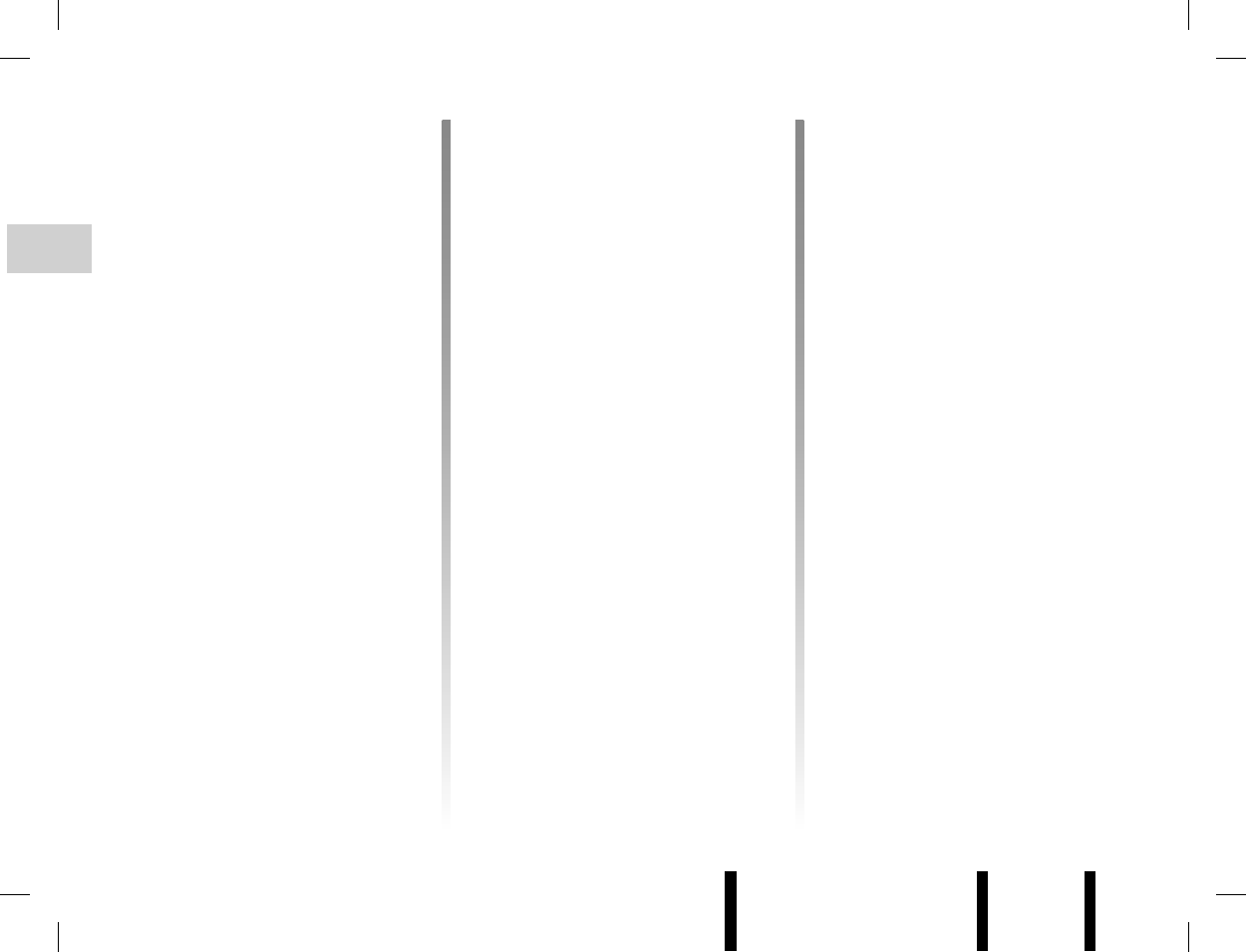
Jaune Noir Noir texte
GB.16
ENG_UD6453_1
R2-Ecouter la radio (XNX - Renault)ENG_NX_843-1_NX_Renault_1
LISTENING TO THE RADIO (3/3)
Text information (Radio text)
Certain FM radio stations issue text in-
formation relating to the broadcast pro-
gram (e.g. song name).
To see this information, briefly press 2.
Note: this information is only available
for some radio stations.
Note: to return to the original screen,
press 2 or change the source.
Traffic information (i Traffic)
When this function is activated, your
audio system allows you to automati-
cally search for and listen to traffic in-
formation when it is broadcast from cer-
tain FM radio stations.
To activate the i Traffic function, refer
to the information on “Activating the i
Traffic function” in the section entitled
“Audio settings”.
Once the function is activated, select
the news station then choose if you re-
quire another playback source.
Traffic information is broadcast au-
tomatically and has priority over the
source being listened to at the time.
The automatic broadcasts will not oper-
ate when you are listening to radio sta-
tions on the LW and MW wavelengths.
To stop traffic information from being
broadcast, press 5 or 20 at any time.
Program type search (PTY)
Select the radio source by pressing 3
or 13. Access the waveband by press-
ing 4 or 21. Select the heading PTY by
turning 5, 20 or 23.
Display the list of program types by
pressing 4, 5 or 21, then select a pro-
gram from the following options:
– “News”;
– “Pop music”;
– “Sport”;
– “Serious classics”;
– “Varied speech”.
Select a station from the list.
The system automatically suggests a
program that corresponds to the initial
selection.
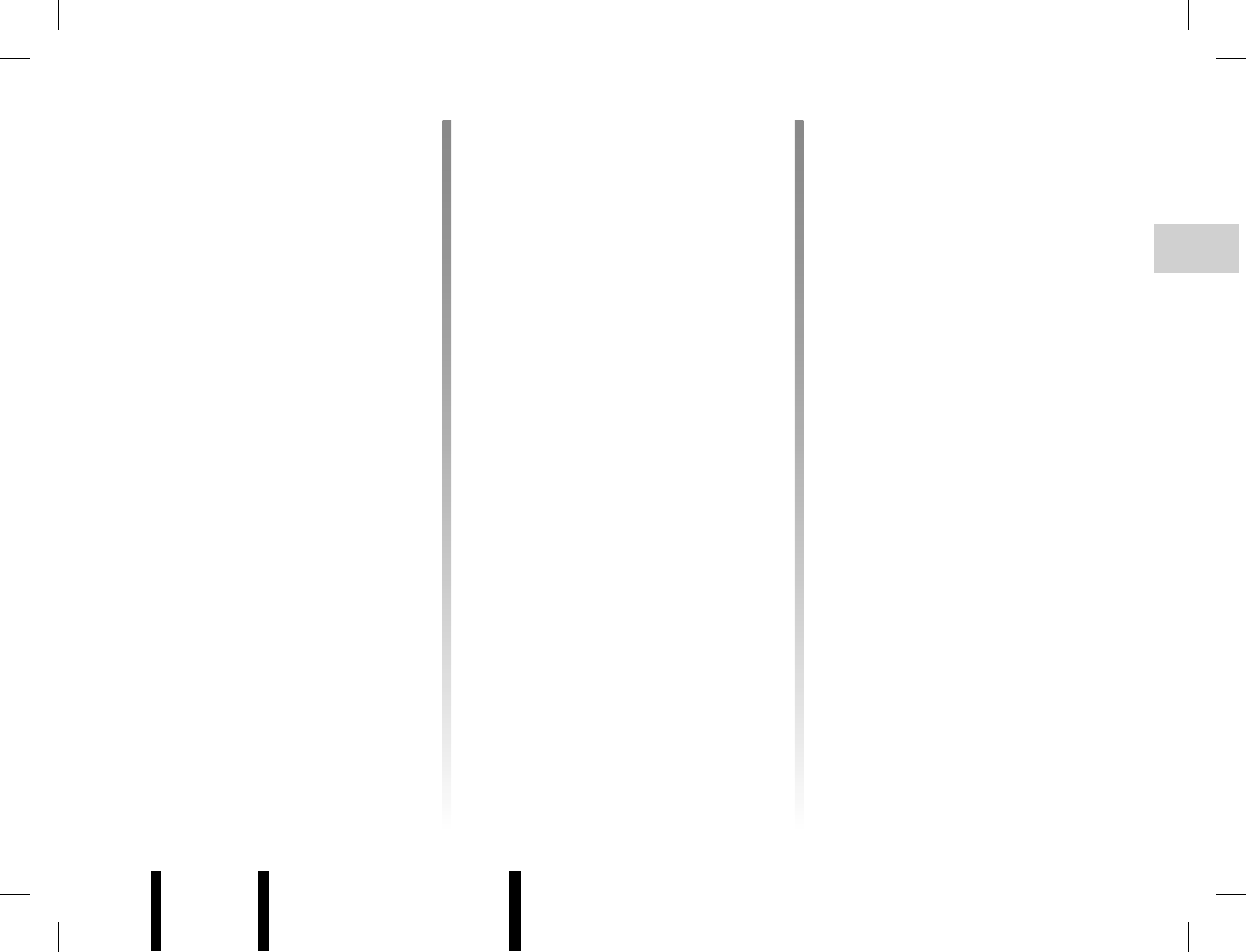
Jaune Noir Noir texte
GB.17
ENG_UD6454_1
R2-Ecouter un CD (XNX - Renault)ENG_NX_843-1_NX_Renault_1
LISTENING TO A CD (1/2)
Specifications of readable
formats
Only files with an MP3/WMA extension
will be read; other files (compressed
files, WAV files, etc.) will not be recog-
nised.
Note: some protected files (copyright)
cannot be read.
Note: to ensure that folder and file
names are easy to read, we recom-
mend that you use names with fewer
than 32 characters, and avoid the use
of special characters.
CD maintenance
To protect its readability, never expose
a CD to heat or direct sunlight.
To clean a CD, use a soft cloth and
clean from the centre towards the edge
of the CD.
As a general rule, refer to the CD man-
ufacturer's advice concerning mainte-
nance and storage.
Note: some scratched or dirty CDs
cannot be read.
Inserting a CD
Refer to the Section entitled “Precautions
during use”.
Check that there is no CD in the player,
then insert the CD with the printed side
upwards.
To listen to a CD that is already in the
player, press 3 or 13 to select the CD
player source.
Ejecting a CD
Eject a CD from the front of the player
by pressing 8.
Note: if an ejected disc is not removed
within 20 seconds, it will automatically
be reinserted into the CD player
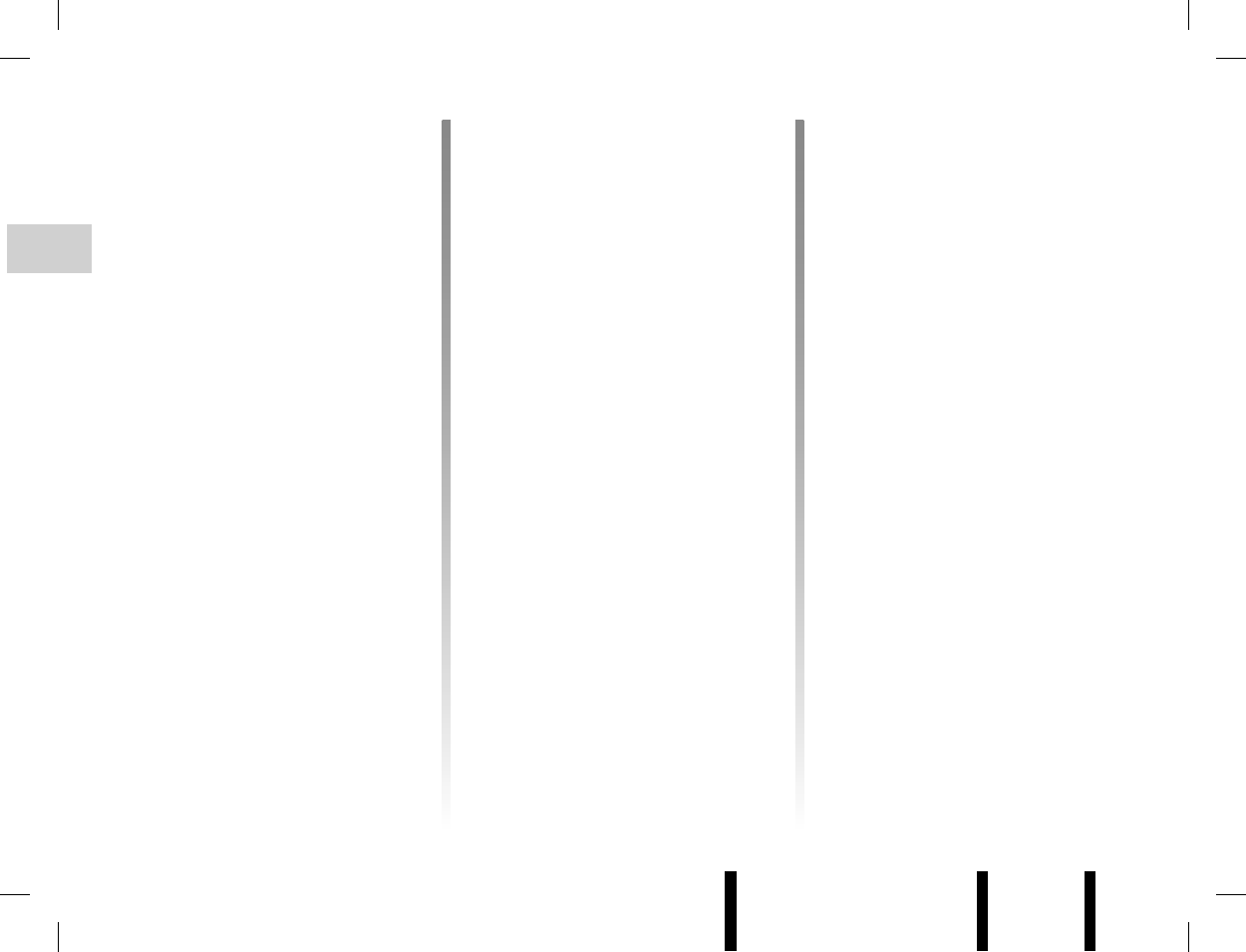
Jaune Noir Noir texte
GB.18
ENG_UD6454_1
R2-Ecouter un CD (XNX - Renault)ENG_NX_843-1_NX_Renault_1
LISTENING TO A CD (2/2)
Selecting a track or an album
After a CD is inserted into the player,
and after a short delay whose duration
depends on the type of CD, the display
indicates the following information:
– CD audio: track number;
– CD MP3/WMA: name of the first
track played.
Turn 5, 20 or 23 to select an album or
track from the list. Press 7 to go to the
previous or next track on the CD.
The albums can be scrolled through de-
pending on the disc’s file tree.
Press 4 or 21 (right) to access the sub-
folders or track. Press 4 or 21 (left) to
return to the parent folder. Press and
hold 4 or 21 (left) to return to the root
folder. Press and hold 4 or 21 (right)
to display the name of the track being
played.
After selecting an album, press 4, 5
or 21 to display the track list then
turn 5, 20 or 23 to select a track to be
played.
Fast winding
Press and hold 7 to search forwards or
backwards.
Playback resumes when the button is
released.
Pause
Press 17, or 15 and 16 simultaneously
to briefly cut the sound.
This function is automatically deacti-
vated when the volume is adjusted, the
source is changed or automatic infor-
mation messages are issued.
Playing time
Display the settings menu by press-
ing 9. Access the “Audio settings” menu.
Select the heading “Balance” by turning
and pressing 5 or 20. Choose between
“Elapsed time” and “Remaining time”
for a track.
Displaying text information (if
available) (CD-Text or ID3 tag)
After selecting a track or album, press 2
to access the text information (artist
name, album name or song name)
available on the CD. To exit the corre-
sponding display, press 2 or 5.
Press 12 to display the full name of the
album or track playing. To exit the dis-
play, press 12 or 5.
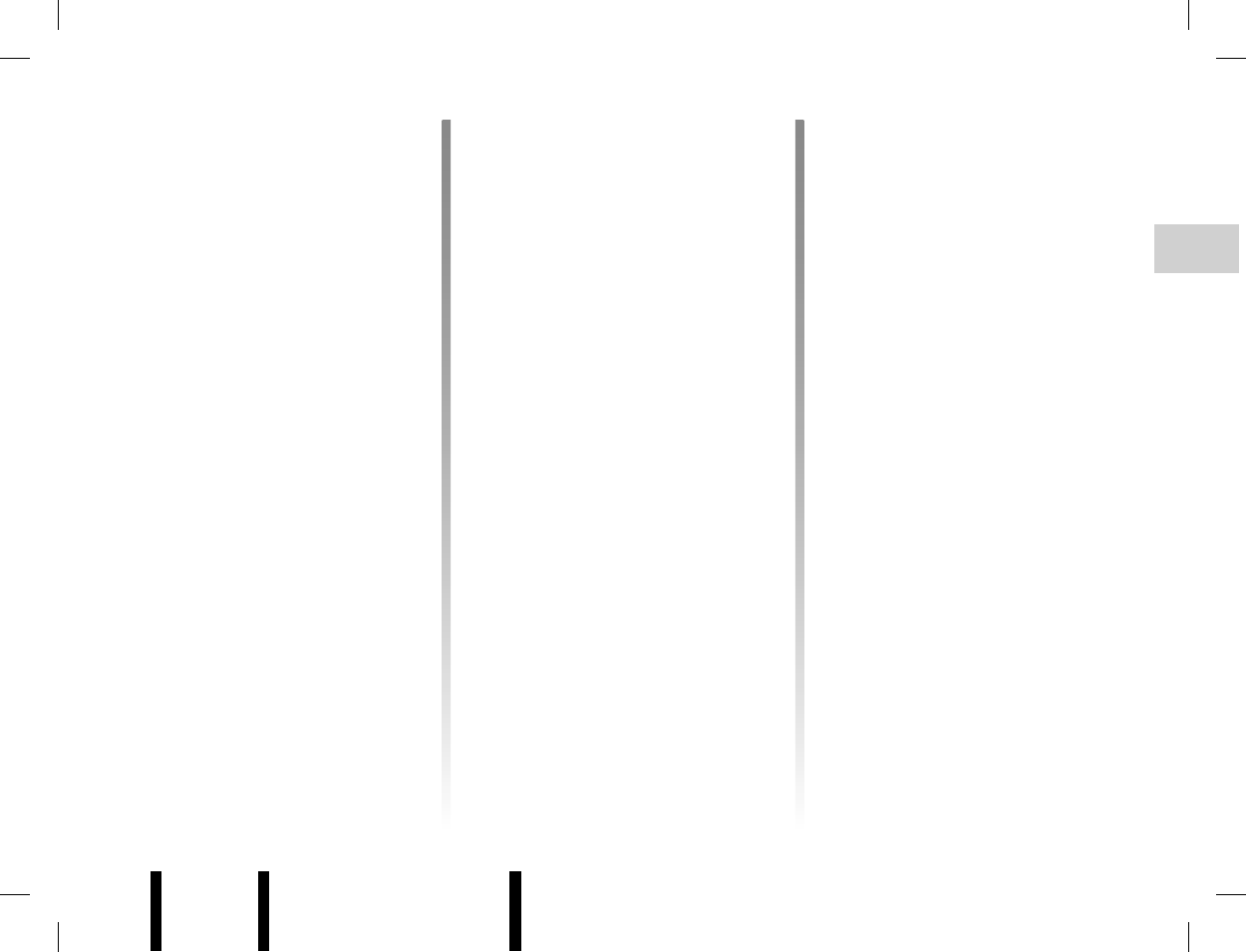
Jaune Noir Noir texte
GB.19
ENG_UD6455_1
R2-Réglages audio (XNX - Renault)ENG_NX_843-1_NX_Renault_1
AUDIO SETTINGS (1/2)
Display the settings menu by press-
ing 9. Select “Audio settings”.
To move around the menu and select
the various headings, refer to the infor-
mation on “Moving within the displays”
in the section entitled “Operating prin-
ciples”.
Note: the system exits the settings
mode automatically without the need
for any action on the part of the user.
You can also exit the settings mode
by pressing 9. To return to the settings
mode, press and hold 4.
Note: setting 0 means the function is
deactivated.
Sound levels
Loudness activation
Access the “Other audio settings” menu
and check “Loudness” by pressing 5
or 20. This setting is stored.
Musical atmosphere
(depending on the vehicle)
Access the “Musical atmosphere” menu
then turn and press 5 or 20 to select the
desired musical atmosphere (Voice,
Classical, Jazz, Neutral, Pop, Rock).
Moderate volume in the front
(depending on the vehicle)
Access the “Sound optimisation”
menu.
Turn 5, 20 or 23 to select the heading
“Rear OFF”. This setting is designed so
that passengers in the back of the vehi-
cle can rest (suppression of the sound
in the rear and moderate volume in the
front of the vehicle). To confirm, press 5
or 20.
Right/left and front/rear balance
Access the “Sound optimisation” or
“Balance/fader” menu (depending on
the vehicle).
Turn 5, 20 or 23 to select the heading
“Balance”. Press 4, 5 or 21 to display
the “Balance” setting, then turn 5, 20
or 23 to adjust the left/right balance.
Press 5 or 20 to confirm and display
the “Fader” setting, turn 5, 20 or 23 to
adjust the front/rear balance.
Tonality (bass/treble)
Access the “Musical atmosphere”
menu, turn 5, 20 or 23 to select “Bass/
treble” then press 4 or 21 to select the
bass or treble area. Once the area has
been selected, adjust the tone by turn-
ing 5, 20 or 23.
Balance
Optimising the sound distribution
(depending on the vehicle)
Access the “Sound optimisation”
menu.
Turn 5, 20 or 23 to select the heading
“Vehicle” or “Driver” in order to optimise
the sound distribution for all the vehi-
cle occupants or for the driver alone. To
confirm, press 5 or 20.
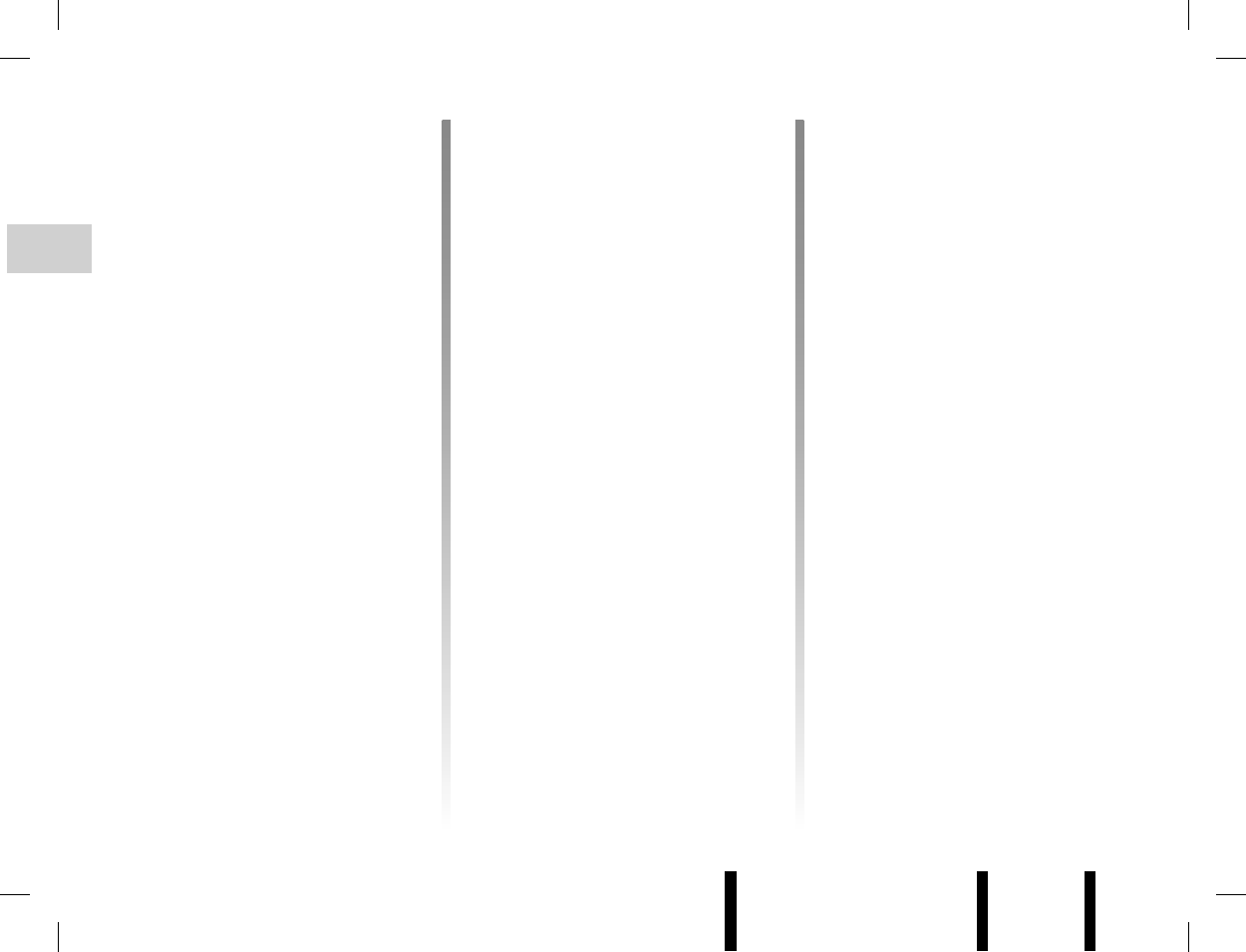
Jaune Noir Noir texte
GB.20
ENG_UD6455_1
R2-Réglages audio (XNX - Renault)ENG_NX_843-1_NX_Renault_1
AUDIO SETTINGS (2/2)
Volume adjustment according
to speed
Access the “Other audio settings” menu
and check “Adaptation volume km/h”.
Adjust the volume/speed ratio by turn-
ing 5, 20 or 23.
Manually updating the radio
list
To update the list of stations and obtain
the most recent ones, activate the
update manually.
Access the “Radio functions” menu and
select “Update FM list” and confirm.
Activating the RDS - AF
function
Access the “Radio functions” menu
and check “RDS - AF”. This setting is
stored.
Activating the Random
function
Access the “Other audio settings”
menu and check “Random” by press-
ing 5 or 20. This setting is stored. The
“Random” indicator is displayed at the
bottom of the screen when the function
is activated.
Note: on a CD MP3/WMA, this func-
tion applies to the current album, then
moves on to the next album.
Activating the i Traffic
function
Access the “Radio functions” menu and
check “i Traffic” to store the setting.
Default settings
Select “Default settings” by pressing 5
or 20.
All the audio settings return to their de-
fault values.
Audio multiconnection unit
software version
(depending on the vehicle)
If your vehicle is fitted with an audio
multiconnection unit with a USB socket
and a Jack socket, you can display
the equipment's software version and
update it.
Access the audio multiconnection unit
software version menu. Choose be-
tween the following headings by turning
and pressing 5 or 20:
– “Display software version”;
– “Update software”.
Note: to update the software, connect
a USB key containing the update pro-
gram (available on the manufacturer's
website) to the USB socket.
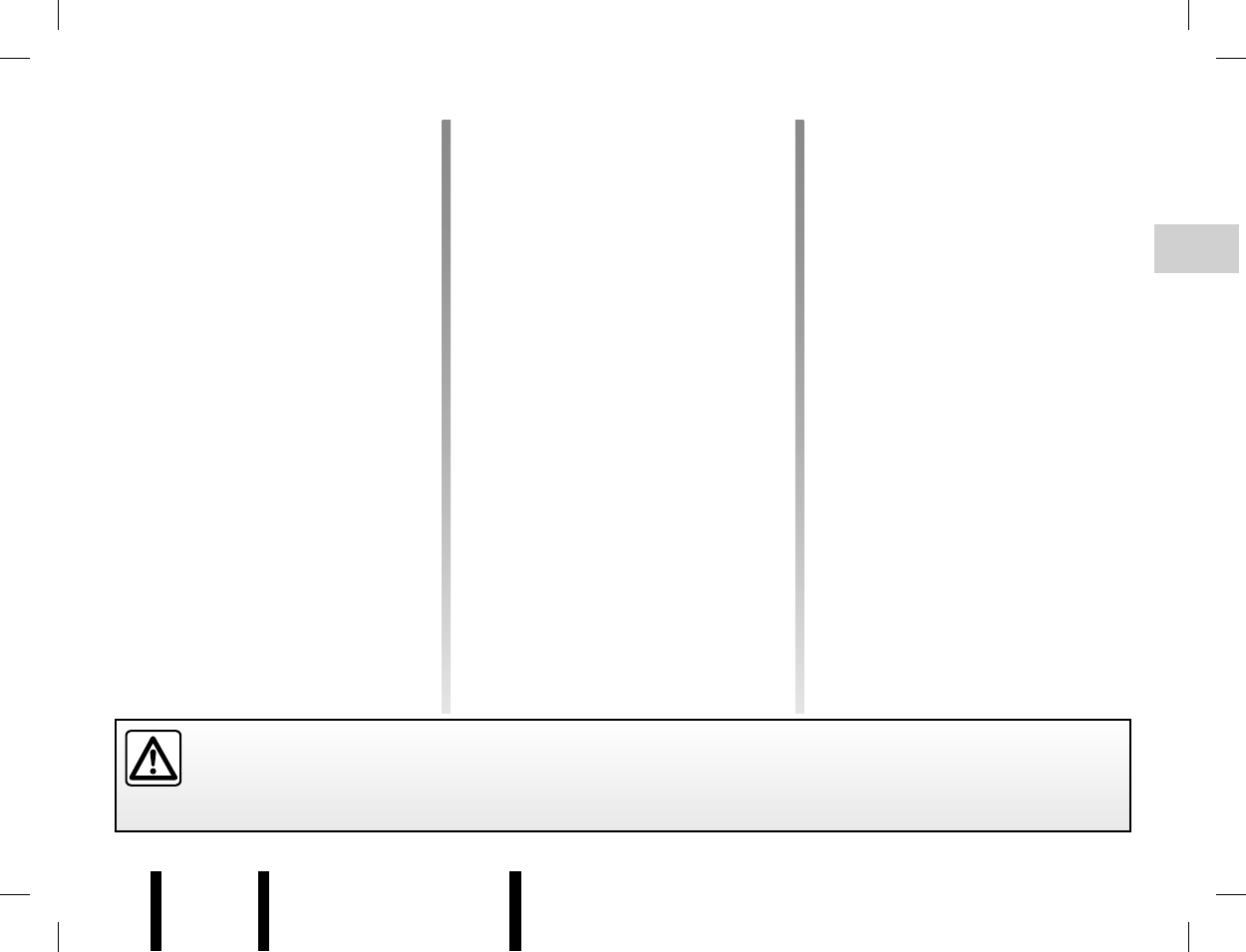
Jaune Noir Noir texte
GB.21
ENG_UD6479_1
R2-Sources audio auxiliaires (XNX - Renault)ENG_NX_843-1_NX_Renault_1
Note: there is a delay before the audio
source starts, depending on the record-
ing volume.
Use
Depending on the type of portable audio
player, select a folder (MP3 player, USB
key) or a playlist (portable digital music
player).
You can also refine your selection:
– either a search using criteria (artist,
musical style, etc.);
– or a tree-type search with up to
5 levels.
Note: your system’s auxiliary input can
read MP3, WMA and OGG formats.
Some portable digital music players
allow you to create playlists from the
device itself.
Note: refer to your portable player’s
user guide.
Use
To activate the audio system auxiliary
input, select Auxiliary audio sources by
pressing 13 or 3, then switch on the
portable audio player. Adjust the volume
of your portable audio player so that the
track being played is audible.
Note: the portable audio player func-
tions cannot be controlled by the audio
system.
Auxiliary input: USB socket
and Jack socket
Connection
Connect the socket of your portable
audio player to the USB socket of the
auxiliary input:
– either directly (for USB keys);
– or using a special cable (not sup-
plied).
The audio system automatically
switches to the external source when it
is connected.
AUXILIARY AUDIO SOURCES (depending on the vehicle)
Only handle the personal stereo when traffic conditions permit.
Store the portable audio player safely while driving (risk of being thrown in the event of sudden braking or impact).
Your audio system has an auxiliary
input to connect an external audio
source (portable audio player, MP3
player, USB key, etc.). Refer to the ve-
hicle handbook to find out its location.
There are several ways to connect your
portable audio player, depending on the
type of device and the vehicle:
– RCA socket;
– audio multiconnection unit (USB and
Jacksockets);
– Bluetooth® connection.
Auxiliary inputs: RCA socket
Connection
Use a special cable (not supplied), to
connect the portable audio player head-
phone socket (usually a 3.5 mm Jack)
to the auxiliary input socket.
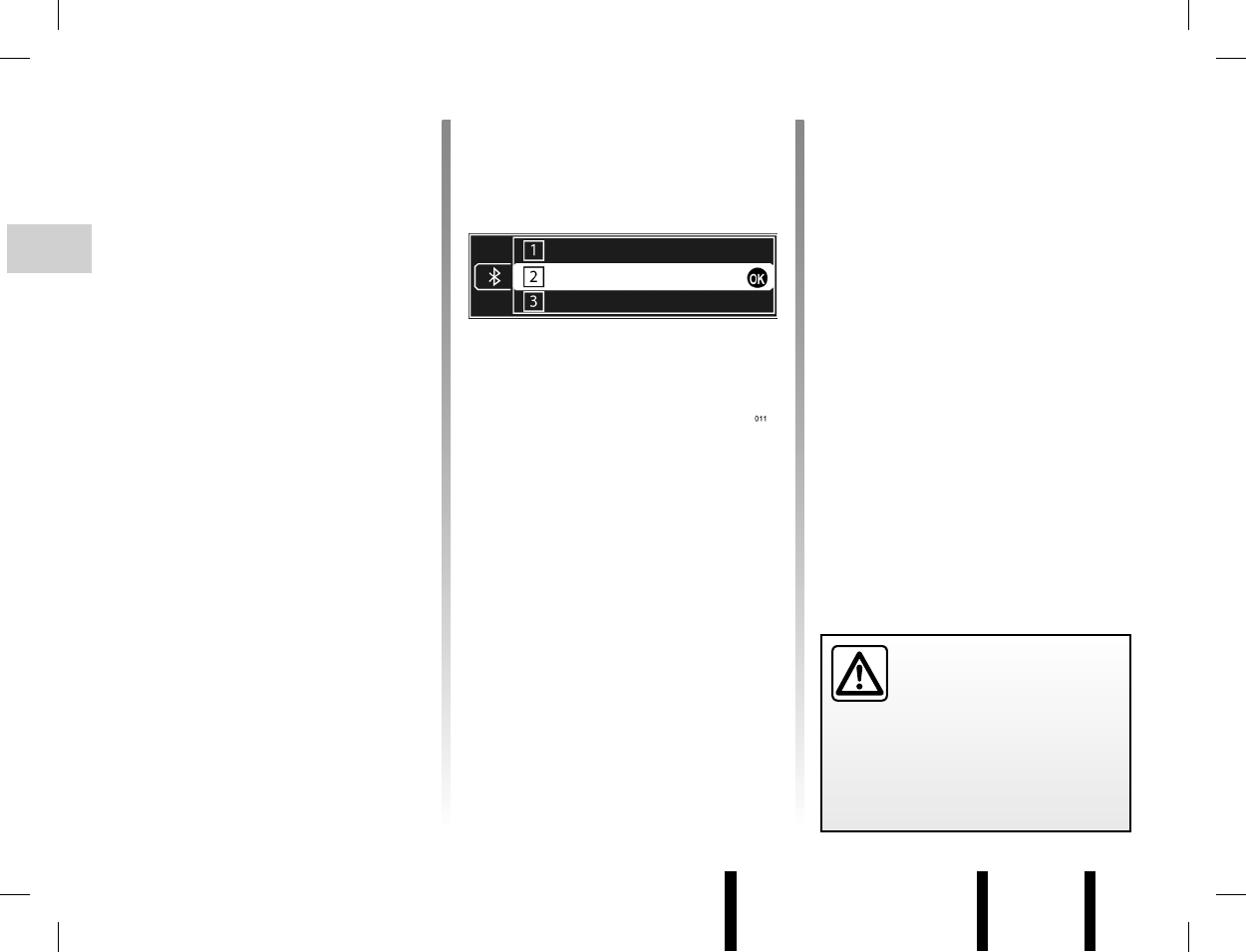
Jaune Noir Noir texte
GB.22
ENG_UD6480_1
R2-Baladeur numérique Bluetooth (XNX - Renault)ENG_NX_843-1_NX_Renault_1
– depending on the type of portable
audio player:
– enter your chosen code on your
portable audio player, then on
your audio system;
– or carry out the operation in the
reverse order;
– a message is displayed on the audio
system screen to confirm that your
portable audio player has been
paired.
Unpairing a Bluetooth®
portable audio player
Unpairing allows a portable audio
player to be deleted from the audio
system memory.
Display the settings menu by pressing 9
then select the “Bluetooth connection”
menu. Select the portable audio player
to be unpaired from the list, press 4, 5
or 21 then select “Delete this device”.
BLUETOOTH® PORTABLE AUDIO PLAYER (1/2)
Pairing a Bluetooth® portable
audio player
To use your Bluetooth® portable audio
player, you must pair it to the vehicle
the first time you use it.
Pairing allows the audio system to
recognise and store a portable audio
player.
Up to 5 portable audio players may be
stored by the audio system, however
only one may be connected at a time.
The audio system and your portable
audio player must be switched on.
Note: if your Bluetooth® digital device
has telephone and portable audio player
functions, pairing one of these functions
will automatically pair the other.
To pair a Bluetooth® portable audio
player, proceed as follows:
– activate the portable audio player’s
Bluetooth® connection (refer to your
portable audio player's manual);
– display the settings menu by press-
ing 9 then select the “Bluetooth con-
nection” menu.
(Empty)
(Empty)
(Empty)
i Traf¿ c
– select an “(Empty)” location by turn-
ing 5, 20 or 23;
– press 4, 5 or 21, then select “Pair
audio device” by turning and press-
ing 5 or 20;
– run the Bluetooth® equipment search
from your portable audio player, then
select “My_Radiosat” from the list of
suggested devices. If your portable
audio player does not have a screen,
enter its pairing code in the audio
system (refer to your portable audio
player's manual for the pairing code,
which is usually “0000”);
Only handle the personal
stereo when traffic condi-
tions permit.
Store the portable audio
player safely while driving (risk of
being thrown in the event of sudden
braking or impact).
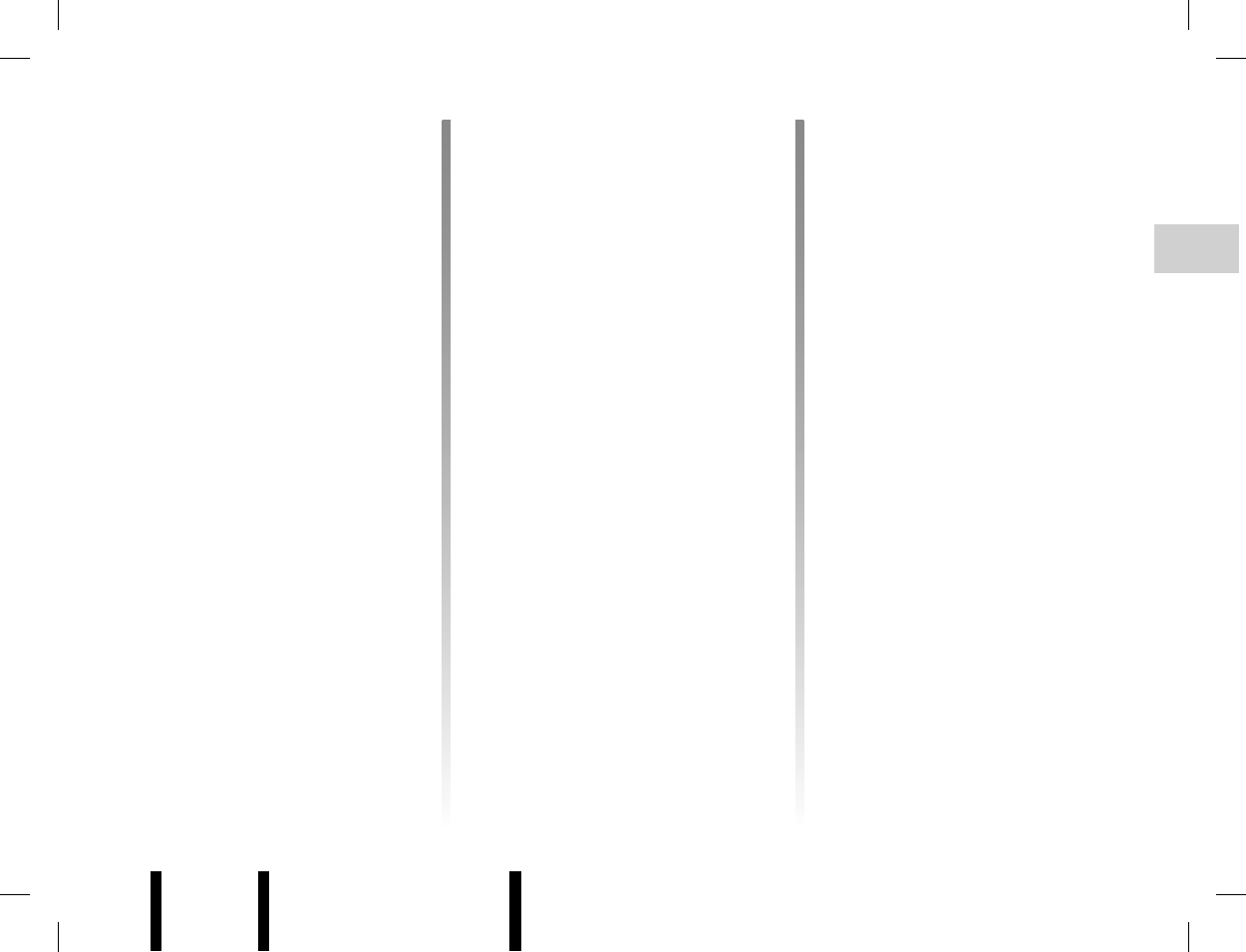
Jaune Noir Noir texte
GB.23
ENG_UD6480_1
R2-Baladeur numérique Bluetooth (XNX - Renault)ENG_NX_843-1_NX_Renault_1
BLUETOOTH® PORTABLE AUDIO PLAYER (2/2)
Using a Bluetooth® portable
audio player
Your portable audio player must be
connected to the system to enable all
its functions to be accessed.
No portable audio player can be con-
nected to the system unless it has pre-
viously been paired.
To connect your portable audio player,
select Auxiliary audio sources by press-
ing 3 or 13 then select your device
and confirm by pressing 5 or 4. Once
the Bluetooth® digital portable audio
player is connected, you can control the
function from your audio system.
Press 7 to go to the previous or next
track on the portable audio player.
Note: the number of accessible func-
tions varies depending on the type of
portable audio player and its compat-
ibility with the audio system.
Note: in some cases, you will need to
refer to your device’s manual to finalise
the connection procedure.
Disconnecting a Bluetooth®
portable audio player
Display the settings menu by press-
ing 9 then select the “Bluetooth con-
nection” menu.
Select the portable audio player to be
disconnected from the list then select
“Disconnect the device” by turning and
pressing 5 or 20.
Switching off or deactivating the
Bluetooth® function on your porta-
ble audio player also disconnects the
device.
A message is then displayed on your
screen to confirm that the portable
audio player is disconnected.
Connection failure
If connection fails, check that:
– your portable audio player is switched
on;
– your portable audio player battery is
not flat;
– your portable audio player has al-
ready been paired to the system;
– the Bluetooth® function on your port-
able audio player and on the audio
system are active;
– the portable audio player is config-
ured to accept the system’s connec-
tion request;
– depending on your portable audio
player’s degree of compatibility,
music may need to be played from
your portable audio player.
Note: using your system for prolonged
periods will discharge your portable
audio player’s battery more quickly.
Note: for a phone with an audio player
function, the phone function remains
active while a track is playing. The
audio player function is suspended
when a call is received.
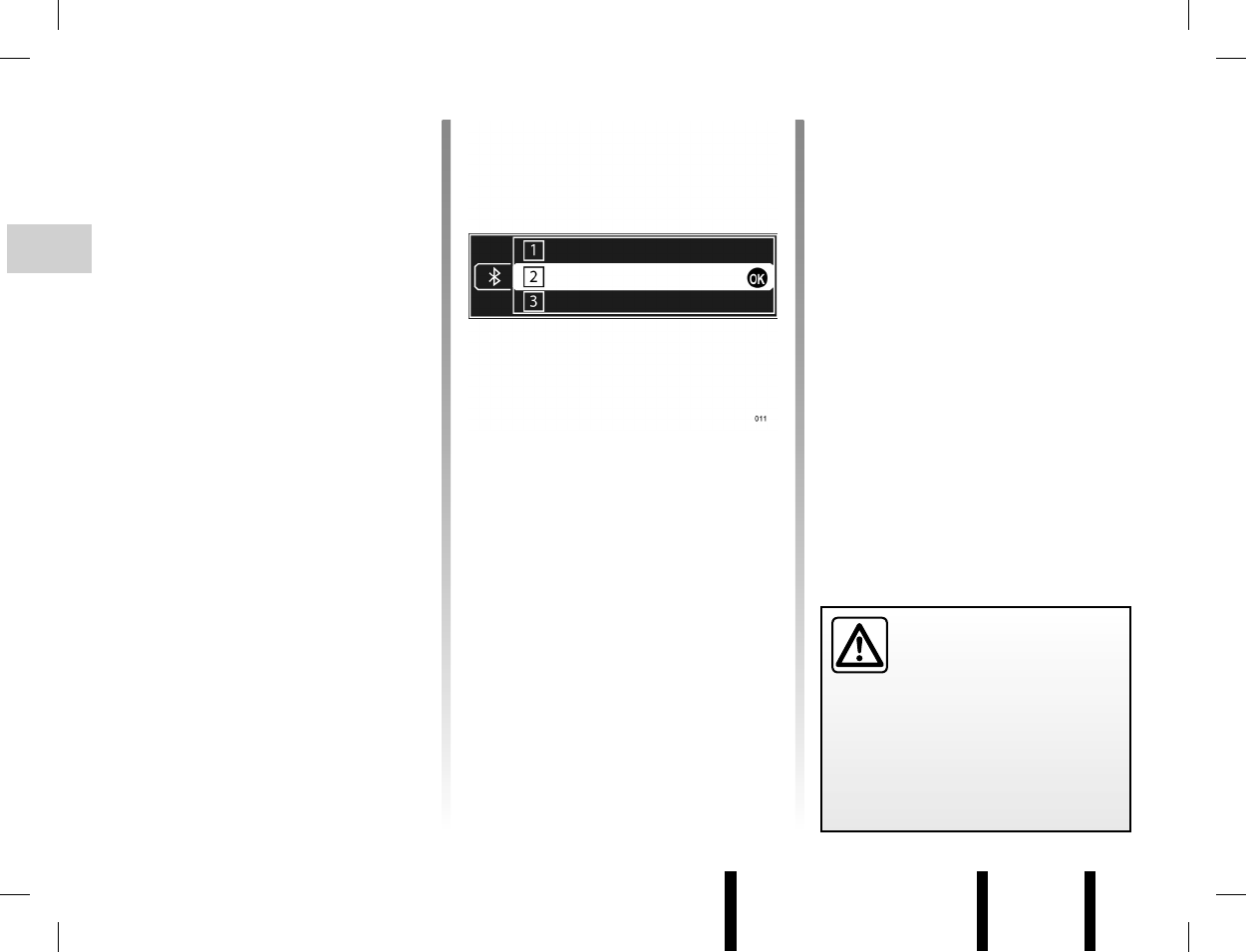
Jaune Noir Noir texte
GB.24
ENG_UD6466_1
R2-Appairer / désappairer un télephone (XNX - Renault)ENG_NX_843-1_NX_Renault_1
PAIRING/UNPAIRING A PHONE (1/2)
Pairing a phone
In order to use your hands-free phone
system, you must pair your Bluetooth®
mobile to the vehicle before using it for
the first time.
Pairing will enable the hands-free
phone system to recognise and store a
phone.
Up to 5 phones can be stored by the
hands-free phone system, but only one
can be connected to the hands-free
phone system at any one time.
Pairing is carried out on the system and
on your phone. Your navigation system
and your phone must both be switched
on.
Note: if a phone is connected during a
new pairing procedure, it will automati-
cally be disconnected.
To pair a phone, carry out the following
operations:
– activate the phone’s Bluetooth®
connection (refer to your phone's
manual);
– from the phone, select “My_Radiosat”
(name of hands-free phone system)
from the list;
– on the phone’s keypad, enter the
pairing code displayed on the radio
screen.
For more information, refer to your
phone’s user guide.
(Empty)
(Empty)
(Empty)
i Traf¿ c
– display the settings menu by press-
ing 9 then select the “Bluetooth con-
nection” menu.
– choose an “(Empty)” location by
turning 5, 20 or 23, then press 4, 5
or 21 to display the next menu;
– select “Pair phone” by turning and
pressing 5 or 20;
– from your phone, run a search for
Bluetooth® equipment in the vicinity
of the phone;
Your hands-free phone
system is only intended to
facilitate communication by
reducing the risk factors,
without removing them completely.
You must always comply with the
laws of the country in which you are
travelling.
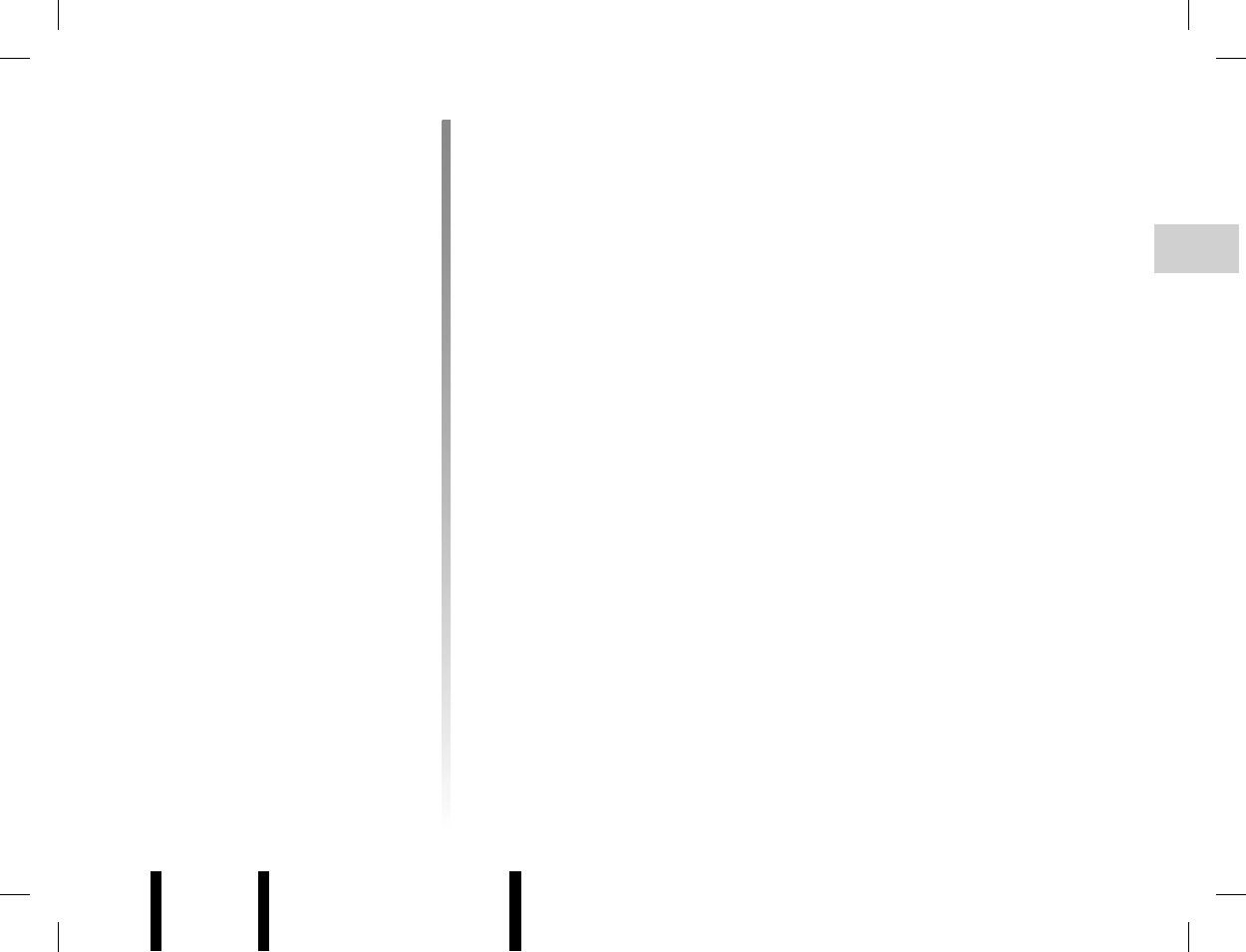
Jaune Noir Noir texte
GB.25
ENG_UD6466_1
R2-Appairer / désappairer un télephone (XNX - Renault)ENG_NX_843-1_NX_Renault_1
PAIRING/UNPAIRING A PHONE (2/2)
Once pairing is completed:
– a message with the name of the
phone that has been paired is dis-
played;
– the phone is automatically connected
to the vehicle.
If pairing fails, the message “Connection
has failed.” is displayed and a beep
sounds.
If the list of paired phones is full, a new
phone can only be paired if an existing
phone is unpaired.
Unpairing a phone
Unpairing deletes a phone from the
hands-free phone system memory.
Display the settings menu by press-
ing 9 then select the “Bluetooth con-
nection” menu. Select the phone to be
unpaired from the list, press 4, 5 or 21
then select “Delete this device”.
Note: unpairing a phone erases all the
contacts from the mobile phonebook
downloaded to the system, as well as
the associated history.
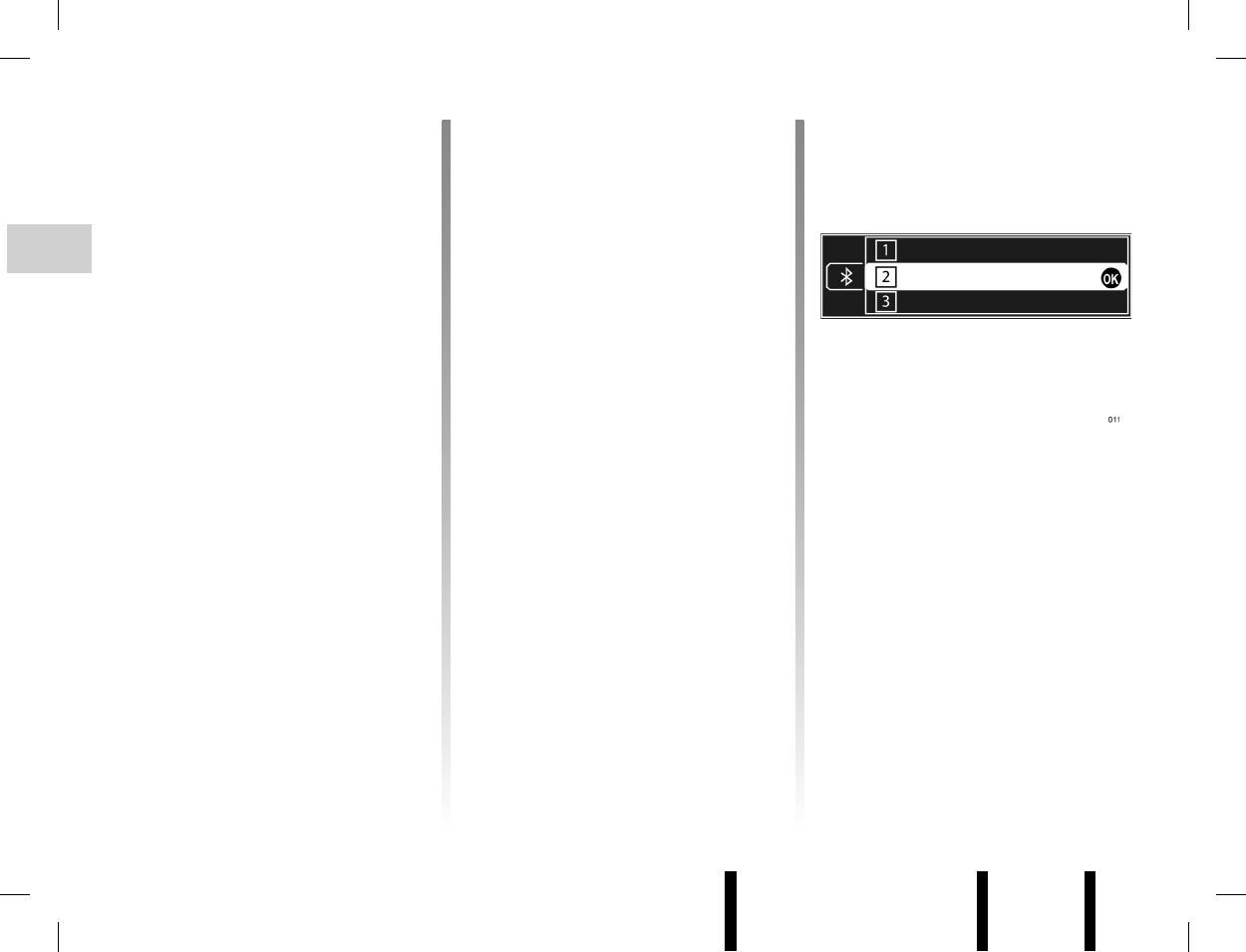
Jaune Noir Noir texte
GB.26
ENG_UD6467_1
R2-Connecter / déconnecter un téléphone (XNX - Renault)ENG_NX_843-1_NX_Renault_1
CONNECTING/DISCONNECTING A PHONE (1/2)
Connecting a paired phone
Your phone must be connected to the
hands-free phone system in order to
use all its functions.
No phone can be connected to the
hands-free phone system if it has not
first been paired. Refer to the informa-
tion on “Pairing a phone” in the “Pairing/
unpairing a phone” section.
Automatic connection
Once the ignition is switched on, the
hands-free phone system searches
for paired phones in the vicinity (if the
Bluetooth® connection is activated).
The search starts with the priority phone
if it has been defined (refer to the infor-
mation on “Defining the priority phone”
in the same section).
Manual connection (changing the
phone connected)
Display the settings menu by press-
ing 9 then select the “Bluetooth con-
nection” menu. You will find the list of
phones already paired.
Select the phone to be connected from
the list. Select “Connect the device”
and confirm by pressing 5 or 20. A
message will indicate that the phone is
connected.
(Empty)
(Empty)
(Empty)
i Traf¿ c
Searching will continue until a paired
phone is found (this may take up to a
minute).
A message will indicate that the phone
is connected.
Note:
– for your phone to connect automat-
ically when the vehicle ignition is
switched on, it may be necessary to
activate the automatic Bluetooth®
connection function on your phone's
hands-free system. To do this, refer
to your phone's user manual;
– when reconnecting, and when two
paired phones are within range
of the hands-free system, the last
phone previously connected will take
priority, even if this phone is outside
the vehicle but within range of the
hands-free system.
Note: if a call is already in progress
when your hands-free phone system is
connected, the phone will automatically
be connected and the conversation will
switch to the vehicle speakers.
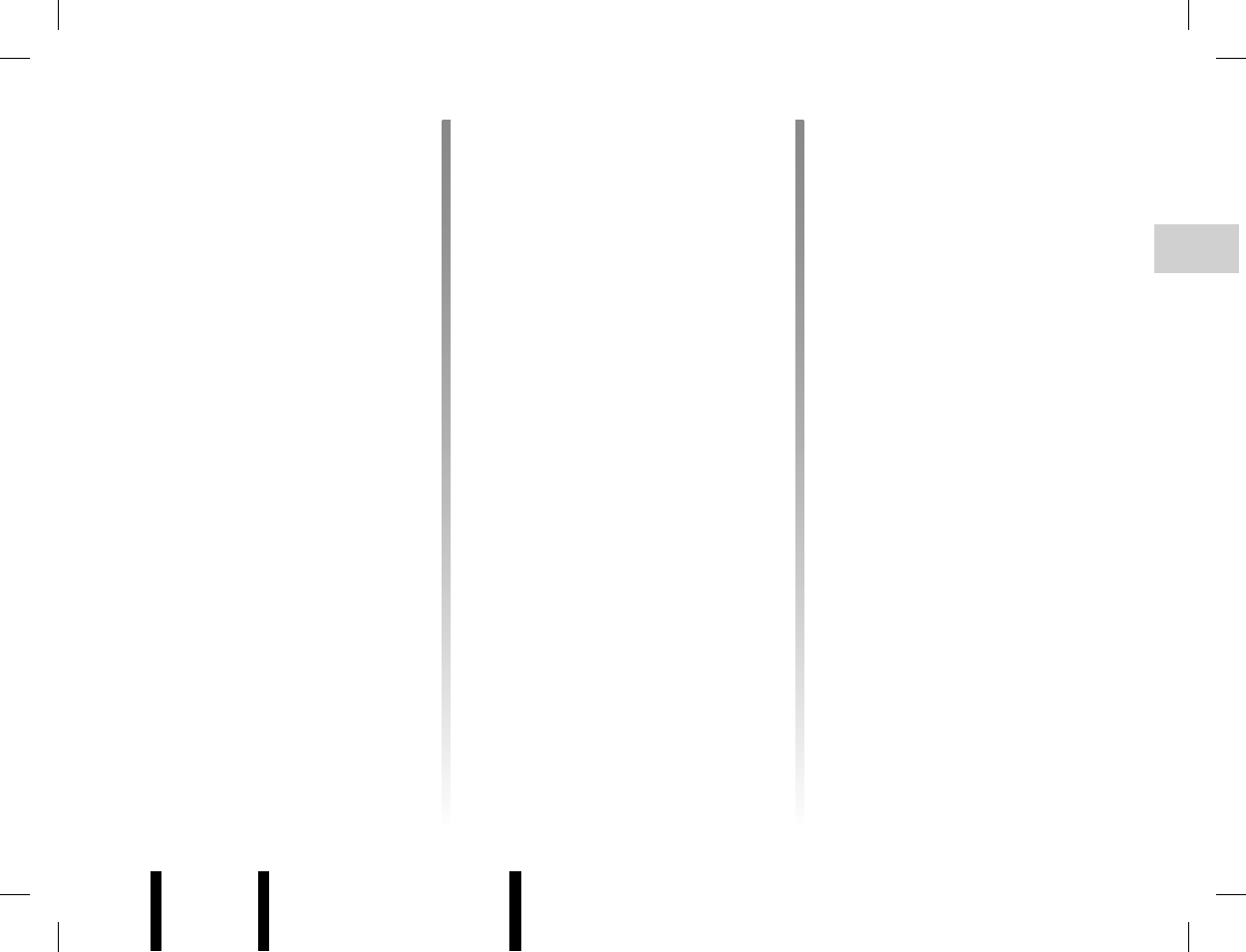
Jaune Noir Noir texte
GB.27
ENG_UD6467_1
R2-Connecter / déconnecter un téléphone (XNX - Renault)ENG_NX_843-1_NX_Renault_1
CONNECTING/DISCONNECTING A PHONE (2/2)
Disconnect a phone
Display the settings menu by press-
ing 9 then select the “Bluetooth con-
nection” menu.
Select the phone to be disconnected
from the list then select “Disconnect
the device” by turning and pressing 5
or 20.
If the phone is switched off, the tele-
phone will be disconnected.
A message is then displayed on your
screen to confirm that the phone is dis-
connected.
Note: if a call is in progress when the
phone is disconnected, the call will
automatically be transferred to your
phone.
Connection failure
If connection fails, check that:
– your phone is switched on;
– your phone battery is not flat;
– your phone has already been paired
to the hands-free phone system;
– Bluetooth® is active on your phone
and on the system;
– the phone is configured to accept the
system’s connection request.
Note: using your hands-free phone
system for prolonged periods will dis-
charge your phone’s battery more
quickly.
Defining the priority phone
Display the settings menu by press-
ing 9 then select the “Bluetooth con-
nection” menu.
Select the desired phone then select
“Define priority (number)” by turning
and pressing 5 or 20.
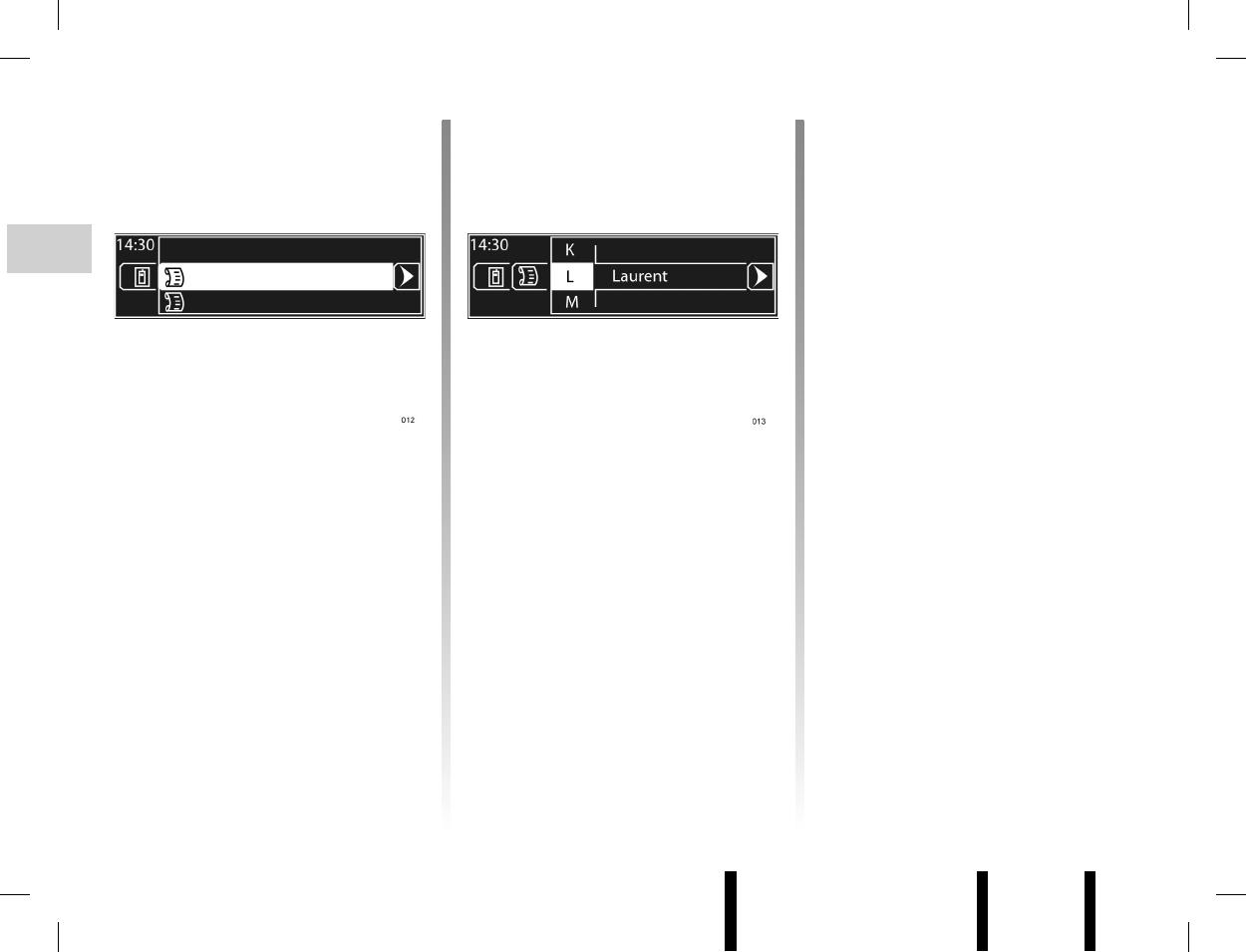
Jaune Noir Noir texte
GB.28
ENG_UD6468_1
R2-Gérer le répertoire du téléphone (XNX - Renault)ENG_NX_843-1_NX_Renault_1
MANAGING THE MOBILE PHONEBOOK (1/2)
Displaying the mobile
phonebook
When a phone is paired, its phonebook
is automatically downloaded to the
system.
Display the “Phone” menu by press-
ing 6 or 14 then select “Mobile phone-
book”.
Select “List of contacts” to display the
phonebook for your phone.
Selecting a contact in the
mobile phonebook
To display the list of contacts, press 6
or 14, select the heading “Mobile
phonebook”, then “List of contacts”.
Select the first letter of the name by
turning 5, 20 or 23, then press 4, 5
or 21 to display the corresponding
contact(s).
Select the desired contact then
press 4, 5 or 21 to display the details
for this contact. You can assign up to
4 numbers per contact (home, work,
mobile, other).
List of contacts
Update
i Traf¿ c
Updating the phone memory
The mobile phonebook is updated au-
tomatically in the system each time it is
connected.
You can also update the mobile phone-
book manually:
– display the “Phone” menu by press-
ing 6 or 14 then select “Mobile
phonebook”;
– access the “Update” menu then
select “Update”.
The maximum memory capacity is
1,000 contacts. If the memory capacity
is exceeded, the system will warn you
and suggest that you clear one of the
contacts.
i Traf¿ c
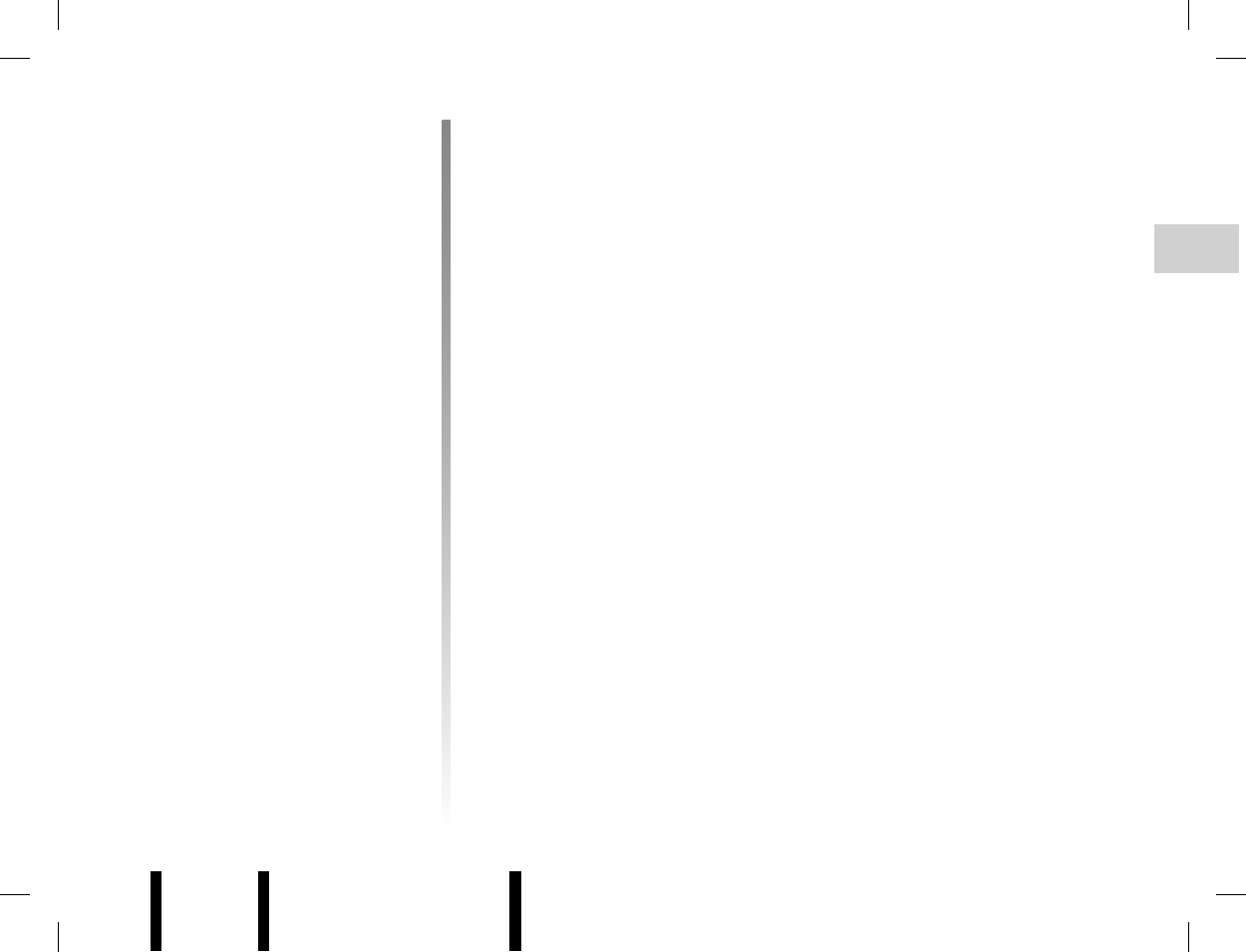
Jaune Noir Noir texte
GB.29
ENG_UD6468_1
R2-Gérer le répertoire du téléphone (XNX - Renault)ENG_NX_843-1_NX_Renault_1
Deleting a contact from the
mobile phonebook
Display the “Phone” menu by press-
ing 6 or 14 then select “Mobile phone-
book”. Access the “Update” menu then
select “Delete contacts”.
Note: the contact is only deleted from
the system (it remains in your phone).
Confidentiality
The list of contacts for each phone is
stored in the memory by the hands-free
phone system.
For reasons of confidentiality, each
downloaded contacts list can only be
viewed when the corresponding phone
is connected.
Deleting the mobile
phonebook
Display the “Phone” menu by press-
ing 6 or 14 then select “Mobile phone-
book”. Access the “Update” menu then
select “Delete phonebook”.
Note: the contact is only deleted from
the system (it remains in your phone).
Adding a contact to the
mobile phonebook
Display the “Phone” menu by press-
ing 6 or 14 then select “Mobile phone-
book”. Access the “Update” menu then
select “Add contact”.
Create a new entry in the mobile phone-
book by entering a name and 4 num-
bers. Refer to the information on “Using
an alphabetical keyboard” and “Using a
numerical keyboard” in the section enti-
tled “Operating principles”.
MANAGING THE MOBILE PHONEBOOK (2/2)
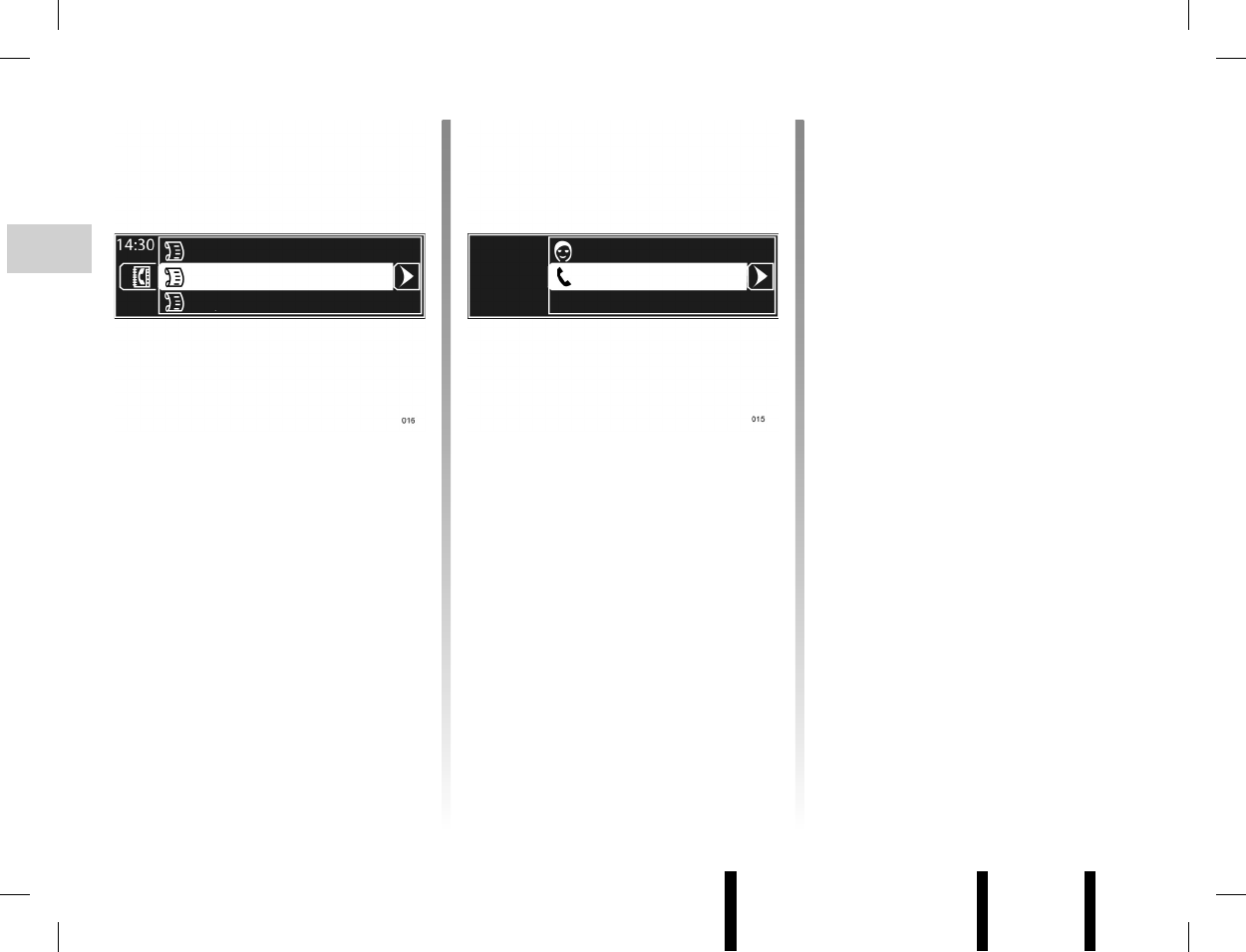
Jaune Noir Noir texte
GB.30
ENG_UD6469_1
R2-Gérer le répertoire du véhicule (XNX - Renault)ENG_NX_843-1_NX_Renault_1
MANAGING THE VEHICLE PHONEBOOK (1/3)
Displaying the vehicle
phonebook
Display the “Phone” menu by press-
ing 6 or 14 then select “Vehicle phone-
book”.
Select “List of contacts” to display the
vehicle phonebook. The list of contacts
is in alphabetical order; it is shared by
all the vehicle’s users. A maximum of
40 contacts can be stored in the vehi-
cle phonebook. You can store a name,
a number and a voice tag for each con-
tact.
List of contacts
Import contact+H74
i Traf¿ c
Create a new contact
To use the alphabetical and numerical
keyboards, refer to the information on
“Using an alphabetical keyboard” and
“Using a numerical keyboard” in the
section entitled “Operating principles”.
You can still delete your entry by select-
ing “Delete name” or “Delete number”.
Depending on the vehicle, select “(voice
tag)” to record a voice tag; refer to the
information on “Using the voice com-
mand function”.
After completing the various headings
(name, number and voice tag), you
can:
– store the contact by selecting
“Memorise”;
– cancel your entry by selecting
“Cancel”;
– delete all information you have en-
tered by selecting “Delete”.
Adding a contact to the
vehicle phonebook
Display the “Phone” menu by press-
ing 6 or 14 then select “Vehicle phone-
book”. Select “Create a new contact”.
Select “(name)”, then “Enter/change
the name” to create or modify the con-
tact name.
Select “(number)”, then “Enter/change
number” to create or modify the contact
number.
Memorise
Delete
Cancel
(number)
(voice tag)
(name)
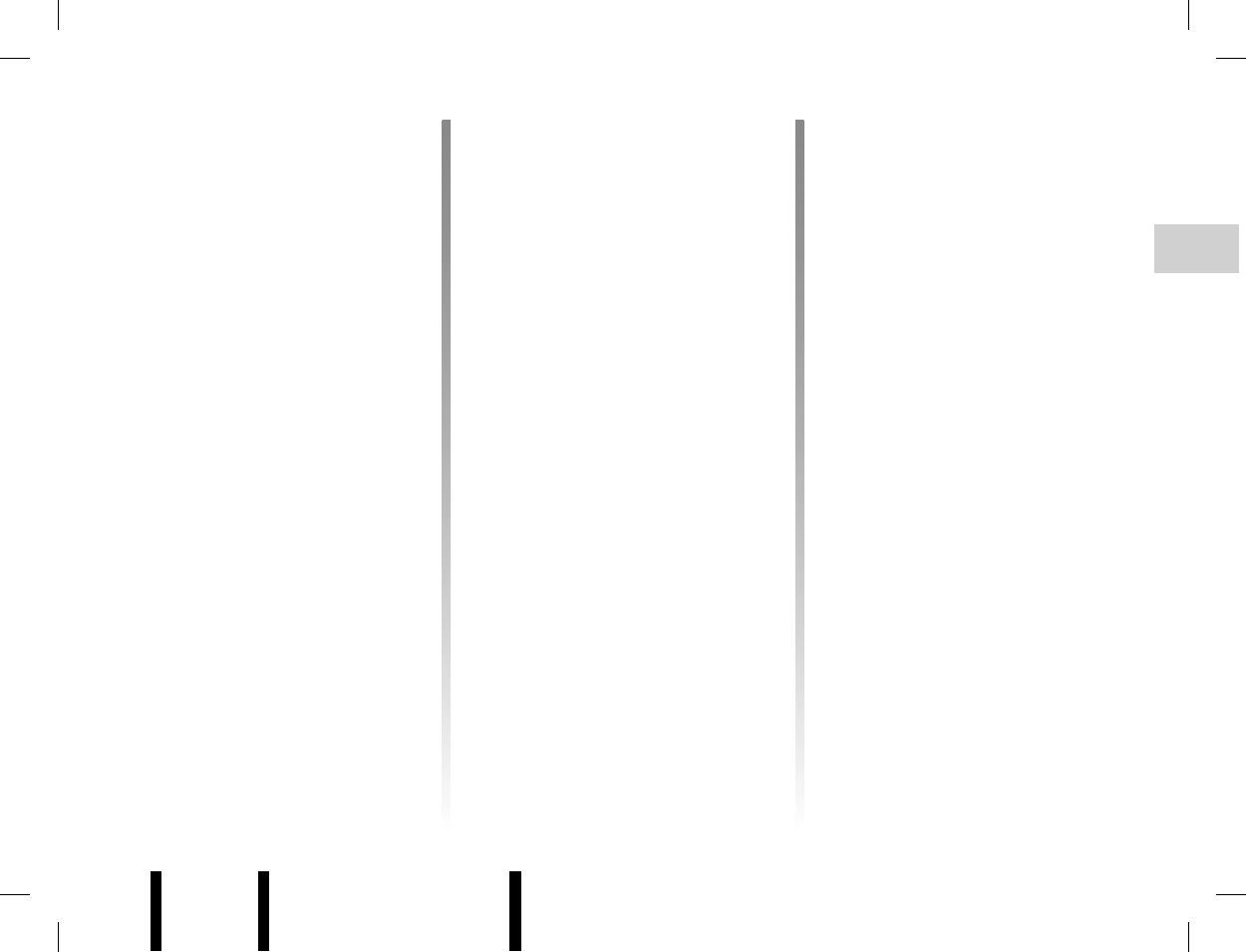
Jaune Noir Noir texte
GB.31
ENG_UD6469_1
R2-Gérer le répertoire du véhicule (XNX - Renault)ENG_NX_843-1_NX_Renault_1
MANAGING THE VEHICLE PHONEBOOK (2/3)
Importing a contact
You can import a contact into the vehi-
cle phonebook from the mobile phone-
book or the call history list.
Display the “Phone” menu by press-
ing 6 or 14 then select “Vehicle phone-
book”. Select “Import contact+H74”.
Select one of the following headings to
import your contact:
– “Mobile phonebook”;
– “Dialled numbers”;
– “Received calls”;
– “Missed calls”.
Select the contact or number to be im-
ported from the list displayed on the
screen.
Select “Memorise” to store the contact
in the vehicle phonebook.
A message is displayed on the screen
asking if you wish to modify this con-
tact; select “No” to store the contact, or
“Yes” to modify it.
Modifying a contact
After the list of contacts is displayed,
select the contact to be modified, then
select “Modify this contact”.
You can modify the contact name and
number using the alphabetical and
numerical keyboards. Refer to the in-
formation on “Using an alphabetical
keyboard” and “Using a numerical key-
board” in the section entitled “Operating
principles”.
To modify the voice tag, refer to the
section entitled “Using the voice com-
mand function”.
Deleting a contact
After the list of contacts is displayed,
select the contact to be deleted, then
select “Delete this contact”.
A message is displayed on the screen
requesting confirmation of the deletion;
select “Confirm” to confirm.
Deleting the vehicle
phonebook
Display the “Phone” menu by press-
ing 6 or 14 then select “Vehicle phone-
book”. Select “Delete phonebook”.
A message is displayed on the screen
requesting confirmation of the deletion;
select “Confirm” to confirm.
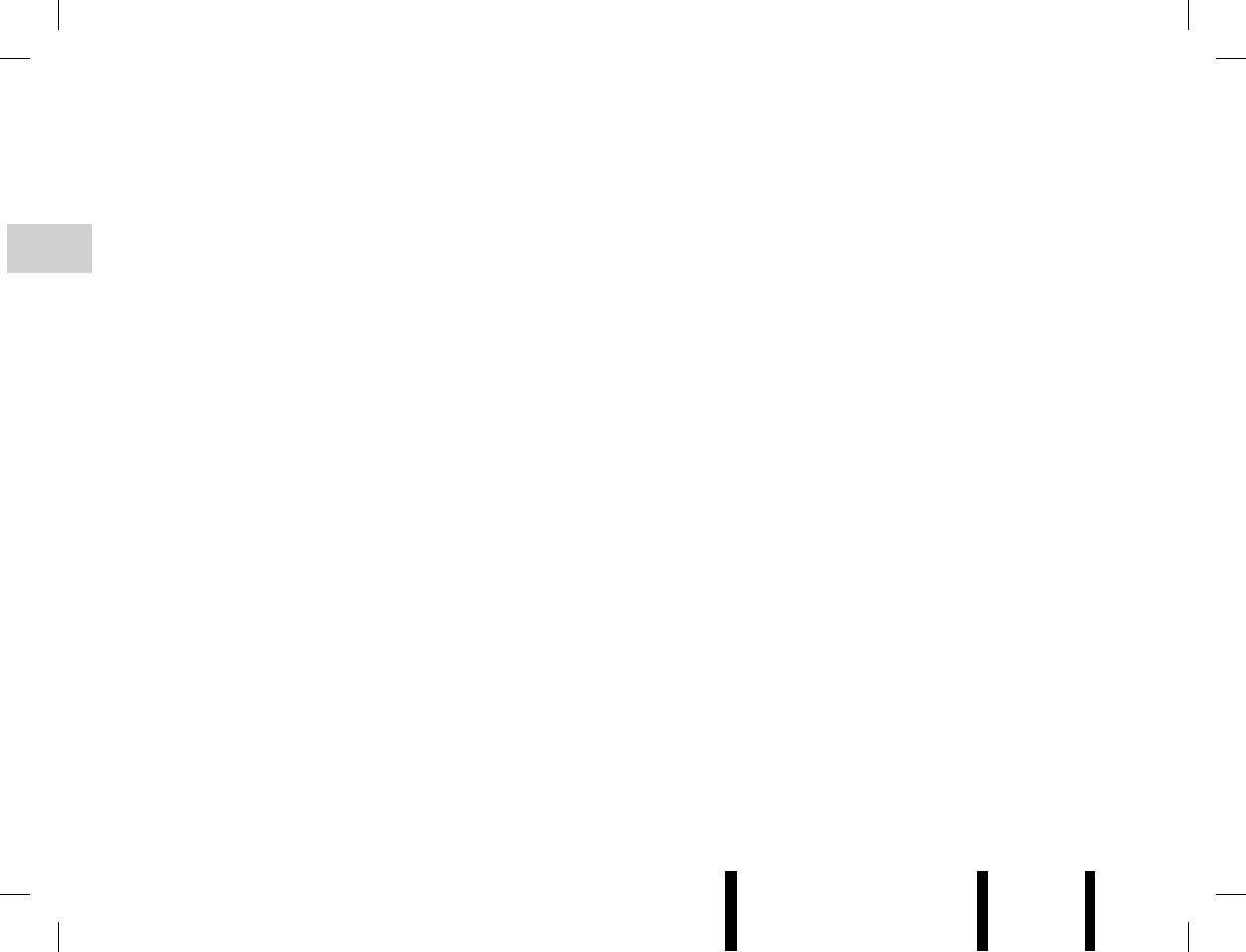
Jaune Noir Noir texte
GB.32
ENG_UD6469_1
R2-Gérer le répertoire du véhicule (XNX - Renault)ENG_NX_843-1_NX_Renault_1
MANAGING THE VEHICLE PHONEBOOK (3/3)
Storing a contact in the
vehicle phonebook
You can also store a contact directly in
the vehicle phonebook from the mobile
phonebook or the call history list.
Select a contact from the mobile
phonebook (refer to the information on
“Selecting a contact from the mobile
phonebook” in the section entitled
“Managing the mobile phonebook”).
Select “Memorise” to store this contact
in the vehicle phonebook.
To store a contact from the call his-
tory list, press 6 or 14 to display the
“Phone” menu. Access the “Call his-
tory list” menu then select the source of
the desired contact (“Dialled numbers”,
“Received calls” or “Missed calls”).
The call history list is displayed on the
screen; select the contact or number to
be sent, then the heading “Copy this
contact” to store the contact in the vehi-
cle phonebook.
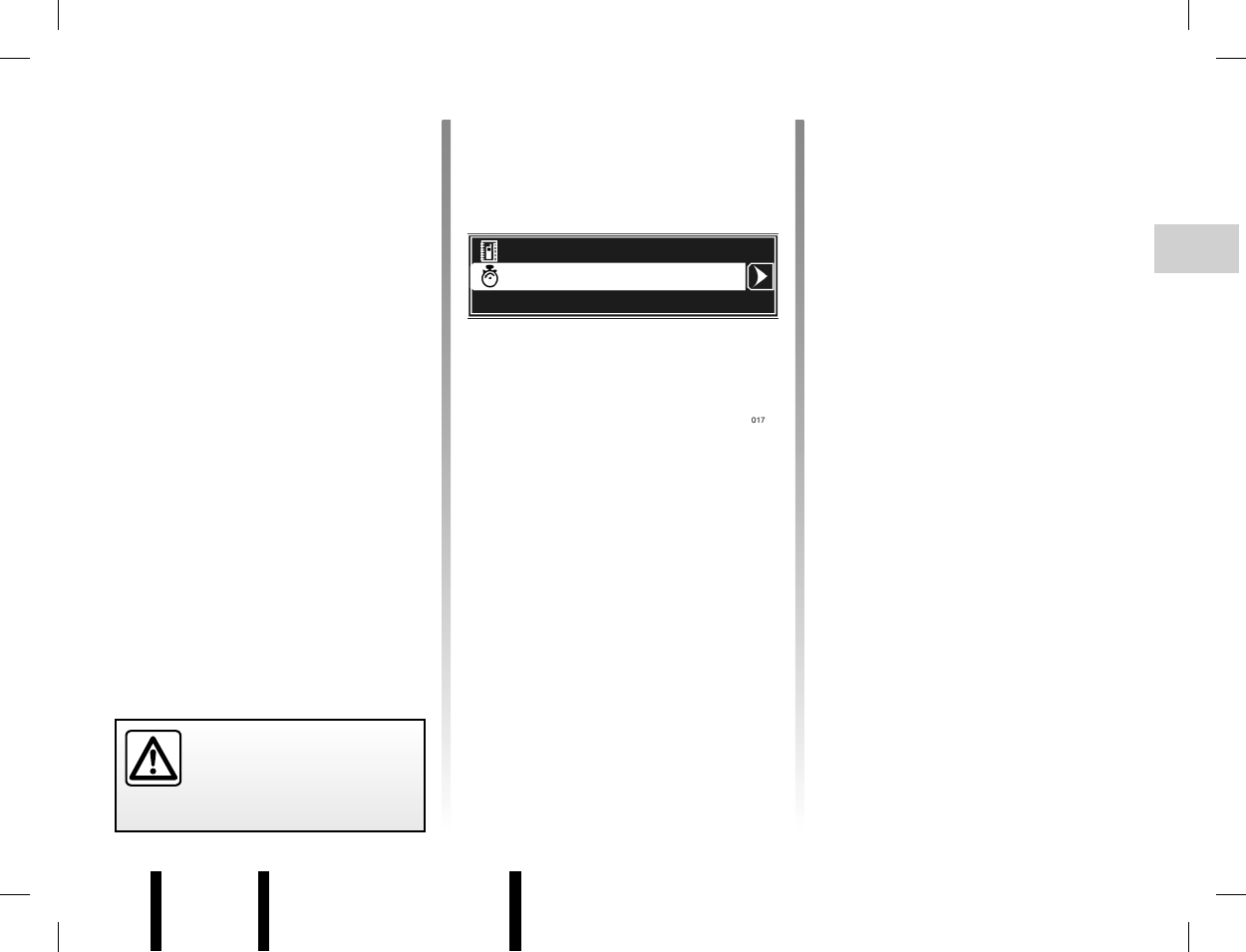
Jaune Noir Noir texte
GB.33
ENG_UD6470_1
R2-Emettre et recevoir un appel (XNX - Renault)ENG_NX_843-1_NX_Renault_1
MAKING AND RECEIVING A CALL (1/3)
Calling a contact from a
phonebook
Calling a contact from the mobile
phonebook
Select a contact from the mobile
phonebook (refer to the information on
“Selecting a contact from the mobile
phonebook” in the section entitled
“Managing the mobile phonebook”).
Select “Call” to make the call.
Calling a contact from the vehicle
phonebook
Display the “Phone” menu by press-
ing 6 or 14 then select “Vehicle phone-
book”. Select “List of contacts” to dis-
play the vehicle phonebook. Select a
contact to call from the list then select
“Call” to make the call.
Call history list
Dial a number
Mobile phonebook
It is recommended that you
stop your vehicle before en-
tering a number or search-
ing for a contact.
Call from a contact stored in
the call log
Display the “Phone” menu by press-
ing 6 or 14 then access the “Call his-
tory list” menu. Select the “Dialled
numbers”, “Received calls” or “Missed
calls” menu. The call history list is dis-
played on the screen; select the contact
or number to call then select “Call this
contact” to make the call.
Updating the call history list
Display the “Phone” menu by press-
ing 6 or 14. Access the “Call history list”
menu and select “Update”.
Calling a contact using the
voice command function
(depending on the vehicle)
Refer to the Section entitled “Using
voice command”.
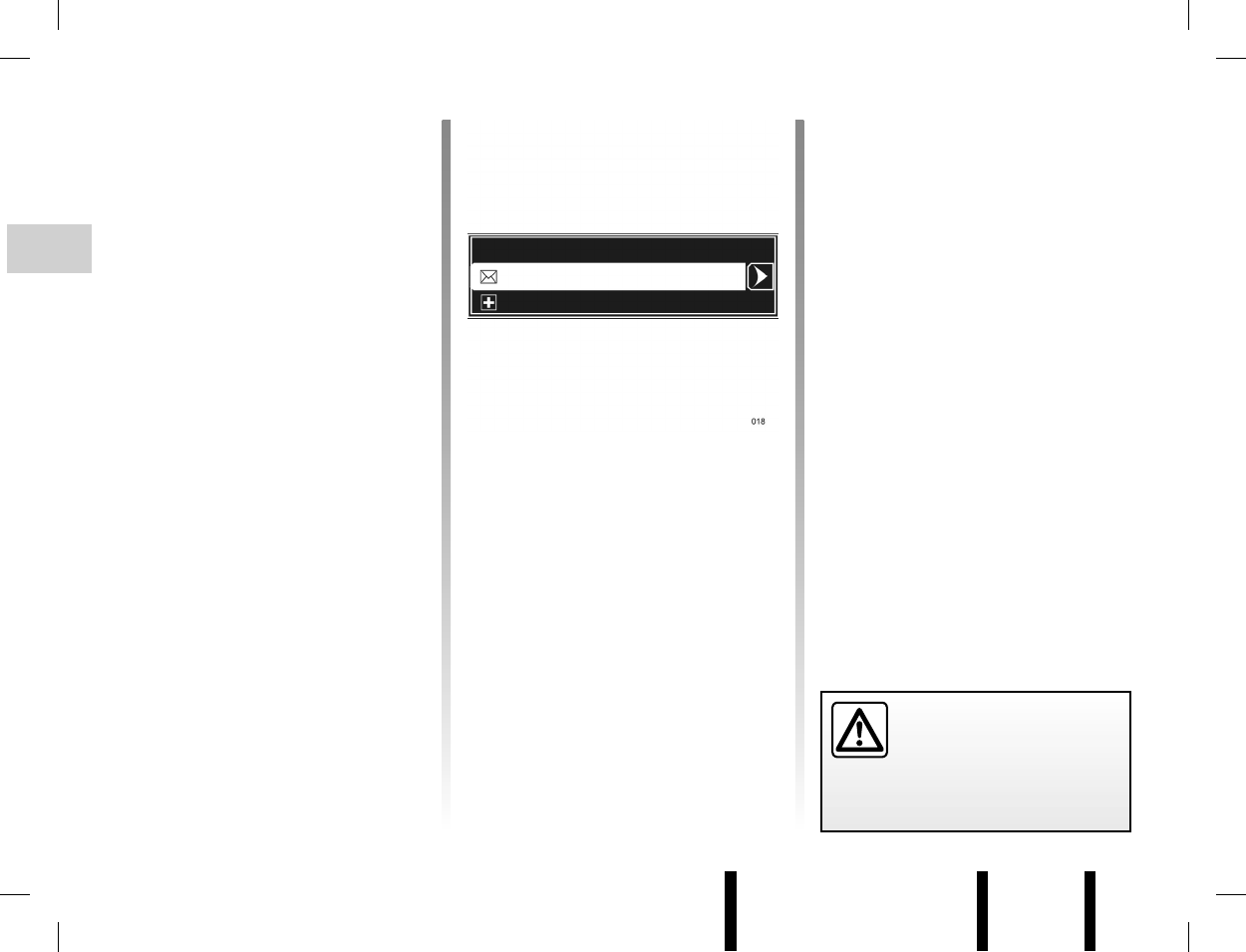
Jaune Noir Noir texte
GB.34
ENG_UD6470_1
R2-Emettre et recevoir un appel (XNX - Renault)ENG_NX_843-1_NX_Renault_1
MAKING AND RECEIVING A CALL (2/3)
Dialling emergency services
Display the “Phone” menu by pressing 6
or 14. Access the “Emergency” menu
then select “Call” to make the call.
Emergency numbers vary depending on
the country. You can modify the number
by selecting “Enter/change number”.
Making a call by dialling a
number
Display the “Phone” menu by press-
ing 6 or 14 then select the “Dial a
number” menu.
Dial the desired number using the nu-
merical keyboard (refer to the informa-
tion on “Using a numerical keyboard” in
the section entitled “Operating princi-
ples”) and select “Call”.
Calling the voicemail box
Display the “Phone” menu by pressing 6
or 14. Access the “Voicemail box” menu
then select “Call” to make the call.
The voicemail box number varies de-
pending on the service provider. You
can modify the number by selecting
“Enter/change number”.
Receiving a call
When receiving a call, the caller’s
number is displayed on the screen (this
function depends on the options you
have subscribed to with your service
provider).
If the caller’s number is in one of the
memories, the name of the caller is dis-
played instead of the number.
If the caller number cannot be dis-
played, the message “Private number”
is displayed on the screen.
Note: the hands-free system ringtone
depends on the phone model and its
mode (silent, vibrate, etc.).
It is recommended that you
stop your vehicle before en-
tering a number or search-
ing for a contact.
Voicemail box
Emergency
Dial a number
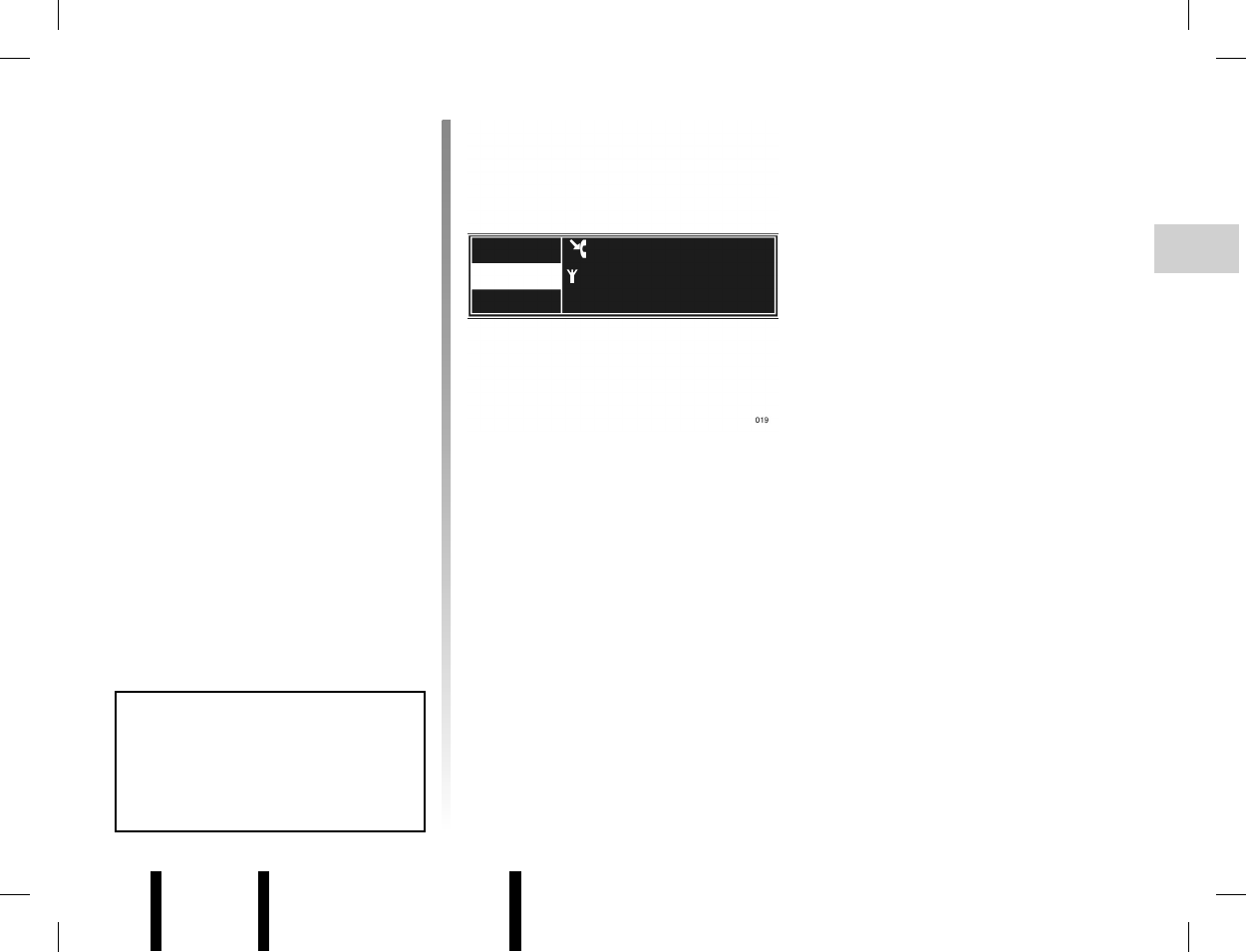
Jaune Noir Noir texte
GB.35
ENG_UD6470_1
R2-Emettre et recevoir un appel (XNX - Renault)ENG_NX_843-1_NX_Renault_1
Automatic call waiting
In order to make your hands-free phone
system as safe as possible, the call
waiting function is automatically acti-
vated.
When an incoming call arrives, a mes-
sage alerts your caller to the fact that
you are driving.
Note: the call starts and your caller’s
phone counter records the length of the
message.
To deactivate automatic call waiting,
refer to the information on “Automatic/
manual call waiting” in the section enti-
tled “Phone settings”. Automatic call waiting deactivated
When receiving a call, you can:
– reject the call by selecting “Refuse”
or pressing and holding 18;
– place your caller on hold by selecting
“Hold”. A “caller on hold” message is
then sent to your caller;
– pick up by selecting “Pick up” or
pressing 18;
– adjust the volume of the ringtone by
using buttons 15 and 16 or 1 when
the ringtone is active.
Hold
Refuse
Pick up
Call
Private number
Operator
The automatic call waiting func-
tion allows the user to answer a call
when it is safe to do so. We recom-
mend that you activate this func-
tion.
MAKING AND RECEIVING A CALL (3/3)
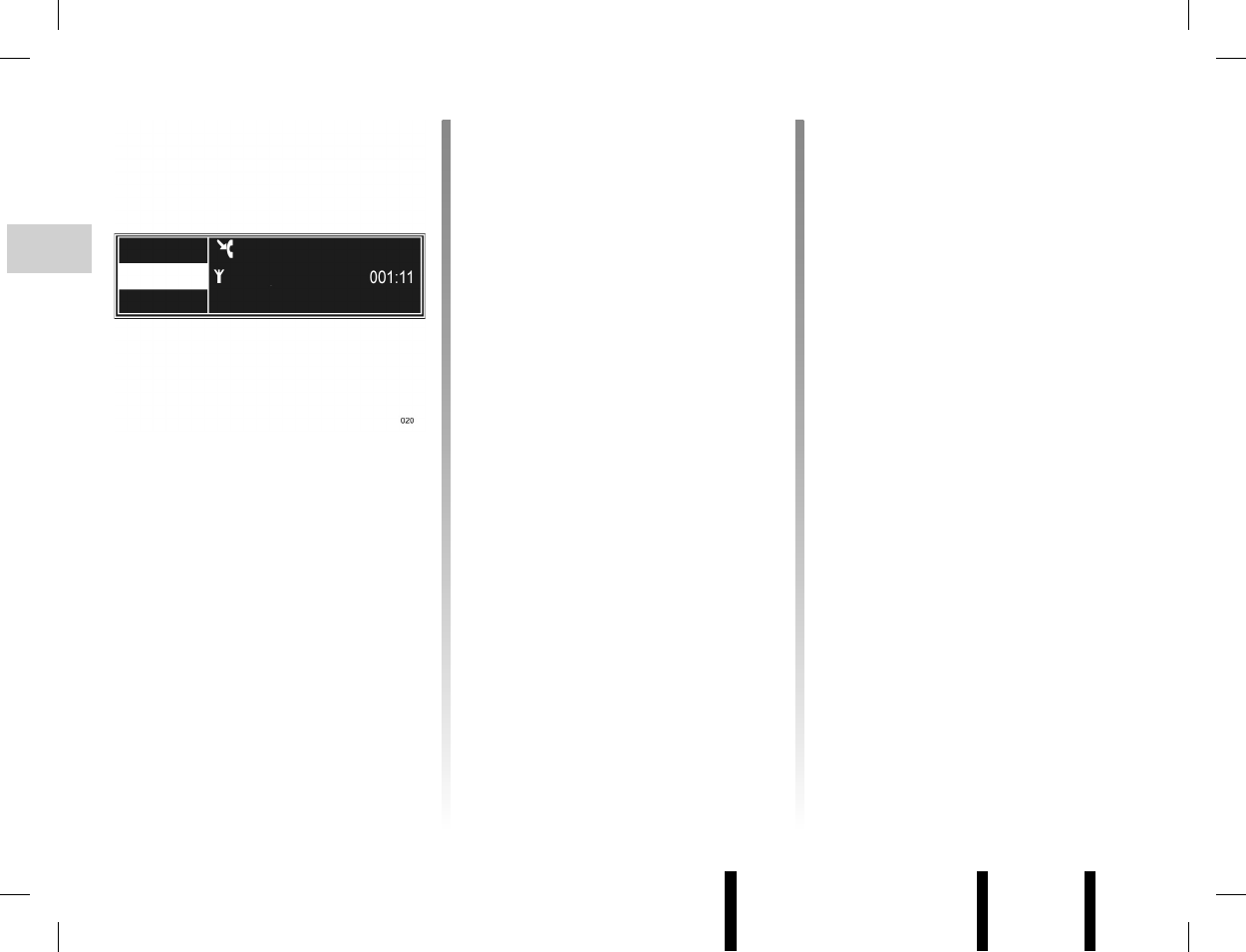
Jaune Noir Noir texte
GB.36
ENG_UD6471_1
R2-En cours de communication (XNX - Renault)ENG_NX_843-1_NX_Renault_1
DURING A CALL
During a call
During a call you can:
– adjust the volume by pressing 15
or 16, or by turning 1;
– enter a number on the keyboard
(so that you can control a voice
server such as your voicemail box).
To do this, select the heading
“Keyboard” in the call management
zone;
Hang up
Hold
Handset
Call in progress
Private number
Operator
– put a call on hold: the person you
are speaking to will then hear a voice
message asking them to wait.
To do this, select the heading
“Pause” (once the heading “Pause”
is selected, it is replaced by “Pick
up”). When a call is placed on hold
your phone is considered to be re-
ceiving a call;
– picking up a call on hold: you may
continue the communication at any
moment.
To do this, select the heading “Pick
up” in the call management zone;
– hang up by pressing 18 or select-
ing the heading “Hang up” in the call
management zone;
– switch the call to the phone by se-
lecting the heading “Handset” in the
call management zone.
Note: some phones disconnect from the
system during the switch to “Handset”
mode.
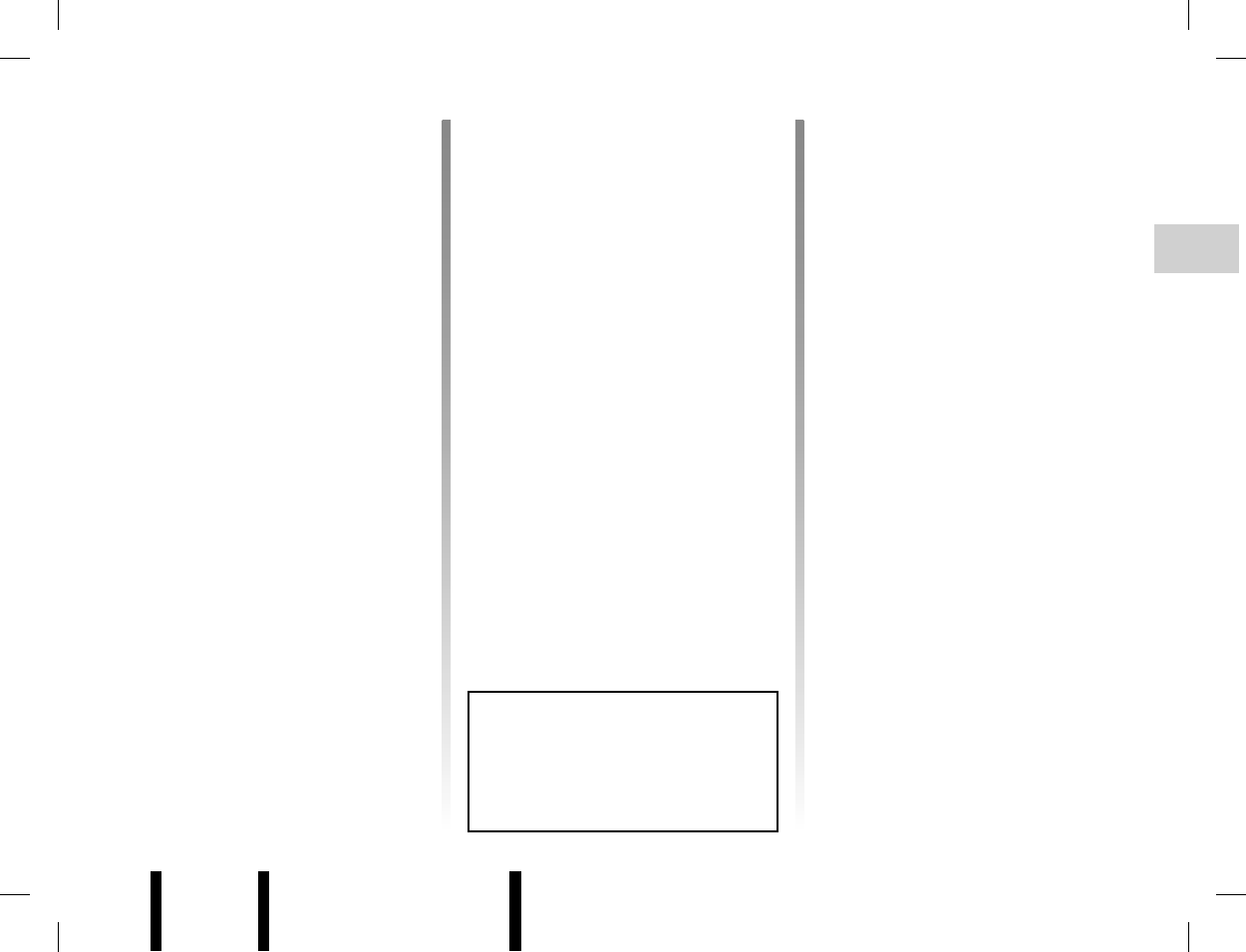
Jaune Noir Noir texte
GB.37
ENG_UD6472_1
R2-Réglages du téléphone (XNX - Renault)ENG_NX_843-1_NX_Renault_1
Software version
To display the software version, select
“Display software version” by turning
and pressing 5 or 20.
Default settings
Select “Default settings” by turning
and pressing 5 or 20. A message is
displayed on the screen requesting
confirmation of your selection. Select
“Confirm” to confirm.
All the system settings return to their
default values.
PHONE SETTINGS (depending on the vehicle)
Display the settings menu by press-
ing 9. Select “Phone settings”.
The system exits the settings mode
automatically without the need for any
action on the part of the user. You can
also exit the settings mode by press-
ing 9.
Adjusting the ringtone, voice
recognition and call volumes
Access the “Volume” menu, then select
from the following headings:
– “Voice prompt volume”;
– “Ringing volume”;
– “Communication volume”.
Adjust the volume by turning 5, 20
or 23.
The automatic call waiting func-
tion allows the user to answer a call
when it is safe to do so. We recom-
mend that you activate this func-
tion.
Vehicle/phone ringtone
You can select the type of ringtone ac-
tivated for an incoming call: either the
vehicle or phone ringtone. Access the
“Ring tone” menu then check “Vehicle”
or “Phone”.
Note: your phone may not have the
ringtone transfer function; please refer
to the compatibility list.
Manual/automatic call waiting
Access the “Put on hold” list then
check “Automatic” (default setting) or
“Manual”.
In automatic mode, a beep will sound to
indicate that a call is on hold.
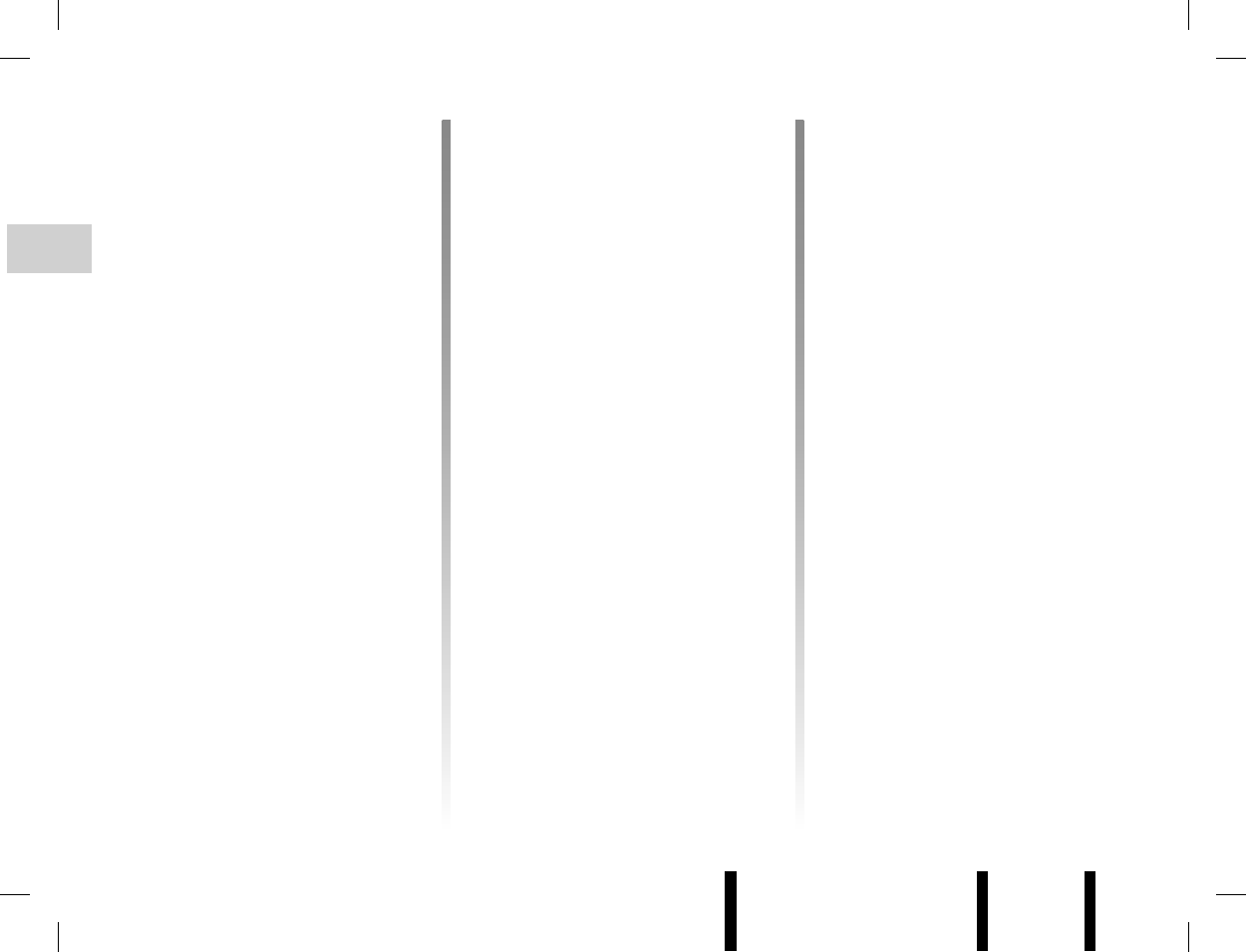
Jaune Noir Noir texte
GB.38
ENG_UD6473_1
R2-Utiliser la commande vocale (XNX - Renault)ENG_NX_843-1_NX_Renault_1
Recording a voice tag
You can record a voice tag when creat-
ing or modifying a contact in the vehicle
phonebook; refer to the section entitled
“Managing the vehicle phonebook”.
Select “(voice tag)” by turning 5, 20
or 23, press 4, 5 or 21, then select
“Launch voice tag recording” by press-
ing 5 or 20.
A message asks you to record your
voice tag. Speak after the beep. A mes-
sage asks you to repeat the voice tag.
If the system does not recognise the
voice tag you have repeated, a mes-
sage asks you to repeat it again.
At the end, a message confirms that
your voice tag has been recorded.
Note: be sure to store your contact so
that the recording operates correctly.
Dialling a voice tag
Press 19 to activate voice recognition.
Record your voice tag after the beep.
If the system does not recognise the
voice tag, a message asks you to
repeat it.
If the system still does not recognise the
voice tag, it plays the list of recorded
voice tags. Repeat the voice tag.
If the system still does not recognise
your voice tag, the voice recognition
function is automatically deactivated.
Note: say the voice tag directly. Do not
say “Call” before the voice tag.
USING THE VOICE COMMAND FUNCTION (depending on the vehicle)
Modifying, listening to or
deleting a voice tag
After recording a voice tag, you can still
modify, listen to or delete it.
Select a contact to be modified from the
vehicle phonebook (refer to the section
entitled “Managing the vehicle phone-
book”). Select “Modify this contact” then
“(voice tag)”, then “Modify the recorded
voice tag”, “Listen to the recorded voice
tag” or “Delete the recorded voice tag”.
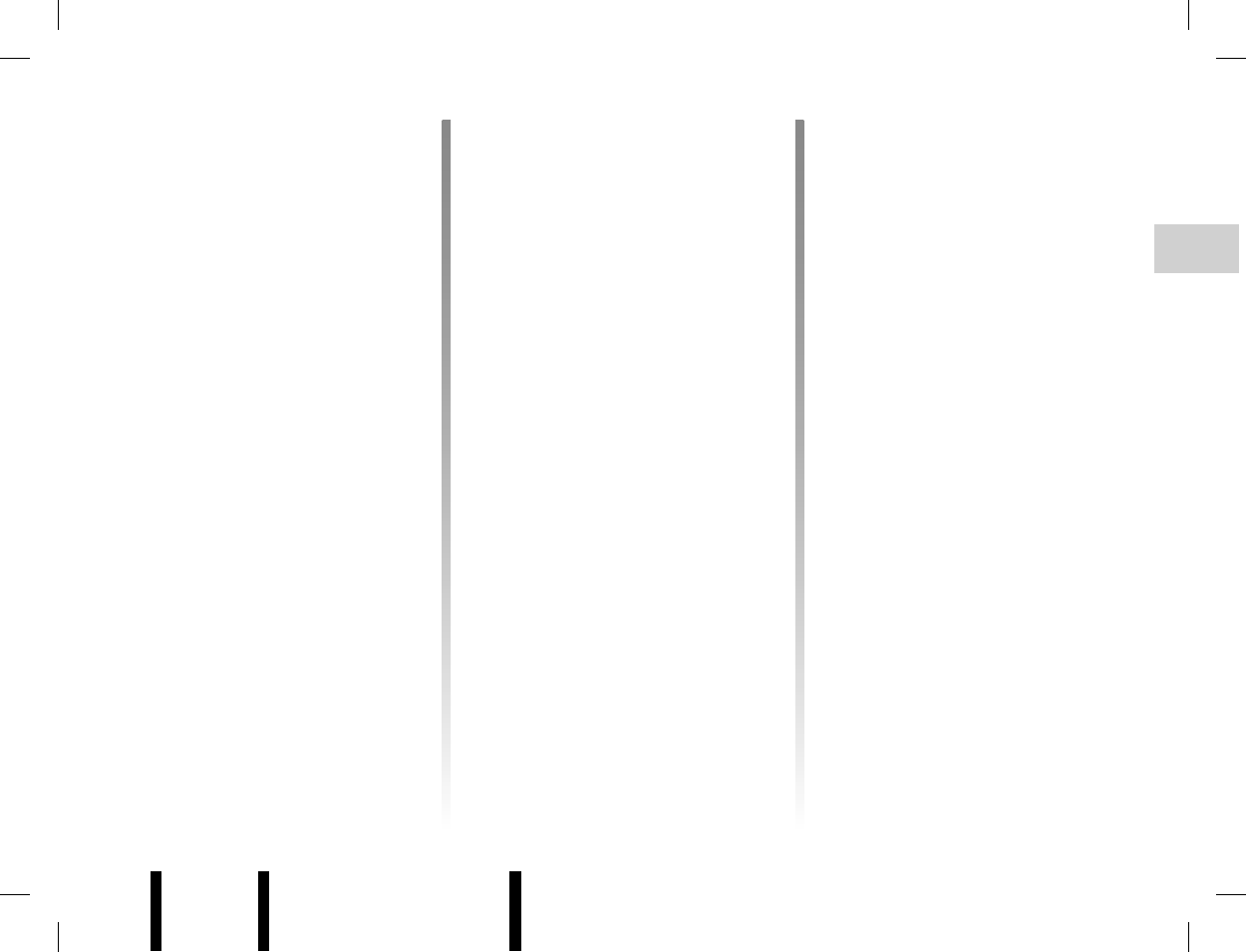
Jaune Noir Noir texte
GB.39
ENG_UD6474_1
R2-Réglages système (XNX - Renault)ENG_NX_843-1_NX_Renault_1
Display the settings menu by press-
ing 9. Select “System settings”.
The system exits the settings mode
automatically without the need for any
action on the part of the user. You can
also exit the settings mode by press-
ing 9.
Setting the time
(depending on vehicle)
Access the “Clock” menu.
Press 4 or 21 to select the “Time” head-
ings, then turn 5, 20 or 23 to adjust the
time. Click on 4 to select the “Minutes”
heading, then turn 5, 20 or 23 to adjust
the time.
SYSTEM SETTINGS
Choosing the language
Access the “Language” menu.
Select a language for the text and voice
recognition from the 9 available.
Note: the voice recognition and phone
functions are not available when the
language is being changed.
Default settings
Select “Default settings” by turning
and pressing 5 or 20. A message is
displayed on the screen requesting
confirmation of your selection. Select
“Confirm” to confirm.
All the system settings return to their
default values.
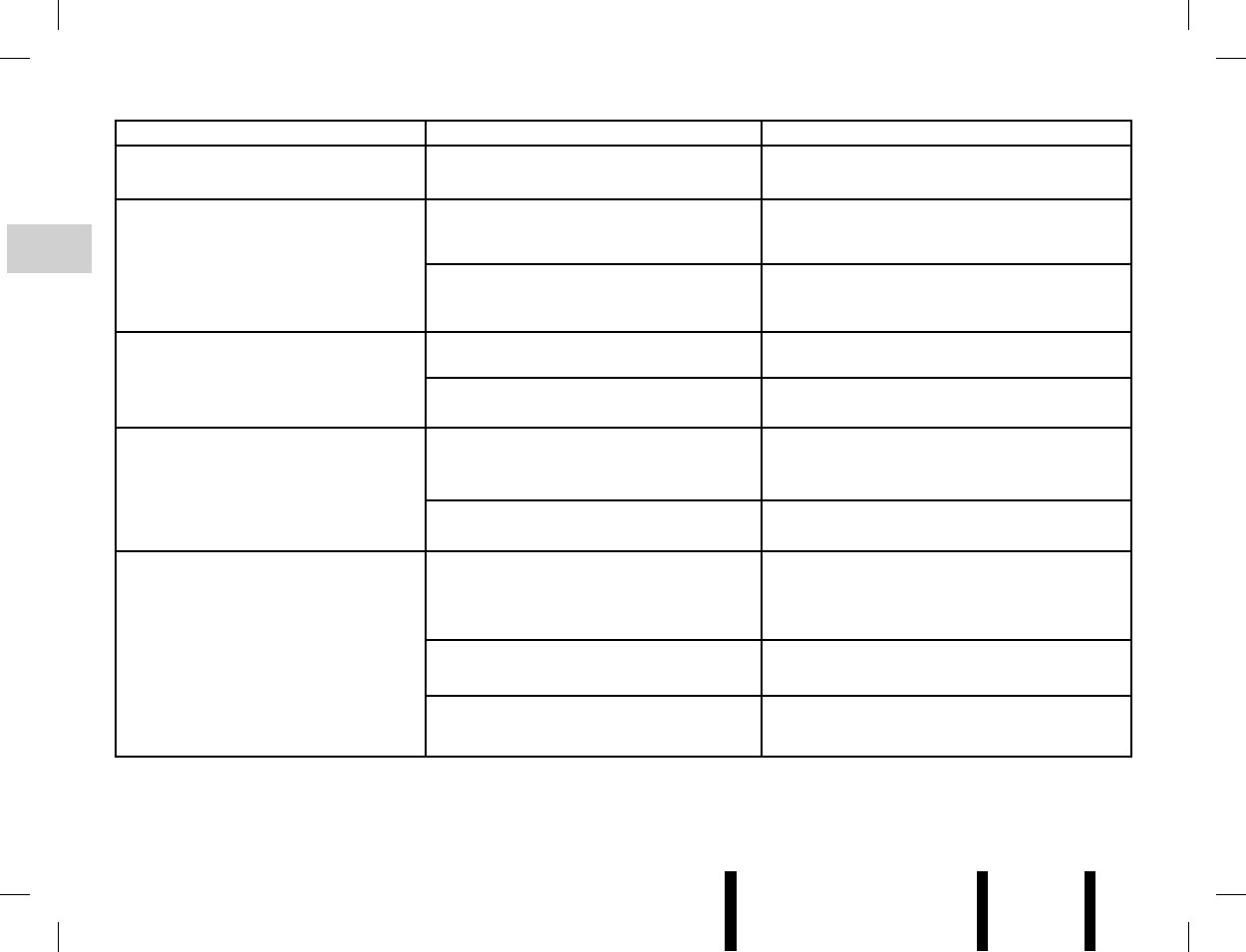
Jaune Noir Noir texte
GB.40
ENG_UD6475_1
R2-Anomalies de fonctionnement (XNX - Renault)ENG_NX_843-1_NX_Renault_1
OPERATING FAULTS (1/3)
Description Possible causes Solutions
No sound can be heard. The volume is set to minimum or pause. Increase the volume or deactivate pause.
The audio system does not work and
the display does not light up.
The audio system is not switched on. Switch the audio system on.
The audio system fuse has blown. Replace the fuse (see information on “Fuses”
in the vehicle Driver’s Handbook).
The audio system does not work but
the display lights up.
The volume is set to minimum. Turn 1 or press 15.
Speaker short circuit. Contact a representative from the manufac-
turer.
No sound comes out of the left- or
right-hand speakers when using the
radio or a CD.
The sound balance setting (left/right) is
incorrect.
Correct the sound balance setting.
Speaker disconnected. Contact a representative from the manufac-
turer.
Poor radio reception or no reception. The vehicle is too far from the transmitter
to which the radio is tuned (background
noise and interference).
Find another transmitter with better reception
in your area or deactivate the “RDS-AF” func-
tion.
The reception is disrupted by interference
from the engine.
Contact a representative from the manufac-
turer.
The aerial is damaged or not connected. Contact a representative from the manufac-
turer.
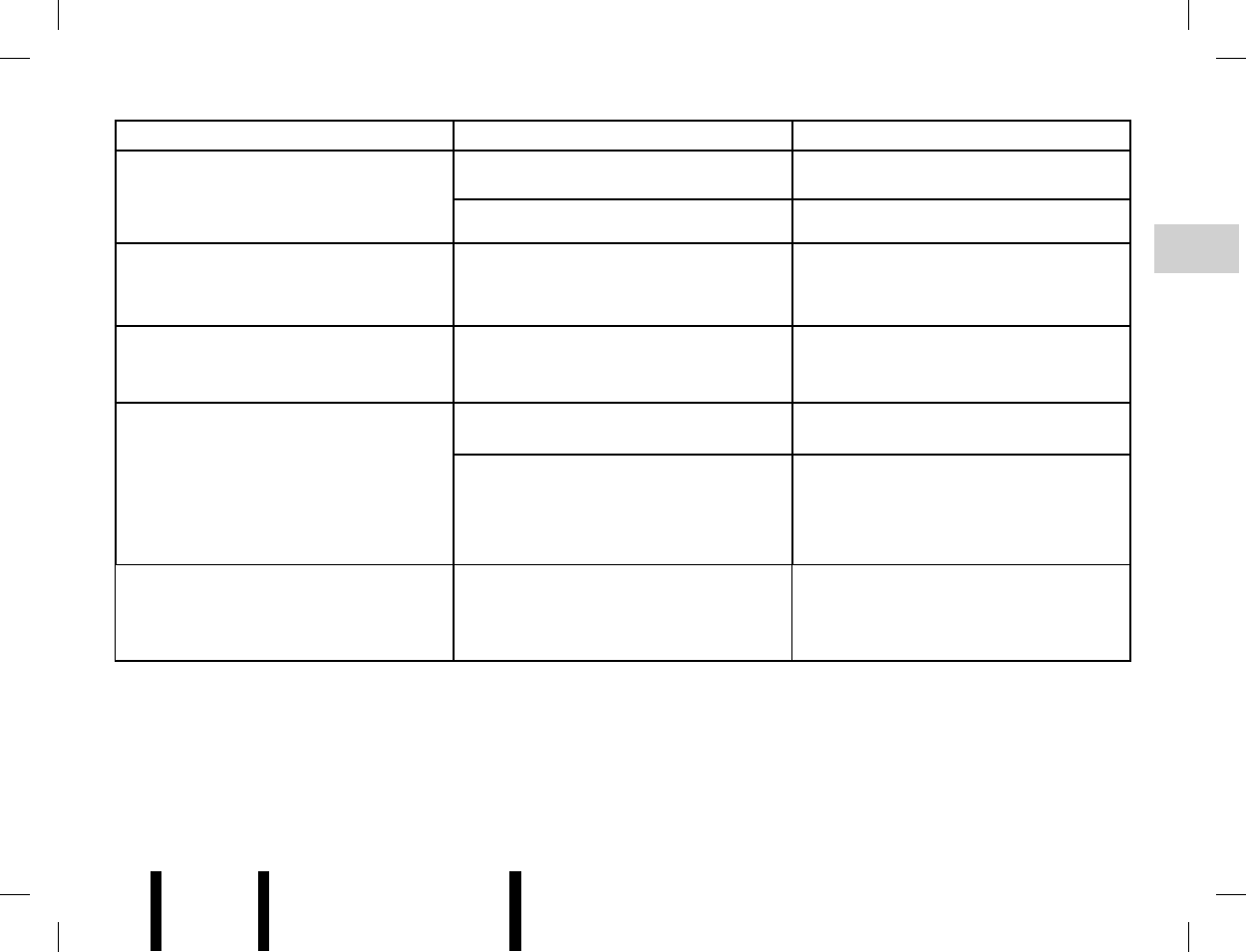
Jaune Noir Noir texte
GB.41
ENG_UD6475_1
R2-Anomalies de fonctionnement (XNX - Renault)ENG_NX_843-1_NX_Renault_1
OPERATING FAULTS (2/3)
Description Possible causes Solutions
The initial read time of a CD seems
long.
CD soiled. Eject and clean the CD.
CD MP3. Wait: the CD MP3 requires a long time to
be read.
“Error CD” is displayed or the CD is
ejected by the audio system.
CD incorrectly inserted or dirty, damaged
or incompatible.
Eject the CD. Correctly insert a clean, un-
damaged or compatible CD.
Some CD MP3 files cannot be read. Audio and non-audio files have been
saved on the same CD.
Save audio and non-audio files on differ-
ent CDs.
The audio system cannot read the
CD MP3.
The CD has been written at a speed of
less than 8x or more than 16x.
Write your CD at a speed of 8x.
The CD has been written in multi-session
mode.
Write your CD in Disc at Once mode or
write the CD in Track At Once mode, and
finalise the CD after the last session.
The CD MP3 playback quality is poor The CD is black or of a colour with a
lower reflective capacity, which reduces
the playback quality.
Copy your CD to a white or light-coloured
CD.
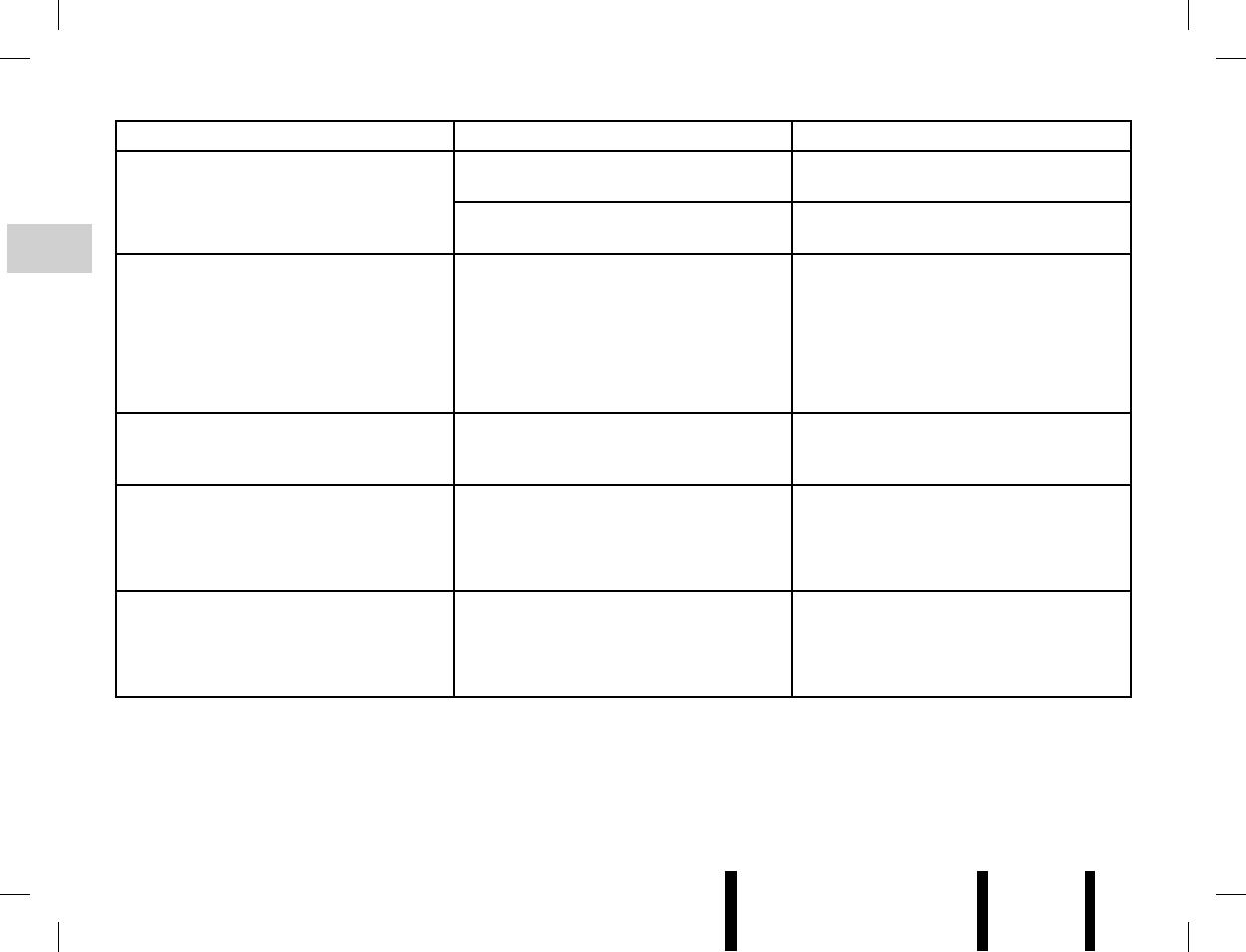
Jaune Noir Noir texte
GB.42
ENG_UD6475_1
R2-Anomalies de fonctionnement (XNX - Renault)ENG_NX_843-1_NX_Renault_1
OPERATING FAULTS (3/3)
Description Possible causes Solutions
Voice recognition does not operate. The microphone does not work. Contact a representative from the manu-
facturer.
No phone is connected. Connect your phone and try again.
Voice recognition operates incorrectly. The area it is used in is too noisy. Try to speak in a less noisy area which is
suitable for voice recognition (close the
windows and turn down the heating and
air conditioning system) then try again.
You have not managed to record your
voice tag.
Noise interference. Try again in a quieter location (stop the
windscreen wipers, etc.).
The phone does not connect to the
system.
Refer to the information on “Connection
failure” in the section entitled “Connecting/
disconnecting a phone”.
Refer to the information on “Connection
failure” in the section entitled “Connecting/
disconnecting a phone”.
The Bluetooth® portable audio player
does not connect to the system.
Refer to the information on “Connection
failure” in the section entitled “Bluetooth®
portable audio player”.
Refer to the information on “Connection
failure” in the section entitled “Bluetooth®
portable audio player”.
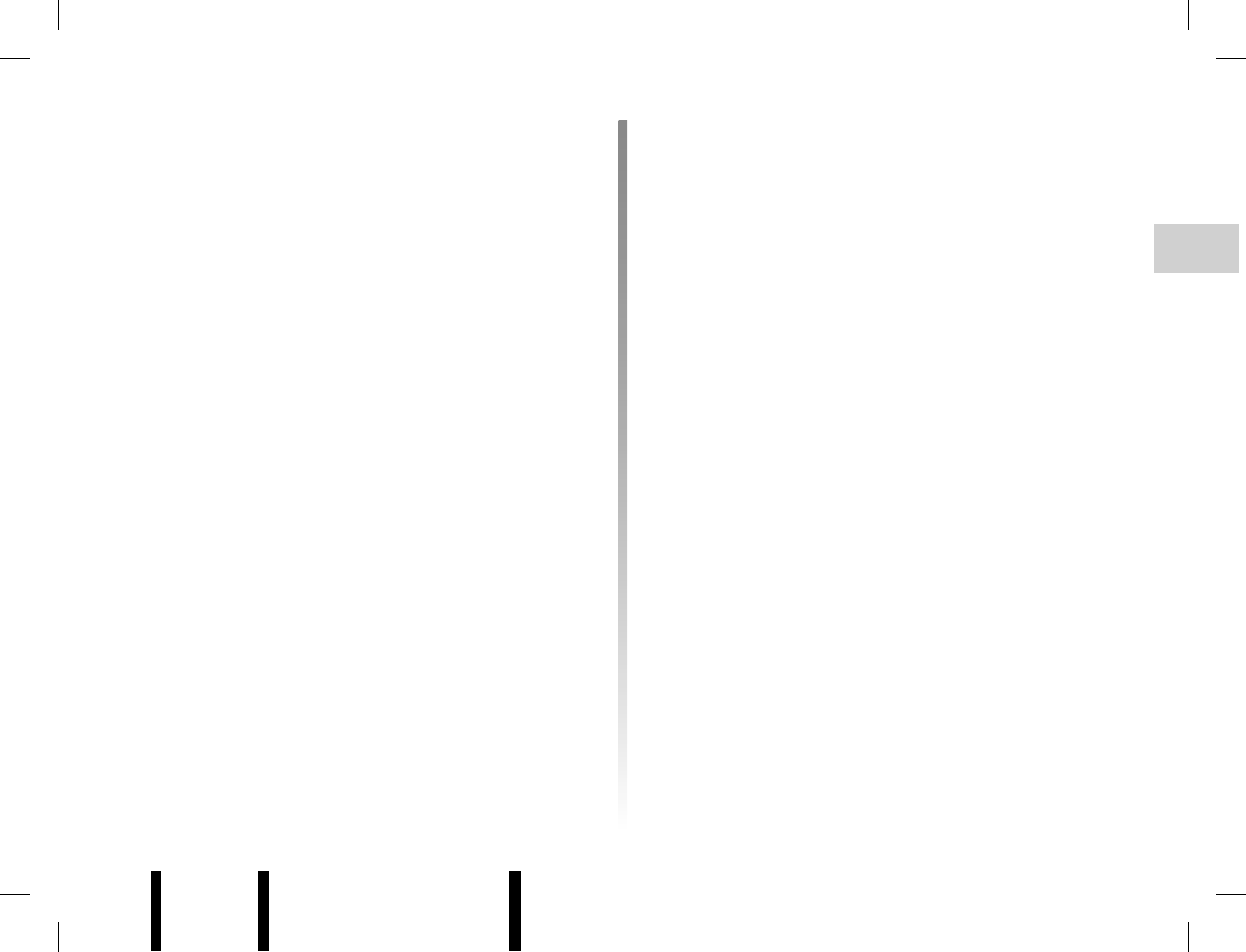
Jaune Noir Noir texte
GB.43
FRA_UD8623_1
R2 - MUL3 Index (XNX - Renault)ENG_NX_843-1_NX_Renault_1
communication ...............................................................GB.36
connect a telephone .......................................................GB.26
connection
failure ................................................GB.23, GB.25, GB.27
contacts .......................................................... GB.28 → GB.32
contacts list ..................................................... GB.28 → GB.32
controls ............................................................... GB.6 → GB.9
D
default settings ...............................................................GB.39
dialling ............................................................................GB.34
dialling a number ............................................................GB.34
disconnect a telephone...................................................GB.27
E
emergency call ...............................................................GB.34
F
fast winding.....................................................................GB.18
FM/LW/MW bandwidths ........................................GB.4, GB.14
FM station tracking .........................................................GB.15
H
hands-free phone kit .........................................................GB.5
hands-free telephone system ......................... GB.33 → GB.35
I
ID3 tag ............................................................................GB.18
i Trafic .................................................................GB.16, GB.20
inserting a CD .................................................................GB.17
J
Jack socket .....................................................................GB.21
L
languages ....................................................................... GB.39
A
album ..............................................................................GB.18
auxiliary input..................................................................GB.21
B
background/on-hold music .............................................GB.19
balance ........................................................................... GB.19
Balance...........................................................................GB.19
bass ................................................................................ GB.19
Bluetooth connection ........................................GB.21 – GB.22
Bluetooth® ................................. GB.4 – GB.5, GB.22 – GB.23
Bluetooth® portable audio player .....................GB.22 – GB.23
connecting ................................................................GB.23
disconnecting ............................................................GB.23
pairing .......................................................................GB.22
unpairing ...................................................................GB.22
C
call ....................................................................GB.33 – GB.34
call history.........................................................GB.33 – GB.34
call volume............................................GB.11, GB.36 – GB.37
call waiting ...................................................... GB.35 → GB.37
CD/MP3 CD
changing a WMA CD album ......................................GB.18
eject ..........................................................................GB.17
fast winding ...............................................................GB.18
insert .........................................................................GB.17
listen ...........................................................GB.17 – GB.18
maintenance ...............................................GB.17 – GB.18
MP3 CD specifications .............................................. GB.17
random playback ......................................................GB.18
select ........................................................................GB.18
CD text............................................................................GB.18
choosing the source .......................................................GB.10
clock
setting .......................................................................GB.39
ALPHABETICAL INDEX
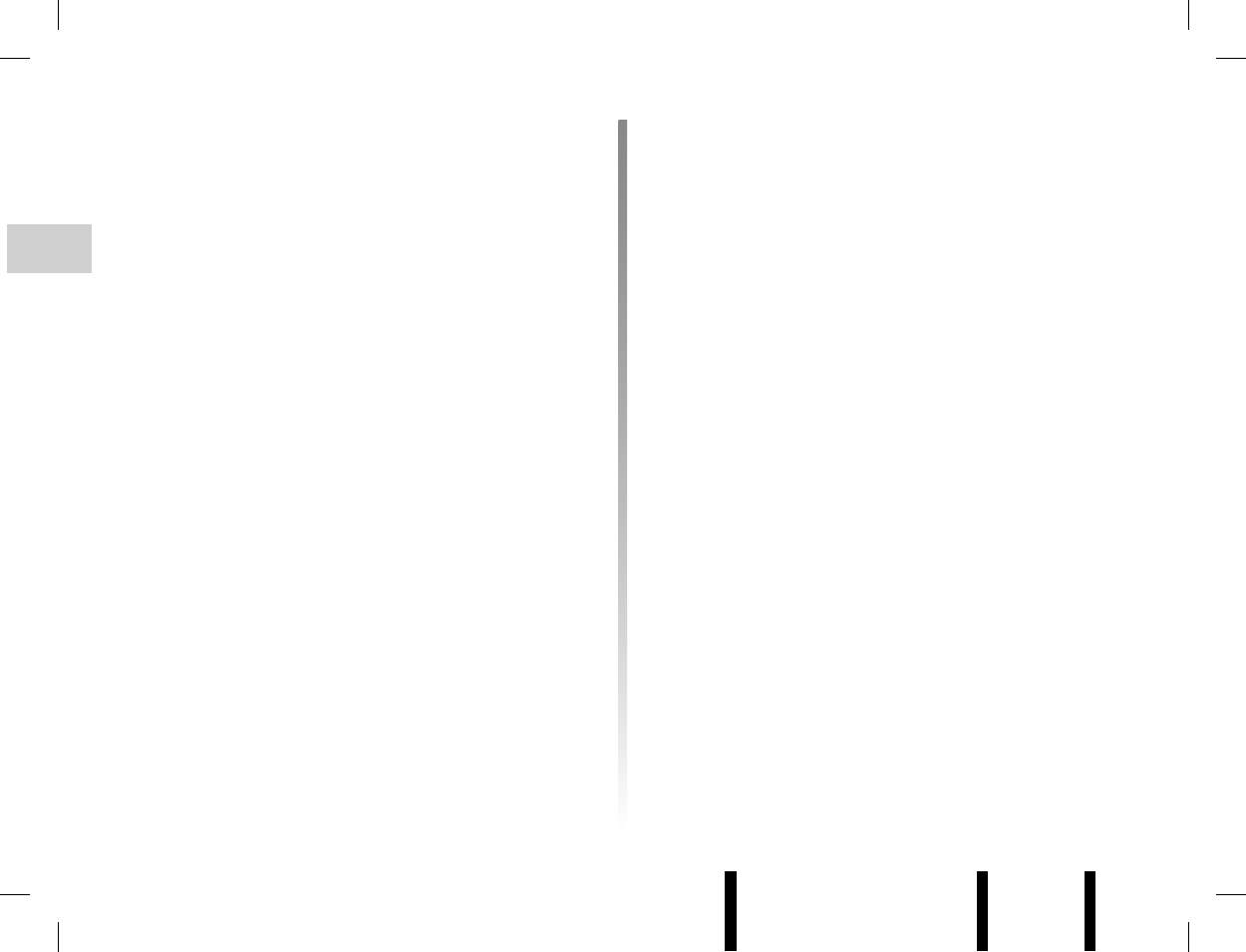
Jaune Noir Noir texte
GB.44
FRA_UD8623_1
R2 - MUL3 Index (XNX - Renault)ENG_NX_843-1_NX_Renault_1
S
select
range of wavelengths ................................ GB.14 → GB.16
settings
audio ...............................................GB.11, GB.19 – GB.20
balance .....................................................................GB.19
fader ..........................................................................GB.19
software
audio connection box ................................................GB.20
telephone compatibility .............................................GB.37
sound optimisation..........................................................GB.19
storing a radio station .....................................................GB.15
switching off ....................................................................GB.10
T
telephone contacts list ..........................GB.28 – GB.29, GB.33
tone.................................................................................GB.19
treble...............................................................................GB.19
U
unpairing a telephone .....................................................GB.25
USB socket .....................................................................GB.21
V
vehicle list ....................................................... GB.30 → GB.33
voice control .........................................................GB.5, GB.38
voice marker .........................................GB.30 – GB.31, GB.38
voice recognition.....................................GB.9, GB.37 – GB.38
voice recognition assistance...........................................GB.38
volume .................................................................. GB.9, GB.11
volume: adapted to speed .................................. GB.11, GB.20
W
WMA .................................................................GB.17 – GB.18
M
mobile
See portable audio player ...........................GB.22 – GB.23
MP3 ..................................................................GB.17 – GB.18
mute................................................................................ GB.11
O
operating faults ............................................... GB.40 → GB.42
operation...........................................................GB.10 – GB.11
P
pairing a telephone ...........................................GB.24 – GB.25
pause ............................... GB.9, GB.11, GB.18, GB.35, GB.37
portable audio player ......................................................GB.21
precautions during use .....................................................GB.3
priority phone ..................................................................GB.27
PTY .......................................................................GB.4, GB.16
R
radio
automatic mode ........................................................GB.14
automatic station storage .......................................... GB.15
choosing a station .....................................................GB.14
manual mode ............................................................GB.14
radio station .................................................... GB.14 → GB.16
radio stations list
update ....................................................................... GB.20
radio-text.........................................................................GB.16
range of wavelengths .....................................................GB.14
RCA socket ..................................................................... GB.21
RDS ......................................................................GB.4 – GB.5
RDS-AF ..............................................................GB.15, GB.20
RDS-AF frequency tracking ................................GB.15, GB.20
receiving a call ................................................................GB.34
ringtone...........................................................................GB.37
ringtone volume ..............................................................GB.37
ALPHABETICAL INDEX (continued)