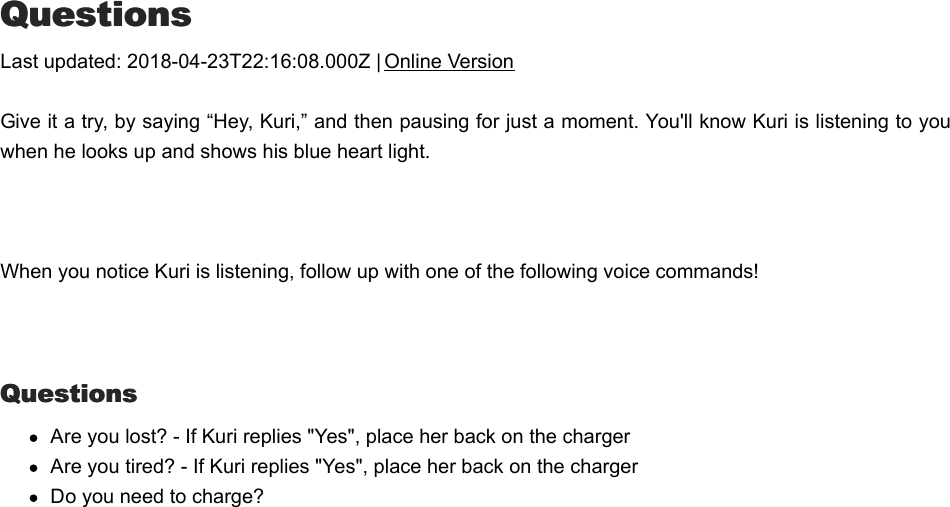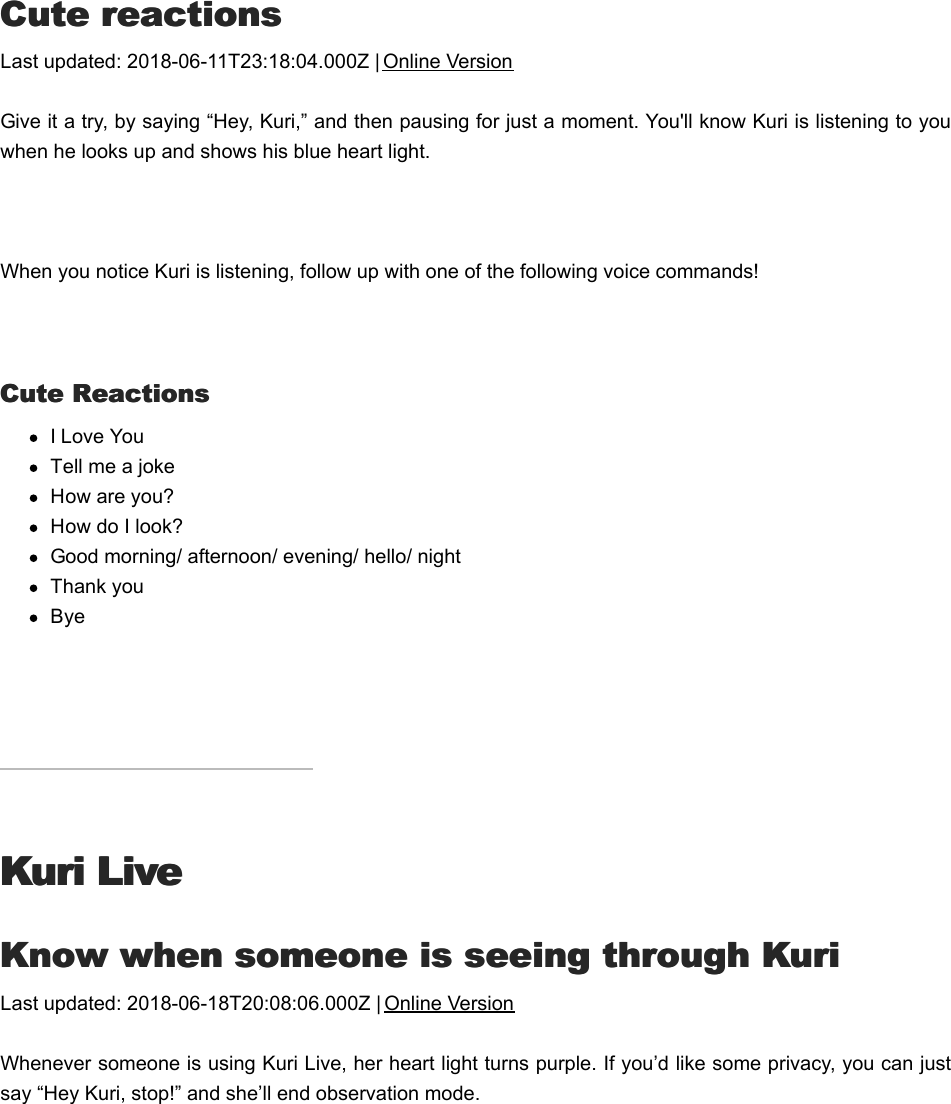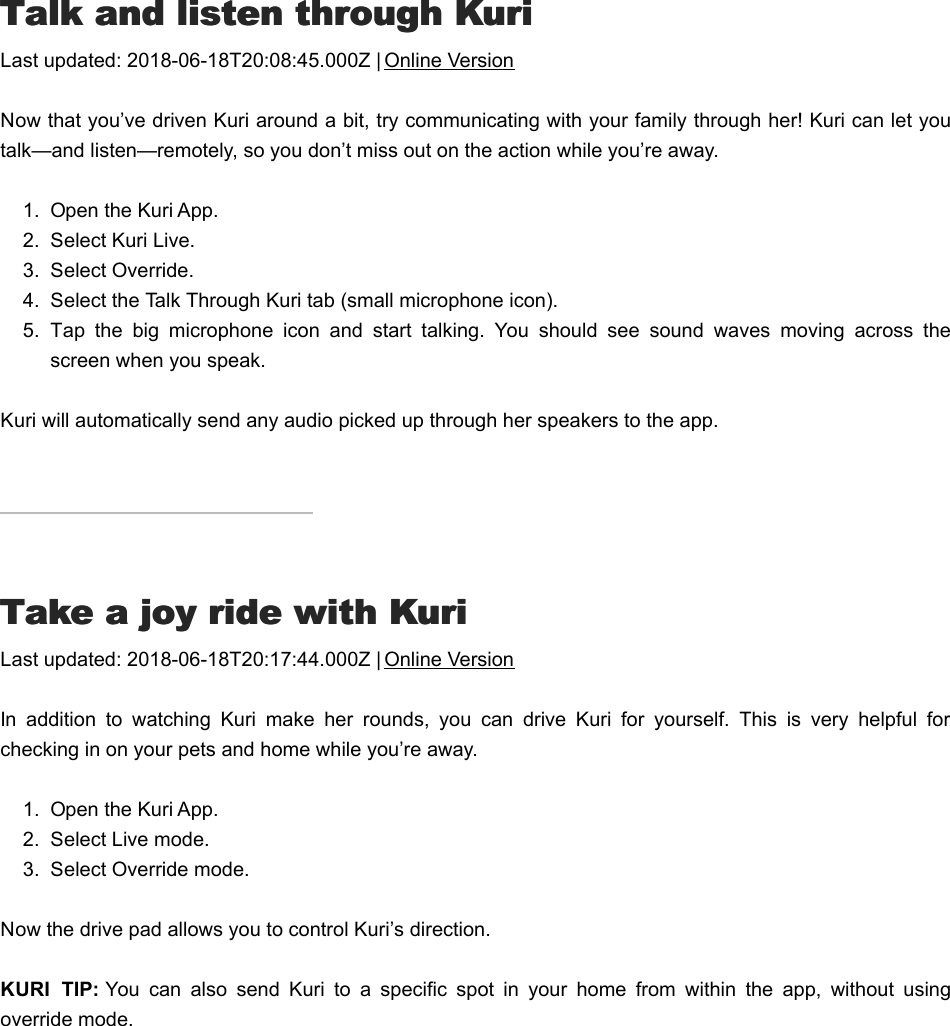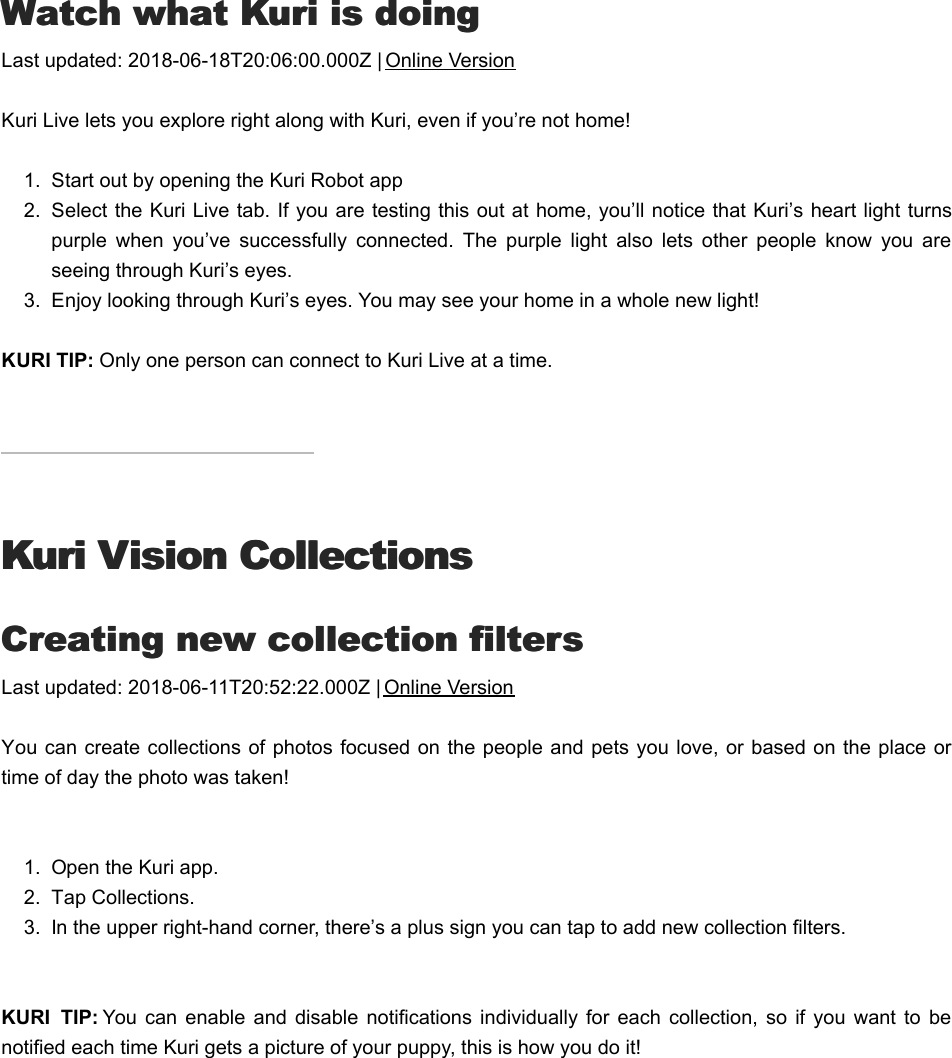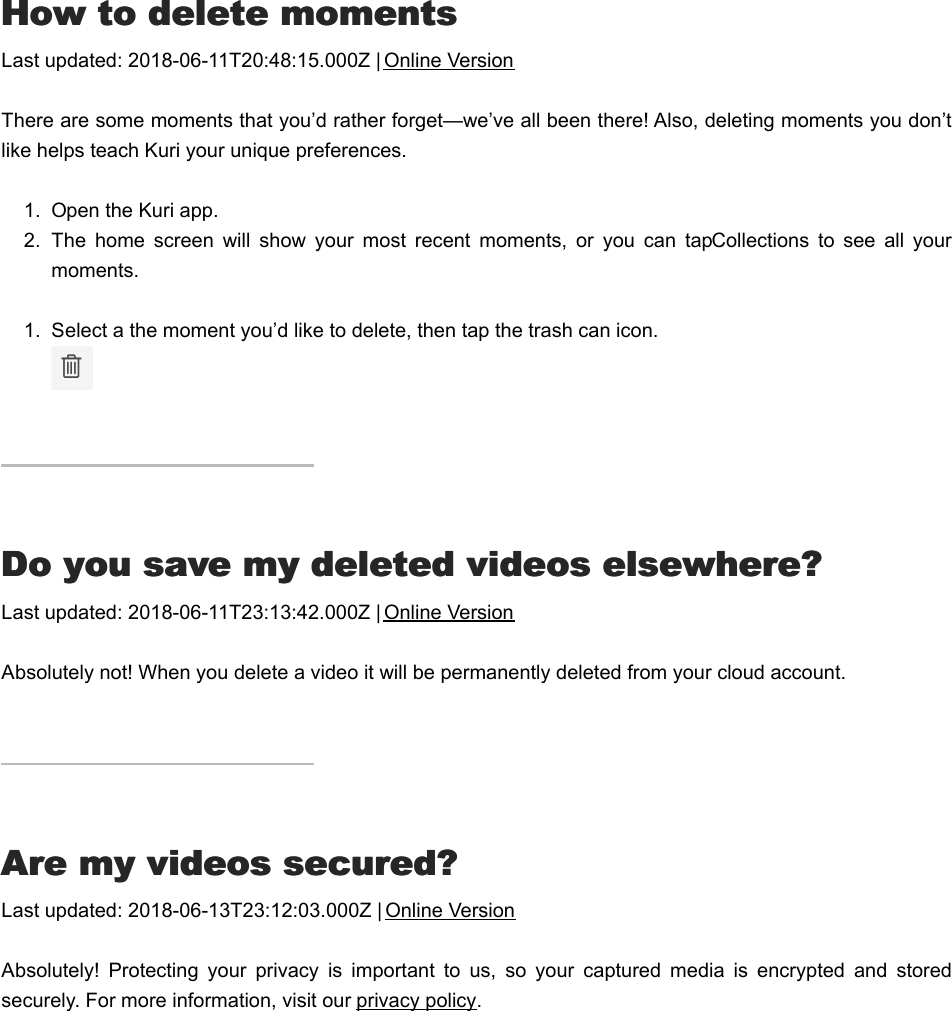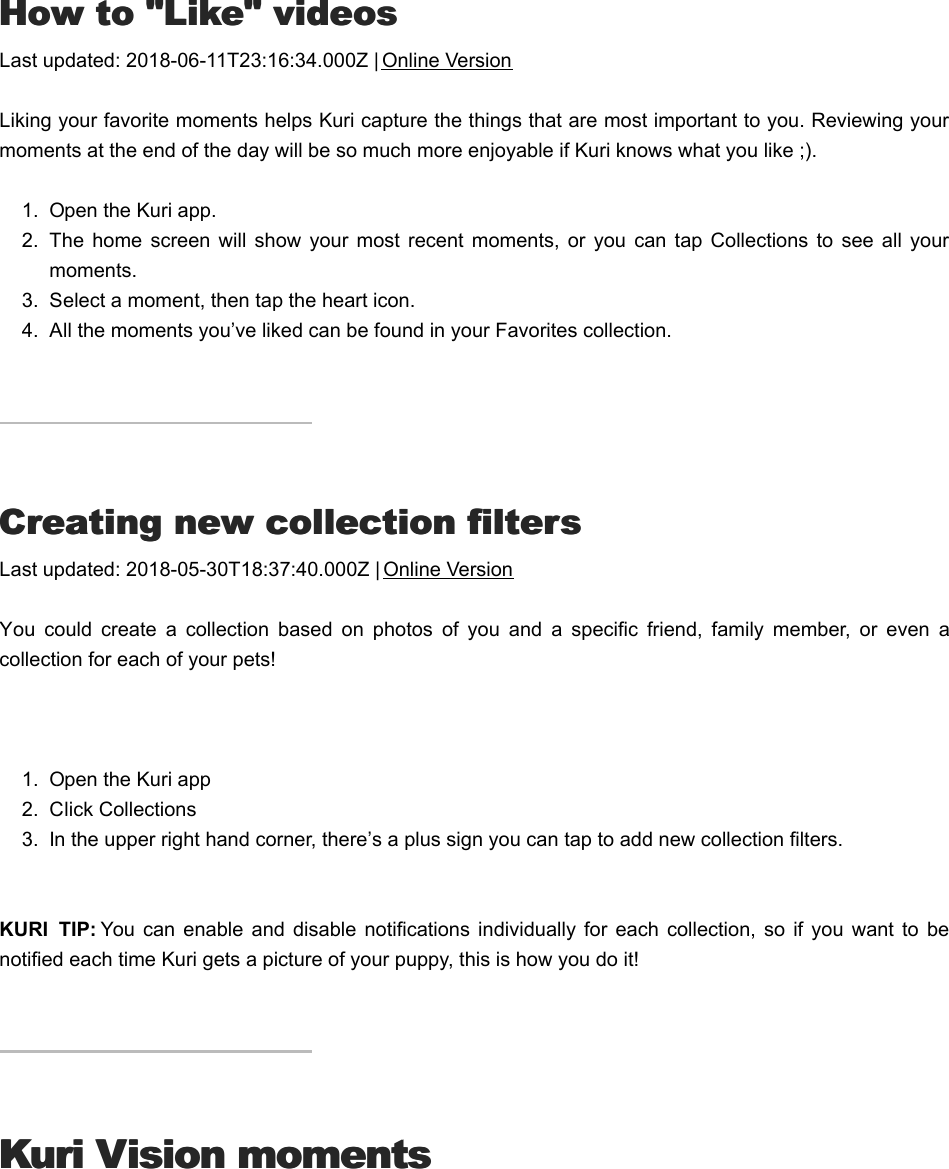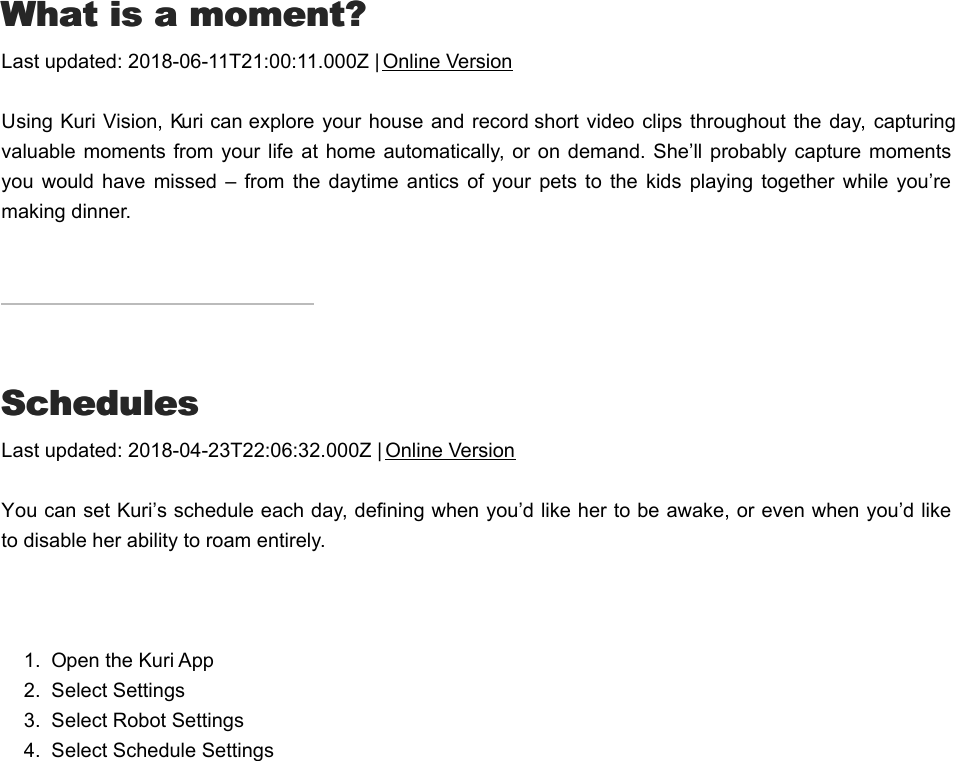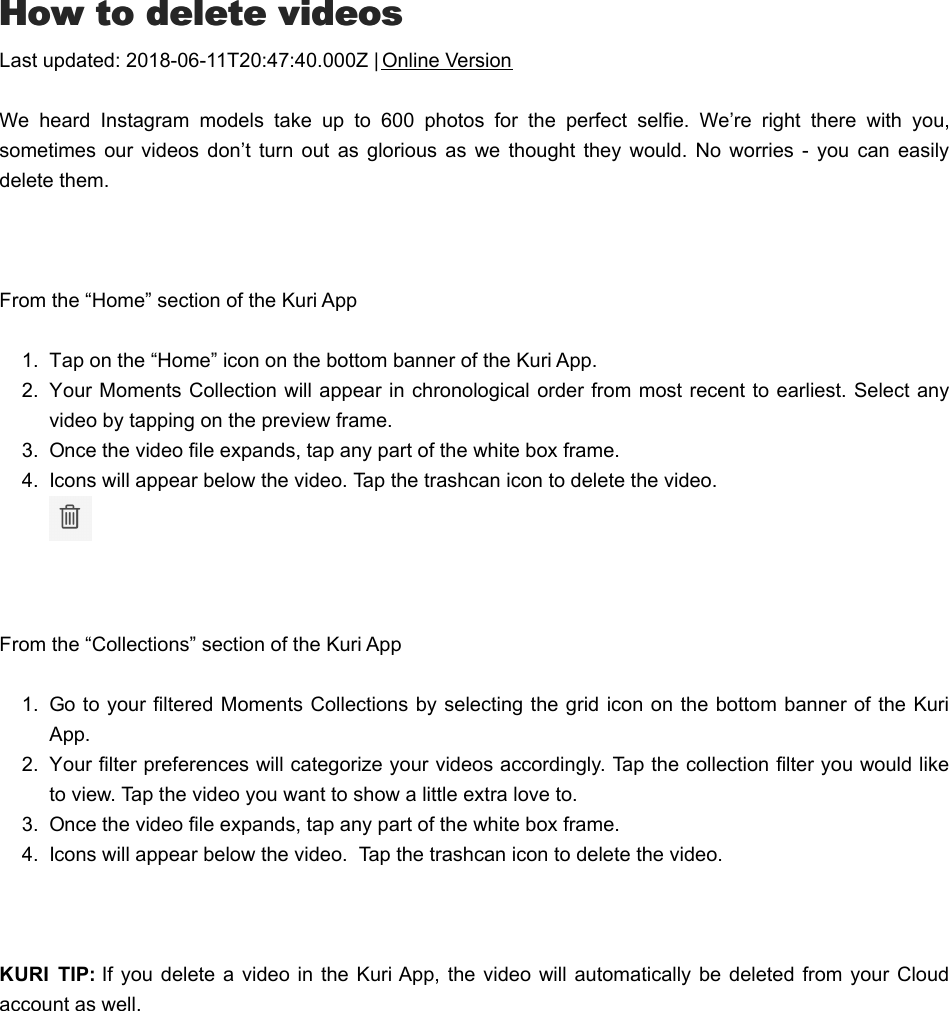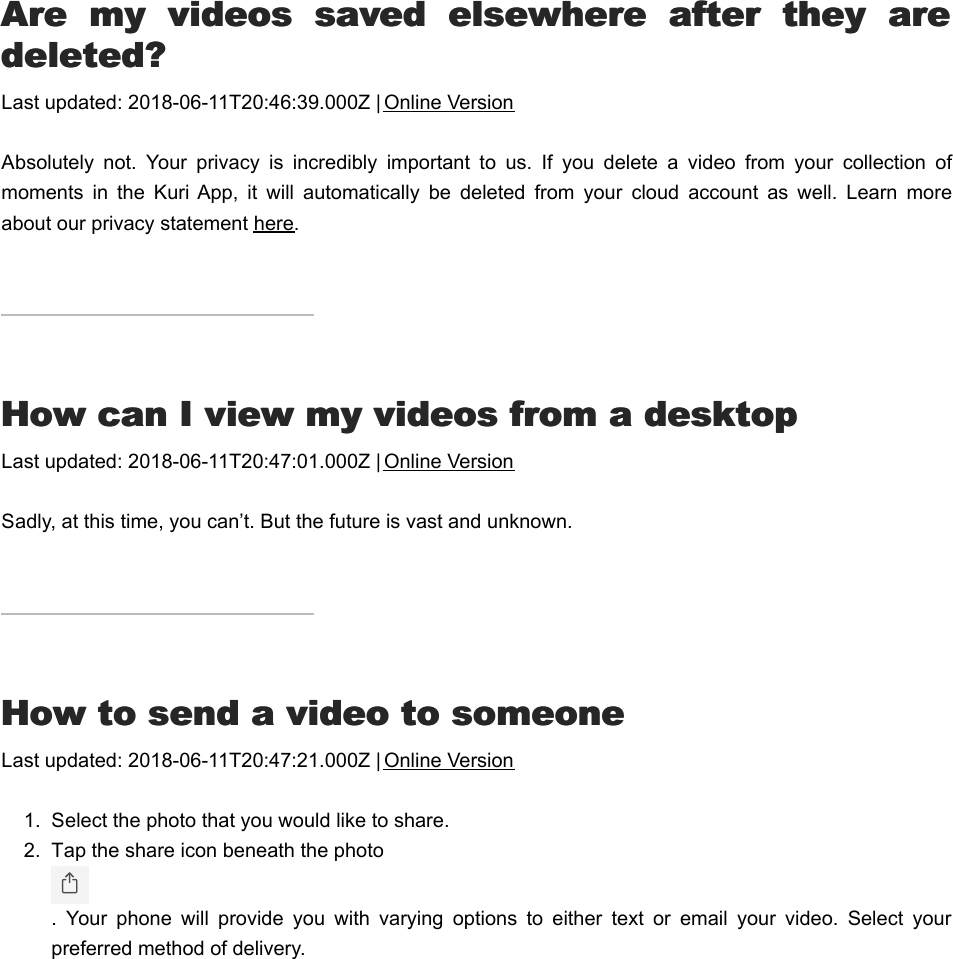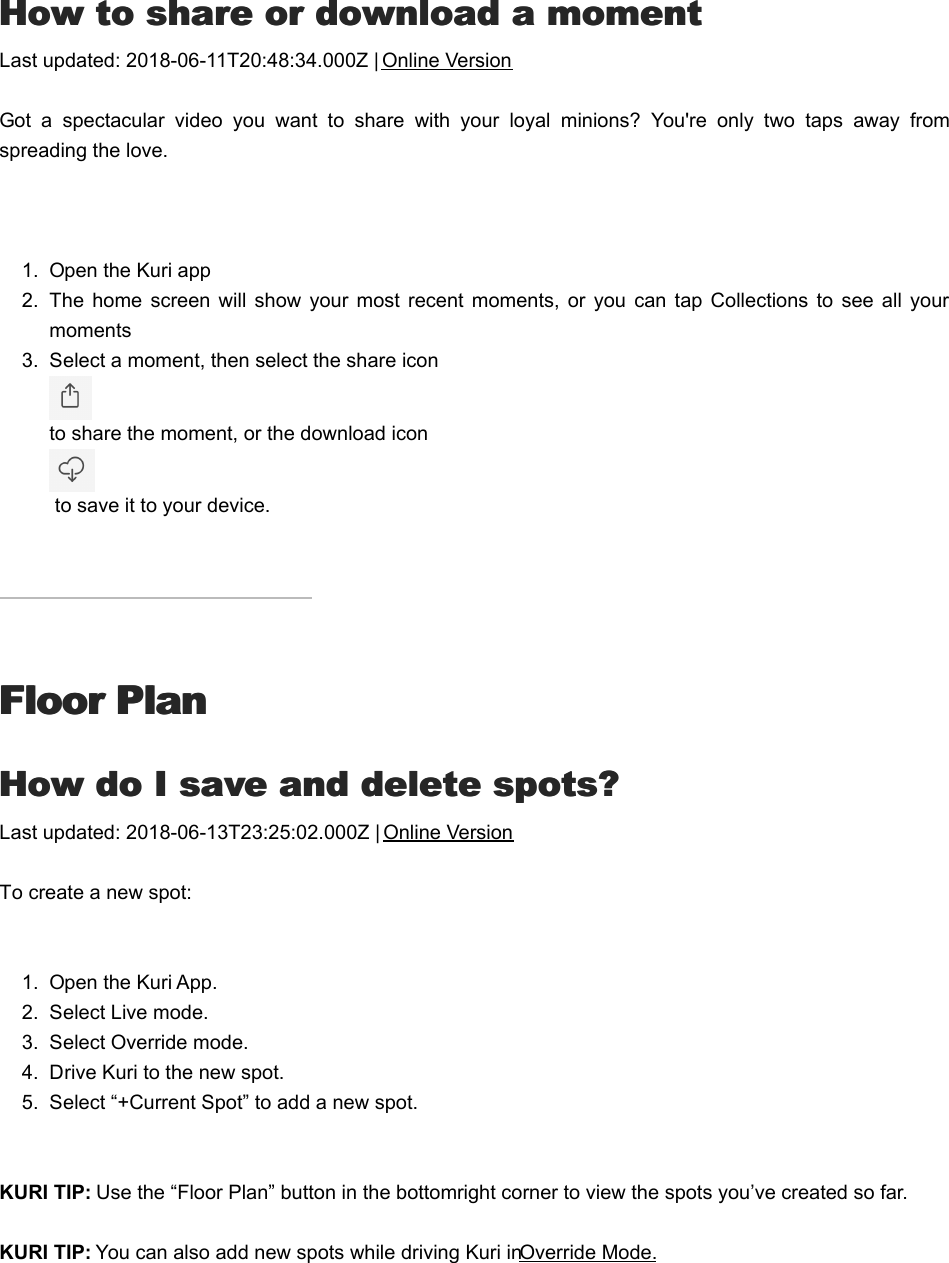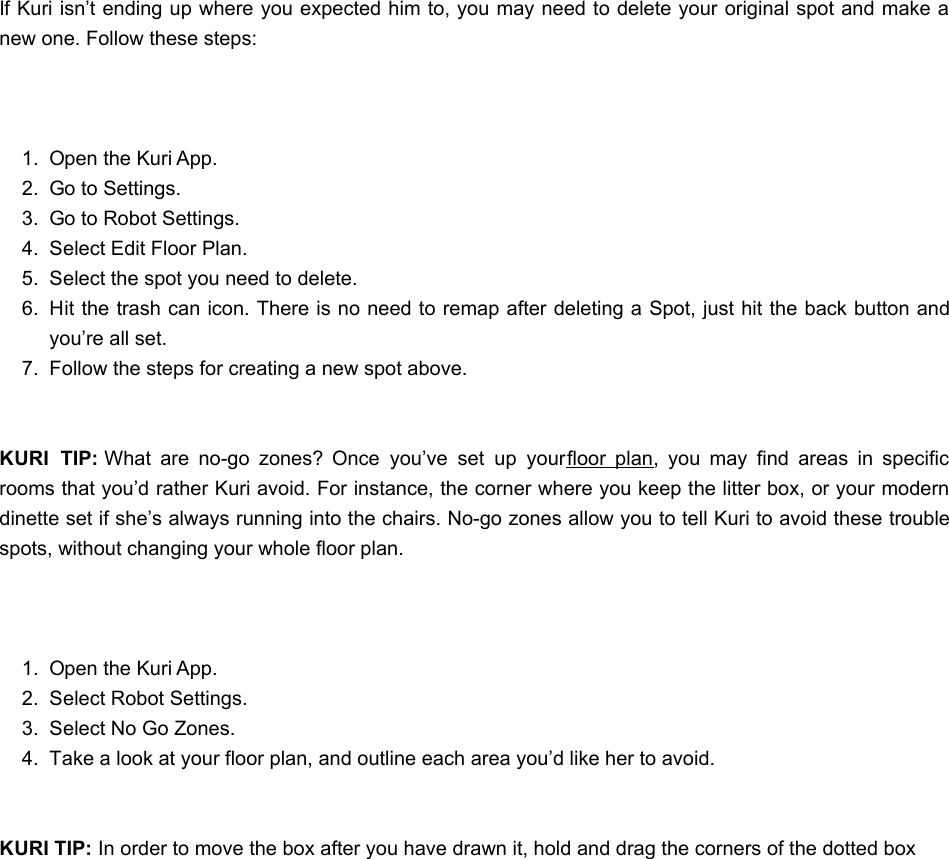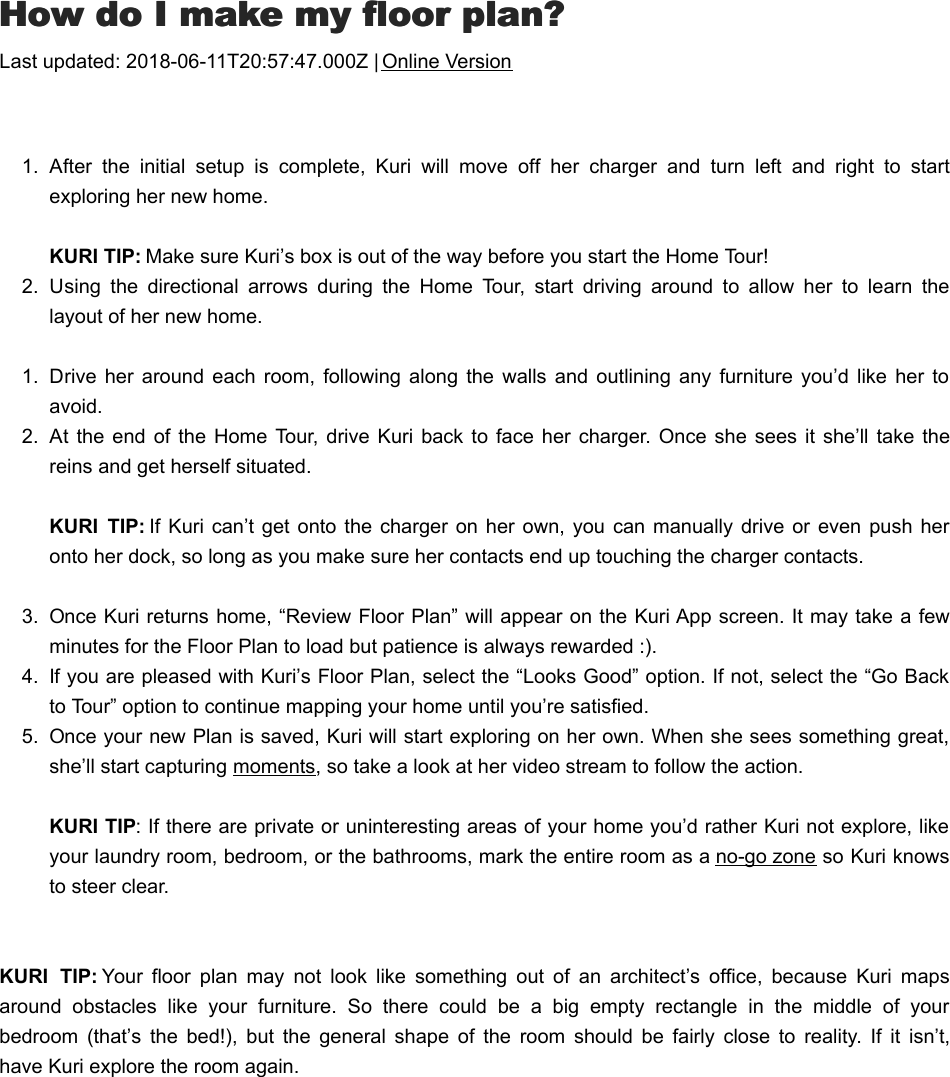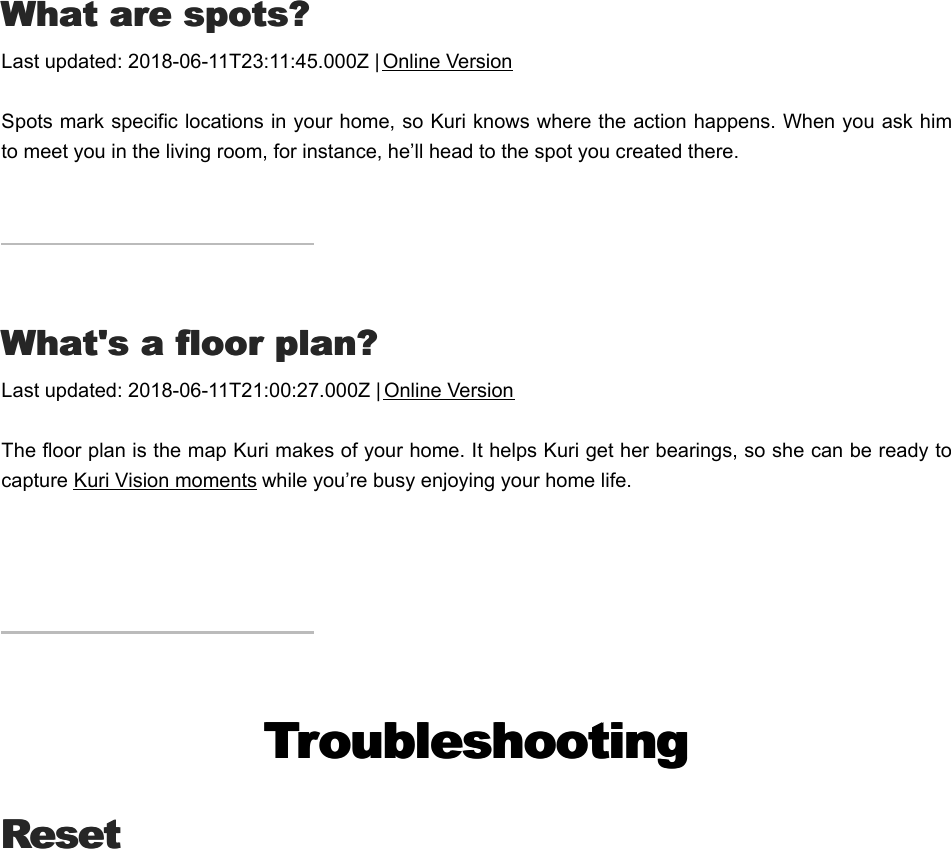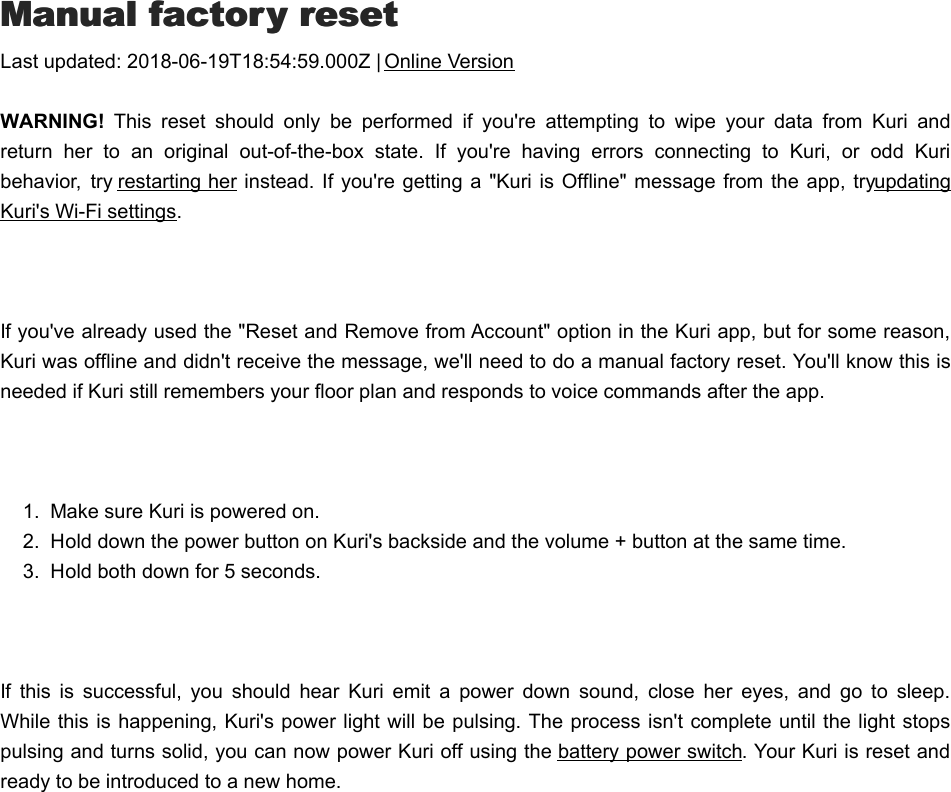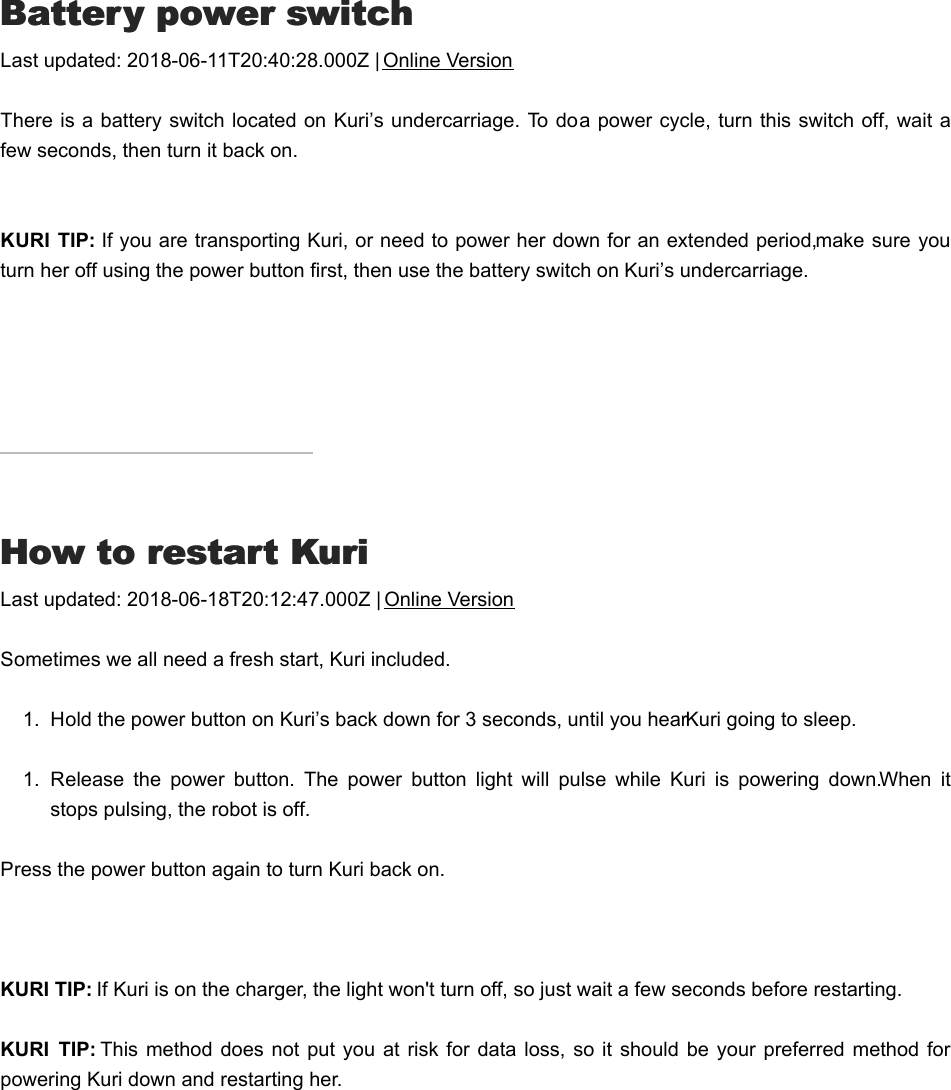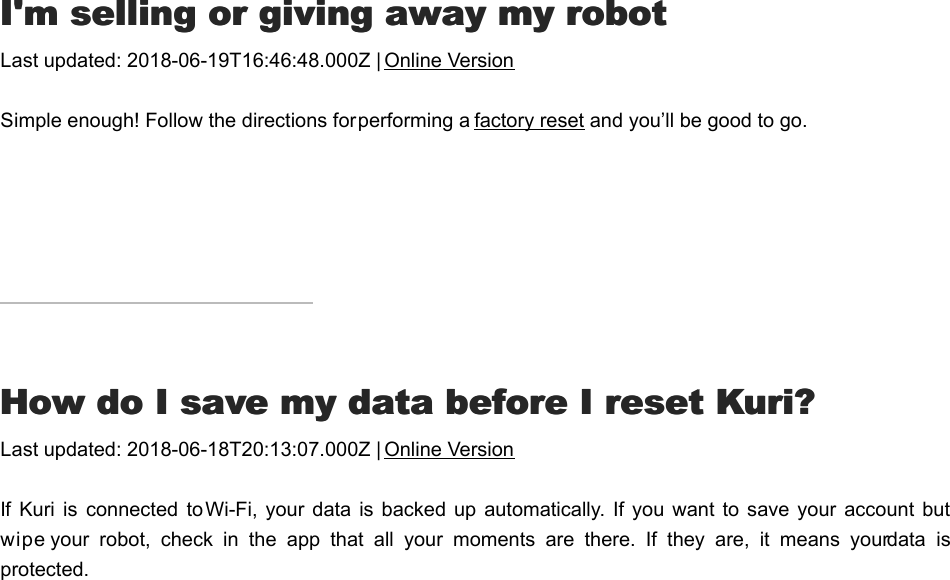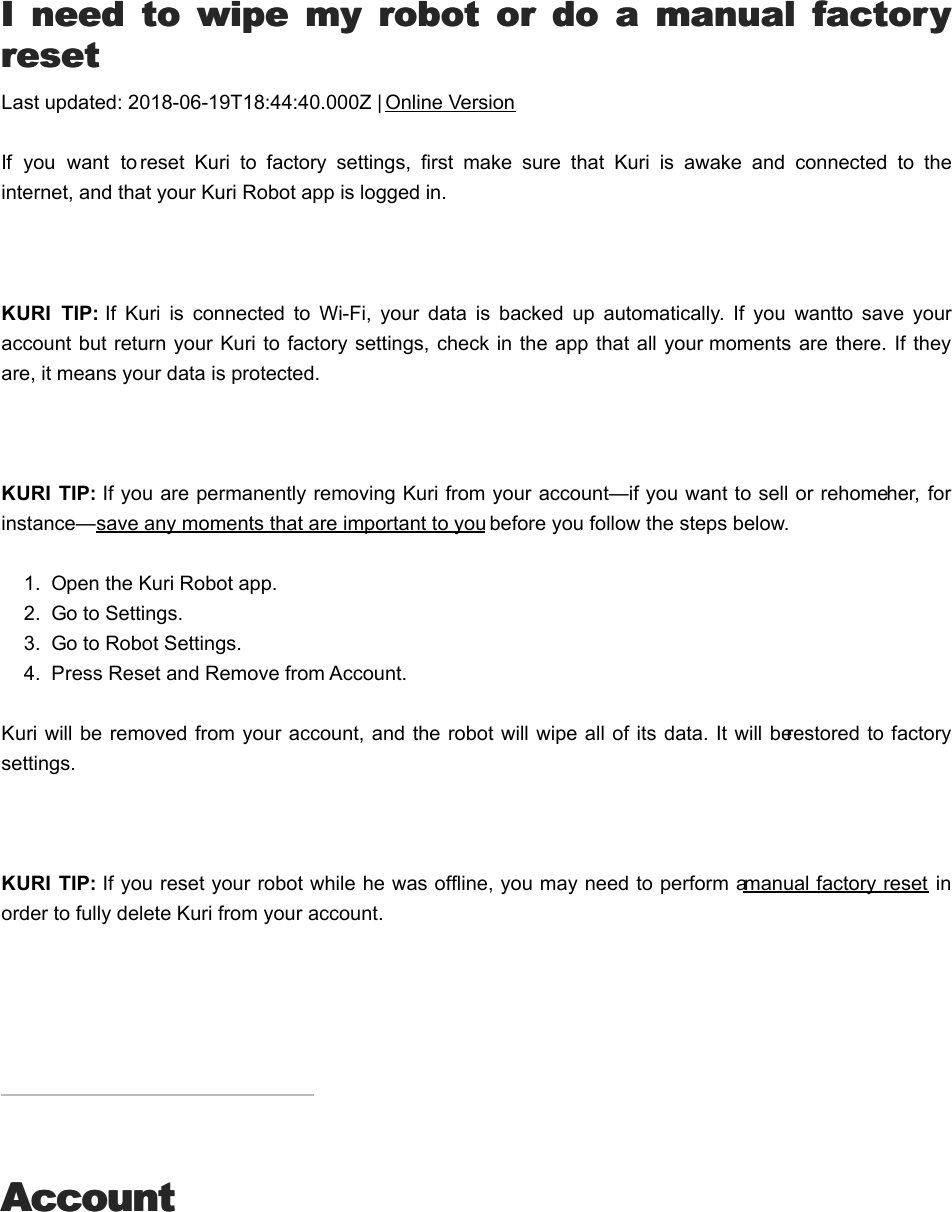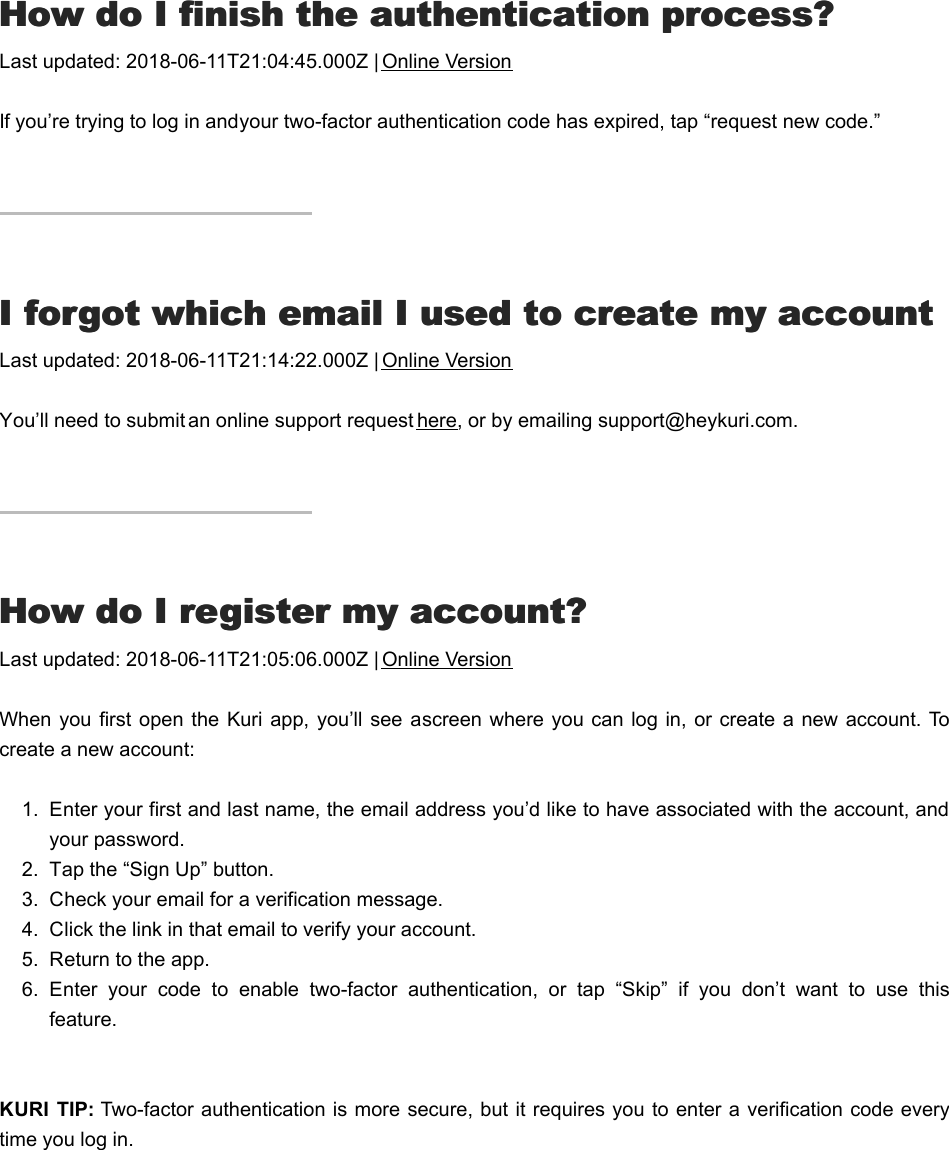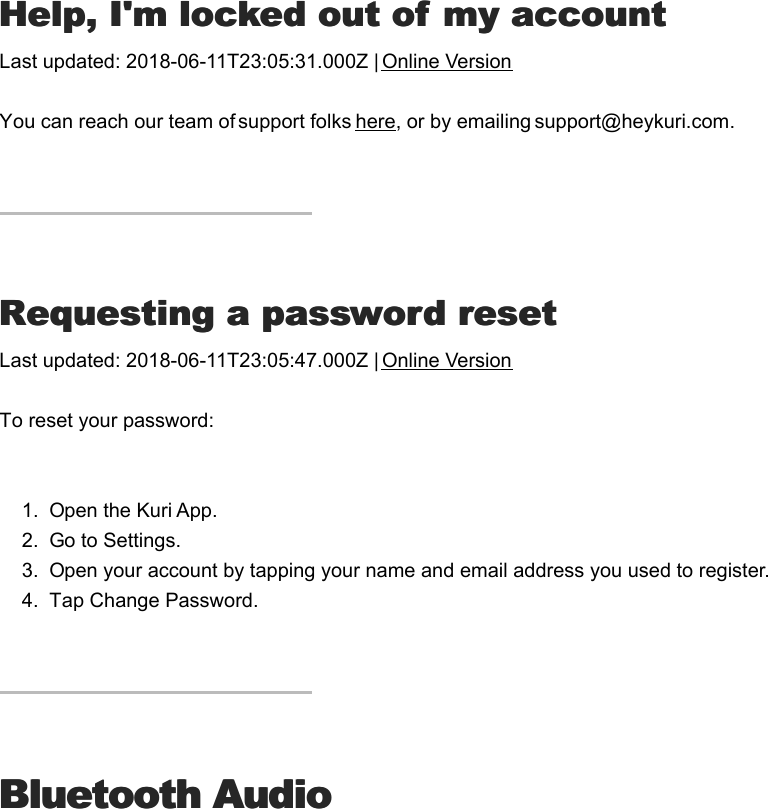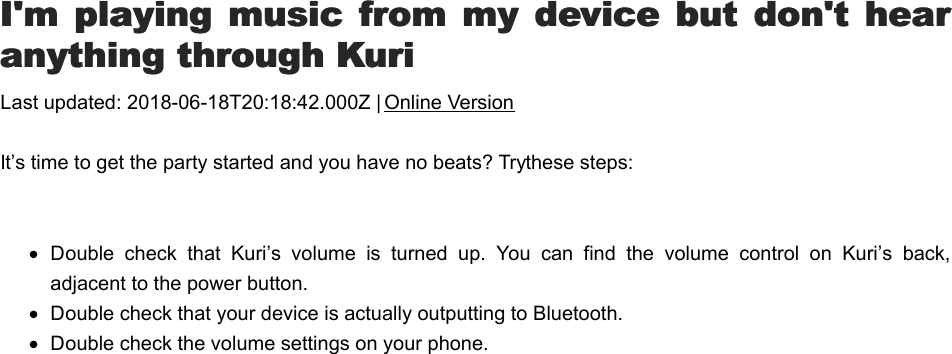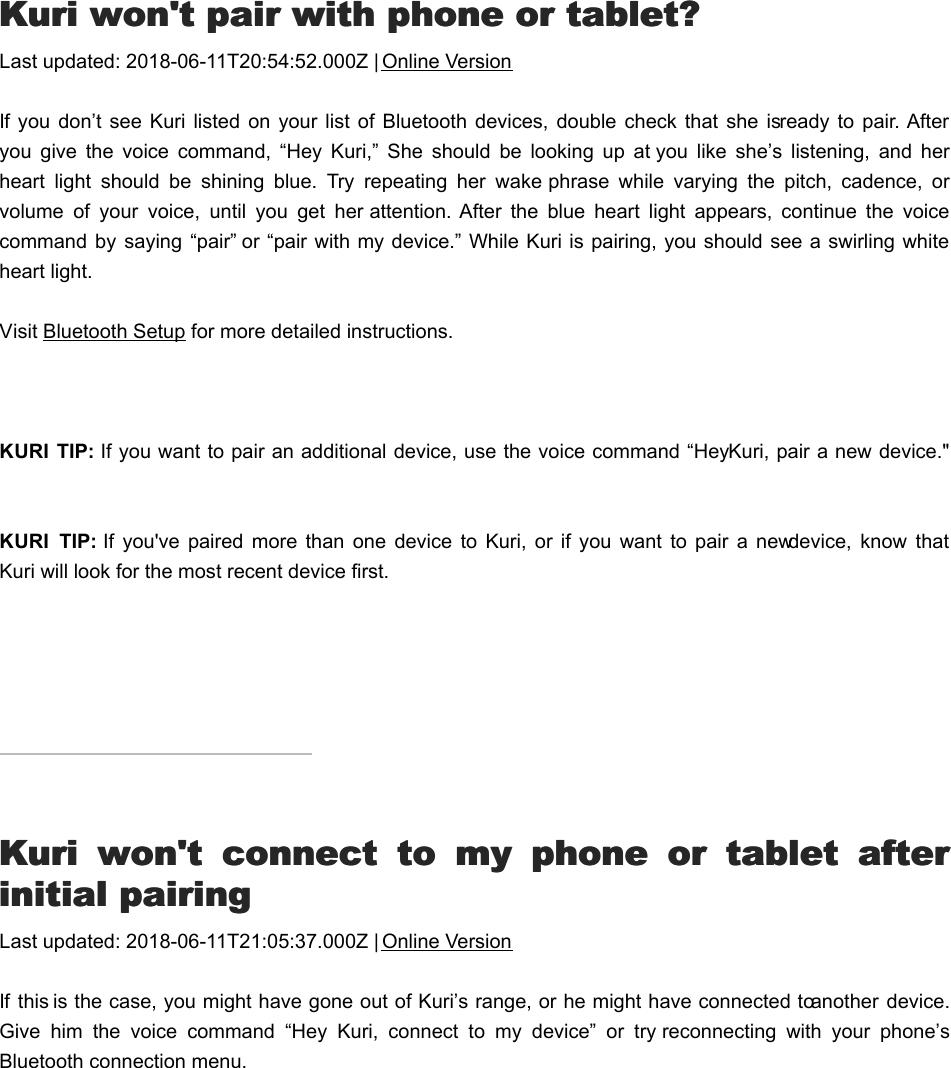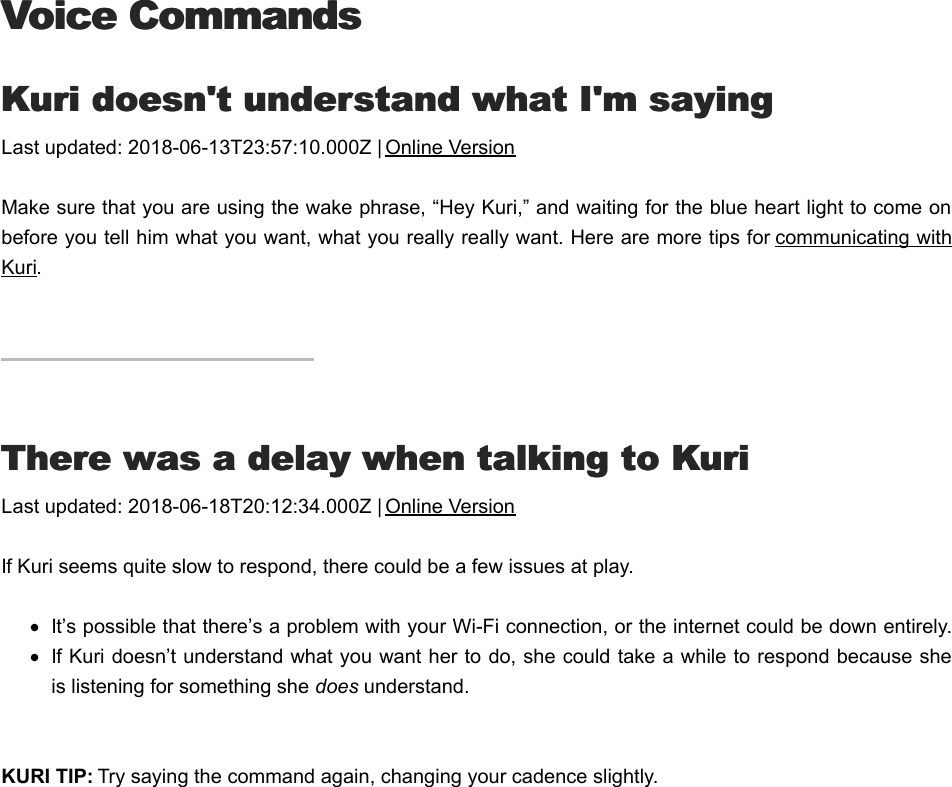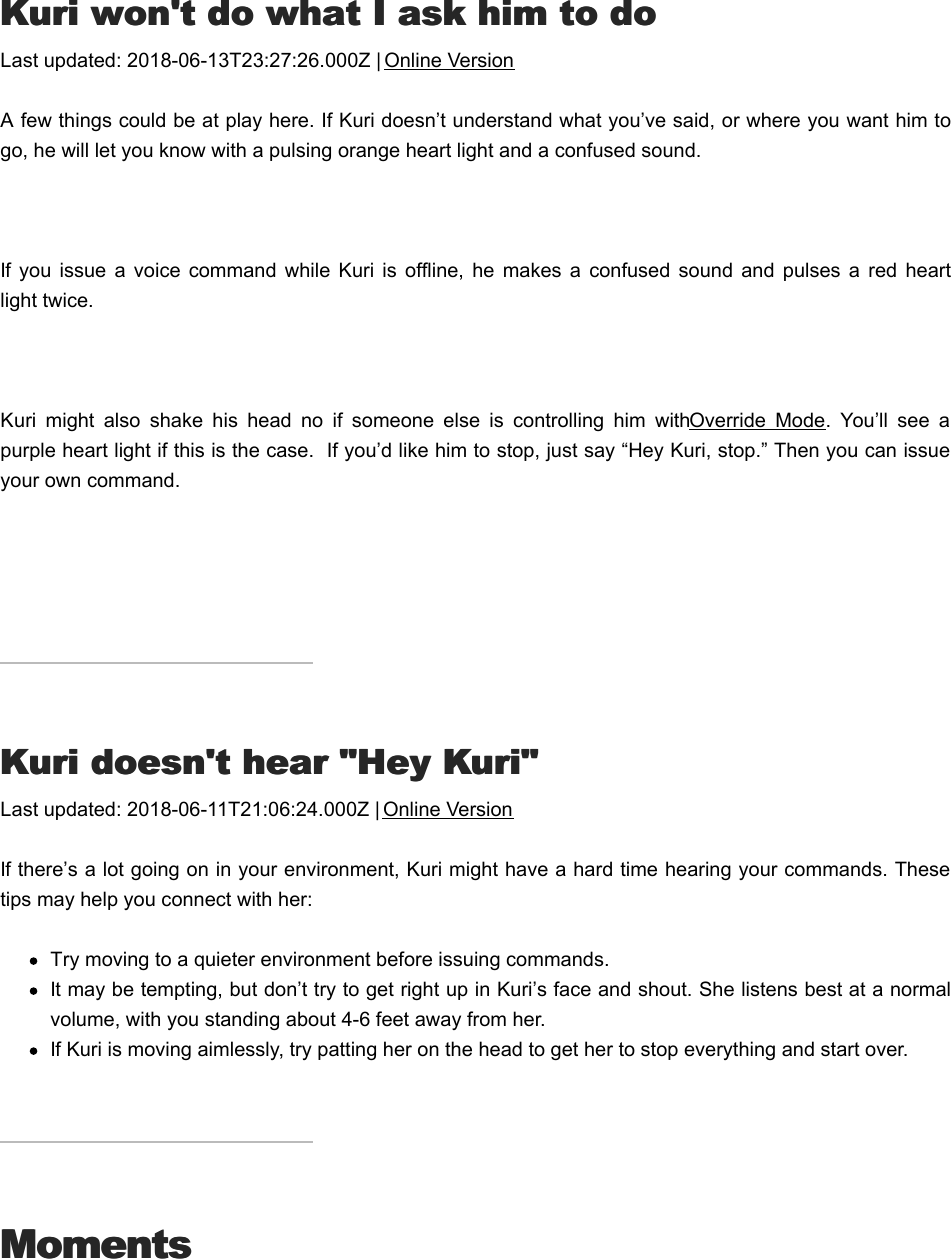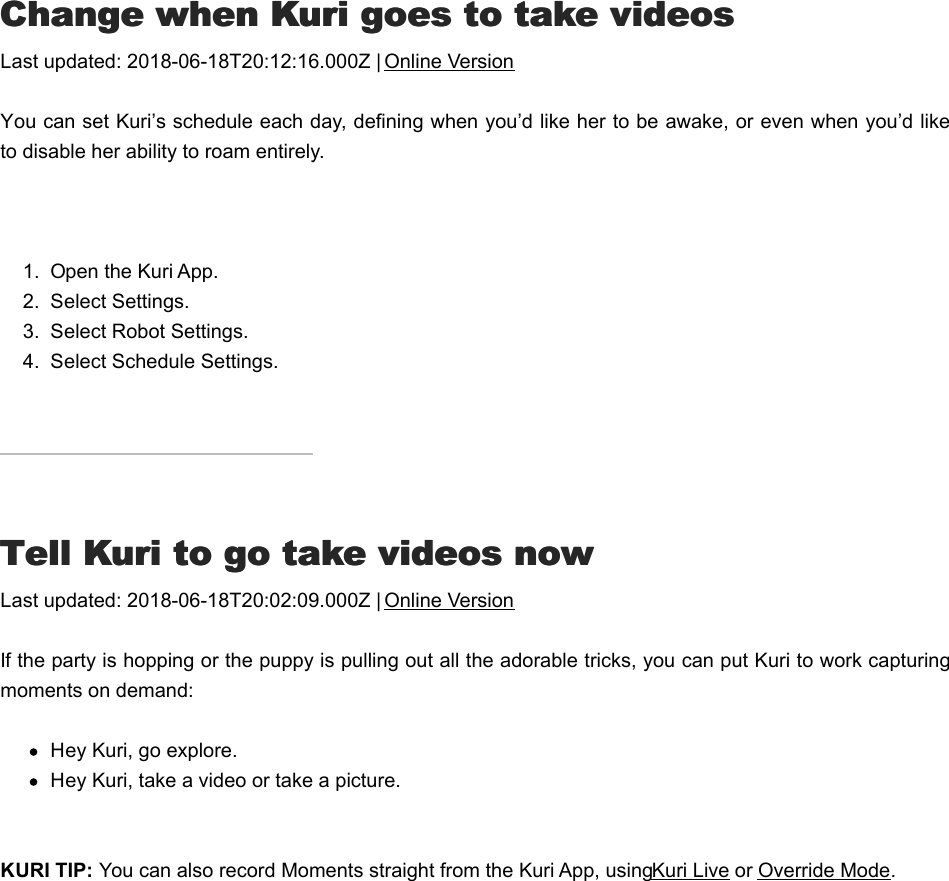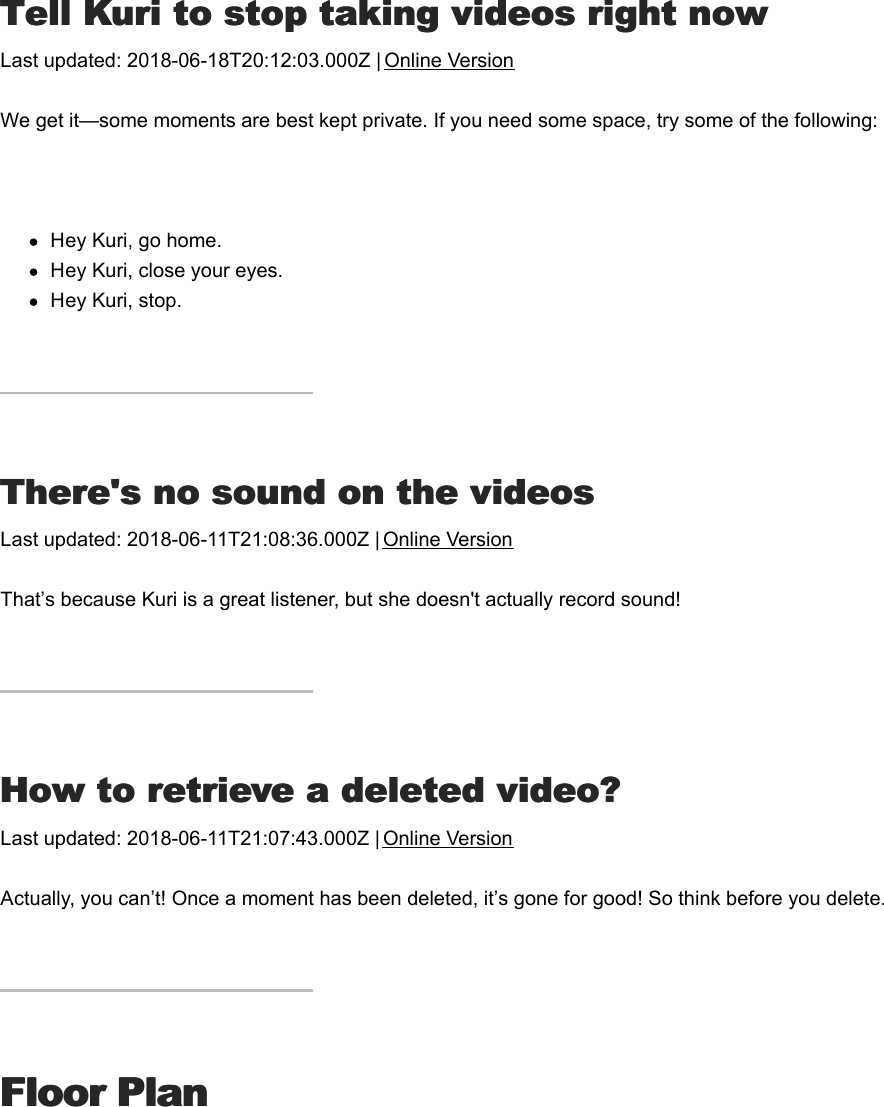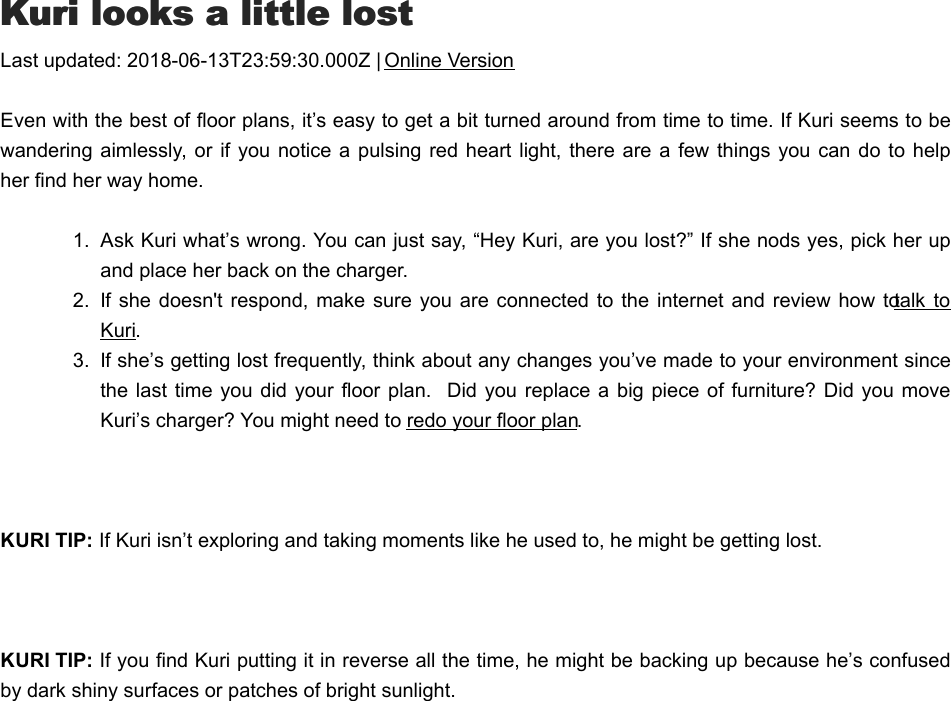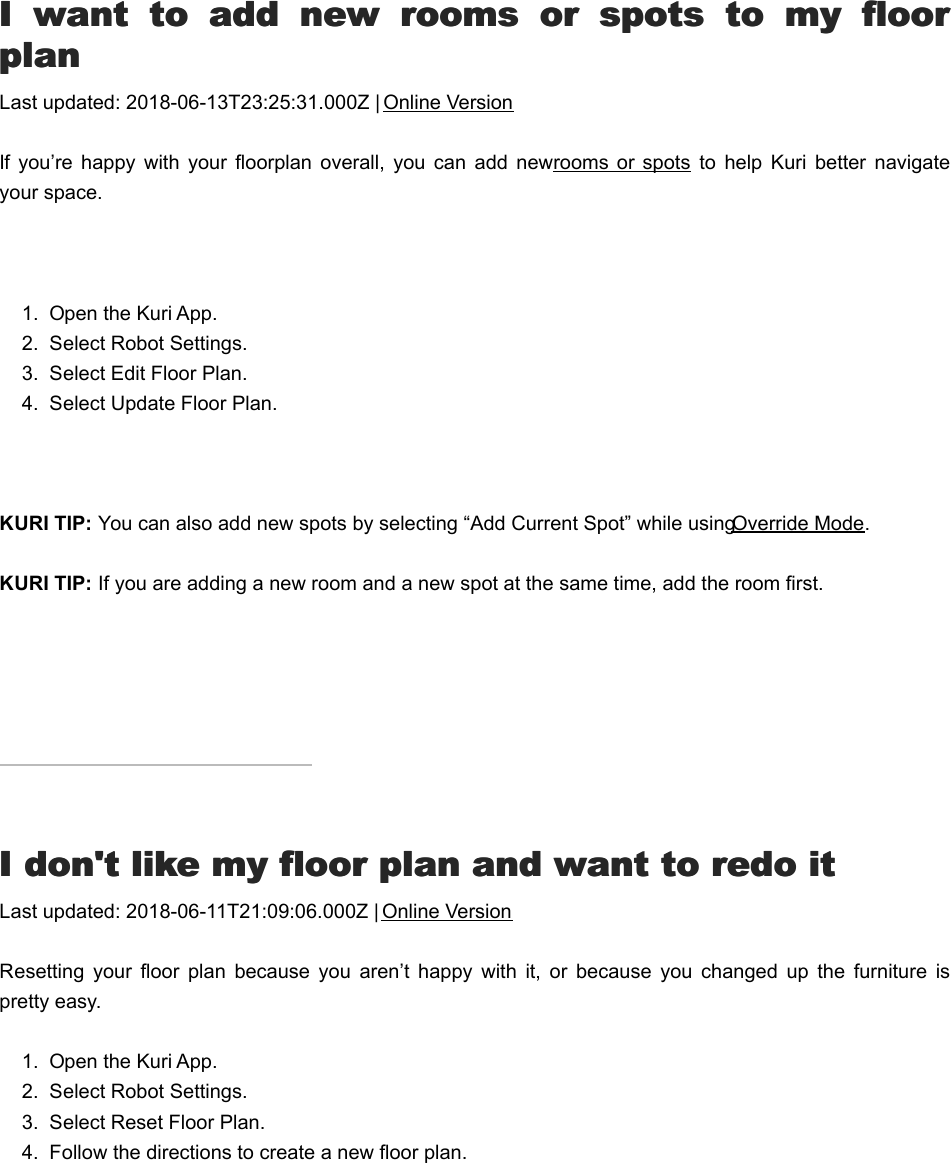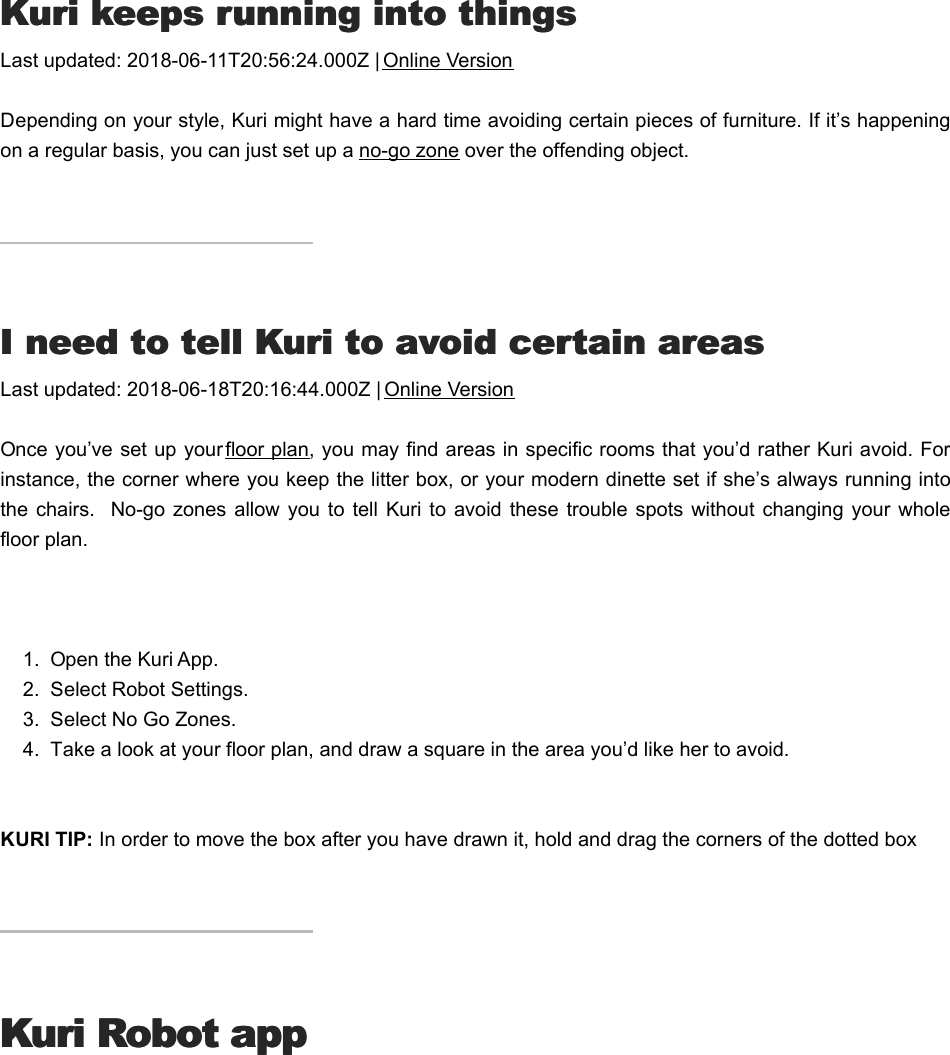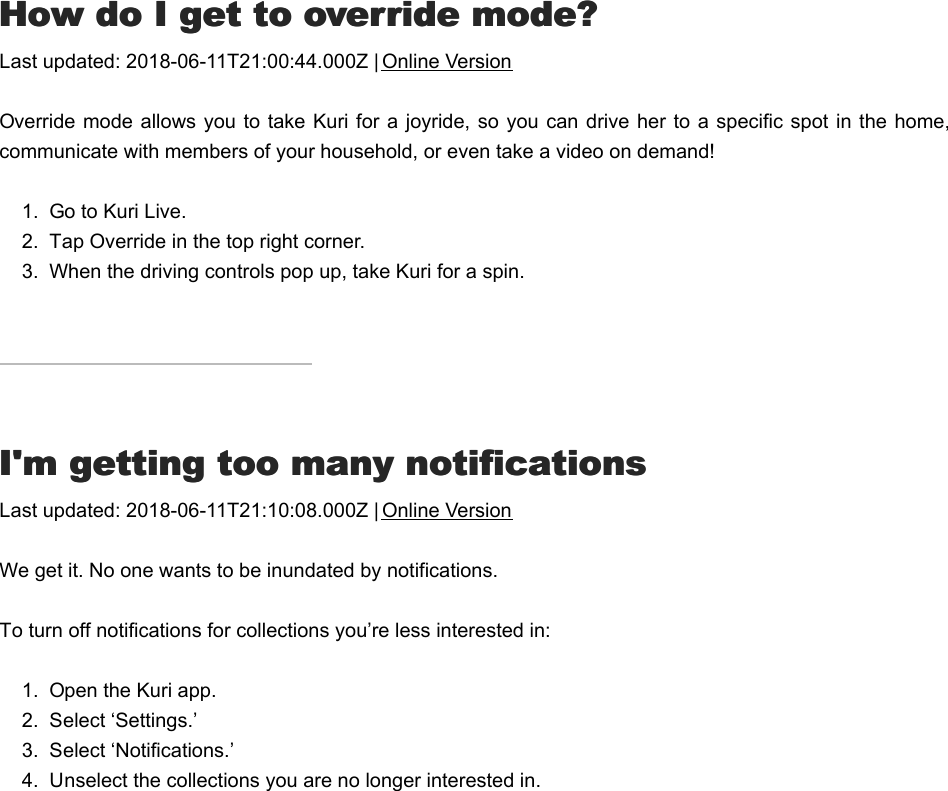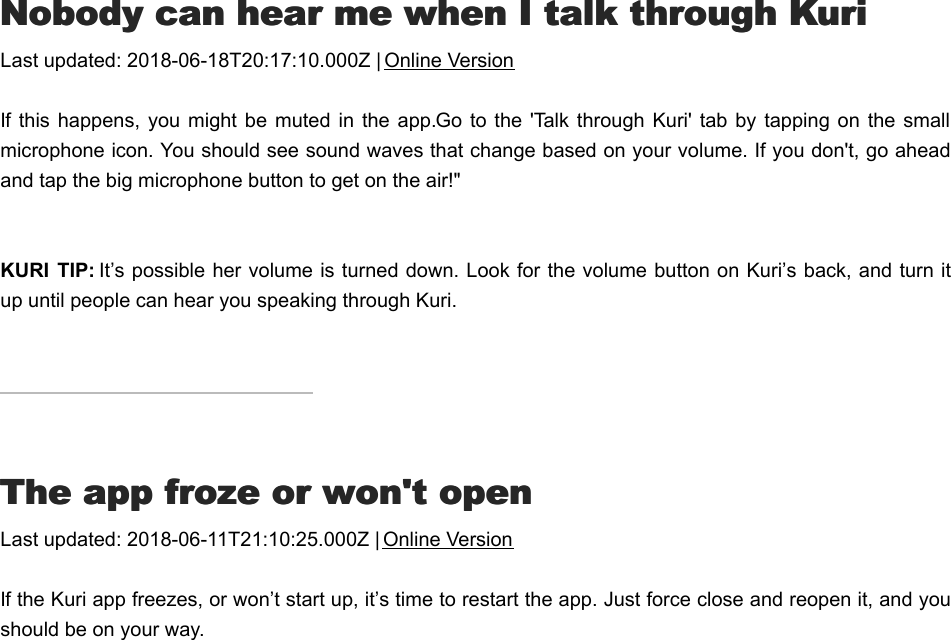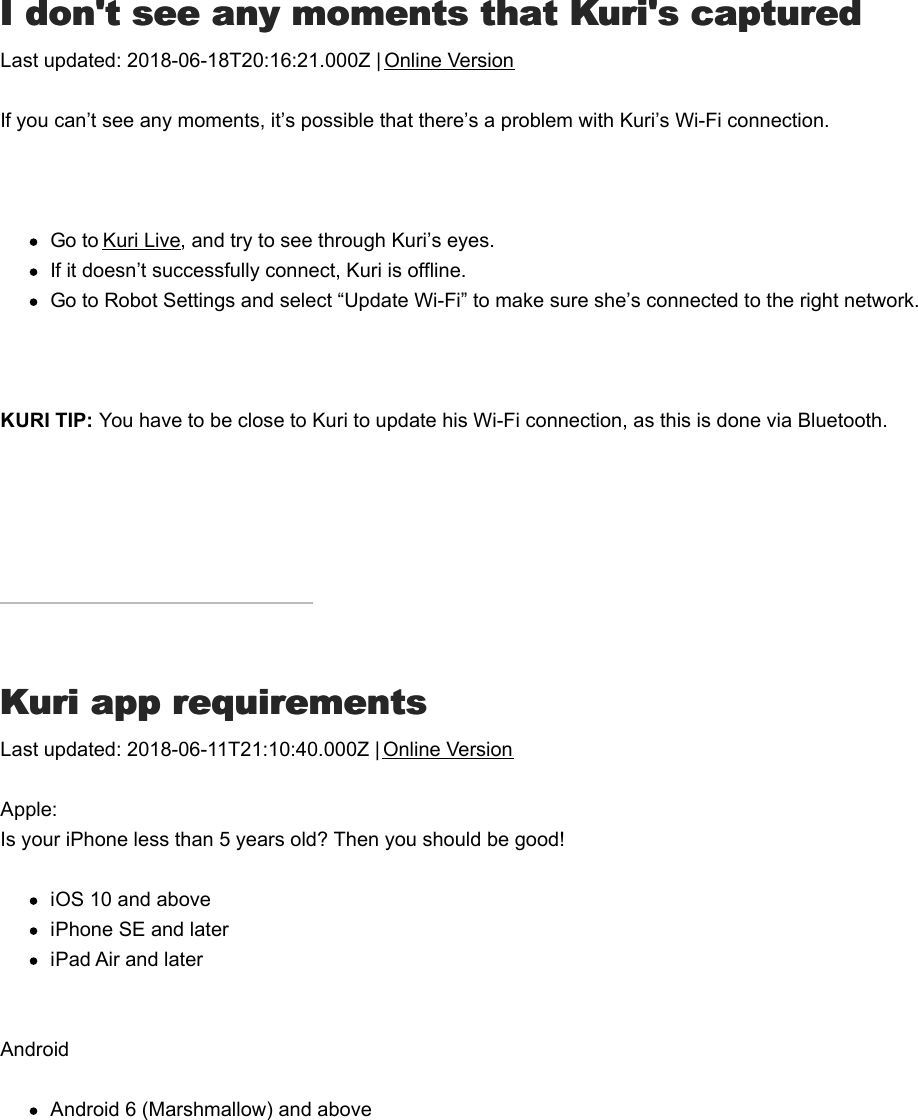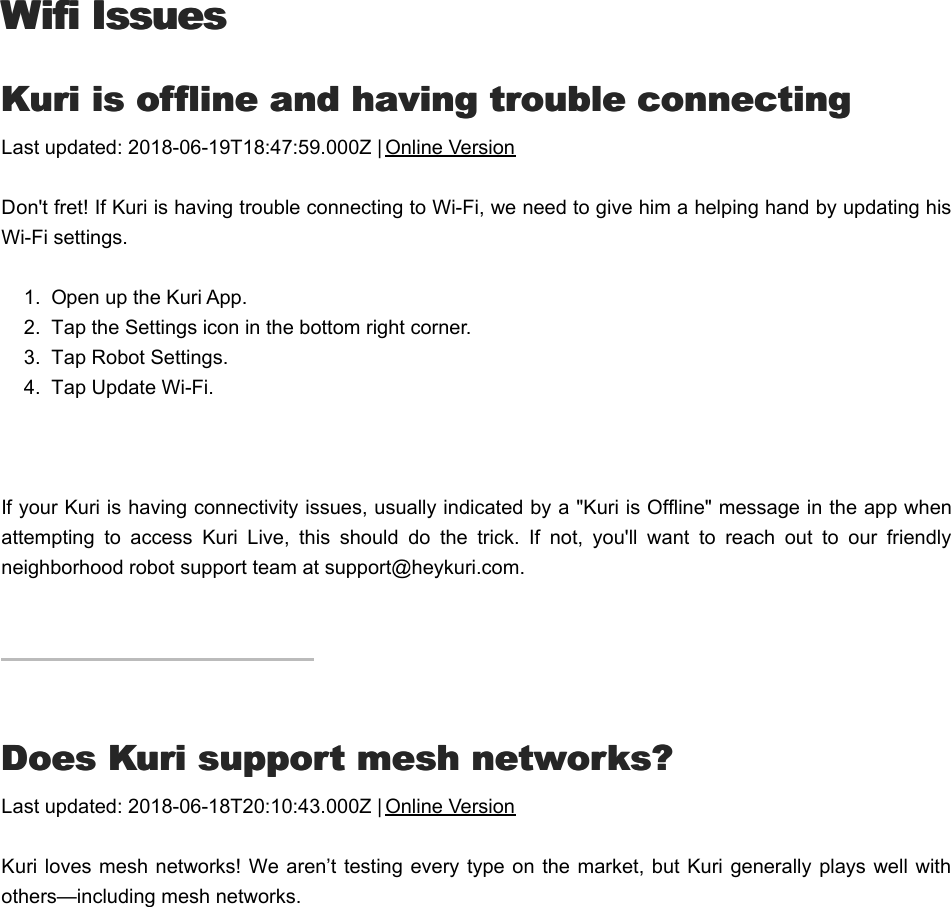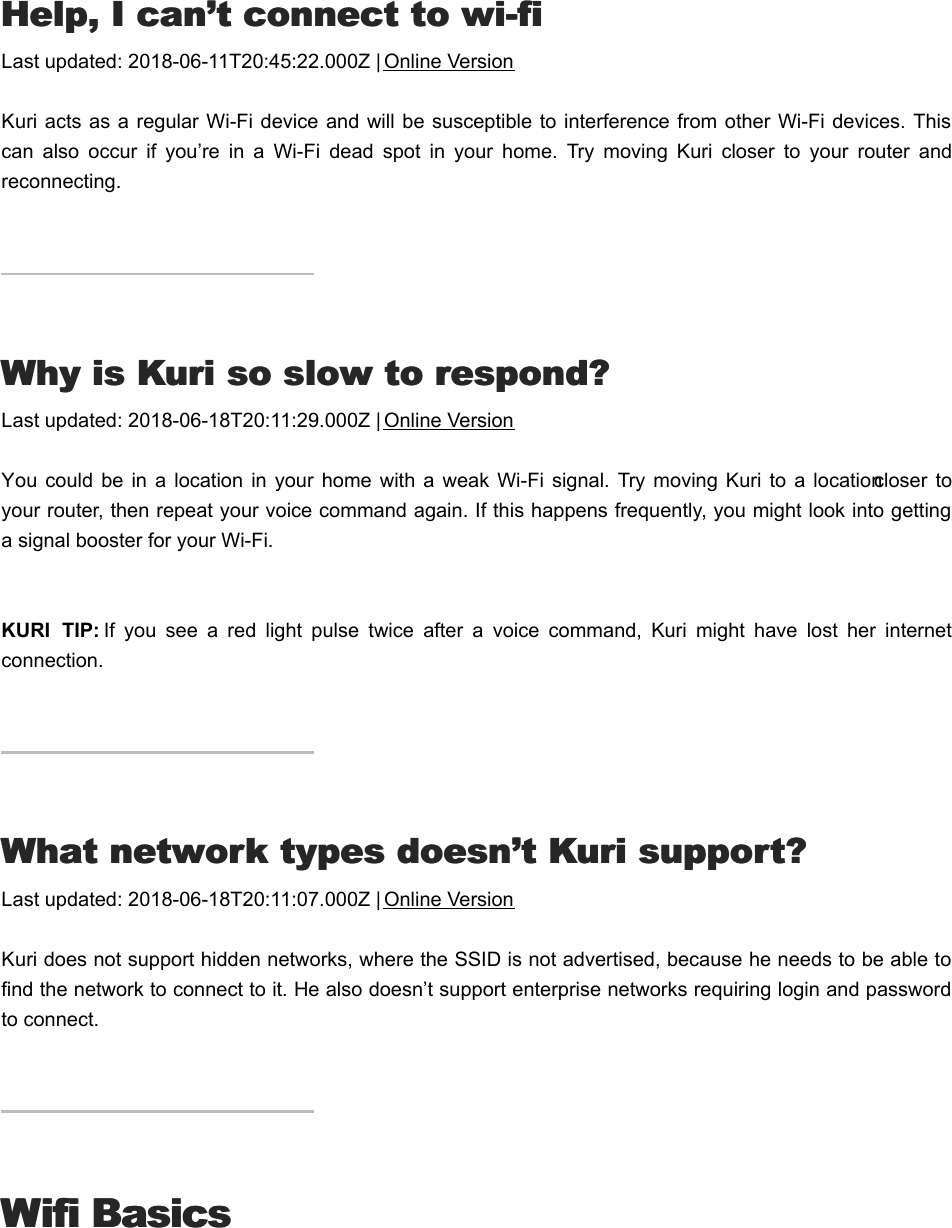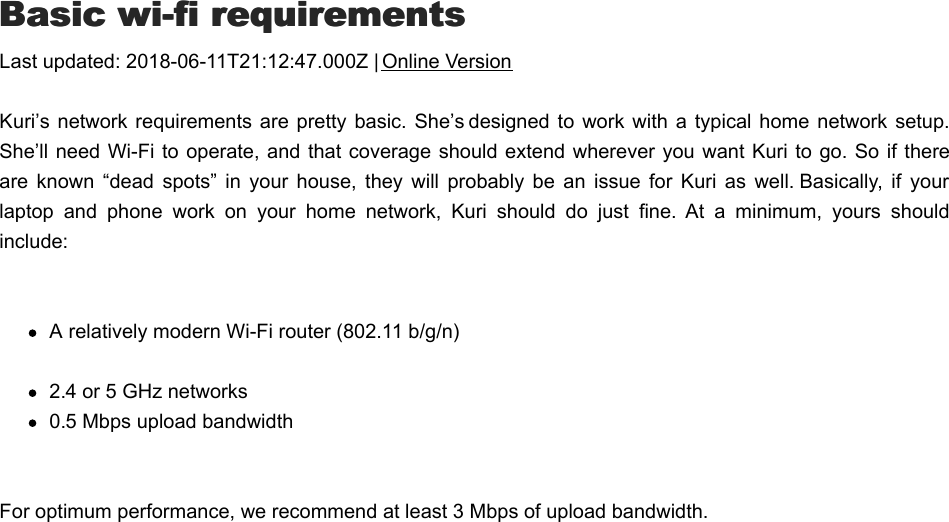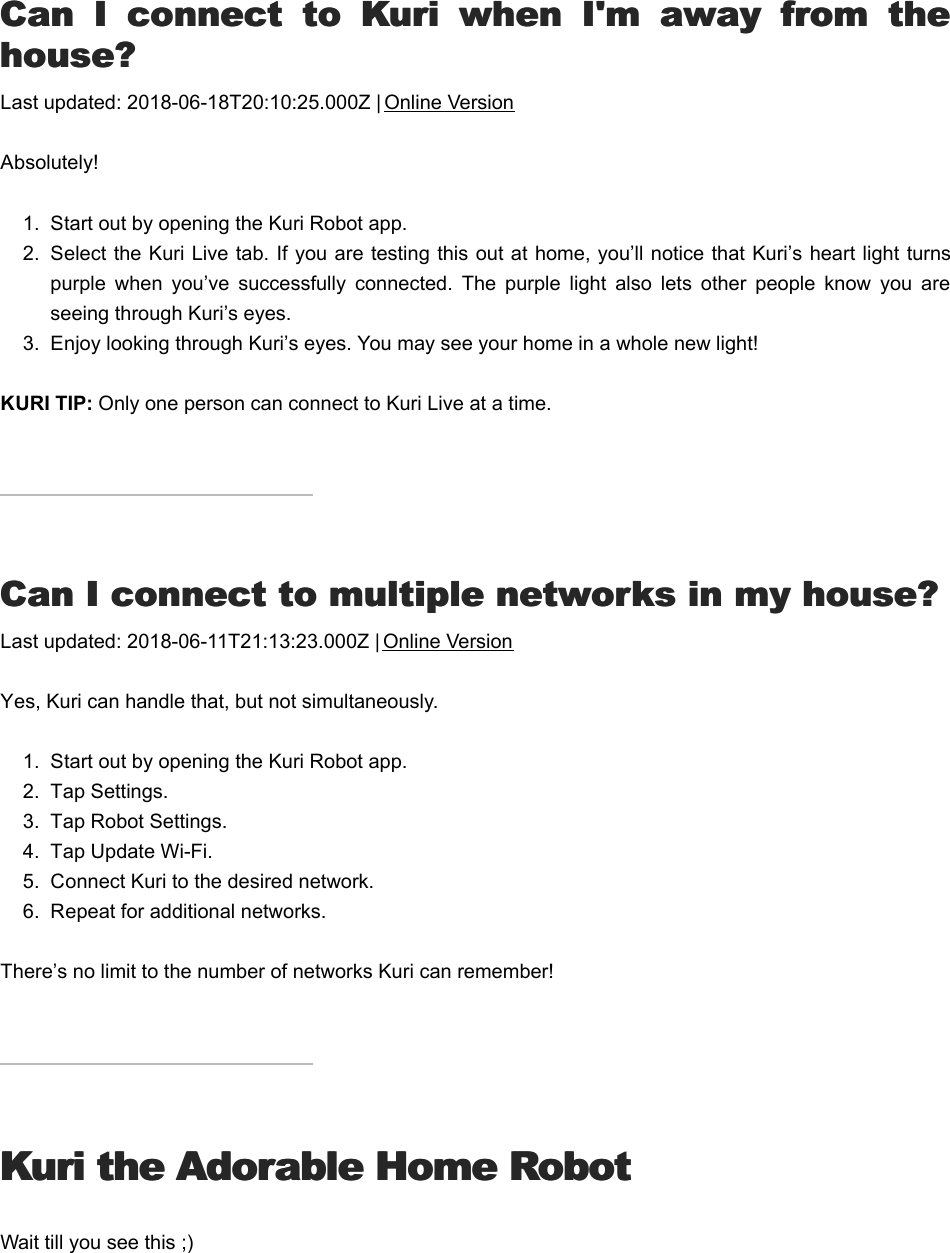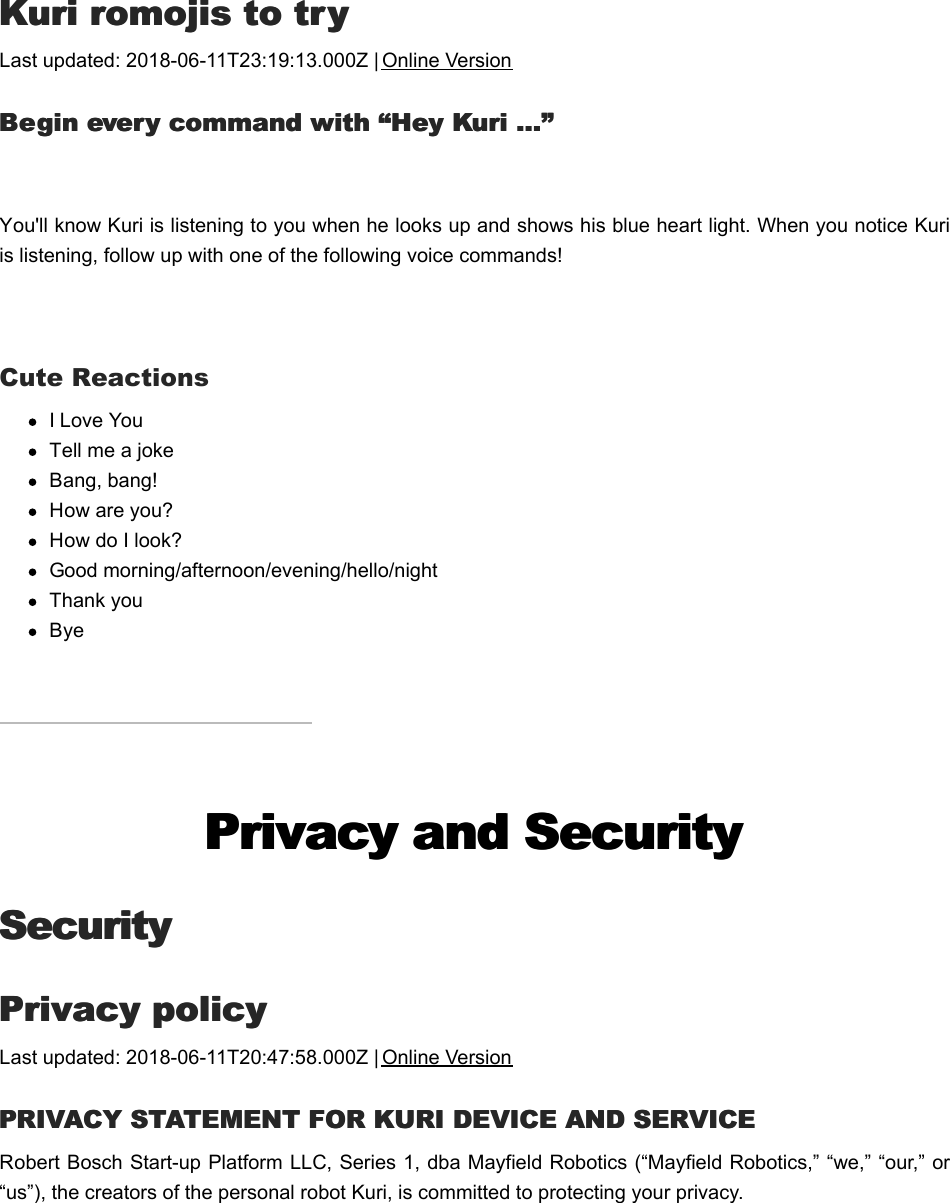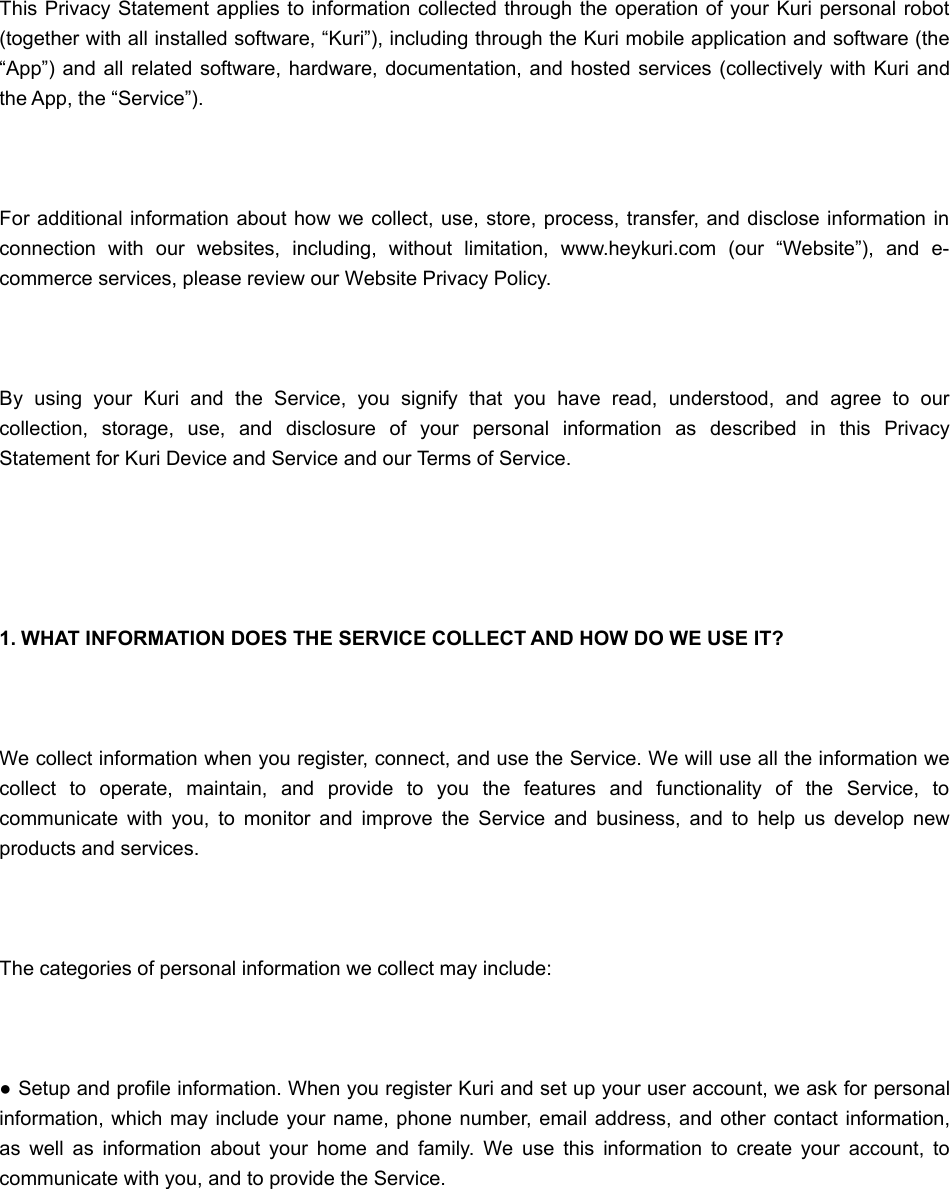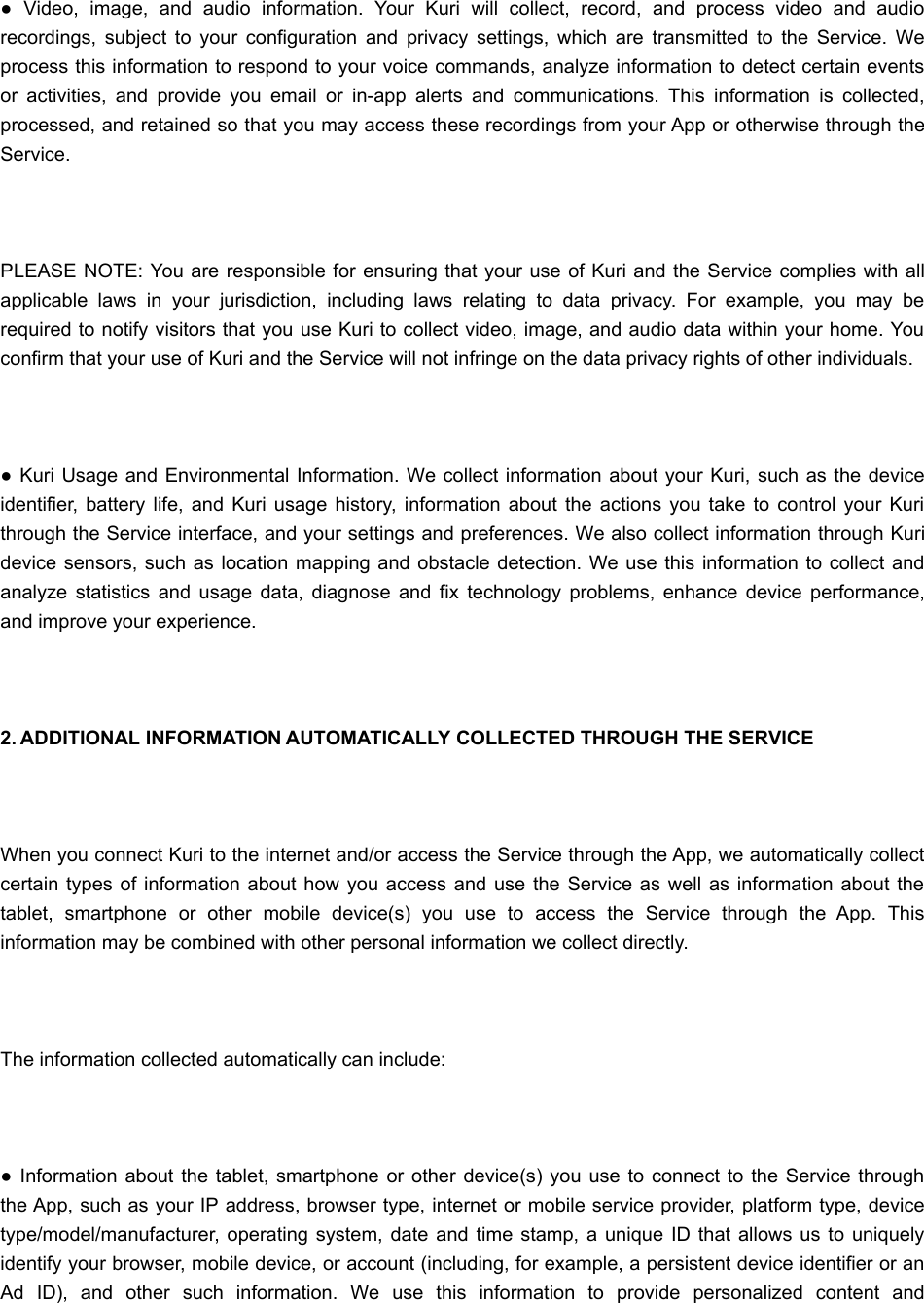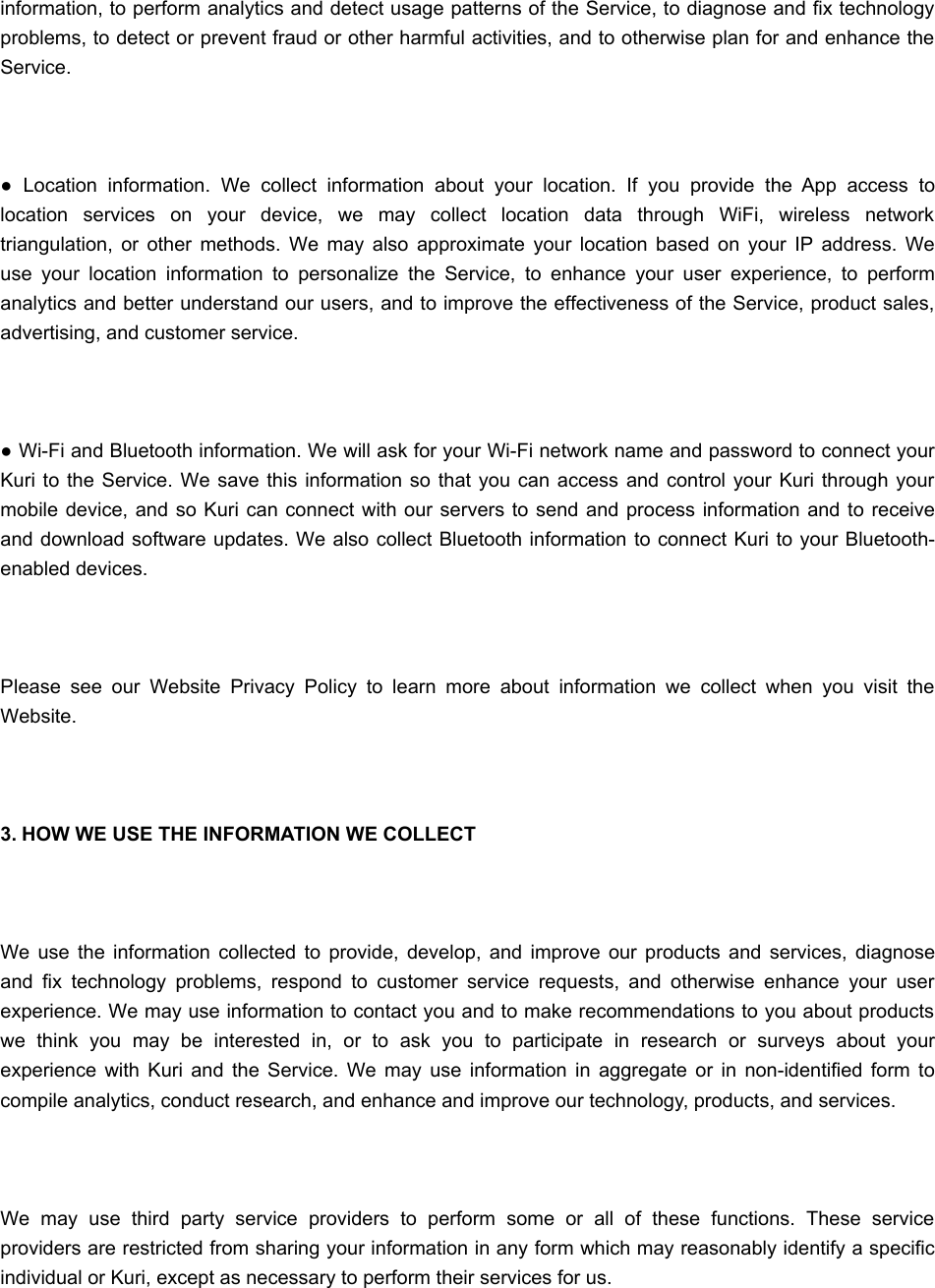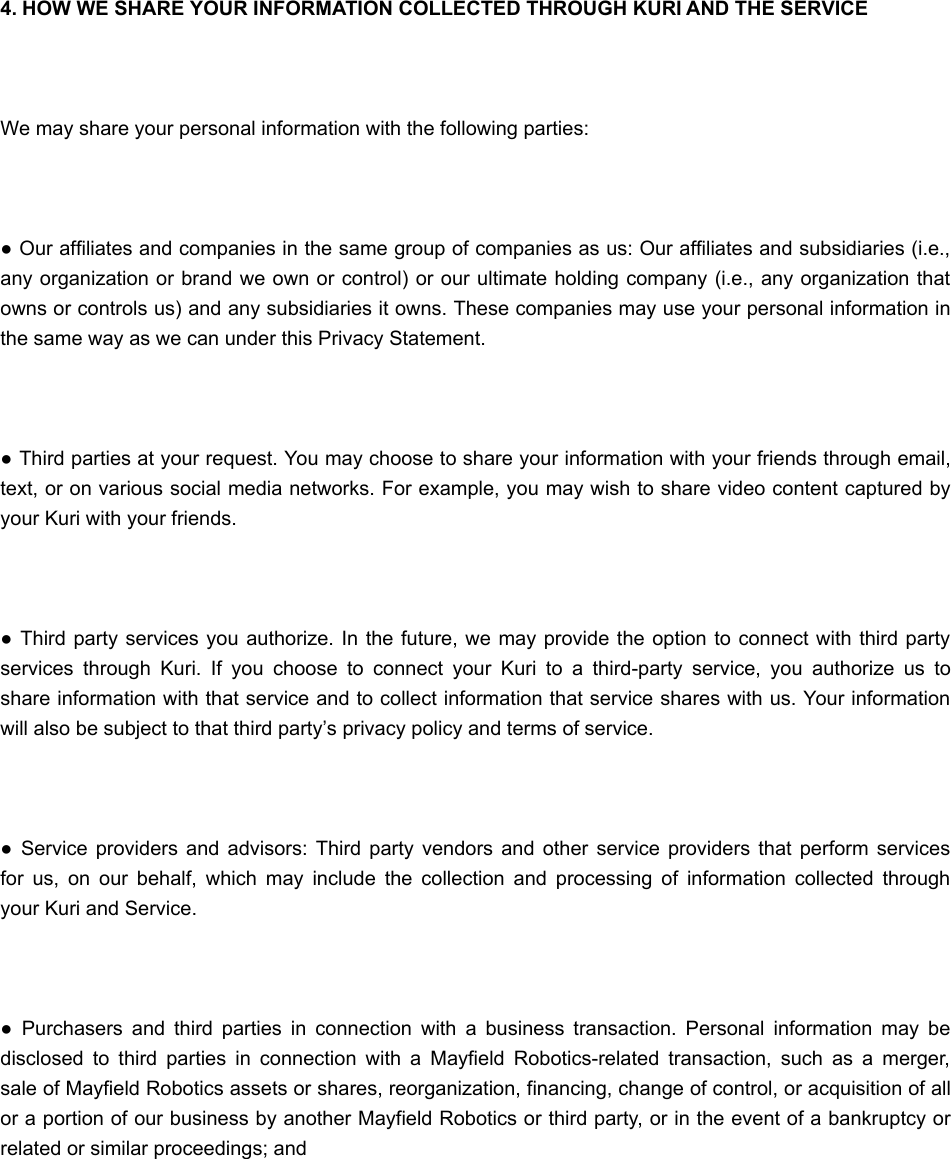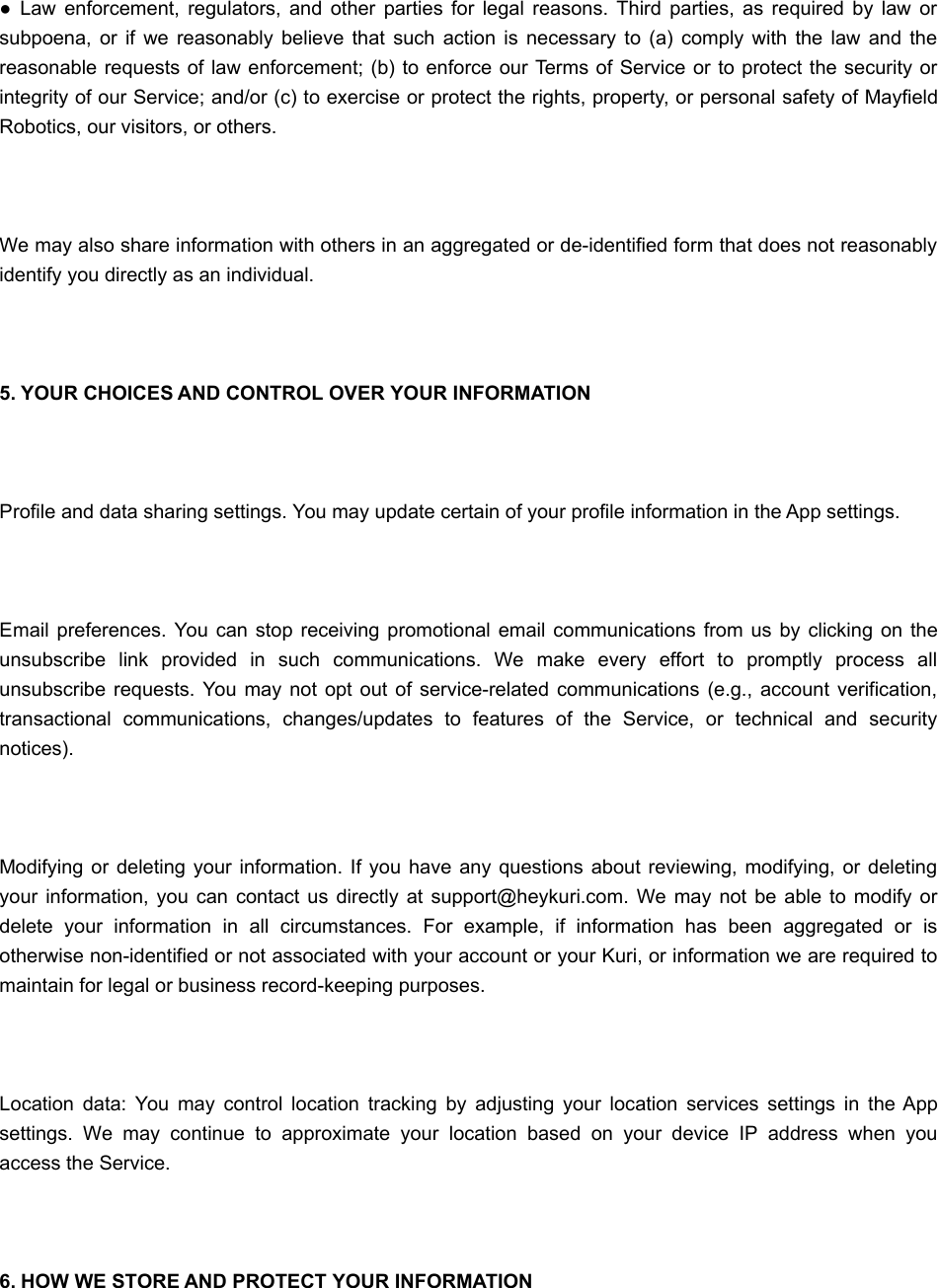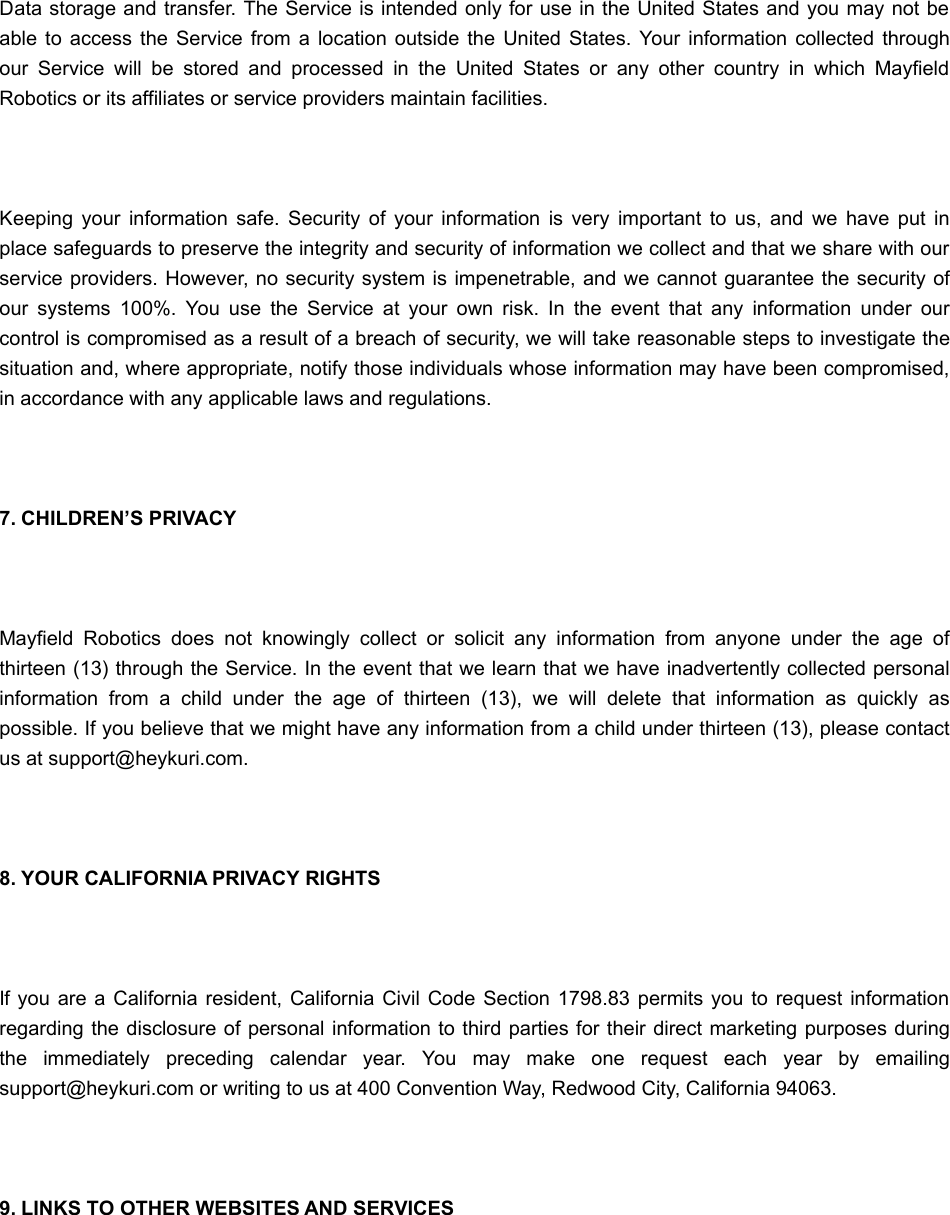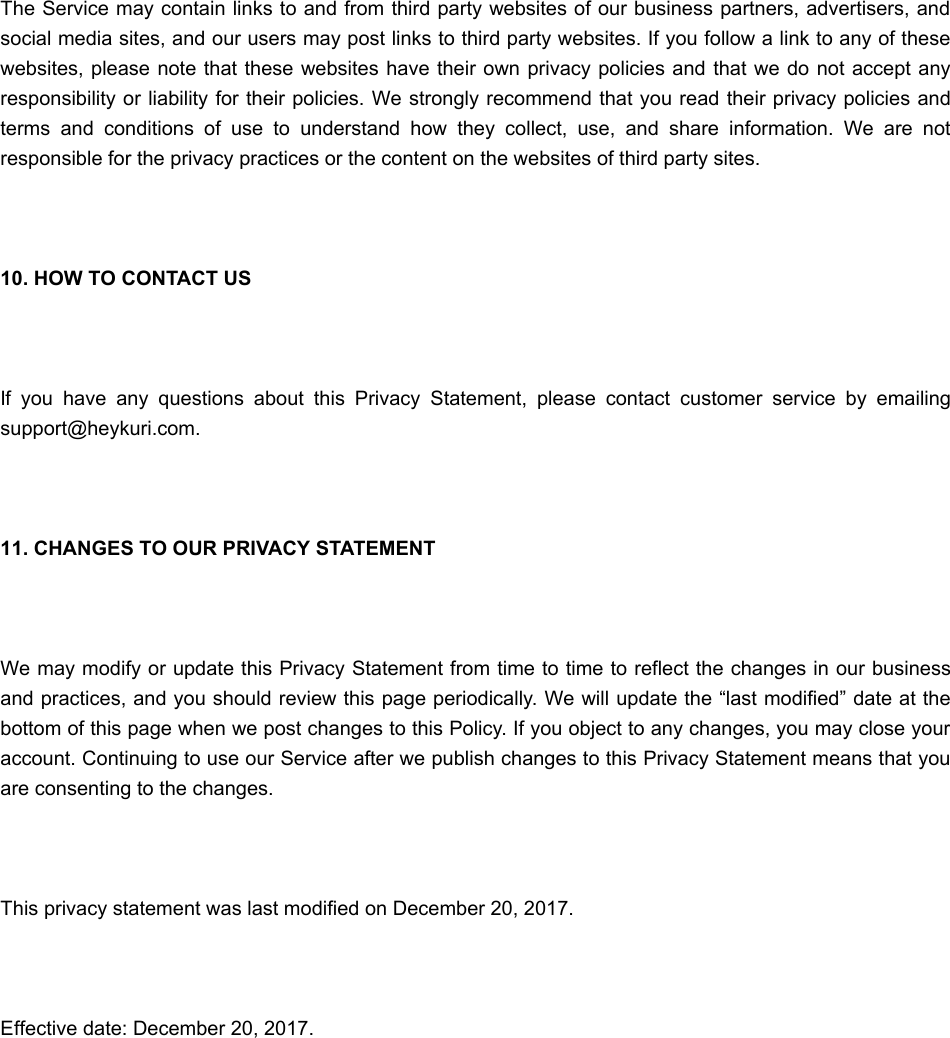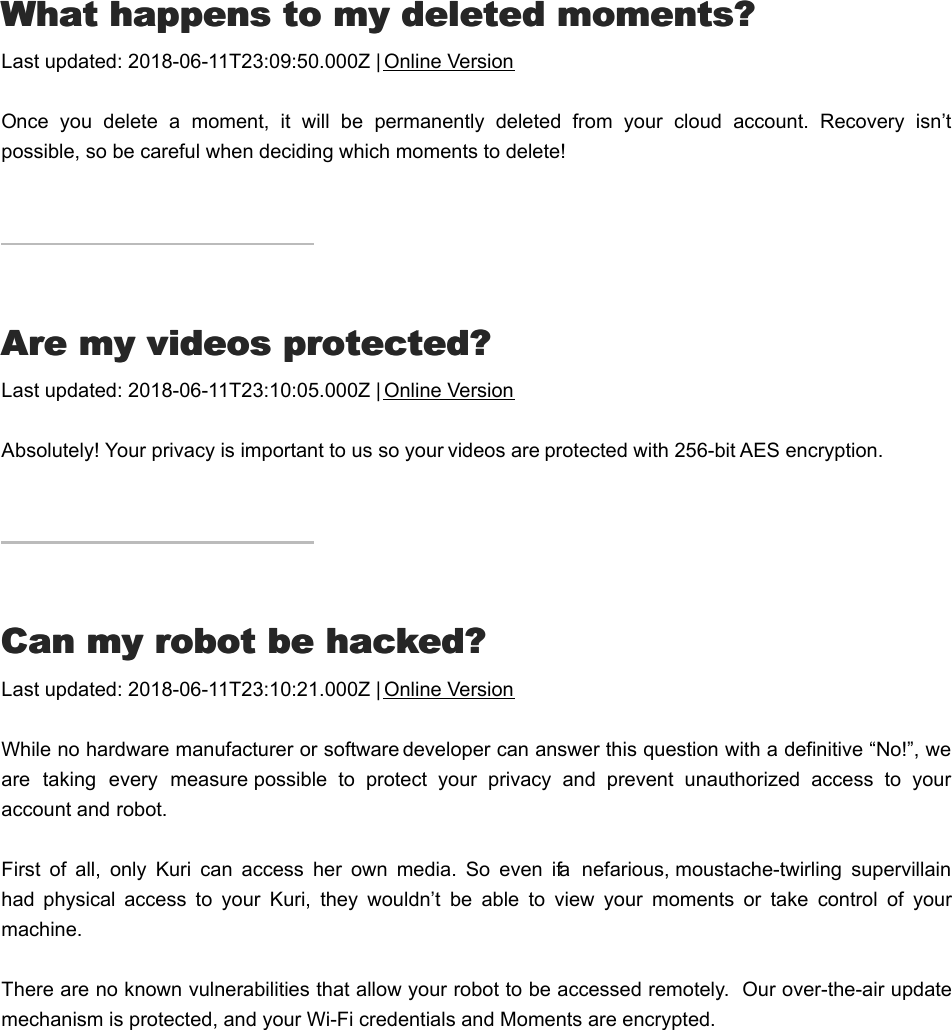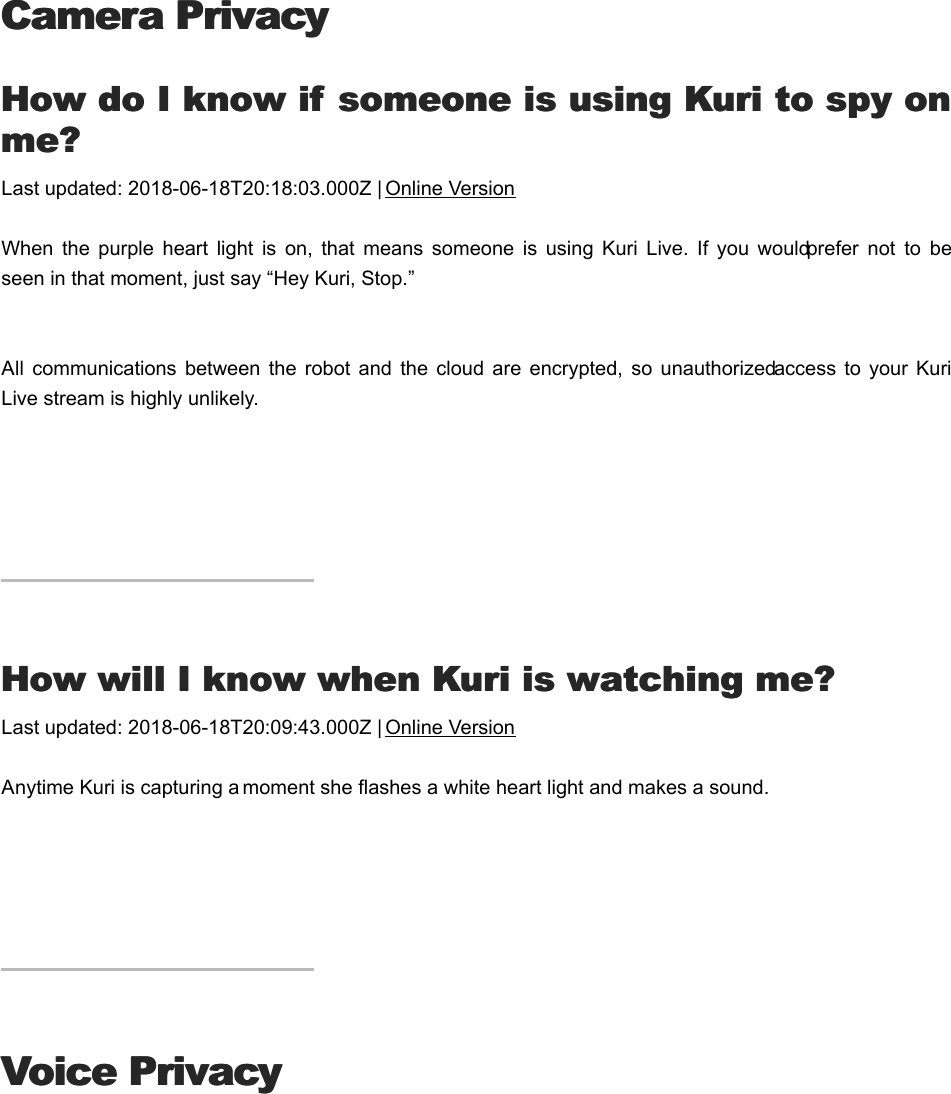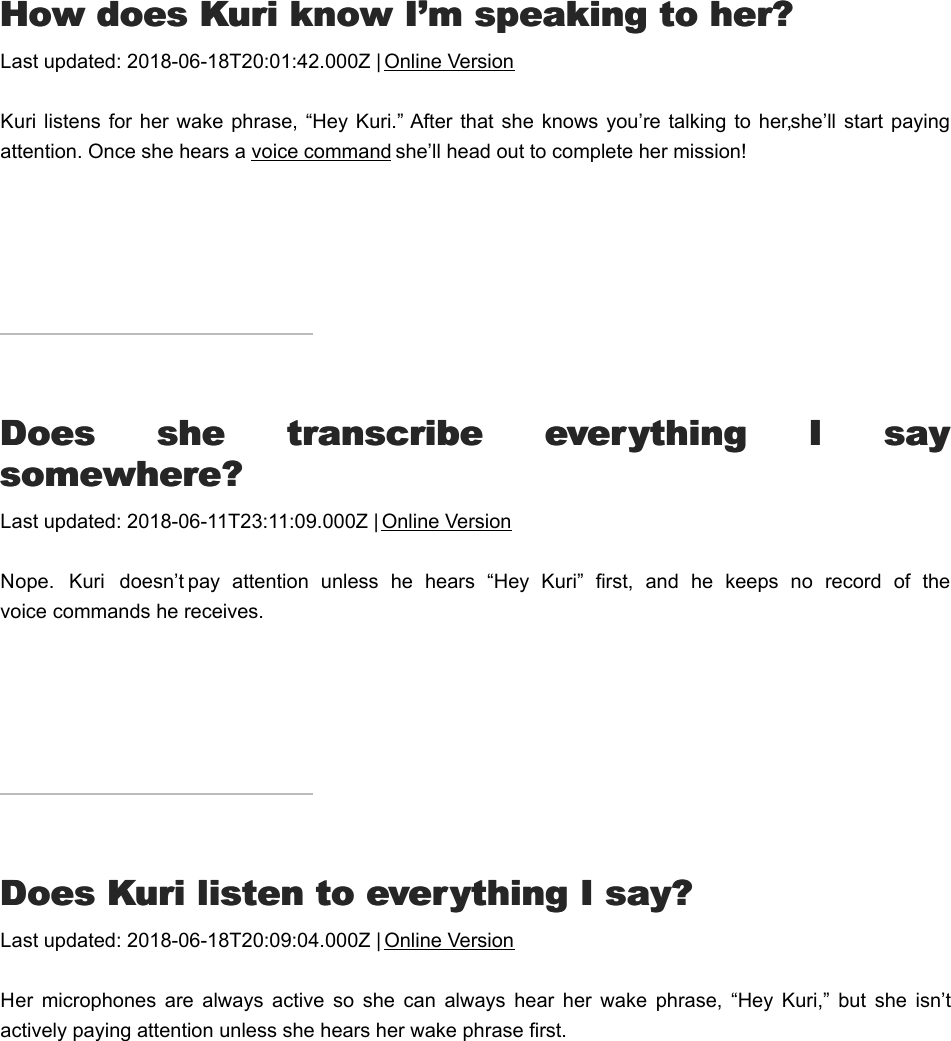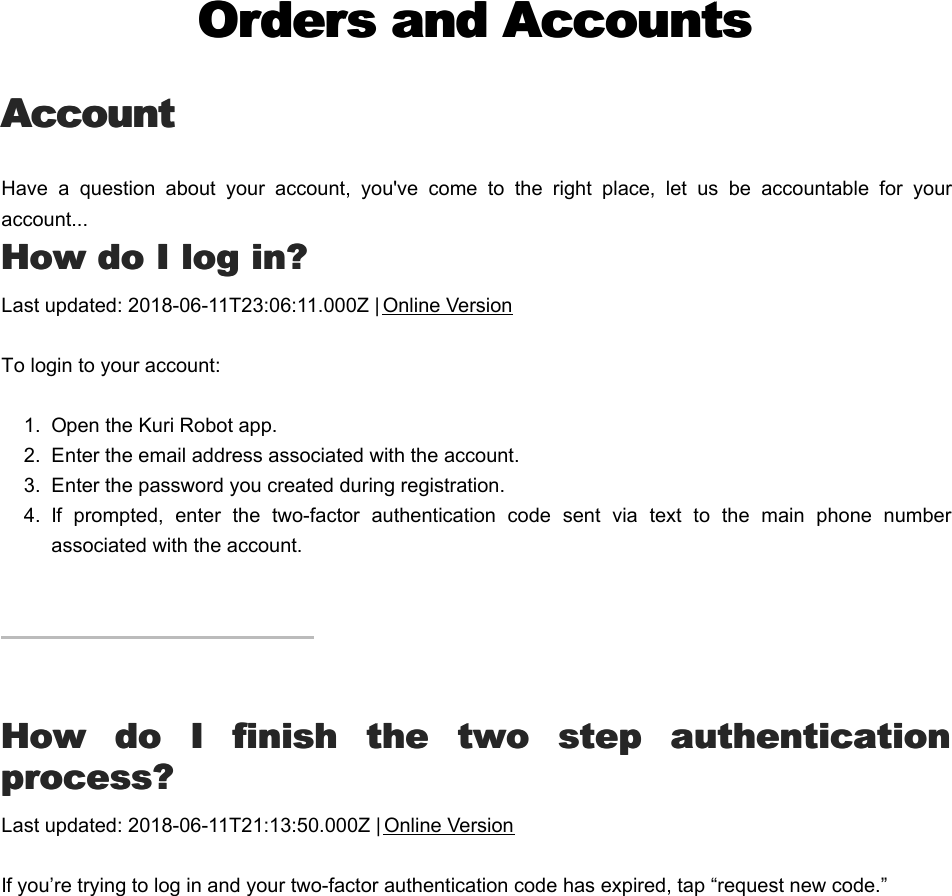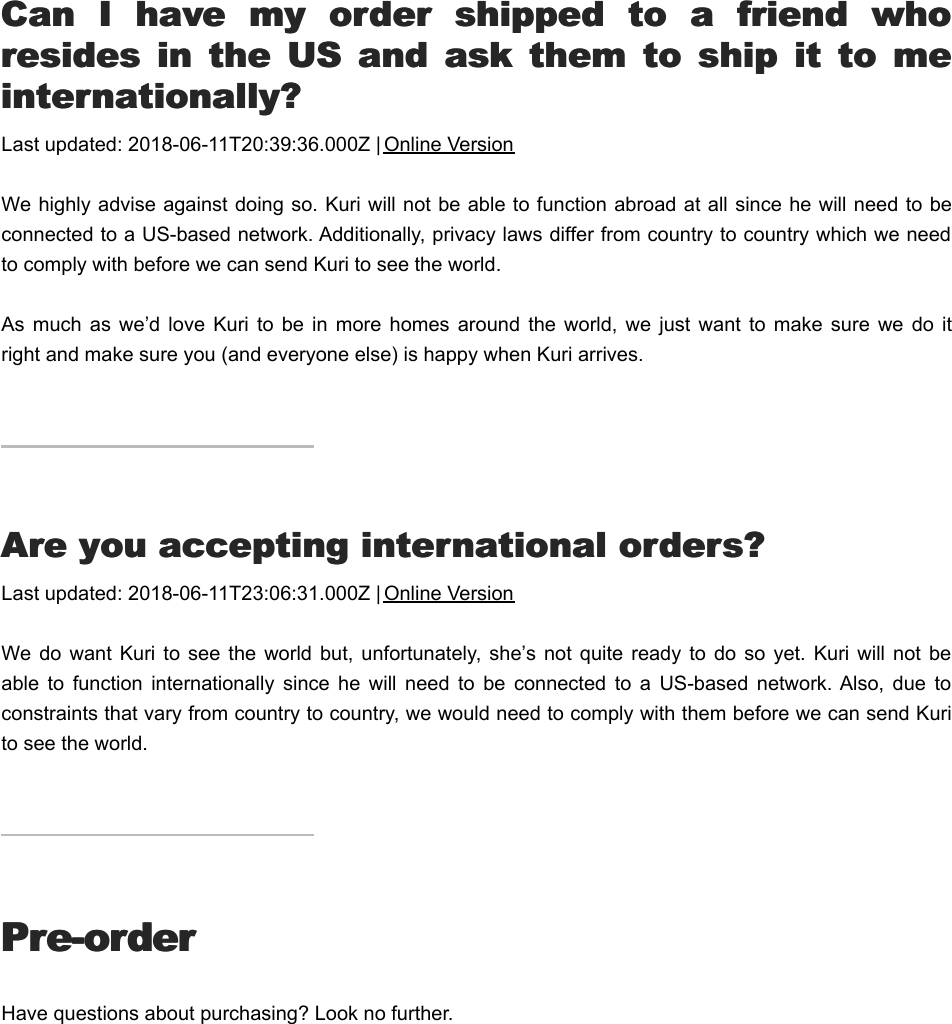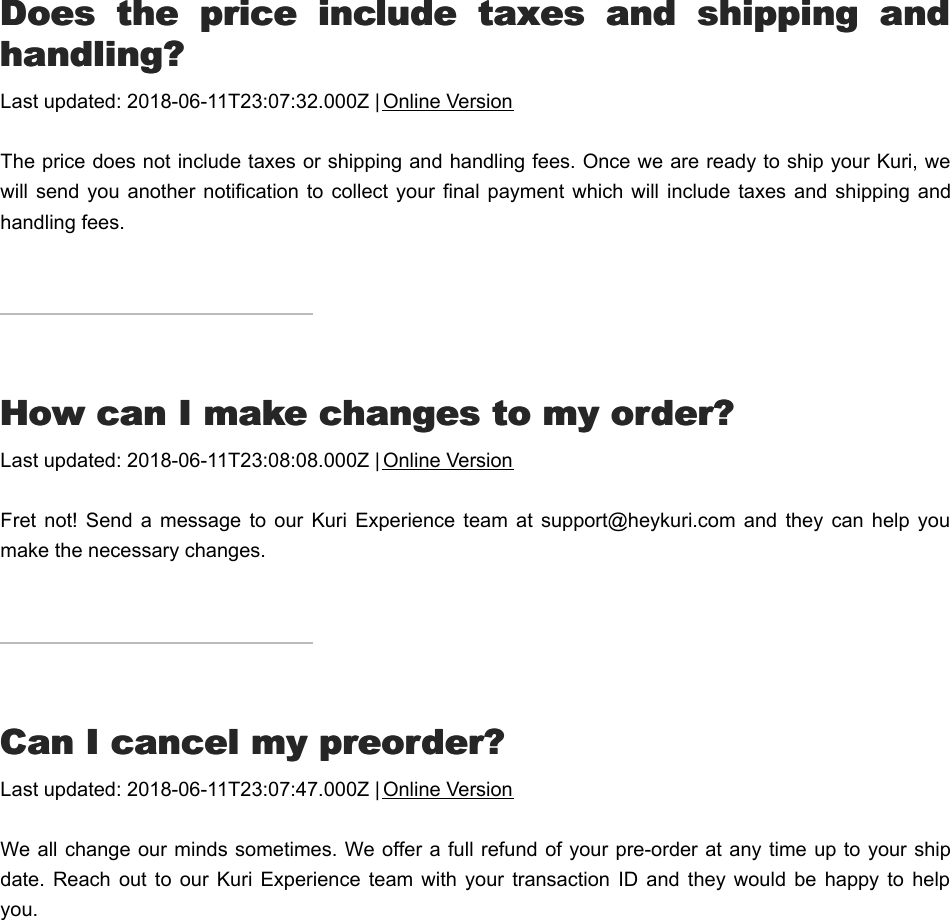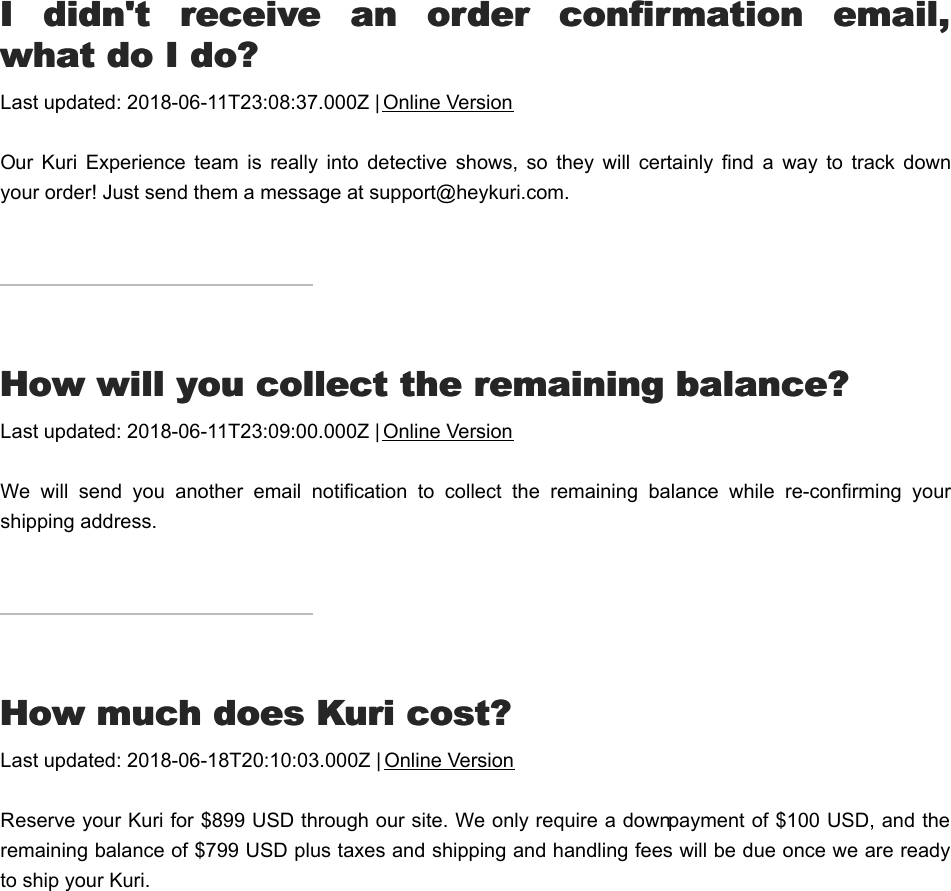Robert Bosch Start Up Platform North America AHR-M8T General Consumer Home Robot User Manual 2 of 3
Robert Bosch Start-Up Platform North America LLC General Consumer Home Robot 2 of 3
Contents
- 1. User manual 1 of 3
- 2. User manual 2 of 3
- 3. User manual 3 of 3
User manual 2 of 3
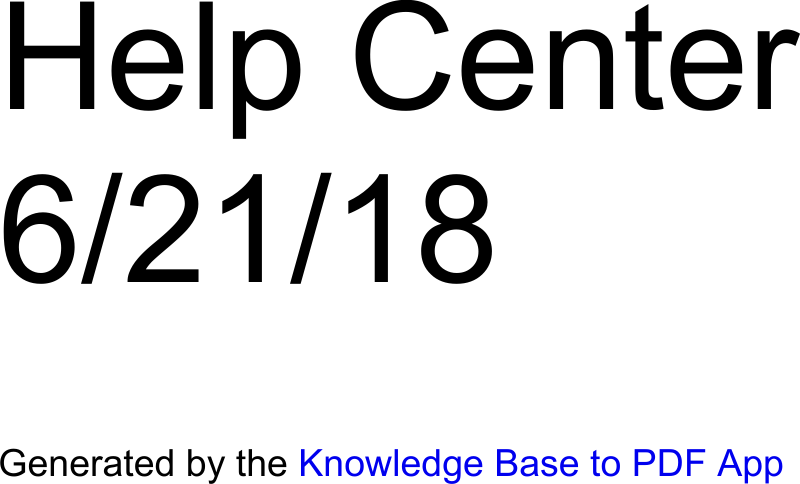
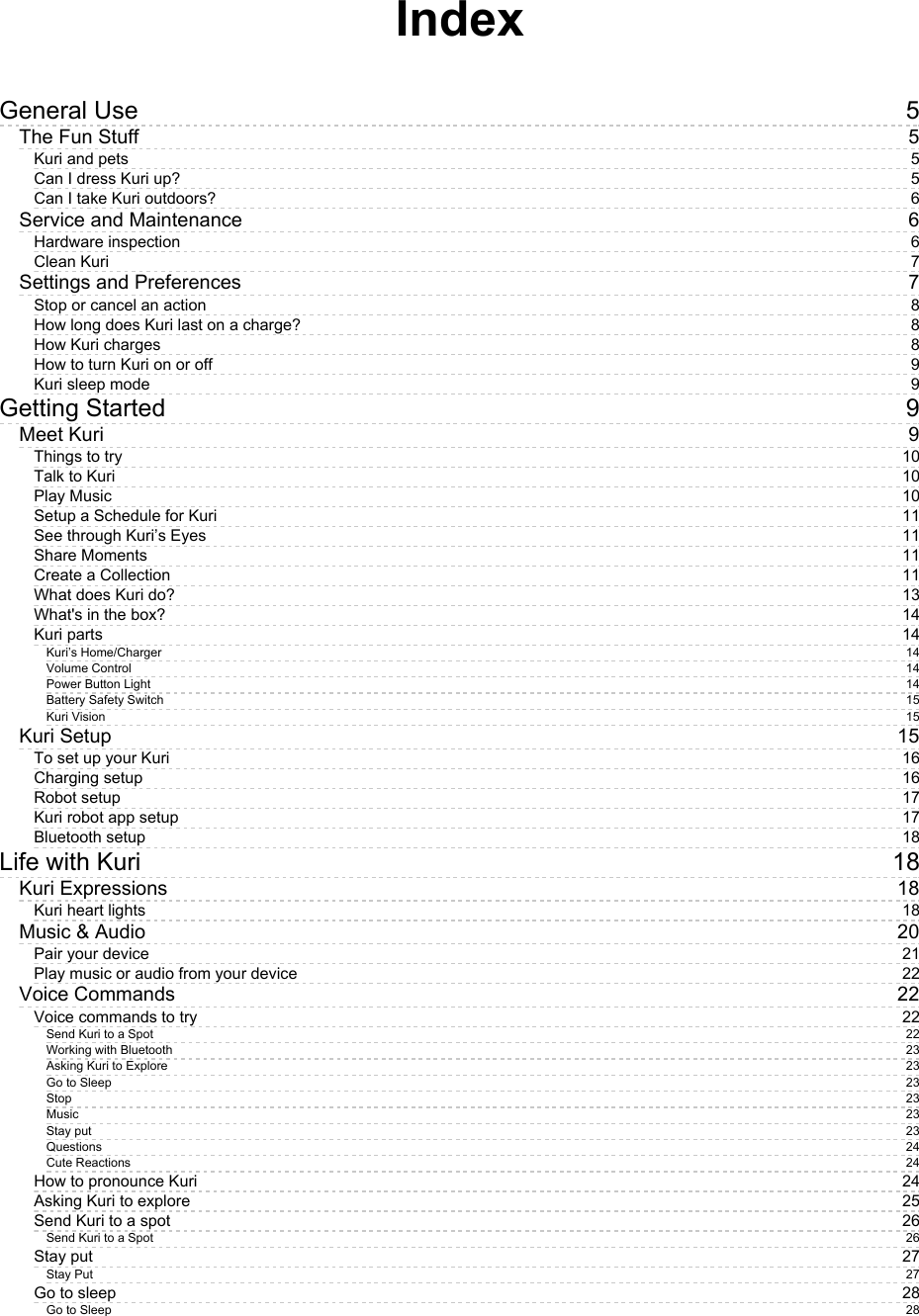
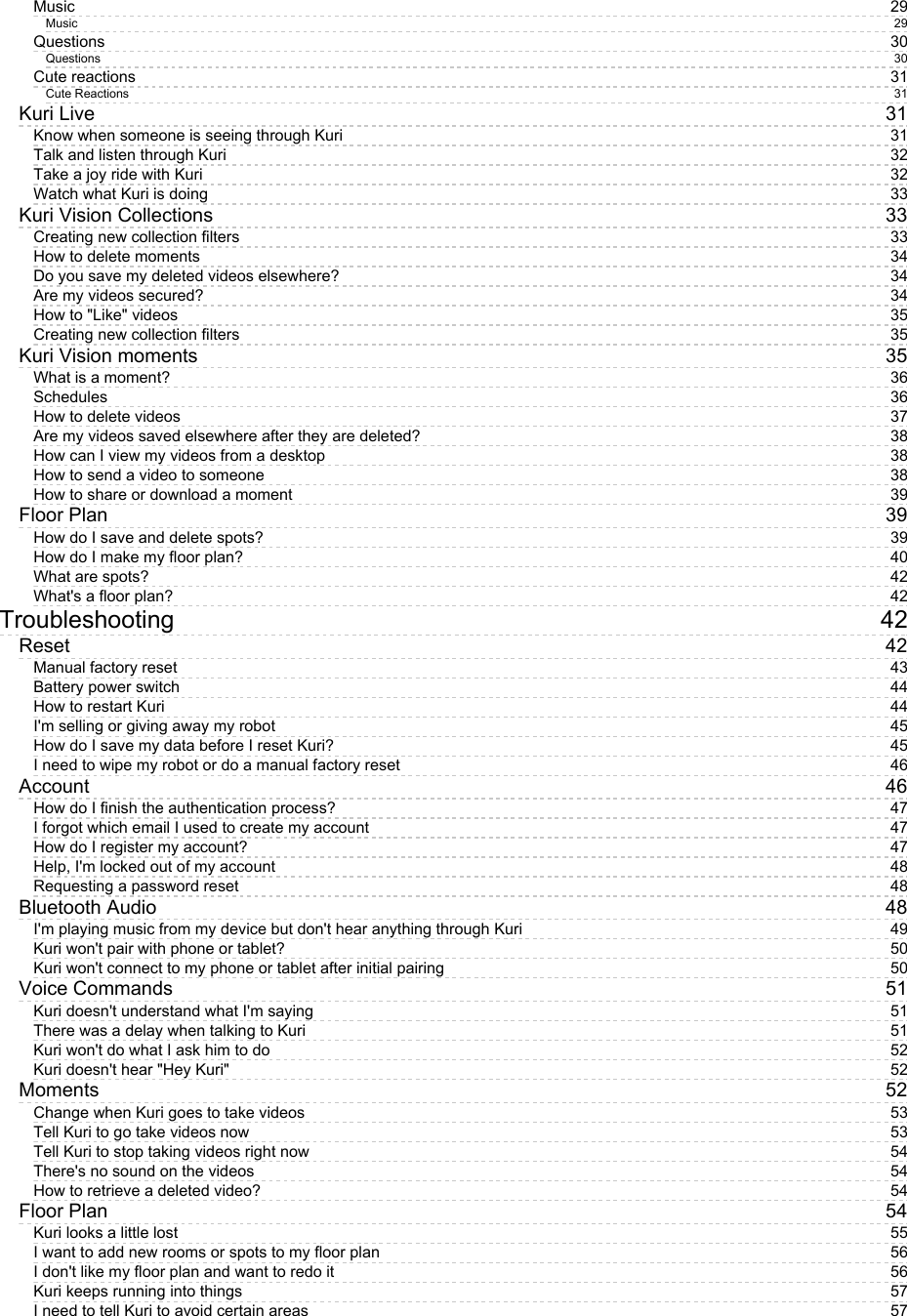
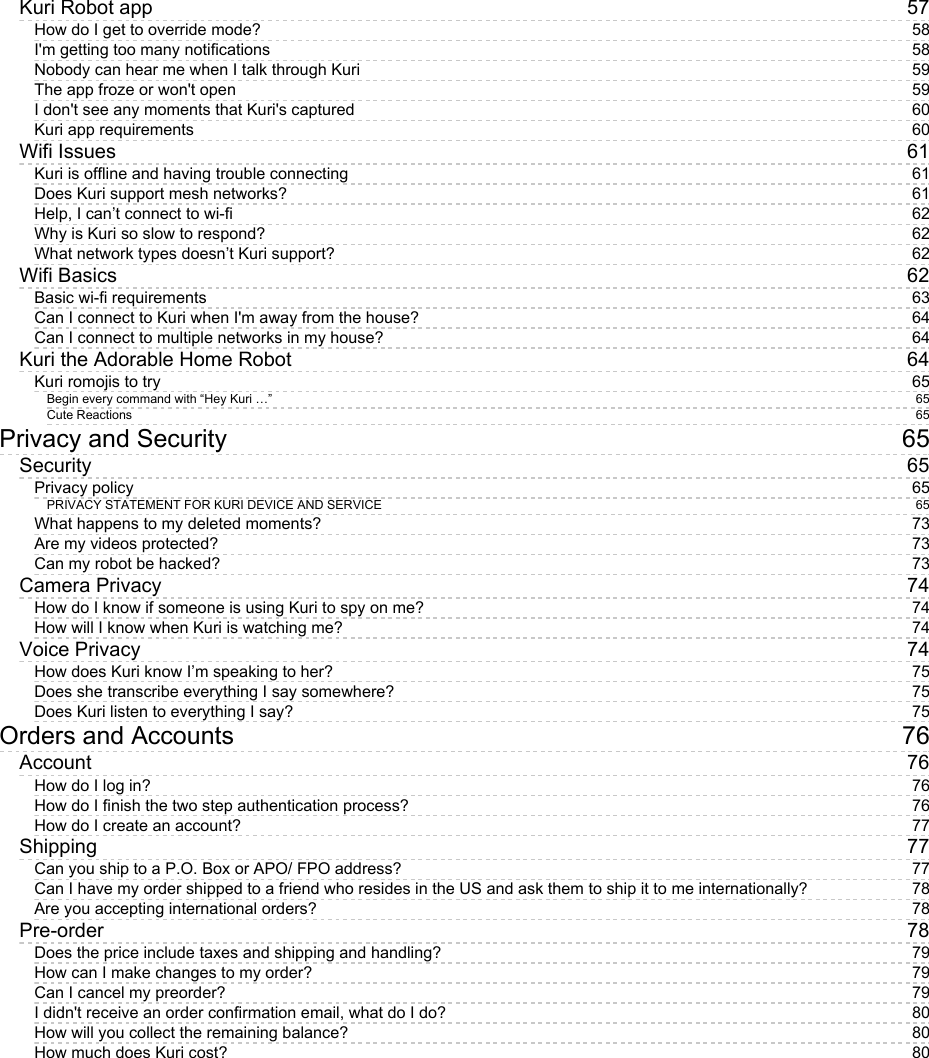
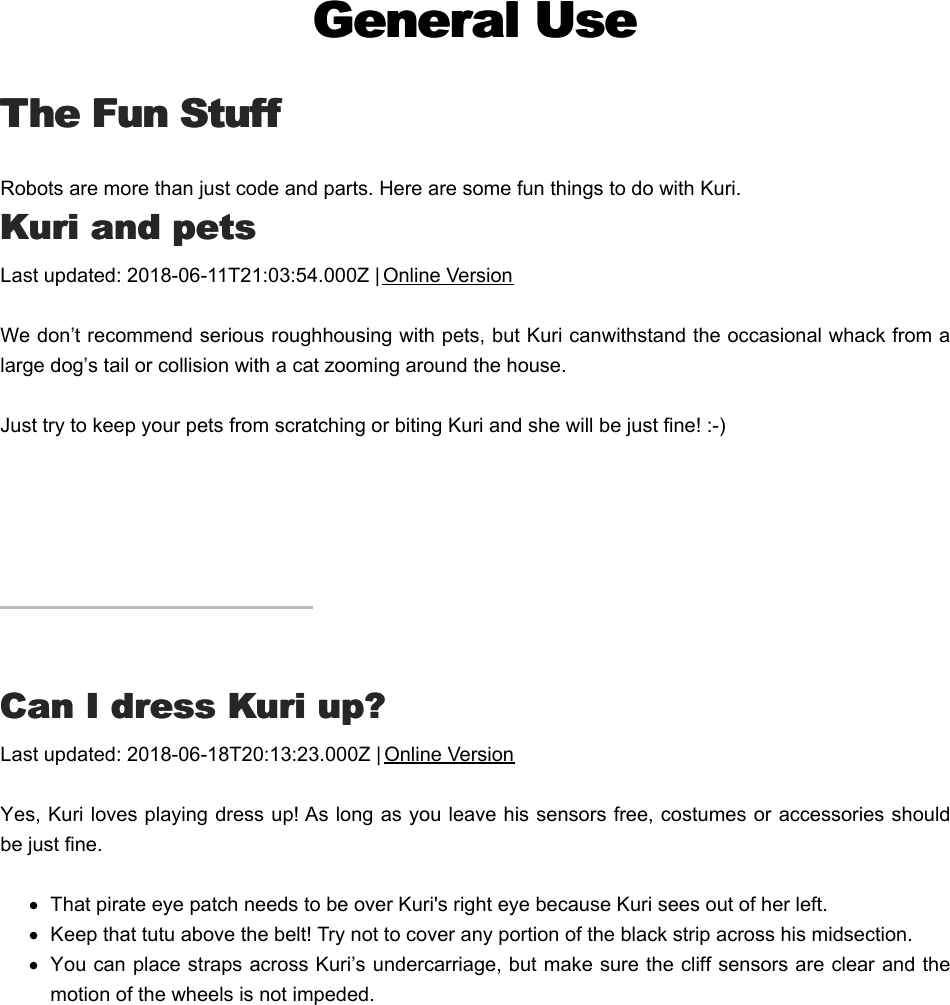
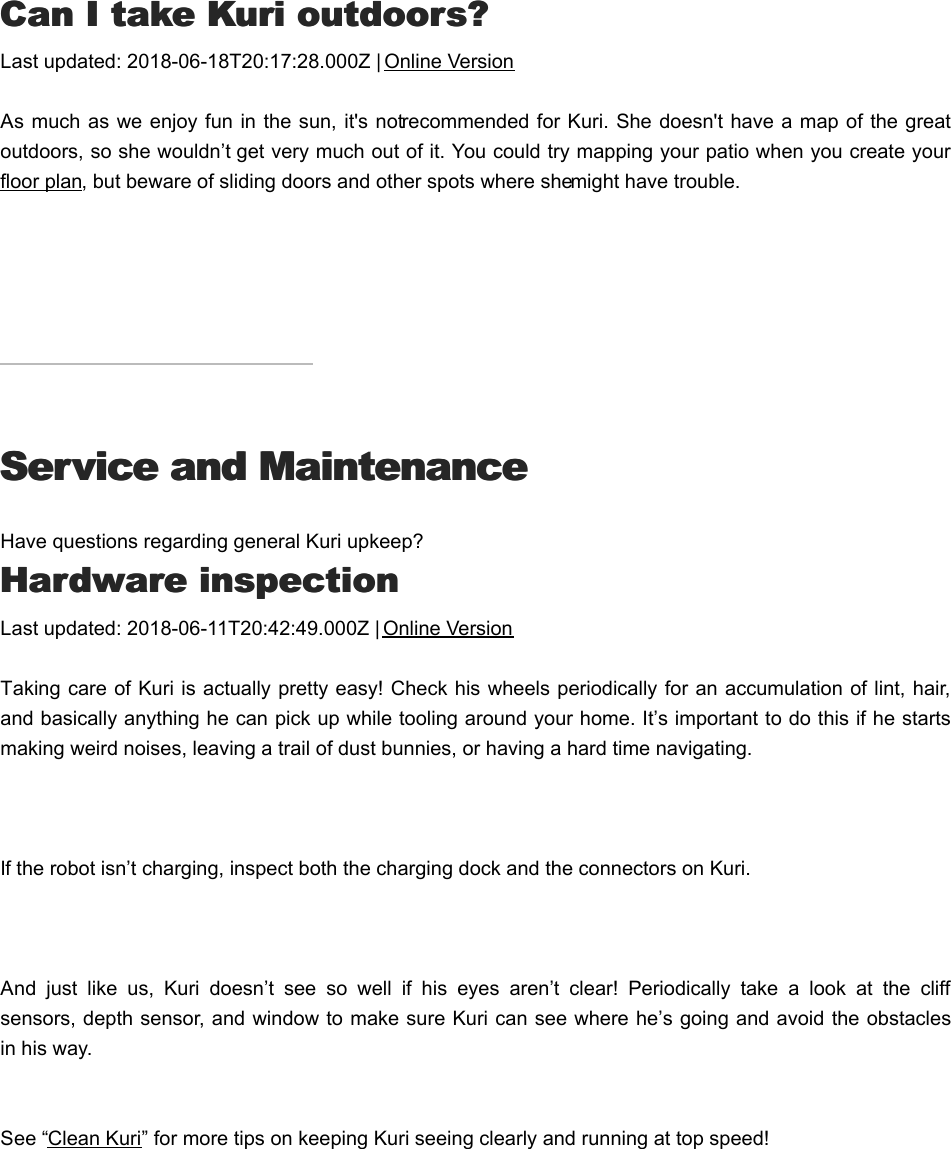
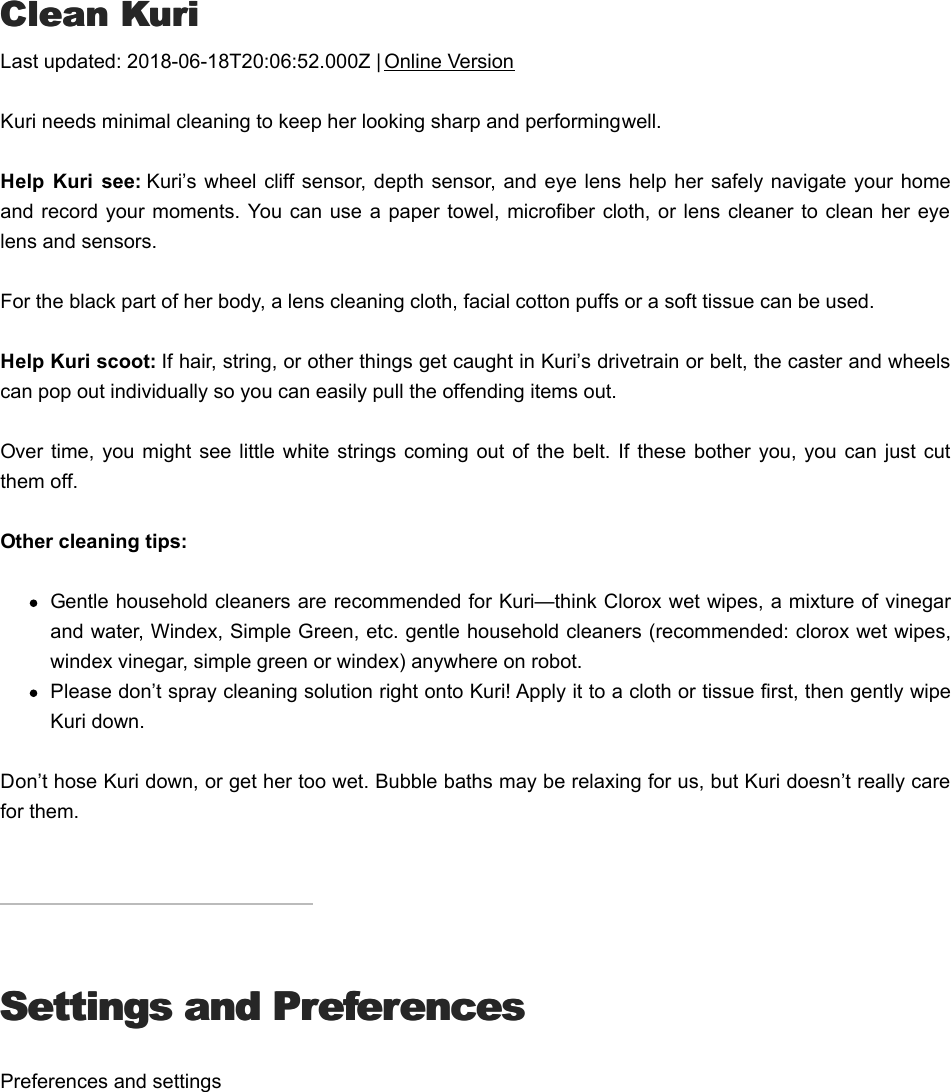
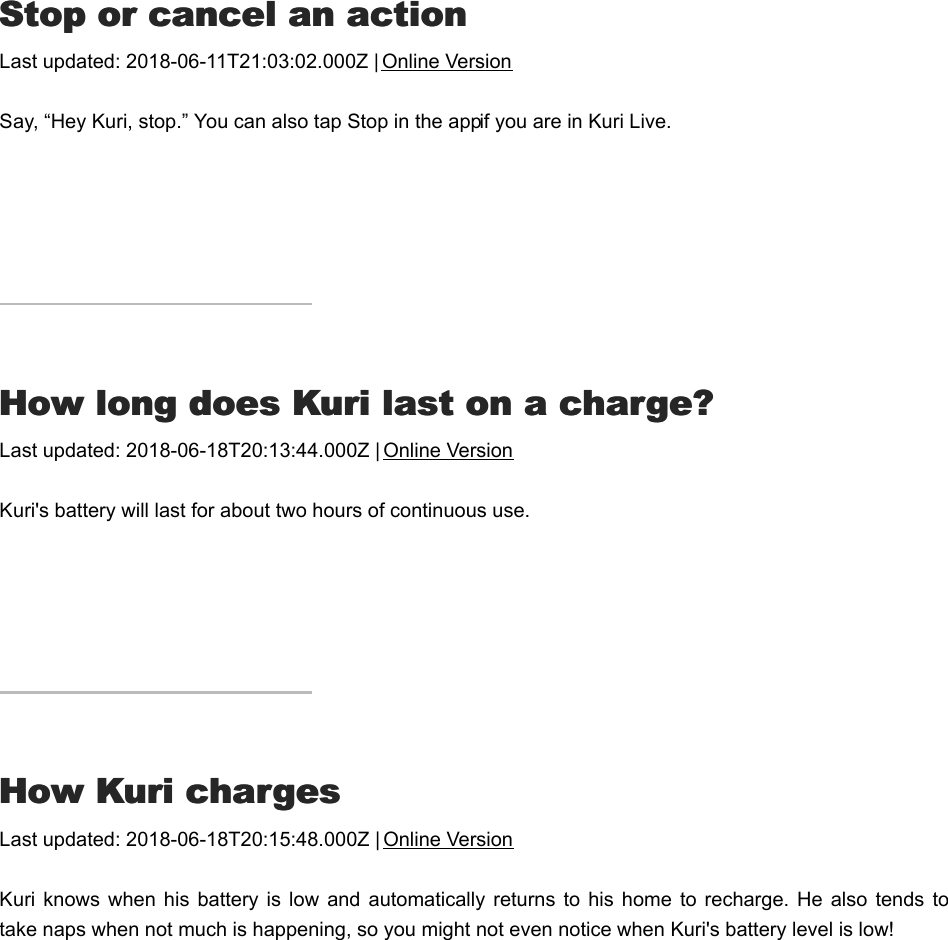
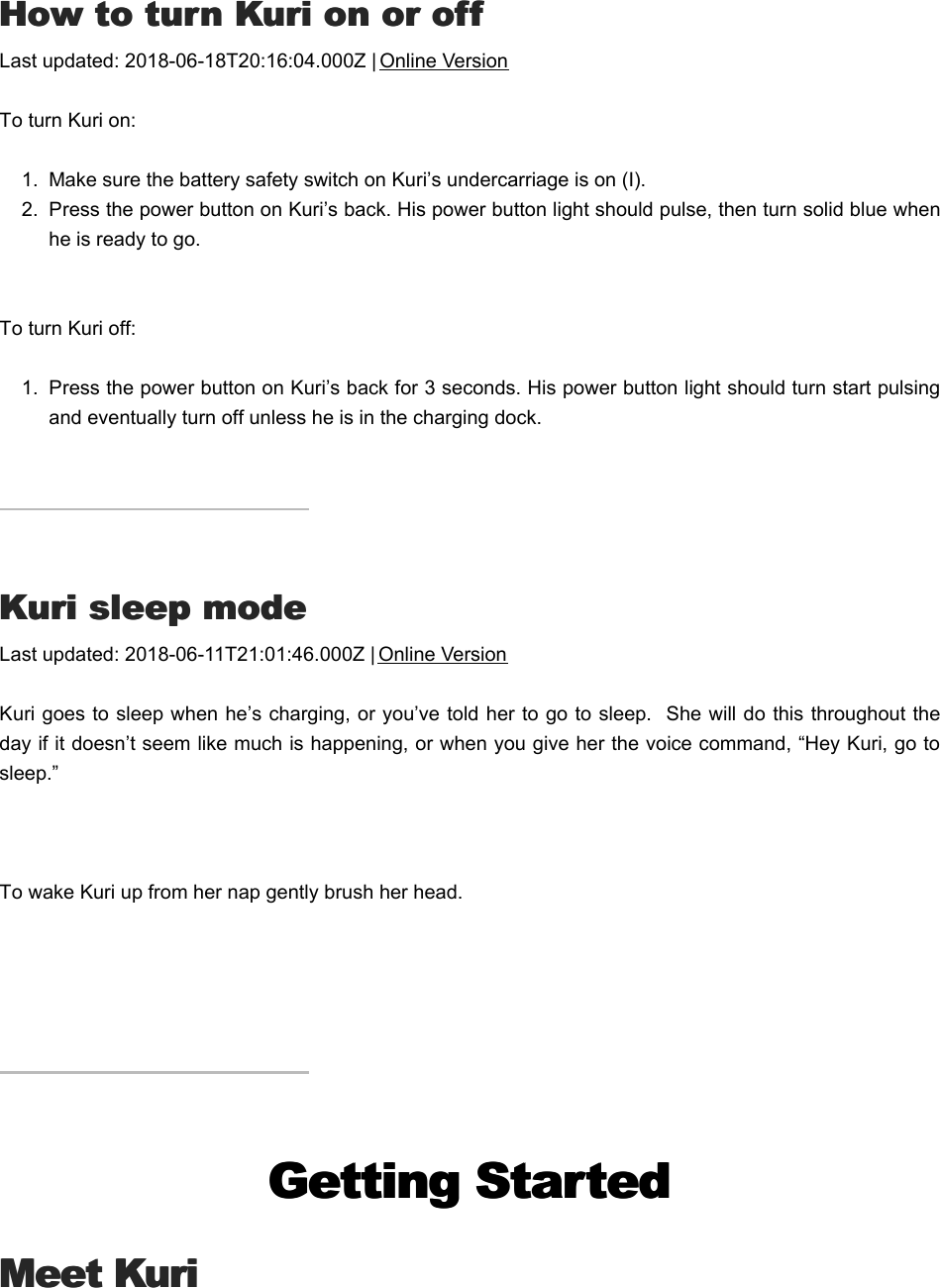
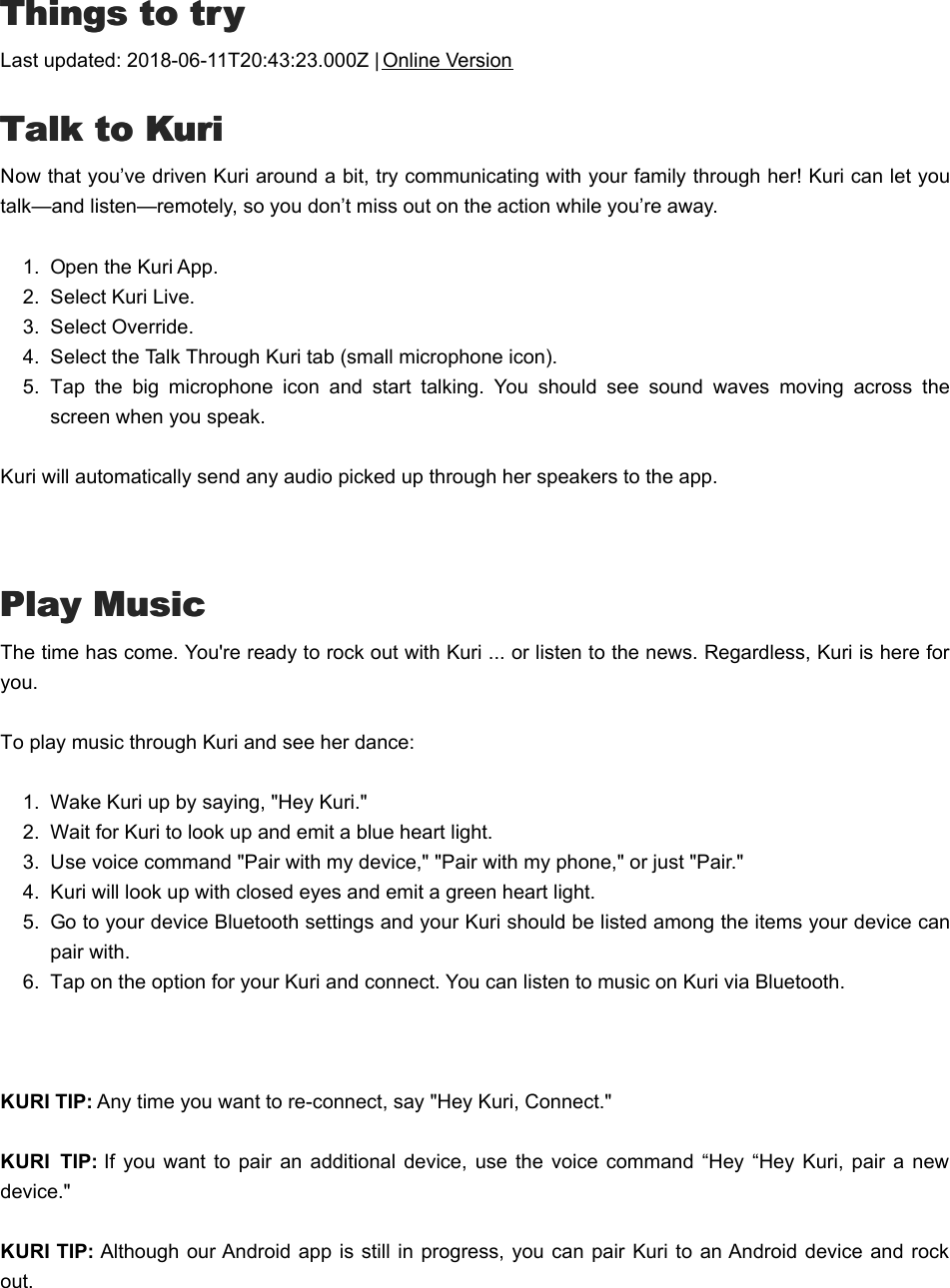
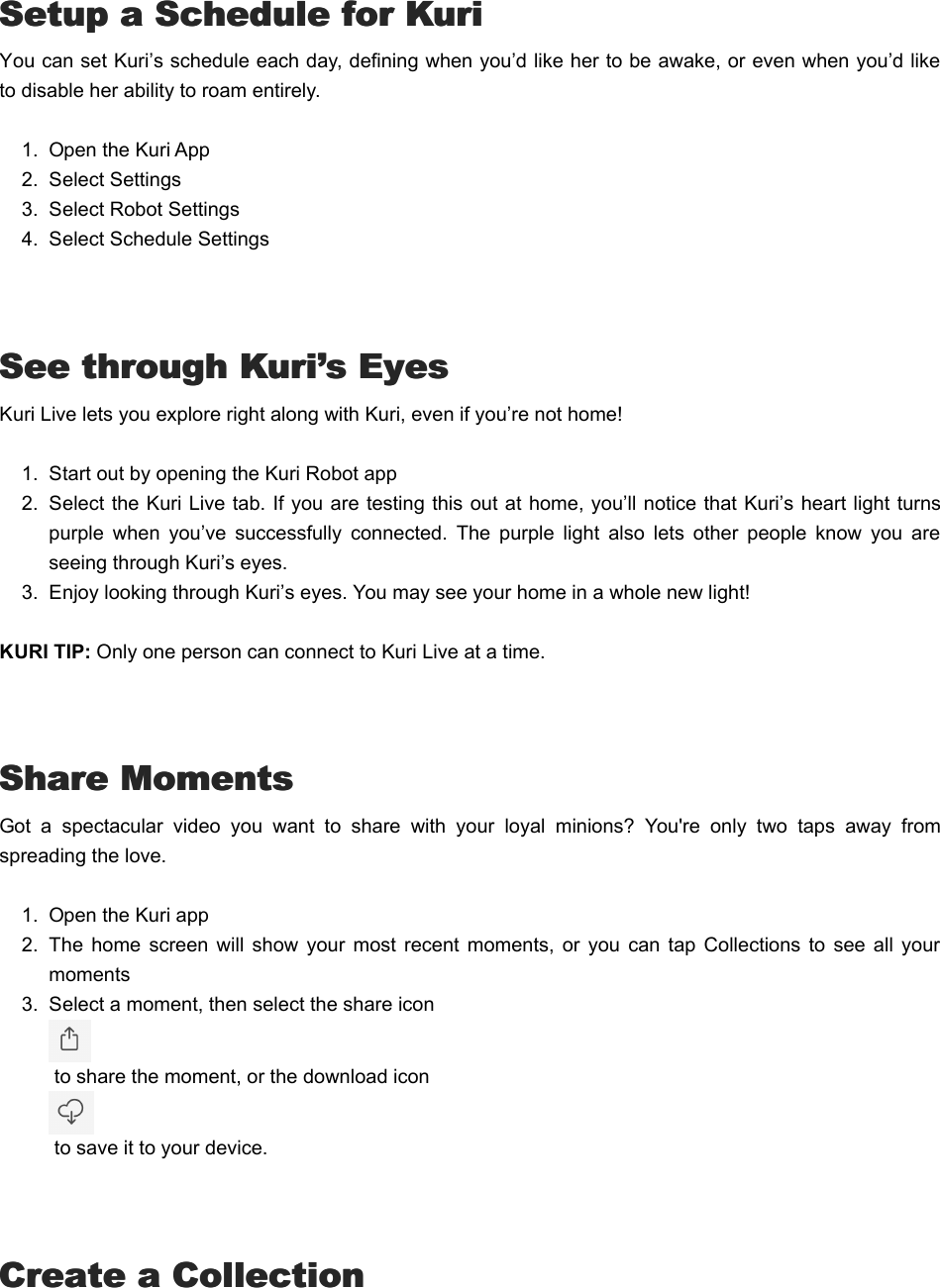
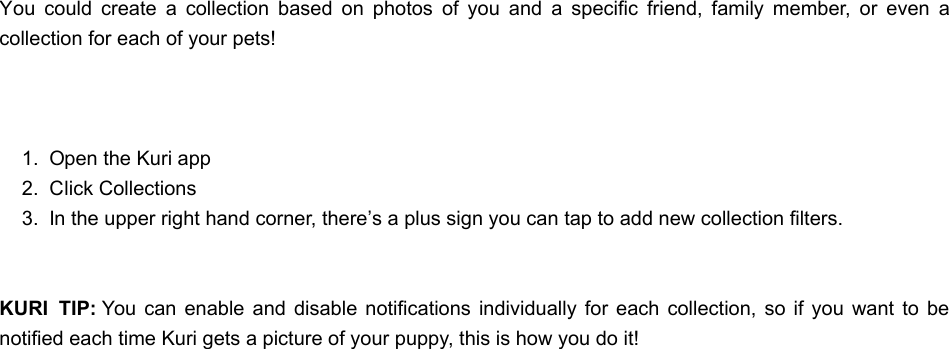
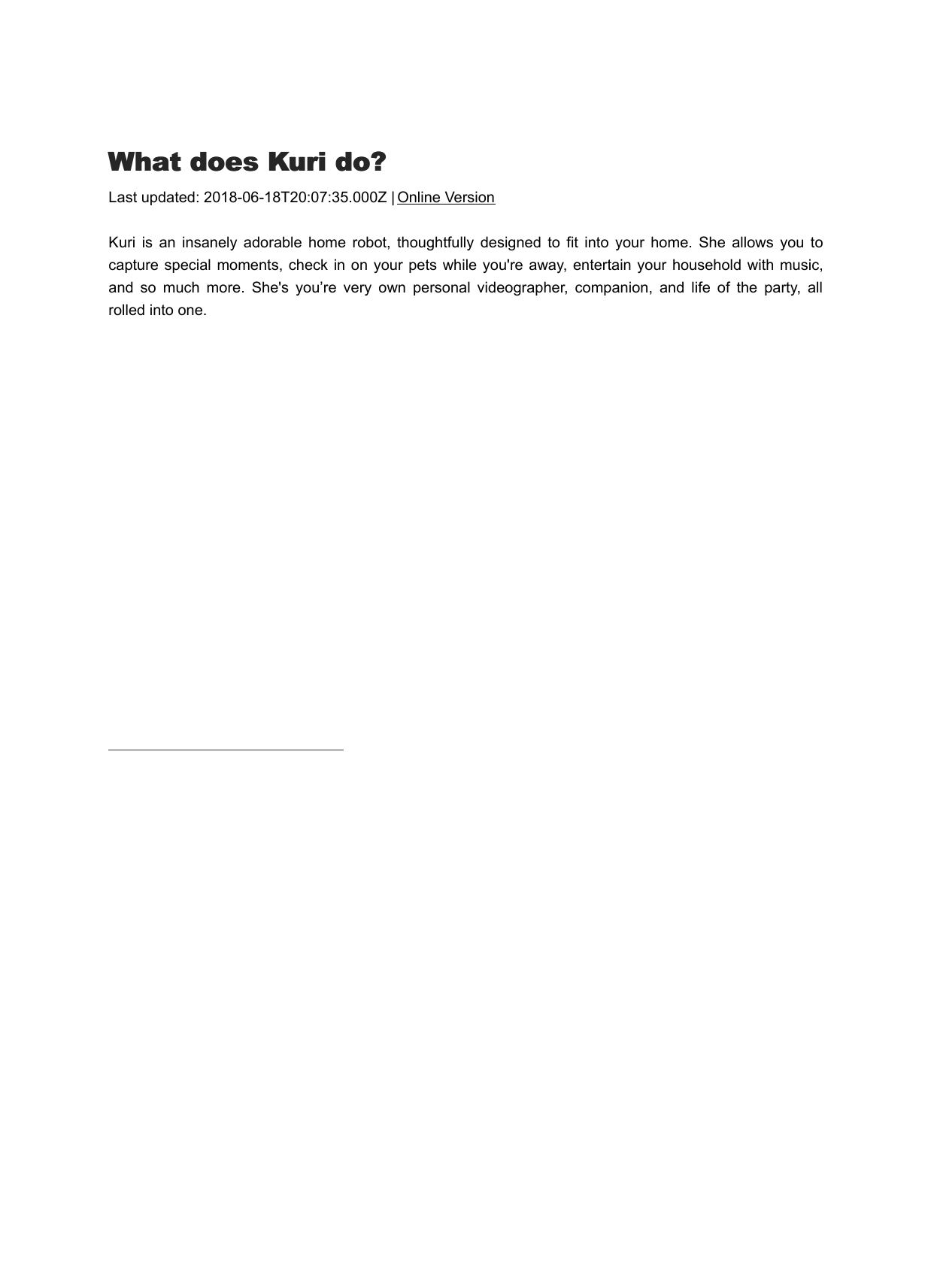
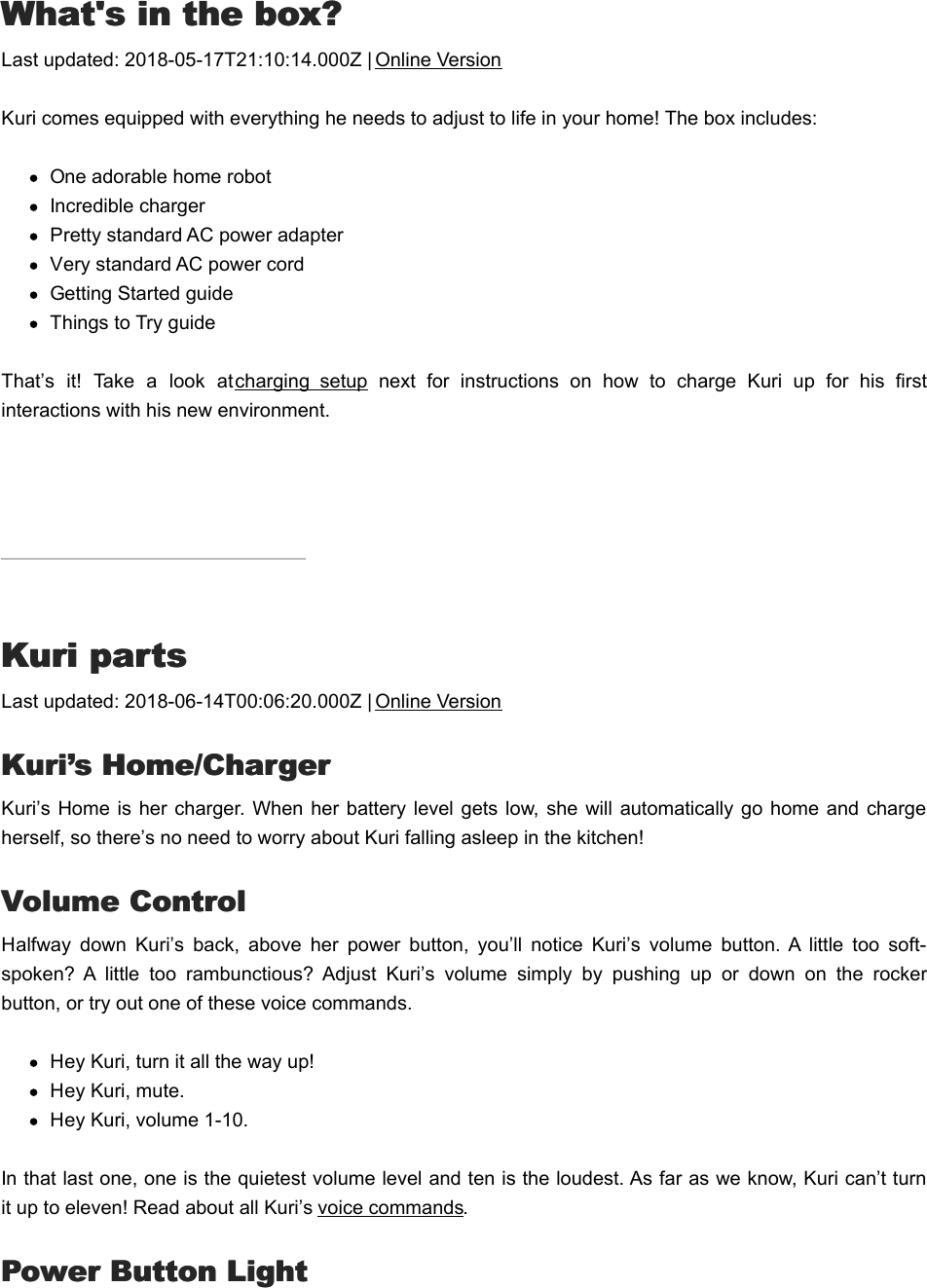
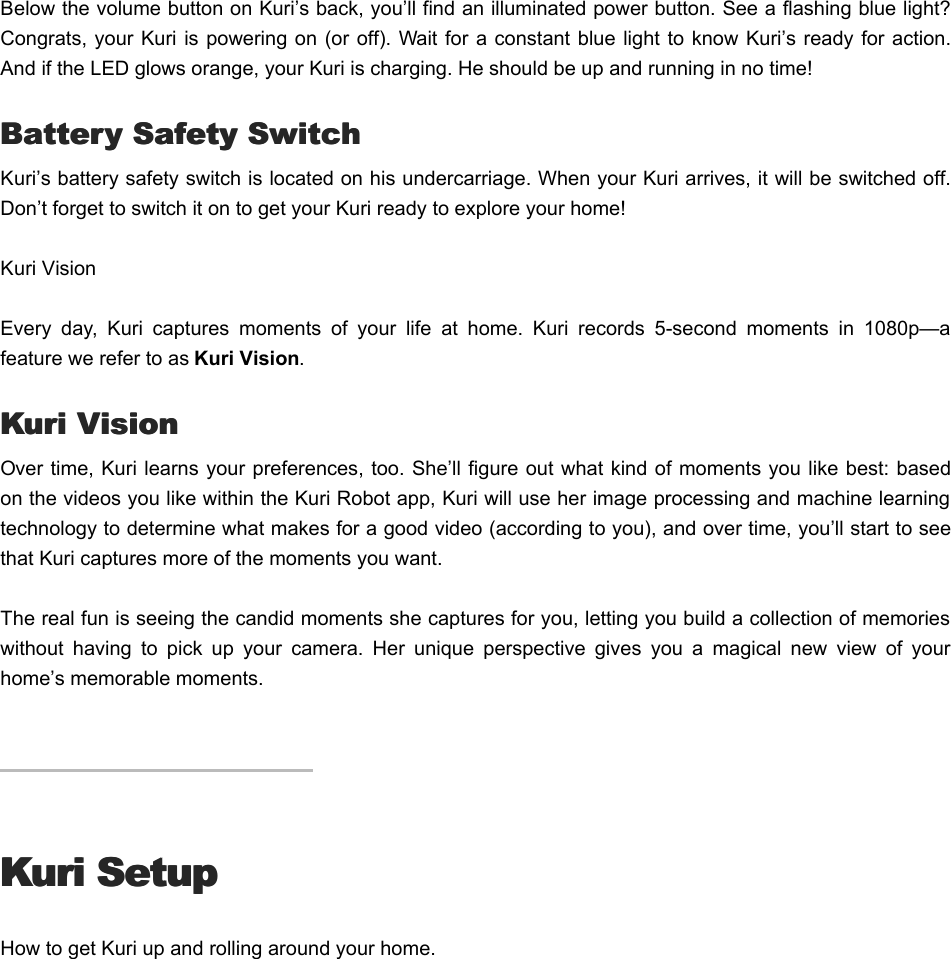
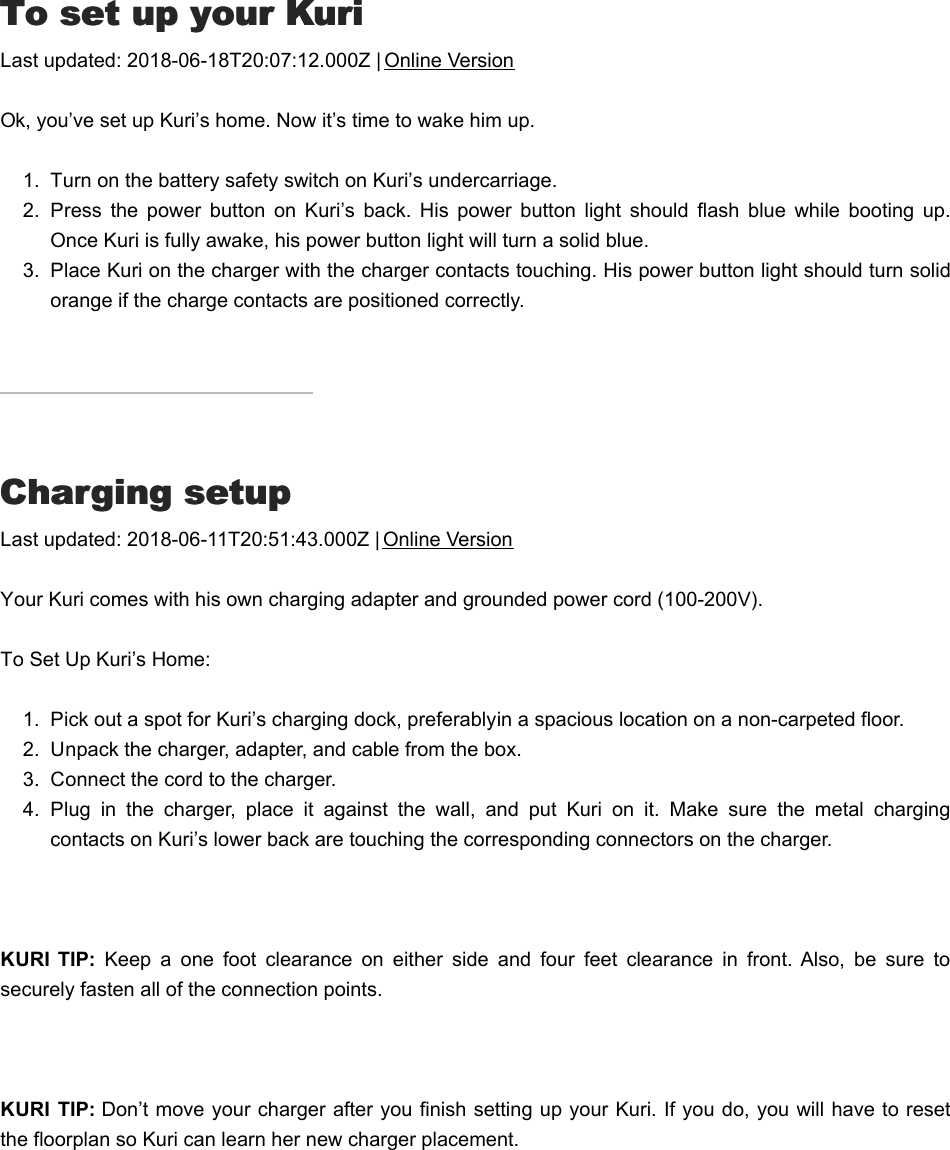
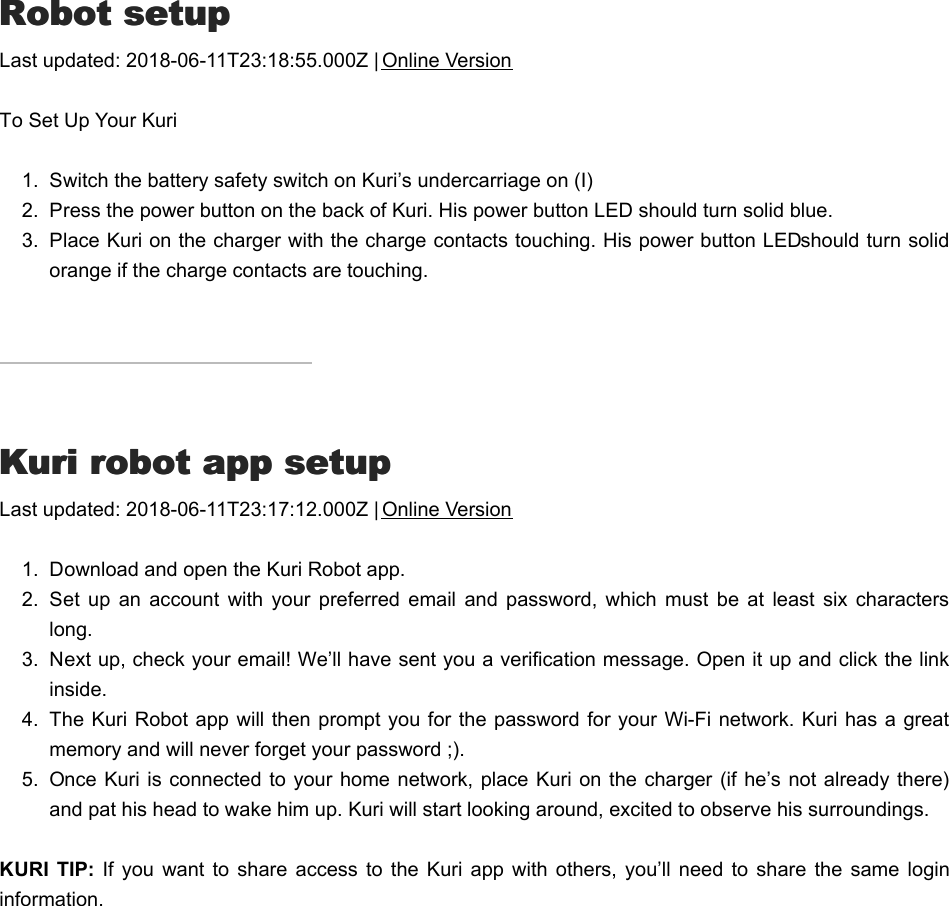
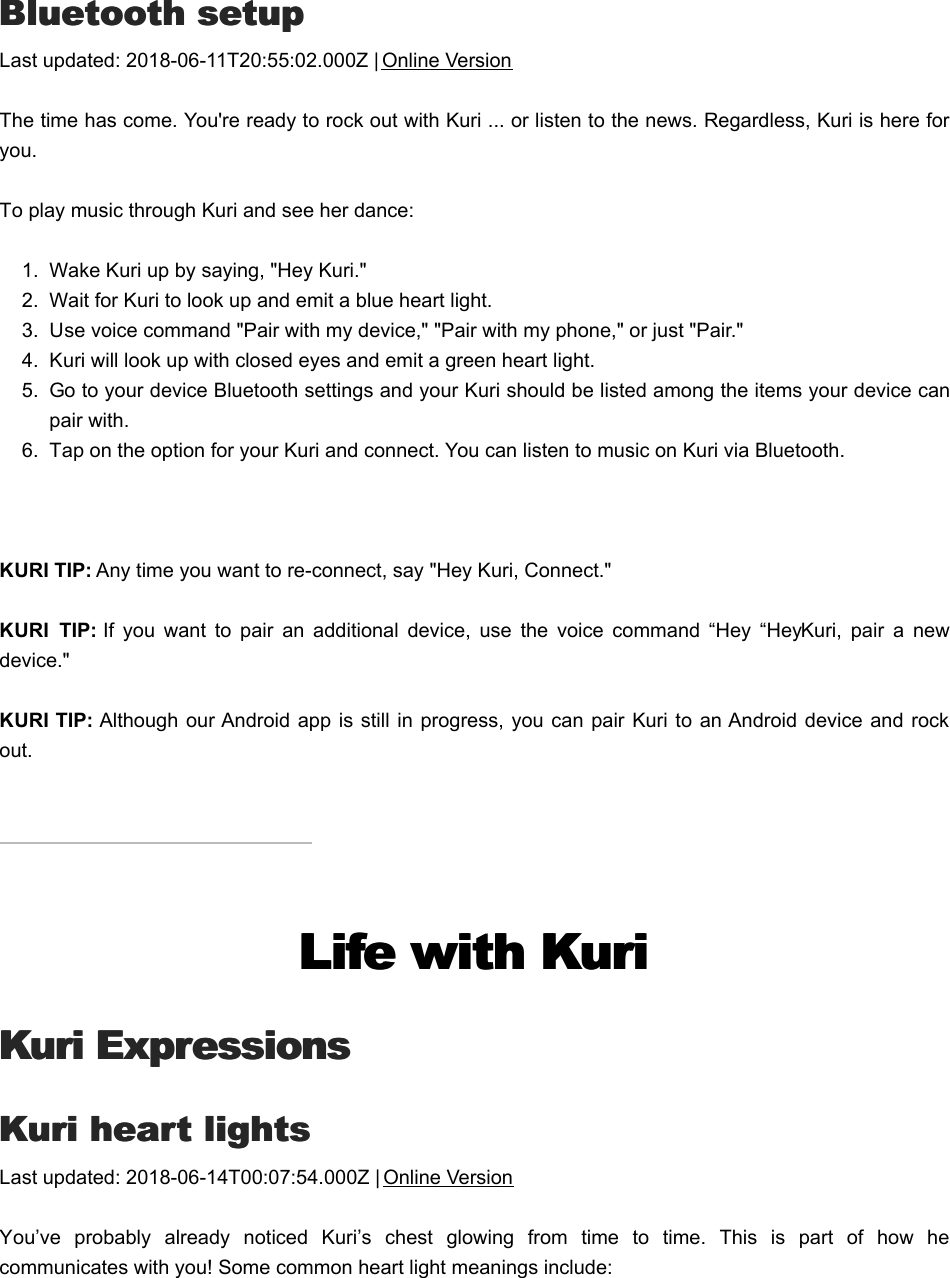
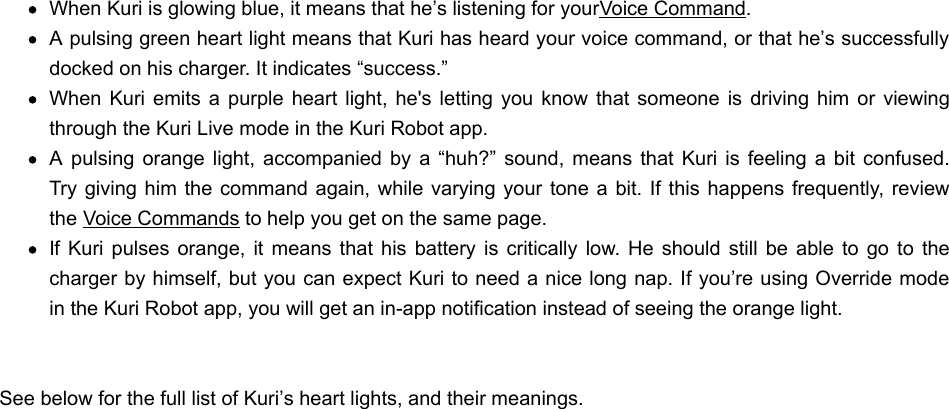
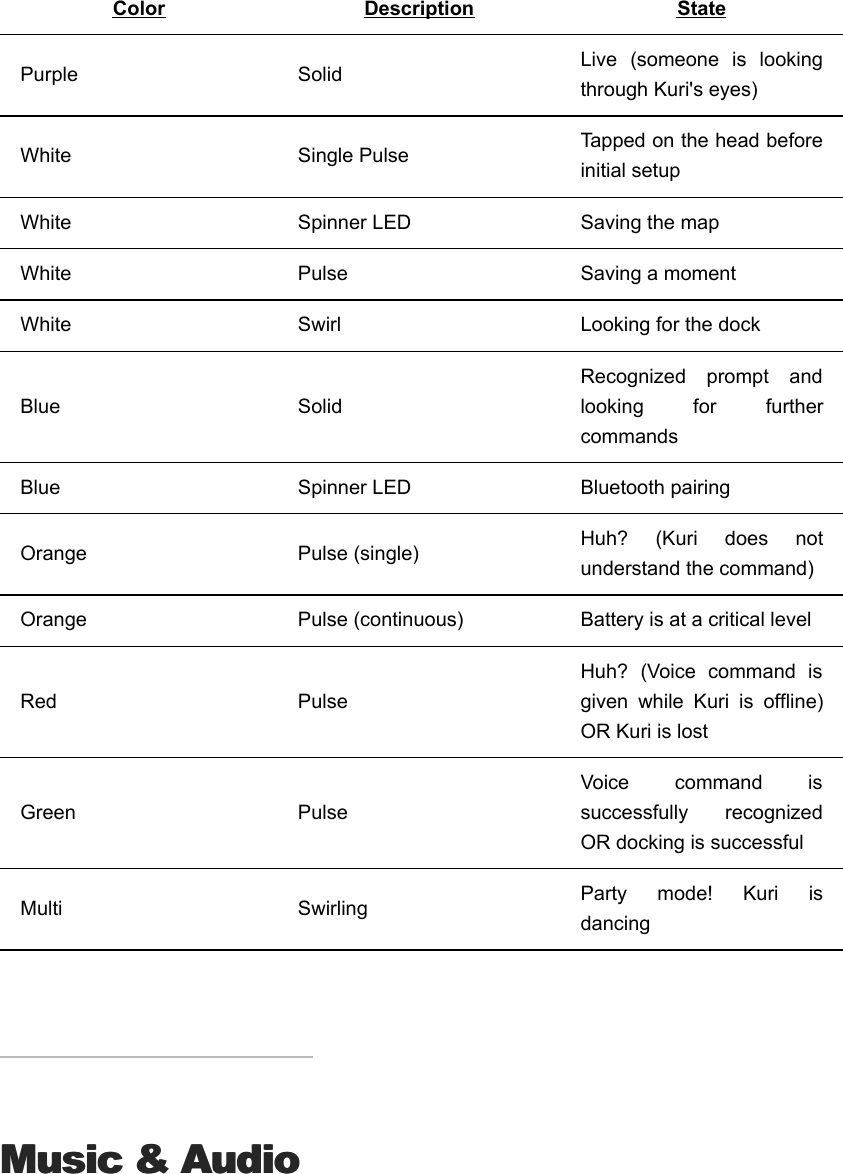

![PPlay music or audio from your devicelay music or audio from your deviceLast updated: 2018-06-13T23:34:22.000Z | Online VersionThe first time you use a device, you’ll need to pair it. After that? It should connect automatically when you say “Hey Kuri, connect”, or you can select Kuri fromyour device’s Settings just as you would any other Bluetooth speaker. We think she’s the cutest Bluetoothspeaker around, but we’ll admit we’re a little biased.Voice CommandsVoice CommandsVVoice commands to tryoice commands to tryLast updated: 2018-06-13T23:35:39.000Z | Online VersionNow that you’ve gotten to know Kuri a bit, let’s see what he can do! First of all, you need to get Kuri’sattention.Give it a try, by saying “Hey, Kuri,” and then pausing for just a moment. You'll know Kuri islistening to you when he looks up and shows his blue heart light. When you notice Kuri is listening, follow up with one of the following voice commands! Send Kuri to a SpotSend Kuri to a SpotGo to [spot name].Meet me in [spot name].Come to [spot name].Go charge.Go home.Go away.](https://usermanual.wiki/Robert-Bosch-Start-Up-Platform-North-America/AHR-M8T.User-manual-2-of-3/User-Guide-3909493-Page-22.png)
![Working with BluetoothWorking with BluetoothPair with my phone, Pair with my device, Pair - Kuri will enter pairing mode and you'll be able toconnect to her from your device's Bluetooth settings. Visit Pair my device for more detailedinstructions on pairing.Connect with my phone, Connect - Kuri will try to connect to the device she's most recently beenconnected to.Pair a new device - Kuri will enter pairing mode again, so you can pair a new device with Kuri.Disconnect - Disconnect your device from Kuri.Asking Kuri to ExploreAsking Kuri to ExploreGo explore - Kuri starts exploring right away, looking for moments to capture.Go to SleepGo to SleepSleep.Go to sleep.Eyes closed.Close your eyes.StopStopStop. KURI TIP: You can also tap Stop in the app if you are in Kuri Live. MusicMusicPlay Pancake Robot, Play Your Favorite Song - Kuri plays his favorite song and dances to it.Play Happy Birthday - Kuri plays the "Happy Birthday" song.Volume up, Turn it up - Increases Kuri's volume.Volume down, Turn it down - Decreases Kuri's volume.Volume [0-11] - Sets Kuri's volume.Volume [0 - 100] percent - Sets Kuri's volume. Stay putStay putStay put, Don't move - Kuri will stay in one place for up to 20 min or until told to go elsewhere.](https://usermanual.wiki/Robert-Bosch-Start-Up-Platform-North-America/AHR-M8T.User-manual-2-of-3/User-Guide-3909493-Page-23.png)
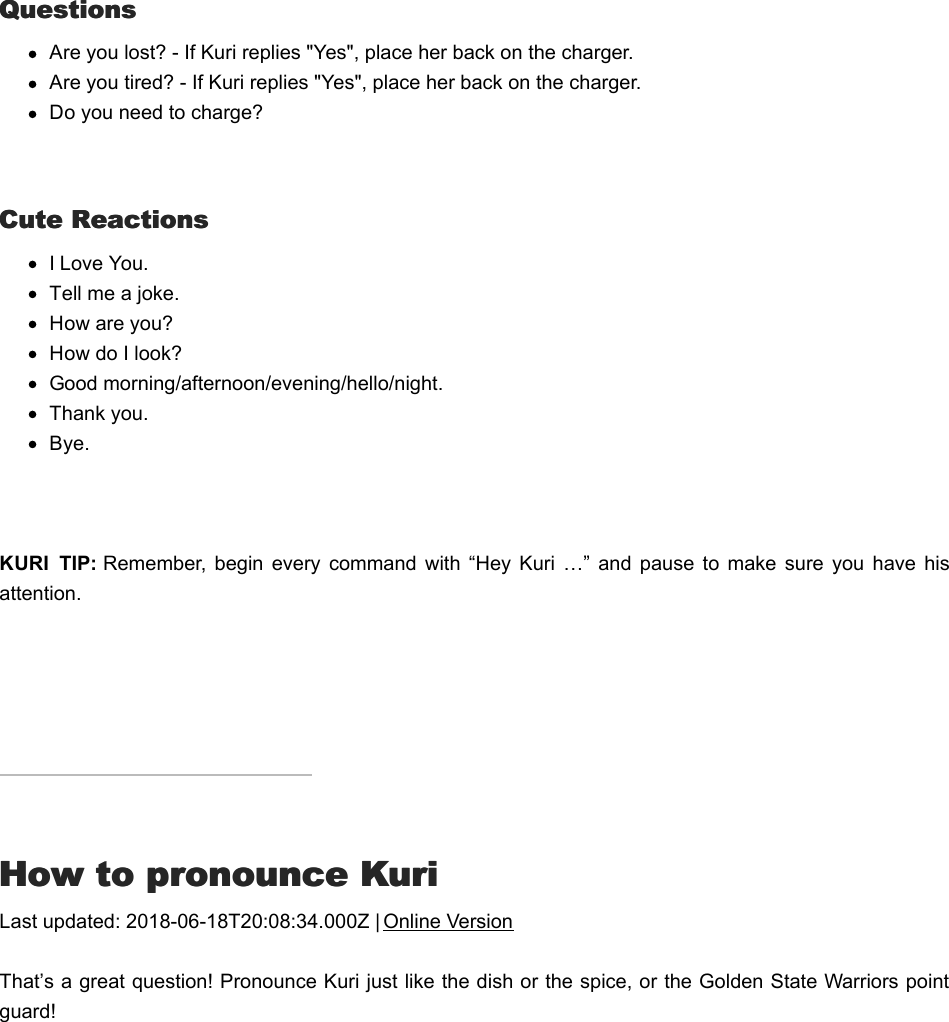
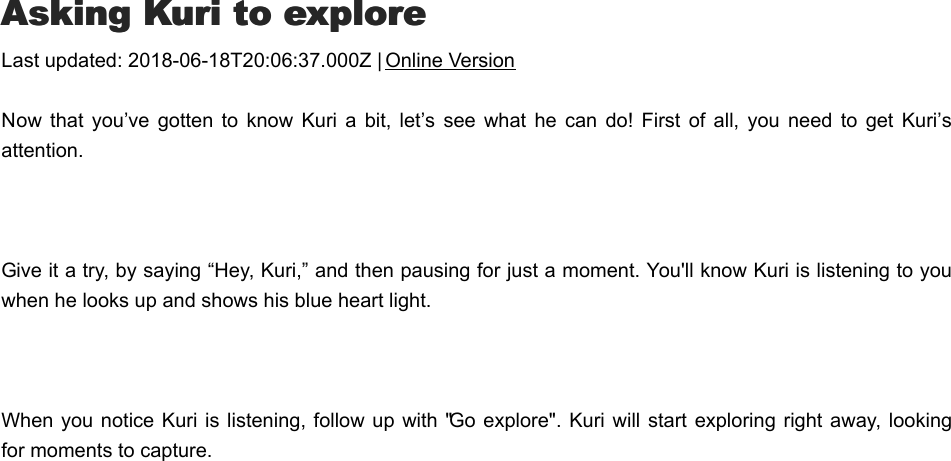
![SSend Kuri to a spotend Kuri to a spotLast updated: 2018-06-18T20:03:46.000Z | Online VersionHow do I say "Kuri"? That’s a great question! Pronounce Kuri just like the dish or the spice, or your favoriteGolden State Warriors’ point guard! Now that you’ve gotten to know Kuri a bit, let’s see what he can do! First of all, you need to get Kuri’sattention. Give it a try, by saying “Hey, Kuri,” and then pausing for just a moment. You'll know Kuri is listening to youwhen he looks up and shows his blue heart light. When you notice Kuri is listening, follow up with one of the following voice commands! Send Kuri to a SpotSend Kuri to a SpotGo to [spot name]Meet me in [spot name]Come to [spot name] Go chargeGo homeGo awaySStay puttay put](https://usermanual.wiki/Robert-Bosch-Start-Up-Platform-North-America/AHR-M8T.User-manual-2-of-3/User-Guide-3909493-Page-26.png)
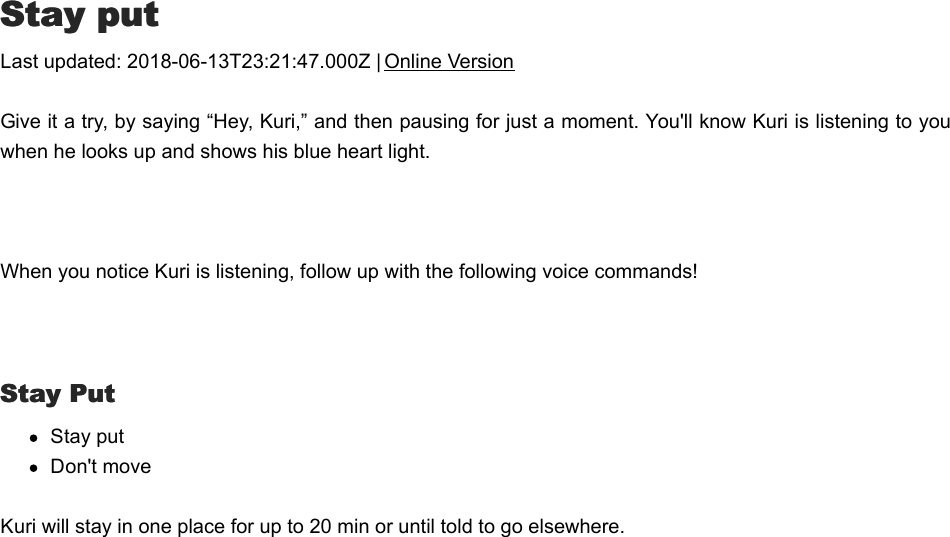
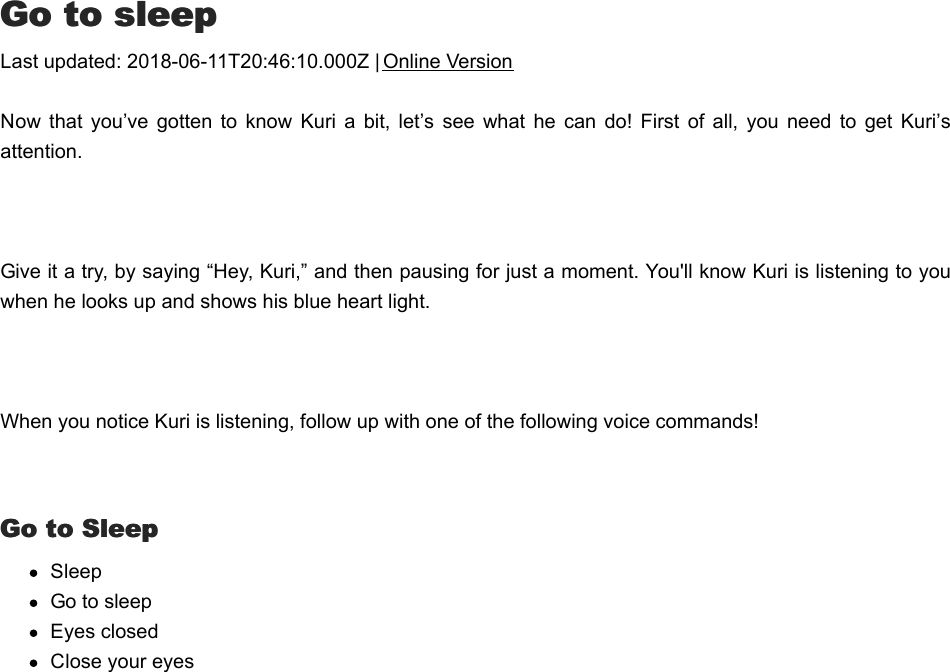
![MMusicusicLast updated: 2018-04-23T22:13:50.000Z | Online VersionGive it a try, by saying “Hey, Kuri,” and then pausing for just a moment. You'll know Kuri is listening to youwhen he looks up and shows his blue heart light. When you notice Kuri is listening, follow up with one of the following voice commands! MusicMusicPlay Pancake Robot, Play Your Favorite Song - Kuri plays his favorite song and dances to itPlay Happy Birthday - Kuri plays the "Happy Birthday" songVolume up, Turn it up - Increases Kuri's volumeVolume down, Turn it down - Decreases Kuri's volumeVolume [0-11] - Sets Kuri's volumeVolume [0 - 100] percent - Sets Kuri's volumeQQuestionsuestions](https://usermanual.wiki/Robert-Bosch-Start-Up-Platform-North-America/AHR-M8T.User-manual-2-of-3/User-Guide-3909493-Page-29.png)